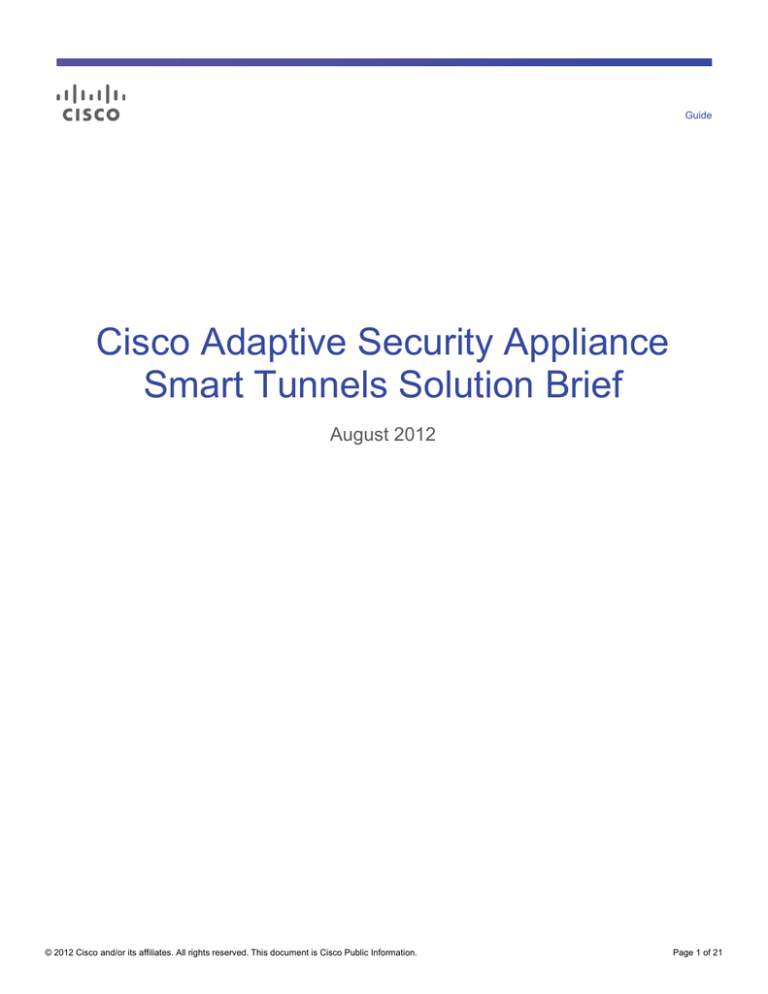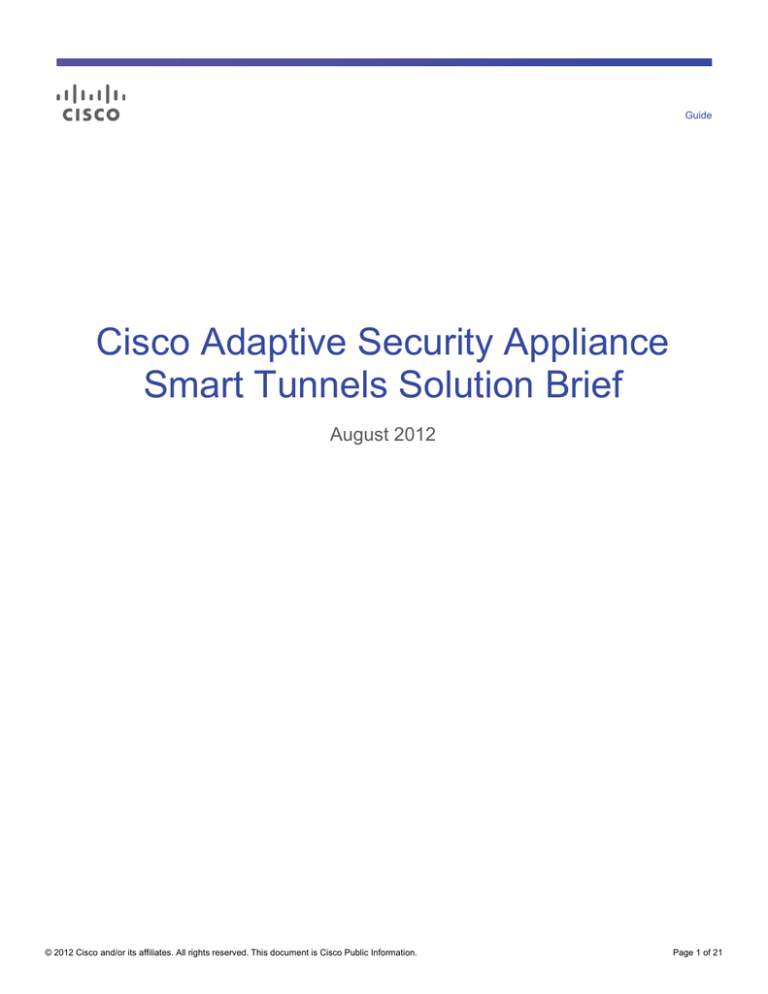
Guide
Cisco Adaptive Security Appliance
Smart Tunnels Solution Brief
August 2012
© 2012 Cisco and/or its affiliates. All rights reserved. This document is Cisco Public Information.
Page 1 of 21
Contents
Introduction .............................................................................................................................................................. 3
Smart Tunnel Applications .................................................................................................................................... 3
Smart Tunnel Advantages over Port-Forwarding, Plug-ins ................................................................................... 3
Smart Tunnel Compared to AnyConnect Secure Mobility Client ........................................................................... 4
Smart Tunnel End-User Experience ..................................................................................................................... 4
System Requirements ........................................................................................................................................... 5
Configuration Examples.......................................................................................................................................... 5
Native Client-Server Applications.......................................................................................................................... 5
Web Applications .................................................................................................................................................. 7
Access Lists (web-type) ........................................................................................................................................ 8
Tunnel Policy for Smart Tunnel ............................................................................................................................. 8
Single Sign-On (SSO) For Smart Tunnel .............................................................................................................. 9
External Portal Page ........................................................................................................................................... 12
Deployment Considerations ................................................................................................................................. 13
Security Implications ........................................................................................................................................... 13
Protected Mode for Windows .............................................................................................................................. 13
Proxy Servers ..................................................................................................................................................... 14
Customization ..................................................................................................................................................... 14
Troubleshooting Common Problems ................................................................................................................... 14
Conclusion ............................................................................................................................................................. 15
Appendix A1: Finding Application Process Names on Windows ...................................................................... 15
Appendix A2: Popular Applications ..................................................................................................................... 17
Appendix A3: Smart Tunnel for VMWare View Client ......................................................................................... 18
© 2012 Cisco and/or its affiliates. All rights reserved. This document is Cisco Public Information.
Page 2 of 21
Introduction
®
The Cisco Adaptive Security Appliance (ASA) 5500 Series SSL VPN Edition offers flexible Client and Clientless
SSL VPN capabilities. It supports highly secure connections across public networks to mobile users, contractors,
and business partners.
Smart Tunnel is an advanced feature of Clientless SSL VPN1 that provides seamless and highly secure remote
access for native client-server applications. It also complements the clientless rewriter in support of proprietary
applications or web pages that are technically difficult to rewrite.
Clientless SSL VPN with Smart Tunnel is the preferred solution for allowing access from non-corporate assets as it
does not require the administrative rights, and it avoids the need to install a Full-Tunnel VPN Client on the
endpoint. Smart Tunnel supports multiple configurable options to customize the security policy, while helping to
ensure a simplified user experience.
This solution brief provides an overview, configuration examples, and best practices of using Smart Tunnel.
The target audience includes security engineers and administrators. A basic working knowledge of Cisco ASA,
Clientless SSL VPN, and AnyConnect is assumed.
After reading this document, you should have a good understanding of the components involved in the solution,
and will be well equipped to review other detailed collateral.
Smart Tunnel Applications
Smart Tunnel allows any TCP-based client-server application to use ASA as a proxy gateway to the private side of
a network. Examples of native applications that work through Smart Tunnel include Outlook, SharePoint, Telnet,
Passive FTP, Lotus Sametime, Secure Shell (SSH), Remote Desktop Protocol (RDP), and Virtual Network
Computing (VNC). Smart Tunnel does not support applications that use Universal Datagram Protocol (UDP). Using
the Cisco ASA Device Manager (ASDM), an administrator can define which applications and networks are allowed
access.
Smart Tunnel is also used to provide remote access to web applications that are difficult to rewrite, such as
proprietary, non-standards-based Java, Java Script, or Flash animations. Smart Tunnel also supports Single SignOn to web applications that require either form-based POST parameters, http basic, FTP, or NTLM authentication
Smart Tunnel can also co-exist with a Full-Tunnel VPN Client. For example, an employee can connect to the
company network by using Full-Tunnel VPN Client, while simultaneously connecting to a vendor network by using
Smart Tunnel.
Smart Tunnel Advantages over Port-Forwarding, Plug-ins
●
Smart Tunnel offers better performance than browser plug-ins.
●
Port forwarding is the legacy technology for supporting TCP-based applications over a Clientless SSL VPN
connection. Unlike port forwarding, Smart Tunnel simplifies the user experience by not requiring the user
connection of the local application to the local port.
●
Smart Tunnel does not require users to have administrator privileges.
●
Smart Tunnel does not require the administrator to know application port numbers in advance.
1
Clientless SSL VPN:
http://www.cisco.com/en/US/prod/collateral/vpndevc/ps6032/ps6094/ps6120/product_data_sheet0900aecd80402e3f.html.
© 2012 Cisco and/or its affiliates. All rights reserved. This document is Cisco Public Information.
Page 3 of 21
Smart Tunnel Compared to AnyConnect Secure Mobility Client2
Smart Tunnel is used with Clientless SSL VPN (also known as L7VPN, Browser-Based VPN or WebVPN) to
provide remote access for specific administrator-approved native TCP-based client-server applications on
Windows and Mac OS X. For Linux, iOS, and Android devices, AnyConnect is the preferred solution for native
applications access to corporate resources.
Smart Tunnel is the preferred deployment method for assets that do not provide administrative privileges. It is also
ideal for user communities, such as vendors and contractors, who should not have access to the Layer-3 FullTunnel AnyConnect VPN Client.
The following table highlights the major differences between Smart Tunnel and AnyConnect Secure Mobility Client:
Table 1.
Comparison: Smart Tunnel and AnyConnect
Feature
Smart Tunnel
AnyConnect Secure Mobility Client
Type of VPN
L7 VPN
L3 VPN
Type of Asset
Trusted and untrusted assets
Trusted assets
Type of Users
Vendors, partners, contractors, and employees
Employees
Type of Applications
TCP ports
TCP and UDP ports
Admin Privileges on the End Point
Not required
Required for initial installation
Granular Application Access Control
Administrator defines the applications that are
allowed access to the tunnel
All applications have access to the tunnel
Single Sign-On
Supported for Web Applications
Not supported
Access-List
Web-Type (L7) ACL
Network (L3) ACL
Split-Tunnel Policy
Supported
Supported
Stateful Failover
Not supported
Supported
OS Support
Windows, Mac OS X (Requires Active-X or
Java)
Windows, Mac OS X, Linux, iOS, Android
License
AnyConnect Premium
AnyConnect Premium or AnyConnect
Essentials
Server-Side Proxy
Not supported
Supported
Client-Side Proxy
Supported
Supported
Smart Tunnel End-User Experience
Login
1.
Authenticate with the Clientless SSL VPN (such as https://myasa.example.com).
Native Client-Server Applications
2.
From the main portal page, navigate to the Application Access Panel3.
3.
As soon as the page loads, the browser downloads the necessary software modules to launch Smart Tunnel.
4.
Launch any of the allowed native client-server applications to access remote corporate network using the
Smart Tunnel.
2
AnyConnect Datasheet: http://www.cisco.com/en/US/prod/collateral/vpndevc/ps6032/ps6094/ps6120/data_sheet_c78527494.pdf.
3 User-Experience:
http://www.cisco.com/en/US/docs/security/asa/asa80/asdm60/ssl_vpn_deployment_guide/deploy_files/deploy-72.jpg.
© 2012 Cisco and/or its affiliates. All rights reserved. This document is Cisco Public Information.
Page 4 of 21
Web Pages Configured for Smart Tunnel
5.
From the main portal page, navigate to the Web Applications Panel.
6.
Click on the specific published web bookmark.
7.
Browser downloads the necessary software modules to launch Smart Tunnel.
8.
The bookmark is opened in a new browser window that uses Smart Tunnel to access remote corporate
network.
Logoff
9.
After all the applications are closed, either log out of the Clientless SSL VPN session or close all the browser
windows.
Note:
4
From ASA Release 8.3.1 or later, administrators can choose to provide a logout icon so that the Smart
Tunnel stays active, even when all the browser windows are closed.
System Requirements
Smart Tunnel requires AnyConnect Premium License to be installed on the ASA VPN Gateway. The ASA
5
configuration guide lists the specific browsers supported on Mac OS X and Windows. Smart Tunnel requires the
browser to enable either MS Active-X or Java or both.
Note:
Smart Tunnel was introduced in ASA 8.0 release. However, please consult the respective administrator
guide for specific functionality support.
Configuration Examples
Native Client-Server Applications
This procedure should only be used for supporting applications outside of the browser. The ASA administrator
defines the approved list of applications, along with the processes used by each application. For example, Outlook
2010 uses “outlook.exe” on Windows; hence, a Smart Tunnel entry has to be created with that process name.
Please refer to (Appendix A1) on how to find out the process names for an application. Also, (Appendix A2) has list
of popular applications and their process names.
Note:
From ASA Release 8.3 and later, administrators can also enter wild-card entries for the application path
name (for example, out*.exe matches outlook.exe).
4
Logout Icon: http://www.cisco.com/en/US/docs/security/asa/asa84/configuration/guide/vpn_clientless_ssl.html#wp1733488.
ASA Administration Guide:
http://www.cisco.com/en/US/docs/security/asa/asa84/configuration/guide/vpn_clientless_ssl.html#wp1733488 .
5
© 2012 Cisco and/or its affiliates. All rights reserved. This document is Cisco Public Information.
Page 5 of 21
Figure 1.
Define Smart Tunnel Application List
After the Smart Tunnel list is defined, it should be associated with the group or user policy.
Figure 2.
Associate Smart Tunnel list to group policy
© 2012 Cisco and/or its affiliates. All rights reserved. This document is Cisco Public Information.
Page 6 of 21
Note:
Setting the above option to "auto-start" will automatically start Smart Tunnels upon logging into the
Clientless SSL VPN portal page. Setting the option to "enable" requires starting Smart Tunnels manually from
within the portal. Setting the option to "disable" disables Smart Tunnels.
Note:
Setting the option to "all applications" will tunnel all applications without choosing which executable an
end user may invoke for external applications. This setting should be used only for debugging purposes.
Web Applications
Smart Tunnel can also be used to support remote access for complex web pages that are difficult to rewrite.
The ASA administrator can edit the bookmark for the web application to enable Smart Tunnel option with a single
checkbox (see Figure 3).
Note:
Once a user has clicked on a bookmark link with Smart Tunnel enabled, other links in the browser
windows (that are not rewritten) will go through the tunnel as well. If an administrator only wants traffic to the
internal network to go through the tunnel, the administrator needs to configure a tunnel policy. This requires at least
ASA Release 8.3, and the administrator is warned in ASDM every time a bookmark link with Smart Tunnel is
enabled.
Figure 3.
Note:
Smart Tunnel for Web Applications
Smart Tunnel is associated with web bookmarks using either http or https. Other protocols such as CIFS,
FTP, and the Java plug-ins such as RDP and VNC cannot use the Smart Tunnel.
© 2012 Cisco and/or its affiliates. All rights reserved. This document is Cisco Public Information.
Page 7 of 21
Access Lists (web-type)
The ASA allows administrators to apply web-type access lists to permit or restrict access to specific web pages.
The Web-Type ACL can include Access Control Entry (ACE) for Smart Tunnel.
In the example below, Smart Tunnel is allowed for any web site that ends with a google.com domain suffix (for
example, http://images.google.com). Remaining webpages are denied access through Smart Tunnel, due to an
implicit deny at the end of the ACL. The Web-Type ACL can also include ACE for TCP traffic. In the example
below, TCP traffic from SSH native application will be allowed access to 192.168.100.0 subnet through the Smart
Tunnel, and traffic to any other server will be denied.
Figure 4.
Web-Type ACL for Smart Tunnel
Tunnel Policy for Smart Tunnel
A tunnel policy for Smart Tunnel governs whether a connection is to be tunneled through the VPN gateway or goes
directly to the destination. Similar to Split-Tunnel policy for Full-Tunnel VPN Client, there are three tunnel policies
available:
Tunnel All: Default policy to tunnel traffic to all destination networks.
Tunnel Specified: Tunnels only networks specified by the network name.
Exclude Specified: Tunnels only networks that are outside the networks specified by the network name.
© 2012 Cisco and/or its affiliates. All rights reserved. This document is Cisco Public Information.
Page 8 of 21
Note:
When configuring the network for Tunnel Policy for Smart Tunnel, both the IP address and host name of
the network must be entered.
Figure 5.
Note:
Tunnel Policy for Smart Tunnel
Unlike Full-Tunnel VPN Client, the Tunnel Policy for Smart Tunnel can be specified using host names.
This drastically reduces the Split-Tunnel list that needs to be configured. For example, administrator can enter
*.example.com, instead of entering the list of all the IP subnets that belong to example.com.
Single Sign-On (SSO) For Smart Tunnel
Single Sign-On is supported when Smart Tunnel is enabled for web bookmarks. SSO is not supported when using
the native client-server applications. ASA allows multiple SSO options for Clientless SSL VPN users. Please
consult the [Ref-TBD] ASA SSO Solution Guide for a detailed overview and examples.
Auto Sign-On Servers for Basic/NTLM/FTP Authentication
Administrators can specify the server lists to which the Smart Tunnel will perform Auto Sign-On. ASA submits the
Clientless SSL VPN username and passwords to the internal servers.
© 2012 Cisco and/or its affiliates. All rights reserved. This document is Cisco Public Information.
Page 9 of 21
Note:
When configuring network for Auto Sign-On server list for Smart Tunnel, both the IP address and
hostname of the network must be entered.
Figure 6.
Auto Sign-On Server List for Smart Tunnel
© 2012 Cisco and/or its affiliates. All rights reserved. This document is Cisco Public Information.
Page 10 of 21
Form-Based Single Sign-On and Macro Substitution
Web bookmarks that require Form-based POST parameters can be configured to use Smart Tunnel. In addition,
ASA Release 8.3 introduced the support of macro substitution as part of the POST parameters.
Figure 7.
Form-Based Single-Sign-On with Smart Tunnel and Macro Substitution
© 2012 Cisco and/or its affiliates. All rights reserved. This document is Cisco Public Information.
Page 11 of 21
External Portal Page
The External Portal Page feature on the ASA allows the administrator to bypass the main Clientless portal and
redirect the user to a custom URL. ASA Release 8.3 introduced the feature to enable Smart Tunnel for this external
portal page.
Figure 8.
Note:
Smart Tunnel for External Portal Page
The VPN Group-Policy also has an attribute, “Home-page URL,” under the Customization panel. This
option should be used only when a unified homepage is needed for both the AnyConnect Client and Clientless SSL
VPN. If the homepage is used exclusively for Clientless SSL VPN, the External Portal Page (Figure 4 above) is
preferred. The External Portal Page also supports Form-Based Single Sign-On.
© 2012 Cisco and/or its affiliates. All rights reserved. This document is Cisco Public Information.
Page 12 of 21
Figure 9.
Smart Tunnel for Homepage URL
Deployment Considerations
Security Implications
Legacy port forwarding technology required the administrator to manually enter local and remote port information
for each application. The user was then instructed to connect to the local port using the application. Some
administrators considered this a security risk, because any other malicious application could misuse that open port
to connect to the private network.
With the implementation of a Smart Tunnel, the administrator enters the process name and path, instead of the
port numbers. Smart Tunnel does not allow any other application traffic.
A malicious program would have to determine the specific process that is allowed to use the Smart Tunnel, and
then masquerade as that process. This is more complicated compared to scanning for open ports. Additionally,
there is an option to validate the checksum of the executable before allowing access to the Smart Tunnel.
In addition, the introduction of a Tunnel Policy and Web-Type ACLs for Smart Tunnel further reduces the attack
vector by limiting the internal networks available for the Smart Tunnel. Hence, the security risk associated with Port
Forwarding technology does not apply to the Smart Tunnel.
Note:
It is recommended to enable cache-cleaner when using Smart Tunnels. It will erase any sensitive content
that might be saved in the browser cache, and will also log out the user when all browser windows are closed.
Protected Mode for Windows
When using Windows, it is recommended to add the ASA to the trusted zone. Starting from ASA 8.3, the users will
receive a prompt to accept Smart Tunnel start if the ASA is not in the trusted zone. Only when the user responds
positively, Smart Tunnel will operate correctly.
By default, Internet Explorer runs in protected mode when it is not in a trusted Internet zone. This is to make sure
that software spawned from the browser (malicious or otherwise) cannot affect the behavior of other applications
with higher privileges.
For example, if the ASA resides in a non-trusted zone, a Smart Tunnel started from it cannot change the behavior
of the Lotus Sametime (because the Lotus Sametime is likely running at a higher integrity level). This is not a
design flaw or defect, but helps ensure the protection of the user. The user has the option of turning off protected
mode if he or she does not want to use this feature.
© 2012 Cisco and/or its affiliates. All rights reserved. This document is Cisco Public Information.
Page 13 of 21
Proxy Servers
Proxy Server Between the End Point and the ASA
Smart Tunnel honors the proxy settings in the browser when the endpoint accesses the ASA through a proxy
server. However, Proxy Automatic Configuration (PAC) files are not supported. In the case of proxies that require
authentication, only basic digest authentication is supported.
Proxy Server Behind the ASA
In some deployments, the administrator may choose to place a proxy server between the ASA and the remote
destination network. These proxies sit behind the ASA. Only the Clientless SSL VPN content rewriter honors the
proxy configuration. The ASA will not relay non-http based traffic, such as those from Java applets, plug-ins, and
Smart Tunnels.
Customization
Group Policy and User Policy
The Smart Tunnel application list and Web bookmarks can be applied per Group Policy or User Policy. For
example, it is possible to have one set of Smart Tunnel applications for Engineering, and have entirely different set
of applications for Marketing.
Dynamic Access Policy (DAP)
Dynamic Access Policy on the ASA applies customized security policy based on user identity and device posture
status. However, the DAP only includes web bookmarks that have Smart Tunnel enabled. Currently, it is not
possible to apply different Smart Tunnel application list or Tunnel policy based on DAP record.
Troubleshooting Common Problems
Smart Tunnel does not work with Internet Explorer.
“Failed to start Smart Tunnels.”
1.
Add the ASA to the list of Trusted Sites
2.
Allow Active-X controls:
6
When this problem appears, the browser displays a new window with the message:
“To protect your security, Internet Explorer has restricted this webpage from running scripts or ActiveX controls
that could access your computer. Click here for options…”
6 Trusted Sites: http://www.microsoft.com/windows/ie/ie6/using/howto/security/settings.mspx
© 2012 Cisco and/or its affiliates. All rights reserved. This document is Cisco Public Information.
Page 14 of 21
You may check the option “Do not show this message again,” then click OK. The page will then display without
ActiveX content.
To view the JavaScript or the ActiveX content on the page and see your menus working, you will have to rightclick the Information Bar that appeared at the top of the page, and select “Allow Blocked Content.” After this,
you will be prompted with a message box that reads “Are you sure you want to let the file run active content?”
Smart Tunnel does not work with Firefox or Java.
“Failed to start Smart Tunnels”: Please consult the respective ASA configuration guide to ensure that the
version of Firefox is supported and that you have the required Java JRE version. Also, try disabling add-ons within
Firefox and retry.
Smart Tunnel is started, but could not connect to the corporate resources.
Recheck the web-type ACL. There is an implicit deny-all at the end of your ACLs. Remember that Smart Tunnel is
governed by the ACE that starts as: smart-tunnel://, not http://.
Get additional help.
You can contact Cisco Technical Assistance Center (TAC) for additional help.
●
Please note the nature of the problem when reporting issues. How did it not work? Did it crash? Did it fail to
start? Did the Web browser show an error message that says XXX?
●
Please provide detail steps to reproduce, including what has been configured, and more.
●
Please provide any error message seen anywhere.
●
Please examine logs, which can be found at the local machine's event viewer (Windows) or /tmp (other
platforms).
●
For Smart Tunnel bookmarks, please note whether any external process is spawned as a result of bringing
up the page.
Conclusion
Smart Tunnel helps enable highly secure remote access for native client-server applications and complex web
pages. It is the preferred solution for allowing access from non-corporate assets, as it does not require the
administrative rights, and it avoids the installation of a Full-Tunnel VPN Client on the endpoint.
Smart Tunnel supports multiple configurable options to customize the security policy, while supporting a simplified
user experience.
Appendix A1: Finding Application Process Names on Windows
When trying to determine the process names that are required for the smart tunnel to work properly, it is important
to understand how a process is spawned, as the parent process of each process must be allowed access to the
tunnel. For example, to allow telnet.exe access to the tunnel, if a user opens a Command prompt (cmd.exe) and
then types “telnet,” both cmd.exe and telnet.exe have to be allowed access to Smart Tunnel.
Process Explorer can be used to determine what processes are involved in launching of an executable. In the
following example, cmd.exe and telnet.exe are involved in launching of telnet. Double-clicking an entry also shows
the information for a process, including its parent process. Note that Process Explorer updates dynamically, and
you can watch the sequence of process launch events in real time as well.
© 2012 Cisco and/or its affiliates. All rights reserved. This document is Cisco Public Information.
Page 15 of 21
●
Cisco does not decide what process a customer should allow access to the Smart Tunnel. To determine the
processes that are involved in an application, the administrator needs to contact the vendor of the
application, as Cisco has no knowledge regarding how those applications work.
●
One implementation tip that can be employed is to allow all executables access. Start the application and
use Process Explorer to identify each process that has the Smart Tunnel dynamic link library loaded.
© 2012 Cisco and/or its affiliates. All rights reserved. This document is Cisco Public Information.
Page 16 of 21
Appendix A2: Popular Applications
Application
OS
Process/Path
Command Prompt
Windows
cmd.exe
Lotus Notes
Windows
Nfileret: nfileret.exe
Lotusnlnotes: nlnotes.exe
Lotusntaskldr: ntaskldr.exe
Lotus Sametime
Windows
connect.exe
Outlook Express
Windows
msimn.exe
Outlook
Windows
outlook.exe
PerForce
Windows
p4v.exe
RDP
Windows
mstsc.exe
VMWare View Client
Windows
VMViewClient - wswc.exe
VM_WSNM_USB - wsnm_usbctrl.exe
VM_WSNM - wsnm.exe
Firefox
Mac
/Applications/Firefox.app/Contents/MacOS/firef
ox-bin
Safari
Mac
/Applications/Safari
Terminal
Mac
"terminal open -a MacTelnet”
VNC
Mac
~/bin/vnc
CLI:
smart-tunnel list Engineering-List VNC ~/bin/vnc platform mac
smart-tunnel list Engineering-List CommandPrompt cmd.exe platform windows
smart-tunnel list Engineering-List OutlookExpress msimn.exe platform windows
smart-tunnel list Engineering-List Firefox/Applications/Firefox.app/Contents/MacOS/firefox-bin platform mac
smart-tunnel list Engineering-List Lotusntaskldr ntaskldr.exe platform windows
smart-tunnel list Engineering-List Lotusnlnotes nlnotes.exe platform windows
smart-tunnel list Engineering-List Lotusnfileret nfileret.exe platform windows
smart-tunnel list Engineering-List Outlook2010 outlook.exe platform windows
smart-tunnel list Engineering-List Terminal "terminal open -a MacTelnet" platform mac
smart-tunnel list Engineering-List PerForce p4v.exe platform windows
smart-tunnel list Engineering-List RDP mstsc.exe platform windows
smart-tunnel list Engineering-List Safari/Applications/Safari platform mac
smart-tunnel list Engineering-List LotusSametime connect.exe platform windows
smart-tunnel list Engineering-List VMViewClient wswc.exe platform windows
smart-tunnel list Engineering-List VM_WSNM_USB wsnm_usbctrl.exe platform windows
smart-tunnel list Engineering-List VM_WSNM wsnm.exe platform windows
© 2012 Cisco and/or its affiliates. All rights reserved. This document is Cisco Public Information.
Page 17 of 21
Appendix A3: Smart Tunnel for VMWare View Client
Step 1. Enable Clientless SSL VPN on the outside interface.
Step 2. Configure Connection Profile for Clientless Access.
Select appropriate authentication server, DNS server and enable Clientless SSL VPN.
© 2012 Cisco and/or its affiliates. All rights reserved. This document is Cisco Public Information.
Page 18 of 21
Step 3. Configure the Group Policy to apply a Smart Tunnel List for VMWare View Client:
The VMware View Client spawns processes wswc.exe, wsnm_usbctrl.exe, wsnm.exe. We create a Smart Tunnel
List “VMWare_Apps” with all three processes. Check the “Auto-Start” option.
Test: Clientless User Experience
From any web browser, the user navigates to the VPN gateway outside (Public) interface (for example,
https://170.0.0.1). After authentication, Smart Tunnels will be automatically started and actively listening for the
processes spawned by VMware View Client.
© 2012 Cisco and/or its affiliates. All rights reserved. This document is Cisco Public Information.
Page 19 of 21
After establishing the Clientless VPN with Smart Tunnels, the user manually launches the VMware View client, and
authenticates with the VMware View Manager. They can then connect to the authorized desktops, using Microsoft
RDP display protocol.
Note:
VMware View Manager also supports PC over Internet Protocal (PCoIP) display protocol. However, since
the PCoIP protocol uses UDP for transport, it is not supported by the Smart Tunnel solution.
CLI:
dns server-group DefaultDNS
name-server 192.168.13.252
domain-name demo.local
webvpn
enable outside
smart-tunnel list VMWare_Apps VMViewClient wswc.exe platform windows
smart-tunnel list VMWare_Apps VM_WSNM_Usb wsnm_usbctrl.exe platform windows
smart-tunnel list VMWare_Apps VM_WSNM wsnm.exe platform windows
group-policy DfltGrpPolicy attributes
vpn-tunnel-protocol IPSec l2tp-ipsec svc webvpn
webvpn
smart-tunnel enable VMWare_Apps
tunnel-group DefaultWEBVPNGroup general-attributes
authentication-server-group MicrosoftAD
© 2012 Cisco and/or its affiliates. All rights reserved. This document is Cisco Public Information.
Page 20 of 21
Printed in USA
© 2012 Cisco and/or its affiliates. All rights reserved. This document is Cisco Public Information.
C07-713780-00
09/12
Page 21 of 21