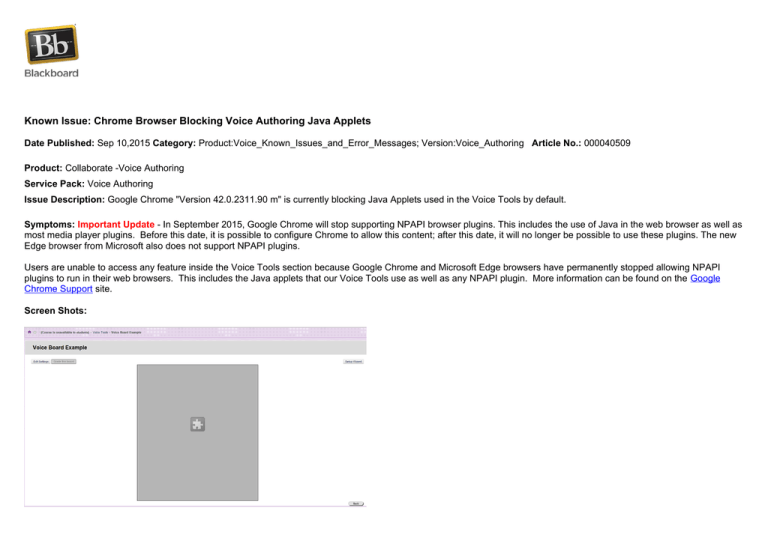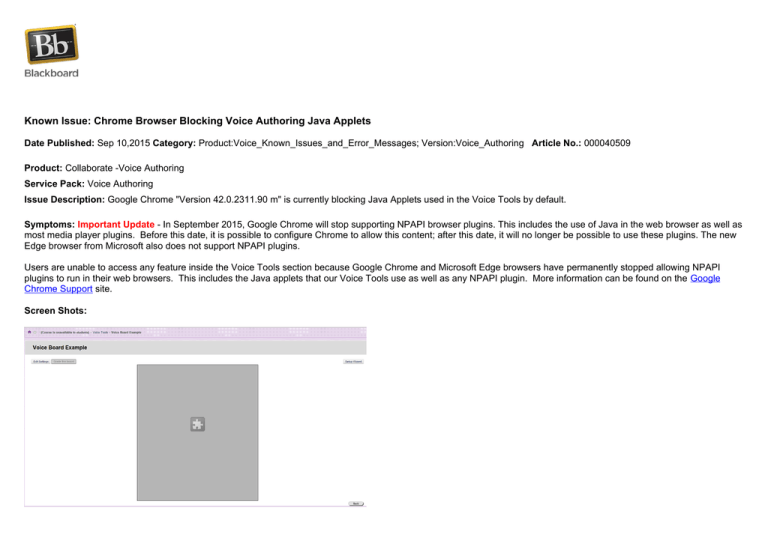
Known Issue: Chrome Browser Blocking Voice Authoring Java Applets
Date Published: Sep 10,2015 Category: Product:Voice_Known_Issues_and_Error_Messages; Version:Voice_Authoring Article No.: 000040509
Product: Collaborate -Voice Authoring
Service Pack: Voice Authoring
Issue Description: Google Chrome "Version 42.0.2311.90 m" is currently blocking Java Applets used in the Voice Tools by default.
Symptoms: Important Update - In September 2015, Google Chrome will stop supporting NPAPI browser plugins. This includes the use of Java in the web browser as well as
most media player plugins. Before this date, it is possible to configure Chrome to allow this content; after this date, it will no longer be possible to use these plugins. The new
Edge browser from Microsoft also does not support NPAPI plugins.
Users are unable to access any feature inside the Voice Tools section because Google Chrome and Microsoft Edge browsers have permanently stopped allowing NPAPI
plugins to run in their web browsers. This includes the Java applets that our Voice Tools use as well as any NPAPI plugin. More information can be found on the Google
Chrome Support site.
Screen Shots:
If you mouse over the puzzle icon, it will read "This plug-in is not supported"
Affected Platforms
All Windows, Mac and Linux Operating Systems using the following Web Browsers:
Google Chrome "Version 42.0.2311.90 m" or greater
Microsoft Edge browser.
Cause: The Google Chrome "Version 42.0.2311.90 m" or greater and Microsoft Edge browsers block ALL NPAPI plugins (including Java).
Resolution/Workaround:
Resolution / Workaround
Blackboard Collaborate Support recommends you use a different Web Browsers to workaround this issue. Below are a few Web Browsers that support the Java NPAPI plugin:
Internet Explorer
Firefox
Safari.
For Versions of Google Chrome "Version 42.0.2311.90" to "Version 44.0.2403.125" the following workaround will enable the use of NPAPI plugins.
Please note that this workaround will NOT work on Microsoft Edge or Google Chrome "Version 45.0.2454.85" or greater so you will have to rollback to an earlier version or
use one of the Web Browsers listed above.
Copy & paste the following text into your Google Chrome browser address bar. chrome://flags/#enable-npapi
Click Enable, to Enable the NPAPI plug-in required by the Voice Tools.
Once NPAPI has been Enabled, you'll now have to close your Google Chrome Browser and restart it, for the change to take effect.
Once you have enabled NPAPI, the Voice Tools java applets will function correctly.
Additional Step that might be required:
Click on the RED X at the top right of your Google Chrome browser and select "Always allow plug-ins on UniversityWebsite.com".
The information contained in the Knowledge Base was written and/or verified by Blackboard Support. It is approved for client use. Nothing in the Knowledge Base shall be deemed to modify your license in
any way to any Blackboard product. If you have comments, questions, or concerns, please send an email to kb@blackboard.com. © 2016 Blackboard Inc. All rights reserved