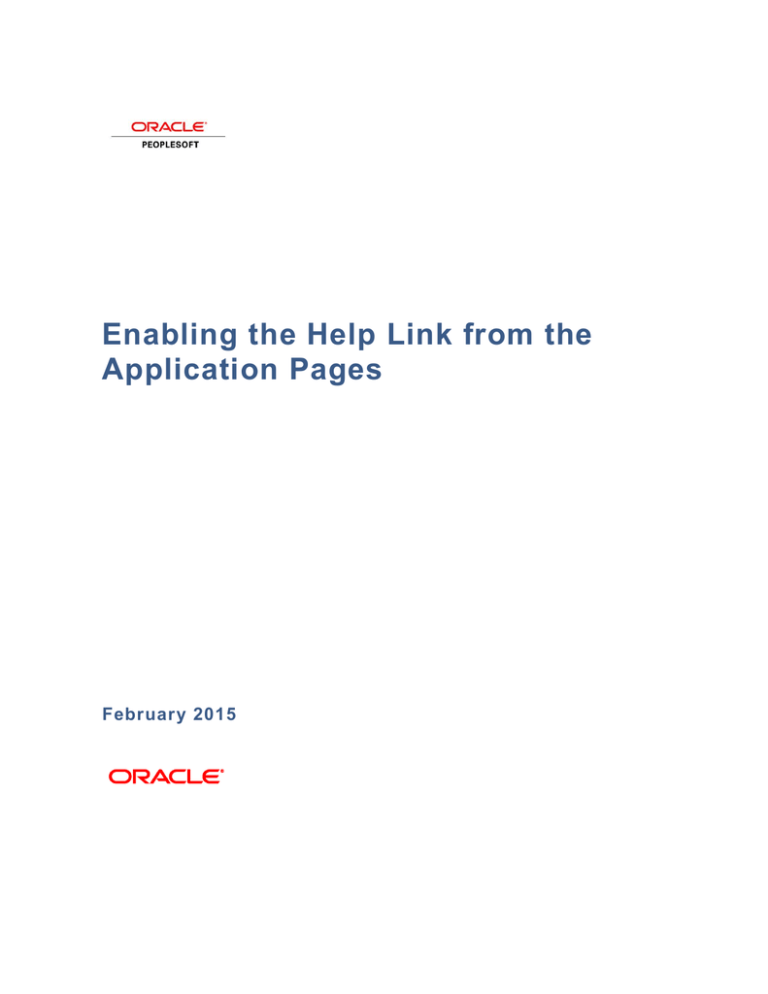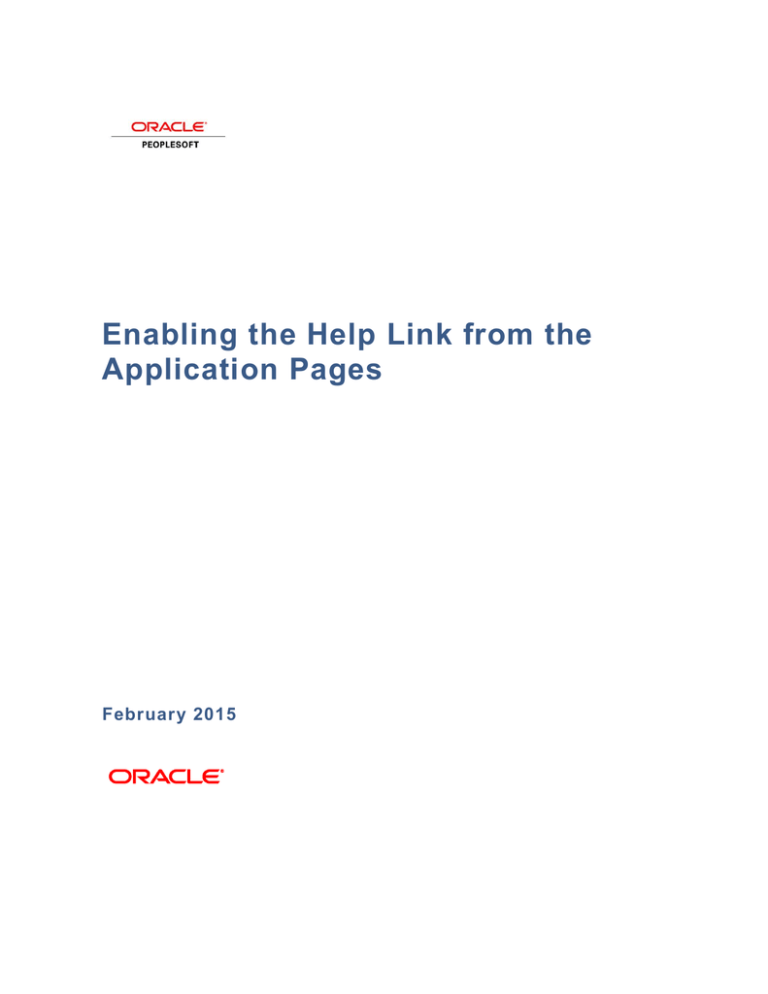
Enabling the Help Link from the
Application Pages
February 2015
Enabling the Help Link from the Application Pages
Copyright © 2015, Oracle and/or its affiliates. All rights reserved.
Trademark Notice
Oracle and Java are registered trademarks of Oracle and/or its affiliates. Other names may be trademarks of
their respective owners.
Intel and Intel Xeon are trademarks or registered trademarks of Intel Corporation. All SPARC trademarks are
used under license and are trademarks or registered trademarks of SPARC International, Inc. AMD, Opteron,
the AMD logo, and the AMD Opteron logo are trademarks or registered trademarks of Advanced Micro
Devices. UNIX is a registered trademark of The Open Group.
License Restrictions Warranty/Consequential Damages Disclaimer
This software and related documentation are provided under a license agreement containing restrictions on
use and disclosure and are protected by intellectual property laws. Except as expressly permitted in your
license agreement or allowed by law, you may not use, copy, reproduce, translate, broadcast, modify,
license, transmit, distribute, exhibit, perform, publish, or display any part, in any form, or by any means.
Reverse engineering, disassembly, or decompilation of this software, unless required by law for
interoperability, is prohibited.
Warranty Disclaimer
The information contained herein is subject to change without notice and is not warranted to be error-free. If
you find any errors, please report them to us in writing.
Restricted Rights Notice
If this is software or related documentation that is delivered to the U.S. Government or anyone licensing it on
behalf of the U.S. Government, the following notice is applicable:
U.S. GOVERNMENT END USERS: Oracle programs, including any operating system, integrated software,
any programs installed on the hardware, and/or documentation, delivered to U.S. Government end users are
"commercial computer software" pursuant to the applicable Federal Acquisition Regulation and agencyspecific supplemental regulations. As such, use, duplication, disclosure, modification, and adaptation of the
programs, including any operating system, integrated software, any programs installed on the hardware,
and/or documentation, shall be subject to license terms and license restrictions applicable to the programs.
No other rights are granted to the U.S. Government.
Hazardous Applications Notice
This software or hardware is developed for general use in a variety of information management applications.
It is not developed or intended for use in any inherently dangerous applications, including applications that
may create a risk of personal injury. If you use this software or hardware in dangerous applications, then you
shall be responsible to take all appropriate fail-safe, backup, redundancy, and other measures to ensure its
safe use. Oracle Corporation and its affiliates disclaim any liability for any damages caused by use of this
software or hardware in dangerous applications.
Third Party Content, Products, and Services Disclaimer
This software or hardware and documentation may provide access to or information on content, products,
and services from third parties. Oracle Corporation and its affiliates are not responsible for and expressly
disclaim all warranties of any kind with respect to third-party content, products, and services. Oracle
Corporation and its affiliates will not be responsible for any loss, costs, or damages incurred due to your
access to or use of third-party content, products, or services.
Documentation Accessibility
For information about Oracle’s commitment to accessibility, visit the Oracle Accessibility Program website at
http://www.oracle.com/pls/topic/lookup?ctx=acc&id=docacc
Access to Oracle Support
Oracle customers have access to electronic support through My Oracle Support. For information, visit
http://www.oracle.com/pls/topic/lookup?ctx=acc&id=info or visit
http://www.oracle.com/pls/topic/lookup?ctx=acc&id=trs
Enabling the Help Link in PeopleSoft
Applications
Each page in your PeopleSoft application includes a Help link that, when clicked, opens a new browser
window displaying help topics related to that page.
Universal Linking enables the hosted PeopleSoft Online Help system to search through one or more
PeopleSoft product lines and return context-sensitive help. This functionality makes it possible to
retrieve help from PeopleTools and one or more applications, all using the Universal link that you
configure in the web profile of your application.
To enable the Help link from application pages and implement Universal Linking:
1. In your PeopleSoft application, select PeopleTools, Web Profile, Web Profile Configuration.
2. Click Search and select the profile name that you specified during your PeopleSoft Pure Internet
Architecture installation.
3. Change the value for the Help URL field by entering the following URL format:
http://www.oracle.com/pls/topic/lookup?id=%CONTEXT_ID%&ctx=UlinkID1&ctx=UlinkID2&ctx=etc.
Substitute the values of UlinkID1 and UlinkID2 with values from the following table.
You can add any number of iterations of &ctx=UlinkID to the URL.
Product Line Code (ULinkID)
Product Line and Version
hrcs90r5
Campus Solutions Release 9.0 including Bundle 24/AF Jan 2012
cs92pbr1
PeopleSoft Campus Solutions 9.2 Online Help (through Update Image 1)
cs92pbr0
PeopleSoft Campus Solutions 9.2 Online Help
crm92pbr8
PeopleSoft Customer Relationship Management 9.2 Online Help (through
Update Image 12)
crm92pbr7
PeopleSoft Customer Relationship Management 9.2 Online Help (through
Update Image 11)
crm92pbr6
PeopleSoft Customer Relationship Management 9.2 Online Help (through
Update Image 10)
crm92pbr0
PeopleSoft Customer Relationship Management 9.2 Online Help
crm91pbr1
Customer Relationship Management 9.1 Rev 1 – June 2012
crm9pbr0_run2
Customer Relationship Management 9.0
Copyright © 2015, Oracle and/or its affiliates. All rights reserved.
3
4
Product Line Code (ULinkID)
Product Line and Version
elm92pbr7
PeopleSoft Enterprise Learning Management 9.2 Online Help (through
Update Image 14)
elm92pbr6
PeopleSoft Enterprise Learning Management 9.2 Online Help (through
Update Image 13)
elm92pbr5
PeopleSoft Enterprise Learning Management 9.2 Online Help (through
Update Image 12)
elm92pbr4
PeopleSoft Enterprise Learning Management 9.2 Online Help (through
Update Image 9)
elm92pbr3
PeopleSoft Enterprise Learning Management 9.2 Online Help (through
Update Image 6)
elm92pbr2
PeopleSoft Enterprise Learning Management 9.2 Online Help - Revision 2
elm92pbr0
PeopleSoft Enterprise Learning Management 9.2 Online Help
elm91fp1
Enterprise Learning Management Release 9.1 – March 2013)
epm91pbr3
Enterprise Performance Management 9.1 Feature Pack – June 2013
epm9pbr1
Enterprise Performance Management 9.0
fscm92pbr9
PeopleSoft Financials and Supply Chain Management 9.2 Online Help
(through Update Image 20)
fscm92pbr8
PeopleSoft Financials and Supply Chain Management 9.2 Online Help
(through Update Image 19)
fscm92pbr7
PeopleSoft Financials and Supply Chain Management 9.2 Online Help
(through Update Image 18)
fscm92pbr6
PeopleSoft Financials and Supply Chain Management 9.2 Online Help
(through Update Image 14)
fscm92pbr5
PeopleSoft Financials and Supply Chain Management 9.2 Online Help
(through Update Image 11)
fscm92pbr3
PeopleSoft Financials and Supply Chain Management 9.2 Online Help
(through Update Image 5)
fscm92pbr2
PeopleSoft Financials and Supply Chain Management 9.2 Online Help
(through Update Image 4)
Copyright © 2014<Year>, Oracle and/or its affiliates. All rights reserved.
Product Line Code (ULinkID)
Product Line and Version
fscm91pbr2
Financials Supply Chain Management 9.1 Feature Pack – January 2012
fscm9pbr0
Financials Supply Chain Management 9.0
hcm92pbr10
PeopleSoft Human Capital Management 9.2 PeopleBooks (through Update
Image 18)
hcm92pbr9
PeopleSoft Human Capital Management 9.2 PeopleBooks (through Update
Image 17)
hcm92pbr8
PeopleSoft Human Capital Management 9.2 Online Help (through Update
Image 16)
hcm92pbr7
PeopleSoft Human Capital Management 9.2 Online Help (through Update
Image 14)
hcm92pbr6
PeopleSoft Human Capital Management 9.2 Online Help (through Update
Image 12)
hcm92pbr4
PeopleSoft Human Capital Management 9.2 Online Help (through Update
Image 5)
hcm91fp2
Human Capital Management 9.1 Feature Pack – March 2012
hr9pbr1_website_master
Human Capital Management 9.0 -
pt855pbr0
PeopleTools 8.55 Online Help
pt854pbh1
PeopleTools Release 8.54 Online Help
pt853pbh1
PeopleTools 8.53 Online Help – June 2013
pt852pbh2
PeopleTools 8.52 – June 2013
pt851h3
PeopleTools 8.51 – Jan 2011
pt850pbr0
PeopleTools 8.50 – Sept 2010
pt849pbr0
PeopleTools 8.49
ps91pbr6
PeopleSoft Portal Solutions 9.1 Online Help (through Update Image 2)
ps91pbr3
PeopleSoft Portal Solutions 9.1 Online Help - Revision 2 March 2013
ps9pbr0
Portal Solutions 9.0
Copyright © 2015, Oracle and/or its affiliates. All rights reserved.
5
Examples:
Human Resources Management System 9.1 Feature Pack – December 2010 (HRMS) with
PeopleTools Release 8.53 Online Help (PT) (Update List 10/28/2014):
http://www.oracle.com/pls/topic/lookup?id=%CONTEXT_ID%&ctx=hcm92pbr5&ctx=pt853pbh2
PeopleTools Release 8.54 Online Help (PT)
http://www.oracle.com/pls/topic/lookup?id=%CONTEXT_ID%&ctx=pt854pbh1
PeopleTools Release 8.53 (PT):
http://www.oracle.com/pls/topic/lookup?id=%CONTEXT_ID%&ctx=pt853pbr0
PeopleTools Release 8.52 (PT):
http://www.oracle.com/pls/topic/lookup?id=%CONTEXT_ID%&ctx=pt852pbh1
PeopleSoft Financials and Supply Chain Management 9.2 Online Help:
http://www.oracle.com/pls/topic/lookup?id=%CONTEXT_ID%&ctx=fscm92pbr4
The following example shows a help URL configured with Universal Linking:
4. Save and exit the Web Profile Configuration page.
5. Restart the web server for your application.
6. Test the help functionality by clicking the Help link on a PeopleSoft application page.
6
Copyright © 2014<Year>, Oracle and/or its affiliates. All rights reserved.
Note: If no help was written for the application page that you are viewing, when you click the Help
link, the browser returns the following message: “We're sorry, the topic you requested was not
found. We have recorded this error (404) to help us fix the problem. You may wish to try again
using one of the tools below.” This message indicates that Universal Linking is active, but no help
is available for the specific page that was requested.
Enabling the Help Link in PeopleSoft
Application Designer
PeopleSoft Application Designer also provides context-sensitive help when you press the F1 key on the
keyboard. To enable this help functionality:
1. In your PeopleSoft application, select PeopleTools, Utilities, Administration, PeopleTools Options.
2. Select the Help Options group.
3. Change the value for the F1 URL field by entering the following URL format:
PeopleTools Release 8.53 Online Help (PT):
http://www.oracle.com/pls/topic/lookup?id=%CONTEXT_ID%&ctx=pt853pbh2
PeopleTools Release 8.52 (PT):
http://www.oracle.com/pls/topic/lookup?id=%CONTEXT_ID%&ctx=pt852pbh2
Human Resources Management System 9.1 Feature Pack with PeopleTools Release 8.53
Online Help (PT):
http://www.oracle.com/pls/topic/lookup?id=%CONTEXT_ID%&ctx=hcm92pbr5&ctx=pt853pbh2
4. Save and exit the PeopleTools Options page.
5. Open Application Designer.
6. Press F1 to display general information on using Application Designer, shown in below given
screen shot.
7. To test context-sensitive help, open an object, such as a panel or PeopleCode, and press F1.
Copyright © 2015, Oracle and/or its affiliates. All rights reserved.
7
8
Copyright © 2014<Year>, Oracle and/or its affiliates. All rights reserved.