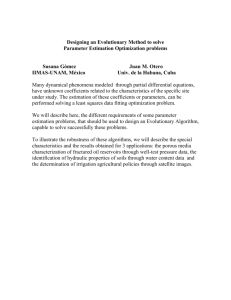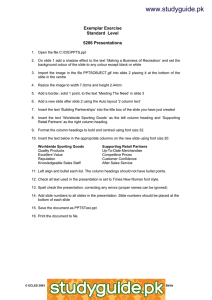A new system for formatting estimation tables
advertisement
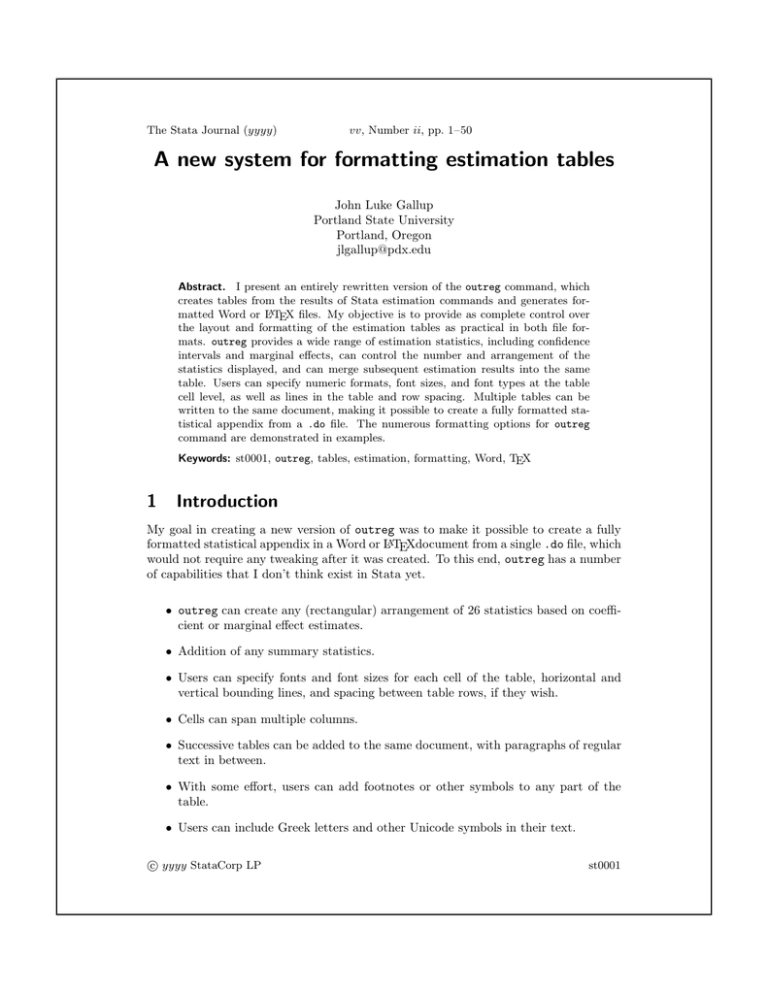
The Stata Journal (yyyy)
vv, Number ii, pp. 1–50
A new system for formatting estimation tables
John Luke Gallup
Portland State University
Portland, Oregon
jlgallup@pdx.edu
Abstract. I present an entirely rewritten version of the outreg command, which
creates tables from the results of Stata estimation commands and generates formatted Word or LATEX files. My objective is to provide as complete control over
the layout and formatting of the estimation tables as practical in both file formats. outreg provides a wide range of estimation statistics, including confidence
intervals and marginal effects, can control the number and arrangement of the
statistics displayed, and can merge subsequent estimation results into the same
table. Users can specify numeric formats, font sizes, and font types at the table
cell level, as well as lines in the table and row spacing. Multiple tables can be
written to the same document, making it possible to create a fully formatted statistical appendix from a .do file. The numerous formatting options for outreg
command are demonstrated in examples.
Keywords: st0001, outreg, tables, estimation, formatting, Word, TEX
1
Introduction
My goal in creating a new version of outreg was to make it possible to create a fully
formatted statistical appendix in a Word or LATEXdocument from a single .do file, which
would not require any tweaking after it was created. To this end, outreg has a number
of capabilities that I don’t think exist in Stata yet.
• outreg can create any (rectangular) arrangement of 26 statistics based on coefficient or marginal effect estimates.
• Addition of any summary statistics.
• Users can specify fonts and font sizes for each cell of the table, horizontal and
vertical bounding lines, and spacing between table rows, if they wish.
• Cells can span multiple columns.
• Successive tables can be added to the same document, with paragraphs of regular
text in between.
• With some effort, users can add footnotes or other symbols to any part of the
table.
• Users can include Greek letters and other Unicode symbols in their text.
c yyyy StataCorp LP
!
st0001
2
A new system for formatting estimation tables
Although this version shares the basic command syntax of previous versions of
outreg (Gallup 1998, Gallup 1999, Gallup 2000, Gallup 2001), the code has been entirely rewritten, mostly in Mata. The Mata string matrix is a compact memory structure
well suited to holding the contents of the table. Mata is more concise and powerful than
the Stata macro language, and runs fast.
Most of the capabilities of outreg come from frmttable, a programmers’ command
which takes a generic Stata matrix of statistics and converts it, along with numerous
formatting options and accompanying text, into a Word or TEX1 table. In the future, I
plan to complete additional Stata commands based on frmttable to create formatted
tables of frequencies (outtab) and summary statistics (outstat). The tables created by
these commands can be added to documents containing outreg tables, or even merged
with outreg tables.
This version of outreg has a simple syntax for typical regression tables, but it has
a very large number of options to enable users to make fine adjustments to the layout
and formatting (analogous, on a much smaller scale, to the plethora of graph options
in Stata). Because the desciption of outreg’s options is long, I show a number of
examples of its use right after the description of outreg’s syntax. Unlike typical Stata
documentation, I leave the detailed explanation of all the options to the end, since it
goes on so long.
2
Syntax and description
outreg using filename
!
, options
"
By default, outreg arranges the results of Stata estimation commands in tables
as they are typically presented in journal articles, rather than as they are presented
in the Stata Results window. By default, t statistics appear in parentheses below the
coefficient estimates with asterisks for significance levels.
outreg works after any estimation command in Stata (see [R] estimation commands for a complete list2 ). Like [R] predict, outreg makes use of internally saved
estimation results, so it should be invoked after the estimation.
outreg creates a Microsoft Word file by default, or a TEX file using the tex option.
In addition, the table created by outreg is displayed in the Results window, minus some
of the finer formatting destined for the Word or TEX file.
Successive estimation results, which may use different variables, can be combined by
1. For brevity, from here on I will refer to LATEX documents as TEX documents.
2. To be precise, outreg can display results after every estimation command which saves both e(b) and
e(V) values. Estimation commands which do not save both e(b) and e(V) are [R] ca, [R] candisc,
[R] discrim, [R] exlogistic, [R] expoisson, [R] factor, [R] mca, [R] mds, [R] mfp, [R] pca,
[R] procrustes, [SVY] svy:tabulate. On the other hand, outreg can display the results of the
commands [R] mean, [R] ratio, [R] proportion, and [R] total which may not be thought of as
estimation commands, and these commands accept the svy: prefix.
J.L. Gallup
3
outreg into a single table using the merge option. (n.b. In previous versions of outreg,
the merge option was called “append”.)
Below is a listing of all of outreg’s options, with one-sentence descriptions of their
action. This is followed by a set of examples of outreg in use in Section 3. The full
explanation of the options is put off until Section 4 to avoid losing the reader in the
details of the numerous options. In the table below, the subsections of Section 4 are
listed next to the options categories to help readers find the detailed explanations of
options.
Categories
Description
Estimate selection
which statistics are displayed in table
Estimates formatting
numerical formatting & estimate arrangement
Text additions
titles, notes, added rows and columns
Text formatting:
Column formatting
column widths, justification, etc.
Fonts
font specifications for table
Lines & spaces
horizontal and vertical lines, cell spacing
File & display options
TEX files, merge, replace, etc.
Stars options
change stars for statistical significance
Brackets options
change brackets around, e.g., t stats
Summary stats options summary statistics below estimates
frmttable options
technical options passed to frmttable
Inline text formatting
superscripts, italics, Greek characters, etc.
Notes about specific estimation commands
Section
4.1
4.2
4.3
4.4
4.5
4.6
4.7
4.8
4.9
4.10
4.11
4.12
4.13
4.1 Estimate selection
se
marginal
or | hr | irr | rrr
stats(statname)
nocons
keep(eqlist |varlist )
drop(eqlist |varlist )
level(#)
report standard errors rather than t statistics
report marginal effects instead of coefficients
odds ratios, that is, exp(b) instead of b
select from 26 statistics (not just b and t stats)
drop constant estimate (don’t include cons coefficient)
include only specified coefficients, or reorder them
exclude specified coefficients
set level for confidence intervals; default is level(95)
4
A new system for formatting estimation tables
4.2 Estimates formatting
bdec(numlist)
tdec(#)
sdec(numgrid)
bfmt(fmtlist)
sfmt(fmtgrid)
nosubstat
eq merge
decimal places for coefficients
decimal places for t statistics
decimal places for all statistics
numerical format for coefficients
numerical format for all statistics
don’t put t statistics (or others) below coefficients
merge multi-equation coefficients into multiple columns
4.3 Text additions
varlabels
title(textcolumn)
ctitles(textgrid)
rtitles(textgrid)
note(textcolumn)
pretext(textcolumn)
posttext(textcolumn)
nocoltitl
norowtitl
addrows(textgrid)
addrtc(#)
addcols(textgrid)
annotate(Stata matrix name)
asymbol(textrow)
use variable labels as row titles
put title above table
headings at top of columns
headings to the left of each row
put note below table
regular text placed before the table
regular text placed after the table
no column titles at all
no row titles at all
add rows at bottom of table
number of row title columns in addrows
add columns to right of table
grid of annotation locations
symbols for annotations
4.4 Column formatting
colwidth(numlist)†!
"
multicol(numtriple
)
! ;numtriple...
"
coljust(cjstring ;cjstring... )
nocenter
†Word-only option
change column widths
have column titles span multiple columns
column justification: left, center, right, or decimal
Don’t center table within page
J.L. Gallup
5
4.5 Font specification
basefont(fontlist)
titlfont(fontcolumn)
!
"
ctitlfont(fontgrid!;fontgrid..." )
rtitlfont(fontgrid
! ;fontgrid...
" )
statfont(fontgrid ;fontgrid... )
notefont(fontcolumn)
addfont(fontname)†
plain
outreg table sections
change the base font for all text
change font for table title
change font for column titles
change font for row titles
change font for statistics in body of table
change font for notes below table
add a new font type
plain text - one font size, no justification
explanation of outreg table sections
†Word-only option
4.6 Border lines and spacing
hlines(linestring)
vlines(linestring)
hlstyle(lstylelist)†
vlstyle(lstylelist)†
spacebef(spacestring)
spaceaft(spacestring)
spaceht(#)
horizontal lines between rows
verticle lines between columns
change style of horizontal lines (e.g. double, dashed)
change style of verticle lines (e.g. double, dashed)
put space above cell contents
put space below cell contents
change size of spacebef & spaceaft
†Word-only option
4.7 File and display options
tex
merge
replace
addtable
append
fragment‡
nodisplay
dwide
‡TEX-only option
write a TEX file instead of the default Word file
merge as new columns to existing table
replace existing file
write a new table below an existing table
append as new rows below an existing table
create TEX code fragment to insert into TEX document
don’t display table in Results window
display all columns in Results, however wide
6
A new system for formatting estimation tables
4.8 Stars options
starlevels(numlist)
starloc(#)
margstars
nostars
nolegend
sigsymbols(textrow)
significance levels for stars
locate stars next to which statistic (default=2)
calculate stars from marginal effects, not coefficients
no stars for significance
no legend explaining significance levels
symbols for significance (in place of stars)
4.9 Brackets options
squarebrack
!
"
brackets(textpair \textpair... )
nobrket
dbldiv(text)
square brackets instead of parentheses
symbols with which to bracket substatistics
put no brackets on substatistics
symbol separating double statistics (“-”)
4.10 Summary statistics options
summstat(e values)
summdec(numlist)
summtitles(textgrid)
noautosumm
additional summary statistics below coefficients
decimal places for summary statistics
row titles for summary statistics
no automatic summary stats (R2 ,N )
4.11 frmttable options
blankrows
nofindcons
allow (don’t drop) blank rows in table
don’t assign cons to separate section of table
Sections 4.12 (Inline formatting) and 4.13 (Command notes) contain no options.
Technical note
Differences between the implementation of Word and TEX tables
Almost all formatting capabilities of outreg are implemented in a similar way for
Word and TEX files, aside from minor variations due to the peculiarities of the file
formats. There are two exceptions of capabilities implemented for Word tables alone.
The first is decimal justification of numbers, for reasons discussed in the explanation
of the coljust option. The second is user-specified fonts. Arbitrary fonts appear to
be implementable in TEX, but I didn’t pursue this because in my experience most TEX
users prefer the distinctive TEX fonts.
Technical note
J.L. Gallup
7
Under the hood
outreg.ado creates statistics from the e(b) and e(V) estimation result matrices
(or the marginal effects matrices if marginal statistics are specified) and some of the
other saved estimation results. The statistics are put in a Stata matrix that is passed
to frmttable.ado along with information about the dimensions of the statistics: how
many different statistics the user has specified and how many are double statistics (like
confidence intervals). outreg also sends a matrix of indicators for asterisk symbols,
and reorganizes numberical formatting options in the more general form accepted by
frmttable. Decimal place options bdec and tdec are rearranged into the more general,
but less convenient, sdec option, and number formats bfmt are rearranged as an sfmt
option.
The summary statistics (either default or specified in the summstat option) are
converted to set of strings passed as an addrow option to frmttable (and prepended to
any user requested addrow).
The heavy lifting of creating the tables is done by frmttable. frmttable converts
the statistics matrix to a Mata string matrix and adds on asterisks, brackets, and
summary statistics (as added rows). Row and column titles, either derived from the
variable names or user-specified, are added to the Mata string matrix. frmttable holds
a Mata struct of string matrices for the pretext (regular text above the table), title
rows, table body, notes rows, and posttext (regular text below the table). These
matrices and some additional information about where column and row titles begin and
end remain in memory for future use in the Mata struct.
The contents of the table are combined with formatting information (passed by
outreg) from numerous options specifying fonts, lines, spaces, etc., and written to a
Word RTF file (or a LATEX file with the tex option). The table is then displayed in
the Stata results window incorporating some, but not all of the formatting specification
(e.g. not font sizes).
Because the contents of the table are kept in the Mata struct FrmtT which persists
in memory (until the Stata session ends), they are available for merging with additions
to the table, such as subsequent estimations.
3
Examples of outreg in use
The table below lists the topics covered by the examples.
8
A new system for formatting estimation tables
Section
3.1
3.2
3.3
3.4
3.5
3.6
3.7
3.8
3.9
3.10
3.11
3.12
3.13
3.14
3.15
3.1
Example
Basic usage and variable labels
Decimal places for coefficients and titles
Merging estimation tables together
Standard errors, no stars, and square brackets in a TEX file
10% significance level and summary statistics
Display some but not all coefficients
Add statistics not in summstat
Multi-equation models
Marginal effects and star options
Multi-column ctitles; merge variable means to estimation results
Specifying fonts
Superscripts, italics, and Greek characters
Place additional tables in same document
Place footnotes among coefficients
Show statistics side-by-side, like Stata estimation results
Basic usage and variable labels
outreg is used after an estimation command, like [R] predict, because it needs the
saved estimation results to construct a formatted table. Consider a regression using
Stata’s auto.dta dataset:
. sysuse auto, clear
(1978 Automobile Data)
. reg mpg foreign weight
Source
SS
df
MS
Model
Residual
1619.2877
824.171761
2
71
809.643849
11.608053
Total
2443.45946
73
33.4720474
mpg
Coef.
foreign
weight
_cons
-1.650029
-.0065879
41.6797
Std. Err.
1.075994
.0006371
2.165547
t
-1.53
-10.34
19.25
Number of obs
F( 2,
71)
Prob > F
R-squared
Adj R-squared
Root MSE
P>|t|
0.130
0.000
0.000
=
=
=
=
=
=
74
69.75
0.0000
0.6627
0.6532
3.4071
[95% Conf. Interval]
-3.7955
-.0078583
37.36172
.4954422
-.005317
45.99768
The simplest form of outreg just requires an output file name, in this case “auto”.
. outreg using auto
mpg
foreign
weight
-1.650
(1.53)
-0.007
J.L. Gallup
9
_cons
R2
N
(10.34)**
41.680
(19.25)**
0.66
74
* p<0.05; ** p<0.01
The outreg command creates a new Word file named auto.doc and displays an
approximation of the Word table in the Stata Results window (which can be turned off
with nodisplay).
outreg can also create tables in TeX format with the tex option.
The option varlabels replaces variable names with their labels, so that the independent variable mpg listed above the column of regression coefficients uses the label
“Mileage (mpg)”, the variable foreign uses its label “Car type”, etc. The user can
customize the variable labels before invoking outreg to provide the desired captions
in the outreg table. Alternatively, the user can specify column and row titles directly
with ctitles and rtitles.
Since the file auto.doc already exists from the previous outreg command, we must
include the replace option as well.
. outreg using auto, varlabels replace
(output omitted )
The Results window display of table is omitted here. Instead, we show the resulting
Word table in auto.doc:
Mileage (mpg)
Car type
-1.650
Weight (lbs.)
-0.007
(1.53)
(10.34)**
Constant
R2
N
41.680
(19.25)**
0.66
74
* p<0.05; ** p<0.01
10
3.2
A new system for formatting estimation tables
Decimal places for coefficients and titles
The regression table in the previous example would be improved by formatting the
coefficient values and adding informative titles. By default the regression coefficients
are shown with three decimal places in outreg tables, but this isn’t very satisfactory
for the weight variable in the regression above. The weight coefficient is statistically
significant, but only one non-zero digit is displayed. We could use the option bdec(5)
to display 5 decimal places for all the coefficients, but we can do better. To display
five decimal places of the weight coefficient only and two decimal places of the other
coefficients, we use bdec(2 5 2).
We can add a title to the table with the title option. As long as the title text
contains no backspaces (which indicate multiple lines of title) or commas, no quotation marks are required, so we add the option title(What kind of cars have low
mileage?). We also change the column heading of the estimates from the name of the
independent variable to “Base case” with ctitle("",Base case). We need the "" to
indicate that there is no ctitle in the left-most column of the table. We can get away
with no parentheses around “Base case” because there is no “,” or “\” in the title,
which are interpreted by ctitles as column and row delimiters.
. outreg using auto, bdec(2 5 2) varlabels replace ///
title(What cars have low mileage?) ctitle("",Base case)
(output omitted )
If you run the commands above and open the resulting file auto.doc in Word or
most other word-processing software, you can see the following formatted table:
What cars have low mileage?
Base case
Car type
-1.65
Weight (lbs.)
-0.00659
(1.53)
(10.34)**
Constant
R2
N
41.68
(19.25)**
0.66
74
* p<0.05; ** p<0.01
J.L. Gallup
3.3
11
Merging estimation tables together
Users often want to include several related estimations in the same table. outreg can
combines multiple estimation results with the merge option.
We create a new variable weightsq for the second regression.
. gen weightsq = weight^2
. label var weightsq "Weight squared"
Then we run the second regression with the quadratic weightsq term.
. regress mpg foreign weight weightsq
(output omitted )
We add the second regression results to the regression table in Example 2 with the
merge option. In the second regression, the weightsq term is statistically significant but
very small due to the small units used for weight (pounds). We can avoid displaying a
very large number of decimal places by formatting the weightsq coefficient in scientific
notation with the option bfmt(f f e f). We also specify the number of decimal places
for each coefficient as in the first regression, and add an informative column title with
the options bdec(2 5 2) and ctitle("",Quadratic mpg). Note that although there
are four coefficients (counting the constant), there are only three numbers in bdec(2 5
2). The last number in bdec, 2, applies to all the remaining coefficients.
. outreg using auto, bdec(2 5 2) bfmt(f f e f) ctitle("",Quadratic mpg) ///
varlabels merge
(output omitted )
The coefficients and t statistics for the variables are aligned correctly in the merged
table, and the scientific notation applied to the weightsq variable.
What cars have low mileage?
Base case
Car type
Weight (lbs.)
-1.65
Quadratic mpg
-2.20
(1.53)
(2.08)*
-0.00659
-0.01657
(10.34)**
Weight squared
(4.18)**
1.59e-06
(2.55)*
Constant
R2
N
41.68
56.54
(19.25)**
(9.12)**
0.66
74
0.69
74
* p<0.05; ** p<0.01
Note that since the first outreg table from Example 2 used varlabels, we need
12
A new system for formatting estimation tables
to use varlabels in the outreg command that merges the second regression. If not,
the row titles would differ between the original table and the new results being merged
and the coefficients would not be aligned correctly. For example, the label for the first
coefficient in the original table is “Car type”. Without the varlabels option in the
outreg commmand above merging the new results, the first coefficient of the second
regression would be labeled “foreign” and would be treated as new variable instead of
being aligned in the first row with “Car type”.
3.4
Standard errors, brackets, and no asterisks in a TEX table
Economics journals often prefer standard errors to t statistics and don’t use asterisks to
denote statistical significance. The se option replaces t statistics with standard errors,
and the nostar option suppresses asterisks. We will also replace the parentheses around
the standard errors with square brackets using the squarebrack option, and save the
document as a TeX file with the tex option. Note that the decimal places specified by
the bdec option apply to both the coefficients and the standard errors.
. regress mpg foreign weight
(output omitted )
. outreg using auto, se bdec(2 5 2) squarebrack nostars replace tex ///
varlabels title("No t statistics, please"\"We´re economists")
(output omitted )
No t statistics, please
We’re economists
Mileage (mpg)
Car type
-1.65
[1.08]
Weight (lbs.)
-0.00659
[0.00064]
Constant
41.68
[2.17]
R2
N
3.5
0.66
74
10% significance level and summary statistics
The cutoff levels for stars indicating statistical significance can be modified with the
starlevels option. The default levels are one star for 5% significance and two stars for
1% significance (i.e. starlevels(5 1)). To add a symbol for 10% significance, we use
the option starlevels(10 5 1). This would display 1 star for 10%, 2 for 5%, and 3 for
1%. To retain the original number of stars for 5% and 1% levels, but add a cross for the
10% level, we can use the option sigsymbols(+,*,**) with the symbols corresponding
J.L. Gallup
13
to the significance levels in starlevels. The legend at the bottom of the outreg table
is modified to reflect these options.
The default summary statistics are the R2 (if it’s defined, that is, only for linear
regressions) and the number of observations. Instead, we display the F statistic and the
adjusted R2 using the summstat option. The symbols used for these statistics in the
estimates return values are “F” and “r2 a”. All available return values after an estimation can be seen with the command ereturn list. The summstat(F\r2 a) option is
specified with a backslash separating the statistics because we want them to be on different rows in the same column (if we used a comma to separate the values, they would
be on the same row in different columns, making the table one column wider). We also
specify the names of the statistics in summtitle(F statistic\Adjusted R-squared),
similarly to rtitles. To give the F statistic one decimal place and the adjusted R2 two
decimal places, we use the option summdec(1 2).
. reg mpg foreign weight turn
(output omitted )
. outreg using auto, bdec(2 5 3 2) varlabels replace
///
starlevels(10 5 1) sigsymbols(+,*,**) summstat(F\r2_a) ///
summtitle(F statistic\Adjusted R-squared) summdec(1 2) ///
title(Summary statistics and\10% significance level)
(output omitted )
Summary statistics and
10% significance level
Mileage (mpg)
Car type
-2.08
Weight (lbs.)
-0.00560
Turn Circle (ft.)
-0.235
Constant
48.13
F statistic
Adjusted R-squared
47.5
0.66
(1.85)+
(5.59)**
(1.28)
(8.78)**
+ p<0.1; * p<0.05; ** p<0.01
3.6
Display some but not all coefficients
The options keep and drop allow you to display some but not all coefficients in the estimation. keep also allows you to change the order in which the coefficient estimates are
displayed. To keep or drop the constant term, include “ cons” in the list of coefficients.
14
A new system for formatting estimation tables
The first example removes dummy variable coefficients and reorders the coefficients
with keep(weight foreign):
. tab rep78, gen(repair)
(output omitted )
. regress mpg foreign weight repair1-repair4
(output omitted )
. outreg using auto, keep(weight foreign) varlabels replace ///
note(Coefficients for repair dummy variables not shown)
Mileage (mpg)
Weight (lbs.)
Car type
R2
N
-0.006
(9.16)**
-2.923
(2.18)*
0.69
69
* p<0.05; ** p<0.01
Coefficients for repair dummy variables not shown
The second example uses keep to remove from the table the auxiliary parameters
included in e(b) by Stata. The [R] tobit command estimates a sigma parameter.
The main coefficient estimates are included in the e(b) vector with the equation name
“model” and the sigma parameter is given the equation name “sigma”.
When in doubt about which equation names are included in the e(b) vector after
an estimation, you can view the matrix and its names with the matrix list e(b)
command. By default, outreg includes the sigma parameter and the equation names
in the estimates table.
. gen wgt = weight/100
. label var wgt "Weight (lbs/100)"
. tobit mpg wgt, ll(17)
(output omitted )
. outreg using auto, replace
model
wgt
_cons
sigma
N
_cons
-0.687
(9.82)**
41.499
(20.16)**
3.846
(10.50)**
74
* p<0.05; ** p<0.01
To limit the table to the coefficient estimates alone, we can use the option keep(model:).
The colon after “model” indicates that it is an equation name, not a coefficient name,
and all estimates in the “model” equation are kept.
. outreg using auto, keep(model:) varlabel replace
J.L. Gallup
15
Mileage (mpg)
Weight (lbs/100)
Constant
N
-0.687
(9.82)**
41.499
(20.16)**
74
* p<0.05; ** p<0.01
3.7
Add statistics not in summstat
There are many statistics, particularly test statistics, which we may want to report in
estimation tables but are not available in the summstat option. The statistics available
in summstat are limited to the e( ) scalar values that can be viewed after an estimation
command with ereturn list.
The addrows option can add additional rows of text below the coefficient estimates
and summary statistics. This example shows how to display the results of the [R] test
command as addeds rows of the outreg table.
Below we test whether the coefficient on the variable foreign is equal to the negative
of the coefficient on goodrep with test foreign = -goodrep. The command [R] test
saves the F statistic in the return value r(F) and its p value in the return value r(p).
If we include r(F) and r(p) in addrows directly, they are reported with seven or eight
decimal places. To control the numerical formatting of the return values F and p, we
use the local macro directive display. local F : display %5.2f ‘r(F)’ takes the
value in r(F) and puts it in the local macro “F” displayed with two decimal places and
a width of 5. Similarly, the local macro “p” has three decimal places.
. gen goodrep = rep78==5
. reg mpg weight foreign goodrep
(output omitted )
. test foreign = -goodrep
(output omitted )
. local F : display %5.2f `r(F)´
. local p : display %4.3f `r(p)´
We are now ready to add the test statistics to the outreg table. The addrows option
below adds two rows, one for the F test and one for its p value, and two columns, one
for the text in the left column and one for the test values. As usual, columns of text
are separated with a comma, and rows of text are separated with the backslash.
. outreg using auto, replace ///
addrows("F test: foreign = -goodrep","`F´"\"p value","`p´")
mpg
weight
foreign
-0.006
(10.40)**
-2.745
(2.53)*
16
A new system for formatting estimation tables
goodrep
_cons
R2
N
F test: foreign = -goodrep
p value
3.613
(2.98)**
40.733
(19.59)**
0.70
74
0.43
0.515
* p<0.05; ** p<0.01
If we wanted to report the F test statistics above the summary statistics (R2 and
N ), then we would need to use the option noautosumm to suppress the default summary
statistics, and instead include them in the addrows option below the F test statistics.
The values of R2 and N are available in the scalars e(r2) and e(N).
3.8
Multi-equation models
outreg displays estimation results in a single column even for multi-equation models
unless the user chooses the eq merge option (for “equation merge”). When different
equations in the estimation model share many of the same covariates, users may prefer
to display the results like the merged results of separate estimations. eq merge puts
each equation is a separate column and any common variables are displayed the same
row. Using an example of seemingly unrelated regression estimation with the three
equations each sharing two covariates, outreg organizes the table as shown below.
. sureg (price foreign weight length) (mpg displ = foreign weight)
(output omitted )
. outreg using auto, varlabels eq_merge replace ///
ctitles("",Price Equation,Mileage Equation,Engine Size Equation) ///
summstat(r2_1,r2_2,r2_3\N,N,N) summtitle(R2\N)
Car type
Weight (lbs.)
Length (in.)
Constant
R2
N
Price Equation
Mileage Equation
Engine Size Equation
3,575.260
(5.75)**
5.691
(6.18)**
-88.271
(2.81)**
4,506.212
(1.26)
0.55
74
-1.650
(1.57)
-0.007
(10.56)**
-25.613
(2.05)*
0.097
(13.07)**
41.680
(19.65)**
0.66
74
-87.235
(3.47)**
0.81
74
* p<0.05; ** p<0.01
Each of the equations in sureg has an R2 statistic. The summstat option places them
below the coefficient estimates along with the number of observations. The summstat
option has three columns and two rows.
J.L. Gallup
3.9
17
Marginal effects and star options
outreg can display marginal effects estimates calculated by the [R] mfx command
instead of coefficient estimates. This requires that the user run mfx compute after the
estimation in question before using outreg.
The simplest way to substitute marginal effects for coefficient estimates is with the
marginal option. This replaces the statistic dydx for b and t abs dfdx for t abs (or
se dfdx for se if the option se is in effect). The asterisks for significance now refer to
the marginal effects rather than the underlying coefficients.
. logit foreign wgt mpg
(output omitted )
. mfx compute
(output omitted )
. outreg using auto, marginal replace
foreign
wgt
mpg
N
-0.052
(3.73)**
-0.022
(1.76)
74
* p<0.05; ** p<0.01
Marginal effects can also be combined with regression coefficients or other statistics
in the outreg table. Below, the table displays each coefficient estimate with the marginal
effect below it, and the 95% confidence interval of the marginal effect below that, because
of the stats(b dydx ci dfdx) option. The margstar option specifies that the asterisks
refer to the significance of the hypothesis that the marginal effects are zero, rather than
the coefficients being zero. The starloc(3) option places the asterisks next to the
third statistic (the marginal effect confidence intervals) instead of the default, next to
the second statistic.
. outreg using auto, stat(b dydx ci_dfdx) replace
///
title("Marginal Effects & Confidence Intervals"\ ///
"Below Coefficients") margstar starloc(3)
Marginal Effects & Confidence Intervals
Below Coefficients
foreign
wgt
mpg
_cons
N
-0.391
(-0.052)
[-0.079 - -0.025]**
-0.169
(-0.022)
[-0.047 - 0.003]
13.708
74
* p<0.05; ** p<0.01
18
A new system for formatting estimation tables
3.10
Multi-column ctitles; merge variable means with estimation results
Empirical papers commonly report summary statistics for the variables used in estimations, usually their means and standard deviations. This example shows how to merge
variable means onto an estimation table, and how to make column titles that span
multiple columns.
First we create an outreg table which merges two simple regressions as was done in
section 3.3. The nodisplay option suppresses display of the intermediate outreg tables
we are creating, which normally appear in the Stata results window. The ctitles
have been specified to have two rows, with a supertitle on the first two columns of
{\ul Regressions}
”. The reason for the “{\ul }” code is to underline
“
“Regressions” (inline formatting codes are explained in more detail in sections 3.12 and
4.12). Word does not underline space characters, so the underlining is extended with
the underscore (“ ”) characters. The underlining causes the “Regressions” supertitle
to span from above the first regression column’s title to the second regression column’s
title.
. reg mpg foreign weight
(output omitted )
. outreg using auto, bdec(2 5 2) replace varlabels nodisplay
///
ctitles("","_______{\ul Regressions}________"¨
","Base case")
. reg mpg foreign weight weightsq
(output omitted )
. outreg using auto, bdec(2 5 2) bfmt(f f e f) varlabels merge ///
ctitles("",""\"","Quadratic mpg") nodisplay
Then we run the [R] mean command, which calculates variable means and their
standard errors. [R] mean is an estimation command, so it stores its results in e(b)
and e(V) and they can be displayed and merged using outreg. We merge the variable
means to the outreg table already created above. The ctitles in this outreg command
have two rows, aligning them with the previous ctitles. The multicol(1,2,2) option
causes the cell in the first row, second column, to span two cells horizontally so that
the title Regressions is centered over both the "Base case" and "Quadratic mpg"
columns. See the result in the Word table below. Note that the multicol option must
be used in the third and last outreg command, because it is a formatting characteristic
that is not retained from an earlier outreg table that is merged with a new one. It is
also necessary to specify the colwidth option because the column width algorithm does
{\ul Regressions}
”
not account for the fact that the wide column title “
spans two columns. Without the colwidth option, the "Base case" column would be
too wide due to the wide supertitle.
. mean mpg foreign weight
(output omitted )
. outreg using auto, bdec(1 3 0) nostar varlabels merge
///
ctitles("","Means &"\"","Std Errors") multicol(1,2,2) ///
title(Multi-column ctitles) colwidth(12 7 11 8)
The [R] mean command calculates the variable means and their standard errors.
J.L. Gallup
19
Multi-column ctitles
_______Regressions________
Base case
Quadratic mpg
Car type
Weight (lbs.)
Means &
Std Errors
-1.65
-2.20
0.297
(1.53)
(2.08)*
(0.053)
-0.00659
-0.01657
(10.34)**
(4.18)**
Weight squared
3,019
(90)
1.59e-06
(2.55)*
Mileage (mpg)
21.3
(0.7)
Constant
R2
N
41.68
56.54
(19.25)**
(9.12)**
0.66
74
0.69
74
74
* p<0.05; ** p<0.01
More typically, summary statistic tables report the variable means and their standard
deviations (which differ from the standard errors of the mean by a factor of the square
root of N). To report the standard deviations of the variables, I use the as yet unreleased
command outstat which, since it is also based on the underlying formatting engine
frmttable, can be appended to an outreg table:
. reg mpg foreign weight
(output omitted )
. outreg using auto, varlabels replace
(output omitted )
. outstat mpg foreign weight using auto, merge sdec(2\2\4\4\0\0) ///
title(Merge summary statistics with regression results)
///
varlabels
(note: tables being merged have different numbers of row sections)
The warning message “tables being merged have different numbers of row
sections” is displayed because the differing structure of the outreg table and the
outstat table mean that the merge process may not align rows the way the user intended, but in this case it does.
3.11
Specifying fonts
One of the objectives of this version of outreg is to have as complete control of the
layout and appearance of estimates tables as possible. An important element of this is
fine control of fonts. outreg now enables users to specify fonts down to the table cell
level, although this is needed only rarely. Users can specify font sizes, font types (such
20
A new system for formatting estimation tables
Merge summary statistics with regression results
Mileage (mpg)
Car type
Weight (lbs.)
Means
-1.650
0.2973
(1.53)
(0.4602)
-0.007
(10.34)**
Mileage (mpg)
3,019
(777)
21.30
(5.79)
Constant
R2
N
41.680
(19.25)**
0.66
74
* p<0.05; ** p<0.01
as Times Roman or Arial), and font styles (such as bold or italic). For Word files, users
can apply any font type installed on their computers by adding the font name in the
addfont option.
This example prepares a table for a presentation as an overhead slide with special
fonts that are displayed much larger than usual (the resulting Word table below is
shrunk to not take up too much of the page). Two specialized fonts are added to the
document with the addfont(Futura,Didot Bold) command. These fonts can then be
applied to different parts of the table as “fnew1” for the first added font, or “fnew2”,
the second added font. We set the default font of the table to be Futura (“fnew1”) in
the basefont(fs32 fnew1). This basefont option also sets the font size to 32 points
to make the table fill the whole overhead slide. The title is assigned the second added
font, Didot Bold, with a 40 point size in titlfont(fs40 fnew2). The statistics in the
table are displayed in the Arial font for readability with the statfont(arial) option.
(Times Roman, Arial, and Courier fonts are predefined in Word and TEX documents
and don’t need to be added.) The basefont font characteristics apply to all parts of
the table, unless otherwise specified, so the Arial font in statfont has a point size of
32.
Font specifications do not change the appearance of the table displayed in the Stata
results window so the output is omitted. The Word table in auto.doc is displayed in
shrunken form.
. reg mpg foreign weight
(output omitted )
. outreg using auto, replace varlabels ///
title("New Fonts for Overhead Slides") addfont(Futura,Didot Bold) ///
basefont(fs32 fnew1) titlfont(fs40 fnew2) statfont(arial)
(output omitted )
J.L. Gallup
21
New Fonts for Overhead Slides
Mileage (mpg)
Car type
Weight (lbs.)
Constant
R2
N
-1.650
(1.53)
-0.007
(10.34)**
41.680
(19.25)**
0.66
74
* p<0.05; ** p<0.01
3.12
Superscripts, italics, and Greek characters
This example uses some of the methods of inline formatting explained in section 4.12
to apply superscripts, italic text, and Greek characters. It is helpful to review those
methods to understand the codes used here.
This example is similar to section 3.7 in that the results of a test of coefficient equality
are displayed in the estimation table. However, since the estimation is nonlinear, the
test statistic is a χ2 rather than an F statistic. We will write χ2 with the Greek character
chi and a superscripted “2” in the Word file generated by outreg. A different set of
codes can produce the same formatting in TEX files, also discussed in section 4.12.
The Word code for the Unicode representation of the Greek lower-case letter chi
is “\u0966?” (see all Greek letter codes for Word files in section 4.12). The code for
chi needs to be placed in quotes in the addrows option because otherwise the backslash
would be interpreted as a row divider. The superscripted 2 is encoded as “{\super 2}”.
Note the space between the formatting code (“{\super”) and the regular text (“2”).
Without it, Word would try to interpret the code “\super2”, which doesn’t exist.
Finally, we italicize the “p” in p value like this: ”“{\p}”. The full addrows option
becomes addrows("\u0966{\super 2}test","‘chi2’"¨{\i p}value","‘p’"). As in
section 3.7, ‘chi2’ and ‘p’ are the value of local macros containing the numerically
formatted values of the χ2 statistic and its p value.
The note option in the outreg command below has a couple of tricks in it. The
first is a blank row ("") to separate the note text from the legend for asterisks above
it. We also add Stata system macro values for the current time, date, and dataset file
name from predefined Stata macros
t $S TIME, $S DATE, and $S FN, respectively.
. logit foreign wgt mpg
(output omitted )
22
A new system for formatting estimation tables
. test wgt = mpg
(output omitted )
. local chi2 : display %5.2f `r(chi2)´
. local p : display %4.3f `r(p)´
. outreg using auto, replace colwidth(12 10) varlabels
///
addrows("\u0966?{\super 2} test","`chi2´"\"{\i p} value","`p´") ///
note(""\"Run at $S_TIME, $S_DATE"\"Using data from $S_FN")
///
title("Greek characters, superscripts, and italics")
Greek characters, superscripts, and italics
Car type
Weight (lbs/100)
-0.391
Mileage (mpg)
-0.169
Constant
13.708
N
2 test
p value
74
10.84
0.001
(3.86)**
(1.83)
(3.03)**
* p<0.05; ** p<0.01
Run at 16:51:05, 8 Sep 2010
Using data from /Applications/Stata/ado/base/a/auto.dta
3.13
Place additional tables in same document
One of the goals for outreg is to create whole documents, such as statistical appendices,
from a Stata .do file. To do this, one must be able to write multiple tables to the same
document, which is possible with the addtable option.
The outreg command is actually mostly a front end for the programmers’ command
frmttable. Other commands based on the frmttable formatting engine that I intend
to complete soon are outtab which formats [R] tabulate output and outstat which
formats [R] tabstat output. The tables created by outtab and outstat can be added
to documents that have outreg tables in them.
The command below uses outtab to create a frequency table for the variable foreign
and places it below the table just created in section 3.12 in the Word file auto.doc.
. outtab foreign using auto, addtable ///
title("A frequency table for car type")
(output omitted )
The user can add paragraphs of regular text before and after each table with the
J.L. Gallup
23
Combine two tables in one document
foreign
wgt
-0.391
mpg
-0.169
_cons
13.708
N
2 test
p value
74
10.84
0.001
(3.86)**
(1.83)
(3.03)**
* p<0.05; ** p<0.01
Run at 16:51:05, 8 Sep 2010
Using data from /Applications/Stata/ado/base/a/auto.dta
A frequency table for car type
Car type
Domestic
Foreign
Total
Frequency
52
22
74
pretext and posttext options.
3.14
Place footnotes among coefficients
Placing footnotes in any of the text elements of a outreg table is straightforward, such
as in title, ctitles, rtitles, or note. You can place a footnote number in the text,
using a superscript as in section 3.12 if you want, and place the footnote text in the
note or posttext.
Placing a footnote in the body of the outreg table is not as straightforward as in
the text elements, because the table body is made up of numeric statistics. For this,
we use the annotate option. First we create a Stata matrix with the footnote locations
used by annotate, and put the footnote symbols in the text string of asymbol. It is
helpful to review the entry for the annotate option in section 4.3 for details.
Below, we place superscripted footnotes in a regression table. The first footnote is
added to the label of the variable foreign, which is used by outreg because of the
varlabels option. The next two footnotes are placed among the regression statistics.
For this we create a Stata matrix with the matrix annotmat = J(3,2,0) command.
This creates a 3 by 2 matrix of zeros. The matrix should have the dimension of the
number of coefficients (3, including the constant) by the number of statistics (by default,
2: b and t abs). All elements of the matrix annotmat which are zero are ignored. The
locations with a “1” have the first asymbol appended, “2” have the second asymbol,
etc. Since we want to place a footnote next to the first t statistic, we place a 1 at
position (1,2) of annotmat for the first coefficient, second statistic of the table. We
place another footnote next to the third coefficient estimate, so we place a 2 at position
(3,1) of annotmat. The 1 and 2 in annotmat correspond to the first and second strings
24
A new system for formatting estimation tables
in asymbol, which are “{\super 2}” and “{\super 3}” since these should be footnotes
number 2 and 3.
The final footnote, 4, is placed in the text labeling the summary statistic, N, using the
summtitle("{\i N}{\super 2}") which gives us an italicized N and a superscripted
4.
The outreg command below includes the colwidth option because outreg is unable
to distinguish the long formatting codes (such as “{\super 2}”) from columns with long
text in it. The colwidth option is necessary to prevent the columns widths from being
excessively wide. This problem does not occur with TEXdocuments because TEXis more
sophisticated about fitting column widths.
It is not possible to position a footnote next to the summary statistic in summstat.
To accomplish this, it is necessary to turn off the automatic summary statistics with
noautosumm (which summstat does by default), and place the statistic and the footnote
symbol in addrows, which was described in sections 3.7 and 3.12.
The footnote text is added below the table in the note option, with superscripts for
the footnote numbers.
.
.
.
.
.
.
3.15
reg mpg foreign weight
label var foreign "Car Type {\super 1}"
matrix annotmat = J(3,2,0)
matrix annotmat[1,2] = 1
matrix annotmat[3,1] = 2
outreg using auto, annotate(annotmat) asymbol("{\super 2}","{\super 3}") ///
summstat(N) summtitle("{\i N}{\super 4}") ///
title("Footnotes among the coefficients") ///
note("{\super 1} First footnote." ///
"{\super 2} Second footnote." ///
"{\super 3} Third footnote." ///
"{\super 4} Fourth footnote.") varlabels replace colwidth(10 10)
(output omitted )
Show statistics side-by-side, like Stata estimation results
To show statistics side-by-side, such as the t statistics next to the coefficient rather
than below it, use the nosubstat option. The following example creates a table similar
to Stata’s display of regression results, reporting six statistics using the stats option.
Asterisks for significance have been turned off with the nostars option.
Note the dollar signs and backslash in the ctitles option to make sure that the
symbols >, |, and % show up correctly in this TEXdocument (cf section 4.12).
. outreg using auto, nosubstat stats(b se t p ci_l ci_u) ctitles("mpg", ///
"Coef.","Std. Err.","t","P$>|$t$|$","[95\% Conf.","Interval]") ///
title("Horizontal Output like Stata´s -estimates post-")
///
bdec(7) nostar replace tex
(output omitted )
The resulting TEXtable shows all statistics for each coefficient side-by-side:
J.L. Gallup
25
Footnotes among the coefficients
Mileage
(mpg)
Car Type1
-1.650
(1.53)2
Weight (lbs.)
-0.007
(10.34)**
41.6803
Constant
(19.25)**
N4
74
* p<0.05; ** p<0.01
1
First footnote.
2
Second footnote.
3
Third footnote.
4
Fourth footnote.
Horizontal Output like Stata’s estimates post
mpg
foreign
weight
cons
4
4.1
Coef.
Std. Err.
t
P> |t|
[95% Conf.
Interval]
-1.6500291
-0.0065879
41.6797023
1.0759941
0.0006371
2.1655472
-1.53
-10.34
19.25
0.13
0.00
0.00
-3.7955004
-0.0078583
37.3617239
0.4954422
-0.0053175
45.9976808
Options descriptions
Estimate selection
se specifies that standard errors rather than t statistics are reported in parentheses
below the coefficient estimates. The decimal places displayed are those set by bdec.
marginal specifies that marginal effects rather than coefficients are reported. The
t statistics are for the hypothesis that the marginal effects, not the coefficients,
are equal to zero, and the asterisks report the significance of this hypothesis test.
marginal is equivalent to stats(dydx t abs dfdx) (or stats(dydx se dfdx) if the
se option is used) combined with the margstars option.
or, hr, irr, or rrr cause the coefficients to be displayed in exponentiated form: for
each coefficient, exp(b) rather than b is displayed. Standard errors and confidence
intervals are also transformed. Display of the intercept, if any, is suppressed. These
options are identical, but by convention different estimation methods use different
names.
26
A new system for formatting estimation tables
Exponentiation option
Name
or
hr
irr
rrr
odds ratio
hazard ratio
incidence-rate ratio
relative-risk ratio
Note that after commands such as [R] stcox, which report coefficients in exponentiated form by default, you must use one of the exponentiation options for the outreg
table to display exponentiated coefficients and standard errors as they are displayed
in the Results window after stcox command.
The exponentiation options are equivalent to the option stats(e b t) (or stats(e b e se)
if the se option is in effect).
These options correspond to the or option used for [R] logit, [R] clogit, and [R] glogit
estimation, irr for [R] poisson estimation, rrr for [R] mlogit, hr for [R] stcox
hazard models, and eform for [R] xtgee, but they can be used to exponentiate
the coefficients after any estimation. Exponentiation of coefficients is explained in
[R] maximize - methods and formulas.
!
"
stats(statname ... ) specifies the statistics to be displayed; the default is equivalent
to specifying stats(b t abs). Multiple statistics are arranged below each other
(unless you use the nosubstat option), with varying brackets. Available statistics
are:
J.L. Gallup
27
statname
Definition
b
se
t
t abs
p
ci
ci l
ci u
beta
eb
e se
e ci
e ci l
e ci u
dydx
eyex
eydx
dyex
se dfdx
t dfdx
t abs dfdx
p dfdx
ci dfdx
ci l dfdx
ci u dfdx
X
coefficient estimates
standard errors of estimate
t statistics for the test of b=0
absolute value of t statistics
p value of t statistics
confidence interval of estimates
lower confidence interval of estimates
upper confidence interval of estimates
normalized beta coefficients (see the beta option of [R] regress)
exponentiated form of the coefficients.
exponentiated standard errors
exponentiated confidence interval
exponentiated lower confidence interval
exponentiated upper confidence interval
marginal effect of the coefficients (requires [R] mfx)
elasticities in the form of d(lny)/d(lnx) (see [R] mfx)
elasticities in the form of d(lny)/d(x) (see [R] mfx)
elasticities in the form of d(y)/d(lnx) (see [R] mfx)
standard errors of marginal effects (or elasticities)
t statistics of marginal effects (or elasticities)
absolute value of t statistics of marginal effects (or elasticities)
p values of t statistics of marginal effects (or elasticities)
confidence interval of marginal effects (or elasticities)
lower confidence interval of marginal effects (or elasticities)
upper confidence interval of marginal effects (or elasticities)
values around which marginal effects (or elasticities) were estimated
nocons drops the constant estimate from the table.
keep(eqlist | coeflist) includes only the specified coefficients and reorders coefficients.
drop(eqlist | coeflist) excludes the specified coefficients.
!
"!
!
" "
eqlist consists of eqname: coeflist eqname: coeflist ... . coeflist (coefficient list) is
like a varlist but can include “ cons” for the constant coefficient, or other parameter names. The coeflist can include any of the simple column names of the e(b)
coefficient vector, which forms the basis of the table created by outreg. You can
see the contents of the e(b) vector after an estimation command by typing matrix
list e(b). If using marginal effects rather than coefficient estimates, the relevant
vector is e(Xmfx dydx) (or e(Xmfx eyex), etc.).
eqname is a second level column name of the e(b) vector used for multi-equation
estimation commands, such as [R] reg3 or [R] mlogit. Many Stata estimation
commands attach additional parameters to the coefficient vector e(b) with a distinct
equation name. For instance,the [R] xtreg, fe command includes two parameters
28
A new system for formatting estimation tables
in e(b) with eqnames “sigma u:” and “sigma e:”. The coeflist for each of these
eqnames is “ cons”.
To report only the coefficient estimates without additional parameters in the e(b)
vector, it usually works to use the keep(depvar:) option, since the coefficients are
given an eqname of the dependent variable.
You can use the keep option to reorder variables for the formatted outreg table.
The estimation coefficients will be displayed in the order specified in keep. Don’t
forget to include “ cons” in the reordered coeflist if you want the constant coefficient
term to be included in the formatted table.
If in doubt about what variable names, or especially equation names, to include in
keep or drop, use matrix list e(b) (or matrix list e(Xmfx dydx) for marginal
effects) to see what names are assigned to saved estimation results.
You may have problems with keep and drop if you have chosen both coefficients and
marginal effects as statistics, since they usually do not have same coeflist in both
cases due to lack of a constant estimate in the marginal effects. A keep option that
included “ cons” would result in an error message after because no constant could
be found in the marginal effects. In this case, you could only keep or drop variables
occurring in both vectors. However, if you are using drop, you can still eliminate
the constant term with the nocons option.
level(#) sets the significance level for confidence intervals, which are included in
the outreg table using the stats(ci) option. The default is level(95) for a 95%
confidence level. Note that level has no impact on the asterisks for the statistical
significance of coefficients (for this, see starlevels). For more information about
level see [R] estimation options - level. The default level can be set for all
Stata commands, including outreg using the [R] set level command.
4.2
Estimates formatting
bdec(numlist) specifies the number of decimal places reported for coefficient estimates
(the b’s). It also specifies the decimal places reported for standard errors if the
se option is in effect. The default value for bdec is 3. The minimum value is 0
and the maximum value is 15. If one number is specified in bdec, it will apply
to all coefficients. If multiple numbers are specified in bdec, the first number will
determine the decimals reported for the first coefficient, the second number, the
decimals for the second coefficient, etc. If there are fewer numbers in bdec than
coefficients, the last number in bdec will apply to all the remaining coefficients.
The decimal places applied to each coefficient are also applied to the corresponding
standard errors, confidence intervals, beta coefficients, and marginal effects, if they
are included with the se or stats options.
tdec(#) specifies the number of decimal places reported for t statistics. The default
value for tdec is 2. The minimum value is 0 and the maximum value is 15.
J.L. Gallup
29
sdec(numgrid) is for finer control of the decimal places of estimates than is possible
with bdec and tdec, but is rarely needed. The sdec numgrid corresponds to the
decimal places for each of the statistics in the table. It can be used, for instance, to
specify different decimal places for coefficients versus standard errors (bdec applies
to both), or to allow varying decimal places for t statistics.
numgrid is a grid of intergers 0-15 in the form used by [R] matrix define. Commas
separate elements
along
a! row, and
(“\”) separate rows: numgrid has
!
"!
"! backslashes
!
"""
the form # ,#... \ # ,#... \ ... . For example, if the table of statistics
has three rows and two columns, the sdec(numgrid) could be sdec(1,2 \ 2,2 \
1,3 \ 2,2). If you specify a grid smaller than the table of statistics created by
outreg, the last rows and columns of the sdec numgrid will be repeated to cover
the whole table. Unbalanced rows or columns will not cause an error. They will be
filled in, and outreg will display a warning message.
bfmt(fmtlist) specifies the numerical format for coefficients. The possible format types
are:
fmt code
Format type
e
f
fc
g
gc
exponential (scientific) notation
fixed number of decimals
fixed with commas for thousands, etc. - the default for outreg
“general” format (see [R] format)
“general” format with commas for thousands, etc.
Format type e, scientific notation, is the format most likely to be useful for outreg
tables. The g formats do not allow the user to control the number of decimal places
displayed.
!
""
frmtlist consists of fmt fmt ... where fmt is either e, f, fc, g, or gc. Like bdec, if
one format is specified in bfmt, it will apply to all coefficients. If multiple format
codes are specified in bfmt, the first format will apply to the first coefficient, the
second format, the second coefficient, etc. If there are fewer formats in fmt than
coefficients, the last format in bfmt will apply to all the remaining coefficients. The
format applied to each coefficient is also applied to the corresponding standard errors,
confidence intervals, beta coefficients, and marginal effects, if they are specified in
se or stats.
sfmt(fmtgrid) is for finer control of the numerical formats of estimates than is possible
with bfmt, but is rarely needed. The sfmt fmtgrid is a grid of the format types (e,
f, g, fc, or gc) for each statistic in the table. For example, sfmt could be used
to assign different numerical formats for the coefficients in different columns of a
multi-equation estimation, or to change the format for t statistics.
The fmtgrid in sfmt has the same form as the numgrid of the sdec option above.
nosubstat puts additional statistics, like t statistics or other “sub-statistics”, in columns
to the right of coefficients, rather than below them. Applying the nosubstat with
30
A new system for formatting estimation tables
the default statistics of b and t abs, the outreg table would have one only row, but
two columns, for each coefficient. For example, the command outreg using test,
nosubstat stats(b,se,t,p,ci l,ci u) will arrange regression output the way it
is displayed in the Stata Results window after the [R] regress command, with each
statistic in a separate column. In this case, for each variable in the regression, there
is one row of results, but six columns, of statistics (see section 3.15).
eq merge merges multi-equation estimation results into multiple columns, one column
per equation. By default, outreg displays the equations one below the other in a
single column. eq merge is most useful after estimation commands like [R] reg3,
[R] sureg, [R] mlogit, and [R] mprobit, where many or all of the variables recur in
each equation. The coefficients are merged as if the equations were estimated one
at a time, and the results were sequentially combined with the merge option.
4.3
Text additions
varlabels replaces variable names with variable labels (see [R] label), if they exist. For
example, if using the auto.dta data set, varlabel gives a coefficient for the mpg
variable the row title "Mileage (mpg)" instead of "mpg". varlabels also replaces
“ cons” with "Constant" for constant coefficients.
Text structures used for titles
!
"
textcolumn is "string" \"string"...
!
"
textrow is "string" ,"string"...
!
" !
!
" ! !
"""
textgrid is "string" ,"string"... \ "string" ,"string"... \ ...
or a textrow or a textcolumn as a special case
!
"
"string" "string" ... will often work in place of a textrow or a textcolumn when
the user’s intent is clear, but if in doubt use the proper textrow or textcolumn syntax
above.
title(textcolumn) specifies a title or titles above the regression table. Subtitles should
be separated from the primary titles by backslashes (“\”), like this: title("Main
Title"\"First Sub-Title"\"Second Sub-Title"). By default, titles are set in a
larger font than the body of the table. If title text does not contain backslashes, you
can dispense with the quotation marks, but if in doubt, include them.
ctitles(textgrid) specifies the column titles above the estimates. By default if no
ctitles are specified, the name of the dependent variable is displayed. A simple form of ctitles is, for example, ctitles("Variables","First Regression").
Note that the first title in ctitles goes above the variable name column and the
second title goes above the estimates column. If you want no heading above the
variable name column, specify ctitles("","First Regression").
Fancier titles in ctitles can have multiple rows. These are specified as a textgrid.
For example, to put a number above the title for the estimation method (in prepara-
J.L. Gallup
31
tion for merging additional estimation results), one could use ctitles("","Regression
1" \ "Independent Variables","OLS"). The table would now have a first column
title of "Regression 1" above the coefficients estimates, and a second column title
of "OLS" in the row below.
See section 3.10 for an application of multi-row ctitles.
The option nocoltitl removes even the default column titles.
rtitles(textgrid) replaces the leftmost column of the table with new row titles for the
coefficient estimates. By default (with no rtitles option), the row titles are variable
names. Multiple titles for the leftmost column in rtitles should be separated by
“\” since they are placed below one another (if the titles are separated with commas,
they will all be placed in the first row of the estimates). An example of rtitles is
rtitles("Variable 1"\""\"Variable 2"\""\"Constant"). The empty titles ""
are to account for the t statistics below the coefficients.
Multicolumn rtitles are possible, and will be merged correctly with other estimation results. Multicolumn rtitles occur by default, without a specified rtitle,
after multi-equation estimations, where the first rtitle column is the equation
name, and the second rtitle column is the variable name within the equation. See
the second part of section 3.6 for a outreg table showing this.
The option norowtitl removes even the default rtitles.
note(textcolumn) specifies a note to be displayed below the outreg table. Multiple
lines of a note should be separated by backslashes (“\”), like this: note("First
note line."\"Second note line."\"Third note line."). Notes are centered
immediately below the table. By default, they are set in a smaller font than the
body of the table. Blank note lines ("") are possible to insert space between note
rows.
pretext(textcolumn) regular text placed before the table.
posttext(textcolumn) regular text placed after the table.
pretext and posttext contains regular paragraphs of text to be placed before or
after the outreg table in the document created. This allows a document to be
created with regular paragraphs between the tables. The default font is applied,
which can be changed with the basefont option. Text is left justified and spans the
whole page.
Multiple paragraphs can be separated by the backslash character: pretext("Paragraph
1" \ "Paragraph 2").
When creating a Word document, you can create blank lines with empty paragraphs:
e.g. posttext(""\""\"This is text") would create two blank lines before the
paragraph "This is text".
For Word documents, you can also use the code “\line” for blank lines. You can insert page breaks between tables with the Word code “\page” in pretext("\page"),
32
A new system for formatting estimation tables
which is useful when placing multiple tables within one document with the addtable
option. The page break or line break codes can be used within a text string, but they
must have a space between the codes and the subsequent text: e.g. pretext("\page\line
This is text"). Without the space, in pretext("\page\lineThis is text"),
Word would try to interpret the code “\lineThis" which is not defined.
When creating a TEX document (using option tex), you can insert blank lines using
the code “\bigskip” (the trick used above for Word files of inserting blank paragraphs does not work for TEX files). You can insert page breaks between tables with
the code “\pagebreak”, as in pretext("\pagebreak"), which is useful with the
addtable option to put each table on a separate page. The page break or line break
codes must be in separate rows from text: e.g. pretext("\pagebreak\bigskip"
\"This is text").
nocoltitl ensures that there are no column titles - the default column title of the
dependent variable name is not used. To replace the column headings, instead of
eliminate them, use ctitles.
norowtitl ensures that there are no row titles - the default row titles of the coefficient
variable names are not used. It is unlikely that you will want to eliminate row titles
for an outreg table, because it will be difficult to know which coefficient is which.
To replace the row headings, instead of eliminate them, use rtitles.
addrows(textgrid) adds rows of text to the bottom of the outreg table (above the notes).
All elements of the rows must be converted from numbers to text before including in
the textgrid. For example, to include the test results of coefficient equality, you could
use addrows("t test of b1=b2","‘ttest’ **") where “ttest” is the name of a
[R] local macro with the value of the t test of ceofficient equality. The asterisks are
included because the t test was significant at the 5% level.
See section 3.7 for an application of addrows.
addrtc(#) is a rarely used option to specify the number of row title columns in addrows.
It is only needed when either the default row titles, rtitles, or addrows has more
than one column to ensure that the row titles are lined up correctly vis-a-vis the
data. Multi-equation results have two row title columns because of the equation
names. By default, addrtc is equal to 1.
addcols(textgrid) adds columns to the right of table. The contents of the new columns
are not merged - it is the user’s responsibility to ensure that the new columns line
up in the appropriate way.
annotate(Stata matrix name) passes a matrix of annotation locations.
asymbol(textrow) provides symbols for each annotation location in annotate.
annotate and asymbol (always specified together) are useful for placing footnotes
or other annotations next to statistics in the outreg table, but they are not the
most user-friendly. (Footnotes or annotations in any of the title regions, including
row and column titles, can be included directly in the title text with options like
J.L. Gallup
33
rtitles and ctitles.)
The values in annotate range from 0 to the number of symbols in asymbols. The
dimensions of the matrix in annotate has rows equal to the number of coefficients
in the estimation, and columns equal to the number of statistics displayed (2, by
default). Whenever the annotate matrix has a value of zero, no symbol is appended
to the statistic in the corresponding cell of the table. Where the annotate matrix
has a value of 1, the first asymbol symbol is added on the left of the statistic, where
there’s a value of 2, the second symbol is added, etc.
!
""
The textrow in asymbols has the syntax "text" ,"text" ... . If you want to have
a space between the statistic in the table and the asymbol text, make sure to include it in the text, e.g. asymbols(" 1"," 2"). Superscripts for the symbols in
a Word file can be included as follows: enclose the symbol with curly brackets
“{}” and prepend the superscript code “\super”. So for a superscript one (1 ), the
text in asymbols would be “{\super 1}”. Make sure to include the space after
“\super”. For TEX files, “1” can be superscripted either with the code “$^1$” or
“\textsuperscript{1}”. See the discussion about inline formatting in section 4.12.
To understand the correspondence between the locations in the annotate matrix and
the final outreg table, it helps to know how outreg uses the frmttable program to
create tables. outreg sends the different estimation statistics in separate columns, so
for the default statistics of b and t abs, outreg sends a K by 2 matrix to frmttable,
where K is the number of coefficients. The nonzero locations of annotate that
indicate a symbol should correspond to the locations of the K by 2 matrix passed
to frmttable, not the 2K by 1 table of statistics created by frmttable. Perhaps a
simpler way of saying this is that annotate positions correspond to the final table
positions when you use the nosubstat option. If there are S statistics (2 by default),
the annotate matrix should be a K by S Stata matrix where K is the number of
columns in e(b). This can be created in a Stata for a regression with 5 coefficients
and the default of 2 statistics like this:
.
.
.
.
matrix
matrix
matrix
outreg
annotmat = J(5,2,0)
annotmat[1,1] = 1
annotmat[3,2] = 2
... , annotate(annotmat) asymbol(" (1)"," (2)")
This will assign the first asymbol(" (1)") to the first coefficient, and the second
asymbol(" (2)") to the third t statistic.
In fact, the annotate matrix can be smaller than K by S if there are rows at the
bottom of the table or columns on the right of the table that don’t need any symbols.
In other words, if the annotate matrix is not the same size as the statistics, the
missing, or too large, parts of it are ignored.
If annotate and asymbol are used to create footnote references, the footnotes themselves can be included in the note option.
See section 3.14 for an example of annotate and asymbol.
34
A new system for formatting estimation tables
4.4
Column formatting
colwidth(numlist) assigns column widths. By default, outreg makes its best guess of
the appropriate column width, but Word RTF files have no algorithm to ensure that
the column width exactly fits the maximum width of the contents of its cells, the
way TEX files do. In particular, when special non-printing formatting codes (such
as superscript codes) are included in ctitles and rtitles, outreg will probably
get the width wrong, and colwidth will be needed. This option is only allowed for
Word files, not TEX files, which automatically determine column widths.
If colwidth has fewer widths than the number of columns, outreg will guess the best
width for the remaining columns. Specifying colwidth(10) will assign a width of 10
characters to the first column in the table, but not change the width of other columns.
To assign a width of 10 to all columns in a five column table, use colwidth(10 10
10 10 10). The width of the column using colwidth(1) is equal to the width of
one “n” of the currently assigned point size, with the addition of the default buffers
on either side of the cell.
!
"
multicol(numtriple ; numtriple... ) combines table cells into one cell that spans
multiple columns. This is mainly used for column titles that apply to more than one
column. A numtriple means three numbers, separated by commas. Each numtriple
consists of the row of the first cell to be combined, the column of the first cell, and
the number of cells to be combined (≥2).
For example, to combine the heading for the first two statistics columns in a table
(with only one rtitles column), the option would be multicol(1,2,2). That is,
the combined cells start in the first row of the table (below the title) and the second
column of the table (the start of the statistics columns), and two cells are to be
combined. See an example of this in section 3.10.
It often looks good to underline the ctitles in the combined cell to make clear that
the column title applies to both columns below it. In Word RTF files, underlining
does not apply to blank spaces, so to extend the underline to either side of the text
in the ctitle, you can insert tab characters, which will be underlined. For example,
for the ctitle text “First 2”, you could apply codes for underlining and tabs
like this: ctitle("","{\ul\tab First 2\tab\tab"). Note the obligatory space
between RTF code ("\tab") and the text. Underscore characters “ ” can also be
used to extend underlining where there is no text, although they create a line that
is slightly lower than the underlining line.
!
"
coljust(cjstring ;cjstring... ) specifies whether the table columns are left, center, or
right justified (that is, the text in each row is flush with the left, center, or right side
of the column) or centered on the decimal point (for Word files only). By default, the
rtitles columns are left justified, and the rest of the columns are decimal justified
for Word files. For TEX files, rtitles columns are left justified, and the rest of the
columns are center justified.
cjstring is a string made up of:
J.L. Gallup
35
Element
Action
l
c
r
.
{}
left justification
center justification
right justification
decimal justification (Word only)
repetition
Left, center, and right justification are self-explanatory, but decimal justification
requires some elaboration. Decimal justification lines up all of the numbers in the
column so that the decimal points are in a verticle line. Whole numbers are justified
to the left of the decimal point. Text in the ctitles is not decimal justified —
otherwise the whole ctitle for the column would be to the left of the decimal
point, like whole numbers. Instead, in columns with decimal justification ctitles
are center justified.
Decimal justification works with comma decimal points used in many European
languages (to set comma decimal points in Stata, see set dp comma in [R] format).
However, the Microsoft Word application will recognize the comma decimal points
correctly only if the operating system has been changed to specify comma decimal
points. In the Windows operating system, this can be done in the Control Panel
under Regional and Language Options. In the OSX operating system, this is done
in System Preferences under Language and Text: Formats.
Each letter in cjstring indicates the column justification for one column. For example,
“lccr” left justifies the first column, center justifies the second and third column,
and right justifies the fourth column. If there are more than four columns, the
remaining columns will be right justified, since the last element in the string is
applied repeatedly. If there are fewer than four columns, the extra justification
characters are ignored.
The curly brackets “{}” repeat the middle of cjstring. For example, “l{c}rr” left
justifies the first column, center justifies all the subsequent columns up to the next
to last column, and right justifies the last two columns.
The semi-colon “;” applies column justification to separate sections of the outreg
table, but is not needed by most users. outreg tables have two column sections: the
columns of rtitles (typically one column), and the columns of estimation statistics.
The section divider allows you to specify the column justification without knowing
how many columns are in each section. Hence, the default coljust parameters for
Word files are coljust(l;.), which applies left justification to all the columns in
the first (rtitles) section of the table and decimal justification to the remaining
column sections of the table.
For example, coljust(l{c}r;r{c}l) would apply “l{c}r” only to the first column
section, and “r{c}l” to the second (or more) column sections.
36
A new system for formatting estimation tables
Technical note
TEX has the capability for decimal justification using the dcolumn package or the
{r@{.}l} column justification syntax. However, both these methods conflict with other
capabilities of outreg in ways that make them very difficult to implement. The dcolumn
package imposes math mode for the decimal justified columns, which is inconsistent
with outreg formatting, and also interferes with the multicol option. The {r@{.}l}
syntax splits the column in question into two columns, which would require workarounds
for many outreg options. Users who do not care to have their t statstics displayed
in a smaller font than the coefficient estimations (as is the default in outreg), can
modify their TEX tables manually to implement decimal justification using the dcolumn
package.
nocenter: Don’t center the outreg table within the document page. This does not
apply to the display of the outreg table in the Stata Results window, which is
always centered.
4.5
Font specification
basefont(fontlist) changes the base font for all text in the outreg table, as well as
pretext and posttext. The default font specification is 12 point Times New Roman
for Word documents, and is left unspecified for TEX documents (which normally
means it is 10 point Times New Roman).
The fontlist is made up of elements in the tables below (different for Word and TEX
files), separated by spaces. The elements of the fontlist can specify font size, font
type (e.g. Times Roman, Arial, or a new font from addfont), and font style (like
italic or bold).
If you specify more than one font type (roman, arial, courier, and perhaps fnew#),
only the last choice in the fontlist will be in effect.
See section 3.11 for an application of basefont.
A fontlist for Word files is made up of:
J.L. Gallup
37
Element
Action
fs#
arial
roman
courier
fnew#
plain
b
i
scaps
ul
uldb
ulw
font size in points
Arial font
Times New Roman font
Courier New font
font specified in addfont
no special font effects
bold text
italize text
small caps: capitalize lower case letters
underline text
underline text with a double line
underline words only (not spaces between words)
A fontlist for TEX files is made up of:
Element
Action
fs#
Huge
huge
LARGE
Large
large
normalsize
small
footnotesize
scriptsize
tiny
rm
it
bf
em
sl
sf
sc
tt
underline
font size in points (10, 11, or 12)†
bigger than huge
bigger than LARGE
bigger than Large
bigger than large
bigger than normalsize
default font size
smaller than normalsize
smaller than small
smaller than footnotesize
smaller than scriptsize
Times Roman font
italic text
bold face text
emphasize text (same as bf)
slanted text
sans-serif font, i.e. Arial
small caps
teletype, i.e. Courier
underline text
† fs# can only be specified in the basefont option for TEX files, not in other font
specification options.
titlfont(fontcolumn) changes the font for the table’s title.
38
A new system for formatting estimation tables
notefont(fontcolumn) changes the font for notes below the table.
titlfont and notefont take a fontcolumn rather than a fontlist to allow for different
fonts on different rows of titles or notes, such as a smaller font for the subtitle than
the main title.
!
"
A fontcolumn consists of fontlist \ fontlist . . . , where fontlist is defined above for
Word files or for TEX files.
For example, to make the title font large and small caps, and the subtitles still larger
than regular text, without small caps, you could use titlfont(fs17 scaps\fs14)
for a Word file, or titlfont(Large sc\large) for a TEX file.
!
!
""
ctitlfont(fontgrid ;fontgrid ... ) changes the fonts for column titles.
!
!
""
rtitlfont(fontgrid ;fontgrid ... ) changes the fonts for row titles.
!
!
""
statfont(fontgrid ;fontgrid ... ) changes the fonts for statistics in the body of the
table.
ctitlfont’s, rtitlfont’s, and statfont’s arguments are fontgrids to allow a different font specification for each cell of the ctitles, rtitles, or the table statistics,
respectively. By default, all of these areas of the table have the same font as the
basefont, which by default is Times Roman, 12 point for Word files.
!
"
!
A fontgrid
consists
of
fontrow
\
fontrow
.
.
.
,
where
fontrow
is
fontlist
, fontlist
"
. . . and where fontlist is defined above for Word files or for TEX files under the
basefont option.
For example, to make the font for the first row of ctitles bold and the second (and
subsequent) rows of ctitles italic, you could use ctitlfont(b\i) for a Word file,
or ctitlfont(bf\it) for a TEX file.
The semi-colon “;” in the argument list applies different fonts to separate sections
of the outreg table. This is more likely to be useful for row sections than column
sections. See the entry outreg table sections at the end of this section (4.5) for
a diagram of outreg row and column sections. outreg tables have two column
sections: the columns of rtitles (typically one column), and the columns of estimation statistics. outreg tables have four row sections: the rows of ctitles (often
one row), and three sections for the rtitles and statistics: the rows of regular coefficients, the rows of constant coefficients, and the rows of summary statistics below
the coefficients.
The section divider allows you to specify the column or row fonts without knowing
for a particular table how many columns or rows are in each section. To italicize
the t statistics below coefficient estimates for the coefficients, but not italicize the
summary statistics rows, you could use statfont(plain\i;plain\i;plain) for a
Word file, or statfont(rm\it;rm\it;rm) for a TEX file.
Note that if you specify a new font type or a single font point size in titlfont or
statfont, this is applied to all rows of the title or estimation statistics, removing
J.L. Gallup
39
the default behavior of making the subtitles smaller than the first row of title,
and the “substatistics” like the t statistic smaller than the coefficient estimates. To
retain this behavior, specify two rows of font sizes in titlfont or statfont, with
the second being smaller than the first. Changing the basefont does not have any
effect on the differing font sizes in the rows of title and estimation statistics.
addfont(textrow) adds a new font type, making it available for use in the font specifications for various parts of the outreg table. This option is available only for Word
files, not TEX files.
By default, only Times Roman (“roman”), Arial (“arial”), and Courier New (“courier”)
are available for use in Word RTF documents. addfont makes it possible to make
additional fonts available for use in the Word documents created by outreg.
textrow is a sequence of font names in quotation marks, separated by commas.
The new font in addfont can be referenced in the various font specification options,
like basefont and titlfont with the code “fnew1” for the first new font in addfont
and increments of it (“fnew2”, “fnew3”, etc.) for each additional font.
If the font specified in addfont is not available on your computer when using the
Word file created by outreg, the new font will not display correctly - another font
will be substituted. You can find the correct name of each available font in Word by
scrolling through the font selection window on the toolbar of the Word application.
See section 3.11 for an example of addfont.
plain eliminates default formatting, reverting to plain text: only one font size for
the whole table, no column justification, and no added space above and below the
horizontal border lines. Instead of using plain, the default formatting can also
be reversed feature by feature with titlfont, notefont, coljust, spacebef, and
spaceaft. The plain option does this all at once.
outreg table sections: It can be helpful for specifying fonts and other formatting to
understand how outreg divides the table into sections. The following diagram illustrates the section divisions:
40
A new system for formatting estimation tables
title
column section 1
column section 2
row section 1
ctitles
ctitles
row section 2
rtitles
coefficients estimates
(except for constant)
row section 3
rtitles
constant coefficients
row section 4
summtitles
summstats
note
4.6
Border lines and spacing
!
"
hlines(linestring ;linestring... ) draws horizontal lines between rows.
!
"
vlines(linestring ;linestring... ) draws verticle lines between columns.
hlines and vlines designate where horizontal and verticle lines will be placed to
J.L. Gallup
41
delineate parts of the table. By default outreg draws horizontal lines above and
below the ctitle header rows and at the bottom of the table above the notes, if
any. There are no verticle lines by default.
linestring is a string made up of:
Element
Action
1
0
{}
add a line
no line
repetition
Each “1” in linestring indicates a line and a “0” indicates no line. For example,
hlines(110001) would draw a line above and below the first row of the table and
below the fifth row (above the sixth row). There is one more possible horizontal line
than row (and one more verticle line than column). That is, for a five row table, to
put a line above and below every row one would specify six hlines: hlines(111111).
hlines and vlines are not displayed correctly in the Stata Results window. They
only apply to the final Word or TEX document.
Curly brackets “{}” repeat the middle of linestring. For example, hlines(11{0}1)
puts a horizontal line above and below the first row, and another below the last row.
The semi-colon “;” applies line designations to separate sections of the outreg table.
outreg tables have two column sections and four row sections. The column sections
are made up of the columns of rtitles (typically one column), and the columns of
the estimation statistics. The row sections are made up of the rows of ctitles (often
one row), the rows of the coefficient estimates (except the constant), the rows of the
constant coefficients, and the rows of the summary statistics below the coefficients.
The section divider allows you to specify the hlines and vlines without knowing
how many rows and columns are in each section. Hence, the default hlines elements
are hlines(10;101), which puts a horizontal line above the header rows, a line above
the statistics rows, and a line below the last statistics row. By default, there are no
vlines, which some graphic designers think are best avoided.
!
"
hlstyle(lstylestring ;lstylestring... ) changes the style of horizontal lines.
!
"
vlstyle(lstylestring ;lstylestring... ) changes the style of verticle lines.
hlstyle and vlstyle options are only available for Word files. By default, all lines
are solid single lines.
lstylestring is a string made up of:
42
A new system for formatting estimation tables
Element
Action
s
d
o
a
S
D
O
A
{}
Single line
Double line
Dotted line
Dashed line
Heavy weight
Heavy weight
Heavy weight
Heavy weight
repetition
single line
double line
dotted line
dashed line
Repetition using curly brackets “{}” and semi-colons “;” for section dividers are
used in the same way they are for hlines and vlines.
Some word processing applications, like OpenOffice or Pages (for the Mac) do not
display all Word RTF line styles correctly.
spacebef(spacestring) puts space above cell contents.
spaceaft(spacestring) puts space below cell contents.
spaceht(#) changes the size of the space above and below cell contents in spacebef
and spaceaft.
spacebef and spaceaft are options to make picky changes in the appearance of
the table. They increase the height of the cells in particular rows so that there is
more space above and below the contents of the cell. They are used by default to
put space between the horizontal line at the top of the table and the first header
row, above and below the line separating the header row from the statistics, and put
space below the last row of the table, above the horizontal line.
spacestring has the same form as linestring above. A “1” indicates a extra space
(above the cell if in spacebef and below the cell if in spaceaft), and a “0” indicates
no extra space. “{}” repeats indicators and “;” separates row sections.
spaceht controls how big the extra space is in spacebef and spaceaft. Each one
unit increase in spaceht increases the space by about a third of the height of a
capital letter. The default is spaceht(1). spaceht is scaled proportionally to the
base font size for the table. For example spaceht(2) makes the extra spacing 100%
larger than it is by default.
For TEX files (using the tex option), spaceht can only take the values 2 or 3. The
default corresponds to the LATEX code \smallskip. Values 2 and 3 for spaceht
correspond to the LATEX codes \medskip and \bigskip, respectively.
J.L. Gallup
4.7
43
File and display options
tex specifies that outreg writes a TEX output file rather than a Word file. The output
is suitable for including in a TEX document (see the fragment option) or loading
into a TEX typesetting program such as Scientific Word.
merge specifies that new estimation output be merged to an existing table in a file of the
same name specified in using. The coefficient estimates are lined up according to
the appropriate variable name (or rtitles), with the coefficients for new variables
introduced in the merged estimation placed below the original variables, but above
the constant term. Note that in previous versions of outreg, the merge option was
called append. Users will usually want to specify ctitles when using merge.
merge can be used even if a previous table with the same file name does not exist
for merging. This is to enable merge to be used in loops. outreg issues a warning
message if no existing table is found.
replace specifies that it is okay to overwrite an existing file.
addtable places the estimation results as a new table below an existing table in the
same document (rather than combining the tables as with merge). This makes it
possible to build up a document with multiple tables in it.
Options pretext and posttext can add accompanying text between the tables. To
put a page break between successive tables, so that each table is on its own page,
see the discussion for options pretext and posttext.
See section 3.13 for an example of addtable.
append combines the estimation results as new rows below an existing table. Warning:
this is not the append option from previous versions of outreg - use merge.
append does not match column headings. The column headings of the new table
being appended are ignored unless the new table has more columns than the original
table, in which case only the headings of the new columns are used.
fragment creates a TEX code fragment for inclusion in a larger TEX document instead
of a stand-along TEX document. A TEX fragment saved to the file auto.tex can then
be included in the following TEX document with the TEX \input{auto} command:
\ documentclass[]article
\ begin{document}
. . . text before inclusion of table auto.tex
\ input{auto}
. . . text after inclusion of table auto.tex
\ end{document}
Including TEX fragments with the TEX \input{} command allows the table created
by outreg to be updated without having to change the TEX code for the document
itself. This is convenient because estimation tables often require small modifications
which can be made without having to reinsert a new table manually. Creating TEX
fragments for inclusion in larger TEX documents is especially useful when there are
44
A new system for formatting estimation tables
many tables in a single document (see also the addtable option).
An alternative to the TEX \input{} command is the TEX \include{} command
which inserts page breaks before and after the included table.
nodisplay suppresses displaying the table in the Stata Results window.
dwide displays all columns in the Stata Results window, however wide the table is.
This is mainly useful if you want to copy the table to paste it into another document
(which hopefully is not necessary). Without the dwide option, very wide tables are
displayed in the Results window in sections containing as many columns as will fit
given the current width of the Results window.
4.8
Stars options
starlevels(numlist) indicates significance levels for stars in percent. By default, one
star is placed next to coefficients which pass the test for significant difference from
zero at the 5% level, and two stars are placed next to coefficients that pass the test
for significance at the 1% level, which is equivalent to specifying starlevels(5 1).
To place one star for the 10% level, 2 for the 5% level, and 3 for the 1% level, you
would specify starlevels(10 5 1). To place one star for the 5% level, 2 for the
1% level, and 3 for the 0.1% level, you would specify starlevels(5 1 .1).
See section 3.5 for an example of the starlevels option.
starloc(#) put stars next to the statistic indicated. By default, stars are displayed
next to the second statistic (starloc(2)), but they can be placed next to the first
statistic (usually the coefficient estimate) or next to third or higher statistic if they
have been specified in the stats option.
See section 3.9 for an example of the starloc option.
margstars calculates stars for significance from marginal effects (and their standard
errors), rather than from the coefficients themselves, which is the default.
See section 3.9 for an example of the margstars option.
nostars suppresses the stars indicating significance levels.
nolegend indicates that there will be no legend explaining the stars for significance levels
below the table (by default, the legend is “* p<0.05; ** p<0.01”). To replace the
legend, use the nolegend option, and put your own legend in a note option.
sigsymbols(textrow) replaces the stars used to indicate statistical significance with
other symbols of your choice. For example, to use a plus sign “+” to indicate a 10%
significance level, you could apply sigsymbols(+,*,**) along with starlevels(10
5 1). By default, outreg uses one star for the first significance level, and adds an
additional star for each additional significance level displayed.
The argument textrow consists of text separated by commas.
J.L. Gallup
45
See section 3.5 for an example of the sigsymbols option.
4.9
Brackets options
squarebrack substitutes square brackets for parentheses around the statistics placed
below the first statistic. For the default statistics, this means that square brackets,
rather than parentheses, are placed around t statistics below the coefficient estimates.
squarebrack is equivalent to brackets("",""\{,}\(,)\<,>\|,|).
!
"
brackets(textpair \textpair ... ) specifies the symbols used to bracket statistics placed
below the first statistics. By default, outreg places parentheses around the second
statistic, the t statistic.
A textpair is made up of two elements of text separated by a comma. The default
brackets are brackets("",""\(,)\{,}\<,>\|,|).
If there are a sufficient number of statistics for the symbols to be used with the tex
option, <,> and |,| are replaced by $<$,$>$ and $|$,$|$ so that they show up
correctly in TEX documents.
brackets has no effect when the nosubstats option is in effect.
nobrket eliminates the application of brackets, so that there would be no brackets
around the second or higher statistics.
dbldiv(text) is a rather obscure option that allows you to change the symbol that
divides double statistics. Double statistics have both a lower and and upper statistic,
like confidence intervals, which are the only double statistics in outreg. By default,
outreg puts a dash “-” between the lower and upper statistics, but dbldiv allows you
to substitute something else. For example, dbldiv(:) would put a colon between
the lower and upper statistics.
4.10
Summary statistics options
summstat(evaluegrid) places summary statistics below the coefficient estimates. evaluegrid is a grid of the names of different e() return values already calculated by the
estimation command. The syntax of the evaluegrid is the same as the other grids
in outreg. Elements within a row are separated with commas (,), and rows are
separated by backslashes (\). The default value of summstat is summstat(r2\N)
(when e(r2) is defined), which places the R2 statistic e(r2) below the coefficient
estimates, and the number of observations e(N) below that.
To replace the R2 with the adjusted R2 stored in e(r2 a), you could use the options
summstat(r2 a\N) and summtitle("Adjusted R2"\"N"). You can also specify the
decimal places for the summary statistics with the summdec option. To see a complete
list of the e() macro values available after each estimation command, type ereturn
list.
46
A new system for formatting estimation tables
Statistics not included in the e() return values can be added to the table with the
addrows option, as in section 3.7.
See an example of summstat in section 3.5.
summdec(numlist) designates the decimal places displayed for summary statistics in the
manner of bdec.
summtitles(textgrid) designates row titles for summary statistics in the same manner
as rtitles.
noautosumm eliminates the automatically generated summary stats (R2 , if there is one,
and the number of observations) from the outreg table.
4.11
frmttable options
blankrows allows blank rows (across all columns) in the body of the outreg table to
remain blank without being deleted. By default, outreg sweeps out any completely
blank rows. This option is useful if you want to use blank rows to separate different
parts of the table.
nofindcons is a technical option that prevents frmttable from finding the constant
coefficient “ cons” and putting it in a separate row section. Usually finding the
constant is needed to ensure that new variables coefficients are merged in correctly,
above the constant term, when multiple estimations are merged together. This
option is most likely to be useful when merging with a non-outreg table that treats
constants differently.
4.12
Inline text formatting: superscripts, italics, Greek characters,
etc.
outreg’s font specification options allow users to control font characteristics at the
table cell level, but users often want change the formatting of a word or just a character
within a string of text or a table cell. This is true for characteristics like superscripts,
subscripts, italics, bold text, and special characters such as Greek letters.
Text strings in the outreg table can include inline formatting codes that change
the characteristics of just part of a string. These codes are distinct between Word and
TEX files, because they are really just Word and TEX formatting codes that are passed
directly to the output files, so the codes for the two file types are discussed separately.
Word inline formatting
The Word files created by outreg follow the Word Rich Text Format (RTF) specification. A large proportion of the RTF specification codes can be included in outreg text
(find the full 210 page specification in the links of en.wikipedia.org/wiki/Rich Text Format).
This note will explain a small subset of the most useful codes.
Word RTF codes at enclosed in curly braces “{” and “}”. Codes start with a
J.L. Gallup
47
backslash character “\” and then the code word. There must be a space after the code
word before the text begins so that the text is distinguished from the code. For example,
the formatting to italicize the letter “F” is “{\i F}”, because “i” is the RTF code for
italics.
Be very careful to match opening and closing curly brackets because the consistency
of the nested curly brackets in a Word file is essential to the file’s integrity. If one
of the curly brackets is missing, the Word file created by outreg may be corrupted
and unreadable. You can trace problems of this kind by temporarily removing inline
formatting that includes curly braces.
RTF code
Action
\i
\b
\ul
\scaps
\sub
\super
\fs#
italic
bold
underline
small capitals
subscript (and shrink point size)
superscript (and shrink point size)
font size (in points * 2; e.g. 12 point is \fs24)
Most of these codes are the same as those used in the font formatting options, but
there are some differences, such as the font size code \fs# using half points, not points.
Greek and other Unicode characters in Word
Word RTF files can display Greek letters and any other Unicode character (as long as
it can be represented by the font type you are using). Greek letters and other Unicode
characters can be included in the text as follows: a four digit decimal Unicode code
preceded by “\u” and followed by “?”. Complete Unicode code tables are available at
www.unicode.org/charts. For use in Word RTF files, the hexadecimal codes in the
online Unicode tables must be converted to decimal numbers.
Unicode RTF codes are an exception to the rule that RTF codes must be followed
by a space before other text. Text can follow immediately after the Unicode code.
For example, for the Greek lowercase character alpha, the hexadecimal Unicode code
is 03B1, which is equivalent to 945 decimal, which we make into a four digit number by
putting a “0” on the front, so the appropriate RTF code would be “\u0945?”.
The Unicode characters displayed in the Word file are limited only by which Unicode
characters are included in the font used. Fonts like Times New Roman and Arial include
a very wide range of characters and symbols.
The following table lists the RTF codes for Greek letters.
Greek letter codes in Word
48
A new system for formatting estimation tables
Letter
RTF codes
Letter
RTF codes
α
β
γ
δ
&
ζ
η
θ
ι
κ
λ
µ
ν
ξ
o
π
ρ
σ
τ
υ
φ
χ
ψ
ω
\u0945?
\u0946?
\u0947?
\u0948?
\u0949?
\u0950?
\u0951?
\u0952?
\u0953?
\u0954?
\u0955?
\u0956?
\u0957?
\u0958?
\u0959?
\u0960?
\u0961?
\u0963?
\u0964?
\u0965?
\u0966?
\u0967?
\u0968?
\u0969?
A
B
Γ
∆
E
Z
H
Θ
I
K
Λ
M
N
Ξ
O
Π
P
Σ
T
Υ
Φ
X
Ψ
Ω
\u0913?
\u0914?
\u0915?
\u0916?
\u0917?
\u0918?
\u0919?
\u0920?
\u0921?
\u0922?
\u0923?
\u0924?
\u0925?
\u0926?
\u0927?
\u0928?
\u0929?
\u0931?
\u0932?
\u0933?
\u0934?
\u0935?
\u0936?
\u0937?
TEX inline formatting
The discussion of TEX inline formatting is brief because TEX users are usually familiar with inserting their own formatting codes into text. Many online references explain
how to use TEX formatting codes. A good place to start is the references section of
en.wikipedia.org/wiki/TeX.
For many formatting effects, TEX can generate inline formatting in two alternative
ways: in math mode, which surrounds the formatted text or equation with dollar signs
“$”, or in text mode which uses a backslash followed by formating code and text in
curly brackets.
For example, we can create a superscipted number 2 either as “$^2$” in math mode
or “\textsuperscript{2}” in text mode. To display R2 in a TEX document with the
“R” italicized and a superscript “2”, one can either use the code “$ R^2$” or the code
“\it{R}\textsuperscript{2}”.
Note the space between the “$” and “R” in “$ R^2$”, which is a Stata, not a TEX,
issue. If we had instead written “$R^2$”, Stata would have interpreted the $R as a
global macro, which is probably undefined and empty, so the TEX document would just
J.L. Gallup
49
contain “^2”. Whenever using TEX inline formatting in math mode which starts with
a letter, make sure to place a space between the “$” and the first letter.
Math mode generally italicizes text and is designed for writing formulas. A detailed
discussion of its capabilities is beyond the scope of this note. Below is a table of useful
text mode formatting codes.
TEX code
Action
\it
\bf
\underline
\sc
\textsubscript
\textsuperscript
italic
bold
underline
small capitals
subscript (and shrink point size)
superscript (and shrink point size)
Keep in mind that many of the non-alphanumeric characters have special meaning
in TEX, namely , %, #, $, &, ^, {, }, ~, and \. If you want these characters to be printed
in TeX like any other character, include a \ in front of the character. The exceptions are
the last two, ˜ and \ itself. ~ is represented by \textasciitilde, and \ is represented
by either \textbackslash or $\backslash$ to render properly in TeX.
Greek letters in TEX
Greek letters can be coded in TEX documents with a backslash and the name of the
letter written in English, surrounded by “$”. For example, a lowercase delta (δ) can be
inserted with the code “$\delta$”. Upper case Greek letters use the name in English
with an initial capital, so an uppercase delta (∆) is “$\Delta$”.
4.13
Notes about specific estimation commands
[R] rocfit reports a t statistic for the null hypothesis that the slope is equal to 1.
outreg reports the t statistic for the null hypothesis that the slope is equal to 0.
[R] stcox and [R] streg report hazard ratios by default, and the coefficients only if
the nohr option is employed. outreg does the reverse. To show the hazard rates in the
outreg table, use the hr option.
5
References
Gallup, J. L. 1998. sg97: Formatting regression output for published tables. Stata
Technical Bulletin 46: 28–30. Reprinted in Stata Technical Bulletin Reprints, vol. 8,
pp. 200–202. College Station, TX: Stata Press.
———. 1999. sg97.1: Revision of outreg. Stata Technical Bulletin 49: 23. Reprinted
50
A new system for formatting estimation tables
in Stata Technical Bulletin Reprints, vol. 9, pp. 170–171. College Station, TX: Stata
Press.
———. 2000. sg97.2: Update to formatting regression output. Stata Technical Bulletin
58: 9–13. Reprinted in Stata Technical Bulletin Reprints, vol. 10, pp. 137–143. College
Station, TX: Stata Press.
———. 2001. sg97.3: Update to formatting regression output. Stata Technical Bulletin
59: 23. Reprinted in Stata Technical Bulletin Reprints, vol. 10, p. 143. College Station,
TX: Stata Press.