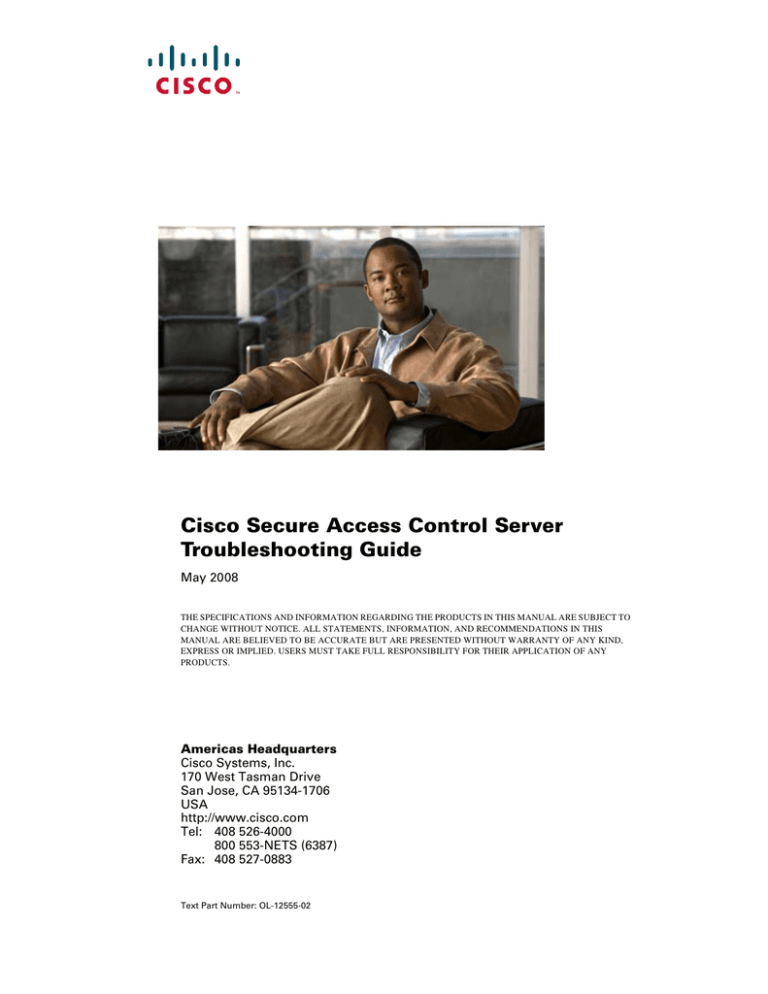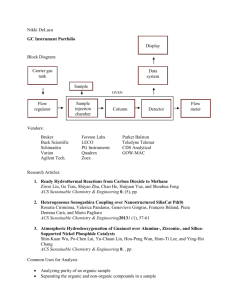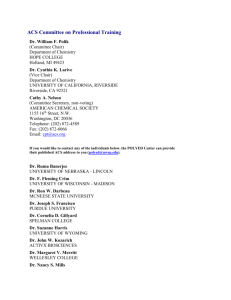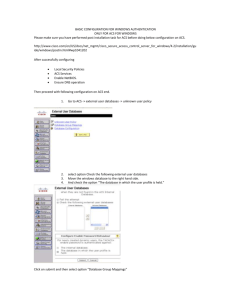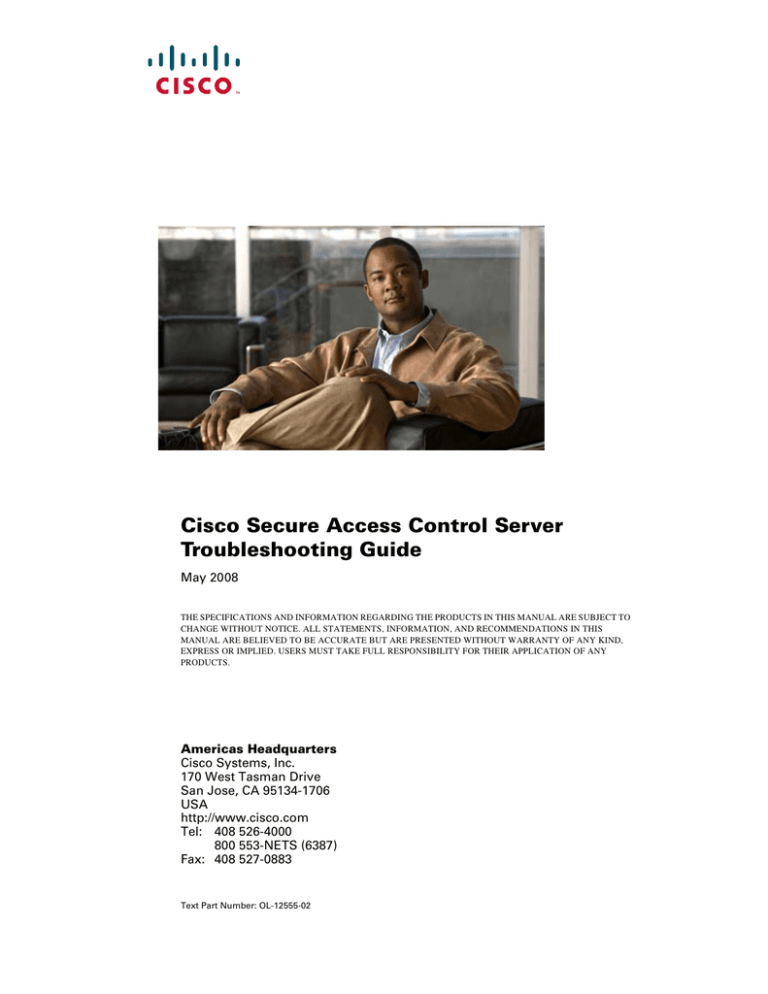
Cisco Secure Access Control Server
Troubleshooting Guide
May 2008
THE SPECIFICATIONS AND INFORMATION REGARDING THE PRODUCTS IN THIS MANUAL ARE SUBJECT TO
CHANGE WITHOUT NOTICE. ALL STATEMENTS, INFORMATION, AND RECOMMENDATIONS IN THIS
MANUAL ARE BELIEVED TO BE ACCURATE BUT ARE PRESENTED WITHOUT WARRANTY OF ANY KIND,
EXPRESS OR IMPLIED. USERS MUST TAKE FULL RESPONSIBILITY FOR THEIR APPLICATION OF ANY
PRODUCTS.
Americas Headquarters
Cisco Systems, Inc.
170 West Tasman Drive
San Jose, CA 95134-1706
USA
http://www.cisco.com
Tel: 408 526-4000
800 553-NETS (6387)
Fax: 408 527-0883
Text Part Number: OL-12555-02
THE SPECIFICATIONS AND INFORMATION REGARDING THE PRODUCTS IN THIS MANUAL ARE SUBJECT TO CHANGE WITHOUT NOTICE. ALL
STATEMENTS, INFORMATION, AND RECOMMENDATIONS IN THIS MANUAL ARE BELIEVED TO BE ACCURATE BUT ARE PRESENTED WITHOUT
WARRANTY OF ANY KIND, EXPRESS OR IMPLIED. USERS MUST TAKE FULL RESPONSIBILITY FOR THEIR APPLICATION OF ANY PRODUCTS.
THE SOFTWARE LICENSE AND LIMITED WARRANTY FOR THE ACCOMPANYING PRODUCT ARE SET FORTH IN THE INFORMATION PACKET THAT
SHIPPED WITH THE PRODUCT AND ARE INCORPORATED HEREIN BY THIS REFERENCE. IF YOU ARE UNABLE TO LOCATE THE SOFTWARE LICENSE
OR LIMITED WARRANTY, CONTACT YOUR CISCO REPRESENTATIVE FOR A COPY.
The Cisco implementation of TCP header compression is an adaptation of a program developed by the University of California, Berkeley (UCB) as part of UCB’s public
domain version of the UNIX operating system. All rights reserved. Copyright © 1981, Regents of the University of California.
NOTWITHSTANDING ANY OTHER WARRANTY HEREIN, ALL DOCUMENT FILES AND SOFTWARE OF THESE SUPPLIERS ARE PROVIDED “AS IS” WITH
ALL FAULTS. CISCO AND THE ABOVE-NAMED SUPPLIERS DISCLAIM ALL WARRANTIES, EXPRESSED OR IMPLIED, INCLUDING, WITHOUT
LIMITATION, THOSE OF MERCHANTABILITY, FITNESS FOR A PARTICULAR PURPOSE AND NONINFRINGEMENT OR ARISING FROM A COURSE OF
DEALING, USAGE, OR TRADE PRACTICE.
IN NO EVENT SHALL CISCO OR ITS SUPPLIERS BE LIABLE FOR ANY INDIRECT, SPECIAL, CONSEQUENTIAL, OR INCIDENTAL DAMAGES, INCLUDING,
WITHOUT LIMITATION, LOST PROFITS OR LOSS OR DAMAGE TO DATA ARISING OUT OF THE USE OR INABILITY TO USE THIS MANUAL, EVEN IF CISCO
OR ITS SUPPLIERS HAVE BEEN ADVISED OF THE POSSIBILITY OF SUCH DAMAGES.
CCDE, CCENT, CCSI, Cisco Eos, Cisco HealthPresence, Cisco IronPort, the Cisco logo, Cisco Nurse Connect, Cisco Pulse, Cisco SensorBase, Cisco StackPower,
Cisco StadiumVision, Cisco TelePresence, Cisco Unified Computing System, Cisco WebEx, DCE, Flip Channels, Flip for Good, Flip Mino, Flipshare (Design), Flip Ultra,
Flip Video, Flip Video (Design), Instant Broadband, and Welcome to the Human Network are trademarks; Changing the Way We Work, Live, Play, and Learn, Cisco Capital,
Cisco Capital (Design), Cisco:Financed (Stylized), Cisco Store, Flip Gift Card, and One Million Acts of Green are service marks; and Access Registrar, Aironet, AllTouch,
AsyncOS, Bringing the Meeting To You, Catalyst, CCDA, CCDP, CCIE, CCIP, CCNA, CCNP, CCSP, CCVP, Cisco, the Cisco Certified Internetwork Expert logo,
Cisco IOS, Cisco Lumin, Cisco Nexus, Cisco Press, Cisco Systems, Cisco Systems Capital, the Cisco Systems logo, Cisco Unity, Collaboration Without Limitation,
Continuum, EtherFast, EtherSwitch, Event Center, Explorer, Follow Me Browsing, GainMaker, iLYNX, IOS, iPhone, IronPort, the IronPort logo, Laser Link, LightStream,
Linksys, MeetingPlace, MeetingPlace Chime Sound, MGX, Networkers, Networking Academy, PCNow, PIX, PowerKEY, PowerPanels, PowerTV, PowerTV (Design),
PowerVu, Prisma, ProConnect, ROSA, SenderBase, SMARTnet, Spectrum Expert, StackWise, WebEx, and the WebEx logo are registered trademarks of Cisco Systems, Inc.
and/or its affiliates in the United States and certain other countries.
All other trademarks mentioned in this document or website are the property of their respective owners. The use of the word partner does not imply a partnership relationship
between Cisco and any other company. (0910R)
Any Internet Protocol (IP) addresses used in this document are not intended to be actual addresses. Any examples, command display output, and figures included in the
document are shown for illustrative purposes only. Any use of actual IP addresses in illustrative content is unintentional and coincidental.
Cisco Secure Access Control Server Troubleshooting Guide
© 2008 Cisco Systems, Inc. All rights reserved.
Preface ix
Audience ix
Organization ix
Conventions ix
Product Documentation x
Related Documentation x
Obtaining Documentation xi
Cisco.com xi
Product Documentation DVD xi
Ordering Documentation xi
Documentation Feedback xi
Cisco Product Security Overview xi
Reporting Security Problems in Cisco Products xii
Product Alerts and Field Notices xiii
Obtaining Technical Assistance xiii
Cisco Technical Support & Documentation Website xiii
Submitting a Service Request xiv
Definitions of Service Request Severity xiv
Obtaining Additional Publications and Information xv
Troubleshooting Procedures and Tools 1
How to Troubleshoot ACS 1
Checking Installation Integrity 1
Did the Installation Encounter Problems? 1
Are the Services Running? 2
What is the Status of the Services? 2
Checking Authentication 2
Are Requests and Authentications Succeeding? 2
Is the Problem on a Device? 3
Is the Problem on ACS? 3
Additional Testing for User Authentication 4
Resources for Additional Information 5
Using Online Help 5
Accessing and Using Cisco.com 5
Preparing Diagnostic Information for the TAC 6
Before Creating package.cab Files 6
Conditions on Your Network 6
Setting Logging Levels 7
Check the Number of Files 7
ACS Service Status When Creating a File 7
Testing Your Application 7
Creating package.cab Files 7
Creating package.cab Files in ACS for Windows 8
Creating package.cab Files for the ACS Solution Engine 8
Example: Support Dialog from the Remote Console (ACS SE) 8
Locating the package.cab File on the Remote Agent 9
The Contents of a package.cab File 9
Analyzing the Contents of package.cab 10
Examples of package.cab Analysis 10
Locating and Troubleshooting Database Files 12
Sybase Files 13
Modifications to the ACS Database Using CSUpdate 13
LDAP Databases 13
Logging 14
Log File Size 14
ACS for Windows 14
Solution Engine 14
Services that Generate Log Files 14
Services that Log and Monitor ACS 15
Service Log Files on the Remote Agent 16
Examples of Logs 16
Administration Report 16
Administration Diagnostic Log 17
CSAuth Log File 18
EAP Logging 19
Command Line Utilities 19
CSUtil.exe (Windows Only) 20
Lotcaion and Syntax 20
Backing Up and Restoring the ACS Internal Database 20
Creating a Dump Text File 21
Exporting User and Group Information 22
The Remote Agent CLI (Solution Engine Only) 22
CLI Commands 22
Diagnostic Output from the Show Command 23
Using the Web Interface with the Solution Engine 24
Common Problems 1
Administration 1
Administrator Locked Out 2
Unauthorized Users Logging In 2
Restart Services Does Not Work 3
Event Notification E-Mail Not Received 3
Remote Administrator Cannot Access Browser 3
Remote Administrators Cannot Log In 4
Remote Administrator Receives Logon Failed... Message 4
Remote Administrator Cannot Access ACS 4
Authentication and Authorization 5
Windows Authentication Problems 5
Dial-in Not Disabled 6
Settings Not Inherited 6
Retry Interval Too Short 6
AAA Client Times Out 6
Unknown NAS Error 7
Key Mismatch Error 7
Unexpected Authorizations 7
RADIUS Extension DLL Rejected User Error 7
Request Does Not Appear in an External Database 8
TACACS+ Authentication is Failing 8
Browser 8
Cannot Access the Web Interface 9
Pages Do Not Appear Properly 9
Browser crash when trying to open ACS 9
Session Connection Lost 10
Administrator Database Corruption (Netscape) 10
Remote Administrator Cannot Browse 10
Cisco Network Admission Control 10
Posture Problems 11
Cisco IOS Commands Not Denied 11
EAP Request Has Invalid Signature 12
Administrator Locked Out of Client 12
Cannot Enter Enable Mode 12
Nonresponsive Endpoint Limit Reached 13
NAC Posture Problem 13
Authorization Policy 13
Databases 14
RDBMS Synchronization Not Properly Operating 14
Database Replication Not Properly Operating 14
External User Database Not Available 15
Unknown Users Not Authenticated 15
User Problems 15
Cannot Implement the RSA Token Server 16
ACE SDI Server Does Not See Incoming Request 16
External Databases Not Properly Operating (ACS Solution Engine) 17
Group Mapping (ACS Solution Engine) 17
Configuration of Active Directory 18
NTLMv2 Does Not Work 19
Dial-In Connections 19
Cannot Connect to AAA Client (No Report) 20
Cannot Connect to the AAA Client (Windows External Database) 20
Cannot Connect to AAA Client (ACS Internal Database) 21
Cannot Connect to AAA Client (Telnet Connection Authenticated) 22
Cannot Connect to AAA Client (Telnet Connection Not Authenticated) 22
Callback Not Working 22
Authentication Fails When Using PAP 23
EAP Protocols 23
GAME Protocol 23
GAME Configuration Problem 24
GAME Troubleshooting Setup 24
Expected Device-Type is Not Matched 25
Device-type Attribute is Not Returned by the Audit Server 25
Failure Returned by the Audit Server 25
Installations and Upgrades 26
System Requirements 26
rad_mon.dll and tac_mon.dll In Use Condition 26
During Upgrade the ACS Folder is Locked 27
During Uninstall the ACS Folder is Locked 27
After Restart ACS Cannot Start Services 27
Upgrade or Uninstall Cannot Complete 28
Invalid File or Data 28
Accounting Logs Missing 28
Upgrade Command Does Not Work (ACS Solution Engine) 29
On Solaris, autorun.sh Does Not Execute (ACS Solution Engine) 29
Interoperability 29
Interoperation Between Builds 29
Proxy Requests Fail 29
Logging 30
Too Many Log Files 30
Logging Messages 31
MAC Authentication Bypass Problems 31
The MAC Address Exists in LDAP but Always Maps to the Default User Group 31
The MAC Exists in the Internal Database but is Mapped to the Wrong User Group 32
Request is Rejected 32
Remote Agent (ACS Solution Engine) 32
RPC Timeouts 32
Reports 32
Blank Reports 33
Unknown User Information Missing 33
Two Entries Logged for One User Session 33
Old Format Dates Persist 33
Logging Halted 34
Logged in Users Report Works Only with Certain Devices 34
User Group Management 34
MaxSessions Not Working Over VPDN 35
MaxSessions Fluctuates 35
MaxSessions Does Not Take Effect 35
TACACS+ and RADIUS Attributes Missing 35
Error Codes 1
1
Preface
Revised: May 18, 2011, OL-12555-02
This guide provides troubleshooting information for the Cisco Secure Access Control Server, Releases
4.1 and 4.2, hereafter referred to as ACS.
Audience
This document is for administrators of ACS.
Organization
This document contains:
•
Chapter 1, “Troubleshooting Procedures and Tools”—Important tools for troubleshooting.
•
Chapter 2, “Common Problems”—Troubleshooting information for specific problems.
•
Appendix A, “Error Codes”—A list of ACS error codes.
Conventions
Conventions in this document include:
Item
Convention
Commands, keywords, special terminology, and options that should boldface font
be selected during procedures
Variables for which you supply values and new or important
terminology
italic font
Displayed session and system information, paths and file names
screen
Information you enter
boldface screen
Variables you enter
italic screen
font
font
font
Cisco Secure Access Control Server Troubleshooting Guide
OL-12555-02
ix
Preface
Product Documentation
Item
Convention
Menu items and button names
boldface font
Indicates menu items to select, in the order you select them.
Option > Network Preferences
Tip
Identifies information to help you get the most benefit from your product.
Note
Means reader take note. Notes identify important information that you should reflect upon before
continuing, contain helpful suggestions, or provide references to materials not contained in the
document.
Caution
Means reader be careful. In this situation, you might do something that could result in equipment
damage, loss of data, or a potential breach in your network security.
Warning
Identifies information that you must heed to prevent damaging yourself, the state of software, or
equipment. Warnings identify definite security breaches that will result if the information presented
is not followed carefully.
Product Documentation
You should use this troubleshooting guide with the following documentation:
Note
•
ACS for Windows—http://www.cisco.com/en/US/products/sw/secursw/ps2086/index.html
•
ACS Solution Engine—http://www.cisco.com/en/US/products/sw/secursw/ps5338/index.html
We sometimes update the printed and electronic documentation after original publication. Therefore,
you should also review the documentation on Cisco.com for any updates.
Related Documentation
Note
We sometimes update the printed and electronic documentation after original publication. Therefore,
you should also review the documentation on Cisco.com for any updates.
A set of white papers about ACS are available on Cisco.com at:
http://www.cisco.com/warp/public/cc/pd/sqsw/sq/tech/index.shtml
For information on Network Admission Control, various NAC components, and ACS see:
http://www.cisco.com/go/NAC
Cisco Secure Access Control Server Troubleshooting Guide
x
OL-12555-02
Preface
Obtaining Documentation
Obtaining Documentation
Cisco documentation and additional literature are available on Cisco.com. This section explains the
product documentation resources that Cisco offers.
Cisco.com
You can access the most current Cisco documentation at this URL:
http://www.cisco.com/techsupport
You can access the Cisco website at this URL:
http://www.cisco.com
You can access international Cisco websites at this URL:
http://www.cisco.com/public/countries_languages.shtml
Product Documentation DVD
The Product Documentation DVD is created monthly and is released in the middle of the month. DVDs
are available singly or by subscription. Registered Cisco.com users can order a Product Documentation
DVD (product number DOC-DOCDVD= or DOC-DOCDVD=SUB) from Cisco Marketplace at the
Product Documentation Store at this URL:
http://www.cisco.com/go/marketplace/docstore
Ordering Documentation
You must be a registered Cisco.com user to access Cisco Marketplace. Registered users may order
Cisco documentation at the Product Documentation Store at this URL:
http://www.cisco.com/go/marketplace/docstore
If you do not have a user ID or password, you can register at this URL:
http://tools.cisco.com/RPF/register/register.do
Documentation Feedback
You can provide feedback about Cisco technical documentation on the Cisco Technical Support &
Documentation site area by entering your comments in the feedback form available in every online
document.
Cisco Product Security Overview
Cisco provides a free online Security Vulnerability Policy portal at this URL:
http://www.cisco.com/en/US/products/products_security_vulnerability_policy.html
Cisco Secure Access Control Server Troubleshooting Guide
OL-12555-02
xi
Preface
Cisco Product Security Overview
From this site, you will find information about how to do the following:
•
Report security vulnerabilities in Cisco products
•
Obtain assistance with security incidents that involve Cisco products
•
Register to receive security information from Cisco
A current list of security advisories, security notices, and security responses for Cisco products is
available at this URL:
http://www.cisco.com/go/psirt
To see security advisories, security notices, and security responses as they are updated in real time, you
can subscribe to the Product Security Incident Response Team Really Simple Syndition (PSIRT RSS)
feed. Information about how to subscribe to the PSIRT RSS feed is found at this URL:
http://www.cisco.com/en/US/products/products_psirt_rss_feed.html
Reporting Security Problems in Cisco Products
Cisco is committed to delivering secure products. We test our products internally before we release them,
and we strive to correct all vulnerabilities quickly. If you think that you have identified a vulnerability
in a Cisco product, contact PSIRT:
•
For emergencies only — security-alert@cisco.com
An emergency is either a condition in which a system is under active attack or a condition for which
a severe and urgent security vulnerability should be reported. All other conditions are considered
non-emergencies.
•
For nonemergencies — psirt@cisco.com
In an emergency, you can also reach PSIRT by telephone:
Tip
•
1 877 228-7302
•
1 408 525-6532
We encourage you to use Pretty Good Privacy (PGP) or a compatible product (for example, GnuPG) to
encrypt any sensitive information that you send to Cisco. PSIRT can work with information that has been
encrypted with PGP versions 2.x through 9.x.
Never use a revoked encryption key or an expired encryption key. The correct public key to use in your
correspondence with PSIRT is the one linked in the Contact Summary section of the Security
Vulnerability Policy page at this URL:
http://www.cisco.com/en/US/products/products_security_vulnerability_policy.html
The link on this page has the current PGP key ID in use.
If you do not have or use PGP, contact PSIRT to find other means of encrypting the data before sending
any sensitive material.
Cisco Secure Access Control Server Troubleshooting Guide
xii
OL-12555-02
Preface
Product Alerts and Field Notices
Product Alerts and Field Notices
Modifications to or updates about Cisco products are announced in Cisco Product Alerts and Cisco Field
Notices. You can receive Cisco Product Alerts and Cisco Field Notices by using the Product Alert Tool
on Cisco.com. This tool enables you to create a profile and choose those products for which you want to
receive information.
To access the Product Alert Tool, you must be a registered Cisco.com user. (To register as a Cisco.com
user, go to this URL: http://tools.cisco.com/RPF/register/register.do) Registered users can access the
tool at this URL: https://www.cisco.com/web/siteassets/account/index.html
Obtaining Technical Assistance
Cisco Technical Support provides 24-hour-a-day award-winning Technical assistance. The
Cisco Technical Support & Documentation website on Cisco.com features extensive online support
resources. In addition, if you have a valid Cisco service contract, Cisco Technical Assistance Center
(TAC) engineers provide telephone support. If you do not have a valid Cisco service contract, contact
your reseller.
Cisco Technical Support & Documentation Website
The Cisco Technical Support & Documentation website provides online documents and tools for
troubleshooting and resolving Technical issues with Cisco products and technologies. The website is
available 24 hours a day at this URL:
http://www.cisco.com/techsupport
Access to all tools on the Cisco Technical Support & Documentation website requires a Cisco.com
user ID and password. If you have a valid service contract but do not have a user ID or password, you
can register at this URL:
http://tools.cisco.com/RPF/register/register.do
Note
Use the Cisco Product Identification Tool to locate your product serial number before submitting a
request for service online or by phone. You can access this tool from the Cisco Technical Support &
Documentation website by clicking the Tools & Resources link, clicking the All Tools (A-Z) tab, and
then choosing Cisco Product Identification Tool from the alphabetical list. This tool offers three search
options: by product ID or model name; by tree view; or, for certain products, by copying and pasting
show command output. Search results show an illustration of your product with the serial number label
location highlighted. Locate the serial number label on your product and record the information before
placing a service request.
Tip
Displaying and Searching on Cisco.com
If you suspect that the browser is not refreshing a web page, force the browser to update the web page
by holding down the Ctrl key while pressing F5.
To find technical information, narrow your search to look in technical documentation, not the entire
Cisco.com website. On the Cisco.com home page, click the Advanced Search link under the Search box
Cisco Secure Access Control Server Troubleshooting Guide
OL-12555-02
xiii
Preface
Obtaining Technical Assistance
and then click the Technical Support & Documentation radio button.
To provide feedback about the Cisco.com website or a particular technical document, click Contacts &
Feedback at the top of any Cisco.com web page.
Submitting a Service Request
Using the online TAC Service Request Tool is the fastest way to open S3 and S4 service requests. (S3 and
S4 service requests are those in which your network is minimally impaired or for which you require
product information.) After you describe your situation, the TAC Service Request Tool provides
recommended solutions. If your issue is not resolved using the recommended resources, your service
request is assigned to a Cisco engineer. The TAC Service Request Tool is located at this URL:
http://www.cisco.com/techsupport/servicerequest
For S1 or S2 service requests, or if you do not have Internet access, contact the Cisco TAC by telephone.
(S1 or S2 service requests are those in which your production network is down or severely degraded.)
Cisco engineers are assigned immediately to S1 and S2 service requests to help keep your business
operations running smoothly.
To open a service request by telephone, use one of the following numbers:
Asia-Pacific: +61 2 8446 7411
Australia: 1 800 805 227
EMEA: +32 2 704 55 55
USA: 1 800 553 2447
For a complete list of Cisco TAC contacts, go to this URL:
http://www.cisco.com/techsupport/contacts
Definitions of Service Request Severity
To ensure that all service requests are reported in a standard format, Cisco has established severity
definitions.
Severity 1 (S1)—An existing network is “down” or there is a critical impact to your business operations.
You and Cisco will commit all necessary resources around the clock to resolve the situation.
Severity 2 (S2)—Operation of an existing network is severely degraded, or significant aspects of your
business operations are negatively affected by inadequate performance of Cisco products. You and
Cisco will commit full-time resources during normal business hours to resolve the situation.
Severity 3 (S3)—Operational performance of the network is impaired while most business operations
remain functional. You and Cisco will commit resources during normal business hours to restore service
to satisfactory levels.
Severity 4 (S4)—You require information or assistance with Cisco product capabilities, installation, or
configuration. There is little or no effect on your business operations.
Cisco Secure Access Control Server Troubleshooting Guide
xiv
OL-12555-02
Preface
Obtaining Additional Publications and Information
Obtaining Additional Publications and Information
Information about Cisco products, technologies, and network solutions is available from various online
and printed sources.
•
The Cisco Product Quick Reference Guide is a handy, compact reference tool that includes brief
product overviews, key features, sample part numbers, and abbreviated technical specifications for
many Cisco products that are sold through channel partners. It is updated twice a year and includes
the latest Cisco channel product offerings. To order and find out more about the Cisco Product Quick
Reference Guide, go to this URL:
http://www.cisco.com/go/guide
•
Cisco Marketplace provides a variety of Cisco books, reference guides, documentation, and logo
merchandise. Visit Cisco Marketplace, the company store, at this URL:
http://www.cisco.com/go/marketplace/
•
Cisco Press publishes a wide range of general networking, training, and certification titles. Both new
and experienced users will benefit from these publications. For current Cisco Press titles and other
information, go to Cisco Press at this URL:
http://www.ciscopress.com
•
Packet magazine is the magazine for Cisco networking professionals. Each quarter, Packet delivers
coverage of the latest industry trends, technology breakthroughs, and Cisco products and solutions,
as well as network deployment and troubleshooting tips, configuration examples, customer se
studies, certification and training information, and links to scores of in-depth online resources. You
can subscribe to Packet magazine at this URL:
http://www.cisco.com/packet
•
Internet Protocol Journal is a quarterly journal published by Cisco Systems for engineering
professionals involved in designing, developing, and operating public and private internets and
intranets. You can access the Internet Protocol Journal at this URL:
http://www.cisco.com/ipj
•
Networking products offered by Cisco Systems, as well as customer support services, can be
obtained at this URL:
http://www.cisco.com/en/US/products/index.html
•
Networking Professionals Connection is an interactive website where networking professionals
share questions, suggestions, and information about networking products and technologies with
Cisco experts and other networking professionals. Join a discussion at this URL:
http://www.cisco.com/discuss/networking
•
“What’s New in Cisco Documentation” is an online publication that provides information about the
latest documentation releases for Cisco products. Updated monthly, this online publication is
organized by product category to direct you quickly to the documentation for your products. You
can view the latest release of “What’s New in Cisco Documentation” at this URL:
http://www.cisco.com/univercd/cc/td/doc/abtunicd/136957.htm
•
World-class networking training is available from Cisco. You can view current offerings at
this URL:
http://www.cisco.com/en/US/learning/index.html
Cisco Secure Access Control Server Troubleshooting Guide
OL-12555-02
xv
Preface
Obtaining Additional Publications and Information
Cisco Secure Access Control Server Troubleshooting Guide
xvi
OL-12555-02
CH A P T E R
1
Troubleshooting Procedures and Tools
Revised: May 18, 2011, OL-12555-02
This chapter describes troubleshooting procedures and tools for the Cisco Secure Access Control Server,
hereafter referred to as ACS.
This chapter contains:
•
How to Troubleshoot ACS, page 1-1
•
Resources for Additional Information, page 1-5
•
Preparing Diagnostic Information for the TAC, page 1-6
•
Logging, page 1-14
•
Command Line Utilities, page 1-19
How to Troubleshoot ACS
Use this section as a general framework for troubleshooting ACS.
This section contains:
•
Checking Installation Integrity, page 1-1
•
Checking Authentication, page 1-2
Checking Installation Integrity
If a problem occurs during the installation, ACS does not properly operate. You can use the information
in this section to check the integrity of your installation.
Did the Installation Encounter Problems?
If you encounter problems during installation, check the Installation Guide that accompanies your
release. For information on common installation and upgrade problems, see Installations and Upgrades,
page 2-26. You should also check the Release Notes that accompany your release. For the most recent
version of the Release Notes, refer to Cisco.com.
Cisco Secure Access Control Server Troubleshooting Guide
OL-12555-02
1-1
Chapter 1
Troubleshooting Procedures and Tools
How to Troubleshoot ACS
Are the Services Running?
The ACS services are:
•
CSAdmin
•
CSAuth
•
CSDbSync
•
CSLog
•
CSMon
•
CSRadius
•
CSTacacs
Check that the ACS services are running by using the:
•
Microsoft Control Panel—Choose Start > Control Panel > Administrative Tools > Services, to
control individual services.
•
ACS Command Line Utilities—See Command Line Utilities, page 1-19. To generate service
startup errors, start the appropriate services from the command line, and watch for errors.
What is the Status of the Services?
You should regularly monitor service status by using the:
•
Windows Event Viewer (ACS for Windows)—Monitors service events and other events that are
associated with ACS.
•
Status Page (ACS Solution Engine)—Monitors the resources that the ACS services use.
•
Event Viewer Log (ACS Solution Engine)—Shows events that are associated with the Solution
Engine. The support utility generates a package.cab file that includes the event viewer log. For more
information, see Preparing Diagnostic Information for the TAC, page 1-6.
For information on logging and monitoring, see Services that Log and Monitor ACS, page 1-15.
Checking Authentication
You can use the information in this section to check authentications.
Are Requests and Authentications Succeeding?
The Failed Attempts logs under Reports and Activity in the web interface show the reasons for
authentication failure. By default, ACS turns on the Failed Attempts logs. You can display the Failed
Attempts logs by choosing Reports and Activity > Failed Attempts.
If you want to add additional fields to the log:
Step 1
Choose System Configuration > Logging > Configure for the Comma Separated Value (CSV) Failed
Attempts log.
Step 2
On the Configuration page, move attributes from the Attributes column to the Logged Attributes
column, and click Submit.
Cisco Secure Access Control Server Troubleshooting Guide
1-2
OL-12555-02
Chapter 1
Troubleshooting Procedures and Tools
How to Troubleshoot ACS
You use the Passed Authentications logs to troubleshoot authorization or Network Access Restriction
(NAR) issues. By default, ACS does not enable the Passed Authentications logs.
To enable these logs:
Step 1
Choose System Configuration > Logging > Configure for the CSV Passed Authentication logs.
Step 2
Check the Log to CSV Passed Authentication report check box in the Enable Logging pane.
To interpret the logs:
Note
•
Check to be certain that authentications are getting through.
•
Check to be certain that the user is visible in the Passed Authentications or the Failed Attempts logs.
•
Look for Reason Codes (text strings), and see what the string tells you.
ACS provides additional reports in the System Configuration pane, such as CSV log files for Database
Replication. See Locating and Troubleshooting Database Files, page 1-12 for more information.
For a list of common problems related to authentication and authorization, see Authentication and
Authorization, page 2-5.
Is the Problem on a Device?
If requests are succeeding, check devices such as access points, routers, and VPN devices by:
•
Running the device in debug mode.
•
Logging the debugging information from the device.
•
Running a packet analyzer to capture and analyze packets.
Because each device is unique, check the vendor documentation for further information.
Is the Problem on ACS?
If requests are succeeding and devices are properly running:
•
Check the online help for information pertaining to the problem. For information on online help, see
Resources for Additional Information, page 1-5.
•
Generate a package.cab file and open a case with the Cisco Technical Assistance Center (TAC). The
package.cab file copies the files that are most useful to the TAC.
•
If you not determine whether the problem is on a device or on ACS, see Additional Testing for User
Authentication, page 1-4.
•
If you not determine the source of the problem, see Resources for Additional Information, page 1-5
and Preparing Diagnostic Information for the TAC, page 1-6.
Cisco Secure Access Control Server Troubleshooting Guide
OL-12555-02
1-3
Chapter 1
Troubleshooting Procedures and Tools
How to Troubleshoot ACS
Additional Testing for User Authentication
The Radtest and Tactest tools simulate the AAA requests to the ACS server in order to eliminate any
possibility of Network Access Server (NAS) configuration issues. These tools are part of the ACS
installation files at \<ACS_install_dir>\CiscoSecure ACS v4.x\bin. You use these tests when the
communicating device is not producing useful debugging information, or, if you still cannot determine
whether the problem is with Cisco Secure ACS Windows problem or a device.
Note
In the Radtest and Tactest examples, the username is abcde.
Testing RADIUS with Radtest.exe
Starting from the command line, enter:
>radtest.exe
1...Set Radius IP, secret & timeout
2...authenticate user
3...authenticate from file
4...authenticate with CHAP
5...authenticate with MSCHAP
6...Replay log files
7...Drive authentication and accounting from file
8...Accounting start for user
9...Accounting stop for user
A...Extended Setup
B...Customer Packet Builder
0...Exit
Defaults server:172.18.124.99 secret:secret_value timeout:2000mSec auth:1645 acct:1646
port:999 cli:999
Choice>2
User name><>abcde
User pasword><>abcde
Cli><999>
NAS port id><999>
State><>
User abcde authenticated
Request from host 172.18.124.99:1645 code=2, id=0, length=44 on port 1645
[080] Signature value: A6 10 00 96 6F C2 AB 78 B6 9F D9 01 E3 D7 C6
[008] Framed-IP-Address value: 10.1.1.5
Press Enter to continue.
Testing TACACS+ with Tactest.exe
Starting from the command line, enter:
>tactest -H 127.0.0.1 -k secret
TACACS>
Commands available:
authen action type service port remote [user]
action <login,sendpass,sendauth>
type <ascii,pap,chap,mschap,arap>
service <login,enable,ppp,arap,pt,rcmd,x25>
author arg1=value1 arg2=value2 ...
acct arg1=value1 arg2=value2 ...
Cisco Secure Access Control Server Troubleshooting Guide
1-4
OL-12555-02
Chapter 1
Troubleshooting Procedures and Tools
Resources for Additional Information
TACACS> authen login ascii login tty0 abcde
Username: abcde
Password: abcde
Authentication succeeded :
TACACS>
Resources for Additional Information
If problems do not occur with the installation, and authentication and replication are working, you can
use the resources in this section to find additional information.
This section contains:
•
Using Online Help, page 1-5
•
Accessing and Using Cisco.com, page 1-5
Using Online Help
ACS provides several varieties of online help:
•
The Help pane on the right side of the web interface.
•
The online help interface. Click Online Documentation in the navigation bar to open the ACS
Online Help page.
•
A PDF version of the User Guide for Cisco Secure Access Control Server. Click the View PDF
button on the ACS Online Help interface to open the User Guide.
Accessing and Using Cisco.com
To get ACS troubleshooting information from Cisco.com, use the URL:
http://www.cisco.com/techsupport > [registration or login] > Documentation > Network Management.
Step 1
Under Security and Identity Management, click the link for the ACS product.
Step 2
Click Troubleshoot and Alerts.
On a regular basis, use:
•
Field Notices to find summaries of recent problems.
•
Security Advisories, Responses and Notices for to find important security vulnerabilities.
•
The links in the Product Literature section for Marketing information.
For specific problems, click:
•
Troubleshooting TechNotes for procedural information from the TAC. The list is alphabetical. Look
for links that can solve your problem.
Cisco Secure Access Control Server Troubleshooting Guide
OL-12555-02
1-5
Chapter 1
Troubleshooting Procedures and Tools
Preparing Diagnostic Information for the TAC
•
Troubleshooting Guides for problem solving tools, including the:
– Bug toolkit
– Networking Professionals Connection Discussion Forum
Note
The Error Message Decoder and the Output Interpreter do not support ACS.
Preparing Diagnostic Information for the TAC
ACS services store information into logging subdirectories. The ACS State Collector utility collects the
log files needed for troubleshooting into a single file package cab. The utility also collects system
information and user database information. The ACS State Collector utility is:
•
cssupport.exe on ACS for Windows.
•
Running the support command from the ACS Solution Engine CLI.
This section contains information on:
•
Before Creating package.cab Files, page 1-6
•
Creating package.cab Files, page 1-7
•
Locating and Troubleshooting Database Files, page 1-12
Before Creating package.cab Files
The information in this section applies to ACS for Windows and the ACS Solution Engine before you
create the package.cab file.
Conditions on Your Network
You must account for conditions on your network that are outside of the scope of ACS. You should be
prepared to answer questions, such as:
•
What was the username?
•
What was the timestamp?
•
What were the network conditions?
•
Have there been any recent changes on the network?
You may be asked for more detailed information, including:
•
The installation log.
•
Hardware information, such as memory, CPU, and disk size.
•
Operating system status and patch level.
•
Firewall configuration.
•
Active Directory (AD) configuration.
•
External database version.
•
Replication instances.
Cisco Secure Access Control Server Troubleshooting Guide
1-6
OL-12555-02
Chapter 1
Troubleshooting Procedures and Tools
Preparing Diagnostic Information for the TAC
Note
•
Certificates (style, size, source of generation).
•
The Network Access Control (NAC) environment.
•
Authentication methods, supplicants, and clients.
Is additional software running on the ACS server? Cisco does not recommend running additional
software on the ACS server.
Setting Logging Levels
By default, the logging level in the system configuration is set to Low. When you encounter a problem,
you must log all messages by setting the logging level to Full. The Full setting uses ACS to collect all
debugging information.
Note
The Full logging level can use the log files to get quite large. When you return to normal operation, be
certain to reset the logging level.
To enable Full logging on ACS for Windows or the ACS Solution Engine:
Step 1
Choose System Configuration > Service Control.
Step 2
Click Full under the Level of Detail in the Service Log File Configuration pane.
Step 3
Click Restart to restart services. Service restart can take some time.
Check the Number of Files
Check the number of files that ACS should collect. If the number of files is large, the download time will
be longer. See Log File Size, page 1-14 for more information.
ACS Service Status When Creating a File
ACS services stop while the utility collects information. ACS cannot process authentication requests
while the services are stopped.
Testing Your Application
Run tests that can expose the problem in your application to the package.cab file.
Creating package.cab Files
Use the information in this section to create package.cab files.
Cisco Secure Access Control Server Troubleshooting Guide
OL-12555-02
1-7
Chapter 1
Troubleshooting Procedures and Tools
Preparing Diagnostic Information for the TAC
Creating package.cab Files in ACS for Windows
From the command line, run cssupport.exe from C:\Program Files\CiscoSecure ACS
v4.x\bin\cssupport.exe. The default location for the package.cab file is
\<ACS_install_dir>\Utils\Support. See Examples of Logs, page 1-16.
If you cannot solve the problem, open a case with the TAC.
Creating package.cab Files for the ACS Solution Engine
The ACS Solution Engine provides two options that can create the package.cab file:
•
Web interface—Choose System Configuration > Support > Run Support Now. This option
downloads the package.cab file to the administrator’s PC.
•
CLI—Run the support command.
When you run the support command:
1.
The support command opens a dialog. For an example of the dialog, see Example: Support Dialog
from the Remote Console (ACS SE), page 1-8.
2.
The support utility then creates the file on your FTP server. If you are running the remote agent on
an external PC, see Locating the package.cab File on the Remote Agent, page 1-9 for more
information.
3.
Download the file from your FTP server.
4.
Use Examples of Logs, page 1-16.
5.
If you cannot solve the problem, open a case with the TAC.
Example: Support Dialog from the Remote Console (ACS SE)
Table 1-1 shows the arguments to the support command.
Table 1-1
Arguments for the support command
Arguments and Options
Description
-d n
Collect the previous n days of logs.
-u-
Collect user database information.
server
Hostname for the FTP server to which to send
the file.
filepath
Location under the FTP root for the server into
which to send the package.cab file.
username
Account used to authenticate the FTP session.
To generate a package.cab file of log and system registry information from a remote console:
Step 1
Log in to the ACS SE.
Step 2
Enter support and the appropriate arguments.
Step 3
Press Enter.
Step 4
To collect user database information, at the Collect User Data? prompt, enter Y and then press Enter.
Cisco Secure Access Control Server Troubleshooting Guide
1-8
OL-12555-02
Chapter 1
Troubleshooting Procedures and Tools
Preparing Diagnostic Information for the TAC
Step 5
At the Enter FTP Server directory prompt, enter the pathname to the location on your FTP server to
which you want to send the file.
Step 6
Press Enter.
Step 7
At the Collect previous days logs? prompt, enter the number of days for which you want to collect
information (from 1 to 9999).
Step 8
Press Enter.
Step 9
At the Enter FTP Server Hostname or IP address prompt, enter your FTP server hostname or
IP address.
Step 10
Press Enter.
Step 11
At the Enter FTP Server Username prompt, enter your FTP server user account name.
Step 12
Press Enter.
The next step stops and restarts all services. Service restart interrupts use of the ACS SE.
Step 13
At the Enter FTP Server Password prompt, enter your FTP server password
Step 14
Press Enter.
The ACS SE now displays a series of messages detailing the writing and dumping of the files, and the
stopping and starting of services. At file-transfer conclusion, the system displays the message:
Transferring `Package.cab’ completed. Press any key to finish. This message indicates that the
ACS SE has packaged and transferred the package.cab file as specified and restarts services.
Step 15
Press Enter.
The system returns to the system prompt.
Locating the package.cab File on the Remote Agent
When the remote agent is running on an external computer, the support utility forces the remote agent
to collect log files into one support file. The filename is <Pack_<computer name>_date_time>.b (for
example, Pack_ACS-SUS-A2_10-Sep-2006_15-50-48.b). To retrieve the package.cab file, download the
file. From the computer running the remote agent, open the Cisco Secure ACS Agent folder in the remote
agent installation directory and download the package.cab file to the administrator’s PC.
The Contents of a package.cab File
The package.cab file contains a large amount of information that can be overwhelming. Use the
guidelines in this section for interpreting a package.cab file.
The package.cab file can include:
•
Service Log Files—Every service has a corresponding log file. These files contain extensive
information about each service. For example, the Auth.log file contains all current log information
from the CSAuth service. ACS creates the log files every day, and the current active log file is the
file that does not have a date in its filename. For more information, see Logging, page 1-14.
•
CSV Files—CSV files contain the information about Audit, Accounting, and Failed and Passed
Authentication logs. Most of the CSV files contain statistics. To troubleshoot issues, the Failed and
Passed Authentication CSV files are often used in conjunction with the service log files. ACS creates
the CSV files every day, and the active CSV file is the file that does not have a date in its filename.
Cisco Secure Access Control Server Troubleshooting Guide
OL-12555-02
1-9
Chapter 1
Troubleshooting Procedures and Tools
Preparing Diagnostic Information for the TAC
•
Registry File—ACS.reg contains the registry information for the ACS server. Therefore, this file
may be required for troubleshooting. Do not import this file onto another server; instead, open it
with a text editor.
•
Additional Files—The package.cab file also includes a set of text files:
– Microsoft Windows Info.txt contains server and operating system information.
– Microsoft Windows Event Viewer files (SecEventDump.txt, AppEventDump.txt, and
SysEventDump.txt) that contain an additional event dump from the server. You can use these
files to troubleshoot issues on the server.
– The resource.txt file contains resource usage information for ACS services that are running on
the server.
Analyzing the Contents of package.cab
To analyze package.cab:
Step 1
Set the Service Logs to Full detail.
Step 2
Check the protocol traffic (CSRadius and CSTacacs). You can use a packet analyzer or a network sniffer
to analyze the traffic.
Step 3
For every AAA request failure, look at the Failed Attempts log.
Step 4
Search for the username in the Auth.log file; also, check for errors or hangs.
Step 5
Correlate the timestamps. For example, you can correlate the timestamps associated with the protocol
modules (CSRadius and CSTacacs) with CSAuth timestamps, or for the Solution Engine you can
correlate CSAuth timestamps with the timestamps in the CSWinAgent log.
Step 6
If you need additional detail, analyze TCS.log or RDS.log. CSTacacs and CSRadius form the
communication bridge between the NAS and ACS, and CSAuth is the communication bridge between
the CSTacacs and CSRadius, and any internal or external user databases, such as AD and LDAP.
Examples of package.cab Analysis
The examples in this section show how to analyze the contents of the package.cab file.
Example: Windows Authentication Fails (First Failure)
In this example:
Step 1
•
Windows user authentication fails.
•
The user entered the right name and password.
•
The debug output from the NAS does not indite the reason for the failure.
You examine the Failed Attempts active.csv log and see the record of the failed authentication, as
Table 1-2 shows:
Cisco Secure Access Control Server Troubleshooting Guide
1-10
OL-12555-02
Chapter 1
Troubleshooting Procedures and Tools
Preparing Diagnostic Information for the TAC
Table 1-2
Failed Authentication Record
Date
Time
Message-Type
User-Name
Group-Name
ller-ID
Network Access
Profile Name
Authen-FailureCode
04/22/2007
14:44:58
Authen failed
user1
DefaultGroup
..
(Default)
External
DBuser invalid
or bad password
This description does not explain the exact reason for the failure; therefore, you continue the analysis.
Step 2
The first ACS service that receives the packet is CSRadius. You examine RDS.log and discover that the
authentication message was delivered to the CSAuth service.
Step 3
You examine the Auth.log file, and you find that the CSAuth service tried to authenticate the user by the
internal ACS database (CSDB), but the authentication attempt failed. Then the CSAuth service tried to
authenticate the user by Microsoft Active Directory, but the Active Directory authentication failed with
error 1331L.
For example, AUTH 04/22/2007 14:44:58 I 0396 2892 External DB [NTAuthenDLL.dll]: Attempting
Windows authentication for user user1 AUTH 04/22/2007 14:44:58 E 0396 2892 External DB
[NTAuthenDLL.dll]: Windows authentication FAILED (error 1331L).
Step 4
You search Microsoft support for error 1331L, and you find: 1331L ERROR_ACCOUNT_DISABLED. The
referenced account is currently disabled and cannot be accessed.
Now you know that the user account was disabled in Active Directory due to an administrative policy
rule; therefore, you forward the exact problem description to the system administrator.
Example: Windows Authentications Failed (After Previous Successes)
In this example:
•
Windows user authentications that were successful in the past are now failing.
•
The debug output from the NAS does not indite the reason for the failure.
•
Successive accounting requests fail due to a timeout condition.
You conclude that the AAA server does not acknowledge accounting requests, so:
Step 1
You examine the Failed Attempts active.csv log, but the log does not contain a record that indicates
failed authentication.
Step 2
You examine the Passed Authentications active.csv log, and you find that the authentication was
successful.
Step 3
CSRadius is the first ACS service that receives the packet. You examine RDS.log and discover that the
authentication message was delivered to the CSAuth service. A successful indication was returned to
the NAS RDS: 04/22/2007 14:05:23 D 4264 5256 Sending response code 2, id 5 to
64.103.112.190 on port 3467. In addition, an accounting message was delivered to the CSAuth
service, but the accounting message was not approved, and a response was not sent to NAS: RDS
04/22/2007 14:05:41 E 0896 5100 Error processing accounting request - no response sent
to NAS.
Cisco Secure Access Control Server Troubleshooting Guide
OL-12555-02
1-11
Chapter 1
Troubleshooting Procedures and Tools
Preparing Diagnostic Information for the TAC
Step 4
You examine the Auth.log file and discover that processing of the authentication request was successful,
but processing of the accounting request failed. After investigation, you find that the CSAuth service
was trying to use the CSLog service to log an accounting message about the new authentication, but the
CSLog service returned the message: AUTH 04/22/2007 14:05:56 E 0351 2892 Failed to log
accounting packet to logger local CSLog.
Step 5
You examine CSLog.log and you find that the CSLog service cannot send the accounting message to a
remote logger that is configured as critical logger: CSLog 04/22/2007 14:06:27 E 0351 21696 Failed
to log accounting packet to logger ACS-log1.
Then you recall that you recently added rules to your firewall.
Step 6
You examine your firewall log, and you find that it blocked packets sent from ACS servers on port 2001.
These messages are necessary for communicating between the ACS server and the critical accounting
remote logger. Therefore, you decide to change the firewall rule to allow transfer of accounting packets
between ACS servers.
Step 7
Check the authentication and accounting processes again.
Example: A Regular TELNET Login Authentication by the ACS Server is Failing.
In this example:
•
The communication protocol configured between the NAS and ACS is TACACS+.
•
NAS debug does not indite the reason for the failure.
•
The first ACS service that receives the packet is CSTacacs.
Step 1
Look at the Failed Attempts active.csv file to see why the user is failing. The information in this file can
often provide the reason for failure. However, for this example, the Failed Attempts active.csv file does
not provide the information: 04/22/2007,15:47:25,Authen failed,user1,Default
Group,64.103.112.222,(Default),Users Access Filtered, ?.
Step 2
Search for the username in the Auth.log file. In this case, you receive no results from the search for the
username. Therefore, the problem may be that the CSTacacs service cannot process and forward the
authentication request to the CSAuth service. Because you see the authentication failure in the Failed
Attempts active.log, the authentication request must be reaching ACS.
Step 3
Analyze the TCS.log file, which contains all the activities that CSTacacs performs. As expected, you
see the user request coming from the NAS. However, the user request is not being forwarded to the
CSAuth service: TCS 04/22/2007 16:03:14 I 0043 10268 type=AUTHEN status=2 (AUTHEN/FAIL)
flags=0x0.
After a little investigation, you find that a NAR is configured for this user and, therefore, the CSTacacs
service is dropping packets. You conclude that you do not see the user in the Auth.log file because the
packets are not being forwarded to the CSAuth service.
Locating and Troubleshooting Database Files
This section provides information on locating and troubleshooting database files.
Cisco Secure Access Control Server Troubleshooting Guide
1-12
OL-12555-02
Chapter 1
Troubleshooting Procedures and Tools
Preparing Diagnostic Information for the TAC
Sybase Files
ACS 4.x uses Sybase as its database system. When you must send the database files to the TAC, the
database files are:
Note
•
Database—<ACS_install_dir>\CSDB\ACS.db.
•
Uncommitted transactions—ACS.log.
When you configure antivirus (AV) software and Sybase with ACS, do not include the database file for
monitoring by the AV software.
Modifications to the ACS Database Using CSUpdate
ACS used the Microsoft Jet database and the Windows registry prior to ACS release 4.0. ACS 4.0 and
later releases use Sybase. ACS protects the Sybase database with a locked password, encryption, and
restriction of access to the web interface and CSUtil.exe. In some cases, you may require special
configuration, such as changing attributes in the ACS internal RADIUS dictionary, or changing RADIUS
ports. If you cannot fulfill the configuration by using the web interface or CSUtil.exe, the TAC engineers
can supply a special db-patch file that can modify the database.
Applying db-patch (ACS for Windows)
To apply db-patch on ACS for Windows:
Step 1
Copy the patch to <ACS_install_dir>\bin.
Step 2
Stop ACS services.
Step 3
Bring up a Command prompt.
Step 4
Change directory to <ACS_install_dir>\bin.
Step 5
Run CSUpdate -upgrade <patch-filename>.
Step 6
Start ACS services.
Applying db-patch (ACS Solution Engine)
Apply the patch by using the standard ACS SE patch process. The patch will:
•
Stop ACS services.
•
Run CSUpdate.
•
Restart ACS services.
Rollback is not available for this kind of patch.
LDAP Databases
To check LDAP databases, use the LDP.exe utility. For information on using LDP.exe, see the articles
at the Microsoft website.
Cisco Secure Access Control Server Troubleshooting Guide
OL-12555-02
1-13
Chapter 1
Troubleshooting Procedures and Tools
Logging
Logging
ACS provides a number of logging resources. You can use this section for guidelines on troubleshooting
information that is available in the logs.
This section contains:
•
Log File Size, page 1-14
•
Services that Generate Log Files, page 1-14
•
Services that Log and Monitor ACS, page 1-15
•
Service Log Files on the Remote Agent, page 1-16
•
Examples of Logs, page 1-16
Log File Size
Configuration of log file size differs between platforms.
ACS for Windows
The service log files can become large when running at a logging level of Full. Therefore, you should
limit the log file size to 10 MB or less on ACS for Windows.
To set log file size limits on ACS for Windows:
Step 1
Choose System Configuration > Logging.
Step 2
In the CSV column for ACS Service Monitoring, click Configure.
Step 3
Click the When size is greater than option, and set the size (in KB).
You can limit the size of other CSV log files by using the same steps.
Note
You should reset the logging level after collection of the troubleshooting information.
Solution Engine
ACS presets logging levels on the Solution Engine.
Services that Generate Log Files
The ACS services can generate the log files in Table 1-3:
Cisco Secure Access Control Server Troubleshooting Guide
1-14
OL-12555-02
Chapter 1
Troubleshooting Procedures and Tools
Logging
Table 1-3
ACS for Windows Log Files
Service
Location and File
CSAdmin
<ACS_install_dir>\CSAdmin\logs. The last file is ADMN.log.
CSRadius
<ACS_install_dir>\CSradius\logs. The last file is RDS.log.
CSTacacs
<ACS_install_dir>\CSTacacs\logs. The last file is TCS.log.
CSAuth
<ACS_install_dir>\CSAuth\logs. The last file is Auth.log.
CSMon
<ACS_install_dir>\CSMon\logs. The last file is CSMon.log.
CSDBSync
<ACS_install_dir>\CSDBSync\logs. The last file is CSDBSync.log.
CSLog
<ACS_install_dir>\CSLog\logs. The last file is CSLog.log.
CSUtil
<ACS_install_dir>\utils\logs. The last file is CSUtil.log.
Services that Log and Monitor ACS
Services log and monitor ACS include:
•
CSLog—A logging service for audit-trailing, accounting of authentication, and authorization
packets. CSLog collects data from the CSTacacs or CSRadius and CSAuth, and then processes the
data so that the data can be stored into CSV files or forwarded to databases:
– ACS for Windows can forward data to an Open DataBase Connectivity
(ODBC)-compliant database.
– ACS for Windows and the Solution Engine can forward data when using the syslog protocol.
ACS copies remote agent log files to the server that is running the remote agent. For complete
information on configuring log files for the remote agent, see the User Guide for Cisco Secure
Access Control Server.
•
CSMon—Responsible for the monitoring, recording, and notification of ACS performance,
including automatic response to some scenarios. For example, if the TACACS+ or the RADIUS
service stops functioning, ACS by default restarts all the services, unless otherwise configured.
Monitoring includes the overall status of ACS and the system on which ACS is running. CSMon actively
monitors three basic sets of system parameters:
•
Generic host system state—Monitors disk space, processor utilization, and memory utilization.
•
Applition-specific performance—Periodically performs a test login each minute by using a special
built-in test account by default.
•
System resource consumption by ACS—CSMon periodical monitors and records the usage by
ACS of a small set of key system resources. Handles counts, memory utilization, processor
utilization, thread used, and failed login attempts; and, compares these to predetermined thresholds
for indications of a typical behavior.
CSMon works with CSAuth to track user accounts that are disabled for exceeding their failed-attempts
count maximum. If configured, CSMon provides immediate warning of brute-force attacks by alerting
the administrator that a large number of accounts have been disabled.
By default, CSMon records exception events in logs in the CSV file and Windows Event Log. You can
also configure event notification by e-mail, so that notification for exception events and outcomes
includes the current state of ACS at the time of the message transmission. The default notification
method is Simple Mail Transfer Protocol (SMTP) e-mail, but you can create scripts to enable other
methods.
Cisco Secure Access Control Server Troubleshooting Guide
OL-12555-02
1-15
Chapter 1
Troubleshooting Procedures and Tools
Logging
However, if the event is a failure, CSMon takes the actions that are hard-coded when ACS detects the
triggering event. Running the CSUtil.exe utility, which captures most of the parameters that deal with
the state of the system at the time of the event, is one such example. If the event is a warning event, it is
logged, the administrator is notified if it is configured, and no further action is taken. After a sequence
of retries, CSMon also attempts to fix the use of the failure and individual service restarts. You can
integrate custom-defined actions with CSMon service, so that a user-defined action occurs based on
specific events.
Service Log Files on the Remote Agent
The remote agent generates these service log files:
•
CSAgent.log
•
CSWinAgent.log
•
CSLogAgent.log
These logs should be correlated to the corresponding timestamp in the Auth.log file on the appliance.
Note
You can find and copy these files on the machine that is running the remote agent.
Examples of Logs
The examples in this section show the output of various logging activities.
Administration Report
Choose Reports and Activity > Administration Audit to display the administration report log. The
examples in this section show typical administration report log entries:
Setting Up
09/01/2006,13:27:57,freezer,local_login,127.0.0.1,Administration session started
09/01/2006,13:28:33,freezer,local_login,127.0.0.1,"Administration Control" Added new
administrator account (admin)
09/01/2006,13:29:46,freezer,local_login,127.0.0.1,"Administration Control" Added new
administrator account (test)
09/01/2006,13:30:31,freezer,local_login,127.0.0.1,Updated "Administration Control Password Policy."
09/03/2006,13:31:14,freezer,local_login,127.0.0.1,Administration session finished
Login After Two Days
09/03/2006,13:31:44,freezer,-SECURITY-,127.0.0.1,Administrator 'test' password change
forced.
09/03/2006,13:31:55,freezer,-SECURITY-,127.0.0.1,Administrator 'test' password changed.
09/03/2006,13:31:55,freezer,test,127.0.0.1,Administration session started
09/03/2006,13:32:16,freezer,test,127.0.0.1,Administration session finished
Login After Four Days
09/07/2006,13:32:42,freezer,-SECURITY-,127.0.0.1,Administrator 'test' account locked out.
09/07/2006,13:32:56,freezer,admin,127.0.0.1,Administration session started
Cisco Secure Access Control Server Troubleshooting Guide
1-16
OL-12555-02
Chapter 1
Troubleshooting Procedures and Tools
Logging
Administration Diagnostic Log
Find <ACS_install_dir>/CSAdmin/Logs/ADMIN.log to open the administration diagnostic log. The
examples in this section show typical administration diagnostic log entries:
Login FAIL
LOGIN PROCESS: Start: Admin 'test'. Details: Never Exp. Flag:0x0 Attempt Lock:0x0 Attempt
Count:0x0
LOGIN PROCESS: Admin 'test' Invalid Credentials
Login FAIL and LOCK
LOGIN PROCESS: Start: Admin 'test'. Details: Never Exp. Flag:0x0 Attempt Lock:0x0 Attempt
Count:0x1
LOGIN PROCESS: Admin 'test' Invalid Credentials
LOGIN PROCESS: Administrator 'test' has been locked out.
Login After LOCK
LOGIN PROCESS: Start: Admin 'test'. Details: Never Exp. Flag:0x0 Attempt Lock:0x1 Attempt
Count:0x8
LOGIN PROCESS: Locked Administrator 'test' has attempted login.
Force Change to Password
LOGIN PROCESS: Start: Admin 'test'. Details: Never Exp. Flag:0x0 Attempt Lock:0x0 Attempt
Count:0x0
LOGIN PROCESS: Admin 'test' Password Policy Results in Password Change Required.
Cisco Secure Access Control Server Troubleshooting Guide
OL-12555-02
1-17
Chapter 1
Troubleshooting Procedures and Tools
Logging
Lock Through Password Age or Inactivity
LOGIN PROCESS: Start: Admin 'test'. Details: Never Exp. Flag:0x0 Attempt Lock:0x0 Attempt
Count:0x0
LOGIN PROCESS: Admin 'test' Password Policy Results in Locked Account.
CSAuth Log File
The CSAuth service logs contain the output from the various user databases modules. However, you
must increase the logging level to capture all of the information.
CSAuth log file example:
AUTH 30/01/2008 13:05:20 I 1742
against CSDB
AUTH 30/01/2008 13:05:20 I 5448
UDB_PASSWORD_REQUIRED
AUTH 30/01/2008 13:05:23 I 5803
AUTH 30/01/2008
13:05:23 I 2780 1300 0x1e Start
1300 0x1e pvauthenticateUser: authenticate 'permit202'
1300 0x1e Done UDB_authenticate_USER, client 1, status
1300 0x1e
Worker 2 processing message 92.
UDB_authenticate_USER, client 1 (127.0.0.1)
To interpret the log file entries:
•
Timestamp—The time that is associated with the entry.
•
Entry Type—I means Information. E means Error. You can use the command CSUtil.exe -e to get
a description of the error.
•
Source Line Number—A four digit number such as 5081 (for internal reference only).
•
Thread ID —A four digit number such as 1300. You can use this number to identify the work of
individual worker threads. You can filter these logs in Excel to make identification easier.
•
Session ID—A four digit hexadecimal number such as 0x1e. You can use this number to correlate
between the Auth.log and TCS.log file, or between the Auth.log and RDS.log files.
•
Mnemonic commands and error codes—Mnemonic commands and error codes improve
readability of diagnostic logs. For example, auth 30/01/2008 13:05:23 | 1300 0x1f Done
UDB_USER_LOCN_CHECK, client 1, status UDB_USER_CLI_FILTERED. A conversation starts with
Start RQnnnn and is not complete until Done RQnnnn by the same thread ID. The command might
handle multiple events.
– A Start request without a corresponding Done (after a long time), indicates a block.
– AlloteThread failed with -1 means that the system is using the maximum worker threads.
Ensure that your external databases are not using excessive delays.
In the previous CSAuth log file example, CSAuth challenges for the user's password. The following
example shows the reaction of CSTacacs continuing session 0x1e, as it is seen in TCS.Log:
TCS 30/01/2008 13:05:20 I 0043 2060
TYPE:AUTHEN/GETPASS, SEQ 4, FLAGS 1
TCS 30/01/2008 13:05:20 I 0043 2060
16 (0x10)
TCS 30/01/2008 13:05:20 I 0043 2060
flags=0x1
TCS 30/01/2008 13:05:20 I 0043 2060
TCS 30/01/2008 13:05:20 I 0043 2060
TCS 30/01/2008 13:05:20 I 0043 2060
0x1e <<< PACKET TO CLIENT:82.210.204.202
0x1e SESSIONID -2126998506 (0x81389416), DATALEN
0x1e type=AUTHEN status=5 (AUTHEN/GETPASS)
0x1e msg_len=10, data_len=0
0x1e MSG=Password:
0x1e End >>>
Cisco Secure Access Control Server Troubleshooting Guide
1-18
OL-12555-02
Chapter 1
Troubleshooting Procedures and Tools
Command Line Utilities
EAP Logging
In ACS 4.x, EAP logging now displays messages in hexadecimal numbers (instead of ASCII characters).
Use an external interpreter to get the detailed EAP message information.
Note
You can use a packet analyzer or a network sniffer to interpret EAP events.
Detailed logging of the EAP process in the Auth.log file produces output similar to:
EAP: PEAP-TLS: Process TLS data: SSL negotiation finished successfully
EAP: PEAP: next state = PROCESS_RESPONSE
EAP: PEAP: INNER: <-- EAP Request/EAP-Type=EAP-TLS (TLS Message (L bit set))
EAP: PEAP: <-- EAP Request/TLS Message (No bits set (last fragment))
EAP: EAP state: action = send
EAP: <-- EAP Request/EAP-Type=PEAP (identifier=11, seq_id=11)
Done UDB_SEND_RESPONSE, client 50, status UDB_CHALLENGE_REQUIRED
Worker 1 processing message 12.
Start UDB_SEND_RESPONSE, client 50 (127.0.0.1)
AuthenProcessResponse: process response for ‘0User301_107’
EAP: --> EAP Response/EAP-Type=PEAP (identifier=11, seq_id=11)
EAP: PEAP: --> EAP Response/TLS Message (No bits set (last fragment))
EAP: PEAP: INNER: --> EAP Response/EAP-Type=EAP-TLS (ACK)
EAP: PEAP: curr state = PROCESS_RESPONSE
EAP: PEAP: next state = PROCESS_RESPONSE
EAP: EAP state: action = authenticate pvauthenticateUser: authenticate ‘0User301_107’
against CSDB
EAP: PEAP: curr state = PROCESS_RESPONSE
EAP: PEAP-TLS: Comparing username from DB = 0User301_107 with username from certificate =
0User301_107
EAP: PEAP: next state = PROCESS_RESPONSE, inner protocol status = FPV
EAP: PEAP: INNER: <-- EAP Request/EAP-Type=EAP-TLV (TLV Type=RESULT, TLV Result=Success)
EAP: PEAP: <-- EAP Request/TLS Message (No bits set (last fragment))
EAP: EAP state: action = send
EAP: <-- EAP Request/EAP-Type=PEAP (identifier=12, seq_id=12)
Done UDB_SEND_RESPONSE, client 50, status UDB_CHALLENGE_REQUIRED
Worker 1 processing message 13.
Start UDB_SEND_RESPONSE, client 50 (127.0.0.1)
AuthenProcessResponse: process response for ‘0User301_107’
EAP: --> EAP Response/EAP-Type=PEAP (identifier=12, seq_id=12)
EAP: PEAP: --> EAP Response/TLS Message (No bits set (last fragment))
EAP: PEAP: INNER: --> EAP Response/EAP-Type=EAP-TLV (TLV Type=RESULT, TLV Result=Success)
EAP: PEAP: curr state = PROCESS_RESPONSE
EAP: PEAP: next state = FINISHED, inner protocol status = DONE
EAP: PEAP: curr state = FINISHED, inner protocol status = DONE EAP: PEAP: Second phase:
EAP-TLS authentication finished SUCCESSFULLY
EAP: PEAP: <-- EAP Success EAP: EAP state: action = send_done
EAP: <-- EAP Success/EAP-Type=PEAP (identifier=12, seq_id=13)
[PDE]: PolicyMgr::Process: request type=3; context id=1; applied default profiles (0) - do
nothing [PDE]: PdeAttributeSet::addAttribute: PDE-Group-ID-16=0
[PDE]: PolicyMgr::Process: request type=4; context id=1; applied default profiles (0) - do
nothing
Done UDB_SEND_RESPONSE, client 50, status UDB_OK
Command Line Utilities
ACS provides command line utilities for ACS for Windows and the Solution Engine. You can use the
information in this section to troubleshoot by using the command line utilities. In addition, this section
provides information on database backup and replication.
Cisco Secure Access Control Server Troubleshooting Guide
OL-12555-02
1-19
Chapter 1
Troubleshooting Procedures and Tools
Command Line Utilities
This section describes how to use:
•
CSUtil.exe (Windows Only), page 1-20
•
The Remote Agent CLI (Solution Engine Only), page 1-22
CSUtil.exe (Windows Only)
ACS provides the CSUtil.exe utility, which you can use for troubleshooting as well as for other
activities. You can also use CSUtil.exe for database backup and replication.
Lotcaion and Syntax
You can find the CSUtil.exe utility at: <ACS_install_directory>\bin\.
The command syntax is:
CSUtil.exe [-q] [-b <backup filename> ] [-c] [-e <number>] [-g] [-i <file>]
[-d [-p <secret key>] <database dump filename>] [-l <file> [-passwd <secret key>]] [-n]
[-r <all|users|config> <backup file> ] [-s] [-u] [-y] [-listUDV] [-addUDV <slot>
<filename.ini>] [-delUDV <slot>] [-t] [-filepath <full filepath>] [-passwd <password>]
[-machine] (-a | -g <group number> | -u <user name> | -f <user list filepath>)
Some options require that you to stop the services. To stop services, you use the net stop command. The
next example shows typical output from the net stop command:
C:\> net stop CSAuth
The CSAuth service is stopping.
The CSAuth service was stopped successfully.
C:\>
For complete information on the CSUtil.exe utility, see the User Guide for Cisco Secure Access Control
Server.
Backing Up and Restoring the ACS Internal Database
Choose System Configuration and then click ACS Backup or ACS Restore to backup or restore the
ACS internal database. If you want to backup or restore an external script, use CSUtil.exe. The command
syntax for database backup by using CSUtil.exe is:
C:\Program Files\CiscoSecure ACS v4.x\bin\CSUtil –b filename.
Table 1-4 describes the options that support backup and restore.
Table 1-4
Backup and Restore Options
Option
Description
-b
Back up system to a named file.
-d
Dump user and group information to a text file (default: dump.txt).
-e
Decode error number to ASCII message.
-g
Dump only group information to a text file (default: group.txt).
-i
Import user or NAS information (default: import.txt).
-l
Load internal data from a text file (created by the -d option).
-n
Create or initialize the ACS database.
Cisco Secure Access Control Server Troubleshooting Guide
1-20
OL-12555-02
Chapter 1
Troubleshooting Procedures and Tools
Command Line Utilities
Table 1-4
Backup and Restore Options (continued)
Option
Description
-q
Run CSUtil.exe in quiet mode.
-r
Restore system from a named file (created by using the -b option).
-u
List users by group (default: users.txt).
For example:
C:\Program Files\CiscoSecure ACS v4.x\bin\CSUtil -b backup.dat
CSUtil v4.1, Copyright 1997-2006, Cisco Systems Inc
All running services will be stopped and re-started automatically.
Are you sure you want to proceed? (Y or N)(Y)
Done
C:\Program Files\CiscoSecure ACS v4.x\bin>
To restore a database, enter:
C:\> CSUtil –r [users|config | all] filename
The Backup Process
During backup:
•
ACS stops services, which means that user authentication does not occur during the backup.
•
You are prompted for confirmation. You use the quiet mode to bypass this confirmation.
The backup contains:
•
User and group information.
•
System configuration.
If a component of the backup is empty, a Backup Failed message appears for the empty component. To
un-install or upgrade, copy the backup file to a safe location; otherwise, it will be removed.
The Restore Process
During restore, ACS stops services. You can restore user and group information, or system
configuration, or both.
Creating a Dump Text File
A dump text file contains only the user and group information. This file is useful for troubleshooting
user profile issues. Cisco support may be able to download your dump file for troubleshooting of user
configuration issues.
Before creating a dump file, you must manually stop the CSAuth service by entering:
C:\> net stop CSAuth
User authentication stops while the CSAuth service is stopped. You must manually start the service
when you are finished creating the dump file by entering:
C:\> net start CSAuth
To create the dump file, enter:
Cisco Secure Access Control Server Troubleshooting Guide
OL-12555-02
1-21
Chapter 1
Troubleshooting Procedures and Tools
Command Line Utilities
CSUtil –d filename
You use the -l option to load the dump file and the -p option to reset password aging counters.
For example:
CSUtil –p –l filename
C:\Program Files\CiscoSecure ACS v4.1\bin\CSUtil -r all backup.dat
CSUtil v4.1, Copyright 1997-2006, Cisco Systems Inc.
Reloading a system backup will overwrite ALL current configuration information All Running
services will be stopped and re-started automatically.
Are you sure you want to proceed? (Y or N)(Y)
CSBackupRestore(IN) file C:\Program Files\CiscoSecure ACS v4.x\bin\System Back
up\CRL Reg.RDF not received, skipping..
Done
The loading of a dump file replaces existing data.
Exporting User and Group Information
You can export user or group information to a text file for troubleshooting of configuration issues.
Before exporting, you must manually stop the CSAuth service by entering:
C:\> net stop CSAuth
User authentication stops while the CSAuth service is stopped. You must manually start the service
when you are finished with the export, by entering:
C:\> net start CSAuth
To export user information to users.txt, enter:
CSUtil.exe –u
To export group information to groups.txt, enter:
CSUtil.exe –g
The Remote Agent CLI (Solution Engine Only)
ACS provides the Remote Agent CLI, which you can use for troubleshooting as well as other activities.
You can also use the Remote Agent CLI for database backup and replication.
CLI Commands
ACS Solution Engine 4.x CLI commands are useful for troubleshooting. When direct access to the
operating system is blocked, the CLI incorporates some additional commands as described in Table 1-5.
.
Table 1-5
CLI Commands
CLI Command
Description
help
List commands.
show
Show appliance status.
support
Collect logs, registry, and other useful information. Send package.cab to FTP
server.
Cisco Secure Access Control Server Troubleshooting Guide
1-22
OL-12555-02
Chapter 1
Troubleshooting Procedures and Tools
Command Line Utilities
Table 1-5
CLI Commands (continued)
CLI Command
Description
backup
Back up Appliance database to FTP server.
restore
Restore Appliance from FTP server.
download
Download ACS Install Package from distribution server.
upgrade
Upgrade appliance (stage II).
rollback
Roll back patched package.
exportgroups
Export group information to FTP server.
exportusers
Export user information to FTP server.
exportlogs
Export appliance diagnostic logs to FTP server.
ping
Verify connections to remote computers.
tracert
Determine the route taken to a destination.
set admin
Set administrator's name.
set domain
Set DNS domain.
set hostname
Set the appliance hostname.
set ip
Set IP configuration.
set password
Set administrator’s password.
set dbpassword Set database encryption password.
set time
Set timezone, enable Network Time Protocol (NTP) synchronization or set date
and time.
set timeout
Set the timeout for serial console with no activity.
start <service>
Start an ACS service.
stop <service>
Stop an ACS service.
reboot
Soft reboot appliance.
restart
Restart ACS services.
shutdown
Shut down the appliance.
unlock
Unlock administrator.
remove
Remove administrator.
add
Add administrator.
Diagnostic Output from the Show Command
The show command provides diagnostic information that can be very helpful when you are resolving
problems on the Solution Engine. Output from the show command resembles:
acs-sus-a1> show
acs-sus-a1
Cisco Secure ACS: 4.0.1.42
Appliance Management Software: 4.0.1.42
Appliance Base Image: 4.0.1.1
CSA build 4.0.1.543.2: (Patch: 4_0_1_543)
ACS Appliance GUI Logon: (Patch: 4_0_1_44)
Session Timeout: 10
Cisco Secure Access Control Server Troubleshooting Guide
OL-12555-02
1-23
Chapter 1
Troubleshooting Procedures and Tools
Command Line Utilities
Last Reboot Time: Thu Apr 12 00:19:33 2007
Current Date & Time: 4/19/2007 19:00:13
Time Zone: (GMT+01:00) Paris
NTP Server(s): NTP Synchronization Disabled.
CPU Load
0.00%
Free Disk
16.2 GB
Appliance IP Configuration
DHCP Enabled. . . . . .
IP Address. . . . . . .
Subnet Mask . . . . . .
Default Gateway . . . .
CPU Load
0.00%
.
.
.
.
.
.
.
.
Free Physical Memory
656 MB
.
.
.
.
.
.
.
.
.:
.:
.:
.:
No
10.56.24.91
255.255.255.0
10.56.24.1
Free Disk
16.2 GB
Appliance IP Configuration
DHCP Enabled. . . . . .
IP Address. . . . . . .
Subnet Mask . . . . . .
Default Gateway . . . .
.
.
.
.
.
.
.
.
Free Physical Memory
656 MB
.
.
.
.
.
.
.
.
.:
.:
.:
.:
No
10.56.24.91
255.255.255.0
10.56.24.1
--- Please press enter to continue --DNS Servers . . . . . . . . . . .: 64.103.101.184
144.254.71.184
CSAdmin
running
CSAuth
running
CSDbSync
running
CSLog
running
CSMon
running
CSRadius
running
CSTacacs
running
CSAgent
stopped
Using the Web Interface with the Solution Engine
You can use the web interface with the Solution Engine to:
•
Set and view system information—Choose System Configuration > Appliance
Configuration to:
– Edit the host name and domain name.
– Reset the timer or to synchronize with the NTP server.
– Start or stop the CSAgent service.
– Configure SNMP.
– Reboot or shut down the appliance.
•
View appliance software versions— Choose System Configuration > Appliance Upgrade Status
to view:
– Appliance Base Image (OS + MS-hotfixes).
– Appliance Management Software (CLI).
– ACS software versions.
– List of patches that were installed on that appliance.
Cisco Secure Access Control Server Troubleshooting Guide
1-24
OL-12555-02
Chapter 1
Troubleshooting Procedures and Tools
Command Line Utilities
You can also download and upgrade patches.
•
View appliance diagnostic logs— Choose System Configuration > View Diagnostic Logs to
view the:
– AcsInstallLog
– AcsApplianceInstallLog
– ApplianceLog
– CSAlog
– CSSecurityLog
•
View services usage— Choose System Configuration > Support screen to:
– View all running ACS services and resource usage (CPU, Virtual Memory, Handle Count,
Thread Count).
– Configure the package.cab collector. Choose Run Support Now to immediately execute
the collector.
Cisco Secure Access Control Server Troubleshooting Guide
OL-12555-02
1-25
Chapter 1
Troubleshooting Procedures and Tools
Command Line Utilities
Cisco Secure Access Control Server Troubleshooting Guide
1-26
OL-12555-02
CH A P T E R
2
Common Problems
This chapter describes common problems associated with the Cisco Secure Access Control Server,
hereafter referred to as ACS.
This chapter contains:
•
Administration, page 2-1
•
Authentication and Authorization, page 2-5
•
Browser, page 2-8
•
Cisco Network Admission Control, page 2-10
•
Databases, page 2-14
•
Dial-In Connections, page 2-19
•
EAP Protocols, page 2-23
•
GAME Protocol, page 2-23
•
Installations and Upgrades, page 2-26
•
Interoperability, page 2-29
•
Logging, page 2-30
•
MAC Authentication Bypass Problems, page 2-31
•
Remote Agent (ACS Solution Engine), page 2-32
•
Reports, page 2-32
•
User Group Management, page 2-34
Administration
This section contains:
•
Unauthorized Users Logging In, page 2-2
•
Restart Services Does Not Work, page 2-3
•
Event Notification E-Mail Not Received, page 2-3
•
Remote Administrator Cannot Access Browser, page 2-3
Cisco Secure Access Control Server Troubleshooting Guide
OL-12555-02
2-1
Chapter 2
Common Problems
Administration
Note
•
Remote Administrators Cannot Log In, page 2-4
•
Remote Administrator Receives Logon Failed... Message, page 2-4
•
Remote Administrator Cannot Access ACS, page 2-4
For information on using the command line interface (CLI) to execute administrative commands, see the
“Administering Cisco Secure ACS Solution Engine” chapter of the appropriate installation guide.
Administrator Locked Out
Condition
ACS has locked out an administrator.
Action
•
For ACS for Windows:
– Option 1—Re-enable Local Login, then reset accounts through the web interface.
– Option 2—Enter:
CSUtil –s a unlock
•
<Admin> <Password>
For the ACS Solution Engine, enter the CLI unlock command:
unlock-guiadmin
<Admin> <Password>
Tip
If compliance permits, click the Account Never Expires option for one account to prevent lockout.
Note
For information on using the CSUtil utility, see the appropriate user guide. For information on using the
command line interface (CLI) to execute administrative commands, see the “Administering Cisco Secure
ACS Solution Engine” chapter of the appropriate installation guide.
Unauthorized Users Logging In
Condition
Unauthorized users can log in.
Action
Step 1
List the start and end IP addresses for the Reject listed IP addresses option.
Step 2
Choose Administrator Control > Access Policy.
Step 3
Specify the Start IP Address and End IP Address.
Cisco Secure Access Control Server Troubleshooting Guide
2-2
OL-12555-02
Chapter 2
Common Problems
Administration
Restart Services Does Not Work
Condition
The Restart Services option in the web interface does not restart the services.
Action (ACS for Windows)
The system is not responding. To manually restart services:
1.
From the Windows Start menu, choose Settings > Control Panel > Administrative Tools
> Services.
2.
Choose service_name > Stop > Start, where service_name can be CSAdmin, CSAuth,
CSDBSync, CSLog, CSMon, CSRadius, CSTacacs.
If the services do not respond when manually restarted, reboot the server.
Action (ACS Solution Engine)
The system is not responding to the restart command on the System Configuration > Service Control
page. Open a console and use the show command to determine server status. If necessary, use the CLI
to stop the service. See Chapter 1, “The Remote Agent CLI (Solution Engine Only).”
To manually restart services, log in to the ACS console and enter the restart command, a space and the
name of the ACS service that you want to restart.
Event Notification E-Mail Not Received
Condition
The administrator is configured for event notification but is not receiving event notification e-mails.
Action
Be certain that the:
Note
•
SMTP server name is correct.
•
Computer that runs ACS can ping the SMTP server.
•
Computer that runs ACS can send e-mail by using a third-party e-mail software package.
The e-mail address cannot contain underscores (_).
Remote Administrator Cannot Access Browser
Condition
A remote administrator cannot bring up the ACS web interface in a browser, or receives a warning that
access is not permitted.
Action
To recover from this condition:
1.
Verify that you are using a supported browser. Refer to the Installation Guides for a list of
supported browsers.
Cisco Secure Access Control Server Troubleshooting Guide
OL-12555-02
2-3
Chapter 2
Common Problems
Administration
2.
Use the show command with the Remote Agent console.
3.
Verify that the remote administrator is using a valid administrator name and password that have
previously been added in Administration Control.
4.
Verify that Java functionality is enabled in the browser.
5.
Determine whether the remote administrator is trying to administer ACS through a firewall, through
a device performing Network Address Translation, or from a browser configured to use an HTTP
proxy server.
Remote Administrators Cannot Log In
Condition
Remote administrators cannot log in.
Action
Step 1
List no start or end IP addresses for the Allow only listed IP addresses to connect option.
Step 2
Choose Administrator Control > Access Policy.
Step 3
Specify the Start IP Address and End IP Address.
Remote Administrator Receives Logon Failed... Message
Condition
When browsing, a remote administrator receives the Logon failed . . . protocol error message.
Action (ACS for Windows)
Restart the CSAdmin service. To restart the CSAdmin service:
1.
From the Windows Start menu, choose Control Panel > Services.
2.
Choose CSAdmin > Stop > Start.
3.
If necessary, restart the server.
Action (ACS Solution Engine)
Restart the CSAdmin service. To restart the CSAdmin service, use the CLI restart command with
CSAdmin as the argument. If necessary, reboot the appliance.
Remote Administrator Cannot Access ACS
Condition
A remote administrator cannot bring up ACS from the browser, or receives a warning that access is
not permitted.
Cisco Secure Access Control Server Troubleshooting Guide
2-4
OL-12555-02
Chapter 2
Common Problems
Authentication and Authorization
Action
If Network Address Translation (NAT) is enabled on the Project Information Exchange (PIX) Firewall,
administration through the firewall cannot work. To administer ACS through a firewall, you must
configure an HTTP port range. Choose Administrator Control > Access Policy. You must configure
the PIX Firewall to permit HTTP traffic over all ports in the range specified in ACS.
Authentication and Authorization
This section contains:
•
Windows Authentication Problems, page 2-5
•
Dial-in Not Disabled, page 2-6
•
Settings Not Inherited, page 2-6
•
Retry Interval Too Short, page 2-6
•
AAA Client Times Out, page 2-6
•
Unknown NAS Error, page 2-7
•
Key Mismatch Error, page 2-7
•
Unexpected Authorizations, page 2-7
•
RADIUS Extension DLL Rejected User Error, page 2-7
•
Request Does Not Appear in an External Database, page 2-8
Windows Authentication Problems
Condition
Problems diagnosing Windows authentications.
Action
Log in to the ACS server (by using the normal interactive Login field) with the same user credentials
that you want ACS to validate. If the logon does not work, then ACS cannot authenticate. This condition
indicates an AD configuration issue.
If the login works, but ACS does not authenticate, this condition indicates permission problems. Check
the Auth.log file for the username, and look for errors. Review the permission requirements and be
certain that ACS is running with proper privileges.
Cisco Secure Access Control Server Troubleshooting Guide
OL-12555-02
2-5
Chapter 2
Common Problems
Authentication and Authorization
Dial-in Not Disabled
Condition
After the administrator disables the Dialin Permission setting, Windows database users can still dial in
and apply the callback string that is configured under the Windows user database. (To locate the Dialin
Permission check box, choose External User Databases > Database Configuration > Windows
Database > Configure.)
Action
Restart the ACS services.
Settings Not Inherited
Condition
Users moved to a new group inherit new group settings, but they keep their existing user settings. Users
did not inherit settings from the new group.
Action
Manually change the settings in the User Setup section.
Retry Interval Too Short
Condition
The retry interval is too short, and authentication fails.
Action
Check the Failed Attempts report.
The retry interval may be too short (the default is 5 seconds.) Increase the retry interval (tacacs-server
timeout 20) on the AAA client to 20 or greater.
AAA Client Times Out
Condition
The Authentication, Authorization, and Accounting (AAA) client times out when authenticating against
a Windows user database.
Action
Increase the TACACS+ or RADIUS timeout interval from the default (5) to 20 by entering these Cisco
IOS commands:
tacacs-server timeout 20
radius-server timeout 20
Cisco Secure Access Control Server Troubleshooting Guide
2-6
OL-12555-02
Chapter 2
Common Problems
Authentication and Authorization
Unknown NAS Error
Condition
Authentication fails; the error Unknown NAS appears in the Failed Attempts log.
Action
To be certain that the Network Access Service (NAS) is recognized:
Step 1
Verify that the AAA client is configured under the Network Configuration section.
Step 2
If you have a RADIUS/TACACS+ source-interface command configured on the AAA client, ensure that
the client on ACS is configured by using the IP address of the specified interface.
Key Mismatch Error
Condition
Authentication fails; the error Key mismatch appears in the Failed Attempts log.
Action
To be certain that the keys match:
Step 1
Verify that the TACACS+ or RADIUS keys are identical in the AAA client and ACS (case sensitive).
Step 2
Re-enter the keys to confirm that they are identical.
Unexpected Authorizations
Condition
The user can authenticate, but authorizations do not match expectations.
Action
Different vendors use different AV pairs. One vendor protocol may ignore the AV pairs used in another
protocol, for example. Be certain that the user settings reflect the correct vendor protocol; for example,
RADIUS (Cisco IOS/PIX).
RADIUS Extension DLL Rejected User Error
Condition
LEAP authentication fails. The error Radius extension DLL rejected user appears in the Failed
Attempts log.
Cisco Secure Access Control Server Troubleshooting Guide
OL-12555-02
2-7
Chapter 2
Common Problems
Browser
Action
To verify configured authentication type:
Step 1
Verify that the correct Authentication type has been set on the Access Point. Be certain that, at a
minimum, you checked the Network-EAP check box.
Step 2
If you are using an external user database for authentication, verify that ACS supports the database. For
information on the external databases that ACS supports, see User Databases, in the User Guide for
Cisco Secure Access Control Server.
Request Does Not Appear in an External Database
Condition
An authentication request does appear in an external database.
Action
To verify that the authentication request is being forwarded:
Step 1
Set logging to Full. Choose System Configuration > Service Control to set the logging.
Step 2
Check the Auth.log file for confirmation that the authentication request is being forwarded to the
third-party server. If the authentication request is not being forwarded, confirm that the external database
configuration is correct, as well as the unknown user policy settings.
TACACS+ Authentication is Failing
Condition
TACACS+ authentication is failing.
Action
Examine the Failed Attempts log. If you observe unusual strings in place of the username, then check
for a configuration error in the TACACS+ client NAS, and correct the configuration of the device.
Browser
This section contains:
•
Cannot Access the Web Interface, page 2-9
•
Pages Do Not Appear Properly, page 2-9
•
Browser crash when trying to open ACS, page 2-9
Cisco Secure Access Control Server Troubleshooting Guide
2-8
OL-12555-02
Chapter 2
Common Problems
Browser
•
Session Connection Lost, page 2-10
•
Administrator Database Corruption (Netscape), page 2-10
•
Remote Administrator Cannot Browse, page 2-10
Cannot Access the Web Interface
Condition
The browser cannot display the ACS web interface.
Action
To fix the display:
Step 1
Open Internet Explorer or Netscape Navigator. Choose Help > About, and determine the version of the
browser. See the Installation Guide for a list of supported browsers, and the Release Notes for known
issues with a particular browser version.
Step 2
Check that CSAdmin service is running.
Pages Do Not Appear Properly
Condition
Parts of pages do not appear properly, parts of the page are missing, or the page is corrupted.
Action
To correct this condition:
Step 1
Check that the Java Runtime Environment (JRE) is installed on the client machine.
Step 2
Check for the correct JRE for applets in the browser advance option. See installation guide for web
client requirements.
Browser crash when trying to open ACS
Condition
When opening ACS, the browser crashes.
Action
If you are using the JRE 1.5.0_00, upgrade to the current version of the JRE at the Java website.
Cisco Secure Access Control Server Troubleshooting Guide
OL-12555-02
2-9
Chapter 2
Common Problems
Cisco Network Admission Control
Session Connection Lost
Condition
•
The browser displays a Java message indicating that your session connection is lost.
•
You cannot use the browser.
Action
To correct this condition:
1.
Check the Session idle timeout value for remote administrators.
2.
Choose Administration Control Session Policy Setup.
3.
Increase the timeout value as needed.
Administrator Database Corruption (Netscape)
Condition
The administrator database appears to be corrupted when using Netscape.
Action
The remote Netscape client is caching the password. If you specify an incorrect password, it is still
cached. When you attempt to re-authenticate with the correct password, Netscape sends the incorrect
password. Clear the cache before attempting to re-authenticate, or close the browser and open a new
session.
Remote Administrator Cannot Browse
Condition
Remote administrator intermittently cannot browse in the ACS web interface.
Action
To correct this condition:
1.
Confirm that the client browser does not contain a proxy server configuration, because ACS does
not support the HTTP proxy for remote administrative sessions.
2.
Disable the proxy server settings.
Cisco Network Admission Control
This section contains:
•
Posture Problems, page 2-11
•
Cisco IOS Commands Not Denied, page 2-11
•
EAP Request Has Invalid Signature, page 2-12
•
Administrator Locked Out of Client, page 2-12
•
Cannot Enter Enable Mode, page 2-12
Cisco Secure Access Control Server Troubleshooting Guide
2-10
OL-12555-02
Chapter 2
Common Problems
Cisco Network Admission Control
•
Nonresponsive Endpoint Limit Reached, page 2-13
•
NAC Posture Problem, page 2-13
•
NAC Posture Problem, page 2-13
Posture Problems
Condition
The results of show eou all or show eou ip address include postures that do not match the actual result
of posture validation or display a line of hyphens (-------) instead of a posture.
Action
If you see a line of hyphens (-------), the AAA client is not receiving the posture-token attribute-value
(AV) pair within a Cisco IOS/PIX RADIUS cisco-av-pair vendor-specific attribute (VSA). If the
posture that appears does not correspond to the actual result of posture validation, the AAA client is
receiving an incorrect value in the posture-token AV pair.
Check group mappings for Network Admission Control (NAC) databases to verify that the correct user
groups are associated with each system posture token (SPT). In the user groups that are configured for
use with NAC, be certain that the Cisco IOS/PIX cisco-av-pair VSA is correctly configured. For
example, in a group configured to authorize NAC clients receiving a healthy SPT, be certain that the
[009\001] cisco-av-pair check box is checked and that the SPT string appears in the [009\001]
cisco-av-pair text box:
posture-token=Healthy
Caution
Note
The posture-token AV pair is the only way that ACS notifies the AAA client of the SPT that
the posture validation returns. Because you manually configure the posture-token AV pair,
errors in configuring the posture-token can send the incorrect SPT to the AAA client; or, if
the AV pair name is mistyped, the AAA client is not receiving the SPT at all.
AV pair names are case sensitive.
For more information about the Cisco IOS/PIX cisco-av-pair VSA, see the User Guide for Cisco
Secure Access Control Server.
Cisco IOS Commands Not Denied
Condition
Under EXEC Commands, ACS is not denying Cisco IOS commands when checked.
Action
Examine the Cisco IOS configuration at the AAA client. If necessary, enter this Cisco IOS command
into the AAA client configuration:
aaa authorization command <0-15> default group TACACS+
The correct syntax for the arguments in the text box is permit argument or deny argument.
Cisco Secure Access Control Server Troubleshooting Guide
OL-12555-02
2-11
Chapter 2
Common Problems
Cisco Network Admission Control
EAP Request Has Invalid Signature
Condition
ACS receives traffic from an EAP-enabled device that has the wrong shared secret, and ACS logs
the error.
Action
Check whether:
•
The wrong signature is being used.
•
A RADIUS packet was corrupted in transit.
•
ACS is being attacked.
Check the EAP-enabled device and make changes, if necessary.
Administrator Locked Out of Client
Condition
An administrator has been locked out of the AAA client because of an incorrect configuration setup in
the AAA client.
Action
To correct this condition:
Step 1
If you have a fallback method configured on your AAA client, disable connectivity to the AAA server
and log in with the local or line username and password.
Step 2
Try to connect directly to the AAA client at the console port.
Step 3
If the direct connection is not successful, see your AAA client documentation or see the Password
Recovery Procedures page on Cisco.com for information regarding your particular AAA client.
Cannot Enter Enable Mode
Condition
Unable to enter Enable Mode after performing aaa authentication enable default tacacs+. The
system returns the error message: Error in authentication on the router.
Action
Check the Failed Attempts log. If the log reads CS password invalid, it may be that the user has no
enable password set up. If you do not see the Advanced TACACS+ Settings section among the user
setup options:
Step 1
Choose Interface Configuration > Advanced Configuration Options > Advanced TACACS+
Features.
Step 2
Select the option that configures the TACACS+ settings to appear in the user settings.
Cisco Secure Access Control Server Troubleshooting Guide
2-12
OL-12555-02
Chapter 2
Common Problems
Cisco Network Admission Control
Step 3
Choose Max privilege for any AAA Client (this will typically be 15).
Step 4
Enter the TACACS+ Enable Password for the user.
Nonresponsive Endpoint Limit Reached
Condition
The system reaches the NAC Nonresponsive Endpoint (NRE) Guest Access Limit (GAL) of
100 endpoints.
Action
A feature in the EAPoUDP state table prevents denial of service (DoS) attacks on the ACS server by
limiting RADIUS requests.
When the system reaches the maximum limit of 100 unauthorized nonresponsive endpoints per NAD, a
warning message appears on the router console:
*Jan 19 09:51:04.855: %AP-4-POSTURE_EXCEED_MAX_INIT: Exceeded maximum limit (100).
The router stops processing RADIUS requests for NAC. This mechanism will leave legitimate users,
with or without the Cisco Trust Agent, with default network access. The default access is whatever the
router interface Access Control List (ACL) allows.
This message appears because 100 (or more) EAPoUDP sessions are in the INIT state. Normally, when
receiving a RADIUS Accept-Accept from the ACS, the session will transition out of this state. However,
the EAPoUDP session will stay in this state if the:
•
NAD has more than 100 concurrently unauthorized endpoints.
•
Router receives an Access-Reject from ACS.
•
Router fails to receive a response from ACS.
Based on this behavior, your options are:
•
Properly configure ACS for NAC to minimize unintentional Access-Rejects.
•
When passively deploying NAC (monitor-only mode), configure ACS to accept all NREs by using
a Media Access Control (MAC) or IP address wildcard with NARs in ACS.
•
You should never have more than 100 unauthorized endpoints behind a single NAC-enabled router
because they will prevent access for Cisco Trust Agent-enabled endpoints.
•
Set the default hold period to a low value.
NAC Posture Problem
In ACS Release 4.1, the SPT is no longer configured in Group Mapping for NAC Databases. The
posture result automatically sends the in the cisco-av-pair.
Authorization Policy
When you configure an authorization policy and choose Any in the user group or the posture token, you
may want to configure None. For a group, Any refers to cases of posture only (no authentication). For a
posture token, Any refers to cases of authentication only (no posture).
Cisco Secure Access Control Server Troubleshooting Guide
OL-12555-02
2-13
Chapter 2
Common Problems
Databases
Databases
This section contains:
•
RDBMS Synchronization Not Properly Operating, page 2-14
•
Database Replication Not Properly Operating, page 2-14
•
External User Database Not Available, page 2-15
•
Unknown Users Not Authenticated, page 2-15
•
User Problems, page 2-15
•
Cannot Implement the RSA Token Server, page 2-16
•
ACE SDI Server Does Not See Incoming Request, page 2-16
•
External Databases Not Properly Operating (ACS Solution Engine), page 2-17
•
Group Mapping (ACS Solution Engine), page 2-17
•
Configuration of Active Directory, page 2-18
•
NTLMv2 Does Not Work, page 2-19
RDBMS Synchronization Not Properly Operating
Condition
RDBMS synchronization is not properly operating.
Action
Be certain that the correct server appears in the Partners list.
Database Replication Not Properly Operating
Condition
Database replication is not properly operating.
Action
•
Be certain that you have correctly set the server as Send or Receive.
•
On the sending server, be certain that the receiving server is in the Replication list.
•
On the receiving server, be certain that the sending server is chosen in the Accept Replication from
list. Also, be certain that the sending server is not in the replication partner list.
•
Be certain that no ACS server is associated with a master server (in the right column) in order to
avoid loops.
•
Be certain that the replication schedule on the sending ACS is not conflicting with the replication
schedule on the receiving ACS.
•
If the receiving server has dual network cards, on the sending server add a AAA server to the AAA
Servers table in the Network Configuration section for every IP address of the receiving server. If
the sending server has dual network cards, on the receiving server add an AAA server to the AAA
Servers table in the Network Configuration for every IP address of the receiving server.
Cisco Secure Access Control Server Troubleshooting Guide
2-14
OL-12555-02
Chapter 2
Common Problems
Databases
External User Database Not Available
Condition
The external user database is not available in the Group Mapping section.
Action
The external database has not been configured in the External User Databases section; or, the username
and password have been incorrectly typed. Click the applicable external database. Be certain that the
username and password are correct.
Unknown Users Not Authenticated
Condition
Unknown users are not authenticated.
Action
Note
If you are using the ACS Unknown User feature, external databases can only authenticate by using the
Password Authentication Protocol (PAP).
To authenticate unknown users:
Step 1
Choose External User Databases > Unknown User Policy.
Step 2
Click the Check the following external user databases option.
Step 3
From the External Databases list, choose the database(s) against which to authenticate unknown users.
Step 4
Click the right arrow key to add the database to the Selected Databases list.
Step 5
Click Up or Down to move the selected database into the correct position in the authentication hierarchy.
User Problems
Condition
The same user appears in multiple groups or duplicate users exist in the ACS internal database. You
cannot delete the user from the database.
Action
To clean up the database, you use CSUtil.exe from the command line and enter:
CSUtil -q -d -n -l dump.txt
This command uses the database to be unloaded and reloaded to clear the counters.
Cisco Secure Access Control Server Troubleshooting Guide
OL-12555-02
2-15
Chapter 2
Common Problems
Databases
Tip
When you install ACS in the default location, CSUtil.exe is located in:
C:\Program Files\CiscoSecure ACS vX.X\bin.
For more information on using the CSUtil.exe command, see the User Guide for Cisco Secure Access
Control Server.
Cannot Implement the RSA Token Server
Condition
You cannot successfully implement the RSA token server.
Action
To recover from this problem:
Step 1
Log in to the computer that is running ACS. (Be certain that your login account has administrative
privileges.)
Step 2
Be certain that the RSA client software is installed on the same computer as ACS.
Step 3
Follow the setup instructions. Do not restart at the end of the installation.
Step 4
Get the file named sdconf.rec from the \data directory of the RSA ACE server.
Step 5
Place the sdconf.rec file in the %SystemRoot%\system32 directory.
Step 6
Be certain that you can ping the machine that is running the ACE server by hostname. (You might need
to add the machine in the lmhosts file.)
Step 7
Verify that support for RSA is enabled in the External User Database > Database Configuration in
the ACS.
Step 8
Run Test Authentication from the Windows control panel for the ACE client application.
Step 9
From ACS, add the token server to the external database list.
ACE SDI Server Does Not See Incoming Request
Condition
On the Active Collaboration Engine (ACE) Systems Development and Integration (SDI) server, no
incoming request is seen from ACS, although the RSA agent authentication works.
Action (ACS for Windows, ACS Solution Engine)
For dial-up users, be certain that you are using PAP and not Microsoft Challenge Handshake
Authentication Protocol (MS-CHAP) or Challenge Handshake Authentication Protocol (CHAP). RSA
SDI does not support CHAP and ACS does not send the request to the RSA server; rather, ACS will log
an error for external database failure.
Cisco Secure Access Control Server Troubleshooting Guide
2-16
OL-12555-02
Chapter 2
Common Problems
Databases
External Databases Not Properly Operating (ACS Solution Engine)
Condition
External databases are not properly operating.
Action
Run cssupport.exe to generate a package.cab file in order to collect logging information for the SE.
Be certain that the Remote Agent is properly installed and configured. See the Installation and
Configuration Guide for Cisco Secure Remote Agents 4.x.
Be certain that a two-way trust (for dial-in check) is established between the ACS domain and the other
domains. Check the Auth.log file for any debug messages beginning with [External DB].
Group Mapping (ACS Solution Engine)
Note
On some servers, you should configure ACS services with the Local System account. On other servers,
it will be necessary to configure a domain account (for example, create an account called ACS in the AD
domain and assign appropriate privileges). In some extreme cases, it may be necessary to make this
account a member of Domain Administrators.
Condition
During configuration of group mapping, the user sees a failure message in a popup window:
Failed to enumerate Windows groups. If you are using AD consult the installation guide
for information
Action
This problem may occur if:
•
ACS services do not have privileges to execute the NetGroupEnum function. For information go
to MSDN on the Microsoft website.
•
NetBIOS over TCP is not enabled.
•
DNS is not correctly working. You can try reregistering by entering ipconfig /flushdns and then
ipconfig /registerdns from a DOS prompt. Otherwise, go to the Microsoft website for more
information.
•
RPC is not correctly working (for example, after Blaster Update). Go to the Microsoft website and
check for these hot fixes:
– kb822831
– kb823980
– kb824105
– kb824146
•
The domain controllers are not synchronized. To synchronize, use the net time command from a
DOS prompt: net time /Domain: <DomainName>.
•
Different SPs are running on different domain controllers.
•
The NetLogon service is not up and running on all domain controllers.
Cisco Secure Access Control Server Troubleshooting Guide
OL-12555-02
2-17
Chapter 2
Common Problems
Databases
•
Check that packet filters are installed.
•
Choose yes on the DNS properties to Allow Dynamic Updates.
Configuration of Active Directory
Note
On some servers, ACS services should be configured with the Local System account. On other servers,
it will be necessary to configure a domain account (for example, create an account called ACS in the AD
domain and assign appropriate privileges). In some extreme cases, you might have to make this account
a member of Domain Administrators.
Condition
You must configure Active Directory for ACS.
Action
On the domain controller serving the ACS server:
Step 1
Create a user and provide a strong password.
Step 2
Make the user a member of Domain Admins group.
Step 3
Make the user a member of the Administrators group.
Step 4
On the Windows 2000 server that is running ACS:
Step 5
Step 6
a.
Add a new user to the local group.
b.
Choose Administrative Tools from the Windows control panel.
c.
Choose Computer Management > Local Users and Groups > Groups.
d.
Double-click the Administrators group, and then click Add.
e.
Choose the domain from the Look in box.
f.
Double-click the user created earlier to add the user, and then click OK.
Give the new user special rights on ACS server:
a.
Choose Administrative Tools from the control panel.
b.
Choose Local Security Policy > Local Policies.
c.
Open User Rights Assignment.
d.
Double-click on Act as part of the operating system and click Add.
e.
Choose the domain from the Look in box.
f.
Double-click the user that you created earlier to add it and click OK.
g.
Double-click on Log on as a service, and click Add.
h.
Choose the domain from the Look in box.
i.
Double-click the user created earlier to add the user, and click OK.
Set the ACS services to run as the created user:
a.
Choose Open Administrative Tools from the control panel.
b.
Choose Services.
Cisco Secure Access Control Server Troubleshooting Guide
2-18
OL-12555-02
Chapter 2
Common Problems
Dial-In Connections
c.
Double-click the CSAdmin entry.
d.
Click the Log On tab, and then click This Account and Browse.
e.
Choose the domain, double-click the user created earlier. Click OK.
Step 7
Repeat the steps for the rest of the CS services.
Step 8
Wait for Windows to apply the security policy changes, or reboot the server. If you rebooted the server,
skip the rest of these instructions.
Step 9
Stop and then start the CSAdmin service.
Step 10
Open the ACS web interface.
Step 11
Choose System Config > Service Control > Restart.
Step 12
If the Domain Security Policy is set to override settings for the Act as part of the operating system
and Log on as a service rights, you must also make the user rights changes listed previously to
the policy.
NTLMv2 Does Not Work
Condition
NTLMv2 does not work.
Action
You must have the appropriate version of Windows installed (or a certain service pack) and configure
the domain controllers registry to request NTLMv2. For additional information, see Microsoft
article #239869.
Dial-In Connections
This section contains:
•
Cannot Connect to AAA Client (No Report), page 2-20
•
Cannot Connect to the AAA Client (Windows External Database), page 2-20
•
Cannot Connect to AAA Client (ACS Internal Database), page 2-21
•
Cannot Connect to AAA Client (Telnet Connection Authenticated), page 2-22
•
Cannot Connect to AAA Client (Telnet Connection Not Authenticated), page 2-22
•
Callback Not Working, page 2-22
•
Authentication Fails When Using PAP, page 2-23
Cisco Secure Access Control Server Troubleshooting Guide
OL-12555-02
2-19
Chapter 2
Common Problems
Dial-In Connections
Cannot Connect to AAA Client (No Report)
Condition
A dial-in user cannot connect to the AAA client.
No record of the attempt appears in the TACACS+ or RADIUS Accounting Report. From the navigation
bar, click Reports and Activity, then click TACACS+ Accounting or RADIUS Accounting or Failed
Attempts to check for the record.
Action
Examine the ACS Reports or AAA client Debug output to narrow the problem to a system error or a user
error. Confirm that the:
•
Dial-in user was able to establish a connection and ping the computer before ACS was installed. If
the dial-in user could not, the problem is related to modem configuration on an AAA client,
not ACS.
•
LAN connections for the AAA client and the computer that is running ACS are physically
connected.
•
IP address of the AAA client in the ACS configuration is correct.
•
IP address of ACS in AAA client configuration is correct.
•
TACACS+ or RADIUS keys in the AAA client and ACS are identical (case sensitive).
•
Command ppp authentication pap is entered for each interface, if you are using a Windows
user database.
•
Command ppp authentication chap pap is entered for each interface, if you are using the ACS
internal database.
•
AAA and TACACS+ or RADIUS commands are correct in the AAA client. The necessary
commands reside in:
Program Files\CiscoSecure ACS vx.x\TacConfig.txt
Program Files\CiscoSecure ACS vx.x\RadConfig.txt
•
ACS Services (CSAdmin, CSAuth, CSDBSync, CSLog, CSRadius, CSTacacs) are running on the
computer that is running ACS.
Cannot Connect to the AAA Client (Windows External Database)
Condition
A dial-in user cannot connect to the AAA client, and you configured the Windows user database
for authentication.
ACS creates a record of a failed attempt in the Failed Attempts Report in the Reports and
Activity section.
Action
Create a local user in the ACS internal database and test whether authentication is successful. If it is
successful, the issue is user information that is not correctly configured for authentication in Windows
or ACS.
From Windows User Manager or Active Directory Users and Computers, confirm that the:
Cisco Secure Access Control Server Troubleshooting Guide
2-20
OL-12555-02
Chapter 2
Common Problems
Dial-In Connections
•
Username and password are configured in the Windows User Manager or Active Directory Users
and Computers.
•
User can log in to the domain by authenticating through a workstation.
•
User Properties window does not have User Must Change Password at Login enabled.
•
User Properties window does not disable the account.
•
User Properties for the dial-in window does not disable dial-in permission, if ACS is using this
option for authentication.
From within ACS confirm that:
•
If the username is already entered into ACS, a Windows user database is configured for the user in
the Password Authentication list on the User Setup page.
•
If the username is already entered into ACS, the ACS group to which the user is assigned has the
correct authorization enabled (such as IP and PPP, IPX and PPP or Exec and Telnet). Click Submit
+ Restart if you make a change.
•
The user expiration information in the Windows user database has not used a failed authentication.
For troubleshooting purposes, disable password expiry for the user in the Windows user database.
Then:
Step 1
Click External User Databases > Database Configuration.
Step 2
Click List All Databases Configured, and then be certain that the database configuration for Windows
is listed.
Step 3
Click External User Databases > Unknown User Policy to be certain that the Fail the attempt option
is not chosen. And be certain that the Selected Databases list reflects the necessary database.
Step 4
Verify that the Windows group to which the user belongs has not been mapped to No Access.
Cannot Connect to AAA Client (ACS Internal Database)
Condition
A dial-in user cannot connect to the AAA client, and the ACS internal database is being used
for authentication.
A record of a failed attempt appears in the Failed Attempts Report (choose Reports and Activity, then
click Failed Attempts).
Action
In ACS, confirm that the:
•
Username is entered into ACS.
•
ACS internal database is chosen from the Password Authentication list and a password has been
entered in User Setup for the user.
•
ACS group to which the user is assigned has the correct authorization protocols enabled (such as IP
and PPP, IPX and PPP or Exec and Telnet). Click Submit + Restart if you made a change.
•
Expiration information has not used a failed authentication. Change the option to Expiration:
Never for troubleshooting.
Cisco Secure Access Control Server Troubleshooting Guide
OL-12555-02
2-21
Chapter 2
Common Problems
Dial-In Connections
Cannot Connect to AAA Client (Telnet Connection Authenticated)
Condition
A dial-in user cannot connect to the AAA client; however, a Telnet connection can be authenticated
across the LAN.
Action
Isolate the problem area. The possibilities are:
•
A line or modem configuration problem. Review the documentation that came with your modem and
verify that the modem is properly configured.
•
The user is not assigned to a group that has the correct authorization rights. You can modify
authorization rights under Group Setup or User Setup. User settings override group settings.
•
The ACS or TACACS+ or RADIUS configuration is not correct in the AAA client.
Additionally, you can verify ACS connectivity by attempting to Telnet to the access server from a
workstation connected to the LAN. A successful authentication for Telnet confirms that ACS is working
with the AAA client.
Cannot Connect to AAA Client (Telnet Connection Not Authenticated)
Condition
A dial-in user cannot connect to the AAA client, and a Telnet connection cannot be authenticated across
the LAN.
Action
Determine whether the ACS is receiving the request by viewing the ACS reports. Based on what does
not appear in the reports and which database is being used, look for:
•
Line or modem configuration problem. Review the documentation that came with your modem and
verify that the modem is properly configured.
•
The user does not exist in the Windows user database or the ACS internal database, and might not
have the correct password. Authentication parameters can be modified under User Setup.
•
The ACS or TACACS+ or RADIUS configuration is not correct in the AAA client.
Callback Not Working
Condition
Callback is not working.
Action
Be certain that Callback works on the AAA client when using local authentication; then, add AAA
authentication.
Cisco Secure Access Control Server Troubleshooting Guide
2-22
OL-12555-02
Chapter 2
Common Problems
EAP Protocols
Authentication Fails When Using PAP
Condition
User authentication fails when using PAP.
Action
Outbound PAP is not enabled. If the Failed Attempts report shows that you are using outbound PAP:
Step 1
Go to the Interface Configuration section and check the Per-User Advanced TACACS+ Features
check box.
Step 2
Choose the TACACS+ Outbound Password section of the Advanced TACACS+ Settings table on the
User Setup page.
Step 3
Enter and confirm the password in the boxes.
EAP Protocols
Condition
Problems with EAP protocols.
Action
The general troubleshooting strategy is the same for all EAP methods:
Step 1
Examine the ACS the Auth.log file.
Step 2
Enable debug logging on the NAD and examine the output.
Step 3
Use a sniffer to get a protocol wire trace.
Step 4
Examine any trace information that the client may provide.
Step 5
Verify configurations throughout the network.
Step 6
Confirm that credentials (certificates) are valid and installed.
Note
You can use the Microsoft Management Console (MMC) to examine user-based and machine-based
certificates. For information on using the MMC, go to the Microsoft website.
GAME Protocol
This section contains:
•
GAME Configuration Problem, page 2-24
•
GAME Troubleshooting Setup, page 2-24
Cisco Secure Access Control Server Troubleshooting Guide
OL-12555-02
2-23
Chapter 2
Common Problems
GAME Protocol
•
Expected Device-Type is Not Matched, page 2-25
•
Device-type Attribute is Not Returned by the Audit Server, page 2-25
•
Failure Returned by the Audit Server, page 2-25
GAME Configuration Problem
Condition
The Generic Authorization Message Exchange (GAME) configuration is incorrect.
Action
To check the configuration, choose:
•
Network Access Profiles > Protocols to be certain that you have checked Allow Agentless
Request Processing.
•
Network Access Profiles > Posture Validation > Select Audit to be certain that you checked an
Audit Server to set up the appropriate device-type rules.
•
Posture Validation > External Posture Validation Audit Setup, and verify that:
– The Audit Server is configured with the correct URL.
– The group and host are configured in Which Groups and Hosts are Audited.
– Game Group Feedback is configured and Request Device Type from Audit Server is checked.
The device-type attribute must be present in the ACS dictionary. If the attribute is not in the ACS
dictionary, the Request Device Type from Audit Server check box is unchecked.
GAME Troubleshooting Setup
Condition
You need to troubleshoot the GAME feature.
Action
Assign policies and groups:
Step 1
Be certain that the host to audit is configured or that Audit All Hosts is chosen.
Step 2
Choose Audit all user groups.
Step 3
Configure these unique groups:
a.
Configure a group for Assign this Group if Audit Server Did not Return a Device-Type.
b.
Configure a Match-all rule and assign a group for all device-type strings that the audit server returns.
c.
Choose Network Access Profiles > Authentication and configure a group for If Agentless Request
was not Assigned.
Configure these logs:
•
Passed and Failed Attempts
•
Audit Device-Type (as a column to log)
Cisco Secure Access Control Server Troubleshooting Guide
2-24
OL-12555-02
Chapter 2
Common Problems
GAME Protocol
Expected Device-Type is Not Matched
Condition
ACS cannot match a device-type.
Action
Check these configuration items:
•
Configure the Game Troubleshooting Setup. See GAME Troubleshooting Setup, page 2-24.
•
After audit, the Group configured for Match -all is assigned.
•
Audit Device-Type column shows the device type.
•
Device-type as seen by ACS is reported in the Pass Authen log.
Device-type as seen by ACS is also reported in the CSAuth log and the output from the debugging mode
of CSAuth: DZAuth -p –z -v.
[PDE]: PdeAttributeSet::addAttribute: Unix:Audit:Device-Type=IP Phone
[PDE]: AuditAction::Received device-type=IP Phone
[PDE]: PdeAttributeSet::addAttribute: PDE-Audit-Req-Device-Type-34=TRUE
Device-type Attribute is Not Returned by the Audit Server
Condition
The audit server does not return a device-type attribute.
The Auth.log file indicates that the Audit Server did not Return Device Type.
[PDE]: PdeAttributeSet::addAttribute: PDE-Audit-Req-Device-Type-34=TRUE
[PDE]: Device type requested but Audit Server did not return device type
[PDE]: AuditAction::Invoking GAMEGroupMappingPolicy
Action
Verify configuration items and logging:
•
Configure the GAME Troubleshooting setup. See GAME Troubleshooting Setup, page 2-24.
•
Be certain that the Audit Device-Type column is ... (empty) in Passed Authentications Report.
•
Be certain that, after audit, the Group configured for Assign this Group if AuditServer Did not
Return a Device-Type is assigned.
•
Check for a device type for a known device.
Failure Returned by the Audit Server
Condition
The audit server returns a failure.
The Auth.log file indicates Audit Server return zero length device type or an error parsing
GAME response.
[PDE]: PdeAttributeSet::addAttribute:Unix:Audit:Device-Type=
[PDE]: Audit Server return zero length device type ...
[PDE]: PolicyMgr::Process: last action result=-2147 Audit policy failed (-2147),
attempting fail open
Cisco Secure Access Control Server Troubleshooting Guide
OL-12555-02
2-25
Chapter 2
Common Problems
Installations and Upgrades
[PDE]: Error parsing GAME response: Could not find element AttributeValue under element
saml:Attribute
[PDE]: PolicyMgr::Process: last action result=-2165 Audit policy failed (-2165),
attempting fail open
Action
Verify these configuration items:
•
GAME Troubleshooting setup. See GAME Troubleshooting Setup, page 2-24.
•
Audit Device-Type column is ... (empty) in the Pass Authen Report.
•
The Group configured for “If agentless request was not assigned a user-group” is assigned, after
the audit.
•
Audit Server is accessible and functional (that is, posture audit works with the same server).
Installations and Upgrades
This section contains:
•
rad_mon.dll and tac_mon.dll In Use Condition, page 2-26
•
During Upgrade the ACS Folder is Locked, page 2-27
•
During Uninstall the ACS Folder is Locked, page 2-27
•
After Restart ACS Cannot Start Services, page 2-27
•
Upgrade or Uninstall Cannot Complete, page 2-28
•
Invalid File or Data, page 2-28
•
Accounting Logs Missing, page 2-28
•
Upgrade Command Does Not Work (ACS Solution Engine), page 2-29
•
On Solaris, autorun.sh Does Not Execute (ACS Solution Engine), page 2-29
System Requirements
Be certain that you have installed your release according to the requirements in the Installation Guide
and Release Notes that accompany the release.
rad_mon.dll and tac_mon.dll In Use Condition
Condition
The rad_mon.dll and tac_mon.dll files remain in use after uninstall and clean.exe. The in-use condition
then prevents a new installation of ACS.
Action
Restart the computer in order to clear the in-use condition, or stop any service that is using the .dll files,
such as AgentSrv.exe. You can use third-party tools, such as the Process Explorer, to find the processes
that are using the .dll files.
Cisco Secure Access Control Server Troubleshooting Guide
2-26
OL-12555-02
Chapter 2
Common Problems
Installations and Upgrades
During Upgrade the ACS Folder is Locked
Condition
When upgrading ACS, setup.exe hangs and displays an error message: The CiscoSecure ACS folder
appears to be locked by another application... . Please close any applications that are
using any files or directories and re-run Uninstall.
Action
Step 1
Remove excess log files. ACS stores log files in \CiscoSecure ACS v.x.x\Logs.
If any log file folder gets too large, and you cannot upgrade, you must first delete all but the last three
log files from the folder. When ACS starts up, choose System Configuration > Service Control.
Step 2
In the Services Log File Configuration, check Manage Directory, and choose Keep only the last <n>
files. Set <n> to 3.
Step 3
If PNLogAgent is running, stop that service to release any locks that the service might have on
the folder.
During Uninstall the ACS Folder is Locked
Condition
When uninstalling, the ACS folder is locked.
Action
Check for:
Condition
Solution
A CSUtil.exe process from an aborted restore is still in a created but not
started state.
Restart.
Another application such as Notepad has an file open.
Close the application.
An explorer has a subfolder of ACS install open.
Close the explorer.
After Restart ACS Cannot Start Services
Condition
When the Windows Firewall Internet Connection Sharing (ICS) service has started on Windows 2003,
SP1, ACS cannot start these services:
•
CSAuth
•
CSRadius
•
CSTacacs
•
CSAdmin
Cisco Secure Access Control Server Troubleshooting Guide
OL-12555-02
2-27
Chapter 2
Common Problems
Installations and Upgrades
Action
Manually start the services, or disable the ICS service.
To disable the ICS service:
Step 1
Locate the Windows Firewall and Internet Connection Sharing (ICS) service.
Step 2
Right-click on the service and choose Properties.
Step 3
Change the Startup Type to Disabled.
Upgrade or Uninstall Cannot Complete
Condition
Upgrade or uninstall cannot finish.
Action
Close:
Step 1
All ACS files.
Step 2
All log files, for example, the Auth.log file.
Step 3
All programs.
Step 4
Programs such as Reddest, and close any binaries that are running.
Step 5
Microsoft Management Console (MMC) tools such as the Performance Monitor. For information on
how to use the MMC, go to the Microsoft website.
Invalid File or Data
Condition
An error message appears when you try to upgrade or uninstall ACS: The following file is invalid
or the data is corrupted "DelsL1.isu".
Action
From the Windows Registry, delete the following Registry key:
HKEY_LOCAL_MACHINE\SOFTWARE\Microsoft\Windows\CurrentVersion\Uninstall\CiscoSecure
Accounting Logs Missing
Condition
All previous accounting logs are missing.
Cisco Secure Access Control Server Troubleshooting Guide
2-28
OL-12555-02
Chapter 2
Common Problems
Interoperability
Action
When reinstalling or upgrading the ACS software, these files are deleted; unless they have been moved
to an alternative directory location.
Upgrade Command Does Not Work (ACS Solution Engine)
Condition
From the serial console, the upgrade command has no effect.
Action
You must first obtain an appliance upgrade. Choose System Configuration > Appliance Upgrade.
On Solaris, autorun.sh Does Not Execute (ACS Solution Engine)
Condition
While performing an upgrade when using a Solaris distribution server, autorun.sh cannot be executed.
Action
Enter the Unix command chmod +x autorun.sh to grant execution permissions to autorun.sh.
Interoperability
This section contains:
•
Interoperation Between Builds, page 2-29
•
Proxy Requests Fail, page 2-29
Interoperation Between Builds
Condition
Interoperation between different builds of ACS does not work.
Action
Interoperation between different builds is not supported. The builds must match.
Proxy Requests Fail
Condition
Proxy requests to another server fail.
Action
Be certain that the:
Cisco Secure Access Control Server Troubleshooting Guide
OL-12555-02
2-29
Chapter 2
Common Problems
Logging
•
Direction on the remote server is set to Incoming and Outgoing or Incoming, and that the direction
on the authentication forwarding server is set to Incoming and Outgoing or Outgoing.
•
Shared secret (key) matches the shared secret of one or both ACSs.
•
Character string and delimiter match the stripping information configured in the Proxy Distribution
table, and the position is set correctly to Prefix or Suffix.
If the previous conditions are met, one or more servers is probably down; or, no fallback server is
configured. Click Network Configuration from the navigation bar and configure a fallback server.
Fallback servers are used only when:
•
The remote ACS is down.
•
One or more services (CSTacacs, CSRadius, or CSAuth) are down.
•
The secret key is misconfigured.
•
Inbound or outbound messaging is misconfigured.
Logging
This section describes troubleshooting procedures for log files. For related information, see Reports,
page 2-32.
This section contains:
•
Too Many Log Files, page 2-30
•
Logging Messages, page 2-31
Too Many Log Files
Condition
When upgrading ACS, setup.exe hangs and displays an error message: The CiscoSecure ACS folder
appears to be locked by another application ... . Please close any applications that are
using any files or directories and re-run Uninstall.
Action
If the problem still exists after closing applications and re-running the uninstall program, it could be that
the folder is locked because of large number of log files.
Remove excess log files. ACS stores log files in \CiscoSecure ACS v.4.x\Logs. If a log file folder
becomes too large, and you cannot upgrade, you must:
Step 1
Delete all but a small number of files from the folder (for example, 3).
Step 2
When ACS starts up, choose System Configuration > Service Control.
Step 3
In the Services Log File Configuration, check Manage Directory, and check Keep only the last
<n> files.
Step 4
Set <n> to a small number (for example, 3).
Cisco Secure Access Control Server Troubleshooting Guide
2-30
OL-12555-02
Chapter 2
Common Problems
MAC Authentication Bypass Problems
Logging Messages
Table 2-1 provides detailed explanations of certain logging messages.
Table 2-1
Logging Message Explanations
Messsage
Explanation
No such session
A NAS requests session resumption, but ACS does not have a related cached session.
External DB account
locked out
An external user database such as AD or LDAP has locked the account.
External DB user invalid or
bad password
An external user database has found an invalid user name or password. For security reasons
the database responds with the error message and separate error messages such as user
name invalid or password invalid.
External DB
account restriction
The external database (AD or LDAP) has locked or disabled the account.
NAS duplicate
authentication attempt
ACS is set to a low timeout value and the device is expected a reply in a short time.
MAC Authentication Bypass Problems
This section contains:
•
The MAC Address Exists in LDAP but Always Maps to the Default User Group, page 2-31
•
The MAC Exists in the Internal Database but is Mapped to the Wrong User Group, page 2-32
•
Request is Rejected, page 2-32
The MAC Address Exists in LDAP but Always Maps to the Default User Group
Condition
MAC exists in LDAP but always maps to the default user-group.
Action
To correct this condition:
1.
Check the LDAP configuration.
2.
Check the LDAP Group Mapping settings.
3.
Verify that the MAC address format stored in the LDAP server is one of the supported formats.
4.
Check that the LDAP server is reachable.
Cisco Secure Access Control Server Troubleshooting Guide
OL-12555-02
2-31
Chapter 2
Common Problems
Remote Agent (ACS Solution Engine)
The MAC Exists in the Internal Database but is Mapped to the Wrong User
Group
Condition
The MAC exists in the internal database but is mapped to the wrong user-group.
Action
Check that the MAC address or a prefix of the address does not exist in a previous mapping.
Request is Rejected
Condition
Request is rejected.
Action
To correct this condition:
•
Be certain that the Agentless Request Processing in the Protocols page is enabled.
•
Check that the User-Group mapped by the MAC address is not disabled.
•
Check the NAP authorization rules.
Remote Agent (ACS Solution Engine)
This section describes troubleshooting for the Remote Agent.
RPC Timeouts
When the appliance sends requests to the Remote Agent, it will wait no more than 60 seconds for a reply.
Reports
This section contains:
•
Blank Reports, page 2-33
•
Unknown User Information Missing, page 2-33
•
Two Entries Logged for One User Session, page 2-33
•
Old Format Dates Persist, page 2-33
•
Logging Halted, page 2-34
•
Logged in Users Report Works Only with Certain Devices, page 2-34
For related information, see Logging, page 2-30.
Cisco Secure Access Control Server Troubleshooting Guide
2-32
OL-12555-02
Chapter 2
Common Problems
Reports
Blank Reports
Condition
A report is blank.
Action
Be certain that you choose Log to <reportname> Report under System Configuration > Logging >
Log Target <reportname>. You must also set Network Configuration <servername> Access Server
Type to ACS for Windows NT.
Condition
The lognameactive.csv report is blank.
Action
You changed protocol configurations recently.
Whenever protocol configurations change, the existing lognameactive.csv report file is renamed to
lognameyyyy-mm-dd.csv, and a new, blank lognameactive.csv report is generated.
Unknown User Information Missing
Condition
No Unknown User information is included in reports.
Action
The Unknown User database was changed. Accounting reports will still contain unknown user
information.
Two Entries Logged for One User Session
Condition
Two entries are logged for one user session.
Action
Be certain that the remote logging function is not configured to send accounting packets to the same
location as the Send Accounting Information fields in the proxy distribution table.
Old Format Dates Persist
Condition
After you have changed the date format, the Logged-In User list and the CSAdmin log still display old
format dates.
Action
To see the changes that you made, you must restart the CSAdmin services and log on again.
Cisco Secure Access Control Server Troubleshooting Guide
OL-12555-02
2-33
Chapter 2
Common Problems
User Group Management
Logging Halted
Condition
Unavailability of logging affects authentication functionality.
Action
When local or remote logging normal operation is halted, authentication functionality will stop after a
very short time because all worker threads are busy with logging assignments. Fixing the logging
functionality will restore authentication; thus, troubleshooting the logging service logs is necessary.
Logged in Users Report Works Only with Certain Devices
Condition
The Logged in Users report works with some devices, but not with others.
Action
For the Logged in Users report to work (and this also applies to most other features involving sessions),
packets should include:
•
Authentication Request packet
– nas-ip-address
– nas-port
•
Accounting Start packet
– nas-ip-address
– nas-port
– session-id
– framed-ip-address
•
Accounting Stop packet
– nas-ip-address
– nas-port
– session-id
– framed-ip-address
Also, if a connection is so brief that there is limited time between the start and stop packets (for example,
HTTP through the PIX Firewall), the Logged in Users report may fail.
User Group Management
This section contains:
•
MaxSessions Not Working Over VPDN, page 2-35
•
MaxSessions Fluctuates, page 2-35
•
MaxSessions Does Not Take Effect, page 2-35
•
TACACS+ and RADIUS Attributes Missing, page 2-35
Cisco Secure Access Control Server Troubleshooting Guide
2-34
OL-12555-02
Chapter 2
Common Problems
User Group Management
MaxSessions Not Working Over VPDN
Condition
MaxSessions over a Virtual Private Dialup Network (VPDN) is not working.
Action
The use of MaxSessions over VPDN is not supported.
MaxSessions Fluctuates
Condition
User MaxSessions fluctuates or is unreliable.
Action
Services were restarted, possibly because the connection between the ACS and the AAA client is
unstable. Uncheck the Single Connect TACACS+ AAA Client check box.
MaxSessions Does Not Take Effect
Condition
User MaxSessions not taking effect.
Action
Be certain that you have accounting configured on the AAA client, and that you are receiving accounting
start or stop records.
TACACS+ and RADIUS Attributes Missing
Condition
TACACS+ and RADIUS attributes do not appear on the Group Setup page.
Action
Be certain that you have configured at least one RADIUS or TACACS+ AAA client in the Network
Configuration. Be certain that you have enabled the appropriate attributes in the Interface Configuration.
Note
Some attributes are not customer-configurable; instead, ACS sets their values.
Cisco Secure Access Control Server Troubleshooting Guide
OL-12555-02
2-35
Chapter 2
Common Problems
User Group Management
Cisco Secure Access Control Server Troubleshooting Guide
2-36
OL-12555-02
A P P E N D I X
A
Error Codes
Revised: May 18, 2011, OL-12555-02
Table A-1 provides an alphabetized list of the ACS error codes. For complete information on error codes,
see the Microsoft website.
Table A-1
ACS 4.x Error Codes
Error Codes
Possible Root Cause
Resolution
ACS Failed Attempts:EAP type not
configured Username = "anonymous"
The Allow Anonymous In-Band PAC
Provisioning option is not enabled.
Check whether a valid certificate
has been installed on the ACS
server as the ACS server must
have the correct certificate
installed.
A valid EAP-FAST master key does not
exist; make sure EAP-FAST replication
is operational
Failed to get the master key for Protected Check the EAP-FAST
Access Credentials (PAC) construction.
replication configuration.
Access denied because no
profile matched
The authentication request does not match Check the NAP configuration.
any NAP.
Access denied to Voice-Over-IP group
If the user is present in the Voice-Over-IP Enable access to a VOIP group;
(VOIP) group, the authentication fails.
or, assign a new group for the user.
Access denied: fast-reconnect was
successful, but user was not found
in cache
Fast-Reconnect is enabled and the
dynamic user is removed from ACS.
Disable Fast-Reconnect and try
authenticating. Re-enable
Fast Reconnect.
Access rejected due to authorization
policy in the network access profiles
The request for NAP authorization
policy failed.
Check the NAP
configuration policy.
ACS account disabled
The administrator has disabled the
account.
The administrator must enable
the account.
ACS ARAP password invalid
Incorrect ARAP password.
Provide the correct
ARAP password.
ACS CHAP password invalid
The password provided for CHAP
is invalid.
Provide a valid password.
ACS login time restriction
The user is denied access at a
specific time.
Change the login time restriction
or ensure that the authentication
occurs only during the
specified time.
Cisco Secure Access Control Server Troubleshooting Guide
OL-12555-02
A-1
Appendix A
Table A-1
Error Codes
ACS 4.x Error Codes
Error Codes
Possible Root Cause
Resolution
ACS MSCHAP password is invalid
The password provided for MS-CHAP
is invalid.
Provide a valid password.
ACS password invalid
Invalid password.
Use a valid password.
ACS User Account Expired
The user account has expired.
Create a new user account.
ACS User exceeded max sessions
The ACS user has exceeded the
maximum session.
Wait for the current session to end
and try again.
ACS user unknown
The user is not present in the ACS
internal DB.
Create the user in the ACS
internal DB.
ACS user's password has expired
Configure a new password.
Configure a new password.
ACS account disabled
The administrator has disabled the
account.
The administrator must enable the
account.
Audit Server returned an error
The audit server returned an error.
Check the audit
server configuration.
Authentication protocol is not allowed
for this network access profile
Protocol is not allowed for the
current NAP.
Check the NAP configuration and
modify it, if required.
Authentication session invalidated
The session does not exist.
Check the NAS configuration and
open a new session.
Authentication type not supported by
ExternalDB
The external DB does not support the
specified authentication type.
Use an authentication that the
external DB supports.
Badly formed Downloadable ACL request
from device
The download request for ACL contains a Use the correct ACL format.
missing Message-Authenticator or
AAA: event VSA.
Cached token rejected/expired
The cached token has expired or
is rejected.
Use a new token.
Certificate name or binary comparison
failed
Machine certificates do not match or the
name in the certificate and the user
account do not match.
Use correct certificates.
CLI user unknown
The given CLI user is unknown.
Use a valid user name.
Could not access password aging state
in ACS internal DB
Unable to access the password state after Restart ACS and try again.
age check.
Could not check password aging state
in ACS internal DB
Unable to check the password-aging state Check the ACS configuration for
in the ACS internal DB.
password aging.
Could not communicate with external
policy server - authentication failure
Unable to reach the external policy
server; or, the server is down.
Could not communicate with external
policy server - wrong HCAP version
Unable to communicate with the external The HCAP version of ACS and
policy server; wrong Host Credentials
the external policy server
Authorization Protocol (HCAP) version. are different.
Could not communicate with the Audit
Server
The audit server cannot be reached or
is down.
Could not connect to external policy
server - timeout error
Unable to communicate with the external Check the external policy
policy server.
server configuration.
Check the connection to the
external policy server.
Check the connection to the
external audit server.
Cisco Secure Access Control Server Troubleshooting Guide
A-2
OL-12555-02
Appendix A
Table A-1
Error Codes
ACS 4.x Error Codes
Error Codes
Possible Root Cause
Could not open a connection to
external policy server
Unable to reach the external policy server Check the connection to the
or the sever is down.
external policy server.
Could not open a connection to
external policy server - Could not
validate server certificate
Unable to open a connection with the
external policy server.
Unable to validate server
certificate. Check the validity of
the server certificate.
DB object lock not granted
Unable to access the DB.
Try accessing the DB again.
EAP-FAST anonymous in-band
provisioning is disabled
The Allow Anonymous In-Band PAC
Provisioning option is disabled in the
EAP-FAST configuration settings.
Enable the option.
EAP-FAST authenticated in-band
provisioning is not disabled
The EAP-FAST Authenticated In-Band
Provisioning option is not disabled.
Check the ACS
EAP-FAST configuration.
EAP-FAST Type not configured
The supplicant requesting for EAP-FAST Enable EAP-FAST at the global
authentication, is not configured in ACS. level; or, at the matched profile
(NAP) level.
EAP-FAST user ID does not match to
initiators ID presented inside the PAC
The client sends a PAC with an initiator
ID that does not match the user ID.
Check the configuration of the
supplicant.
EAP-FAST users PAC is invalid
The client sends an expired PAC.
The client sends an expired PAC.
EAP_LEAP Type not configured
The supplicant requesting for EAP-LEAP Enable LEAP at global level.
authentication, is not configured in ACS.
EAP_MSCHAP Type not configured
The supplicant requesting for
authentication from EAP-PEAP or
EAP-FAST with EAP-MSCHAP as the
inner method, is not configured in ACS.
EAP_PEAP Type not configured
The supplicant requesting for EAP-PEAP Enable EAP-PEAP at the Global
authentication is not configured in ACS. level; or, at matched profile
(NAP) level.
EAP-TLS or PEAP authentication failed
during SSL handshake
This failure occurs when:
•
The server validation is not
configured correctly on the client.
•
The machine certificate is not
provisioned on the machine (when
used with EAP-TLS).
•
Unable to provide a user certificate
for authentication.
•
The AAA server certificate
has expired.
•
The Root CA certificate is not
installed or is not installed correctly
on the client.
•
The same CA certificate is used for
intermediate CA or Root CA
certificate: Root CA duplication.
Resolution
Enable EAP-MSCHAP as the
inner method for PEAP; or
EAP-FAST, at the global level or
matched profile (NAP) level.
If the Certification Authority
(CA) or ACS certificates have
expired or are missing, distribute,
renew, or update the certificates to
the clients trusted root certificate
store. Check if NTP is enabled on
the client and ACS. Install the
appropriate CA certificate on your
system as Authenticated in-band
PAC Provisioning requires a valid
Trusted Root CA certificate.
We do not recommend self-signed
certificates. Use a CA instead.
Cisco Secure Access Control Server Troubleshooting Guide
OL-12555-02
A-3
Appendix A
Table A-1
Error Codes
ACS 4.x Error Codes
Error Codes
Possible Root Cause
Resolution
EAP_TLS Type not configured
The supplicant requesting for EAP-TLS
authentication is not configured in ACS.
Enable EAP-TLS at global level;
or, at NAP.
EAP-TLS or PEAP authentication failed
due to unknown CA certificate during
SSL handshake
The supplicant used an invalid certificate. Install the correct certificate in
ACS; or, in the supplicant.
EAP-TLS or PEAP authentication failed
due to different protocol version
during SSL handshake
This error occurs when there is a
difference in the TLS version.
No configuration required
for ACS.
EAP-TLS or PEAP authentication failed
due to invalid certificate during
SSL handshake
The supplicant used an expired, or
revoked, or invalid certificate.
Install the correct certificate in the
supplicant.
Enabling TACACS+ is not allowed for
this Access Server
The Enable Privilege option is set in the
TACACS+ Advanced options.
Check the access
server configuration.
Error assigning RADIUS Authorization
Components to a user
Unable to locate RADIUS Authorization
Components (RAC) for the user.
Check the RAC configuration.
Error communicating with the audit
server, or invalid response was
returned
Unable to reach the audit server; or, the
server is down.
Check the audit server
connectivity and configuration.
Error parsing Audit Server Response
The audit server displayed an error while Check the version of the audit
parsing the request.
server and ACS supports it.
External DB account disabled
The External User Account is disabled.
The windows administrator must
reset this option.
External DB account expired
The External User Account has expired.
The windows administrator must
reset this option.
External DB account locked out
The External User Account is locked.
The windows administrator must
reset this option.
External DB account restriction
The Windows User Account is restricted. The windows administrator must
reset this option.
External DB ARAP password is invalid
The ARAP password is invalid.
Provide the correct password.
External DB CHAP password is invalid
The CHAP password is invalid.
Use the correct password.
External DB did not return MPPE
key material
If the remote RADIUS server does not
return the MSCHAP-MPPE-Keys
attribute, the MPPE key material cannot
be extracted and returned to CSAuth. This
is required for an Aironet
LEAP authentication.
If the remote RADIUS server does
not return the
MSCHAP-MPPE-Keys attribute,
the MPPE key material cannot be
extracted and returned to CSAuth.
This is required for an Aironet
LEAP authentication.
External DB EAP authentication failed
When an invalid EAP password is used,
authentication fails.
Check the configuration of
the supplicant.
External DB is not configured
The supplier key is not present in the
The supplier key is not present in
registry; or, the external DB does not exist the registry or the external DB
for the user.
does not exist for the user.
External DB is not configured for this
network access profile
An external DB is not configured for the
unknown user policy.
Configure the external DB.
Cisco Secure Access Control Server Troubleshooting Guide
A-4
OL-12555-02
Appendix A
Error Codes
Table A-1
ACS 4.x Error Codes
Error Codes
Possible Root Cause
External DB is not operational
An external server such as the RSA token Check if the external server is
server is not operational or does
working or is
not respond.
correctly configured.
External DB MSCHAP password is invalid
The MSCHAP password is invalid.
Use a valid password.
External DB password expired
The user password has expired.
Reset the user's
windows password.
External DB password invalid
If an invalid or empty password is
provided during RSA token
authentication, the PIN is rejected.
Provide the correct PIN.
External DB reports about an error
condition
This error occurs when:
Configure the external DB in ACS
correctly. Check the connectivity
and functioning of the external
DB by using another tool.
•
The DSN fails to open.
•
The ODBC authentication occurs
again and CSAuth tries a reload or
initialize.
•
The LDAP interface initialization
fails; or, winsock initialization fails
for RADIUS authentication.
•
The external ODBC DB is not
available while checking for an
unknown user policy.
•
Any error occurs during
authentication.
Resolution
When these conditions occur, ACS
discards or rejects the configuration.
External DB user invalid or bad
password
An authentication failure has occurred
in NTAuthen.
Check the configuration of
the supplicant.
External DB user unknown
Invalid user.
Enter a valid user.
External user not found
User is not present.
Check for the user in the DB.
Failed to allocate IP address for
a user
Check the configuration of the IP
address pool.
Check the configuration of the IP
address pool.
Internal error
An unknown error code is generated when Check the logs.
the auth failure code is not found.
Internal error assigning RADIUS
Authorization Components attributes
Iterator for RAC is not created.
Check the RAC configuration.
Internal error during Downloadable
ACL exchange
Internal error.
Check the logs in full mode.
Internal error while assigning
Downloadable ACL to a user
The ACL is not present in the Shared
Profile Component (SPC) database.
Check the ACL configuration.
Cisco Secure Access Control Server Troubleshooting Guide
OL-12555-02
A-5
Appendix A
Table A-1
Error Codes
ACS 4.x Error Codes
Error Codes
Possible Root Cause
Resolution
Internal Error due to Invalid
Password Type
This error occurs due to an:
Reconfigure the external DB,
remove the dynamic user and
re-authenticate it.
•
Invalid external DB
•
Corrupted DB
•
Un-supported upgrade path or restore
Internal Error due to Invalid Service
control data
This error occurs when services crash
or hang.
Restart the services.
Internal Error due to NDG
Creation Error
This error occurs when the internal data
or memory handling is invalid.
Restart the services.
Internal Error due to Invalid State
This error occurs when the internal data
or memory handling is invalid.
Restart the services.
Internal Error due to
initialization failure
This error occurs when the DLL is not
found; or, is not loaded.
Check for the correct DLL.
Internal Error due to Invalid
Authentication Type
This error occurs due to an invalid
authentication type.
Check the authentication type and
external DB.
Internal Error due to Failure of
Replication
This error occurs due to an exception in
the replication.
Restart the services.
Internal Error due to raise
of exception
This error occurs due to high stress.
Restart the services.
Internal Error due to logging activity
This error occurs when there is a failure
in logging.
Restart the services.
Internal Error due to invalid
context handle
This error occurs when there is a delay in The supplicant must send the
receiving the challenge.
challenge at the appropriate time.
Internal Error due to
Authentication failure
This error occurs when invalid credentials Use valid credentials.
are used.
Internal Error due to Crypto Failure
This error occurs when the service does
not have the required privileges.
The user must change the local
policies related to crypt32.
Internal Error due to packet fragment
handling error
This error occurs when the supplicant
sends an invalid mail-packet.
The supplicant must send a
valid packet.
Internal Error due to Registry
Access Failure
This failure is caused by external APIs.
The supplicant must run the
service with valid privileges.
Internal Error due to invalid user-id
This error occurs if the user-profile is not Use a valid username.
present in ACS.
Invalid API Data received
CSAuth uses an error code while
processing a request from CSTACACS or
CSRADIUS.
Invalid CHAP Data received
The supplicant used invalid data for the
CHAP protocol.
Check the supplicant
configuration.
Invalid EAP Data received
The supplicant used invalid data for the
ARAP protocol.
Check the supplicant
configuration.
Invalid message authenticator in
EAP request
Invalid authentication code in
keywrap message.
Check the NAS or
supplicant configuration.
Cisco Secure Access Control Server Troubleshooting Guide
A-6
OL-12555-02
Appendix A
Table A-1
Error Codes
ACS 4.x Error Codes
Error Codes
Possible Root Cause
Resolution
Invalid MS-CHAP Data received
The supplicant used invalid data for the
MS-CHAP protocol.
Check the supplicant
configuration.
Invalid Protocol Data
This error occurs when:
Check the NAS configuration.
•
ACS receives invalid data.
•
CHAP challenge of less than 1 byte
is received.
•
An empty EAP message occurs in a
conversation between NAS and ACS.
Invalid PDE Data received
The supplicant used invalid posture data. Check the supplicant
configuration.
Invalid RDBMS Sync Data received
Invalid data for RDBMS Sync.
Check the configuration.
Invalid TEAP Data received
The supplicant used invalid data for the
TEAP protocol.
Check the supplicant
configuration.
Invalid TLV Data received
The supplicant used invalid data for the
TLV protocol.
Check the supplicant
configuration.
Invalid VARSDB Data received
The supplicant used invalid data for the
EAP protocol.
Check the supplicant
configuration.
MAC auth bypass is not allowed
The Radius MAC authentication is not
enabled. (Allow agentless
request processing.)
Enable the Allow Agentless
Request Processing option.
MAC-Authentication-Bypass group is
disabled
This is a configuration issue.
Enable the respective group for
MAC bypass.
Machine authentication is not
permitted
This is a configuration issue.
In the windows external DB
section, enable the Machine
Authentication for the specific
inner method.
Missing message authenticator in EAP
request
This is a client related issue.
The client must send a
message authenticator.
Number of audit round trips has
exceeded limit
This is a configuration issue.
Increase the limit.
PEAP or EAP-FAST password change
against Windows DB is disabled
This is a configuration issue.
Enable the Password Change
option in the windows
external DB.
Posture Validation failed because no
profile matched
This is a configuration issue.
The profile must be configured.
Posture Validation Failure (general)
This is a general error.
Configure the posture
server correctly.
Posture Validation Failure on External
Policy
This is a general error.
Configure the posture
server correctly.
Posture Validation Failure on Internal
Policy
This is a general error.
Configure the posture
server correctly.
TACACS+ enable password invalid
The password verification failed.
Use a valid password.
Cisco Secure Access Control Server Troubleshooting Guide
OL-12555-02
A-7
Appendix A
Table A-1
Error Codes
ACS 4.x Error Codes
Error Codes
Possible Root Cause
Resolution
TACACS+ enable privilege too low
This is a configuration issue.
Increase the Enable
Privilege Level.
Token PIN changed
This is a configuration issue.
Use the changed PIN.
Unknown attributes were detected in
the posture validation request
This is a client related issue.
The client must send
valid attributes.
User requires a TACACS+ Enable
Password
This is a configuration issue.
The client must use an
enabled password.
User requires TACACS+ outbound
password
This is a configuration issue.
The client must use an
outbound password.
Users Access Filtered
This is a configuration issue.
Configure NAR correctly.
Users of this group are disabled
This is a configuration issue.
Enable the group.
Users Radius request rejected (by
Radius extension DLL)
This is a general error.
The client must use
valid credentials.
Users Usage Quota has been exhausted
This is a configuration issue.
The client must use valid
accounting requests.
Windows dialin permission required
This is a configuration issue.
Enable Dialin Permissions.
Windows domain controller not found
This is a configuration issue.
Configure AD and DNS correctly.
Windows External DB user access was
denied due to a Machine Access
Restriction
This is a configuration issue.
Configure NAR correctly.
Windows login server unavailable
This is a configuration issue.
Configure AD and DNS correctly.
Windows login time restriction
This is a configuration issue.
Configure AD and DNS correctly.
Windows login type not granted
This is a configuration issue.
Configure AD correctly.
Windows password change failed
This is a configuration issue.
The client must use a
valid password.
Windows user must change password
This is a configuration issue.
The client must change
the password.
Windows workstation not allowed
This is a configuration issue.
Configure AD correctly.
Cisco Secure Access Control Server Troubleshooting Guide
A-8
OL-12555-02
INDEX
diagnosing
A
5
failure with PAP
AAA client times out
6
failures
AAA servers
2
for unknown NAS
troubleshooting
1
logging halted
accounting logs
missing
23
retry interval
ACE SDI server
16
20
ACS folder is locked
ACS Restore
27
6
TACACS+ fails
8
unknown users
15
policy
ACS State Collector utility
6
13
unexpected
Active Directory
7
autorun.sh execution problems
configuration
database corruption
event notification
B
10
3
backup
2, 12
internal database
remote (has no access)
4
process
remote (logon failed message)
remote access to browser
remote cannot browse
antivirus software
29
18
administrator
remote login
8
authorization
20
locked out
34
request not in external database
28
ACS Backup
7
4
20
21
browser
3
access
10
3
cannot display web interface
4
crash on opening ACS
13
AppEventDump.txt file
incomplete pages
10
application-specific performance
lost connection
9
9
9
10
15
attributes
missing
C
35
audit server
returns failure
callback not working
25
22
cautions
authentication
significance of
cannot enable in TACACS+
12
cannot enable on TACACS+
12
x
Cisco IOS commands
ACS does not deny
11
Cisco Secure Access Control Server Troubleshooting Guide
OL-12555-02
IN-1
Index
CLI commands
conventions
for troubleshooting
conventions
CSAdmin
CSAuth
related
EAP
CSLogAgent.log
invalid signature
logging
15
cssupport.exe
CSUtil
16
15
CSTacacs
21
E
15
15
CSRadius
x
16
15
CSMon
ix
dump text file
15
CSDBSync
CSLog
objectives
22
ix
CSAgent.log
ix
error codes
6, 8
12
19
1
Error Message Decoder
15
Event Viewer files
15
10
external user database
CSWinAgent.log
6
15
16
F
D
Failed Attempts logs
databases
Field Notices
ACS database files
5
13
administrator database corruption
external user database
10
G
15
improper operation of external databases
internal with bad MAC mapping
LDAP with wrong MAC mapping
RDBMS synchronization
replication
2
17
GAME protocol
32
audit server failure
31
configuration
14
25
24
policies and groups
14
24
generic host system state
using LDP.exe with LDAP
13
group
devices
mapping problem
check for problems
15
3
17
move without inheriting new settings
missing in Logged in User report
6
34
device-type
mismatch
I
25
no attribute returned
25
dial-in users
installation
related documentation
callback not working
cannot connect
22
x
interoperation does not work between builds
29
20
dial-in not disabled
6
documentation
Cisco Secure Access Control Server Troubleshooting Guide
IN-2
OL-12555-02
Index
K
N
keys
NAC Nonresponsive Endpoint limit
match
NRE limit
7
13
13
NTLMv2
does not work
L
LDP.exe utility
13
LEAP authentication failure
O
7
logging
Output Interpreter
and authentication problems
failed attempts
P
3
14
package.cab file
logging services
15
service logs
3
authorization
16
removing log files
13
posture
30
mismatches
34
too many log files
3, 6
policy
Passed Authentications
Remote Agent
6
34
2
interpreting logs
level
19
11
Product Literature
30
5
proxy requests
two entries for one session
33
Windows services log files
14
failures
29
rad_mon.dll
26
R
M
MAC address
RADIUS
with internal database
with LDAP
32
31
Radtest
does not take effect
fluctuations
35
monitoring
Registry File
35
MSInfo.txt file
14
10
rejected request
32
related documentation
15
7
4
RDBMS Synchronization
35
problems over VPDN
35
RADIUS extension DLL rejected user error
MaxSessions
service
attributes missing
x
remote agent
10
log files
16
replication
database
14
reports
Cisco Secure Access Control Server Troubleshooting Guide
OL-12555-02
IN-3
Index
blank
troubleshooting
33
Logged in User reports lack devices
missing unknown user information
old format dates persist
request is rejected
resource.txt file
restart services
AAA servers
34
1
authentication
33
5
authorization
33
32
10
browser
8
database
14
5
dial-in connections
3
restore
EAP protocols
internal database
restore process
retry interval
23
GAME protocol
20
installations
21
19
23
26
interoperability problems
6
logging
29
30
MAC authentication bypass problems
S
Network Admission Control
SecEventDump.txt file
Remote Agent
10
Security Advisories, Responses and Notices
Security and Identity Management
Service Log Files
reports
5
32
26
user group management
9
Troubleshooting Guides
services
cannot restart
restart
34
6
Troubleshooting TechNotes
27
10
32
upgrades
5
31
5
3
starting
setup hangs
2
U
27
SPT
unauthorized users
configuration
uninstall
13
SysEventDump.txt file
cannot complete
10
System Posture Token
configuration
2
28
invalid file or data
unknown users
13
system resource consumption
15
28
15
information missing in reports
33
upgrade
cannot complete
T
28
invalid file or data
tac_mon.dll
Tactest
upgrade command
26
28
29
user or group information
4
exporting
token servers
no incoming requests
16
RSA implementation
16
Troubleshoot and Alert
22
users
duplicate
15
5
Cisco Secure Access Control Server Troubleshooting Guide
IN-4
OL-12555-02
Index
V
VPDN
MaxSessions not working
35
W
warnings
significance of
x
web interface
using with Solution Engine
24
web pages
incomplete
with Sybase
9
13
Cisco Secure Access Control Server Troubleshooting Guide
OL-12555-02
IN-5