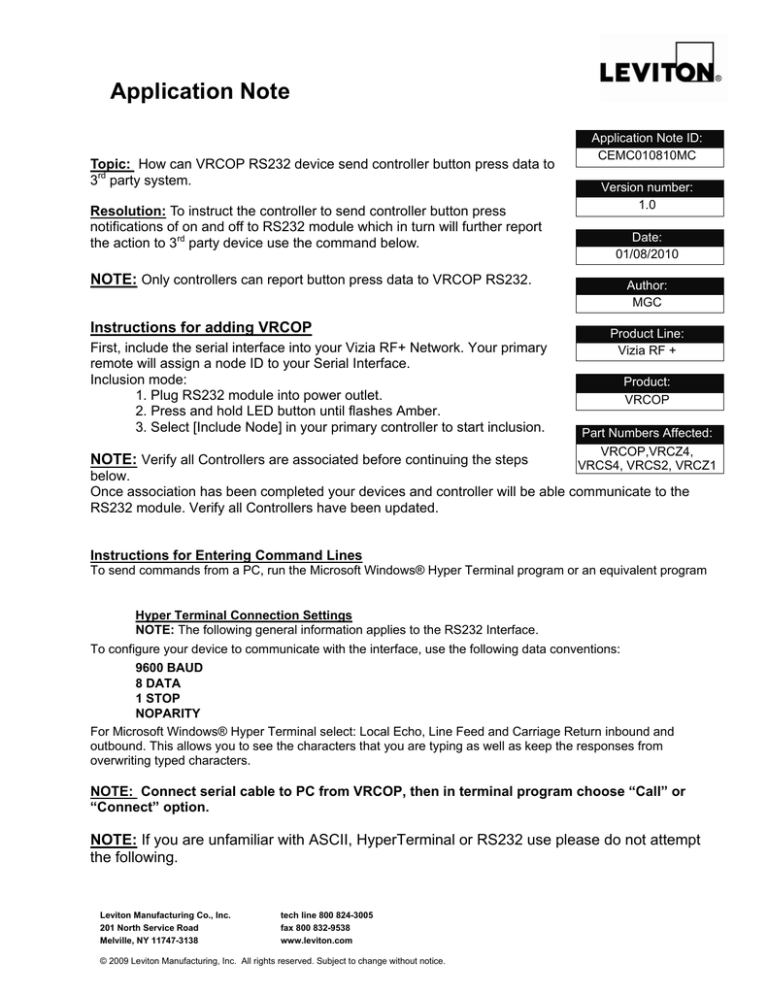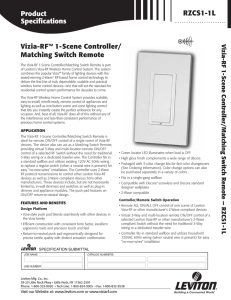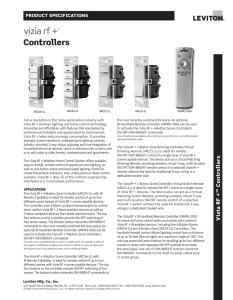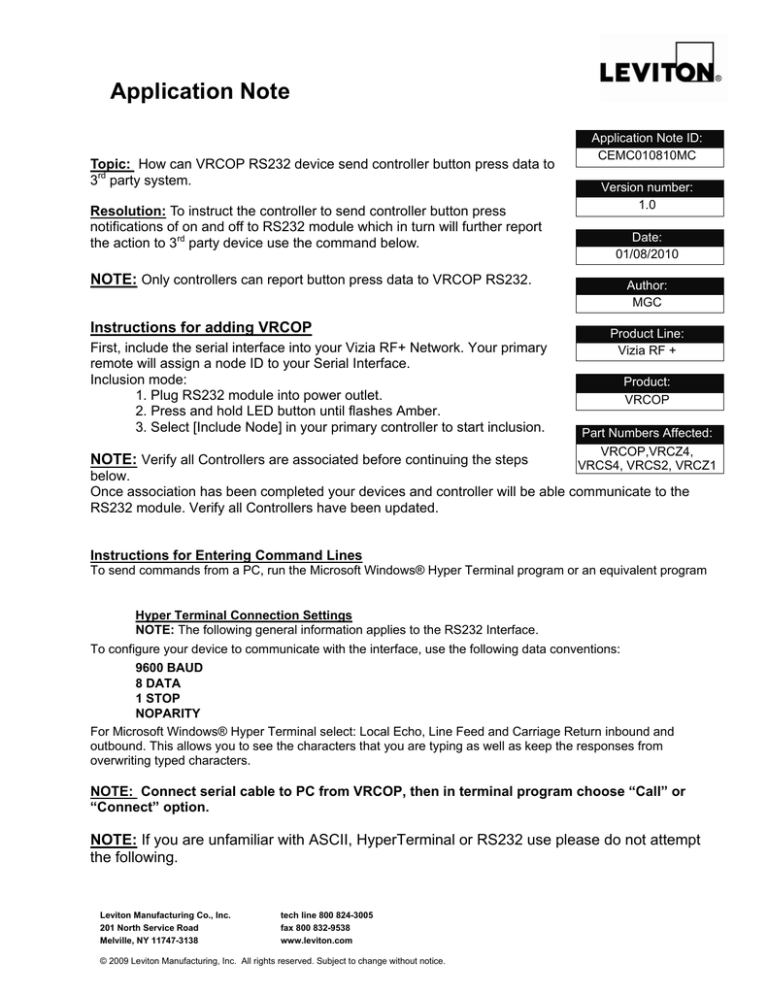
Application Note
Topic: How can VRCOP RS232 device send controller button press data to
3rd party system.
Resolution: To instruct the controller to send controller button press
notifications of on and off to RS232 module which in turn will further report
the action to 3rd party device use the command below.
Application Note ID:
CEMC010810MC
Version number:
1.0
Date:
01/08/2010
NOTE: Only controllers can report button press data to VRCOP RS232.
Instructions for adding VRCOP
First, include the serial interface into your Vizia RF+ Network. Your primary
remote will assign a node ID to your Serial Interface.
Inclusion mode:
1. Plug RS232 module into power outlet.
2. Press and hold LED button until flashes Amber.
3. Select [Include Node] in your primary controller to start inclusion.
NOTE: Verify all Controllers are associated before continuing the steps
Author:
MGC
Product Line:
Vizia RF +
Product:
VRCOP
Part Numbers Affected:
VRCOP,VRCZ4,
VRCS4, VRCS2, VRCZ1
below.
Once association has been completed your devices and controller will be able communicate to the
RS232 module. Verify all Controllers have been updated.
Instructions for Entering Command Lines
To send commands from a PC, run the Microsoft Windows® Hyper Terminal program or an equivalent program
Hyper Terminal Connection Settings
NOTE: The following general information applies to the RS232 Interface.
To configure your device to communicate with the interface, use the following data conventions:
9600 BAUD
8 DATA
1 STOP
NOPARITY
For Microsoft Windows® Hyper Terminal select: Local Echo, Line Feed and Carriage Return inbound and
outbound. This allows you to see the characters that you are typing as well as keep the responses from
overwriting typed characters.
NOTE: Connect serial cable to PC from VRCOP, then in terminal program choose “Call” or
“Connect” option.
NOTE: If you are unfamiliar with ASCII, HyperTerminal or RS232 use please do not attempt
the following.
Leviton Manufacturing Co., Inc.
201 North Service Road
Melville, NY 11747-3138
tech line 800 824-3005
fax 800 832-9538
www.leviton.com
© 2009 Leviton Manufacturing, Inc. All rights reserved. Subject to change without notice.
Page 2 of 3
Application Note
Understanding the command line parameters:
RED fields indicate areas where user can enter custom data.
>N2,SE,145,0,29,7,0,8,1,4
Enter RS232 Module Node ID
(Change to “0” to disable function)**see note
Number of bytes to be written (Cannot be changed)
EEPROM block number (Cannot be changed)
Proprietary Command (Cannot be changed)
Proprietary Command (Cannot be changed)
Proprietary Command (Cannot be changed)
Proprietary Command (Cannot be changed)
Manufacturer Class ID (Cannot be changed)
Send Command (Cannot be changed)
Enter Controller Node ID
This must begin the command line, (Cannot be changed)
**To disable the reporting feature: Enter the entire string with last character being “0”, hit enter. Enter the
entire same string again with the last character being “0” and hit enter. Reporting should now be disabled.
___________________________________________________________________________
Instructions for Entering Command:
1. Enter the Command as seen below with your node information
2. Press “Enter”
Leviton Manufacturing Co., Inc.
59-25 Little Neck Parkway
Little Neck, NY 11362-2591
tech line 800 824-3005
fax 800 832-9538
www.leviton.com
This information contained in this document is subject to change at any time and without further notice. All rights reserved. © Leviton Manufacturing, Inc.
Page 3 of 3
Application Note
This is what the command line and below acknowledgment should look like. If you receive any
other returns there was an error in the syntax, check your typing and try again.
3. Test your communications be pressing the controller button and viewing the
results in the Terminal window.
Result explanation:
<N003:145,000,029,012,000,001- Represents button press ON.
<N003:145,000,029,012,000,002- Represents button press OFF.
NOTE: This procedure can be repeated for any/all compatible number of Vizia RF + Controllers in a
network
Conclusion: VRCOP will now send controller button press data through communication port to 3rd
party system.
Leviton Manufacturing Co., Inc.
59-25 Little Neck Parkway
Little Neck, NY 11362-2591
tech line 800 824-3005
fax 800 832-9538
www.leviton.com
This information contained in this document is subject to change at any time and without further notice. All rights reserved. © Leviton Manufacturing, Inc.