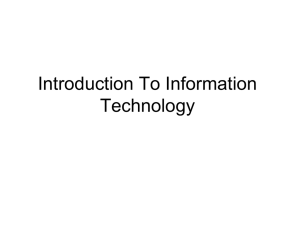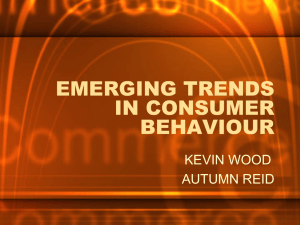MT- 021 First Steps
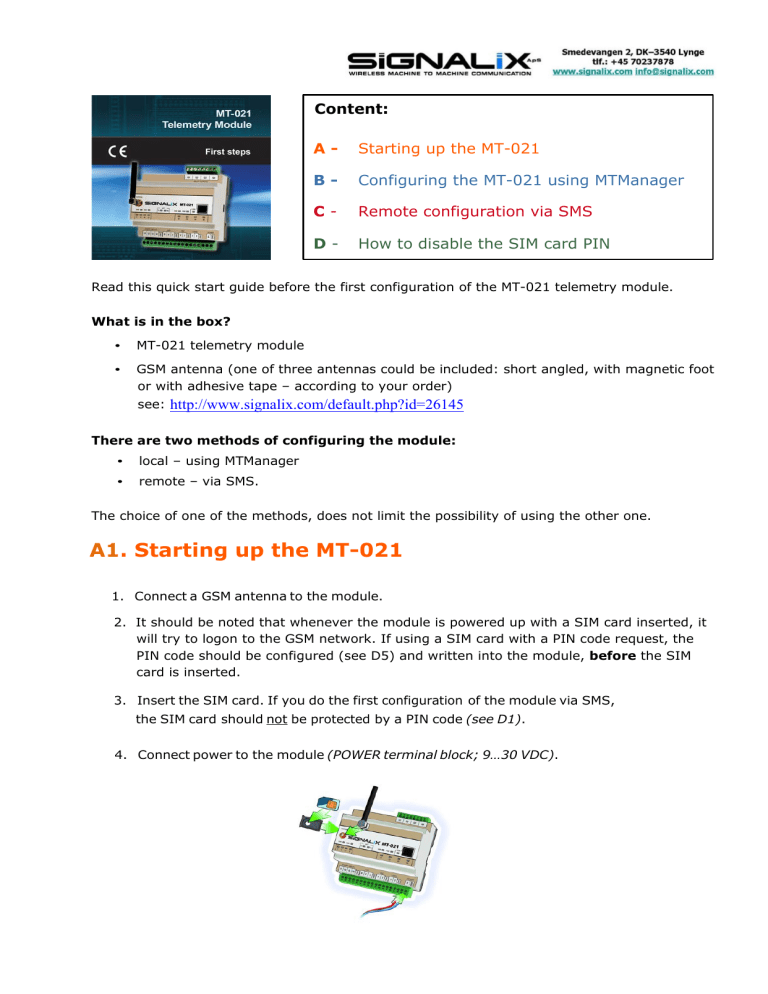
Content:
A - Starting up the MT-021
B - Configuring the MT-021 using MTManager
C - Remote configuration via SMS
D - How to disable the SIM card PIN
Read this quick start guide before the first configuration of the MT-021 telemetry module.
What is in the box?
•
MT-021 telemetry module
•
GSM antenna (one of three antennas could be included: short angled, with magnetic foot or with adhesive tape – according to your order) see:
http://www.signalix.com/default.php?id=26145
There are two methods of configuring the module:
• local – using MTManager
• remote – via SMS.
The choice of one of the methods, does not limit the possibility of using the other one.
A1
. Starting up the MT-021
1. Connect a GSM antenna to the module.
2. It should be noted that whenever the module is powered up with a SIM card inserted, it will try to logon to the GSM network. If using a SIM card with a PIN code request, the
PIN code should be configured (see D5) and written into the module, before the SIM card is inserted.
3. Insert the SIM card. If you do the first configuration of the module via SMS,
the SIM card should not be protected by a PIN code (see D1).
4. Connect power to the module (POWER terminal block; 9…30 VDC).
A2.
LED indications:
• Correct power connection is signaled by the PWR LED (green light),
• Successful GSM network logon is indicated by three blinks of the GSM LED,
• Signal strength is shown by SGN LEDs.
A3.
The following is an example of a basic configuration of the module:
1. Enter the PIN code,
2. Add the telephone number to the Authorized Numbers list,
3. Define the event for binary input I1 when it is changing state from 0 to 1 (rising
edge),
4. Define the SMS sending rule, which will send the “ALARM” message to a predefined phone number, whenever the previously configured event is triggered,
5. Set the RTC of the device.
Steps B1 to B11 describe local configuration via USB, while steps C1 to C3 concern remote configuration via SMS.
B1. Configuring the MT-021 using MTManager
– local configuration
Install MTManager on your PC from:
http://www.signalix.com/default.php?id=26136
B2.
When installed with default settings, MTManager creates shortcuts on Desktop and in the Start menu. You may now proceed to the next step and configure the module with the use of
MTManager.
B3.
Start the MTManager application program by double-clicking the shortcut icon:
Add the new MT-021 module in the newly created MTManager project using the main menu option General\New\Module.
B4.
Choose MT-021 as type, enter module name (e.g. ST_1) in the name field and select firmware version (firmware version is marked on the box).
B5.
SIM card PIN number (required if the PIN code request is on) and Configuration password to protect the module settings from unauthorized access.
B6.
Open Authorized numbers\Phone and add a new mobile phone number (num1) to the list.
A SMS is sent to this number later on in section B8.
B7.
Define Event EVT1 (in this example, the event will be triggered by the change of input I1 from
0->1).
B8.
As the last step of configuration, set the SMS sending rule 1.
Choose EVT1 as Triggering event, enter “ALARM” in SMS text.
NUM1 corresponds to the telephone number added in step B6.
B9.
To write the configuration prepared in the previous steps into the module, connect the MT-021 with your PC using the USB cable. Proper USB connection is signaled by the USB LED.
The operating system should automatically install the driver for the MT-021 – it will be seen in
Device Manager, as an additional COM port called Silicon Labs CP210x USB to UART Bridge
(COMX), where X is the COM port number.
The Device Manager can, in Windows 7, be found under: Control Panel, System and Security and click on the Device Manager link located under the System heading.
B10.
Open Environment in MTManager (General\Environment), set the correct COM port in the USB
cable option and press Write to save the setting.
B11.
Next, press the Connect button (Transmission\Connect) then the Write button
(Transmission\Write).
Finally, synchronize the RTC of the device using the Set time button (Configuration\Set time).
C1. Remote configuration via SMS
The configuration, described in section B, can also be written into the module using SMS commands. The command options, their default values and allowed value ranges, are described in User’s Manual provided with the device.
If the following SMS message is send to the module, the parameters in section C2 will be set/configured
(each parameter is separated by # sign)
C2.
The SMS message above sets:
& #SPIN=”2323” #CONF_PSW=”PASS” #SMSN_1=”+45111222333” #EVNO=1#EV_TRIG_1=2
#EV_FLAG_1=0#EV_EDGE_1=1 #SRNO=1#SR_TRIG_1=1#SR_T_1=”ALARM”#SR_N_1=1
•
SIM card PIN number (2323)
•
Configuration password (PASS)
•
First telephone number on the Authorized numbers\Phone list (+45111222333)
•
Event EVT1 triggered when binary input I1 changes its logical state from 0->1
•
SMS sending rule 1, which will send the “ALARM” message to the previously defined telephone number, whenever event EVT1 is triggered.
In response to this SMS, the module will send back the same text preceded by “>”.
After the first configuration you should not forget to set the RTC of the module.
The SMS below sets the time to the last second of 2010:
& PASS #CRTC=”2010-12-31 23:59:59”
Please note, that the SMS begins with the new password ( PASS ) set by the previous SMS (see
C1).
C3.
The first configuration can be done from any phone number. The following SMS configuration commands will only be accepted from numbers placed on the “Authorized Numbers” list.
Therefore, it is vital to enter at least one phone number to the list during the first configuration.
The length of the SMS configuration command must not exceed 160 characters.
Now, setting binary input I1 to high logical state, e.g. by connecting POWER V+ terminal to I1 terminal and POWER GND to BINARY INPUTS GND, will result in sending the “ALARM” message to +45111222333.
D1. How to disable the SIM card PIN
The procedure of disabling PIN protection of the SIM card using a mobile phone (e.g. Nokia,
model 6210):
1. Insert the SIM card into the appropriate slot on the phone.
2. Turn on the phone, and enter the correct PIN number for your SIM card.
3. From the available commands, select Menu\Settings\Security Settings.
4. Choose the menu PIN code request then press Select - you will be prompted for the
PIN number.
5. Then select OFF option for PIN code request.
6. The message PIN code request is not active will appear as confirmation.
This document was prepared only for illustrative purposes; that is an example that shows how MT-021 telemetry module can be configured by user.
Full version of User Manual can be downloaded from: http://www.signalix.com/default.php?id=26136
Technical support (på dansk): dir. +45 3099 4957, email:
mra@signalix.com
Skype: mikael1445