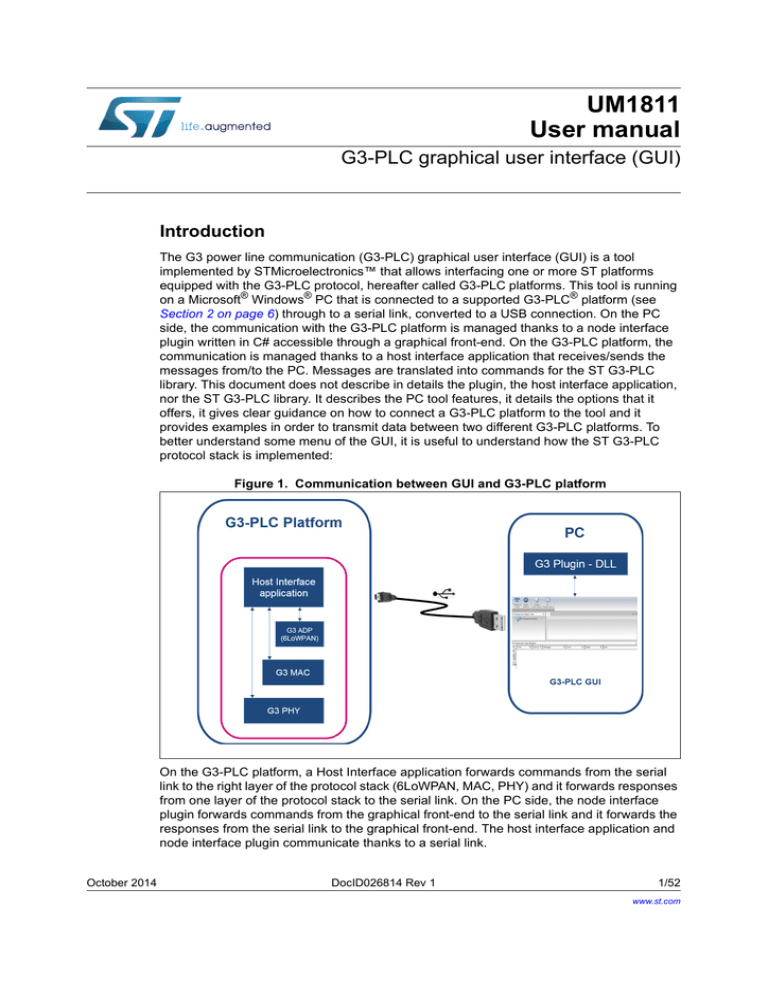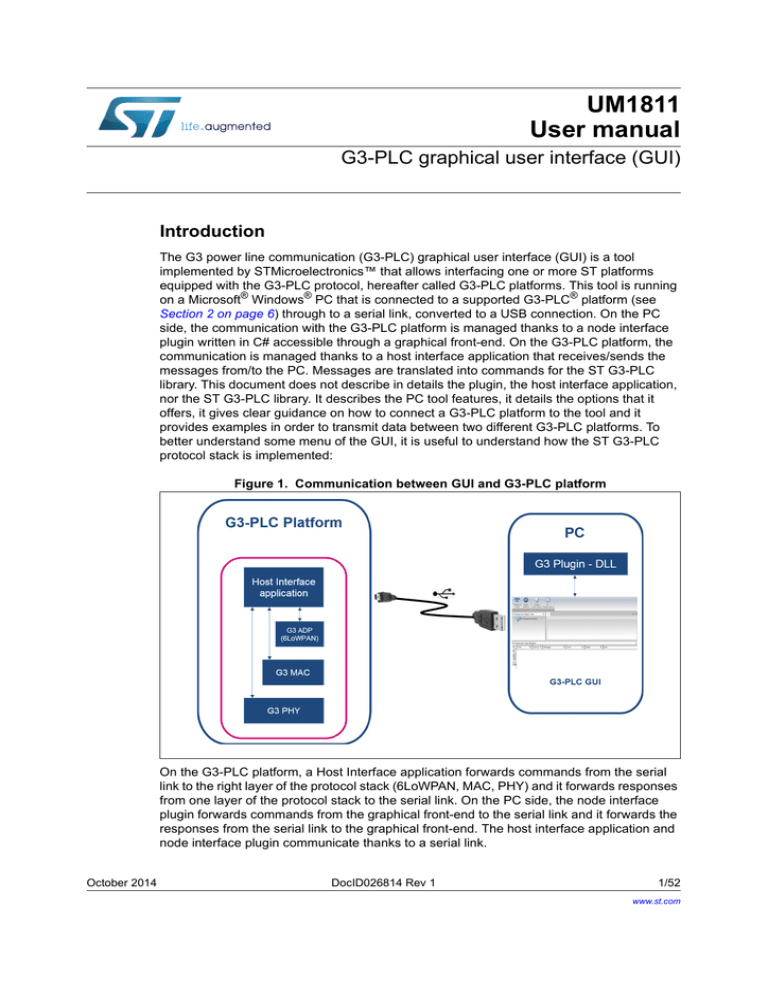
UM1811
User manual
G3-PLC graphical user interface (GUI)
Introduction
The G3 power line communication (G3-PLC) graphical user interface (GUI) is a tool
implemented by STMicroelectronics™ that allows interfacing one or more ST platforms
equipped with the G3-PLC protocol, hereafter called G3-PLC platforms. This tool is running
on a Microsoft® Windows® PC that is connected to a supported G3-PLC® platform (see
Section 2 on page 6) through to a serial link, converted to a USB connection. On the PC
side, the communication with the G3-PLC platform is managed thanks to a node interface
plugin written in C# accessible through a graphical front-end. On the G3-PLC platform, the
communication is managed thanks to a host interface application that receives/sends the
messages from/to the PC. Messages are translated into commands for the ST G3-PLC
library. This document does not describe in details the plugin, the host interface application,
nor the ST G3-PLC library. It describes the PC tool features, it details the options that it
offers, it gives clear guidance on how to connect a G3-PLC platform to the tool and it
provides examples in order to transmit data between two different G3-PLC platforms. To
better understand some menu of the GUI, it is useful to understand how the ST G3-PLC
protocol stack is implemented:
Figure 1. Communication between GUI and G3-PLC platform
On the G3-PLC platform, a Host Interface application forwards commands from the serial
link to the right layer of the protocol stack (6LoWPAN, MAC, PHY) and it forwards responses
from one layer of the protocol stack to the serial link. On the PC side, the node interface
plugin forwards commands from the graphical front-end to the serial link and it forwards the
responses from the serial link to the graphical front-end. The host interface application and
node interface plugin communicate thanks to a serial link.
October 2014
DocID026814 Rev 1
1/52
www.st.com
52
Contents
UM1811
Contents
1
Documentation conventions . . . . . . . . . . . . . . . . . . . . . . . . . . . . . . . . . . 5
List of abbreviations . . . . . . . . . . . . . . . . . . . . . . . . . . . . . . . . . . . . . . . . . . . . . . . . 5
2
3
4
5
6
2/52
GUI installation . . . . . . . . . . . . . . . . . . . . . . . . . . . . . . . . . . . . . . . . . . . . . 6
2.1
System requirements . . . . . . . . . . . . . . . . . . . . . . . . . . . . . . . . . . . . . . . . . 6
2.2
G3-PLC GUI release . . . . . . . . . . . . . . . . . . . . . . . . . . . . . . . . . . . . . . . . . 6
2.3
G3-PLC GUI main window overview . . . . . . . . . . . . . . . . . . . . . . . . . . . . . 6
Getting started . . . . . . . . . . . . . . . . . . . . . . . . . . . . . . . . . . . . . . . . . . . . . . 8
3.1
Node connection . . . . . . . . . . . . . . . . . . . . . . . . . . . . . . . . . . . . . . . . . . . . 8
3.2
Node tree panel . . . . . . . . . . . . . . . . . . . . . . . . . . . . . . . . . . . . . . . . . . . . . 9
3.3
GUI and Plugin Settings . . . . . . . . . . . . . . . . . . . . . . . . . . . . . . . . . . . . . . .11
3.4
Automatic confirm and indication events parsing . . . . . . . . . . . . . . . . . . . 12
G3LIB menu . . . . . . . . . . . . . . . . . . . . . . . . . . . . . . . . . . . . . . . . . . . . . . . 13
4.1
G3LIB root menu . . . . . . . . . . . . . . . . . . . . . . . . . . . . . . . . . . . . . . . . . . . 13
4.2
G3LIB IB EX menu . . . . . . . . . . . . . . . . . . . . . . . . . . . . . . . . . . . . . . . . . . 14
4.3
G3LIB information base attributes description . . . . . . . . . . . . . . . . . . . . . 15
PHY menu . . . . . . . . . . . . . . . . . . . . . . . . . . . . . . . . . . . . . . . . . . . . . . . . 17
5.1
PHY root menu . . . . . . . . . . . . . . . . . . . . . . . . . . . . . . . . . . . . . . . . . . . . . 18
5.2
PLME control menu . . . . . . . . . . . . . . . . . . . . . . . . . . . . . . . . . . . . . . . . . 19
5.3
PLME menu . . . . . . . . . . . . . . . . . . . . . . . . . . . . . . . . . . . . . . . . . . . . . . . 20
MAC menu . . . . . . . . . . . . . . . . . . . . . . . . . . . . . . . . . . . . . . . . . . . . . . . . 22
6.1
MAC root menu . . . . . . . . . . . . . . . . . . . . . . . . . . . . . . . . . . . . . . . . . . . . 23
6.2
MLME control menu . . . . . . . . . . . . . . . . . . . . . . . . . . . . . . . . . . . . . . . . . 24
6.3
MLME IB menu . . . . . . . . . . . . . . . . . . . . . . . . . . . . . . . . . . . . . . . . . . . . . 25
6.4
MLME IB EX menu . . . . . . . . . . . . . . . . . . . . . . . . . . . . . . . . . . . . . . . . . . 26
6.5
MAC information base attributes description . . . . . . . . . . . . . . . . . . . . . . 27
DocID026814 Rev 1
UM1811
7
8
9
10
11
Contents
ADP menu . . . . . . . . . . . . . . . . . . . . . . . . . . . . . . . . . . . . . . . . . . . . . . . . 30
7.1
ADP root menu . . . . . . . . . . . . . . . . . . . . . . . . . . . . . . . . . . . . . . . . . . . . . 31
7.2
ADPM control menu . . . . . . . . . . . . . . . . . . . . . . . . . . . . . . . . . . . . . . . . . 32
7.3
ADPM LBP menu . . . . . . . . . . . . . . . . . . . . . . . . . . . . . . . . . . . . . . . . . . . 33
7.4
ADPM IB menu . . . . . . . . . . . . . . . . . . . . . . . . . . . . . . . . . . . . . . . . . . . . . 34
7.5
ADP information base attributes description . . . . . . . . . . . . . . . . . . . . . . 35
BER Test panel . . . . . . . . . . . . . . . . . . . . . . . . . . . . . . . . . . . . . . . . . . . . 38
8.1
Typical setup . . . . . . . . . . . . . . . . . . . . . . . . . . . . . . . . . . . . . . . . . . . . . . 38
8.2
Test description . . . . . . . . . . . . . . . . . . . . . . . . . . . . . . . . . . . . . . . . . . . . 38
Sniffer panel . . . . . . . . . . . . . . . . . . . . . . . . . . . . . . . . . . . . . . . . . . . . . . . 41
9.1
Introduction . . . . . . . . . . . . . . . . . . . . . . . . . . . . . . . . . . . . . . . . . . . . . . . 41
9.2
Data logs . . . . . . . . . . . . . . . . . . . . . . . . . . . . . . . . . . . . . . . . . . . . . . . . . 42
Basic G3 operations . . . . . . . . . . . . . . . . . . . . . . . . . . . . . . . . . . . . . . . . 43
10.1
Environment setup . . . . . . . . . . . . . . . . . . . . . . . . . . . . . . . . . . . . . . . . . . 43
10.2
Connect Node 1 and 2 on the G3-PLC GUI . . . . . . . . . . . . . . . . . . . . . . . 43
10.3
PHY layer data exchange . . . . . . . . . . . . . . . . . . . . . . . . . . . . . . . . . . . . . 43
10.4
MAC layer data exchange . . . . . . . . . . . . . . . . . . . . . . . . . . . . . . . . . . . . 45
10.5
ADP layer data exchange . . . . . . . . . . . . . . . . . . . . . . . . . . . . . . . . . . . . . 49
Revision history . . . . . . . . . . . . . . . . . . . . . . . . . . . . . . . . . . . . . . . . . . . 51
DocID026814 Rev 1
3/52
52
List of figures
UM1811
List of figures
Figure 1.
Figure 2.
Figure 3.
Figure 4.
Figure 5.
Figure 6.
Figure 7.
Figure 8.
Figure 9.
Figure 10.
Figure 11.
Figure 12.
Figure 13.
Figure 14.
Figure 15.
Figure 16.
Figure 17.
Figure 18.
Figure 19.
Figure 20.
Figure 21.
Figure 22.
Figure 23.
Figure 24.
Figure 25.
Figure 26.
Figure 27.
Figure 28.
Figure 29.
Figure 30.
Figure 31.
Figure 32.
Figure 33.
Figure 34.
Figure 35.
Figure 36.
Figure 37.
Figure 38.
Figure 39.
Figure 40.
Figure 41.
Figure 42.
4/52
Communication between GUI and G3-PLC platform . . . . . . . . . . . . . . . . . . . . . . . . . . . . . . 1
Main G3-PLC GUI window . . . . . . . . . . . . . . . . . . . . . . . . . . . . . . . . . . . . . . . . . . . . . . . . . . 7
Add a node . . . . . . . . . . . . . . . . . . . . . . . . . . . . . . . . . . . . . . . . . . . . . . . . . . . . . . . . . . . . . . 8
Node connection . . . . . . . . . . . . . . . . . . . . . . . . . . . . . . . . . . . . . . . . . . . . . . . . . . . . . . . . . . 9
Node tree panel . . . . . . . . . . . . . . . . . . . . . . . . . . . . . . . . . . . . . . . . . . . . . . . . . . . . . . . . . 10
Plugin Settings panel . . . . . . . . . . . . . . . . . . . . . . . . . . . . . . . . . . . . . . . . . . . . . . . . . . . . . 12
G3LIB root panel. . . . . . . . . . . . . . . . . . . . . . . . . . . . . . . . . . . . . . . . . . . . . . . . . . . . . . . . . 13
G3LIB information base explorer . . . . . . . . . . . . . . . . . . . . . . . . . . . . . . . . . . . . . . . . . . . . 14
Configure the host interface in PHY mode . . . . . . . . . . . . . . . . . . . . . . . . . . . . . . . . . . . . . 17
PHY root panel . . . . . . . . . . . . . . . . . . . . . . . . . . . . . . . . . . . . . . . . . . . . . . . . . . . . . . . . . . 18
PLME control menu . . . . . . . . . . . . . . . . . . . . . . . . . . . . . . . . . . . . . . . . . . . . . . . . . . . . . . 19
PLME menu description . . . . . . . . . . . . . . . . . . . . . . . . . . . . . . . . . . . . . . . . . . . . . . . . . . . 20
Configure the host interface in MAC mode . . . . . . . . . . . . . . . . . . . . . . . . . . . . . . . . . . . . . 22
MAC root panel . . . . . . . . . . . . . . . . . . . . . . . . . . . . . . . . . . . . . . . . . . . . . . . . . . . . . . . . . . 23
MLME control menu . . . . . . . . . . . . . . . . . . . . . . . . . . . . . . . . . . . . . . . . . . . . . . . . . . . . . . 24
MAC IB menu . . . . . . . . . . . . . . . . . . . . . . . . . . . . . . . . . . . . . . . . . . . . . . . . . . . . . . . . . . . 25
MAC information base explorer . . . . . . . . . . . . . . . . . . . . . . . . . . . . . . . . . . . . . . . . . . . . . 26
Configure the host interface in ADP mode . . . . . . . . . . . . . . . . . . . . . . . . . . . . . . . . . . . . . 30
ADP root panel . . . . . . . . . . . . . . . . . . . . . . . . . . . . . . . . . . . . . . . . . . . . . . . . . . . . . . . . . . 31
ADPM control menu . . . . . . . . . . . . . . . . . . . . . . . . . . . . . . . . . . . . . . . . . . . . . . . . . . . . . . 32
LoWPAN bootstrap protocol menu . . . . . . . . . . . . . . . . . . . . . . . . . . . . . . . . . . . . . . . . . . . 33
ADPM_IB menu . . . . . . . . . . . . . . . . . . . . . . . . . . . . . . . . . . . . . . . . . . . . . . . . . . . . . . . . . 34
Effect of show routing table command . . . . . . . . . . . . . . . . . . . . . . . . . . . . . . . . . . . . . . . . 35
BER Test setup. . . . . . . . . . . . . . . . . . . . . . . . . . . . . . . . . . . . . . . . . . . . . . . . . . . . . . . . . . 38
Enable BER Test panel . . . . . . . . . . . . . . . . . . . . . . . . . . . . . . . . . . . . . . . . . . . . . . . . . . . 39
Configure BER Test panel . . . . . . . . . . . . . . . . . . . . . . . . . . . . . . . . . . . . . . . . . . . . . . . . . 39
Deactivate Reed-Solomon . . . . . . . . . . . . . . . . . . . . . . . . . . . . . . . . . . . . . . . . . . . . . . . . . 40
Set GMK for the Sniffer tool . . . . . . . . . . . . . . . . . . . . . . . . . . . . . . . . . . . . . . . . . . . . . . . . 41
Sniffer tool activation . . . . . . . . . . . . . . . . . . . . . . . . . . . . . . . . . . . . . . . . . . . . . . . . . . . . . 42
Sniffer window . . . . . . . . . . . . . . . . . . . . . . . . . . . . . . . . . . . . . . . . . . . . . . . . . . . . . . . . . . 42
Environment setup to perform the basic G3 operations . . . . . . . . . . . . . . . . . . . . . . . . . . . 43
Configure Node 1 in TX . . . . . . . . . . . . . . . . . . . . . . . . . . . . . . . . . . . . . . . . . . . . . . . . . . . 44
Configure Node 2 in RX . . . . . . . . . . . . . . . . . . . . . . . . . . . . . . . . . . . . . . . . . . . . . . . . . . . 44
Send PHY data from TX to RX . . . . . . . . . . . . . . . . . . . . . . . . . . . . . . . . . . . . . . . . . . . . . . 45
Configure Node 1 PANId . . . . . . . . . . . . . . . . . . . . . . . . . . . . . . . . . . . . . . . . . . . . . . . . . . 46
Configure Node 1 short address . . . . . . . . . . . . . . . . . . . . . . . . . . . . . . . . . . . . . . . . . . . . . 46
Configure Node 2 PANId . . . . . . . . . . . . . . . . . . . . . . . . . . . . . . . . . . . . . . . . . . . . . . . . . . 47
Configure Node 2 short address . . . . . . . . . . . . . . . . . . . . . . . . . . . . . . . . . . . . . . . . . . . . . 47
Send MAC data from TX to RX. . . . . . . . . . . . . . . . . . . . . . . . . . . . . . . . . . . . . . . . . . . . . . 48
MCPS-DATA.Indication message details . . . . . . . . . . . . . . . . . . . . . . . . . . . . . . . . . . . . . . 48
Configure Node 1 GMK . . . . . . . . . . . . . . . . . . . . . . . . . . . . . . . . . . . . . . . . . . . . . . . . . . . 49
Send ADP data from TX to RX . . . . . . . . . . . . . . . . . . . . . . . . . . . . . . . . . . . . . . . . . . . . . . 50
DocID026814 Rev 1
UM1811
1
Documentation conventions
Documentation conventions
List of abbreviations
The following abbreviations are used:
Table 1. List of abbreviations
Abbreviation
Description
6LoWPAN
IPv6 over low power wireless personal area networks
ADP
Adaptation layer
BER
Bit error rate
GUI
Graphical user interface
G3
G3-PLC powerline protocol
MAC
Medium access control layer
PC
Personal computer
PHY
Physical layer
PLC
Power line communication
UART
Universal asynchronous receiver transmitter
USB
Universal serial bus
DocID026814 Rev 1
5/52
52
GUI installation
UM1811
2
GUI installation
2.1
System requirements
A personal computer (PC) including:
2.2
Operating system Windows 7.
Microsoft .NET© framework 4.0 or later installed.
20 Mbytes free on the local disk for the archive to be uncompressed.
One or more USB ports.
G3-PLC GUI release
The GUI is released in a zip archive. To run the application, the archive needs to be
uncompressed on the user local disk.
Once the archive is successfully uncompressed, the user needs to run the
StPowerLineGui.exe file.
2.3
G3-PLC GUI main window overview
Once the StPowerLineGui.exe executable has been launched, the main window of the G3PLC GUI appears on the screen after few seconds.
6/52
DocID026814 Rev 1
UM1811
GUI installation
Figure 2. Main G3-PLC GUI window
The elements of the main window are:
1.
Power Line Sniffer button: it opens the Sniffer tool panel
2.
Plugin Settings button: it opens the configuration panel
3.
Plugin Information button: it shows the plugin information panel
4.
ST Power Line GUI information button: it shows the G3-PLC GUI information panel
5.
Node tree navigation panel: it is used to select a specific node and to choose the
command type
6.
Command panel: it is used to execute a specific command
7.
Trace window: it traces the traffic from/to the G3-PLC GUI application and one node.
DocID026814 Rev 1
7/52
52
Getting started
3
Getting started
3.1
Node connection
UM1811
More than one G3-PLC platforms can be connected to the same instance of the G3-PLC
GUI. Click on the small cross on the command panel to connect one G3-PLC platform
(Figure 3). Alternatively, right-click on the ST PowerLine Host icon and click on “Add Node”.
Figure 3. Add a node
Once the “Add Node” cross has been selected, one new tab appears in the command panel.
In the node tree panel, selecting the “COM” section gives access to the serial link
configuration. Then the enhanced COM port that corresponds to the G3-PLC platform to be
driven needs to be selected. Click the Open port button (Figure 4) to enable the
communication between the G3-PLC GUI and the board.
8/52
DocID026814 Rev 1
UM1811
Getting started
Figure 4. Node connection
Once the Open button has been selected (1), the trace window (2) allows checking that the
command has been correctly transmitted to the evaluation board. The G3-PLC GUI
command panel has as much tab as G3-PLC platforms are connected. To identify the tab,
the associated COM port is displayed in the panel title (3).
3.2
Node tree panel
The G3-PLC GUI offers access to the “Service Access Points” (SAP) of each layer specified
by the G3-PLC standard plus some additional features such as a bootstrap application or
the G3 library configuration.
Once a G3-PLC platform is connected, it can be explored thanks to the object tree panel.
Each root menu can be collapsed or not to see its detailed content. The detailed content
gives access to each specific SAP: PHY, MAC, ADP, BOOT and G3LIB.
Additional levels of the interface (such as IPv6) may be present. The related functions may
be used in conjunction with specific firmware projects that may be obtained from your local
support.
DocID026814 Rev 1
9/52
52
Getting started
UM1811
Figure 5. Node tree panel
All the services provided by one layer may be accessed from the main menu or from one of
its sub menus. Below here there is a brief description of each main menu:
10/52
PHY: the PHY menu offers an interface to use the PHY primitives of the G3-PLC
protocol.
MAC: the MAC menu offers an interface to use the MAC primitives of the G3-PLC
protocol.
ADP: the ADP menu offers an interface to use the 6LoWPAN primitives of the G3-PLC
protocol.
BOOT: the BOOT menu offers an interface to use the ST defined bootstrap application.
This feature will not be described in this document. Please contact your ST local
support for additional information.
DocID026814 Rev 1
UM1811
Getting started
G3LIB: this menu offers an interface to be able to configure the G3-PLC library and
access additional parameters that are not specified in the G3-PLC protocol.
IPv6: the IPv6 menu offers the possibility to drive a specific firmware with the IPv6 on
the top of G3. This feature will not be described in this document. Please contact your
ST local support for additional information.
TEST: the TEST menu offers an interface for test purposes.
Each menu provides one specific SAP layer of the G3-PLC stack. In order to access a given
SAP layer, the G3-PLC implementation needs to be configured to work in a specific
operational mode.
In order to do this, the G3LIB section exports the HI-MODE-SET command, which can set
one of the following values:
0x00 - PHY_MODE: the PHY only working mode. The device may perform all the
operations described by the G3-PLC standard for the PHY layer.
0x01 - MAC_MODE: the MAC working mode. The device may perform all the
operations described by the G3-PLC standard for the MAC layer.
0x02 - ADP_MODE: the ADP/6LoWPAN working mode. The device may perform all the
operations described by the G3-PLC standard for the adaptation layer.
0x03 - BOOT_MODE (default): the BOOT working mode. The device may perform all
the operations described by the G3-PLC standard for the adaptation layer. In addition,
the bootstrap application is activated. This is the default mode of operation.
Additional operational modes (such as IPv6) may be present. The related functions may be
used in conjunction with specific firmware projects that may be obtained from your local
support.
3.3
GUI and Plugin Settings
Under the Plugin Settings button (1) represented in Figure 5, some advanced G3-PLC GUI
features may be enabled or disabled.
Request/Response Trace Layout: it changes the layout of the trace panel
Asynchronous Rx message thread: see Section 3.4 on page 12
TESTLAB panel: enables the test panel as described in Section 8 on page 38
Sniffer MAC Key: the 128-bit key used by the MAC layer to cipher data. Configuring the
key is necessary to decipher the MAC frames captured by the Sniffer.
Additional information (i.e.: the version numbers) related to the G3-PLC GUI may be
checked under the Plugin Information and ST PowerLine GUI buttons.
DocID026814 Rev 1
11/52
52
Getting started
UM1811
Figure 6. Plugin Settings panel
3.4
Automatic confirm and indication events parsing
The G3-PLC GUI has an automatic management of the “Confirm” and “Indication” events
communicated by the G3-PLC platform. As a consequence the user does not need to
periodically poll the status of the G3-PLC platform.
It is possible to disable this functionality for test purposes. Under the Plugin Setting (1) the
Asynchronous Rx message thread button (2) enables or disables that feature.
12/52
DocID026814 Rev 1
UM1811
G3LIB menu
4
G3LIB menu
4.1
G3LIB root menu
The G3LIB root menu allows to configure the G3-PLC library implementation and to get
access to features not specified by the G3 protocol.
Figure 7. G3LIB root panel
The G3LIB main menu contains two areas. The first one (1) comprises the commands
useful to configure the host interface application:
HI-MODE-SET.Request: this command sets the G3-PLC platform working mode.
HI-MODE-GET.Request: this command gets the operational mode of the host interface
application.
HI-STATE-GET.Request: this command performs a basic action to test the connection
with the board.
HI-HWRESET.Request: this command performs a system reset of the device.
The second area includes (2) all the commands related to the G3 library configuration. The
following commands are available:
G3LIB-TESTMODE.Request: this command enables or disables a specific test mode
used for G3-PLC library verification, which normally is not useful for the user.
G3LIB-GET.Request: this command is used to get the value of one attribute of the G3PLC ST library.
G3LIB-SET.Request: this command is used to set the value of one attribute of the G3PLC ST library.
DocID026814 Rev 1
13/52
52
G3LIB menu
UM1811
Below this SET command, a list of options or a text box allows providing the value with
which the selected attribute is set.
4.2
G3LIB-SWRESET.Request: this command performs a software reset of the G3-PLC
protocol stack (RTE and non-RTE part.).
G3LIB-GET/SET.confirm: these commands are used to get asynchronous confirm
message from the application to the connected device. Note that the “Confirm”
message is sent automatically by the application as described in Section 3.4 on page
12.
G3LIB IB EX menu
IB-EX stands for the information base explorer. This menu offers the user the ability to
read/modify any attribute of the library information base.
It is made of a white board in which the user can drag and drop the desired attribute from
the list on the left side.
Figure 8. G3LIB information base explorer
More than one attribute may be added in the white board. A generic set/get method is then
available to write/read the attribute.
14/52
DocID026814 Rev 1
UM1811
4.3
G3LIB menu
G3LIB information base attributes description
From the G3LIB menu, a set of attributes may be read and written. These attributes are not
specified by the G3-PLC protocol. Here is a brief description of all those attributes:
Table 2. G3LIB real-time engine information base attributes
Real-time engine attributes
RTEFWVERSION
The real-time engine firmware version
RTEPROTOVERSION
The real-time engine protocol version
RTEDRQUEUESIZE
The number of TX packets that could be handled by the real-time engine
RTETXPACKETCOUNT
The statistical counter of transmitted packet by the real-time engine
RTERXPACKETCOUNT
The statistical counter of correct received packet by the real-time engine
RTEMODE
The real-time engine working mode (0 rt-MAC, 1 PHY-only)
RTECAPABILITIES
Internal use
RTEVALIDATIONTEST
Internal use
Table 3. G3LIB protocol engine information base attributes
Protocol engine attributes
PEFWVERSION
The protocol engine firmware version
PEPROTOVERSION
The protocol engine protocol version
PEDEBUGLEVEL
Debug mode settings
PEMODE
The G3-PLC library working mode (0 PHY, 1 MAC,2 ADP, 3 BOOT)
PEUNUSED
Unused
PECURRENTTIME
Current time in the G3-PLC library
Table 4. PHY layer information base attributes
PHYSICAL layer attributes
PHYCRCERRPKTCOUNT
The statistical counter of the packet received by PHY with error detected by
CRC5
PHYCRCFAILPKTCOUNT
The statistical counter of the packet received by PHY with a correct CRC5 but
with error on the fields range
PHYLASTRCVPKTMODE
Last received mode
PHYISFIXEDDT
The DT field has a fixed value specified by the PHYDTValue attribute (0 - DT
has not the fixed value, 1 - DT has a fixed value)
PHYDTVALUE
The value of the DT field in PHY FCH of the next frames
PHYISFIXEDPDC
PDC has a fixed value specified by the PHYPDCValue attribute (0 - PDC has
not the fixed value, 1 - PDC has a fixed value)
PHYPDCVALUE
The value of the PDC field in PHY FCH of the next frames
PHYRSFAILPKTCOUNT
The statistical counter of the packet received by PHY with errors that can't be
corrected by the Reed-Solomon decoder
DocID026814 Rev 1
15/52
52
G3LIB menu
UM1811
Table 4. PHY layer information base attributes (continued)
PHYSICAL layer attributes
PHYLASTRCVPKTRSSTATUS
Status returned by the Reed-Solomon decoder on the last received packet (0
- no errors, 1 - corrected errors, 2 or 3 - errors detected but not corrected)
PHYLASTRCVPKTDT
DT value of the last RX PHY packet
PHYLASTRCVPKTPDC
PDC value of the last RX PHY packet
PHYLASTRCVPKTTM
TM value of the last RX PHY packet
PHYFREECHANNELTIME
Timestamp at which the channel becomes free
PHYPREDRIVERGAIN
Correspondence between the attribute value and predriver gain
PHYLASTRXVALIDFCH
FCH of the last valid RX PHY packet
PHYLASTTXFCH
FCH of the last TX PHY packet
PHYAGCRESETTIMEOUT
The number of SYNCP preamble symbols without any preamble detection
after which the AGC is reset
PHYCENELECLEGACYMODE
0 (elementary interleaving, interleaver parameters are not swapped), 1 (full
block interleaving, interleaver parameters are swapped)
PHYRSFILTERDISABLED
Disabled the RS filter: 0 filter active, 1 filter not active
PHYTHRPCS_S
The carrier sense threshold on one SYNCP
PHYTHRPCS_S2
The carrier sense threshold on two SYNCP
PHYPCSWINDOW
The number of SYNCP symbols to wait for the preamble detection after PCS
PHYZCDELAYCOMPENSATION
The delay in µs between the zero crossing of powerline AC and the zero
crossing at the ZC_IN pin. The compensation is applied for phase detection
purposes such as PDC field.
16/52
DocID026814 Rev 1
UM1811
5
PHY menu
PHY menu
To be able to execute PHY layer commands, the G3-PLC platform working mode needs to
be configured to the PHY mode.
To do this, simply go to the G3LIB panel as shown in Figure 9. Choose the PHY_MODE
from the available modes (1) and press the HI-MODE-SET.Request button (2).
Figure 9. Configure the host interface in PHY mode
Once the PHY mode is selected, the following menu panels may be accessed:
PHY root menu: it allows to send data in the physical layer mode
PDACK: physical data service for acknowledgment message sending
PLME control: physical layer management entity control panel, used for the line status
request and RX/TX configuration
PLME: physical layer management entity panel, used to set the transmission
parameter details (modulation, ToneMap, ToneMask, etc.).
DocID026814 Rev 1
17/52
52
PHY menu
5.1
UM1811
PHY root menu
The root menu offers the possibility to enter a payload and send the frame in physical layer
mode, as represented Figure 10.
Figure 10. PHY root panel
On this panel, three main actions can be done:
PD_DATA.Request: command to send data at the PHY level
PD_DATA.Confirm: forces generation of a confirmation message (if automatic event is
disabled)
PD_DATA.Indication: forces generation of an indication message (if automatic event is
disabled)
Data shall be specified in the hexadecimal or ASCII format, selecting the proper button.
Note that, in case of the Hex format, if the payload is entered manually, the payload length
must be even (each character corresponds to 4 bits, allowed characters are “0 - 9" and
“A - F”).
A random payload may be generated clicking the “Generate Random” button. In this case, if
the Max Payload Size option is checked, the random payload has a fixed length as specified
in the text box, otherwise a random length is generated and used (length is always less or
equal to the specified maximum).
When the PD_DATA.Request command is executed, messages are logged into the trace
window.
18/52
DocID026814 Rev 1
UM1811
5.2
PHY menu
PLME control menu
The physical sublayer management entity control menu offers 2 options: set the RX and TX
chain status and get the status of the line (carrier sense).
Figure 11. PLME control menu
Concerning the PLME_SET_TRX_STATE.Request command, two options may be selected:
TXON_RXOFF: used to configure the device in transmission
TXOFF_RXON: used to configure the device in reception.
DocID026814 Rev 1
19/52
52
PHY menu
5.3
UM1811
PLME menu
The physical sublayer management entity menu allows setting the transmission parameters,
as shown in Figure 12.
Figure 12. PLME menu description
From this panel, the following commands are available:
PLME_SET.Request: to set PHY layer transmission parameters
PLME_GET.Request: to get parameters related to the latest received packet
PLME_SET.Confirm: forces generation of a confirm message (if automatic event is
disabled)
PLME_GET.Confirm : forces generation of a confirm message (if automatic event is
disabled).
The following transmission options are available in the panel:
20/52
ToneMap: bitmap containing the list of the active sub bands (bit set to 1) or inactive (bit
set to zero). Active means that data are transmitted in that sub-band, inactive means
that dummy data are transmitted. The 6 less significant bits are only considered.
ToneMask: bitmap containing the list of the active carriers (bit set to 1) or inactive (bit
set to zero). Active means that the carrier has energy (transport data or dummy bit),
inactive means that the carrier has no energy.
DT: delimiter type
–
NO_RESP: start of the frame with no response expected
–
RESP_EXP: start of the frame with response expected
–
ACK: positive acknowledgment
–
NACK: negative acknowledgment
DocID026814 Rev 1
UM1811
PHY menu
ModType: the TX modulation type (0: ROBO, 1: DBPSK, 2: DQPSK, 3: D8PSK)
TX Power: the transmission power (0x20 max. power - 0x00 min. power)
SFSK Notching: activates the frequency notching coexistence mechanism. Frequency
notching allows a G3 device to coexist with the existing narrow band FSK/PSK systems
operating over the same frequency band. This checkbox acts on the ToneMask field.
PreEmphasis: specifies transmission gain for each sub-band represented by the tone
map (optional feature currently not supported in ST G3-PLC implementation).
Coherent Mode: enables or disables the coherent modulations.
DocID026814 Rev 1
21/52
52
MAC menu
6
UM1811
MAC menu
To be able to execute MAC commands, the G3-PLC platform working mode needs to be
configured to the MAC mode.
To do this, simply go to the G3LIB panel as shown in Figure 13. Choose the MAC_MODE
from the available modes (1) and press the HI-MODE-SET.Request button (2).
Figure 13. Configure the host interface in MAC mode
Once the MAC mode is selected, the user can access one of the following menu:
22/52
MAC root menu: a command panel that will allow to send data at the MAC level
MLME control: a MAC sublayer management entity control panel
MLME IB: a MAC sublayer management entity information base panel
MLME IB EX: a MAC sublayer management entity information base explorer panel.
DocID026814 Rev 1
UM1811
6.1
MAC menu
MAC root menu
The root menu offers the possibility to enter a payload and send it at the MAC layer.
Figure 14. MAC root panel
On this panel, the following command may be executed:
MCPS-DATA.Request: command used to send data across the MAC layer
MCPS-DATA.Confirm: forces generation of a confirmation message (if automatic event
is disabled)
MCPS-DATA.Indication: forces generation of an indication message (if automatic event
is disabled)
The following options are available in the panel:
Security Level: the security level to be used (No Security, ENC-MIC-32 CCM*)
Src Address Mode: the source address mode (BITS16: short address, BITS64:
extended address)
Dst Address Mode: the destination address mode (BITS16: short, BITS64: extended
address)
DstPANId: the ID of the powerline area network
DstAddr: the destination address
Msdu Payload type: select the hexadecimal or ASCII input mode for the MSDU
Msdu Payload content: a free text window to enter the data to be sent
Max Paylaod Size: a check box to configure the maximum size for the random MSDU
option
Generate Random: an option to generate a random MSDU
TX options: transmission options for the MSDU (TX_ACK, TX_CAP, TX_DIRECT)
DocID026814 Rev 1
23/52
52
MAC menu
UM1811
msduHandle: the handle associated with the MSDU to be transmitted
QoS: quality of service for the MSDU (normal priority, high priority, contention free)
Once the MCPS-DATA.Request command is executed, messages will be logged into the
trace window.
6.2
MLME control menu
The MAC sublayer management entity control menu offers the management layer
commands of the G3-PLC MAC layer, as shown in Figure 15.
Figure 15. MLME control menu
On the MLME_control panel, the following commands are available:
24/52
MLME-RESET.Request: resets the MAC layer
MLME-RESET.Confirm: forces generation of a confirm message (if automatic event is
disabled)
MLME-SCAN.Request: performs an active scan on the channel for the duration
entered by the user in the free text area
MLME-SCAN.Confirm: forces generation of a confirm message (if automatic event is
disabled)
MLME-BEACON-Notify.Indication: forces generation of an indication message
(if automatic event is disabled)
MLME-COMM-STATUS.Indication: forces generation of an indication message
(if automatic event is disabled).
DocID026814 Rev 1
UM1811
6.3
MAC menu
MLME-START.Request: starts a new powerline area network in case of the G3-PLC
platform acts as coordinator. The PANId needs to be specified in the corresponding text
box area.
MLME-START.Confirm: forces generation of a confirm message (if automatic event is
disabled).
MLME IB menu
The MAC layer management entity menu offers the possibility to read and write the
information base parameters of the G3-PLC MAC layer, as represented in Figure 16.
Figure 16. MAC IB menu
From this menu, the following commands are available:
MLME-GET.Request: command to read one MAC entity parameter
MLME-SET.Request: command to write one MAC entity parameter
MLME-GET.Confirm: forces generation of a MLME-GET.Confirm message (if automatic
event is disabled)
MLME-SET.Confirm: forces generation of a MLME-SET.Confirm message (if automatic
event is disabled).
DocID026814 Rev 1
25/52
52
MAC menu
6.4
UM1811
MLME IB EX menu
Figure 17 shows the explorer menu of the information base for the MAC entity.
Figure 17. MAC information base explorer
This menu offers the same set of commands as the MLME IB ones. The main difference is
the white board where the user may drag and drop any of the elements from the list.
26/52
DocID026814 Rev 1
UM1811
6.5
MAC menu
MAC information base attributes description
Here is a brief description for all the attributes of the MAC information base.
Table 5. MAC IEEE 802.15.4 information base attributes
Standard IEEE 802.15.4 attributes
macAckWaitDuration
Duration of acknowledgment in microseconds
macMaxBE
Maximum value of the backoff exponent. It should always be greater
than macMinBE
macBSN
The beacon frame sequence number
macDSN
The data frame sequence number
macMaxCSMABackoffs
The maximum number of backoff attempts
macMinBE
Minimum value of the backoff exponent
macPANId
Personal area network identifier
macPromiscuousMode
Promiscuous mode enable
macShortAddress
Device short address
macMaxFrameRetries
The maximum number of retransmission
macTimeStampSupport
MAC frame time stamp support enable
macSecurityEnabled
Security enabled
macKeyTable
This attribute holds GMK keys required for MAC layer ciphering
macFrameCounter
The outgoing frame counter for this device
Table 6. MAC G.9903 information base attributes
Standard G.9903 attributes
macHighPriorityWindowSize
The high priority contention window size in number of slots.
macTxDataPacketCount
The statistical counter of successfully transmitted unicast MSDUs
macRxDataPacketCount
The statistical counter of successfully received unicast MSDUs
macTxCmdPacketCount
The statistical counter of successfully transmitted command packets
macRxCmdPacketCount
The statistical counter of successfully received command packets
macCSMAFailCount
Counts the number of times the CSMA back-offs reaches
macMaxCSMABackoffs
macCSMAnoACKCount
Counts the number of times an ACK is not received while transmitting
a unicast data frame
macRxDataBroadcastCount
The statistical counter of successfully received broadcast frames
macTxDataBroadcastCount
The statistical counter of the number of broadcast frames sent
macBadCRCCount
The statistical counter of the number of frames received with bad CRC
macNeighborTable
The neighbor table for this device
macFreqNotching
S-FSK 63 and 74 kHz frequency notching
DocID026814 Rev 1
27/52
52
MAC menu
UM1811
Table 6. MAC G.9903 information base attributes (continued)
Standard G.9903 attributes
macCSMAFairnessLimit
The channel access fairness limit. Specifies how many failed back-off
attempts, back-off exponent is set to minBE
macTMRTTL
Maximum time to live of tone map parameters entry in the neighbor
table in seconds
macNeighbourTableEntryTTL
Maximum time to live for an entry in the neighbor table in seconds
macRCCoord
Route cost to coordinator to be used in the beacon payload as
RC_COORD
macToneMask
Defines the tone mask to use during symbol formation.
macBeaconRandomizationWindowLengh Duration time in seconds for the beacon randomization.
macA
This parameter controls the adaptive CW linear decrease
macK
Rate adaptation factor for the channel access fairness limit
macMinCWAttempts
The number of consecutive attempts while using minimum CW
macCENELECLegacyMode
This read only attribute indicates the capability of the node
macFCCLegacyMode
This read only attribute indicates the capability of the device
Table 7. MAC ST implementation defined information base attributes
ST implementation defined attributes
aExtendedAddress
EUI-64 address to be used
SNRdBLOW
The low threshold for the SNR
SNRdBHIGH
The high threshold for the SNR
macCoordinatorType
MAC coordinator type definition: 0 device, 1 coordinator
macTrxStateNotCorrect
The counter of discarded frames due to an invalid state of the real-time
engine
macPsduToLong
The counter of discarded frames due to a too long PDU
macInvalidFrameType
The counter of discarded frames due to an invalid frame type field
detected
macInvalidFrameVersion
The counter of discarded frames due to an invalid frame version field
detected
macInvalidDAM
The counter of discarded frames due to an invalid destination address
mode detected
macInvalidSAM
The counter of discarded frames due to an invalid source address mode
detected
macInvalidPANId
The counter of discarded frames due to an invalid PANId detected
macInvalidShortAddr
The counter of discarded frames due to an invalid short address
detected
macInvalidExtAddr
The counter of discarded frames due to an invalid extended address
detected
macInvalidBeacon
The counter of discarded frames due to an invalid beacon detected
28/52
DocID026814 Rev 1
UM1811
MAC menu
Table 7. MAC ST implementation defined information base attributes (continued)
ST implementation defined attributes
macInvalidDataCmd
The counter of discarded frames due to an invalid command detected
macInternalStateNotCorrect
The counter of discarded frames due to an invalid state of MAC when
receiving a PD-DATA.indication
macFrameDiscarded
The counter of discarded frames for other reasons not represented by
other errors
macAckTrxStateNotCorrect
The counter of discarded ACK frames for the PHY state not correct
(PHY In TX)
macAckNotCorrect
The counter of discarded ACK frames for wrong FCH received
macAckIntStateNotCorrect
The counter of discarded ACK frames for an invalid state of the MAC
macAckCrcNotExpected
The counter of discarded ACK frames for invalid CRC expected
macAckDiscarded
The counter of total discarded ACK frames
macCSMASeed
Initial seed of the CSMA/CA procedure
macInvalidFramePending
The counter of discarded frames due to an invalid frame pending field
detected
macInvalidPIC
The counter of discarded frames due to an invalid PIC field detected
SNRdBROBO
The tone map algorithm threshold for the robust mode
SNRdBDBPSK
The tone map algorithm threshold for DBPSK modulation
SNRdBDQPSK
The tone map algorithm threshold for DQPSK modulation
SNRdBD8PSK
The tone map algorithm threshold for D8PSK modulation
macRXBeaconReceivedFromLastScan
The number of received beacons from the start of the last scan
macModulationControl
The field mask to control the modulation used by the MAC layer where:
Bit [0 … 3]: defines the modulation to be used for the data dtransmission
(0: ROBO, 1: DBPSK or BPSK, 2: DQPSK or QPSK, 3: D8PSK or 8PSK,
F use neighbor table)
Bit [4 ... 7]: defines the modulation scheme to be asked in the tone map
response (0: ROBO, 1: DBPSK or BPSK, 2: DQPSK or QPSK,
3: D8PSK or 8PSK, F use the internal algorithm)
Bit 8: if 1 forces the differential data transmission
Bit 9: if 1 forces the differential modulation in the tone map response
macOptionalFeatures
The field mask to control the optional features provided by the MAC
layer where:
Bit 0: if 1 it enables the TMR bit in the tone map response
Bit 1: if 1 it enables the encryption of the tone map response
DocID026814 Rev 1
29/52
52
ADP menu
7
UM1811
ADP menu
To be able to execute ADP commands, the G3-PLC platform working mode needs to be
configured to the ADP mode.
To do this, simply go to the G3LIB panel as shown in Figure 18. Choose the ADP_MODE
from the available modes (1) and press the HI-MODE-SET.Request button (2).
Figure 18. Configure the host interface in ADP mode
Once the ADP mode is selected, the following menus are accessible:
30/52
ADP root menu: command panel to send data at the ADP level
ADPM control: command panel to control the ADP layer
ADPM LBP: adaptation sublayer management for 6LoWPAN bootstrapping protocol
ADPM IB: adaptation sublayer management information base.
DocID026814 Rev 1
UM1811
7.1
ADP menu
ADP root menu
The root menu offers the possibility to enter a payload and send it at the ADP layer, as
shown in Figure 19.
Figure 19. ADP root panel
The ADP root panel is composed of one single command:
ADPD-DATA.Request: requests IPv6 DATA transmission
Confirm and indication messages are automatically generated as explained in Section 3.4
on page 12.
The following options are available in the panel:
Payload type: selects the hexadecimal or ASCII input mode for the NSDU
Payload content: free text window to enter the NSDU to be sent (note that the data has
to be a valid IPv6 packet)
Max Payload Size: check box to configure the maximum size for the random option
Generate Random: option to generate a random NSDU
NsduHandle: the handle associated with the NSDU to be transmitted
QoS : quality of the service for the NSDU (normal priority, high priority, contention free)
Discover Route option: if TRUE, a route discovery procedure will be performed prior
sending the ADP frame, as long as a route to the destination is not available in the
routing table. If FALSE, no route discovery is performed.
DocID026814 Rev 1
31/52
52
ADP menu
7.2
UM1811
ADPM control menu
The ADP layer management entity control menu offers the management layer commands of
the G3-PLC ADP layer, as shown in Figure 20.
Figure 20. ADPM control menu
This menu allows the user to execute the following commands:
32/52
ADPM-DISCOVER.Request: performs a discovery procedure for the duration entered
by the user in the free text area.
ADPM-NETWORK-START.Request: starts a new powerline area network on the server
side with the specified PANId.
ADPM-NETWORK-JOIN.Request: this primitive allows the next upper layer to join
a network identified by PANId through a low bootstrap agent (short address).
ADPM-NETWORK-LEAVE.Request: this primitive allows the next upper layer to leave
an existing network.
ADPM-RESET.Request: it resets the ADP layer.
ADPM-ROUTE-DISCOVERY.Request: requests the discovery of the route towards
a destination. The user needs to enter the destination address to look for and the
maximum allowed number of hops.
ADPD-PATH-DISCOVERY.Request: requests the discovery of the path towards
a destination. The user needs to enter the destination address to look for and the
metric type for the link cost evaluation.
DocID026814 Rev 1
UM1811
7.3
ADP menu
ADPM LBP menu
The root menu offers the possibility to enter a payload and send it using the LoWPAN
bootstrap protocol (LBP), as shown in Figure 21.
These primitives are accessible only to PAN coordinator devices.
Figure 21. LoWPAN bootstrap protocol menu
From this panel, the following command may be executed:
ADPM-LBP.Request: this primitive allows the upper layer of a PAN coordinator device
to send an LBP message.
The following options are available in the panel:
Dst Address Mode: the destination address mode (BITS16: short, BITS64: extended
address)
DstAddr: the destination address
Payload type: select the hexadecimal or ASCII input mode for the NSDU
Payload content: a free text window to enter the NSDU to be sent (note that the data
has to be a valid LBP message)
Max Payload Size: a check box to configure the maximum size for the random option
Generate Random: an option to generate a random NSDU
NsduHandle: the handle associated with the NSDU to be transmitted
MaxHops: the maximum number of hops before that the LBP message is going to be
discarded
QoS: quality of the service for the NSDU (normal priority, high priority, contention free)
Discover Route option: if TRUE, a route discovery procedure will be performed prior
sending the ADP frame, as long as a route to the destination is not available in the
routing table. If FALSE, no route discovery is performed.
Confirm and indication messages are automatically generated as explained in Section 3.4
on page 12.
DocID026814 Rev 1
33/52
52
ADP menu
7.4
UM1811
ADPM IB menu
The ADP layer management entity menu offers the possibility to get and set the information
base parameters of the G3-PLC ADP layer.
Figure 22. ADPM_IB menu
Using this panel, the following commands can be executed:
34/52
ADPM-GET.Request: reads one attribute of the ADP information base. The attribute to
read can be selected from a list.
ADPM-SET.Request: writes the value of one attribute of the ADP information base. The
attribute to set can be selected from a list and its value entered in a text area.
ADPM-GET.Confirm: forces generation of a confirmation message (if automatic event
is disabled).
ADPM-SET.Confirm: forces generation of a confirmation message (if automatic event is
disabled).
Show Routing Table: it activates a pop-up window that shows the adpRoutingTable of
the device (Figure 23).
DocID026814 Rev 1
UM1811
ADP menu
Figure 23. Effect of show routing table command
7.5
ADP information base attributes description
Here is a brief description for all the attributes of the ADP information base.
Table 8. ADP G.9903 information base attributes52
Standard G.9903 ADP information base attributes
adpSecurityLevel
The minimum security level to be used for incoming and outgoing adaptation
frames
adpPrefixTable
Contains the list of prefixes defined on this PAN. Note that it is assumed that the
link local IPv6 address exists independently and is not affected by the prefixes
defined in the prefix table
adpBroadcastLogTableEntryTTL Maximum time to live of a adpBroadcastLogTable entry (in seconds)
adpMetricType
A metric type to be used for routing purposes
adpNumDiscoveryAttempts
The number of discovery attempts
adpDiscoveryAttemptsWaitTime
Allows programming the maximum wait time between invocation of two
consecutive network discovery primitives (in seconds)
adpContextInformationTable
Contains the context information associated to each CID extension field
adpCoordShortAddress
Defines the short address of the coordinator
adpRLCEnabled
Enables the sending of RLCREQ frame by the device
adpAddRevLinkCost
It represents an additional cost to take into account a possible asymmetry in the
link
DocID026814 Rev 1
35/52
52
ADP menu
UM1811
Table 8. ADP G.9903 information base attributes52 (continued)
Standard G.9903 ADP information base attributes
adpBroadcastLogTable
Contains the broadcast log table
adpRoutingTable
Contains the routing table
adpUnicastRREQGenEnable
If TRUE, the RREQ shall be generated with its ''unicast RREQ'' flag set to '1'
If FALSE, the RREQ shall be generated with its ''unicast RREQ'' flag set to '0'
adpGroupTable
Contains the group addresses to which the device belongs
adpMaxHops
Defines the maximum number of hops to be used by the routing algorithm
adpDeviceType
Defines the type of the device connected to the modem:
0: PAN device
1: PAN coordinator
2: not defined
adpNetTraversalTime
Maximum time that a packet is expected to take to reach any node from any
node in seconds
adpRoutingTableEntryTTL
Maximum time to live of a routing table entry (in seconds)
adpKr
A weight factor for the robust mode to calculate the link cost
adpKm
A weight factor for modulation to calculate the link cost
adpKc
A weight factor for the number of active tones to calculate the link cost
adpKq
A weight factor for LQI to calculate the route cost
adpKh
A weight factor for hop to calculate the link cost
adpRREQRetries
The number of RREQ retransmission in case of RREP reception timeout
adpRREQRERRWait
Time in seconds to wait between two consecutive RREQ or RRER generations
adpWeakLQIValue
The weak link value defines the LQI value below which a link to a neighbor is
considered as a weak link. A value of 52 represents an SNR of 3 dB.
adpKrt
A weight factor for the number of active routes in the routing table to calculate
the link cost
adpSoftVersion
The software version
adpSnifferMode
The Sniffer mode activation/deactivation
adpBlacklistTable
Contains the list of the blacklisted neighbors
adpBlacklistTableEntryTTL
Maximum time to live of a blacklisted neighbor entry (in minutes)
adpMaxJoinWaitTime
Network join timeout in seconds for LBD
adpPathDiscoveryTime
Timeout for path discovery in seconds
adpActiveKeyIndex
Index of the active GMK to be used for data transmission
adpDisableDefaultRouting
If TRUE, the default routing (LOADng) is disabled. If FALSE, the default routing
(LOADng) is enabled
36/52
DocID026814 Rev 1
UM1811
ADP menu
Table 9. ADP ST implementation defined information base attributes
ST implementation defined attributes
adpDatagramTag
It defines the DatagramTag for the fragmentation dispatch. Increased by one for
each fragmented transmission.
adpBroadcastSeqNumber
It defines the SequenceNumber for the broadcast dispatch. Increased by one for
each broadcast transmission.
adpEnableHeaderCompression
If set to 1, it enables the IPv6 header compression (default), if set to 0, it disables
the IPv6 header compression.
adpRREQFfwdMaxTime
The maximum time in ms that can take a RREQ to be forwarded (512 ms by
default).
adpEAPPSKKey
It contains the EAP-PSK used for bootstrap procedure.
adpEAPPSKIdP
It contains the IdP (device NAI) attribute used for bootstrap.
adpEAPPSKIdPLen
It contains the length of the IdP array used for bootstrap.
adpRREPWaitTime
The time to wait before RREP generation (in order to collect other RREQs).
adpLOADngSeqNum
The sequence number used by the LOADng routing algorithm.
DocID026814 Rev 1
37/52
52
BER Test panel
8
UM1811
BER Test panel
The “Bit Error Rate” (BER) Test panel may be used to automate the evaluation of the bit
error rate.
8.1
Typical setup
The following diagram shows the typical environment to perform the BER Test.
Figure 24. BER Test setup
The BER may be checked in different conditions. Increasing or decreasing the level of
transmission attenuation and the level of injected noise results in a different BER value at
the receiver side. The nature of the interfering noise (AWGN, colored, single carrier, etc.)
may also impact the BER performance.
8.2
Test description
To be able to perform the BER Test, two G3-PLC platforms need be connected to the G3PLC GUI. Both boards need to be configured in the PHY operational mode as described in
Section 5 on page 17. The user needs to configure one G3-PLC platform in the TX mode
and the other one in the RX mode.
The user can then follow the steps described in Section 10.3 on page 43 in order to correctly
configure the nodes.
Once the nodes configuration is done, the user can open the Test panel, as explained in
Figure 25:
38/52
Click on the Plugin Settings icon in the menu bar (1)
Enable the TESTLAB panel (2)
The TESTLAB panel will appear at the right side of the tool.
DocID026814 Rev 1
UM1811
BER Test panel
Figure 25. Enable BER Test panel
Once the Test panel is enabled, the RX and TX Nodes need to be slided into their area, as
show in Figure 26. To do that, click on the TX Node in the object tree panel and slide it in the
right area (1). Do the same for the RX Node (2).
Figure 26. Configure BER Test panel
One last step is needed in the configuration process for the BER: the deactivation of the
Reed-Solomon filter for the RX Node, as shown in Figure 27.
To deactivate it, select the G3LIB menu of the RX Node. Select the phyRSFilterDisabled in
the list of attributes (1). Set 01 in the “Value” text field (2) and hit the G3LIB-SET.Request
button (3). The Reed-Solomon block is now deactivated.
DocID026814 Rev 1
39/52
52
BER Test panel
UM1811
Figure 27. Deactivate Reed-Solomon
In the BER Test panel, the following parameters may be configured:
Pkts: the number of packets to be sent (if 0, the test will end when the STOP button is
pressed)
Delay ms: delay in milliseconds between 2 packets
Payload size: the size of each packet (up to 239 bytes, but based on the transmission
parameters, this could be smaller. 128 bytes is an adequate size).
Once the configuration is done, the user may click the START button to start the BER
session.
The BER Test session ends when the TX Node has transmitted as many packet as
configured or when the user presses the STOP button. During the session, the bit error rate
is computed and displayed in the RX Node area of the TESTLAB panel.
The TX settings may be modified, in the PHY / PLME menu, to test different conditions
(modulation, output level, etc.) as well as the whole setup to perform different tests.
40/52
DocID026814 Rev 1
UM1811
Sniffer panel
9
Sniffer panel
9.1
Introduction
The Sniffer utility allows sniffing the physical link; using this tool all the PHY messages that
can be detected by the G3-PLC platform are displayed in the Sniffer tab. While the Sniffer
tool is running the G3-PLC platform cannot perform any other operation.
If a captured PHY message is encapsulating a MAC frame, the Sniffer tool can also show
the content of such MAC frame. In case the MAC frame is ciphered the Sniffer tool also
offers the capability to decipher on-the-fly the content of the MAC frame.
In order to perform the deciphering the G3-PLC GUI interface needs to be configured with
the GMK used to cipher the MAC frames, as shown in Figure 28. First the Plugin Settings
button has to be pressed (1), then the GMK can be inserted within the pop-up window (2).
The GMK is typically a secret in a G3-PLC network, so it is not always possible to use the
on-the-fly deciphering feature in a real scenario. Moreover ST cannot be responsible for key
stealing when the user decides to reveal this secret in order to use this tool.
Figure 28. Set GMK for the Sniffer tool
In order to activate the Sniffer tool the PowerLine Sniffer button (1) has to be pressed, as
represented in Figure 29; then the enhanced COM port has to be selected (2) and by
clicking the Open button (3) the Sniffer tool is activated.
DocID026814 Rev 1
41/52
52
Sniffer panel
UM1811
Figure 29. Sniffer tool activation
9.2
Data logs
Each captured PHY packet is displayed in a single row, whereas the columns show the
various header fields (LSF, CAP, CC, etc.).
The PHY packets (data, acknowledgments) are displayed in white color.
If the PHY payload is encapsulating a MAC frame the row is displayed in light blue color.
The MAC header fields are then displayed on the same row (MAC source address, MAC
destination address, etc.).
Figure 29 shows an example of the Sniffer tool usage, used to capture some MAC
command frames (beacon request).
In order to save the captured traffic also on a text file, the button StartLog may be pressed.
Figure 30. Sniffer window
42/52
DocID026814 Rev 1
UM1811
Basic G3 operations
10
Basic G3 operations
10.1
Environment setup
Figure 31. Environment setup to perform the basic G3 operations
10.2
Connect Node 1 and 2 on the G3-PLC GUI
The first action to perform with the G3-PLC GUI is to add two nodes. Click on the small
cross on the top of the empty panel twice to open two tabs, as described in Section 3.1 on
page 8.
For the following examples, the Node 1 enhanced Com port is mapped on the COM57 of the
personal computer and the Node 2 enhanced Com port is mapped on the COM59.
10.3
PHY layer data exchange
To be able to execute a PHY command, the Node 1 and 2 working modes need to be set to
the PHY mode, as explained in Section 5 on page 17.
Now the direction of the data flow needs to be defined. Because it is a point-to-point
communication, there must be one node acting as a sender and one acting as a receiver.
The Node 1 may be configured as the sender, and the Node 2 as the receiver.
For the Node 1, as shown in Figure 31, go into the PHY menu / PLME_Control panel (1) to
configure the state of the node. Check the TXON_RXOFF (2) parameter and click on the
PLME_SET_TRX_STATE.Request button (3).
DocID026814 Rev 1
43/52
52
Basic G3 operations
UM1811
Figure 32. Configure Node 1 in TX
For the Node 2, as shown in Figure 32, go into the PHY menu / PLME_Control panel (1) to
configure the state of the node. Check the TXOFF_RXON (2) parameter and click on the
PLME_SET_TRX_STATE.Request button (3).
Figure 33. Configure Node 2 in RX
Now that the boards are plugged in the mains and the setup has been completed, data can
be sent at the PHY level, as represented in Figure 33. To do this, go to the PHY root menu
of the Node 1. Select the payload type to be ASCII (1), write the “TEST” string in the free
text area (2) and click on the PD_DATA.Request button (3).
In the trace window, it is possible to check that the Node 2 has received the data message
by checking that the PD_DATA.Indication message returned the SUCCESS status.
44/52
DocID026814 Rev 1
UM1811
Basic G3 operations
Any message in the trace window may be hovered over to see more details. The message
content may also be expanded in the trace window by clicking on the small cross on the left
side of the message (4).
Figure 34. Send PHY data from TX to RX
In the details of the PD_DATA.Indication message, the “Link Quality Indicator” and the
content of the payload received (either in hexadecimal or string format) can be found.
Note that the PHY layer could generate padding if the amount of data inserted doesn't reach
an acceptable length for the PHY block. This results in additional byte shown in the data
field of the PD-DATA.Indication message. Also note that there's a limit on the amount of data
that can be successfully sent, which is based on the modulation chosen. With the
modulation that allows the biggest amount of data to be sent, that limit is 239 bytes.
10.4
MAC layer data exchange
To be able to execute a MAC command, the Node 1 and 2 working modes need to be set to
the MAC mode, as explained in Section 6 on page 22.
Then, to be able to send data from one node to the other one, at least the powerline area
network ID and the short address must be configured for each device.
DocID026814 Rev 1
45/52
52
Basic G3 operations
UM1811
To configure the PANId, as shown in Figure 34, go into the MAC / MLME_IB (1) menu of the
Node 1, select first the macPANId in the list on the right side of the MLME-SET.Request
command (2). One text box area will appear just below. Enter the PANId of the node (3) and
click on the MLME-SET.Request button (4).
Figure 35. Configure Node 1 PANId
As shown in Figure 35, the same can be done for the macShortAddress parameter. Select
first the attribute macShortAddress in the list of attributes (2) and enter its value in the text
box area (3).
Figure 36. Configure Node 1 short address
The same commands needs to be executed for the Node 2. The PANId may have the same
value as for the Node 1, as represented in Figure 36 (the same PANId means that the two
nodes belong to the same network).
46/52
DocID026814 Rev 1
UM1811
Basic G3 operations
Figure 37. Configure Node 2 PANId
Then, the short address needs to be configured: it must be different from the one of the
Node 1, as represented in Figure 37.
Figure 38. Configure Node 2 short address
Now that the Node 1 and Node 2 are properly configured, data can be exchanged from one
node to the other one.
To do this, go in the MAC root menu, as show in Figure 38. First, enter the DstPANId of the
destination node (781D), then the dstAddr of the destination node (010C) (1). Then, select
the payload type to be ASCII (2) and enter your payload in the big text area (3).
DocID026814 Rev 1
47/52
52
Basic G3 operations
UM1811
Figure 39. Send MAC data from TX to RX
To check that the transmission was successful, look for the MCPS-DATA.Indication
message in the trace window with the SUCCESS status. When hovering over this message
its detailed content appears in a new window, as represented in Figure 39.
Figure 40. MCPS-DATA.Indication message details
48/52
DocID026814 Rev 1
UM1811
10.5
Basic G3 operations
ADP layer data exchange
To be able to execute an ADP command, the Node 1 and 2 working modes need to be set to
the ADP mode, as explained in Figure 18 on page 30.
To be able to send data at the ADP level, the macPANId and macShortAddress attributes
need to be configured for both nodes as in the MAC layer scenario (Section 10.4 on page
45).
The 6LoWPAN layer uses data encryption by default; so the MAC layer of the two nodes
needs to be configured with the same security keys.
In this scenario, the following key is used: [AF4D6DCCF14DE7C1C4235E6FEF6C151F],
as show in Figure 40. To configure it, go into the MAC / MLME_IB menu (1). In the list of
attributes for the set command, select the attribute macKeyTable (2). Then, enter the
security key in the Text area (3), leave the Index set to 0 and click on the MLMESET.Request button (4).
Figure 41. Configure Node 1 GMK
The same sequence needs to be repeated for the Node 2.
Once the security key has been configured for both nodes, data can be sent at the ADP
layer. The ADPD-DATA.Request command is available in the ADP root panel. No
destination PANId/macShortAddress needs to be entered at the ADP level, as the message
is an IPv6 packet that already contains the source and destination addresses. The IPv6
packet must be correctly formatted to perform the data exchange.
As a reference, the following is a working configuration for this test scenario, shown in
Figure 41:
Node 1
–
Short address: 002A
–
PANId: 781D
–
Key entry : AF4D6DCCF14DE7C1C4235E6FEF6C151F
DocID026814 Rev 1
49/52
52
Basic G3 operations
UM1811
Node 2
–
Short address: 010C
–
PANId: 781D
–
MAC Key entry : AF4D6DCCF14DE7C1C4235E6FEF6C151F
NSDU
–
6000000000171104FE80000000000000781D00FFFE00002AFE8000000000000078
1D00FFFE00010CF0B1F0B20017EE2C112233445566778899AABBCCDDEEFF
Once the Nsdu is correctly set (1) and the ADPD-DATA.Request command has been
executed (2), the ADPD-DATA-Indication message will be displayed in the trace window
with the SUCCESS status (3). When hovering over this message, more details on its
content are displayed.
Figure 42. Send ADP data from TX to RX
50/52
DocID026814 Rev 1
UM1811
11
Revision history
Revision history
Table 10. Document revision history
Date
Revision
07-Oct-2014
1
Changes
Initial release.
DocID026814 Rev 1
51/52
52
UM1811
IMPORTANT NOTICE – PLEASE READ CAREFULLY
STMicroelectronics NV and its subsidiaries (“ST”) reserve the right to make changes, corrections, enhancements, modifications, and
improvements to ST products and/or to this document at any time without notice. Purchasers should obtain the latest relevant information on
ST products before placing orders. ST products are sold pursuant to ST’s terms and conditions of sale in place at the time of order
acknowledgement.
Purchasers are solely responsible for the choice, selection, and use of ST products and ST assumes no liability for application assistance or
the design of Purchasers’ products.
No license, express or implied, to any intellectual property right is granted by ST herein.
Resale of ST products with provisions different from the information set forth herein shall void any warranty granted by ST for such product.
ST and the ST logo are trademarks of ST. All other product or service names are the property of their respective owners.
Information in this document supersedes and replaces information previously supplied in any prior versions of this document.
© 2014 STMicroelectronics – All rights reserved
52/52
DocID026814 Rev 1