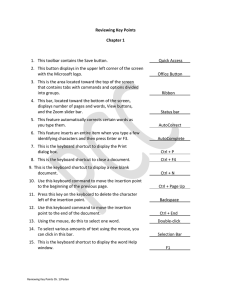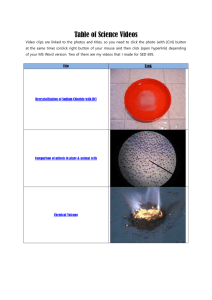SAP Buttons Quick Reference Guide
advertisement
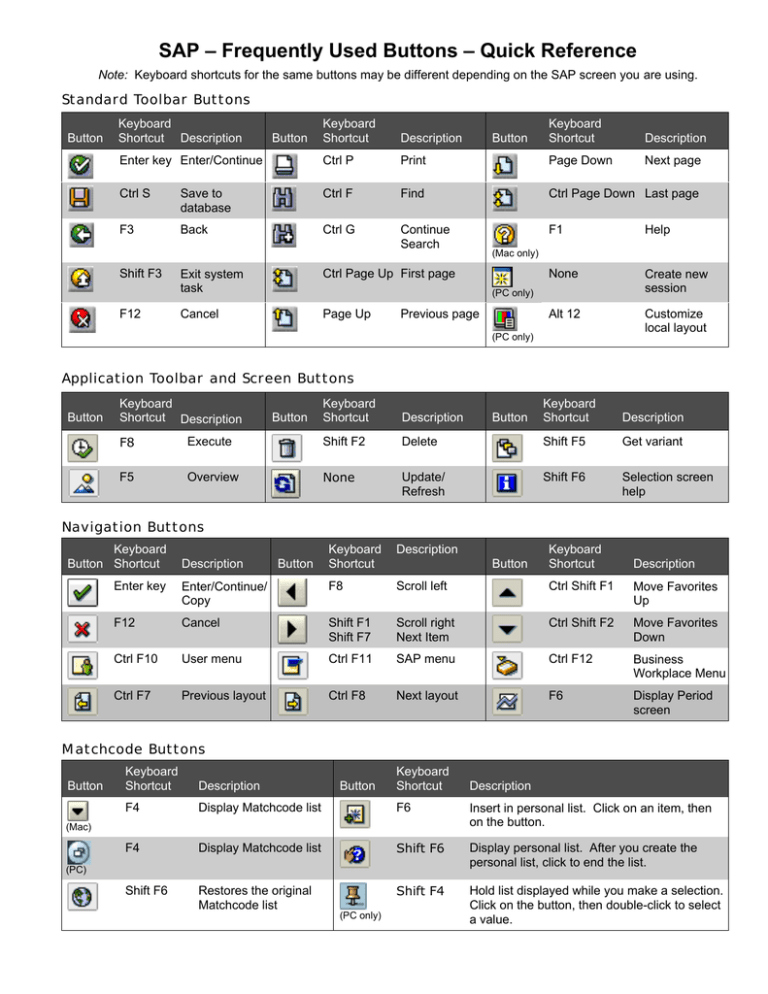
SAP – Frequently Used Buttons – Quick Reference Note: Keyboard shortcuts for the same buttons may be different depending on the SAP screen you are using. Standard Toolbar Buttons Button Keyboard Shortcut Description Keyboard Shortcut Description Enter key Enter/Continue Ctrl P Ctrl S Save to database F3 Back Shift F3 F12 Button Keyboard Shortcut Description Print Page Down Next page Ctrl F Find Ctrl Page Down Last page Ctrl G Continue Search F1 Help None Create new session Alt 12 Customize local layout Exit system task Ctrl Page Up First page Cancel Page Up Button (Mac only) (PC only) Previous page (PC only) Application Toolbar and Screen Buttons Button Keyboard Shortcut Description Button Keyboard Shortcut Description Button Keyboard Shortcut Description F8 Execute Shift F2 Delete Shift F5 Get variant F5 Overview None Update/ Refresh Shift F6 Selection screen help Navigation Buttons Keyboard Button Shortcut Description Button Keyboard Shortcut Description Button Keyboard Shortcut Description Enter key Enter/Continue/ Copy F8 Scroll left Ctrl Shift F1 Move Favorites Up F12 Cancel Shift F1 Shift F7 Scroll right Next Item Ctrl Shift F2 Move Favorites Down Ctrl F10 User menu Ctrl F11 SAP menu Ctrl F12 Business Workplace Menu Ctrl F7 Previous layout Ctrl F8 Next layout F6 Display Period screen Matchcode Buttons Button Keyboard Shortcut Description F4 Display Matchcode list F6 Insert in personal list. Click on an item, then on the button. F4 Display Matchcode list Shift F6 Display personal list. After you create the personal list, click to end the list. Shift F6 Restores the original Matchcode list Shift F4 Hold list displayed while you make a selection. Click on the button, then double-click to select a value. Button Keyboard Shortcut (Mac) (PC) (PC only) Description Working with Data Button Keyboard Shortcut Description Keyboard Shortcut Description Ctrl F1 Select all items Ctrl F2 Deselect all Ctrl F3 Start/end of block. Select first item; click button. Select last item; click button. Ctrl F6 Display results F5 Change sort order to descending or ascending. None Multiple Selection. Include or exclude single values or ranges. F7 Display all possible values. F8 Collapse All Shift F4 Dynamic Selections. Allows you to select additional fields for search criteria. Shift F5 Restrict values on Matchcode list. F2 Selection Options. Choose values <, >, ≠, etc. F5 (Mac) Display → Change. Switches from display to change mode. None Replace item back into workflow in Workflow Inbox. Button Transactions Button Keyboard Shortcut Description Keyboard Shortcut Description F6 Display header details. F2 Display details F2 Display line item details. Ctrl Shift F6 Show release strategy for PO. Shift F6 Display conditions for a PO line item. Ctrl F11 Display delivery address. F7 Display the vendor address for a PO. Shift F5 Display the delivery schedule for a PO line item. Shift F5 Ctrl F12 General Statistics (Reqs) PO History None Services for object (Display JVs, Reqs) Button Text Button Keyboard Shortcut Description Shift F2 Delete selection line F9 Paste text into field after you copy or cut it. Position the cursor and click the button. Ctrl F10 Shift F6 Item text (POs) Detailed text (JVs) F9 Select. Click in a line item, then on the button. Ctrl Shift F1 Cut text (JV item text) Ctrl Shift F2 Copy text (JV item text) Shift F4 Search and replace words in the JV text screen. (PC only) Button Keyboard Shortcut Description (PC only) F6 Create text (JVs) (Mac only) Copyright 2001 Massachusetts Institute of Technology Doc #: C-010301-BUT-KH-4.00