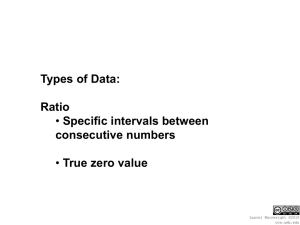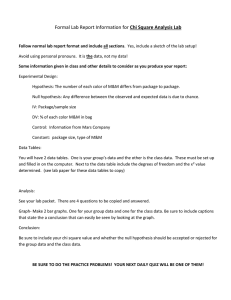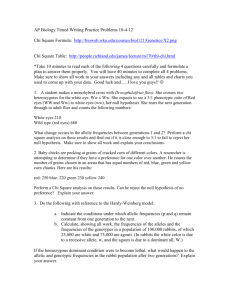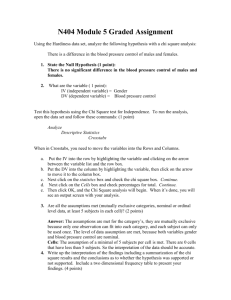11. Chi Square
advertisement
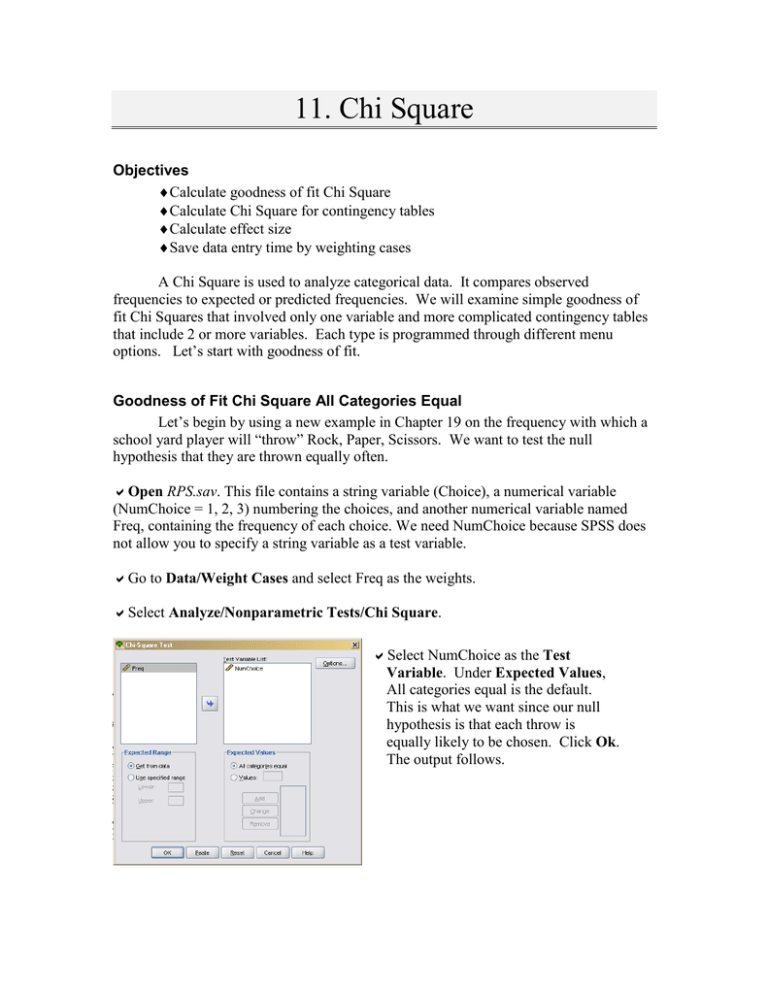
11. Chi Square Objectives Calculate goodness of fit Chi Square Calculate Chi Square for contingency tables Calculate effect size Save data entry time by weighting cases A Chi Square is used to analyze categorical data. It compares observed frequencies to expected or predicted frequencies. We will examine simple goodness of fit Chi Squares that involved only one variable and more complicated contingency tables that include 2 or more variables. Each type is programmed through different menu options. Let’s start with goodness of fit. Goodness of Fit Chi Square All Categories Equal Let’s begin by using a new example in Chapter 19 on the frequency with which a school yard player will “throw” Rock, Paper, Scissors. We want to test the null hypothesis that they are thrown equally often. Open RPS.sav. This file contains a string variable (Choice), a numerical variable (NumChoice = 1, 2, 3) numbering the choices, and another numerical variable named Freq, containing the frequency of each choice. We need NumChoice because SPSS does not allow you to specify a string variable as a test variable. Go to Data/Weight Cases and select Freq as the weights. Select Analyze/Nonparametric Tests/Chi Square. Select NumChoice as the Test Variable. Under Expected Values, All categories equal is the default. This is what we want since our null hypothesis is that each throw is equally likely to be chosen. Click Ok. The output follows. Chi-Square Test Frequencies As you can see, the expected values were 25 each, just as we expected. Now, compare this Chi Square to the value computed in the text. Once again, they are in agreement. Goodness of Fit Chi Square Categories Unequal Now, let’s try an example where the expected values are not equal across categories. The difference is we have to specify the expected proportions. This example is based on Exercise 19.3 in the text, but the numbers in the data set are slightly different. In the exercise, Howell discusses his theory that when asked to sort one-sentence characteristics like “I eat too fast” into piles ranging from “not at all like me” to “very much like me,” the percentage of items placed in each pile will be approximately 10%, 20%, 40%, 20%, and 10%. In our data set, the frequencies are 7, 11, 21 ,7, and 4 respectively. Open unequal categories.sav. There is no need to save RPS.sav since we did not change the data file in anyway. Choose Data/Weight Cases and use Frequency as the weighting variable. Select Analyze/Nonparametric Statistics/Chi Square. Select Category as the Test Variable. Under Expected Values, select Values. Now, we have to type in the expected proportion of cases that should fit each category. Note that even those it requests expected values, it really wants expected proportions. These must be specified in order to match the ascending numeric order of the categories in our data files (e.g., 1 = not at all like to 5 = very much like). So, type 10, click Add. Type 20, click Add, etc. Then, click Ok. The output follows. Chi-Square Test Frequencies RATING not at all like me somewhat unlike me neither like me or unlike me somewhat like me v ery much like me Total Observ ed N 7 11 Expected N 5.0 10.0 Residual 2.0 1.0 21 20.0 1.0 7 4 50 10.0 5.0 -3.0 -1.0 Test Statistics Chi-Square a df Asy mp. Sig. RATING 2.050 4 .727 a. 0 cells (.0%) hav e expected f requencies less than 5. The minimum expected cell f requency is 5.0. As you can see, SPSS calculated the expected values based on the proportions that we indicated-check the math if you would like. In this case, the fact that the Chi Square is not significant supports the hypothesis. The observed frequencies of ratings fit with the predicted frequencies. Chi Square for Contingency Tables Let’s use an example illustrated in the text. We want to examine the hypothesis that Prozac is an effect treatment to keep anorexics from relapsing. As you can see the data are nicely displayed in Table 19.4 in the text. Select File/New/Data. In Variable View, create two variables. Name one fault and specify the Values such that 1 = low fault and 2 = high fault. Name the other variable verdict and specify the Values such that 1= guilty and 2 = not guilty. Then return to the Data View. There are four possible combinations of the two variables, as illustrated in the text. They are Drug/Success, Drug/Relapse, Placebo/Success, and Placebo/Relapse. So, enter 1,1,2, 2 under Drug and 1, 2, 1, 2 under Outcome, in the first four rows. Then add a column labeled Freq containing the frequencies for each cell. A sample follows. Select Data/Weight Cases. Select Weight cases by and select counts as the Frequency Variable. Click Ok. Until we turn this off, SPSS will run analyses based on the frequencies we have specified here. Select Analyze/Descriptive Statistics/Crosstabs. To be consistent with the presentation in the text, select Treatment for Rows and Outcome for Columns. Select Display clustered bar charts to help us visualize the data. Click on Statistics. Select Chi-square, and then click Continue. (One would have thought that chi-square would be the default, but oddly enough it isn’t. Under Nominal, select Phi and Cramer’s V as well so we can get a measure of effect size. In the main dialog box, click on Cells. Under Count, select Observed and Expected. Under Percentages, select Row, Column, and Total. Then click Continue. In the main dialog box, click Ok. The output follows. Compare the Expected Counts to the values in the text. Finally, compare the Chi Square values. We are interested in the Pearson Chi Square because it was calculated the same way as the one in the textbook. Once again, the results are consistent with the textbook. In this chapter you learned to use SPSS to calculate Goodness of Fit tests with and without equal frequencies. You also learned to calculate Chi Square for contingency tables, and learned a trick to reduce data entry by weighting cases. Complete the following exercises to help you become familiar with these commands. Exercises 1. Using alley chosen.sav, use a Goodness of Fit Chi Square to test the hypothesis that rats are more likely than chance to choose Alley D. 2. Solve Exercise 19.3 from the textbook using SPSS. Create the data file yourself. 3. Create your own data file to represent the observed data presented in the textbook in Table 19.2 using Weight Cases. 4. Using the data file you created in Exercise 3, calculate a Chi Square using crosstabs to examine the hypothesis that the number of bystanders is related to seeking assistance. Be sure to calculate Cramer’s Phi. Compare your results to the textbook.