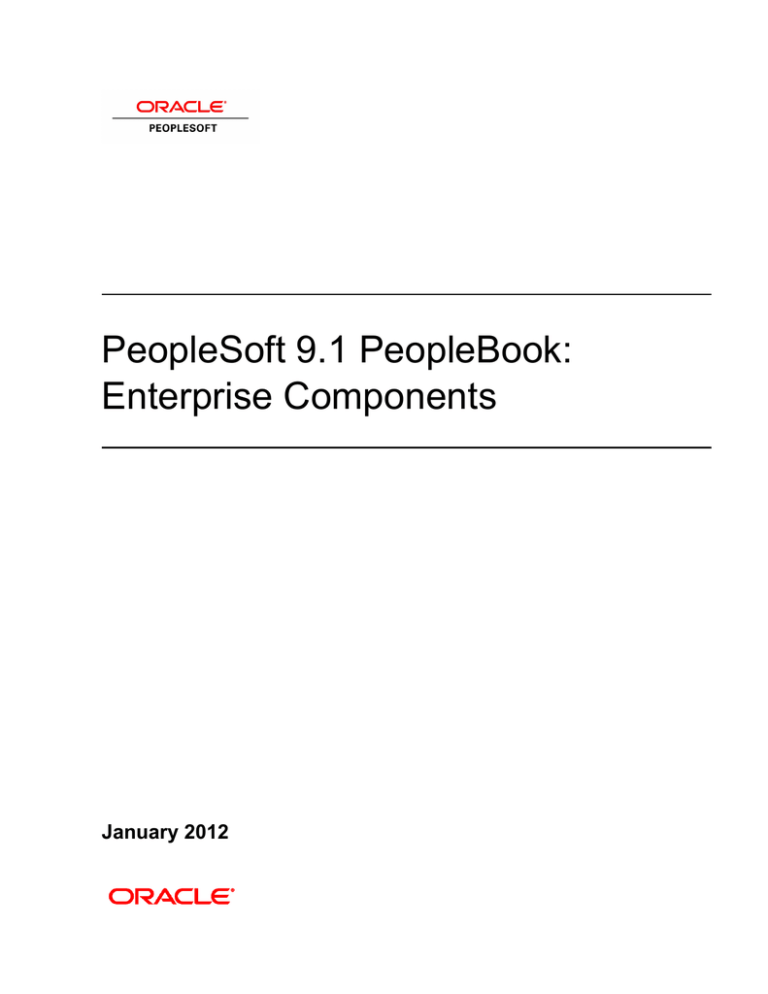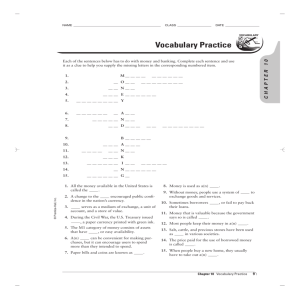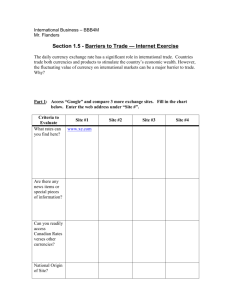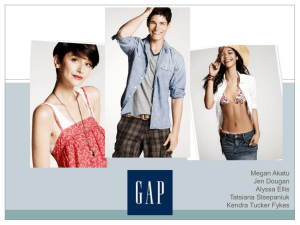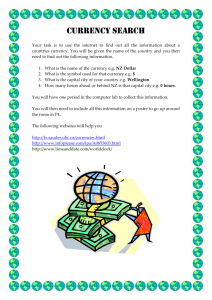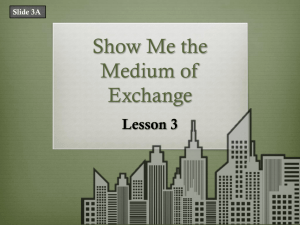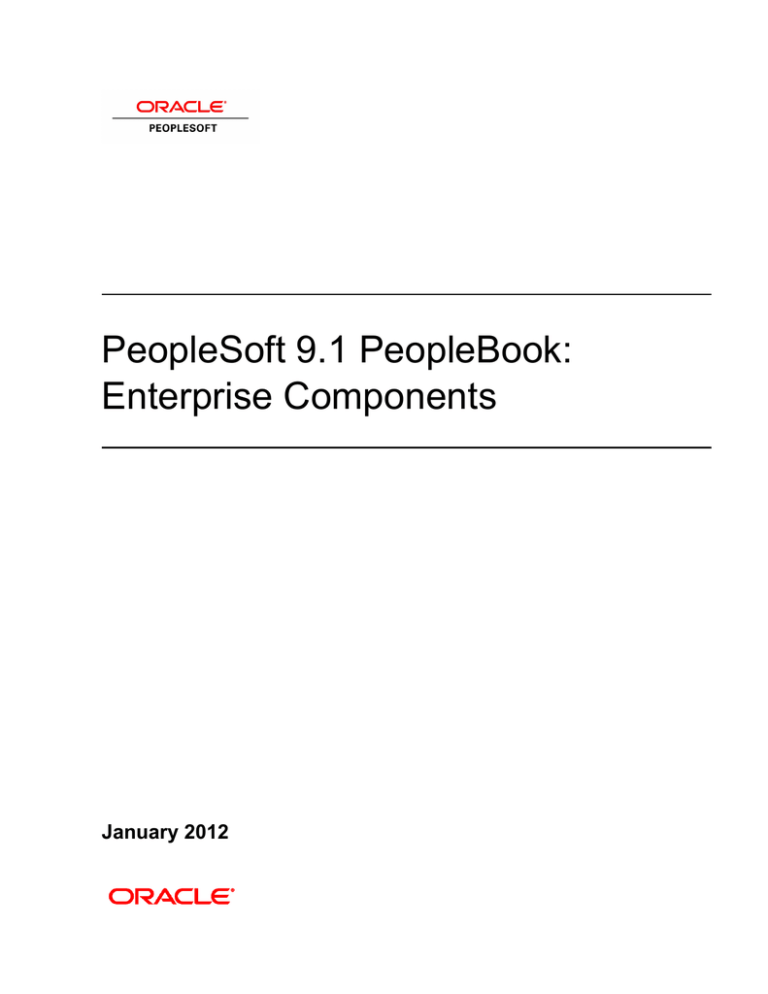
PeopleSoft 9.1 PeopleBook:
Enterprise Components
January 2012
PeopleSoft 9.1 PeopleBook: Components
SKU ps91eccp-b0112
Copyright © 2000, 2012, Oracle and/or its affiliates. All rights reserved.
Trademark Notice
Oracle and Java are registered trademarks of Oracle and/or its affiliates. Other names may be trademarks of their
respective owners.
License Restrictions Warranty/Consequential Damages Disclaimer
This software and related documentation are provided under a license agreement containing restrictions on use and
disclosure and are protected by intellectual property laws. Except as expressly permitted in your license agreement or
allowed by law, you may not use, copy, reproduce, translate, broadcast, modify, license, transmit, distribute, exhibit,
perform, publish or display any part, in any form, or by any means. Reverse engineering, disassembly, or decompilation
of this software, unless required by law for interoperability, is prohibited.
Warranty Disclaimer
The information contained herein is subject to change without notice and is not warranted to be error-free. If you find
any errors, please report them to us in writing.
Restricted Rights Notice
If this is software or related documentation that is delivered to the U.S. Government or anyone licensing it on behalf of
the U.S. Government, the following notice is applicable:
U.S. GOVERNMENT END USERS: Oracle programs, including any operating system, integrated software,
any programs installed on the hardware, and/or documentation, delivered to U.S. Government end users are
"commercial computer software" pursuant to the applicable Federal Acquisition Regulation and agencyspecific supplemental regulations. As such, use, duplication, disclosure, modification, and adaptation of the
programs, including any operating system, integrated software, any programs installed on the hardware,
and/or documentation, shall be subject to license terms and license restrictions applicable to the programs.
No other rights are granted to the U.S. Government.
Hazardous Applications Notice
This software or hardware is developed for general use in a variety of information management applications. It is not
developed or intended for use in any inherently dangerous applications, including applications that may create a risk of
personal injury. If you use this software or hardware in dangerous applications, then you shall be responsible to take all
appropriate failsafe, backup, redundancy, and other measures to ensure its safe use. Oracle Corporation and its affiliates
disclaim any liability for any damages caused by use of this software or hardware in dangerous applications.
Third Party Content, Products, and Services Disclaimer
This software or hardware and documentation may provide access to or information on content, products and services
from third parties. Oracle Corporation and its affiliates are not responsible for and expressly disclaim all warranties of
any kind with respect to third-party content, products, and services. Oracle Corporation and its affiliates will not be
responsible for any loss, costs, or damages incurred due to your access to or use of third-party content, products, or
services.
Contents
Preface
Enterprise Components Preface ................................................................................................................. vii
Overview of Enterprise Components ............................................................................................................. vii
PeopleBooks and the PeopleSoft Online Library .......................................................................................... vii
Chapter 1
Using Datasets ................................................................................................................................................ 1
Understanding Datasets ....................................................................................................................................
Defining Dataset Rules ....................................................................................................................................
Understanding Dataset Rules ....................................................................................................................
Page Used to Define Dataset Rules ...........................................................................................................
Creating Dataset Rules ..............................................................................................................................
Defining Dataset Roles ....................................................................................................................................
Page Used to Define Dataset Roles ...........................................................................................................
Defining Dataset Roles ..............................................................................................................................
Defining Mobile Data Distribution ..................................................................................................................
Understanding Mobile Data Distribution ..................................................................................................
Pages Used to Define Mobile Data Distribution .......................................................................................
Defining Mobile Data Distribution Rules ................................................................................................
Using Mobile User Rules ..........................................................................................................................
1
1
1
2
2
4
4
4
5
6
6
7
8
Chapter 2
Formatting Addresses .................................................................................................................................. 11
Understanding Address Formats ....................................................................................................................
Specifying Address Formats ..........................................................................................................................
Pages Used to Specify Address Formats .................................................................................................
Describing Countries ...............................................................................................................................
Formatting Addresses ..............................................................................................................................
Validating Addresses ...............................................................................................................................
Specifying State Information ..................................................................................................................
Copyright © 2000, 2012, Oracle and/or its affiliates. All Rights Reserved.
11
11
12
12
13
15
15
iii
Contents
Chapter 3
Using the Find Object Navigation Utility .................................................................................................. 17
Understanding the Find Object Navigation Utility ........................................................................................
Specifying Navigation Path Search Criteria ..................................................................................................
Understanding Navigation Path Search Criteria .....................................................................................
Page Used to Specify Navigation Path Search Criteria ...........................................................................
Specifying Search Criteria by Component Name ...................................................................................
Specifying Search Criteria by Page Name ..............................................................................................
Specifying Search Criteria by Secondary Page Name ............................................................................
Specifying Search Criteria by CREF Name and Portal Name ................................................................
17
17
17
18
18
19
20
20
Chapter 4
Working With Currencies and Market Rates ........................................................................................... 23
Understanding Currencies and Market Rates .................................................................................................
Understanding Currency and Market Rate Tables ..................................................................................
Understanding Triangulation ...................................................................................................................
Understanding Conversion Factor Fields and the Visual Rate ...............................................................
Understanding Application-Specific Requirements for Currency Conversion .......................................
Defining Currencies .......................................................................................................................................
Page Used to Define Currency Codes .....................................................................................................
Defining Currency Codes ........................................................................................................................
Defining Currency Quotation Methods ..........................................................................................................
Page Used to Define Currency Quotation Methods ................................................................................
Defining Currency Quotation Methods ...................................................................................................
Defining Market Rates ...................................................................................................................................
Pages Used to Define Market Rates ........................................................................................................
Defining Market Rate Indexes ................................................................................................................
Defining Market Rate Types ..................................................................................................................
Creating Market Rate Definitions ..........................................................................................................
Defining Market Rates ............................................................................................................................
Accessing Exchange Rate Details ...........................................................................................................
Calculating Cross, Triangulated, and Reciprocal Rates .................................................................................
Understanding the EOP_RATECALC Process .......................................................................................
Page Used to Run the EOP_RATECALC Process .................................................................................
Running the EOP_RATECALC Process ................................................................................................
Using the Currency Exchange Calculator ......................................................................................................
Page Used to Convert Amounts Using the Currency Exchange Calculator ............................................
Converting Amounts Using the Currency Exchange Calculator ............................................................
iv
23
23
24
25
26
27
27
27
29
29
29
32
32
34
34
35
37
40
42
42
43
43
46
46
46
Copyright © 2000, 2012, Oracle and/or its affiliates. All Rights Reserved.
Contents
Chapter 5
Working With PeopleSoft Forms and Approval Builder ......................................................................... 49
Understanding PeopleSoft Forms and Approval Builder ..............................................................................
Requirements .................................................................................................................................................
Designing Forms ............................................................................................................................................
Pages Used to Design Forms ...................................................................................................................
Defining Basic Information .....................................................................................................................
Providing User Instructions .....................................................................................................................
Specifying the Fields for a Form .............................................................................................................
Defining Field Edit Details .....................................................................................................................
Associating File Attachments with a Form .............................................................................................
Specifying the Menu Location ................................................................................................................
Defining Approvers .................................................................................................................................
Previewing and Activating a Form ..........................................................................................................
Defining Prompt Records ..............................................................................................................................
Page Used to Specify Prompt Records ....................................................................................................
Specifying Records for Prompt Fields ....................................................................................................
Managing Forms ............................................................................................................................................
Understanding Form Management ..........................................................................................................
Page Used to Manage Forms ...................................................................................................................
Managing Forms .....................................................................................................................................
Working with Forms ......................................................................................................................................
Pages Used to Work with Forms .............................................................................................................
Searching Forms ......................................................................................................................................
Completing Forms ...................................................................................................................................
Previewing the Approval Path .................................................................................................................
Approving or Denying Forms .................................................................................................................
Integrating Forms with PeopleSoft Applications ...........................................................................................
Understanding Form Integration .............................................................................................................
Pages Used to Integrate Forms with PeopleSoft Applications ................................................................
Mapping Form Fields to Component Interfaces .....................................................................................
Viewing Form Instances that Update a Component ................................................................................
49
52
52
53
53
55
55
57
60
61
63
64
65
65
65
66
66
67
67
69
69
70
70
74
75
76
76
79
79
83
Index .............................................................................................................................................................. 85
Copyright © 2000, 2012, Oracle and/or its affiliates. All Rights Reserved.
v
Enterprise Components Preface
This preface provides an overview of Oracle's PeopleSoft Enterprise Components documentation included in
this PeopleBook.
Overview of Enterprise Components
This PeopleBook describes features generally available as common objects or components to all product
lines, including using datasets, formatting addresses, using the Find Object Navigation utility, working with
currencies and market rates, and using Forms and Approval Builder.
Note. Some of the page elements and colors that your product uses may differ from the screen shots presented
in this PeopleBook. This book uses a generic style sheet for the purposes of illustration only.
PeopleBooks and the PeopleSoft Online Library
A companion PeopleBook called PeopleBooks and the PeopleSoft Online Library contains general
information, including:
•
Understanding the PeopleSoft online library and related documentation.
•
How to send PeopleSoft documentation comments and suggestions to Oracle.
•
How to access hosted PeopleBooks, downloadable HTML PeopleBooks, and downloadable PDF
PeopleBooks as well as documentation updates.
•
Understanding PeopleBook structure.
•
Typographical conventions and visual cues used in PeopleBooks.
•
ISO country codes and currency codes.
•
PeopleBooks that are common across multiple applications.
•
Common elements used in PeopleBooks.
•
Navigating the PeopleBooks interface and searching the PeopleSoft online library.
•
Displaying and printing screen shots and graphics in PeopleBooks.
•
How to manage the locally installed PeopleSoft online library, including web site folders.
•
Understanding documentation integration and how to integrate customized documentation into the library.
•
Application abbreviations found in application fields.
You can find PeopleBooks and the PeopleSoft Online Library in the online PeopleBooks Library for your
PeopleTools release.
Copyright © 2000, 2012, Oracle and/or its affiliates. All Rights Reserved.
vii
Chapter 1
Using Datasets
This chapter provides an overview of using datasets with PeopleSoft applications and discusses how to:
•
Define dataset rules.
•
Define dataset roles.
Understanding Datasets
Datasets enable role-based filtering and distribution of data. You can limit the range and quantity of data
displayed for a user by associating dataset rules with a user's dataset roles. The resulting dataset rules are a set
of data appropriate to the user's dataset roles.
You can also limit the range and quantity of data passed to a mobile device by defining data distribution rules
based on datasets. Data distribution rules define the selection of data downloaded to a mobile device. The
dataset may differ depending on the mobile device.
Note. If you are using PeopleCode to control data distribution, consider using datasets instead.
Defining Dataset Rules
This section provides an overview of dataset rules and discusses how to create dataset rules.
Understanding Dataset Rules
Dataset rules define datasets for use in conjunction with each dataset role's security rules. Defining dataset
rules creates Structured Query Language (SQL) statements that select the dataset displayed for each rule.
To use dataset rules and roles:
Copyright © 2000, 2012, Oracle and/or its affiliates. All Rights Reserved.
1
Using Datasets
Chapter 1
1. Define dataset rules, which are based on a synchronized record.
You define a dataset rule to return a subset of rows from the selected synchronized record based on the
dataset role to which you will link the rule.
These dataset rules are based on views that can join to any record in your PeopleSoft system.
For each rule condition, the user specifies a field that comes from the search record name defined in the
dataset rule. When the specified field has neither a prompt or translate table edit, the following system
variables, which are delivered as system data to all applications, can be used to filter the condition:
•
%Blank
•
%Date
•
%EmployeeID
•
%PersonID
•
%Time
•
%UserID
2. Assign the dataset rules to dataset roles, according to role security and data requirements.
Each dataset role can have multiple dataset rules. You can use existing dataset roles, or create new dataset
roles by selecting from existing PeopleTools security-based user roles.
See PeopleTools: Security Administration PeopleBook, "Setting Up Roles"
3. Ensure that the original user roles on which dataset roles were based are associated with appropriate user
IDs.
Each user ID can have multiple user roles.
See PeopleTools: Security Administration PeopleBook, "Administering User Profiles," Setting Roles
Page Used to Define Dataset Rules
Page Name
Definition Name
Navigation
Usage
Dataset Rules
EOEC_DATASET
Enterprise Components,
Define the rules that make
Component Configurations, up a dataset.
Datasets, Dataset Rules
Creating Dataset Rules
Access the Dataset Rules page (Enterprise Components, Component Configurations, Datasets, Dataset
Rules).
2
Copyright © 2000, 2012, Oracle and/or its affiliates. All Rights Reserved.
Chapter 1
Using Datasets
Dataset Rules page
The number of rule conditions in a dataset rule is limited only by your performance requirements. You can set
a series of rule conditions that can navigate through as many records as necessary.
Dataset Rules
Search Record Name
Select the name of the search record for this rule. You can create a view
specifically for use in the rule.
Status
Select Active or Inactive.
Rule Conditions
…(( and ))…
If the AND or OR field is left blank, specify the nesting level for this
condition. Be sure to match opening and closing parentheses.
Field Name
Select the field name on which this rule operates.
Operator
Specify the operation with which to compare the specified field value.
Select from standard conditional operators.
Field Value
Specify the value of the specified field against which to compare.
Copyright © 2000, 2012, Oracle and/or its affiliates. All Rights Reserved.
3
Using Datasets
Chapter 1
AND or OR
For second and subsequent rule conditions, specify AND or OR, or leave
blank if the rule statements are nested.
Test SQL
Click to test the validity of the rule conditions. The result is returned below
the button.
Show SQL
Click to view the SQL statement generated by the rule.
Defining Dataset Roles
This section discusses how to define dataset roles.
Set up user roles by associating dataset rules with user roles.
Page Used to Define Dataset Roles
Page Name
Definition Name
Navigation
Usage
Dataset Roles
EOEC_MP_ROLE
Enterprise Components,
Define dataset roles that
Component Configurations, associate existing
Datasets, Dataset Roles
PeopleTools user roles with
dataset rules.
Defining Dataset Roles
Access the Dataset Roles page (Enterprise Components, Component Configurations, Datasets, Dataset
Roles).
4
Copyright © 2000, 2012, Oracle and/or its affiliates. All Rights Reserved.
Chapter 1
Using Datasets
Dataset Roles page
Select an existing dataset role for editing, or create a new dataset role by selecting from existing PeopleTools
security-based user roles.
See PeopleTools: Security Administration PeopleBook, "Setting Up Roles"
Dataset Name
Select the dataset with which the component rule is associated.
Rule
Select the component rule.
Laptop and PDA
Select to display the resulting data on a laptop computer or PDA.
Note. If you do not select Laptop or PDA, no data from this rule is
displayed.
Defining Mobile Data Distribution
Use datasets to define the data distributed to mobile devices running the PeopleTools Mobile Agent.
Important! PeopleSoft Mobile Agent is a deprecated product. The information in this section exists for
backward compatibility only.
This section provides an overview of mobile data distribution and discusses how to:
Copyright © 2000, 2012, Oracle and/or its affiliates. All Rights Reserved.
5
Using Datasets
Chapter 1
•
Define mobile data distribution rules.
•
Use mobile user rules.
Understanding Mobile Data Distribution
Mobile devices can have limited processing power, storage capacity, and display space. You can limit the
range and quantity of data passed to the mobile device by associating dataset rules with synchronizable
component interfaces. Mobile data distribution rules define the selection of data from network servers for
download to a mobile device. The result of data distribution rules is a set of data appropriate to the user's
roles. The set of data may differ depending on the mobile device.
Data distribution for mobile applications implements security and filters the data downloaded to the mobile
device. You define data distribution for mobile devices based on datasets by selecting dataset rules assigned
to the mobile device user's dataset roles.
Implementing Mobile Data Distribution
To filter data defined by dataset rules to mobile devices, developers must include the function
DistributeDataByRules() in the synchronizable component interface's OnSelect PeopleCode method.
For example:
Declare Function DistributeDataByRules PeopleCode
FUNCLIB_ECMOBIL.EOEC_ONSELECT FieldFormula;
DistributeDataByRules();
See Also
Enterprise PeopleTools 8.49 PeopleBook: Mobile Agent
PeopleTools: PeopleCode Language Reference PeopleBook
Pages Used to Define Mobile Data Distribution
6
Page Name
Definition Name
Navigation
Usage
Mobile Data Distribution
EOEC_MP_RULE
Define data distribution
Enterprise Components,
Component Configurations, rules for mobile devices
Mobile, Mobile Data
based on datasets.
Distribution
Mobile User Rules
EOEC_MP_USRRULE
Enterprise Components,
Preview the effect of mobile
Component Configurations, data distribution.
Mobile, Mobile User Rules
Copyright © 2000, 2012, Oracle and/or its affiliates. All Rights Reserved.
Chapter 1
Using Datasets
Defining Mobile Data Distribution Rules
Access the Mobile Data Distribution page (Enterprise Components, Component Configurations, Mobile,
Mobile Data Distribution).
Use the Mobile Data Distribution (EOEC_MP_RULE) page to define data distribution rules for mobile
devices based on datasets.
Mobile Data Distribution page
Note. Component interfaces selected for mobile data distribution must be synchronizable; only
synchronizable component interfaces are available from the prompt.
Laptop Limit
Select the limiting factor for data instances to be downloaded to a laptop
computer during synchronization. Select from:
All Data: Select to download all data matching the rule's conditions.
Limit By Count: Select to download only data matching the rule's
conditions up to the specified count. The count is based on the number of
rows returned. Referenced data is also included.
Referenced Data Only: Select to download only data only if it is referenced
by another component. You would be more likely to select this option for
setup data than for transaction data.
For example, if you have 50,000 products, but the leads you download are
related to only 2,000 of the products, select Referenced Data Only so that
you only download the 2,000 products, instead of the entire set.
If Reference Data Only is selected for products, downloads do not include
products unless other objects such as leads and opportunities that reference
products are downloaded.
Copyright © 2000, 2012, Oracle and/or its affiliates. All Rights Reserved.
7
Using Datasets
PDA Limit
Chapter 1
Select the limiting factor for data instances to be downloaded to a PDA
during synchronization. Select from:
All Data: All data matching the rule's conditions is downloaded.
Limit By Count: Only data matching the rule's conditions up to the specified
count is downloaded. Referenced data is also included.
Referenced Data Only: Only data referenced by the component interface is
downloaded.
Laptop Count and PDA
Count
If you select Limit By Count in the Laptop Limit field or the PDA Limit
field, specify the maximum number of data instances to be downloaded.
Dataset Name
Select the dataset to apply to this mobile data distribution rule.
Dataset Details
Click to access the Dataset Rules page, where you can view and modify the
selected dataset definition.
See Chapter 1, "Using Datasets," Creating Dataset Rules, page 2.
The Dataset Rules grid lists rules for the specified dataset.
Using Mobile User Rules
Access the Mobile User Rules page (Enterprise Components, Component Configurations, Mobile, Mobile
User Rules).
Use the Mobile User Rules (EOEC_MP_USRRULE) page to preview the effect of mobile data distribution.
Mobile User Rules page
A mobile user can specify whether a selected data distribution rule returns data to a selected mobile device.
The user must be signed in with a user ID, not as an administrator, to define mobile user rules.
Show Rule Count
8
Click to view the number of results the mobile data distribution rule returns.
Copyright © 2000, 2012, Oracle and/or its affiliates. All Rights Reserved.
Chapter 1
Using Datasets
Show Laptop Count and
Show PDA Count
Click to view the number of results the mobile data distribution rule returns
to a laptop computer or PDA based on any limits set for the mobile device
on the Mobile Data Distribution page.
Laptop and PDA
Select to display the results of this mobile data distribution rule on a laptop
computer or on a PDA, or both.
Note. If neither Laptop nor PDA is selected, no data from this mobile data
distribution rule is displayed.
Preview Laptop Results and
Preview PDA Results
Click to preview the data that will be downloaded to a laptop or PDA as a
result of this mobile data distribution rule and any limits set for the mobile
device on the Mobile Data Distribution page.
Copyright © 2000, 2012, Oracle and/or its affiliates. All Rights Reserved.
9
Chapter 2
Formatting Addresses
This chapter provides an overview of using address formats with PeopleSoft applications and discusses how
to specify address formats.
Understanding Address Formats
You can use addresses throughout PeopleSoft applications for customer, vendor, and student locations. The
address format pages are used to specify the details and defaults for the way address fields display and how
they prompt users.
You can format addresses for any country in the world. You can create country and state descriptions and
street, suite, building, and postal zone formats to meet the needs of any country format. For example, the state
description can be changed to county, province, district, or other geopolitical designation in use by the
country in question. In addition, PeopleSoft applications contain fully populated country code and state code
tables that Oracle updates for each major release, according to current changes in national boundaries and
designations.
Specifying Address Formats
This section discusses how to:
•
Describe countries.
•
Format addresses.
•
Validate addresses.
•
Specify state information.
Important! This task, Specifying Address Formats, does not apply to the PeopleSoft Customer Relationship
Management application nor the PeopleSoft Financials/Supply Change Management application, because
these applications do not use the common address objects.
Copyright © 2000, 2012, Oracle and/or its affiliates. All Rights Reserved.
11
Formatting Addresses
Chapter 2
Pages Used to Specify Address Formats
Page Name
Definition Name
Navigation
Country Description
COUNTRY_DEFN
•
•
Address Format
ADDR_FORMAT_TABLE
•
•
Valid Address
State/Province
EO_ADDR_VALIDAT
STATE_DEFN
Usage
Set Up <Product Line>, Define countries to be used
throughout the system.
Install, Country Table
Used mainly for currencies
Enterprise Components, and addresses.
Component
Configurations,
Address - Hidden,
Country - Hidden
Set Up <Product Line>, Customize fields and field
Install, Country Table, descriptions, so addresses
conform to the customary
Address Format
address format of the
Enterprise Components, specified country. Once set,
the format appears
Component
everywhere the system uses
Configurations,
the address subrecord.
Address - Hidden,
Country - Hidden
•
Set Up <Product Line>, Add valid combinations of
Install, Country Table, address fields.
Valid Address
•
Enterprise Components,
Component
Configurations,
Address - Hidden,
Country - Hidden
•
Set Up <Product Line>, Add or review a state,
province, county, or other
Install, State/Province
geopolitical region within a
Enterprise Components, country.
Component
Configurations,
Address - Hidden, State
- Hidden
•
Describing Countries
Access the Country Description page (Set Up <Product Line>, Install, Country Table).
12
Copyright © 2000, 2012, Oracle and/or its affiliates. All Rights Reserved.
Chapter 2
Formatting Addresses
Country Description page defines the prompts and fields that display throughout the system
2-Char Country Code (twocharacter country code)
Enter the Value Added Tax (VAT) registration ID for the country.
EU Member State (European
Union member state)
Select if the country is a member of the European Union. Select to include
the country in prompts for intrastate reporting.
Formatting Addresses
Access the Address Format page (Set Up <Product Line>, Install, Country Table, Address Format).
Address Format page
Use this page to set up the three main aspects of the address: editing, displaying, and printing.
Copyright © 2000, 2012, Oracle and/or its affiliates. All Rights Reserved.
13
Formatting Addresses
Chapter 2
Address Edit Page
Displays the secondary page used for editing the address. You can create a
new secondary page using Application Designer. On the new address
secondary page you create, use page fields from the DERIVED_ADDRESS
record definition. You then need to add a secondary page control to
ADDRESS_SBP pointing to your new secondary page. Once you complete
these steps, the secondary page is accessible in this field.
Enable Address Search
Select to enable users to search for a valid value. Selecting this check box
enables the Used in Search column and the Valid Address page.
The system default is to leave this check box clear.
Enable Address Validation
Available only when Enable Address Search is selected. Select to ensure
validation of all values selected. When selected, users must select a value
from the search list. If this check box is clear, users can select from the
search list or enter a new value.
The system default is to leave this check box clear.
Search Limit
Enter a numeric value to limit the number of search results.
This option enables you to limit the search results retrieved during Address
Search.
Field Name
Displays the field options available for the address page.
Edit Label Override
(Optional) Enter an alternative label for the field. The new label is used
when prompting for the field. You can customize address formats so that
they conform to the address requirements of each location. For instance, for
a U.S. address, you would change the Postal field to read ZIP Code.
Keep in mind the distinctions between county and state:
14
•
County: The tertiary geopolitical region within a state; the level after
country and state. In the UK, the level of state is called a county; you
would enter such counties in the State field.
•
State: The secondary geopolitical region within a country; a state in the
U.S., a province in Canada, a county in the UK, and a department in
France.
Used in Search
Available only when you select the Enable Address Search check box.
Select the fields you want users to be able to search on.
Include in Display?
Select to have the PeopleSoft system include this field when an address
appears in read-only mode. Clear this check box for specific fields if your
organization wants to display addresses in a format that is different than the
appearance of the address during data entry.
Include in Print
Select to print the field when printing.
Copyright © 2000, 2012, Oracle and/or its affiliates. All Rights Reserved.
Chapter 2
Formatting Addresses
Line Number and Position
Number
Enter the physical location of the fields for displaying and printing. The line
number and position number control the field order in the Address Edit
page.
The Line Number field specifies the line in which the address field should
appear on the page. If there are more than two fields on the same line, then
the Position Number field is used to resolve the conflict.
Use Description
Select to display the description for the field value. For example, for
addresses in Japan, select this option to display the description of the state
rather than the state code, since the code is numeric.
Pre Separator and Post
Separator
Enter characters to be used surrounding the address field. For example, in
the United States, a comma generally follows the city name, such as in San
Francisco, CA. In India, there are parentheses around the postal code, for
example (123).
Validating Addresses
Access the Valid Address page (Set Up <Product Line>, Install, Country Table, Valid Address).
Valid Address page
To enable this page, select the Enable Address Search check box on the Address Format page. This enables
the Used in Search column. The fields that you select to be used in the search appear on the Valid Address
page as columns. Enter the valid postal code and state combinations that the user can search for and select.
Specifying State Information
Access the State/Province page (Set Up <Product Line>, Install, State/Province).
Copyright © 2000, 2012, Oracle and/or its affiliates. All Rights Reserved.
15
Formatting Addresses
Chapter 2
State or Province Table page to define a state, province, or other geopolitical region within a country
This table provides states, provinces, and equivalent geopolitical entities for all supported countries, such as
Dutch communities and French departments. The codes are based on standard postal codes.
Numeric Code
Enter a two digit numeric code for statistical and reporting purposes.
Province
The second enterable field, Province in the preceding example, changes
depending on the country.
This field has a maximum limitation of 30 characters. Other examples for
this field include:
16
•
State—if the country is USA, the field label appears as State.
•
Department—if the country is France, the field label appears as
Department.
•
Community—if the country is Holland, the field label appears as
Community.
Copyright © 2000, 2012, Oracle and/or its affiliates. All Rights Reserved.
Chapter 3
Using the Find Object Navigation Utility
This chapter provides an overview of the Find Object Navigation utility and discusses how to specify
navigation path search criteria.
Understanding the Find Object Navigation Utility
You can use this utility with any PeopleSoft Pure Internet Architecture page to locate the navigation path for
a component, page, content reference, or portal. Select your search criteria and click the Search button. The
resulting navigation paths appear with links that enable you to navigate directly to the page that you specified
in your search. Frequently, several ways are available to access a page. Reviewing all of the navigation paths
may help you find the page in a more intuitive way.
For example, an administrator wants to apply security to all references to Monitor Approvals. This
component resides in Enterprise Components, Approvals, Approvals. Some applications can choose to create
static reference or links to a page. With this utility, the administrator can find both references and confirm that
the appropriate security is applied.
Additionally, when used as an internal tool, this utility can be very helpful during PeopleTools and
application upgrades.
Specifying Navigation Path Search Criteria
This section provides an overview of the navigation path search criteria and discusses how to:
•
Specify search criteria by component name.
•
Specify search criteria by page name.
•
Specify search criteria by secondary page name.
•
Specify search criteria by content reference (CREF) name and portal name.
Understanding Navigation Path Search Criteria
This utility uses the object ID and portal tables to locate the target objects, allowing you to enter a component
name, page name, or content reference (CREF) name and portal name to locate all of the navigation paths.
Select your search criteria to populate and display a grid with the navigation for your search parameters. The
full navigation path is given along with URL links that take you to a new browser for the navigation that you
specified.
Copyright © 2000, 2012, Oracle and/or its affiliates. All Rights Reserved.
17
Using the Find Object Navigation Utility
Chapter 3
Page Used to Specify Navigation Path Search Criteria
Page Name
Definition Name
Navigation
Usage
Find Object Navigation
EOEC_FIND_NAV
•
Enterprise Components, Specify navigation path
Find Object Navigation search criteria.
•
Set Up <Product Line>,
System Administration,
Utilities, Find Object
Navigation
Specifying Search Criteria by Component Name
Access the File Object Navigation page (Enterprise Components, Find Object Navigation).
Find Object Navigation page with navigation grid displaying the path and URL for search parameters of
component name
A component is a set of pages that are grouped for a business purpose. Component Interfaces expose
components for synchronous access from another application, such as PeopleCode, Java, C/C++, or
Component Object Model (COM).
Component Name
Select to search by component name.
The system default is Component Name.
18
Copyright © 2000, 2012, Oracle and/or its affiliates. All Rights Reserved.
Chapter 3
Using the Find Object Navigation Utility
*Component Name
This is a required field. Enter the name of the component for the search, or
click the prompt to display available component names.
Search
Click to display a grid that is populated with all of the corresponding
navigation paths for your search parameters.
URL
Click to open a browser window that directly accesses the navigation that
you select in the grid.
Specifying Search Criteria by Page Name
Access the File Object Navigation page (Enterprise Components, Find Object Navigation).
Find Object Navigation page with navigation grid displaying path and URL for search parameters of page
name
Page Name
Select to search by page name.
*Page Name
This is a required field. Enter the name of the page for the search, or click
the prompt to display available page names.
Search
Click to display a grid that is populated with all of the corresponding
navigation paths for your search parameters.
Copyright © 2000, 2012, Oracle and/or its affiliates. All Rights Reserved.
19
Using the Find Object Navigation Utility
URL
Chapter 3
Click to open a browser window that directly accesses the navigation that
you select in the grid.
Specifying Search Criteria by Secondary Page Name
Access the File Object Navigation page (Enterprise Components, Find Object Navigation).
Find Object Navigation Path page showing search criteria of secondary page name
Secondary Page Name
Select to search by secondary page name.
*Secondary Page Name
This is a required field. Enter the name of the secondary page for the
search, or click the prompt to display available secondary page names.
Search
Click to display a grid that is populated with all of the corresponding
navigation paths for your search parameters.
URL
Click to open a browser window that directly accesses the navigation that
you select in the grid.
Specifying Search Criteria by CREF Name and Portal Name
Access the File Object Navigation page (Enterprise Components, Find Object Navigation).
20
Copyright © 2000, 2012, Oracle and/or its affiliates. All Rights Reserved.
Chapter 3
Using the Find Object Navigation Utility
Find Object Navigation Path page showing search criteria of CREF name and portal name
CREFs are pointers to content that is registered in the portal registry. These are typically URLs or iScripts.
CREFs fall into three categories: target content, templates, and template pagelets.
Content Reference Name
Select to search by CREF name for the portal that you specify.
When you select Content Reference Name, the Portal Name field becomes
available to search for CREF names within a specific portal.
*Portal Name
This is a required field. Enter the name of the portal for the search, or click
the prompt to display available portal names.
The default for this field is Employee.
*Content Reference
This is a required field. Enter the name of the CREF for the search, or click
the prompt to display available CREF names.
Search
Click to display a grid that is populated with all of the corresponding
navigation paths for your search parameters.
URL
Click to open a browser window that directly accesses the navigation that
you select in the grid.
Copyright © 2000, 2012, Oracle and/or its affiliates. All Rights Reserved.
21
Chapter 4
Working With Currencies and Market
Rates
This chapter provides an overview of using currencies and market rates with PeopleSoft applications and
discusses how to:
•
Define currencies.
•
Define currency quotation methods.
•
Define market rates.
•
Calculate cross and reciprocal rates.
•
Use the Currency Exchange Calculator.
Understanding Currencies and Market Rates
PeopleSoft applications offer a core set of objects (fields, tables, work records, pages, and PeopleCode
functions), as well as a recommended set of standard techniques and formulas to support a common approach
to converting currency throughout PeopleSoft applications and to define and store market rates. Market rate is
a generic term for a currency exchange rate, an interest rate, or a future rate.
This section provides overviews of:
•
Currency and market rate tables.
•
Triangulation.
•
Conversion factor fields and the visual rate.
•
Application-specific requirements for currency conversion.
Understanding Currency and Market Rate Tables
The following tables store currency and market rate data:
•
CURRENCY_CD_TBL
Stores currency code data.
Copyright © 2000, 2012, Oracle and/or its affiliates. All Rights Reserved.
23
Working With Currencies and Market Rates
•
Chapter 4
CURR_QUOTE_PNL
Stores currency quotation method data.
•
RT_INDEX_TBL
Stores market rate index data.
•
RT_TYPE_TBL
Stores rate type data.
•
RT_RATE_TBL
Stores market rate data.
Understanding Triangulation
Triangulation is the process by which a conversion between two currencies takes place by way of a third
reference currency. This process may be used in hyperinflationary environments, where all conversions to the
local currency are done by way of a stronger, more stable currency. This process may also be used when a
country is undergoing a currency revaluation.
To support triangulation, the PeopleSoft system provides a means to define that you want a currency pair to
triangulate through a fixed reference currency. The actual conversion process is done in a two-step procedure
in which the from-currency amount is first converted to the reference currency and then to the destination
currency, using the appropriate exchange rates. Supporting triangulation also affects the user interface, as
there are now two or possibly three exchange rates that are relevant to the conversion. When viewing a
triangulated conversion at a detailed level, users access three visual rates:
•
A rate for converting the from-currency to the reference currency.
•
A rate for converting the reference currency to the to-currency.
•
A cross rate indicating the rate that would be required to convert the from-currency directly into the tocurrency.
The cross rate in a triangulated conversion is not typically maintained directly. The system enables you to
maintain those non-triangulated rates that are components of the triangulated rate, then run a process to
generate the triangulated exchange rate. However, you can override the cross rate, which causes one of the
other exchange rate values to be recalculated to synchronize it with the overridden cross rate.
For example, suppose an implementation was using triangulation to convert from USD to FRF. You would
directly maintain the visual rate from the USD to euros (1.25 in the example table) and rate from euros to
FRF (6.8 in the example table). You could then run the EOP_RATECALC application engine process to
derive the triangulated rate for converting from USD to FRF. The results are shown in the following table:
24
Currency Pair
Quote Method
Quote Units
Primary Visual
Rate
RATE_MULT
RATE_DIV
USD to Euro
Indirect
1
1.25
1
1.25
Euro to FRF
Direct
1
6.8
6.8
1
Copyright © 2000, 2012, Oracle and/or its affiliates. All Rights Reserved.
Chapter 4
Working With Currencies and Market Rates
Currency Pair
Quote Method
USD to FRF
Direct/Triangul
ate/Euro
Quote Units
1
Primary Visual
Rate
5.44
RATE_MULT
6.8
RATE_DIV
1.25
When performing the actual conversion, applications interpret the visual rates into RATE_MULT and
RATE_DIV values based on the quotation method for the exchange, then use the RATE_MULT and
RATE_DIV values stored in the Market Rates Data table in the currency conversion formula, either by
accessing the values directly or by calling the ConvertCurrency PeopleCode function.
Note. For information on how a specific application supports maintenance of triangulated exchange rates, see
the documentation for that application.
See Also
Chapter 4, "Working With Currencies and Market Rates," Calculating Cross, Triangulated, and Reciprocal
Rates, page 42
Understanding Conversion Factor Fields and the Visual Rate
Support for both direct and indirect currency quotations creates a potential for complex currency conversion
formulas in applications. To avoid excess conditional logic in the conversion formula, the PeopleSoft system
provides two fields to store the conversion factor, RATE_MULT and RATE_DIV. The rate that you enter is
called the visual rate. This visual rate is generally stored in either RATE_MULT or RATE_DIV, based on the
quote method. The quote units are stored in whichever field does not contain the visual rate. As a result, the
formula for currency conversion remains consistent:
(from-currency / RATE_DIV) × RATE_MULT = to-currency
This formula is also used for currency conversion in PeopleCode programs for online processing, as well as in
SQR and COBOL processes.
The following table shows a few basic examples of how visual rates are transformed into RATE_MULT and
RATE_DIV, according to the quote method and quote units for the currency pair:
Currency Pair
Quote Method
Quote Units
USD to GBP
Indirect
1
1.6
1
1.6
GBP to USD
Direct
1
1.6
1.6
1
DEM to CHF
Indirect
100
119.335
100
119.335
CHF to DEM
Direct
100
119.335
119.335
100
Copyright © 2000, 2012, Oracle and/or its affiliates. All Rights Reserved.
Primary Visual
Rate
RATE_MULT
RATE_DIV
25
Working With Currencies and Market Rates
Chapter 4
Currency Pair
Quote Method
Quote Units
Primary Visual
Rate
RATE_MULT
RATE_DIV
USD to Euro
Indirect
1
1.25
1
1.25
Euro to FRF
Direct
1
6.8
6.8
1
USD to FRF
Direct/Triangul
ate/Euro
1
5.44
6.8
1.25
FRF to Euro
Indirect
1
6.8
1
6.8
Euro to USD
Direct
1
1.25
1.25
1
FRF to USD
Indirect/Triang
ulate/Euro
1
5.44
1.25
6.8
In all cases, the visual rate for a currency pair remains the same, regardless of the direction. This is consistent
with business standards. For a direct quoted rate, you multiply by the visual rate; therefore the visual rate goes
into RATE_MULT and 1 (or the quote units) goes into RATE_DIV. For an indirect quoted rate, you divide
by the visual rate; therefore the visual rate goes into RATE_DIV and 1 (or the quote units) goes into
RATE_MULT.
The following examples show indirect quotation, direct quotation with quote units, and triangulation:
100 USD to GBP (indirect) = (100 USD / 1.6) × 1 = 62.50 GBP
1000 CHF to DEM (direct with units) = (1000 CHF / 100) × 119.335 = 1193.35 DEM
100 USD to FRF (triangulate) = (100 USD / 1.25) × 6.8 = 544 FRF
See Also
Chapter 4, "Working With Currencies and Market Rates," Defining Currency Quotation Methods, page 29
Understanding Application-Specific Requirements for Currency Conversion
Each application that shows a visual rate on a page must have an application-specific work record to hold the
visual rate and the associated PeopleCode; this can be an existing work record. The suggested name for the
field is VISUAL_RATE. The work record should also have a field to store the original rate for purposes of
tolerance checking.
The application also typically provides an application-specific table to store RATE_MULT and RATE_DIV
values that are stored on the database.
Application-specific PeopleCode needs to format work record fields and call the common functions in various
circumstances, such as RowInit or FieldChange on the currency or visual rate.
26
Copyright © 2000, 2012, Oracle and/or its affiliates. All Rights Reserved.
Chapter 4
Working With Currencies and Market Rates
See Also
PeopleTools: Global Technology PeopleBook
PeopleTools: PeopleCode Developer's Guide PeopleBook
Defining Currencies
This section discusses how to define currency codes.
Page Used to Define Currency Codes
Page Name
Definition Name
Navigation
Usage
Currency Code
CURRENCY_CD_TABLE
•
Set Up <Product Line>, Define currency codes.
Common Definitions,
Currency, Currency
Code
•
Set Up <Product Line>,
Foundation Tables,
Currency and Market
Rates, Currency Code
•
Portal Objects,
Navigation Collections,
General Ledger Center,
Definition and
Administration,
Currency
Defining Currency Codes
Access the Currency Code page (Set Up <Product Line>, Common Definitions, Currency, Currency Code).
Copyright © 2000, 2012, Oracle and/or its affiliates. All Rights Reserved.
27
Working With Currencies and Market Rates
Chapter 4
Currency Code page
Note. PeopleTools provides the system data in the currency table, CURRENCY_CD_TBL, and Oracle
updates this data during major releases. You are also expected to update or adjust the system data in the
currency table for your own needs. Enterprise Components maintains the system data in the country table and
defines a default currency for each country definition. The currency table has a default country code, but that
does not apply in the case of a multi-country currency like the Euro.
Use this page to add and maintain currency codes. These currency codes are used to designate currencies
throughout your PeopleSoft system.
Status
Indicate whether the currency code is active or inactive. If you inactivate a
currency code that is in use, existing transactions are unaffected. However,
the currency code is unavailable for future selections.
Some PeopleSoft applications do not allow you to inactivate a currency
code that is in use.
Currency Symbol
PeopleSoft applications deliver many currencies with a currency symbol
such as $ for Australian dollar (AUD) or £ for British pound (GBP). You
can enter new symbols for delivered currencies or for currencies that you
might add.
Country
Select the code for the country from which the currency originates.
Note. PeopleSoft applications deliver fully populated country, state, and
province code tables and update these tables as national boundaries and
designations change.
28
Copyright © 2000, 2012, Oracle and/or its affiliates. All Rights Reserved.
Chapter 4
Working With Currencies and Market Rates
Decimal Positions
Enter the number of decimal positions that should appear in the notation for
the currency. For example, there are two decimal positions for Australian
dollars (500.00 AUD), but no decimal positions for Japanese yen (500
JPY).
Scale Positions
Enter the scale positions you want to round for this currency. This controls
how many numbers appear to the left of the decimal when displayed. The
data is actually stored with full precision in the database itself.
For example, if you want all million-dollar amounts displayed as the
number of millions without the zeros, enter 6 as your scale position. In this
case, 24,000,000 is displayed as 24, but is stored in the database as
24,000,000.
Defining Currency Quotation Methods
This section discusses how to define currency quotation methods.
Page Used to Define Currency Quotation Methods
Page Name
Definition Name
Navigation
Usage
Currency Quotation Method
page
CURR_QUOTE_PNL
Set Up <Product Line>,
Foundation Tables,
Currency and Market Rates,
Currency Quotation Method
Set up and maintain a
currency quotation method
for each from-currency and
to-currency pair.
Defining Currency Quotation Methods
Access the Currency Quotation Method page (Set Up <Product Line>, Foundation Tables, Currency and
Market Rates, Currency Quotation Method).
Copyright © 2000, 2012, Oracle and/or its affiliates. All Rights Reserved.
29
Working With Currencies and Market Rates
Chapter 4
Currency Quotation Method page to set up and maintain currency quotation methods for each from-currency
and to-currency pair
A currency quotation method, defined for an exchange rate, stores data that determines how the application
interprets a visual rate entered by a user (or multiple visual rates, in the case of triangulated exchange rates)
into the RATE_MULT and RATE_DIV values stored on the Market Rate Data table. Conversely, a currency
quotation method also determines how the stored RATE_MULT and RATE_DIV values are interpreted into
the visual rate displayed to the user.
The quotation method can be direct or indirect, and it can be non-triangulated or a triangulated conversion
using a third reference currency. The currency quotation method also determines the quotation units of the
from-currency.
See Chapter 4, "Working With Currencies and Market Rates," Understanding Conversion Factor Fields and
the Visual Rate, page 25.
It is not necessary to define a currency quotation method for every exchange rate. If, during maintenance of
market rates, no quotation method is found for an exchange rate, the page logic assumes the following
defaults:
30
•
The exchange rate is direct.
•
The quotation units are equal to 1.
•
The exchange rate is not triangulated.
Copyright © 2000, 2012, Oracle and/or its affiliates. All Rights Reserved.
Chapter 4
Working With Currencies and Market Rates
Note. This use of default values supports backward compatibility with previous exchange rate data, including
calculated reciprocal rates, if your implementation requires them.
See Chapter 4, "Working With Currencies and Market Rates," Understanding Conversion Factor Fields and
the Visual Rate, page 25.
Note. You can view the currency quotation method for an exchange rate on the Exchange Rate Detail page
while working on the Market Rate page.
See Chapter 4, "Working With Currencies and Market Rates," Defining Market Rates, page 32.
Direct and Indirect
In the Rate Quotation Basis section, indicate whether the rates for this
currency pair are quoted directly or indirectly. For example, when defining
a currency quotation method for USD and FRF:
•
Select Direct if you want one USD to equal x.xxxx FRF.
•
Select Indirect if you want x.xxxx USD to equal one FRF.
Even currency quotation methods for currency pairs that triangulate must be
classified as either direct or indirect. In this case, the value is used to
display the calculated cross rate.
Support for indirect and direct quotation methods allows applications to
eliminate use of calculated reciprocal rates by using a single rate by which
you either divide or multiply, depending on whether the conversion method
is direct or indirect.
Quote Units
Enter a quote unit for the exchange rate, as is common business practice for
some currencies. This field can have any value, but is usually a power of
10.
Sometimes called scaling factors, quote units are often used to preserve
more decimal precision. For example, the exchange rate between Swiss
francs (CHF) and Deutsche marks (DEM) may be stated as 100 CHF =
119.335 DEM instead of 1 CHF = 1.19335 DEM.
Auto Reciprocate
Select to automatically create or update the rate for the reciprocal currency
pair on the Market Rate page whenever an exchange rate is added or
updated.
For example, if you create a currency quotation method for USD to EUR.
The reciprocal currency quotation method for EUR to USD is automatically
created, regardless of this setting.
When you create a rate for USD to EUR on the Market Rate page, the EUR
to USD reciprocal rate is automatically created if this Auto Reciprocate
option is selected for the currency pair.
If the either rate for the currency pair is updated on the Market Rate page,
the reciprocal rate is updated as long as the Auto Reciprocate option is
selected for one of the currencies in the pair.
Triangulate
Select to triangulate conversions between this currency pair using a
reference currency.
Copyright © 2000, 2012, Oracle and/or its affiliates. All Rights Reserved.
31
Working With Currencies and Market Rates
Chapter 4
Reference Currency
Enter the reference currency for a triangulated conversion.
Primary Visual Rate
With triangulated currency pairs, there are three exchange rates to consider:
•
The rate between the from-currency and the reference currency.
•
The rate between the reference currency and the to-currency.
•
The calculated cross rate between the from-currency and the tocurrency.
Select which of these three rates you want as the primary visual rate. This is
the rate that displays on the primary pages and reports. For online
applications, other components of the rate can be viewed and modified on
the Exchange Rate Detail page.
Allow Override
For triangulated currency pairs, select to enable users to override the cross
rates on the Market Rate page and Exchange Rate Detail page.
Recalculate
If the Allow Override option is selected, select to indicate which of the two
other rates should be recalculated to bring the triangle back into balance.
Because the triangulated rate is initially a calculated rate, if you allow it to
be overridden, the rates that are used to initially calculate this rate must be
recalculated.
Defining Market Rates
This section discusses how to:
•
Define market rate indexes.
•
Define market rate types.
•
Create market rate definition.
•
Define market rates.
•
Access rate definition details.
•
Access exchange rate details.
Pages Used to Define Market Rates
32
Page Name
Definition Name
Navigation
Usage
Market Rate Index
RT_INDEX_TBL
Set Up <Product Line>,
Foundation Tables,
Currency and Market Rates,
Market Rate Index
Create market rate indexes,
which provide a means of
organizing market rates in
the PeopleSoft system.
Copyright © 2000, 2012, Oracle and/or its affiliates. All Rights Reserved.
Chapter 4
Working With Currencies and Market Rates
Page Name
Definition Name
Navigation
Usage
Market Rate Type
RT_TYPE_TBL
•
Set Up <Product Line>,
Foundation Tables,
Currency and Market
Rates, Currency
Exchange Rate Type
•
Define rate types that
further categorize market
rates. Examples of rate
types include current,
commercial, floating,
average, and historical.
Set Up <Product Line>,
Common Definitions,
Market Rates, Market
Rate Type
•
Set Up <Product Line>,
Foundation Tables,
Currency and Market
Rates, Market Rates
Market Rate
RT_RATE_PNL
•
Market Rate Definition
RT_RATE_DEF_TBL
•
•
Maintain and view market
rates. The fields available
on the page vary depending
on the rate category. This
page shows the rate
Set Up <Product Line>, definition for any two
currencies.
Common Definitions,
Market Rates, Market
Rates
Define tolerance limits for
rates and determine what
action occurs if a new rate
falls outside the tolerance
limit. The Market Rate
Definition
Set Up <Product Line>, (RT_RATE_DEF_TBL)
page shows all of the rate
Common Definitions,
definitions for a rate index.
Market Rates, Market
Rate Definition.
Set Up <Product Line>,
Foundation Tables,
Currency and Market
Rates, Market Rate
Definition
Rate Definition
RT_RATE_DEF_SEC
Click the Rate Definition
link on the Market Rate
page.
View market rate definition
details, including the
maximum variance and
error handling definitions
specified for the currency
pair on the Rate Definition
page.
Exchange Rate Detail
EXCH_RT_DTL
Click the Exchange Rate
Detail icon on the Market
Rate page.
Access exchange rate detail
information.
Currency Exchange
Calculator
CURRENCY_EXCHNG_PN
Set Up <Product Line>,
Foundation Tables,
Currency and Market Rates,
Currency Exchange
Calculator
Calculate currency
exchange between
currencies. This tool
enables you to select a rate
type other than the base
currency, but does not
enable you to override the
exchange rate.
Copyright © 2000, 2012, Oracle and/or its affiliates. All Rights Reserved.
33
Working With Currencies and Market Rates
Chapter 4
Defining Market Rate Indexes
Access the Market Rate Index page (Set Up <Product Line>, Foundation Tables, Currency and Market Rates,
Market Rate Index).
Market Rate Index page to create market rate indexes for organization within the PeopleSoft system
Market rate indexes are stored in the RT_INDEX_TBL table.
Index
Displays the key term for the highest level of organization for market rates
in the application.
Rate Category
Select a general category for the market rate index, such as Exchange Rate,
Commodity Price, or Interest Rate.
Default Exchange Rate Index Select to indicate that the selected market rate index is the default exchange
rate index. This field is available only if:
•
The Rate Category field is set to Exchange Rate.
•
No other index is currently defined as the default exchange rate index.
The Market Rates Index page does not ensure that a default market rate
index has been defined. However, if no default has been defined, the
Market Rate Default view does not return any data.
The Market Rate Definition Default view (RT_DEF_DFLT_VW) selects
rows from the Market Rate Definition table that have a term of zero and an
index defined as the default exchange rate index.
Defining Market Rate Types
Access the Market Rate Type page (Set Up <Product Line>, Foundation Tables, Currency and Market Rates,
Currency Exchange Rate Type).
34
Copyright © 2000, 2012, Oracle and/or its affiliates. All Rights Reserved.
Chapter 4
Working With Currencies and Market Rates
Market Rate Type page to define rate types for organization within the PeopleSoft system
Rate types are stored in the RT_TYPE_TBL edit table. Rate types serve as categories within a market rate
index. For example, some common types of exchange rates are official rate, spot rate, and free market rate.
Enter a description and short description to define each market rate type that you use.
Creating Market Rate Definitions
Access the Market Rate Definition page (Set Up <Product Line>, Foundation Tables, Currency and Market
Rates, Market Rate Definition).
Market Rate Definition page to define tolerance limits for rates and determine action if rate falls outside limit
This page shows all of the rate definitions for a rate index.
Copyright © 2000, 2012, Oracle and/or its affiliates. All Rights Reserved.
35
Working With Currencies and Market Rates
Chapter 4
Market rate definitions specify the valid term, currency, and other appropriate field combinations for market
rates. For example, if you have a market rate definition for an exchange rate with a term of 30, a fromcurrency of CHF, and a to-currency of USD, you can enter a rate using this combination on the Market Rate
page.
If you have not created a market rate definition on this page when you create the a market rate on the Market
Rate page, the system automatically creates one for you using the default values of 2.5 percent maximum
variance and warning message processing.
It is common for applications to support tolerance checking (against user-specified tolerances) in all places
where exchange rates can be entered or overridden. With the introduction of indirect quotation methods and
quote units, tolerance checking is even more critical to ensure data entry accuracy.
Note. The information you see on this page depends on the selected market rate index. For example, if you
select an index associated with a rate category of Interest Rate, fields on this page display interest-related
data.
From Currency Code
Enter the from-currency code with which you want to populate all From
Currency fields on the page.
Refresh
Click to populate the From Currency field with the currency you selected in
the From Currency Code field.
Rate Definition
Term
Enter the desired term expressed in days. A zero term indicates that the spot
rate = zero term. Only PeopleSoft Treasury uses non-zero terms; all other
applications must use a zero term for spot rate.
From Currency
In addition to using the From Currency Code field to populate all From
Currency field on this page, you can also manually enter the appropriate
from-currency. This value is used with its associated To Currency field
value as part of an exchange rate pair. When you use triangulation, include
a definition row for each of the currency pairs involved in the triangulation.
To Currency
Enter the appropriate to-currency. This value is used with its associated
From Currency field value as part of an exchange rate pair.
Currency
This field displays when you are working with a rate definition with a rate
category set to Interest Rate.
Select the currency for which you are creating an interest rate definition.
The From Currency and To Currency fields do not display.
36
Copyright © 2000, 2012, Oracle and/or its affiliates. All Rights Reserved.
Chapter 4
Working With Currencies and Market Rates
Day Count Basis
This field displays when you are working with an interest rate definition.
Select an interest basis:
30/360
30E/360
Actual/360
Actual/365
Actual/Actual
Maximum Variance
Enter the percentage of variance that is allowed when a user maintains or
overrides a market rate. If the change exceeds the tolerance, an error results.
The default value is 2.50 (2.5%).
Error Type
Select the type of error that results when the defined maximum variance is
exceeded during data entry.
None: No error processing occurs and the new rate is used, even if it
exceeds the maximum variance.
Stop: Processing halts and the system prevents you from saving the new
rate.
Warning: This is the default value. A warning appears that you can ignore
and proceed to save the new rate.
Defining Market Rates
Access the Market Rate page (Set Up <Product Line>, Foundation Tables, Currency and Market Rates,
Market Rates).
Copyright © 2000, 2012, Oracle and/or its affiliates. All Rights Reserved.
37
Working With Currencies and Market Rates
Chapter 4
Market Rate page to maintain and view market rate definition details
Note. The Market Rate page provides the details about the exchange rate between two currencies. The
Exchange Rate Detail page is a secondary page of the Market Rate (RT_RATE_PNL) page. After you access
the Market Rate page, you must click the Exchange Rate Detail icon beside the Rate field on the Market Rate
page to access the Exchange Rate Details page.
The data you enter on this page is stored in the RT_RATE_TBL table that is the common repository for all
types of market rates including exchange rates and interest rates.
You cannot edit this page if all of the following are true:
•
The rate is triangulated.
•
The primary visual rate is the cross rate.
•
The Allow Override option is clear for the exchange rate's quotation method on the Currency Quotation
Method page.
Note. When working with interest rates, the From Currency Code and To Currency Code fields may contain
the same field value.
Index
38
Displays the key term for the highest level of organization for market rates
in the application.
Copyright © 2000, 2012, Oracle and/or its affiliates. All Rights Reserved.
Chapter 4
Working With Currencies and Market Rates
Rate Category
Displays the general category for the market rate, such as Exchange Rate,
Commodity Price, or Interest Rate.
Rate Type
Displays the selected rate type for this market rate.
Some examples of rate types are commercial, average, floating and
historical.
Term
Displays the entered term.
From Currency Code
Displays the selected currency that you are converting from.
To Currency Code
Displays the selected currency that you are converting to.
Rate Definition
Click to access the Rate Definition page and view market rate definition
details, including the maximum variance and error handling definitions
specified for the currency pair.
Rate
Effective Date
Enter the date that you are initiating the currency exchange.
Rate
Displays the visual rate. If you are working with a triangulated exchange
rate, this field displays the primary visual rate, which is typically the cross
rate, but can also be one of the other component rates of the triangle.
During online maintenance of market rates, you don't view or change
RATE_MULT and RATE_DIV values directly, but instead access this
visual rate, which is calculated by page logic based on RATE_MULT,
RATE_DIV, and the currency quotation method defined for the currency
pair on the Currency Quotation Method page. The visual rate is stored
temporarily on a page work record.
Click the Exchange Rate Detail icon to the right of the Rate field to access
the Exchange Rate Detail (EXCH_RT_DTL) page, where you can view all
three visual rates of a triangulated exchange rate.
If a quotation method has been defined for the currency pair and the Auto Reciprocate option for the currency
quotation method is selected, then creating or maintaining a rate for a currency pair on this page automatically
creates or updates the rate for the reciprocal currency pair. For example, if you change the USD-to-GBP rate,
the GBP-to-USD rate is automatically updated. You can only auto-reciprocate currency pairs for which
currency quotation methods have been defined on the Currency Quotation Method page.
See Chapter 4, "Working With Currencies and Market Rates," Defining Currency Quotation Methods, page
29.
Note. The results of updating the rate definition do not take effect until you save, close, and reopen the
Market Rate page.
Copyright © 2000, 2012, Oracle and/or its affiliates. All Rights Reserved.
39
Working With Currencies and Market Rates
Chapter 4
Rate Definition Page
Click the Rate Definition link to view market rate definition details, including the maximum variance and
error handling definitions specified for the currency pair on the Rate Definition page:
Rate Definition page to view market rate definition details to include maximum variance and error handling
Accessing Exchange Rate Details
Access the Exchange Rate Detail page (click the Exchange Rate Detail icon on the Market Rate page).
Exchange Rate Detail page to access exchange rate detail information
The primary record for this page is the Exchange Rate work record. For triangulated rates, you can update
rate values for all three components of the triangulated rate.
40
Copyright © 2000, 2012, Oracle and/or its affiliates. All Rights Reserved.
Chapter 4
Working With Currencies and Market Rates
Rate Quotation Basis
Displays the quotation basis for the exchange rate as defined in the
Currency Quotation Method page.
Quote Units
Displays the quote units for the exchange rate as defined in the Currency
Quotation Method page.
Triangulate
Displays the triangulation setting for the exchange rate as defined in the
Currency Quotation Method page.
Reference Currency
For triangulated exchange rates, displays the reference currency used in the
triangulated exchange.
Current Quote
Displays the current exchange rate used to convert the from-currency to the
to-currency.
For a direct, non-triangulated rate, this field displays quote units (or 1) to
the left side of the equal sign and the visual rate on the right. For example:
1 USD = 1.40000000 CAD
For an indirect, non-triangulated rate, this field displays the visual rate to
the left of the equal sign and quote units (or 1) on the right. For example:
1.400000000 CAD = 1 USD
For a triangulated rate, this field displays the two component rates of the
triangle: the rate for converting the from-currency to the reference currency
(USD to EUR) and the rate for converting the reference currency to the tocurrency (FRF to EUR). For example:
1.25 USD = 1 EUR = 6.8 FRF
Historic Quote
If page logic determines that the exchange rate, as stored in the database, is
inconsistent with the current quotation method, this field displays a quote
based on the current quotation method, instead of the quotation method
active on the rate effective date.
Data provided in the historic quote field allows you to see how the
exchange rate has changed over time, using a consistent quotation method,
even if the quotation method has actually changed.
For example, if you are viewing a historical rate where FRF was converted
to USD directly using a calculated reciprocal rate of 1 FRF = 0.1470588
USD and the current quotation method for this currency pair is indirect, the
conversion function recalculates the visual rate based on indirect quotation,
that is 6.8000001 FRF = 1 USD.
This field also displays a quote if the historic quote method was nontriangulated and the current quote method is triangulated.
A historic quote is also displayed if you override a cross rate and bypass
triangulation, because the exchange rate being used is inconsistent with the
current quotation method.
If the system determines that the exchange rate is consistent with the
current quotation method, the field displays Not Applicable.
Copyright © 2000, 2012, Oracle and/or its affiliates. All Rights Reserved.
41
Working With Currencies and Market Rates
Exchange Rate
Chapter 4
Displays a single visual rate for non-triangulated exchange rates, or all three
component visual rates for triangulated exchange rates. You can edit the
cross rate for triangulated exchange rates only if the Allow Override option
box is selected for the exchange rate on the Currency Quotation Method
page.
Calculating Cross, Triangulated, and Reciprocal Rates
This section discusses how to run the EOP_RATECALC Application Engine process to calculate cross,
triangulated, and reciprocal rates.
Understanding the EOP_RATECALC Process
Run the EOP_RATECALC process to calculate rates and update the market rates table.
The process performs three functions:
•
Generates cross rates for non-triangulated currency pairs.
For example, an organization subscribes to a rate service that provides all rates respective to USD.
Starting with a USD to Canadian dollar rate and a USD to Mexican peso rate, the system can calculate a
new Canadian dollar to Mexican peso cross rate.
•
Generates triangulated rates for triangulated currency pairs.
For example, the EUR to an EPC (euro participating currency) fixed rate has been established on the
market rate table and a new EUR to USD rate has just been entered. Using this information, the process
can create a new USD to EPC triangulated rate. The difference between triangulated rates and cross rates
affects how the data is stored in the database. When calculating a cross rate, you actually create a new
rate. When calculating a triangulated rate, the individual components of the source rates are stored on the
target.
•
Generates reciprocal rates for those currency pairs that are not automatically reciprocated.
For example, using a USD to CAD rate as the source, the process calculates the CAD to USD reciprocal.
If currency quote methods are in place, the visual rate remains the same and there is a difference in how
the data is stored in the database (RATE_MULT and RATE_DIV are inverse). If currency quote methods
are not used, the process actually calculates an inverse rate, meaning that the visual rates will differ.
42
Copyright © 2000, 2012, Oracle and/or its affiliates. All Rights Reserved.
Chapter 4
Working With Currencies and Market Rates
Page Used to Run the EOP_RATECALC Process
Page Name
Definition Name
Navigation
Usage
Calculate Cross/Reciprocal
Rate - Parameters
RUN_EO9030
•
Set Up
Financials/Supply
Chain, Common
Definitions, Market
Rates, Cross/Reciprocal
Rate Calc
•
Set run control parameters
and run the
EOP_RATECALC
Application Engine process
that calculates cross,
triangulated, and reciprocal
rates.
Set Up HRMS,
Foundation Tables,
Currency and Market
Rates, Calculate
Cross/Reciprocal Rt
•
Set Up CRM, Common
Definitions, Market
Rates, Cross/Reciprocal
Rate Calc
Running the EOP_RATECALC Process
Access the Calculate Cross/Reciprocal Rate - Parameters page (Set Up Financials/Supply Chain, Common
Definitions, Market Rates, Cross/Reciprocal Rate Calc).
Cross/Reciprocal Rate - Parameters page to set run control parameters to calculate cross, triangulated and
reciprocal rates
Oracle supports the use of Oracle Business Intelligent Publisher (BI Publisher or BIP) to generate the
Cross/Reciprocal Rate Calc (EO9030) report.
Copyright © 2000, 2012, Oracle and/or its affiliates. All Rights Reserved.
43
Working With Currencies and Market Rates
Chapter 4
Important! This calculation process includes two SQR reports - Cross/Reciprocal Rate Calc (EO9030) and
Update History Rates (EO9031). Select to run EO9030 if you do not implement Application Integration
Architecture (AIA) in your system. Select to run EO9031 if you are an AIA customer and wish to update
history rates via this process.
Market Rate Index
Select a market rate index. Applications other than PeopleSoft Treasury
should use the default index that you select for the exchange rate.
Term
This value defaults from the value entered on the Market Rate Definition
page.
From Common Currency
Select a currency code to calculate a reciprocal rate.
Exchange Rate Type
Select the exchange rate type to use for this calculation.
As of Date
Select the effective date of the newly created exchange rates, which are the
output of the process. The as of date also determines the rates used as the
basis for the calculations, which are the input of the process.
The report uses the most current currency quotation method for the
currency pair as the input to the process. If the as of date is the current
effective rate on the specified date, it can affect triangulation. For example,
a USD to EPC (euro participating currency) triangulated rate effective April
1, 2004 might be comprised of the EUR to USD rate also effective April 1,
2004 and the fixed EUR to an EPC rate effective on the date the newly
participating EPC officially becomes a euro participating currency.
44
Generate Report
Select to generate a report that displays the cross, triangulated, and
reciprocal rate calculations performed by the process.
Override Existing Rates
Select to have the calculated rates override rates for the exchange rate type,
regardless of the as of date.
Copyright © 2000, 2012, Oracle and/or its affiliates. All Rights Reserved.
Chapter 4
Working With Currencies and Market Rates
Generate Reciprocal Rate
Select to calculates reciprocal rates for currency pairs that do not have the
Auto Reciprocate option select on the Currency Quotation Method page.
You can select this option alone, or in combination with the Generate Cross
Rates and Rate Triangulate options.
This process does not directly manipulate the exchange rates. The system
uses numerator and denominator values instead, such that the following is
true:
(from-currency / RATE_DIV) × RATE_MULT = to-currency
Fro example, suppose you want a reciprocal rate between USD and CHF
and assume a two-to-one ratio. If the exchange rate for USD to CHF is
quoted directly (either using a direct quote method that you selected or
using the system default), this rate is stored as RATE_MULT = 2 and
RATE_DIV = 1. The rate is represented as 1 USD = 2 CHF, with a visual
rate of 2.
In turn, the CHF to USD rate must be indirect. The reciprocal is a simple
exchange, storing the rate as RATE_MULT = 1 and RATE_DIV = 2. The
visual rate remains 2.
If quote methods are not being used, the CHF to USD rate must be quoted
directly (the default), so the reciprocal rate is actually a calculated inverse.
This rate is stored as RATE_MULT = 0.5 and RATE_DIV = 1, with a
visual rate of 0.5.
In this example between USD and CHF, using a quote method and using a
calculated inverse produced the same end result, 1/2 equals 0.5. But in
actual practice, the manipulation of exchange rates is a major task and is
one of the reasons for establishing the currency quote method.
Generate Cross Rates
Select to automatically generate cross rates. For example, to generate cross
currency rates for USD, CAD, and MXP, you enter USD to CAD = 1.473
and USD to MXP = 9.8793. The system automatically generates CAD to
MXP = 9.8793/1.473 = 6.7069246.
If you choose to generate cross rates, the From Cur (from-currency) and To
Cur (to-currency) fields display and you must select a from-currency and a
to-currency. You can enter a wild card of % in either or both fields to
indicate from all or to all currencies.
Rate Triangulate
Select to convert two currencies through a third currency.
Select to convert two currencies through a third currency. If you select Rate
Triangulate, the From Cur (from-currency) and To Cur (to-currency) fields
display and you must select a from-currency and a to-currency. You can
enter a wild card of % in either or both fields to indicate from all or to all
currencies.
Quote Method Required
Select to indicate that you want the process to perform selected calculations
only if the currency pairs have an existing currency quotation method
definition.
Copyright © 2000, 2012, Oracle and/or its affiliates. All Rights Reserved.
45
Working With Currencies and Market Rates
Chapter 4
Using the Currency Exchange Calculator
This section discusses how to convert amounts using the Currency Exchange Calculator.
Page Used to Convert Amounts Using the Currency Exchange Calculator
Page Name
Definition Name
Navigation
Currency Exchange
Calculator
CURRENCY_EXCHNG_PN
•
•
Usage
Calculate currency
exchange between
currencies. This tool
enables you to select a rate
type other than the base
currency, but does not
Set Up <Product Line>, enable you to override the
exchange rate.
Common Definitions,
Currency, Currency
Exchange Calculator
Set Up <Product Line>,
Foundation Tables,
Currency and Market
Rates, Currency
Exchange Calculator
Converting Amounts Using the Currency Exchange Calculator
Access the Currency Exchange Calculator page (Set Up <Product Line>, Foundation Tables, Currency and
Market Rates, Currency Exchange Calculator).
Currency Exchange Calculator page to calculate currency exchange between currencies
46
Copyright © 2000, 2012, Oracle and/or its affiliates. All Rights Reserved.
Chapter 4
Working With Currencies and Market Rates
From Amount
The currency exchange is based on the from amount that you enter and the
current exchange rate set up on the Market Rate page.
See Chapter 4, "Working With Currencies and Market Rates," Defining
Market Rates, page 32.
From Currency Code
Select the currency code from which to calculate the exchange amount.
To Currency Code
Select the currency code to which to calculate the exchange amount.
Exchange Rate Type
Select the type of exchange rate to use for this calculation.
Converted Amount
Click Save to calculate the amount and display it in this field.
Copyright © 2000, 2012, Oracle and/or its affiliates. All Rights Reserved.
47
Chapter 5
Working With PeopleSoft Forms and
Approval Builder
This document provides an overview of PeopleSoft Forms and Approval Builder, describes requirements, and
discusses how to:
•
Design forms.
•
Define prompt records.
•
Manage forms.
•
Work with forms.
•
Integrate forms with PeopleSoft applications.
Understanding PeopleSoft Forms and Approval Builder
The Forms and Approval Builder enables you to design online forms, specify the approval process they
require, and deploy them to users within your organization. Use this feature to convert manual procedures
within your organization to paperless processes that include workflow-based approvals and an audit trail for
tracking progress. No coding is required on your part, and future upgrades to your PeopleSoft system will not
require you to update these forms, since the forms you create are not customizations.
Once a form is published, users navigate to the form using the main menu, complete the fields and submit it
for approval. Each published form includes three tabs: Form, Instructions, and Attachments. An audit trail of
the approval history and comments is automatically generated as the form goes through the approval process.
You can review the audit trail to see the history for each step of the approval chain.
Form Design
To create forms, you use the Design Form Wizard component (FORM_DESIGN_WIZARD), which guides
you through the following steps of the form creation process:
•
Defining the basic information for a form, including the form ID and form owner.
•
Providing instructions that describe how to use the form.
•
Specifying the fields that appear on the form.
•
Attaching files to the form (optional).
•
Defining the menu item that is used to access the form.
Copyright © 2000, 2012, Oracle and/or its affiliates. All Rights Reserved.
49
Working With PeopleSoft Forms and Approval Builder
Chapter 5
•
Specifying the approval workflow that is required for the form.
•
Previewing, testing, and activating the form.
Forms can contain fields arranged into one or two columns. You can specify which fields are required, and
define the edits that a field must pass in order for the completed form to be saved. As you design the form,
you can use the following field types:
•
Numeric
•
Text
•
Date
•
Time
•
Yes/No
•
Prompt
Enables form users to select values from existing PeopleSoft records to complete the field.
•
Code
Enables you to build a list of values that appear in a drop-down list. Form users can select a value from
the list to complete the field.
•
Section
Enables you to organize the form into multiple sections.
Form Status
It is important to understand the distinction between a form and a form instance. For the purposes of this
documentation, when we use the term form, we are referring to the "master" form, or template, that form
designers create using the Form Design Wizard component. A form instance is a deployed form that has been
completed by a form user. Each form instance is automatically assigned a unique sequence number, so all
completed forms can be tracked and managed independently.
The possible status values for a form are:
In Design
Indicates a form that is being designed, and is not active.
Activated
Indicates a form that is active and available for form users to complete.
Depending on your user role, you can activate a form using the following
pages:
•
Design Form: Complete page of the Form Design Wizard component.
•
Manage Forms page.
Note. Only the owner of a form or a form administrator can
activate/inactivate a form or reassign a form to a new owner.
50
Copyright © 2000, 2012, Oracle and/or its affiliates. All Rights Reserved.
Chapter 5
Working With PeopleSoft Forms and Approval Builder
Indicates a form that has been inactivated by either the form's owner or a
form administrator. Form administrators or form owners can inactivate
forms by using the Manage Forms page. When a form is inactive, form
users are not permitted to complete the form.
Inactive
The possible status values for a form instance are:
Initial
When a form user accesses an activated form and begins to complete it, the
status of the form instance is set to Initial.
Pending
When the form user finalizes the form instance and submits it for approval,
the status changes to Pending.
On Hold
When an approver or reviewer requests more information about a submitted
form, the status changes to On Hold.
Approved, Denied, or
Cancelled
As the form instance flows through the required approval chain, the status
subsequently updates to approved, denied, or cancelled.
Security and Delivered Roles
User roles determine who has permission to access, design, and administer forms. The following table lists
the delivered roles and associated permission lists for Form and Approval Builder.
Role Name
Description
Permission Lists
Access Rights
FORM_USER
Form user:
EOFM1000
The form user has add/update/display access to
forms that have been created with the Form Design
Wizard (form instances).
Form designer:
EOFM1000
Can complete and
submit forms, design
forms, and manage
forms that they are
assigned to as the
owner.
EOFM2000
The form designer has add/update/display access to
forms that have been created with the Form Design
Wizard, and has add/update/display access to the
Form Design Wizard component.
Form administrator:
EOFM1000
Can complete and
submit forms, design
forms, and manage
all forms.
EOFM2000
Can complete and
submit forms.
FORM_DESIG
NER
FORM_ADMIN
Form designers have update/display access to only
their forms when using the Manage Forms
(FORM_RPT) component.
EOFM3000
The form administrator has the same access as the
form designer, and additionally, has update/display
access to all forms when using the Manage Forms
(FORM_RPT) component.
EOSD2000
Copyright © 2000, 2012, Oracle and/or its affiliates. All Rights Reserved.
51
Working With PeopleSoft Forms and Approval Builder
Role Name
Description
FORM_CI_DEV Form to component
ELOPERS
interface (CI)
developer:
Can complete and
submit forms, design
forms, manage all
forms, and map
forms to component
interfaces (integrate
forms).
Chapter 5
Permission Lists
Access Rights
EOFM1000
The form to CI developer has the same access as the
form administrator, and in addition can set up form
integration by mapping forms to component
interfaces using the Forms to CI Mapping page.
EOFM2000
EOFM3000
EOFM4000
EOSD2000
Row level security is enforced on the completed forms; only the form's owner or approver/reviewer can
access the form instance.
Note. A security administrator will need to update existing User IDs and/or create new User IDs to include
the appropriate roles before those users begin working with Form and Approval Builder.
See PeopleTools: Security Administration PeopleBook, Administering User Profiles.
See Also
PeopleSoft 9.1 PeopleBook: Approval Framework, "Approval Framework Preface"
Requirements
Form and Approval Builder is available only on the Employee portal.
Designing Forms
This section describes designing forms using the Form Design Wizard component
(FORM_DESIGN_WIZARD) and discusses how to:
52
•
Define basic information.
•
Provide user instructions.
•
Specify the fields for a form.
•
Define field edit details.
•
Associate file attachments.
•
Specify the menu location.
•
Assign approval workflow.
Copyright © 2000, 2012, Oracle and/or its affiliates. All Rights Reserved.
Chapter 5
Working With PeopleSoft Forms and Approval Builder
•
Preview and activate the form.
Note. Access to the Form Design Wizard component is limited to form designers and form administrators. In
addition, only form owners can modify existing forms.
Pages Used to Design Forms
Page Name
Definition Name
Navigation
Usage
Design Form - Step 1: Basic
Information
FORM_DSN_WZR_MAIN
Enterprise Components,
Forms, Design a Form
Define a form's basic
information.
Design Form - Step 2:
Instructions
FORM_DSN_WZR_INST
Click Next on the Design
Form - Step 1: Basic
Information page of the
Forms Design Wizard.
Provide instructions for
users that describe how to
complete and submit a
form.
Design Form - Step 3: Form
Fields
FORM_DSN_WZR_FLDS
Click Next on the Design
Form - Step 2: Instructions
page of the Forms Design
Wizard.
Define the fields that appear
on the form.
Design Form - Step 4:
Attachment Templates
FORM_DSN_WZR_ATCH
Click Next on the Design
Form - Step 3: Form Fields
page of the Forms Design
Wizard.
Associate file attachments
with a form.
Design Form - Step 5:
Publish to Menu
FORM_DSN_WZR_PRTL
Click Next on the Design
Form - Step 4: Attachment
Templates page of the
Forms Design Wizard.
Specify the menu location
for a form.
Design Form - Step 6:
Approval Process
FORM_DSN_WZR_AW
Click Next on the Design
Form - Step 5: Publish to
Menu page of the Forms
Design Wizard.
Assign the approval
workflow required for a
form.
Design Form: Complete
FORM_DSN_WZR_DONE
Click OK on the Design
Form - Step 6: Approval
Process page.
Preview and activate or
redesign a form.
Defining Basic Information
Access the Design Form - Step 1: Basic Information page (Enterprise Components, Forms, Design a Form).
Copyright © 2000, 2012, Oracle and/or its affiliates. All Rights Reserved.
53
Working With PeopleSoft Forms and Approval Builder
Chapter 5
Design Form - Step 1: Basic Information page
Form
The unique identifier for the form. You specify this ID when you add a new
form.
Status
Lists the current status of the form. The value for this field is automatically
assigned. Values are:
•
In Design: Indicates the form is being designed and has not yet been
published.
•
Activated: Indicates the form's design is complete, and the form has
been published.
•
Inactive: Indicates a form that has been inactivated by either the form's
owner or a form administrator.
Form administrators or form owners can inactivate forms by using the
Manage Forms page. When a form is inactive, form users are not
permitted to complete the form.
Effective From
Enter the date the form is first available for use.
Effective Until
Enter the date the form expires. Leave this field blank if you intend to use
the form indefinitely.
Label
Enter a label for the menu item that users will select to access the form.
Names can contain only alphanumeric and underscore characters.
Description
54
Enter a description for the form. The description appears below the form's
label when users access the published form.
Copyright © 2000, 2012, Oracle and/or its affiliates. All Rights Reserved.
Chapter 5
Working With PeopleSoft Forms and Approval Builder
Owner ID
Enter the User ID of the person who is the responsible for the form. Only
this person can modify the form design.
Providing User Instructions
Access the Design Form - Step 2: Instructions page (click Next on the Design Form - Step 1: Basic
Information page).
Design Form - Step 2: Instructions page
Enter instructions for completing the form using the HTML editor. Use the toolbar buttons to copy and paste,
format text, and insert graphics or links.
Specifying the Fields for a Form
Access the Design Form - Step 3: Form Fields page (click Next on the Design Form: Instructions page).
Copyright © 2000, 2012, Oracle and/or its affiliates. All Rights Reserved.
55
Working With PeopleSoft Forms and Approval Builder
Chapter 5
Design Form - Step 3: Form Fields page
Insert rows within the Left Column and Right Column grids to define the fields that appear on the left and
right columns of the form.
For each row, specify values for the following parameters to define the requirements for that field.
Label
56
Enter the label to use for this field.
Copyright © 2000, 2012, Oracle and/or its affiliates. All Rights Reserved.
Chapter 5
Working With PeopleSoft Forms and Approval Builder
Use Type
Select the field type, and field length, if required (depends on the Use
Type). Values are:
Code: Use to define a code field that allows the form user to select a
response from a list of codes.
Date: Use for dates.
Number: Use for numeric entries (only positive values are allowed).
Prompt: Defines a prompt field that allows the user to select data from
existing PeopleSoft database tables.
Section: Use to separate a form into sections. The section can include a
header with instructive text, and an HTML editor is provided for you to
define the section.
Signed: Use for signed numeric entries (values can be positive or negative).
Text: Use for text entries.
Time: Use for time entries.
Y/N: Use for yes/no responses.
Length
Select the field length. You can modify this field only for Number, Prompt,
Signed, and Text fields; the remaining field types use a preset length.
The syntax for numeric fields is X.Y, where the value before the decimal (X)
is the number of integer digits allowed, the value after the decimal (Y) is the
number of decimal places allowed.
Field Status
Indicates the status of the field, either Activated or In Design.
Details
Click to access the Form Fields Details page, where you define additional
requirements for the field, including whether the field is required, and edits
for the field when a user completes the form.
See Chapter 5, "Working With PeopleSoft Forms and Approval Builder,"
Defining Field Edit Details, page 57.
and
Click the arrow icons to reposition a field.
Move to Right Column
Click to move selected fields to the right column.
Move to Left Column
Click to move selected fields to the left column.
Single column style
Select to create a form that contains a single column. Any fields that are
defined in the right column will appear under the left column fields when
you view the form.
Defining Field Edit Details
Access the Form Field Edits page (click the Details link for a field on the Design Form - Step 3: Form Fields
page).
Copyright © 2000, 2012, Oracle and/or its affiliates. All Rights Reserved.
57
Working With PeopleSoft Forms and Approval Builder
Chapter 5
Form Field Edits page example for a prompt field
58
Copyright © 2000, 2012, Oracle and/or its affiliates. All Rights Reserved.
Chapter 5
Working With PeopleSoft Forms and Approval Builder
Form Field Edits page example for a code field
The fields that appear on this page differ depending on the field's Use Type. The examples provided show
how the page appears for a Prompt field and a Code field. The following information lists all of the possible
fields that can appear on this page.
Required
Select to require that a user enter a value in this field in order to save the
form.
Uppercase (available only
when the Use Type is set to
Prompt or Text).
Select to have the system convert the field value to uppercase when the
form is saved. Available for only Prompt and Text fields. Use this option
for code values, such as department ID, for which it does not matter
whether the user enters the value in uppercase or lowercase.
Long Label
Enter up to 100 characters as an alternate label for this field. If you enter a
long label, then it will be appear on the form instead of the short label (the
value specified in the Label field on the Design Form - Step 3: Form Fields
page).
Copyright © 2000, 2012, Oracle and/or its affiliates. All Rights Reserved.
59
Working With PeopleSoft Forms and Approval Builder
Prompt Record and SetID
(available only when the Use
Type is set to Prompt)
Chapter 5
Select the record that contains the values to use for this field. For SetID
based tables, specify the SetID from which to retrieve the values. To
complete this field type, a form user can select one of the values from the
prompt list, or they can enter a value by typing it into the field.
The records that are available for selection are established by form
administrators using the Define Prompt Records page.
See Chapter 5, "Working With PeopleSoft Forms and Approval Builder,"
Defining Prompt Records, page 65.
Prompt Control (available for To use the value that a form user enters for this field as the key by which to
all Use Types except Section) filter the list of available values in one or more prompt fields elsewhere on
this form, insert rows in the Prompt Control grid, and select the Record
Name and Field Name for each of the form fields that will reference this
field.
For example, to limit the Project IDs available in a prompt field to only
those that are associated with the business unit that the user has already
selected while completing the form, when designing the form you would:
•
Add a row to the Business Unit field's Prompt Control grid and specify
the record name that equates to the project record, and the field name in
that record that equates to business unit.
•
Define the Project ID field as a Prompt field, and specify the same
record name that was used for the business unit Prompt Control record
name as the prompt record for Project ID.
The records that are available for selection are established by form
administrators using the Define Prompt Records page.
See Chapter 5, "Working With PeopleSoft Forms and Approval Builder,"
Defining Prompt Records, page 65.
Use to define the codes and their associated translate values that are valid
Field Value and Translate
Long Name (appear only when for this field. The translate values appear in the drop-down list when the
user completes the field.
the Use Type is set to Code)
Associating File Attachments with a Form
Access the Design Form - Step 4: Attachment Templates page.
60
Copyright © 2000, 2012, Oracle and/or its affiliates. All Rights Reserved.
Chapter 5
Working With PeopleSoft Forms and Approval Builder
Design Form - Step 4: Attachment Templates page
Click to attach a file. In the window that appears, click Choose File to
navigate to and select the file, then click Upload.
Description
Enter a description for the file. If you leave this blank, the file name is used.
Attached File
The file name of the attached file.
Open
Click to open the attached file.
Specifying the Menu Location
Access the Design Form - Step 5: Publish to Menu page.
Copyright © 2000, 2012, Oracle and/or its affiliates. All Rights Reserved.
61
Working With PeopleSoft Forms and Approval Builder
Chapter 5
Design Form - Step 5: Publish to Menu page
The menu hierarchy appears near the top of the page, below the form name; the highest level, Root, is
equivalent to Main Menu in the menu hierarchy. Click the links to navigate to the level of the menu hierarchy
in which you want the form to appear. Then, enter a value in the Sequence number to control the order in
which it appears in the menu. In the example shown, the form will appear as the last item under Main Menu,
Manager Self-Service, along with Review Forecasted Time and Travel and Expense Center.
62
Sequence number
Enter a value to specify the order within the menu that the form will appear.
Items appear in ascending order.
Folders
This grid lists the folders at the currently selected menu level, and their
associated sequence number. Click a folder to navigate to that folder level
of the menu hierarchy.
Copyright © 2000, 2012, Oracle and/or its affiliates. All Rights Reserved.
Chapter 5
Working With PeopleSoft Forms and Approval Builder
Content References
This grid lists the available components at the selected level of the menu
hierarchy and their associated sequence number. This is the level at which
the form will appear in the menu.
Note. Only the components that your assigned role permits you to access
appear in the grid.
Defining Approvers
Access the Design Form - Step 6: Approval Process page.
Design Form - Step 6: Approval Process page
Lockdown Options
Specify if a form instance can be modified after it has been submitted, and
under what conditions. Values are:
•
Do not lockdown: Select this option to allow changes to be made to the
form instance at any time. This option enables users to update a form
even after it has been submitted and approved.
•
Lockdown after submit: Select this option to prevent any changes to the
form instance after it has been submitted (the approval status is
Pending, or Approved.)
•
Lockdown after approval: Select this option to prevent any changes to
the form instance after it has been approved (the approval status is
Approved). Changes can still be made after it has been submitted, up
until the time it is approved.
Note. If a form is integrated with Peoplesoft applications, the form cannot
be modified after it has been posted to Peoplesoft transactional tables.
Copyright © 2000, 2012, Oracle and/or its affiliates. All Rights Reserved.
63
Working With PeopleSoft Forms and Approval Builder
Approver User List
Chapter 5
Insert rows and select the Approver User Lists required for this form.
Approver paths must be sequential, branching is not supported.
Approver user lists are established using the User List Definition page (Enterprise Components, Approvals,
Approvals, User List Setup).
See PeopleSoft 9.1 PeopleBook: Approval Framework, "Defining Notification Templates and Users for
Approval Framework," Defining Users for Approval Framework.
After you have specified all the required Approver User Lists, click OK. The system automatically creates the
approval Process Definition ID using the same name as the form name.
The predefined form approval configuration supports the following notification events: Route for Approval,
Route for Review,On Final Approval and On Final Denial.
Previewing and Activating a Form
Access the Design Form: Complete page (click OK on the Design Form - Step 6: Approval Process page).
Design Form: Complete page
This page enables you to preview your form, modify it, if needed, and activate it when you've finalized the
design by using the following links:
64
Preview the form
Click to preview the form. A preview of the designed form appears, as the
user would see it when they complete the form. Navigate within the form to
preview each page, and interact with the form fields to test them.
Redesign the form
Click to return to the Form Design Wizard component, where you can
continue designing the form.
Activate the form
Click to activate and publish the form. A confirmation message appears.
The form status updates to Activated.
Copyright © 2000, 2012, Oracle and/or its affiliates. All Rights Reserved.
Chapter 5
Working With PeopleSoft Forms and Approval Builder
Defining Prompt Records
This section discusses how to specify which PeopleSoft database records can be used as prompt fields in
Form and Approval Builder. Access to this page is limited to form administrators.
Page Used to Specify Prompt Records
Page Name
Definition Name
Navigation
Usage
Define Prompt Records
FS_SD_PROMPTREC
Enterprise Components,
Forms, Define Prompt
Records
Specify records for prompt
fields.
Specifying Records for Prompt Fields
Access the Define Prompt Records page (Enterprise Components, Forms, Define Prompt Records).
Copyright © 2000, 2012, Oracle and/or its affiliates. All Rights Reserved.
65
Working With PeopleSoft Forms and Approval Builder
Chapter 5
Define Prompt Records page
Prompt Record
Insert rows and select a database record. Only the records specified on this
page are available for selection as prompt fields and prompt control fields
in the form designer.
Managing Forms
This section provides an overview of form management and discusses how to manage forms.
Understanding Form Management
Form designers and form administrators can review and manage forms using the Form Management
component. Use this page to review how many of each form are in the system, see the current approval status,
and activate/inactivate forms. This component works like most inquiry pages; first specify the search criteria,
then click the Search button to retrieve the forms that meet the criteria. Data is categorized into the following
tabs: Action, Counting, and Owner.
Form designers can access only forms that they are assigned to as owner, form administrators can access all
forms.
66
Copyright © 2000, 2012, Oracle and/or its affiliates. All Rights Reserved.
Chapter 5
Working With PeopleSoft Forms and Approval Builder
Page Used to Manage Forms
Page Name
Definition Name
Navigation
Usage
Manage Forms
FORM_RPT
Enterprise Components,
Forms, Manage Forms
Manage forms.
Managing Forms
Access the Manage Forms page (Enterprise Components, Forms, Manage Forms).
Manage Forms page
Search Criteria
Enter values in the following fields, then click Search to retrieve form information:
Portal Label
Enter the form's label (the menu item name under which it is published) to
view only the subset of forms that have been published to that menu. This is
equivalent to the field "Label" when you design a form. Leave this blank to
review information for all of your forms.
Time Period
Select the time period to use for determining form instance count totals.
Values are:
•
Custom Time Period
Select this option to review forms within a specific date range. Specify
the dates by completing the From Date and To Date fields.
•
Last 30 Days
•
Last 60 Days
•
Last 90 Days
Copyright © 2000, 2012, Oracle and/or its affiliates. All Rights Reserved.
67
Working With PeopleSoft Forms and Approval Builder
Chapter 5
Form Fields
These form fields appear on each tab:
Form
The Form ID that was defined in the Form Design Wizard component when
the form was created.
Portal Label
The menu item used for the form. This is the value of the Label field that
was specified on the Form Design Wizard: Basic Information page during
form design.
Portal Folder
The name of the folder the form is published under.
Status
The form's current activation status, either Activated or In Design.
Activating/Inactivating Forms
Select the Action tab to activate or inactivate forms.
Activate
Click this button to activate an inactive form. If the form's current status is
In Design, the system transfers you to the Form Design Wizard component,
where you can complete the form design and then activate it.
Inactivate
Click this button to inactivate an active form.
Reviewing Form Counts
Select the Counting tab to review form counts for the specified time period.
Total
Lists the total number of form instances (forms that have been completed
by form users).
Initial
Lists the number of form instances that have been completed by form users,
but have not yet been submitted for approval.
Pending
Lists the number of form instances that have been submitted for approval
but have not yet been approved, denied, or cancelled.
Cancelled
Lists the number of form instances that have been cancelled.
Approved
Lists the number of form instances that have been approved.
Denied
Lists the number of form instances that have been denied.
Reassigning Form Ownership
Select the Ownership tab to reassign a form to a new owner.
68
Copyright © 2000, 2012, Oracle and/or its affiliates. All Rights Reserved.
Chapter 5
Working With PeopleSoft Forms and Approval Builder
Owner ID
Lists the current owner. To change ownership, select a new owner from the
prompt list.
Change Ownership
Click to assign the user listed in Owner ID as the new owner of the form.
Working with Forms
This section describes how to:
•
Search for forms.
•
Complete forms.
•
Preview the form approval path.
•
Approve or deny forms.
Pages Used to Work with Forms
Page Name
Definition Name
Navigation
Usage
Search/Fill a form
FORM_ADD
•
Search for an existing form
instance to update, or
complete a new form
instance.
The menu navigation to
access the form depends
on the menu under
which it was published.
You can access the
form by selecting one of
these paths:
Enterprise Components,
Forms, Search/Fill in a
form
•
Form
FORM
FORM2
<Menu Path>, <Form
Label>
Access the form using the
menu under which it was
published.
Complete a form instance
and submit it for approval.
Form Approval Preview
FORM_APPR_MAP
Click the Preview Approval Preview the approval path
button on the Form page.
for a form.
Form Approval
FORM_APPR_ACTION
Enterprise Components,
Forms, Approve/Review a
form
Approve or deny a form.
Approvers can also access
pending forms from their
worklist.
Copyright © 2000, 2012, Oracle and/or its affiliates. All Rights Reserved.
69
Working With PeopleSoft Forms and Approval Builder
Chapter 5
Searching Forms
Access the Search/Fill a Form page (Enterprise Components, Forms, Search/Fill in a form).
Search/Fill a Form page
To find an existing form instance:
1. Select the Find an Existing Value tab.
2. Enter values in the fields to find the form instances that meet the criteria and click Search.
3. Click the form to view, you will transfer to the Form page where you can review the form.
The Document Key String is a concatenation of a form's key field values separated by the slash character (/).
To add a new form instance, navigate to the Form component pages using the menu under which the form
was published.
Completing Forms
Access the Form component pages, either by using the search page or the menu navigation under which the
form was published. Several examples follow.
70
Copyright © 2000, 2012, Oracle and/or its affiliates. All Rights Reserved.
Chapter 5
Working With PeopleSoft Forms and Approval Builder
Form page (showing a new form instance that has not been completed)
Copyright © 2000, 2012, Oracle and/or its affiliates. All Rights Reserved.
71
Working With PeopleSoft Forms and Approval Builder
Chapter 5
Form page (showing an approved integrated form instance that is ready to post)
72
Copyright © 2000, 2012, Oracle and/or its affiliates. All Rights Reserved.
Chapter 5
Working With PeopleSoft Forms and Approval Builder
Form page (showing a posted integrated form instance)
Users can complete the fields, review the instructions, and download and upload attachments as required.
Each form instance will have the following fields, in addition to the fields defined by the form designer.
Sequence # or Seq. #
The system assigns a unique sequence number to identify each completed
form when the form instance is saved.
Subject
Enter a subject. Form users can search for form instances using the subject
field.
Priority
Select a priority for the form. This field is for informational purposes only.
Status
Lists the status of the form. This value is automatically assigned.
Due Date
Specify the date the form is required to be approved or denied. This date is
for informational purposes only.
More Information
Enter additional information for the form.
The following action buttons appear depending on the form's current status.
Copyright © 2000, 2012, Oracle and/or its affiliates. All Rights Reserved.
73
Working With PeopleSoft Forms and Approval Builder
Approver Status
Chapter 5
Click to view the current approval flow for the form.
Available for forms in Pending status.
Submit
Click to submit the form for approval.
Available for forms in Initial or Cancelled status.
Cancel Approval
Click to cancel the form.
Available for forms in Pending status. Any pending approvals are canceled.
Preview Approval
Click to view the approval workflow.
Available for forms in Initial or Cancelled status.
Save & Post Form
Click this button to post the data to the transactional tables of the
component the form instance is associated with. A message appears to
confirm that the form has been successfully posted to the transactional
tables.
This button is available only for form instances in Approved status that have
a defined component interface mapping, and only to users that have access
to the application component that is associated with the component
interface to which the form is mapped. For example, if a user has access to
the Department component then they will have access to this button if the
form instance has been approved and the form is set up to integrate with the
Department component interface.
Related Documents
Click the document key string link within this grid to access the data within
the related component. Available only for successfully posted forms.
Attachments
The attachments page enables form users to download any attachments that were defined as part of the form,
as well as upload any documents that are required for the form to be approved.
Previewing the Approval Path
Access the Approval Preview page (click the Approval Preview button on the Form page).
74
Copyright © 2000, 2012, Oracle and/or its affiliates. All Rights Reserved.
Chapter 5
Working With PeopleSoft Forms and Approval Builder
Approval Preview page
Click Submit to submit the form for approval, or click OK to return to the form page.
Click to insert additional approvers after the form has been submitted.
Note. You can only insert ad-hoc approvers.
See Also
For more information about using approvals, see the Approval Framework PeopleBook.
Approving or Denying Forms
Access the Form Approval page (Enterprise Components, Forms, Approve/Review a form. Enter the search
criteria and click OK).
Copyright © 2000, 2012, Oracle and/or its affiliates. All Rights Reserved.
75
Working With PeopleSoft Forms and Approval Builder
Chapter 5
Approving a Form
Enter any comments, then click Approve or Deny to update the form.
See Also
For more information about using approvals, see the Approval Framework PeopleBook.
Integrating Forms with PeopleSoft Applications
This section provides an overview of form integration and discusses how to:
•
Map form fields with component interfaces.
•
View integrated form instances.
Understanding Form Integration
Forms and approval builder includes a framework that enables you to integrate forms with PeopleSoft
application components. Using this integration is optional, and involves creating component interfaces for the
components you want the form to integrate with, then mapping the form fields to their associated component
interface fields. Only those with PeopleTools expertise should be involved with setting up the integration.
The integration can be used only to add new records, not to update existing data.
76
Copyright © 2000, 2012, Oracle and/or its affiliates. All Rights Reserved.
Chapter 5
Working With PeopleSoft Forms and Approval Builder
Integration is limited to simple transactions; only one row per component level can be mapped. For example,
you can create a new department with only one effective dated row (Level 1) and one chartfield
attribute/value pair (Level 2). You cannot insert multiple rows per level using this feature.
Note. This documentation assumes you have experience with component interfaces, security, and Application
Designer. This framework is designed to help implement form integration with the transactional PeopleSoft
system; it is not designed for end users. When implementing this feature, care should be taken to follow the
standard methodology required for all software development, especially testing the form integration before
deploying it to a production environment.
For more information, please refer to the following PeopleBooks:
See PeopleTools: PeopleSoft Application Designer Developer's Guide PeopleBook
See PeopleTools: PeopleSoft Component Interfaces PeopleBook
Integration Framework
The forms integration framework includes the following objects:
Form to CI Collection
Mapping Component
(EODC_CI_MAP) (Form to
Component Interface
Collection Mapping
Component)
The pages within this component enable you to:
•
Associate a form with one or more PeopleSoft application component
interfaces.
•
Map form fields to the component interface properties.
These mappings serve as input to the forms integration framework, which is
used to post the form data to the Peoplesoft transactional tables, and also
provides a link from the form to the transactional components.
See Chapter 5, "Working With PeopleSoft Forms and Approval Builder,"
Mapping Form Fields to Component Interfaces, page 79.
Forms Integration
Framework Application
Classes
These application classes use the form to CI mappings to post form instance
data to the PeopleSoft application through the component interface.
Approval Framework
Used to provide notifications and worklist entries for forms.
Security
Once a form is approved, form users with add/update access to the
application component that the form is associated with (specified by the
component interface it is mapped to) are able to post the form to the
PeopleSoft application, using the Save & Post button that is available on the
Forms page.
After the form has been successfully submitted to the PeopleSoft
application, no additional changes to the form are allowed.
Form Integration Implementation Steps
Integrating forms involves the following steps:
1. Determine the component in the Peoplesoft application that you want the form to integrate with.
Copyright © 2000, 2012, Oracle and/or its affiliates. All Rights Reserved.
77
Working With PeopleSoft Forms and Approval Builder
Chapter 5
2. Create a component interface to use for the integration, following the guidelines provided in the
Component Interface Guidelines section that follows.
See Chapter 5, "Working With PeopleSoft Forms and Approval Builder," Component Interface
Guidelines, page 78.
3. Design the form using the Form Design Wizard, following the guidelines provided in Form Design
Guidelines section that follows.
Keep in mind the structure of the CI you wish to map to. You must ensure the fields of your form are of
the correct data type to map to the CI fields, and that you have all of the fields listed on your form that the
CI is going to require.
See Chapter 5, "Working With PeopleSoft Forms and Approval Builder," Form Design Guidelines, page
78.
4. Map the form to the component interface properties, using the Form to CI Collection Mapping page.
See Chapter 5, "Working With PeopleSoft Forms and Approval Builder," Mapping Form Fields to
Component Interfaces, page 79.
5. Once the Form Design and Form To CI Mappings have been properly tested, copy them to the production
database.
You need to copy the required integration objects (for example, new component interfaces that you
created for the Form to CI Integration, new prompt records, and so on), the form design, and form to CI
mappings. The Form To CI Mappings are located in these records: EODC_DOC_HDR,
EODC_DOC_LN, and EODC_CI_MAP.
If the underlying CI or form design changes after being released to the production database, you must
review the mappings and ensure that they are still valid.
Component Interface Guidelines
Because forms generally do not contain a large number of fields, to simplify the form to CI collection
mapping, we recommend that you create separate component interfaces when you implement the form
integration. Consider the following recommendations when creating these component interfaces:
•
Make the CI Collection Name for all levels the same as the Component Level Main Record. This should
be the default when creating the Component Interface.
•
Make sure that the Read Only attribute of the CI Properties is not set to Y.
Integration may fail if the CI property is set to Read Only
•
Remove all unwanted CI Properties so that you expose only those needed for the integration.
•
Update the appropriate permission lists (EOFM2000 and EOFM4000, for example) to grant access to the
newly created component interfaces.
Form approvers must have access to the related component interface to be able to post integrated forms.
Form Design Guidelines
Keep the following considerations in mind when designing integrated forms:
78
Copyright © 2000, 2012, Oracle and/or its affiliates. All Rights Reserved.
Chapter 5
Working With PeopleSoft Forms and Approval Builder
•
For every form field that will map to a CI property, both the CI property and the corresponding form field
must have the same field type and field length.
Note. If the required field length is not available in the form designer, then choose either a shorter or
longer field length. If you choose a longer field length, the value will be truncated before it is posted to its
associated transaction table.
•
For prompt fields, the prompt values must match those in the prompt list of the CI property they map to;
this may require you to create a new prompt.
•
For code fields, you must ensure that the codes are the same as those of the CI Property being mapped to.
•
Set all the required fields according to the base component associated with the CI, otherwise an error
message that a required field has not been completed will appear when a form user attempts to save and
post the form data.
Pages Used to Integrate Forms with PeopleSoft Applications
Page Name
Definition Name
Navigation
Usage
Form to CI Collection
Mapping
EODC_CI_MAP
Enterprise Components,
Map form fields to
Forms, Form to CI Mapping component interfaces.
Document Form References
EODC_FORM_XREF
Enterprise Components,
Forms, Document Form
References
View the form instances
that updated a component.
Mapping Form Fields to Component Interfaces
Access the Form to CI Collection Mapping page (Enterprise Components, Forms, Form to CI Mapping).
Copyright © 2000, 2012, Oracle and/or its affiliates. All Rights Reserved.
79
Working With PeopleSoft Forms and Approval Builder
Chapter 5
Form to CI Mapping page (1 of 2)
Form to CI Mapping page (2 of 2)
80
Document Category
Indicates the type of document. Currently, Form is the only valid value.
Document Name
Select the form to map.
Description
Enter a description for the mapping.
Copyright © 2000, 2012, Oracle and/or its affiliates. All Rights Reserved.
Chapter 5
Working With PeopleSoft Forms and Approval Builder
Form Type
Automatically populates to the same value as Document Name. You cannot
edit this field.
Mode
Select the action allowed to the component when a form instance is saved.
For this release, Add is the only permitted option.
Document Component Interfaces
Insert a row for each component interface to associate with the form and complete the following fields:
Component Interface Name
Select the component interface to associate with the form.
Menu Name
Select the name of the registered menu item of the component interface.
The value for this field is automatically populated when you specify the
component interface name, but if there is more than one menu associated
with the CI, then you can select the required one.
When a form user completes an instance of the form, the system transfers
them to this menu item when they click Link to Related Component on the
form instance.
Level0 Record Name
Select the Level0 record of the component interface to associate with the
form.
Sequence
Enter a number to specify the order in which to execute the component
interface. When mapping multiple component interfaces to a form, this is
especially important if there are data dependencies.
Get CI Property Mapping
Click to populate the CI Collection property Mappings grid with the values
for the specified component interface. You can then remove or update any
fields as required. Alternatively, you can manually add each row within the
CI Collection property Mappings grid.
CI Collection Property Mappings
Define the mapping for each form field in this grid. You can either add rows individually for each form field
you want to map (recommended when there are only a few fields to map), or you can click Get CI Property
Mapping to populate the grid with all the CI properties, select the form field that maps to each property,
specify field defaults, then delete any rows you do not need.
Seq
Enter a number to specify the order in which to process the field mapping.
Processing order is important because any data in a form that depends on
other data must be processed after the data on which it depends is entered.
Form Field Name
Select the name of the form field to map. Only form fields with Active
status appear in the selection list.
CI Scroll Level
Select the CI component buffer level to map the field to. Three levels are
supported.
Copyright © 2000, 2012, Oracle and/or its affiliates. All Rights Reserved.
81
Working With PeopleSoft Forms and Approval Builder
CI Key Field
Chapter 5
Select to specify the field is a key field. You must specify all the key fields
associated to the Level0 main record. For lower levels, you specify only
any additional keys; you do not need to repeat the Level 0 keys.
For example, if Level0 keys are SETID and DEPTID, and Level1 keys are
SETID, DEPTID, and EFFDT, then select the CI Key Field check box for
SETID and DEPTID for Level 0, for level1 select the CIKey Field check
box for EFFDT.
The CI Key Field check box is selected initially, so you must review and
adjust these for each field.
CI Collection
Select the name of the CI Collection to map to this form field.
CI Collection Property Name Select the name of the CI Collection property to map to this form field.
CI Property Default
Enter a value in this field to define a default value to assign to this field
when the form is used. For example, you could map the SETID form field
to the CI Property of SETID and set the default value to SHARE. When a
form user creates a new form instance, the SETID field on the form will be
initially set to SHARE, but the form user can override the default value as
needed.
Default values are currently limited to number, text, and date. Date values
must be entered in YYYYMMDD format.
82
Active Flag
Select to activate the field mapping, deselect to inactivate the field
mapping. Inactive mappings are ignored by the Form to CI Framework
when posting data to the transactional tables.
CI Main Level Record
Select the component level main record that is associated with the CI
Collection. This information is required since a CI property can potentially
be associated with a work record, and the system needs to know the CI
Level Main Record information in the mapping so that the framework can
identify it.
CI Parent Collection Name
Lists the parent collection associated with the corresponding CI Collection.
For example, for a Level 1 CI Collection, the parent collection will always
be PS_ROOT. This value is automatically populated.
CI Record Name
Lists the component record name associated with the corresponding CI
Property. This value is automatically populated based on the CI Collection
and CI Collection Property.
CI Field Name
Lists the component field name associated with the corresponding CI
Property. This value is automatically populated based on the CI Collection
and CI Collection Property. The system uses both CI Record Name and CI
Field Name to perform the default value validation and conversion (the
default value currently supports only string values, therefore, it needs to be
converted to the appropriate field type (Number or Date)).
Copyright © 2000, 2012, Oracle and/or its affiliates. All Rights Reserved.
Chapter 5
Working With PeopleSoft Forms and Approval Builder
Viewing Form Instances that Update a Component
Access the Document Form References page (Enterprise Components, Forms, Document Form References).
Document Key String is the concatenation of the values of all the form's key fields separated by the slash
character (/), for example, SHARE/0000000065.
Document Form References page
For each form instance that integrated with the specified component interface, the following information is
provided:
Form Name
Lists the name of the form.
Form Instance
Lists the unique form instance.
Subject
Lists the form's subject. Click to access the Form page.
Action
Lists the mode by which the component was modified. Currently, only Add
mode is supported.
Last Updated By and Last
Update Date/Time
Lists the user that most recently updated the form, and the date and time it
was modified.
Copyright © 2000, 2012, Oracle and/or its affiliates. All Rights Reserved.
83
Index
A
addresses, customizing formats 11
Address Format page 12, 13
approval path, previewing 74
Approval Preview page 74
approving forms 75
C
component, definition 18
component name, specifying navigation search by
18
Content Reference (CREF), definition 20
content reference name, specifying navigation
search by 20
country
customizing address formats 11
describing 12
Country Description page 12
Country Table page (COUNTRY_DEFN) 12
cross rates, calculating 42
currencies
converting, application-specific requirements
26
converting ad hoc amounts 46
defining codes 27
defining quotation methods 29
describing tables 23
understanding conversion factor fields 25
understanding the visual rate 25
understanding triangulation 24
Currency Code page 27
currency exchange calculator, using 46
Currency Exchange Calculator page 33, 46
Currency Quotation Method page
(CURR_QUOTE_PNL) 29
currency quotation methods, defining 29
customizing address formats 11
D
dataset roles
creating 4
understanding 1
Dataset Roles page 4
dataset rules
creating 2
defining 1
understanding 1
Dataset Rules page (EOEC_DATASET) 2
datasets
defining mobile data distribution rules 7
understanding 1
understanding mobile data distribution 5
using mobile data distribution user rules 8
Define Prompt Records page 65
Copyright © 2000, 2012, Oracle and/or its affiliates. All Rights Reserved.
defining
Content Reference (CREF) 20
denying forms 75
Document Form References page 79
document key string 70
E
EO9030 SQR report 44
EO9031 SQR report 44
EOP_RATECALC process
running 43
understanding 42
Exchange Rate Detail page 33, 40
exchange rates, accessing 40
F
field edit details, defining 57
Find Object Navigation (EOEC_FIND_NAV)
page
to search by component name 18
to search by content reference name 20
to search by CREF and portal name 20
to search by page name 19
to search by secondary page name 20
Find Object Navigation utility 17
Form Approval page 69, 75
Form Approval Preview page 69
formatting, addresses 13
form designs
associating attachments 60
defining approvers 63
defining basic information 53
providing user instructions 55
specifying fields 55
specifying menu locations 61
Form Field Edits page 57
Form page 69, 71
forms
approving or denying 75
completing 70
managing 67
previewing and activating 64
searching 70
forms, understanding management of 66
forms and approval builder
overview 49
requirements 52
Form to CI Collection Mapping page 79
M
Manage Forms page 67
Market Rate Definition page 33
market rate definitions, creating 35
85
Index
Market Rate Index page 32
Market Rate page 33
market rates
accessing exchange rate details 40
creating definitions 35
defining 32, 37
defining indexes 34
defining types 34
describing tables 23
understanding 23
Market Rate Type page 33
mobile data distribution
defining rules 7
understanding 1, 5
using user rules 8
Mobile Data Distribution page 6, 7
Mobile User Rules page 6, 8
P
page name, specifying navigation search by 19, 20
pages used to
calculate currency exchange between
currencies 46
create dataset rules 2
create market rate indexes for organization
34
define/run process for cross, triangulated,
and reciprocal rates 43
define currency codes 27
define dataset roles 4
define market rates 32
define mobile data distribution rules 7
define mobile user rules 8
describe countries 12
format addresses 13
set up currency quote method 29
specify address formats 12
specify search by component name 18
specify search by CREF and portal name 20
specify search by page name 19
specify search by secondary page name 20
specify state information 15
validate addresses 15
Parameters page (EO_RATECALC) - Calculate
Cross/Reciprocal Rt 43
prompt records, specifying 65
by component name 18
by content reference and portal name 20
by content reference name 20
by page name 19
by portal name and CREF 20
by secondary page name 20
Find Object Navigation utility 17
state, customizing address formats 11, 15
State/Province page 12, 15
Step 1: Basic Information page - Design Form 53
Step 2: Instructions page - Design Form 55
Step 3: Form Fields page - Design Form 55
Step 4: Attachment Templates page - Design
Form 60
Step 5: Publish to Menu page - Design Form 61
T
triangulation
calculating rates 42
understanding 24
U
understanding
navigation path search criteria 17
understanding address formats 11
V
Valid Address page 12
Valid Address page (EO_ADDR_VALIDAT) 15
visual rate, understanding 25
R
RATE_DIV, understanding 25
RATE_MULT, understanding 25
Rate Definition page 33
rates
calculating reciprocal 42
creating definitions 35
defining types 34
S
Search/Fill a form page 69, 70
specifying search criteria
86
Copyright © 2000, 2012, Oracle and/or its affiliates. All Rights Reserved.