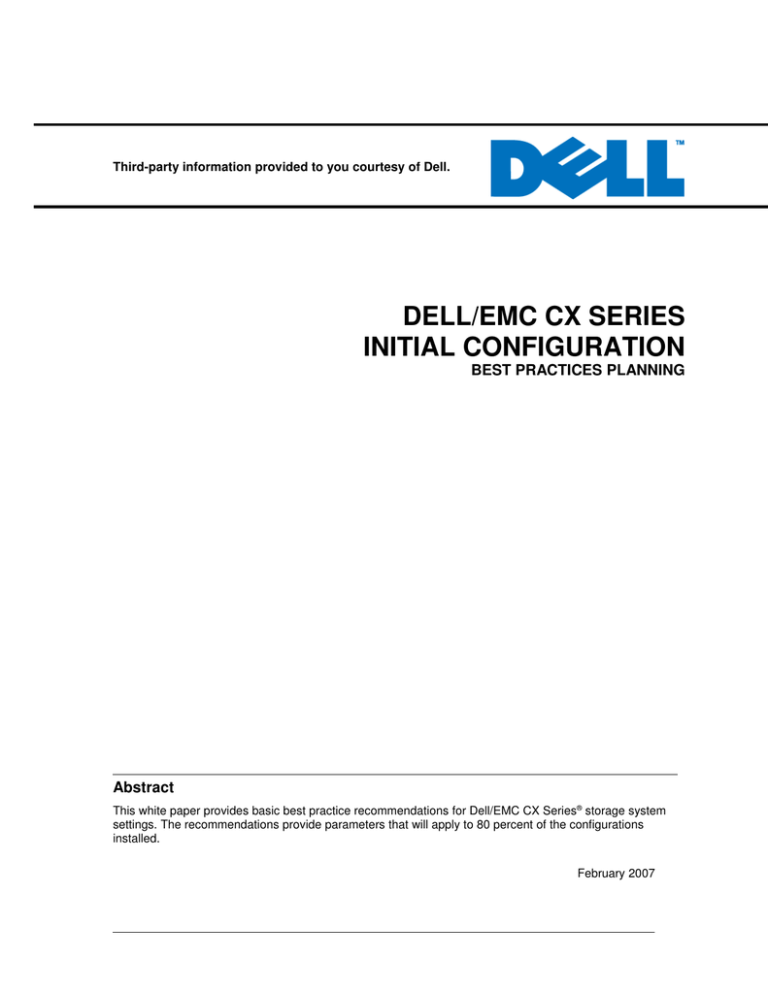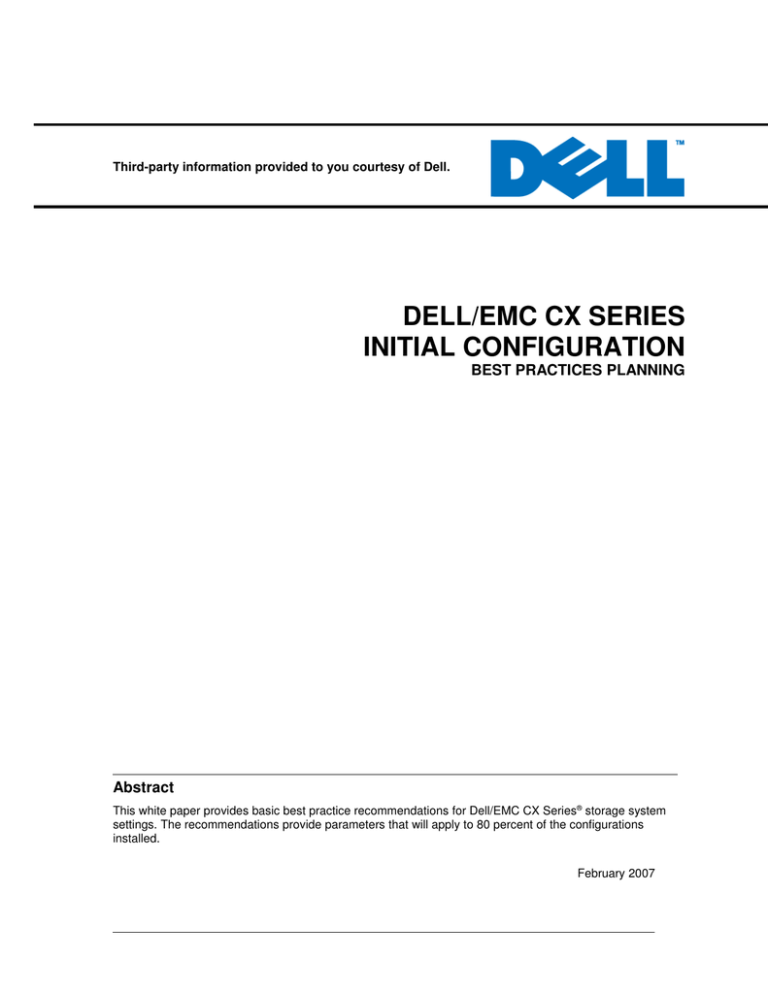
Third-party information provided to you courtesy of Dell.
DELL/EMC CX SERIES
INITIAL CONFIGURATION
BEST PRACTICES PLANNING
Abstract
This white paper provides basic best practice recommendations for Dell/EMC CX Series® storage system
settings. The recommendations provide parameters that will apply to 80 percent of the configurations
installed.
February 2007
Copyright © 2005, 2007 EMC Corporation. All rights reserved.
EMC believes the information in this publication is accurate as of its publication date. The
information is subject to change without notice.
THE INFORMATION IN THIS PUBLICATION IS PROVIDED “AS IS.” EMC CORPORATION
MAKES NO REPRESENTATIONS OR WARRANTIES OF ANY KIND WITH RESPECT TO THE
INFORMATION IN THIS PUBLICATION, AND SPECIFICALLY DISCLAIMS IMPLIED
WARRANTIES OF MERCHANTABILITY OR FITNESS FOR A PARTICULAR PURPOSE.
Use, copying, and distribution of any EMC software described in this publication requires an
applicable software license.
For the most up-to-date listing of EMC product names, see EMC Corporation Trademarks on
EMC.com
All other trademarks used herein are the property of their respective owners.
Dell/EMC CX Series Initial Configuration
Best Practices Planning
2
CONTENTS
Executive summary.............................................................................................5
Introduction..........................................................................................................6
Audience........................................................................................................................................6
General hardware ...............................................................................................6
Drive type differentiation................................................................................................................6
RAID groups..................................................................................................................................7
RAID group general ..................................................................................................................7
RAID group settings...................................................................................................................8
LUNs..............................................................................................................................................9
LUN creation settings................................................................................................................9
Special LUN considerations....................................................................................................10
LUN expansion: MetaLUNs.....................................................................................................10
RAID type to file type match....................................................................................................11
Application profiles...................................................................................................................11
Drive count...............................................................................................................................13
Drive types...............................................................................................................................13
Hot spares...................................................................................................................................13
Drive type.................................................................................................................................13
Vault and configuration drives.....................................................................................................14
Simple and efficient storage system configurations....................................................................14
Storage Groups...........................................................................................................................17
Create a Storage Group..........................................................................................................17
Storage Group settings............................................................................................................17
Caching.......................................................................................................................................18
Cache settings and other SP information................................................................................18
Software online upgrades...........................................................................................................18
Monitoring..........................................................................................................19
Management system ..................................................................................................................19
Off-array management server ................................................................................................19
In-array management .............................................................................................................20
Host management...................................................................................................................20
Host Agent settings..................................................................................................................20
Management scope.....................................................................................................................20
Local diagnosis EMCRemote..................................................................................................20
Event notification.....................................................................................................................20
Sessions limit...........................................................................................................................23
Security..............................................................................................................24
Storage systems..........................................................................................................................24
Management...............................................................................................................................24
Domains...................................................................................................................................24
Access levels...........................................................................................................................24
Audit logging............................................................................................................................24
Password control.....................................................................................................................24
Access lost or forgotten passwords.........................................................................................24
Connectivity.......................................................................................................25
Management...............................................................................................................................25
Protocols......................................................................................................................................25
Dell/EMC CX Series Initial Configuration
Best Practices Planning
3
iSCSI connections.......................................................................................................................25
NIC cards.................................................................................................................................25
TOE cards................................................................................................................................25
iSCSI security..........................................................................................................................25
Fibre Channel connections.........................................................................................................25
Emulex HBAs...........................................................................................................................26
QLogic HBAs: QLogic settings................................................................................................26
Data path.....................................................................................................................................26
Host bus adapters....................................................................................................................26
Dell/EMC CX Series SP ports.................................................................................................26
Zoning......................................................................................................................................27
Port-to-HBA relationships........................................................................................................27
Fabric connectivity...................................................................................................................27
Multipath software....................................................................................................................28
LUN presentation.....................................................................................................................28
RAID group to back-end bus connections...............................................................................28
Back-end connectivity..............................................................................................................29
Clustering....................................................................................................................................29
Sun clusters.............................................................................................................................29
VERITAS clusters....................................................................................................................29
IBM clusters.............................................................................................................................29
Windows clusters: Microsoft Cluster Server ...........................................................................30
Linux (RedHat) clusters...........................................................................................................30
HP TruCluster..........................................................................................................................30
Scaling: Storage system sizes.........................................................................30
Small storage system..............................................................................................................30
Medium storage system...........................................................................................................30
Large storage system..............................................................................................................30
Host connectivity.........................................................................................................................30
Exchange environments..............................................................................................................31
Disk-array enclosure (disk shelves) ...............................................................31
Availability....................................................................................................................................31
Drive types per DAE....................................................................................................................31
Drives per DAE............................................................................................................................31
Drive types per storage system...................................................................................................31
Drives per RAID group................................................................................................................32
Cabinets......................................................................................................................................32
Conclusion.........................................................................................................32
References.........................................................................................................32
Replication software....................................................................................................................32
Other references.........................................................................................................................32
Dell/EMC CX Series Initial Configuration
Best Practices Planning
4
EXECUTIVE SUMMARY
This white paper is provided to expedite deployment of the Dell/EMC® CX3 Series. It defines how
to best implement the new/enhanced technology into customer environments. The paper provides
best practices that will satisfy 80 percent of customer configurations; they meet the 80/20 rule.
(The 80/20 rule states if X is done, X will satisfy 80 percent of the situations or configurations.)
The guidelines in this white paper are not rules but rather recommendations within the rules. Most
implementations should be successful if these recommendations are followed. Using this paper,
EMC can partner with customers to apply the customer’s own best practices policies (if any). This
is a “living document,” changing with experience and the addition of new features.
This paper is broken down into five sections:
•
General Hardware
•
Monitoring
•
Security
•
Connectivity
•
Scaling
There may be some overlap between sections as some capabilities may overlap.
The paper also notes cases where a configuration or feature may fall outside the 80 percent rule.
Most often, these cases are based on performance or configuration limitations.
Best practice settings for performance are not included in this document. Although they are taken
into consideration here, they are not the primary focus. The primary focus of this paper is function
and ease of installation—not fine-tuning. To access the best practices for performance, refer to
EMC Dell/EMC CX Series Best Practices for Fibre Channel Storage on EMC® Powerlink®.
Dell/EMC CX Series Initial Configuration
Best Practices Planning
5
INTRODUCTION
Customers are requiring simpler installs on Dell/EMC CX Series CX3 Series storage systems.
One way to accommodate this requirement, without reducing the power and flexibility of Dell/EMC
CX Series storage systems, is to provide best practices that meet the 80/20 rule. Many customers
have requested that EMC provide basic recommendations for configurations, and have
suggested that EMC “put a stake in the ground” for most configurations. This paper accomplishes
that for most configurations, from an operational and management perspective.
The primary environments this paper addresses are: file and print, basic database online
transaction processing (OLTP), and data warehouses. Video environments’ special modifications
will be noted as such when needed.
The settings included in this document are not rules but rather guidelines within rules. For
example:
•
Rule – RAID 5 supports up to 16 disks.
• Guideline – Set up RAID 5 in groups of five or nine disks.
If you want to see the rules, refer to the EMC Dell/EMC CX Series Open System Configuration
Guide (either the documentation or the EMC Support Matrix).
Deviations from the best practice are allowed and encouraged, especially for experienced users.
However, if you want a simple guide to maximize a successful installation, follow the best
practice. The best practices are instructions, such as “set this up” or “use that setting.”
References to best practices point to other documents that were written to address the specific
needs of a particular application or to maximize performance of the Dell/EMC CX Series.
Tables include recommended parameter settings for particular operations, such as creating a
RAID group. The tables include the attribute name (as seen in Navisphere® User Interface), the
best practice setting, the default setting and any notes relating to the parameter.
Audience
This white paper is intended for EMC field personnel and customers who want to configure a
Dell/EMC CX Series for general use.
GENERAL HARDWARE
The Dell/EMC CX Series is a very flexible storage system that allows the administrator to
configure it many different ways.
Drive type differentiation
For the purposes of configuration, the following characteristics can be used to differentiate
between drives when identifying different configurations. Different models have different drive
types, sizes, and rotational speeds.
•
Technology - EMC supports two different drive types within the Dell/EMC CX Series
storage system: Fibre Channel (FC) and Advanced Technology Attachment (ATA).
Both can be contained within one Dell/EMC CX Series but only one type can be in
any one DAE.
•
Size - EMC provides different sizes for drives based on type. EMC Fibre Channel
drive sizes are: 73 GB, 146 GB, 300 GB, and 500 GB. ATA/SATA-II drives are
available in 500 GB capacity. Larger size drives of the same type are allowed as
replacement drives in the same RAID group. Remember that replacing a drive of one
size with one that is larger only provides you with the capacity of the smallest
Dell/EMC CX Series Initial Configuration
Best Practices Planning
6
capacity drive in the RAID group. This usually coincides with the capacity of the
replaced drive.
•
Rotational speed – ATA and SATA-II drives currently have a rotational speed of
7,200 revolutions per minute (rpm). Fibre Channel drives that rotate at 7,200, 10,000,
or 15,000 rpm are available.
•
Backend speed – EMC provides two different back-end speed drives for CX3
systems. The two available speeds are 4 Gb/s or 2 Gb/s.
•
Vault and database drives – Drives 0, 1, 2, 3 and 4 in the first DAE in a Dell/EMC
CX Series contain the vault. These are 10,000 or 15,000 rpm FC drives and can be
of any capacity or back-end speed. The vault drives are special because they contain
configuration information, the write cache dump area, and other information that is
used by the Dell/EMC CX Series. The vault drives are also the storage area that
protects the write cache in case of a power failure.
RAID groups
This section provides specific guidance for RAID groups.
RAID group general
1. Put the same capacity drives in the same RAID group. The RAID group will be
created at the capacity of the lowest capacity drive. Extra space on the bigger drives
will be wasted.
2. Put same speed drives in the RAID group. This maximizes the service capability of
the group.
3. Mixing ATA and Fibre Channel drives is not allowed in the same RAID group. This is
enforced by the Navisphere management software.
Fibre Channel drives
For 80 percent of the general-usage configurations use RAID 5: 4+1, 8+1. Any number of drives
between 3 and 16 can be used, but RAID groups of this size are generally easier to configure and
manage within a single DAE chassis.
For 80 percent of OLTP configurations, use RAID 5: 4+1, 8+1 for data files (index and/or tables)
and RAID 1/0: 1+1 for OLTP log files. Refer to “Application profiles” for application-specific
modifications to these recommendations.
ATA drives
For ATA and SATA-II drives use RAID 3 4+1 or 8+1. ATA and SATA-II drives should be used for
archival or media applications, whose I/O patterns are sequential in nature. FLARE® has been
tuned to maximize this capability for ATA and SATA-II drives when using RAID 3. When using
RAID 3, ensure that write cache is enabled for the LUNs.
All LUNs created from ATA drives in the same DAE should be assigned the same default storage
processor (SP). This guideline does not apply to SATA-II drives.
Dell/EMC CX Series Initial Configuration
Best Practices Planning
7
RAID group settings
This type of table is used throughout the document. It follows what Navisphere Manager presets
for a particular configuration area. Table headings indicate the following:
• Set is the 80 percent recommendation for the particular parameter.
•
Default Setting is what the system presents to the user.
•
Notes provide either extra explanation or mitigating circumstances that could cause
different settings.
Table 1. RAID group settings
Set
Default Setting
Group ID
Default
Next lowest available
number
Number of disks
9
1
RAID type
Default
Unbound
Automatically destroy
When last LUN unbound
Default
Field not checked
Expansion Defragmentation
priority
Default
Medium
Disk selection
Default
Automatic
Notes
Create a RAID group
Dell/EMC CX Series Initial Configuration
Best Practices Planning
This allows an 8+1 RAID 5.
The Dell/EMC CX Series will choose
a group of disks that fits the
requirements. Use manual selection
and select the desired disks if you
are in an environment with mixed
disk sizes. If you want to use
manual, go to “Simple and efficient
storage system configurations“ for
guidance.
8
LUNs
LUNs are created from a RAID group. The RAID type for a RAID group will be assigned when the
first LUN is bound on the RAID group. LUNs can be bound in many different ways on a Dell/EMC
CX Series. For maximum availability all LUNs should be bound with protected RAID, such as
RAID 1/0, or RAID 5. A number of hot spares should also be bound (see hot spares section).
LUN creation settings
Table 2 lists the recommended settings for creating LUNs.
Table 2. LUN creation settings
Set
Default setting
Notes
RAID type
RAID 5,
RAID 3,
RAID 1 or
RAID 1/0
RAID 5
Refer to the “Application section.
RAID 5 is considered the best
cost/performance balance for protected
RAID.
RAID Group ID
Choose any
1
Choose the RAID Group ID you wish to
put this LUN into. If none exists, click
on new.
LUN ID
See note
Next lowest
available
Try to use an even and odd numbering
system to reflect the default owner: For
example, use even for SPA and odd for
SP B.
No Initial Verify
Default
No (box is blank)
Do not send data to the LUN until the
background verify operation is
complete.
Rebuild priority
Default
ASAP
Bind a LUN
Verify priority
Default
ASAP
Default owner
Auto
Either SP A or SP
B depending on the
LUN allocation to
each
Alignment offset
See note
0
The alignment offset is operating
system (OS) dependent. Windows: 63
For other OSs or use with replication
software, use the default and see the
section directly below this table for
specific recommendations.
Read and write cache
Default
Enabled
Enable auto assign
Default
No (box blank)
LUN size
See note
1 GB
LUN size must be compatible with the
operating system.
Number of LUNs to bind
See note
1
When adding LUNs to an existing
system. select 1.
For Windows systems:
If you plan to use replication software (SnapView, SAN Copy™ or MirrorView™) with a LUN, use
the default offset and align using diskpar. The white paper EMC Dell/EMC CX Series Best
Practices for Fibre Channel Storage has more details .
Dell/EMC CX Series Initial Configuration
Best Practices Planning
9
Special LUN considerations
When binding LUNs destined for the reserved LUN pool, give these LUNs high numbers. Place
these LUNs in the “private LUN number” range. If the array to be configured supports a max of
2,048 addressable LUNs, then these reserved LUNs should start at 2100 and increase as more
reserved LUNs are added.
LUN expansion: MetaLUNs
Create metaLUNs from LUNs in separate RAID 5 RAID groups. Use the striping method and wait
for the extra space. This will provide the best performance in the majority of environments.
Striping metaLUNs typically provides high performance but requires the stripe to be built before
the extra space becomes available. Concatenation provides immediate space availability but will
not balance the I/Os across all the drives. The extra space must be used to get the added disk
benefit from the concatenation.
The two can be combined in a concatenated stripe. This provides both immediate space
availability and the potential performance benefit of striping.
For the stripe multiplier use:
•
For four-disk LUNs use 4 – a four-disk LUN is a 4+1 RAID 3 or RAID 5 or a 4+4
RAID 1/0.
•
For eight-disk LUNs use 2 – an eight-disk LUN is an 8+1 RAID 3 or RAID 5.
•
If RAID 1, set to 2.
•
A good general purpose number is 4.
LUNs should be expanded onto "like" RAID groups (that is, expand a 4+1 R5 LUN into other 4+1
R5 RAID groups to retain similar geometry).
For user capacity, use the current capacity for planned metaLUN creation. Use the maximum
capacity setting for unplanned metaLUN creation. While metaLUN expansion is supported on all
Dell/EMC CX Series arrays, each operating system has separate restrictions regarding the
support of online capacity expansion. Refer to your operating system vendor for details.
All member LUNs of a metaLUN should be assigned to the same default SP.
Dell/EMC CX Series Initial Configuration
Best Practices Planning
10
MetaLUN settings
Table 3 describes the user-defined and default parameters for metaLUNs
Table 3. MetaLUN settings
Set
Default setting
Notes
Striping
Striping
The user will need to wait for the
striping to complete before the space
can be made available to the host.
LUN Expansion
Type of expansion
Select LUN
All LUNs that meet the rules will be
displayed. Select one LUN.
User capacity
GB
GB
This part of the capacity represents the
units of measure.
User capacity (size)
Maximum
capacity
Maximum capacity
MetaLUN name
Follow
customer
naming
practices
Same as base LUN
name
Can be changed during the creation of
the metaLUN
Default owner
Current SP
Current SP
The default will be the same as the
current owner of the base LUN.
Expansion rate
ASAP
Default
Element multiplier
default
4
This sets the largest I/O a single LUN
can receive within a metaLUN
Alignment offset
default
Current setting
See section on creating LUNs for
description.
Enable Auto Assign
default
Box unchecked
RAID type to file type match
Most customer applications should be using RAID 5. This provides the best reliability and
performance at the most cost-effective level. Variations from RAID 5 may occur based on the
application profile.
Application profiles
EMC strongly recommends protected RAID for all applications.
There are four main factors that affect the configuration:
•
Capacity – How much space is required?
Small environments: up to 4 TB
Medium environments: 4 – 11 TB
Large environments: 11+TB
Your view of these ratings may vary, but the basis for these choices is:
A small configuration is one to two DAEs.
A medium configuration is two to eight DAEs with ATA drives.
A large configuration covers the rest.
•
Throughput – How many I/Os per second (IOPS) will the load generate? Small I/O
sizes can generally generate more IOPS than large I/O sizes.
•
Bandwidth – How much data—in megabytes per second (MB/s)—will the load
generate? Small I/O sizes tend not to move as much data as large I/O sizes.
Dell/EMC CX Series Initial Configuration
Best Practices Planning
11
•
Response Time – This is the time it takes to complete a transaction. A transaction
can be one or many I/Os. Typical response time is calculated on a per-I/O basis.
Online transaction processing (OLTP) environments typically measure response time
by a full transaction, which is usually many I/Os.
Online transaction processing (OLTP)
OLTP environments have special behaviors and requirements. Typically, a database will have
two primary components: the table space and the log. No transaction completes without a log
entry. Logs use a tiny fraction of the table space. Logs are response-time sensitive and small in
size, so the best practice for a log is a RAID 1/0 with 73 GB 15k rpm drives. Best practice for
table spaces is FC 73 GB 15k rpm 4+1 RAID 5.
Ideally a transactional database should spread its data across as many drives a possible. In an
OLTP environment the number of drives will have a great effect on response time for any given
load. EMC testing uses large drive counts for ideal OLTP environments. Those counts include
120, 240, and 480 drives. The relationship of drive counts to response time is roughly linear. So
configurations in our testing have shown that for a given load, half the drives double the response
time.
Please check with the database vendor for specific caveats regarding response time and I/O load.
Low to midsize database activity
Databases with user counts up to 160 are considered low to midsize OLTP environments.
Generally, the load is a 66 percent to 33 percent mix of reads to writes, with a log write per
transaction. Typical I/O counts for a single user would be approximately 30. Logs are responsetime sensitive and small in size, so the best practice for a log is a RAID 1 with 73 GB 15k rpm
drives. Best practice for table spaces is FC 73 GB 15k rpm 4+1 RAID 5. Please be aware of the
response time requirements and size constraints.
Medium database activity
Databases with user counts of 161 to 350 are considered mid-to-large OLTP environments.
Generally, the load is a 66 percent to 33 percent mix of reads to writes with a log write per
transaction. The typical approximate I/O count for a single user is 30. Logs are response-time
sensitive and small in size, so the best practice for a log is a RAID 1 with 73 GB 15k rpm drives.
Best practice for table spaces is FC 73 GB 15k rpm 4+1 RAID 5.
High database activity
Databases with user counts of 351+ are considered large OLTP environments. Generally, the
load is a 66 percent to 33 percent mix of reads to writes, with a log write per transaction. The
typical approximate I/O count for a single user is 30. Logs are response-time sensitive and small
in size, so the best practice for a log is a RAID 1/0 with 73 GB 15k rpm drives. Best practice for
table spaces for most database environments is FC 73 GB 15k rpm 4+4 RAID 1/0.
Oracle
Consult the Implementing Oracle on EMC Dell/EMC CX Series Storage Systems paper for
Oracle-specific recommendations.
DB2
Consult Practitioner's Guide - EMC Database Services DB2 UDB on EMC Powerlink for DB2specific best practices.
SQL Server
Consult EMC Dell/EMC CX Series Database Storage Solutions Microsoft SQL Server 2000 Best
Practices on EMC Powerlink for SQL Server advice.
Exchange
Exchange environments are somewhat OLTP-like, where response time is crucial but different
because the I/O pattern is variable in both load and I/O size. Use the exchange best practices
Dell/EMC CX Series Initial Configuration
Best Practices Planning
12
paper published by Microsoft for the correct configuration. You can also use EMC Dell/EMC CX
Series Storage Solutions Microsoft Exchange 2003 Best Practices on EMC Powerlink.
Backup-to-disk
Backup-to-disk is sequential in nature and typically uses medium (64 KB) to large (256 KB) I/O
sizes. For these types of applications use ATA or SATA-II drives, although you can use Fibre
Channel drives. To calculate the number of Fibre Channel drives use the “rule-of-thumb” values
in EMC Dell/EMC CX Series Best Practices for Fibre Channel Storage.
For ATA or SATA-II drives use RAID 3 4+1 or 8+1.
WEB intelligence report repositories
WEB intelligence report repositories are typically data-warehouse-like environments. They collect
data for later analysis. The data collection may be either transactional or periodic collection
sessions. The analysis is likely to be scans and builds. The I/O profile for these environments is
highly sequential reads and writes. During queries, the writes go to a temp area. During data
collection, writes go to the main repository.
Use 8+1 RAID 5 LUNs. Fibre Channel drives should be used for high performance, especially if
the data-collection method is transactional. If the data-collection method is sequential, then ATA
or SATA-II drives should suffice.
Drive count
For RAID 5 the best all-around configuration is five or nine disks. RAID 5 groups can be
configured with three to 16 disks.
For RAID 1/0 EMC recommends four to ten disks. RAID 1/0 groups must be grown by adding two
disks at a time.
Drive types
For Fibre Channel use 10k rpm drives for back-end loops running at 2 Gb/s or 15k rpm drives for
back-end loops running at 4 Gb/s.
Fibre Channel applications include: OLTP, file and print, data warehousing and video.
ATA or SATA-II applications include: backup-to-disk, data warehousing and online archive.
Hot spares
A hot spare is an extra drive for each drive type. EMC strongly recommends a minimum of one
hot spare for each type (ATA, SATA-II or FC) of disk in the storage system and one more for
every 30 drives of the same type. For hot spares to be effective they must be as large as the
largest drive of that type in the storage system. Remember, however, if you have high-speed
drives in your configuration, you may also want hot spares that match the speed of the fastest
drive. For example, if the system has 146 GB and 300 GB FC drives in the system, the hot
spares must be 300 GB to be able to service the 300 GB drives.
Consult the Dell/EMC CX Series Global Hot Spares – Characteristics and Usage Strategies white
paper for additional details on hot spares.
Drive type
Dell/EMC CX Series supports two different drive types. Within drive types there are different
capacities and rotational speeds. This section addresses how these apply to hot spares.
Dell/EMC CX Series Initial Configuration
Best Practices Planning
13
Drive size
EMC has currently certified different FC and ATA/SATA-II drive capacities. EMC does not require
any specific disk size within the supported list of disk sizes and types. Select disk sizes and types
based on capacity and performance requirements.
Drive technology
The chosen technology must match the performance requirements of the customer application.
For OLTP environments, data warehouses, and environments where response time1 is critical,
use FC drives. For backup-to-disk, longer term storage, and applications where response time is
not critical, use ATA/SATA-II drives.
Vault and configuration drives
The first five drives in a system are used as database and vault drives. These disks are used for
online upgrade operations, replication software management, and Navisphere configuration
management and tracking. The RAID group containing the first five drives of the system should
not be used for file types other than file-sharing LUNs and should be considered to already have
a busy LUN.
Navisphere uses the first three drives for caching online upgrade data. Heavy host I/O during an
online upgrade can cause the upgrade to time out, so it is recommended that before an online
upgrade commences, the host load be reduced to 100 IOPS per drive. Backups should not be
scheduled nor should backups be placed on hold during an online upgrade operation.
Simple and efficient storage system configurations
The minimum CX3-80 configuration consists of one SPS assembly, one SPE with two SPs, and
one DAE with five drives.
For DAEs with hot spares, configure 1x 8+1 and 1x 4+1 and one hot spare. For DAEs without hot
spares, create 3x 4+1 RAID groups.
1
Response time is defined as the difference in time from when the user begins the computer request until
the user gets the data requested or a write completion notification. Response time is how a human
measures performance.
Dell/EMC CX Series Initial Configuration
Best Practices Planning
14
Alternating 8+1 and 4+1
Raid groups
KEY:
Vault drive
All groups are Raid 5
Hot spare
Figure 1. Alternating 8+1 and 4+1 RAID groups
8+1 Raid groups
All groups are Raid 5
KEY:
---- Vault drives setup as a
4+1 RAID 5
---- Hot spare
Figure 2. 8+1 RAID groups
Dell/EMC CX Series Initial Configuration
Best Practices Planning
15
Raid 1/0 configuration
All groups are Raid 1/0
KEY:
---- Vault drives
---- Hot spare
Figure 3. RAID 1/0 configuration
Dell/EMC CX Series Initial Configuration
Best Practices Planning
16
Storage Groups
A single-host system connected to the CX3 Series storage system will be added to a dedicated
Storage Group. Multi-system cluster nodes will be added to a shared resource Storage Group for
disk access. EMC does not provide a Storage Group naming standard as a best practice.
Create a Storage Group
Storage Groups must be defined before you can assign LUNs to a specific host. Table 4
describes the user-defined and default parameters to create a Storage Group.
Table 4. Create a Storage Group
Set
Default setting
See note
Storage Group 1
Notes
Create Storage Group
Storage Group name
Use customer naming standard for
Storage Groups.
Storage Group settings
Table 5 describes the user-defined and default parameters for a Storage Group.
Table 5. Storage Group settings
Set
Default setting
Notes
See note
Storage Group 1
Use customer-naming rules, if any
exist.
Show LUNs
Default
Not in other Storage
Groups
Exception to this is use of clusters.
Refer to the “Clustering” section.
Available LUNs
Add at least
one LUN.
Nothing selected
Select all LUNs the host needs to
see.
Show Hosts
Default
Not connected
Select Hosts
Add at least
one host.
Nothing selected
General Tab
Storage Group Name
LUNs Tab
Hosts Tab
Dell/EMC CX Series Initial Configuration
Best Practices Planning
A host can only be used in one
Storage Group.
17
Caching
For 80 percent of the configurations, enable both read and write cache. Assign as much as
possible to write cache. Split the remaining memory between SP A read cache and SP B read
cache. Ensure that read and write cache is enabled for each LUN.
Cache settings and other SP information
Table 6 describes the user-defined and default storage system properties.
Table 6. Cache settings and SP information
Properties
Set
Default setting
Notes
Name
See note
CXtype_ipSPA_ipSPB
Use Customer Naming rules
Statistics Logging
Box checked
Box not checked
General Tab
Cache Tab
Page Size
Default
8 KB
Low Watermark
Default
60
High Watermark
Default
80
Enable Watermarks
Default
Box checked
SP A Read Cache
Box checked
Box not checked
SP B Read Cache
Box checked
Box not checked
Write Cache
Box checked
Box not checked
HA Cache Vault
Default
Box checked
SP A/SP B Read Cache
See Note
0
Write Cache
0
RAID 3 Memory
Storage Access Tab
Access Control Enabled
Software Tab
Commit
As much as
allowed
Do not use
Box checked
Box not checked
Revert
See note
Memory Tab
See note
Leftover memory from write cache
should be split between SP A and
SP B read cache.
Depends on Dell/EMC CX Series
model
0
This button pertains to upgrades.
This button is grayed out if commit
has already been done.
This button pertains to upgrades.
This is grayed out if commit
already done.
Software online upgrades
EMC recommends Host Agents be upgraded as soon as possible so they are the same revision
as the Navisphere revision on the storage system. The management station must be running the
same revision as the highest revision of Navisphere running in the domain. Navisphere software
is backwards-compatible, so the management station may be upgraded before the storage
systems are upgraded.
Upgrades to the storage system can be achieved by an operation called online upgrade. Online
upgrades require that no more than 100 I/Os are running on the first five disks in the storage
system. EMC recommends that all online upgrades be performed at off-peak hours.
Dell/EMC CX Series Initial Configuration
Best Practices Planning
18
The Dell/EMC CX Series allows reverting to a prior revision as long as the FLARE code has not
been committed. The tradeoffs are:
•
No changes are allowed to the Dell/EMC CX Series.
• New features in the new revision of FLARE may not be usable.
Not committing allows you to confirm that the basic I/O functions work in your environment. Once
committed, the FLARE code can only be upgraded. EMC recommends committing the new
FLARE revision at installation. Therefore, the ability to revert should be considered the exception.
Ensure all host, layered application and switch components (driver, agent, and firmware) are
upgraded to maintain compatibility.
MONITORING
This section discusses the different management methods available to the user.
Management system
To manage the storage system, use the installed management software.
Access to the management system requires browser software. EMC recommends Internet
Explorer, Netscape, and/or Mozilla, depending upon the OS.
Use Java JRE revision 1.4.2 for the browser. Note that this may change faster than this document
is revised. Navisphere will tell you if you are running the wrong revision of Java and point you to
the web site for the correct version. If you are not running the correct revision of Java, the
Navisphere UI will send the user to the Java site. It is therefore also recommended that the
system running the browser have access to a public network.
A Dell/EMC CX Series agent is not required on the system using a browser connection to
manage a Dell/EMC CX Series domain unless the system has a FC or iSCSI connection to the
Dell/EMC CX Series and is used to manage a legacy Dell/EMC CX Series via portals.
Off-array management server
EMC supports management of a Dell/EMC CX Series from either a management station or the
storage system itself. The following are the EMC recommendations for off-array management.
•
To manage a Dell/EMC CX Series using the off-array management server, that
station must be a member of a Dell/EMC CX Series domain.
•
For management stations running pre-release 19 software, EMC recommends a
single management server manage no more than 30 storage systems at one time.
The storage systems can be managed as one session if they are all placed in a
domain.
•
For management stations running post-release 19 software, EMC recommends no
more than 72 total storage systems in the multi-domain configuration. The storage
systems may be in one domain or several domains.
•
The server should be a Windows server running at least Windows 2000 SP4. The
server should have at least a 1-GHz CPU and 512 MB of RAM.
•
The server used for off-array management should not be running any production
application. You can use the same server as the CLARalert® workstation. Dell/EMC
CX Series should be in the same domain as the management station of Dell/EMC CX
Series.
Dell/EMC CX Series Initial Configuration
Best Practices Planning
19
In-array management
EMC supports management of the Dell/EMC CX Series directly. The storage system limits
recommended for off-array management also apply to in-array management. EMC does not have
a best practice for which management method to use; both off-array and in-array are effective
ways to manage a Dell/EMC CX Series. Follow your corporate standards for Navisphere user
account names. This will cut down on confusion and allow for better accounting and security
measures.
Host management
The Navisphere Management Suite provides several options for host management based on the
level of service desired, the mode in which the host component will run, and the level of required
host-storage system communication. EMC recommends the use of the Navisphere Host Agent as
this is the most full-featured option.
The Host Agent automates the establishment of connectivity with the storage system by
identifying the host. The agent also provides mount information to the LUNs. This information is
used by the storage manager to map storage system LUNs to the host file systems. EMC
recommends that the Host Agent software and the Navisphere software running in the Dell/EMC
CX Series be at the same revision.
The Host Agent runs as a daemon/service on the host system. If a persistent service is not
desired, EMC recommends the Server Registration Utility for host management. This utility is run
on demand and performs host registration and LUN/volume mapping functions.
Host Agent settings
Set the default privilege settings as shown below:
system@SPA_IPaddress
system@SPB_IPaddress
system@CallHomePC_IPaddress
WindowsUser@CallHomePC_IPaddress
Set host agents polling to 120.
Management scope
The scope provides access to either local or full domain access.
• Global – User account can access all subsystems in the domains.
• Local – User can only access the particular subsystem.
Use Global scope for work in any domain.
Local diagnosis EMCRemote
EMCRemote is a remote access utility used by EMC support for dial-in diagnostics and
troubleshooting. Originally developed for the Symmetrix® line, it is now embedded into the
Dell/EMC CX Series CLARalert package.
Event notification
By default, notification is not enabled. Have EMC install CLARalert software on the management
workstation. The Phone Home software provides a template of events that EMC considers Phone
Home worthy events. Do not add to this list.
Dell/EMC CX Series Initial Configuration
Best Practices Planning
20
Event Monitor
The default template provides logging capability only. Critical and hard errors will be logged. Do
not change this template.
Event Monitor settings
In the Monitors tab of the Navisphere UI, right-click Templates and select Create New
Template. ClarAlert will use Event Monitor, so at the minimum use these settings. If you wish to
extend alerting internally to your company, use the other options shown in Table 7.
Table 7. Event Monitor settings
Set
Default setting
Notes
Events
Explicit
Events
General
Events selected by EMC
Log to System Logs
Default
Box unchecked
Combine Events for
Storage System.
Box
Checked
Box unchecked
General Tab
As needed in special cases,
consult documentation.
E-mail Tab
Email To
Default
Field empty
Cc
Default
Field empty
From
Default
Field empty
Subject
Default
Field empty
SNMP Server
Default
Field empty
Use Default Message
Default
Box checked
As needed in special cases,
consult documentation.
Paging Tab
Use Modem
Default
Box checked
All Other Fields
Default
Field empty
As needed in special cases,
consult documentation.
SNMP Tab
All Fields
Default
Field empty
Phone Home
Phone Home software is provided by EMC and installed on a Windows server during the
Dell/EMC installation at a new site. The newly installed Dell/EMC must be setup to talk to the
Phone Home system during installation. The Phone Home function means the environment
notifies EMC of significant events on the Dell/EMC. These events are preset during Phone Home
installation but the customer may add more events if they desire.
Best practice: Do not change the event list.
Dell/EMC CX Series Initial Configuration
Best Practices Planning
21
Phone Home settings
Table 8 describes the user-defined and default Phone Home settings.
Table 8. Phone Home settings
Events
Set
Default setting
Notes
Explicit Events
General
Events were selected by EMC
Log to System Logs
Do not change
Box checked
Combine Events for
Storage System.
Box Checked
Box not checked
E-mail Tab
Email To
Do not change
Field empty
Cc
Do not change
Field empty
From
Do not change
Field empty
Subject
Do not change
Field empty
SMTP Server
Do not change
Field empty
Use Default Message
Do not change
Box checked
Use Modem
Do not change
Box checked
All Other Fields
Do not change
Field empty
Do not change
Field empty
Paging Tab
SNMP Tab
All Fields
SNMP management
Dell/EMC CX Series supports SNMP read requests and SNMP trap notifications.
To use SNMP to query a Dell/EMC CX Series, enable the Fibre Alliance MIB package. This
package is pre-installed on all currently shipping Dell/EMC CX Series storage systems. Enabling
the Fibre Alliance MIB is not required for SNMP traps. See Table 9 for the Fibre Alliance MIB
settings.
Table 9. SP properties: Network tab
Set
Default setting
Notes
SP Network Name
Do not change
SP Serial Number
IP Address
Do not change
192.168.1.1
Gateway
Do not change
Field empty
Subnet Mask
Do not change
Field empty
This is set at installation
This is set at installation
This is set at installation
This is set at installation
Enable/Disable
processing of SNMP
MIB read requests
Box checked
Box unchecked
Network Tab
Dell/EMC CX Series Initial Configuration
Best Practices Planning
22
For SNMP notification, enable SNMP traps in event monitor. Use the Phone Home template for
the list of errors. See Table 10 for the SNMP settings.
Table 10. SNMP settings
Set
Default setting
SNMP Management
Host
Enter target host
Field empty
Community
Enter community
Field empty
Notes
SNMP Tab
SNMP traps
Object Identifiers (OIDs) uniquely identify any object on a network. See Table 11 for a list of OIDs
contained in a Dell/EMC CX Series trap.
Table 11. OIDs contained in a Dell/EMC CX Series trap
OID
Description
.1.3.6.1.4.1.1981.1.4.3
Host Name of Agent Sending the Trap
.1.3.6.1.4.1.1981.1.4.4
SCSI Device Name (“K10” in FC4700 Arrays)
.1.3.6.1.4.1.1981.1.4.5
Event Code Number
.1.3.6.1.4.1.1981.1.4.6
Event Code Text
.1.3.6.1.4.1.1981.1.4.7
Array Reporting the Event
All Dell/EMC CX Seriess running release 19 firmware contain five trap objects. Each trap
definition is identical as shown in Table 11; however the OID for the trap itself is based on the
event severity. See Table 12 for a list of OIDs for all Dell/EMC CX Series trap objects.
Table 12. OIDs for Dell/EMC CX Series trap objects
OID
Description
.1.3.6.1.4.1.1981.0.2
All events for pre-release 19 storage systems and
events when severity cannot be determined for
release 19 and higher storage systems.
.1.3.6.1.4.1.1981.0.3
Informational
.1.3.6.1.4.1.1981.0.4
Warning
.1.3.6.1.4.1.1981.0.5
Error
.1.3.6.1.4.1.1981.0.6
Critical Error
Management notification
The default for notification is none. Install Phone Home or setup notification for the system.
Sessions limit
No more than 10 simultaneous privileged users should be running Navisphere in a domain at the
same time, and no more than five to any one Dell/EMC CX Series. Only one user should modify
the configuration at any one time. If two privileged users try to modify the configuration at the
same time, Navisphere will not prevent it.
Dell/EMC CX Series Initial Configuration
Best Practices Planning
23
SECURITY
This section discusses access rights and protection mechanisms in the Dell/EMC CX Series.
Storage systems
All Dell/EMC CX Series should be in a secure room. The only “back door” access to the Dell/EMC
CX Series requires physical access to the serial port.
Enable security on each installed Dell/EMC CX Series. This establishes the username-password
access to the user interface (UI).
Management
The Dell/EMC CX Series provides secure management by password protection, layered access
rights, and SSL encryption of all management-related communications. For example, to access
the storage system the user must type a username and password. Both of these will be encrypted
prior to passing the access data over the IP connection.
Domains
Each Dell/EMC CX Series must be in a storage domain.
Access levels
There are multiple access levels for users in Navisphere.
• Administrator–All manager privileges. The administrator is allowed to add and
delete users and set privileges.
•
Manager–The manager is allowed to change any setting in the Navisphere UI or CLI
except user-related settings.
Monitor–The monitor can see the Dell/EMC CX Series in the domain but cannot
change any attribute.
Only one or two people should have administrator privileges. Production support staff should
have manager privileges. All others should have either monitor privilege or be undefined.
•
Audit logging
Navisphere has enhanced logging and auditing capabilities; the log entries are sent to the
Navisphere Management Server event log.
Password control
Passwords can be any alpha/numeric symbol. They are case sensitive. EMC has no preference
for password naming. Passwords should be changed at regular intervals and after termination of
a privileged user.
Access lost or forgotten passwords
If passwords for all privileged users are lost, the only way to access the storage system is via the
SP’s serial port.
Dell/EMC CX Series Initial Configuration
Best Practices Planning
24
CONNECTIVITY
This section discusses the different connectivity methods.
Management
EMC has customers that use either the on-array or off-array Navisphere management. Provide
one LAN connection to each Dell/EMC CX Series SP. Use Host Agents to automate connectivity
of hosts at boot time. The agent is not always necessary if a connection was already established,
but it will be needed after a power fail and a restart of the Dell/EMC CX Series. Therefore, it is
recommended to always run the Host Agent.
Protocols
There are two protocols available for Dell/EMC CX Series storage systems: Fibre Channel (FC)
and iSCSI. The FC protocol is available for all CX3 Series systems. Limited CX3 devices allow
iSCSI as an option. Refer to the product listing on http://www.EMC.com for a complete list of CX3
Series systems that support iSCSI.
iSCSI connections
iSCSI connections from the storage system can be made to either network interface cards (NIC)
or TCP/IP offload engines (TOE). Use cat 6 cables to connect to the Dell/EMC CX Series iSCSI
ports.
The Microsoft, QLogic, and Dell/EMC CX Series software all provide ping and trace-route
capability to assist with troubleshooting connections. Use these tools to check connectivity if the
host or the Dell/EMC CX Series report that they do not have a connection.
NIC cards
The NIC port speed can be set to 10/100/1000 Gb with CX3 iSCSI/FC storage systems. Use
IEEE 802.3 certified NIC cards.
TOE cards
Check the EMC Support Matrix for the current list of supported TOE cards. When using a TOE
card, you need to remove the native (Microsoft) iSCSI driver from the host. Booting from SAN
requires a TOE card.
iSCSI security
Currently the only iSCSI security supported is the Challenge Handshake Authentication Protocol
(CHAP). CHAP requires a secret password on both the host and the Dell/EMC CX Series be set
during installation. At a minimum, use initiator-based CHAP security. The secret password must
be 12-to-16 characters long and must be correctly typed on both sides of the connection. Typos
in the secret name will cause the connection to break when CHAP is enabled.
Fibre Channel connections
EMC supports Emulex and QLogic host bus adapters (HBAs). For specific types, firmware
revisions, and driver revisions, refer to the EMC Support Matrix.
Use current drivers and firmware. Current driver and firmware revs for HBAs can be found in the
EMC Support Matrix.
Dell/EMC CX Series Initial Configuration
Best Practices Planning
25
For HBA device driver settings, driver levels, or components in the data path, tape or disk
configurations should include any patches, firmware updates, or configuration settings for each
component in or on the data path.
Emulex HBAs
Use the EMC setting in the HBA configuration utility. Supported Emulex HBAs and driver revs can
be found in the EMC Support Matrix on EMC Powerlink.
Settings for Emulex
Use the settings defined in the Emulex driver installation manual for the specific HBA.
Variations for tape
When using tape, there are two more settings needed:
Use PLOGI instead of PDISC after LIP – Always set this when connecting tape devices to the
HBA.
Disable target reset for tape devices – This should be set when using tape devices and VERITAS
cluster software. If cluster software is not used, this parameter should not be set.
QLogic HBAs: QLogic settings
Some HBAs may not come with the EMC settings. If the settings on the HBA match the EMC
settings, then the HBA was preconfigured to the correct settings for connection to a Dell/EMC CX
Series.
Data path
The data path should be redundant to reduce the chance for failures. Multipath software runs on
the attached host. A minimum of two paths—one to each SP—must be created to provide
redundancy. For a complete list with software revisions refer to the EMC Customer Matrix.
EMC recommends using PowerPath® for multipath host software for the supported hosts. To take
advantage of PowerPath load balancing and redundancy, create four paths to the Dell/EMC CX
Series. This can be accomplished with two HBAs and two ports per SP.
EMC recommends dual-attached hosts.
Host bus adapters
EMC also recommends persistent binding from the host to the Dell/EMC CX Series.
Recommended HBAs
The most prevalent HBAs in use with and supported by EMC are QLogic and Emulex. Other
native adapters include the Sun adapters (which are QLogic HBAs), and IBM adapters, (which
are Emulex HBAs).
Refer to the EMC Support Matrix for specific HBA and driver support for the hosts in your
environment.
Dell/EMC CX Series SP ports
Use the lower numbered ports for general connectivity.
The highest numbered port is used for MirrorView connections. All ports can be used for other
general connections but it is recommended to keep the high port exclusively for mirroring. If
MirrorView is not installed then the high ports should be used for general connectivity.
Dell/EMC CX Series Initial Configuration
Best Practices Planning
26
Fibre Channel SAN link speed
The recommended Dell/EMC CX Series link speed is 4 Gb/s. In any case, EMC recommends
setting the link speed to auto. If the switch does not support 4 Gb/s, then the Dell/EMC CX
Series SP port will automatically set itself to the lower speed. Currently, the port-speed choices
are auto, 4 Gb/s, 2 Gb/s and 1Gb/s. Set the switch to auto negotiate.
Zoning
EMC strongly recommends World Wide Name (WWN) zoning on all switches in the SANs. EMC
also recommends single initiator zoning.
Port-to-HBA relationships
EMC recommends that each HBA be connected into a different fabric. Connect each SP into both
fabrics. This provides a total of four connections to the Dell/EMC CX Series for each LUN. For a
CX3-80 this kind of connectivity allows 256 highly available hosts attached to the Dell/EMC CX
Series. Additional connections may be added for performance, but this will decrease the number
of hosts attached to the Dell/EMC CX Series. The minimum configuration is one HBA path to
each Dell/EMC CX Series SP for a minimum of two paths to the Dell/EMC CX Series.
Four Dell/EMC CX Series ports should be seen by each host; two ports from SP A and two ports
from SP B.
Fabric connectivity
EMC allows a maximum of three hops between the Dell/EMC CX Series and the host. Minimize
the number of hops whenever possible.
Multipath software
EMC supports several multipath software products. EMC recommends PowerPath for all
Dell/EMC CX Series supported hosts as a best practice.
PowerPath
PowerPath provides failover and load-balancing capability across all the ports configured to the
Dell/EMC CX Series. PowerPath supports a maximum of eight active and eight passive paths to
any Dell/EMC CX Series LUN.
CLAR_Opt is the default load-balancing configuration. Do not change this setting.
Dell/EMC CX Series Initial Configuration
Best Practices Planning
27
Figure 4 shows the recommended path layout for a single host. This configuration provides both
failover and load-balancing capability.
Server
H
B
A
0
0
1
2
3
SP A
Mirrored Cache
H
B
A
1
0
1
2
3
SP B
Mirrored Cache
Figure 4. Single host path layout
DMP
VERITAS DMP is supported on Windows, HP/UX, Solaris and Linux systems. DMP can coexist
with PowerPath, but no load balancing will be provided by DMP. To use DMP to a Dell/EMC CX
Series without PowerPath, a library must be loaded from the VERITAS website. The file is called:
CLR-ASL. The same file is found on the platform CD.
LUN presentation
By default, LUNs will be numbered on the host side in order of discovery. This means that in most
cases, they will be discovered in display order of the Storage Group. In environments that
change, the host LUN ID may change as LUNs are added and removed from a Storage Group.
Best practice is to keep the Storage Group as static as possible. This can be accomplished with
thorough design of the RAID group and LUN layout for each host brought into the environment.
The host LUN ID can also be forced with the –HLU switch in the NAVICLI or with Navisphere
Manager; however, this is the exception.
RAID group to back-end bus connections
Create the RAID groups within the same DAE. This will force all the members of a RAID group to
be on the same bus. Putting all the disks on the same bus simplifies the configuration. There is
Dell/EMC CX Series Initial Configuration
Best Practices Planning
28
little performance advantage to splitting the disks across all the buses, so configuring the disks
across all different buses is not worth the added complexity.
Back-end connectivity
Back-end connectivity is controlled by the EMC installer to help minimize complexity and
maximize balance of the number of disks on a pair of back-end buses.
Let Dell/EMC CX Series manage its own back end connectivity.
Clustering
EMC supports several clustering products. Fundamentally, cluster support can be accomplished
on a Dell/EMC CX Series by sharing common LUNs in the Storage Group. If the members of the
cluster need their own separate storage, separate Storage Groups must be used and the
common LUN is put into both Storage Groups. A host can only be in one Storage Group per
storage system, but LUNs can be in multiple Storage Groups. When LUNs are shared between
the hosts, it is up to the sharing hosts to manage the data integrity of shared LUNs. Therefore
create two Storage Groups—one for each host—and put the shared LUNs in both Storage
Groups. When selecting the LUNs for the second Storage Group, select all in the show LUNs
box and select the shared LUNs. When you select all a warning informs you that “multiple hosts”
will be able to see the LUNs. Click OK. Be sure that the LUNs selected in the Navisphere UI for
the second host’s Storage Group are selected in the same order as the selections in the first
host’s Storage Group. Selecting the LUNs in a different order may cause problems with the
cluster software.
Choose a Storage Group name that reflects the host and cluster name. For example, you might
call the Storage Group containing the first host in a Sun cluster: Host1-of-Suncluster.
The following sections show the supported cluster software. Cluster software is host or OS
based. Typically cluster software uses local copies of the data and does not participate in remote
copies of the data. Clusters with Dell/EMC CX Series do not typically use Dell/EMC CX Series
replication software for heartbeats. Shared disks can be used as heartbeat or mailbox storage,
but that does not depend on any Dell/EMC CX Series-specific capability other than shared drives.
Heartbeats/mailboxes for the cluster must be shared drives.
Sun clusters
Do not use Sun Cluster if Solaris is booting from the Dell/EMC CX Series.
You must use FC-SW to support OPS, RAC, or greater than two-node clusters.
Some Solaris 9 clustered environments require patches. Refer to the EMC Support Matrix for
patch listings for particular hosts and configurations.
VERITAS clusters
Do not use VERITAS Cluster if Solaris is booting from the Dell/EMC CX Series.
IBM clusters
Two IBM Cluster packages are available to users: HACMP and GPFS.
HACMP
Booting from the Dell/EMC CX Series is allowed in HACMP clusters. These boot drives should be
only available to that host.
GPFS
GPFS configurations usually span multiple hosts and storage systems to create the parallel file
systems structure. These configurations are usually in the 40–100 TB size range. Multiple
Dell/EMC CX Series Initial Configuration
Best Practices Planning
29
Dell/EMC CX Seriess can be used to accommodate these configurations. This is considered
outside the 80 percent rule for best practices. Consultation is required for these configurations.
Windows clusters: Microsoft Cluster Server
Current SCSI port or SCSI miniport drivers cannot share the same path for the boot device as for
the shared cluster devices. As a result, a dedicated adapter is required for each path (if booting
from internal disk, it is already on a separate Adapter). For example, each host has its own boot
LUN and additional data LUNs that they share. A non-HA configuration requires two HBAs for
each server: one for a dedicated path to the boot device and another for a path to the data
devices. An HA configuration for the data LUNs requires three HBAs each (two data HBA paths).
An HA configuration to include the boot LUNs requires four HBAs on each server. Each Server
needs separate paths: Two HBA paths for the data and two paths for the boot LUN.
Storport can share the same path for the boot device and the shared cluster devices.
Microsoft Windows Server 2000/2003 clusters using Microsoft Cluster Services (MSCS) cannot
make use of dynamic disks. Use metaLUNs and Microsoft’s diskpart utility to provide expandable,
striped, and concatenated volumes for these systems.
Linux (RedHat) clusters
Use Enterprise Linux Cluster.
HP TruCluster
Dell/EMC CX Series requires HP TruCluster software.
SCALING: STORAGE SYSTEM SIZES
Dell/EMC CX Series storage systems can be defined many ways. Earlier sections of this white
paper defined usage profiles. This section defines three systems based on size or capacity. The
systems are: small, medium and large.
Small storage system
A small storage system consists of one to three DAEs. The first DAE will have Fibre Channel
drives. The other two can be have either ATA/SATA-II or FC drive types.
Medium storage system
A medium storage system ranges in size from four to 11 DAEs, to the maximum being a full
single rack.
Large storage system
A large system uses two or three racks, which are added footprints. The large system contains 12
to 32 DAEs. The CX3-80 can support up to 480 drives per storage system.
Host connectivity
Environment sizes are defined as follows:
• Small environments have 1 to 10 hosts.
•
Medium environments have 11 to 30 hosts.
•
Large environment have greater than 31 hosts.
Dell/EMC CX Series Initial Configuration
Best Practices Planning
30
Exchange environments
Exchange environments are defined by size and load. Size is measured in numbers of users, and
load is defined as the number of I/O per second per user.
•
Small environments are less than 1,000 users.
•
Medium environments have 1,000 to 5,000 users.
•
Large environment have greater than 5,000 users.
•
Light loads are less than .18 IOPS (OWA and POP3) per user.
•
Medium loads consist of .4 to 1 IOPS (Outlook Rich Client) per user.
• Heavy loads consist of greater than .75 IOPS (Outlook Rich Client) per user.
Table 13 provides the recommended storage system configuration based on the Exchange
environment and workload. The configurations are defined in the section “S.”
Table 13. Storage system configuration for various Exchange environments and
workloads
Small
environments
Medium
environments
Large environments
Light loads
Small configuration
Medium configuration
Large configuration
Medium loads
Medium configuration
Large configuration
Large configuration
Heavy loads
Tuning required*
Tuning required*
Tuning required*
* These are exceptions.
Consult the EMC Dell/EMC CX Series Storage Solutions Microsoft Exchange 2003 Best
Practices white paper for additional details.
DISK-ARRAY ENCLOSURE (DISK SHELVES)
Availability
Scaling is accomplished on the Dell/EMC CX Series by adding DAEs. DAEs can be added while
the system is running, but if possible, EMC recommends shutting down the attached hosts to the
system when making hardware changes to the environment. Hardware changes should be
coordinated with EMC service.
Drive types per DAE
Only one type of drive— either Fibre Channel, SATA-II or ATA—can reside in a specific DAE.
The first DAE must have only FC drives.
Drives per DAE
A DAE supports up to 15 drives. EMC does not require any drives in a DAE, other than in the first
DAE. EMC recommends a minimum of four drives per DAE.
Drive types per storage system
EMC recommends matching the drive type to the type of application environment. The first tray
must contain Fibre Channel drives.
Dell/EMC CX Series Initial Configuration
Best Practices Planning
31
Drives per RAID group
Select 5, 9, 2, or 1 for the number of drives per RAID group.
5= 4+1 RAID 5
9 = 8+1 RAID 5
2 = 1+1 RAID 1 or RAID 1/0
1 = Hot spare
Cabinets
A second cabinet is required once a total of 11 DAEs has been reached.
A third cabinet is required once a total of 13 DAEs has been reached in the second cabinet.
CONCLUSION
This white paper describes the Dell/EMC CX Series storage system and the connection settings
that satisfy 80 percent of the Dell/EMC CX Series environments. This is a recommendations or
best practices document— not a requirements document. It is also a living document, which
means that as better settings are discovered, changes will be made to the document.
REFERENCES
Replication software
Several replication software applications run on Dell/EMC CX Series. The following list of best
practices papers address the special capabilities of replication software. Consult the appropriate
paper for the replication software being used.
Replication Manager and SnapView for Replication on Dell/EMC CX Series Storage Arrays - Best
Practices Planning
Dell/EMC CX Series Reserved LUN Pool Configuration Considerations for SnapView, SAN Copy,
and MirrorView/Asynchronous
EMC Dell/EMC CX Series SnapView Clones - A Detailed Review
EMC Dell/EMC CX Series SAN Copy - A Detailed Review
EMC Dell/EMC CX Series MirrorView/Asynchronous Disaster Recovery Software
MirrorView Knowledgebook: CX Series FLARE 19 and CX3 Series FLARE 22 - Applied
Technology
Other references
EMC Dell/EMC CX Series Best Practices for Fibre Channel Storage on EMC Powerlink
EMC Dell/EMC CX Series Storage Solutions Microsoft Exchange 2003 Best Practices on EMC
Powerlink
EMC Dell/EMC CX Series Data Replication Scenarios for Oracle Deployments - Technology
Concepts and Business Considerations on EMC Powerlink
SQL Server Data Warehouse Deployments with EMC Dell/EMC CX Series Storage Systems
Applied Technology White Paper on EMC Powerlink
Dell/EMC CX Series Initial Configuration
Best Practices Planning
32
The information contained in this document, including all instructions, cautions, and regulatory
approvals and certifications, is provided by EMC Corporation and has not been independently verified
or tested by Dell. Dell cannot be responsible for damage caused as a result of either following or
failing to follow these instructions. All statements or claims regarding the properties, capabilities,
speeds or qualifications of the part referenced in this document are made by EMC and not by Dell.
Dell specifically disclaims knowledge of the accuracy, completeness or substantiation for any such
statements. All questions or comments relating to such statements or claims should be directed to
EMC Corporation.
Dell/EMC CX Series Initial Configuration
Best Practices Planning
33