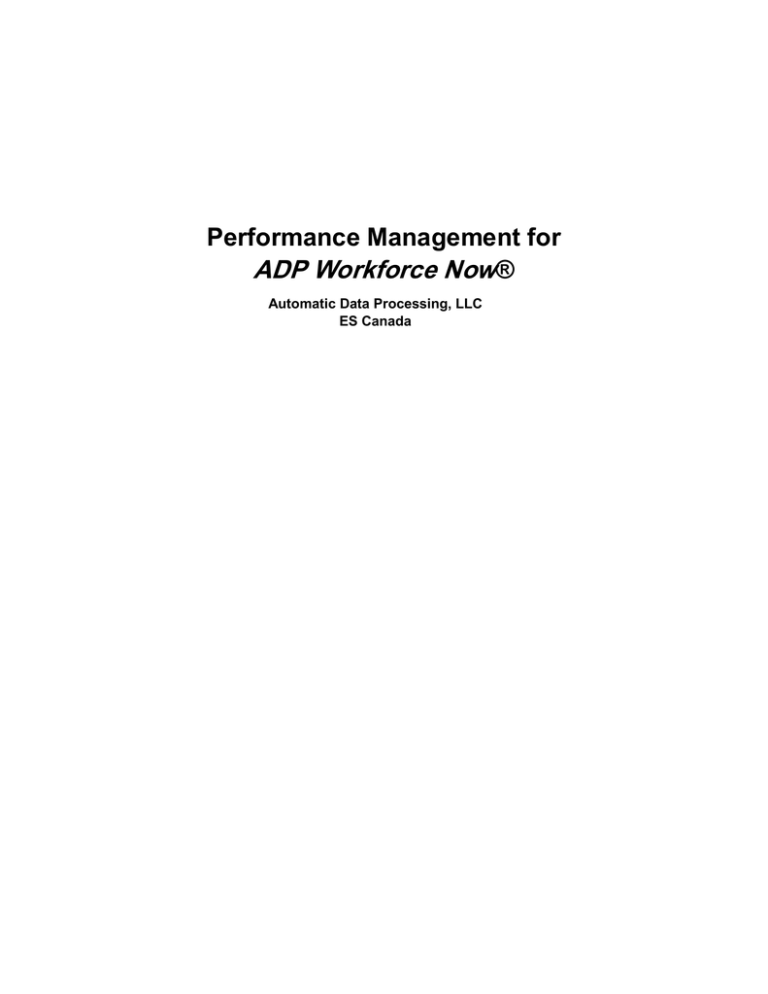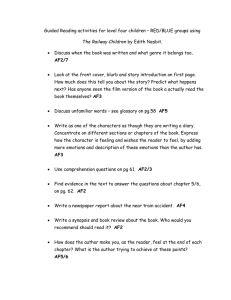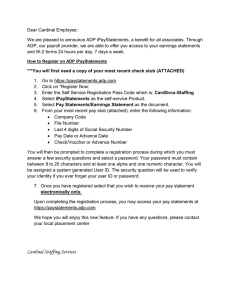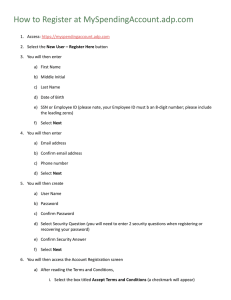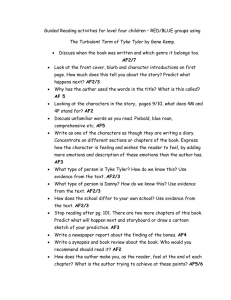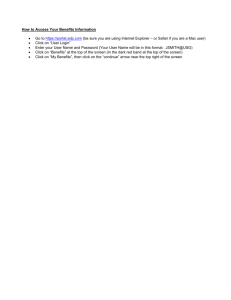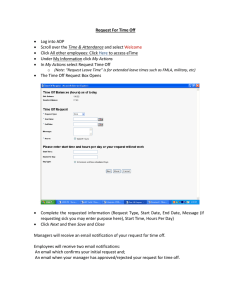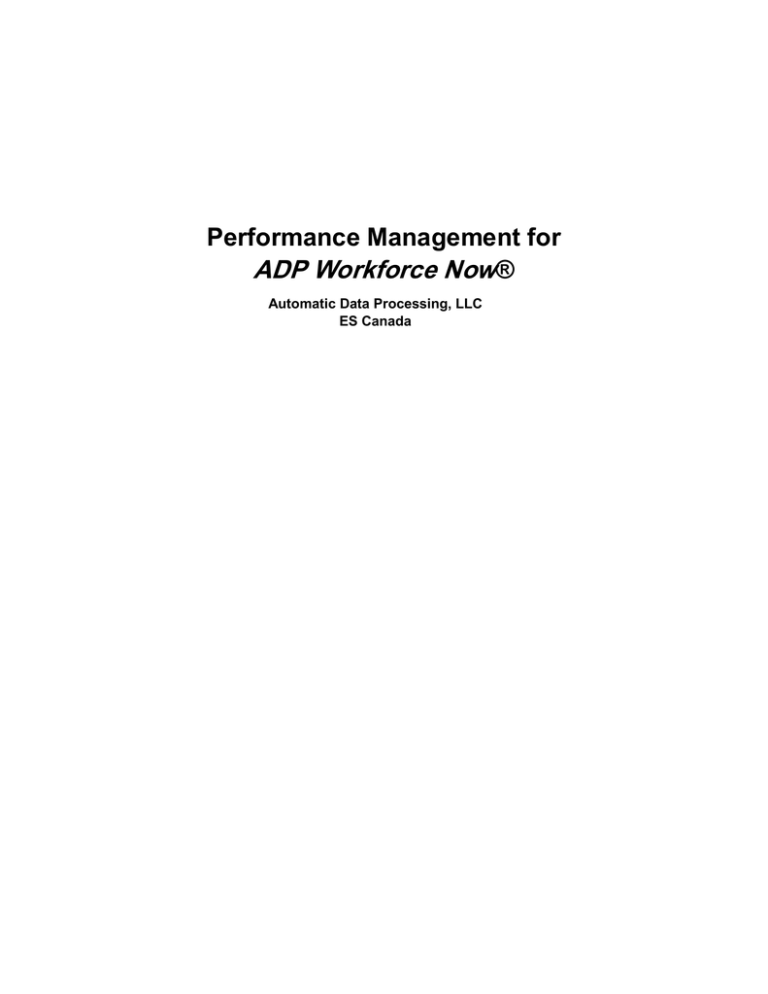
Performance Management for
ADP Workforce Now®
Automatic Data Processing, LLC
ES Canada
PERFORMANCE MANAGEMENT FOR ADP WORKFORCE NOW®
INSTRUCTOR GUIDE
ADP’s Trademarks
The ADP Logo, ADP, ADP Workforce Now and IN THE BUSINESS OF YOUR SUCCESS are
registered trademarks of ADP, LLC
Third-Party Trademarks
Global Crossing and Ready-Access are registered trademarks of Global Crossing Holdings, Ltd. in
the United States and other countries.
Microsoft, Excel, and Word are registered trademarks of Microsoft Corporation in the United
States and/or other countries.
All other trademarks and service marks are the property of their respective owners.
© 2015 ADP, LLC and its licensors. All rights reserved.
2015 ADP, LLC
v
W8010_ILT_ WFN80V01_0415
PERFORMANCE MANAGEMENT FOR ADP WORKFORCE NOW®
INSTRUCTOR GUIDE
Contents
Course Introduction
Course Purpose .............................................................................................................. 1
Course Objectives ......................................................................................................... 1
Course Agenda .............................................................................................................. 2
Module 1: Defining Performance Management
Module 1 Introduction ................................................................................................ 1-1
Performance Management Overview ......................................................................... 1-2
The Performance Review Process .............................................................................. 1-3
Completed Performance Review ................................................................................ 1-5
Module 1 Summary .................................................................................................... 1-7
Module 2: Setting Up Performance Management
Module 2 Introduction ................................................................................................ 2-1
Setting Up Job Competencies..................................................................................... 2-2
Demonstration: Creating Job Competencies .............................................................. 2-3
Demonstration: Assigning Job Competencies ............................................................ 2-4
Competency Weightings ............................................................................................ 2-5
Setting Up Goals ........................................................................................................ 2-6
Locked and Unlocked Organizational Goals.............................................................. 2-7
Demonstration: Creating Performance Goals ............................................................. 2-8
Setting Up Rating Scales ............................................................................................ 2-9
Demonstration: Creating a Rating Scale .................................................................. 2-10
Setting Up Questions ................................................................................................ 2-12
Demonstration: Creating Performance Review Questions ....................................... 2-14
Setting Up Templates ............................................................................................... 2-15
Demonstration: Creating a Performance Review Template ..................................... 2-16
Setting Up Performance Review Policies................................................................. 2-17
Demonstration: Creating a Performance Review Policy .......................................... 2-18
Demonstration: Setting Up a Performance Review.................................................. 2-20
Activity Results: Setting Up a Performance Review ............................................... 2-26
Module 2 Summary .................................................................................................. 2-28
Module 3: Using Performance Management
Module 3 Introduction ................................................................................................ 3-1
Assigning Goals ......................................................................................................... 3-2
2015 ADP, LLC
vi
W8010_ILT_ WFN80V01_0415
PERFORMANCE MANAGEMENT FOR ADP WORKFORCE NOW®
INSTRUCTOR GUIDE
Demonstration: Mass Assigning a Performance Goal................................................ 3-3
Conducting Performance Reviews ............................................................................. 3-5
Demonstration: Mass Scheduling a Performance Review ......................................... 3-6
What Is Starting a Review? ........................................................................................ 3-7
Demonstration: Starting a Review ............................................................................. 3-8
Completing a Review Form ..................................................................................... 3-10
Demonstration: Completing a Self Assessment Review Form ................................ 3-11
Demonstration: Completing a Review Form as a Manager ..................................... 3-12
Releasing a Performance Review ........................................................................... 3-134
Generating Performance Review Reports ................................................................ 3-15
Module 3 Summary .................................................................................................. 3-16
Course Closing
Support after Class ..................................................................................................... 4-1
ADP Client Service Centre......................................................................................... 4-2
ADP Workforce Now® Support Centre..................................................................... 4-3
The Bridge .................................................................................................................. 4-4
Course Closing ........................................................................................................... 4-5
Appendix
2015 ADP, LLC
vii
W8010_ILT_ WFN80V01_0415
PERFORMANCE MANAGEMENT FOR ADP WORKFORCE NOW®
INSTRUCTOR GUIDE
Course Preparation
On the day of class before the class begins:
Create a job in the Validation Table for Public Relations Specialist: Code = PSRP
Search for the employees Peter Biggins and Edward Bonner
(People>Employment>Employment Profiles) and change the Job Title field to PSRP Public Relations Specialist
Add a Performance Goal called Social Media for Public Relations as described on page
2-8
Assign the Performance Review to either Peter Biggins or Edward Bonner, employees
in the test system.
2015 ADP, LLC
Complete the Performance Review as either Peter Biggins or Edward Bonner
x
W8010_ILT_ WFN80V01_0415
Performance Management
for ADP Workforce Now®
Course Introduction
Automatic Data Processing, LLC
ES Canada
PERFORMANCE FOR ADP WORKFORCE NOW®
COURSE INTRODUCTION
Course Introduction
Course Purpose
This course will prepare you to use ADP Workforce Now Performance Management.
You will learn how to perform various tasks to define and set up the Performance Management
module so you can create performance reviews.
Course Objectives
Upon completion of this course, participants will be able to:
Define Performance Management
Set Up Performance Management
Use Performance Management
2015 ADP, LLC
1
W8010_ILT_ WFN80V01_0415
PERFORMANCE FOR ADP WORKFORCE NOW®
COURSE INTRODUCTION
Course Agenda
During this course, we will explore several topics. Each topic and module within the ADP
Workforce Now® training has been designed to build upon the previous topic/module. Upon
completion of the training, you will have a complete picture of how each individual module
functions, and how they works together to create a complete solution.
In addition ADP provides three different online resource tools that are designed to support
your learning after class.
During this course you will explore the following topics:
Module
Topic
Module 1: Defining Performance Management
Performance Management Overview
The Performance Review Process
Completed Performance Review
Module 2: Setting Up Performance Management
Setting Up Job Competencies
Demonstration: Creating Job Competencies
Demonstration: Assigning Job Competencies
Competency Weightings
Setting Up Goals
Locked and Unlocked Organizational Goals
Demonstration: Creating Performance Goals
Setting Up Rating Scales
Demonstration: Creating a Rating Scale
Setting Up Questions
Demonstration: Creating Performance Review
Questions
Setting Up Templates
Demonstration: Creating a Performance Review
Template
Setting Up Performance Review Policies
Demonstration: Creating a Performance Review
Policy
Demonstration: Setting Up a Performance Review
Activity Results: Setting Up a Performance Review
2015 ADP, LLC
2
W8010_ILT_ WFN80V01_0415
PERFORMANCE FOR ADP WORKFORCE NOW®
COURSE INTRODUCTION
Module
Module 3: Using Performance
Management
Topic
Assigning Goals
Demonstration: Mass Assigning a Performance Goal
Conducting Performance Reviews
Demonstration: Mass Scheduling a Performance Review
Starting a Review
Demonstration: Starting a Review
Completing a Review Form
Demonstration: Completing a Self Assessment Review Form
Demonstration: Completing a Review Form as a Manager
Releasing a Performance Review
Generating Performance Review Reports
Module 4: Course Closing
Support after Class
ADP Client Service Centre
ADP Workforce Now® Support Centre
The Bridge
Course Closing
2015 ADP, LLC
3
W8010_ILT_ WFN80V01_0415
Performance Management for
ADP Workforce Now®
Module 1: Defining Performance Management
Automatic Data Processing, LLC
ES Canada
PERFORMANCE MANAGEMENT FOR ADP WORKFORCE NOW®
MODULE 1: DEFINING PERFORMANCE MANAGEMENT
Module 1 Introduction
Purpose
This module prepares you to define the ADP Workforce Now® Performance Management
feature and the performance review process.
Objectives
Upon completion of this module, you will be able to:
Define performance management and the elements that make up a performance review
in Workforce Now
Describe the performance review process at a high level
Identify what a completed performance review looks like in Workforce Now
2015 ADP, LLC
1-1
W8010_ILT_ WFN80V01_0415
PERFORMANCE MANAGEMENT FOR ADP WORKFORCE NOW®
MODULE 1: DEFINING PERFORMANCE MANAGEMENT
Performance Management Overview
Overview
You can use the ADP Workforce Now Performance Management feature to complete the steps
of the performance review process. You can use the Performance Management feature to set
up review policies and review form templates to help manage performance reviews.
Performance Management
Performance Management is a feature of ADP Workforce Now that allows you to better
manage your performance review process and data while significantly reducing the risks and
disadvantages associated with a paper-based system. It enables you to set up and manage
performance reviews and report on performance review data.
It is the process of providing feedback to employees about their performance to develop them
into increasingly productive contributors to the organization.
If you wish, your employees and managers can access, update, and submit performance review
forms. You need to assign the appropriate rights to enable managers and employees to
participate in the performance review process.
Elements of a Performance Review
Supervisor Assessment
Employee self-assessment
Peer assessment
Goal setting
Development Goals
Important Information
Managers and employees will need to be assigned the appropriate rights to participate in the
performance review process.
Additional Resources
For more information about assigning workflow rights to managers and employees, take
the Workflow Management for ADP Workforce Now course. Register at www.adp.ca.
2015 ADP, LLC
1-2
W8010_ILT_ WFN80V01_0415
PERFORMANCE MANAGEMENT FOR ADP WORKFORCE NOW®
MODULE 1: DEFINING PERFORMANCE MANAGEMENT
The Performance Review Process
Overview
When setting up and using the Performance Management feature, you need to follow a series
of stages in the performance review process. The stages that you complete depend upon the
components that you use.
Security Accesses to Performance Reviews
Both Managers and Employees require the appropriate security access to performance reviews.
You can verify that an employee has the appropriate security access to performance reviews
through the Workforce Now menu.
Starting Point: Setup > Security > Access Permissions > Menu Access:
Step
2015 ADP, LLC
Action
1
To verify security access for a Manager, go to Manager > Standard Manager > My Team >
Talent > Performance Review & Performance Goals.
2
To verify security access for an Employee, go to Employee > Standard Employee > Myself >
Talent > Performance Review & Performance Goals.
1-3
W8010_ILT_ WFN80V01_0415
PERFORMANCE MANAGEMENT FOR ADP WORKFORCE NOW®
MODULE 1: DEFINING PERFORMANCE MANAGEMENT
Stages and Descriptions
The following table describes the stages of the performance review process:
Stage
Description
Setting Up Performance Management
1.
Create job competencies
Create job competencies based on your
job analysis.
2.
Assign competencies to jobs
Assign job competencies to the applicable jobs.
3.
Create performance goals
Create goals based on required skills and job
requirements.
4.
Create rating scales
Create rating scales to quantify employee
performance.
5.
Create performance review questions
Create performance review questions to consider
when evaluating employees. You can also create
categories to better organize your questions.
6.
Create performance review templates
Create performance review templates to determine
whether you will include job competencies,
performance review questions, and comments as
part of the review.
7.
Create performance review policies
Create policies that define how reviews are
scheduled, the review templates used, who
contributes to the review form, and the
rating scale.
Using Performance Management
2015 ADP, LLC
8.
Schedule performance review
Schedule the review for filtered groups of
employees or for an individual employee.
9.
Start performance review
Start the review by releasing the review form to the
contributors you select.
10. Complete performance review
Compile contributor feedback and select ratings to
complete the performance review and then share it
with the employee.
1-4
W8010_ILT_ WFN80V01_0415
PERFORMANCE MANAGEMENT FOR ADP WORKFORCE NOW®
MODULE 1: DEFINING PERFORMANCE MANAGEMENT
Completed Performance Review
The following two graphics show an example of a completed performance review.
Completed Performance Review – Top Section
2015 ADP, LLC
1-5
W8010_ILT_ WFN80V01_0415
PERFORMANCE MANAGEMENT FOR ADP WORKFORCE NOW®
MODULE 1: DEFINING PERFORMANCE MANAGEMENT
Completed Performance Review – Bottom Section
2015 ADP, LLC
1-6
W8010_ILT_ WFN80V01_0415
PERFORMANCE MANAGEMENT FOR ADP WORKFORCE NOW®
MODULE 1: DEFINING PERFORMANCE MANAGEMENT
Module 1 Summary
In this module, you learned how to:
Define performance management and the elements that make up a performance review
in Workforce Now
Describe the performance review process at a high level
Identify what a completed performance review looks like in Workforce Now
2015 ADP, LLC
1-7
W8010_ILT_ WFN80V01_0415
Performance Management for
ADP Workforce Now®
Module 2: Setting Up Performance Management
Automatic Data Processing, LLC
ES Canada
PERFORMANCE MANAGEMENT FOR ADP WORKFORCE NOW®
MODULE 2: SETTING UP PERFORMANCE MANAGEMENT
Module 2 Introduction
Purpose
This module prepares you to set up the various elements of the performance review when using
the Performance Management features of ADP Workforce Now.
Objectives
Upon completion of this module, you will be able to:
Set up Job Competencies
Set up Goals
Set up Rating Scales
Set up Questions
Set up Performance Review Templates
Set up Performance Review Policies
2015 ADP, LLC
2-1
W8010_ILT_ WFN80V01_0415
PERFORMANCE MANAGEMENT FOR ADP WORKFORCE NOW®
MODULE 2: SETTING UP PERFORMANCE MANAGEMENT
Setting Up Job Competencies
Overview
Creating job competencies and assigning competencies to jobs are the first two stages of the
performance review process in ADP Workforce Now Performance Management.
Job Competencies
Job competencies are clusters of related knowledge, skills, abilities, and other personal
characteristics that are necessary to be successful in a particular job. Each competency is
correlated with job performance and can be measured. A competency weighting is a percentage
value that you assign to a job competency.
Example
Adaptability, which Geneva Entertainment defines as "adapts to change and is open to new
ideas and responsibilities," is a key job competency for Geneva Entertainment's staff.
2015 ADP, LLC
2-2
W8010_ILT_ WFN80V01_0415
PERFORMANCE MANAGEMENT FOR ADP WORKFORCE NOW®
MODULE 2: SETTING UP PERFORMANCE MANAGEMENT
Demonstration: Creating Job Competencies
We will now demonstrate the process of creating job competencies.
Scenario
Geneva Entertainment specializes in public relations. Each Public Relations Specialist is
expected to have certain key job competencies. These job competencies are stored in the Job
Competency validation table. Practitioners are responsible for setting up job competencies.
Activity: Creating Job Competencies
Starting Point: Setup > Tools > Validation Tables
Step
Action
1
In the Validation Table list, select Job Competency.
2
Click the Add button.
3
Click the arrow beside the Edit Name button, and select English (CA). In the Name field,
enter Collaboration for the competency name. Click Done.
4
In the Description field, click the arrow beside the Other Languages button, and select English
(CA).
Enter the following description for the competency: Working with other Associates to meet
common objectives and get the job done more efficiently Click Done.
2015 ADP, LLC
5
Accept Specific Jobs as the default selection. The Specific Jobs option limits the competency to
this specific job. If you select All Jobs, the competency is applied to all jobs and cannot be
modified for a specific job.
6
For the Status field, select Active to immediately activate the job competency in the system.
7
Click Done.
2-3
W8010_ILT_ WFN80V01_0415
PERFORMANCE MANAGEMENT FOR ADP WORKFORCE NOW®
MODULE 2: SETTING UP PERFORMANCE MANAGEMENT
Demonstration: Assigning Job Competencies
We will now demonstrate the process of assigning a job competency.
Scenario
A practitioner assigns competencies to the Public Relations Specialist job for Geneva
Entertainment. The practitioner just created the Collaboration job competency, and now needs
to assign it to the Public Relations Specialist job.
Activity: Assigning Job Competencies
Starting Point: Setup > Tools > Validation Tables
Step
Action
1
In the Validation Tables list, under Position, select Job Title.
2
In the Code column, select PRSP.
Result: The Edit – Job page is displayed.
3
Expand the Competencies section.
4
Click Assign Competencies to this Job.
5
Select the Collaboration competency:
6
Set the weightings for all the competencies listed to 20%:
Collaboration
Communication
Customer Service
Interpersonal Skills
Teamwork
7
2015 ADP, LLC
Click Done.
2-4
W8010_ILT_ WFN80V01_0415
PERFORMANCE MANAGEMENT FOR ADP WORKFORCE NOW®
MODULE 2: SETTING UP PERFORMANCE MANAGEMENT
Competency Weightings
Overview
A competency weighting is a percentage value that you assign to a job competency. The
weighting reflects the competency's contribution to job performance for a specific job. The total
of all competency weightings for a job must equal 100 percent.
Example
Geneva Entertainment's Public Relations Specialist position includes five core job competencies
with the following weightings:
Job Competency
Weighting
Collaboration
20%
Communication
20%
Customer Service
20%
Interpersonal Skills
20%
Teamwork
20%
Total
100%
Important Information
When you assign a competency to a job, the weighting defaults to zero.
Each time you assign or remove competencies from a job, you need to adjust the
weightings so that the total equals 100 percent.
2015 ADP, LLC
2-5
W8010_ILT_ WFN80V01_0415
PERFORMANCE MANAGEMENT FOR ADP WORKFORCE NOW®
MODULE 2: SETTING UP PERFORMANCE MANAGEMENT
Setting Up Goals
Overview
Creating performance goals is the third step of the performance review process in ADP
Workforce Now Performance Management.
Performance Goals
Overview
A performance goal is a target level of performance expressed as a tangible, measurable
objective, against which to compare actual achievement. In ADP Workforce Now Performance
Management, you can create goals and track employees' progress toward completing them.
When goals are created at the organizational level, they are automatically attached to
Performance Reviews. Practitioners can also specify that an organizational performance goal is
excluded from Performance Reviews. Performance goals created at the team and personal levels
are also automatically attached to Performance Reviews by default.
When managers are assigning performance goals, they have the option to create a new
Performance Goal or select one of the pre-defined organizational goals.
Example
Geneva Entertainment recognizes the importance of actively and persuasively creating and
sharing content through blogs and other social media, especially for Public Relations
Specialists. Each Public Relations Specialist is encouraged to enroll in a continuing education
course related to social media for Public Relations. In turn, Geneva Entertainment creates a
performance goal for this objective, and assigns it to all Public Relations Specialists.
Types and Descriptions
The following table describes the three types of performance goals:
Goal Type
Organizational
Created By and Access Pathway
Assigned By
Practitioners
Practitioners
Setup > Tools > Validation Tables >
Performance Goals
Managers (to individual direct
reports)
Employees (self-assign)
Team
Managers
Managers (to all direct reports)
My Team > Talent > Performance Goals
Personal
Managers
My Team > Talent > Performance Goals
Managers (to individual direct
reports)
Employees
Myself> Talent > Performance Goals
Employees (self-assign)
Important Information
A new manager cannot access team goals that a former manager had created. The new manager
must re-create all team goals.
2015 ADP, LLC
2-6
W8010_ILT_ WFN80V01_0415
PERFORMANCE MANAGEMENT FOR ADP WORKFORCE NOW®
MODULE 2: SETTING UP PERFORMANCE MANAGEMENT
Locked and Unlocked Organizational Goals
Overview
Goals are either locked or unlocked. Locked Goals are considered company-wide goals that are
referred to as organizational goals. You also have the option to unlock the goals. A change that
is made to an unlocked goal, only affects the employee record that is being updated and does not
affect the other records that have the same goal.
Types and Descriptions
The following table describes each type of organizational goal:
Type
Description
Only practitioners can unlock or modify
Locked goal
Modifications display to all assignees, affect all
records assigned to that goal
Managers can only assign to individual direct
reports as personal goals
Managers can modify and assign as team or
personal goals
Unlocked goal
Employees can modify when self-assigning
Any modifications that practitioners make display
only for employees who are later assigned the goal
Important Information
A new manager cannot access team goals that a
former manager had created. The new manager
must re-create all team goals.
2015 ADP, LLC
2-7
W8010_ILT_ WFN80V01_0415
PERFORMANCE MANAGEMENT FOR ADP WORKFORCE NOW®
MODULE 2: SETTING UP PERFORMANCE MANAGEMENT
Demonstration: Creating Performance Goals
We will now demonstrate the process of creating a performance goal.
Scenario
Geneva Entertainment expects its Public Relations Specialists to remain current on industry
trends. Social media represent important channels for fostering and maintaining good public
relations with existing and prospective clients. A practitioner in the company creates a locked
goal to capture the importance of this performance goal for the Public Relations Specialists.
Activity: Creating Performance Goals
Starting Point: Setup > Tools > Validation Tables
Step
2015 ADP, LLC
Action
1
In the Validation Tables list, under Performance, select Performance Goals.
2
Click the Add button.
3
Click the arrow beside the Edit Name button, select English (CA), in the Name field,
type Social Media for Public Relations, click Done.
4
In the Goal Category field, select Education - Education.
5
In the Status field, select Active.
6
In the Goal Type field, select Locked.
7
In the Goal Detail field, select the arrow beside the Edit Description button, select English
(CA), type Complete 10 hours of job-related training, and click Done.
8
In the Goal Detail field, select the arrow beside the Edit Description button, select English
(CA), in the Name field, type Complete 10 hours of job-related training.
9
Click Done.
2-8
W8010_ILT_ WFN80V01_0415
PERFORMANCE MANAGEMENT FOR ADP WORKFORCE NOW®
MODULE 2: SETTING UP PERFORMANCE MANAGEMENT
Setting Up Rating Scales
Overview
Creating rating scales is the fourth stage of the performance review process in ADP Workforce
Now Performance Management.
Rating Scales
Rating scales are standards by which to evaluate performance. You have the option to assign
point values from low to high for each rating in a scale. You also have the option to assign
rating thresholds to associate a range to the rating points on the scale. Rating points are
displayed as a bar graph on the review form. You can choose to display the bar graph with the
associated rating threshold, or hide the rating threshold.
2015 ADP, LLC
2-9
W8010_ILT_ WFN80V01_0415
PERFORMANCE MANAGEMENT FOR ADP WORKFORCE NOW®
MODULE 2: SETTING UP PERFORMANCE MANAGEMENT
Demonstration: Creating a Rating Scale
We will now demonstrate the process of creating a rating scale.
Scenario
Geneva Entertainment uses the Ability Scale to evaluate how well newly hired Public Relations
Specialists are adapting to the role and developing core competencies.
A practitioner for Geneva Entertainment creates this introductory rating scale.
Activity: Creating a Rating Scale, Part 1 – Enter Summary-Level
Data
Starting Point: Setup > HR & Talent > Performance Reviews > Rating Scales
Step
Action
1
Click the Add button.
2
Beside the Name field, click the arrow beside the Edit Name button, and select English (CA).
Enter PR - New for the rating scale name.
3
In the Description field, click the arrow beside the Edit Description button, and select English
(CA). Enter the following text for the description:
Introductory rating scale to evaluate how well newly hired Public Relations Specialists are
adapting to the role and developing core competencies.
2015 ADP, LLC
4
Click Done.
5
In the Use Points field, select Yes.
6
In the Status field, select Active.
2-10
W8010_ILT_ WFN80V01_0415
PERFORMANCE MANAGEMENT FOR ADP WORKFORCE NOW®
MODULE 2: SETTING UP PERFORMANCE MANAGEMENT
Activity: Creating a Rating Scale, Part 2 − Create Ratings
This activity continues from the previous activity.
Step
Action
1
Click the Add button above the empty Ratings table.
2
For the first rating highlighted in the scenario, type the following information:
In the Rating Name column, enter Exceeds expectations.
In the Description column, enter Exceeds expectations.
Click Ok.
3
To enter the next rating, click the Add button and type the following information:
In the Rating Name column, enter Meets expectations.
In the Description column, enter Meets expectations.
Click Ok
4
To enter the last rating, click the Add button and type the following information:
In the Rating Name column, enter Does not meet expectations.
In the Description column, enter Does not meet expectations.
Click Ok.
5
Click Done.
Activity: Creating a Rating Scale, Part 3 − Re-order Ratings
This activity continues from the previous activity.
Step
Action
1
Click the checkbox beside the Does not meet expectations rating.
2
Position the cursor over the grid beside the Does not meet expectations rating until it becomes
a crosshatch.
3
Drag and drop the Does not meet expectations rating to the top of the list, and click in the
checkbox beside the rating again to de-select it when you are done.
4
Repeat steps 2 to 4 to re-order the rating Exceeds expectations to the bottom of the list.
Important Information
Rating scales are displayed as a bar graph on the review form. To display the bar graph
with the correct score, you must enter points from the lowest to the highest ratings.
Once you assign a rating scale to a review policy or use it in a scheduled review, you
can no longer edit or delete it.
2015 ADP, LLC
2-11
W8010_ILT_ WFN80V01_0415
PERFORMANCE MANAGEMENT FOR ADP WORKFORCE NOW®
MODULE 2: SETTING UP PERFORMANCE MANAGEMENT
Activity: Creating a Rating Scale, Part 4 − Add Points and
Corresponding Rating Thresholds
This activity continues from the previous activity.
Step
1
Action
In the Points column, enter the following numeric point values for the ratings:
Exceeds expectations = 5
Meets expectations = 3
Does not meet expectations = 1
2015 ADP, LLC
2
Click the To Threshold column beside the Does not meet expectations rating.
3
Enter 2.4 for the To Threshold. Therefore, any employees that receive a score between 1 and
2.4 will achieve the Does not meet expectations rating.
4
Click the To Threshold column beside the Meets expectations rating.
5
Enter 4.4 for the To Threshold. Therefore, any employees that receive a score between 2.6 and
4.4 will achieve the Meets expectations rating. Similarly, any employees that receive a score
between 4.5 and 5 will achieve the Exceeds expectations rating.
6
Click Done.
2-12
W8010_ILT_ WFN80V01_0415
PERFORMANCE MANAGEMENT FOR ADP WORKFORCE NOW®
MODULE 2: SETTING UP PERFORMANCE MANAGEMENT
Setting Up Questions
Overview
Creating performance review questions is the fifth stage of the performance review process in
ADP Workforce Now Performance Management.
Performance Review Questions
Performance review questions are questions about an employee's job performance that you want
reviewers to answer.
Adding a Question That Requires a Rating
Questions with ratings are associated with a rating scale that is set up on the Add
Rating Scale page.
Question bank of both rated and non-rated questions for a performance review can be
set up.
Assign the questions from the master question bank to the performance review in the
questions section of the Add Template page.
2015 ADP, LLC
2-13
W8010_ILT_ WFN80V01_0415
PERFORMANCE MANAGEMENT FOR ADP WORKFORCE NOW®
MODULE 2: SETTING UP PERFORMANCE MANAGEMENT
Answer Types and Descriptions
Each question must have an answer type. The following table describes each answer type:
Answer Type
Coded menu
Description
For information where one item is chosen from a
list of options, such as multiple choice, with
values for each option
Example
Average daily production:
100-150 (High)
50-99 (Average)
0-49 (Low)
Combo menu
For information where one item is chosen from a
list of options; multiple choice
Average daily production:
100-150
50-99
0-49
2015 ADP, LLC
Comment
For information that needs to be entered as a
large block of text
Describe how the employee
performed against this
competency
Date field
For information that needs to be in date format
Date of infraction
Drop list
For information where one item is chosen from a
list of options; a user can only select an item
from the list
Customer service representative
average calls in queue
expressed in ranges (such as 0-5
or 6-10)
Money field
For information that needs to be entered in
Canadian dollars
Sales for the review period
Multi-select menu
For information where one or multiple items are
chosen from a list of options
Languages spoken
Number field
For information that needs to be entered in
numerical format
Units sold during review period
Percent field
For information that needs to be entered in
percentage format
Percent of quota achieved
Phone number
For information that needs to be entered in
phone number format
Alternate phone number
Rating scale
For information that needs to be expressed in
terms of the review scale assigned to the policy
Numbered rating system
Text field
For information that can be entered without any
format; these fields can hold text, numbers,
punctuation, or symbols
Next job title in career plan
Yes/no buttons
For information that requires a yes or no answer
Willing to relocate
2-14
W8010_ILT_ WFN80V01_0415
PERFORMANCE MANAGEMENT FOR ADP WORKFORCE NOW®
MODULE 2: SETTING UP PERFORMANCE MANAGEMENT
Demonstration: Creating Performance Review Questions
We will now demonstrate the process of creating performance review questions.
Scenario
Geneva Entertainment wants reviewers of the Public Relations Specialists to provide input on
different areas of achievement during the review period. Questions to assess the reviewers' input
are attached to the relevant performance review templates. A practitioner at Geneva
Entertainment creates two performance review questions for the Public Relations Specialist.
Activity: Creating Performance Review Questions
Starting Point: Setup > HR & Talent > Performance Reviews > Questions
Step
Action
1
Click the Add button.
2
In the Category field, click the Add button. In the Code field, type ONBRD. In the Description
field for English (CA), type Onboarding New Hire. The Performance Question Category is
activated by default. Click Done,
3
Click the arrow in the Category field, and select ONBRD - Onboarding New Hire.
4
In the Answer Type field, select Percent Field.
5
In the Question Text drop-down box, select English (CA). In the Question Text field,
type Quality score achieved when setting up accounts. Leave the default Status of Active.
6
Click the Add Another link to add another question.
7
Repeat steps 3-5 to create a second question with the following elements:
Category: ONBRD - Onboarding New Hire
Answer type: Number Field
Question text: Service quality score from clients
8
2015 ADP, LLC
Click Done.
2-15
W8010_ILT_ WFN80V01_0415
PERFORMANCE MANAGEMENT FOR ADP WORKFORCE NOW®
MODULE 2: SETTING UP PERFORMANCE MANAGEMENT
Setting Up Templates
Overview
Creating performance review templates is the sixth stage of the performance review process in
ADP Workforce Now Performance Management.
Performance Review Templates
A performance review template determines what the performance review form will look like.
The template may include instructions for the reviewers, questions to be answered, and whether
comments are required.
Information and Sections
The performance review form template indicates the information and sections to be included on
the performance review form, such as:
Specific instructions
Job Competencies
Questions
Goals
Overall comments
ADP Workforce Now provides one default performance review template for an annual
performance review. You can modify this default template if you wish.
Customized Templates
Customized Templates can be created for different types of reviews:
Employee Self - Assessment Template can be created that contains non-rated questions
and/or
Template can be created for manager reviews that contain questions that require a rating
Important Information
The performance review form template indicates the information and sections to be included on
the performance review form, such as:
Create questions before the Template is set up
Set up Competencies and Goals before the Performance Review if they are to be
included in the performance review
2015 ADP, LLC
2-16
W8010_ILT_ WFN80V01_0415
PERFORMANCE MANAGEMENT FOR ADP WORKFORCE NOW®
MODULE 2: SETTING UP PERFORMANCE MANAGEMENT
Demonstration: Creating a Performance Review Template
We will now demonstrate the process of creating a performance review template.
Scenario
Geneva Entertainment wants an annual review template for its Public Relations Specialists. The
template includes instructional text for reviewers, requires each reviewer to enter comments
about the employee's competencies, and includes review questions that must be answered. Once
the elements of the template are determined, a practitioner creates a performance review
template for annual performance reviews of the Public Relations Specialist.
Activity: Creating a Performance Review Template, Part 1 – Define
General Template Settings
Starting Point: Setup > HR & Talent > Performance Review > Templates
Step
Action
1
Click the Add button.
2
In the Template Name field, type PR Specialist. In the Status field, select Active.
3
In the Sections to be Included section, select the following:
Overall Comments
Competencies
Goals
Activity: Creating a Performance Review Template, Part 2 – Select
Performance Questions
Step
Action
1
Expand the Questions section.
2
Click Assign Rated Questions.
3
Select both questions and then click Done. Click Reset Weighting.
4
In the Weight % column, type the following values:
1st Question: 70
2nd Question: 30
Note: The weights that you assign must add up to 100 percent.
5
Click Assign Non-Rated Questions.
6
Select both questions you set up for the onboarding review.
7
Click Done.
Important Information
To assign a weight percentage, the question must use the rating scale answer type, and the scale
must use points.
2015 ADP, LLC
2-17
W8010_ILT_ WFN80V01_0415
PERFORMANCE MANAGEMENT FOR ADP WORKFORCE NOW®
MODULE 2: SETTING UP PERFORMANCE MANAGEMENT
Setting Up Performance Review Policies
Overview
Creating performance review policies is the seventh stage of the performance review process in
ADP Workforce Now Performance Management.
Performance Review Policies
The Performance Review Policy is to determine the standards at a company level by which an
employee’s performance will be evaluated. It determines how a review is conducted. The policy
may include scheduling details and due dates, the role of the review owner, the templates and
rating scales to use, and the roles of the review contributors.
Example
Geneva Entertainment has a quarterly review policy for all staff. All employees are reviewed on
the same date. Although the direct manager is responsible for the review, other managers
contribute to it.
Default Review Policies and Descriptions
ADP Workforce Now provides default review policies. If you wish, you may modify these
polices by assigning rating scales, contributors, and review templates.
Table Head
Table Head
Annual Review – Common Review Date
Used to schedule performance reviews for all
employees on the same date. In the Review Due
Date field, enter the number of days (before or
after) you want to allow the owner of the review to
complete the review.
Annual Review – Hire Date
Used to schedule performance reviews on each
employee's service anniversary date. In the
Review Due Date field, enter the number of days
(before or after) you want to allow the owner of the
review to complete the review.
Manual
Manually Schedule the review date
Important Information
To delete a policy, it must not be associated with an in-progress performance review.
Tip
Use the Acknowledgement tab to enter acknowledgement instructions for employees.
2015 ADP, LLC
2-18
W8010_ILT_ WFN80V01_0415
PERFORMANCE MANAGEMENT FOR ADP WORKFORCE NOW®
MODULE 2: SETTING UP PERFORMANCE MANAGEMENT
Demonstration: Creating a Performance Review Policy
We will now demonstrate the process of creating a performance review policy.
Scenario
A practitioner creates a policy to review Geneva Entertainment's Public Relation Specialists.
Activity: Creating a Performance Review, Part 1 – Policy Name and
Scheduling
Starting Point: Setup > HR & Talent > Performance Review > Policies
Step
Action
1
Click the Add button. Click on Edit Name, select English (CA).
2
In the Name field, type PR Specialist - Annual Review, and click Done. The Policy
Description field is optional.
3
In the Scheduling Options fields, select the Common Review Date as the first day of the next
month.
4
In the Review Due Date field, type 30 and select After Review Date.
5
In the Automatically Schedule Next Review field, select Yes.
Activity: Creating a Performance Review, Part 2 – Owner and
Ratings
This activity continues from the previous activity.
Step
Action
1
In the Owner field, select Direct Manager.
2
In the Owner Template field, select Annual Performance Review
3
In the Initial Reminder to Owner field, type 20.
4
In the Second Reminder to Owner field, type 10.
5
In the Rating Scale field, select Annual Review Scale.
6
In the Calculate Rating field, select Yes.
7
In the Weighting fields, type the following:
Competencies: 50
Questions: 30
Goals: 20
8
2015 ADP, LLC
In the Display Rating field, select Bar Graph with Score. This option displays the threshold
rating assigned to an employee
2-19
W8010_ILT_ WFN80V01_0415
PERFORMANCE MANAGEMENT FOR ADP WORKFORCE NOW®
MODULE 2: SETTING UP PERFORMANCE MANAGEMENT
Activity: Creating a Performance Review, Part 3 - Release,
Contributors and Templates
This activity continues from the previous activity.
Step
Action
1
In the Release to Employee field, select Release Manually.
2
Select Employee Acknowledgement.
3
In the Acknowledgement Reminder to employee field, type 5.
4
In the Contributor Role Selection section:
Clear the Practitioner selection
Select Employee (Self Assessment) and then select Annual Performance Review
Select Peers and then select Annual Performance Review
Note: If the review owner is the practitioner, Direct Manager displays as the first contributor role.
5
2015 ADP, LLC
Click Done.
2-20
W8010_ILT_ WFN80V01_0415
PERFORMANCE MANAGEMENT FOR ADP WORKFORCE NOW®
MODULE 2: SETTING UP PERFORMANCE MANAGEMENT
Demonstration: Setting Up a Performance Review
We will now demonstrate the process of setting up a performance review, which includes all of
the elements we've discussed so far when setting up a performance review.
Scenario
Geneva Entertainment needs to set up a performance review policy for Public Relations
Specialists. A practitioner sets up the performance review policy. You need to have employees
acknowledge their reviews and, in addition, peers, other managers, and the employee will
contribute to each review.
Activity: Setting Up a Performance Review, Part 1 - Set Up Review
Questions
Starting Point: Setup > HR & Talent > Performance Reviews > Questions
Step
Action
1
Click the Add button.
2
In the Category field, choose applicable category.
3
In the Answer Type field, select Percent Field.
4
In the Question Text drop-down box, select English (CA). In the Question Text field,
type Quality score from client interactions. Click Done.
5
Click the Add Another link to add another question.
6
Repeat steps 1-4 to create a second question with the following elements:
Category: select appropriate item
Answer type: Yes/No buttons
Question text: Would the client recommend the PR Specialist to others?
7
2015 ADP, LLC
Click Done.
2-21
W8010_ILT_ WFN80V01_0415
PERFORMANCE MANAGEMENT FOR ADP WORKFORCE NOW®
MODULE 2: SETTING UP PERFORMANCE MANAGEMENT
Activity: Setting Up a Performance Review, Part 2 - Set Up Rating
Scales
Starting Point: Setup > HR & Talent > Performance Reviews > Rating Scales
Step
Action
1
Click the Add button.
2
Beside the Name field, click the Edit Name button, and select English (CA). Enter PR
Specialist - Annual Review for the rating scale name.
3
In the Description field, click the Edit Description button, and select English
(CA). Enter Annual review for the Public Relations Specialist for the description, and
click Done.
4
In the Use Points field, select Yes. In the Status field, select Active.
Activity: Setting Up a Performance Review, Part 3 − Create Ratings
This activity continues from the previous activity.
Step
Action
1
Click the Add button.
2
In the Rating Name column, enter Exemplary for the name in English(CA).
3
In the Description column, enter Exemplary for the description in English(CA), and click OK.
4
In the Points column, enter 3 for the numeric point value.
5
Repeat steps 1-4 to create the following two additional ratings:
Satisfactory with a numeric point value of 2
Unsatisfactory with a numeric point value of 1
Activity: Setting Up a Performance Review, Part 4 − Re-order
Ratings
This activity continues from the previous activity.
Step
2015 ADP, LLC
Action
1
Click the checkbox to select the Exemplary rating.
2
Position the cursor over the grid beside the rating to be re-ordered until it becomes a crosshatch.
3
Drag and drop the rating to the bottom of the list.
4
Click the checkbox to select the Unsatisfactory rating.
5
Drag and drop the rating to the top of the list. Click Done.
2-22
W8010_ILT_ WFN80V01_0415
PERFORMANCE MANAGEMENT FOR ADP WORKFORCE NOW®
MODULE 2: SETTING UP PERFORMANCE MANAGEMENT
Activity: Setting Up a Performance Review, Part 5 – Define General
Template Settings
Starting Point: Setup > HR & Talent > Performance Review > Templates
Step
Action
1
Click the Add button.
2
In the Template Name field, type PR Specialist. In the Status field, select Active.
3
In the Sections to be Included section, select the following:
Overall Comments - Comments Required
Competencies - Comments Optional
Goals - Comments Optional
Activity: Setting Up a Performance Review, Part 6 – Select
Performance Questions
Step
Action
1
Expand the Questions section.
2
Click Assign Rated Questions.
3
Select the following questions and then click Done:
Did you have all the tools required to perform your tasks?
Did you meet all your goals?
4
In the Weight % column, type 50 for both questions.
5
Click Assign Non-Rated Questions.
6
Select the following questions:
Service quality score from clients
Quality score achieved when setting up accounts
7
2015 ADP, LLC
Click Done.
2-23
W8010_ILT_ WFN80V01_0415
PERFORMANCE MANAGEMENT FOR ADP WORKFORCE NOW®
MODULE 2: SETTING UP PERFORMANCE MANAGEMENT
Activity: Setting Up a Performance Review, Part 7 – Assign Policy
Name and Scheduling
Starting Point: Setup > HR & Talent > Performance Review > Policies
Step
Action
1
Click the Add button. Click on Edit Name, select English (CA).
2
In the Name field, type PR Specialist - Annual Review. Click Done.
3
Set Status set to Active.
4
In the Scheduling Options fields, select the Common Review Date and the first day of the next
month.
5
In the Review Due Date field, type 30 and select After Review Date.
6
In the Automatically Schedule Next Review field, select Yes.
Activity: Setting Up a Performance Review, Part 8 – Assign Owner
and Ratings
Step
1
Action
In the section that begins with the Owner field, enter the following information:
In the Owner field, select Direct Manager
In the Owner Template field, select PR Specialist
In the Initial Reminder to Owner field, type 20
In the Second Reminder to Owner field, type 10
2
In the section that begins with the Rating Scale field, enter the following information:
In the Rating Scale field, select Public Relations Specialist.
In the Calculate Rating field, select Yes.
In the Weighting fields, type the following:
a.
Competencies: 60
b.
Questions: 30
c.
Goals: 10
In the Display Rating field, select Bar Graph with Score.
2015 ADP, LLC
2-24
W8010_ILT_ WFN80V01_0415
PERFORMANCE MANAGEMENT FOR ADP WORKFORCE NOW®
MODULE 2: SETTING UP PERFORMANCE MANAGEMENT
Activity: Setting Up a Performance Review, Part 9 - Assign Release,
Contributors and Templates
Step
Action
1
In the section that begins with the Release to Employee field, select Release Manually.
2
Check Employee Acknowledgement.
3
In the Acknowledgement Reminder to employee field, type 7.
4
In the Contributor Role Selection section:
Clear the Practitioner selection
Select Employee (Self Assessment) and then select PR Specialist from the dropdown
Select Peers and then select the PR Specialist template
5
Click Done.
Practice Login Information
Record your login information here: ______________________________________________
2015 ADP, LLC
2-25
W8010_ILT_ WFN80V01_0415
PERFORMANCE MANAGEMENT FOR ADP WORKFORCE NOW®
MODULE 2: SETTING UP PERFORMANCE MANAGEMENT
Activity Results: Setting Up a Performance Review
2015 ADP, LLC
2-26
W8010_ILT_ WFN80V01_0415
PERFORMANCE MANAGEMENT FOR ADP WORKFORCE NOW®
MODULE 2: SETTING UP PERFORMANCE MANAGEMENT
Module 2 Summary
Objectives
Upon completion of this module, you will have an understanding of:
Setting Up Job Competencies
Setting Up Goals
Setting Up Rating Scales
Setting Up Questions
Setting Up Templates
Setting Up Performance Review Policies
2015 ADP, LLC
2-27
W8010_ILT_ WFN80V01_0415
Performance Management for
ADP Workforce Now®
Module 3: Using Performance Management
Automatic Data Processing, LLC
ES Canada
PERFORMANCE MANAGEMENT FOR ADP WORKFORCE NOW®
MODULE 3: USING PERFORMANCE MANAGEMENT
Module 3 Introduction
Purpose
This module prepares practitioners, managers and employees to use the Performance
Management feature during the performance review process, and provides instructions on
generating performance review reports.
Objectives
Upon completion of this module, you will be able to:
Assign Goals as a practitioner
Conduct Performance Reviews as a manager and as an employee
Generate Performance Review Reports as either a practitioner or a manager
2015 ADP, LLC
3-1
W8010_ILT_ WFN80V01_0415
PERFORMANCE MANAGEMENT FOR ADP WORKFORCE NOW®
MODULE 3: USING PERFORMANCE MANAGEMENT
Overview of the Performance Review Process
There are numerous elements that make up the Performance Review process. This section
summarizes how the various roles within an organization contribute to the Performance Review
process within ADP Workforce Now.
2015 ADP, LLC
•
Practitioners are responsible for setting up all of the elements of the Performance
Review. The access permissions given to practitioners allow them to create all types of
performance goals, including organizational goals, team goals and personal goals. The
practitioner role is the only role able to create all types of performance goals.
Practitioners mass assign performance goals, and mass schedule performance reviews.
They also run Performance Review reports for the organization.
•
Managers can create both team and personal goals. Managers also start reviews on
behalf of their employees. When providing feedback for a performance review,
managers complete a review form as a manager. If managers have the appropriate
access permissions, they can also generate performance review reports for their team.
•
Employees are responsible for completing the self-assessment review form, and may
also be asked to provide feedback for their peers during the performance review cycle.
3-2
W8010_ILT_ WFN80V01_0415
PERFORMANCE MANAGEMENT FOR ADP WORKFORCE NOW®
MODULE 3: USING PERFORMANCE MANAGEMENT
Assigning Goals
Overview
Practitioners set up all of the elements required to conduct performance reviews. Once a
performance review is set up, practitioners, direct managers, and employees can set goals in
ADP Workforce Now® Performance Management. The following tables summarize the roles,
and pathways to set up the various types of performance goals:
For Practitioners:
Pathway
Organizational
Goal
Team Goal
Personal
Goal
Setup > Tools > Validation Tables >
Performance Goals
Yes
No
No
People > Talent > Performance Goals
No
Yes
Yes
For Managers:
Pathway
Organizational
Goal
My Team > Talent > Performance Goals
No
Team Goal
Yes
Personal
Goal
Yes
For Employees:
Pathway
Organizational
Goal
Myself> Talent > Performance Goals
No
Team Goal
No
Personal
Goal
Yes
What Is Assigning Goals?
When you assign a goal, the employee is expected to work toward achieving it. Once assigned,
practitioners, direct managers, and employees can view the goal and update progress. You can
mass assign goals or assign them to groups or to individuals. You can also exclude goals from
performance reviews in progress if they are no longer being pursued.
Example
Geneva Entertainment requires all Public Relations Specialists to complete the Social Media for
Public Relations training sessions by December 31 and to update their progress in Performance
Management.
2015 ADP, LLC
3-3
W8010_ILT_ WFN80V01_0415
PERFORMANCE MANAGEMENT FOR ADP WORKFORCE NOW®
MODULE 3: USING PERFORMANCE MANAGEMENT
Demonstration: Mass Assigning a Performance Goal
We will now demonstrate the process of mass assigning a performance goal.
Scenario
Donald East, the HR Practitioner for Geneva Entertainment, mass assigns the Performance Goal
to the Public Relations Specialist team. Samuel Barbato is the Manager of the Public Relations
Specialists team. After Donald East assigns the performance goal to him and his team, he needs
to assign this goal to the Public Relations Specialists of Geneva Entertainment. Peter Biggins
and Edward Bonner are on Samuel Barbato's team.
Activity: Mass Assigning a Performance Goal, Part 1 – Select Goal
and Dates
Starting Point: Process > Talent > Performance Goals
Log in to Workforce Now as a practitioner.
Step
Action
1
Click Assign/Unassign. Select Assign.
2
In the Performance Goal field, select Increase Customer Satisfaction by 10%.
3
In the Target Completion Date field, select December 31 of the current year.
Activity: Mass Assigning a Performance Goal, Part 2 – Apply Filter
and Assign Goal
This activity continues from the previous activity.
Step
2015 ADP, LLC
Action
1
Click the Manage My Lists link beside the Filter property.
2
Click the Add button.
3
In the List Name field, type PR Specialists, and leave the default list Public as Public.
4
For Include Future New Hires, leave as No default.
4
In the Field Name field, select Job Title.
5
In the Comparison field, select is equal to.
6
In the Field Value field, select PSRP - Public Relations Specialist.
7
Click Done and then click Return.
8
From the Manage My Lists window, select the filter that you created.
9
Click Done.
3-4
W8010_ILT_ WFN80V01_0415
PERFORMANCE MANAGEMENT FOR ADP WORKFORCE NOW®
MODULE 3: USING PERFORMANCE MANAGEMENT
Tip
Each time you mass assign performance goals, a file log is created. To view the file log to see
who has been assigned the goal, click View Results.
Note: Deleting the file log does not delete the goal assignments.
Additional Resources
For more information about viewing and updating goals, refer to the Viewing and Updating
Performance Goals job aid in the appendix.
2015 ADP, LLC
3-5
W8010_ILT_ WFN80V01_0415
PERFORMANCE MANAGEMENT FOR ADP WORKFORCE NOW®
MODULE 3: USING PERFORMANCE MANAGEMENT
Conducting Performance Reviews
Overview
After practitioners set up performance reviews in ADP Workforce Now Performance
Management, all of the roles that participate in the Performance Review process are ready to
complete the final stages of the performance review process. The performance review process
includes scheduling, starting, and completing performance reviews.
What Is Scheduling Performance Reviews?
Scheduling a performance review is the process of selecting a review policy and the employees
to include in the review. You can schedule reviews for everyone, for groups, or for individual
employees.
Example
All employees of Geneva Entertainment must complete a scheduled annual review on March 15.
Mass Scheduling Performance Reviews
Mass Scheduling tool can be used to schedule a performance review for a selected
group.
Specify a filter to filter the employee list, and then include or exclude employees from
the mass-schedule list
Use the same procedure to remove a group of employees from a scheduled performance
review.
Note: Only performance reviews with a status of Not Started can be removed from the
schedule.
2015 ADP, LLC
3-6
W8010_ILT_ WFN80V01_0415
PERFORMANCE MANAGEMENT FOR ADP WORKFORCE NOW®
MODULE 3: USING PERFORMANCE MANAGEMENT
Demonstration: Mass Scheduling a Performance Review
We will now demonstrate the process of mass scheduling a performance review.
Scenario
Donald East, the HR Practitioner for Geneva Entertainment, will schedule reviews for the
Public Relations Specialists. In the previous activity Mass Assigning a Performance Goal, he
created a list for the Public Relations Specialist. He will use this list to filter the employees for
which the review is to be scheduled.
Activity: Mass Scheduling a Performance Review
Starting Point: Process > Talent > Performance Reviews
Step
Action
1
Select Schedule/Unschedule.
2
In the Performance Policy field, select Introductory Review.
3
In the Select List field, select the Public Relations Specialist private list you created in the
previous activity.
4
Click Start. Click View Results.
5
Verify that Peter Biggins and Edward Bonner are returned in this list.
Important Information
ADP Workforce Now creates a log file each time you mass schedule performance
reviews. To view who is scheduled for and excluded from the review, click View
Results. Deleting the log file does not delete the performance review information.
If the policy's scheduling option is set to manual, you cannot mass schedule
performance reviews.
Additional Resources
For more information about scheduling a performance review for an individual employee, refer
to the following job aids in the appendix:
2015 ADP, LLC
•
Scheduling an Individual Performance Review as a Practitioner
•
Scheduling an Individual Performance Review as a Manager
3-7
W8010_ILT_ WFN80V01_0415
PERFORMANCE MANAGEMENT FOR ADP WORKFORCE NOW®
MODULE 3: USING PERFORMANCE MANAGEMENT
Starting a Review
After scheduling a review, the review owner must start the review. To start a review, the review
owner:
Modifies the review dates (if necessary)
Selects individual contributors
Selects goals to insert into the review (if necessary)
Inserts any necessary attachments
Releases the review forms to the contributors
Example
Geneva Entertainment's Public Relations department manager starts the review process for his
direct reports by selecting peer and employee self-assessments, inserting training goals, and
releasing the review forms to contributors.
2015 ADP, LLC
3-8
W8010_ILT_ WFN80V01_0415
PERFORMANCE MANAGEMENT FOR ADP WORKFORCE NOW®
MODULE 3: USING PERFORMANCE MANAGEMENT
Demonstration: Starting a Review
We will now demonstrate the process of starting a review.
Scenario
One of your managers, Samuel Barbato, checks the Message Center and sees a notification that
direct reports are scheduled for a review. He logs on to start the first employee's review.
Activity: Starting a Review
Starting Point: My Team > Talent > Performance Reviews
Step
2015 ADP, LLC
Action
1
In the employee record for Edward Bonner, click the Action icon and select Start Review.
2
In the Add Contributors field, select Employee (Self-Assessment).
3
In the Assign Due Date field, enter the date by when contributors must complete and submit the
review form.
4
In the Send Reminder field, enter the date on which to send a reminder notification to the
contributors.
5
Click Add Goals to Review.
6
Select the goals to include in the review and click Done.
7
Click Save.
3-9
W8010_ILT_ WFN80V01_0415
PERFORMANCE MANAGEMENT FOR ADP WORKFORCE NOW®
MODULE 3: USING PERFORMANCE MANAGEMENT
Important Information
Practitioners and review owners can modify review dates, contributors, and goals until
the review owner submits the review to contributors.
You may wish to attach additional instructions, guidelines, and other documents to
assist contributors during the review process.
Additional Resources
For more information about starting reviews as a practitioner, refer to the Starting a Review as a
Practitioner job aid in the appendix.
2015 ADP, LLC
3-10
W8010_ILT_ WFN80V01_0415
PERFORMANCE MANAGEMENT FOR ADP WORKFORCE NOW®
MODULE 3: USING PERFORMANCE MANAGEMENT
Completing a Review Form
Overview
When contributors complete the review form, they enter comments, answer questions, and
select ratings to evaluate the employee.
Description
Contributors will receive a review form to complete through the Message Center. Contributors
can complete the review form in one session, or they can save it and return later to complete it.
Once completed, contributors submit the form back to the review owner and can no longer make
changes. Contributors can view and print the review form at any time.
Example
Manager, Samuel Barbato, releases Peter Biggins' review form to Peter to complete a selfassessment and to Edward Bonner to complete a peer review. Peter and Edward enter
comments, answer questions, and select ratings for Peter's performance and then return the
review forms to Samuel.
2015 ADP, LLC
3-11
W8010_ILT_ WFN80V01_0415
PERFORMANCE MANAGEMENT FOR ADP WORKFORCE NOW®
MODULE 3: USING PERFORMANCE MANAGEMENT
Demonstration: Completing a Self-Assessment Review
Form
We will now demonstrate the process of completing a self-assessment review form.
Scenario
Edward Bonner must complete a self-assessment and submit it for approval.
Activity: Completing a Self-Assessment Review Form
Starting Point, after logging on as Edward Bonner: Myself > Talent > Performance Reviews
Step
Action
1
In the Current Reviews, click the Action icon next to Employee (Self-Assessment) and
select Perform Self-Assessment.
2
Complete the requested information for all of the following sections if applicable:
Competencies
Questions: both rated and non-rated questions
Goals
Overall Performance Rating
3
2015 ADP, LLC
Click Submit Self-Assessment.
3-12
W8010_ILT_ WFN80V01_0415
PERFORMANCE MANAGEMENT FOR ADP WORKFORCE NOW®
MODULE 3: USING PERFORMANCE MANAGEMENT
Demonstration: Completing a Review Form as a Manager
Scenario
Samuel Barbato has received contributor feedback for both Peter Biggins and Edward Bonner.
He is ready to complete and submit the review for approval. Log in as Samuel Barbato.
Activity: Completing a Review Form as a Manager
Starting Point: My Team > Talent > Performance Reviews
Step
2015 ADP, LLC
Action
1
Navigate to the employee record for Peter Biggins or Edward Bonner.
2
Click the Action icon and select Perform Review.
3
Where available, type comments into comments fields and select ratings.
4
Click Submit Review.
3-13
W8010_ILT_ WFN80V01_0415
PERFORMANCE MANAGEMENT FOR ADP WORKFORCE NOW®
MODULE 3: USING PERFORMANCE MANAGEMENT
Important Information
Review owners can save partially completed review forms and return later to print the reviews
at any time. However, review owners cannot edit the review after they submit it.
Note: If necessary, practitioners can return completed review forms to direct managers.
Guideline
If your company wants to enable managers to participate in the performance review process via
Self Service, you need to define your company's performance approval workflow.
Additional Resources
For more information about defining workflows, complete the Workflow Management for ADP
Workforce Now. Register at www.adp.ca.
2015 ADP, LLC
3-14
W8010_ILT_ WFN80V01_0415
PERFORMANCE MANAGEMENT FOR ADP WORKFORCE NOW®
MODULE 3: USING PERFORMANCE MANAGEMENT
Releasing a Performance Review
Overview
Once a performance review form is completed, it must be released to the employee to review
and acknowledge.
Description
Releasing a performance review allows the employee to read and acknowledge the information
contained in the review. When you create a review policy, you have the option to allow the
review owner to release the review manually or automatically upon final approval.
You can require the employee to sign off on a review after it has been approved. Practitioners,
managers, and employees can print completed reviews from the Historical Reviews tab on
the Performance Reviews page.
Example
Samuel Barbato received notification that Donald East, the HR practitioner, approved Peter
Biggins' review, so he schedules a meeting with Peter and releases the review to him.
2015 ADP, LLC
3-15
W8010_ILT_ WFN80V01_0415
PERFORMANCE MANAGEMENT FOR ADP WORKFORCE NOW®
MODULE 3: USING PERFORMANCE MANAGEMENT
Generating Performance Review Reports
Standard Performance Review Reports
Overview
Standard performance review reports are preformatted reports that display performance review
data based on the criteria that you select.
Example
As the HR Practitioner, you need to follow up with managers who are late in completing their
reviews. You generate the Performance Review Assignments report, which lists all scheduled
reviews that have not yet been completed.
Reports and Descriptions
The following table describes the performance review reports:
Pathway: Reports > Standard Reports > Performance
Report
Description
Performance Review Assignments
Produces a list of reviews scheduled for one or
more employees or employees who are not
scheduled for a review
Performance Reviews – Working Copy
Produces detailed information about incomplete
reviews scheduled for one or more employees
Performance Reviews – Final Copy
Produces detailed information about finalized
reviews
Important Information
Managers with the appropriate rights can run the following performance review reports for their
direct reports:
My Team Performance Reviews – Final Copy
My Team Performance Reviews – Working Copy
2015 ADP, LLC
3-16
W8010_ILT_ WFN80V01_0415
PERFORMANCE MANAGEMENT FOR ADP WORKFORCE NOW®
MODULE 3: USING PERFORMANCE MANAGEMENT
Module 3 Summary
Upon completion of this module, you will have an understanding of:
Assign Goals as a practitioner
Conduct Performance Reviews as a manager and as an employee
Generate Performance Review Reports as either a practitioner or a manager
2015 ADP, LLC
3-17
W8010_ILT_ WFN80V01_0415
Performance Management for ADP
Workforce Now®
Module 4: Course Closing
Automatic Data Processing, LLC
ES Canada
PERFORMANCE MANAGEMENT FOR ADP WORKFORCE NOW®
MODULE 4: COURSE CLOSING
Support after Class
Additional Online Resources
ADP has multiple locations to access online resources:
The ADP Client Service Centre:
o
This is an online repository where clients can locate various types of
information.
The Bridge:
o
This is an ADP sponsored online community for ADP clients to share
knowledge, skills and have questions answered by client/ADP within the
community.
Workforce Now Support Centre:
o
This is an online tool built directly into Workforce Now. The tool is
designed to provide users with:
Step-by-Step procedures
Online documentation regarding a variety of subjects
Learning Bytes on a variety of subjects
Let's us take a look at how each of these valuable resources can be accessed.
2015 ADP, LLC
4-1
W8010_ILT_WFN80V01_0415
PERFORMANCE MANAGEMENT FOR ADP WORKFORCE NOW®
MODULE 4: COURSE CLOSING
ADP Client Service Centre
The ADP Client Service Centre is an online resource available to all ADP clients. Users can
access a multitude of resources using this tool:
The Year End service centre, including reference materials and forms
Welcome Packages, training manuals, Learning Bytes and online registration
Health Tracking Program for clients who have purchased ADP Benefits
Online support and service options.
Accessing and Navigating in the Client Service Centre
Step
Action
1
Use your Internet browser to log into www.adp.ca.
2
Select the Client Service Login, located in the upper-right corner of the page.
3
Enter your company code and email address, and then select Login.
Result: The Client Service Centre home page displays.
4
Let's locate the Workforce Now registration area within the Client Service Centre.
Select the Learning Bytes link located under the title Training.
Results: The Welcome to the Learning Bytes Library page appears, and the Learning Bytes
section expands to display all products that have learning bytes.
2015 ADP, LLC
4-2
W8010_ILT_WFN80V01_0415
PERFORMANCE MANAGEMENT FOR ADP WORKFORCE NOW®
MODULE 4: COURSE CLOSING
Workforce Now® Support Centre
Users have access to this tool 24/7. This tool provides a variety of online tools:
Step by Step instructional information.
Learning Bytes (short 2-3 min instructional videos) on a variety of topics.
Documentation providing the user with specific details about the topic searched.
Accessing and Searching within the Workforce Now® Support
Centre
Step
Action
1
Select the Support link, located on the top right of the screen.
2
Type Performance into the search field, and then select Enter or the "Magnifying Glass" icon
to begin the search.
Result: All topics with Performance in them will display.
3
4
Review the available resources.
IF you want to:
THEN:
Read documentation:
Select Documentation, then select topic
View Step by Step instructions:
Select Knowledge, then select topic
View Learning Bytes:
Select Training, then select topic
For this activity select the Training tab and select the Starting a Performance review.
Results: A second window will open and the learning byte will play.
5
2015 ADP, LLC
When completed, select the Support icon again to close.
4-3
W8010_ILT_WFN80V01_0415
PERFORMANCE MANAGEMENT FOR ADP WORKFORCE NOW®
MODULE 4: COURSE CLOSING
The Bridge
The Bridge is sponsored by ADP, and is an exclusive online community for ADP clients.
This community connects HR and payroll practitioners from across Canada and provides an
environment where users can ask questions, find answers, and network with peers. The
community is free, always available, and is an excellent resource for support on a variety of
subjects.
Benefits to Registering for the Bridge:
Allows payroll practitioners and HR professionals like you to connect, engage and
share information in an easy-to-use, fully accessible online forum.
Acts as an additional resource for support, frequently asked questions and information
for ADP clients of all sizes using all products.
Always on, for 24/7/365 access anywhere in Canada.
Easy to use.
Accessing and Registering for the Bridge
Step
Action
1
Use your Internet browser to log into www.adp.ca.
2
Select the Client Service Login, located in the upper-right corner of the page.
3
Enter your company code and email address, and then select Login.
4
Select The Bridge, from the menu on the left.
Result: An overview of what the bridge is displays.
5
Click the Visit The Bridge link located at the bottom of the overview to register.
The Bridge Registration/Login Page
2015 ADP, LLC
4-4
W8010_ILT_WFN80V01_0415
PERFORMANCE MANAGEMENT FOR ADP WORKFORCE NOW®
MODULE 4: COURSE CLOSING
Course Closing
Summary
In this module, you reviewed many of the steps necessary to prepare your Performance
Management workflow and defining Performance Management.
Course Objectives
You now have the skills to:
Define Performance Management
Set Up Performance Management
Use Performance Management
Training Evaluation
Thank you for attending this course, we look forward to seeing you in the future.
Your feedback is vital to continuous improvement. Please take a moment to complete our
short evaluation so that we can continue to provide you with high quality training programs.
2015 ADP, LLC
4-5
W8010_ILT_WFN80V01_0415
Performance Management for
ADP Workforce Now
Appendix
PERFORMANCE MANAGEMENT FOR ADP WORKFORCE NOW
APPENDIX
Appendix
Contents
Performance Management for ADP Workforce Now
The Performance Review Process ................................................................................. 1
Assigning Performance Goals to Individual Employees Job Aid ................................ 2
Viewing and Updating Performance Goals Job Aid ..................................................... 3
Scheduling an Individual Performance Review as a Practitioner Job Aid .................... 4
Scheduling an Individual Performance Review as a Manager Job Aid ........................ 5
Starting a Review as a Practitioner Job Aid .................................................................. 6
Completing a Review Form as a Practitioner Job Aid .................................................. 7
Releasing a Review to an Employee as a Practitioner Job Aid ..................................... 8
2015 ADP, LLC
A-1
W8010_ILT_ WFN80V01_0415
PERFORMANCE MANAGEMENT FOR ADP WORKFORCE NOW
APPENDIX
Performance Management for ADP Workforce Now
The Performance Review Process
Overview
When setting up and using the Performance Management feature, you need to follow a series
of stages. The stages that you complete depend upon the components that you use.
Stages and Descriptions
The following table describes the stages of the performance review process.
Stage
Description
Setting Up Performance Management
1.
Create job competencies
Create job competencies based on your
job analysis.
2.
Assign competencies to jobs
Assign job competencies to the applicable jobs.
3.
Create performance goals
Create goals based on required skills and job
requirements.
4.
Create rating scales
Create rating scales to quantify employee
performance.
5.
Create performance review questions
Create performance review questions to consider
when evaluating employees. You can also create
categories to better organize your questions.
6.
Create performance review templates
Create performance review templates to determine
whether you will include job competencies,
performance review questions, and comments as
part of the review.
7.
Create performance review policies
Create policies that define how reviews are
scheduled, the review templates used, who
contributes to the review form, and the
rating scale.
Using Performance Management
2015 ADP, LLC
8.
Schedule performance review
Schedule the review for filtered groups of
employees or for an individual employee.
9.
Start performance review
Start the review by releasing the review form to the
contributors you select.
10. Complete performance review
Compile contributor feedback and select ratings to
complete the performance review and then share it
with the employee.
A-2
W8010_ILT_ WFN80V01_0415
PERFORMANCE MANAGEMENT FOR ADP WORKFORCE NOW
APPENDIX
Assigning Performance Goals to Individual Employees
Job Aid
Overview
You can assign goals to individual employees. You can select an existing organizational or
team goal or create a new personal goal specific to the employee.
Instructions
Pathway for Practitioners: People > Talent > Performance Goals
Pathway for Managers: My Team > Talent > Performance Goals
Step
1
Action
Navigate the employee record, and click the Add button.
2
IF:
THEN:
You are creating a Team or Personal Goal
Click the Create New radio button
You are assigning an Organizational Goal
Click the Select from Goals List radio
button
For Team and Personal Goals, specify the following fields:
Goal Name
Goal Category
Goal Level = Team or Personal
Whether or not the Performance Goal is attached to Performance Reviews
Goal Details
Assign Due Date and Target Completion Date
Select the Team Members to whom the goal applies
For pre-defined Organizational Goals, the following fields are automatically populated:
Category
Goal Level
Goal Detail
Assign Date
Specify the Team Members to whom the goal applies.
4
2015 ADP, LLC
Click Done.
A-3
W8010_ILT_ WFN80V01_0415
PERFORMANCE MANAGEMENT FOR ADP WORKFORCE NOW
APPENDIX
Viewing and Updating Performance Goals Job Aid
Overview
Once assigned, practitioners, managers, and the employees to whom goals are assigned can
view and update goals.
Note: You must assign the appropriate rights in order for employees and managers to view and
update goals.
Instructions
Pathway for Practitioners: People > Talent > Performance Goals
Pathway for Managers: My Team > Talent > Performance Goals
Pathway for Employees: Myself > Talent > Performance Goals
Step
Action
1
Navigate to the employee record.
2
Click the Action icon and select View/Update Progress.
3
Update any applicable fields.
4
Click Done.
Important Information
If necessary, you can indicate that a goal should no longer be pursued. This may result from a
job change or for other reasons. This option moves the goal to the Historical Goals tab.
Note: You can restore goals from the Historical Goals tab.
2015 ADP, LLC
A-4
W8010_ILT_ WFN80V01_0415
PERFORMANCE MANAGEMENT FOR ADP WORKFORCE NOW
APPENDIX
Scheduling an Individual Performance Review as a
Practitioner Job Aid
Overview
You can schedule a performance review for one employee. When you schedule an individual
review, you also set the dates.
Instructions
Pathway: People > Talent > Performance Reviews
Step
2015 ADP, LLC
Action
1
Navigate to the employee record.
2
Click Schedule New Review.
3
In the Select a Policy field, select the applicable review policy.
4
In the Review Date field, select the date of the review.
5
In the Review Due Date field, select the date that the review owner must submit it for approval.
6
In the Review Period Start Date field, select the first day of the review period.
7
In the Review Period End Date field, select the last day of the review period.
8
Click Save.
9
Click Return to List.
A-5
W8010_ILT_ WFN80V01_0415
PERFORMANCE MANAGEMENT FOR ADP WORKFORCE NOW
APPENDIX
Scheduling an Individual Performance Review as a
Manager Job Aid
Overview
Managers can schedule individual reviews for their direct reports from the employee record.
Instructions
Pathway: My Team > Talent > Performance Reviews
Step
2015 ADP, LLC
Action
1
Click Schedule New Review.
2
Navigate to the employee record.
3
In the Select a Policy field, select the applicable review policy.
4
In the Review Date field, select the date of the review.
5
In the Review Due Date field, select the date that the review owner must submit it for approval.
6
In the Review Period Start Date field, select the first day of the review period.
7
In the Review Period End Date field, select the last day of the review period.
8
Click Save.
9
Click Return to List.
A-6
W8010_ILT_ WFN80V01_0415
PERFORMANCE MANAGEMENT FOR ADP WORKFORCE NOW
APPENDIX
Starting a Review as a Practitioner Job Aid
Overview
Practitioners can start performance reviews by selecting contributors, due dates, reminders, and
goals.
Instructions
Pathway: People > Talent > Performance Reviews
Step
Action
1
Navigate to the employee record.
2
Click the Action icon and select Start Review.
3
If necessary, enter new review dates.
4
In the Add Contributors field, select one of the following:
IF the contributor(s) are/is:
THEN:
The employee
Select Employee (Self Assessment)
The employee’s manager
Select Direct Manager
Other employees
1. Select Peers
2. Select employees to contribute as peers
3. Click Save
Other Managers
1. Select Other Managers
2. Select employees to contribute as other
managers
3. Click Save
2015 ADP, LLC
5
In the Assign Due Date field, enter the date by which contributors must complete and submit the
form.
6
In the Send Reminder field, enter the date on which to send a reminder notification to the
contributors.
7
Click Add Goals to Review.
8
Select goals to include in the review and click Done.
9
Click Save.
A-7
W8010_ILT_ WFN80V01_0415
PERFORMANCE MANAGEMENT FOR ADP WORKFORCE NOW
APPENDIX
Completing a Review Form as a Practitioner Job Aid
Overview
Practitioners can complete performance reviews.
Instructions
Pathway: People > Talent > Performance Reviews
Step
2015 ADP, LLC
Action
1
Navigate to the employee record.
2
Click the Action icon and select Perform Review.
3
Enter comments and select ratings.
4
Click Save and then select Save.
5
Click Submit Review.
A-8
W8010_ILT_ WFN80V01_0415
PERFORMANCE MANAGEMENT FOR ADP WORKFORCE NOW
APPENDIX
Releasing a Review to an Employee as a Practitioner Job
Aid
Overview
Once a performance review form is completed, it must be released to the employee to review
and acknowledge.
Instructions
Pathway: People > Talent > Performance Reviews
Step
2015 ADP, LLC
Action
1
Navigate to the employee record.
2
Click the Action icon and select Release to Employee.
A-9
W8010_ILT_ WFN80V01_0415