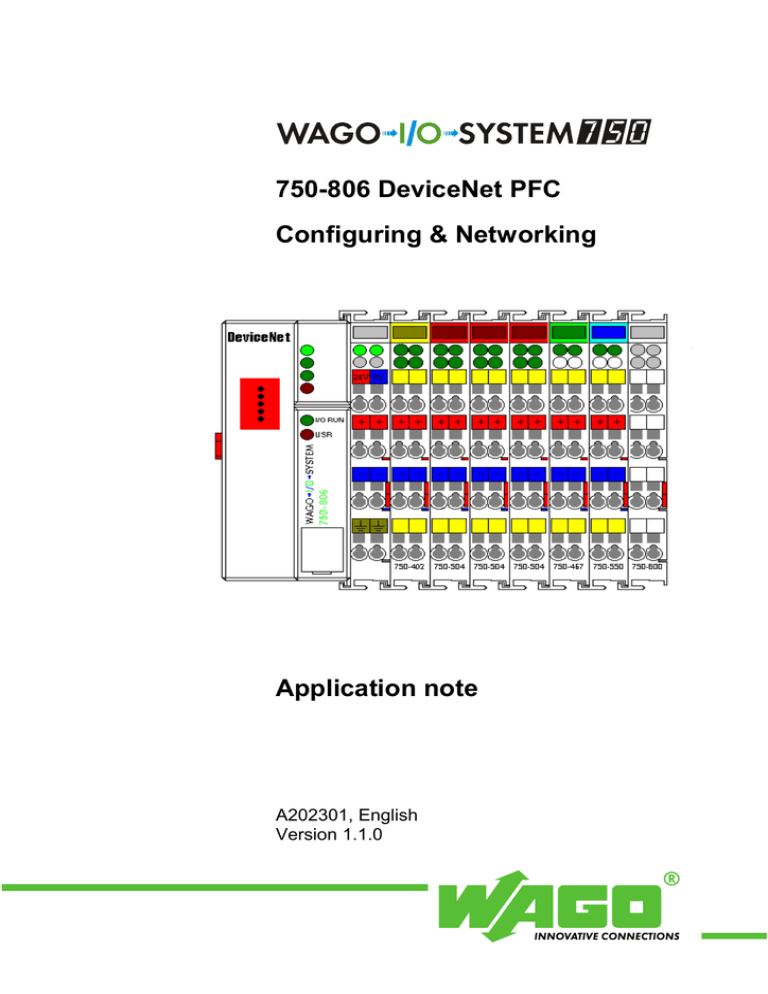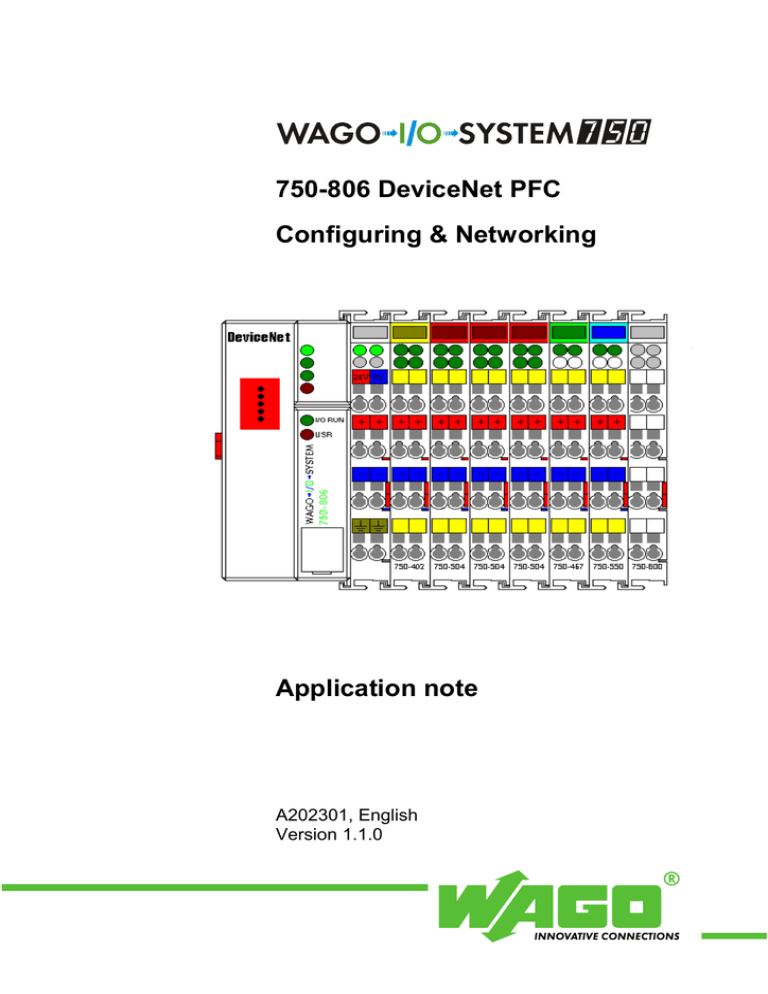
750-806 DeviceNet PFC
Configuring & Networking
Application note
A202301, English
Version 1.1.0
2 • General
Copyright ã 2003 by WAGO Kontakttechnik GmbH
All rights reserved.
WAGO Kontakttechnik GmbH
Hansastraße 27
D-32423 Minden
Phone: +49 (0) 571/8 87 – 0
Fax:
+49 (0) 571/8 87 – 1 69
E-Mail: info@wago.com
Web:
http://www.wago.com
Technical Support
Phone: +49 (0) 571/8 87 – 5 55
Fax:
+49 (0) 571/8 87 – 85 55
E-Mail: support@wago.com
Every conceivable measure has been taken to ensure the correctness and completeness of this documentation. However, as errors can never be fully excluded we would appreciate any information or ideas at any time.
We wish to point out that the software and hardware terms as well as the
trademarks of companies used and/or mentioned in the present manual are
generally trademark or patent protected.
Application note
A202301
Table of Contents
•3
TABLE OF CONTENTS
1 Important comments.................................................................................. 5
1.1 Legal principles............................................................................................ 5
1.1.1
Copyright .......................................................................................... 5
1.1.2
Personnel qualification ..................................................................... 5
1.1.3
Intended use ...................................................................................... 5
1.2 Range of validity.......................................................................................... 6
2
Description.................................................................................................. 7
3 Reference Material..................................................................................... 8
3.1 Setup RS Networx ....................................................................................... 8
3.2 Configure RX/ TX Settings ....................................................................... 12
3.2.1
Configure for RX............................................................................ 13
3.2.2
Configure for TX ............................................................................ 14
3.2.3
Configure PLC_Inputs and PLC_Outputs ...................................... 15
3.2.4
Using a Class,Instance,Attribute Editor.......................................... 17
3.3 Adding Nodes and Configuration .............................................................. 18
3.3.1
Mapped Inputs ................................................................................ 20
3.3.2
Mapped Outputs.............................................................................. 21
3.4 The PFC and Module Addressing.............................................................. 22
3.4.1
Internal Variables............................................................................ 24
3.5 PFC Example Program .............................................................................. 24
3.6 Advanced Programming for Node Status .................................................. 27
3.7 Advanced RSNetworx I/O Mapping.......................................................... 28
3.8 Advanced Dynamic Assembly I/O Mapping ............................................. 39
3.9 Configure RX/ TX Settings ....................................................................... 39
3.9.1
Configure for RX............................................................................ 40
3.9.2
Configure for TX ............................................................................ 40
3.9.3
Configure PLC_Inputs and PLC_Outputs ...................................... 41
3.10 Adding Nodes and Configuration ........................................................ 44
3.10.1
Mapped Inputs ................................................................................ 46
3.10.2
Mapped Outputs.............................................................................. 47
3.11 Dynamic Assemblies............................................................................ 48
3.11.1
New Class, Instance Variables........................................................ 48
3.11.2
Write Class Values Byte Format .................................................... 49
3.11.3
Write Class Values Word Format................................................... 49
3.11.4
Write Class Values Double Word................................................... 50
3.11.5
Read Only Class Values Byte Format............................................. 50
3.11.6
Read Only Class Values Word Format........................................... 51
3.11.7
Read Only Class Values Double Word Format .............................. 51
3.11.8
Understanding Mapping Dynamic Assemblies .............................. 52
3.12 Creating a Dynamic Assembly in the PFC .......................................... 54
3.13 Re-Direct I/O Map Pointer................................................................... 60
3.14 The PFC and Module Addressing........................................................ 63
Application note
A202301
4 • Table of Contents
Application note
A202301
Important comments
1
•5
Important comments
To ensure fast installation and start-up of the units described in this manual,
we strongly recommend that the following information and explanation is
carefully read and adhered to.
1.1 Legal principles
1.1.1
Copyright
This manual is copyrighted, together with all figures and illustrations contained therein. Any use of this manual which infringes the copyright provisions
stipulated herein, is not permitted. Reproduction, translation and electronic
and photo-technical archiving and amendments require the written consent of
WAGO Kontakttechnik GmbH. Non-observance will entail the right of claims
for damages.
1.1.2
Personnel qualification
The use of the product detailed in this manual is exclusively geared to specialists having qualifications in PLC programming, electrical specialists or
persons instructed by electrical specialists who are also familiar with the valid
standards. WAGO Kontakttechnik GmbH declines all liability resulting from
improper action and damage to WAGO products and third party products due
to non-observance of the information contained in this manual.
1.1.3
Intended use
For each individual application, the components supplied are to work with a
dedicated hardware and software configuration. Modifications are only admitted within the framework of the possibilities documented in the manuals. All
other changes to the hardware and/or software and the non-conforming use of
the components entail the exclusion of liability on part of WAGO Kontakttechnik GmbH.
Please direct any requirements pertaining to a modified and/or new hardware
or software configuration directly to WAGO Kontakttechnik GmbH.
Application note
A202301
6•
Important comments
1.2 Range of validity
This application note is based on the stated hardware and software of the specific manufacturer as well as the correspondent documentation. This application note is therefore only valid for the described installation.
New hardware and software versions may need to be handled differently.
Please note the detailed description in the specific manuals.
Application note
A202301
Description
2
Description
This document is to be used with the example node from the document PFC
101 Get Started Quick. The following describes Configiuration and
Networking a Devicenet PFC to a Devicenet network.
This document was written using:
RSNetworx 3.00.00 from Allen-Bradley
SLC500
1747-SDN Scanner module
750806_2.EDS
When using DeviceNet a EDS file is needed for configuration. Use WAGO
750806_2.EDS for the 750-806 PFC. This file can be downloaded from the
web site www.wago.com
WAGO modules used in the example:
750-806 1
DeviceNet PFC Buscoupler Firmware Rev:2.1
750-402 2
4 Point 24Vdc Input module
750-504 3
4 point output modules
750-550 1
2 Channel Analog 0-10Vdc Output module
750-467 1
2 Channel Analog 0-10Vdc Input module
750-600 1
End module
For other details about WAGO DeviceNet & 750- 806 please refer to the
WAGO Devicenet Users Manual 750-135
Application note
A202301
•7
8•
Reference Material
3
Reference Material
3.1 Setup RS Networx
The modules are placed in the node as follows:
Start RSNetworx Configuration software.
Load ESD file into RSNetworx.
·
Click on Tools
·
Click on EDS Wizard Follow the wizard to load the EDS.
·
Use 750806_2.EDS for the install
Application note
A202301
Reference Material
•9
Figure: RS Networx Main Configuration Window
After the 750-806_2 EDS file has been loaded on the RSNetworx the software
is ready to build a network.
Figure: Add a Scanner to the Network
Click on the Communication Adapter Folder, Other folders may be displayed.
Cursor down and select the scanner to be used for the network.
Application note
A202301
10 •
Reference Material
Double Click or Drag and Drop on the right screen.
Next cursor down in the Communications Adapters.
Select Devicenet Controller 806 Major Rev:2 and double click to add to the
network.
Figure: Add the 750-806 to Network
Application note
A202301
Reference Material
• 11
Figure: Set Correct Node Address
Double click on the 750-806 DeviceNet Node.
The DeviceNet-Controller-806 Parameters window will pop up.
Click into the Address box and change the address to the DIP Switch settings
of the Node.
The Baud Rate is set by the last 3 DIP Switches of the Node Address.
SEE WAGO Devicenet Manual for DIP switch settings.
Application note
A202301
12 •
Reference Material
3.2 Configure RX/ TX Settings
The DeviceNet configuration is as follows.
750-806 DeviceNet PFC
1 Byte Input Status
750-402 4-Point Input
4 Bits Input
750-402 4-Point Input
4 Bits Input
750-516 4-Point Output
4 Bits Output
750-516 4-Point Output
4 Bits Output
750-516 4-Point Output
4 Bits Output
750-467 2CH Analog In
4 Bytes Input
750-550 2CH Analog Out
750-600 End Module
4 Bytes Output
------------
PLC fieldbus Variables Input
------------4 Bytes Input
PLC fieldbus Variables output 4 Bytes Output
----------------------------------------------------------------------------------------------RX/TX Calculations
RX= 17 Bytes
TX= 20 Bytes
In a normal DeviceNet configuration all Input Bits/Bytes must be added together for the RX parameter and the Output Bits/Bytes must be added together
for the TX parameter. If the RX/TX software configuration does not match
the node configuration there will be an error. The configuration must be correct before DeviceNet will run.
In this example the Inputs and Outputs are to be passed through the PLC
Fieldbus Variables. By configuring the 750-806 using PFC Fieldbus parameters the Master controller does not see the I/O modules in the configuration.
The scanner would be configured as follows:
RX: 4 Bytes (PLC Fieldbus Variables Output)
TX: 4 Bytes (PLC Fieldbus Variables Input)
Application note
A202301
Reference Material
3.2.1
Configure for RX
Cursor down to Parameter 16 and Click on the selection arrow.
Select Fieldbus output variables
The PFC will use %QX256-511 to output data to the SLC500.
Application note
A202301
• 13
14 •
3.2.2
Reference Material
Configure for TX
Cursor down to Parameter 17 and Click on the selection arrow.
Select Fieldbus input variables
The PFC will use %IX256-511 to output data to the SLC500.
Application note
A202301
Reference Material
3.2.3
Configure PLC_Inputs and PLC_Outputs
Cursor down to Parameter 40.
Enter the number of Bytes to be received from the Master to the PFC.
This example will receive 4 Bytes from the Master.
Configure the TX of the Scanner for 4 Bytes.
Cursor down to Parameter 42.
Enter the number of Bytes to be sent from the PFC to the Master.
This example will send 4 Bytes to the Master.
Configure the RX of the Scanner for 4 Bytes.
Download the parameter changes to the network.
Application note
A202301
• 15
16 •
Reference Material
PLC fieldbus Input Variables: 255 PLC_Input Variables are available for
the Master to download data to be used by the PFC Program.
This is how data is sent to the PFC which will be used in the WAGO-PRO32
program.
The first PLC_Input Variable starts at Register %IW256 in the PFC.
The last PLC_Input Variable ends at Register %IW511 in the PFC.
PLC fieldbus Variable output: 255 PLC_Output Variables are available for
the PFC to write data to the Master. The PFC program will place data into the
PLC_Output registers for the Master to receive.
This is how data is sent to the SLC from the WAGO-PRO32 program.
The first PFC_Output Variable starts at Register %QW256 in the PFC.
The last PFC Output Variable ends at Register %QW511 in the PFC.
Note:
PLC_Inputs receive data from the Master to be written into PFC memory.
PLC_Outputs write data from the PFC to the Master.
Application note
A202301
Reference Material
3.2.4
• 17
Using a Class,Instance,Attribute Editor
RSNetworx makes changing parameters easy because it has a nice text display
about the parameter and values. Most software does not have this type of display so a Class,Instance,Attribute Editor must be used. There are many types
of editors used so it is not possible to display them.
The following are the Class,Instance,Attribute and Attribute Values to be entered into the editor to make the changes as needed configure the Fieldbus Network Variables.
Parameter 16
Class 64, Inst 1,Attrib 0C
Default Attrib Value = 04 Analog&Digital input Plus Status
Change to Attrib Value= 0A Fieldbus Output Variables
Parameter 17
Class 64, Inst 1, Attrib 0D
Default Attrib Value =01 Analog&Digital output data
Change to Attrib Value= 0B Fieldbus Input Variables
Parameter 40
Class 64,Inst 1, Attrib 66
Set Attrib Value = Number of Fieldbus Input Variables (4=4Bytes or 2 Words)
Parameter 42
Class 64, Inst 1, Attrib 68
Set Attrib Value = Number of Fieldbus Output Variables (4=4Bytes or 2 Words)
Application note
A202301
18 •
Reference Material
3.3 Adding Nodes and Configuration
Figure: Add Node to the Scan List
Double Click on the Scanner Icon to start the configuration.
Click on the Scan List tab to display the above window.
Click on the
the Scanlist.
>
upper arrow to move the node from the Available Devices to
Click on Edit I/O Parameters to enter the RX/TX Data.
Application note
A202301
Reference Material
• 19
Figure: Enter RX/TX Parameters
From the PLC_input/PLC_output parameters these will be entered into the
scanner.
Click on Polled so the box has the check mark
Click into RX Size and enter 4 Bytes from PLC_outputs.
Click into TX Size and enter 4 Bytes for the PLC_Input.
Click OK when the parameters are entered.
If this window is displayed click YES.
All the I/O will be mapped automatically to the digital I/O at this time. The
I/O can be remapped if needed.
Note: If the I/O is mapped automatically it will place all modules and PLC
Network variables to the Digital I/O.
Application note
A202301
20 •
3.3.1
Reference Material
Mapped Inputs
Figure: Mapped Inputs
Next Click On Input. All the inputs are mapped as digital.
Input Map:
I:1.0
| 1 Word Reserved for Scanner Module |
I:1.1
| 1 Word PLC_Input
|
I:1.2
| 1 Word PLC Input
|
Application note
A202301
Reference Material
3.3.2
Mapped Outputs
Figure: Mapped Outputs
Next Click On Outputs. All the outputs are mapped as digital.
Output Map:
O:1.0 | 1 Word Reserved for Scanner Module |
Application note
A202301
O:1.1 | 1 Word PLC_Outputs
|
O:1.2 | 1 Word PLC_Outputs
|
• 21
22 •
Reference Material
3.4 The PFC and Module Addressing
1: Analogs and Specialty modules are always addressed first in the PFC
2: Digital modules follow next address after the Analog & Specialty modules
3: PFC Addressing is sequential
4: PFC Addressing starts at word 0
750-806 PFC I/O Addressing is as follows:
Inputs
Addrs
Variables
Control
750-467 %IW0
AICHAN1
PFC Controlled
%IW1
AICHAN2
PFC Controlled
750-402 %IX2.0 INPUT0
PFC Controlled
%IX2.1 INPUT1
PFC Controlled
%IX2.2 INPUT2
PFC Controlled
%IX2.3 INPUT3
PFC Controlled
750-402 %IX2.0 INPUT4
PFC Controlled
%IX2.1 INPUT5
PFC Controlled
%IX2.1 INPUT6
PFC Controlled
%IX2.1 INPUT7
PFC Controlled
PLC_Input1
%IW256 INPUT256
PFC Controlled
PLC_Input2
%IW257 INPUT257
PFC Controlled
Application note
A202301
Reference Material
Output
Addrs
Variables
Control
750-550 %QW0
AOCHAN1
PFC Only Control
%QW1
AOCHAN2
PFC Only Control
750-516 %QX2.0 OUTPUT0
PFC Only Control
%QX2.1 OUTPUT1
PFC Only Control
%QX2.2 OUTPUT2
PFC Only Control
%QX2.3 OUTPUT3
PFC Only Control
750-516 %QX2.4 OUTPUT4
PFC Only Control
%QX2.5 OUTPUT5
PFC Only Control
%QX2.6 OUTPUT6
PFC Only Control
%QX2.7 OUTPUT7
PFC Only Control
750-516 %QX2.8 OUTPUT8
PFC Only Control
%QX2.9 OUTPUT9
PFC Only Control
%QX2.10 OUTPUT10
PFC Only Control
%QX2.11 OUTPUT11
PFC Only Control
PLC_Output1 %QW256 OUTPUT256 PFC Only Control
PLC_Output2 %QW257 OUTPUT257 PFC Only Control
750-600 End Module (No Memory Allocation needed)
Application note
A202301
• 23
24 •
3.4.1
Reference Material
Internal Variables
Input256
First Word Memory location the DeviceNet Master places
data into the PFC is Input address %IW256.
Input257
Is the Second Word Memory Location the DeviceNet Master
can place data into the PFC
Output256
First Word Memory location to place data for the PFC to
send to the DeviceNet Master is %QW256.
Output257
Is the Second Word Memory Location for the PFC to place
data to send back to the PFC
Input256 and Input 257 = 4 Bytes of PLC_Input
Output 256 and Output257 = 4 Bytes of PLC_Output
3.5 PFC Example Program
A 750-806 test program was developed to verify that the Devicenet configuration is correct and data can pass between the Devicenet master and the 750806 PFC with out conflicts between the two processors.
Enter the following program into the PFC.
Create the PFC program.
Go On Line and Download the Program.
Flash the program into memory.
Run the program.
RSNetworx should be configured and downloaded to the scanner from the
steps above.
Start RSLogix to monitor data in the SLC for correct communications and
memory locations.
Application note
A202301
Reference Material
• 25
Figure: 806 test program
The I/O data can be monitored by WAGO-Pro32 online.
Rung 1:
INPUT0 is the first Input from the digital input modules (%IX2.0).
OUTPUT0 is the first Output from the first digital output module (%QX2.0).
When INPUT0 = True, OUTPUT0 = True.
The PFC has control of the output.
If the PFC and Scanner has been configured correctly this output will be on
continuously and not flash while the PFC is running.
Application note
A202301
26 •
Reference Material
Rung 2:
INPUT256 (%IW256) is the first 2-byte PLC_Input. The SLC places 2 bytes
of Network data into INPUT256.
Using the ADD operator to add 0 to INPUT256, transfers the data from
INPUT256 to AOCHAN1 (%QW0) which is channel 1 of the analog output
module.
If channel 1 of the analog output module is wired to channel 1 of the analog
input module, the data from the analog input will closely follow the data that
was placed into INPUT256.
The Analog Output Channel 1 will send a signal to the Analog Input Channel
1.
Changing the value in RSLogix to INPUT256 will change the value in the
Analog Output which sends a signal to the Analog Input.
Change this value and watch the analog input module change:
Rung3:
This rung is a free running timer. When the timer times out the output = True
which resets the timer to start over.
This rung used to clock the up counter in rung 4. Every time the output =
True the counter will count up 1.
Rung4:
As the counter is counting up the counter value is sent to the first PLC_Output
OUTPUT256 (%QW256).
Compare the data of OUTPUT256 with RSLogix and the data should count
up with the PFC.
The PFC program and Devicenet configuration is a small example to demonstrate how to configure the Devicenet scanner and the PFC to pass data between the two devices.
If one of these steps is not working correctly, check the configuration of
RSNetworx and the addressing in the PFC.
Application note
A202301
Reference Material
• 27
3.6 Advanced Programming for Node Status
Configuring the 750-806 this way the status byte will not be configured in the
scanner. Since the status byte is not configured no status data will be received
from the node. WAGO-PRO32 has a function block called
K_BUSS_ERROR that can be added to the program to monitor the K-Bus.
The function block will set a bit when there is an error, Tell you the error type,
and display the module that caused the fault. This data can be placed into the
PLC_fieldbus Output Network variables for the master to receive and take action. This also provides more data to be placed into HMI software for diagnostics.
Another function block that can be used is the F_BUS_ERROR. If there is a
Devicenet network error a bit will be set. This bit can be used in the PFC program to take action on loss of the network.
Application note
A202301
28 •
Reference Material
3.7 Advanced RSNetworx I/O Mapping
The following are examples of using offsets and mapping Word wide Registers and Analog Modules to M0/M1 data type used in the SLC500. These
Methods are for Reference only.
Figure: Advanced Input Mapping
Click on 1 under MAP to highlight.
Cursor over to Message and select Polled.
Next check Memory and be sure it has Discrete in the box.
Word =1 (Word 0 is reserved in RSNetworx)
Bit = 0
Bit Length = 16
When finished Click Apply Mapping
Click Close
Application note
A202301
Reference Material
• 29
Figure: Digital Input Map
The Digital input map should appear as the above picture.
I:1.0 = Reserved for Scanner
I:1.1 = Bits 3-0 are the 4 bits for the 750-402 module.
I:1.1 = Bits 7-4 Not used ( IF another 4 point module were added these
bits would be used).
I:1.1 Bits15- 8 are the Buscoupler Status Byte. Bit 8 is the only bit used in
the status byte.
Next Click on Advanced to map the analogs and PLC Variables
Application note
A202301
30 •
Reference Material
Figure: Map 2 Analog Input Registers
Cursor down to #2 in the Map box and click to highlight Map 2
Message = Polled
Memory = M File (Click on down arrow to make selection)
Word = 0
Bit = 0
Bit Length = 32 (2 channels of 16 bits for Analog Module)
Click on Apply Mapping, makes sure the parameter window appears as the
Above Picture.
Application note
A202301
Reference Material
• 31
Figure: Map 4 bytes for PLC Output Variable
Cursor down to #3 in the Map box and click to highlight Map 3
Message = Polled
Memory = M File (Click on down arrow to make selection)
Word = 2
Bit = 0
Bit Length = 32 (4 Bytes for PLC Output Variable)
Click on Apply Mapping, makes sure the parameter window appears as the
above Picture.
Application note
A202301
32 •
Reference Material
Figure: M File Map for Inputs
Application note
A202301
Reference Material
Figure: Map Outputs
Next click on Output to start mapping the outputs.
Click on Advanced to enter the output parameters.
Application note
A202301
• 33
34 •
Reference Material
Figure: Map Digital Outputs
Cursor down to #1 in the Map box and click to highlight Map 1
Message = Polled
Memory = Discrete (Click on down arrow to make selection)
Word = 1
Bit = 0
Bit Length = 16
Click on Apply Mapping, makes sure the parameter window appears as the
above Picture.
Application note
A202301
Reference Material
• 35
Figure: Map Analog Outputs
Cursor down to #2 in the Map box and click to highlight Map 2
Message = Polled
Memory = M File (Click on down arrow to make selection)
Word = 0
Bit = 0
Bit Length = 32
Click on Apply Mapping, makes sure the parameter window appears as the
above Picture.
Application note
A202301
36 •
Reference Material
Figure: Map PLC Output Variables
Cursor down to #3 in the Map box and click to highlight Map 3
Message = Polled
Memory = M File (Click on down arrow to make selection)
Word = 2
Bit = 0
Bit Length = 32
Click on Apply Mapping, makes sure the parameter window appears as the
above Picture.
Application note
A202301
Reference Material
Figure: Check Digital Output Map
Figure: Check M File & PLC Input Map
Application note
A202301
• 37
38 •
Reference Material
Figure: Network Summary
Click on Summary to check the Network Mapping
Node 01 RX should equal 10, TX should equal 10
Click on Apply
Click on OK
This window will close and the main window will be displayed.
Go Online to the DeviceNet Network.
Application note
A202301
Reference Material
• 39
3.8 Advanced Dynamic Assembly I/O Mapping
The following is an example of Dynamic Assembly mapping the 750-806.
Dynamic Assembly can be used to map I/O modules that some modules are
controlled by the Master and others are controlled by the 750-806 Wago-Pro
program. The following example is for advanced Devicenet users using
RSNetworx.
3.9 Configure RX/ TX Settings
The DeviceNet configuration is as follows.
750-806 DeviceNet PFC
1 Byte Input Status
750-402 4-Point Input
4 Bits Input
750-402 4-Point Input
4 Bits Input
750-516 4-Point Output
4 Bits Output
750-516 4-Point Output
4 Bits Output
750-516 4-Point Output
4 Bits Output
750-467 2CH Analog In
4 Bytes Input
750-550 2CH Analog Out
750-600 End Module
4 Bytes Output
------------
PLC fieldbus Variables Input
------------0 Bytes Input
PLC fieldbus Variables output 4 Bytes Output
RX/TX Calculations
RX= 10 Bytes
TX= 6 Bytes
In DeviceNet all Input Bits/Bytes must be added together and Output
Bits/Bytes must be added together to be entered into the RX / TX of RSNetworx. If the RX/TX software configuration does not match the node configuration there will be an error. The configuration must be correct before DeviceNet will run.
Application note
A202301
40 •
Reference Material
Note 1:
If the number of bits does not add up to a full byte, round up to the next
byte.
In this example the last 4 bits of Digital Outputs are unused so it is rounded up to the next byte.
Note 2:
Inputs are not controlled by the PFC or SLC but both processors can
read Inputs. There isn’t any need to configure for Inputs.
Note 3:
If the 750-806 is the only processor to control outputs and no output modules will be controlled by the SLC, then TX is configured with only the
number of PLC_Output bytes not the TX from the calculation above.
3.9.1
Configure for RX
The SLC will receive all bits from the input modules and the 4 bytes allocated
in ID#38.
The calculation from the list above:
RX = 10 Bytes
This includes all Real Inputs and PLC_Outputs
3.9.2
Configure for TX
The SLC will not have control of any output modules in this example, but the
SLC will have control of the PLC_Input registers.
ID# 37 is set to 0.
In this example 4 bytes of data will be sent to the SLC from the PFC.
Since the SLC will not control any outputs, but 4 bytes of PLC_Inputs are
needed to send to the PFC.
TX=4 bytes
No Real Outputs, 4 bytes of PLC_Inputs.
Application note
A202301
Reference Material
3.9.3
• 41
Configure PLC_Inputs and PLC_Outputs
Figure: Configure PLC Network Variables
Click into the Group box.
Click on the down arrow to display more parameters.
Cursor down to PLC fieldbus variables and Click to Highlight.
Another way is to move the mouse over to the right hand sliding bar and pull
down to ID number 37 & 38 PLC Input and Output Variables.
Application note
A202301
42 •
Reference Material
Figure: Configure Network Variables
Leave ID# 37 Number of PLC fieldbus Input variables at 0.
The PFC will read the data as inputs.
(A value of 4 could be entered to prevent confusion, but not necessary)
ID# 37: Is the number of PLC_Input bytes the 750-806 receives from the Master (SLC).
The PLC_Input Registers and are located at Address %IW256 - %IW511
of the 750-806 PFC.
ID# 38: Is the number of PLC_Output bytes the 750-806 PFC sends to the
Master (SLC).
The PLC_Output Registers and are located at Address %QW256-%QW511
of the 750-806 PFC.
Application note
A202301
Reference Material
• 43
PLC fieldbus Input Variables: 255 PLC_Input Variables are available for the
Master to download data to be used by the PFC Program.
This is how data is sent to the PFC which will be used in the WAGO-PRO32
program.
The first PLC_Input Variable starts at Register %IW256 in the PFC.
The last PLC_Input Variable ends at Register %IW511 in the PFC.
In this example ID# 37= 0 Bytes reserved, because the PFC reads the data as
inputs. Inputs are not controlled, they are only monitored.
PLC fieldbus Variable output: 255 PLC_Output Variables are available for
the PFC to write data to the Master. The PFC program will place data into the
PLC_Output registers for the Master to receive.
This is how data is sent to the SLC from the WAGO-PRO32 program.
The first PFC_Output Variable starts at Register %QW256 in the PFC.
The last PFC Output Variable ends at Register %QW511 in the PFC.
In this example ID# 38 = 4 Bytes reserved. This allocates 4 Bytes of Variable
data in the Scanner other than I/O.
Note:
PLC_Inputs receive data from the Master to be written into PFC memory.
PLC_Outputs write data from the PFC to the Master.
Application note
A202301
44 •
Reference Material
3.10 Adding Nodes and Configuration
Figure: Add Node to the Scan List
Double Click on the Scanner Icon to start the configuration.
Click on the Scan List tab to display the above window.
Click on the
the Scanlist.
>
upper arrow to move the node from the Available Devices to
Click on Edit I/O Parameters to enter the RX/TX Data.
Application note
A202301
Reference Material
• 45
Figure: Enter RX/TX Parameters
From the RX/TX calculations enter in the correct parameters.
Click on Polled so the box has the check mark
Click into RX Size and enter 10 Bytes. This is Received bytes for inputs.
Click into TX Size and enter 4 Bytes for the PLC_Input, No Outputs are allocated.
Click OK when the parameters are entered.
If this window is displayed click YES.
All the I/O will be mapped automatically to the digital I/O at this time. The
I/O can be remapped if needed.
Note: If the I/O is mapped automatically it will place all modules and PLC
Network variables to the Digital I/O.
Application note
A202301
46 •
Reference Material
3.10.1
Mapped Inputs
Figure: Mapped Inputs
Next Click On Input. All the inputs are mapped as digital.
Input Map:
I:1.0
| 1 Word Reserved for Scanner Module |
I:1.1
| 1 Word Analog Input Channel 1
|
I:1.2
| 1 Word Analog Input Channel 2
|
I:1.3
| 1 Byte Status
I:1.4
| 1 Word PLC_Inputs 1
|
I:1.5
| 1 Word PLC_Inputs 2
|
| 1 Byte Digital Inputs |
Application note
A202301
Reference Material
3.10.2
Mapped Outputs
Figure: Mapped Outputs
Next Click On Outputs. All the outputs are mapped as digital.
Output Map:
O:1.0 | 1 Word Reserved for Scanner Module |
Application note
A202301
O:1.1 | 1 Word PLC_Outputs 1
|
O:1.2 | 1 Word PLC_Outputs 2
|
• 47
48 •
Reference Material
3.11 Dynamic Assemblies
Dynamic assemblies are created in memory so I/O maps can be configured and
stored in DeviceNet as Class, Instance, Attributes.
Once the Dynamic Assembly has been created a map has to be configured and
loaded into the Dynamic Assembly memory. Pointer parameters need to be
changed in the PFC to re-direct the pointer to the Dynamic Assembly map.
If the Dynamic Assembly and Map is not created and left open the SLC will
have control of all I/O.
The Dynamic Assembly and Map configure the PFC to make it possible for
the SLC to control only mapped modules.
In this example only the PLC_Inputs are mapped so the SLC will only control
the PLC_Inputs INPUT256 and INPUT257 and not control any of the output
modules.
3.11.1
New Class, Instance Variables
The New Class variable are used to Read/Write directly to the PLC I/O Network variable memory locations.
Example:
Class 166, Instance 1 will send 1word of data to %IW256
Class 166, Instance 2 will send 1word of data to %IW256
Class 160 sends 1 byte of data that includes bytes 1-255
Instance 1 is the 1st byte to send data.
Instance 2 is the 2nd byte to send data.
Instance 1-255 the data can be written or read.
Note:
Do not change the Attribute Value. Default is 1 and must remain 1
The following is a list PFC_Input Variables of Class, Instance data. These
memory locations are Write to PFC_Input memory area.
The PFC_Input memory location starts at %IW256 and ends at %IW511.
Application note
A202301
Reference Material
3.11.2
Write Class Values Byte Format
Class 160 (0xA0) Input Fieldbus Variable USINT
Instance 1-255 (Bytes 1-255)
Max. Instance = 255
Class 161 (0xA1) Input Fieldbus Variable USINT
Instance 1-255 (Bytes 256-510)
Max. Instance = 255
Class 162 (0xA2) Input Fieldbus Variable USINT
Instance 1-2 (Bytes 511-512)
Max. Instance = 2
3.11.3
Write Class Values Word Format
Class 166 (0xA6) Input Fieldbus Variable UINT
Instance 1-255 (Bytes 1-255)
Max. Instance = 255
Class 167 (0xA7) Input Fieldbus Variable UNIT
Instance 256
Max Instance = 1
Application note
A202301
• 49
50 •
Reference Material
3.11.4
Write Class Values Double Word
Class 170 (0xAA) Input Fieldbus Variable UDINT
Instance 1-128
Max. Instance =128
Class 171 (0xAB) Input Fieldbus Variable UDINT
Instance 1-128
Max. Instance 128
Note: Starts with 2 bytes offset (the 2nd and 3rd UINT(Class 166,Instace 2 and
3) = First UDINT (Class 171, Instance 1) ect.)
The following is a list PFC_Output Variables of Class, Instance data. These
memory locations are Read the PFC_output memory area.
The PFC_Output memory location starts at %QW256 and ends at %QW511.
3.11.5
Read Only Class Values Byte Format
Class 163 (0xA3) output Fieldbus Variable USINT
Instance 1-255 (Bytes 1-255)
Max. Instance = 255
Class 164 (0xA4) output Fieldbus Variable USINT
Instance 1-255 (Bytes 256-510)
Max. Instance = 255
Class 165 (0xA5) output Fieldbus Variable USINT
Instance 1-2 (Bytes 511-512)
Max. Instance = 2
Application note
A202301
Reference Material
3.11.6
• 51
Read Only Class Values Word Format
Class 168 (0xA8) output Fieldbus Variable UINT
Instance 1-255 (Bytes 1-255)
Max. Instance = 255
Class 169 (0xA9) output Fieldbus Variable UNIT Instance 256
Max Instance = 1
3.11.7
Read Only Class Values Double Word Format
Class 172 (0xAC) output Fieldbus Variable UDINT
Instance 1-128
Max. Instance =128
Class 173 (0xAD) output Fieldbus Variable UDINT
Instance 1-128
Max. Instance 128
Note: Starts with 2 bytes offset (the 2nd and 3rd UINT(Class 168,Instace 2 and
3) = First UDINT (Class 173, Instance 1) ect.)
Application note
A202301
52 •
Reference Material
3.11.8
Understanding Mapping Dynamic Assemblies
Since Real Outputs Modules are not going to be mapped, the PLC_Inputs do
need to be mapped so the SLC has control of these two registers to send data
to the PFC.
First the map must be generated. The following example will be used in this
Application Note. Below breaks the numbers down to understand Dynamic
Mapping.
Example:
10 00 06 00 20 A6 24 01 30 01
10 00 06 00 20 A6 24 02 30 01
10 = Number of Bits to be Allocated
10hex=16bits
Low Byte
00 = Number of Bits to be Allocated
High Byte
06 = Path numberPath=6 or 0
Low Byte
00 = Path number
High Byte
20 = Class Marker tells Dnet next is Class Data
A6 = Class Data Type
24 = Instance Marker tells Dnet next is Instance Data
01 = Instance Data
30 = Attribute Marker tells Dnet next is Attribute Data
01 = Attribute data
Application note
A202301
Reference Material
What does this mean:
10hex = 16 bits of data is to be Allocated in Memory
06hex =Next 6 Bytes will be the Class, Instance, Attribute data to be used.
20hex = Class Marker
A6hex = 1 word of PLC_Input Variable type Integer.
See above New Class, Instance Variables for definition.
24hex = Instance Marker
01hex = Position 1 In Memory for the next 16 bits
30hex = Attribute Marker
01hex = Default value leave at 1
The map in Bold numbers configures to write data to %IW256.
See the above example Un-Bold numbers.
The Instance data was changed from 01 to 02 to map the next 16 bits for
%IW257.
Application note
A202301
• 53
54 •
Reference Material
3.12 Creating a Dynamic Assembly in the PFC
A Dynamic Assembly has to be created in the PFC memory. This memory location is where the Map will be placed.
The following will create the Dynamic Assembly position in memory to place
the map.
Click on the 750-806 to highlight the Icon in RSNetworx.
Next Cursor to Device and click to display the pull down menu.
Cursor down to Class Instance Editor and Click.
Application note
A202301
Reference Material
• 55
The following Warning window will be displayed.
Note: This Editor changes parameters in the buscoupler and caution
should be taken.
Make sure all data is entered in ALL HEX or ALL DECIMAL
(Examples are in Hex). If an address was entered in Decimal and data
entered in Hex, the data will go to the wrong location and change that position. The original Value will be lost.
Things can be changed inside which can make the PFC stop working.
Click yes to continue.
The Class Instance Editor window will be displayed.
Application note
A202301
56 •
Reference Material
Figure: Class Instance Editor Window
Click in Description and pull down to Create.
Enter in the following:
Class = 4
Instance = 0
Attribute = 1
Note: Do not press the Enter key, this will close the window and you will
have to start over.
Application note
A202301
Reference Material
Click on Execute to create a Dynamic Assembly position.
If the Dynamic Memory location was successfully created,
Data Received from the device = 100 0
If an error is displayed in the Data Received window the Dynamic Memory
Location was not created.
Check Class, Instance, Attribute Values
Check Dnet Connection
Check Dnet Configuration
Application note
A202301
• 57
58 •
Reference Material
Map data to Class 4 Instance 64 Attribute 2
Next Click in Description and cursor to Set Single Attribute.
Enter in the Following:
Class = 4
Instance = 64
(64hex = 100decimal)
Attribute = 2
Click into Data Sent to the device window to enter the following data.
Enter all the following data at once with space between numbers.
All numbers are in hex.
10 00 06 00 20 A6 24 01 30 01 10 00 06 00 20 A6 24 02 30 01
Once the data is verified and correct
click on Execute.
Application note
A202301
Reference Material
If all has worked correctly a message should be displayed in Data received
from the device:
“ The command completed”
If the map was not sent successfully then
Communication error or response error will be displayed.
Check Dnet connection.
Make sure Dynamic Assembly was created
.
Application note
A202301
• 59
60 •
Reference Material
3.13 Re-Direct I/O Map Pointer
Double Click on the 750-806 Icon to bring up the EDS Parameters.
Cursor down to ID#13 and ID# 14.
ID#13: is the pointer for Inputs (Default = 4)
If Inputs were mapped for the SLC then this parameter would be changed.
Leave at the default value.
There isn’t any need to map inputs because the SLC and PFC can
monitor inputs. The SLC and PFC do not control inputs they only read them.
ID#14: is the pointer for Outputs (Default = 1)
Outputs have been mapped into the Dynamic Assembly memory area 100dec.
(0x64hex).
The pointer has to be changed to point to the Dynamic Assembly Output map.
Double click on the 1 in ID#14 and enter 25604 decimal to redirect the pointer
to the Dynamic Assembly Output Map.
Download to device
Why 25604 In ID#14: In Hex format this equals (0x6404)
04 = Class type
(Low byte)
64 = 100 Decimal (High Byte)
From the note in an earlier step:
Dynamic Assembly 100 was created.
Dynamic Output Map data was entered into position 100.
ID#14 tells the pointer to do a Class 4 structure and look in Dynamic position
100 for the Output Map.
Application note
A202301
Reference Material
• 61
In the step above, 2 16 bit registers of Dynamic Integer were mapped for
PLC_OUT1 (PFC Address %IW256)
PLC_OUT2 (PFC Address %IW257)
No Real Outputs were mapped because the SLC will not have control the outputs.
Why is the Dynamic Assembly Map Needed:
The SLC is a processor that is trying to control the outputs through the scanner.
The PFC is a processor that is trying to control the outputs locally at the same
time.
Example:
If the SLC Output address = 0 and the PFC Output address = 1 the two processors are fighting to turn the output on and then off. The same thing will happen
if the logic is reversed between the two processors. The Output logic happens
very quickly. The outputs should be controlled by only one processor and
should be on continuously when controlled. The same applies to Analog outputs.
Symptoms:
While monitoring WAGO-I/O-PRO32 it is possible to see the output change
state at random and very quickly. Analog Outputs will be controlled by the
PFC, but for a brief moment. The output will change to the SLC output data
then back to the PFC control.
If this happens, look at the configuration steps above in Dynamic Assembly.
Application note
A202301
62 •
Reference Material
Figure: Save the Dynamic Assembly Map
Once the Dynamic Assembly Map has been created and the map data entered
the data needs to be saved in memory before cycling power.
Cursor down to ID#39 Save Dynamic Assembly Instances
Click on the down arrow to pull the menu down
Select the lower choice
“Dynamic created instances are stored in Non-volatile memory”
Download to Device
The Dynamic Assembly and Dynamic data Map will be save in memory
Resetting Dynamic Memory:
If the 750-806 Dynamic memory is to be reset
Select the Upper choice of ID#39
“Dynamic created instances are not stored in memory”
Cycle Power to the PFC
This deletes Dynamic assembly 100 and all the map data.
A new Dynamic configuration can be entered into the PFC from the above
steps.
Application note
A202301
Reference Material
• 63
3.14 The PFC and Module Addressing
1: Analogs and Specialty modules are always addressed first in the PFC
2: Digital modules follow next address after the Analog & Specialty modules
3: PFC Addressing is sequential
4: PFC Addressing starts at word 0
750-806 PFC I/O Addressing is as follows:
Inputs
Application note
A202301
Addrs
Variables
Control
750-467 %IW0
AICHAN1
SLC500/PFC Controlled
%IW1
AICHAN2
SLC500/PFC Controlled
750-402 %IX2.0 INPUT0
SLC500/ PFC Controlled
%IX2.1 INPUT1
SLC500/ PFC Controlled
%IX2.2 INPUT2
SLC500/ PFC Controlled
%IX2.3 INPUT3
SLC500/ PFC Controlled
750-402 %IX2.0 INPUT4
SLC500/ PFC Controlled
%IX2.1 INPUT5
SLC500/ PFC Controlled
%IX2.1 INPUT6
SLC500/ PFC Controlled
%IX2.1 INPUT7
SLC500/ PFC Controlled
PLC_Input1
%IW256 INPUT256
SLC500/ PFC Controlled
PLC_Input2
%IW257 INPUT257
SLC500/ PFC Controlled
64 •
Reference Material
Output
Addrs
Variables
Control
750-550 %QW0
AOCHAN1
PFC Only Control
%QW1
AOCHAN2
PFC Only Control
750-516 %QX2.0 OUTPUT0
PFC Only Control
%QX2.1 OUTPUT1
PFC Only Control
%QX2.2 OUTPUT2
PFC Only Control
%QX2.3 OUTPUT3
PFC Only Control
750-516 %QX2.4 OUTPUT4
PFC Only Control
%QX2.5 OUTPUT5
PFC Only Control
%QX2.6 OUTPUT6
PFC Only Control
%QX2.7 OUTPUT7
PFC Only Control
750-516 %QX2.8 OUTPUT8
PFC Only Control
%QX2.9 OUTPUT9
PFC Only Control
%QX2.10 OUTPUT10
PFC Only Control
%QX2.11 OUTPUT11
PFC Only Control
PLC_Output1 %QW256 OUTPUT256 PFC Only Control
PLC_Output2 %QW257 OUTPUT257 PFC Only Control
750-600 End Module (No Memory Allocation needed)
Application note
A202301
Reference Material
Application note
A202301
• 65
WAGO Kontakttechnik GmbH
Postfach 2880 • D-32385 Minden
Hansastraße 27 • D-32423 Minden
Phone:
05 71/8 87 – 0
Telefax: 05 71/8 87 – 1 69
E-Mail:
info@wago.com
WAGO Corporation USA
N120W19129 Freistadt Road
PO Box 1015
Germantown, Wi 53022
Phone: 1-262-255-6333
Fax: 1-262-255-3232
Internet:
http://www.wago.com
Call Toll Free: 1-800-DIN-RAIL
(346-7245)
Internet:
http://www.wago.com