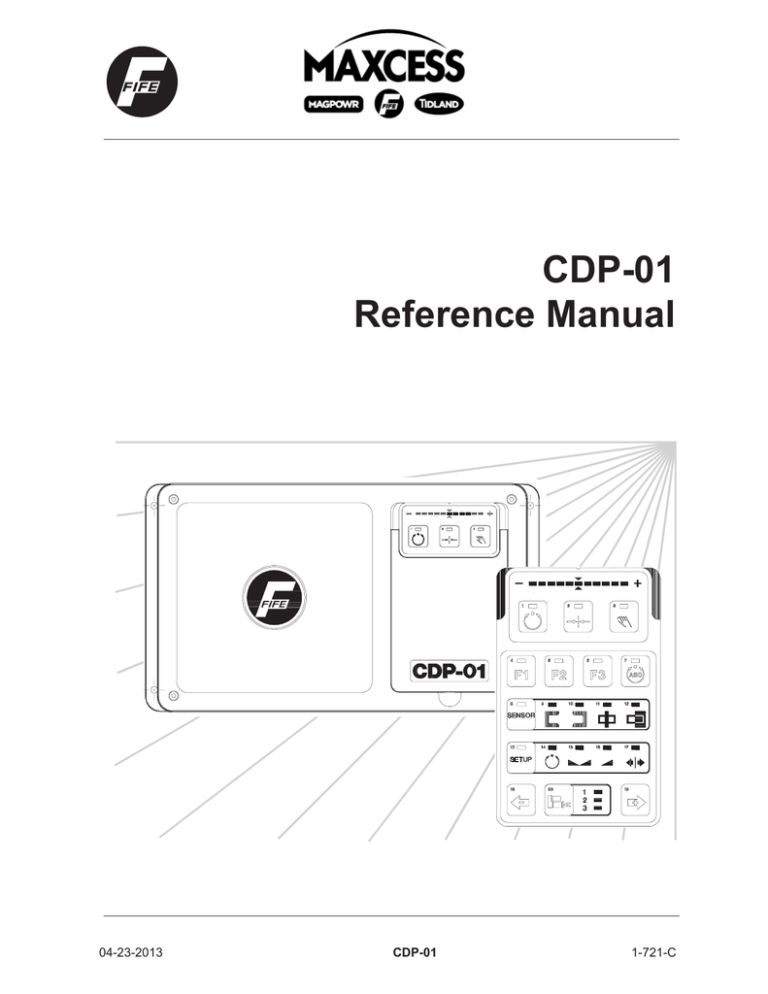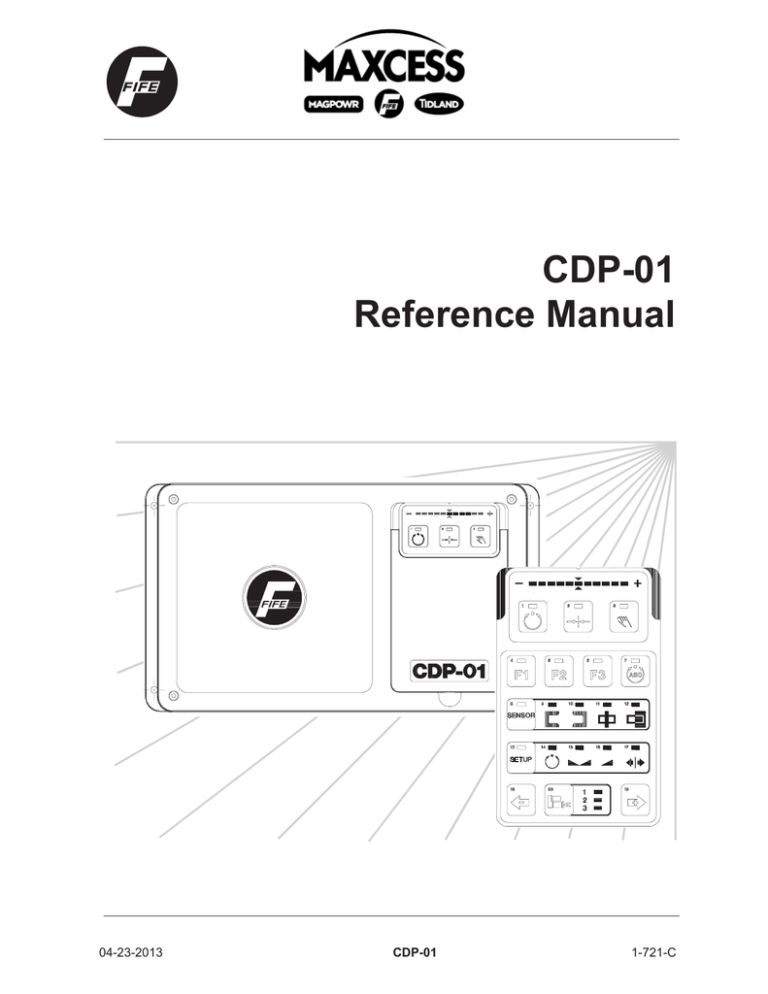
CDP-01
Reference Manual
04-23-2013
CDP-01
1-721-C
THIS PAGE INTENTIONALY LEFT BLANK
1-721-C
CDP-01
04-23-2013
NOTE
This Operating Manual will help you to familiarize yourself with the Fife product CDP-01 and to make the
fullest and most economical use of its possible applications.
Existing national regulations relating to safety and environmental protection should be observed in addition
to the Operating Manual.
The legally binding safety regulations in the country of use and at the specific location apply. Please also
follow the recognized technical rules with regard to safety and proper working practices.
The Operating Manual must be kept at hand at all times at the location where the machine is installed.
Customer-specific configurations of the CDP-01, together with further technical data, are described in a
separate section in the supplementary documentation. They have priority over the information given in this
general description.
The Operating Manual must be read and applied by all persons entrusted with working on or with the machine, e.g.: operation, maintenance (servicing, inspection, repair) and transportation.
Copyright:
All rights reserved. Any reproduction of this Operating Manual, in what ever form, in whole or in part, requires the prior written consent of FIFE.
The information given in this Operating Manual is subject to change without notice.
We have compiled this Operating Manual with the greatest possible care and attention; however, the possibility of error can not be completely excluded. FIFE accepts no legal liability for incorrect information given
and the consequences arising therefrom.
Copyright © 2007 FIFE GmbH, Kelkheim
FIFE U.S.A. - P.O. Box 26508 - Oklahoma City, OK. 73126, U.S.A. Tel.: (405) 755-1600 - Fax.: (405) 755-8425 - Telex: 747276
FIFE GmbH - D 65779 Kelkheim - Fifestraße 1 - Tel.: 06195 7002-0 - Fax.: 3018
04-23-2013
CDP-01
1-721-C
CONTENTS
i
TABLE OF CONTENTS
GENERAL
1
About the CDP-01 . . . . . . . . . . . . . . . . . . . . . . . . . . . . . . . . . . . . . . . . . . . . . . . 1-1
Transport and Storage . . . . . . . . . . . . . . . . . . . . . . . . . . . . . . . . . . . . . . . . . . . . 1-1
Product Package . . . . . . . . . . . . . . . . . . . . . . . . . . . . . . . . . . . . . . . . . . . . . . . 1-1
SAFETY MEASURES
2
Mechanical Safety . . . . . . . . . . . . . . . . . . . . . . . . . . . . . . . . . . . . . . . . . . . . . . . 2-1
Electrical Safety
. . . . . . . . . . . . . . . . . . . . . . . . . . . . . . . . . . . . . . . . . . . . . . . 2-1
INSTALLATION
3
Installation Location . . . . . . . . . . . . . . . . . . . . . . . . . . . . . . . . . . . . . . . . . . . . . . . 3-1
Installation
. . . . . . . . . . . . . . . . . . . . . . . . . . . . . . . . . . . . . . . . . . . . . . . 3-1
Mechanical Attachment
Electrical Connections
Connecting Sensors/Actuators. . . . . . . . . . . . . . . . . . . . . . . . . . . . . . . . . . . . . . . 3-2
STARTUP
4
1. Checking Plug-in Connections . . . . . . . . . . . . . . . . . . . . . . . . . . . . . . . . . . . . . 4-1
2. Calibrating the Sensor . . . . . . . . . . . . . . . . . . . . . . . . . . . . . . . . . . . . . . . . . . . 4-1
3. Automatic Calibration . . . . . . . . . . . . . . . . . . . . . . . . . . . . . . . . . . . . . . . . . . . . 4-2
USING THE OPERATING INSTRUCTIONS
5
CONTROL PANEL DESCRIPTION
Operating Modes
Function Keys
Sensor Key
Setup Key
Special Keys
6
...............................................
...............................................
...............................................
...............................................
...............................................
BASIC SETTINGS
6-1
6-1
6-2
6-2
6-3
7
Sensor Selection Multi-Drive Edge Sensors . . . . . . . . . . . . . . . . . . . . . . . . . . . . . . . . .
Sensor Selection Mutli-Drive Center Guiding . . . . . . . . . . . . . . . . . . . . . . . . . . . . . . . . .
Two Drive Center Guiding, CDP-01-MM . . . . . . . . . . . . . . . . . . . . . . . . . . . . . . .
Three Drive Center Guiding, CDP-01-MMM . . . . . . . . . . . . . . . . . . . . . . . . . . . .
Shifting the Sensor Guide Point with the Web in Motion . . . . . . . . . . . . . . . . . . . . . . . .
7-2
7-3
7-3
7-4
7-6
Changing the System Gain with the Web in Motion . . . . . . . . . . . . . . . . . . . . . . . . . . . . 7-7
Sensor Calibration With Edge Sensors . . . . . . . . . . . . . . . . . . . . . . . . . . . . . . . . . . . . . 7-8
Sensor Calibration with Line Sensor SE-26 . . . . . . . . . . . . . . . . . . . . . . . . . . . . . . . . . . 7-9
1-721-C
CDP-01
04-23-2013
CONTENTS
ii
Calibrating to Detect a Material Edge or a Print Edge . . . . . . . . . . . . . . . . . . . .
Calibrating to Detect a Line Center . . . . . . . . . . . . . . . . . . . . . . . . . . . . . . . . . .
Calibrating to Detect a Broken Print Edge . . . . . . . . . . . . . . . . . . . . . . . . . . . . .
Calibrating to Detect a Broken Line . . . . . . . . . . . . . . . . . . . . . . . . . . . . . . . . . .
Automatic Calibration
..............................................
Shifting the Sensor Guide Point with the Web at Standstill . . . . . . . . . . . . . . . . . . . . .
Changing the System Gain with the Web at Standstill. . . . . . . . . . . . . . . . . . . . . . . . .
Changing the Guide Direction . . . . . . . . . . . . . . . . . . . . . . . . . . . . . . . . . . . . . . . . . . .
Setting the Deadband . . . . . . . . . . . . . . . . . . . . . . . . . . . . . . . . . . . . . . . . . . . .
Setting the Lockout With Edge Sensors (For Line Sensor SE-26 see “Setting
The Lockout For Line Sensor SE-26") . . . . . . . . . . . . . . . . . . . . . . . . . . . . . . . .
Setting the Lockout For Line Sensor SE-26 . . . . . . . . . . . . . . . . . . . . . . . . . . .
Setting the Servo Center Transducer. . . . . . . . . . . . . . . . . . . . . . . . . . . . . . . . . . . . . .
Servo Center Gain . . . . . . . . . . . . . . . . . . . . . . . . . . . . . . . . . . . . . . . . . . . . . .
Servo Center Polarity. . . . . . . . . . . . . . . . . . . . . . . . . . . . . . . . . . . . . . . . . . . . .
CONTROL PANEL CONFIGURATION
7-10
7-11
7-12
7-12
7-14
7-15
7-16
7-16
7-18
7-18
7-20
7-22
7-22
7-23
8
Restricting Sensor Selection,
Disabling Servo Center Function . . . . . . . . . . . . . . . . . . . . . . . . . . . . . . . . . . . . . . . . . .
Switching Manual
Actuator Motion On/Off
...............................................
Assigning +/- Key and Direction of Motion . . . . . . . . . . . . . . . . . . . . . . . . . . . . . . . . . .
Assigning Direction of Display of LED Bar Graph . . . . . . . . . . . . . . . . . . . . . . . . . . . . .
ENCODER SETTINGS
8-2
8-3
8-4
8-5
9
Defining Displacement Limits, Limiting Stroke . . . . . . . . . . . . . . . . . . . . . . . . . . . . . . . 9-2
Calibrating the Encoder . . . . . . . . . . . . . . . . . . . . . . . . . . . . . . . . . . . . . . . . . . . . . . . 9-3
Setting Minimum and Maximum Values. . . . . . . . . . . . . . . . . . . . . . . . . . . . . . . . . . . . . 9-5
Setting a Minimum Value, e.g. Collision Protection
Setting a Maximum Value, e.g. Maximum Web Width
SPECIAL SETTINGS
10
Configuring RGPC Function . . . . . . . . . . . . . . . . . . . . . . . . . . . . . . . . . . . . . . . . . . . .
Setting Maximum Speed of Actuators . . . . . . . . . . . . . . . . . . . . . . . . . . . . . . . . . . . . .
Control by Web Speed
..............................................
Serial Data Communication . . . . . . . . . . . . . . . . . . . . . . . . . . . . . . . . . . . . . . . . . . . .
Configuring Alarm Outputs . . . . . . . . . . . . . . . . . . . . . . . . . . . . . . . . . . . . . . . . . . . . .
Setting Oscillation
..............................................
Setting Amplitude . . . . . . . . . . . . . . . . . . . . . . . . . . . . . . . . . . . . . . . . . . . . . .
Setting Oscillation Frequency . . . . . . . . . . . . . . . . . . . . . . . . . . . . . . . . . . . . . .
TROUBLESHOOTING
11
Frequent Setting Errors . . . . . . . . . . . . . . . . . . . . . . . . . . . . . . . . . . . . . . . . . . . . . .
Activating Troubleshooting Mode. . . . . . . . . . . . . . . . . . . . . . . . . . . . . . . . . . . . . . . . .
Error Messages on Power-Up . . . . . . . . . . . . . . . . . . . . . . . . . . . . . . . . . . . . . . . . . . .
Error Messages in Operation . . . . . . . . . . . . . . . . . . . . . . . . . . . . . . . . . . . . . . . . . . . .
04-23-2013
10-2
10-3
10-4
10-5
10-5
10-7
10-7
10-8
CDP-01
11-2
11-3
11-4
11-4
1-721-C
CONTENTS
iii
Error Messages after Automatic Calibration. . . . . . . . . . . . . . . . . . . . . . . . . . . . . . . . . 11-5
Checking the Inputs and Outputs of the CDP-01 . . . . . . . . . . . . . . . . . . . . . . . . . . . . . 11-7
Signal of Parallel Port (Socket -X7) and
Input Devices RGPC-20, RGPC-21,
RCAL-20, RCAL-26/1, RCAL-26/2. . . . . . . . . . . . . . . . . . . . . . . . . . . . . . . . . . . 11-7
Sensor Signal
. . . . . . . . . . . . . . . . . . . . . . . . . . . . . . . . . . . . . . . . . . . . . . 11-9
Servo Center Transducer Signal . . . . . . . . . . . . . . . . . . . . . . . . . . . . . . . . . . . . 11-9
Encoder Signal
. . . . . . . . . . . . . . . . . . . . . . . . . . . . . . . . . . . . . . . . . . . . . 11-10
Restoring Encoder Meter Steps . . . . . . . . . . . . . . . . . . . . . . . . . . . . . . . . . . . . . . . . . 11-11
Display System Gain
. . . . . . . . . . . . . . . . . . . . . . . . . . . . . . . . . . . . . . . . . . . . . 11-12
Display Actuator, Display Firmware,
Display Firmware Revision. . . . . . . . . . . . . . . . . . . . . . . . . . . . . . . . . . . . . . . . 11-12
INFORMATION
12
Technical Data
..............................................
General
..............................................
Inputs and Outputs . . . . . . . . . . . . . . . . . . . . . . . . . . . . . . . . . . . . . . . . . . . . . .
Maximum Cable Lengths between CDP-01 and Accessories . . . . . . . . . . . . . .
Compatibility with Industrial Environments and Compliance with EMC
Standards
..............................................
CDP-01 Expansions. . . . . . . . . . . . . . . . . . . . . . . . . . . . . . . . . . . . . . . . . . . . . .
Accessories
..............................................
Hydraulic Servo Valve . . . . . . . . . . . . . . . . . . . . . . . . . . . . . . . . . . . . . . . . . . . .
External Input Devices . . . . . . . . . . . . . . . . . . . . . . . . . . . . . . . . . . . . . . . . . . . .
Ordering
..............................................
Service
..............................................
1-721-C
CDP-01
12-1
12-1
12-1
12-3
12-3
12-5
12-6
12-6
12-6
12-6
12-6
04-23-2013
GENERAL
1
1-1
GENERAL
About the CDP-01
The CDP-01 processor is a high-performance unit which is highly versatile in its expansion options. The basic version is fully adequate for
the operation of FIFE sensors and actuators.
• Operating modes: Automatic (1), Servo Center (2), Manual (3).
•
•
•
•
•
•
Sensor selection: Edge guiding, center guiding and line guiding.
Guide point calibration: Automatic and manual.
System gain: Automatic and manual.
Deadband or system lockout (ASC) adjustable.
Sensor calibration.
2 or 3 drives possible in one enclosure.
Transport and Storage
•
•
•
Secure the unit against slippage during transport. Weight of processor
approx. 13.2 lb (6 kg).
Store in a cool, dry place.
Do not store the unit in the vicinity of high tension (magnetic fields).
The electronic components may be damaged.
Product Package
•
•
Processor CDP-01
The serial number, software version, model number and operating voltage specification are indicated on the side of the enclosure.
Operating/installation instructions.
IMPORTANT
Customer-specific configurations of the CDP-01, together with further technical data, are described in a separate section in the supplementary documentation. They have priority over the information given in this general
description.
05-25-07
CDP-01
1-722
THIS PAGE INTENTIONALY LEFT BLANK
1-722
CDP-01
05-25-07
SAFETY MEASURES
2
2-1
SAFETY MEASURES
ATTENTION
Read these instructions carefully before startup!
You must pay attention to safety instructions!
Mechanical Safety
DANGER
Pay attention to safety regulations.
Carry out all installation work with the power removed.
Only start the unit when it is firmly and permanently installed.
Electrical Safety
DANGER
Check that cables and plugs are in good condition.
The connection to the electrical system must be made so that, in the
event of an EMERGENCY OFF, power to the unit is disconnected.
The unit must be connected by a skilled electrician.
The valid local regulations must be observed.
Connected sensors and actuators must comply with the connection data
of the CDP-01.
Only accessories approved by FIFE (sensors, actuators etc.) must be connected. See Accessories.
The unit must not be modified in any way. Do not operate the unit in the vicinity of strong magnetic fields/high tension.
Always pull the line plug before opening up the unit! Live components are
exposed inside the amplifier which will endanger the life of the operator if
touched.
05-25-07
CDP-01
1-723
THIS PAGE INTENTIONALY LEFT BLANK
1-723
CDP-01
05-25-07
INSTALLATION
3
3-1
INSTALLATION
Installation Location
•
Spray-proof, protection class IP 40.
•
In sight of the guide.
•
On a fixed part of the machine.
•
Protected against shaking.
•
Ambient temperature 32-120°F (0-50°C)
(mounted on metal: 32-140°F (0-60°C)).
•
Protected against excessive humidity.
•
Not in the vicinity of strong magnetic fields.
•
Avoid static charge and discharge on the unit.
Protect the unit against falling objects.
Risk of damage.
Risk of unintended function.
Installation
DANGER
Disconnect the line plug and all sensor and connecting cable before installing!
Mechanical Attachment
The mounting surface must be flat and be able to support the unit safely.
Note weight of approx. 13 lbs (6 kg)!
Attach unit with 4 screws (M5).
Electrical Connections
The unit has no power switch, and so must be incorporated into the
system control circuit.
The drive does not provide over temperature protection.
Overload protection for the motor must be provided by the user.
For example: Install a 2.5 Amp time delay fuse in the power
input for the CDP-01 for overload protection.
ATTENTION
The main EMERGENCY OFF switch must also disconnect power to the
CDP-01 processor!
05-25-07
CDP-01
1-725
3
3-2
INSTALLATION
The connection voltage must match the voltage specification on the
unit.
The unit must be connected by a skilled electrician.
The valid local regulations must be observed.
CAUTION
Remove power to CDP-01 before plugging or unplugging cables.
IMPORTANT
The pre-set operating voltage corresponds to the voltage printed on the
rating plate on the side of the enclosure. The operating voltage can be optionally switched between 230 V / 115 V with the aid of a line voltage selection switch located on the main board inside the CDP-01. Always disconnect the line power lead before opening up the unit! Live components
are exposed inside the processor which will endanger the life of the operator if touched.
Connecting Sensors/Actuators
•
•
•
•
1-725
Remove power from unit or pull power plug.
Only sensors/actuators approved by FIFE must be connected.
The technical data of the sensor and actuator must match the
connection data of the CDP-01.
Pay attention to the installation and operating instructions of the
accessories.
CDP-01
05-25-07
INSTALLATION
Socket
Termination
-X1
Right edge sensor.
-X2
Left edge sensor.
-X3
Line sensor (or edge sensor(s)).
-X4
RGPC: external setting of sensor guide point in sensor proportional band
-X5
-X9
-X11
Incremental rotary encoders and inductive servo center transducers
(individually connectible) for basic position.
-X6
-X10
-X12
Up to three actuators. See also catagory CDP-01 Expansions under section
“information”.
-X7
Parallel input/output signals.
-X8
Serial data communication.
-X13
Line connection 230 V/115 V, 50/60 Hz, 210 VA
3
3-3
For further technical data see section “information”.
05-25-07
CDP-01
1-725
THIS PAGE INTENTIONALY LEFT BLANK
1-725
CDP-01
05-25-07
STARTUP
4
4-1
STARTUP
1. Checking Plug-in Connections
The unit and accessories must be properly installed and connected before startup!
CAUTION
Remove power to CDP-01 before plugging or unplugging cables.
ATTENTION
The main EMERGENCY OFF switch must also disconnect power to the
CDP-01 processor!
Start up the CDP-01 with the web at standstill.
Before applying operating voltage it must be ensured that all sensors and
auxiliary equipment are properly connected and all persons are kept away
from the danger area of the rotating frame!
•
•
•
•
Connect all system components (sensors, actuators and auxiliary
equipment) to the processor.
Select each drive (if more than one exists) and assign sensors to each.
Connect the line voltage specified (see line socket). When the unit is
switched on the last operating state set is active. The last LED active,
1, 2, or 3, is lit to indicate that the unit is ready.
Check the mobility of the actuators using the + or - key.
2. Calibrating the Sensor
The sensor is calibrated to the contrast of the web material.
IMPORTANT
The sensor is usually calibrated at FIFE factory. Only calibrate the sensor
if:
- the web material contrast changes,
- sensors are retrofitted,
- you have doubts about the sensor calibration.
Calibrate the sensor before automatic calibration. The automatic
calibration subsequently adjusts the guide sensitivity, the sensor guide
point and the polarity.
05-25-07
CDP-01
1-726
4
4-2
STARTUP
•
For a detailed description of sensor calibration see
“Basic Settings”.
3. Automatic Calibration
In automatic calibration the guide sensitivity, polarity and sensor guide
point are adjusted for the selected sensor/actuator combination.
IMPORTANT
Only carry out calibration with the web at standstill!
•
1-726
For a detailed description of automatic calibration see “Basic Settings”.
CDP-01
05-25-07
USING THE
OPERATING MANUAL
5
5-1
USING THE OPERATING INSTRUCTIONS
IMPORTANT
The settings are explained step-by-step in the Basic Settings, Encoder
Settings, and Control Panel Configuration chapters.
Customer-specific configurations of the CDP-01, together with further technical data, are described in a separate section in the supplementary documentation. They have priority over the information given in this general description.
General Abort Condition
Any setting operation can be prematurely aborted by pressing the Manual
key (key 3), or the operation is automatically aborted after 3 minutes from
the time of the last input.
Before changing the settings on the CDP-01 (shifting sensor guide point,
adjusting system gain etc.) first select the relevant actuator using key 20.
Key to the Illustrations:
The shaded keys must or can be pressed.
Example:
Press key 3, LED 3 lights up.
Keys may light up or flash when pressed.
Note the flashing LED under “Check”.
With this you can check whether you are at the right setting.
LED BAR GRAPH, LINEAR
Indicates changeable settings.
LED BAR GRAPH, CODED
Indicates errors or information values.
(see also “Troubleshooting”).
05-25-07
CDP-01
1-724
THIS PAGE INTENTIONALY LEFT BLANK
1-724
CDP-01
05-25-07
CONTROL PANEL DESCRIPTION
6
6-1
CONTROL PANEL DESCRIPTION
IMPORTANT
Customer-specific configurations of the CDP-01, together with further technical data, are described in a separate section in the supplementary documentation. They have priority over the information given in this general
description.
Operating Modes
Automatic
Web position errors are automatically corrected. The LED bar graph indicates the web position in the sensor.
Servo Center
The guide moves the control rollers to the center position, i.e. the control rollers are parallel to the production line rollers.
The sensor positioning device moves the sensors to their retract
position.
Manual
Actuator is manually controlled using the +/- key.
Function Keys
F1;F2;F3
Customer-specific special functions.
Otherwise these keys are used for special settings.
ASC
The lockout or deadband function is switched ON and OFF with the
ASC key. With the ASC selected and in the LOCKOUT option of operation, the guide will operate normally as long as the web is in the defined field of view of the sensor. If the sensor looses the web for any
reason, i.e. web tear out or end of roll, then the system goes into lock.
When the web is re-established in the field-of-view of the sensor, then
the system returns to AUTOMATIC.
05-25-07
CDP-01
1-727
6
6-2
CONTROL PANEL DESCRIPTION
Sensor Key
You can choose between the sensors connected to the CDP-01 by repeatedly pressing the Sensor key. Only possible in Manual and Servo
Center modes.
Sensor for edge guiding
LEFT sensor mode.
Sensor for edge guiding
Right sensor mode.
Sensor for edge guiding
Center Guiding sensor mode.
Sensor for line guiding
Line Center Guiding sensor mode.
Sensor for line edge guiding
Line Edge Guiding sensor mode.
Sensor for special guiding
Special guiding sensor mode.
IMPORTANT:
This sensor selection can also be restricted specific to customer
requirement.
Setup Key
Used for changing basic settings and special settings. Only possible in
Manual mode. By pressing the key you can choose between the following options.
Automatic calibration
Automatic calibration of the basic settings.
(sensor guide point, system gain, polarity)
1-727
CDP-01
05-25-07
CONTROL PANEL DESCRIPTION
6
6-3
Sensor guide point
Manual adjustment of the sensor guide point.
System gain
Manual adjustment of the guide sensitivity of the guide or actuator.
Polarity
Manual adjustment of the guide direction of the guide or actuator.
Special Keys
+/- key
To move the guide or actuator manually.
To adjust system parameters.
Actuator selector key
Selection of an actuator and the components assigned to the actuator.
If the application permits, up to three actuators can be selected.
IMPORTANT
Before changing the settings on the CDP-01 (shifting sensor guide
point, adjusting system gain etc.) first select the relevant actuator using
key 20.
05-25-07
CDP-01
1-727
THIS PAGE INTENTIONALY LEFT BLANK
1-727
CDP-01
05-25-07
BASIC SETTINGS
7
7-1
BASIC SETTINGS
This chapter covers all relevant settings for normal operation of the system.
05-25-07
CDP-01 / Firmware Version 2.x
1-728
7
7-2
BASIC SETTINGS
Sensor Selection Multi-Drive
Edge Guiding
IMPORTANT
These instructions are for standard applications. For special applications
see other instructions provided with order. Connect CDP as shown in Fig.
1 of this chapter. Sensor selection must correspond to the selected drive.
a.
Set Manual mode.
b.
Select Drive 1.
Press key 20 until the drive 1 LED is lit.
c.
Press Sensor key until Sensor LED 10 (Port X1) is lit.
Verify that the correct sensor is selected for drive 1 by blocking a portion of
the sensor viewing area and noting whether the LED bar graph changes. If
the LED bar graph does not change check correct sensor connections and
repeat verification process..
d.
Select Drive 2.
Press key 20 until the drive 2 LED is lit.
e.
Press Sensor key until Sensor LED 9 (Port X2) is lit.
Verify that the correct sensor is selected for drive 2 by blocking a portion of
the sensor viewing area and noting whether the LED bar graph changes. If
the LED bar graph does not change select another sensor and repeat verification process.
f.
Select Drive 3.
3 drive system only (CDP-01-MMM).
Press key 20 until the drive 3 LED is lit.
g.
Press Sensor key until Sensor LED 12 (Port X3) is lit.
Verify that the correct sensor is selected for drive 3 by blocking a portion of
the sensor viewing area and noting whether the LED bar graph changes. If
the LED bar graph does not change check correct sensor connections and
repeat verification process.
1-728
CDP-01 / Firmware Version 2.x
05-25-07
BASIC SETTINGS
7
7-3
Sensor Selection Mutli-Drive
Center Guiding
Two Drive Center Guiding
CDP-01-MM
IMPORTANT
These instructions are for standard applications. For special applications
see other instructions provided with order. Connect the CDP as shown in
Fig. 2.
a.
Set Manual mode.
b.
Select Drive 1.
Press key 20 until the drive 1 LED is lit.
c.
Press Sensor key until Sensor LED 9 (Port X2) and 10 (Port X1)
are lit.
Verify that the correct sensors are selected for drive 1 by blocking a portion
of each sensor’s viewing area and noting whether the LED bar graph
changes. If the LED bar graph does not change check and correct sensor
connections and repeat step c.
d.
Select Drive 2.
Press key 20 until the drive 2 LED is lit.
e.
Press Sensor key until Sensor LED 11 and 12 (Port X3) are lit.
Verify that the correct sensors are selected for drive 2 by blocking a portion
of each sensor’s viewing area and noting whether the LED bar graph
changes. If the LED bar graph does not change check and correct sensor
connections and repeat step e.
05-25-07
CDP-01 / Firmware Version 2.x
1-728
7
7-4
BASIC SETTINGS
Three Drive Center Guiding
CDP-01-MMM
IMPORTANT
These instructions are for standard applications. For special applications
see other instructions provided with order. Connect the CDP as shown in
Fig. 3.
a.
Set Manual mode.
b.
Select Drive 1.
Press key 20 until the drive 1 LED is lit.
c.
Press Sensor key until Sensor LED 10 (Port X1) is lit.
Verify that the correct sensors are selected for drive 1 by blocking a portion
of each sensor’s viewing area and noting whether the LED bar graph
changes. If the LED bar graph does not change check and correct sensor
connections and repeat step c.
d.
Select Drive 2.
Press key 20 until the drive 2 LED is lit.
e.
Press Sensor key until Sensor LED 9 (Port X2) is lit.
Verify that the correct sensors are selected for drive 2 by blocking a portion
of each sensor’s viewing area and noting whether the LED bar graph
changes. If the LED bar graph does not change check and correct sensor
connections and repeat step e.
f.
Select Drive 3.
Press key 20 until the drive 3 LED is lit.
g.
Press Sensor key until Sensor LED 12 (Port X3) is lit.
Verify that the correct sensors are selected for drive 3 by blocking a portion
of each sensor’s viewing area and noting whether the LED bar graph
changes. If the LED bar graph does not change check and correct sensor
connections and repeat step g.
1-728
CDP-01 / Firmware Version 2.x
05-25-07
BASIC SETTINGS
Edge
Guiding
2 or 3 Drives
CDP-01-MMM
X3
Figure 1
7
7-5
Drive 3
Sensor
X1
X2
Drive 1
Sensor
Drive 2
Sensor
Center
Guiding
2 Drives
CDP-01-MM
X3
X1
X2
VTB-20
Center
Guiding
3 Drives
CDP-01-MMM
X3
X2
SDA-20
Figure 3
05-25-07
Drive 1
Sensors
Drive 2
Sensors
Figure 2
SDA-20
Drive 3
Sensors
Drive 2
Sensors
CDP-01 / Firmware Version 2.x
X1
SDA-20
Drive 1
Sensors
1-728
7
7-6
BASIC SETTINGS
Shifting the Sensor Guide
Point with the Web in Motion
The sensor guide point is shifted within the sensor proportional band.
a.
Set Automatic mode.
b.
Press Setup key repeatedly until LEDs (13 and 15) light up.
Check: LED (1) flashes.
c.
Change sensor guide point using + or - key.
You may return to center by pressing F1 and F2 simultaneously.
LED bar graph indicates current sensor guide point position.
The new settings are immediately visible.
d.
Save setting,
OR
Cancel setting.
Setting is not saved.
1-728
CDP-01 / Firmware Version 2.x
05-25-07
BASIC SETTINGS
7
7-7
Changing the System Gain
with the Web in Motion
The system gain changes the guide sensitivity of the actuator.
a.
Set Automatic mode.
b.
Press Setup key repeatedly until LEDs (13 and 16) light up.
Check: LED (1) flashes.
c.
Change system gain using + or - key.
You may set system gain to 1 by pressing F1 and F2 simultaneously.
LED bar graph indicates current system gain.
The new settings are immediately visible.
d.
Save setting,
OR
Cancel setting.
Setting is not saved.
05-25-07
CDP-01 / Firmware Version 2.x
1-728
7
7-8
BASIC SETTINGS
Sensor Calibration With
Edge Sensors
The sensor is calibrated to the web opacity.
IMPORTANT
Do this procedure only when the web is not opaque or when web opacity
changes. Factory settings are
for opaque webs.
IMPORTANT
Calibration is easier with the RCAL-20 control panel. RCAL-20 is one of
the CDP-01 accessories.
a.
Set Manual mode.
b.
Press Setup key.
Check: LED (3) flashes.
c.
Press Sensor key once, then repeatedly until relevant sensor
LED lights up.
d.
Remove web material fully from sensor proportional band.
The actuator can be remotely controlled using the + or - key to remove the
web from the sensor proportional band.
e.
Press F1.
f.
Bring web material fully into sensor proportional band.
The actuator can be remotely controlled using the + or - key to bring the web
into the sensor proportional band.
g.
Press F2.
LED bar graph indicates contrast. If the contrast is too low an error message
is displayed (left and right outer LEDs flash).
h.
Save setting,
OR
Cancel setting.
Setting is not saved.
1-728
CDP-01 / Firmware Version 2.x
05-25-07
BASIC SETTINGS
7
7-9
Sensor Calibration with
Line Sensor SE-26
Areas of application
The SE-26 line sensor can be used for the following web guiding applications:
To detect a material edge or print edge. A print edge must be at least
0.08 in (2 mm) wide.
To detect a line center. The width of a line may vary between 0.04 to
0.10 in (1 to 2.5 mm). The gap to adjacent prints must not fall below
0.10 in (2.5 mm).
To detect a broken print edge. A print edge must be at least 0.08 in (2
mm) wide.
To detect a broken line. The width of a line may vary between 0.04 to
0.10 in (1 to 2.5 mm). The gap to adjacent prints must not fall below
0.10 in (2.5 mm).
In sensor calibration the line sensor is calibrated to the color contrast.
Before sensor calibration, the distance between the sensor and the material must be set so that the light spot of the line sensor is shown in
sharp focus. In the following, sensor calibration is described for the respective applications.
IMPORTANT
Calibration is easier with the RCAL-26 control panel. RCAL-26 is one of
the CDP-01 accessories.
05-25-07
CDP-01 / Firmware Version 2.x
1-728
7
7-10
BASIC SETTINGS
Calibrating to Detect a Material Edge or a Print Edge
a.
Set Manual mode.
b.
Press Setup key.
Check: LED (3) flashes.
Web
c.
Press Sensor key repeatedly until LEDs (8 and 12) light up.
d.
Position light spot fully on the line (material).
e.
Press F1.
f.
Position light spot fully on the background.
g.
Press F2.
Light spot
Web
Light spot
LED bar graph indicates contrast. If the contrast is too low an error message
is displayed (left and right outer LEDs flash).
h.
Save setting,
OR
Cancel setting.
Setting is not saved.
1-728
CDP-01 / Firmware Version 2.x
05-25-07
BASIC SETTINGS
7
7-11
Calibrating to Detect a Line Center
a.
Set Manual mode.
b.
Press Setup key.
Check: LED (3) flashes.
Web
c.
Press Sensor key repeatedly until LEDs (8 and 11) light up.
d.
Position line at left edge of light spot (line within light spot).
e.
Press F1.
f.
Position line at right edge of light spot (line within light spot).
g.
Press F2.
Light spot
Web
Light spot
LED bar graph indicates contrast. If the contrast is too low an error message
is displayed (left and right outer LEDs flash).
h.
Save setting,
OR
Cancel setting.
Setting is not saved.
05-25-07
CDP-01 / Firmware Version 2.x
1-728
7
7-12
BASIC SETTINGS
Calibrating to Detect a Broken Print Edge
a.
Press ASC key repeatedly until LED (7) lights up or flashes.
The ASC function is usually pre-set at FIFE factory for the SE-26 line sensor. However, the correct setting is again described under “SE-26" in the
section on ”Setting the Sensor Proportional Band".
b.
Now carry out calibration as described earlier under “Calibrating
to Detect a Material Edge or a Print Edge”.
Calibrating to Detect a Broken Line
a.
Press ASC key repeatedly until LED (7) lights up or flashes.
The ASC function is usually pre-set at FIFE factory for the SE-26 line sensor. However, the correct setting is again described under “SE-26" in the
section on ”Setting the Sensor Proportional Band".
b.
Set Manual mode.
c.
Press Setup key.
Check: LED (3) flashes.
d.
Press Sensor key repeatedly until LEDs (8 and 12) light up.
e.
Position line in center of light spot.
f.
Press F1.
g.
Position light spot fully on background.
Web
Light spot
Web
Light spot
1-728
CDP-01 / Firmware Version 2.x
05-25-07
BASIC SETTINGS
h.
7
7-13
Press F2.
LED bar graph indicates contrast. If the contrast is too low an error message
is displayed (left and right outer LEDs flash).
i.
Save setting,
OR
Cancel setting.
Setting is not saved.
IMPORTANT
Guiding is executed with sensor selection: LED (11).
j.
05-25-07
Now carry out calibration as described earlier under
“Calibrating to Detect a Line Center”.
CDP-01 / Firmware Version 2.x
1-728
7
7-14
BASIC SETTINGS
Automatic Calibration
The guide sensitivity, polarity and sensor guide point are automatically
calibrated.
IMPORTANT
Automatic calibration must be carried out with the web at a standstill.
If the SE-26 line sensor is operated in “Line Center Guiding” sensor
mode, the following two sensor calibrations must be carried out before
automatic calibration:
- “Calibrating to Detect a Line Center”,
- and “Calibrating to Detect a Material Edge or a Print Edge”.
a.
Set Manual mode.
b.
Select actuator.
If LED (3) is no longer lit, repeat step a.
c.
Press Setup key repeatedly until LEDs (13 and 14) light up.
Check: LED (3) flashes.
d.
Press Sensor key repeatedly until relevant sensor LED lights up.
e.
Bring web material into sensor proportional band so that half
of the sensor proportional band is covered. The center LED
on the LED bar graph and LED (7) in ASC key light up. Automatic calibration is not possible while LED (7) is flashing.
Edge guiding
The actuator can be remotely controlled using the + or - key to bring the web
into the sensor proportional band.
Center guiding
f.
Start automatic calibration.
IMPORTANT:
System begins to vibrate. Sensor guide point and optimum system
gain are being set. On completion of calibration the processor is
ready for automatic guiding mode.
OR
Cancel setting.
Automatic calibration is not carried out.
1-728
CDP-01 / Firmware Version 2.x
05-25-07
BASIC SETTINGS
7
7-15
Shifting the Sensor Guide
Point with the Web at
Standstill
The sensor guide point is shifted within the sensor proportional band.
a.
Set Manual mode.
b.
Select actuator.
If LED (3) is no longer lit, repeat step a.
c.
Press Setup key repeatedly until LEDs (13 and 15) light up.
Check: LED (3) flashes.
d.
Press Sensor key repeatedly until relevant sensor LED lights up.
e.
Change sensor guide point using + or - key.
LED bar graph indicates current sensor guide point position.
The new settings are visible only after moving to Automatic mode.
Return to center by pressing F1 and F2 simultaneously.
Continue from step d to set more sensors, if required.
f.
Save settings,
OR
Cancel setting.
Setting is not saved.
05-25-07
CDP-01 / Firmware Version 2.x
1-728
7
7-16
BASIC SETTINGS
Changing the System Gain
with the Web at Standstill
The system gain changes the guide sensitivity of the actuator.
a.
Set Manual mode.
b.
Select actuator.
If LED (3) is no longer lit, repeat step a.
c.
Press Setup key repeatedly until LEDs (13 and 16) light up.
Check: LED (3) flashes.
d.
Press Sensor key repeatedly until relevant sensor LED lights up.
e.
Change system gain using + or - key.
LED bar graph indicates current system gain.
The new settings are visible only after moving to Automatic mode.
Set system gain to 1 by pressing F1 and F2 simultaneously.
Continue from step d to set more sensors, if required.
f.
Save settings,
OR
Cancel setting.
Setting is not saved.
Changing the Guide
Direction
The direction of the guide, or actuator, is changed.
The guide direction is dependent on the selected sensor.
The polarity is changed in processing of the sensor signal.
1-728
CDP-01 / Firmware Version 2.x
05-25-07
BASIC SETTINGS
a.
Set Manual mode.
b.
Select actuator.
7
7-17
If LED (3) is no longer lit, repeat step a.
c.
Press Setup key repeatedly until LEDs (13 and 17) light up.
Check: LED (3) flashes.
d.
Press Sensor key repeatedly until relevant sensor LED lights up.
e.
Change guide direction using + or - key.
LED bar graph indicates current guide direction.
The new settings are visible only after moving to Automatic mode.
Continue from step d to set more sensors, if required.
f.
Save settings,
OR
Cancel setting.
Setting is not saved.
Setting the Sensor
Proportional Band
With the ASC key a specific range in the sensor proportional band is
activated (switched ON or OFF). The LOCKOUT option is factory selected and the range is pre-set but can be changed.
There are two setting options:
either deadband or lockout.
Sensor
Deadband:
If the web is in the deadband, no guiding occurs. If the web is outside
the deadband, it is guided. Select the DEADBAND option ONLY if the
web has ragged edges.
Lockout:
The sensor proportional band is limited.
If the web is within the limited sensor proportional band, it is guided. If
the web goes beyond the limited sensor proportional band no guiding
occurs , LED (7) flashes, and the system is in MANUAL.
05-25-07
CDP-01 / Firmware Version 2.x
1-728
7
7-18
BASIC SETTINGS
Setting the Deadband
a.
Set Manual mode.
b.
Select actuator.
If LED (3) is no longer lit, repeat step a.
c.
Press Setup key.
Check: LED (3) flashes.
d.
Press ASC key.
e.
Press Sensor key repeatedly until relevant sensor LED lights up.
f.
Press F1 and F2 simultaneously.
Select deadband setting.
g.
Set deadband range using + or - key.
The fewer LEDs are lit on the LED bar graph, the smaller the deadband.
Continue from step e to set more sensors, if required.
h.
Save settings,
OR
Cancel setting.
Setting is not saved.
Setting the Lockout With Edge Sensors (For Line Sensor SE-26 see “Setting The
Lockout For Line Sensor SE-26")
a.
1-728
Set Manual mode.
CDP-01 / Firmware Version 2.x
05-25-07
BASIC SETTINGS
b.
7
7-19
Select actuator.
If LED (3) is no longer lit, repeat step a.
c.
Press Setup key.
Check: LED (3) flashes.
d.
Press ASC key.
e.
Press Sensor key repeatedly until relevant sensor LED lights up.
f.
Press F1.
Select lockout.
g.
Set first side of sensor proportional band using + or - key.
The limits of the sensor proportional band light up on the LED bar graph.
h.
Press F2.
Select lockout.
i.
Set second side of sensor proportional band using + or - key.
The limits of the sensor proportional band light up on the LED bar graph.
Continue from step e to set more sensors, if required.
j.
Save settings,
OR
Cancel setting.
Setting is not saved.
DANGER
The actuator may still move due to external forces, despite the lockout.
05-25-07
CDP-01 / Firmware Version 2.x
1-728
7
7-20
BASIC SETTINGS
Setting the Lockout For Line Sensor SE-26
a.
Set Manual mode.
b.
Select actuator.
If LED (3) is no longer lit, repeat step a.
c.
Press Setup key.
Check: LED (3) flashes.
d.
Press ASC key.
e.
Press sensor key repeatedly until LED (12) lights up.
f.
Press F1 key.
Select lockout.
g.
Using the + or - key, set the left side of the sensor proportional
band to the limits as shown on the LED bar graph here at the left.
h.
Press F2.
Select lockout.
i.
Using the + or - key, set the right side of the sensor proportional
band to the limits as shown on the LED bar graph here at the left.
j.
Save settings,
OR
Cancel setting.
Setting is not saved.
1-728
CDP-01 / Firmware Version 2.x
05-25-07
BASIC SETTINGS
k.
Press sensor key repeatedly until LED (11) lights up.
l.
Press F1 key.
7
7-21
Select lockout.
m.
Using the + or - key, set the left side of the sensor proportional
band to the limits as shown on the LED bar graph here at the left.
Hold the key down for 10 seconds longer to make sure the maximum setting
is reached.
n.
Press F2.
Select lockout.
o.
Using the + or - key, set the right side of the sensor proportional
band to the limits as shown on the LED bar graph here at the left.
p.
Save settings,
OR
Cancel setting.
Setting is not saved.
DANGER
The actuator may still move due to external forces, despite the lockout.
05-25-07
CDP-01 / Firmware Version 2.x
1-728
7
7-22
BASIC SETTINGS
Setting the Servo Center
Transducer
For the servo center transducer the servo center gain and polarity
are set.
Servo Center Gain
Changes the sensitivity of the servo center transducer.
a.
Set Manual mode.
b.
Select actuator assigned to the servo center transducer.
If LED (3) is no longer lit, repeat step a.
c.
Press Setup key repeatedly until LEDs (13 and 16) light up.
Check: LED (3) flashes.
d.
Press Sensor key repeatedly until Servo Center mode LED (2)
lights up.
e.
Change servo center gain using + or - key.
LED bar graph indicates current system gain.
The new settings are visible only after moving
to Servo Center mode.
Set servo center gain to 1 by pressing F1 and F2 simultaneously.
f.
Save settings,
OR
Cancel setting.
Setting is not saved.
1-728
CDP-01 / Firmware Version 2.x
05-25-07
BASIC SETTINGS
7
7-23
Servo Center Polarity
The direction of the guide, or actuator, is changed.
The guide direction is dependent on the selected servo center transducer. The polarity is changed in
processing of the servo center transducer signal.
a.
Set Manual mode.
b.
Select actuator assigned to the servo center transducer.
If LED (3) is no longer lit, repeat step a.
c.
Press Setup key repeatedly until LEDs (13 and 17) light up.
Check: LED (3) flashes.
d.
Press Sensor key repeatedly until Servo Center mode LED (2)
lights up.
e.
Change polarity using + or - key.
LED bar graph indicates current polarity.
The new settings are visible only after moving to Servo Center mode.
f.
Save settings,
OR
Cancel setting.
Setting is not saved.
05-25-07
CDP-01 / Firmware Version 2.x
1-728
THIS PAGE INTENTIONALY LEFT BLANK
1-728
CDP-01
05-25-07
CONTROL PANEL CONFIGURATION
8
8-1
CONTROL PANEL CONFIGURATION
Allows individual adaptation of the control panel to the needs of the
customer.
Erroneous inputs are prevented by disabling unneeded modes. Some
local regulations also stipulate that certain functions must be disabled
for each individual operating mode.
05-25-07
CDP-01 / Firmware Version 2.x
1-729
8
8-2
CONTROL PANEL CONFIGURATION
Restricting Sensor
Selection,
Disabling Servo Center
Function
If not all sensor connections in a system are needed, it is advisable to
restrict sensor selection. It is also advisable to disable the Servo Center mode if no servo center transducer is installed.
(De)activatable sensor modes:
Left edge
Right edge
Both edges (total/difference)
Line
Line edge
Both line types (total/difference)
Servo Center
a.
Set Manual mode.
b.
Select actuator.
If LED (3) is no longer lit, repeat step a.
c.
Press Setup key.
d.
Press +/- keys simultaneously.
Check: LED (13) flashes.
e.
Press Sensor key repeatedly until sensor mode to be (de)activated or Servo Center mode is displayed.
Check: LEDs (8, 13) flash.
f.
The selected mode is activated or deactivated as appropriate by
pressing F1.
LED (4) indicates the active state.
If two sensor signals are interlinked, the + or - key can be used to choose between total and difference formation.
1-729
CDP-01 / Firmware Version 2.x
05-25-07
CONTROL PANEL CONFIGURATION
8
8-3
Total formation for sensor positioning.
Difference formation for center guiding.
Continue with step e to switch more sensor modes or the Servo Center function ON/OFF, if required.
g.
Save setting,
OR
Cancel setting.
Setting is not saved.
Switching Manual
Actuator Motion On/Off
The +/- key allows the actuators to be manually moved in Automatic,
Servo Center and Manual modes. This function can be enabled and disabled individually for each mode. A side-effect is that all sensor guide
points of the selected actuator are set to center. The sensor guide
point can be re-adjusted subsequently.
a.
Set Manual mode.
b.
Select actuator.
If LED (3) is no longer lit, repeat step a.
c.
Press Setup key.
d.
Press +/- keys simultaneously.
Check: LED (13) flashes.
e.
Press Setup key.
Check: LEDs (1, 2, 3, 13) flash.
f.
The +/- key function is switched ON/OFF by pressing an F key.
The LED in the F key indicates the active state, with the following
assignment:
F1 for Automatic mode.
F2 for Servo Center mode.
F3 for Manual mode.
05-25-07
CDP-01 / Firmware Version 2.x
1-729
8
8-4
CONTROL PANEL CONFIGURATION
g.
Save setting,
OR
Cancel setting.
Setting is not saved.
Assigning +/- Key and Direction of Motion
Set the assignment of the direction of motion to the +/- keys. A side-effect is that all sensor guide points of the selected actuator are set to
center. The sensor guide point can be re-adjusted subsequently.
a.
Set Manual mode.
b.
Select actuator.
If LED (3) is no longer lit, repeat step a.
c.
Press Setup key.
d.
Press +/- keys simultaneously.
Check: LED (13) flashes.
e.
Press Setup key.
Check: LEDs (1, 2, 3, 13) flash.
f.
Set assignment of direction of motion with + or - key.
Lit LED on LED bar graph indicates current assignment.
1-729
CDP-01 / Firmware Version 2.x
05-25-07
CONTROL PANEL CONFIGURATION
g.
8
8-5
Save setting,
OR
Cancel setting.
Setting is not saved.
Assigning Direction of Display of LED Bar Graph
In AUTOMATIC and MANUAL modes the LED bar graph indicates the
web motion within the sensor proportional band. The assignment of the
direction of display to the web motion can be altered separately for
each sensor.
Important
Before this assignment is changed the guide direction of the actuator
(page 7-16) and the assignment of the +/- key (page 8-4) must be
correctly set, as those two settings also affect the direction of display.
a.
Set Manual mode.
b.
Select actuator.
If LED (3) is no longer lit, repeat step a.
c.
Press Setup key.
d.
Press +/- keys simultaneously.
Check: LED (13) flashes.
e.
Press Setup key 3 times.
Check: LEDs (1, 3, 13) flash.
f.
Select sensor.
g.
Change direction of display using + or - key.
Continue from step f to set more sensors, if required.
05-25-07
CDP-01 / Firmware Version 2.x
1-729
8
8-6
CONTROL PANEL CONFIGURATION
h.
Save setting,
OR
Cancel setting.
Setting is not saved.
1-729
CDP-01 / Firmware Version 2.x
05-25-07
ENCODER SETTINGS
9
9-1
ENCODER SETTINGS
The CDP-01 offers the option of equipping each actuator with an encoder for position detection. This enables position monitoring and
evaluation.
In most applications the encoder is used in conjunction with a sensor
positioning assembly.
Encoder settings are usually pre-set at FIFE factory, so that resetting
is not necessary. In the case of spare parts deliveries the CDP-01 is
not normally pre-set.
05-25-07
CDP-01 / Firmware Version 2.x
1-732
9
9-2
ENCODER SETTINGS
Defining Displacement Limits, Limiting Stroke
The internal displacement limits for the position of the selected actuator are set and standardized. The displacement and stroke of that actuator is limited.
IMPORTANT
The servo center transducer must be located in the adjacent range of motion, so that the center position can also be reached in Servo Center
mode.
DANGER
New crushing and shearing points may be created by changing or cancelling the stroke limitation, and/or mechanical stops may be damaged or
destroyed.
a.
Set Manual mode.
b.
Select actuator.
If LED (3) is no longer lit, repeat step a.
c.
Set Servo Center mode and wait until center position is reached.
d.
Set Manual mode.
e.
Press Setup key.
f.
Press +/- keys simultaneously.
Check: LED (13) flashes.
g.
Press ASC key.
Check: LEDs (7, 13) flash.
If the F1, F2 and F3 key LEDs flash, the center position has not been
reached. Setting is not possible. Press F1 and F2 simultaneously to clear
any existing stroke limitations. Press the Automatic key (1) and repeat the
process, paying particular attention to step c.
h.
Move to first maximum position using + or - key.
First maximum position in sensor positioning assemblies means move in opposite direction to system centerline.
First maximum position in rotating frame means move toward actuator side.
1-732
CDP-01 / Firmware Version 2.x
05-25-07
ENCODER SETTINGS
9
9-3
i.
Pressing F1 sets the value for the position (stroke limitation 1).
j.
Move to second maximum position using + or - key.
Second maximum position in sensor positioning assemblies means move toward system centerline.
Second maximum position in rotating frame means move toward operator
side.
k.
Pressing F2 sets the value for the position (stroke limitation 2).
l.
Save setting,
OR
Cancel setting.
Setting is not saved.
Calibrating the Encoder
The encoder value and the stroke of the actuator are balanced to each
other to calibrate mechanical tolerances.
IMPORTANT
This calibration should only be carried out if expressly stipulated in a separate customer-specific section in the supplementary documentation.
The encoder is calibrated in two steps:
1. The travel distance is defined on the CDP-01.
2. The defined travel distance is run precisely
and saved.
a.
Set Manual mode.
b.
Select actuator.
If LED (3) is no longer lit, repeat step a.
05-25-07
CDP-01 / Firmware Version 2.x
1-732
9
9-4
ENCODER SETTINGS
c.
Press Setup key.
d.
Press +/- keys simultaneously.
Check: LED (13) flashes.
e.
Press ASC key.
Check: LEDs (7, 13) flash.
f.
Press Setup key.
Check: LEDs (6, 7, 13) flash.
g.
The travel distance is defined by pressing F3 repeatedly. Visible
on the LED bar graph; see Distance Selection Table later in this
section.
h.
Move to starting point of travel distance using + or - key.
i.
Press F1.
Starting point of travel distance is saved.
Mark starting point with a pencil.
j.
Run the travel distance defined beforehand with the F3 key using
the + or - key.
k.
Press F2.
The end point of the travel distance is saved.
If the left and right outer LEDs are flashing, the calibration range has been
exceeded. Setting is not possible. Mechanical modifications are required.
Pressing F1 and F2 simultaneously causes the value to be reset to 0.002 in
(0.05 mm) per encoder pulse.
l.
Save setting,
OR
Cancel setting.
Setting is not saved.
1-732
CDP-01 / Firmware Version 2.x
05-25-07
ENCODER SETTINGS
9
9-5
Distance Selection Table
(for encoders with 0.002 in (0.05 mm) resolution)
To improve accuracy, select the longest possible distance.
LED bar graph
Distance
0.39 in (10 mm)
0.79 in (20 mm)
1.57 in (40 mm)
3.15 in (80 mm)
4.72 in (120 mm)
9.45 in (240 mm)
17.72 in (450 mm)
35.43 in (900 mm)
51.18 in (1300 mm)
70.87 in (1800 mm)
102.36 in (2600 mm)
Setting Minimum and Maximum Values
There is a further monitoring facility for the encoder values in the CDP01 in addition to stroke limitation of the individual actuators. The total
value or the difference between several encoders can be monitored,
and thus the positions of the actuators relative to each other. This function is only effective if the CDP-01 has been specially configured for it
prior to delivery. According to configuration, the encoder monitoring facility can block an actuator or generate a signal which is made available at connector (-X7).
Typical applications with sensor positioning assemblies with two independently controllable sensors: web width monitoring or collision protection of the sensors.
IMPORTANT
This calibration only needs to be carried out when stipulated in a separate
customer-specific section in the supplementary documentation.
The procedure “Defining Displacement Limits, Limiting Stroke”
must be completed prior to this procedure (see earlier).
05-25-07
CDP-01 / Firmware Version 2.x
1-732
9
9-6
ENCODER SETTINGS
Setting a Minimum Value, e.g. Collision Protection
a.
Set Manual mode.
b.
Pre-position all affected actuators.
c.
Select actuator.
If LED (3) is no longer lit, repeat step a.
d.
Press Setup key.
e.
Press +/- keys simultaneously.
Check: LED (13) flashes.
f.
Press ASC key.
Check: LEDs (7, 13) flash.
g.
Press Setup key twice.
Check: LEDs (7, 13, left-hand LED on LED bar graph) flash.
h.
Move actuator to desired position using + or - key.
For example, in sensor positioning assemblies, to the minimum distance at
which the collision protection is to deactivate the actuator. If an already active limit prevents the desired positioning of the actuator, press F1 and F2 simultaneously and continue from step l, “Save setting”. Then start again
from the beginning, step a.
i.
The value is saved by pressing F1.
Pressing F1 and F2 simultaneously causes the value to be reset, so that the
function is disabled.
j.
The “Block actuators” function can be switched ON and OFF by
pressing F2. The LED in the F2 key is lit when the function is active.
When the function is inactive only an internal signal is generated which, according to configuration, is available at connector -X7.
k.
Pressing F3 defines whether the blocking function prevents the actuator from continuing moving to the left or to the right.
The right setting can only be determined by saving (see step l) and testing.
1-732
CDP-01 / Firmware Version 2.x
05-25-07
ENCODER SETTINGS
l.
9
9-7
Save setting,
OR
Cancel setting.
Setting is not saved.
Setting a Maximum Value, e.g. Maximum Web Width
a.
Set Manual mode.
b.
Pre-position all affected actuators.
c.
Select actuator.
If LED (3) is no longer lit, repeat step a.
d.
Press Setup key.
e.
Press +/- keys simultaneously.
Check: LED (13) flashes.
f.
Press ASC key.
Check: LEDs (7, 13) flash.
g.
Press Setup key 3 times.
Check: LEDs (7, 13, right-hand LED on LED bar graph) flash.
h.
Move actuator to desired position using + or - key.
For example, in sensor positioning assemblies, to the maximum distance at
which a web width alarm is to be triggered. If an already active limit prevents
the desired positioning of the actuator, press F1 and F2 simultaneously and
continue from step l, “Save setting”. Then start again from the beginning,
step a.
i.
The value is saved by pressing F1.
Pressing F1 and F2 simultaneously causes the value to be reset, so that the
function is disabled.
05-25-07
CDP-01 / Firmware Version 2.x
1-732
9
9-8
ENCODER SETTINGS
j.
The “Block actuators” function can be switched ON and OFF by
pressing F2. The LED in the F2 key is lit when the function is active.
When the function is inactive only an internal signal is generated which, according to configuration, is available at connector -X7.
F2 adjusts the same internal value as previously described under
“Setting a Minimum Value”.
k.
Pressing F3 defines whether the blocking function prevents the actuator from continuing moving to the left or to the right.
The right setting can only be determined by saving (see step m) and testing.
F3 adjusts the same internal value as previously described under
“Setting a Minimum Value”.
l.
Save setting,
OR
Cancel setting.
Setting is not saved.
1-732
CDP-01 / Firmware Version 2.x
05-25-07
SPECIAL SETTINGS
10
10-1
SPECIAL SETTINGS
No special settings are generally required on the CDP-01.
However, if required the following special settings can be made:
• Configure RGPC control panel.
• Set maximum speed of actuators.
• Configure system sensitivity of web speed
(OPTIONAL).
• Set bus addresses for serial data communication.
• Configure alarm outputs.
• Set oscillation.
05-25-07
CDP-01 / Firmware Version 2.x
1-730
10
10-2
SPECIAL SETTINGS
Configuring RGPC
Function
The control panels RGPC-20 and RGPC-21 are two of the CDP-01 accessories, and are used for shifting the guide point in the sensor proportional band and for remote adjustment of the actuators in Manual
mode. A side-effect is that all sensor guide points of the selected actuator are set to center. The sensor guide point can be re-adjusted subsequently.
Setting possibilities:
• Switch remote adjustment function ON/OFF in Manual and Servo Center modes.
• Selection of shift range in sensor proportional band.
• Assignment of keys to the direction of motion of the actuator.
a.
Set Manual mode.
b.
Select actuator.
If LED (3) is no longer lit, repeat step a.
c.
Press Setup key.
d.
Press +/- keys simultaneously.
e.
Press Setup key twice.
Check: LEDs (2, 3, 13) flash.
f.
The RGPC keys can be switched ON/OFF for the Manual and
Servo Center modes by pressing F1. The LED in the F1 key is lit
when the function is active.
g.
The shift range of the RGPC can be set to 40% by pressing F2.
The LED in the F2 key is lit in this case. When the LED is not lit
the factory default setting is in effect. For web edge sensors with
small proportional bands the shift range is usually pre-set to 81%.
h.
The key assignment of the RGPC can be altered by pressing the
+ or - key.
The LED bar graph indicates the key assignment.
+ LED = default.
- LED = key assignment reversed.
1-730
CDP-01 / Firmware Version 2.x
05-25-07
SPECIAL SETTINGS
i.
10
10-3
Save setting,
OR
Cancel setting.
Setting is not saved.
Setting Maximum Speed of
Actuators
Changes the maximum shift speed of the actuators in all operating
modes.
a.
Set Manual mode.
b.
Select actuator.
If LED (3) is no longer lit, repeat step a.
c.
Press Setup key.
d.
Press +/- keys simultaneously.
e.
Press Setup key 4 times.
Check: LEDs (1, 13) flash.
f.
Set maximum speed using + or - key.
LED bar graph indicates current maximum speed.
g.
Save setting,
OR
Cancel setting.
Setting is not saved.
05-25-07
CDP-01 / Firmware Version 2.x
1-730
10
10-4
SPECIAL SETTINGS
Control by Web Speed
Couple the reaction speed of the guide to the web speed. Settings can
only be made on actuator 1, but the setting is also valid for other actuators.
IMPORTANT
This control function must be ordered separately. Please refer to your order confirmation to check on the specific product package.
a.
Set Manual mode.
b.
Select actuator 1.
If LED (3) is no longer lit, repeat step a.
c.
Press Setup key.
d.
Press +/- keys simultaneously twice.
Check: LEDs (13, 16) flash.
e.
Set system to minimum web speed from which web guiding
is to begin.
f.
Press F1.
Minimum value is saved.
g.
Set system to maximum speed.
h.
Press F2.
Maximum value is saved.
If the difference between the minimum and maximum web speeds is too low
the LED bar graph flashes.
i.
Save setting,
OR
Cancel setting.
Setting is not saved.
1-730
CDP-01 / Firmware Version 2.x
05-25-07
SPECIAL SETTINGS
10
10-5
Serial Data
Communication
Set communication address for serial data communication. Only possible for actuator 1.
a.
Set Manual mode.
b.
Select actuator 1.
If LED (3) is no longer lit, repeat step a.
c.
Press Setup key.
d.
Press +/- keys simultaneously twice.
e.
Press Setup key.
Check: LEDs (13, 20-1) flash.
f.
Address is set using + or - key.
LED bar graph indicates address.
g.
Save setting,
OR
Cancel setting.
Setting is not saved.
Configuring Alarm Outputs
For the alarm outputs delay times are set and the function of the outputs is inverted. Only possible for actuator 1.
05-25-07
CDP-01 / Firmware Version 2.x
1-730
10
10-6
SPECIAL SETTINGS
a.
Set Manual mode.
b.
Select actuator 1.
If LED (3) is no longer lit, repeat step a.
c.
Press Setup key.
d.
Press +/- keys simultaneously twice.
e.
Press Setup key twice.
Check: LEDs (13, 15) flash.
f.
Press F1.
Alarm output 1 is addressed.
g.
The delay time for alarm output 1 is set by pressing and holding
down the + or - key.
LED bar graph indicates delay time (0 to 22 seconds possible).
h.
The function of output 1 is inverted by pressing F3.
i.
Press F2
Alarm output 2 is addressed.
j.
The delay time for alarm output 2 is set by pressing and holding
down the + or - key.
LED bar graph indicates delay time (0 to 22 seconds possible).
k.
The function of output 2 is inverted by pressing F3.
l.
Save setting,
OR
Cancel setting.
Setting is not saved.
1-730
CDP-01 / Firmware Version 2.x
05-25-07
SPECIAL SETTINGS
10
10-7
Setting Oscillation
The oscillator function is only effective if the CDP-01 has been specially configured for it prior to delivery.
Pressing F1 activates the oscillator function.
The following two settings are possible:
• Set amplitude.
The size of the web displacement is set (left/right motion of web).
• Set oscillation frequency.
The number of web displacements over a certain time period is set.
IMPORTANT
While ON, the oscillator function remains active as long as the MODE is in
AUTO even if the web speed is stopped. The oscillator function will stop if
the MODE is set to MANUAL or SERVO CENTER or if the external LOCK
is energized. When returning to AUTO, the oscillator will continue from the
point at which it stopped except from SERVO CENTER, then the oscillator will begin at the original guide point. If the oscillator is turned OFF
while in AUTO, the guide will return to the original guide point.
Setting Amplitude
a.
Set Automatic mode.
b.
The “Change in Amplitude” function is switched ON by pressing
F2.
LED in the F2 key lit indicates function active.
c.
Change amplitude using + or - key.
LED bar graph indicates current amplitude.
d.
Save setting,
OR
Cancel setting.
Setting is not saved.
05-25-07
CDP-01 / Firmware Version 2.x
1-730
10
10-8
SPECIAL SETTINGS
Setting Oscillation Frequency
a.
Set Automatic mode.
b.
The “Change in Oscillation Frequency” function is switched ON by
pressing F3.
LED in the F3 key lit indicates function active.
c.
Change oscillation frequency using + or - key.
LED bar graph indicates current oscillation frequency.
d.
Save setting,
OR
Cancel setting.
Setting is not saved.
1-730
CDP-01 / Firmware Version 2.x
05-25-07
TROUBLESHOOTING
11
11-1
TROUBLESHOOTING
The CDP-01 is designed in such a way that it detects any errors which
occur and displays them on the LED strip in coded form. There are 3
ways of displaying or activating the error code.
•
•
•
05-25-07
If errors occur and are detected during power-up, the error code is displayed immediately (see “Error Messages on Power-Up”).
5 LEDs in the bar graph are flashing, this indicates that one or more errors have been detected.
The error code is only displayed on the LED bar graph when the Setup
key is pressed, and additional errors, if present, can be displayed using the + or - key (see “Error Messages in Operation” and “Error Messages after Automatic Calibration”).
Not all errors are indicated by 5 flashing LEDs. As an alternative, the
Troubleshooting mode can be activated to display the error code (see
“Activating Troubleshooting Mode”).
CDP-01 / Firmware Version 2.x
1-731
11
11-2
TROUBLESHOOTING
Frequent Setting Errors
The cause of incorrect or unwanted guiding is often an incorrect setting
on the CDP-01. Such errors can be easily rectified by altering the relevant setting on the CDP-01. See table.
FAULT
CAUSE
CHECKS
REMEDY
Servo center
position not
reached.
Polarity wrong.
Check polarity.
Change polarity.
See Basic Settings.
Servo center
Check distance from servo
transducer receiving center transducer to
no signal.
measuring point.
Attention: Danger of
crushing
Adjust distance.
Servo center transducer ISCT-01
air gap between transducer and actuator
0.12 to 0.20 in (3 - 5 mm)
Servo center transducer ISCT-02
air gap between transducer and actuator
0.39 to 0.98 in (10 - 25 mm)
Servo center transducer ISCT-03
Disconnect the line plug
when working on the servo
center transducer.
Servo center
position reached
too slowly.
air gap between transducer and actuator
0.030 ± 0.015 in (0.8 ± 0.4 mm)
Encoder meter
steps lost
(only if encoder is
present).
See “Restoring Encoder Meter steps ”
later in this chapter".
Incorrectly set
stroke limitations
(only if encoder is
present).
See “Encoder Settings” chapter 9,
Defining Path Coordinates, Limiting
Stroke.
Servo center gain
too low.
Check servo center gain.
Change servo center gain. See Basic
Settings.
Actuator moving
Servo Center
Check servo center polarity
in wrong direction. Polarity
(guide direction).
(guide direction) for
actuator and sensor
wrong.
Change guide direction. See Basic
Settings.
Sensors can not
be selected.
Sensor selection is
disabled.
Activate sensor selection. See under
Control Panel Configuration; Restricting
Sensor Selection.
No sensor signal.
Sensor, cable, plug
faulty or not
connected.
System vibrates in System sensitivity
normal operation. set too high.
Automatic
calibration not
possible at center
position.
(LED (7) flashing)
1-731
Sensor proportional
band incorrectly
covered.
Check physical sensor
signal.
See under “Sensor Signal” later in this
chapter.
Change servo center gain. See Basic
Settings.
Proportional bands of both
Carry out automatic calibration. See
sensors must only be half
Basic Settings.
covered by the material web. Note:
In contrast to edge guiding the central LED
on the LED bar graph is lit if there is no
material in the sensor proportional band of
both sensors.
CDP-01 / Firmware Version 2.x
05-25-07
TROUBLESHOOTING
11
11-3
Activating Troubleshooting Mode
Troubleshooting mode is activated to be able to display errors which
have occurred in normal operation and after automatic calibration on
the LED bar graph in coded form.
a.
Set Manual mode.
b.
Press Setup key.
c.
Press +/- keys simultaneously.
Check: LED (13) flashes.
d.
Press F1 and F2 simultaneously.
Check: LEDs (4, 5, 13) flash.
Troubleshooting mode is activated.
LED bar graph indicates display code/error code.
If all LEDs on the LED bar graph are lit, no error is present.
05-25-07
e.
Additional errors can be displayed by pressing the + or - key.
f.
Return to Manual mode.
CDP-01 / Firmware Version 2.x
1-731
11
11-4
TROUBLESHOOTING
Error Messages on PowerUp
During power-up the CDP-01 checks internal values and displays them
in coded form on the LED bar graph if an error is detected.
DISPLAY/
ERROR CODE
CAUSE
CHECKS
Terminal mode active.
Terminal connected with
configuration software and
connection established.
REMEDY
Internal error
Contact FIFE.
Internal error
Contact FIFE.
Internal error
Contact FIFE.
one or
more
LEDs
lit
(flashing)
Error in normal
operation
Press Setup key.
See “Error Messages in
Operation”.
Error Messages
in Operation
During operation the CDP-01 checks internal values and indicates the
occurrence of one or more errors by means of 5 flashing LEDs. As an
alternative, the Troubleshooting mode can be activated to display the
error code.
DISPLAY/
ERROR CODE
CAUSE
CHECKS
REMEDY
Error occurred
Press Setup key.
See following notes on the
individual error messages.
Supply voltage beyond
permissible range.
Check correct line voltage.
Establish stable line power
supply within the specified
range.
Actuator overcurrent
Check actuators and their
leads for proper connection
and check for short-circuit if
necessary
Connect actuators as per
system diagram,rectify
short-circuit.
Error +12 V supply.
Check for short-circuit by
disconnecting all connectors
one after the other.
Rectify short-circuit.
Error -12 V supply.
Check for short-circuit by
disconnecting all connectors
one after the other.
Rectify short-circuit.
(flashing)
1-731
CDP-01 / Firmware Version 2.x
05-25-07
TROUBLESHOOTING
DISPLAY/
ERROR CODE
11
11-5
CAUSE
CHECKS
REMEDY
Internal supply voltage error.
Check for short-circuit by
disconnecting all connectors
one after the other.
Rectify short-circuit.
Actuator not recognized.
Check actuators and their
leads for proper connection.
Connect actuators as per
system diagram, or
Check correct part nos. of
Replace actuators and cables.
actuators (older actuators
without characteristic
resistance and cables without
appropriate wires can not be
used with CDP-01)
Total output > 80 W.
Check connected actuators.
Internal error.
Contact FIFE.
Excess temperature inside
CDP-01.
Improve cooling.
No error present.
Error Messages after Automatic Calibration
After automatic calibration the CDP-01 displays one of the following errors for 5 seconds.
DISPLAY/
ERROR CODE
CAUSE
CHECKS
Internal automatic calibration
error.
Web edge not recognized in
automatic calibration.
REMEDY
Contact FIFE.
Sensor calibration not carried
out.
Carry out sensor calibration.
See Operating Manual,
“Calibrating the Sensor”.
Web not in proportional band.
Bring web into sensor
proportional band.
Faulty connections.
Connect sensors, actuators
as per system diagram.
Mechanical stop not
When web in center of sensor Center actuator, insert web,
recognized, or recognized too proportional band, actuator
repeat calibration.
early, in automatic calibration. too close to stop.
Too high sensor signal noise
in automatic calibration.
05-25-07
Actuator blocked or
incorrectly connected.
Rectify blockage/connection
error.
Sensor poorly mounted or
incorrectly connected,
interference sources present.
Re-align sensor and/or rectify
connection error,
eliminate/shield interference
sources.
Calibrate sensor SE-24
manually.
CDP-01 / Firmware Version 2.x
1-731
11
11-6
DISPLAY/
ERROR CODE
TROUBLESHOOTING
CAUSE
CHECKS
Automatic calibration with
Control by Web Speed
activated.
1-731
CDP-01 / Firmware Version 2.x
REMEDY
If possible, deactivate Control
by Web Speed function.
CAUTION
Sensitive web material may
be damaged during automatic
calibration. If necessary,
adjust gain and guide point
manually.
05-25-07
TROUBLESHOOTING
11
11-7
Checking the Inputs and
Outputs of the CDP-01
The signals passing through the inputs and outputs can be displayed
on the LED bar graph. This can be used to check whether a signal is
present.
Signal of Parallel Port (Socket -X7) and
Input Devices RGPC-20, RGPC-21,
RCAL-20, RCAL-26/1, RCAL-26/2.
a.
Set Manual mode.
b.
Press Setup key.
c.
Press +/- keys simultaneously.
Check: LED (13) flashes.
d.
Press F1 and F2 simultaneously.
Check: LEDs (4, 5, 13) flash.
e.
Press Setup key.
Check: LEDs (6, 13) flash.
LED bar graph displays signals of parallel port. Continue from step f for
more displays.
f.
Switch LED display by pressing F3. LED display switch is indicated by the three left-hand LEDs (see Figure 1 further on).
Three left-hand LEDs on, signals for input devices RCAL-20 and RCAL-26
displayed.
Three left-hand LEDs off, signals of parallel port and for input devices
RGPC-20 and RGPC-21 displayed.
Alarm output 1 is activated by pressing F1.
Alarm output 2 is activated by pressing F2.
Signal display on the LED bar graph for input devices is only enabled when
a key has been pressed on the input device. For a detailed description of
which LEDs are displayed for which signals, see Figure 1 further on.
g.
05-25-07
Return to Manual mode.
CDP-01 / Firmware Version 2.x
1-731
11
11-8
TROUBLESHOOTING
L E D bar gr aph
2
L E D bar gr aph
2
1-731
CDP-01 / Firmware Version 2.x
05-25-07
TROUBLESHOOTING
11
11-9
Sensor Signal
a.
Set Manual mode.
b.
Press Setup key.
c.
Press Sensor key and select sensor.
d.
Press F3.
e.
Cover sensor proportional band. The physical sensor signal is displayed on the LED bar graph.
ASC key on, displays physical sensor value from -20 to +20 mA.
F3 on, displays physical sensor value from 0 to 10 mA.
Servo Center Transducer Signal
Attention: Danger of crushing
Always disconnect the cables of all actuators when working on the servo
center transducer.
a.
Disconnect cables of all actuators.
b.
Select actuator.
If LED (3) is no longer lit, repeat step a.
05-25-07
c.
Set Servo Center mode.
d.
Move a metal object in front of the servo center transducer.
The servo center transducer signal is displayed on the LED
bar graph.
e.
Return to Manual mode.
CDP-01 / Firmware Version 2.x
1-731
11
11-10
TROUBLESHOOTING
Encoder Signal
DANGER
During checking of the encoder signal the existing stroke limitations may
be exceeded. New crushing and shearing points may be created.
a.
Set Manual mode.
b.
Select actuator.
If LED (3) is no longer lit, repeat step a.
c.
Press Setup key.
d.
Press +/- keys simultaneously.
Check: LED (3) flashes.
e.
Press ASC key.
Check: LEDs (4, 5, 6, 7, 13) flash.
1-731
f.
The actuator and encoder are moved by pressing and holding
down the + or - key. A lightstrip on the LED bar graph displays the
encoder steps.
g.
Return to Manual mode.
CDP-01 / Firmware Version 2.x
05-25-07
TROUBLESHOOTING
11
11-11
Restoring Encoder Meter
Steps
Encoder meter steps are lost as a result of:
- mechanical movement when the system is switched off.
- faulty encoders/encoder cables.
- faulty mechanical connection of the encoder’s actuator
elements (toothed belts, pinions).
CHECKING
Activate Center
mode.
If the selected actuator cannot reach its center transducer (middle LED
on LED display does not light up), the actuator’s stroke limitations must
first be deactivated.
DANGER
Deactivating the stroke limitations may result in new shearing and crushing points
a.
Set Manual mode.
b.
Select actuator.
If LED (3) is no longer lit, repeat step a.
c.
Press the Setup key.
d.
Press +/- keys simultaneously.
Check: LED (3) flashes.
e.
Press ASC key.
Check: LED (4,5,6,7,13) flash.
Stroke limitation is now deactivated.
f.
Move the actuator by holding down the + or - key until the center
transducer is completely covered.
g.
Set Manual mode.
h.
Set Center mode.
Meter steps are restored.
If the system vibrates above the center position, the servo center gain must
be adjusted (see Chapter 7, section: Servo Center Gain).
05-25-07
CDP-01 / Firmware Version 2.x
1-731
11
11-12
TROUBLESHOOTING
Display System Gain
The system gain can be displayed on the LED bar graph, from
0 to 40 1/s. Automatic calibration must have first been
successfully completed.
a.
Set Manual mode.
b.
Press Setup key.
c.
Press +/- keys simultaneously.
Check: LED (13) flashes.
d.
Press F1 and F2 simultaneously.
Check: LEDs (4, 5, 13) flash.
e.
Press Setup key twice.
Check: LEDs (4, 5, 13 and 16) flash.
f.
Press Sensor key repeatedly until relevant sensor LED lights up.
LED bar graph indicates system gain in 1/s for the selected
sensor mode.
g.
Return to Manual mode.
Display Actuator,
Display Firmware,
Display Firmware
Revision
The
• actuator/motor type,
• firmware,
• and firmware revision
can be displayed on the LED bar graph in coded form.
1-731
CDP-01 / Firmware Version 2.x
05-25-07
TROUBLESHOOTING
a.
Set Manual mode.
b.
Select actuator.
11
11-13
If LED (3) is no longer lit, repeat step a.
c.
Press Setup key.
d.
Press +/- keys simultaneously.
Check: LED (13) flashes.
e.
Press F1 and F2 simultaneously.
Check: LEDs (4, 5, 13) flash.
f.
Press Setup key 3 times.
Check: LEDs (4, 5, 13 and LED of actuator key 20) flash.
The LED bar graph indicates the actuator/motor type.
For a detailed description of how to read the actuator/motor type
from the LED bar graph, see Table 11-1 further on.
05-25-07
g.
The firmware is displayed by pressing F1. For a detailed description of how to read the firmware from the LED bar graph, see the
example in Figure 2 further on.
h.
The firmware revision is displayed by pressing F2. For a detailed
description of how to read the firmware revision from the LED bar
graph, see the example in Figure 2 further on.
i.
Return to Manual mode.
CDP-01 / Firmware Version 2.x
1-731
11
11-14
LED bar graph
TROUBLESHOOTING
Current
Motor/Hydraulic Valve
Typical Assembly
0.6 A
534741-001 Motor
Pro-Trac 200
0.6 A
534740-001 Motor
Pro-Trac 200
0.6 A
534735-001 Motor
LA-2
0.6 A
534736-001 Motor
Symat 25
1.3 A
534738-001/85626-001 Motor
Symat 70/Symat 50
1.3 A
85627-001 Motor
GAB-1, GAG-2, PT-200
1.6 A
534734-001 Motor
GAB-1, GAG-2, PT-200
2.0 A
534737-001/85627-002 Motor
LAB-3
3.5 A
44951-001/85626-002 Motor
LRA
±50 mA
Hydraulic Servo Valve
0.6 A
Servo/Lockout Valve (48V)
1.2 A
Servo/Lockout Valve (24 V)
±10 mA
MPA-01 Motor Amplifier
±10 mA
MPA-02 Motor Amplifier
No motor or valve detected
Table 11-1
L E D bar gr aph
T he L E D bar graph
dis plays the value 2.1
Figure 2
1-731
CDP-01 / Firmware Version 2.x
05-25-07
INFORMATION
12
12-1
INFORMATION
Technical Data
General
Line voltage 115 V +6%/-21% (90 ... 122 V)
or 230 V +6%/-21% (180 ... 245 V)
internally switchable without fuse change
Power consumption 210 VA.
Fuses 2 x 2.5 A 250 V time-lag, 0.20 x 0.79 in (5 x 20 mm).
Protection class IP 40.
Dimensions
W 12.60 in (320 mm)
D 7.28 in (185 mm)
H 4.13 in (105 mm)
Width, depth and mounting hole pattern identical to CSP-01.
Weight approx. 13 lbs (6 kg).
Ambient temperature 0 ... 50°C where mounted on nonmetal surface.
0 ... 60°C on metal surface.
Supply to accessories +12 V ± 5%, 300 mA,
-12 V ± 5%, 150 mA
+5 V ± 5%, 1.6 A
Inputs and Outputs
Actuator Outputs (up to 3)
Maximum total output 80 W at 30 V.
SYMAT 25 or PROTRAC with belt drive requires 18 W.
SYMAT 70 or PROTRAC with screw drive requires 39 W.
LAB-3 requires 60 W and can only be operated as actuator 1.
Lockout valve (24 V or 48 V) requires 28 W and can only be operated
as actuator 2 or 3. Outputs are short-circuit proof.
Current source -50 ... +50 mA per 100 Ohm for servo valve
or -10 ... +10 mA for MPA and MPA lockout signal.
Maximum 2 current source outputs per CDP-01 (actuator 1 OR actuator 2/3).
Actuators 2 and 3 may each comprise a servo valve and lockout valve.
05-25-07
CDP-01 GENERAL INFORMATION
1-733
12
12-2
INFORMATION
MPA lockout output to actuator 2/3 can be used as a switching output.
Max. 30 V (open collector),
55 mA at 1 V. Short-circuit proof.
Sensor Inputs (4)
Maximum input range -20 ... +20 mA.
Individually programmable; preferred range 0 ... 10 mA.
Minimum difference between minimum and maximum input value
1 mA. Highest minimum 10 mA.
Load: 100 Ohm.
Remote calibration devices can be connected
(up to 4).
± 12 V and +5 V available at sensor ports.
Serial Port
RS-485, full duplex,
+12 V and +5 V available at port.
Parallel Port
6 parallel digital inputs referenced to ground.
Low level: 0 ... 0.9 V.
High level: 3.6 ... 24 V, max. 6 mA.
2 open-collector outputs connected to ground, max. 30 V
(open collector), 55 mA at 1.6 V.
Short-circuit proof.
1 analog web speed input,
0 ... 10 mA per 100 Ohm
+11.4 V ± 10% available at port
Max. 300 mA (component of +12 V supply).
Servo Center Transducer/Position Encoder Inputs (up to 3)
Servo center transducer input for connection of ISCT-01/02/03.
Quadratic incremental position encoder input (phases A and B):
Low level: 0 ... 1.8 V.
High level: 9.6 ... 12 V.
Load 12 mA in switching, 0.001 A static.
Maximum frequency 10 KHz.
+11.4 V ± 10% available at ports.
Max. 300 mA (component of +12 V supply).
RGPC Port
For connection of guide point remote controls RGPC-20/21.
Up to 2 RGPC-21s can be connected in series with 1 RGPC-20.
1-733
CDP-01 GENERAL INFORMATION
05-25-07
INFORMATION
12
12-3
Maximum Cable Lengths between CDP-01 and Accessories
Electromechanical drives:
46 ft with 22 AWG (14 m with 0.357 mm2) or
66 ft with 20 AWG (20 m with 0.5 mm2) or
98 ft with 18 AWG (30 m with 0.75 mm2) cable
MPA or hydraulic servo valves and lockout valves:
165 ft (50 m)
Sensors SE-11/-12/-15/-16/-17/-20/-22/-23/-24, GSE-4000W1:
165 ft (50 m)
PIW-01/-02
98 ft (30 m)
GLS-01/-02, SE-26
49 ft (15 m)
Serial port according to application. Generally connection and termination box FNET-20 is required. Maximum cable length between CDP-01
and FNET-20:
11.81 in (300 mm)
Parallel port
165 ft (50 m)
Position encoder
98 ft (30 m)
ISCT with position encoder or directly connected to CDP-01
49 ft (15 m)
RGPC With 2 RGPC-21 and 1 RGPC-20
198 ft (60 m) in total
With 1 or no RGPC-21 and 1 RGPC-20
330 ft (100 m) in total
Compatibility with Industrial Environments and Compliance with EMC
Standards
Tests carried out on the CDP-01M:
Environmental effects to DIN IEC 68
Storage at +70°C for 16 hours
05-25-07
CDP-01 GENERAL INFORMATION
1-733
12
12-4
INFORMATION
Storage at -55°C for 16 hours
Storage at +55°C and 95% relative humidity for 18 hours
Impact, 30 g, 11 ms, 3 impacts each in 6 directions vertical to each
other
Repeated impact, 10 g, 6 ms, 1000 impacts each in 6 directions vertical to each other
Vibration, variable frequency 10 ... 500 Hz at 1 octave/minute, 2 g, 10
cycles in each of 3 axes
The appearance and function of the CDP-01 were in no way impaired
by the above effects.
Electromagnetic compatibility to EN 50081, EN 55011, EN 50082, IEC
801
Variable
Standard Requirement
(CE)
Measured value on
CDP-01M
HF interference voltage
Class A
(industrial sector)
-10 dB below limit
HF RF emission
Class A
(industrial sector)
-15 dB below limit
Cl. A
(-5 dB below limit
Cl. B)
HF RF field immunity
min. 3 V/m
5 V/m
Electrostatic contact
discharge
min. 4 kV
8 kV (limit of tester)
Electrostatic air discharge min. 8 kV
Voltage peaks on line
input and capacitive
coupling on signal line
min. ± 2 kV
Line break at 220 and 178
V, 50 Hz for duration of a
half-wave (10 ms)
1-733
CDP-01 GENERAL INFORMATION
25 kV (limit of tester)
± 2 kV (limit of tester)
Function not affected
05-25-07
INFORMATION
12
12-5
CDP-01 Expansions
The following table shows the possible connection combinations of motor, servo valve, lockout valve and motor amplifier for the various CDP
types.
Connection combinations
80W
Motor
3,5 A
CDP types
CDP-01-M
a)
60W
Motor
2,0 A
39W
Motor
1,3 A
18W
Motor
0,6 A
c)
b)
1
1
1
1
c)
1
d)
CDP-01-H
1
a)
1
b)
CDP-01-H12
1
a)
1
b)
CDP-01-MM
1
a)
2
b)
c)
2
1
d)
CDP-01-MH
1
b)
1
c)
CDP-01-MHM
1
1
1
1
1
1
g)
1
1
a)
3
b)
1
a)
2
c)
2
1
1
1
1
1
1
1
1
1
2
1
c)
d)
1
2
2
d)
a)
1
1
f)
b)
05-25-07
1
1
b)
CDP-01-MHH
1
1
e)
CDP-01-MMM
1
1
a)
d)
28W
Lockout
valve
1
d)
a)
Servo
valve
1
b)
CDP-01-M12
(MPA)
Motor
amplifier
1
1
CDP-01 GENERAL INFORMATION
2
2
2
1
2
1-733
12
12-6
INFORMATION
Accessories
Hydraulic Servo Valve
Information on request.
External Input Devices
RGPC-20, RGPC-21
The sensor guide point can be shifted more easily with the external input device RGPC-20 or RGPC-21.
RCAL-20, RCAL-21
The sensor calibration can be adjusted more easily with the external input device RCAL-20 or RCAL-21.
Ordering
Note
For each spare parts order the part numbers, drawing numbers and
type designation of the signal amplifier must be quoted. They are found
on the enclosure underneath the line connection socket, or on the side.
Service
When you need parts and service, please contact one of the following
addresses. Keep the enclosed documents in a safe place so that we
can assist you quickly and easily when you need service.
FIFE Corporation
Post Office Box 26508
Oklahoma City, OK 73126, USA
Telephone: (405) 755-1600
FAX: (405) 755-8425
FIFE GmbH
D-65762 Kelkheim,
Postfach 1240, Germany
D-65779 Kelkheim,
Fifestr. 1, Germany
Telephon: (06195) 7002-0
Telex: 4072321
FAX: (06195) 3018
FIFE Japan Ltd.
328-1 Sanno-cho
Chiba City, Chiba 281, Japan
Telephone: (0434) 21-1622
Telex: 3722532
FAX: (0434) 21-2895
1-733
CDP-01 GENERAL INFORMATION
05-25-07