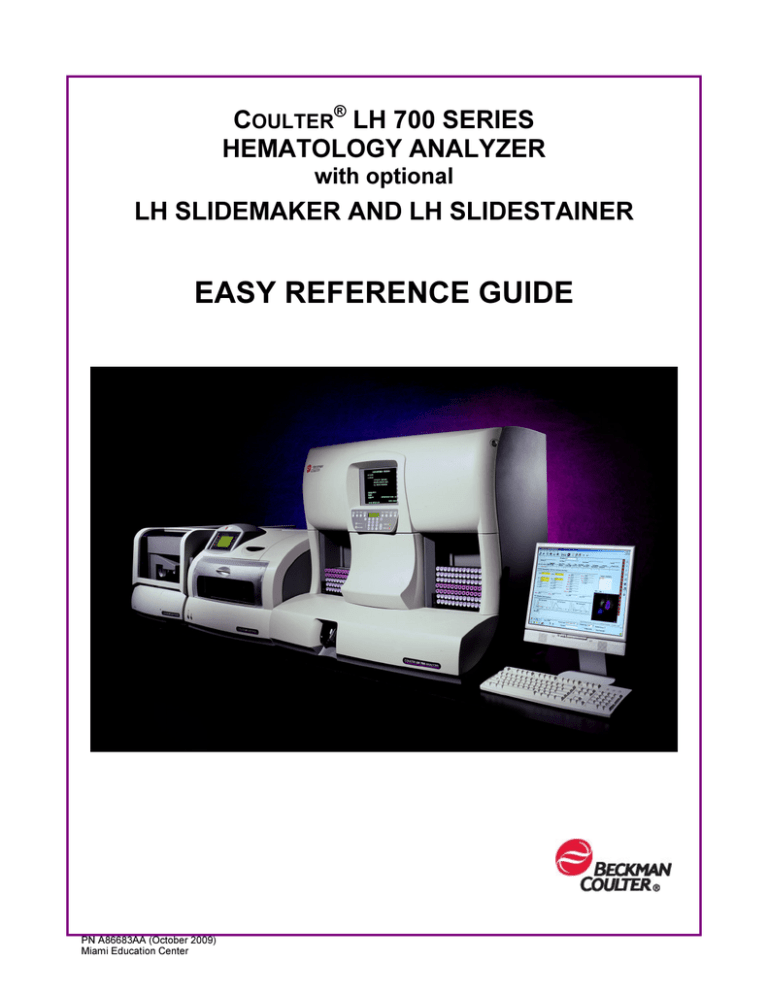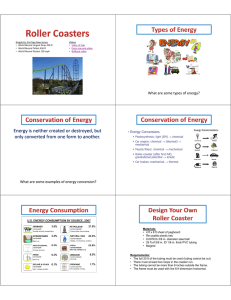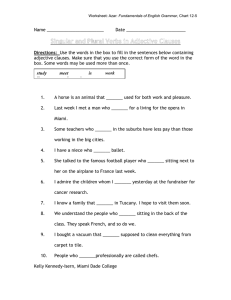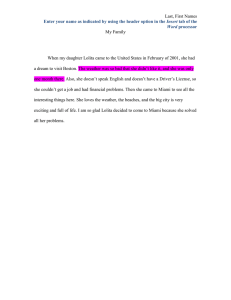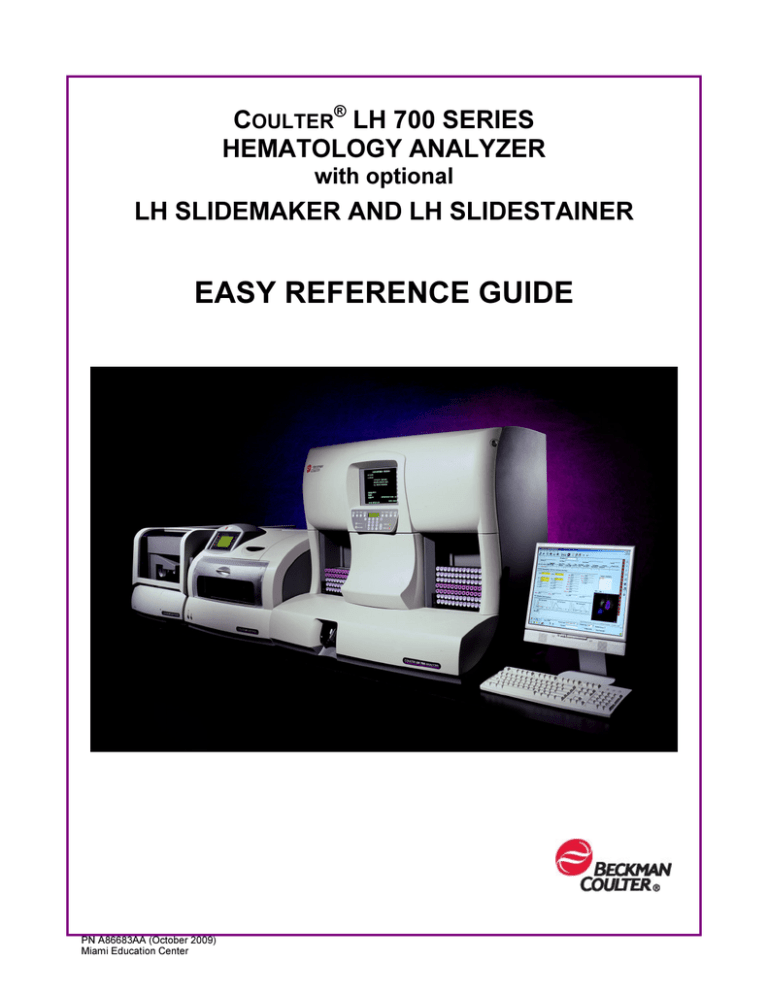
COULTER® LH 700 SERIES
HEMATOLOGY ANALYZER
with optional
LH SLIDEMAKER AND LH SLIDESTAINER
EASY REFERENCE GUIDE
PN A86683AA (October 2009)
Miami Education Center
Safety Notice
Read all product manuals and consult with Beckman Coulter-trained personnel before attempting to operate
instrument. Do not attempt to perform any procedure before carefully reading all instructions. Always follow
product labeling and manufacturer’s recommendations. If in doubt as to how to proceed in any situation,
contact your Beckman Coulter representative. Beckman Coulter, Inc. urges its customers to comply with all
national health and safety standards such as the use of barrier protection. This may include, but is not limited
to, protective eyewear, gloves, and suitable laboratory attire when operating or maintaining this or any other
automated laboratory analyzer.
Alerts for Warning and Caution
Throughout this manual, you will see the appearance of these alerts for Warning and Caution conditions:
WARNING
WARNING indicates a potentially hazardous situation, which, if not avoided, could result in death or serious
injury. May be used to indicate the possibility of erroneous data that could result in an incorrect diagnosis.
CAUTION
CAUTION indicates a potentially hazardous situation, which, if not avoided, may result in minor or moderate
injury. It may also be used to alert against unsafe practices. May be used to indicate the possibility of
erroneous data that could result in an incorrect diagnosis.
Safety Precautions
WARNING
Risk of operator injury if:
All doors covers and panels are not closed and secured in place prior to and during instrument
operation.
The integrity of safety interlocks and sensors is compromised.
Instrument alarms and error messages are not acknowledged and acted upon.
You contact moving parts.
You mishandle broken parts.
Doors, covers and panels are not opened, closed, removed and/or replaced with care.
Improper tools are used for troubleshooting.
To avoid injury:
Keep doors, covers and panels closed and secured in place while the instrument is in use.
Take full advantage of the safety features of the instrument.
Acknowledge and act upon instrument alarms and error messages.
Keep away from moving parts.
Report any broken parts to your Beckman Coulter Representative.
Open/remove and close/replace doors, covers and panels with care.
Use the proper tools when troubleshooting.
CAUTION
System integrity could be compromised and operational failures could occur if:
This equipment is used in a manner other than specified. Operate the instrument as instructed in
the product manuals.
You introduce software that is not authorized by Beckman Coulter into your computer. Only
operate your system’s software with software authorized by Beckman Coulter.
You install software that is not an original copyrighted version. Only use software that is an
original copyrighted version to prevent virus contamination.
CAUTION
If you purchased this product from anyone other than Beckman Coulter or an authorized Beckman
Coulter distributor, and, it is not presently under a Beckman Coulter service maintenance agreement,
Beckman Coulter cannot guarantee that the product is fitted with the most current mandatory
engineering revisions or that you will receive the most current information bulletins concerning the
product. If you purchased this product from a third party and would like further information
concerning this topic, call your Beckman Coulter Representative.
This document is not intended to replace the information in your instrument Instructions for
Use manual. Information in the Instructions for Use manual supersedes information in any
other manual.
PN A86683AA (October 2009)
Miami Education Center
ii of xii
TRADEMARKS
5C, COULTER, COULTER COUNTER, FACULTY, ISOTON, LIN-C, LYSE S, and S-CAL are
trademarks of Beckman Coulter, Inc.
All other trademarks, service marks, products or services are trademarks or registered trademarks
of their respective holders.
Copyright © Beckman Coulter, Inc. 2007
All Rights Reserved
PN A86683AA (October 2009)
Miami Education Center
iii of xii
REVISION STATUS
Revision AA
Initial Issue (October 2009)
Combine the LH 750 PNA48907and LH 780 PNA36293
Easy Reference Guides.
Software 2D1/2B1 or higher
© 2009 Beckman Coulter, Inc.
PN A86683AA (October 2009)
Miami Education Center
iv of xii
TABLE OF CONTENTS
Hematopoiesis: The Original Family Tree
Normal Histograms – LH 780 and LH 750
Normal Data Plots (2D and 3D)
Workstation
Log Off/Log On LH Workstation
The Command Center
The Eight LH Application Buttons
Special Help Icons
LH SlideStainer Icons
LH Workstation (computer) Shutdown
Daily Functions
LH 700 Series
Analyzer CRT and Numeric Keypad
Shutdown Cycle Summary
Startup Cycle Summary
Running Latron Summary
Running COULTER® 5C® and Retic-C™ Cell Controls Summary
LH SlideMaker
SM Keypad Display Map
Suggested Daily Setup for LH SlideMaker
LH SlideStainer
Suggested Daily Setup for LH SlideMaker with LH SlideStainer
Calibration
Reproducibility and Carryover
Host/LIS Down
Setting Up the LH Workstation
Creating the ToDo List
IQAP/eIQAP Information
General Information
IQAP Download Procedure
How to Register and Enroll in eIQAP
PN A86683AA (October 2009)
Miami Education Center
v of xii
How to Access eIQAP
Upload File Messages
Parts Diagrams
LH 700 Series
Diluter Front Panels
Diluter Front Cover (top view)
LH SlideMaker
Sample Access and Reservoir Module
Dispense Module
Dispense Probe Mechanism and Rinse Block
Slide Transport Module
Common Troubleshooting Fixes
Common Orderable Parts
LH 700 Series
Instrument Power Off/On
Low Vacuum Low Message
Low Vacuum Drifted Message
Fluid Leaks
Level Sense Message
Backwash Tank Not Full Message
Probe Messages
Rocker Bed Messages
Aspiration Messages
No Diff Results
No Retic Results
LH SlideMaker
Dispense Probe Messages
Low Vacuum 1 or 2 Messages
Shuttle or Truck Vacuum Messages
LH SlideStainer
Bath Not Draining Messages
Bath Not Filling Messages
As Needed Cleaning Procedures
LH 700 Series
LH SlideMaker
LH SlideStainer
Optimizing Stain Protocols
PN A86683AA (October 2009)
Miami Education Center
vi of xii
Hematopoiesis: The Original Family Tree
Courtesy Johns Hopkins University Press,
The Johns Hopkins Atlas of Human Functional Anatomy,
Leon Schlossberg, illustrator
PN A86683AA (October 2009)
Miami Education Center
vii of xii
Normal Histograms – LH 780
RBC Histogram
Range Indicators
Upper and lower limits
defined by the lab or
can be turned off.
Platelet Histogram
Normally has two curves.
Green curve is the smooth
or raw data. Black curve is
the fitted data.
WBC Histogram
Black line indicates the
35 fL lower threshold.
Area checked for
presence of interference.
PN A86683AA (October 2009)
Miami Education Center
viii of xii
Normal Histograms – LH 750
RBC Histogram
Platelet Histogram
Normally has two curves.
Green curve is the smooth
or raw data. Black curve is
the fitted data.
WBC Histogram
Black line indicates the
35 fL lower threshold.
Area checked for
presence of interference.
PN A86683AA (October 2009)
Miami Education Center
ix of xii
Normal Data Plots
2D Data Plot (WBC Differential)
Eosinophils
Monocytes
Lymphocytes
Neutrophils
Non-white cells
Basophils
2D Data Plot (WBC Differential) (Lymphs removed)
Basophils
PN A86683AA (October 2009)
Miami Education Center
x of xii
3D Data Plots (WBC Differential)
3D Data Plot (WBC Differential) (default view)
y-axis
Volume
z-axis
Conductivity
x-axis
Light Scatter
Point of origin
(0, 0, 0) xyz
coordinate
3D Data Plot (WBC Differential) (rotated 90 degrees)
Point of origin
(0, 0, 0) xyz
coordinate
PN A86683AA (October 2009)
Miami Education Center
xi of xii
2D and 3D Data Plots (Reticulocytes)
2D Data Plot (Reticulocytes)
WBCs
Mature RBCs
Reticulocytes
Platelets/
Non-red cells
3D Data Plot (Reticulocytes)
Point of origin
(0, 0, 0) xyz
coordinate
PN A86683AA (October 2009)
Miami Education Center
xii of xii
Log Off/Log On LH Workstation
To Log Off the LH Workstation
Step
1
Action
Select
appears.
from the Command Center. The Log Off the System window
The default selection is Log Off Current User.
2
Select
to confirm that you want to log off the current user name.
To Log On to the LH Workstation
Step
Action
Type your user name or verify the current name displayed.
1
■
User names are defined by those with Lab Admin (Level 3) access.
Type your password.
2
Remember that passwords are case-sensitive.
If you forget your password, the Lab Admin access can reset it for you.
3
Select
at the bottom of the logon screen. The Workstation checks your
password and starts the LH Workstation.
PN A86683AA (October 2009)
Miami Education Center
1 of 59
The Command Center
The Command Center is the green bar located across the bottom
of the desktop area.
The user currently
logged on.
Eight LH
Application buttons
Default Type
Selects the sample test
mode if no barcode or
Random Access
Process Type
Usually has Auto
Analysis selected.
Status Indicators
for Analyzer or
SlideMaker and
PC
Barcode entry
Scanned or Typed
Enable/Disable
Random Access
Traffic-light icon
Instrument Status
Body Fluid Option
Predilute Option
with
dilution factor entry
When you want to change the area you are viewing, just select a
new button from the Command Center. The program automatically
closes what was open and then opens the new selection.
There are three exceptions:
If the Run Configuration
screen is open, you exit by selecting
either
(OK, save and close) or the red
you made.
to cancel any changes
If the Help screen is open, you exit by selecting the small x in the upper
right corner of the Help screen.
If the History Logs are open, exit by selecting the small x in the upper
right corner of the History Logs screen.
PN A86683AA (October 2009)
Miami Education Center
2 of 59
The Eight LH Application Buttons
Run Configuration
Takes you to the screen to view/change Print, LIS and LH
SlideMaker run choices. Also access to AutoStop choices.
Patient Results
Takes you to the screen to view patient results from either the
Results/Graphics view or the Database/ToDo view.
Quality Assurance
Takes you to the screens associated with various QA data:
Daily Checks, Quality Control, Extended QC, XB, XM,
Reproducibility, Carryover, Calibration.
Help
Provides access to an extensive multimedia help system built
into the software.
History Logs Viewer
Provides access to the various electronic logs for review, to
add comments, print or archive.
System Status
View current details about the system , such as software
revision.
System Setup
Provides access to the various setup functions to customize
your workflow: General Settings, Quality Assurance, Patient
etc.
Log Off (Exit) the System
Choose between Log off current (default) or Shutdown the
Workstation.
PN A86683AA (October 2009)
Miami Education Center
3 of 59
Special HELP Icons
These icons are found within the HELP system on the Workstation.
Help button on Main Command Center
or a screen’s tool bar.
Help Mode (Context Sensitive Help)
button.
In a HELP topic, shows that the topic
was changed in the current revision of
the software and HELP.
Shows that you can find a list of topics
related to the current HELP topic on the
screen.
Indicates that you can find a subprocedure with a graphic by clicking on
the Picture icon.
Indicates that you can go to a video clip
of maintenance or other procedure by
clicking on the Projector icon.
PN A86683AA (October 2009)
Miami Education Center
4 of 59
COULTER® LH SlideStainer Icons
From System Set Up,
go to
. Select
tab.
Save Protocol
Saves newly created or modified staining protocol.
Delete Protocol
Deletes selected protocol. You cannot delete a protocol
while it is in use.
Download SlideStainer Protocol (LabAdmin only)
Downloads a saved or modifiedstain protocol to the
SlideStainer. The icon will only be available when the
SlideStainer is in Standby mode.
New Protocol
Provides blank Staining Protocol data fields to prepare
to set up a new protocol or to modify an existing
protocol.
Open SlideStainer Arm Dialog Box (LabAdmin only)
Arm is aligned in response to error situations.
SlideStainer Status
Provides information about Serial # and cycle count
among others. Buttons to open and close gripper and
reinitialize arm.
SlideStainer Input Queue Status (LabAdmin only)
Displays SlideStainer input/output queue configuration
for configuring the “parking lot” / empty basket areas.
Drain SlideStainer Reagent Lines
In preparation for shutting down SlideStainer or
preventing spillage during maintenance procedures.
Monitor Sensor Status
To troubleshoot error messages. Also monitor values
for temperatures, pressure sensors, and battery VDC
information.
Download SlideStainer Software (LabAdmin only)
To upgrade software or respond to error situations
PN A86683AA (October 2009)
Miami Education Center
5 of 59
LH Workstation (computer) Shutdown
The LH Workstation (computer) should go through this procedure at least once per week.
You may have to shut down and restart the Workstation in response to certain error
situations or if the computer doesn’t respond. Be sure to read any Help message for error
recovery carefully for this indication.
In the event of a communication problem between the Workstation and the LH 780
Analyzer, you may need to reset the Analyzer using the RESET button on the upper right
corner of the Analyzer cover as well as selecting to shut down and restart the Workstation.
Step
1
2
Action
Select
from the Command Center.
Select Shutdown the Workstation, then Select OK
The Workstation will save any unsaved data, close all
applications and display a window notifying you it is shutting
down the workstation. This may take a minute.
Next, a window is displayed that states you may now power
off the workstation.
3
Turn off the computer workstation power using the power
button on the front of the computer tower.
Always verify that the power actually went off. Sometimes,
you need to hold in the button until all power is off.
4
After one minute, turn the power back on.
5
Log on to the workstation when the Log On window
reappears.
PN A86683AA (October 2009)
Miami Education Center
6 of 59
Analyzer CRT and Numeric Keypad
LH 780
Always return to this
screen to run the
instrument.
Use this button to
access the Main Menu
LCD Display
Numeric Keypad
PN A86683AA (October 2009)
Miami Education Center
7 of 59
Analyzer CRT and Numeric Keypad
LH 750
Always return to this
screen to run the
instrument.
Use this button to
access the Main Menu
LCD Display
Numeric Keypad
PN A86683AA (October 2009)
Miami Education Center
8 of 59
Shutdown Cycle Summary
Shutdown (Cleaning Cycle)
Step
1
2a
2b
Action
Verify pneumatics are On. (Look at the Power Supply
display. If off, press the
key on the Analyzer Numeric
Keypad.)
If you have an LH SlideMaker, select Shutdown from the
SlideMaker keypad menu. Wait until cycle completes
before proceeding to next step.
When the Analyzer CRT and the LCD display both
indicate “Ready”, press the
key on the Analyzer
Numeric Keypad. This pulls the enzymatic cleaning agent
into the Diluter.
Shutdown must be performed once every 24 hours
that the instrument is in use.
The cleaning agent must remain in the Diluter for a
Note
3
minimum of 30 minutes.
Cleaning agent removal cycles are performed
automatically at the end of the programmed cleaning
time. (30 minutes to 24 hours)
No Background Checks or Electronic Tests are
performed at this time.
Proceed to Startup Summary
PN A86683AA (October 2009)
Miami Education Center
9 of 59
Startup Cycle Summary
Startup (Daily Checks)
Step
1
Action
Press the
key on the Analyzer Numeric Keypad.
After the cleaning agent removal cycles, this is the
only key you can use.
The instrument automatically performs the following
checks:
Background counts (CBC, DIFF, RETIC)
Ramp & Precision electronic checks
Various voltage, pressure and temperature checks
Note If you have an LH SlideMaker, it will startup automatically
if it was in Shutdown. If not, run Startup from the SM
keypad.
Review the Daily Checks results:
Look at the Workstation Daily Checks screen (click
on the Command Center, then click
from the
common toolbar) or look at the automatic printout of
results.
If any background or main system checks show FAIL
2
then repeat the required test from the Analyzer CRT
screen:
Select Main Menu, Analyzer Functions, Startup
Tests.
As required select Background or Ramp or
Precision.
PN A86683AA (October 2009)
Miami Education Center
10 of 59
Running Latron Summary
COULTER® LATRON™ Primer and Control
Run this check once every 24 hours.
LATRON Primer and Control - always run as a pair.
Always run the Patron Primer first to clean the pathway through the
flowcell.
Follow with the Latron Control to check and verify the VCS gains, CVs
and laser alignment.
Step
Action
At the Workstation:
1
Choose Auto Analysis in the Process Type field on
the Command Center.
Open the LATRON folder on the QC screen.
2
At the Analyzer Numeric Keypad, press
Retic) or
(Diff). Then press
.
(Diff &
Press the
key on the Analyzer Numeric Keypad to run
the Primer.
3
Present the Primer vial to the manual aspiration tip
and remove when you hear the beep.
If the results are ≤ 500, continue with the Control.
If the results are > 500, repeat the Primer.
Press
to continue (do not press the
key again)
Very gently, invert the Control vial 5-8 times, being
4
careful to avoid bubbles or foam.
Present the Control vial to the manual aspiration tip
and remove when you hear the beep.
If any results are out of range, repeat the Primer, then
repeat the Control.
Press the
5
key twice to return to READY at the
Analyzer Numeric Keypad.
PN A86683AA (October 2009)
Miami Education Center
11 of 59
Running 5C and Retic-C Cell Controls Summary
COULTER® 5C® Cell Control and RETIC-C™ Cell Control
The frequency of running these controls depends upon
regulatory and laboratory policy for quality assurance
programs.
Step
1
2
Action
Allow vials to equilibrate at room temperature for 10-15
minutes.
Mix each vial individually, by hand, using the 8 x 8 x 8
mixing method as described in the control package insert:
Begin with the vial upright between the palms of your
a) hands and roll the full length, forward and backwards
eight times. (first eight)
Next turn vial upside down between the palms of your
b) hands and roll the full length, forward and backwards
eight times. (second eight)
c)
Next hold vial in one hand and invert eight times. (third
eight)
Note Perform the above steps twice for 5C Cell Control vials.
1
For RETIC-C Cell Control vials perform the above steps
once.
3
Visually check each vial after mixing to ensure cells are
suspended. If cells are not suspended, then repeat one
more set.
4
Place the control vials, barcode face up, into a regular
cassette and place the cassette into the loading bay.
5
When analysis is complete, remove control vials from the
cassette and store them in the refrigerator.
Note The entire process, steps 1-5 must be completed within 30
minutes to preserve control stability.
2
6
Review control results according to your laboratory’s
policy.
PN A86683AA (October 2009)
Miami Education Center
12 of 59
COULTER® LH SlideMaker Keypad Display Map
MAIN MENU
ROUTINE FUNCTIONS*
SPECIAL FUNCTIONS
SERVICE FUNCTIONS
RUN MODE
SPECIAL CYCLES
MAIN MENU – ROUTINE FUNCTIONS*
PNEUMATIC/POWER
SUPPLIES
PRINTER LABEL
FUNCTIONS
Displays Pressures, Vacuums,
Voltages
Save Printer Label Intensity
Increment Intensity
Decrement Intensity
SYSTEM SETTINGS
ADVANCE BASKET
Manually advance basket one
position
UNLOCK CASSETTE
Manually unlocks slide cassette
LOCK CASSETTE
Manually locks slide cassette
Displays Software/Hardware Rev
ROUTINE FLUIDICS*
Backwash Tubing
Prime Reagent
Reservoirs
Drain Vac
Accumulator
Drain
Run STARTUP*
Run SHUTDOWN*
MAIN MENU – SERVICE FUNCTIONS
Service Use Only – needs Service Password
MAIN MENU – SPECIAL FUNCTIONS
REBOOT PRINTER
SENSOR STATUS
DEFINE SMEAR SPEED
DRYER TEMP
KEYPAD TEST
DISPLAY TEST
DRYER FUNCTION TEST
MAIN MENU – RUN MODE
VIEW ERROR
MAIN MENU – SPECIAL CYCLES
PRINT LABEL
Prints test “Dummy” label after replacing Labels or Ribbon
BLEACH SYSTEM
•
The choices in green are your daily functions.
PN A86683AA (October 2009)
Miami Education Center
13 of 59
LH SlideMaker Suggested Daily Setup
These checks/setups may be done during the Shutdown
cycle, or at any time appropriate for your lab.
LH SlideMaker - only
Verify that the Slide Cassette is full.
Check Label and Ribbon supply, replace if
necessary. (refer to Help)
Place up to twelve empty slide baskets in the
front and rear tracks. (if no LH SlideStainer)
Inspect dispense probe and rinse cup and clean
if any traces of blood are seen. (refer to Help)
Once the system is operating automatically, do not grab
slides prematurely, this can cause jams and resets. Let
the SlideMaker do its job.
PN A86683AA (October 2009)
Miami Education Center
14 of 59
LH SlideMaker With LH SlideStainer
Suggested Daily Setup
These checks/setups may be done during the Shutdown cycle, or
at any time appropriate for your lab. Depending on workload,
SlideStainer baths may need attention more than once a day.
LH SlideMaker
Verify that the Slide Cassette is full.
Check Label and Ribbon supply, replace if necessary.
Verify there are no more than six slide baskets in the
SlideMaker and locate them in the rear track. There
should be no baskets in the front track.
Inspect dispense probe and rinse cup and clean if any
traces of blood are seen. (refer to Help)
LH SlideStainer
Place the SlideStainer in Standby state.
Place six slide baskets in the Empty Basket area.
Verify bath reagent container levels. Replace/Refill as
necessary.
Drain all baths.
Check Waste Containers. Empty if necessary.
(Waste 1 = Aqueous, Waste 2 = Methanol)
Check the “stain” baths for excess sediment and clean
with methanol if necessary.
Fill all baths (according to your lab’s protocol)
Place the SlideStainer in Auto state. Once the major
workload finishes, empty baskets are stained if left in
Auto. You may change between Standby and Auto state.
Once the system is operating automatically, do not grab
slides prematurely, this can cause jams and resets. Let the
SlideMaker and SlideStainer do their jobs.
Note: Your Applications Specialist may help you to revise
these setups to better suit your lab’s protocols and needs.
PN A86683AA (October 2009)
Miami Education Center
15 of 59
Calibration Summary
Note: to be used by Beckman Coulter trained personnel only
1
Shutdown for 30 minutes to ensure apertures are clean.
Check Reagent Levels:
2
Diluent (1/2 to 2/3 full)
CBC Lytic Reagent (¼ full – 1L or 5L)
3
Run Startup and verify Daily Checks results.
4
Analyze COULTER®5C® Cell Controls.
5
Disable Automatic Print on the Run Configuration screen.
6
Prepare one S-CAL® Calibrator tube according to the package
insert directions.
Run S-CAL Calibrator:
Set up Workstation screen as described in HELP and
delete previous results from the Calibration table.
7
Set up S-CAL Calibrator reference values required for
your reagent system.
Remember to choose the correct S-CAL Calibrator lot #
from the box on the left of the Calibration screen.
At the Analyzer CRT screen, turn Blood Detector ON, set
the # of aspirations/tube to 11, verify Default Type is C.
After calibration runs are complete, review the calibration data
and transmit new cal factors if necessary:
Prepare Analyzer to RECEIVE new values:
8
From the Analyzer CRT screen, select the following:
Main Menu, Analyzer Functions, Calibration,
Receive Average Cal Factors.
Select Adjust Calibration button on the specific toolbar
from the Workstation calibration run screen.
9
10
When finished, be sure to return the Workstation and Analyzer
CRT screen to your lab’s default settings.
If any calibration factor changes were made, rerun 5C Cell controls to
verify the calibration.
PN A86683AA (October 2009)
Miami Education Center
16 of 59
Reproducibility and Carryover Summary
Note: to be used by Beckman Coulter trained personnel only
Disable Automatic Print on the Run Configuration screen.
1
Run Reproducibility (Default Type set to C or CD) with the selected normal
whole blood specimen. Refer to HELP for sample requirements.
a
Set up the Workstation screen as described in HELP and delete
previous results from the table.
b
Set the # aspirations/tube to 1 and cycle a separate sample collected
in a salt of EDTA.
c
Using 2-6 tubes from the same donor (5 mL EDTA), pool, mix and
aliquot the sample into 2-6 clean EDTA tubes.
d
Set the # of aspirations/tube to 5 on the Analyzer CRT screen.
e
Place 2 of the tubes in the same cassette in the right loading bay.
f
After the samples are analyzed, review the results.
The procedure begins with an N=10. If all parameters pass, you may
stop processing. Otherwise, you may need more data. See Note 2
below.
Note 1
g
Note 2
Verify that the %CV (Coefficient of Variation) does not exceed the
established limits.
Reproducibility Limits for CBC
Parameter
%CV
WBC
≤ 1.7
RBC
≤ 0.8
Hgb
≤ 0.8
MCV
≤ 0.8
Plt
≤ 3.3
MPV
≤ 2.2
If any limit is exceeded, repeat with two more tubes of the prepared sample
blood, until at least 11 but not more than 31 whole blood samples have
been analyzed. You may stop the analysis at any point between 11 and 31
runs if the reproducibility established limits have been met. You may not
pick and choose which runs are included. Runs included for the
assessment need to be consecutive runs.
If any instrument results exceed these limits, repeat with another donor
sample. If you still have a failure, an instrument problem may exist. Call
your Beckman Coulter Representative. (Note: the above limits are also
available in HELP)
PN A86683AA (October 2009)
Miami Education Center
17 of 59
2
Run Carryover study (Default Type set to C) with the selected blood
samples and 3 separate diluent tubes.
a
Set up Workstation screen as described in HELP and delete
previous results from the table.
b
Set # aspirations/tube to 1 and turn the Blood Detector OFF at
the Analyzer CRT screen.
c
Run the samples and diluent tubes.
d
Check results.
PN A86683AA (October 2009)
Miami Education Center
18 of 59
What To Do If Your Host/LIS Goes Down
Setting up the LH Workstation
At the LH Workstation, from the Command Center, go to:
(System Set Up)
(General Settings)
1
2
Select Cass/Pos or Sample ID as applicable to your situation:
a
Select Cass/Pos as the only Positive Identifier if you do not have
bar code labels.
b
Select Sample ID as the only Positive Identifier if you are using bar
code labels.
3
Click on
(OK) to save.
4
Go to
5
On the Common Toolbar, select
(Patient Results) (Database / ToDo List)
(Add Sample Requests)
Before adding entries on the ToDo List, do you want to set up the
Cass/Pos # to Autosequence? This makes preassigning more efficient.
NOTE
If YES, go to step 6.
If NO, go to Processing Preassigned Samples.
6
NOTE
On the Add Sample Requests window, select
(AutoSequence)
Select HELP from the Setting Up AutoSequencing window to learn more
about available options.
7
Set AutoSequence Control At Test Level.
8
Select to autosequence only Cass/Pos for the test modes you are running.
9
Enter the starting Cass/Pos number for each test mode.
10
Select
PN A86683AA (October 2009)
Miami Education Center
(OK) to continue.
19 of 59
What To Do If Your Host/LIS Goes Down
Creating the ToDo List
1
2
3
4
5
On the Add Sample Request window, select Diff (for CBC/Diff), CBC
(for CBC only), for example.
Tubes without bar code labels
Tubes with bar code labels
If you said Yes to
Place the cursor in the Sample ID
Autosequencing of Cass/Pos #,
field.
you should see the first
2
Cass/Pos # in the Cass/Pos
field.
If you said No to
Use the hand-held bar code
Autosequencing of Cass/Pos#,
scanner to scan the Sample ID
3
type the first Cass/Pos# into the
in the Sample ID field. Verify ID
Cass/Pos field.
scanned.
Use the <Tab> key to move the cursor to the Patient ID field.
Patient ID is the unique identifier for each sample. You must assign a
Patient ID when you create a ToDo List. This can be any number that is
unique to the patient, e.g., accession #, Medical Records #, Social Security
#.
[Optional] You may enter additional demographic information, including
Patient name, Age, Gender, Physician and/or Location.
6
Select
to save an entry and make additional entries on the ToDo List.
7
After making your final entry, select
8
Select
again.
(Close) to exit the Add Sample Request window.
Go to the ToDo List CBC/Diff (or other Test Mode) to verify that your
entries are correct.
If the entries are not immediately visible, you may need to double click on
NOTE
the folder for the appropriate Test Mode to refresh the screen.
10
Remember to check the following!
In
(Run Configuration)
9
Select
options according to your lab protocol
While the Host/LIS is down, you may want to disable it. Remember
to change your settings when the Host/LIS comes back on-line.
Select
(SlideMaker) options, if necessary.
Select (OK) to save.
It is also possible to print two sample reports during a down time, one
Chartable and one Laboratory. Go to System Setup>>General>>Reporting
NOTE
Options>>Printout Options. Save.
Then go to Run Configuration and set print to All Samples. Save.
PN A86683AA (October 2009)
Miami Education Center
20 of 59
IQAP/eIQAP General Information
Important Points to Remember When Setting Up eIQAP
Make note of the following:
Instrument
IQAP Participant #
Serial Number
System ID
Number to Call for Help: 800-526-7694 (USA and Canada)
PN A86683AA (October 2009)
Miami Education Center
21 of 59
IQAP Download Procedure
Step
Action
1
Select
on the Command Center.
2
Select
to display the CONTROLS window.
3
Select
. An IQAP Disk Storage window appears.
4
Ensure the removable media (formatted CD, flash drive, or floppy disk) is
inserted in the appropriate drive or connected to the computer.
5
Select the lot numbers you want copied to the removable media.
6
Select
7
The "Save as" window appears.
8
Specify the location of your removable media and select "Save".
9
After the download process is complete, retrieve the removable media from the
appropriate drive or USB location
10
Use the files downloaded to submit the data through the eIQAP website. Files
may also be submitted via e-mail or as a last resort mailed to IQAP.
PN A86683AA (October 2009)
Miami Education Center
to begin copying the control information.
22 of 59
How to Register and Enroll in eIQAP
You must be registered on the Beckman Coulter website to gain access to the Electronic
Quality Assurance Programs. In order to access the Hematology eIQAP program, you
need to set up your account (i.e. obtain your instrument’s IQAP number).
Step
Action
1
Go to www.beckmancoulter.com
2
Hover over the words “Customer Support” on the menu bar.
3
From the drop down box choose “QA & Service Programs”
4
Select the link “Enroll in IQAP” near the middle of the page
5
On the Quality Assurance Programs window there are links to register and
enroll.
Note
If you already have a login ID and password, proceed to "Enroll in eIQAP".
Skip the registration.
How to Access eIQAP
Step
Action
1
Go to www.beckmancoulter.com .
2
Hover over the words “Customer Support” on the menu bar.
3
From the drop-down box choose “QA & Service Programs”.
4
Select the link “Go to eIQAP” near the middle of the page.
5
On the Quality Assurance Programs window, select the link “Go to
Hematology eIQAP”..
6
On the next window enter your Beckman Coulter username and password.
7
On the following page look for Hematology Resources and select “eIQAP
Help”. This begins a breeze presentation designed to walk you through the
functionality provided in the Hematology eIQAP application.
PN A86683AA (October 2009)
Miami Education Center
23 of 59
Upload File Messages
Message
Interpretation
Upload successful
The files have been successfully uploaded.
ID on diskette
doesn’t match
instrument’s ID
The IQAP ID on the diskette, obtained from the instrument setup,
does not match the IQAP ID displayed for the selected instrument.
1. Ensure the data on the diskette is from the selected
instrument.
2. Ensure the IQAP ID is entered correctly in the instrument
setup.
Not matching serial
number on diskette
The diskette serial number, obtained from the instrument setup,
does not match the serial number displayed for the selected
instrument.
1. Ensure the data is from the selected instrument.
2. Ensure the serial number is entered correctly in the
instrument setup.
3. Ensure there are no spaces or symbols within the serial
number.
Drive not ready or
unreadable diskette
The drive cannot access or read the diskette.
1. Ensure the diskette is inserted into drive A.
2. Repeat download and upload process with a new diskette.
3. Ensure diskette drive is functional.
Windows temporary
folder missing
The Windows operating system temporary folder is missing.
Invalid data
collection software
Coulter STKS, MAXM, or HMX data was collected with an
unacceptable software version.
1. Reconfigure diskette at the Resources page.
2. Repeat download and upload process with newly
configured diskette.
Not an IQAP
diskette or
incomplete
download
Diskette is not configured as an IQAP diskette.
1. Ensure diskette is from IQAP download.
2. Ensure instrument provided a successful download
message.
3. Repeat download and upload process with a new diskette.
PN A86683AA (October 2009)
Miami Education Center
24 of 59
Message
Interpretation
Incomplete control
data file
The diskette does not contain a complete control file.
1. Ensure instrument provided a successful download
message.
2. Repeat download and upload process with a new diskette.
Failed to upload
IQAP files
An interruption occurred during the transfer of data through the
internet.
1. Repeat upload process at a later time using the same
diskette.
Data on the diskette cannot be accessed as the applet certificate
that is required to upload the IQAP files from a diskette was not
Insufficient privilege accepted.
to access file
1. Logout of eIQAP and out of the Beckman Coulter website.
system
Reenter eIQAP and accept the certificate at the Upload
Files page by selecting either Yes or Always.
2. If unable to accept the certificate, enter data manually.
Drive write
protected
Couldn’t create files
in the floppy, please
check it’s writable
and has xxxx bytes
or more free in the
floppy
Corrupted IQAP file
on MAXM, STKS, or
HmX
diskette
PN A86683AA (October 2009)
Miami Education Center
Data on the diskette cannot be accessed as the diskette is write
protected.
1. Ensure the window in the lower left corner of the diskette is
closed.
The diskette does not have sufficient space to create the
IQAPUPLOAD file.
1. Repeat download and upload process with a new diskette.
The file has been corrupted.
1. Repeat download and upload process with a new diskette.
25 of 59
PN A86683AA (October 2009)
Miami Education Center
COULTER® LH 700 Series
Diluter Front Panel
26 of 59
PN A86683AA (October 2009)
Miami Education Center
Needle Vent Chamber
Manual Aspiration Tip
Aspiration Pump (PM 9)
Probe Wipe Assembly
5
6
7
8
COULTER® LH 700 Series
Diluter Front Cover (top view)
Stain Pump (PM 5)
Stained Blood Shear Valve (CVL 93/128)
Retic Mixing Chamber (VC 17)
Stain Mixing Chamber (VC 24)
Blood/Stain Aspiration Pump (PM 11)
15
(behind)
10 Retic Shear Valve (CVL 87/127)
Blood Sampling Valve
3
11
12
13
14
4
9
RANDOM ACCESS MODULE (B)
Rear Blood Detector (under and behind)
Diff Shear Valve (CVL 85/126)
SAMPLING STATION (A)
1 Needle Assembly
2 Front Blood Detector
27 of 59
DIFF MODULE (C)
16 Flow Cell
17 Triple Transducer
Diff Mixing Chamber
18
(VC 25)
PN A86683AA (October 2009)
Miami Education Center
Sample Access and Reservoir Module
(under the Diluter front cover on the left)
COULTER® LH SLIDEMAKER
28 of 59
PN A86683AA (October 2009)
Miami Education Center
SOL10
SOL9
SOL8
SOL7
SOL6
SOL5
SOL4
SOL3
SOL2
SOL1
Dispense 2
Manifold
card
FD5
VL4B
FD3
VL3B
VL10
(in the LH SlideMaker on the front right)
Dispense Module
VL20
VL19
VL18
VL17
VL16
VL15
VL14
DP2 VL7 VL6
COULTER® LH SLIDEMAKER
SOL23
SOL22
SOL21
SOL20
SOL19
SOL18
SOL17
SOL16
Dispense 1
Manifold
card
SOL14
SOL15
FD6 VL8 FD8 DP1
DP1
29 of 59
6985076D
New Configuration
VL8
PN A86683AA (October 2009)
Miami Education Center
Dispense Probe Mechanism and Rinse Block
COULTER® LH SLIDEMAKER
30 of 59
PN A86683AA (October 2009)
Miami Education Center
Slide Transport Module
COULTER® LH SLIDEMAKER
31 of 59
Common Troubleshooting Fixes
Common Orderable Parts
Fluidics
Low Vacuum Low Message
Low Vacuum Drifted Message
Fluid Leaks
Level Sense Message
Backwash Tank Not Full Errors
Mechanical
Probe Errors
Aspiration Errors
Rockerbed Errors
Results
No Diff Results
No Retic Results
LH SlideMaker
Dispense Probe Errors
Vacuum Errors
LH SlideStainer
Bath Not Draining Errors
Bath Not Filling Errors
PN A86683AA (October 2009)
Miami Education Center
32 of 59
Common Orderable Parts
Part Number
Part Description
Quantity
P.O.
6807145
3203015
Needle Pierce Cartridge Assembly
Tubing, silicone, round, 0.062 id., black stripe
1 Ea
10 Ft.
Y
N
3213135
3213163
3203016
3213137
3213176
6706295
Tubing, silicone, I-beam, 0.062 id., black stripe
Tubing, silicone, round, 0.062 id x .047W, brown
Tubing, silicone, round, 0.079 id, blue stripe
Tubing, silicone, I-beam, 0.079 id, blue stripe
Tubing, silicone, round, 0.079 id x .039W, yellow
Pick-up tubing, universal, 10-20L, Clenz
10 Ft.
10 Ft.
10 Ft.
10 Ft.
10 Ft.
1 Ea
N
N
N
N
N
Y
6706296
6706297
6805636
178453
5120248
1022450
Pick-up tubing, for 5L Lyse S-III
Pick-up tubing, 0.5-1.9L for 1L Lyse S-III and Pak
Waste line tubing
Diluent pick-up tube with float sensor, 20L
Tubing, Waste Level Sensor Assembly
Air Filer (under Power Supply)
1 Ea
1 Ea
1 Ea
1 Ea
1 Ea
1 Ea
Y
Y
Y
Y
Y
Y
1022868
2517119
2523574
6232263
6232259
3202036
Air Filter (rear cover Analyzer)
Screw cap for large pick-up tubes
Screw cap for small pick-up tubes
“Y” connector, .050 id x .130 od
Fitting, hose barb, “Y”, .093 id x .093 od
Tubing, polyurethane, .082 id x .144 od
1 Ea
1 Ea
1 Ea
2 Ea
2 Ea
14 Ft
Y
N
N
N
N
N
6855763
5415206
6605505
2016733
2016732
6806470
Pull apart std. pinch valve, single
Pinch valve removal tool
Glass slides, 1 gross=2 packages
Slide Labels, 1500/roll
SM Printer Ribbon
Slide Cassette
SM
SM
SM
SM
2 Ea
1 Ea
5-10 Gr
1 Roll
1 Roll
1 Ea
N
Y
Y
Y
Y
Y
6806894
2603047
1024888
6807094
Slide Basket
Air filter
Bath, Liquid
Reagent Rack, round opening (1 gal.)
Reagent Rack, 2 rectangular openings
(2L)
Tray, bath, plastic (holds five baths)
Tray, divider
Tubing, pickup assembly, reagent
SM
SM
ST
ST
1 Ea
1 Ea
1 Ea
1 Ea
Y
Y
Y
Y
ST
1 Ea
Y
ST
ST
ST
1 Ea
1 Ea
1 Ea
Y
Y
Y
Filter, Liquid, Waste / Reagent, w/tubing
Pickup tubing, Di water, level sense
assy.
Accuvette (200/bx)
ST
1 Ea
Y
ST
1 Ea
Y
1 Bx
Y
6807093
1024889
1024915
6706296
6806976
5120249
A35473
PN A86683AA (October 2009)
Miami Education Center
33 of 59
Instrument Power Off/On
Power Off
Step
Action
1
Press
Turn off the main breaker switch on the left side of the Power Supply.
2
WARNING
3
on the Analyzer Control keypad.
Risk of personal injury. A shock hazard exists if the power cord is
connected. Unplug the primary power cord before performing these
procedures.
Disconnect the primary power cord at the source (not at the power
supply).
Power On
Step
Action
1
Reconnect primary power cord.
2
Turn on the main breaker switch on the left side of the Power Supply
3
Press
on the Analyzer Control keypad.
LH SlideMaker
There is a power button on the front of the LH SlideMaker to turn power
off and on. If required by a procedure, there is a Main Power switch on
the rear of the SlideMaker.
LH SlideStainer
There is a power button on the left side of the LH SlideStainer to turn
power on and off. If required by a procedure, there is a Main Power
switch on the rear of the SlideStainer.
PN A86683AA (October 2009)
Miami Education Center
34 of 59
Low Vacuum Low Message
Whenever performing any troubleshooting procedures, always wear all required personal protective
equipment.
Low
Vacuum
Low?
Start
Yes
Verify Low Vacuum
reading is 6.000 ± .010
using F92.
Adjust if necessary.
Able to
adjust?
Yes
No
Verify.
Run a
specimen
Resolved?
No
Yes
Done
Is Vac Trap
Full?
Yes
1. Empty/Clean jar**.
2. Ensure float is down.
3. Reattach jar without
cross-threading.
No
Verify Low Vacuum
reading is 6.000 ± .010
using F92.
Adjust if necessary.
Able to
adjust?
Yes
No
Look at your
Vacuum Isolator
Chambers (VICs)
Yes
Drain the VICs.
Press F05, then
16,
then Enter
Did VICs
drain?
Yes
Press Stop
three times.
No
Are one or both
of the VICs full
of liquid?
Verify Low Vacuum
reading is 6.000 ± .010
using F92.
Adjust if necessary.
Call BCI
Flush Low Vac Line
(see attached
procedure)
No
Yes
Are one or both
VICs cracked?
No
Able to
adjust?
No
Yes
Call BCI
Done
No
Are all lines
connected to top
of VICs?
Yes
Are there
holes in any of
the lines?
Yes
Replace the
tubing.
No
Reconnect
PN A86683AA (October 2009)
Miami Education Center
Verify Low Vacuum
reading is 6.000 ± .010
using F92.
Adjust if necessary.
**Power Off instrument
before performing
procedure.
Follow HELP.
35 of 59
Flush Low Vacuum Line
Check the Vacuum Overflow Tank (VC22). If
over half full stop and call BCI. If empty or less
than half full, proceed to next step.
Remove the right side panel.
Open the lower door.
Remove the clear plastic shield.
Locate the low vacuum tubing connected to the
area labeled COUNT VACUUM on the right rear
panel. Disconnect the smaller tubing from the
front of the fitting.
Dip the disconnected end of the tubing into a
container with no more than 20 mL of DI water
until it is all aspirated.
Leave the tubing disconnected for ten (10)
minutes while it draws air to dry the vacuum line.
Reconnect the tubing, replace the plastic shield,
close the door and replace the right side panel.
Locate the Vacuum Overflow Tank (VC22) and
disconnect the float sensor connector, P-13/J13.
Press STOP on the keypad and allow VC22 to
drain.
Once VC22 is empty, reconnect P-13/J-13. (If
alarm is triggered, “VACUUM OVERFLOW
TANK STILL FULL” press ALARM RESET on
the keypad and disregard error message.)
Return to
Low Vac Low
flowchart
PN A86683AA (October 2009)
Miami Education Center
36 of 59
Low Vacuum Drifted Message
Whenever performing any troubleshooting procedures, always wear all required personal protective
equipment.
Start
Verify Low Vacuum
reading is 6.000 ± .010
Yes
using F92.
Adjust if necessary.
Low
Vacuum
Drifted?
Won’t adjust?
Sluggish adjustment?
Drifting?
Yes
Flush Low Vac Line
(see attached
procedure)
No
Run
Specimen
No
Message
reoccurs?
Perform
Reset
Yes
All Pass &
Message gone?
Perform
Startup
Able to
adjust?
Yes
Perform F92.
Verify low vac
reading 6.000 ± .010
Yes
No
No
Call BCI
Done
Check all count tubings. Verify
tubing not cut through pinch
valves. Verify RBC sweepflow
tubings secure.
Yes
Yes
Repair and
replace tubing.
Verify Low Vacuum
reading is 6.000 ± .010
using F92.
Adjust if necessary.
Able to adjust?
Found issue with
tubing?
No
PN A86683AA (October 2009)
Miami Education Center
Call BCI
No
37 of 59
Flush Low Vacuum Line
Check the Vacuum Overflow Tank (VC22). If
over half full stop and call BCI. If empty or less
than half full, proceed to next step.
Remove the right side panel.
Open the lower door.
Remove the clear plastic shield.
Locate the low vacuum tubing connected to the
area labeled COUNT VACUUM on the right rear
panel. Disconnect the smaller tubing from the
front of the fitting.
Dip the disconnected end of the tubing into a
container with no more than 20 mL of DI water
until it is all aspirated.
Leave the tubing disconnected for ten (10)
minutes while it draws air to dry the vacuum line.
Reconnect the tubing, replace the plastic shield,
close the door and replace the right side panel.
Locate the Vacuum Overflow Tank (VC22) and
disconnect the float sensor connector, P-13/J13.
Press STOP on the keypad and allow VC22 to
drain.
Once VC22 is empty, reconnect P-13/J-13. (If
alarm is triggered, “VACUUM OVERFLOW
TANK STILL FULL” press ALARM RESET on
the keypad and disregard error message.)
Return to
Low Vac Drifted
flowchart
PN A86683AA (October 2009)
Miami Education Center
38 of 59
Fluid Leaks
Review information in HELP and in the TS3-Replacing Components Module.
Whenever performing any troubleshooting procedures, always wear all required personal protective
equipment.
Start
I-beam
tubing leak?
Yes
**Find correct
replacement
I-beam tubing with
same color stripe.
Cut new piece
of tubing to
same length as
original.
Carefully
reconnect the
two ends.
Done
No
Other
tubing leak?
Yes
**Find correct
replacement
tubing with same color
stripe or part number.
Cut new piece
of tubing to
same length as
original.
Done
No
Disconnect leaky
tubing* and pull
out of pinch valve.
Thread new piece
of tubing carefully
through tracks in
pinch valve.
Disconnect leaky
tubing*.
Carefully connect
new tubing
No
Round, red stripe
silicon in Random
Access Module?
Yes
**Find correct
replacement
tubing with same
color stripe.
Done
Cut new piece
of tubing to
same length as
original.
Carefully connect
new tubing
**Power Off instrument
before performing
procedure.
Follow HELP.
Disconnect leaky
tubing*.
Carefully thread
new tubing
through blue
spacer sleeve
(Fig. 1)
*Be sure to mark
the exact places
where tubing is
removed.
Fig. 1
PN A86683AA (October 2009)
Miami Education Center
39 of 59
Level Sense Message
Whenever performing any troubleshooting procedures, always wear all required personal protective
equipment.
Start
Reagent/
Level out
message
Is
container
empty?
No
Yes
Verify all tubing
connections from
reagent to
instrument.
If diluent, check float
sensor in container
and sensor
connection (Fig. 1).
Did system
prime diluent?
Perform F16 to
Prime Diluent.
No
Yes
No
Change container
and update
reagent log.
Verify.
Run a
specimen.
Done
Replace
Diluent pickup
tube.
Level out
message?
Yes
Yes
Any tubing
disconnected/
pinched?
Fig.Fig.
2 1
Reconnect/
straighten
tubing
Press Startup
and observe.
Sensor Connector
Level out
message?
No
Yes
No
Replace Ibeam tubing**
Yes
**Look at reservoirs
in back of unit.
(Open door on right
side, back)
Check the I-beam
tubing from
reservoir thru
pinch valve. (Fig. 2)
Is I-beam
tubing
crimped?
No
Any bubbles
or leaks?
Press Startup
and observe.
Call BCI
Yes
No
Yes
Reconnect or
replace leaky
tubing
Problem
continues?
No
Fig. 2
Done
**Power Off instrument
before performing
procedure.
Follow HELP.
CBC
Lyse
PN A86683AA (October 2009)
Miami Education Center
Retic
Clear
Retic
Stain
Pack
Prsrv
Pack
Lyse
Cleaner
40 of 59
Backwash Tank Not Full Message
Whenever performing any troubleshooting procedures, always wear all required personal protective
equipment.
PN A86683AA (October 2009)
Miami Education Center
41 of 59
Flush Backwash Tank Vacuum Supply Line
Ensure all materials are on hand including a 20 mL
syringe with a piece of yellow-striped tubing (5-inch)
attached to the tip and some distilled water.
Remove the left diluter panel by lifting up and out on
the panel.
Locate VL-107A, the white pinch valve located
above the Backwash Tank. The top fitting above VL107A is a feed-through fitting marked FF-5.
Disconnect the I-beam tubing from FF-5.
Fill the syringe with distilled water and attach the
syringe tubing to FF-5.
Vacuum draws the water out of the syringe. If
needed, you may push on the plunger if the water
does not pull on its own.
The water fills the Vacuum Overflow Tank (VC 22)
Use enough water so that VC 22 is half full.
Disconnect the syringe tubing and reconnect the Ibeam tubing to FF-5.
Press the Reset button on the Analyzer. VC 22
drains.
Perform Diluter Function F-30 to activate the
Backwash Tank Check to confirm resolution.
Run a blood sample to verify Instrument
performance.
Return to
Backwash Tank
Not Full flowchart
PN A86683AA (October 2009)
Miami Education Center
42 of 59
Probe Messages
Whenever performing any troubleshooting procedures, always wear all required personal protective
equipment.
PN A86683AA (October 2009)
Miami Education Center
43 of 59
Rocker Bed Messages
Whenever performing any troubleshooting procedures, always wear all required personal protective
equipment.
Start
Message:
Bed not Forward
Bed not Backward
Bed not Level
Manually rock
the bed to see
if there is any
physical
obstruction.
F95 – release
all solenoids
Any physical
obstruction?
Yes
No
Fig. 1 – Top view
Fig. 2 – Side view
Bed Not
Forward
Bed Not
Level
Locate the
sensors at the
right side of the
rocker bed (see
Fig. 1 & 2)
Remove it/
Fix it
Clean
sensors with
canned air.
Message
gone?
No
Flag in
sensor
Yes
Call BCI
Bed Not
Backward
Done
Start
Place a sample
cassette with tubes
on the bed and
slide under tube
detector.
Message:
Bed Not
Advanced
Any
obstruction?
Yes
Call BCI
No
Perform the As-needed
Rocker Belt Procedure
Done
Yes
Movement
OK?
No
Use F96 to
verify belt
movement.
Wipe belt with moist
gauze (DI water) top and
bottom. Pull belt from right
to left to clean all.
Dry thoroughly, top and
bottom.
Call BCI
PN A86683AA (October 2009)
Miami Education Center
44 of 59
Aspiration Messages
Whenever performing any troubleshooting procedures, always wear all required personal protective
equipment.
Check the Help
information for the
particular aspiration
message (N, B, P, C)
received
Aspiration
message and
alarm received
Start
Is the message
occurring on more
than one sample?
Yes
Clean and
exercise shear
valve 85/126
No
Check the
sample tube
for clots.
Clots found?
Proper amount
of blood?
Yes
Yes
No
Check the sample tube
for correct blood
volume (at least 1mL of
properly collected
blood)
No
Perform the as needed Clean Shear
Valves Procedure
1. Locate shear valve 85/126.
Redraw
sample
Check if Hgb
result <4 g/dL.
2. While watching the ceramic in the left
side, activate Sol 126. Observe the space
created between the ceramic and the
metal.
Done
Hgb < 4 g/dL?
Yes
4. Press Stop three times to exit the
solenoid function.
No
No
Rerun in
Automatic
aspiration
mode
3. Clean this space with DI water and dry
with lint-free tissues.
Rerun in
Manual
aspiration
mode
Still aspiration
messages?
No
5. Rerun sample(s).
Still aspiration
messages?
Yes
Replace
needle
Yes
Perform Flush
Needle/
Aspirate Pump
Pathway
(see attached
procedure)
Yes
Call BCI
Yes
PN A86683AA (October 2009)
Miami Education Center
Still aspiration
messages?
Done
45 of 59
Flush Aspiration Pathway Between the Needle and Aspirate Pump
Read all the instructions before beginning the procedure.
Needed:
• COULTER® cleaning agent
• 10-mL syringe (PN 2523145)
• 5” (12.7 cm) yellow-striped tubing (PN 3213176)
• Cassette
• Three (3) previously analyzed samples
1. Ensure that all safety precautions are followed while servicing BCI equipment. This
includes (but is not limited to) using proper lab protocol, identifying potential blood borne
pathogen exposure, using personal protective equipment, and properly disposing of parts.
2. Power off the instrument and power supply.
3. Push the aspiration tip for the manual mode all the way back in.
4. Fill syringe with 4 mL COULTER® cleaning agent (more than 4 mL will result in spillage).
5. Connect 5” (12.7 cm) yellow-striped tubing to syringe.
6. Remove tubing at fitting FF160 (refer to FIGURE 1). FF160 is located approximately five
inches (12.7 cm) to the left of the blood sampling valve and five inches (12.7 cm) from the
front of the diluter.
7. Connect yellow-striped tubing from syringe to fitting FF160.
8. Inject the COULTER® cleaning agent into FF160. The fluid will fill needle bellows (rubber
sleeve surrounding the needle) – pressure should be minimal.
9. Exercise the syringe (push plunger back and forth) to ensure that pathway is clean.
10. Remove yellow-striped tubing from FF160 and reattach brown-striped tubing from VL-9B
to fitting FF160.
11. Power up system.
12. Perform Start-up.
13. Run bloods to verify problem resolution.
Fig. 1
Return to Aspiration
Messages Flowchart
PN A86683AA (October 2009)
Miami Education Center
46 of 59
No Diff Results
Whenever performing any troubleshooting procedures, always wear all required personal protective
equipment.
PN A86683AA (October 2009)
Miami Education Center
47 of 59
No Retic Results
Whenever performing any troubleshooting procedures, always wear all required personal protective
equipment.
PN A86683AA (October 2009)
Miami Education Center
48 of 59
Dispense Probe Messages
On LH SlideMaker
Use the diagrams for Dispense Probe Mechanism and Slide Transport Mechanism
on pages 34 and 35 of this guide to help locate the sensors.
Whenever performing any troubleshooting procedures, always wear all required personal protective
equipment.
PN A86683AA (October 2009)
Miami Education Center
49 of 59
Low Vacuum 1 or 2
Messages on LH SlideMaker
Whenever performing any troubleshooting procedures, always wear all required personal protective
equipment.
PN A86683AA (October 2009)
Miami Education Center
50 of 59
Shuttle or Truck Vacuum
Messages on LH SlideMaker
Whenever performing any troubleshooting procedures, always wear all required personal protective
equipment.
PN A86683AA (October 2009)
Miami Education Center
51 of 59
Bath Not Draining Messages
On LH SlideStainer
Whenever performing any troubleshooting procedures, always wear all required personal protective
equipment.
PN A86683AA (October 2009)
Miami Education Center
52 of 59
Bath Not Filling Messages
On LH SlideStainer
Whenever performing any troubleshooting procedures, always wear all required personal protective
equipment.
PN A86683AA (October 2009)
Miami Education Center
53 of 59
As Needed Cleaning Procedures
LH 700 Series
Air Filters
Aspiration Probe Wipe
BSV Drip Plate
BSV Outside
Clogged Flow Cell
Needle Assembly
Rocker Bed Belt
Stripper Plate
Shear Valves
LH SlideMaker
Air filter
Blood Spills and Broken Slides
Catch Tray
Dispense Probe and Rinse Cup
Priming/Backwashing
Flushing the SlideMaker
LH SlideStainer
Basket Holders
Basket Tray (s)
Bath Liquid Level Sensor
Bath Tray
Bath Tray Overflow Sensor
Drain and Fill Tubes
Dryer and Adjacent Plate
Holding Position Tray
Plastic Baths
Tubing Tray
Flushing Stain Baths and Tubing
PN A86683AA (October 2009)
Miami Education Center
54 of 59
LH 700 Series
As Needed Cleaning Procedures
See Cleaning Overview in HELP to determine if certain cleaning procedures are
necessary.
In HELP, go to the Index tab. Type in the word Cleaning. Select overview-diluter.
Other cleaning procedures found here include the following:
PROCEDURE TITLE
COMPONENT
air filter
Cleaning and Replacing Air Filters
aspiration probe wipe
Cleaning Manual Aspiration Probe Wipe
BSV drip plate
Cleaning Blood Sampling Valve Drip Plate
BSV outside
Cleaning Blood Sampling Valve (Outside Sections)
clogged flow cell
Clearing Clogged Flow Cell
needle assembly
Clean Needle Assembly Area
rocker bed
Rocker Bed
stripper plate
Stripper Plate
Shear Valve (from search tab)
Cleaning the Shear Valve
PN A86683AA (October 2009)
Miami Education Center
55 of 59
LH SlideMaker
As Needed Cleaning Procedures
To access the following cleaning procedures in HELP:
select Contents>LH SlideMaker>Cleaning Procedures
COMPONENT
PROCEDURE TITLE
Air filter
Cleaning and Replacing Air Filter (SlideMaker)
Blood Spills and Broken Slides
Cleaning Blood Spills and Broken Slides
Catch Tray
Dispense Probe and Rinse Cup
Cleaning a Catch Tray
Cleaning the Dispense Probe and Rinse Cup
Priming/Backwashing
Flushing the SlideMaker
Priming/Backwashing SlideMaker
Flushing the SlideMaker (Bleach System)
PN A86683AA (October 2009)
Miami Education Center
56 of 59
LH SlideStainer
As Needed Cleaning Procedures
To access the following cleaning procedures in HELP:
select Contents>LH SlideStainer>Cleaning Procedures.
PROCEDURE TITLE
COMPONENT
Basket Holders
Basket Holders
Basket Tray
Basket Tray
Bath Liquid Level Sensor
Bath Liquid Level Sensor
Bath Tray
Bath Tray
Bath Tray Overflow Sensor
Bath Tray Overflow Sensor
Drain and Fill Tubes
Drain and Fill Tubes
Dryer and Adjacent Plate
Dryer and Adjacent Plate
Holding Position Tray
Holding Position Tray
Plastic Baths
Plastic Baths
Tubing Tray
Tubing Tray
Flushing Stain Baths and Tubing
Flushing Stain Baths and Tubing
PN A86683AA (October 2009)
Miami Education Center
57 of 59
Stain – 30 seconds
Buffer – 1 minute
Shorten buffer time until you achieve the desired color.
a) Adjust with acid solution until you achieve the desired color.
b) Try a buffer with a lower pH.
Lengthen rinse time until you achieve the desired color.
Decrease stain time until you achieve the desired color.
Lengthen buffer time until you achieve the desired color.
Shorten stain time until you achieve the desired color.
Buffer time too long
Too light
Stain time too short
Buffer time too short
Poor quality rinse water
Buffer time too long
Rinse time too long
Too dark
Shorten buffer time until you achieve the desired color.
Decrease rinse time until you achieve the desired color.
a) Change water.
b) Verify water meets specifications of Type II NCCLS water
Increase stain time until you achieve the desired color
Increase buffer time until you achieve the desired color
Prolong staining time until you achieve the desired color.
Stain time too short
Buffer too alkaline
Drain and fill all baths.
a) Adjust with alkaline solution until you achieve the desired color.
b) Try a buffer with a higher pH.
a) Shorten rinse time (Bath 5) until you achieve the desired color.
b) Adjust frequency of Bath 5 drain and fill until you achieve the desired color.
Action
All reagents too old
Excessive washing
Buffer too acidic
Cause
Insufficient washing
Stain time too long
Buffer time too short
Stain time too long
Too blue
Too red
Symptom
the length of staining times (longer = more intense)
decreasing the buffer strength
concentration of stain in buffer (more stain = darker, more intense)
PN A86683AA (October 2009)
Miami Education Center
•
•
•
Coloration (red / blue) is primarily controlled by the pH of the buffer.
Stain intensity and differential staining characteristics can are controlled by:
•
•
Typical time adjustments increments
58 of 59
Beckman Coulter has developed BCI TruColor™ reagents and default protocols for use on the LH SlideStainer. The Beckman Coulter default
protocols are to a predefined coloration specification (See tables on next page). Since coloration is subjective, optimization of the protocols and/or
reagents may be necessary to meet your individual coloration criteria. Ensure that both the methanol and water you use meet the specifications
detailed in your system’s online Help.
Overall Stain Quality
Optimizing Stain Protocols
Add quick rinse step to protocol (primarily for WG and MGG). See help topic Quick Rinse
Method.
Drain/Fill all baths.
Excess stain left on slide
Stain or Stain/buffer too
old
Rinse (Bath 5) dirty
Background
staining (overall
slide shows
color)
Precipitate
(clumps or fine
particles on
whole slide)
Make new blood smear.
Purple
Red blood cells
Red blood cells
Red blood cells
Red blood cells
Red blood cells
WBC
WBC
Small spots
Inclusions
Medium sized spot
Threadlike filaments
Small granules
Coarse Granules
Spots
Purple/blue
Purple
Purple
Purple
Dark Purple
Sky-Blue
Pink
Color
Human Blood Cell Inclusions
Description
Cell
Spicule-like formation
Myeloblast
Granules
Cytoplasm
Erythrocyte
Lymphocyte
Monocyte
Neutrophil
Metamyelocyte
Myelocyte
Promyelocyte
Basophil
PN A86683AA (October 2009)
Miami Education Center
59 of 59
Pink
Blue
Gray blue
Pink
Pink
Pink
Blue
Purple,
black
Orange
Purple
Purple
Coloring of Romanowsky Stains
Structure
Cell
Color
Nuclei
All
Purple
Eosinophil
Reference
Neutrophil
:
Wintrobe’s Clinical Hematology, 9th edition, Vol. 1, page 23.
Platelet
NCCLS Document H20 A, Volume 12, Number 1. Reference Leukocyte Differential Count (Proportional) and Evaluation of
Instrumental methods.
Color Atlas and Instruction Manual of Peripheral Cell Morphology, O’Connor, Barbara H., 1984, page 16 – 18.Copied from: PN 4276448D (November 2003)
Inclusion
Auer rods
Pappenheimer
bodies
Malaria parasites
Howell-Jolly bodies
Cabot rings
Basophilic stippling
Toxic Granulation
Dohle bodies
The tables below represent the stain characteristics against which the Beckman Coulter
TruColor™ reagents and BCI default protocols were evaluated.
Overall pale blue
staining
Drain/fill Stain and Stain/Buffer baths.
Stain too old
RBC centers
appear punched
out (cookie
cutter effect in
center of cells)
Stain baths dirty (Stain
and Stain/Buffer)
Blood smear more than
2 hours old prior to fixing
a) Drain/Fill the methanol bath.
b) Dip empty basket in methanol prior to re-entry into system.
Water has contaminated
the methanol
a) Drain/Fill Bath 5.
b) Increase frequency of Bath 5 drain/fill.
c) Add Quick Rinse step to protocol (primarily for WG or MGG). See help topic Quick Rinse
Method.
Perform the Bath Flushing Procedure.
Action
Cause
Dilute buffer solution with deionized or distilled water until you achieve the desired color
Symptom
Buffer too concentrated