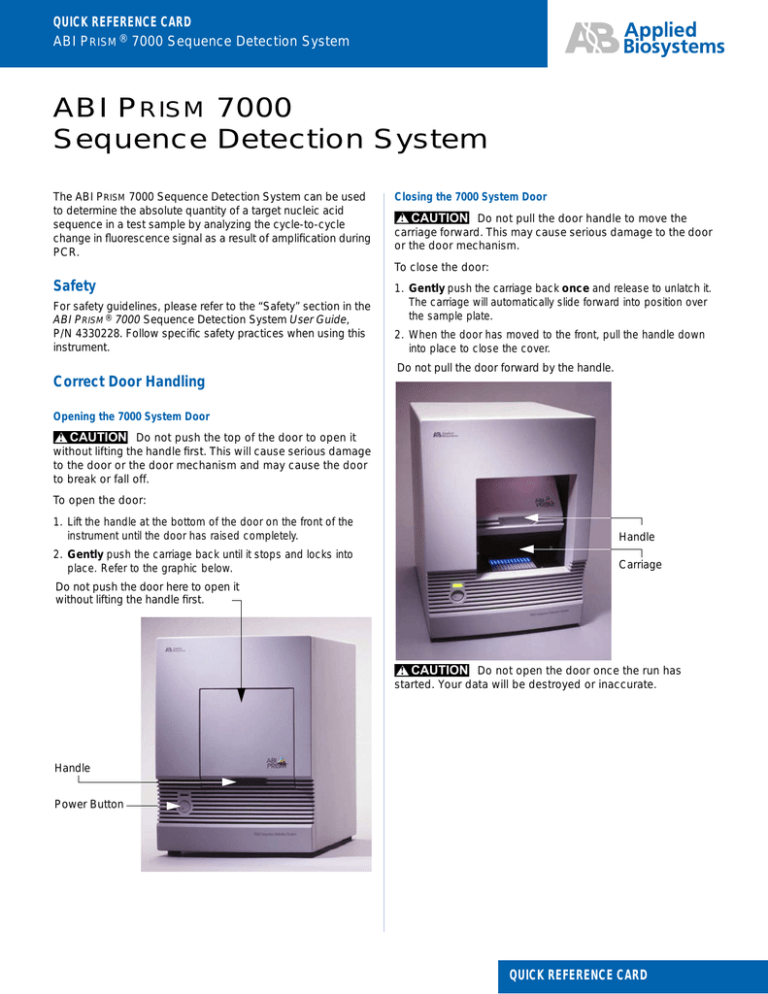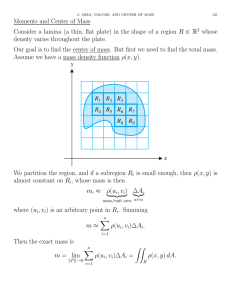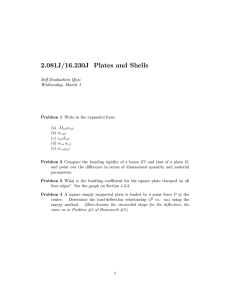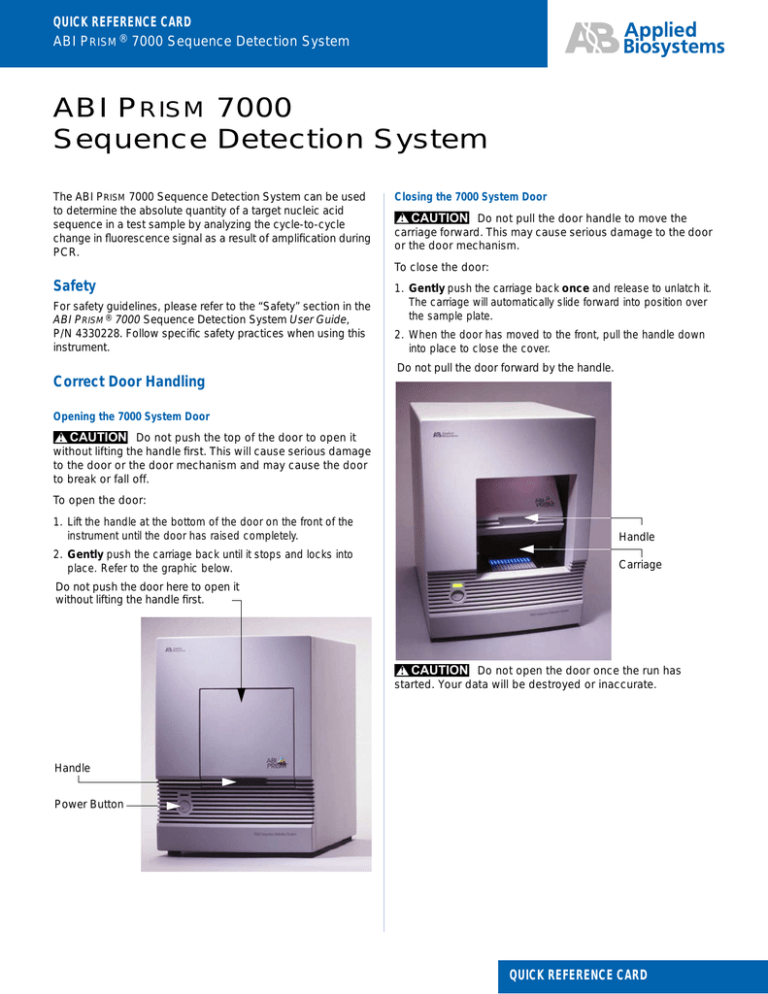
QUICK REFERENCE CARD
ABI PRISM ® 7000 Sequence Detection System
ABI PRISM 7000
Sequence Detection System
The ABI PRISM 7000 Sequence Detection System can be used
to determine the absolute quantity of a target nucleic acid
sequence in a test sample by analyzing the cycle-to-cycle
change in fluorescence signal as a result of amplification during
PCR.
Closing the 7000 System Door
! CAUTION Do not pull the door handle to move the
carriage forward. This may cause serious damage to the door
or the door mechanism.
To close the door:
Safety
For safety guidelines, please refer to the “Safety” section in the
ABI PRISM ® 7000 Sequence Detection System User Guide,
P/N 4330228. Follow specific safety practices when using this
instrument.
1. Gently push the carriage back once and release to unlatch it.
The carriage will automatically slide forward into position over
the sample plate.
2. When the door has moved to the front, pull the handle down
into place to close the cover.
Do not pull the door forward by the handle.
Correct Door Handling
Opening the 7000 System Door
! CAUTION Do not push the top of the door to open it
without lifting the handle first. This will cause serious damage
to the door or the door mechanism and may cause the door
to break or fall off.
To open the door:
1. Lift the handle at the bottom of the door on the front of the
instrument until the door has raised completely.
Handle
2. Gently push the carriage back until it stops and locks into
place. Refer to the graphic below.
Carriage
Do not push the door here to open it
without lifting the handle first.
! CAUTION Do not open the door once the run has
started. Your data will be destroyed or inaccurate.
Handle
Power Button
DRAFT
February 5, 2002 10:04 am,
QUICK REFERENCE CARD
Procedures
e. Select sample types from the Task menu in the Well
Inspector: Unknown, Standard, or NTC.
Starting the Instrument
f. To change a detector being used, highlight the wells and
click the Use check box to remove the check mark, then
repeat steps a through e.
1. Turn on the computer.
2. Turn on the 7000 instrument.
7. To set up the standards:
3. Launch the software by double-clicking the ABI PRISM 7000
SDS Software shortcut on the desktop.
Creating a New Plate Document
1. Select FileNew.
2. When the New Document window opens, select the assay
type or accept the defaults.
Note: To learn about different assay types, refer to the online
help Contents and Index or the ABI PRISM ® 7000 Sequence
Detection System User Guide.
3. Click OK.
a. Highlight the standard wells on the plate document.
b. In the Well Inspector, select Task menuStandard.
c. Click the Quantity field for the standard, and enter the
known quantity for the wells. To enter a quantity, the
standard wells must be labeled with an appropriate
detector.
d. Click the Use check box.
e. Repeat this for each standard set of wells by highlighting
them in the plate document and typing a different quantity.
8. Apply the rest of the detectors from the Well Inspector.
When the instrument is ready, the status bar will show Ready in
the lower left and Connected in the lower right of the window,
and a new plate document window will open.
Setting Up the Plate Document
1. Select the Setup/Plate tab, if it is not already selected, to set
up the plate document.
2. To add detectors, select View Well Inspector.
a. Click Add Detector to open the Detector Manager.
b. To use a detector, highlight it in the Detector Manager.
c. Click Add To Plate Document.
3. To create a new detector:
a. Highlight the non-standard wells.
b. Select the appropriate detectors and click the Use box.
Editing the Thermal Profile
The thermal cycling conditions are automatically set for the run.
Note: 9600 Emulation is set as a factory default. It is
recommended that it be checked when assays are transferred
from a 9600-based thermal cycling instrument.
1. If it is necessary to change the Thermal Cycler Profile, select
the Instrument tab to edit it.
2. To change the duration, temperature, number of steps, or
repetitions:
a. Select FileNew.
a. Select the Thermal Profile tab.
b. Type a name for the detector.
b. Click the text box of the value you want to change, type the
new value, and press Enter.
c. Select the reporter dye and quencher dye.
d. Click the Color button and select a color from the palette.
e. Click OK in the Color palette, and click OK in the New
Detector window.
4. Highlight the new detector in the Detector Manager, then click
the Add To Plate Document button.
5. Click Done.
3. To add a cycle, hold, or step:
a. Click on the left side of the Stage to add a cycle, hold, or
step to the left.
b. Click on the right side of the Stage to add a cycle, hold, or
step to the right.
4. To delete a step:
IMPORTANT: You must click Done to save the detectors.
a. Click in the step you want to delete.
Clicking the X in the upper-right corner of the window
cancels any selections or changes in the Detector Manager.
b. Hold down the Shift key and click in the step again to
highlight it.
6. To modify the sample types in the Well Inspector:
c. Press the Delete key or the Backspace key. If all steps of
a Stage are deleted, the Stage is deleted.
a. Highlight the samples in the Setup/Plate window.
b. Highlight the detector in the Well Inspector.
c. Click the Use check box.
d. Type a sample name.
5. To include a dissociation thermal protocol, make sure the
Dissociation Protocol check box is selected.
Note: When a dissociation protocol is run, the system will force
9600 emulation to generate the appropriate ramping profile for
dissociation.
6. To remove 9600 emulation, uncheck the box.
Page 2
DRAFT
February 5, 2002 10:04 am,
www.appliedbiosystems.com
2. Select the Results tabAmplification Plot tab, then:
Saving the Plate Document’s Sample Setup
1. To save your plate setup as a plate document:
a. Select FileSave.
b. Choose an appropriate directory and type a file name.
c. In the Save as type menu, select SDS Document (*.sds).
a. Select the wells you want to view.
b. Use the Data and Detector menus to choose a data type or
detector.
c. Double-click the Y-axis to open the Graph Settings dialog
box and change the settings for the Y-axis.
3. Select Results tabStandard Curve tab. Choose a
detector from the Detectors menu.
d. Click Save.
e. Use the new file to run the experiment.
2. To save your plate setup as a plate template:
4. Select Results tabDissociation tab.
a. Select FileSave As.
a. Select the wells you want to view.
b. Type another name in the File name field.
b. Select the Data Type menu and choose Derivative or
Raw.
c. In the Save as type menu, select SDS Templates (*.sdt).
IMPORTANT: Use Save As instead of Save if you wish to
use a plate document’s sample setup in a subsequent run.
Starting the Run
When all conditions are set up and the plate document is saved,
start the run.
1. Select the Instrument tab.
c. Drag the green bar on the left of the first derivative
dissociation graph to the peak for which the Tm is being
measured.
5. Select Results tabReport tab to view the report of the run.
a. In the lower pane, select the wells you want to view.
b. Select ToolsReport Settings to customize your report.
2. Click Start.
Exporting the Data
! CAUTION Do not open the door once the run has started.
The data will be destroyed or inaccurate.
1. To export data shown on the Results tab:
Setting the Analysis Options and Analyzing the Data
Once the run has finished, check the results.
a. Select FileExportResults.
b. In the Save As dialog box, choose a directory and type a file
name. The appropriate Save as type file should be shown.
c. Click Save.
1. To set the baseline:
a. Select the Results tabAmplification Plot tab.
b. Highlight the wells containing the data you are interested in
analyzing.
c. In the Baseline box, highlight the current Start (cycle) and
Stop (cycle) values and type new values.
d. Click Analyze.
Note: Individual results can also be saved by selecting Spectra,
Component, Delta Rn, Ct, or Dissociation.
2. To export data shown on the Setup tab:
a. Select FileExportSample Setup.
b. Save the file in the appropriate directory.
Shutting Down the System
To shut down the system:
2. To set a manual threshold:
a. Select the Results tab.
1. Click the close button ( ) on the upper-right corner on any of
the documents that are open and save them, if necessary.
b. Click the Amplification Plot tab.
c. Select the Data menuDelta Rn vs Cycle to determine
your threshold.
2. Select FileExit in the 7000 software window.
d. Under Analysis Settings, enter the value for Threshold you
determined above, or move the threshold by clicking and
dragging the green bar.
4. Select Shut down again in the Shut Down Windows dialog
box and click OK.
e. Select Analyze.
Viewing the Data
You can view your data in several ways:
1. Select the Analysis menuDisplay and choose the desired
viewing options: Quantity, Delta Rn, or Ct.
www.appliedbiosystems.com
3. Click Start located on the taskbar, and select Shut Down.
5. Press the power button on the front of the instrument to turn it
off.
Additional Information
For information on setting up allelic discrimination and plus/
minus assays, refer to the ABI PRISM 7000 Sequence Detection
System User Guide, P/N 4330228.
DRAFT
February 5, 2002 10:04 am,
Page 3
Menu Commands
File Menu
Tools Menu
Command
Description
New
Opens a blank plate document so
that you can create a new sample
setup.
Description
Detector
Manager
Window to set up detectors for the
plate document.
Marker
Manager
Window to set up markers for allelic
discrimination.
List of system dyes and created dyes
to add to the detectors.
Open
Opens a list of saved plate
documents.
Dye Manager
Close
Closes an active plate document.
Save
Saves changes made to an active
plate document.
Report Settings Shows the parameters to print on a
report.
Save As
Allows you to save changes made
to an active plate document as a
new file or a template by typing a
new name.
Import
Sample
Setup
Imports a plate document sample
setup from a text file into the
7000 SDS software.
Export
Exports a plate document sample
setup of an SDS file into a text
format. The selections of the
Export menu are shown below.
Instrument Menu
Analysis Menu
View Menu
Command
Command
Description
Start
Begins the run.
Stop
Ends the run before it has completed.
Disconnect
Disconnects the software from the
instrument.
Calibrate
Opens the ROI Inspector to calibrate
the camera. This window is used for
instrument diagnostics and calibration.
Function-Test
Tests the hardware on the 7000 system
before a run starts.
Command
Description
Analyze
Performs an analysis of the run.
Analysis
Settings
Opens the settings for the detectors, to
change the threshold, baseline cycles,
and to use the system calibration.
Display
Opens the following Display options:
Quantity, Delta Rn, or Ct.
Omit Well
Use Omit Well in the Well Inspector.
Page Setup
Print Preview
Print
These are standard Microsoft ®
Windows ® commands and are
not described here.
Listed Files
Shows the name of the last four
documents opened.
Exit
Exits the 7000 SDS software.
Command
Description
Cascade
These are standard Microsoft Windows
Tile Horizontal commands and are not described here.
Tile Vertical
Arrange Icons
Toolbar
Status Bar
These are standard Windows
operating system commands and
are not described here.
Names of files Lists names of open files. The check
mark indicates the top file. Click
another file on the list to make it active.
Well
Inspector
Opens the Well Inspector which
lists the detectors for the plate
document. Use the Well
Inspector to apply detectors to a
selected well or group of wells.
© Copyright 2002, Applied Biosystems. All rights reserved.
Window Menu
Help Menu
Command
Description
Command
Description
Contents and
Index
Opens the online help
for the 7000 system.
Select a topic to view
information on it.
About ABI
Prism 7000
SDS Software
Opens the 7000
copyright window.
DRAFT
February 5, 2002 10:04 am,
P/N 4330352 Rev. A