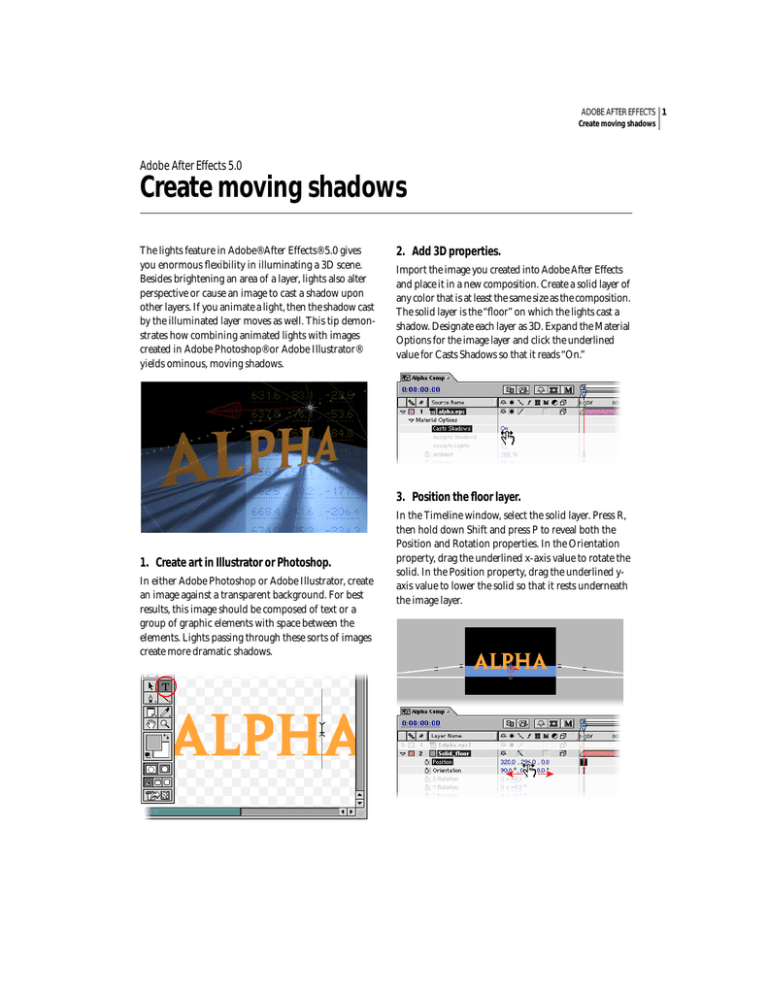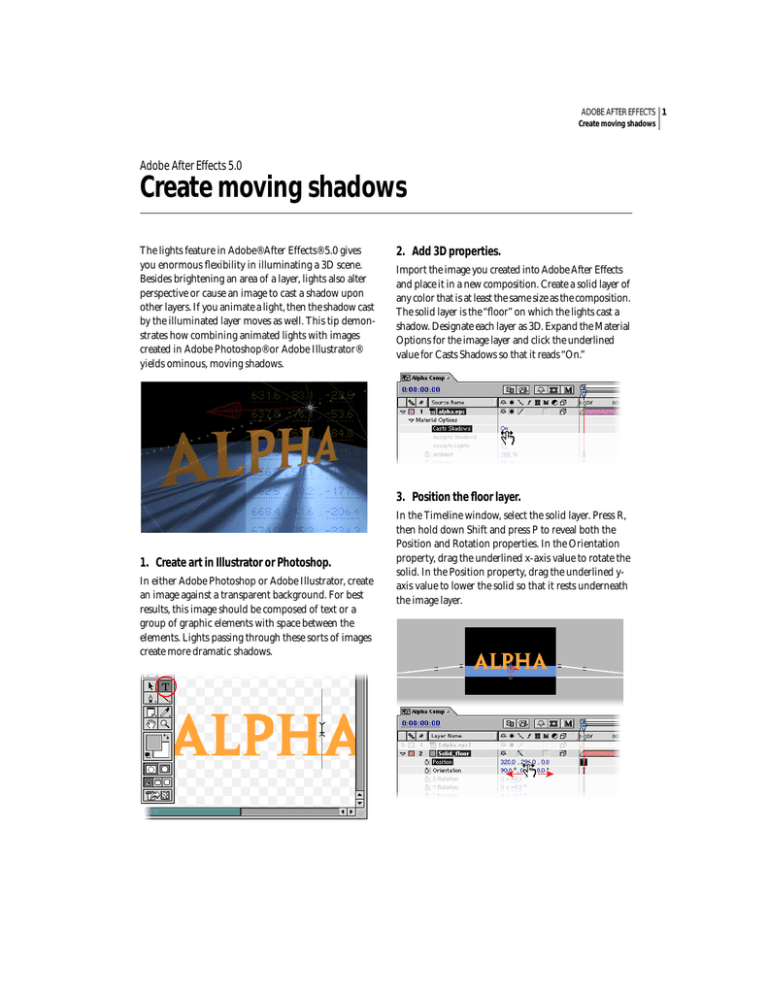
ADOBE AFTER EFFECTS 1
Create moving shadows
Adobe After Effects 5.0
Create moving shadows
The lights feature in Adobe® After Effects® 5.0 gives
you enormous flexibility in illuminating a 3D scene.
Besides brightening an area of a layer, lights also alter
perspective or cause an image to cast a shadow upon
other layers. If you animate a light, then the shadow cast
by the illuminated layer moves as well. This tip demonstrates how combining animated lights with images
created in Adobe Photoshop® or Adobe Illustrator®
yields ominous, moving shadows.
2. Add 3D properties.
Import the image you created into Adobe After Effects
and place it in a new composition. Create a solid layer of
any color that is at least the same size as the composition.
The solid layer is the “floor” on which the lights cast a
shadow. Designate each layer as 3D. Expand the Material
Options for the image layer and click the underlined
value for Casts Shadows so that it reads “On.”
3. Position the floor layer.
1. Create art in Illustrator or Photoshop.
In either Adobe Photoshop or Adobe Illustrator, create
an image against a transparent background. For best
results, this image should be composed of text or a
group of graphic elements with space between the
elements. Lights passing through these sorts of images
create more dramatic shadows.
In the Timeline window, select the solid layer. Press R,
then hold down Shift and press P to reveal both the
Position and Rotation properties. In the Orientation
property, drag the underlined x-axis value to rotate the
solid. In the Position property, drag the underlined yaxis value to lower the solid so that it rests underneath
the image layer.
ADOBE AFTER EFFECTS 2
Create moving shadows
4. Add the lights.
Choose Layer > New > Light to create a light. In the
Light Settings dialog box, type a name for the light in
the Name box, choose Ambient from the Light Type
menu, and click OK. Now, create another new light,
name it, choose Spot from the Light Type menu, and
select the Cast Shadows option. To reduce the scene’s
brightness or accent the shadows cast by the image
layer, change the intensity of the ambient light. Doubleclick the ambient light layer in the Timeline window
and, in the Light Settings dialog box, type a lower number in the Intensity box.
Because the ambient light evenly illuminates the entire
scene, it does not cast shadows; therefore, the Cast
Shadows option is not available for ambient lights.
The ambient light cannot be moved because it has no
definable source; therefore, no icon for it appears in the
Composition window.
6. Animate the spotlight.
In the Timeline window, make sure that the spotlight
layer is selected. Place the current-time marker at a
point you want the animation to begin and click the
stopwatch icon next to the Position value name to create
a beginning keyframe. Move the current-time marker
to a point where you want the animation to end and, in
the Composition window, reposition the spotlight to
create an ending keyframe.
5. Position the spotlight.
In the Timeline window, select the spotlight layer and
press P to reveal the Position property. Drag any of the
underlined values to adjust the light along the x, y, and
z axes, respectively. Notice how the image layer casts
shadows on the floor layer. To more precisely position
the spotlight, switch 3D views by clicking the 3D View
Popup menu in the lower right corner of the Composition window and choosing another view. Continue
to adjust the spotlight until it is at a point where you
would like to begin an animation.
7. Preview the animation.
Choose Active Camera from the 3D View Popup menu;
then click the RAM Preview botton to preview the
animation.
ADOBE AFTER EFFECTS 5.0 3
Create moving shadows
Experiment with this effect to create different shadow
properties. Try creating a more complex motion path
for the spotlight layer, changing the spotlight settings,
or animating the image layer.
Adobe, the Adobe logo, After Effects, Photoshop, and Illustrator are either registered trademarks or trademarks of Adobe Systems Incorporated in
the United States and/or other countries. Windows is either a registered trademark or trademark of Microsoft Corporation in the United States
and/or other countries. Macintosh is a trademark of Apple Computer, Inc., registered in the United States and other countries.
©2001 Adobe Systems Incorporated. All rights reserved.
ADOBE AFTER EFFECTS 4
Create moving shadows
M
ETATAGS FOR
METATAGS
THE RIGHT -HAND
ARE
ADOBE .COM ,ALSO
FOR NON
-PROFESSIONAL
COLUMN
M ANDATORY
INCLUDING ANY
PRODUCTS
TO CHOOSE
HELP STUDIO
. P
LACE
AN OPTION
AN
. Y
ELLOW
X
IN
FIELDS
ENTRY FIELDS ,DO NOT LEAVE BLANK
GENERAL DESCRIPTION (ENTER TEXT)
Title
Short Blurb
Long Blurb
Icon URL
Relative URL
Launch date
Expiration date
Parent
Create moving shadows
Moving shadows can accent an
animation or create a certain mood in
your 3D composition. Here’s how you
can animate lights to make shadows
that sweep across a floor.
Moving shadows can accent an
animation or create a certain mood in
your 3D composition. Here’s how you
can animate lights to make shadows
that sweep across a floor.
2001-05-15
BRANCH (CHOOSE ONE ONLY)
adobe.com
adobe.com redesign
studio
X
PRODUCT (CHOOSE ONE OR MORE)
Acrobat
Acrobat InProduction
After Effects
X
‘ATM Deluxe
Dimensions
FrameMaker
GoLive
Illustrator
InCopy
InDesign
InScope
LiveMotion
PageMaker Plus
Premiere
Photoshop
PostScript
PDF
SVG
Work @ Adobe Studio
MEDIA (CHOOSE ONE ONLY)
Web
Print
Digital video
X
Digital imaging
ePaper
CONTENT TYPE (CHOOSE ONLY ONE)
Feature
Tutorial
X
Gallery
Quick Tip
Help
Backgrounder
Troubleshooting
Resource Goodie
Service
Video
LEVEL (CHOOSE ONE ONLY)
Intermediate/Advanced
Basic
X
AREA (CHOOSE ONE OR MORE)
Learn
Explore
Help Studio
Tips Goodies
Products
Store
Corporate
PR
TOPIC (CHOOSE ONE OR MORE)
3D
X
Audio
Automation & scripting
Collaboration
Color & color management
Compression & codecs
Cross-product integration
Dynamic Web publishing
E-commerce
Enhancing productivity
Filters & effects
Getting started
Illustration & drawing
JavaScript & actions
Keyboard shortcuts
Layers
Masks & transparency
Motion graphics
Interface design
Operating systems
Paths
Photo retouching
Prepress & preflight
Print design & layout
Print production & printing
Special effects
Streaming video
Type & typography
Video editing & digital video
X
Web animation
Web design
Web graphics
Web scripting
Web site management
KEYWORDS (CHOOSE ONE OR MORE)
CSS
Dynamic Link & ASP
Flash & .swf
HTML, DHTML
Metastream
Navigation
PDF
PostScript
QuickTime, Real, Win Media
SVG
WebDAV
XML