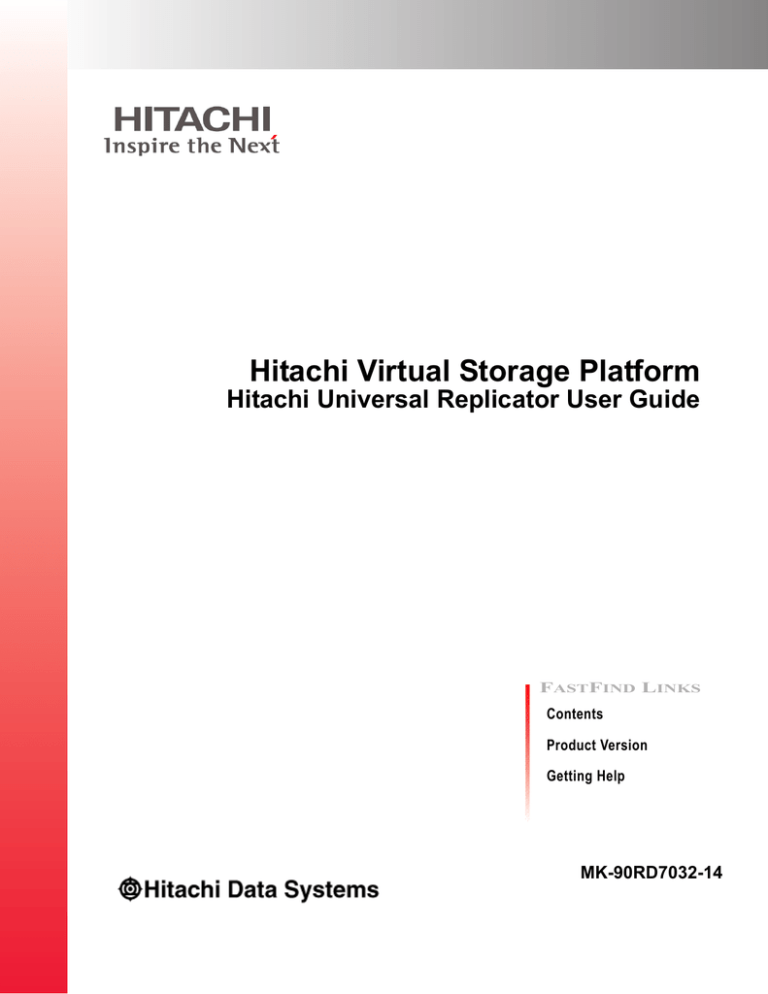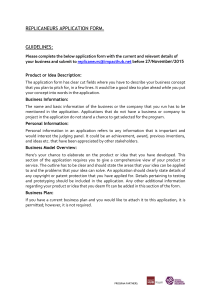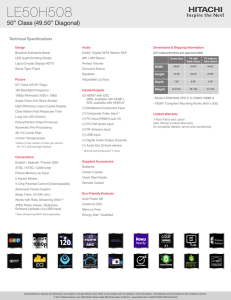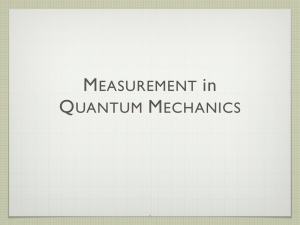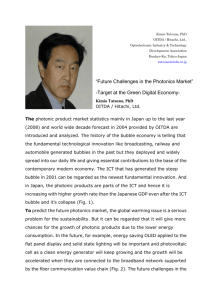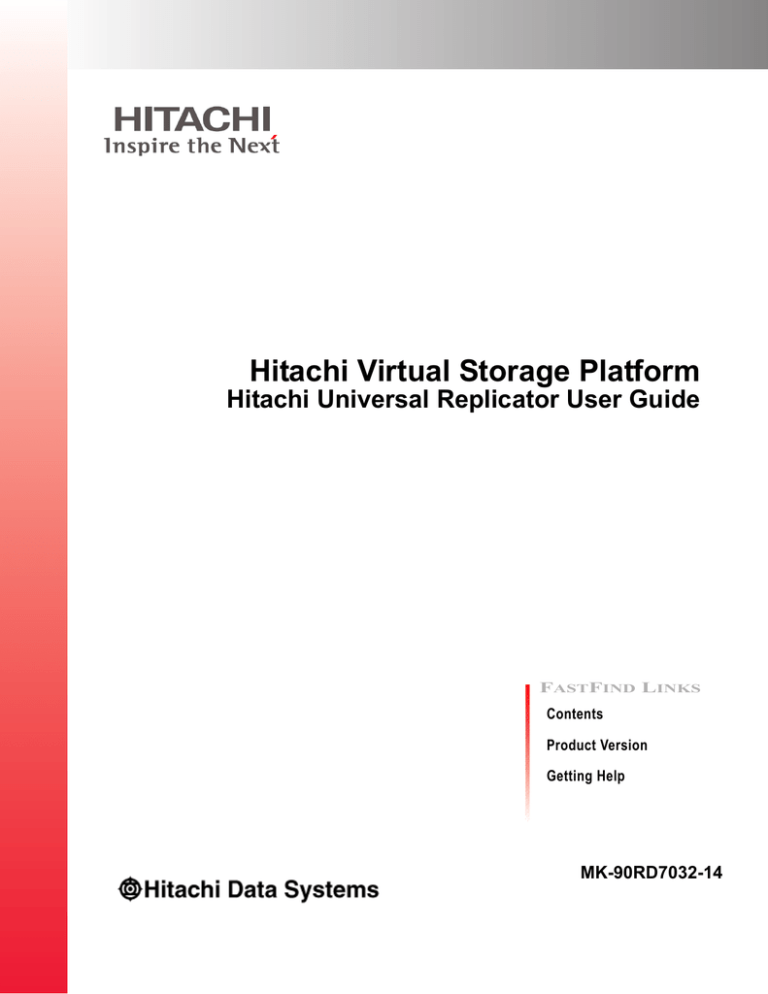
Hitachi Virtual Storage Platform
Hitachi Universal Replicator User Guide
FASTFIND LINKS
Contents
Product Version
Getting Help
MK-90RD7032-14
© 2010 - 2014 Hitachi, Ltd. All rights reserved.
No part of this publication may be reproduced or transmitted in any form or by any means, electronic or
mechanical, including photocopying and recording, or stored in a database or retrieval system for any
purpose without the express written permission of Hitachi, Ltd. (hereinafter referred to as "Hitachi") and
Hitachi Data Systems Corporation (hereinafter referred to as "Hitachi Data Systems").
Hitachi and Hitachi Data Systems reserve the right to make changes to this document at any time without
notice and assume no responsibility for its use. This document contains the most current information
available at the time of publication. When new and/or revised information becomes available, this entire
document will be updated and distributed to all registered users.
Some of the features described in this document may not be currently available. Refer to the most recent
product announcement or contact your local Hitachi Data Systems sales office for information about feature
and product availability.
Notice: Hitachi Data Systems products and services can be ordered only under the terms and conditions of
the applicable Hitachi Data Systems agreements. The use of Hitachi Data Systems products is governed by
the terms of your agreements with Hitachi Data Systems.
Hitachi is a registered trademark of Hitachi, Ltd. in the United States and other countries. Hitachi Data
Systems is a registered trademark and service mark of Hitachi, Ltd. in the United States and other countries.
ShadowImage and TrueCopy are registered trademarks of Hitachi Data Systems.
AIX, ESCON, FICON, FlashCopy, Hyperswap, IBM, MVS/ESA, MVS/XA, OS/390, S/390, VM/ESA, z/OS,
zSeries, z/VM, and z/VSE are registered trademarks or trademarks of International Business Machines
Corporation.
All other trademarks, service marks, and company names are properties of their respective owners.
Microsoft product screen shots reprinted with permission from Microsoft Corporation.
ii
Hitachi Virtual Storage Platform Hitachi Universal Replicator User Guide
Contents
Preface . . . . . . . . . . . . . . . . . . . . . . . . . . . . . . . . . . . . . . . . . . . . .xi
Intended audience. . . . . . . . . . . . . . . . . . .
Product version . . . . . . . . . . . . . . . . . . . . .
Document revision level . . . . . . . . . . . . . . .
Changes in this revision . . . . . . . . . . . . . . .
Referenced documents. . . . . . . . . . . . . . . .
Document organization . . . . . . . . . . . . . . .
Document conventions. . . . . . . . . . . . . . . .
Convention for storage capacity values . . . .
Accessing product documentation . . . . . . . .
Getting help . . . . . . . . . . . . . . . . . . . . . . .
Comments . . . . . . . . . . . . . . . . . . . . . . . .
1
.
.
.
.
.
.
.
.
.
.
.
.
.
.
.
.
.
.
.
.
.
.
..
..
..
..
..
..
..
..
..
..
..
.
.
.
.
.
.
.
.
.
.
.
.
.
.
.
.
.
.
.
.
.
.
.
.
.
.
.
.
.
.
.
.
.
.
.
.
.
.
.
.
.
.
.
.
.
.
.
.
.
.
.
.
.
.
.
.
.
.
.
.
.
.
.
.
.
.
....
....
....
....
....
....
....
....
....
....
....
..
..
..
..
..
..
..
..
..
..
..
.
.
.
.
.
.
.
.
.
.
.
.
.
.
.
.
.
.
.
.
.
.
.
.
.
.
.
.
.
.
.
.
.
.
.
.
.
.
.
.
.
.
.
.
.
.
.
.
.
.
.
.
.
.
.
.
.
.
.
.
.
.
.
.
.
.
.
.
.
.
.
.
.
.
.
.
.
.
.
.
.
.
.
.
.
.
.
.
.
.
.
.
.
.
.
.
.
.
.
. xii
. xii
. xii
. xii
. xii
.xiii
.xiv
.xiv
. xv
. xv
. xv
Universal Replicator overview . . . . . . . . . . . . . . . . . . . . . . . . . . . 1-1
Universal Replicator software . . . . . . . . . . .
How Universal Replicator works . . . . . . . . .
Hardware and software components . . . . . .
VSP storage systems . . . . . . . . . . . . . .
Main and remote control units . . . . .
Pair volumes . . . . . . . . . . . . . . . . . . . .
Journal volumes . . . . . . . . . . . . . . . . .
Journals . . . . . . . . . . . . . . . . . . . . . . .
Data path . . . . . . . . . . . . . . . . . . . . . .
Consistency groups and journals . . . . . .
Storage Navigator . . . . . . . . . . . . . . . .
Command Control Interface (CCI) . . . . .
Reference Information . . . . . . . . . . . . . . . .
Overview of copy operations. . . . . . . . .
Initial copy operation . . . . . . . . . . .
Update copy operation . . . . . . . . . . .
Read and write I/O during remote copy .
Differential data management. . . . . . . .
.
.
.
.
.
.
.
.
.
.
.
.
.
.
.
.
.
.
.
.
.
.
.
.
.
.
.
.
.
.
.
.
.
.
.
.
.
.
.
.
.
.
.
.
.
.
.
.
.
.
.
.
.
.
.
.
.
.
.
.
.
.
.
.
.
.
.
.
.
.
.
.
.
.
.
.
.
.
.
.
.
.
.
.
.
.
.
.
.
.
.
.
.
.
.
.
.
.
.
.
.
.
.
.
.
.
.
.
.
.
.
.
.
.
.
.
.
.
.
.
.
.
.
.
.
.
.
.
.
.
.
.
.
.
.
.
.
.
.
.
.
.
.
.
.
.
.
.
.
.
.
.
.
.
.
.
.
.
.
.
.
.
.
.
.
.
.
.
.
.
.
.
.
.
.
.
.
.
.
.
.
.
.
.
.
.
.
.
.
.
.
.
.
.
.
.
.
.
.
.
.
.
.
.
.
.
.
.
.
.
.
.
.
.
.
.
.
.
.
.
.
.
.
.
.
.
.
.
.
.
.
.
.
.
..
..
..
..
..
..
..
..
..
..
..
..
..
..
..
..
..
..
.
.
.
.
.
.
.
.
.
.
.
.
.
.
.
.
.
.
.
.
.
.
.
.
.
.
.
.
.
.
.
.
.
.
.
.
.
.
.
.
.
.
.
.
.
.
.
.
.
.
.
.
.
.
.
.
.
.
.
.
.
.
.
.
.
.
.
.
.
.
.
.
.
.
.
.
.
.
.
.
.
.
.
.
.
.
.
.
.
.
.
.
.
.
.
.
.
.
.
.
.
.
.
.
.
.
.
.
.
.
.
.
.
.
.
.
.
.
.
.
.
.
.
.
.
.
.
.
.
.
.
.
.
.
.
.
.
.
.
.
.
.
.
.
.
.
.
.
.
.
.
.
.
.
.
.
.
.
.
.
.
.
.
.
.
.
.
.
.
.
.
.
.
.
.
.
.
.
.
.
1-2
1-2
1-3
1-4
1-5
1-5
1-5
1-6
1-7
1-7
1-7
1-7
1-7
1-7
1-8
1-8
1-8
1-9
iii
Hitachi Virtual Storage Platform Hitachi Universal Replicator User Guide
S-VOL write option . . . . . . . . . . . . . . . . . . . . . . . . . . . . . . . . . . . . . . . . 1-9
Pair status . . . . . . . . . . . . . . . . . . . . . . . . . . . . . . . . . . . . . . . . . . . . . 1-10
2
Requirements and specifications . . . . . . . . . . . . . . . . . . . . . . . . . 2-1
System requirements . . . . . . . . . . . . . . . . . . . . . . . . . . . . . . . . . . . . . . . . . . 2-2
3
Planning volumes, VSP systems . . . . . . . . . . . . . . . . . . . . . . . . . . 3-1
Plan and design workflow . . . . . . . . . . . . . . . . . . . . . . . . .
Assessing business requirements for data recovery . . . . . . .
Determining your RPO . . . . . . . . . . . . . . . . . . . . . . . .
Write-workload . . . . . . . . . . . . . . . . . . . . . . . . . . . . . . . .
Measuring write-workload . . . . . . . . . . . . . . . . . . . . . .
Sizing journal volumes . . . . . . . . . . . . . . . . . . . . . . . . . . .
Planning journals . . . . . . . . . . . . . . . . . . . . . . . . . . . . . . .
Data transfer speed considerations . . . . . . . . . . . . . . . . . .
RAID group configuration . . . . . . . . . . . . . . . . . . . . . .
Fibre-channel port configuration . . . . . . . . . . . . . . . . . .
Planning journal volumes . . . . . . . . . . . . . . . . . . . . . . . . .
Planning pair volumes . . . . . . . . . . . . . . . . . . . . . . . . . . . .
Maximum number of pairs allowed . . . . . . . . . . . . . . . .
Calculating maximum number of pairs . . . . . . . . . . . .
Maximum initial copy operations and priorities . . . . . . . .
Disaster recovery considerations . . . . . . . . . . . . . . . . . . . .
Host failover software . . . . . . . . . . . . . . . . . . . . . . . . .
Sharing volumes with other VSP software volumes . . . . . . . .
Planning UR in multiple VSPs using a consistency group . . . .
Multiple journals per CCI consistency group . . . . . . . . .
3DC configurations using 3 UR sites . . . . . . . . . . . . . . .
Planning for previous models . . . . . . . . . . . . . . . . . . . . . . .
Guidelines for preparing systems for UR . . . . . . . . . . . . . . .
System option modes . . . . . . . . . . . . . . . . . . . . . . . . .
4
.
.
.
.
.
.
.
.
.
.
.
.
.
.
.
.
.
.
.
.
.
.
.
.
.
.
.
.
.
.
.
.
.
.
.
.
.
.
.
.
.
.
.
.
.
.
.
.
.
.
.
.
.
.
.
.
.
.
.
.
.
.
.
.
.
.
.
.
.
.
.
.
.
.
.
.
.
.
.
.
.
.
.
.
.
.
.
.
.
.
.
.
.
.
.
.
.
.
.
.
.
.
.
.
.
.
.
.
.
.
.
.
.
.
.
.
.
.
.
.
.
.
.
.
.
.
.
.
.
.
.
.
.
.
.
.
.
.
.
.
.
.
.
.
.
.
.
.
.
.
.
.
.
.
.
.
.
.
.
.
.
.
.
.
.
.
.
.
.
.
.
.
.
.
.
.
.
.
.
.
.
.
.
.
.
.
.
.
.
.
.
.
.
.
.
.
.
.
.
.
.
.
.
.
.
.
.
.
.
.
.
.
.
.
.
.
.
.
.
.
.
.
.
.
.
.
.
.
.
.
.
.
.
.
.
.
.
.
.
.
.
.
.
.
.
.
.
.
.
.
.
.
.
.
.
.
.
.
.
.
.
.
.
.
.
.
.
.
.
.
.
.
.
.
.
.
.
.
.
.
.
.
.
.
.
.
.
.
. 3-2
. 3-3
. 3-3
. 3-3
. 3-4
. 3-4
. 3-5
. 3-6
. 3-6
. 3-7
. 3-7
. 3-8
. 3-8
. 3-9
3-10
3-11
3-11
3-12
3-12
3-14
3-16
3-16
3-17
3-18
Planning the data path . . . . . . . . . . . . . . . . . . . . . . . . . . . . . . . . 4-1
Data path design workflow . . . . . . . . . . . . . . . . . . . . . . . . . . . .
Sizing bandwidth . . . . . . . . . . . . . . . . . . . . . . . . . . . . . . . . . . .
Five sizing strategies . . . . . . . . . . . . . . . . . . . . . . . . . . . . . .
Calculating bandwidth . . . . . . . . . . . . . . . . . . . . . . . . . . . . .
Sizing bandwidth for peak write-workload . . . . . . . . . . . . .
Sizing bandwidth for peak rolling average write-workload . .
Latency . . . . . . . . . . . . . . . . . . . . . . . . . . . . . . . . . . . . .
Packet loss . . . . . . . . . . . . . . . . . . . . . . . . . . . . . . . . . . .
Planning ports for data transfer . . . . . . . . . . . . . . . . . . . . . . . . .
Port types . . . . . . . . . . . . . . . . . . . . . . . . . . . . . . . . . . . . . .
Determining required number of ports . . . . . . . . . . . . . . . . .
.
.
.
.
.
.
.
.
.
.
.
.
.
.
.
.
.
.
.
.
.
.
iv
Hitachi Virtual Storage Platform Hitachi Universal Replicator User Guide
.
.
.
.
.
.
.
.
.
.
.
.
.
.
.
.
.
.
.
.
.
.
.
.
.
.
.
.
.
.
.
.
.
.
.
.
.
.
.
.
.
.
.
.
.
.
.
.
.
.
.
.
.
.
.
.
.
.
.
.
.
.
.
.
.
.
.
.
.
.
.
.
.
.
.
.
.
4-2
4-2
4-2
4-3
4-3
4-4
4-6
4-7
4-7
4-7
4-8
Cable length and switch requirements . . . . . . . . . . . . . . . . . . . . . . . . . . . . . . 4-8
Supported data path configurations . . . . . . . . . . . . . . . . . . . . . . . . . . . . . . 4-10
5
Configuration operations. . . . . . . . . . . . . . . . . . . . . . . . . . . . . . . 5-1
Configuration workflow . . . . . . . . . . . . . . . . . . . . .
Defining fibre-channel port attributes . . . . . . . . . . .
Configuring local and remote systems for UR . . . . .
Configuring additional logical paths . . . . . . . . . . . .
Specifying number of concurrent initial/resync copies
Registering journal volumes in a journal . . . . . . . . .
6
....
....
....
....
....
....
.
.
.
.
.
.
.
.
.
.
.
.
.
.
.
.
.
.
.
.
.
.
.
.
.
.
.
.
.
.
.
.
.
.
.
.
.
.
.
.
.
.
.
.
.
.
.
.
.
.
.
.
.
.
.
.
.
.
.
.
.
.
.
.
.
.
.
.
.
.
.
.
.
.
.
.
.
.
.
.
.
.
.
.
.
.
.
.
.
.
.
.
.
.
.
.
.
.
.
.
.
.
..
..
..
..
..
..
..
..
..
..
.
.
.
.
.
.
.
.
.
.
.
.
.
.
.
.
.
.
.
.
.
.
.
.
.
.
.
.
.
.
.
.
.
.
.
.
.
.
.
.
.
.
.
.
.
.
.
.
.
.
.
.
.
.
.
.
.
.
.
.
.
.
.
.
.
.
.
.
.
.
.
.
.
.
.
.
.
.
.
.
.
.
.
.
.
.
.
.
.
.
.
.
.
.
.
.
.
.
.
.
.
.
.
.
.
.
.
.
.
.
.
.
.
.
.
.
.
.
.
.
..
..
..
..
..
..
..
..
..
..
.
.
.
.
.
.
.
.
.
.
.
.
.
.
.
.
.
.
.
.
.
.
.
.
.
.
.
.
.
.
.
.
.
.
.
.
.
.
.
.
.
.
.
.
.
.
.
.
.
.
.
.
.
.
.
.
.
.
.
.
.
.
.
.
.
.
.
.
.
.
. 5-2
. 5-2
. 5-3
. 5-7
. 5-8
5-10
.
.
.
.
.
.
.
.
.
.
.
.
.
.
.
.
.
.
.
.
.
.
.
.
.
.
.
.
.
.
.
.
.
.
.
.
.
.
.
.
.
.
.
.
.
.
.
.
.
.
.
.
.
.
.
.
.
.
.
.
. 6-2
. 6-2
. 6-2
. 6-7
. 6-9
6-10
6-10
6-12
6-13
6-15
Monitoring the system . . . . . . . . . . . . . . . . . . . . . . . . . . . . . . . . 7-1
Monitoring pair activity and status. . . . . . . . . . . . . . . . . . . . . . . . . .
Pair status definitions. . . . . . . . . . . . . . . . . . . . . . . . . . . . . . . .
Additional information on pair status . . . . . . . . . . . . . . . . . . .
PSUS types and behaviors . . . . . . . . . . . . . . . . . . . . . . . . . .
PSUE types and behaviors . . . . . . . . . . . . . . . . . . . . . . . . . .
Saving pair information to a text file . . . . . . . . . . . . . . . . . . . . . . . .
Monitoring copy operations data, I/O with Usage Monitor . . . . . . . . .
Selecting data to be graphed . . . . . . . . . . . . . . . . . . . . . . . . . .
Manipulating graph, save data . . . . . . . . . . . . . . . . . . . . . . . . .
Monitoring I/O and hardware performance with Performance Monitor
Monitoring journal (mirror) status . . . . . . . . . . . . . . . . . . . . . . . . . .
Storage Navigator mirror status definitions. . . . . . . . . . . . . . . . .
CCI mirror status definitions . . . . . . . . . . . . . . . . . . . . . . . . . . .
Monitoring logical path status . . . . . . . . . . . . . . . . . . . . . . . . . . . . .
History of pair operations . . . . . . . . . . . . . . . . . . . . . . . . . . . . . . . .
8
.
.
.
.
.
.
Pair operations . . . . . . . . . . . . . . . . . . . . . . . . . . . . . . . . . . . . . 6-1
Pair operations workflow . . . . . .
Checking pair status . . . . . . . . .
Creating the initial copy . . . . . .
Splitting pairs . . . . . . . . . . . . . .
Splitting mirrors . . . . . . . . . . . .
Creating point-in-time copies . . .
Resynchronizing pairs . . . . . . . .
Resynchronizing mirrors . . . . . .
Deleting pairs . . . . . . . . . . . . . .
Deleting pairs in a mirror . . . . . .
7
.
.
.
.
.
.
.
.
.
.
.
.
.
.
.
.
.
.
.
.
.
.
.
.
.
.
.
.
.
.
.
.
.
.
.
.
.
.
.
.
.
.
.
.
.
.
.
.
.
.
.
.
.
.
.
.
.
.
.
.
.
.
.
.
.
.
..
..
..
..
..
..
..
..
..
..
..
..
..
..
..
. 7-2
. 7-2
. 7-6
. 7-7
. 7-8
7-10
7-11
7-12
7-14
7-14
7-15
7-15
7-16
7-17
7-17
Maintaining the system. . . . . . . . . . . . . . . . . . . . . . . . . . . . . . . . 8-1
Pair maintenance—changing the pair-split option . . . . . . . . . . . . . . . . . . . . . . 8-2
Journal and mirror maintenance . . . . . . . . . . . . . . . . . . . . . . . . . . . . . . . . . . 8-2
v
Hitachi Virtual Storage Platform Hitachi Universal Replicator User Guide
Changing options used by journals . . . . . . . . . . . . . . . . . . . . . .
Changing options used by mirrors . . . . . . . . . . . . . . . . . . . . . .
Deleting journal volumes from a journal . . . . . . . . . . . . . . . . . .
Deleting journals . . . . . . . . . . . . . . . . . . . . . . . . . . . . . . . . . .
Logical path maintenance . . . . . . . . . . . . . . . . . . . . . . . . . . . . . . .
Modifying data-transfer time threshold . . . . . . . . . . . . . . . . . . .
Deleting logical paths . . . . . . . . . . . . . . . . . . . . . . . . . . . . . . .
Deleting the UR relationship . . . . . . . . . . . . . . . . . . . . . . . . . .
Managing power-off for systems and network devices . . . . . . . . . . .
When power stops unexpectedly. . . . . . . . . . . . . . . . . . . . . . . .
When power is removed from primary or secondary system . .
When power is removed from network relay devices . . . . . . .
Powering-off systems intentionally . . . . . . . . . . . . . . . . . . . . . .
Powering-off the primary or secondary system . . . . . . . . . . . .
Powering-off primary and secondary systems at the same time
Powering-off network relay devices . . . . . . . . . . . . . . . . . . . . . .
9
.
.
.
.
.
.
.
.
.
.
.
.
.
.
.
.
.
.
.
.
.
.
.
.
.
.
.
.
.
.
.
.
.
.
.
.
.
.
.
.
.
.
.
.
.
.
.
.
.
.
.
.
.
.
.
.
.
.
.
.
.
.
.
.
.
.
.
.
.
.
.
.
.
.
.
.
.
.
.
.
.
.
.
.
.
.
.
.
.
.
.
.
.
.
.
.
. 8-3
. 8-5
. 8-8
. 8-9
. 8-9
8-10
8-10
8-11
8-12
8-12
8-12
8-12
8-12
8-13
8-13
8-14
Disaster recovery operations . . . . . . . . . . . . . . . . . . . . . . . . . . . 9-1
Overview . . . . . . . . . . . . . . . . . . . . . . . . . . . . . . . . . . . . . . . . . . . . . . . . .
General recovery procedures . . . . . . . . . . . . . . . . . . . . . . . . . . . . . . . . . . .
Preparing for recovery . . . . . . . . . . . . . . . . . . . . . . . . . . . . . . . . . . . .
Preparing for file and database recovery . . . . . . . . . . . . . . . . . . . . . . . .
Switching host operations to the secondary site . . . . . . . . . . . . . . . . . .
Reversing copy direction from secondary to primary sites . . . . . . . . . . . .
Resuming host operations at the primary site . . . . . . . . . . . . . . . . . . . .
Recovery for 3 UR data centers . . . . . . . . . . . . . . . . . . . . . . . . . . . . . . . . .
Recovery for 3 UR DC cascade configuration . . . . . . . . . . . . . . . . . . . . .
Recovery when the primary site fails . . . . . . . . . . . . . . . . . . . . . . . . .
Recovery when the intermediate site fails . . . . . . . . . . . . . . . . . . . . .
Recovery when the primary-intermediate path fails . . . . . . . . . . . . . . .
Recovery for 3 UR DC multi-target configuration. . . . . . . . . . . . . . . . . . .
Recovery for 3 UR/TC data centers and 3 UR data centers . . . . . . . . . . . . . .
Recovery for 3 UR/TC DC cascade configuration . . . . . . . . . . . . . . . . . .
Recovery for 3 UR/TC DC multi-target configuration . . . . . . . . . . . . . . .
Recovering from primary site failure . . . . . . . . . . . . . . . . . . . . . . . . .
Recovering from primary and secondary site failure (3DC multi-target) .
Recovery in a delta resync configuration . . . . . . . . . . . . . . . . . . . . . . . .
Problems with pair status during delta resync recovery . . . . . . . . . . . .
Recovery in a 2DC configuration . . . . . . . . . . . . . . . . . . . . . . . . . . . . .
Recovery for configurations with UR/ShadowImage . . . . . . . . . . . . . . . . . . .
. 9-2
. 9-2
. 9-2
. 9-2
. 9-3
. 9-3
. 9-4
. 9-5
. 9-5
. 9-5
. 9-6
. 9-7
. 9-8
9-10
9-11
9-11
9-11
9-13
9-14
9-15
9-15
9-16
10 Troubleshooting . . . . . . . . . . . . . . . . . . . . . . . . . . . . . . . . . . . . 10-1
General troubleshooting. . . . . . . . . . . . . . . . . . . . . . . . . . . . . . . . . . . . . . . 10-2
Troubleshooting logical paths . . . . . . . . . . . . . . . . . . . . . . . . . . . . . . . . . . 10-3
Troubleshooting by suspension type . . . . . . . . . . . . . . . . . . . . . . . . . . . . . . 10-6
vi
Hitachi Virtual Storage Platform Hitachi Universal Replicator User Guide
Troubleshooting hardware problems affecting pairs.
Troubleshooting with CCI . . . . . . . . . . . . . . . . . .
Service information messages (SIMs) . . . . . . . . . .
Miscellaneous troubleshooting . . . . . . . . . . . . . . .
Delta resync operation . . . . . . . . . . . . . . . . . .
Suspension among journals . . . . . . . . . . . . . .
Calling the Hitachi Data Systems Support Center . .
A
.
.
.
.
.
.
.
..
..
..
..
..
..
..
.
.
.
.
.
.
.
.
.
.
.
.
.
.
.
.
.
.
.
.
.
.
.
.
.
.
.
.
.
.
.
.
.
.
.
.
.
.
.
.
.
.
.
.
.
.
.
.
.
.
.
.
.
.
.
.
.
.
.
.
.
.
.
.
.
.
.
.
.
.
.
.
.
.
.
.
.
.
.
.
.
.
.
.
.
.
.
.
.
.
.
.
.
.
.
.
.
.
.
.
.
.
.
.
.
.
.
.
.
.
.
.
.
.
.
.
.
.
.
.
.
.
.
.
.
.
.
.
.
.
.
.
.
.
.
. 10-7
. 10-9
10-23
10-25
10-25
10-25
10-26
.
.
.
.
.
.
.
.
.
.
.
.
.
.
.
.
.
.
.
.
.
.
.
.
.
.
.
.
.
.
.
.
.
..
..
..
..
..
..
..
..
..
..
..
.
.
.
.
.
.
.
.
.
.
.
.
.
.
.
.
.
.
.
.
.
.
.
.
.
.
.
.
.
.
.
.
.
.
.
.
.
.
.
.
.
.
.
.
.
.
.
.
.
.
.
.
.
.
.
.
.
.
.
.
.
.
.
.
.
.
.
.
.
.
.
.
.
.
.
.
.
.
.
.
.
.
.
.
.
.
.
.
.
.
.
.
.
.
.
.
.
.
.
A-2
A-2
A-3
A-3
A-5
A-5
A-6
A-7
A-8
A-8
A-9
Sharing volumes . . . . . . . . . . . . . . . . . . . . . . . . . . . . . . . . . . . . B-1
Volume types that can be shared with Universal Replicator .
Cache Residency Manager . . . . . . . . . . . . . . . . . . . . . . . .
Data Retention Utility . . . . . . . . . . . . . . . . . . . . . . . . . . .
Dynamic Provisioning . . . . . . . . . . . . . . . . . . . . . . . . . . . .
High Availability Manager (HAM) . . . . . . . . . . . . . . . . . . .
LUN Expansion (LUSE) . . . . . . . . . . . . . . . . . . . . . . . . . . .
LUN Manager . . . . . . . . . . . . . . . . . . . . . . . . . . . . . . . . .
Thin Image and Copy-on-Write Snapshot . . . . . . . . . . . . . .
Configuration with TI and SS volumes . . . . . . . . . . . . .
Sharing TI and SS volumes in 3DC configurations . . . . .
Virtual LUN . . . . . . . . . . . . . . . . . . . . . . . . . . . . . . . . . .
Volume Migration . . . . . . . . . . . . . . . . . . . . . . . . . . . . . .
C
.
.
.
.
.
.
.
3 UR data-center configurations . . . . . . . . . . . . . . . . . . . . . . . . . A-1
Overview . . . . . . . . . . . . . . . . . . . . . . . . . . . . . . . .
3 UR DC cascade configuration . . . . . . . . . . . . . . . . .
Failure recovery . . . . . . . . . . . . . . . . . . . . . . . . .
Requirements, restrictions, and notes . . . . . . . . .
Problems that can occur with delta resync . . . .
Setting up the 3 UR DC cascade configuration . . .
3 UR DC multi-target configuration . . . . . . . . . . . . . .
Failure recovery . . . . . . . . . . . . . . . . . . . . . . . . .
Requirements, restrictions, and notes . . . . . . . . .
Problems that can occur with delta resync . . . .
Setting up the 3 UR DC multi-target configuration.
B
.
.
.
.
.
.
.
.
.
.
.
.
.
.
.
.
.
.
.
.
.
.
.
.
.
.
.
.
.
.
.
..
..
..
..
..
..
..
..
..
..
..
..
.
.
.
.
.
.
.
.
.
.
.
.
.
.
.
.
.
.
.
.
.
.
.
.
.
.
.
.
.
.
.
.
.
.
.
.
.
.
.
.
.
.
.
.
.
.
.
.
.
.
.
.
.
.
.
.
.
.
.
.
.
.
.
.
.
.
.
.
.
.
.
.
.
.
.
.
.
.
.
.
.
.
.
.
.
.
.
.
.
.
.
.
.
.
.
.
.
.
.
.
.
.
.
.
.
.
.
.
. B-2
. B-4
. B-4
. B-5
. B-6
. B-6
. B-7
. B-7
. B-7
. B-8
B-10
B-10
Configurations with TrueCopy . . . . . . . . . . . . . . . . . . . . . . . . . . . C-1
Sharing volumes with TrueCopy . . . . . . . . . . . . .
3DC cascade configuration . . . . . . . . . . . . . . . .
Prerequisite information for 3DC cascade . . .
Procedure for setting up 3DC cascade . . . . . .
3DC multi-target configuration . . . . . . . . . . . . . .
Prerequisite information for 3DC multi-target .
Procedure for setting up 3DC multi-target . . .
Delta resync configuration . . . . . . . . . . . . . . . . .
.
.
.
.
.
.
.
.
.
.
.
.
.
.
.
.
.
.
.
.
.
.
.
.
.
.
.
.
.
.
.
.
.
.
.
.
.
.
.
.
.
.
.
.
.
.
.
.
.
.
.
.
.
.
.
.
.
.
.
.
.
.
.
.
.
.
.
.
.
.
.
.
.
.
.
.
.
.
.
.
.
.
.
.
.
.
.
.
.
.
.
.
.
.
.
.
.
.
.
.
.
.
.
.
.
.
.
.
.
.
.
.
.
.
.
.
.
.
.
.
.
.
.
.
.
.
.
.
.
.
.
.
.
.
.
.
.
.
.
.
.
.
.
.
.
.
.
.
.
.
.
.
.
.
.
.
.
.
.
.
.
.
.
.
.
.
.
.
C-2
C-3
C-3
C-4
C-4
C-5
C-6
C-6
vii
Hitachi Virtual Storage Platform Hitachi Universal Replicator User Guide
Prerequisite information for creating delta resync pairs . . . . . . . . . . . . .
Procedure for creating a delta resync pair . . . . . . . . . . . . . . . . . . . . . . .
Prerequisite information for delta resync operation . . . . . . . . . . . . . . . .
Performing the delta resync operation . . . . . . . . . . . . . . . . . . . . . . . . .
Assigning remote command devices . . . . . . . . . . . . . . . . . . . . . . . . . . .
Assigning mirrors to remote command devices . . . . . . . . . . . . . . . . .
Releasing remote command device assigned to a mirror . . . . . . . . . . .
2 data center configuration . . . . . . . . . . . . . . . . . . . . . . . . . . . . . . . . . . . .
Prerequisite information for 2DC configuration . . . . . . . . . . . . . . . . . . .
Specifications and restrictions for Universal Replicator pair operations .
Specifications and restrictions for TrueCopy pair operations . . . . . . . . .
Procedure for a 2DC configuration . . . . . . . . . . . . . . . . . . . . . . . . . . . .
D
Configurations with ShadowImage. . . . . . . . . . . . . . . . . . . . . . . . D-1
Overview . . . . . . . . . . . . . . . . . . . . . . . . . . . . . . . .
Configurations with ShadowImage primary volumes . .
Configurations with ShadowImage secondary volumes
Pair status and data currency . . . . . . . . . . . . . . . . . .
E
. C-8
. C-8
. C-9
C-10
C-10
C-12
C-14
C-15
C-15
C-16
C-16
C-17
.
.
.
.
.
.
.
.
.
.
.
.
.
.
.
.
.
.
.
.
.
.
.
.
.
.
.
.
.
.
.
.
.
.
.
.
.
.
.
.
.
.
.
.
.
.
.
.
.
.
.
.
.
.
.
.
.
.
.
.
.
.
.
.
.
.
.
.
.
.
.
.
D-2
D-2
D-4
D-4
GUI reference . . . . . . . . . . . . . . . . . . . . . . . . . . . . . . . . . . . . . . E-1
Journal Operation window . . . . . . . . . . .
Journal Detail window . . . . . . . . . . . . . .
Change Journal Option dialog box . . . . .
Change Mirror Option dialog box . . . . . .
Edit Journal Volumes dialog box . . . . . . .
Pair Operation window . . . . . . . . . . . . .
Detailed Information dialog box . . . .
Paircreate dialog box . . . . . . . . . . .
Pairsplit-r dialog box . . . . . . . . . . . .
Pairresync dialog box . . . . . . . . . . .
Pairsplit-S dialog box . . . . . . . . . . .
Change Pair Option dialog box . . . . .
Display Filter dialog box . . . . . . . . .
DKC Operation window . . . . . . . . . . . . .
Remote systems information . . . . . .
Logical Path Information . . . . . . . . .
Port Information for the local system.
DKC Status dialog box . . . . . . . . . .
Add DKC dialog box . . . . . . . . . . . .
DKC Option dialog box . . . . . . . . . .
Usage Monitor window . . . . . . . . . . . . .
History window . . . . . . . . . . . . . . . . . .
Operations in History window . . . . .
History window notes . . . . . . . . . . .
Export operations history . . . . . . . .
.
.
.
.
.
.
.
.
.
.
.
.
.
.
.
.
.
.
.
.
.
.
.
.
.
.
.
.
.
.
.
.
.
.
.
.
.
.
.
.
.
.
.
.
.
.
.
.
.
.
.
.
.
.
.
.
.
.
.
.
.
.
.
.
.
.
.
.
.
.
.
.
.
.
.
.
.
.
.
.
.
.
.
.
.
.
.
.
.
.
.
.
.
.
.
.
.
.
.
.
.
.
.
.
.
.
.
.
.
.
.
.
.
.
.
.
.
.
.
.
.
.
.
.
.
.
.
.
.
.
.
.
.
.
.
.
.
.
.
.
.
.
.
.
.
.
.
.
.
.
.
.
.
.
.
.
.
.
.
.
.
.
.
.
.
.
.
.
.
.
.
.
.
.
.
.
.
.
.
.
.
.
.
.
.
.
.
.
.
.
.
.
.
.
.
.
.
.
.
.
.
.
.
.
.
.
.
.
.
.
.
.
.
.
.
.
.
.
.
.
.
.
.
.
.
.
.
.
.
.
.
.
.
.
.
.
.
.
.
.
.
.
.
.
.
.
.
.
.
.
..
..
..
..
..
..
..
..
..
..
..
..
..
..
..
..
..
..
..
..
..
..
..
..
..
.
.
.
.
.
.
.
.
.
.
.
.
.
.
.
.
.
.
.
.
.
.
.
.
.
.
.
.
.
.
.
.
.
.
.
.
.
.
.
.
.
.
.
.
.
.
.
.
.
.
.
.
.
.
.
.
.
.
.
.
.
.
.
.
.
.
.
.
.
.
.
.
.
.
.
.
.
.
.
.
.
.
.
.
.
.
.
.
.
.
.
.
.
.
.
.
.
.
.
.
.
.
.
.
.
.
.
.
.
.
.
.
.
.
.
.
.
.
.
.
.
.
.
.
.
.
.
.
.
.
.
.
.
.
.
.
.
.
.
.
.
.
.
.
.
.
.
.
.
.
.
.
.
.
.
.
.
.
.
.
.
.
.
.
.
.
.
.
.
.
.
.
.
.
.
.
.
.
.
.
.
.
.
.
.
.
.
.
.
.
.
.
.
.
.
.
.
.
.
.
viii
Hitachi Virtual Storage Platform Hitachi Universal Replicator User Guide
.
.
.
.
.
.
.
.
.
.
.
.
.
.
.
.
.
.
.
.
.
.
.
.
.
.
.
.
.
.
.
.
.
.
.
.
.
.
.
.
.
.
.
.
.
.
.
.
.
.
.
.
.
.
.
.
.
.
.
.
.
.
.
.
.
.
.
.
.
.
.
.
.
.
.
.
.
.
.
.
.
.
.
.
.
.
.
.
.
.
.
.
.
.
.
.
.
.
.
.
.
.
.
.
.
.
.
.
.
.
.
.
.
.
.
.
.
.
.
.
.
.
.
.
.
.
.
.
.
.
.
.
.
.
.
.
.
.
.
.
.
.
.
.
.
.
.
.
.
.
. E-2
. E-4
. E-8
. E-9
E-11
E-12
E-17
E-17
E-20
E-21
E-21
E-22
E-23
E-24
E-26
E-27
E-27
E-29
E-31
E-32
E-32
E-33
E-35
E-37
E-38
Optional Operation window . . . . . . . . . . . . . . . . . . . . . . . . . . . . . . . . . . . . E-38
Glossary
Index
ix
Hitachi Virtual Storage Platform Hitachi Universal Replicator User Guide
x
Hitachi Virtual Storage Platform Hitachi Universal Replicator User Guide
Preface
This document describes and provides instructions for using Hitachi
Universal Replicator to plan, configure, and perform pair operations on the
Hitachi Virtual Storage Platform (VSP) storage system.
Please read this document carefully to understand how to use this product,
and maintain a copy for reference purposes.
□
Intended audience
□
Product version
□
Document revision level
□
Changes in this revision
□
Referenced documents
□
Document organization
□
Document conventions
□
Convention for storage capacity values
□
Accessing product documentation
□
Getting help
□
Comments
Preface
Hitachi Virtual Storage Platform Hitachi Universal Replicator User Guide
xi
Intended audience
This document is intended for system administrators, HDS representatives,
and authorized service providers who are involved in installing, configuring,
and operating the VSP storage system.
This document assumes the following:
•
The user has a background in data processing and understands RAID
systems and their basic functions.
•
The user is familiar with the VSP system and has read the Hitachi Virtual
Storage Platform User and Reference Guide.
•
The user is familiar with the Storage Navigator software for the VSP and
has read the Hitachi Storage Navigator User Guide.
Product version
This document revision applies to VSP microcode 70-06-2x or later.
Document revision level
Revision
Date
Description
MK-90RD7032-00
October 2010
Initial release
MK-90RD7032-01
December 2010
Supersedes and replaces MK-90RD7032-00.
MK-90RD7032-02
January 2011
Supersedes and replaces MK-90RD7032-01.
MK-90RD7032-03
April 2011
Supersedes and replaces MK-90RD7032-02.
MK-90RD7032-04
August 2011
Supersedes and replaces MK-90RD7032-03.
MK-90RD7032-05
November 2011
Supersedes and replaces MK-90RD7032-04.
MK-90RD7032-06
March 2012
Supersedes and replaces MK-90RD7032-05.
MK-90RD7032-07
June 2012
Supersedes and replaces MK-90RD7032-06.
MK-90RD7032-08
November 2012
Supersedes and replaces MK-90RD7032-07.
MK-90RD7032-09
July 2013
Supersedes and replaces MK-90RD7032-08.
MK-90RD7032-10
August 2013
Supersedes and replaces MK-90RD7032-09.
MK-90RD7032-11
September 2013 Supersedes and replaces MK-90RD7032-10.
MK-90RD7032-12
December 2013
Supersedes and replaces MK-90RD7032-11.
MK-90RD7032-13
April 2014
Supersedes and replaces MK-90RD7032-12.
MK-90RD7032-14
September 2014 Supersedes and replaces MK-90RD7032-13.
Changes in this revision
•
The ShadowImage volume types are updated in Volume types that can
be shared with Universal Replicator on page B-2.
Referenced documents
Hitachi Virtual Storage Platform:
•
xii
Hitachi TrueCopy® User Guide, MK-90RD7030
Preface
Hitachi Virtual Storage Platform Hitachi Universal Replicator User Guide
•
Hitachi ShadowImage® User Guide, MK-90RD7024
•
Hitachi Copy-on-Write Snapshot User Guide, MK-90RD7013
•
Hitachi Storage Navigator User Guide, MK-90RD7027
•
Hitachi Virtual Storage Platform User and Reference Guide, MK90RD7042
•
Hitachi Thin Image User Guide, MK-90RD7179
Document organization
The following table provides an overview of the contents and organization
of this document. Click the chapter title in the left column to go to that
chapter. The first page of each chapter provides links to the sections in that
chapter.
Chapter
Description
Universal Replicator overview
on page 1-1
Provides an overview of Universal Replicator.
Requirements and
specifications on page 2-1
Provides requirements and specifications.
Planning volumes, VSP
systems on page 3-1
Provides planning information for pair and journal
volumes, the VSP system, previous systems and other
key components.
Planning the data path on page Provides planning information for setting up the data
4-1
path.
Configuration operations on
page 5-1
Provides instructions for configuring the Universal
Replicator system.
Pair operations on page 6-1
Provides instructions for performing pair operations.
Monitoring the system on page Provides instructions for monitoring pairs.
7-1
Maintaining the system on
page 8-1
Provides instructions for maintaining the Universal
Replicator system.
Disaster recovery operations
on page 9-1
Provides information and instructions for performing
disaster recovery operations.
Troubleshooting on page 10-1
Provides troubleshooting information.
3 UR data-center
configurations on page A-1
Provides instructions for 3DC configurations with 3
Universal Replicator sites.
Sharing volumes on page B-1
Provides instructions for sharing Universal Replicator
pair volumes with other software volumes.
Configurations with TrueCopy
on page C-1
Provides instructions for sharing Universal Replicator
pair volumes with Hitachi TrueCopy® pair volumes.
Configurations with
ShadowImage on page D-1
Provides instructions for sharing Universal Replicator
pair volumes with Hitachi ShadowImage® pair
volumes
GUI reference on page E-1
Describes the Universal Replicator windows and dialog
boxes in Storage Navigator.
Preface
Hitachi Virtual Storage Platform Hitachi Universal Replicator User Guide
xiii
Document conventions
This document uses the following typographic conventions:
Convention
Description
Bold
Indicates text on a window, other than the window title,
including menus, menu options, buttons, fields, and labels.
Example: Click OK.
Italic
Indicates a variable, which is a placeholder for actual text
provided by the user or system. Example: copy source-file
target-file
Note: Angled brackets (< >) are also used to indicate
variables.
screen/code
< > angled brackets
Indicates text that is displayed on screen or entered by the
user. Example: # pairdisplay -g oradb
Indicates a variable, which is a placeholder for actual text
provided by the user or system. Example: # pairdisplay -g
<group>
Note: Italic font is also used to indicate variables.
[ ] square brackets
Indicates optional values. Example: [ a | b ] indicates that you
can choose a, b, or nothing.
{ } braces
Indicates required or expected values. Example: { a | b }
indicates that you must choose either a or b.
| vertical bar
Indicates that you have a choice between two or more options
or arguments. Examples:
[ a | b ] indicates that you can choose a, b, or nothing.
{ a | b } indicates that you must choose either a or b.
Underline
Indicates the default value. Example: [ a | b ]
This document uses the following icons to draw attention to information:
Icon
Meaning
Description
Tip
Provides helpful information, guidelines, or suggestions for
performing tasks more effectively.
Note
Calls attention to important and/or additional information.
Caution
Warns the user of adverse conditions and/or consequences
(e.g., disruptive operations).
WARNING
Warns the user of severe conditions and/or consequences
(e.g., destructive operations).
Convention for storage capacity values
Physical storage capacity values (such as, disk drive capacity) are calculated
based on the following values:
xiv
Preface
Hitachi Virtual Storage Platform Hitachi Universal Replicator User Guide
Physical capacity unit
Value
1 KB
1,000 bytes
1 MB
1,0002 bytes
1 GB
1,0003 bytes
1 TB
1,0004 bytes
1 PB
1,0005 bytes
1 EB
1,0006 bytes
Logical storage capacity values (such as, logical device capacity) are
calculated based on the following values:
Logical capacity unit
Value
1 KB
1,024 bytes
1 MB
1,024 KB or 1,0242 bytes
1 GB
1,024 MB or 1,0243 bytes
1 TB
1,024 GB or 1,0244 bytes
1 PB
1,024 TB or 1,0245 bytes
1 EB
1,024 PB or 1,0246 bytes
1 block
512 bytes
Accessing product documentation
The VSP user documentation is available on the HDS Support Portal: https:/
/Portal.HDS.com. Please check this site for the most current
documentation, including important updates that may have been made
after the release of the product.
Getting help
The HDS customer support staff is available 24 hours a day, seven days a
week. If you need technical support, log on to the HDS Support Portal for
contact information: https://Portal.HDS.com
Comments
Please send us your comments on this document:
doc.comments@hds.com. Include the document title, number, and revision.
Please refer to specific sections and paragraphs whenever possible.
Thank you! (All comments become the property of HDS.)
Preface
Hitachi Virtual Storage Platform Hitachi Universal Replicator User Guide
xv
xvi
Preface
Hitachi Virtual Storage Platform Hitachi Universal Replicator User Guide
1
Universal Replicator overview
With Hitachi Universal Replicator (UR), you create and maintain a remote
copy of a data volume on a Hitachi Virtual Storage Platform (VSP) storage
system.
This guide provides instructions for planning, configuring, operating,
maintaining, and troubleshooting a Universal Replicator system.
□
Universal Replicator software
□
How Universal Replicator works
□
Hardware and software components
□
Reference Information
Universal Replicator overview
Hitachi Virtual Storage Platform Hitachi Universal Replicator User Guide
1–1
Universal Replicator software
With Universal Replicator, you copy application data to a secondary VSP
system at a remote location. The remote volume is an asynchronous blockfor-block copy of the local storage volume. The copied data is consistent
with local data and therefore available for recovering the local volume if the
need arises.
Universal Replicator is designed to support a secondary site hundreds and
even thousands of miles from the local site, making recovery from regionwide disasters possible.
Universal Replicator is also designed to limit impact on the local system.
Updates sent from a host to the primary production volume on the local
system are copied to a local journal volume. The remote system “pulls” data
from the journal volume across the communication link to the backupvolume, called the secondary volume. The local system is free to perform
its role as a transaction processing resource rather than as a replication
engine.
Note:
The ”local” system is also referred to as the “primary” system.
The “remote” system is also referred to as the “secondary” system.
The production volume on the primary system receives and stores the data
sent from the host. This volume is commonly referred to as the “primary
volume”, or “P-VOL”.
The backup volume on the secondary system stores the data copied from
the primary system, and is commonly referred to as the “secondary
volume”, or “S-VOL”.
How Universal Replicator works
Remote replication occurs using journal volumes on the local and remote
systems.
Figure 1-1 Basic sequence in Universal Replicator operations
•
1–2
The journal volume on the local system is called the “master journal
volume”.
Universal Replicator overview
Hitachi Virtual Storage Platform Hitachi Universal Replicator User Guide
•
The journal volume on the remote system is called the “restore journal
volume”.
Replication occurs in the following sequence:
1. Journal obtain - When the host sends an update to the primary volume
(P-VOL), the primary (local) system’s journal-obtain function triggers a
copy of the updated data to the master journal volume.
The host assigns write-sequence numbers to the data sent to the
master journal volume.
Write-sequence numbers and other metadata attached to journal
data ensure consistency with the data in the P-VOL.
2. Journal copy - Data is copied from the master journal to the restore
journal.
When the master journal has data, the data is transferred to the
restore journal. When data transfer is complete, master journal data
is discarded.
Data copy to the restore journal is initiated by the read-journal
command issued by the remote system.
Data copy occurs on a continual basis unless there is no data in the
master journal. The request for data from the remote system is
repeated as soon as the previous read operation is completed.
Journal data is removed from the master journal only when the
primary system receives sequence numbers for the data from the
restore journal.
3. Journal-restore - The secondary volume (S-VOL) is updated with
changed data from the restore journal.
Data is copied to the S-VOL according to the write sequence
numbers, ensuring data consistency.
When journal-restore is completed, the data in the restore journal is
discarded.
Performance is affected because of journal-to-journal copying. Usage rates
are also affected. See Read and write I/O during remote copy on page 1-8
for more high level information on Universal Replicator operations.
Hardware and software components
A typical configuration consists of a VSP system or externally attached
storage system on both local and remote sites, a host or hosts connected
to the systems, Universal Replicator software on both systems, data path
connections, and interface tools for configuring and managing Universal
Replicator.
•
The local and remote VSP systems are connected using dedicated fibrechannel data paths that can include fibre-channel switches. Data paths
are routed from the fibre-channel ports on the primary system to the
ports on the secondary system.
•
The host is connected to the VSP using a fibre-channel or fibre-channelover-Ethernet (FCoE) target port.
Universal Replicator overview
Hitachi Virtual Storage Platform Hitachi Universal Replicator User Guide
1–3
•
Storage Navigator, whose GUI is used to view and operate Universal
Replicator, is connected via a management LAN.
A Universal Replicator system consists of the following:
•
P-VOLs and S-VOLs on the local and remote VSP
•
Master and restore journal volumes on the local and remote VSP
•
Master and restore journals on the local and remote VSP
The master journal consists of the primary volumes and master
journal volumes.
The restore journal consists of the secondary volumes and restore
journal volumes.
Management software consists of:
•
Storage Navigator graphical user interface (GUI)
•
Command Control Interface (CCI)
Universal Replicator components are illustrated in the following figure and
described in greater detail in the following topics.
Figure 1-2 Universal Replicator components
VSP storage systems
Universal Replicator is operated using two VSP systems, one at the primary
site and one at the secondary site. The primary system consists of the main
control unit (MCU) and the service processor (SVP). The secondary system
consists of the remote control unit (RCU) and the SVP.
1–4
Universal Replicator overview
Hitachi Virtual Storage Platform Hitachi Universal Replicator User Guide
•
The primary system communicates with the secondary system over
dedicated fibre-channel remote copy connections.
•
Each VSP system can function simultaneously as a primary and
secondary system.
Main and remote control units
The primary and secondary systems are often referred to as the MCU
(primary system) and RCU (secondary system). MCU is the main control
unit, RCU is the remote control unit.
The MCU control the primary storage volume (P-VOL) and the following
operations:
•
Host I/O write to the P-VOL
•
P-VOL data copy to the master journal
•
Initial copy and update copy between the P-VOL and secondary volume
(S-VOL).
The RCU control the secondary storage volume (S-VOL) and the following
operations:
•
Journal commands to the MCU.
•
Journal data copy from the master to the restore journal
•
Restore journal data copy to the S-VOL
•
Pair status management and configuration (for example, rejecting write
I/Os to the S-VOLs).
Pair volumes
Original data is stored in the P-VOL and the remote copy is stored in the SVOL. The pair can be paired, split, re-synchronized, and returned to the
unpaired (called “simplex”) state. When synchronized, the volumes are
paired; when split, new or changed data sent to the P-VOL is not copied to
the S-VOL. When re-synchronized, changed data is copied to the S-VOL. If
a disaster occurs, production operations can be transferred to the S-VOL.
When the primary site is functional again, operations can be transferred and
data can be copied back to the P-VOL.
The P-VOL remains available to the host for read and write I/O operations.
The secondary system rejects write I/Os for the S-VOL, unless the writeenable option is specified. Then, write I/O is allowed to the S-VOL while the
pair is split. In this instance, S-VOL and P-VOL track maps keep track of
differential data and use it to re-synchronize the pair.
Journal volumes
For Universal Replicator operations, journal volumes are required on the
primary and secondary systems.
•
Updates to the P-VOL are copied to the master journal volume in the
primary system. See the illustration in Journals on page 1-6.
Universal Replicator overview
Hitachi Virtual Storage Platform Hitachi Universal Replicator User Guide
1–5
•
Master journal data is copied to the restore journal volume on the
secondary system.
•
Journal volumes can have different volume sizes and different RAID
configurations.
•
Journal data is stored sequentially and separately in each journal volume
in the same journal.
For information on planning journal volumes, see Sizing journal volumes on
page 3-4 .
Journals
Journals help you manage data consistency between multiple P-VOLs and
S-VOLs. A journal consists of two or more data volumes and journal
volumes.
You use journals to create multiple pairs and to split, resynchronize, and
release multiple pairs. Journals are required on the primary and secondary
systems.
Each data volume and its associated journal volume reside in the same
journal.
•
The master journal contains master journal volumes and is associated
with the P-VOL.
•
The restore journal contains restore journal volumes and is associated
with the S-VOL
Each pair relationship between journals is called a "mirror". A mirror ID
identifies a pair relationship between journals. When the pair is created, it
is assigned a mirror ID.
Figure 1-3 Journals
1–6
Universal Replicator overview
Hitachi Virtual Storage Platform Hitachi Universal Replicator User Guide
Data path
The physical transmission link between the local and remote systems is
called the data path. Universal Replicator commands and data are
transmitted through the fibre-channel data path and switches. The data
path is connected to the primary and secondary systems through two types
of fibre-channel ports, Initiator and RCU Target ports. Universal Replicator
requires paths in both directions. More specifically, it requires paths with
Initiator ports in the MCU connected to RCU Target ports in the RCU, and
paths with Initiator Ports in the RCU connected to RCU Target ports in the
MCU.
One data path connection is required. It is recommended that you use two
or more independent connections to provide hardware redundancy. A
maximum of eight paths can be used.
For more information, see Planning the data path on page 4-1.
Consistency groups and journals
Journals are used in Universal Replicator to guarantee data consistency
across multiple pairs. Consistency groups are used in other replication
software for the same purpose. As a best practice, you can assign CCI
consistency group numbers as journal numbers. See “journals” in System
requirements on page 2-2 and Multiple journals per CCI consistency group
on page 3-14 for more information.
Storage Navigator
Storage Navigator provides a GUI and command line interface for accessing
and managing the storage system, including Universal Replicator.
Storage Navigator communicates with the SVP of each system over defined
TCP/IP connections.
Command Control Interface (CCI)
CCI provides a command line interface for accessing and managing the
storage system, including Universal Replicator. You can perform the same
Universal Replicator operations with CCI as you can with Storage Navigator.
In addition, you can automate pair operations using scripts.
If you want to use CCI but it is not installed, contact your Hitachi Data
Systems account team.
Reference Information
The following topics describe UR copy operations and other features.
Overview of copy operations
initial and update copy operations including the underlying operations, such
as journal processing and differential data management.
Universal Replicator overview
Hitachi Virtual Storage Platform Hitachi Universal Replicator User Guide
1–7
Initial copy operation
The initial copy is executed when the primary system copies all the data in
sequence from the P-VOL directly to the S-VOL. Though journal volumes are
not used during the initial copy, the copy data in this operation is referred
to as “base journal data”.
•
Creating or resynchronizing two or more pairs within the same journal
results in the base journal data being copied to the respective S-VOLs,
one at a time. This extends the time required for all the operations to be
completed.
•
An initial copy operation can be performed to establish the pair — with
no data copied between the volumes. This can be done when data in the
P-VOLs and S-VOLs are identical.
•
Universal Replicator pair data can also be copied using a TrueCopy initial
copy operation. Doing this reduces the time to complete the copy
operation. See Planning pair volumes on page 3-8 for more information.
Update copy operation
When a host has new or changed information, the following occurs in the
primary system:
•
The update is written to the P-VOL
•
The update is copied to the master journal along with metadata that
includes sequence and other consistency information.
The remote system issues the read-journal command (independent of
host I/O activity). At this time, the following occurs:
Any data in the master journal is sent to the restore journal.
The updated data is copied to the S-VOL.
Journal data on the primary and secondary systems is discarded
when data consistency is established in the copy.
Note: Journal data is transferred using special I/O operations initiated
by the secondary system, called RIO (remote I/O). RIO provides the
most efficient type of data transfer. Make sure that your channel
extenders are capable of supporting RIO. Contact Hitachi Data Systems
Support Center for more information.
If an update copy operation fails, the remote system suspends the
affected pair or all pairs in the journal, depending on the type of failure.
The suspended pair or journal returns to Paired status when the primary
and secondary systems are re-synchronized.
Read and write I/O during remote copy
The primary system reads from the P-VOL when it receives a read I/O
command. If the read fails, the redundancy provided by RAID-1 or RAID-5
technology recovers the failure. The primary system does not read the SVOL for recovery.
1–8
Universal Replicator overview
Hitachi Virtual Storage Platform Hitachi Universal Replicator User Guide
When a primary system receives a write I/O command for a P-VOL in PAIR
status, the system performs the write operation and performs the update
copy operation. The write operation completes independently of the update
copy operations on the S-VOL.
The secondary system updates the S-VOL according to the write sequence
number in the journal data. This maintains data consistency between P-VOL
and S-VOL.
If the P-VOL write operation fails, the primary system reports a unit check
and does not create the journal data for this operation. As mentioned, if the
update copy operation fails, the secondary system suspends either the
affected pair or all Universal Replicator pairs in the journal, depending on
the type of failure. When the suspended pair or journal is resumed, the
primary and secondary systems negotiate the resynchronization of the
pairs.
During normal operations, the secondary system does not allow S-VOLs to
be online (mounted). Therefore, hosts cannot read from and write to SVOLs. However, if the S-VOL write option is enabled, write access to an SVOL is allowed while the pair is split. The pair must be split from the primary
system for the option to take effect.
To reduce the overhead associated with remote copy activities and to
maximize rate of data transfer, the VSP uses a special write command for
initial and update copy operations. This command transfers the control
parameters and the fixed-block architecture (FBA) format data for
consecutive updated records in a track using a single write operation. It
eliminates the overhead required for performing FBA-to-count-key-data
(CKD) and CKD-to-FBA conversions.
Differential data management
Differential data is the data that is changed in the P-VOL when a pair is split
or suspended and that is not reflected in the S-VOL. This data is stored in a
track bitmap. When the pair is resynchronized, the primary system merges
the P-VOL and S-VOL bitmaps, and the differential data is copied to the SVOL.
The number of bitmap areas affects the maximum possible number of pairs
that can be created in the system.
S-VOL write option
When splitting a pair, you can set an option allowing write I/O to the S-VOL.
When you resynchronize a split pair whose S-VOL is write-enabled, the
secondary system sends the S-VOL track bitmap to the primary system,
which merges the P-VOL and S-VOL bitmaps to determine which tracks are
out of sync. This ensures proper resynchronization of the pair.
Universal Replicator overview
Hitachi Virtual Storage Platform Hitachi Universal Replicator User Guide
1–9
Pair status
Every pair operation results in a change in pair status. In addition, when you
want to perform an operation, the pair must have a specific status in order
to for the operation to run. You will monitor pair status to ensure that you
can perform the desired operation, and to ensure that an operation
completed successfully.
The following provides a brief description of the pair statuses. For complete
details, see Pair status definitions on page 7-2 .
•
SMPL: A volume that is not assigned to a pair is in simplex status, SMPL.
•
COPY: When copy processing is started, the primary system changes
the status of the P-VOL and S-VOL to COPY.
•
PAIR: When the initial copy processing is complete, the primary system
changes the status of both data volumes to PAIR.
•
PSUE: When a pair is suspended due to an error condition, the primary
system changes the P-VOL and S-VOL status to PSUE (if the path status
is normal).
•
PSUS:
When a pair is split by the user (pairsplit-r), the primary or secondary
system changes the status of the P-VOL and S-VOL to PSUS (if the
path status is normal).
If a pair is split from the secondary system, it changes the S-VOL
status to PSUS. The primary system detects the split (if path status
is normal) and changes the P-VOL status to PSUS.
1–10
Universal Replicator overview
Hitachi Virtual Storage Platform Hitachi Universal Replicator User Guide
2
Requirements and specifications
This chapter provides system requirements for Hitachi Universal Replicator.
□
System requirements
Requirements and specifications
Hitachi Virtual Storage Platform Hitachi Universal Replicator User Guide
2–1
System requirements
Universal Replicator operations are performed from the primary system to
the secondary system, which contain the UR P-VOLs, S-VOLs, and master
and restore journal volumes. Copy operations are carried out via the data
path.
General requirements for these and all UR components are listed below.
Table 2-1 General system requirements
Item
Requirement
Number of VSP systems
Two—one at the local site, one at the remote site.
A maximum of four VSP systems can be used at each site,
and any combination — from one to four storage systems on
one or both sites — can be used:
Storage systems at
primary and secondary
sites
•
VSP (70-01-01-xx/xx or later)
•
VSP G1000 (80-01-01-xx/xx or later)
•
USP V/VM (60-07-51-xx/xx or later)
•
TagmaStore USP/TagmaStore NSC (50-09-98-xx/xx or
later)
•
HUS VM (73-01-31-xx/xx or later)
Previous model storage
systems supported
See previous item; see also Planning for previous models on
page 3-16.
Universal Replicator
•
Must be installed on primary and secondary VSP
systems.
•
License keys required.
•
UR and URz can coexist in the same storage system.
•
For licensing capacity requirements when UR volumes
are shared with other VSP software volumes, see
Dynamic Provisioning on page B-5
•
For information on expired licenses or exceeding
licensed capacity, see the Hitachi Storage Navigator User
Guide.
Other licenses required
2–2
VSP is required at the primary or secondary site. Any of the
following can be paired with it:
TrueCopy is required. This applies whether or not TC
volumes are shared with UR.
Requirements and specifications
Hitachi Virtual Storage Platform Hitachi Universal Replicator User Guide
Item
Interfaces
Requirement
•
Storage Navigator:
Must be LAN-attached to the primary system.
Not required on the secondary system, but
recommended in order to change UR parameters
and access the S-VOL for disaster recovery and
maintenance.
The following roles are required:
Storage Administrator (Remote Copy), to perform
pair operations
Storage Administrator (System Resource
Management), to configure settings
•
CCI:
Optional
Command device required
Supported host
platforms
Refer to the Hitachi Data Systems interoperability matrix at
http://www.hds.com/products/interoperability.
Data path
Fibre channel with either direct and switch connections.
When the system is connected to a VSP or VSP G1000, you
can use multiple path groups. This is done by registering
path groups with multiple path group IDs in the same
storage system. But note that only one path group can be
specified for a mirror. Up to eight paths can be registered in
one path group.
Path group
Groups of logical paths, which allows you to configure or
change the configuration of multiple paths at the same time.
•
A maximum of eight logical paths can be registered in a
path group
•
A maximum of 64 path groups can be set in a storage
system.
•
The following Hexadecimal values can be set as the path
group ID:
0-255 when connected to VSP or VSP G1000
0 only when connected to USP V/VM, HUS VM,
TagmaStore USP, or TagmaStore NSC
•
For a mirror, the same path group ID must be used to
connect the primary storage system to the secondary
system as is used to connect the systems in the reverse
direction.
•
The path group is specified during the create pair
operation. It cannot be changed by the resync pair or
swap operation.
•
Path groups can be created and specified using CCI. See
configuration setting commands in Command Control
Interface User and Reference Guide and sample
configuration definition files in Command Control
Interface Installation and Configuration Guide.
•
It is recommended that you specify different paths and
path groups for TC and UR secondary systems when
using CU Free.
Requirements and specifications
Hitachi Virtual Storage Platform Hitachi Universal Replicator User Guide
2–3
Item
Requirement
Volumes
•
A P-VOL may be copied to one S-VOL.
•
P-VOL and S-VOL must be equal in size.
•
P-VOL and S-VOL must be of same emulation type.
•
The maximum volume size of P-VOL and S-VOL is
4,194,304.000 MB (8,589,934,592 blocks). However,
when TagmaStore USP or TagmaStore NSC is used as
the primary or secondary system, the maximum volume
size is 2,949,120.00 MB (6,039,797,760 blocks).
•
The minimum volume size of P-VOL and S-VOL is
26.875MB (96,000 blocks).
•
When TC is cascaded with UR, a data volume may be
copied to multiple data centers.
Maximum number of
pairs
Limited per VSP system. See Maximum number of pairs
allowed on page 3-8.
Supported RAID groups
•
RAID1, RAID5, and RAID6 are supported for both data
and journal volumes.
•
RAID1, RAID5, and RAID6 can co-exist in the same
journal.
Supported volume types Virtual LUN:
•
Can be used for data and journal volumes.
•
S-VOL capacity must equal P-VOL capacity.
Cache Residency Manager:
•
Data volume: yes
•
Journal volume: no
LUN Expansion (LUSE)
Cache and nonvolatile
storage (NVS)
Must be operable for primary and secondary systems to
ensure pair creation success. The remote system cache must
be configured to adequately support UR remote-copy
workloads, as well as local workload activity. In general,
increase cache capacity by 25 percent for UR. Also, 1 GB
should be added for each journal on the system.
Note: When pair status is COPY, neither cache nor shared
memory can be added to or removed from the system. When
either of these tasks is to be performed, first split any pairs
in COPY, status, then resynchronize when the cache or
shared memory operation is completed.
2–4
Host failover software
Required for disaster recovery.
CCI consistency groups
when multiple primary
and secondary system
•
Up to two mirrors can be registered in one journal. One
consistency group can be registered in each mirror. If
there are four systems, you must create one journal for
each system.
•
Up to 8,192 pairs. You can register the total number of
pairs in the journals within one CCI consistency group.
However, it is recommended that you register only up to
4,096 pairs.
Requirements and specifications
Hitachi Virtual Storage Platform Hitachi Universal Replicator User Guide
Item
Journals
Requirement
•
Max. number: 256 (0 to 255) per storage system
•
Recommended number per storage system: Up to 16
•
Max. number of journal volumes: 64 per journal
•
Max. number of data volumes: 8,192 per journal
See Planning journal volumes on page 3-7 for all
requirements and restrictions.
Requirements and specifications
Hitachi Virtual Storage Platform Hitachi Universal Replicator User Guide
2–5
2–6
Requirements and specifications
Hitachi Virtual Storage Platform Hitachi Universal Replicator User Guide
3
Planning volumes, VSP systems
This chapter provides information and instructions for planning Universal
Replicator volumes, VSP systems, and other important requirements and
restrictions.
□
Plan and design workflow
□
Assessing business requirements for data recovery
□
Write-workload
□
Sizing journal volumes
□
Planning journals
□
Data transfer speed considerations
□
Planning journal volumes
□
Planning pair volumes
□
Disaster recovery considerations
□
Sharing volumes with other VSP software volumes
□
Planning UR in multiple VSPs using a consistency group
□
Planning for previous models
□
Guidelines for preparing systems for UR
Planning volumes, VSP systems
Hitachi Virtual Storage Platform Hitachi Universal Replicator User Guide
3–1
Plan and design workflow
Planning the Universal Replicator system is tied to your organization’s
business requirements and production system workload. This means
defining business requirements for disaster downtime and measuring the
amount of changed data your storage system produces over time. With this
information, you can calculate the size of journal volumes and the amount
of bandwidth required to transfer update data over the data path network.
The plan and design workflow consists of the following:
•
Assess your organization’s business requirements to determine recovery
requirements.
•
Measure your host application’s write-workload in MB per second and
write-input/output per second (IOPS) to begin matching actual data
loads with the planned UR system.
•
Use collected data along with your organization’s recovery point
objective (RPO) to size UR journal volumes. Journal volumes must have
enough capacity to hold accumulating data over extended periods.
The sizing of journal volumes can be influenced by the amount of
bandwidth you settle on. Both efforts are interrelated. You may actually
adjust journal volume size in conjunction with bandwidth to fit the
organization’s needs.
•
Use IOPS to determine data transfer speed into and out of the journal
volumes. Data transfer speed is determined by the number of FibreChannel ports you assign to UR, and by RAID group configuration. You
need to know port transfer capacity and the number of ports that your
workload data will require.
•
Use collected workload data to size bandwidth for the fibre-channel data
path. As mentioned, bandwidth and journal volume sizing, along with
data transfer speed, are interrelated. Bandwidth may be adjusted with
the journal volume capacity and data transfer speed you plan to
implement.
•
Design the data path network configuration, based on supported
configurations, fibre-channel switches, and the number of ports your
data transfer requires.
•
Plan data volumes (primary and secondary volumes), based on the
sizing of P-VOL and S-VOL, RAID group considerations, and so on.
•
Understand operating system requirements for data and journal
volumes.
•
Adjust cache memory capacity for UR.
Some tasks will be handled by HDS’ personnel. The planning information
you need to address is provided in the following topics.
3–2
Planning volumes, VSP systems
Hitachi Virtual Storage Platform Hitachi Universal Replicator User Guide
Assessing business requirements for data recovery
In a UR system, when the data path continues to transfer changed data to
the remote site, journals remain fairly empty. However, if a path failure or
a prolonged spike in write-data that is greater than bandwidth occurs, data
flow stops. Changed data that is no longer moving to the remote system
builds up in the master journal.
To ensure that journals can hold the amount of data that could accumulate,
they must be sized according to the following:
•
The maximum amount of time that journals could accumulate data. You
develop this information by determining your operation’s recovery point
objective (RPO).
•
The amount of changed data that your application generates. This is
done by measuring write-workload.
Determining your RPO
Your operation’s recovery point is the maximum time that can pass after a
failure or disaster occurs before data loss is greater than the operation can
survive.
For example, if the operation can survive one hour’s worth of lost data, and
a disaster occurs at 10:00 am, then the system must be corrected by 11
a.m.
In regards to journal sizing, the journal must have the capacity to hold the
data that could accumulated in one hour. If RPO is 4 hours, then the journal
must be sized to hold 4-hour’s worth of accumulating data.
To assess RPO, the host application’s write-workload must be known.
With write-workload and IOPS, you or your organization’s decision-makers
can analyze the number of transactions write-workload represents,
determine the number of transactions the operation could loose and still
remain viable, determine the amount of time required to recover lost data
from log files or key it in, and so on. The result is your RPO.
Write-workload
Write-workload is the amount of data that changes in your production
system in MB per second. As you will see, write-workload varies. according
to the time of day, week, month, quarter. That is why workload is measured
over an extended period.
With the measurement data, you can calculate workload averages, locate
peak workload, and calculate peak rolling averages, which show an elevated
average. With one of these base data you will calculate the amount of data
that accumulates over your RPO time, for example, 2 hours. This will be a
base capacity for your journal volumes or represent a base amount of
bandwidth your system requires.
Planning volumes, VSP systems
Hitachi Virtual Storage Platform Hitachi Universal Replicator User Guide
3–3
Whether you select average, rolling average, or peak workload is based on
the amount of bandwidth you will provide the data path (which is also
determined by write-workload). Bandwidth and journal volume capacity
work together and depend on your strategy for protecting data.
Measuring write-workload
Workload data is collected using Hitachi Performance Monitor or your
operating system’s performance-monitoring feature. The number of read/
write transactions, or input/output per second (IOPS), is also collected by
the software. You will use IOPS to set up a proper data transfer speed, which
you ensure through RAID group configuration and by establishing the
number of fibre-channel ports your UR system requires. Each RAID group
has a maximum transaction throughput; the ports and their
microprocessors have an IOPS threshold.
Workload and IOPS collection is best performed during the busiest time of
month, quarter, and year. This helps you to collect data that shows your
system’s actual workloads during high peaks and spikes, when more data is
changing, and when the demands on the system are greatest. Collecting
data over these periods ensures that the UR design you develop will support
your system in all workload levels.
To measure write-workload and IOPS
1. Using your performance monitoring software, collect the following:
Disk-write bytes-per-second (MB/s) for every physical volume that
will be replicated.
Data should be collected over a 3 or 4-week period to cover a normal,
full business cycle.
Data should be collected at 5 minute intervals. If you use averages,
shorter intervals provide more accuracy.
2. At the end of the collection period, convert the data to MB/second, if
needed, and import into a spreadsheet tool.
Sizing journal volumes
You calculate the size of your journal volumes using write-workload and
RPO.
To calculate journal size
1. Follow the instructions for Measuring write-workload on page 3-4.
2. Use your system’s peak write-workload and your organization’s RPO to
calculate journal size. For example:
RPO = 2 hours
Write-workload = 30 MB/sec
Calculate write-workload for the RPO. In the example, write-workload
over a two-hour period is calculated as follows:
30 MB/second x 60 seconds = 1800 MB/minute
1800 MB/minute x 60 minutes = 108,000 MB/hour
3–4
Planning volumes, VSP systems
Hitachi Virtual Storage Platform Hitachi Universal Replicator User Guide
108000 MB/hour x 2 = 416,000 MB/2 hours
Basic journal volume size = 416,000 MB (416 GB)
Journal volume capacity and bandwidth size work together. Also, your
strategy for protecting your data may allow you to adjust bandwidth or the
size of your journal volumes. For a discussion on sizing strategies, see Five
sizing strategies on page 4-2.
Note: If you are planning for disaster recovery, the remote system must
be large enough to handle the production workload, and therefore, must be
the same size as master journals. If not planning a disaster recovery
solution, remote journal volumes may be smaller than master journal
volumes.
Planning journals
UR manages pair operations for data consistency through the use of
journals. UR journals enable update sequence consistency to be maintained
across a group of volumes.
Understanding the consistency requirements for an application (or group of
applications) and their volumes will indicate how to structure journals.
For example, databases are typically implemented in two sections. The bulk
of the data is resident in a central data store, while incoming transactions
are written to logs that are subsequently applied to the data store.
If the log volume “gets ahead” of the data store, it is possible that
transactions could be lost at recovery time. Therefore, to ensure a valid
recovery image on a replication volume, it is important that both the data
store and logs are I/O consistent by placing them in the same journal.
The following information about journal volumes and journals will help you
plan your journals.
•
A journal consists of one or more journal volumes and associated data
volumes.
•
A journal can have only P-VOLs/master journals, or S-VOLs/restore
journals.
•
A journal cannot belong to more than one storage system (local or
remote).
•
All the P-VOLs, or S-VOLs, in a journal must belong to the same storage
system.
•
Journal numbers of master and restore journals that are paired can be
different.
If using a consistency group number, the consistency group number of
the P-VOL and S-VOL must be the same.
•
Each pair relationship in a journal is called a "mirror". Each pair is
assigned a mirror ID. The maximum number of mirror IDs is 4 (0 to 3)
per system.
•
When UR and URz are used in the same system, individual journals must
be dedicated either to one or the other, not both.
Planning volumes, VSP systems
Hitachi Virtual Storage Platform Hitachi Universal Replicator User Guide
3–5
•
Master and restore journals are managed according to the journal
number.
•
Review journal specifications in System requirements on page 2-2.
•
A journal can contain up to 64 journal volumes.
Data transfer speed considerations
The previous topics and the topics later in this chapter on bandwidth discuss
the amount of data that must be stored temporarily in journals volumes and
transferred over the data path network. This topic discusses the speed that
data must be transferred in order to maintain the UR system your are
designing.
The ability of your UR system to transfer data in a timely manner depends
directly on the following two factors:
•
RAID group configuration
•
Fibre-channel port configuration
Both of these elements must be planned to be able to handle the amount of
data and number of transactions your system will move under extreme
conditions.
RAID group configuration
A RAID group can consist of physical volumes with a different number of
revolutions, physical volumes of different capacities, and physical volumes
of different RAID configurations (for example, RAID-1 and RAID-5). The
data transfer speed of RAID groups is affected by physical volumes and
RAID configurations.
3–6
•
The data transfer speed of a journal volume depends on the data
transfer speed of the RAID group to which it belongs. A RAID group can
consist of one or more volumes, including journal volumes.
•
Each RAID group has a different throughput rating. The number of MB/
sec that volumes in a RAID group are capable of processing is published
in UR specifications.
•
Journal volumes must be configured in RAID groups according to the
group’s throughput specification and your system’s peak writeworkload. If write-workload exceeds the RAID group’s throughput
rating, then the number of RAID groups must be increased.
•
Frequent read/write activity to non-journal volumes in a RAID group
results in fewer read/writes by journal volumes in the same RAID group.
This can cause a drop in the data transfer speed of journal volumes. To
avoid this effect, place journal volumes and frequently accessed nonjournal volumes in different RAID groups.
Planning volumes, VSP systems
Hitachi Virtual Storage Platform Hitachi Universal Replicator User Guide
Fibre-channel port configuration
The fibre-channel ports on your VSP system have an IOPS threshold. Use
the performance monitoring information for the number of IOPS your
production system generates to calculate the number of fibre-channel ports
the UR system requires.
Please see Planning ports for data transfer on page 4-7 for a full discussion
on the type and number of fibre-channel ports required for your system.
Planning journal volumes
In addition to sizing journal volumes, you should be aware of the following
requirements and restrictions.
•
Journal volumes must be registered in a journal before the initial paircopy operation is performed.
•
Journal volumes must be registered on both the local and remote
systems.
•
Emulation type for journal volumes must be OPEN-V.
•
Journal volumes should be sized according to RPO and write-workload.
See Sizing journal volumes on page 3-4 for more information.
•
If a path is defined from a host to a volume, the volume cannot be
registered as a journal volume.
•
Journal volumes in a journal can have different capacities.
•
A master journal volume and the corresponding restore journal volume
can have different capacities.
•
A data volume and its associated journal volume can belong to only one
journal.
•
Do not register a volume to a journal during quick formatting. Doing so
stalls the operation.
•
Data volumes and journal volumes in the same journal must belong to
the same controller.
•
The number of journal volumes in the master journal does not have to
be equal to the number of volumes in the restore journal.
•
Journal volumes consist of two areas: One area is used for storing
journal data, and the other area is used for storing metadata for remote
copy.
•
Journal volumes support all RAID configurations and physical volumes
that are supported by VSP.
•
Journal volume capacity is not included in accounting capacity.
•
Customized volumes can be used for journal volumes.
See the following for more information about journals and journal volumes:
•
The “Journals” item in System requirements on page 2-2
•
Planning journals on page 3-5
Planning volumes, VSP systems
Hitachi Virtual Storage Platform Hitachi Universal Replicator User Guide
3–7
Planning pair volumes
The following information can help you prepare volumes for configuration.
Also, see system requirements and specifications in Requirements and
specifications on page 2-1 for more information.
•
The emulation and capacity for the S-VOL must be the same as for the
P-VOL
•
When the S-VOL is connected to the same host as the P-VOL, the S-VOL
must be defined to remain offline.
•
You can create a UR pair using a TrueCopy initial copy, which takes less
time. To do this, system option 474 must be set on the primary and
secondary systems. Also, a script is required to perform this operation.
For more on system option 474 and how to do this operation, see
System option modes on page 3-18.
•
UR supports the LUN Expansion (LUSE) feature, which allows you to
configure a LUSE volume by using 2 to 36 sequential LDEVs. If two LUSE
volumes are assigned to a UR pair, the capacity and configuration of the
UR S-VOL must be the same as the UR P-VOL. For example, when the
P-VOL is a LUSE volume in which 1-GB, 2-GB, and 3-GB volumes are
combined in this order, the S-VOL must be a LUSE volume in which 1GB, 2-GB, and 3-GB volumes are combined in this order. In addition,
RAID1, RAID5, and RAID6 can coexist in the LUSE volume.
•
UR supports the Virtual LUN feature, which allows you to configure
custom LUs that are smaller than standard LUs. When custom LUs are
assigned to a UR pair, the S-VOL must have the same capacity as the PVOL. For details about Virtual LUN feature, see the Provisioning Guide
for Open Systems.
•
Identify the volumes that will become the P-VOLs and S-VOLs. Note the
port, group ID (GID), and LUN of each volume. This information is used
during the initial copy operation.
•
You can create multiple pairs at the same time. Review the prerequisites
and steps in Creating the initial copy on page 6-2.
•
When you create a UR pair, you will have the option to create only the
relationship, without copying data from P-VOL to S-VOL. You can use this
option only when data in the two volumes is identical.
•
When configuring the pair, best practice is to specify different serial
numbers for the primary and secondary systems.
Maximum number of pairs allowed
You can create up to 32,768 pairs on a VSP system. The maximum number
for your system is limited by:
•
3–8
The number of cylinders in the volumes.
Planning volumes, VSP systems
Hitachi Virtual Storage Platform Hitachi Universal Replicator User Guide
•
The number of bitmap areas required for Universal Replicator data and
journal volumes. This is calculated using the number of cylinders.
Caution: The bitmap areas that are used for Universal Replicator are also
used for Universal Replicator for Mainframe, TrueCopy, TrueCopy for
Mainframe, and High Availability Manager. If you use UR with any of these
products, use the total number of each pair’s bitmap areas to calculate the
maximum number of pairs. In addition, if UR and TC share the same
volume, use the total number of both pairs regardless of whether the
shared volume is primary or secondary.
Calculating maximum number of pairs
Note:
In the calculations below, note the following:
•
ceil () indicates that the value between the parentheses should be
rounded up to the nearest integer.
•
Number of logical bloxcks - Volume capacity (in bytes) / 512
To calculate the number of cylinders
Use the following formula:
Number of cylinders = (ceil ( (ceil (number of logical blocks /
512) ) /15) )
To calculate the number of required bitmap areas:
Use the following formula
ceil((number of cylinders x 15) / 122,752) )
where:
•
number of cylinders x 15 indicates the number of slots
•
122,752 is the number of slots that a bitmap area can manage
Note: Doing this calculation for multiple volumes can result in
inaccuracies. Perform the calculation for each volume seperately, then
total the bitmap areas. The following examples show correct and
incorrect calculations. Two volumes are used: one of 10,017 cylinders
and another of 32,760 cylinders
Correct calculation
ceil ((10,017 x 15) / 122,752) = 2
122,752) = 5 Total: 7
ceil ((32,760 x 15) /
Incorrect calculation
10,017 + 32,760 = 42,777 cylinders
122,752) = 6
ceil ((42,777 x 15) /
Note: If using LUSE volumes, add 1 to the required number of bitmap
areas calculated in the formula above.
To calculate the maximum number of pairs
The maximum number of pairs is determined by the following:
Planning volumes, VSP systems
Hitachi Virtual Storage Platform Hitachi Universal Replicator User Guide
3–9
•
The number of bitmap areas required for Universal Replicator (calculated
above).
•
The total number of bitmap areas in the storage system, which is
65,536.
Bitmap areas reside in an additional shared memory, which is required
for Universal Replicator.
Bitmap areas are used not only by Universal Replicator, but also by
Universal Replicator for Mainframe, TrueCopy, TrueCopy for
Mainframe, and High Availability Manager. Therefore, the number of
bitmap areas used by these other program products (if any) must be
subtracted from 65,536, with the difference used to calculate the
maximum number of pairs for Universal Replicator.
If TrueCopy and Universal Replicator share the same volume, you
must use the total number of bitmap areas for both pairs regardless
of whether the shared volume is main or remote.
•
The maximum number of pairs supported per storage system, which is
32,768. If CCI is used, it is 32,767.
Calculate the maximum number of pairs using the following formula.
Maximum number of pairs = floor( Number of bitmap areas /
required number of bitmap areas )
If the calculated maximum number of pairs exceeds the total number of
LDEVs, and the total LDEVs are less than 32,768, then the total LDEV
number is the maximum number of pairs that can be created.
Maximum initial copy operations and priorities
During configuration, you specify the maximum number of initial copies that
can be run at one time. The system allows up to 128 initial copies to run
concurrently. You do this for performance reasons (the more initial copies
running concurrently, the slower the performance).
You will also specify the priority for each initial copy during the create pair
operation. Priority is used when you are creating multiple initial copies
during an operation. Creating multiple initial copies in one operation is
possible because you can specify multiple P-VOLs and S-VOLs in the
Paircreate dialog box. The pair with priority 1 runs first, and so on up to 256.
When you create more pairs than the maximum initial copy setting, the
pairs with priorities within the maximum number specified run concurrently,
while the pairs with priorities higher than the maximum number wait. When
one pair completes, a waiting pair begins, and so on.
If you perform a pair operation for multiple pairs (for a specific kind of data,
for example), and then perform another operation for multiple pairs (for
another specific kind of data, for example), the pairs in the first operation
are completed in the order of their assigned priorities. The system begins
processing pairs in the second set when the number of pairs left in the first
set drops below the maximum number of initial copy-setting. This is shown
in the following example.
3–10
Planning volumes, VSP systems
Hitachi Virtual Storage Platform Hitachi Universal Replicator User Guide
See Specifying number of concurrent initial/resync copies on page 5-8 to set
the maximum initial copies.
The Priority field is discussed in Creating the initial copy on page 6-2.
Disaster recovery considerations
You begin a disaster recovery solution when planning the UR system. The
following are the main tasks for preparing for disaster recovery:
•
Identify the data volumes that you want to back up for disaster recovery.
•
Pair the identified volumes using UR.
•
Establish file and database recovery procedures.
•
Install and configure host failover software error reporting
communications (ERC) between the primary and secondary sites.
For more information on host failover error reporting, see the following
topic. Also, review Disaster recovery operations on page 9-1 to become
familiar with disaster recovery processes.
Host failover software
Host failover software is a critical component of any disaster recovery effort.
When a primary system fails to maintain synchronization of a UR pair, the
primary system generates sense information. This information must be
Planning volumes, VSP systems
Hitachi Virtual Storage Platform Hitachi Universal Replicator User Guide
3–11
transferred to the remote site using the host failover software for effective
disaster recovery. CCI provides failover commands that interface with
industry-standard failover products.
Sharing volumes with other VSP software volumes
Universal Replicator volumes can be shared with other product volumes.
Sharing pair volumes enhances replication solutions, for example, when
Universal Replicator and TrueCopy or ShadowImage volumes are shared.
For planning information, see the following:
•
Sharing volumes on page B-1
•
Configurations with TrueCopy on page C-1
•
Configurations with ShadowImage on page D-1
Planning UR in multiple VSPs using a consistency group
Copy operations can be run simultaneously on multiple UR pairs residing in
multiple primary and multiple secondary systems. This is done by placing
journals in the primary systems in a CCI consistency group. Data update
order in copy processing is guaranteed to the secondary systems.
With multiple systems, the journals in the paired secondary systems are
automatically placed in the consistency group.
With multiple systems, you can also place the journals from both OPEN and
mainframe systems in the same CCI consistency group. When this
configuration is used, URz journals cannot be placed in an EXCTG.
In addition, Universal Replicator volumes in multiple systems can be shared
with other UR pairs and with TrueCopy pairs. See the following for more
information:
•
3 UR data-center configurations on page A-1
•
Configurations with TrueCopy on page C-1
You can register up to four journals in a single consistency group.
Any combination of primary and secondary system journals can be used.
For example, you can include journals from four primary systems and four
secondary systems, two primary systems and one secondary system, and
so on.
An example configuration is shown in the following figure.
3–12
Planning volumes, VSP systems
Hitachi Virtual Storage Platform Hitachi Universal Replicator User Guide
When data is sent to the secondary systems, the systems check time
stamps, which are added when data is written by the hosts to the P-VOLs.
The secondary systems then restore the data to the S-VOLs in chronological
order (older data are restored earlier). This ensures that the update
sequence is maintained.
Note the following when planning for multiple systems:
•
Storage Navigator is required at the primary and secondary sites.
•
CCI is required on the host at the primary and secondary sites.
•
Journal data is updated in the secondary system based on the time
stamp issued from CCI and the sequence number issued by the host
with write requests to the primary system. Time and sequence
information remain with the data as it moves to the master and restore
journals and then to the secondary volume.
•
With CCI consistency groups, when a pair is split from the S-VOL side
(P-VOL status = PAIR), each storage system copies the latest data from
the P-VOLs to the S-VOLs. P-VOL time stamps might differ by storage
system, depending on when they were updated.
•
Disaster recovery can be performed with multiple storage systems,
including those with UR and URz journals, using CCI. See Switching host
operations to the secondary site on page 9-3 for information
•
An error in one journal can cause suspension of all journals. See
Suspension among journals on page 10-25 for more information.
•
Time stamps issued by CCI and the mainframe host are different. The
time stamps issued by the mainframe host become invalid when the URz
journal is included in a CCI consistency group.
Planning volumes, VSP systems
Hitachi Virtual Storage Platform Hitachi Universal Replicator User Guide
3–13
•
Restoring data to the secondary system is performed when the time
stamp of the copied journal is updated. The recommended interval
between time stamps is one second.
Consider the following before setting the interval:
I/O response time slows when time stamps are updating among
multiple storage systems. If you shorten the interval, more time
stamps are issued, resulting in an I/O response time that is slower
yet.
If the interval is lengthened, the amount of time that journal data can
accumulate increases, which results in an increased amount of data
to be copied.
None of the above is true during the initial copy or resynchronization.
During these operations, lengthening the interval between time
stamps does not result in more accumulated journal data, because
data restoring takes place regardless of time stamp.
•
The recommended method for executing CCI commands is the in-band
(host-based) method. This prevents I/O response from deteriorating,
which may occur with the out-of-band (LAN-based) method.
•
Do not register a URz journal in an EXCTG if it is included in a CCI
consistency group. A journal is automatically released from the EXCTG
when the CCI pair resynchronization operation is performed.
•
In a CCI consistency group containing both UR and URz journals, data
consistency is maintained in a UR system when its storage system’s
microcode is changed to a version previous to 70-03-0x. However, you
cannot lower the microcode for the URz storage system.
•
It is not possible to register a journal to multiple CCI consistency groups.
Multiple journals per CCI consistency group
Normally, only one journal can be registered in a CCI consistency group.
With multiple VSP systems, however, up to four journals, including URz and
UR journals, can be registered in a CCI consistency group. The following
figures show different configurations in which multiple journals are
registered in a single CCI consistency group.
3–14
Planning volumes, VSP systems
Hitachi Virtual Storage Platform Hitachi Universal Replicator User Guide
Planning volumes, VSP systems
Hitachi Virtual Storage Platform Hitachi Universal Replicator User Guide
3–15
3DC configurations using 3 UR sites
With Universal Replicator, you normally use two data centers—the primary
and secondary sites.
You can employ a third site to create a 3-data-center (3DC) configuration.
Using three sites makes a third copy of production data available in the
event of primary and secondary site failure.
You can set up three UR sites in multi-target or cascade configurations. You
also have the option of adding a delta resync pair.
For details, see 3 UR data-center configurations on page A-1.
Planning for previous models
Universal Replicator can be used to perform remote copy operations
between VSP and USP V/VM or TagmaStore USP.
To perform remote copy between VSP and USP V/VM or TagmaStore USP,
observe the following:
•
Configure a remote path between LDKC00 of the VSP system and the
USP V/VM.
More than one USP V/VM can be connected to LDKC00 of VSP.
LDKC01 cannot be used.
Use the configuration instructions in Configuration operations on page 51.
•
3–16
Both systems must be set up as shown in the figure below.
Planning volumes, VSP systems
Hitachi Virtual Storage Platform Hitachi Universal Replicator User Guide
Figure 3-1 Remote path between LDKC00 of VSP and USP V/VM
•
When connecting VSP with TagmaStore USP or USP V/VM, contact your
HDS representative for information regarding supported microcode
versions.
•
When connecting VSP with TagmaStore USP, set up the VSP using a
CU:LDEV number between 00:00 to 3F:FF, but do not use 40:00 or
higher.
•
When connecting VSP with USP V/VM, set up the VSP volume using a
CU:LDEV number between 00:00 to EF:FF. The volume must be on
LDKC00.
•
Up to 32,768 volumes can be used for volume pairs.
•
VSP and USP V/VM can be set up in 3-data-center (3DC) cascade or
multi-target configurations. These configurations are used when
combining TrueCopy and Universal Replicator systems. See
Configurations with TrueCopy on page C-1 to review these
configurations. There are no restrictions for combining primary and
secondary sites between VSP and USP V/VM.
Guidelines for preparing systems for UR
Use the following guidelines to ensure that your VSP systems are ready for
UR:
•
Identify the locations where your UR primary and secondary data
volumes will be located, then install and configure the VSP systems.
•
Make sure that primary and secondary systems are configured for
Storage Navigator operations. See Hitachi Storage Navigator User Guide
for information.
•
Make sure that primary and secondary systems are properly configured
for UR operations, for example, cache memory considerations. See the
entry for Cache and Nonvolatile Storage in the requirements table,
System requirements on page 2-2. Also consider the amount of Cache
Residency Manager data to be stored in cache when determining the
required amount of cache.
Planning volumes, VSP systems
Hitachi Virtual Storage Platform Hitachi Universal Replicator User Guide
3–17
•
Make sure that primary and secondary systems have the system option
modes specified that may be required for your UR configuration. See
System option modes on page 3-18, below, for more information.
•
Make sure that primary systems are configured to report sense
information to the host. Secondary systems should also be attached to
a host server to enable reporting of sense information in the event of a
problem with an S-VOL or secondary system. If the remote system is not
attached to a host, it should be attached to a primary site host server so
that monitoring can be performed.
•
If power sequence control cables are used, set the power select switch
for the cluster to LOCAL to prevent the primary system from being
powered off by the host. Make sure the secondary system is not powered
off during UR operations.
•
Install the UR remote copy connections (cables, switches, and so on)
between the primary and secondary systems.
•
When setting up data paths, distribute them between different storage
clusters and switches to provide maximum flexibility and availability. The
remote paths between the primary and secondary systems must be
separate from the remote paths between the host and secondary
system.
System option modes
To provide greater flexibility, the Virtual Storage Platform has additional
operational parameters called system option modes (SOMs) that allow you
to tailor the VSP to your unique operating requirements. The SOMs are set
on the SVP by your Hitachi Data Systems representative.
The system option modes can be used for several kinds of UR
customizations, including:
•
2DC configuration
•
Delta resync configuration
•
Configuring split options for mirrors
•
Improving initial copy time
The following table lists and describes the SOMs for Universal Replicator. For
a complete list of SOMs for the VSP, see the Hitachi Virtual Storage Platform
User and Reference Guide.
Note: The SOM information may have changed since this document was
published. Contact your Hitachi Data Systems representative for the latest
SOM information.
3–18
Planning volumes, VSP systems
Hitachi Virtual Storage Platform Hitachi Universal Replicator User Guide
Table 3-1 System option modes
Mode
448
Description
When the SVP detects a blocked path:
Mode 448 ON: An error is assumed and the mirror is
immediately suspended.
Mode 448 OFF: If the path does not recover within a specified
period of time, an error is assumed and the mirror is suspended.
Note: Mode 448 setting is available only when mode 449 is set
to OFF.
449
Mode 449 ON: The SVP does not detect blocked paths.
Mode 449 OFF: The SVP detects blocked paths and monitors the
time until the mirrors are suspended.
466
It is strongly recommended that the path between the main and
remote storage systems have a minimum data transfer speed of
100 Mbps. If the data transfer speed falls to 10 Mbps or lower,
UR operations cannot be properly processed. As a result, many
retries occur and UR pairs may be suspended. This SOM is
provided to ensure proper system operation for data transfer
speeds of at least 10 Mbps.
ON: Data transfer speeds of 10 Mbps and higher are supported.
The JNL read is performed with 4-multiplexed read size of 256
KB.
OFF (default): For conventional operations. Data transfer
speeds of 100 Mbps and higher are supported. The JNL read is
performed with 32-multiplexed read size of 1 MB by default.
Note: The data transfer speed can be changed using the Change
JNL Group options.
Planning volumes, VSP systems
Hitachi Virtual Storage Platform Hitachi Universal Replicator User Guide
3–19
Mode
474
Description
With mode 474 set to ON, the initial copy time for a UR pair is
improved when using the TC initial copy operation.
The procedure requires use of a script, with the following
operations:
•
UR initial copy operation, with "None" specified for the Initial
Copy parameter.
•
Split the UR pair.
•
TC initial copy operation, using the split UR pair volumes.
•
Delete the TC pair.
•
Resynchronize the UR pair.
Mode 474 ON: Using CCI improves performance.
Mode 474 OFF: Operations run normally.
If the P-VOL and S-VOL are both DP-VOLs, initial copy
performance might not improve with SOM 474 set to ON. This is
because with DP-VOLs, not all areas in a volume are allocated
for UR; therefore not all areas in the P-VOL are copied to the SVOL. With less than the full amount of data in the P-VOL being
copied, the initial copy completes in a shorter time, which may
not be improved with SOM 474.
Notes:
1.
Set this mode for both MCU and RCU.
2.
When this mode is set to ON:
-Execute all pair operations from CCI/BCM.
-Use a dedicated script.
-Initial copy operation is prioritized over update I/O.
Therefore, the processing speed of the update I/O slows
down.
-Version downgrade is disabled.
-Take Over is not available.
3.
If this mode is not set to ON for both sides, the behavior is
as follows:
-With setting on MCU/without setting on RCU: TC Sync pair
creation fails.
-Without setting on MCU/with setting on RCU: The update
data for P-VOL is copied to the S-VOL in synchronous
manner.
4.
506
This mode cannot be applied to a UR pair that is the second
mirror in a URxUR multi-target configuration, URxUR
cascade configuration, or 3DC multi-target or cascading
configuration of three UR sites. If applied, TC pair creation
is rejected with SSB=CBED output.
Enables the delta resync operation.
Mode 506 ON: The delta resync operation is performed if there
are no update I/Os.
Mode 506 OFF: The copy processing of all data is performed if
there is no update I/Os.
3–20
Planning volumes, VSP systems
Hitachi Virtual Storage Platform Hitachi Universal Replicator User Guide
Mode
690
Description
Controls whether to prevent Read JNL or JNL Restore when the
Write Pending rate on RCU exceeds 60% as follows:
•
When CLPR of JNL-Volume exceeds 60%, Read JNL is
prevented.
•
When CLPR of Data (secondary)-Volume exceeds 60%, JNL
Restore is prevented.
MCU/RCU: This SOM applies to only the RCU.
Mode 690 ON: Read JNL or JNL Restore is prevented when the
Write Pending rate on RCU exceeds 60%.
Mode 690 OFF (default): Read JNL or JNL Restore is not
prevented when the Write Pending rate on RCU exceeds 60%
(the same as before).
Notes:
908
1.
This SOM can be set online.
2.
If the Write Pending status long keeps 60% or more on RCU,
it takes extra time for the initial copy to be completed by
making up for the prevented copy operation.
3.
If the Write Pending status long keeps 60% or more on RCU,
the pair status may become Suspend due to the JNL-VOL
being full.
4.
When TagmaStore USP/TagmaStore NSC is used on P-VOL
side, this SOM cannot be used. If this SOM is set to ON,
SSB=8E08 on P- VOL side and SSB=C8D1 on S-VOL side
may frequently be output.
Changes cache memory (CM) capacity allocated to MPBs with
different workloads.
Mode 908 ON: Difference in CM allocation capacity among MPBs
with different workloads is large.
Mode 908 OFF (default): Difference in CM allocation capacity
among MPBs with different workloads is small.
Notes:
1.
Apply this SOM to CLPRs used only for UR JNLGs.
2.
Since CM capacity allocated to MPBs with low workload is
small, the performance is affected by a sudden increase in
workload.
3.
This SOM is effective for a CLPR. Therefore, when setting
this SOM to ON/OFF, select target "LPRXX (XX=00 to 31)".
For example, even when CLPR0 is defined (CLPR1 to 31 are
not defined), select "LPR00" first and then set the SOM to
ON/OFF.
Planning volumes, VSP systems
Hitachi Virtual Storage Platform Hitachi Universal Replicator User Guide
3–21
3–22
Planning volumes, VSP systems
Hitachi Virtual Storage Platform Hitachi Universal Replicator User Guide
4
Planning the data path
A data path must be designed to manage your organization’s throughput to
the remote site. The bandwidth, number of ports, and fibre-channel data
path configuration that you use help ensure that your update data arrives
at the remote site in a time consistent with your organization’s RPO.
This chapter provides instructions for calculating bandwidth and designing
the data path network.
□
Data path design workflow
□
Sizing bandwidth
□
Planning ports for data transfer
□
Cable length and switch requirements
□
Supported data path configurations
Planning the data path
Hitachi Virtual Storage Platform Hitachi Universal Replicator User Guide
4–1
Data path design workflow
To set up a data path, you must establish the following:
•
The amount of bandwidth to move data generated by your host
application under all I/O conditions. See Sizing bandwidth on page 4-2.
•
Ports that can send and receive data. See Planning ports for data
transfer on page 4-7.
•
The type of cable and number of switches required. See Cable length
and switch requirements on page 4-8.
•
The configuration that works best for your sites. See Supported data
path configurations on page 4-10.
This chapter discusses these topics in detail.
Sizing bandwidth
You purchase bandwidth according to the amount of data that will be
transferred from the primary to the secondary system within a certain
amount of time.
If the data path network cannot keep pace with the flow of data, the data
is saved in the journal until additional bandwidth capacity becomes
available. If the journal also cannot keep up, the integrity of the pairs is lost
and a new initial copy must be created.
In general, bandwidth is expensive. Adding capacity to a journal volume is
relatively inexpensive. But the more data that accumulates in the journal,
the further the secondary image is from the production volumes. Therefore,
sizing bandwidth is a trade-off between expense and keeping your
secondary volume as consistent as you need it to be with the primary
volume.
Five sizing strategies
The following sizing strategies are provided to help you work out an
approach to sizing bandwidth. Be aware that these are not the only
strategies you can use.
4–2
•
Size bandwidth to peak workload. This results in the smallest
difference between data in the P-VOL and S-VOL. Identify peak workload
on the production disks, then add extra capacity to accommodate packet
loss and protocol overhead. RPO is at or near zero when bandwidth is
sized to peak workload.
•
Size bandwidth to peak workload rolling average. The rolling
average is less than peak but more than average. This guarantees that
at some point data will accumulate in the journal, but most of the time
it will not. Your system can afford to journal for the amount of time
planned for and still maintain RPO.
•
Size bandwidth to typical workload. When bandwidth is sized to
typical write-workload, and an extended peak workload is experienced,
excess write-data is written to journal. This excess data is delayed for
Planning the data path
Hitachi Virtual Storage Platform Hitachi Universal Replicator User Guide
subsequent FIFO transmission to the remote site when network capacity
becomes available. Differential data is proportional to the amplitude and
duration of the workload surge.
•
If you cannot determine a “typical” workload, sizing should be to the
average or mean workload, plus a small compensation for network
overhead. In this scenario, excess data in the journals will be completely
emptied to the S-VOL only occasionally. If bandwidth is sized below
average write-workload, the journals never fully drain and eventually
overflow.
•
You can size bandwidth and journal size for long-haul data migration, to
be used where data consistency is not required. In this strategy, you
alternate pair status between resync and suspend in order to
“batch copy” point-in-time copies. When pairs are suspended, journals
are not used to queue write operations. Rather, a bitmap is used to track
which cylinders have changed on the physical disks. For access patterns
that favor multiple writes to a relatively small region of disk, this
technique can provide especially efficient transfer of data, since multiple
writes to one region are not sent each and every time. Only the last
update before resync is sent. The disadvantage of this strategy is that it
does not guarantee I/O consistency on the secondary system until the
resync completes.
Calculating bandwidth
To determine bandwidth for Universal Replicator, write-workload must be
measured. Production system workload data is collected using performance
monitoring software. Please see Measuring write-workload on page 3-4.
When you have collected write-workload data, size your bandwidth
according to your sizing strategy. In the following procedures, bandwidth is
sized for peak and peak rolling average write-workload.
Sizing bandwidth for peak write-workload
1. Make sure that write-workload data is imported into a spreadsheet tool.
Column C in the figure below shows an example of collected raw data
over 10-minute segments.
Planning the data path
Hitachi Virtual Storage Platform Hitachi Universal Replicator User Guide
4–3
Figure 4-1 Write-workload spreadsheet
2. Locate the highest peak. Based on your write-workload measurements,
this is the greatest amount of data transferred during the collection
period. It indicates the base amount of data that your bandwidth must
be able to handle for near 0 RPO.
Though the highest peak is used for determining bandwidth, you should
take notice of extremely high peaks. In some cases a batch job,
defragmentation, or other process could be driving workload to
abnormally high levels. It is sometimes worthwhile to review the
processes that are running. After careful analysis, it may be possible to
lower or even eliminate some spikes by optimizing or streamlining highworkload processes. Changing the timing of a process may lower
workload.
3. With a base bandwidth value established, make adjustments for growth
and a safety factor.
Projected growth rate accounts for the increase expected in writeworkload over a 1, 2, or 3 year period.
A safety factor adds extra bandwidth for unusually high spikes that
did not occur during write-workload measurement but could.
Sizing bandwidth for peak rolling average write-workload
1. Using write-workload data imported into a spreadsheet and your RPO,
calculate write rolling-averages.
4–4
Planning the data path
Hitachi Virtual Storage Platform Hitachi Universal Replicator User Guide
For example, if RPO time is 1 hour, then 60-minute rolling averages are
calculated. Do this by arranging the values in six 10-minute intervals, as
follows:
a. In cell E4 type, =average(b2:b7), and press Enter. (Most
spreadsheet tools have an average function.)
This instructs the tool to calculate the average value in cells B2
through B7 (six 10-minute intervals) and populate cell E4 with that
data. (The calculations used here are for example purposes
only. Base your calculations on your RPO.)
b. Copy the value that displays in E4.
c. Highlight cells E5 to the last E cell of workload data in the
spreadsheet.
d. Right-click the highlighted cells and select the Paste option.
Excel maintains the logic and increments the formula values initially
entered in E4. It then calculates all the 60-minute averages for every
10-minute increment, and populates the E cells. This is shown in the
following figure, which is an example using Microsoft Excel. For
comparison, 24-hour rolling averages are also shown.
Figure 4-2 Rolling averages calculated using 60 minute RPO
For another perspective, you can graph the data, as shown in Figure
4-3 60-Minute rolling averages graphed over raw data on page 4-6.
Planning the data path
Hitachi Virtual Storage Platform Hitachi Universal Replicator User Guide
4–5
Figure 4-3 60-Minute rolling averages graphed over raw data
2. From the spreadsheet or graph, locate the largest or highest rolling
average value. This is the peak rolling average, which indicates the base
amount of data that your bandwidth must be able to handle.
3. With a base bandwidth value established, make adjustments for growth
and a safety factor.
Projected growth rate accounts for the increase expected in writeworkload over a 1, 2, or 3 year period.
A safety factor adds extra bandwidth for unusually high spikes that
did not occur during write-workload measurement but could.
Other factors that must be taken into consideration because of their
effect on bandwidth are latency and packet loss. These are discussed in
the following topics.
Latency
Network latency affects replication. It is the amount of data that can be
present in the data path. In the event of network failure, a certain number
of transmitted records will not yet be resident in the secondary system’s
journal because they are still in-route within the data path. During periods
of low workload, there may be no records in the path, but during periods of
heavy workload, the network is fully used. This amount represents the
minimum difference between data in the primary and secondary systems.
4–6
Planning the data path
Hitachi Virtual Storage Platform Hitachi Universal Replicator User Guide
Packet loss
Packet losses have the effect of reducing overall bandwidth because lost
packets must be re-transmitted, which consumes network capacity that
would otherwise be occupied by new data traffic. Also, a network can
elongate consistency time, since journals are not applied until a contiguous
sequence of records has arrived at the secondary site.
Planning ports for data transfer
When new data exists in the P-VOL, informational commands are sent from
the primary system initiator port to the secondary system RCU target port.
The secondary system initiator port sends journal query commands to the
primary RCU target port. The data is then sent through these ports — that
is, from primary side RCU target ports to secondary system initiator ports.
Note the following:
•
An initiator port on one side must have an RCU target port on the other
side.
•
Two or more initiator ports must be configured before you can create the
UR relationship with the secondary system and create pairs.
•
The amount of data each of port can transmit is limited. Therefore, it is
critical to know the amount of data that will be transferred during peak
periods. This knowledge will ensure that you can set up a sufficient
number of ports as initiator and RCU target ports in order to handle all
workloads.
•
If your UR system supports a disaster recovery failover/failback
environment, initiator and RCU target ports should be sized equivalently
on primary and secondary systems.
•
Up to eight paths can be established in both directions. It is
recommended that you establish at least two independent data paths to
provide hardware redundancy.
•
Host paths cannot be connected to an initiator port. However, they can
be attached to RCU target ports.
Example configuration
•
Two initiator ports on the local side, with two matching RCU target ports
on the remote side
•
Four initiator ports on the remote side, with four matching RCU target
ports on the local side.
Port types
The primary and secondary systems require both initiator and RCU target
ports. Both systems send and receive traffic during active replication.
•
The initiator port on the primary side is connected to the RCU target port
on the secondary side.
Planning the data path
Hitachi Virtual Storage Platform Hitachi Universal Replicator User Guide
4–7
•
The initiator port on the secondary side is connected to the RCU target
port on the primary side.
VSP ports are designated as target ports by default. When you determine
the number of initiator ports and RCU target ports your UR system requires,
you change port attributes from target to initiator and RCU target.
The fibre-channel ports on VSP systems can have the following attributes:
•
Initiator port: Sends UR commands to the paired system. Initiator
ports must be configured on both primary and secondary systems for
pair operations.
Two or more initiator ports must be configured before you can add the
secondary systems and create pairs.
•
RCU Target port: Receives UR commands and data. RCU target ports
must be configured on both primary and remote storage systems for pair
operations.
•
Target port: Connects the system and an open systems host. When the
host issues a write request, the request is sent via a target port to a
volume on the VSP system. Target ports must be configured on primary
systems for UR operations.
•
External port: Required for Universal Volume Manager copy
operations. This port is not used for UR copy operations. This port can
be changed to a target, initiator, or RCU target port.
Determining required number of ports
The data transfer speed of your UR ports must be greater than peak writeIOPS. This means that you must dedicate the number of ports to a UR pair
that will be able to handle the peak IOPS generated by your production
system. The minimum number of ports for a UR system is two.
To determine the required number of initiator and RCU target ports
1. Measure the write workload you want to replicate on your production
system. When you measure write-workload, IOPS is also provided. (See
Measuring write-workload on page 3-4 for more information.)
2. Using peak IOPS and the maximum IOPS for a VSP fibre-channel port
(70,000), calculate the number of ports your UR system requires.
Peak IOPS / 70,000
For example: if your performance monitoring software shows peak IOPS
at 280,000, then the calculation would be:
280,000 / 70,000 (max. IOPS per port) = 4.
This example shows that four ports are required for the measured peak
IOPS.
Cable length and switch requirements
Multimode or single-mode optical fiber cables are required on primary and
secondary systems. The type of cable and number of switches depends on
the distance between primary and secondary sites.
4–8
Planning the data path
Hitachi Virtual Storage Platform Hitachi Universal Replicator User Guide
•
0 to 0.5 km: multimode optical shortwave fiber cables are required.
•
0.5 km to 1.5 km (1,640 to 4,920 feet): multimode shortwave fibrechannel interface cables are required; one switch is required, two
maximum.
•
1.5 km to 10 km: single optical long-wave fiber cables are required.
•
10 km to 30 km (6.2 to 18.6 miles): single-mode long-wave fibrechannel interface cables are required; one switch is required, two
maximum.
•
Greater than 30 km (18.6 miles): approved third-party channel
extender products and telecommunications lines are required.
This information is illustrated in Figure 4-4 Data path types, switches, and
distances on page 4-9.
Additional switches
When the initiator port on the primary system sends data to the secondary
system, the fibre-channel protocol accommodates a certain number of unacknowledged frames before the sender must stop sending. These are
known as buffer credits. As fibre-channel frames are sent out, available
buffer credits are exhausted. As acknowledgments come back, the supply
of buffer credits is replenished. Because it takes longer for
acknowledgments to return as distance increases, exhausting the supply of
buffer credits becomes increasingly likely as distance increases.
Adding fibre-channel switches on either end of the replication network
provides the additional credits necessary to overcome buffer shortages due
to the network latency.
Figure 4-4 Data path types, switches, and distances
Planning the data path
Hitachi Virtual Storage Platform Hitachi Universal Replicator User Guide
4–9
Supported data path configurations
The remote data path can be configured using one of the following
connection types. For a switch connection, you must set the port to Fabric
on, Point-to-Point (F-port).
•
Direct connection, as shown in Figure 4-5 Direct connection
configuration on page 4-10. Direct connection (loop only) is a direct link
between the local and remote arrays. NL-port (Node Loop) connections
are supported for the data path and host-to-system path.
•
Switch connection, as shown in Figure 4-6 Switch connection
configuration on page 4-11. Switch connections push data from the local
switch through a fibre-channel link across a WAN to the remote switch
and fibre channel of the remote system. F-port (point-to-point) and FLport (loop) switch connections are supported.
•
Extender connection, as shown in Figure 4-7 Extender connection
configuration on page 4-11. Make sure that your channel extenders are
can support remote I/O. For further details, contact your HDS account
team.
Figure 4-5 Direct connection configuration
4–10
Planning the data path
Hitachi Virtual Storage Platform Hitachi Universal Replicator User Guide
Figure 4-6 Switch connection configuration
Figure 4-7 Extender connection configuration
Note: When an MCU and RCU are connected using switches with a
channel extender, and multiple data paths are configured, the capacity of
data to be transmitted may concentrate on particular switches, depending
on the configuration and the settings of switch routing. Contact your Hitachi
Data Systems account team for more information.
Planning the data path
Hitachi Virtual Storage Platform Hitachi Universal Replicator User Guide
4–11
4–12
Planning the data path
Hitachi Virtual Storage Platform Hitachi Universal Replicator User Guide
5
Configuration operations
This chapter provides instructions for configuring Universal Replicator.
□
Configuration workflow
□
Defining fibre-channel port attributes
□
Configuring local and remote systems for UR
□
Configuring additional logical paths
□
Specifying number of concurrent initial/resync copies
□
Registering journal volumes in a journal
Configuration operations
Hitachi Virtual Storage Platform Hitachi Universal Replicator User Guide
5–1
Configuration workflow
This workflow and subsequent topics guides you in setting up the primary
and secondary systems for Universal Replicator operations using Storage
Navigator.
1. Log in to Storage Navigator.
2. Define the fibre-channel port attributes. See Defining fibre-channel port
attributes on page 5-2, below.
3. Set up logical paths between the primary and secondary systems. See
Configuring local and remote systems for UR on page 5-3
4. Register journal volumes in a journal. See Registering journal volumes
in a journal on page 5-10
You may also perform these additional procedures before the initial copy:
•
Add more logical paths. See Configuring additional logical paths on page
5-7.
•
Specify the number of volumes to copy. See Specifying number of
concurrent initial/resync copies on page 5-8.
Be sure to check the prerequisites for each procedure. Some tasks are
performed from both local and remote systems. Other tasks are performed
from one or the other.
Defining fibre-channel port attributes
Initiator, and RCU target ports must be set up on the primary and secondary
systems for Universal Replicator command and data transfer.
Prerequisite information
•
Before a fiber channel target port can be changed to an initiator port,
the following must be performed:
Disconnect the port from the host.
Release all affected pairs.
Delete all logical paths from the initiator port to the remote system.
Remove all cables to the port.
•
Before a fiber channel initiator port can be changed to target or RCU
target, the following must be performed:
Release all affected pair.
Delete all logical paths from the initiator port to the remote system.
After logical paths are deleted, remove the cables connecting the
local system to the remote system.
•
Check that the number of hosts connected to a target port is not more
that the maximum of 128 to avoid disconnection.
See Planning ports for data transfer on page 4-7 for information on target,
initiator, and RCU target ports and to determine the number of initiator and
RCU target ports required by your system.
5–2
Configuration operations
Hitachi Virtual Storage Platform Hitachi Universal Replicator User Guide
To define port attributes
1. In the Storage Navigator main window, select Actions > Remote Copy
> Universal Replicator > DKC Operation.
2. Click
to change the mode from View to Modify.
3. In the Display box, select Port.
4. In the list of ports, right-click the port that you want to change and
select the desired port type: Initiator, RCU Target, or Target).
5. When you are finished defining ports, review the Preview list.
To change a setting, right-click the port in and select the attribute.
To delete a setting, right-click the port and select Delete.
6. Click Apply to save your modifications in the system.
Configuring local and remote systems for UR
You associate the primary and secondary systems in the Universal
Replicator relationship and define the logical paths between them in one
procedure.
Configuration operations
Hitachi Virtual Storage Platform Hitachi Universal Replicator User Guide
5–3
Prerequisite information
•
This procedure must be performed on both primary and secondary
systems
•
The primary and secondary systems must already be configured for
Universal Replicator operations. See System requirements on page 2-2
for more information.
•
The data path must be set up. See Planning the data path on page 4-1
for more information.
•
The port attributes on the primary and secondary systems must be
configured for UR. See Defining fibre-channel port attributes on page 52.
•
The system's serial number, LDKC number, controller ID, Path Gr. ID,
and port number will be required during this procedure.
•
Logical path settings are required in order to perform Universal
Replicator pair operations and check pair status in Storage Navigator.
Make sure to complete the procedure. If you cancel logical path settings,
you will be unable to perform operations and check status.
Also, operations involving logical paths cannot be performed when
changing the microcode. Make sure the microcode change completes
before performing operations involving logical paths.
To set up UR, define logical paths
1. In the Storage Navigator main window, select Actions > Remote Copy
> Universal Replicator > DKC Operation.
2. In the DKC Operation window, click
to Modify.
to change the mode from View
3. In the Display box, select DKC.
5–4
Configuration operations
Hitachi Virtual Storage Platform Hitachi Universal Replicator User Guide
4. In the remote system list on the right-side, right-click and select DKC
Operation > Add DKC.
Configuration operations
Hitachi Virtual Storage Platform Hitachi Universal Replicator User Guide
5–5
5. In the S/N box, enter the remote system’s 5 or 6-digit serial number.
Note: Virtual storage machine serial numbers used with VSP G1000
must be identified by physical information, not virtual, when accessing
the pair from a VSP.
6. In the LDKC box, select the remote system’s LDKC number. Currently,
all system models’ LDKC is 00.
7. In the Controller ID box, select the remote system’s controller ID.
For VSP G1000, the controller ID is 7.
For VSP, the controller ID is 6.
For USP V/VM, the controller ID is 5.
For TagmaStore USP/TagmaStore NSC, the controller ID is 4.
For HUS VM, the controller ID is 19.
8. In the Path Gr. ID box, when connected to a VSP or VSP G1000, select
the ID that identifies the path group. If not connected to a VSP, 0 is the
only value possible at this time.
For more information, see the Path Group item in System requirements
on page 2-2.
9. In the M-R Path box, define the fibre-channel port for the logical path
between local and remote systems:
a. In the Port column, select a local system initiator port.
b. In the Pair-Port column, select the remote system RCU target port.
You may enter port numbers using the keyboard. You may abbreviate
the number to two characters. For example, “1A” may be entered
instead of “CL1-A”. Letters may be uppercase or lowercase.
10.Click Option.
11.In the DKC Option dialog box, Minimum Paths is intended for a future
release. Continue to the next step.
12.In the RIO MIH Time box, enter the time interval in seconds that, if
exceeded, will cause the data transfer operation to be reported as failed
by the system. Valid values range from 10 seconds to 100 seconds, and
the default is 15 seconds.
5–6
Configuration operations
Hitachi Virtual Storage Platform Hitachi Universal Replicator User Guide
RIO MIH means “remote I/O missing interrupt handler”.
Note: The recommended RIO MIH setting for a 3DC cascade
configuration is 20 seconds.
13.Click Set.
To change a path, right-click it in the Preview list and select Modify.
Make any changes in the Add Path dialog box then click Set.
To delete an added logical path, right-click the path in the Preview
list and select Delete.
14.Click Apply to save the configuration.
Configuring additional logical paths
You can configure additional logical paths as needed. A maximum of eight
logical paths are supported.
Prerequisite information
Review the prerequisites for configuring logical paths in Configuring local
and remote systems for UR on page 5-3.
To configure additional logical paths
1. In the Storage Navigator main window, select Actions > Remote Copy
> Universal Replicator > DKC Operation.
2. Click
to change the mode from View to Modify.
3. In the tree, select the remote system. The logical paths display in the
full right-side list.
4. Right-click a logical path, and select Add Path from the menu.
Configuration operations
Hitachi Virtual Storage Platform Hitachi Universal Replicator User Guide
5–7
5. In the M-R Path box, define the fibre-channel port used by the logical
path between local and remote systems:
a. In the Port column, select a local system initiator port.
b. In the Pair-Port column, select the remote system RCU target port.
You may enter port numbers using the keyboard. You may abbreviate
the number into two characters. For example, “1A” may be entered
instead of “CL1-A”. Letters may be uppercase or lowercase.
6. Make any changes in the Add Path dialog box, then click Set.
7. Review the logical paths in the Preview list.
To make a change, right-click the path in the Preview list and select
Modify.
To delete an added logical path, right-click the path in the Preview
list and select Delete.
8. Click Apply to add the logical paths.
Specifying number of concurrent initial/resync copies
You can specify the number of volumes to be copied concurrently during
initial copy and resynchronization operations. Doing this allows you to
create or resynchronize pairs with similar kinds of data. Make sure that your
system resources are adequate for the number of pairs you want to create
5–8
Configuration operations
Hitachi Virtual Storage Platform Hitachi Universal Replicator User Guide
or resynchronize. Concurrent copy requires more resources such as
bandwidth and shared memory. See Maximum initial copy operations and
priorities on page 3-10 for more information.
To specify number of volumes to copy concurrently
1. In the Storage Navigator main window, select Actions > Remote Copy
> Universal Replicator > Optional Operation.
2. Click
to change the mode from View to Modify.
3. Right-click the value in Activities in the right pane, then select Change
System Option from the menu. The System Option dialog box displays.
Configuration operations
Hitachi Virtual Storage Platform Hitachi Universal Replicator User Guide
5–9
4. In the Maximum Initial Copy Activities box, enter the number of
volumes that you want to be copied concurrently during initial copy and
resynchronization operations. Valid values range from 1 to 128 volumes.
The default is 64.
This setting can impact performance on the primary system,
depending on the number specified and the amount of I/O activity.
By using the default, 64 volumes, you limit the impact of initial copy
operations on system performance.
When you create or resychronize a greater number of pairs than you
define in Maximum Initial Copy Activities, the system processes the
specified maximum number, and starts additional pairs after one of
the specified number is synchronized.
For example, if you specify 70 for Maximum Initial Copy Activities
and then create 75 pairs, the system starts the first 70 pairs but does
not start the 71st pair until one of the pairs is synchronized.
5. Click Set. Review if needed in the Preview list.
To modify the setting, right click and select Modify.
To cancel, right click and select Cancel.
6. Click Apply to save the configuration.
Registering journal volumes in a journal
You set up journal volumes by registering them in a journal. The procedure
in this section allows you to register journal volumes for use in 3 UR DC
configurations. You must either enable all journal volumes being registered
in the session for use in a 3 UR DC configuration, or specify that all journals
registered in the session are not for use in these configurations (disable).
Prerequisite information
•
Review the following:
System requirements on page 2-2
Planning journals on page 3-5
Planning journal volumes on page 3-7
•
The journal’s mirror status must be Initial, Active, Stopped, Hold,
Holding, or Hold(Failure).
•
The journal cannot be in use.
•
Pair operations involving the journal cannot be in progress.
•
Cache Residency Manager settings cannot be defined for the volumes.
To register journal volumes
1. In Storage Navigator, select Actions > Remote Copy > Universal
Replicator > Journal Operation.
5–10
Configuration operations
Hitachi Virtual Storage Platform Hitachi Universal Replicator User Guide
2. In the Journal Operation window, click
View to Modify.
to change the mode from
3. To register journal volumes in an existing journal, select the journal from
the Registered > LDKC00 tree.
To register journal volumes in a new journal, select the journal from the
Free > LDKC00 tree.
The selected journal displays in the table pane.
4. Right-click the selected journal then select Edit JNL VOLs from the
menu.
Configuration operations
Hitachi Virtual Storage Platform Hitachi Universal Replicator User Guide
5–11
5. In the Edit Journal Volumes dialog box, in the Free Volumes list,
select the volumes that you want to register. Each row represents a
volume in the list.
Note:
Only OPEN-V volumes display in Free Volume,
If you cannot find the volumes, select one of the following in the PG/CU
change area:
PG, then enter a parity group number in the box, and click Show. A
list of volumes in the specified parity group displays. Select the
volumes that you want to register.
PG(Ext.), then enter the external parity group number in the box,
and click Show. A list of volumes in the specified external parity
group displays. Select the volumes that you want to register.
Though parity group numbers for external volumes start with the
letter "E", you do not need to enter "E" in the text boxes. For
example, to specify the parity group number "E1-2", you would enter
1 and 2 into the text boxes.
CU, then select a CU number from the list. A list of volumes in the
specified CU displays. Select the volumes that you want to register.
5–12
Configuration operations
Hitachi Virtual Storage Platform Hitachi Universal Replicator User Guide
6. Use UR 2DC or 3DC to assign journals for use in 2-UR DC or 3-UR DC
configurations. You must enable or disable this option for all journals
being registered. Only unused journals can be specified.
Select one of the following:
Enable: Defines journals for use in 2-UR DC or 3 UR DC
configurations.
Note that when a journal is defined for a 3 UR DC configuration, the
micro code cannot be downgraded to 70-03-xx or earlier. The journal
would have to be deleted to downgrade.
Disable: Specifies that the journals are not for use in a 2-UR DC or
3 UR DC configuration.
7. Click Add, then Set to close the Edit Journal Volumes dialog box.
8. Review the added journal volumes in the Preview list.
To add another volume, right-click the desired journal and select
Modify. In the dialog, add the volume and click Set.
To cancel a path, right-click it in the Preview list and select Cancel.
9. Click Apply to save the configuration.
After journal volumes are registered to the unused journal, the journals are
shown below as Registered >LDKC00 in the tree. If an error occurs, rightclick the item in the Preview list and select Error Detail.
Configuration operations
Hitachi Virtual Storage Platform Hitachi Universal Replicator User Guide
5–13
5–14
Configuration operations
Hitachi Virtual Storage Platform Hitachi Universal Replicator User Guide
6
Pair operations
This chapter provides instructions for performing Universal Replicator pair
operations.
□
Pair operations workflow
□
Checking pair status
□
Creating the initial copy
□
Splitting pairs
□
Splitting mirrors
□
Creating point-in-time copies
□
Resynchronizing pairs
□
Resynchronizing mirrors
□
Deleting pairs
□
Deleting pairs in a mirror
Pair operations
Hitachi Virtual Storage Platform Hitachi Universal Replicator User Guide
6–1
Pair operations workflow
The basic UR operations consist of the following:
•
Check pair status. Each UR operation requires the pair to be in a specific
status.
•
Create the pair, in which the S-VOL becomes a duplicate of the P-VOL.
•
Split the pair, which separates the P-VOL and S-VOL and allows read/
write access to the S-VOL if desired.
•
Restore the pair so that the S-VOL again mirrors the on-going, current
data in the P-VOL.
•
Delete a pair, which removes the pair relationship from the volumes.
Note: Pair operations cannot be performed if micro exchange is in
progress or if micro exchange is suspended because the Cancel button has
been pressed or because errors have occurred. If you start a microcode
change, be sure it completes before performing pair operations.
Note: You cannot use Storage Navigator to perform pair operations or
check pair status on volumes with LU path settings that have been
canceled. Before you perform pair operations or check the pair status,
configure the LU path settings to the volume on which you want to perform
these actions.
Checking pair status
Every UR operation requires that pairs have a specific status. Before
performing any operation, check pair status.
•
Find status requirements in the prerequisite information for each
operation.
•
To view a pair’s current status in the GUI, or to review status definitions,
see Monitoring pair activity and status on page 7-2.
Creating the initial copy
The pair is created when you create the initial copy. All data in the P-VOL on
the primary system is copied to the S-VOL on the secondary system. The PVOL remains available to the host for I/O operations.
Prerequisite information
6–2
•
The initial copy must be performed from the primary system.
•
Pair status of both data volumes must be SMPL.
•
S-VOLs must be offline to all hosts.
•
The primary and secondary systems and logical paths must be defined.
See Configuring local and remote systems for UR on page 5-3 for more
information.
•
Journal volumes must be registered to the journals that are associated
with pairs. See Registering journal volumes in a journal on page 5-10 for
more information.
Pair operations
Hitachi Virtual Storage Platform Hitachi Universal Replicator User Guide
•
If you are creating multiple pairs at one time, you must specify the
number of volumes that initial copy operations can be performed on
concurrently. See Specifying number of concurrent initial/resync copies
on page 5-8 for more information.
•
If you are creating a UR pair for delta resync, see Procedure for creating
a delta resync pair on page C-8.
•
Make sure Performance Monitor is stopped.
The following additional information may be useful to you before beginning
the procedure:
•
You will select the volumes you will pair by the volume’s port, GID, and
LUN. Make sure to have this information available.
•
You will assign master and restore journals to the P-VOL and S-VOL
during the operation.
•
You will assign a mirror ID to the pair. This identifies the pair within the
journal. A mirror refers to the pair within the journal.
To create an initial copy or copies
1. In the Storage Navigator main window, select Actions > Remote Copy
> Universal Replicator > Pair Operation.
2. Click
to change the mode from View to Modify.
3. In the tree, select the port of the P-VOL or host group (displayed below
the ports).
Pair operations
Hitachi Virtual Storage Platform Hitachi Universal Replicator User Guide
6–3
4. From the list of volumes in the right pane, right-click a volume you want
to pair select Paircreate from the menu.
Volumes with the pair icon
are already used as P-VOLs.
Volumes with the pair icon
are already used as S-VOLs.
If you create more than one pair at a time, the S-VOLs must be in
the same secondary system.
6–4
Pair operations
Hitachi Virtual Storage Platform Hitachi Universal Replicator User Guide
Data for the selected volume displays in the P-VOL box. The numbers
indicate the volume port, GID, LUN, and volume
One P-VOL displays at a time, even if you selected multiple volumes
for pairing. The volume with the lowest number displays first.
5. Specify an S-VOL.
To create one pair, select the port, GID, and LUN from the three SVOL boxes. If you selected multiple volumes as P-VOLs, the S-VOL
you specify is paired with the P-VOL displayed in P-VOL.
If you selected multiple volumes as P-VOLs and want to create
multiple pairs, do one of the following using the Select Other SVOL(s) list to assign S-VOLs:
Pair operations
Hitachi Virtual Storage Platform Hitachi Universal Replicator User Guide
6–5
- Select Increment to add the secondary system LUN incrementally.
Your S-VOL LUN numbers must be numbered incrementally. For
example, if you create three pairs and specify 011 on the LUN of PVOL, the LUNs on the secondary system are incremented at 011,
012, and 013.
- Select Input Next to specify S-VOL LUNs one at a time for each PVOL. For example, set the S-VOL LUN for the current P-VOL and click
Set, then reopen the dialog box to set the next S-VOL, and so on.
- Select Relative to P-VOL to add the S-VOL LUN closest to the PVOL’s LUN. For example, if the LUN of the three P-VOLs are 001, 005,
and 006, and you select LUN 002 for the first S-VOL, LUN numbers
006 and 007 are assigned by the system as the next two S-VOLs.
6. In
a.
b.
c.
the Mirror box, proceed as follows.
Select the master journal from the M-JNL list.
Select a mirror ID (0 to 3) from the Mirror ID list.
Select a restore journal from the R-JNL list. Only journal numbers
between 000 and 0FF display.
Note: The M-JNL list does not display journal numbers used by
Universal Replicator for Mainframe.
7. From the CT Group list, specify the consistency group number. If
possible, assign the consistency group number matching the Universal
Replicator journal number (best practice).
8. In the DKC list, select the secondary system, which must be the same
for all pairs created in the operation. Secondary systems are identified
in the list by serial number, LDKC number, controller ID, model name,
and ID (Path Gr. ID).
When the system is not connected to a VSP or VSP G1000, only 0
(default) is available for Path Gr. ID.
If a pair is already created in the mirror being used, you must select the
same secondary system as the existing pair.
9. In the Initial Copy list, select one of the following:
Entire, to create the UR pair relationship and copy the data from
primary to secondary volumes immediately.
None, to create the UR pair relationship but copy no data from
primary to secondary volumes. If you select this option, the data in
the P-VOL and S-VOL must be identical.
Delta, to create the UR pair for a delta resync. The initial copy
operation does not start and the pair status changes to HOLD or
HOLDING.
10.In the Priority list, specify the scheduling order for this initial copy
operation, if the number of initial copies in the operation is greater than
the maximum concurrent copy setting. 1 to 256 can be specified, 32 is
the default.
See Maximum initial copy operations and priorities on page 3-10 if
running more initial copies than previously specified.
6–6
Pair operations
Hitachi Virtual Storage Platform Hitachi Universal Replicator User Guide
If a time-out error occurs during the Paircreate operation, the copy
operation might not have been executed in the order that you set with
the Priority parameter. The time out error may be caused by the CU
configuration or a remote copy path error. Review the error, release the
pair with the error, and then retry the Paircreate operation.
11.In the Error Level list, select one of the following options for the action
to take if a failure occurs during this operation:
Mirror, to split all pairs in the failed pair’s mirror. Mirror is the
default.
LU, to split only the pair that failed.
12.Click Set to close the Paircreate dialog box.
13.In the Preview list check your settings.
To modify a setting, right click and select Modify.
Note: If you right click more than one volume in the Preview list
and select Modify, the Select Other S-VOL(s) list in the Paircreate
dialog box indicates No Change. To change the setting, select
another option from the list.
To cancel a setting, right click and select Cancel.
14.Click Apply to apply the settings and create pairs.
15.In the Pair Operation window, verify that the pair status is correct
based on the initial copy option:
Initial Copy Option
Current Pair Status Should Be
Entire or None
COPY or PAIR
Delta
HOLD, Holding
16.(Optional) You can monitor the progress of the paircreate operation by
clicking File > Refresh in the menu bar. This updates the information
in the list.
You can also review current pair activity and pair status in the Detailed
Information dialog box. See Monitoring pair activity and status on page
7-2 for more information.
Splitting pairs
When you split a pair, write-data is no longer sent to S-VOL and the pair is
no longer synchronized. Splitting a pair or mirror gives you a point-in-time
copy of the P-VOL.
Prerequisite information
•
This operation can be performed from the primary or secondary system.
•
Pair status must be COPY or PAIR.
•
To split multiple pairs at the same time, the pairs must belong to the
same mirror. This ensures sequence consistency among S-VOLs in the
mirror.
Pair operations
Hitachi Virtual Storage Platform Hitachi Universal Replicator User Guide
6–7
•
When splitting pairs in a journal that is in a CCI consistency group
consisting of multiple primary and secondary systems, make sure to
select Mirror in the Range field. If you select LU, the pair will not be
split.
The following additional information may be useful before beginning the
procedure:
•
Performing the pair split when I/O load is low reduces impact on
performance. Operations on multiple pairs in the same consistency
group with different statuses may result in suspension during periods of
heavy write I/O.
•
If you split pairs in PAIR status and other than PAIR status in the same
mirror, an unexpected suspension could occur during the operation
under heavy I/O load conditions. You can estimate whether the I/O load
is heavy or not from the frequency of host I/Os. This operation should
be performed under light I/O load conditions.
•
During normal operations, the secondary system rejects write
operations to an S-VOL. However, you can enable write operations to the
S-VOL during the pair split operation. When you do this, then resync the
pair, the secondary system sends the S-VOL track bitmap to the primary
system to ensure proper resynchronization of the pair. This S-VOL Write
option is described in the pair-split procedure.
To split one or more pairs
1. In the Storage Navigator main window, select Actions > Remote Copy
> Universal Replicator > Pair Operation.
2. Click
to change the mode from View to Modify.
3. In the tree, select the port or host group for the pair.
4. From the list of volumes in the right pane, select the pairs that you want
to split, right-click, and select Pairsplit-r from the menu.
5. In the Pairsplit-r dialog box’s S-VOL Write list, select one of the
following:
Enable, to permit hosts to write data to the S-VOL.)
Disable, (the default) to prevent hosts from writing to the S-VOL
6. From the Range list, select one of the following:
LU, to split only the selected pairs.
6–8
Pair operations
Hitachi Virtual Storage Platform Hitachi Universal Replicator User Guide
Mirror, to split all pairs in the selected pairs’s mirror.
If you are splitting some pairs in a mirror but not all, you must select LU
for each of these pairs. Do not select Mirror in this case, otherwise an
error occurs.
7. From the Suspend Mode list, select one of the following:
Flush, to copy all update data to the S-VOL before the split operation
is completed.
When the secondary system receives a request for splitting a pair, all
update data is written to the S-VOL from the journal. The status of
the pair changes from Suspending to PSUS.
Purge, to prevent update data from being copied to the S-VOL
before the split operation is completed. When you re-synchronize,
uncopied update data is then copied to the S-VOL.
8. Click Set.
9. Review your settings in the Preview list in the Journal Operation
window.
To modify a setting, right click and select Modify.
To cancel a setting, right click and select Cancel.
10.Click Apply to commit the settings to the system.
You can verify the PSUS status when the operation is completed.
Splitting mirrors
A mirror normally has multiple pairs with the same master and restore
journals groups. When you split a mirror, you split all the pairs in the mirror.
As with a normal pair split, data copying is suspended between primary and
secondary journals.
Prerequisite information
•
A mirror can be split from the primary or secondary system.
•
Pair status must be Active.
To split a mirror
1. In the Storage Navigator main window, select Actions > Remote Copy
> Universal Replicator > Pair Operation.
2. Click
to change the mode from View to Modify.
3. In the tree, expand Registered then select the LDKC. Journals display
in the tree and mirrors display in the right pane.
4. Select one or more mirrors.
5. Right-click and select Mirror >Pairsplit-r from the menu.
6. In the Pairsplit-r dialog box, follow the steps for the each option in
Splitting pairs on page 6-7. Note that Mirror in the Range field cannot
be changed for this operation.
Pair operations
Hitachi Virtual Storage Platform Hitachi Universal Replicator User Guide
6–9
You can verify the Stopped status of the mirror when the mirror split
operation is completed.
Creating point-in-time copies
Universal Replicator allows you to make Point-in-Time (PiT) copies of
volumes in the same journal. Point-in-Time describes a copy of data made
when you it.
Prerequisite information
Review the prerequisite information in Splitting pairs on page 6-7.
To make PiT copies of the volumes in a journal
1. Stop all write I/Os from hosts to P-VOLs in the journal.
2. Split the mirror using the Pairsplit-r dialogue box, specifying Mirror for
Range and Flush for Suspend Mode.
3. When the status of all pairs in the journal changed to Suspend, the
operation is completed. You can resume write I/Os to the P-VOLs.
Resynchronizing pairs
Resynchronizing a pair updates the S-VOL with differential data that
accumulated since the pair was split. After the pair is resynchronized, the
S-VOL is again updated via the journals.
Prerequisites for resynchronizing pairs
•
This operation is performed from the primary system only.
•
Pair status must be PSUS or PSUE.
•
The delta resync operation is performed using this procedure. Make sure
to review Prerequisite information for delta resync operation on page C9, in addition to reviewing the following prerequisites.
The following additional information may be useful before beginning
the procedure:
6–10
•
Performing the operation on a pair in HLDE status changes the status to
HOLD.
•
The primary system does not resynchronize a pair that is suspended due
to an error until the cause of error is resolved.
•
If P-VOL status is Failure and S-VOL status is SMPL, the pair cannot be
recovered by re-synchronizing. It must be deleted and created again.
•
Resynchronizing pairs when I/O load is low reduces impact on
performance. Operations on multiple pairs in the same mirror with
different statuses may results in suspension during periods of heavy
write I/O.
•
If you resync pairs in PAIR status and other than PAIR status in the same
mirror, an unexpected suspension could occur during the operation
under heavy I/O load conditions. You can estimate whether the I/O load
is heavy or not from frequency of host I/Os. This operation should be
performed under light I/O load conditions.
Pair operations
Hitachi Virtual Storage Platform Hitachi Universal Replicator User Guide
•
The secondary system and path group ID cannot be changed during this
operation. To change the secondary system, delete the pair and create
it again.
To resync a pair
1. In the Storage Navigator main window, select Actions > Remote Copy
> Universal Replicator > Pair Operation.
2. Click
to change the mode from View to Modify.
3. In the tree, select the port or host group for the pair.
4. In the list of associated pair volumes in the right pane, select one or
more pairs according to the following:
Select pairs for resynchronization in PSUS or PSUE status.
Select pairs for the delta resync operation in HOLD or HOLDING
status.
Select a pair in HLDE status to change the status to HOLD.
5. In the Pairresync dialog box Range list, select one of the following:
LU, to resync only the selected pair.
Mirror, to resync all pairs in the selected pair’s mirror.
If you are resynchronizing some pairs in a mirror but not all, you must
select LU for each of these pairs. Do not select Mirror in this case,
otherwise an error occurs.
6. In the Priority list, specify the scheduling order for resynchronizing
selected pairs. If Range is Mirror, the Priority list is disabled.
7. The DKC box displays the following controller information. No action is
required.
The serial number with the LDKC number
The controller ID with the model name
Path Gr. ID
The path type
Pair operations
Hitachi Virtual Storage Platform Hitachi Universal Replicator User Guide
6–11
8. In the Resync Mode box, select the type of operation you want to
perform:
Normal. Pair resynchronization operation.
Delta. The delta resync operation.
Return to standby. Pair status change from HLDE to HOLD.
9. In the Error Level list, select an option for the action that will take place
if a failure occurs during this operation. Note that if the Range option is
set to Mirror, Error Level options are disabled.
Mirror, to split all pairs in the failed pair’s mirror.
LU, to split only the specified pair or pairs that failed.
10.Click Set.
11.Review settings in the Preview list in the Journal Operation window.
To modify a setting, right click and select Modify.
To cancel a setting, right click and select Cancel.
12.Click Apply to start the operation.
Resynchronizing mirrors
When you resynchronize a mirror, all the pairs with the mirror ID are resynchronized.
Use this procedure also to perform the delta resync operation on all pairs in
a mirror or to change pair status of all pairs in the mirror from Hold(Failure)
to Hold.
Prerequisite information
This operation must be performed from the primary system only.
The following additional information may be useful to you before beginning
the procedure:
•
Storage Navigator does not support multiple primary and secondary
systems in a UR system. In this case, use CCI to restore a mirror.
•
Use CCI to restore a mirror that is in a CCI consistency group containing
multiple journals.
•
Resynchronizing a mirror when I/O load is low reduces impact on
performance.
To resynchronize a mirror
1. In the Storage Navigator main window, select Actions > Remote Copy
> Universal Replicator > Journal Operation.
2. Click
to change the mode from View to Modify.
3. In the tree, expand Registered then select the LDKC.
6–12
Pair operations
Hitachi Virtual Storage Platform Hitachi Universal Replicator User Guide
4. In the list or mirrors in the right pane, right-click a pair that you want to
resync, perform the delta resync operation on, or to change the status
from Hold(Failure) to Hold, then select Mirror > Pairresync > and one
of the following:
Stopped to resynchronize the pairs in the mirror.
Hold or Holding to perform the delta resync operation on all pairs
in the mirror.
Hold(Failure) to change the status of the mirror to Hold.
5. In the Pairsplit-r dialog box, click Set.
6. To resynchronize other mirrors, repeat steps 2 through 5.
7. Review settings in the Preview list in the Journal Operation window.
To cancel a setting, right click the mirror and click Cancel.
8. Click Apply to restore the mirror(s).
Deleting pairs
When you delete a pair, the UR relationship between the P-VOL and S-VOL
is released. Only the relationship is affected, the data volumes and their
data remain.
Prerequisite information
•
This operation can be performed from the primary or secondary system.
•
When S-VOLs are physically attached to the same host as P-VOLs, take
the S-VOLs offline before releasing the pair. Doing this avoids confusion
and possible error when the host is restarted.
•
When deleting pairs in a journal that is in a CCI consistency group
consisting of multiple primary and secondary systems, make sure to
select Mirror in the Range field. If you select LU, make sure the pair is
suspended; otherwise it will not be deleted.
The following additional information may be useful to you before beginning
the procedure:
•
When a pair deletion is initiated, differential data is transferred from SVOL, the pair relationship is deleted, and the volumes’ status becomes
SMPL.
•
A pair can be deleted regardless of its status. However, data consistency
is not guaranteed unless status is Paired.
•
If the operation fails, the P-VOL nevertheless becomes SMPL. Transfer of
differential data to S-VOL is terminated.
•
If you plan to delete all pairs in the journal and then create another pair,
be sure to wait at least one minute after deleting the pairs before
creating the new pair.
•
Perform pair deletion when write I/O load is low to reduce impact on
performance. Operations on pairs with different status in the same
mirror may result in suspension during periods of heavy write I/O.
Pair operations
Hitachi Virtual Storage Platform Hitachi Universal Replicator User Guide
6–13
•
If you delete pairs in PAIR status and other than PAIR status in the same
mirror, an unexpected suspension could occur during the operation
under heavy I/O load conditions. You can estimate whether the I/O load
is heavy or not from frequency of host I/Os. This operation should be
performed under light I/O load conditions.
•
In a delta resync configuration, if you release the TC pair, the UR delta
resync pair is released as well. If you release the UR pair, the UR delta
resync S-VOL is released.
To delete pairs
1. In the Storage Navigator main window, select Actions > Remote Copy
> Universal Replicator > Pair Operation.
2. Click
to change the mode from View to Modify.
3. In the tree, the port or host group for the pair.
4. In the list of associated pairs in the right pane, right-click the pair or
pairs that you want to delete and select Pairsplit-S.
5. In the Pairsplit-S dialog box Range list, select one of the following:
LU, to delete only the selected pairs.
Mirror, (default) to delete all pairs in the same mirror as the selected
pair.
If you are deleting some pairs in a mirror but not all, you must select
LU for each of these pairs. Do not select Mirror in this case,
otherwise an error occurs.
If the pair’s status is SMPL, the Range field is disabled and
automatically set to LU. It is automatically set to Mirror if the pair’s
status is Deleting or Suspending.
6. From the Delete Mode list, select one of the following:
Normal, to delete pairs only if the primary system can change the
pair status of both P-VOL and S-VOL to SMPL.
Force, to forcibly delete pairs even when the primary system cannot
communicate with the secondary system. If the primary system
cannot to communicate with the secondary system, specifying Force
allows host operations to continue.
If you select Force when pair status is other than SMPL, Range is
automatically set to Mirror.
6–14
Pair operations
Hitachi Virtual Storage Platform Hitachi Universal Replicator User Guide
If you select Force when Range is set to LU, the other pairs in the
same journal are also suspended.
Caution: Please note the following:
•
Forced deletion in the local system results in data that was not
yet sent to the remote system being deleted.
•
Forced deletion in the remote system results in data that was not
yet restored being deleted.
•
If pair status has not changed to SMPL five minutes after you
forcibly delete the pair, delete it again.
•
Make sure not to recreate the pair in the first five minutes after
forcibly deleting it using the same journals (mirrors), even if pair
status is SMPL and journal status is Initial: in this case pair
creation could fail and the pair might suspend.
•
A time-out error can occur at the time of a forced deletion if I/O
is sent to another pair in the same journal, and the pair’s status
is PAIR or COPY.
7. Click Set.
8. Review settings in the Preview list in the Journal Operation window.
To modify a setting, right click and select Modify.
To cancel a setting, right click and select Cancel.
9. Click Apply to delete the pairs.
Deleting pairs in a mirror
When you delete the pairs in a mirror, data copying between master and
restore journals ends.
Prerequisite information
This operation can be performed from the primary or secondary system.
The following information may be useful to you before beginning the
procedure:
If a journal includes two mirrors:
•
If you specify a mirror in Hold, Holding, or Hold(Failure) status, only the
UR pairs of the specified mirror are deleted.
•
If you specify a mirror that is not in Hold, Holding, or Hold(Failure)
status, UR pairs of both mirrors (including the mirror that you did not
specify) are deleted.
To delete pairs in a mirror
1. In the Storage Navigator main window, select Actions > Remote Copy
> Universal Replicator > Journal Operation.
2. Click
to change the mode from View to Modify.
3. Do one of the following:
Pair operations
Hitachi Virtual Storage Platform Hitachi Universal Replicator User Guide
6–15
In the tree, select a master journal or a restore journal from below
Registered > LDKC00.
In the tree, expand Registered and then select a master journal or
a restore journal from the list in the right pane.
4. From the list of mirrors in the right pane, select the mirrors from which
to delete pairs. Each row in the list represents one mirror.
5. Right-click and select Mirror > Pairsplit-S from the menu.
6. Review settings in the Preview list in the Journal Operation window.
To modify a setting, right click and select Modify.
To cancel a setting, right click and select Cancel.
Caution: If the journal (mirror) status is not Initial—even though
you deleted pairs forcibly and five minutes have passed—perform
the operation again to delete all pairs registered to the mirror.
Do not create pairs with the same journal for at least five minutes,
even if the journal status was Initial; otherwise pair creation could
fail and the pair would be suspended.
7. Click Apply to delete the pairs in the mirror.
6–16
Pair operations
Hitachi Virtual Storage Platform Hitachi Universal Replicator User Guide
7
Monitoring the system
Monitoring pairs, journals, data paths, I/O, and hardware performance is
crucial for ensuring that Universal Replicator pairs continue to function
correctly.
This topic provides information and instructions for monitoring a Universal
Replicator system.
□
Monitoring pair activity and status
□
Saving pair information to a text file
□
Monitoring copy operations data, I/O with Usage Monitor
□
Monitoring I/O and hardware performance with Performance Monitor
□
Monitoring journal (mirror) status
□
Monitoring logical path status
□
History of pair operations
Monitoring the system
Hitachi Virtual Storage Platform Hitachi Universal Replicator User Guide
7–1
Monitoring pair activity and status
Monitoring the Universal Replicator system is essential for maintaining your
pairs.
•
Each operation requires a specific status or statuses. Before performing
a pair operation, check the pair’s status.
•
Pair status changes when an operation is performed. Check status to
make sure that pairs are operating correctly and that data is updated
from P-VOLs to S-VOLs, and that differential data is managed
appropriately.
Frequent monitoring of the system is optional but recommended. You can
set up automatic e-mail notification from the SN for problems found during
monitoring (see Hitachi Storage Navigator User Guide).
To monitor pair activity
1. In the Storage Navigator main window, click Actions > Remote Copy
> Universal Replicator > Pair Operation.
2. In the Pair Operation window, locate the pair whose status you want to
review and check its status in the Status column.
3. To filter the list, click Display Filter. Headings are described in Display
Filter dialog box on page E-23 and the Help.
4. To export pair information, see Saving pair information to a text file on
page 7-10.
5. To view more detailed pair information, right click a pair and then select
Pair Status from the menu.
Pair status definitions
Both Storage Navigator and CCI pair status names appear in the Storage
Navigator Status columns, except when the names are the same. When
they are the same, the CCI status does not appear.
The following table shows both types of status names and their descriptions.
In some cases, a particular status has no exact parallel status in the other
interface. This is noted.
When checking your pairs’ status, click File/Refresh to make sure the data
is current.
7–2
Monitoring the system
Hitachi Virtual Storage Platform Hitachi Universal Replicator User Guide
SN status
SMPL
CCI status
SMPL
Description
P-VOL
access
The volume is not assigned to a pair and is not Read/Write
in a journal.
•
When the volume is added to a pair, the
status changes to COPY.
•
When a pair is deleted, the volumes’
status changes back to SMPL.
S-VOL
access
Read/
Write
If a pair is deleted from the secondary
system, S-VOL status changes to SMPL;
when the primary system detects this, PVOL status changes to PSUS. The pair
must be deleted from the primary system
also to change P-VOL status to SMPL.
COPY
COPY
The initial copy operation is in progress.
Read/Write4 Read
Only
PAIR
PAIR
The pair is synchronized. Updates to the PVOL are duplicated on the S-VOL.
Read/Write4 Read
Only
If data in the journal volume exceeds the
threshold (80 %), pair status changes to
PFUL. The pair is not suspended; the copy
operation continues.
Read/Write4 Read
Only
SN displays PFUL
this status
as PAIR
If the journal option, Inflow Control, is set to
Yes when status changes to PFUL, host I/O is
delayed because update I/O to the journal
volume is delayed.
PSUS
SSUS
The pair has been split by the user and the P- Read/Write4 Read
VOL and S-VOL are no longer synchronized.
Only,
unless
• The primary and secondary systems keep
write
track of journal data discarded during the
option is
split operation.
enabled.
• When the operation is performed on the
primary system, the status of both the PVOL and S-VOL changes to PSUS.
•
When the operation is performed on the
secondary system, the status of the SVOL changes to PSUS; the primary
system detects this and changes P-VOL
status to PSUS.
SSUS is the S-VOL’s split status name.
See also PSUS types and behaviors on page
7-7.
Monitoring the system
Hitachi Virtual Storage Platform Hitachi Universal Replicator User Guide
7–3
SN status
PSUE
CCI status
PSUE3
Description
P-VOL
access
S-VOL
access
Read
SN: Read/
4
Write CCI: Only
The primary and secondary systems keep Read/Write4
track of journal data discarded during the if no error in
suspension operation.
P-VOL
The pair is suspended by the system due to
an error; it is not synchronized.
•
•
The primary system keeps track of P-VOL
tracks that are updated while the pair is
suspended.
•
When a UR suspension condition is
detected, the primary system changes PVOL and S-VOL status to PSUE. If the
secondary system detects the condition,
it changes the S-VOL status to PSUE; the
primary system detects this and changes
P-VOL status to PSUE.
See also PSUS types and behaviors on page
7-7.
Suspending (No parallel CCI
status)
The pair is not synchronized and in transition Read/Write
from the PAIR or COPY status to PSUS or
PSUE status.
Read
Only
Deleting
(releasing)
(No parallel CCI
status)
The pair relationship is being deleted. When
the operation completes, status changes to
SMPL.
Read/Write
Read
Only
HOLD
(No parallel CCI
status)
•
The pair or command devices are ready
for the delta resync operation. Incoming
write data for the TC S-VOL is stored in
the master journal volume.
Read/Write
Read
Only1
•
Operations allowed:
Read/Write
-
- Delta resync
- Pair-delete
- Change pair options
HOLDING2
(No parallel CCI
status)
Pair status is changing to HOLD so that the
delta resync pair can be created.
Operations allowed on pairs in HOLDING
status:
•
Delta resync operation
•
Pair release
•
Change pair options
If the delta resync operation is run on a pair
in HOLDING status, the operation could fail. If
you specify Entire for the delta resync Failure
field on the Change Journal Option dialog box,
differential data is copied to an S-VOL.
7–4
Monitoring the system
Hitachi Virtual Storage Platform Hitachi Universal Replicator User Guide
SN status
HLDE
CCI status
(No parallel CCI
status)
Description
•
An error occurred on a pair in HOLD
status.
•
When P-VOL status is HLDE, incoming
write data for the TC S-VOL is not stored
in the master journal volume.
•
Operations allowed on pairs in HLDE
status:
P-VOL
access
S-VOL
access
Read/Write
-
Read /
Write4
Read
Only,
unless
write
option is
enabled.
Read Only
Read/
Write
- Recover pair status to standby (HOLD)
- Pair delete
- Change pair options
(No parallel PFUS3
SN status)
This status results when the journal volume
becomes full and suspends. Pair status
changes from COPY, PAIR or PFUL to PFUS.
The UR pair is suspended and the copy
operation stops. Make sure to review
configuration of the logical path and journal
volume.
•
If a Dynamic Provisioning virtual volume
(DP-VOL) is used as the UR S-VOL, and
the capacity of a pool-VOL is nearly full,
UR status becomes PFUS and the pair is
suspended.
•
If the journal option Inflow Control is set
to Yes when status changes to PFUS, the
pair is not suspended for the time set in
the Data Overflow Watch field, even when
the journal volume becomes full. During
the time it takes for the journal data area
to clear, the response to host I/O is
delayed.
See Changing options used by journals on
page 8-3 for more information on Data
Overflow Watch.
(No parallel SSWS3
SN status)
After Takeover, SSWS is the status of the SVOL. With this status, data can be written to
the S-VOL.
Monitoring the system
Hitachi Virtual Storage Platform Hitachi Universal Replicator User Guide
7–5
SN status
CCI status
Description
P-VOL
access
S-VOL
access
1.
The UR S-VOL in HOLD status uses two mirrors. Accessing the S-VOL depends on the status of the
mirror that is not HOLD. If the configuration is a 3 UR DC, the host cannot write data regardless of
whether the status of the mirror is not HOLD.
2.
HOLDING indicates either that differential data used for a delta resync operation does not exist or
that the system cannot judge whether the delta resync can be performed without the differential
data.
When differential data does not exist in the secondary TC site, even after the S-VOL is updated, the
differential data might be discarded due to the one of the following reasons:
The cache or shared memory was added to or removed from the system during maintenance
work.
The system was powered off during maintenance work.
The UR or TC pair was suspended and then resynchronized.
After the system is back to normal, differential data is stored again in the TC S-VOL if you update
the data in the primary site.
The delta resync operation can be executed without differential data if the primary site has not
received a data update or if data in the TC S-VOL and the UR S-VOL is the same.
To execute the delta resync without differential data, set up remote command devices for the delta
resync configuration (see Assigning remote command devices on page C-10). Then change the
status of UR and TC pairs that belong to the journal in the primary site to PAIR by the
resynchronizing operation.
Even if the delta resync operation without differential data is executable, the pair status changes
to HOLD regardless of the differential data existing if the conditions of the differential data
discarding are satisfied as mentioned above. To change the status of the pair to HOLD, update the
data in the primary system after the recovery from the condition of the differential data discarding.
If you cannot connect to the secondary site of TC due to failures or disasters, the transition from
HOLDING to HOLD is not performed correctly.
3.
In CCI, the suspend status of the pair displays instead of HOLD/HOLDING/HLDE. If you run the
delta resync operation, the pair status of the last pair may display (PSUE, PFUS or SSWS).
4.
P-VOL write access by the host is allowed, except when it belongs to a journal registered in the 2DC
cascade configuration.
Additional information on pair status
7–6
•
When a pair is split by the user or suspended by the system, the primary
system notifies the host(s) with a service information message (SIM). If
SNMP is installed and operational for VSP, this SIM results in an SNMP
trap indicating the reason for suspension.
•
Transitional states occur when a request is accepted to change pair
status to PSUS, PSUE, or SMPL, but is not yet complete. Transition states
are not reported to the host.
•
The user or the primary or secondary systems can initiate the PSUS/
PSUE status change.
•
Only the user can delete a pair.
•
When you perform an operation, the system reports final status at the
end of the operation.
•
If an error causes the status to change to PSUE, the status is reported
at the beginning of the transition.
Monitoring the system
Hitachi Virtual Storage Platform Hitachi Universal Replicator User Guide
•
A pair in Flush mode (remaining local update data is flushing to the
secondary system) remains in Suspending or Deleting status until data
in the master and restore journals is the same and the pair is completely
split or released. To calculate the time during which the pair remains in
Suspending or Deleting status, use the following equation:
C x (u / 100) x 1,024 / V (The unit is seconds)
where:
C is total capacity (MB) of the master journal volume.
u is the usage rate of data (%) in the master journal volume.
V is data transfer speed (MB/sec) between the primary and the
secondary systems.
See Usage Monitor window on page E-32 for instructions on viewing the
usage rate of a journal volume.
•
When pair status is COPY, neither cache nor shared memory can be
added to or removed from the system. When either tasks is to be
performed, split any pairs in COPY, status, then resynchronize when the
cache or shared memory operation is completed.
PSUS types and behaviors
The PSUS status can be set by the user or the system, from the primary or
secondary systems.
PSUS type
PSUS, S-VOL by
Operator
Volume PSUS
type applies to
P-VOL, S-VOL
Description
The user split the pair from the primary or
secondary system, using the S-VOLwriteoption.
CCI displays this PSUS type as SSWS.
PSUS, by MCU
PSUS, by RCU
S-VOL
P-VOL, S-VOL
•
The secondary system received a request
from the primary system to split the pair.
•
The P-VOL PSUS type is PSUS-S-VOL by
Operator.
•
CCI displays this PSUS type as SSWS.
•
The primary system suspended the pair
after detecting an error condition on the
secondary system.
•
The S-VOL suspend type is PSUE-S-VOL
Failure.
•
CCI displays this PSUS type as PSUE.
PSUS, Pairsplit-S
to RCU
P-VOL
The primary system detected that S-VOL
status is SMPL after the user released the pair
from the secondary system. The pair cannot
be resumed.
PSUS, JNL Cache
Overflow
P-VOL, S-VOL
The pair was suspended because the journal
volume was near capacity.
•
•
CCI displays this PSUS type as SSWS.
A pair can be split after the initial copy is complete.
Monitoring the system
Hitachi Virtual Storage Platform Hitachi Universal Replicator User Guide
7–7
•
A pair must be split to perform maintenance on the P-VOL, or to enable
write-access on the S-VOL.
•
After status changes to PSUS, the primary system performs the
following tasks:
Stops journal-obtain operations
Continues to accept write I/Os from host to P-VOL
Keeps track of updated P-VOL tracks
•
If you enable the S-VOL write-option when splitting the pair, the
secondary system keeps track of updated S-VOL tracks. When the pair
is re-synchronized, the secondary system sends the S-VOL track bitmap
to the primary system, which then merges P-VOL and S-VOL bitmaps to
synchronize the tracks.
•
A split or suspended S-VOL has a separate consistency status, which
indicates the S-VOL’s update sequence consistency with respect to the
other S-VOLs in the associated journal. Consistency status displays on
the secondary system only. S-VOL consistency status is described below.
Table 7-1 S-VOL consistency statuses
Consistency
status
Volume
Description
•
Only the current pair was split or suspended.
•
Update sequence consistency between this S-VOL and other SVOLs in the associated journal is not ensured.
•
This S-VOL cannot be used for disaster recovery at the
secondary site.
•
This status is indicated when:
- The pair is split by the user using the Suspend Range-Volume
(LU) pairsplit option.
- The pair is suspended due to a failure that did not affect the
entire journal.
Mirror
•
The pair was split or suspended along with the other pairs in
the associated mirror.
•
Update sequence consistency between this S-VOL and other SVOLs in this mirror is ensured.
•
This S-VOL can be used for disaster recovery on the secondary
system.
•
This status is indicated when:
- The pair is split by specifying mirror of the pairsplit -r option.
- All pairs in the associated mirror are suspended due to a
failure that affects the entire group; for example, path failure.
- One pair in the mirror was suspended due to a failure that
did not affect the entire group.
PSUE types and behaviors
The primary system suspends a pair and changes its status to PSUE when
it detects any of the following:
•
7–8
The user has released the pair on the secondary system.
Monitoring the system
Hitachi Virtual Storage Platform Hitachi Universal Replicator User Guide
•
An error condition related to the secondary system, S-VOL, or an update
operation.
•
The primary system is unable to communicate with the secondary
system.
•
A Universal Replicator suspension condition is detected by the system.
The following describes the types of PSUE status.
PSUE Type
Applies To
PSUE, S-VOL P-VOL, S-VOL
Failure
Description
The primary system detected an error during
communication with the secondary system or during
update copying.
S-VOL PSUE type is usually PSUE-S-VOL Failure.
PSUE, MCU
IMPL
P-VOL, S-VOL
The primary system could not find valid control
information in its nonvolatile memory during IMPL
(initial microprogram load). This condition occurs if
the primary system is without power for more than 48
hours (power failure and fully discharged backup
batteries).
PSUE, Initial
Copy Failed
P-VOL, S-VOL
The pair was suspended before the initial copy
operation was complete. The data on the S-VOL is not
identical to the data on the P-VOL.
PSUE, MCU
P/S OFF
S-VOL
The primary system is powered off.
When a pair is suspended, the primary system stops performing journalobtain operations for the pair. However, the primary system continues the
following operations:
•
Continues accepting write I/Os for the suspended P-VOL
•
Keeps track of the P-VOL cylinders/tracks that are updated
•
Keeps track of journal data discarded during the pair suspension. (Both
primary and secondary systems do this.)
A split or suspended S-VOL has a separate consistency status that indicates
its update sequence consistency with respect to the other S-VOLs in the
associated journal. Consistency status displays on the secondary system
only. Table 7-1 S-VOL consistency statuses on page 7-8 describes S-VOL
consistency statuses.
When the pair is re-synchronized, the primary and secondary systems
perform the following operations:
•
The secondary system sends the S-VOL bitmap to the primary system
•
The primary system merges the P-VOL and S-VOL bitmaps to
synchronize the tracks
These actions ensure that all cylinders/tracks containing journal data
discarded on the secondary system are re-synchronized.
Monitoring the system
Hitachi Virtual Storage Platform Hitachi Universal Replicator User Guide
7–9
Saving pair information to a text file
You can save pair status and other information to a text file using the
Export button on the Pair Operation window.
To save pair information
1. You can filter the list columns in the Pair Operation window. Click
Display Filter and select the pair and volume data that you want to
save.
2. In the Pair Operation window, click Export.
3. Click OK in the message that appears.
4. In the save dialog box, enter the name of the file and then click Save.
A message appears.
5. Click OK in the message that appears.
The following data can be exported:
Item
Description
Port
Local system port.
Gr(Name)
Local system host group number and name. (The name is limited to a
maximum of 16 characters.)
LUN
Local system LU number.
Vol
Local system LDKC number, CU number and LDEV number.
Status
Status of the pair.
JNL
Journal number in the local system.
Mr
Mirror ID.
S/N(LDKC)
Remote system serial number.
ID
Remote system path group ID.
CNTL
Remote system controller ID and model name.
Port
Remote system port number.
Gr
Remote system host group number.
LUN
Remote system LU number in the remote system.
Vol
Remote system LDKC number, CU number and LDEV.
JNL
Remote system journal number.
Type
Type of volumes in the local system.
CTG
CCI consistency group number.
ErrLv
Error level.
Sync
Progress of copy operation. Or, synchronization rate between the data
volume before the pair was split and the data volume after the pair
was split.
CLPR
CLPR number and CLPR name.
CopyTime
Copy time
An LDEV number ending with # indicates the volume is an external volume.
For detailed information about external volumes, see Hitachi Universal
Volume Manager User Guide.
7–10
Monitoring the system
Hitachi Virtual Storage Platform Hitachi Universal Replicator User Guide
A device ID ending in X (e.g., 00:00:3C X) indicates the LDEV is a Dynamic
Provisioning virtual volume. For details on a virtual volume, see Provisioning
Guide for Open Systems.
"00" appears as the LDKC number when the volume is a Universal Storage
Platform V/VM, TagmaStore USP, and TagmaStore NSC volume.
Monitoring copy operations data, I/O with Usage Monitor
You can monitor and use operations data and I/O statistics in the Usage
Monitor window.
This topic shows you how to do the following:
•
Selecting data to be graphed on page 7-12
•
Manipulating graph, save data on page 7-14
In Storage Navigator, click Actions > Remote Copy > Universal
Replicator > Usage Monitor.
The Usage Monitor window displays as shown in below. The fields on the
Usage Monitoring window are also described below.
You start and stop monitoring in Performance Monitor. See Performance
Guide for instructions.
Figure 7-1 Usage Monitor Window
Monitoring the system
Hitachi Virtual Storage Platform Hitachi Universal Replicator User Guide
7–11
Table 7-2 Fields on the Usage Monitor window
Field
Description
Monitoring Switch
•
Enable: Monitoring is on. Graph displays.
•
Disable: Monitoring is off. Graph is disabled.
Gathering Interval
The data collection interval.
Update
The most recent data sample time of data on the graph.
Usage Monitor Graph
Remote I/O statistics and status of remote copy monitor.
Selecting data to be graphed
The usage monitor graph plots the I/O data that you specify. On the graph:
•
The x-axis indicates time.
•
The y-axis indicates the number of I/Os during the sampling period.
•
The legend on the right side shows the data being displayed.
The value on the y-axis varies according to the maximum value of the
statistical data appearing in the graph. If the y-axis value exceeds
10,000,000, the value is shown in exponential notation (for example, 1E7
= 1 x 107 = 10,000,000; 2E8 = 2 x 108 = 200,000,000).
To specify I/O data to be graphed
1. Make sure that usage monitoring is running (Monitoring Switch =
Enable). The usage monitor graph can be viewed only when monitoring
is on.
To enable usage monitor, see the Performance Guide.
2. Right-click the graph and select Display Item from the menu that
appears. The Display Item dialog box displays.
3. In the Select Volume box, select one of the following:
ALL Volumes, to view I/O statistics for all LDEVs in the system. When
selected, the LDKC number, CU number, and LDEV number appear
above the graph.
- A device ID ending in # (e.g., 00:00:3C #) indicates the LDEV is
an external volume (see Hitachi Universal Volume Manager User
Guide for more information about external drives).
- A device ID ending in X (e.g., 00:00:3C X) indicates the LDEV is a
Dynamic Provisioning virtual volume (see Provisioning Guide for
Open Systems for more information on a virtual volumes).
Journal, to view I/O statistics for a specific journal. Enter a journal
number (000-0FF) in the Journal box.
Volume, to view I/O statistics for a specific LU. Select the LU Port
(CL1-A to CLG-R) and enter the GID (00-FE) and LUN (000-7FF).
4. In the Monitor Data boxes, select the I/O statistics data that you want
to appear on the graph. You must select at least one box. Table 73 Remote copy I/O statistics data on page 7-13 describes the I/O
statistics data.
7–12
Monitoring the system
Hitachi Virtual Storage Platform Hitachi Universal Replicator User Guide
5. Click Set to close the Display Item dialog box. The Usage Monitor
window now shows a graph of the selected I/O statistics data for the
selected LUs.
Table 7-3 Remote copy I/O statistics data
Data type
Description
Host I/O
Write Record Count
The number of write I/Os per second
Write Transfer Rate
The amount of data that are written per second. The
unit is kilobytes per second.
Initial Copy
Initial Copy Hit Rate
The initial copy hit rate. The unit is percent.
Average Transfer Rate
The average transfer rate for initial copy operations.
The unit is kilobytes per second.
Asynchronous Copy
M-JNL Asynchronous RIO count The number of asynchronous remote I/Os per second
at the primary system.
Monitoring the system
Hitachi Virtual Storage Platform Hitachi Universal Replicator User Guide
7–13
Data type
Description
M-JNL Total Number of Journal The number of journals at the primary system.
M-JNL Average Transfer Rate
The average transfer rate for journals in the primary
system. The unit is kilobytes per second.
M-JNL Average RIO Response
The remote I/O process time on the primary system.
The unit is milliseconds.
R-JNL Asynchronous RIO count The number of asynchronous remote I/Os per second
at the secondary system.
R-JNL Total Number of Journal
The number of journals at the secondary system.
R-JNL Average Transfer Rate
The average transfer rate for journals in the secondary
system. The unit is kilobytes per second.
R-JNL Average RIO Response
The remote I/O process time on the secondary
system. The unit is milliseconds.
M-JNL
Data Used Rate
Data usage rate for master journals. The unit is
percent.
Meta Data Used Rate
Metadata usage rate for master journals. The unit is
percent.
R-JNL
Data Used Rate
Data usage rate for restore journals. The unit is
percent.
Meta Data Used Rate
Metadata usage rate for restore journals. The unit is
percent.
Manipulating graph, save data
•
To enlarge the graph, right-click it and select Large Size.
•
To close the graph, right-click it and select Close.
•
To save monitoring data in text files, use the Performance Monitor Export
Tool.
Monitoring I/O and hardware performance with
Performance Monitor
Performance Monitor software provides detailed information on I/O activity
and hardware performance in the VSP systems. Storage system usage and
performance data that is collected and displayed by Performance Monitor
enables you to:
7–14
•
Identify the optimum timing for performing Universal Replicator copy
operations.
•
Determine the best locations for the Universal Replicator S-VOLs (for
example; parity groups with less frequently accessed volumes to avoid
bottlenecks of back-end activity)
•
Monitor system performance during Universal Replicator operations and
during testing activities.
Monitoring the system
Hitachi Virtual Storage Platform Hitachi Universal Replicator User Guide
Use the following procedure to lessen the impact on Universal Replicator
operations while Performance Monitor is collecting data for one or more
systems on the same VSP internal LAN:
1. If Performance Monitor is collecting high amounts of LDEV data,
disabling this activity, if possible, for one or more systems.
2. If Performance Monitor is collecting data for more than three systems on
the VSP internal LAN, disconnect Performance Monitor, if possible, from
one or more systems before using Universal Replicator.
3. After you have disabled LDEV data collection and/or disconnected
Performance Monitor wherever possible, then connect to the system
using Storage Navigator and launch Universal Replicator.
4. When Universal Replicator operations are completed, exit Universal
Replicator and Storage Navigator.
5. Re-enable Performance Monitor data collection.
For further information on Performance Monitor, see Performance Guide.
Monitoring journal (mirror) status
The status of a mirror associated with a journal relates to the pair
operations that are performed on the journal. Monitoring these statuses can
help you resolve problems and maintain the Universal Replicator system.
Status for journals is viewed on the Journal Operation window.
To view journal status
1. In Storage Navigator, click Actions > Remote Copy > Universal
Replicator > Journal Operation.
2. In the tree, open the Registered > LDKC00 child-tree, then select a
journal. The group’s information displays in the right-hand pane. See the
Status column.
The mirror status for both Storage Navigator and CCI appear together in the
Status column. However, the definitions are presented seperately in the
following topics because there is not a one-to-one relationship between
them. Numerous CCI mirror statuses can be paired with Storage Navigator
statuses. For mirror status definitions, see:
•
Storage Navigator mirror status definitions on page 7-15
•
CCI mirror status definitions on page 7-16
Storage Navigator mirror status definitions
CCI mirror statuses appear beside Storage Navigator statuses in the SN/CCI
format. The following describe Storage Navigator statuses.
Status
Initial
Description
Data volumes are registered in the mirror.
Monitoring the system
Hitachi Virtual Storage Platform Hitachi Universal Replicator User Guide
7–15
Status
Active
Description
The mirror has pairs that are synchronized, or the initial copy is in
progress.
If a mirror in Active status contains pairs that are split, a warning
appears. The split pairs must be re-synchronized.
HaltAccept:
Halting
The status at the beginning of a mirror-split operation. The status
changes immediately to Halting. HaltAccept indicates status of restore
journals only.
An operation for splitting or deleting the mirror is in progress.
•
Splitting a mirror changes the status in the following order: Halting,
Halt, Stopping, and finally Stopped.
•
Deleting a mirror changes the status in the following order: Halting,
Halt, Stopping, Stopped, and finally Initial.
Halt
An operation for splitting or deleting the mirror is in progress.
Stopping
An operation for splitting or deleting the mirror is in progress.
Stopped
An operation for splitting or deleting the mirror is finished.
Hold
A UR delta resync pair has been created. It is ready for the delta resync
operation.
Holding
A UR delta resync pair is being created.
Hold(Failure)
An error occurred with the UR pair during the delta resync operation.
Blank
This is an unused journal.
CCI mirror status definitions
CCI mirror statuses appear beside Storage Navigator statuses in the SN/CCI
format. The following describe CCI statuses.
Status
7–16
Description
SMPL
The mirror is not used.
PJNN
The primary journal is normal.
SJNN:
The secondary journal is normal.
PJSN
The primary journal is in normal split status.
SJSN
The secondary journal is in normal split status.
PJNS
The primary journal is in normal split status (Delta resync
configuration).
SJNS
The secondary journal is in normal split status (Delta resync
configuration).
PJNF
The primary journal is full.
SJNF
The secondary journal is full.
PJSF
The primary journal is full and split.
SJSF
The secondary journal is full and split.
PJSE
The primary journal is split due to an error (including link errors).
SJSE
The secondary journal is split due to an error (including link errors).
PJSE
The primary journal is in split status (Delta resync configuration) due
to an error.
Monitoring the system
Hitachi Virtual Storage Platform Hitachi Universal Replicator User Guide
Status
SJSE
Description
The secondary journal is in split status (Delta resync configuration) due
to an error.
Monitoring logical path status
To view logical path status
1. In the Storage Navigator main window, select Actions > Remote Copy
> Universal Replicator > DKC Operation.
2. In the Display box, select DKC and select LDKC.
3. Locate the remote system in the list on the right side and view the Status
column.
4. To see in-depth path status, right-click the remote system and select
DKC Status.
Item
Description
No
Number of the row.
Path Status
Status of a logical path. For status definitions and troubleshooting,
see Troubleshooting logical paths on page 10-3.
Port
Port on the local system.
Pair-Port
Port on the remote system.
S/N
Serial number and LDKC number of the remote system.
Controller ID
Controller ID and model name (in parenthesis) for the remote
system.
Path Gr. ID
Path group ID
M-R Path
Type of channel interface between local and remote systems. “Fibre”
always dispays.
Minimum Paths
Minimum possible number of paths between the local and the remote
systems.
RIO MIH
Remote I/O missing interrupt handler timer value—the wait time for
data transfer from the local to remote system to complete.
DKC Registered Date and time when local and remote systems were associated to
each other
Last Updated
Date and time the last operation on a logical path to the remote
system was performed.
Refresh the DKC When clicked, the DKC Operation window refreshes when it redisplays.
Operation tab
after this panel
is closed
History of pair operations
The History window provides the history of pair operations. For example,
the window shows the date and time when data volume pairs are created
or released.
To open the History window, do either of the following:
Monitoring the system
Hitachi Virtual Storage Platform Hitachi Universal Replicator User Guide
7–17
If Universal Replicator has not been started:
1. In the Storage Navigator main window, select Actions > Remote Copy
> Universal Replicator > History.
The History window opens. The History window may not show the
latest operation history. To view the latest operation history, go to the
next step.
2. Select File > Refresh. The operation history is updated.
If Universal Replicator has already been started:
1. Click the History tab to open the History window.
The History window may not show the latest operation history. To view
the latest operation history, go to the next step.
2. Select File > Refresh. The operation history is updated.
7–18
Monitoring the system
Hitachi Virtual Storage Platform Hitachi Universal Replicator User Guide
8
Maintaining the system
Some maintenance tasks are a response to behavior discovered during
system monitoring. However, you can also change certain settings to keep
the system in tune with your changing requirements.
This chapter provides information and instructions for maintaining a
Universal Replicator system.
□
Pair maintenance—changing the pair-split option
□
Journal and mirror maintenance
□
Logical path maintenance
□
Managing power-off for systems and network devices
Maintaining the system
Hitachi Virtual Storage Platform Hitachi Universal Replicator User Guide
8–1
Pair maintenance—changing the pair-split option
You can change the option that specifies whether a pair-split operation that
is triggered by pair failure is applied to all the pairs in the mirror, or only to
the affected pair. This option was first set during the pair create operation.
Prerequisite information
You can change this option only for pairs in PAIR, PSUS, PSUE, HOLD,
HOLDING, or HLDE status.
To change the option
1. In the Storage Navigator main window, select Actions > Remote Copy
> Universal Replicator > Pair Operation.
2. Click
to change the mode from View to Modify.
3. In the tree, select the port that you have configured for the pair, or a
host group (displayed below the ports). The volumes for the port or host
group display in the right-side list area,
4. In the list, right-click the desired pair, or mirror of pairs, then select
Change Pair Option from the menu.
Note: If you selected multiple pairs and want to change one of the
options on the Change Pair Option dialog box but do not intend to
change the other option, leave blank the option that you do not want to
change.
5. In the Change Pair Option dialog box, click the Error Level list and
select one of the following:
Mirror, to split all pairs in the failed pair’s mirror
LU, to split only the pair that failed
6. Click Set when finished.
7. Review settings in the Preview list in the Journal Operation window.
To modify a setting, right click and select Modify.
To cancel a setting, right click and select Cancel.
8. Click Apply to apply the settings. If an error occurs, the error code
appears in the right-most column of the Preview list. To view detailed
information about the error, right click the error code and select Error
Detail.
Journal and mirror maintenance
Maintaining journals and mirror consists of the following operations:
8–2
•
Changing options used by journal
•
Changing options used by mirrors on page 8-5
•
Deleting journal volumes from a journal on page 8-8
•
Deleting journals on page 8-9
Maintaining the system
Hitachi Virtual Storage Platform Hitachi Universal Replicator User Guide
Changing options used by journals
Most Universal Replicator pair operations are performed on multiple pairs.
This is done using journals. You can change the following options that affect
the pairs in journals:
•
Inflow Control—allows you to restrict the inflow of data to allow other
journals with higher priority data unrestricted inflow
•
Data Overflow Watch—establishes a timeout period
•
Use of Cache—allows you to store journal data in the cache on the
secondary system
Prerequisite information
Please be aware of the following when changing journal options:
•
Journal options must be changed on both systems, primary and
secondary.
•
To change journal options, one of the following conditions must be
satisfied:
- The attribute of the journal is Initial.
- The status of the journal in the mirror is one of the following:
Initial
Stopped
Hold(Failure)
When one journal uses multiple mirrors, whether you can select Change
Journal Option depends on the status of the journal whose mirror is not
in Hold, Holding or Hold(Failure) status. For example, if mirrors in the
journal are in the Hold and Active status, you can not change the journal
option. If mirrors in the journal are in the Hold and Stopped status, you
can change the journal option.
•
When changing options for multiple journals, you can leave some
options unchanged by entering or selecting no value. If you specify a
value, it is applied to the selected journals.
To change options for a journal
1. In the Storage Navigator main window, select Actions > Remote Copy
> Universal Replicator > Journal Operation. The Journal Operation
window displays.
2. Click
to change the mode from View to Modify.
3. In the tree, right click a journal below Registered > LDKC00 and then
select Journals > Change JNL Option.
Maintaining the system
Hitachi Virtual Storage Platform Hitachi Universal Replicator User Guide
8–3
4. For Inflow Control, specify whether to restrict inflow of update I/Os to
the journal volume (slows delay response to hosts).
For example, you could have a 100 GB-bandwidth data path with three
journals using it. If an important database is saved to a primary volume
in one of the journals, with data of lesser importance in the other
journals, you may decide to restrict the Inflow Control for the less
important journals while not restricting control to the important journal.
Yes indicates inflow will be restricted. No indicates inflow will not be
restricted.
If Yes is selected and the metadata or the journal data is full, the update
I/Os may stop.
5. For Data Overflow Watch, specify the number of seconds for the
system to monitor write data to the journal volume when the journal
volume is full (100%). Range is 0-600 seconds. Default is 60 seconds.
If Inflow Control is No, Data Overflow Watch is disabled.
Note: The metadata area is not a candidate for Data Overflow
Watch. If the metadata area is full, the journal is suspended with an
error regardless of the value of Data Overflow Watch.
See status definitions for PFUL and PFUS in Pair status definitions on
page 7-2 for additional key information.
In a 3 UR DC multi-target configuration, when two or more mirrors in
the primary site are in Active status, if the free space in the journal data
area or metadata area decreases to a critical level, one of the mirrors in
the journal will be suspended with an error regardless of the value of the
Data Overflow Watch.
8–4
Maintaining the system
Hitachi Virtual Storage Platform Hitachi Universal Replicator User Guide
6. For Use of Cache, specify whether to store journal data (initial copy or
resynchronization data) in the cache memory on the remote side
(restore journal).
- Use: Journal data will be stored in the cache. When there is insufficient
space in the cache, journal data will also be stored into the journal
volume. This setting only takes effect on the journal volumes of RAID-5
or RAID-6.
- Not Use: Journal data is not stored in the cache.
- Blank: The current setting of Use of Cache will remain unchanged.
Note: This setting does not effect master journals unless the CCI
horctakeover command is used to change a master journal into a
restore journal.
7. Click Set when finished.
8. Review settings in the Preview list in the Journal Operation window.
To modify a setting, right click and select Modify.
To cancel a setting, right click and select Cancel.
9. Click Apply to apply the settings. If an error occurs, the error code
appears in the right-most column of the Preview list. To view detailed
information about the error, right click the error code and select Error
Detail.
Changing options used by mirrors
Most pair operations are performed on multiple pairs. This is done using a
journal or mirrors. You can change the following options that affect the pairs
in a mirror:
•
Unit of Path Watch Time—establishes the unit of path watch time.
•
Copy Pace—establishes the pace at which data is copied
•
Path Watch Time—establishes the amount of time before a blocked path
results in the mirror being split
•
Forward Path Watch Time—establishes whether to forward the Path
Watch Time value of the master journal to the restore journal.
•
Transfer Speed—which specifies the speed for data transfer
•
Delta Resync Failure—which specifies the processing that takes place in
the event of a failure.
Prerequisite information
Please be aware of the following when changing mirror options:
•
Mirror options can be changed on both primary and secondary systems.
•
To change mirror options, the status of the mirror must be one of the
following:
Initial
Active
Stopped
Maintaining the system
Hitachi Virtual Storage Platform Hitachi Universal Replicator User Guide
8–5
Hold
Holding
Hold(Failure)
•
The Transfer Speed option can be changed if the mirror’s status is Active,
Hold, or Holding.
•
When changing options for multiple mirrors, you can leave some options
unchanged by entering or selecting no value. If you specify a value, it is
applied to the selected mirrors.
To change options for a mirror
1. In the Storage Navigator main window, select Actions > Remote Copy
> Universal Replicator > Journal Operation. The Journal Operation
window displays.
2. Click
to change the mode from View to Modify.
3. In the table pane, right-click the desired journal and then select Mirror
> Change Mirror Option.
4. For Unit of Path Watch Time, specify the unit of time for Path Watch
Time, minute, hour, or day.
5. For Path Watch Time, specify the interval from the time a path
becomes blocked to when the mirror is split (suspended). The interval
must be the same for master and restore journals in the same mirror
(see next item).
Important: If you want a mirror to split immediately after a path
becomes blocked, ask Hitachi Data Systems Support Center to set
system option mode 448 to ON and set system option mode 449 to OFF.
8–6
Maintaining the system
Hitachi Virtual Storage Platform Hitachi Universal Replicator User Guide
6. For Forward Path Watch Time, specify whether to forward the Path
Watch Time value of the master journal to the restore journal. If the Path
Watch Time value is forwarded from the master journal to the restore
journal, the two journals will have the same Path Watch Time value.
- Yes: The Path Watch Time value will be forwarded to the restore
journal.
- No: The Path Watch Time value will not be forwarded to the restore
journal. No is the default.
- Blank: The current setting of Forward Path Watch Time will remain
unchanged.
Caution: This option cannot be specified in the secondary site. For a
pair using the delta resync configuration, select Yes in the primary site
7. For Copy Pace, specify the pace for initial copy activity per volume. This
field cannot be specified on the remote system. Low is the default.
When specifying Medium, ensure that write I/O is 10 MB/s or less per
parity group. If it exceeds 10 MB/s, pairs may be suspended. When
specifying High, ensure that I/O will not occur. If update I/O occurs,
pairs may be suspended.
8. For Transfer Speed, specify the line speed (in Mbps (megabits per
second)) of data transfer. Specify one of the following: 256, 100, or 10.
Recommended values are:
Use 10 when the transfer speed is 10 to 99 Mbps.
Use 100 when the transfer speed is 100 to 255 Mbps.
Use 256 when the transfer speed is 256 Mbps or higher.
Note: This setting does not effect master journals unless the CCI
horctakeover command is used to change a master journal into a
restore journal.
9. For Delta resync Failure, specify the processing that takes place when
the delta resync operation cannot be performed. This option is specified
on the primary site only.
Entire, the default. The entire P-VOL is copied to the S-VOL.
None: No processing is performed; the S-VOL is not updated.
Select None if the delta resync S-VOL is shared in one of the
following combinations:
- An SI P-VOL and a DP-VOL
- An SS P-VOL and a DP-VOL
- A TI P-VOL and a DP-VOL
With these combinations, selecting Entire results in a failed full copy.
With None, recover the delta resync S-VOL by deleting the insystem pairs, copying the delta resync P-VOL to the S-VOL, and then
recreating the in-system pairs.
10.Click Set when finished.
11.Review settings in the Preview list in the Journal Operation window.
Maintaining the system
Hitachi Virtual Storage Platform Hitachi Universal Replicator User Guide
8–7
To modify a setting, right click and select Modify.
To cancel a setting, right click and select Cancel.
12.Click Apply to apply the settings. If an error occurs, right click the item
in the Preview list and select Error Detail.
Deleting journal volumes from a journal
You can delete journal volumes as needed. This topic provides instructions
and important information for doing so.
Prerequisite information
You can delete a journal volume
•
A journal volume can only be deleted if either of the following conditions
exist:
If the pair belonging to the mirror in the journal is suspended.
If the pair belonging to the mirror in the journal is deleted.
•
Deleting a journal volume from a journal in which a pair is registered
results in the journal volume's LDEVs becoming blockaded. You can
release the blockade by formatting the LDEVs. For instructions on
formatting volumes, see Provisioning Guide for Mainframe Systems
•
To delete a journal volume, mirror statuses in the journal must Initial,
Stopped, or Hold (Failure).
However, if a journal uses multiple mirrors, journal volumes can only be
deleted as shown below.
Table 8-1 Deleting journal volumes with multiple mirror IDs
Status of journal
Mirror ID 1
Mirror ID 2
Can the journal volumes be deleted?
Active
Active
No
Active
Stopped
No
Stopped
Stopped
Yes
Active
Hold/Holding/Hold (Failure) No
Stopped
Hold
Yes, if 3 UR/TC DC configuration is used.
Stopped
Hold/Holding
No, if 3 UR DC configuration is used.
Stopped
Hold (Failure)
Yes, if 3 UR DC configuration is used.
To delete journal volumes
1. In the Storage Navigator main window, select Actions > Remote Copy
> Universal Replicator > Journal Operation. The Journal Operation
window displays.
2. Click
to change the mode from View to Modify.
3. From the tree, click Registered > LDKC00.
8–8
Maintaining the system
Hitachi Virtual Storage Platform Hitachi Universal Replicator User Guide
4. Select and right-click the desired journal below Registered > LDKC00
(or from the journal volume list on the right). Only one journal can be
selected. Click Edit JNL VOLs from the menu that displays. The Edit
Journal Volumes dialog box displays.
5. From the Journal Volumes list, select the volumes that you want to
delete.
6. Click the Delete.
7. Click Set when finished.
8. Review settings in the Preview list in the Journal Operation window.
To modify a setting, right click and select Modify.
To cancel a setting, right click and select Cancel.
If necessary, repeat steps from 2 to 6 to specify volumes that should
be deleted from other journals.
9. Click Apply to apply the settings. If an error occurs, right click the item
in the Preview list and select Error Detail.
Deleting journals
Journals can be deleted from either system.
Prerequisite information
•
Journals can be deleted from the primary or secondary system.
•
All mirrors in the journal must be Initial status.
•
Master and restore journals cannot be deleted.
To delete a journal
1. In the Storage Navigator main window, select Actions > Remote Copy
> Universal Replicator > Journal Operation. The Journal Operation
window displays.
2. Click
to change the mode from View to Modify.
3. From the tree, click Registered > LDKC00. Journals display in the list
on the right.
4. Select and right-click the desired journal. Only one journal can be
selected. Click Journals > Delete JNL from the menu that displays.
5. Review your settings in the Preview list in the Journal Operation
window.
To modify a setting, right click and select Modify.
To cancel a setting, right click and select Cancel.
6. Click Apply to apply the settings. If an error occurs, right click the item
in the Preview list and select Error Detail.
Logical path maintenance
This topic provides the following:
Maintaining the system
Hitachi Virtual Storage Platform Hitachi Universal Replicator User Guide
8–9
•
Modifying data-transfer time threshold
•
Deleting logical paths on page 8-10
•
Deleting the UR relationship on page 8-11
Modifying data-transfer time threshold
You can modify the threshold for data transfer to complete. If the threshold
value is reached, the transfer is flagged as failing by the system.
Prerequisite information
•
This operation can be performed from the primary or secondary system.
•
The setting is made in the RIO MIH field on the DKC Options dialog box
(RIO MIH--remote I/O missing interrupt handler).
To change the data-transfer threshold time
1. In the Storage Navigator main window, select Actions > Remote Copy
> Universal Replicator > DKC Operation. The DKC Operation
window displays.
2. Click
to change the mode from View to Modify.
3. Make sure DKC is selected in the Display box. The tree and full list on
the right-side display information about the paired secondary systems
4. Locate the desired remote system, right-click, and select DKC
Operation > Change DKC Option. The DKC Option dialog box
displays.
5. Minimum Paths is disabled in this release. Please continue.
6. Enter a new RIO MIH Time. This is the amount of time the system waits
before a data transfer operation is flagged as failed. The range is from
10-seconds to 100-seconds; 15-seconds is the default.
7. Click Set when finished.
8. Review your settings in the Preview list in the Journal Operation
window.
To modify a setting, right click and select Modify.
To cancel a setting, right click and select Cancel.
9. Click Apply to apply the settings. If an error occurs, right click the item
in the Preview list and select Error Detail.
Deleting logical paths
You can delete logical paths from the primary or secondary systems.
Prerequisite information
•
8–10
Before deleting logical paths, make sure that the remaining number of
logical paths will be greater than the minimum number of paths setting.
The delete path operation will fail if the number of remaining paths is
equal to or less than the minimum number of paths.
Maintaining the system
Hitachi Virtual Storage Platform Hitachi Universal Replicator User Guide
•
The primary system administrator can delete logical paths between the
initiator port of the primary system and the RCU target port of the
secondary system. The secondary system administrator can delete
logical paths between the initiator port of the secondary system and the
RCU target port of the primary system.
To delete a logical path
1. In the Storage Navigator main window, select Actions > Remote Copy
> Universal Replicator > DKC Operation.
2. Click
to change the mode from View to Modify.
3. In the Display box, select DKC. The tree and full list display information
about remote systems.
4. Locate the desired remote system, right-click, and select Delete Path.
A confirmation message appears.
5. Click OK.
6. Review your settings in the Preview list in the Journal Operation
window.
To modify a setting, right click and select Modify.
To cancel a setting, right click and select Cancel.
7. Click Apply to apply the settings. If an error occurs, right click the item
in the Preview list and select Error Detail.
Deleting the UR relationship
You can remove the Universal Replicator pair relationship between primary
and secondary systems.
Prerequisite information
•
Removing the relationship between the primary and the secondary
systems also removes the logical paths between them.
•
This operation must be performed on both the primary and secondary
VSP systems.
To delete the Universal Replicator relationship
1. In the Storage Navigator main window, select Actions > Remote Copy
> Universal Replicator > DKC Operation. The DKC Operation
window displays.
2. Click
to change the mode from View to Modify.
3. Make sure DKC is selected in the Display box. The tree and full list on
the right-side display information about connected remote systems.
4. Locate the associated remote system, right-click, and select DKC
Operation > Delete DKC. A confirmation message displays.
5. Click OK.
6. Review your settings in the Preview list in the Journal Operation
window.
Maintaining the system
Hitachi Virtual Storage Platform Hitachi Universal Replicator User Guide
8–11
To modify a setting, right click and select Modify.
To cancel a setting, right click and select Cancel.
7. Click Apply to apply the settings. If an error occurs, right click the item
in the Preview list and select Error Detail.
Managing power-off for systems and network devices
This topic explains power management for systems and network relay
devices during copy operations. This topic discusses the following:
•
How to proceed when power is removed from systems or network relay
devices due to some unexpected reason
•
How to intentionally power off systems or network relay devices
“Network relay devices" refers to hardware used for connecting the primary
and secondary systems, such as channel extenders, and switches.
When power stops unexpectedly
This topic explains what happens when power is removed from systems or
network relay devices due to an unexpected reason.
Caution: When a system is powered on, you must wait five (5) minutes
before performing Universal Replicator operations; otherwise the pairs
could be suspended with a failure.
When power is removed from primary or secondary system
•
If power is removed from the primary system during remote copy
operations, the primary system assumes that a failure has occurred and
splits all pairs. When the primary system splits pairs, the secondary
system also assumes that a failure occurs and splits all pairs.
•
If power is removed from the secondary system during remote copy
operations, the secondary system assumes that a failure has occurred
and splits all pairs. When the secondary system splits pairs, the primary
system also assumes that a failure occurs and splits all pairs.
When power is removed from network relay devices
If power is removed from a network relay device during remote copy
operations, the primary and secondary systems assume that a failure has
occurred and split all pairs.
Powering-off systems intentionally
This topic explains what should be noted when you intentionally power off
systems or network relay devices.
Note: To intentionally power off the primary or secondary system,
contact your HDS account team and ask them to power off the system.
8–12
Maintaining the system
Hitachi Virtual Storage Platform Hitachi Universal Replicator User Guide
To power off primary and secondary systems at the same time, see
Powering-off primary and secondary systems at the same time on page 813.
Powering-off the primary or secondary system
To power off during copy operations
1. Ensure that all pairs or mirrors are split and that the status of all the
pairs is PSUS. Otherwise the pairs could be suspended due to failure.
2. Turn power off.
3. When ready, power on the system.
Caution: Wait five (5) minutes after powering on a system before
performing Universal Replicator operations; otherwise the pairs could
be suspended with a failure.
4. When the system is ready to resume copy operations, on the primary
site, restore the pairs that have been split.
5. Confirm that the status of the pairs is COPY or PAIR.
Correcting errors made when powering-off
If a secondary system remains in Suspending status because you poweredoff while the primary system was copying data, delete the pair forcibly in
both primary and secondary system and then recreate the pair.
Powering-off primary and secondary systems at the same time
The primary system must be powered off before the secondary system is
powered off. When you are ready to power the systems on, the secondary
system must be powered on before the primary system.
The following is the procedure for powering off the primary and secondary
systems at the same time:
1. Split all pairs that will be affected. For example, if two primary systems
and one secondary system are connected to each other and you want to
power off one of the primary system and the secondary system, you
must split the pairs on all three systems since they are all affected.
2. After the pairs are split, confirm that their status is PSUS at the primary
system.
3. Power off the primary system.
4. Power off the secondary system.
5. Power on the secondary system.
6. When the secondary system is ready to resume copy operations, power
on the primary system.
Caution: Wait five (5) minutes after powering on a system before
performing Universal Replicator operations; otherwise the pairs could
be suspended with a failure.
Maintaining the system
Hitachi Virtual Storage Platform Hitachi Universal Replicator User Guide
8–13
7. When the primary system is ready to resume copy operations, restore
the pairs that have been split at the primary system. Confirm that the
status of the pairs is changed to COPY or PAIR.
After turning power on or off for both the primary and secondary system at
the same time, if pair status at primary system is PSUS and a status of a
pair of secondary system is PAIR, use Storage Navigator to suspend the pair
of the secondary system. After confirming that the statuses of the pair on
both systems is PSUS, restore the pair at the primary system.
Powering-off network relay devices
To power off a network relay device during copy operations
1. Ensure that all pairs or mirrors are split and that the status of all the
pairs is PSUS.
2. Power off the device.
3. When ready power on the network relay device.
4. When the network relay device is ready for copy operations, from the
primary site, restore the pairs that have been split.
5. Confirm that pair status is COPY or PAIR.
8–14
Maintaining the system
Hitachi Virtual Storage Platform Hitachi Universal Replicator User Guide
9
Disaster recovery operations
This chapter provides instructions for performing disaster recovery.
In addition to general recovery planning and procedures, detailed
instructions are included for recovery when Universal Replicator pairs are
configured in 3-data-center (3DC) configurations with three UR sites, and
with TrueCopy/UR sites. Recovery when UR pairs are shared with
ShadowImage pairs is also included.
□
Overview
□
General recovery procedures
□
Recovery for 3 UR data centers
□
Recovery for 3 UR/TC data centers and 3 UR data centers
□
Recovery for configurations with UR/ShadowImage
Disaster recovery operations
Hitachi Virtual Storage Platform Hitachi Universal Replicator User Guide
9–1
Overview
Recovery is the reason for using Universal Replicator and other replication
software. With copies of data at a remote location, you restore lost or
damaged information from the backup copy. With copies in multiple remote
locations, you increase the level of data security, with more complex
recovery procedures.
The following is covered in this chapter;
•
General recovery procedures on page 9-2
•
Recovery for 3 UR data centers on page 9-5
•
Recovery for 3 UR/TC data centers and 3 UR data centers on page 9-10.
This includes information for both 3DC and 2DC configurations.
•
Recovery for configurations with UR/ShadowImage on page 9-16
General recovery procedures
A recovery workflow consists of the following:
1. Preparing for recovery on page 9-2.
2. Establish file and database recovery procedures before disaster or
failure occurs, as part of the UR planning process.
See Preparing for file and database recovery on page 9-2.
3. After a disaster or failure, switch host operations to the secondary site.
See Switching host operations to the secondary site on page 9-3.
4. Recover the primary site, then copy data to it from the secondary site.
See Reversing copy direction from secondary to primary sites on page
9-3.
5. Re-establish the pair and host operations at the primary site.
See Resuming host operations at the primary site on page 9-4.
Preparing for recovery
The major steps for preparing for disaster recovery are:
•
Identify the data volumes that you want to back up for disaster recovery.
•
Pair the important volumes using Universal Replicator.
•
Establish file and database recovery procedures.
•
Install and configure software for host failover between the primary and
secondary sites.
Preparing for file and database recovery
File recovery procedures are necessary when the primary or secondary
system suspends a pair due to a disaster or failure. When this occurs, the
S-VOL may contain in-process data resulting from an open data set or
9–2
Disaster recovery operations
Hitachi Virtual Storage Platform Hitachi Universal Replicator User Guide
transactions that could not complete. File recovery procedures in these
circumstances are the same as when a data volume becomes inaccessible
due to control unit failure.
You detect and re-create lost updates by checking database log files and
other current information at the primary site.
Design your recovery plan so that detection and retrieval of lost updates is
performed after the application is started at the secondary site. The
detection and retrieval process can take some time.
Prepare for file and database recovery using files for file recovery (for
example, database log files that have been verified as current).
Remote copy and disaster recovery procedures are inherently complex.
Consult your HDS account team about recovery procedures.
Switching host operations to the secondary site
These procedures apply to single UR pairs and UR systems with multiple
primary and/or secondary VSP systems.
The first recovery task is to switch host operations to the secondary site
using the CCI horctakeover command.
•
The horctakeover command checks the pair status of S-VOLs and splits
journals. Splitting the pairs in the journals ensures consistency and
usability in the S-VOLs.
•
The horctakeover command attempts to restore pairs to reverse P-VOLs
and S-VOLs.
•
If the horctakeover command runs successfully, host operations are
taken over by the secondary site using the S-VOLs. For detailed
information about CCI and horctakeover, see Command Control
Interface User and Reference Guide.
Reversing copy direction from secondary to primary sites
When host operations have been switched to the secondary site, restore the
primary site and re-establish the UR system from secondary to primary
sites.
1. Restore the primary system and data paths.
2. Bring up the host servers at the primary site.
3. Make sure that all UR components are operational.
4. Do all of the following, as applicable:
a. At the primary site, locate P-VOLs whose status is COPY or PAIR.
Locate corresponding S-VOLs at the secondary site whose status is
SSWS, which indicates that data is being written to the S-VOLs. At
the primary site, split these pairs.
b. At the primary site, locate P-VOLs whose status is other than SMPL.
Locate corresponding S-VOLs at the secondary site whose status is
SMPL. At the primary site, release the pairs.
Disaster recovery operations
Hitachi Virtual Storage Platform Hitachi Universal Replicator User Guide
9–3
c. At the primary site, locate pairs whose status is SMPL. At the
secondary site, release the pairs.
5. On pairs that were split and in which S-VOL status is now SSWS, run the
pairresync -swaps command. This reverses P-VOLs and S-VOLs and
resynchronizes the pairs. The replication is from secondary site to
original primary site.
Note: When you run the pairresync -swaps command, you can use
the -d option to specify a data volume. However, the command is
rejected if the restore journal where the data volume belongs is in
Active, Halting, or Stopping status.
6. For S-VOLs whose status is SMPL, recreate the UR pairs specifying the
S-VOLs as P-VOLs. This creates pairs in which P-VOLs and S-VOLs are
reversed.
7. Verify that pair status of all new S-VOLs (which were originally P-VOLs)
changes from COPY to PAIR. When the pair status is changed to PAIR,
initial copy operations are finished and consistency is maintained.
Data in the secondary site is now reflected on the primary site.
Resuming host operations at the primary site
When UR pairs are established in the reverse direction between the
secondary and primary sites, you can return host operations to the original
configuration. This means resuming host operations at the primary site and
reestablishing the original flow of data from primary to secondary systems.
The following procedure explains how to resume normal operations at the
primary site.
1. At both sites, make sure that UR components are operational.
2. Make sure that pair status of P-VOLs and S-VOLs in all UR pairs is PAIR.
3. Stop host applications at the secondary site.
4. Issue a request for splitting pairs to master journals (these were
originally the restore journals on the remote site); use the Flush option
when splitting pairs. If an error occurs when splitting pairs, fix the error,
resume host operations at the secondary site, and then go back to step
1.
5. If no errors occur, wait until suspension finishes. After suspension
finishes, check for an S-VOL on the local site whose status is not PSUS.
If such a pair exists, fix the error and go back to step 1 after resuming
your business task at the secondary site.
6. When all S-VOLs at the primary site are in PSUS status, data in P-VOLs
and S-VOLs are the same. S-VOLs at the primary site are ready for host
read/write activity. Resume applications at the primary site.
9–4
Disaster recovery operations
Hitachi Virtual Storage Platform Hitachi Universal Replicator User Guide
7. Run the pairresync -swaps command, which reverses P-VOLs and SVOLs and resynchronizes the pairs. The replication is from the primary
site to the secondary site (disaster recovery site).
Note: When you run the pairresync -swaps command, you can use
the -d option to specify a data volume. However, the command is
rejected if the restore journal where the data volume belongs is in
Active, Halting or Stopping status.
Recovery for 3 UR data centers
UR copies in two remote sites provides better backup protection, but
recovery is somewhat more complex. The following topics provide
instruction for resuming host operations at a backup site and then restoring
the original system and configurations.
Recovery operations for 3 UR data centers depends on your configuration.
•
Recovery for 3 UR DC cascade configuration on page 9-5
•
Recovery for 3 UR DC multi-target configuration on page 9-8
•
Recovery when the primary-intermediate path fails on page 9-7
Use CCI for all procedures.
Recovery for 3 UR DC cascade configuration
For recovery instructions, see the following:
•
Recovery when the primary site fails on page 9-5.
•
Recovery when the intermediate site fails on page 9-6
For remote site failure, business operations are not effected since the
primary and intermediate sites are still operable. Recover the remote site
then set up the cascade pairs again.
Recovery when the primary site fails
Recovery operations consist of the following when a failure occurs in the
primary site:
•
Transfer host operations to the intermediate site.
•
Restore the primary site failure and restart business operations.
To recover from primary site failure in a 3DC cascade
1. Run the horctakeover command on the primary-intermediate site pair.
2. When S-VOL status changes to SSWS status or changes to a P-VOL, start
host operations to the volume.
Disaster recovery operations
Hitachi Virtual Storage Platform Hitachi Universal Replicator User Guide
9–5
When you remove failures from the primary site, you can transfer business
operations back to the primary site.
To transfer business operations back to the primary site
1. If the primary-intermediate site pair status is SUSPENDED,
resynchronize the pair to reverse the primary and secondary volumes.
2. Stop business tasks at the intermediate site.
3. Run the horctakeover command on the intermediate-remote site pair.
The pair is automatically suspended.
4. Resume business operations to the primary volume in the primary site.
5. Resynchronize the intermediate-remote site pair.
Recovery when the intermediate site fails
Recovery operations consist of the following when a failure occurs in the
intermediate site:
•
Redirect production data backup
•
Recover the intermediate site
•
Re-create the cascade configuration
When an intermediate site fails, you need to perform delta resync for
disaster recovery, using the primary-remote site pair as the original pair and
the intermediate-remote site pair as the differential resync pair, to change
back to the original cascading configuration.
To redirect production data backup, perform the delta resync operation
between the primary site P-VOL and secondary site S-VOL.
9–6
Disaster recovery operations
Hitachi Virtual Storage Platform Hitachi Universal Replicator User Guide
After you remove failures from the intermediate site, you can set up the
original cascade configuration.
To restore the intermediate site and cascade configuration
1. If the status of the primary-intermediate site pair is SUSPENDED,
resynchronize the pair.
2. Delete the primary-secondary site delta resync pair. As a result of this
operation, the intermediate-remote site pair is also deleted.
3. Create a pair between the intermediate and secondary sites. Specify
Entire for Initial Copy.
4. Create a delta resync pair between the primary and secondary sites.
Recovery when the primary-intermediate path fails
When the data path between the primary and intermediate sites fails, the
status of journals in these sites might change to Stopping (with pair status
changed to Suspending). Stopping status maintains journal data for a delta
resync operation.
You can recover in either of the following ways:
•
By correcting the problem then resyncing primary-intermediate sites.
•
By performing the delta resync between primary-secondary sites
To recover by resynchronizing primary and intermediate sites
1. Delete the delta resync pair between the primary and secondary sites.
Disaster recovery operations
Hitachi Virtual Storage Platform Hitachi Universal Replicator User Guide
9–7
2. Confirm that the status of the journal between the primary and
intermediate sites is changed to Stop.
3. Remove the path error.
4. Resync the pair between the primary and intermediate sites.
To recover using the delta resync between primary-secondary sites
1. Run the delta resync operation on the delta resync pair set up between
the primary and secondary sites.
This changes the journal status between the primary and intermediate
sites.
Recovery for 3 UR DC multi-target configuration
When the primary site fails, you move business operations to a remote site.
When the primary site is recovered, you move operations back.
Both operations are explained below. Use CCI for all procedures.
To move business operations to the remote site
1. Run the pairsplit -RS command on the pair at the alternative remote
site.
2. Check the execution result of the pairsplit -RS command.
3. Perform the delta resync operation by running the pairresync -swaps
command on the delta resync pair. Note pair status before and after the
operation in the following table.
Pair
Status before pairresync swaps
Primary
Volume
Secondary
Volume
Status after pairresync swaps
Primary
Volume
Secondary
Volume
Primary-remote
site pair
PAIR, PSUS,
or PSUE
PAIR, PSUS, or
PSUE
HOLD
HOLD
Delta resync pair
HOLD
HOLD
PAIR or COPY PAIR or COPY
4. Check the execution result of the pairresync -swaps command. When
the delta resync pair changes to PAIR status, you can move business
operations to the alternate remote site.
9–8
Disaster recovery operations
Hitachi Virtual Storage Platform Hitachi Universal Replicator User Guide
To transfer business operations back to the primary site
1. When the primary site is restored, check the status of the pair from the
remote site (where business operations were moved) to the primary
site. If the status PSUE, resynchronize from the remote site to reverse
the pair’s primary and secondary volumes.
2. Stop business operations at the remote site.
3. Run the pairsplit -RS command from the remote site, which brings the
secondary volume forcibly into SSWS.
4. Run the pairresync -swaps in the primary site, which reverses the
primary and the secondary volumes to restore and resynchronize the
pair.
5. Run the pairresync -swaps in the primary site on the other multi-target
pair.
6. Resume business operations at the primary site.
Disaster recovery operations
Hitachi Virtual Storage Platform Hitachi Universal Replicator User Guide
9–9
Figure 9-1 Configuration when transferring business tasks from the UR
secondary site to the primary site (delta resync operation is performed)
Recovery for 3 UR/TC data centers and 3 UR data centers
All procedures described in the following sections apply to both 3 UR/TC
data centers and 3 UR data center recovery.
Recovery procedures when UR P-VOLs and S-VOLs are shared with
TrueCopy can be more complex than general procedures.
The following topics provide recovery procedures for resuming host
operations at a backup site and then restoring the original system and
configurations.
9–10
•
Recovery for 3 UR/TC DC cascade configuration on page 9-11
•
Recovery for 3 UR/TC DC multi-target configuration on page 9-11
•
Recovery in a delta resync configuration on page 9-14
•
Recovery in a 2DC configuration on page 9-15
Disaster recovery operations
Hitachi Virtual Storage Platform Hitachi Universal Replicator User Guide
Use CCI to perform all procedures.
Recovery for 3 UR/TC DC cascade configuration
Host operations are transferred to the TC secondary volume (S-VOL) at the
intermediate site when a disaster or failure occurs in the primary site of a
3DC cascade configuration. The primary site failure is corrected and brought
back online, then either the cascade configuration is restored or the multitarget configuration is created.
See 3DC cascade configuration on page C-3 or 3 UR DC cascade
configuration on page A-2 for information and illustrations on the
configuration covered in this procedure.
To recover a 3DC cascade configuration failure
1. Check consistency of the secondary volume in the intermediate site.
2. Run the horctakeover command on the secondary volume.
3. Wait until the secondary volume in the intermediate site is suspended
(in SSWS status) or changes to a primary volume, then use the volume
to resume host operations.
Recovery for 3 UR/TC DC multi-target configuration
The recovery procedure you perform in a 3DC multi-target configuration
depends on the location of the failure:
•
For failure in the primary site only — see Recovering from primary site
failure on page 9-11.
•
For failure in the primary and TrueCopy intermediate sites — see
Recovering from primary and secondary site failure (3DC multi-target)
on page 9-13
See 3DC multi-target configuration on page C-4 or 3 UR DC multi-target
configuration on page A-6 for information and illustrations on the
configuration covered in this procedure.
Recovering from primary site failure
For 3 UR/TC configurations, host operations are transferred to the
secondary volume in the intermediate site when disaster or failure occurs in
the primary site in a 3DC multi-target configuration. Replication occurs from
the intermediate site to the primary site. Alternatively, a temporary UR
system can be set up. Meanwhile, you correct the failure at the primary site,
then transfer host operations back to it and set up a 3DC configuration.
To recover a primary site failure
1. Release the UR pair.
2. Run the horctakeover command on the primary-remote site pair.
3. Start host operations to the remote site secondary volume.
Running the horctakeover results in one of the following conditions:
Disaster recovery operations
Hitachi Virtual Storage Platform Hitachi Universal Replicator User Guide
9–11
•
The original copy flow of the primary-remote site pair reverses and flows
from the primary-remote secondary volume to the primary volume.
•
The original copy flow does not reverse because of failure in the primary
site or data path.
Depending on the result, proceed as follows:
If the original TC data flow reverses
1. Re-create the UR pair from the TC primary site to the UR remote site.
This results in a 3DC cascade configuration, with the original TC S-VOL
as the primary volume. See the lower right configuration in Figure 92 Recovery scenarios on page 9-13.
2. Restore the primary site or data path, or both. This must be done before
proceeding.
3. Stop host operations to the TC intermediate site.
4. Run the horctakeover command on the TC pair.
5. Resume host operations to the TC P-VOL in the primary site.
The system changes back to the original 3DC multi-target configuration.
If the original TC data flow did not reverse
1. To back up the data, create a new UR pair from the TC S-VOL in the
intermediate site to the UR secondary volume in the remote site.See the
upper-right configuration in Figure 9-2 Recovery scenarios on page 913.
2. Restore the primary site or data path, or both. This must be done before
proceeding.
3. Release the UR pair.
4. Resynchronize the TC pair to start the replication to the primary site.
5. Release the current UR pair, which extends between the TC secondary
site and the UR secondary site.
6. Stop host operations at the TC intermediate site.
7. Run the horctakeover command on the TC pair.
8. Resume host operations to the primary site TC volume.
9. Re-create the UR pair from the primary site to the remote site. The
system is now changed back to the original 3DC multi-target
configuration.
9–12
Disaster recovery operations
Hitachi Virtual Storage Platform Hitachi Universal Replicator User Guide
Figure 9-2 Recovery scenarios
Recovering from primary and secondary site failure (3DC multi-target)
Host operations are transferred to the Universal Replicator S-VOL in the
remote site when a disaster or failure occurs in both the primary and
TrueCopy intermediate sites in a 3DC multi-target configuration. Failures
are corrected at the two sites and then host operations are transferred back
to the primary site.
To recover a primary and TC intermediate site failure
1. Run the horctakeover command on the UR pair.
2. Resume host operations at the UR secondary site.
3. Release the TC pair.
4. Make sure the UR pair is resynchronized so that the copy flow is from SVOL to P-VOL.
5. Stop host operations at the UR secondary site.
6. Run the horctakeover command on the UR pair.
7. Resume host operations at the primary site.
8. Make sure the copy flow of the UR pair is from P-VOL to S-VOL. If it is
not, resynchronize the pair.
9. Re-create the TC pair.
The system is now changed back to the original 3DC multi-target
configuration.
Disaster recovery operations
Hitachi Virtual Storage Platform Hitachi Universal Replicator User Guide
9–13
Recovery in a delta resync configuration
Host operations are transferred to the TrueCopy S-VOL in the intermediate
site when a disaster or failure occurs in the primary site in a delta resync
configuration. Then you run the delta resync operation. When the failure at
the primary site is corrected, host operations are transferred back to the
primary site and the delta resync configuration is reestablished.
Prerequisite information
•
For information and illustrations on the configuration covered in this
procedure, see Delta resync configuration on page C-6.
•
You can specify options for recovery in the event that the delta resync
operation fails. See the Delta resync Failure step in Changing options
used by mirrors on page 8-5. This also provides important information
if you share the delta resync S-VOL with ShadowImage, Thin Image, or
Copy-on-Write Snapshot and a DP-VOL.
To recover a delta resync configuration failure
1. Run the horctakeover command on the TC pair.
2. Start host operations to the TC S-VOL.
3. Perform the delta resync operation on the volume in the TC intermediate
site.
See Prerequisite information for delta resync operation on page C-9.
Note that pair status must be HOLD before the operation. When the
operation completes, pair status is PAIR or COPY.
Note: Pair status also changes for the original UR pair in the primary
and UR remote sites, from PAIR or COPY to HOLD.
However, the status of the original pair may not change to the required
state after the delta resync operation. If this occurs, host operations
cannot be resumed in the primary site. See Problems with pair status
during delta resync recovery on page 9-15 and make the necessary
corrections.
4. Restore the problem at the primary site. This must be done before
proceeding.
5. If the TC pair is suspended, resynchronize the pair and reverse the copy
flow.
6. Stop host operations to the TC intermediate site.
7. Run the horctakeover command on the TC pair.
8. Resume host operations to the TC P-VOL in the primary site.
9. Perform the delta resync operation on the volume in the TC primary site.
Pair status must be HOLD. When the operation completes, pair status is
PAIR or COPY.
Also, pair status changes for the delta resync UR pair from the TC
intermediate to the UR remote site, from PAIR, PSUS, or PSUE to HOLD.
The system becomes a delta resync configuration again.
9–14
Disaster recovery operations
Hitachi Virtual Storage Platform Hitachi Universal Replicator User Guide
Problems with pair status during delta resync recovery
After performing the delta resync, it is necessary for the original UR pair
from the primary to UR remote sites to be in HOLD status, in order to
resume operations at the primary site. However, the pair may not be in this
status.
If pair status is not HOLD, match the pair’s actual statuses in the following
table and then perform the corrective action.
Current status
Primary site: PAIR or COPY
UR secondary site: HOLD
Corrective action
1. Make sure that the status of the pair in the primary
site is PSUE or PSUS.
2. Release the UR pair from the primary site.
3. Make sure that all the pairs belonging to the journal
in the primary site are released.
4. Create a UR delta resync pair that extends from the
primary site to the UR secondary site.
Primary site: PSUE or PSUS
1. Release the UR pair from the primary site.
UR secondary site: HOLD
2. Make sure that all the pairs belonging to the journal
in the primary site are released.
3. Create a UR delta resync pair that extends from the
primary site to the UR secondary site.
Primary site: HLDE
UR secondary site: HOLD
Primary site: SMPL
UR secondary site: HOLD
Change the status of the HLDE pair back to HOLD using
pairresync.
1. Release the pair in HOLD status from the UR
secondary site.
2. Create a UR delta resync pair that extends from the
primary site to the UR secondary site.
Recovery in a 2DC configuration
Host operations are transferred to the Universal Replicator S-VOL in the
remote site when a disaster or failure occurs in the primary site in a 2DC
configuration. Failures are corrected at the primary site, host operations are
transferred back, and the 2DC configuration is reestablished.
See 2 data center configuration on page C-15 for information and
illustrations on the configuration covered in this procedure.
To recover a 2DC configuration failure
1. In the remote site, confirm the consistency of the UR S-VOL.
2. In the intermediate site, release the TC pair using the Pairsplit-S
command.
3. In the intermediate and remote sites, release the UR pair using the
Pairsplit-S command.
4. Confirm that the UR S-VOL has changed to SMPL status.
Disaster recovery operations
Hitachi Virtual Storage Platform Hitachi Universal Replicator User Guide
9–15
5. Resume host operations to the UR S-VOL on the remote site.
Note:
Be aware of the following:
•
The 2DC configuration does not allow host operations on the
intermediate site.
•
If the intermediate site is not connected to a host, use the remote
command device for UR and TC pair operations.
6. On the primary site, if TC pairs exist, release them.
7. On the remote UR site, create a TC pair:
Use the UR S-VOL on the remote site as the TC P-VOL. This is the
current disaster recovery production volume.
Use the primary site volume as the TC S-VOL
Follow all requirements for creating a TC pair.
8. After the new TC pair is in PAIR status, stop host operations at the
remote site, then release the TC pair.
9. On the intermediate site, create a UR pair to the UR remote site, with no
data copying (specify None on the Copy Mode option). Specify the
intermediate site volume as the UR P-VOL and the remote volume as the
UR S-VOL.
10.On the primary site, create a TC pair between the primary site data
volume and the intermediate site UR P-VOL, with no data copying.
When this is done, since host operations have not resumed, all three
sites have the same data in their respective volumes.
11.Resume host operations at the primary site. Synchronous copying will
resume between the primary site TC P-VOL and the intermediate site SVOL. UR copying will resume from intermediate site to remote site.
The system becomes a 2DC configuration again.
Recovery for configurations with UR/ShadowImage
See Configurations with ShadowImage secondary volumes on page D-4 for
information and illustrations on the configuration covered in this procedure.
You resume host operations to the remote Universal Replicator secondary
volume if a disaster or failure occurs at the primary site where the UR P-VOL
is shared with the ShadowImage (SI) secondary volume. Then you recover
the primary site and then resume host operations.
To recover from failure in a UR P-VOL/SI S-VOL configuration
1. Release the SI pair using the pairsplit -S command.
2. Reverse the copy direction and resync the UR pair using the
horctakeover command.
3. Reverse the copy direction again on the UR pair using the horctakeover
command.
4. Delete the UR pair using the pairsplit -S command.
9–16
Disaster recovery operations
Hitachi Virtual Storage Platform Hitachi Universal Replicator User Guide
5. Create a SI pair from the SI S-VOL to perform copying in the reverse
direction. Use the paircreate command.
6. Release the SI pair using the pairsplit -S command.
7. Re-create the original SI pair from the original SI P-VOL to perform
copying in the original direction. Use the paircreate command.
8. Split the SI pair using the pairsplit -r command.
9. Recreate the UR pair using the paircreate command.
The system becomes the original configuration again.
Disaster recovery operations
Hitachi Virtual Storage Platform Hitachi Universal Replicator User Guide
9–17
9–18
Disaster recovery operations
Hitachi Virtual Storage Platform Hitachi Universal Replicator User Guide
10
Troubleshooting
This chapter provides Universal Replicator troubleshooting information.
□
General troubleshooting
□
Troubleshooting logical paths
□
Troubleshooting by suspension type
□
Troubleshooting hardware problems affecting pairs
□
Troubleshooting with CCI
□
Service information messages (SIMs)
□
Miscellaneous troubleshooting
□
Calling the Hitachi Data Systems Support Center
Troubleshooting
Hitachi Virtual Storage Platform Hitachi Universal Replicator User Guide
10–1
General troubleshooting
When an error occurs in a Universal Replicator pair operation with Storage
Navigator, an error message displays with a four-digit error code and
description. An SVP error code may also be included. See Hitachi Storage
Navigator Messages for details on error codes.
You can download Storage Navigator dump files using the FD Dump tool. If
you are unable to resolve an error, use the tool to copy the dump files to a
file, and then contact the Hitachi Data Systems Support Center for
assistance.
The following describes general troubleshooting problems and solutions for
Universal Replicator.
Error
Corrective action
Storage Navigator hangs, or UR operations Make sure that the problem is not being caused by the
do not function properly.
computer or Ethernet hardware or software, and restart the
computer. Restarting the Storage Navigator computer does
not affect UR operations in progress.
Make sure that all UR requirements and restrictions are
met.
Make sure that the primary and secondary systems and
remote copy connections are powered on, and that NVS
and cache are fully operational.
Check all the entered values and parameters to make sure
that you entered the correct information on the Storage
Navigator computer (for example, secondary system S/N,
path parameters, P-VOL and S-VOL IDs).
If you are using Performance Monitor, refrain from using it.
An initiator channel-enable LED indicator
(on the control window) is off or flashing.
Please call Hitachi Data Systems Support Center for
assistance.
Status of pairs and/or logical paths is not
displayed correctly.
Make sure that the correct CU image is selected.
A UR error message appears on the
Storage Navigator computer.
Remove the error cause, and then retry the UR operation.
The status of a logical path is not normal.
Check the path status in the DKC Status dialog box, and
see Troubleshooting logical paths on page 10-3.
The pair status is suspended.
Check the pair status in the Detailed Information dialog
box, and see Troubleshooting by suspension type on page
10-6 for suspend types and corrective action.
10–2
Check whether you selected correct items or options in UR
windows, such as the DKC Operation window, the Pair
Operation window, and the Display Filter dialog box.
Troubleshooting
Hitachi Virtual Storage Platform Hitachi Universal Replicator User Guide
Error
The pair create or pair resync operation
resulted in a timeout error.
Corrective action
•
If the timeout error was caused by a hardware failure,
a SIM is generated. See Service information messages
(SIMs) on page 10-23. If necessary, call Hitachi Data
Systems Support Center, and retry UR operations after
the problem is solved.
•
If no SIM was generated, wait for a while (5 or 6
minutes), then check the pair status of the pairs being
created or resumed. If the pair status changed
correctly, the failed operation completed after the
timeout message was issued. If the pair status did not
change as expected, heavy workload might have
prevented the UR operation from being completed. In
this case, retry the UR operation when the system has
a lighter workload.
•
If a time-out error occurs during the paircreate
operation, the copy operation might not have been
executed correctly in the order specified in the Priority
field. A time-out error may be caused by the CU
configuration or a remote copy path error. Review the
error, release the pair with the error, and then retry the
paircreate operation.
A communication error between Storage
Navigator and the SVP occurred.
See Hitachi Storage Navigator User Guide for instructions.
Though “Monitoring Switch” is enabled,
monitoring data is not updated.
Because the time setting of SVP is changed, the monitoring
data might not be updated. To precede, disable then enable
again the Monitoring Switch field. For further information
on Monitoring Switch, see Performance Guide.
Journal volumes are not registered in the
journal.
The error caused the delete journal operation to suspend.
Re-register the journal volumes that belong to the journal,
then delete the journal again.
The pairresync operation suspends with a
warning message.
This is caused when the following two conditions exist:
•
The Preview list contains two or more pairs belonging
to the same mirror.
•
Mirror is defined in the Range column for at least one
of the above pairs.
To continue processing, do either of the following:
•
Ensure that the Range column displays LU for all pairs
in the same mirror.
•
In the Preview list, delete all but one pair in the same
mirror.
An error occurs when Apply is clicked for a The error code appears in the right-most column of the
pair operation.
Preview list. To view detailed information about the error,
right click the error code and select Error Detail.
Troubleshooting logical paths
Troubleshooting information for logical paths between storage systems is
shown below.
Troubleshooting
Hitachi Virtual Storage Platform Hitachi Universal Replicator User Guide
10–3
Path status
Corrective action
Normal
This path has been
successfully
established and can
be used for UR copy
activities.
None required.
Initialization
Failed
The link initialization
procedure to the
secondary system
failed because the
physical path
connection was
missing between the
primary and
secondary systems.
•
Make sure that the primary and
secondary systems are physically and
correctly connected.
•
Make sure that you entered the correct
secondary system S/N, Controller ID, and
primary and secondary system port
numbers.
•
Make sure the primary and secondary
system ports are configured correctly.
Communication
Time Out
Port Rejected
Pair-Port
rejected
10–4
Description
•
Communication
between the primary
and secondary
system timed out.
•
The primary system
rejected the logical
path link control
function because all
logical path
resources in the
primary system
are being used for
other connections.
Make sure the secondary system is
powered on and that NVS and cache are
fully functional.
Make sure that network relay devices are
properly configured and functional. This
includes cables, connectors, switches,
extender devices, communication lines,
and all other devices connected to the
extenders.
•
Delete all paths and RCUs not in use.
•
Make sure that all primary and secondary
system ports are properly configured:
ordinary RCU target ports for secondary
systems, initiator ports for primary
systems. If necessary, connect to the
secondary system to delete paths.
•
Reconfigure the ports, then add the paths
and RCUs to the MCU again.
The secondary
Follow the same corrective actions in Port
system rejected the Rejected.
logical path link
control function
because all logical
path resources in the
secondary system
are being used for
other connections.
Troubleshooting
Hitachi Virtual Storage Platform Hitachi Universal Replicator User Guide
Path status
Serial Number
Mismatch
Invalid Port
Mode
Pair-Port
Number
Mismatch
Pair-Port Type
Mismatch
Description
The secondary
system's S/N does
not match the
specified S/N.
The specified port is
not configured as an
initiator port, or this
path already exists.
The specified port in
the secondary
system is physically
disconnected from
the primary system.
Corrective action
•
Make sure that you entered the correct
secondary system S/N and Controller ID,
and primary and secondary system port
numbers.
•
Make sure the primary and secondary
system ports are configured correctly.
•
Make sure that data path relay
equipment is properly configured and
functional. This includes cables,
connectors, switches, extender devices,
communication lines, and all other
devices connected to the extenders.
•
Make sure the correct port on the primary
system is configured as an initiator port.
•
Make sure that no two paths between
primary and secondary system ports
have the same settings.
•
Make sure that you entered the correct
secondary system S/N and Controller ID,
and primary and secondary system port
numbers.
•
Make sure that the primary and
secondary system ports are configured
correctly.
•
Make sure that data path relay
equipment is properly configured and
functional. This includes cables,
connectors, switches, extender devices,
communication lines, and all other
devices connected to the extenders.
•
Make sure that you specified the correct
secondary system port number. Correct
the port number if necessary.
•
Make sure that the cables between the
primary and secondary system ports and
between the primary and secondary
system switches are connected correctly.
•
Make sure that the topology settings of
the primary and secondary system ports
are correct.
The specified
Make sure that the secondary system port is
secondary system
configured as an RCU target port.
port is not configured
as an RCU target
port.
Troubleshooting
Hitachi Virtual Storage Platform Hitachi Universal Replicator User Guide
10–5
Path status
Communication
Failed
In Progress
Description
The primary system
connected to the
secondary system
successfully, but
logical
communication
timeout occurred.
Corrective action
•
Make sure that the secondary system
port and the relay equipment are
configured correctly.
•
Make sure that data path relay
equipment is properly configured and
functional. This includes cables,
connectors, switches, extender devices,
communication lines, and all other
devices connected to the extenders.
Paths are being
Wait until processing is completed.
created or deleted, or
the port attribute is
being changed.
Logical Blockade Blockaded due to
See the following.
continual path or link
failure.
The primary system
port does not work.
Repair the port on the primary system, then
restore the path*.
The secondary
Repair the port on the secondary system,
system port does not then restore the path*.
work.
The path relay
equipment does not
work.
Repair the path relay equipment, then restore
the path*.
The connection cable Replace the broken cable, then restore the
is physically broken. path*.
Program Error
A program error is
detected.
Restore the path*.
<blank>
This path was not
established.
Restore the path*.
* To restore a path, delete and then add the path again. It may be necessary to delete
and then add the RCU again.
To delete the RCU or path, see Deleting the UR relationship on page 8-11 or Deleting
logical paths on page 8-10. To re-register, see Configuring local and remote systems
for UR on page 5-3. If you cannot restore the path after performing these operations,
contact HDS for assistance.
Troubleshooting by suspension type
Troubleshooting information for suspended pairs by suspension type is
provided in the following table.
10–6
Troubleshooting
Hitachi Virtual Storage Platform Hitachi Universal Replicator User Guide
Suspend type
Applies to
Description
Corrective action
PSUE, by RCU
P-VOL
The primary system suspended a
pair because it detected an error
condition in the secondary
system. The suspend type for the
S-VOL is by MCU.
Clear the error condition at the
secondary system or S-VOL. If you
need to access the S-VOL, release
the pair from the primary system.
If data in the S-VOL has been
changed, release the pair from the
primary system and then re create
the pair by using the paircreate
dialog box. If data in the S-VOL has
not been changed, restore the pair
from the primary system.
PSUE, S-VOL
Failure
P-VOL
The primary system detected an
error during communication with
the secondary system or detected
an I/O error during update copy.
In this case, the suspend type for
the S-VOL is usually by MCU.
Check the path status on the DKC
Status dialog box (see
Troubleshooting logical paths on
page 10-3).Clear any error
conditions at the secondary system
and the S-VOL. If you need to
access the S-VOL, release the pair
from the secondary system. If data
in the S-VOL has been changed,
release the pair from the primary
system and then re create the pair
by using the paircreate dialog box.
If data in the S-VOL has not been
changed, restore the pair from the
primary system.
PSUE, MCU
IMPL
P-VOL, S-VOL The primary system could not find
valid control information in its
nonvolatile memory during the
IMPL procedure. This error occurs
only if the primary system is
without power for more than 48
hours (power failure and fully
discharged batteries).
Restore the pair (pairresync) from
the primary system. The primary
system performs an initial copy
operation in response to the
pairresync request, so that the
entire P-VOL is copied to the SVOL.
PSUE, Initial
Copy Failed
P-VOL, S-VOL The primary system suspended
this pair during the initial copy
operation. The data on the S-VOL
is not identical to the data on the
P-VOL.
Release the pair from the primary
system. Clear all error conditions
at the primary system, P-VOL,
secondary system, and S-VOL.
Restart the initial copy operation by
using the paircreate dialog box.
PSUE, MCU P/S S-VOL
OFF
The primary system suspended all None. The primary system
UR pairs because the primary
automatically restores these UR
system was powered off.
pairs when the primary system is
powered on.
Troubleshooting hardware problems affecting pairs
Hardware failures affecting Universal Replicator are described in the
following table. Note also that, in addition to the problems described below,
hardware failures that affect cache memory and shared memory can cause
the pairs to be suspended.
Troubleshooting
Hitachi Virtual Storage Platform Hitachi Universal Replicator User Guide
10–7
Classification
Primary or
secondary system
hardware
Causes of suspension
SIM
Hardware redundancy has been DC0x
lost due to some blockade
DC1x
condition. As a result, one of the DC2x
following could not complete:
primary-secondary system
communication, journal
creation, copy operation, restore
operation, staging process, or
de-staging process.
Journals cannot be retained
because some portion of the
cache memory or the shared
memory has been blocked due
to hardware failure.
The primary system failed to
create and transfer journals due
to unrecoverable hardware
failure.
The secondary system failed to
receive and restore journals due
to unrecoverable hardware
failure.
Recovery procedure
Depending on the SIM, remove the
hardware blockade or failure.
Restore the failed volume pairs
(pairresync) .
If a failure occurs during execution of
the CCI horctakeover command,
secondary volumes in SSWS pair
status may remain in the master
journal . If these volumes remain,
execute the pairresync -swaps
command on the secondary volumes
whose pair status is SSWS
(pairresync is the CCI command for
resynchronizing pair and -swaps is
a swap option) .This operation
changes all volumes in the master
journal to primary volumes. After
this operation, restore the volume
pairs (pairresync).
The drive parity group was in
correction-access status while
the URpair was in COPY status.
Communication
between the
primary and
secondary systems
Communication between the
systems failed because the
secondary system or network
relay devices were not running.
DC0x
DC1x
Remove the failure from the primary
and secondary systems or the
network relay devices.
If necessary, increase resources as
needed (for example, the amount of
cache, the number of paths between
primary and secondary systems, the
parity groups for journal volumes,
etc.).
Journal volumes remained full
even after the timeout period
elapsed.
Restore the failed pairs (pairresync).
RIO overload or RIO An unrecoverable RIO (remote I/ DC2x
failure
O) timeout occurred because the
system or network relay devices
were overloaded. Or, RIO could
not be finished due to a failure in
the system.
Release failed pairs (pairsplit-S) .
If necessary, increase resources as
needed (for example, the amount of
cache, the number of paths between
primary and secondary system, the
parity groups for journal volumes,
etc.).
Re-establish failed pairs
(paircreate).
Planned power
outage to the
primary system
10–8
The UR pairs were temporarily
suspended due to a planned
power outage to the primary
system.
DC8x
No recovery procedure is required.
The primary system automatically
removes the suspension condition
when the system is powered on.
Troubleshooting
Hitachi Virtual Storage Platform Hitachi Universal Replicator User Guide
Troubleshooting with CCI
When an error has occurred in Universal Replicator pair operation when
using CCI, you can identify the cause of the error by referring to the CCI
operation log file. The file is stored in the following directory by default:
/HORCM/log*/curlog/horcmlog_HOST/horcm.log
Where:
* is the instance number.
HOST is the host name.
To identify the error code in the log file, open the CCI log file, and find the
error code.
Example: 11:06:03-37897-10413- SSB = 2E31, 3703
Error codes appear on the right of the equal symbol (=). The alphanumeric
characters on the left of the comma(,) indicates SSB1 (for example, 2E31),
and on the right of the comma (,) indicates SSB2 (for example, 3703).
The following tables describe the CCI error codes for Universal Replicator.
CCI error codes for UR: SSB1 = 2E31, B901, B9E0, B9E1, B9E2,
B9E4, D004
Error code
(SSB2)
Description
3703
A request of UR Pairresync to change the pair status from HLDE to
HOLD was rejected because the PIN data was existed in the journal
volume.
3704
A request of UR Paircreate was rejected because the emulation types
of the specified master journal and of the restore journal were different.
3705
A request of UR Paircreate or UR Pairresync for delta resync was
rejected because the version of the secondary system did not support
the corresponding command.
3706
A request of UR Paircreate for delta resync was rejected because the
specified P-VOL was used as the S-VOL of TrueCopy, and the pair status
was not PAIR.
3707
A request of UR Pairresync for delta resync was rejected because of the
one of following reasons.
•
The specified P-VOL was the P-VOL of TrueCopy, and the UR pair
status was not PAIR.
•
The specified P-VOL was the S-VOL of TrueCopy, and the UR pair
status was not SSWS.
3708
The UR pair cannot be created because the specified P-VOL was being
shredded.
3709
A request of UR Paircreate or UR Pairresync for delta resync was
rejected because the specifying of the restore journal was incorrect.
Troubleshooting
Hitachi Virtual Storage Platform Hitachi Universal Replicator User Guide
10–9
Error code
(SSB2)
10–10
Description
370B
The UR pair cannot be resynchronized (DELTAJNL parameter
specifying), because the specified P-VOL is not in the either of HOLD or
HOLDTRNS status. Or, the UR pair cannot be resynchronized (ALLJNL
parameter specifying), because the specified P-VOL is not in the either
of HOLD, HOLDTRANS, or NODELTA status.
370C
A request of Paircreate or Pairresync for UR pair or UR pair for delta
resync was rejected because the status of the specified master journal
or restore journal could not be transited, or the status transition was in
progress.
371C
A request by UR Paircreate or UR Pairresync was rejected because the
TrueCopy pair was either in the status other than suspending or was not
used in the 2DC configuration.
371D
The journal was registered when 2DC Cascade set to Enable in the
Edit Journal Volumes dialog box. In the 2DC Cascade configuration,
the UR pair cannot be created when the TrueCopy is already registered.
The 3DC multi-target configuration also cannot be created.
3720
A request by UR Paircreate or Pairresync was rejected because the
journal volume in the specified master journal was blocked.
3723
The UR pair cannot be created because the version of the DKCMAIN
microcode on the remote storage system does not support the LUSE
volume.
3726
The UR pair cannot be created because the volume specified as the PVOL was the system disk.
3728
A request of UR Paircreate was rejected because it was connected with
the old model and the specified volume was unsupported.
3729
A request of UR Paircreate was received. However, the pair could not
share the volume with TrueCopy because the Disaster Recovery
Extended program product was not installed in the primary system.
372B
A pair cannot be created because the secondary system does not
support the combination of multiple primary and secondary systems.
372C
The volume is inaccessible because the P-VOL is blocked.
372D
The specified volume is used in the system that consists of multiple
primary and secondary systems. Therefore the command was rejected
because the delta resync operation cannot be executed.
372E
A request to create or resynchronize a pair in the system that consists
of multiple primary and secondary systems was rejected because the
Disaster Recovery Extended program product was not installed in the
primary system.
3737
In a 3 UR DC configuration, the pair could not be created because the
pair status of one of the mirrors is not fixed.
3738
A request for pair creation was rejected because the Disaster Recovery
Extended program product was not installed in the primary storage
system.
3739
A request for pair creation in the second mirror of a 3 UR DC
configuration was rejected because the journal to which the P-VOL
belongs does not allow the 3 UR DC configuration.
373D
A request for pair creation in a 3 UR DC configuration was received, but
the command was rejected because the S-VOL was used by another
program product.
Troubleshooting
Hitachi Virtual Storage Platform Hitachi Universal Replicator User Guide
Error code
(SSB2)
Description
373E
The pair creation failed because the status of a mirror in the journal in
which the specified S-VOL belongs is other than Initial or Stopped.
3744
A request for pair creation in a 3 UR DC configuration was rejected
because the P-VOL was used by another program product.
3745
A request for pair creation jn 3 UR DC cascade configuration between
the primary and intermediate sites was rejected because the journal to
which the P-VOL belongs does not allow the 3 UR DC configuration.
3747
In the configuration where three UR sites are combined, a request of
UR pair resync (journal resync mode) was received. However, since the
volume status was being changed, the command was rejected.
374B
The pair cannot be created because the specified P-VOL is used for the
external volume mapped for online data migration.
3752
The pair cannot be created because of one of the following:
•
The secondary system's microcode version does not support
connection with the primary system.
•
The specified S-VOL is being used by TrueCopy
3754
The pair cannot be created because one of the storage systems does
not support the 2DC or 3DC UR function.
3755
The command was rejected because the specified S-VOL is used as an
S-VOL in another mirror, and the pair status is not in SSWS status.
3756
The pair cannot be created because the secondary storage system does
not support the Path Gr. ID, which was specified as other than 0.
375B
The specified primary storage system does not support global
virtualization.
375D
The pair cannot be created because no virtual LDEV ID is set for the
volume specified as the S-VOL.
8C13
Paircreate or Pairresync is not available, because the specified journal
is dedicated to a UR-TC combination (2DC), and the MU# is 0.
8C19
The pair cannot be created because the specified CTG number is out of
range of supporting.
8C1A
The pair cannot be created or resynchronized because the specified
journal number is incorrect.
8C1B
The pair cannot be created because the specified journal number is out
of range of supporting.
8C1E
The pair cannot be created because of the one of following reasons:
•
The microcode version of the specified primary storage system
does not support connection with the specified secondary storage
system.
•
The specified primary storage system does not support connection
with the specified secondary storage system
8C1F
The pair cannot be created because the virtual ID is not set for the
specified S-VOL.
8C20
The request to update options was rejected because the specified
journal number or mirror ID is incorrect.
8F00
The pair cannot be created because the specified volume was an
external volume.
8F04
The command was rejected because an internal logical error occurred.
Troubleshooting
Hitachi Virtual Storage Platform Hitachi Universal Replicator User Guide
10–11
Error code
(SSB2)
8F10
10–12
Description
The pair cannot be created because the specified P-VOL is one of the
following:
•
An SI S-VOL that is not in PSUS status
•
An SI volume in Reverse Copy status
•
An SI reserved volume
8F11
The pair cannot be created. The processing of volume migration could
not be stopped because the P-VOL was being migrated by Volume
Migration.
8F14
The pair cannot be created because the specified volume was the
reserved volume.
8F17
The pair cannot be created because the specified volume was in the
state of online from the host.
8F18
The pair cannot be created because the specified volume was used in a
pair on another program product.
8F19
The pair cannot be created because the emulation type of the specified
volume was unusable.
8F1B
The pair cannot be created because the specified P-VOL was not in the
SMPL status.
8F1C
The pair cannot be created because the specified P-VOL was not in the
PSUS status.
8F21
The pair cannot be created or resynchronized because of the one of
following reasons.
•
The specified volume was the P-VOL of the TrueCopy.
•
The unavailable configuration with the combination of the
ShadowImage (including when the mirror ID of the UR was 0).
•
Unavailable configuration of the status transition.
8F24
The pair cannot be created because a path between the devices was not
created.
8F25
The pair cannot be created or resynchronized because PIN was existed
in the specified volume.
8F28
The pair cannot be created or resynchronized because it could not
access to the specified P-VOL or S-VOL.
8F29
The pair cannot be created because the specified master journal was
unusable.
8F2A
The pair cannot be created because the specified P-VOL is a Flash Copy
S-VOL.
8F2B
The pair cannot be created because the protect attribute of the Data
Retention Utility was set for the specified P-VOL.
8F33
The pair cannot be created because the specified volume was used in a
pair on the TrueCopy or the ShadowImage.
8F35
The pair cannot be created because the specified volume was blocked.
8F38
The following programs for OPEN systems might not be installed, or the
licenses of them might be expired. Please confirm settings for:
•
TrueCopy
•
Universal Replicator
Troubleshooting
Hitachi Virtual Storage Platform Hitachi Universal Replicator User Guide
Error code
(SSB2)
Description
8F39
The pair cannot be created because the program product of UR was not
installed.
8F46
The pair cannot be created because cache CL2 is in abnormal status.
8F47
The pair cannot be created because cache CL1 is in abnormal status.
8F4D
The pair cannot be created or resynchronized due to the following
contributing factors:
•
A journal is not registered in the secondary storage system.
•
A volume in the journal which is registered in the secondary storage
system is blocked.
8F50
The pair cannot be created or resynchronized because the load of the
processing was high. Wait about 5 minutes, then retry the operation.
8F53
The pair cannot be created because the status of the configuration
could not be transited.
8F58
The pair cannot be created or resynchronized because of the one of
following reasons.
•
The pair status of the specified S-VOL differed from the one of PVOL.
•
The state of restore journal differed from the state of master
journal.
8F67
The pair cannot be created because the specified secondary system did
not support the external volume.
8F6D
The pair cannot be created because the specified volume was a
command device.
8FEA
The pair cannot be created because the P-VOL is used for Thin Image
or Copy-on-Write Snapshot.
8FEC
The pair cannot be created because the P-VOL is used for Thin Image
or Copy-on-Write Snapshot.
9100
The command cannot be executed because user authentication is not
performed.
B992
The information of the consistency group cannot be retrieved, because
Universal Replicator was not installed.
B9C0
The source of command devise has run out. Set to OFF the command
device and to ON again from the LUN Manager.
CCI error codes for UR: SSB1 = B9E1
Error code
(SSB2)
B901
Description
The command was rejected because the specified device is a command
device.
Troubleshooting
Hitachi Virtual Storage Platform Hitachi Universal Replicator User Guide
10–13
CCI error codes for UR: SSB1 = B901, B9E0, B9E1, B9E2, B9E4,
D004
Error code
(SSB2)
10–14
Description
B902
The command was rejected because the mirror ID is invalid.
B907
The command was rejected because the volume status was SMPL.
B90A
The S-VOL hide mode is not supported.
B90D
The command was rejected because the UR program product is not
installed.
B909
The command was rejected because the mirror ID is invalid.
B900
A status of UR pair was acquired at the time of unavailable to use the
UR during the power-on. Retry the operation.
B94B
The command was rejected because the UR configuration was changed.
Check the status of the UR pair.
B90E
The command was rejected because the path is not set between the
systems.
B90F
A request of UR Paircreate on the UR intermediate volume was rejected
because either URz or TCz was not installed.
B910
The settings of the journal option could not be updated.
B913
The command was rejected because the system configuration does not
allow these operations.
B912/B9F8
The command was rejected because no journal was registered.
DB02
A request of UR pair status transition was rejected because the status
for the request could not be transited. (ex. Status transition other than
SMPL when the Paircreate was requested, or other than PSUS when the
Pairresync was requested.)
DB03
A request of UR Pair status transition was rejected because the pair was
in the state of Suspending or Deleting.
DB07
UR pair status cannot be transited during the power-on processing.
DB08
UR pair status cannot be transited during the power-off processing.
DB0C
The command was rejected because the specification was volume
instead of group.
E843
The command was rejected because the CLPR number of the specified
volume differed from the CLPR number of the journal.
E846
The command was rejected because the specified volume belongs to
the journal that is contained in the UR-TrueCopy combination (2DC)
configuration in the intermediate site.
E847
An operation request for the journal, which was used in the system that
consists of single primary and secondary system, was rejected because
the specified volume is defined to be used in the system that consists
of multiple primary and secondary systems.
E848
An operation request for the journal, which was used in the system that
consists of multiple primary and secondary systems, was rejected
because the specified volume is defined to be used in the system that
consists of single primary and secondary system.
E866
The specified consistency group number is already used.
Troubleshooting
Hitachi Virtual Storage Platform Hitachi Universal Replicator User Guide
Error code
(SSB2)
Description
E869
The operation cannot be performed because the specified restore
journal was used in another mirror and the mirror status was Halting or
Stopping. Retry the operation after the mirror status is changed to a
status other than Halting or Stopping
E871
The command was rejected because the path between the storage
devices for the both-way was not defined. Check whether the
bidirectional normal path was defined or not.
E878
The command was rejected because the data volumes of 3390-9A and
other than 3390-9A coexist in the specified journal.
E87B
The command was rejected because the specified journal was
unregistered.
E87C
Journal volume is not registered in the specified journal.
E87D
The command was rejected because the specified volume was not for
the UR pair.
E87E
The command was rejected because the specified P-VOL or S-VOL was
a journal volume.
E880
The command was rejected because the emulation type was different
between the specified P-VOL or S-VOL and the journal volume.
E881
The command was rejected because of the power-on processing.
E882
The command was rejected because the emulation type of the specified
master journal or the restore journal was invalid.
E883
The specified mirror ID number or the CTG number differs from the
registered mirror ID number or the CTG number.
E888
The command was rejected because the specified master journal was
already used for a pair with another restore journal.
E889
The command was rejected because the specified journal was already
used in another UR's mirror ID.
E890
The command was rejected because of one of following:
•
The specified volume is registered in another journal.
•
The specified volume is registered in the same mirror of the same
journal
•
The volume specified as the S-VOL is registered in another mirror
of the same journal.
•
A paircreate operation was attempted in a 3 UR DC configuration
using a journal that does not allow this configuration. As a result,
a second paircreate operation was run in the second mirror of the
same journal.
E891
The command was rejected because the number of pairs that are
registered in the specified master journal or restore journal was already
reached the maximum number.
E894
When creating a pair using journal in the configuration where three UR
sites were combined, a request of pair creation of the third mirror was
received in the same journal, so the command was rejected.
Troubleshooting
Hitachi Virtual Storage Platform Hitachi Universal Replicator User Guide
10–15
Error code
(SSB2)
E897
10–16
Description
The command was rejected because of the one of following reasons.
•
The specified primary journal and the secondary journal do not
permit the configuration combining three UR sites.
•
The specified secondary journal is already used as a secondary
journal of another mirror.
•
The paired journal of the specified mirror is already used by
another mirror.
E898
The command was rejected because the specified secondary journal is
already a secondary journal in another mirror.
E89A
The command was rejected because the path between the storage
devices for the both-way was not defined. Check whether the
bidirectional normal path was defined or not.
E89B
The command was rejected because the specified master journal or the
restore journal remembered the state of connection with another
system in the past. Specify another journal, or delete the journal once,
then retry the registration again.
E8A2
The command was rejected because the Serial Number, Controller ID,
or Path Gr. ID of the specified secondary storage system is wrong.
E8A6
The specified journal number is unregistered.
E8A7
Journal volume is unregistered on the specified journal.
E8A8
The command was rejected because the specified volume was not for
a UR pair or was a volume of another journal.
E8A9
UR copy pair cannot be suspended because of the power-on processing.
E8B6
The command was rejected because the mirror ID of the specified
restore journal was already used.
E8F7
The command was rejected because there are multiple journals in the
specified consistency group.
E8FB
A logic error occurred in the system, and the command was rejected.
EA00
The command was rejected because the specified P-VOL was already
used as an S-VOL.
EA01
The command was rejected because the specified P-VOL was already
used by another UR pair.
EA02
The command was rejected because the specified S-VOL was used as
the P-VOL.
EA03
The command was rejected because the specified P-VOL was already
used by another UR pair.
EA07
The command was rejected because the number of the UR pair
registrations in the primary journal exceeds the upper limit.
EA08
The command was rejected because the number of UR pair
registrations in the secondary journal exceeds the upper limit.
EA09
The command was rejected because the state of master journal was
other than Initial, Active, or Stopped.
EA0A
The command was rejected because the state of restore journal was
invalid.
EA12
The command was rejected because the specified S-VOL was not in
SSWS status.
Troubleshooting
Hitachi Virtual Storage Platform Hitachi Universal Replicator User Guide
Error code
(SSB2)
Description
EA13
The command was rejected because the request was received for the
S-VOL as the P-VOL.
EA15
The command was rejected because the request was received for the
P-VOL as the S-VOL.
EA18
The command was rejected because the pair status was not PSUS.
EA19
The command was rejected because the state of journal was not
Stopped.
EA1B
The command was rejected because the journal could not execute the
suspend transition, that is, the journal was in HLDE or PSUE status.
EA1C
The command was rejected because the specified secondary journal
was not in the Stopped status.
EA1E
The command was rejected because the request was received for the
S-VOL as the P-VOL.
EA20
The command was rejected because the request was received for the
P-VOL as the S-VOL.
EA22
The command was rejected because the state of journal was not
Stopped.
EA25
The command was rejected because the state of S-VOL was not SSWS.
EA29
The command was rejected because the state of master journal was
other than Active or Stopped.
EA2C
The command was rejected because the state of restore journal was
other than Active or Stopped.
EA33
The command was rejected because the state of mater journal was
other than Active.
EA36
The command was rejected because the state of restore journal was
other than Active.
EA3A
The command was rejected because the specified S-VOL was in the
state of status transition.
EA3B
The command was rejected because the specified S-VOL was in the
state of Suspending.
EA40
The command was rejected because the desired capacity exceeded the
charging capacity of the primary system's program product.
EA41
The command was rejected because the desired capacity exceeded the
charging capacity of the secondary system's program product.
EA46
In the intermediate site in the cascading configuration combining three
UR sites, a request of UR pair delete and suspend was received.
However, since the journal status of the mirror combined with a mirror
in the specified journal was Active, the command was rejected.
EA8B
The command was rejected because the specified volume is used in the
system that consists of multiple primary and secondary systems.
EA92
The command was rejected because the microcode was being replaced.
EA95
The command was rejected because the volume specified for the P-VOL
was initializing the pool of Dynamic Provisioning.
EA9F
In the configuration where three UR sites are combined, a request of
UR pair resync (journal resync mode) was received. However, since the
specified journal did not exist, or no pair existed in the specified
journal, the command was rejected.
Troubleshooting
Hitachi Virtual Storage Platform Hitachi Universal Replicator User Guide
10–17
Error code
(SSB2)
Description
EAA2
The command was rejected because the desired capacity exceeded the
charging capacity of the primary system's UR. Check the license
capacity as well as the related program product.
EAA3
The command was rejected because the desired capacity exceeded the
charging capacity of the secondary system's TrueCopy. Check the
License capacity as well as the related Program product.
EAA5
The command was rejected because the desired capacity exceeded the
charging capacity of the secondary system's UR. Check the license
capacity as well as the related program product.
EAA6
The command was rejected because the desired capacity exceeded the
charging capacity of the primary system's TrueCopy. Check the license
capacity as well as the related program product.
EAAB
In the configuration where three UR sites are combined, a request of
UR pair resync (journal resync mode) was received, but since the
specified option was wrong, the command was rejected.
EAB6
The paircreate operation failed because the primary system’s
differential management area had no free space.
If no extended shared memory is installed in the primary system,
install it and repeat the operation.
If extended shared memory is installed, the number of pairs that can
be created in the system is exceeded.
EAB7
The paircreate operation failed because no extended shared memory is
installed in the primary system. Install extended shared memory in the
primary system and then repeat the operation.
EAB8
The paircreate operation failed because the secondary system’s
differential management area had no free space.
If no extended shared memory is installed in the secondary system,
install it and repeat the operation.
If extended shared memory is installed, the number of pairs that can
be created in the system is exceeded.
EAB9
The paircreate operation failed because no extended shared memory is
installed in the secondary system. Install extended shared memory in
the secondary system and then repeat the operation.
EAD0
The command was rejected because the delta resync function was
unsupported.
EAE5
The command was rejected because the specified P-VOL or S-VOL is in
the process of having the capacity changed by Dynamic Provisioning.
EAE7
The UR pair cannot be deleted because the specified UR volume is used
as the TrueCopy pair and is working in the journal that was registered
when the 2DC Cascade was set to Enable in the Edit Journal
Volumes dialog box.
EAF6
The command was rejected because the pair was in the state that was
unavailable to transit.
EB24
The UR pair for the delta resync operation cannot be created because
the specified UR S-VOL is in either one of the following statuses:
•
•
10–18
UR volume for the delta resync operation.
The status of the UR pair is other than PAIR.
Troubleshooting
Hitachi Virtual Storage Platform Hitachi Universal Replicator User Guide
Error code
(SSB2)
EB25
Description
The UR pair for delta resync operation cannot be created because the
specified UR S-VOL is in either one of the following statuses:
•
The volume cannot be used as the UR volume for the delta resync
operation.
•
The status of the UR pair is the status other than PAIR or SUSPEND.
EB28
The command was rejected because the Disaster Recovery Extended
program product was not installed in the secondary system.
EB29
The command was rejected because the delta resync settings are
configured to the primary and secondary systems.
EB2F
The command was rejected because the specified UR pair was used in
the system that consists of multiple primary and secondary systems.
EB30
The command was rejected because the specified mirror ID was invalid.
EB45
The specified UR pair cannot execute the takeover because the
specified UR pair belongs to the journal that dedicated UR and
TrueCopy combination (2DC configuration).
EB48
A delta resync pair cannot be created due to one of the following
reasons.
•
P-VOL of the UR pair is different from P-VOL of the TrueCopy pair.
•
The serial number of the primary system that is recognized by PVOL and S-VOL is different.
EB49
The command was rejected because the secondary system did not
support the delta resync function.
EB4C
A pair cannot be created because the restore journal was not
registered.
EB4D
A pair cannot be created because the master journal was not
registered.
EB4F
The UR pair cannot be created because the timer type of master journal
and restore journal is different.
EB50
The command was rejected because the specified S-VOL was not
mounted.
EB51
The command was rejected because PIN data existed in the specified
S-VOL.
EB52
The command was rejected because the specified S-VOL cannot be
accessed.
EB53
The command was rejected because the specified S-VOL is blocked.
EB54
The command was rejected because the specified S-VOL is used for the
external volume which is mapped for the online data migration.
EB57
The command was rejected because the specified S-VOL was online
from the host.
EB58
The command was rejected because the specified journal volume or SVOL was reserved or being used in the storage system. Please check
the status of the volume.
EB59
The command was rejected because the specified S-VOL was being
migrated by Volume Migration. Please check the status of the volume.
EB5B
The command was rejected because the access attribute was set to the
specified P-VOL or S-VOL by the Data Retention Utility.
Troubleshooting
Hitachi Virtual Storage Platform Hitachi Universal Replicator User Guide
10–19
Error code
(SSB2)
10–20
Description
EB5C
The command was rejected because an internal logical error occurred.
EB5E
The command was rejected because the state of S-VOL was not SMPL.
EB5F
The command was rejected because the program product of UR was not
installed in the secondary system.
EB60
The command was rejected by either of the following reasons:
•
The volume capacity of P-VOL was does not conform with the
volume capacity of S-VOL.
•
Capacities of each volumes that are concatenated in LUSE on the
primary site does not conform with capacities of each volumes that
are concatenated in LUSE on the secondary site.
EB61
The command was rejected because the path between the primary and
the secondary systems was not valid.
EB62
The command was rejected because the specified P-VOL was a
command device.
EB63
The command was rejected because the restore journal was already
linked with another journal.
EB64
The command was rejected because the desired capacity exceeded the
charging capacity of the program product.
EB65
The command was rejected because of the abnormal end which is
related to the charging capacity of the program product.
EB66
The command was rejected and the retry processing was ordered
because P-VOL SUSPENDING was detected when the CCI horctakeover
(resync) command was executed.
EB6B
The command was rejected because a pair is already created with the
specified S-VOL by using Compatible FlashCopy® V2.
EB6C
The UR pair create processing was doubly executed:
•
There are no problems if the initial copy operation is restarted when
the primary storage system is powered off.
•
There are no problems if a UR pair is created when the primary
storage system is reset.
EB6E
The command was rejected because the UR program product was not
installed in the primary system.
EB70
The command was rejected because the specified S-VOL is assigned to
a copy pair of other program products.
EB73
The command was rejected because the specified S-VOL is the system
disk.
EB74
The command was rejected because all mainframe connection CHAs
are blockaded.
EB78
The command was rejected because the specified data volume is a
command device.
EB79
The command was rejected because the specified data volume is
online.
EB7A
The command was rejected because the journal cache of the restore
journal was remained.
EB7D
The command was rejected because the specified S-VOL is an external
volume.
Troubleshooting
Hitachi Virtual Storage Platform Hitachi Universal Replicator User Guide
Error code
(SSB2)
EB7E
Description
The command was rejected because the specified S-VOL is in one of the
following statuses.
•
The specified S-VOL is being used for a ShadowImage pair.
•
The specified S-VOL is a reserved volume.
•
UR P-VOL and S-VOL are DP-VOL, and the specified S-VOL is being
used as ShadowImage P-VOL.
•
UR P-VOL and S-VOL are DP-VOL, and the specified S-VOL is the
source volume of Volume Migration.
•
UR P-VOL and S-VOL are DP-VOL, and the specified S-VOL is being
used as Thin Image or Copy-on-Write Snapshot P-VOL.
EB7F
The command was rejected because the emulation type of the specified
S-VOL was unsupported.
EB80
The command was rejected because the specified volume was the VVOL or the pool-VOL. Please check the status of the volume.
EB87
The command was rejected because the path from the secondary
system to the primary system was not set, or the S-VOL was in the
SMPL status.
EB88
The command was rejected because of one of the following:
•
The specified S-VOL was being used as a ShadowImage S-VOL.
•
The specified S-VOL was Not Ready, which means that the hard disk
drive cannot be used.
EB89
The command was rejected because the emulation types of the
specified P-VOL and S-VOL were not the same.
EB8A
The command was rejected because the emulation types of the
specified master journal and the restore journal were not the same.
EB8E
The command was rejected because the LUSE configuration of the PVOL is different from the LUSE configuration of S-VOL.
EB94
The command was rejected because the specified pair could not transit
the status.
EB9F
The pair creation command was rejected because the specified S-VOL
was not mounted on the secondary system.
EBA0
The pair operation command was rejected because the specified S-VOL
was not mounted on the secondary system.
EBA7
The command was rejected because the volume specified for the
secondary volume was in either one of the following status.
•
Increasing the capacity by Dynamic Provisioning.
•
Releasing the page of Dynamic Provisioning.
•
Initializing the pool of Dynamic Provisioning.
EBAF
The command was rejected because the license capacity of the Data
Retention Utility in the secondary system exceeds the setting value.
Please check the license capacity setting for Data Retention Utility in
the secondary system.
EBC6
The command was rejected because the specified UR S-VOL was used
by either ShadowImage or Compatible FlashCopy® V2.
Troubleshooting
Hitachi Virtual Storage Platform Hitachi Universal Replicator User Guide
10–21
Error code
(SSB2)
EBCA
Description
The command was rejected because the journal restore operation is in
progress in the UR pair through another mirror ID.
•
If the UR pair with another mirror ID is in Suspending status, reissue the request when the pair status is changed to the Suspend
status.
•
If the UR pair with another mirror ID is in the PAIR status, reissue
the request after awhile.
EBCE
The command was rejected because un-updated differential data exists
in the specified S-VOL.
EBCF
The UR Pairresync (journal resync mode that forcibly copies all data)
was received because of the UR Pairresync (delta resync) failed. The
command was rejected because the UR pair was not in HOLD status.
EBD9
The command was rejected because the desired capacity exceeded the
charging capacity of the secondary system's TrueCopy. Check the
license capacity as well as the related program product.
EBDB
The command was rejected because the desired capacity exceeded the
charging capacity of the secondary system's UR. Check the license
capacity as well as the related program product.
EBDC
The command was rejected because the processing load of the storage
system is heavy. Please execute the command again after a while.
EBE0
The command was rejected because the specified S-VOL was already
used in the UR pair for delta resync.
EBE1
The command was rejected because the all S-VOLs of the specified
restore journal were not the another UR's S-VOLs.
EBE2
The command was rejected because the difference was not ready for
the journal resync operation.
The update data of TrueCopy (master journal of the UR pair for delta
resync operation) is inconsistent with the update data of the restore
journal of the UR pair. Perform UR Pairresync (journal resync mode that
forcibly copies all data).
10–22
EBE5
The command was rejected because the journal volume of specified
restore journal was blocked.
EBF2
The command was rejected because the At-Time Split function is used
combining URz with SIz and the split time is restored to the specified
restore journal.
EBF3
The command was rejected because the split time of the AT-Time Split
function is restored.
EBFD
The command was rejected because the specified restore journal was
not registered.
F908
The command was rejected for one of the following reasons:
•
Virtualization access mode is enabled for the P-VOL or S-VOL but
disabled for the volume registered in the mirror.
•
Virtualization access mode is enabled for the volume registered in
the mirror but disabled for the P-VOL or S-VOL.
•
The specified virtual serial number or virtual controller ID is not
correct.
Troubleshooting
Hitachi Virtual Storage Platform Hitachi Universal Replicator User Guide
Error code
(SSB2)
F909
Description
The command was rejected for one of the following reasons:
•
Vrtualization access mode is enabled for the P-VOL or S-VOL but
disabled for the volume registered in the journal.
•
Virtualization access mode is enabled for the volume registered in
the journal but disabled for the P-VOL or S-VOL.
•
The specified virtual serial number or virtual controller ID is not
correct.
CCI error codes for UR: SSB1 = B9FE
Error code
(SSB2)
B902
Description
Journal volumes are not registered in the specified journal.
Service information messages (SIMs)
The VSP system generates service information messages (SIMs) when
service is required. SIMs can be generated by channel and storage path
microprocessors and by the service processor (SVP).
The SVP reports all SIMs related to Universal Replicator processing. Each
time a SIM is generated, the amber Message LED on the control window
(under the Ready and Alarm LEDs) turns on as an additional alert for the
user.
SIMs are classified into four categories according to severity for reporting
and logging purposes: service, moderate, serious, or acute.
Universal Replicator SIMs are displayed on Storage Navigator. You can
review the SIMs in the Status window of Storage Navigator.
•
SIMs generated by the primary system include the device ID of the PVOL (byte 13).
•
SIMs generated by the secondary system include the device ID of the SVOL (byte 13).
For further information on SIM reporting, contact your HDS representative
or Hitachi Data Systems Support Center.
If SNMP is installed and operational for the VSP system, each SIM results in
an SNMP trap being sent to the appropriate hosts. For further information
on SNMP operations, see Hitachi Storage Navigator User Guide, or call
Hitachi Data Systems Support Center for assistance.
The figure below shows a typical 32-byte SIM from the system. The six-digit
reference code consists of bytes 22, 23, and 13. The reference code
identifies the possible error and determines the severity. The SIM type (byte
28) indicates the component that experienced the error. When the value of
byte 22 is 21, the SIM is a control unit SIM. When the value of byte 22 is
Dx (where x is an arbitrary character), the SIM is a device SIM.
Troubleshooting
Hitachi Virtual Storage Platform Hitachi Universal Replicator User Guide
10–23
Figure 10-1 Typical SIM with reference code and SIM type
The following table shows SIM reference codes, and provides useful
information for identifying issues and determining the system experiencing
the problem. All SIMs are reported to the host, except 21 80, 21 81, and
possibly DC EX—depending on the value set for system option mode 598.
For more information, see System option modes on page 3-18.
Reference code
Byte 22
Byte 23
Severity
Description
System
generating the
SIM
SVP log
file
21
80
Moderate
A logical path is blocked due to
failure.
Primary/Secondary SIM Log
21
81
Service
The logical path is restored.
Primary/Secondary SSB Log
21
82
Moderate
A line failure is reported by the
extender.
Primary/Secondary SIM Log
DC
0X
Serious
The P-VOL has been suspended. Primary
SIM Log
Path recovery is impossible.
DC
1X
Serious
The P-VOL has been suspended. Primary
SIM Log
A failure has been detected in
the primary system.
DC
2X
Serious
The P-VOL has been suspended. Primary
SIM Log
A failure has been detected in
the secondary system.
DC
4X
Serious
The P-VOL has been suspended. Primary
SIM Log
The pair has been suspended at
the secondary system.
DC
5X
Serious
The P-VOL has been suspended. Primary
SIM Log
A pair has been released at the
secondary system.
DC
6X
Serious
The S-VOL has been suspended. Primary
SIM Log
Path recovery is impossible.
DC
7X
Serious
The S-VOL has been suspended. Secondary
SIM Log
A failure has been detected in
the secondary system.
DC
9X
Serious
A delta resync P-VOL has been
suspended.
Yes, repeatedly.
A failure has been detected in
the primary system.
10–24
Troubleshooting
Hitachi Virtual Storage Platform Hitachi Universal Replicator User Guide
Primary
Reference code
Byte 22
DC
Byte 23
AX
Severity
Serious
Description
System
generating the
SIM
A volume used in a P-VOL that is Primary
configured in a multiple primary
and secondary system
combination has been
suspended.
SVP log
file
SIM Log
A failure has been detected in
other primary and secondary
systems.
Notes:
If the DKC emulation type is 2105 or 2107, the setting of system option mode 308 determines whether
the SIM is reported to the host, as explained below:
•
When system option mode 308 is set to ON, the SIM is reported to the host.
•
When system option mode 308 is set to OFF, the SIM is not reported to the host. By default, system
option mode 308 is set to OFF.
Miscellaneous troubleshooting
Delta resync operation
If the status of the delta resync pair does not change after you performed
delta resync operation, some of the requirements and prerequisites may not
have been fulfilled. In that case, after checking the status of all pairs
including the delta resync pair for clues into the problem, review all
prerequisite material in Delta resync configuration on page C-6.
Suspension among journals
All the journals in a consistency group can be suspended when an error
occurs in one of the journals in the consistency group. This takes place
under the following conditions:
•
The communications line between the CCI and all primary systems are
normal.
•
The status of the failed journal is PJSE or PJSF.
•
At least one journal in the consistency group is in normal status.
The following is provided for your information when the circumstances
above are present:
•
When an error occurs, the status of the journal changes from normal to
PJSE (suspended by error).
•
For an error caused by overflowing capacity, status changes to PJSF.
•
When one journal becomes PJSE or PJSF, all other normal journals in
PJNN status also become PJSE status.
•
If you use CCI and if a journal is in the normal status, it will be shown
as PJNN.
Troubleshooting
Hitachi Virtual Storage Platform Hitachi Universal Replicator User Guide
10–25
Note that if some pairs in the journal become suspended by error but the
whole journal does not become suspended, the status of other journals will
not change
Calling the Hitachi Data Systems Support Center
If you need to call the Hitachi Data Systems Support Center, please provide
as much information about the problem as possible, including:
•
The circumstances surrounding the error or failure.
•
The content of any error messages displayed on the host systems.
•
The content of any error messages displayed on Storage Navigator.
•
The Storage Navigator configuration information (use the FD Dump
Tool).
•
The service information messages (SIMs), including reference codes and
severity levels, displayed by Storage Navigator.
The HDS customer support staff is available 24 hours a day, seven days a
week. If you need technical support, log on to the HDS Support Portal for
contact information: https://hdssupport.hds.com
10–26
Troubleshooting
Hitachi Virtual Storage Platform Hitachi Universal Replicator User Guide
A
3 UR data-center configurations
With Universal Replicator, a volume at the primary site can be backed up to
second and third remote UR sites in 3 data center (3DC) configurations.
This appendix provides planning and setup information for 3-Universal
Replicator data center configurations.
□
Overview
□
3 UR DC cascade configuration
□
3 UR DC multi-target configuration
3 UR data-center configurations
Hitachi Virtual Storage Platform Hitachi Universal Replicator User Guide
A–1
Overview
You can configure a Universal Replicator system using multiple VSPs in the
following configurations for disaster recovery:
•
3-data center cascade (3DC cascade). Data in the UR P-VOL is paired
with an S-VOL in the UR intermediate site; and then the intermediate
site S-VOL is paired (becoming a P-VOL) with an S-VOL in the UR remote
site. See the figure and information in 3 UR DC cascade configuration on
page A-2.
•
3-data center multi-target configuration (3DC multi-target). Data in the
UR P-VOL is paired with two S-VOLs—in two remote UR locations. See
the figure and information in 3 UR DC multi-target configuration on page
A-6
•
An additional option for cascade and multi-target configurations is the
delta resync, which pairs the local P-VOL and one of the remote S-VOLs.
The delta resync provides one more option for maintaining a close copy
of production data for use as a backup in the event of failure at the other
sites. The delta resync is slightly different for the cascading and mu ltitarget configurations. See the following sections for details.
•
3DC configurations can be set up using TrueCopy and UR also. See
Sharing volumes with TrueCopy on page C-2 for information.
3 UR DC cascade configuration
In a multi-target configuration, data is copied from the local site to two
remote sites.In a cascading configuration, data is copied from the primary
(local) site to an intermediate site and then to a remote site.
The intermediate site volume acts as:
•
The S-VOL for the local-intermediate pair
•
The P-VOL for with the intermediate-remote pair
In addition, you can create a delta resync pair from the local site to the
remote site. Once created, the delta resync pair remains split unless the SVOL is needed for disaster recovery. Though the pair is split, the S-VOL
contains all but the latest production differential data. This is because the
volume is also the S-VOL for the pair from the intermediate site and so is
updated regularly.
A–2
3 UR data-center configurations
Hitachi Virtual Storage Platform Hitachi Universal Replicator User Guide
Mirror IDs are assigned to each pair. You assign arbitrary numbers as mirror
IDs. For example:
•
Local site mirror ID: M)
•
Intermediate site secondary mirror ID: M; primary mirror ID: N)
•
Remote site secondary mirror ID: N
Related information
•
Failure recovery on page A-3
•
Requirements, restrictions, and notes on page A-3
•
Problems that can occur with delta resync on page A-5
•
Setting up the 3 UR DC cascade configuration on page A-5
Failure recovery
In a 3DC cascading configuration with three UR sites, failure recovery
utilizes the pair or volume whose status is normal.
•
If a failure occurs at the local site, business operations are moved to the
intermediate site.
•
If a failure occurs at the primary and intermediate sites, business
operations are moved to the remote site.
•
When failed sites are restored, data is copied to their pair volumes from
the current production site, business operations are returned to the local
site, and all pairs are restored.
See Recovery for 3 UR DC cascade configuration on page 9-5 for recovery
information and procedures.
Requirements, restrictions, and notes
•
Remote command devices must be assigned to two mirror IDs: one for
the primary-intermediate pair, and one for the intermediate-remote pair.
3 UR data-center configurations
Hitachi Virtual Storage Platform Hitachi Universal Replicator User Guide
A–3
•
The VSP system at the three sites require registration of two mirrors in
one journal (since two pairs use the same volume). This is done using
the Edit Journal Volumes dialog box in Storage Navigator, and is
discussed in the setup procedure.
Alternatively, if microprogram version 70-03-xx or higher is installed,
you can use CCI to register the mirrors in the journal. Contact Hitachi
Data Systems support to ensure that you have the latest firmware
version available.
•
Perform one pair operation in a 3 UR DC configuration at a time.
Performing pair operations on the two pairs at the same time results in
failure. If this occurs, correct the pair statuses then perform the
operations one-at-a-time.
•
LUSE volumes cannot be used as pair volumes.
•
Create the local-intermediate pair first; then create the intermediateremote pair.
•
Make sure that performance for the intermediate-remote data path is
the same as performance for the local-intermediate data path.
Otherwise, the intermediate site’s journal volume may experience
increased usage. If the usage rate reaches the threshold, the pair
intermediate-remote pair is suspended.
•
To maintain consistency among the pairs in related journals, make sure
that all data volumes in the journals are used in pairs (with
accompanying registered mirrors). If a data volume in the local site
journal, for example, is not used in a pair, the number of data volumes
in the journal may not be the same as the number in the secondary
journal, and so consistency cannot be maintained.
•
When creating the local-intermediate pair, set the mirror status for the
intermediate-remote pair to Initial or Stopped.
•
When creating the intermediate-remote pair, the P-VOL cannot be in
COPY status in its role as the primary-to-intermediate S-VOL, or the pair
will not be created.
•
When splitting the intermediate-remote pair using flush mode, set the
pair’s mirror status to Stopped.
•
When splitting the intermediate-remote pair whose S-VOL is also the
delta resync S-VOL, host I/O to the S-VOL will not be allowed even when
you specify Enable for S-VOL Write in split procedure.
•
When restoring the local-intermediate pair, the intermediate-remote
pair is split automatically if its mirror status is PAIR.
•
The local-intermediate pair cannot be restored when the mirror status
for the intermediate-remote pair is COPY.
•
When deleting the intermediate-remote pair:
If Mirror is specified for Range, set the mirror status for either
cascade pair to Stopped.
If Volume is specified for Range, set the mirror status for the
primary-intermediate pair to Stopped, or set pair status to SUSPEND.
•
A–4
Required pair and volume statuses for the delta resync operation:
3 UR data-center configurations
Hitachi Virtual Storage Platform Hitachi Universal Replicator User Guide
Delta resync P-VOL and S-VOL: HOLD
UR P-VOL: PAIR or PSUE
UR S-VOL: PAIR, PSUS, PSUE
Note: The S-VOL uses two mirror IDs because of its dual use in the
3DC cascade and delta resync configurations. The statuses shown
above are required for the two mirrors as well as for the journal in which
the UR pair for delta resync resides.
•
Differential data is stored in the master journal but may not be
completely present after a failure. You can avoid delta resync failure by
specifying that the entire P-VOL is copied to the delta resync S-VOL in
this case. See the Delta resync Failure option in Changing options used
by mirrors on page 8-5 for information.
•
When you delete either cascading pair, the delta resync pair is also
deleted.
Problems that can occur with delta resync
Journal data will not exist, and therefore the delta resync operation will not
succeed, if the following occurs. Avoid these situations.
•
After splitting the intermediate-remote pair, the S-VOL is updated.
•
After the intermediate-remote pair is split and the journal volume at the
intermediate site then exceeds 70-percent as a result of updates from
the primary site.
•
When the delta resync P-VOL is updated and then data in the journal
volume exceeds 70-percent.
The following provides solutions to other delta resync problems.
•
If the delta resync S-VOL status becomes HLDE, you cannot restore it to
HOLD by resynchronizing the pair. You must delete the delta resync pair
and recreate it.
•
If the delta resync pair’s status does not change after the delta resync
operation, check that all requirements are fulfilled and that any
problems explained in this topic have not occurred. Check the status of
the UR pair and UR pair for delta resync operation, and make sure that
all pairs are in the required status.
Setting up the 3 UR DC cascade configuration
Set up a 3 UR DC cascade configuration using the following procedure. CCI
is used to set up the configuration. To set up a 3DC cascade using UR and
TrueCopy, see Procedure for setting up 3DC cascade on page C-4.
1. Set up UR at the primary, intermediate, and remote sites and configure
ports. See:
Configuring local and remote systems for UR on page 5-3
Defining fibre-channel port attributes on page 5-2
3 UR data-center configurations
Hitachi Virtual Storage Platform Hitachi Universal Replicator User Guide
A–5
2. Configure UR journals in the three sites. When you register a journal,
UR 3DC is automatically enabled in the Edit Journal Volumes dialog
box. This setting allows registration of two MUs in a journal, as required
for the intermediate S-VOL/P-VOL. See Registering journal volumes in a
journal on page 5-10 for more information about registering journals.
Note: The Edit Journal Volumes dialog box setting, UR 3DC, cannot
be changed in the dialog box. To disable, it is necessary to delete the
journal, disable the setting, and then register the journal again.
3. Create the pair in the first mirror, from the primary to the intermediate
site. Specify a value from 0 to 3 as the Mirror ID.
4. When pair status becomes PAIR, create the pair in the second mirror,
from the intermediate to the remote site. Specify the secondary journal
and S-VOL used in the first mirror as the primary journal and P-VOL of
the new pair.
Select a Mirror ID from 0 to 3, though not the one used for the local site
pair.
Make sure pair status changes to PAIR before proceeding.
5. (Optional) Create a delta resync pair using the P-VOL in the local site
mirror and the existing S-VOL in the remote site mirror.
Select a Mirror ID from 0 to 3, though not those used in the other two
mirrors in the configuration.
6. Assign remote command devices to the following:
Local site’s primary-intermediate pair mirror ID
Local site’s delta resync pair mirror ID
Intermediate site’s primary-intermediate pair mirror ID
Intermediate site’s intermediate-remote pair mirror ID
Remote site’s intermediate-remote pair mirror ID
Remote site’s delta resync pair mirror ID
3 UR DC multi-target configuration
In a multi-target configuration, data is copied from the local site to two
remote sites.
The benefit of this configuration is that it provides a third copy of the data,
helping to insure that business can continue in the event of a failure at the
other two sites.
You can also create a delta resync pair from one remote site S-VOL to the
other remote site S-VOL. Once created, the delta resync pair remains split
unless the S-VOL is needed for disaster recovery.
A–6
3 UR data-center configurations
Hitachi Virtual Storage Platform Hitachi Universal Replicator User Guide
Mirror IDs are assigned to each pair. You assign arbitrary numbers as mirror
IDs. For example:
•
Remote site1 mirror ID: M
•
Remote site2 mirror ID: N
The host issues an update to the production volume and, as with a
standalone UR system, the update data is asynchronously written from the
primary volume (P-VOL) to the remote S-VOLs.
Related information
•
Failure recovery on page A-7
•
Requirements, restrictions, and notes on page A-8
•
Problems that can occur with delta resync on page A-8
•
Setting up the 3 UR DC multi-target configuration on page A-9
Failure recovery
In a 3DC multi-target configuration with three UR sites, failure recovery
proceeds as follows:
•
If a failure occurs in the local site, business operations are moved to one
of the remote sites. When the failure is corrected at the local site,
business operations are transferred back to the local site.
•
If a failure occurs between the local site and one of the remote sites,
business operations are moved to the pair volume on the healthy remote
site. When the failure is corrected, business operations are transferred
back to the local site.
See Recovery for 3 UR DC multi-target configuration on page 9-8 for
recovery information and procedures.
3 UR data-center configurations
Hitachi Virtual Storage Platform Hitachi Universal Replicator User Guide
A–7
Requirements, restrictions, and notes
•
The VSP system at the three sites require registration of two mirrors in
one journal (since two pairs use the same volume). This is done using
the Edit Journal Volumes dialog box in Storage Navigator, and is
discussed in the setup procedure.
Alternatively, if microprogram version 70-03-xx or higher is installed,
you can use CCI to register the mirrors in the journal. Contact Hitachi
Data Systems support to ensure that you have the latest firmware
version available.
•
LUSE volumes cannot be used as pair volumes.
•
To maintain consistency among the pairs in related journals, make sure
that all data volumes in the journals are used in pairs (with
accompanying registered mirrors). If a data volume in the local site
journal, for example, is not used in a pair, the number of data volumes
in the journal may not be the same as the number in the secondary
journal, and so consistency cannot be maintained.
•
The P-VOL in the first pair cannot be in COPY status when creating the
second pair. In this case, the second pair will not be created.
•
When multiple mirrors are registered in the journal, the P-VOL of one of
the mirrors cannot be in COPY status when resynchronizing a pair of
another mirror. In this case, the second pair will not be resynchronized.
•
When splitting the pair whose S-VOL is also the delta resync S-VOL, host
I/O to the S-VOL will not be allowed even when you specify Enable for
S-VOL Write in the split procedure.
•
When you delete either multi-target pair, the delta resync pair is also
deleted.
•
Delta resync operation requirements. These requirements are required
for all volumes in the respective journals.
Remote command devices are required for the two mirror IDs at the
delta resync primary and secondary sites.
The data paths must be operational.
CCI must be used for the delta resync operation.
Required pair and volume statuses for the delta resync operation.
- Delta resync P-VOL and S-VOL: HOLD
- UR P-VOL: SSWS
- UR S-VOL: PAIR, PSUS, PSUE
Differential data is stored in the delta resync master journal but may
not be completely present after a failure at delta resync primary site.
Problems that can occur with delta resync
Journal data will not exist, and therefore the delta resync operation will not
succeed, if the following occurs. Avoid these situations.
•
A–8
After splitting the intermediate-remote pair, the S-VOL is updated.
3 UR data-center configurations
Hitachi Virtual Storage Platform Hitachi Universal Replicator User Guide
•
After the intermediate-remote pair is split and the journal volume at the
intermediate site then exceeds 70-percent as a result of updates from
the primary site.
•
When the delta resync P-VOL is updated and then data in the journal
volume exceeds 70-percent.
•
The Delta resync Failure option in the Change Mirror Options dialog
box is disabled for the delta resync in a 3UR DC multi-target
configuration.
The following provides solutions to other delta resync problems.
•
If the delta resync pair status becomes HLDE, you cannot restore it to
HOLD by resynchronizing the pair. You must delete the delta resync pair
and recreate it.
•
If the delta resync pair’s status does not change after the delta resync
operation, some of the requirements explained in this topic may not
have been fulfilled. In that case, check the status of the UR pair and UR
pair for delta resync operation, and make sure that all pairs are in the
required status.
•
If the delta resync pair becomes suspended due to failure following the
operation, if the problem is related to the P-VOL, resynchronize the pair.
If the problem is related to the S-VOL, delete then recreate the pair.
Setting up the 3 UR DC multi-target configuration
Set up a 3 UR DC multi-target configuration using the following procedure.
CCI is used to set up the configuration.
To set up a 3DC multi-target using UR and TrueCopy, see Procedure for
setting up 3DC multi-target on page C-6.
1. Set up UR at the primary and two remote sites, and configure ports.
See:
Configuring local and remote systems for UR on page 5-3
Defining fibre-channel port attributes on page 5-2
2. Configure UR journals in three three sites. When you register a journal,
UR 3DC is automatically enabled in the Edit Journal Volumes dialog box.
This setting allows registration of two MUs in a journal, as required for
the intermediate S-VOL/P-VOL. See Registering journal volumes in a
journal on page 5-10 for more information about registering journals.
Note: The Edit Journal Volumes setting, UR 3DC, cannot be changed
in the dialog box. To disable, it is necessary to delete the journal, disable
the setting, and then register the journal again.
3. Create a pair in the first mirror, from the local site to a remote site.
Specify a value from 0 to 3 as the Mirror ID.
4. When pair status becomes PAIR, create a pair in the second mirror, from
the local site to the second remote site. Specify the same primary
volume and journal used in the first mirror as the primary volume and
journal in the new pair.
Select a Mirror ID from 0 to 3, though not the one used for the first pair.
3 UR data-center configurations
Hitachi Virtual Storage Platform Hitachi Universal Replicator User Guide
A–9
Make sure pair status changes to PAIR before proceeding.
5. (Optional) Create a delta resync pair using the secondary volumes in two
remote sites. Make sure to specify the S-VOL in the first remote site (and
in the first mirror) as the primary volume. Specify the S-VOL in the
second remote site (and in the second mirror) as the secondary volume.
Select a Mirror ID from 0 to 3, though not those used in the other two
mirrors in the configuration.
6. Assign remote command devices to the mirror IDs of the two pairs on
the local site.
7. Assign the remote command device to the mirror IDs on two secondary
sites. Additionally, assign the remote command device to the mirror ID
of the UR pair for delta resync operation.
8. Assign remote command devices to the following:
Mirror IDs of the two multi-target pairs on the local site
Mirror IDs of the multi-target pairs on the two remote sites
Mirror ID of the delta resync pair on the two remote sites
There should be a total of six remote devices—two each on the three
sites.
A–10
3 UR data-center configurations
Hitachi Virtual Storage Platform Hitachi Universal Replicator User Guide
B
Sharing volumes
This appendix discusses other Virtual Storage Platform software volumes
that can be shared with Universal Replicator volumes.
Because TrueCopy and ShadowImage volumes can be used extensively with
Universal Replicator, complete information for these configurations is
provided in:
Configurations with TrueCopy on page C-1
Configurations with ShadowImage on page D-1.
□
Volume types that can be shared with Universal Replicator
□
Cache Residency Manager
□
Data Retention Utility
□
Dynamic Provisioning
□
High Availability Manager (HAM)
□
LUN Expansion (LUSE)
□
LUN Manager
□
Thin Image and Copy-on-Write Snapshot
□
Virtual LUN
□
Volume Migration
Sharing volumes
Hitachi Virtual Storage Platform Hitachi Universal Replicator User Guide
B–1
Volume types that can be shared with Universal Replicator
The following table shows whether non-Universal Replicator volumes can be
used as Universal Replicator P-VOLs, S-VOLs, and journal volumes.
Table B-1 Volume types that can be shared with UR
Volumes types and functions
Used as UR P- Used as UR SVOL?
VOL?
Used as UR
journal
volume?
Cache Residency Manager
Volume set for CRM
Yes
Yes
No
7
Thin Image and Copy-on-Write Snapshot
P-VOL in all statuses except
COPY(RS-R)/RCPY
Yes1
Yes2
No
P-VOL in COPY(RS-R)/RCPY status
No
No
No
V-VOL
No
No
No
pool-VOL
No
No
No
No
No
No
Volume with Read/Write attribute
Yes
Yes
Yes
Volume with Protect attribute
Yes
Yes
No
Volume with Read Only attribute
Yes
Yes
No
Volume that is disabled for use as
an S-VOL
Yes
Only when
restoring a UR
pair.
No
Yes
Yes
No
Yes
Yes
No
P-VOL
No
No
No
S-VOL in COPY status
No
No
No
S-VOL in PAIR status
Yes
No
No
S-VOL in PSUS status
Yes
No
No
S-VOL in SSWS status
Yes
No
No
S-VOL in PSUE status
Yes
No
No
Quorum disk
No
No
No
Yes
Yes
No
Yes
Yes
No
No
Yes
Cross-OS File Exchange
Volume usable by both mainframe
and open systems
Data Retention Utility
Dynamic Provisioning
Virtual volume
Dynamic Tiering
Virtual volume
High Availability Manager
LUN Expansion (LUSE)7
LUSE volume
LUN Manager
Volume to which a path is defined
Volume to which no path is defined No
B–2
Sharing volumes
Hitachi Virtual Storage Platform Hitachi Universal Replicator User Guide
Volumes types and functions
Volume to which LUN security is
applied
Used as UR P- Used as UR SVOL?
VOL?
Used as UR
journal
volume?
Yes
Yes
No
P-VOL in PSUS status
Yes
Yes
No
P-VOL in PSUE status
Yes
Yes
No
P-VOL in COPY(RS-R)/RCPY status
No
No
No
P-VOL that is also used as a TC PVOL or S-VOL
Yes
Yes
No
P-VOL (in a status other than those Yes
listed above)
Yes8
No
S-VOL in PSUS status
Yes
No
No
S-VOL in PSUE status
Yes
No
No
S-VOL in a status other than PSUS No
or PSUE
No
No
Reserved volume
No
No
No
P-VOL in COPY status
No
No
No
P-VOL in PAIR status
Yes6
No
No
P-VOL in PSUS status
Yes6
No5
No
P-VOL in PSUE status
Yes6
No5
No
S-VOL in COPY status
No
No
No
S-VOL in PAIR status
Yes6
No
No
S-VOL in PSUS status
Yes6
No
No
S-VOL in SSWS status
Yes6
No5
No
S-VOL in PSUE status
Yes6
No
No
Yes
Yes
Yes
Source volume (when volume
migration is in progress)
Yes4
Yes4
No
Source volume (after volume
migration is finished)
Yes
Yes
No
No
No
ShadowImage
TrueCopy
7
Virtual LUN
Virtual LUN volume
Volume Migration 3, 7
Reserved volume to which no path No
is defined
Sharing volumes
Hitachi Virtual Storage Platform Hitachi Universal Replicator User Guide
B–3
Volumes types and functions
Used as UR P- Used as UR SVOL?
VOL?
Used as UR
journal
volume?
Notes
1.
The volume can be used as a UR pair volume for delta resync.
2.
UR pair must be created first, otherwise No.
3.
For information on Volume Migration, contact Hitachi Data Systems Support Center
at http://support.hds.com.
4.
UR pair status must be other than COPY or PAIR to use the P-VOL as a source
volume and perform volume migration. The migration operation stops if UR pair
status changes to COPY or PAIR.
5.
The volume can be used as an S-VOL only when you restore a UR pair or perform
the horctakeover operation, though even in these cases, it cannot be used in a pair
for a delta resync operation
6.
The volume cannot be used as the UR P-VOL if the specified journal was registered
when 2DC Cascade was enabled.
7.
A volume shared by two UR pairs in the 3 UR DC multi-target or cascade
configuration cannot be used for this function. Also, a volume that is already used
for this function cannot be shared by two UR pairs.
8.
When a DP-VOL is used as a pair volume shared by ShadowImage and UR, the UR
create pair operation can fail. For more information on how to ensure against
failure, see the bullet on DP-VOLs and ShadowImage in Dynamic Provisioning on
page B-5.
The following topics clarify key information regarding shared volumes.
Note: TrueCopy and ShadowImage volumes are used extensively with
Universal Replicator. See Configurations with TrueCopy on page C-1 and
Configurations with ShadowImage on page D-1 for more information.
Cache Residency Manager
You can perform Cache Residency Manager operations on a Universal
Replicator pair’s P-VOL and S-VOL.
Data Retention Utility
You can create a Universal Replicator pair using volumes that have been
assigned the access attribute by the Data Retention Utility. However, you
cannot specify a volume with the "S-VOL Disable" attribute as a Universal
Replicator S-VOL.
The following table shows whether the access attribute can be changed or
referenced.
B–4
Sharing volumes
Hitachi Virtual Storage Platform Hitachi Universal Replicator User Guide
Table B-2 UR pair status and DRU operations
UR
volume
P-VOL
S-VOL
UR pair
status
DRU access attribute
changed?
DRU access attribute
referenced?
SMPL
Yes
Yes
COPY
See next table.
Yes
PAIR
See next table.
Yes
PSUS
Yes
Yes
PSUE
Yes
Yes
SMPL
Yes
Yes
COPY
No
Yes
PAIR
No
Yes
PSUS
No
Yes
PSUE
No
Yes
The following table shows when changes can be made to the access
attribute when the Universal Replicator P-VOL status is PAIR or COPY.
Table B-3 Whether access attribute can be changed when UR P-VOL
status is PAIR or COPY
Change access attribute to
Change access
attribute from
Read/Write
Read/Write
-
Read Only
No
S-VOL
Disable
Protect
No
Yes
Read Only
Yes
-
Yes
Yes
Protect
Yes
Yes
-
Yes
S-VOL Disable.
Yes
No
No
-
Dynamic Provisioning
•
You can create a Universal Replicator pair by specifying a DP-VOL
(Dynamic Provisioning virtual volume).
•
DP-VOLs can be used for either the UR P-VOL or S-VOL, or both P-VOL
and S-VOL.
•
DP-VOLs cannot be used for UR journal volumes.
•
When a DP-VOL is used for a UR P-VOL or S-VOL, the UR of the allocated
pages for the DP-VOL is included in the UR licensed capacity. If the
actual licensed capacity exceeds the available licensed capacity, you
may use UR for 30 days. After 30 days, UR pairs may only be split or
released.
•
When specifying a DP-VOL that has allocated pages to a UR S-VOL, be
aware that used pool capacity will become temporarily larger than the
actual capacity, because pages must be reallocated in the DP-VOL.
Therefore, before creating the pair:
Make sure that DP-VOL pool capacity is sufficient.
Sharing volumes
Hitachi Virtual Storage Platform Hitachi Universal Replicator User Guide
B–5
Make sure that the pool-VOLs, which are added to a pool, are not
blocked. If the pool-VOLs are blocked, restore the volume status and
then create the pair.
•
You can use DP-VOLs that are also used by ShadowImage or that are in
a Volume Migration migration plan. To do so, proceed as follows:
a. Delete the ShadowImage pair or disable the Volume Migration
setting.
b. Create the UR pair.
c. Re-create the ShadowImage pair or the Volume Migration migration
plan.
•
Be aware that when a DP-VOL is used as the UR S-VOL, you might not
be able to update the UR S-VOL because the capacity of the pool-VOL is
full. In this instance:
The pair is suspended.
With CCI, the UR pair status changes to PFUS.
In Storage Navigator, the UR pair status changes to PSUS.
High Availability Manager (HAM)
You can use the HAM S-VOL as a UR P-VOL. This configuration benefits the
HAM pair if data in the P-VOL and S-VOL become inconsistent due to a
disaster. In this case, you can recover the data from the split UR S-VOL.
Figure B-1 Sharing HAM S-VOL with Universal Replicator P-VOL
LUN Expansion (LUSE)
•
B–6
The capacity and configuration of LUSE volumes assigned to a Universal
Replicator S-VOL must be the same as the P-VOL. For example, if the PVOL is a LUSE volume in which 1-GB, 2-GB, 3-GB volumes are combined
in this order, the S-VOL must be a LUSE volume in which 1-GB, 2-GB, 3GB volumes are combined in the same order.
Sharing volumes
Hitachi Virtual Storage Platform Hitachi Universal Replicator User Guide
•
Universal Replicator-supported RAID groups RAID1, RAID5, and RAID6
can coexist in the LUSE volume.
•
To make a Universal Replicator pair’s P-VOL and S-VOL into LUSE
volumes, the pair must be deleted and the volumes’ status returned to
SMPL. For more information about LUSE, see Provisioning Guide for
Open Systems.
LUN Manager
•
LUN Manager operations do not affect Universal Replicator operations.
Volumes that are under secure ports and/or are assigned to host groups
can also be assigned to Universal Replicator pairs. Volumes that are
assigned to Universal Replicator pairs can be protected by LUN Manager.
•
Universal Replicator S-VOLs cannot be accessed by any UNIX® or PC
server host except when the pair is split.
Thin Image and Copy-on-Write Snapshot
Universal Replicator pair volumes can be shared with Thin Image (TI) and
Copy-on-Write Snapshot (SS) P-VOLs; however, there are limitations on
how they can be used together.
•
A UR P-VOL or S-VOL can be used as the TI or SS P-VOL.
•
A UR P-VOL or S-VOL that is part of a delta resync configuration with
TrueCopy can also be used as a TI or SS P-VOL.
•
A TI or SS P-VOL can be used as a UR S-VOL that is in a single UR pair
or part of a delta resync configuration; but the UR pair must be created
first.
Configuration with TI and SS volumes
The following shows basic UR configurations with TI and SS.
Figure B-2 UR basic configuration with TI or SS
•
You can create the UR pair or the local TI or SS pair first.
•
The UR pair must be created before the remote TI or SS pair.
Sharing volumes
Hitachi Virtual Storage Platform Hitachi Universal Replicator User Guide
B–7
Sharing TI and SS volumes in 3DC configurations
TI and SS volumes can be shared in 3DC TC/UR configurations.
Note:
TI and SS volumes cannot be shared in 3DC UR/UR configurations.
Shared volumes in a 3DC cascade configuration.
The following shows shared TI/SS volumes in a 3DC TC/UR cascade
configuration.
Figure B-3 3DC cascade configuration with TI or SS
•
You can create the TC pair or the local TI or SS pair first.
•
The TC pair must be created before the intermediate TI or SS pair.
•
You can create the UR pair or the intermediate TI or SS pair first.
•
The UR pair must be created before the remote TI or SS pair.
Shared volumes in a 3DC multi-target configuration.
The following shows shared TI/SS volumes in a 3DC TC/UR multi-target
configuration.
B–8
Sharing volumes
Hitachi Virtual Storage Platform Hitachi Universal Replicator User Guide
Figure B-4 3DC multi-target configuration with TI or SS
•
You can create either the TC pair or the local TI or SS pair first.
•
The TC pair must be created before the intermediate TI or SS pair.
•
You can create either the UR pair or the local TI or SS pair first.
•
The UR pair must be created before the remote TI or SS pair.
Shared volumes in a delta resync configuration.
The following shows shared TI/SS volumes in a 3DC TC/UR delta resync
configuration.
Sharing volumes
Hitachi Virtual Storage Platform Hitachi Universal Replicator User Guide
B–9
Figure B-5 Delta Resync configuration with TI or SS
•
The TC, UR, and UR delta resync pairs must be created before
intermediate and remote TI or SS pairs.
•
You can create a local TI or SS pair before or after the delta resync pairs.
Virtual LUN
•
Universal Replicator supports the Virtual LUN feature, which allows you
to configure custom-size LU that are smaller than standard-size LUs.
When custom-size LUs are assigned to a Universal Replicator pair, the SVOL must have the same capacity as the P-VOL.
•
To perform Virtual LUN operations on a pair’s P-VOL and S-VOL, the pair
must be deleted and the volumes’ status returned to SMPL.
Volume Migration
You can specify the Universal Replicator P-VOL or S-VOL as Volume
Migration source volumes. However, when UR pair status is COPY or PAIR,
do not perform the volume migration operation; otherwise, the operation is
stopped.
UR pair volumes and journal volumes cannot be used as Volume Migration
target volumes.
B–10
Sharing volumes
Hitachi Virtual Storage Platform Hitachi Universal Replicator User Guide
C
Configurations with TrueCopy
Universal Replicator and TrueCopy can share the same data volumes. Using
Universal Replicator and TrueCopy can extend disaster recovery options to
a third data center.
This appendix provides planning and setup information for sharing Universal
Replicator volumes with TrueCopy. It describes four Universal Replicator/
TrueCopy configurations.
Note that the term “P-VOL” indicates the primary volume, and “S-VOL”
indicates the secondary volume. These terms are used for both Universal
Replicator (UR) and TrueCopy (TC).
□
Sharing volumes with TrueCopy
□
3DC cascade configuration
□
3DC multi-target configuration
□
Delta resync configuration
□
2 data center configuration
Configurations with TrueCopy
Hitachi Virtual Storage Platform Hitachi Universal Replicator User Guide
C–1
Sharing volumes with TrueCopy
Like UR, a TC pair maintains a copy of the production volume in a second
location. However, unlike UR, TC’s secondary volume (S-VOL) is
synchronous, and the remote system is located within the same general
region as the local site.
Creating a UR backup and a TC backup ensures that a copy in a third
location is available in the event that the primary site, and possibly one of
the secondary sites, fail.
UR and TC can be used and configured in a variety of ways. The following
describes four principle configurations. These are covered in detail in this
appendix.
•
In a 3-data-center cascade configuration (3DC cascade), three data
centers are used — the TC production site, the TC/UR intermediate site,
and the distant UR remote site. The figure in the 3DC cascade
configuration on page C-3 provides an illustration. With this
configuration, you can locate the TC synchronous site near the local site
to lower I/O response time, while the UR backup provides a disaster
recovery solution at a remote site.
•
In a 3-data-center multi-target configuration (3DC multi-target), the
production volume is shared by the TC and UR. This volume is the
primary volume (P-VOL) for both at the local site. The targets of each
system are located at different remote sites. They provide the TC
solution and the UR asynchronous disaster recovery solution. The TC
secondary site is at an intermediate location, the UR secondary site is at
a distant location. This is illustrated in 3DC multi-target configuration on
page C-4.
•
Another use of the 3DC multi-target is the UR Delta Resync pair, which
provides a quick way to regain a long distance copy after disaster in the
event that the TC/UR P-VOL becomes unusable. In this case, the host
continues I/O operations at the intermediate TC S-VOL site. With a
second UR pair previously set up between the TC S-VOL and the UR SVOL, only differential data needs to be copied to the UR S-VOL. Delta
resync is illustrated in Delta resync configuration on page C-6.
•
In a 2-data-center configuration (2DC), data is copied from the TC PVOL to an intermediate site, though not to the TC S-VOL. Instead, the
data is copied to the UR master journal volume. This results in an
asynchronous copy that side-steps the TC S-VOL, and thus enhances
overall transfer speed to the UR S-VOL. This is illustrated in 2 data center
configuration on page C-15.
Note: Three-data-center (3DC) configurations can also be set up using
Universal Replicator at all three sites. See 3 UR data-center configurations
on page A-1 for information.
C–2
Configurations with TrueCopy
Hitachi Virtual Storage Platform Hitachi Universal Replicator User Guide
3DC cascade configuration
In a multi-target configuration, data is copied from the local site to two
remote sites.As illustrated below, the TC P-VOL is the primary production
volume in a 3DC cascade configuration. The TC S-VOL is located at an
intermediate site that is near the primary site.
The host issues an update to the TC primary volume (P-VOL), which is
copied synchronously to the S-VOL. The UR system copies the synchronous
S-VOL data to the UR remote site.
Data in the UR S-VOL is an asynchronous copy of the TC P-VOL. Depending
on RPO and bandwidth, UR S-VOL data can be very close to P-VOL data. As
always with UR, data consistency is ensured.
Figure C-1 3-data-center cascade configuration
Failure recovery occurs as follows:
•
If a failure occurs at the TC P-VOL, business continues because data in
the UR S-VOL is restored to the production system via the intermediate
volume, if needed. Update sequence integrity is ensured.
•
If a failure occurs at both TC P-VOL and S-VOL, an implemented disaster
recovery plan would re-direct host activities to the UR S-VOL.
See Recovery for 3 UR/TC DC cascade configuration on page 9-11 for
recovery information and procedures.
Prerequisite information for 3DC cascade
•
VSP must be installed at the local, TC intermediate, and UR remote sites.
•
CCI is recommended at all sites.
•
Storage Navigator is required at all sites.
Host application
TC
TC primary volume (P-VOL), the primary production volume
TC fence level must be Data .
•
The intermediate site requires the following:
TC
UR
TC S-VOL = UR P-VOL
Configurations with TrueCopy
Hitachi Virtual Storage Platform Hitachi Universal Replicator User Guide
C–3
UR master journal volume
•
The remote site requires the following:
UR
UR S-VOL
UR remote journal volume
•
Differential data is used to re-synchronize a suspended TC or UR pair.
•
When the TC pair is recovered, the UR pair in PAIR or COPY status is
automatically split by the system.
•
The fence level of the TC P-VOL must be Data.
•
3DC cascade is not supported for multiple primary and secondary
systems. The UR or TC pair in this configuration would be suspended
when the status became PAIR or COPY.
•
The response time for host I/Os will be the response time for TC
operation plus the creation time of journal data in the intermediate site.
•
The utilization rate on the primary site with a 3DC cascade configuration
is higher than if UR and a TC systems are used independently.
Procedure for setting up 3DC cascade
To set up a 3DC cascade configuration
1. Install and set up TC and UR on the required systems.
2. Create the TC pair on the primary system. See Hitachi TrueCopy® User
Guide for instructions.
3. When TC pair status is PAIR, create the UR pair on the secondary system
using the TC S-VOL as the UR P-VOL. The UR operation is rejected by
the system if TC pair status is not already PAIR.
Mirror ID must be set between 1 and 3.
3DC multi-target configuration
In a multi-target configuration, data is copied from the local site to two
remote sites.As illustrated below, the P-VOL is paired with the TC secondary
volume (S-VOL) and the UR S-VOL at separate remote sites in a 3DC multitarget configuration. The TC site is at an intermediate distance; the UR site
is located at a greater distance.
C–4
Configurations with TrueCopy
Hitachi Virtual Storage Platform Hitachi Universal Replicator User Guide
Figure C-2 3-data-center multi-target configuration
The host issues an update to the production volume and, synchronously, to
the TC S-VOL. As with a standalone UR system, the update data is
asynchronously written from the primary volume (P-VOL) to the UR S-VOL.
The benefit of this configuration is that it provides a third copy of the data,
helping to ensure that business can continue in the event of a failure at the
other two sites.
Failure recovery occurs as follows:
•
If a failure occurs in the P-VOL, business is resumed using the TC S-VOL.
When the failure is corrected at the primary site, business tasks are
transferred back to the primary site.
In addition, a quick disaster recovery solution can be put in place while
the primary site is being restored, using a UR pair for delta resync. In
this configuration, the TC S-VOL is paired with the UR S-VOL.See Delta
resync configuration on page C-6 for more information.
•
If a failure occurs in the TC system (P-VOL and S-VOL), business is
resumed using the UR S-VOL. When the failure is corrected, business
tasks are transferred back to the primary site.
•
If a failure occurs in the UR system (P-VOL and S-VOL), business is
resumed using the TC S-VOL.
See Recovery for 3 UR/TC DC multi-target configuration on page 9-11 for
recovery information and procedures.
Prerequisite information for 3DC multi-target
•
VSP must be installed at the local, TC intermediate, and UR remote sites.
•
CCI is recommended at all sites.
•
Storage Navigator is required at all sites.
•
The primary site requires the following:
TC
UR
Configurations with TrueCopy
Hitachi Virtual Storage Platform Hitachi Universal Replicator User Guide
C–5
TC P-VOL = UR P-VOL. This is the primary production volume.
UR master journal volume
•
The intermediate site requires the following:
TC
UR
TC S-VOL
•
The remote site requires the following:
UR
UR S-VOL
UR remote journal volume
•
3DC multi-target can be used in configurations with multiple primary
and secondary systems. However, delta resync configurations are not
supported in configurations with multiple primary and secondary
systems.
Procedure for setting up 3DC multi-target
To set up a 3DC multi-target configuration
1. Install and set up TC and UR on the required systems.
2. Create a TC pair on the primary system. See Hitachi TrueCopy® User
Guide for instructions.
3. When TC pair status is PAIR, create the UR pair on the primary system.
The mirror ID must be set between 1 and 3.
Delta resync configuration
In a UR delta resync configuration, you create a second UR pair in a 3DC
multi-target. The pair is created using the TC secondary volume (S-VOL)
and the UR S-VOL.
The delta resync operation requires less time to bring the S-VOL to a
consistent state after a failure occurs because only missing differential data
is copied. The delta resync operation is performed when the primary site
fails, as illustrated in the figure below.
In addition, you can create or re-create the UR pair for delta resync:
C–6
•
When the UR pair status changes to HOLD after the delta resync
operation.
•
When you re-create the UR pair for delta resync when recovering the
primary site.
Configurations with TrueCopy
Hitachi Virtual Storage Platform Hitachi Universal Replicator User Guide
Figure C-3 3DC multi-target with delta resync
Two operations are performed for the delta resync configuration:
•
Create the UR delta resync pair
•
In a disaster recovery situation, perform the delta resync operation
The delta resync system is created after setting up the main TC and UR pairs
in the multi-target configuration.
•
Data is not copied at the time you set up the delta resync pair. The
primary volume (P-VOL) and S-VOL in this system contain data from
their respective TC and UR systems
•
If a failure on the primary site occurs, the TC S-VOL is made the primary
production volume using the CCI horctakeover command. Differential
data stored in the journal volumes is used to synchronize the S-VOL, via
the pairresync operation.
Figure C-4 Delta resync in a primary site disaster
Configurations with TrueCopy
Hitachi Virtual Storage Platform Hitachi Universal Replicator User Guide
C–7
Note: After the delta resync operation completes and the pair status has
changed to PAIR, and, when the UR or TC pair is resynchronized, then the
delta resync P-VOL must be updated from the host for a period of longer
than five minutes. This is required to ensure internal communications
between the systems. This requirement also applies to all pairs in the
journal in which the UR pair for delta resync resides.
However, this requirement can be eliminated by using remote command
devices. See Assigning remote command devices on page C-10 for details.
Prerequisite information for creating delta resync pairs
•
A UR delta resync pair is created in a 3DC multi-target configuration
only.
•
A 3DC multi-target configuration with multiple primary and secondary
systems cannot be used for delta resync.
•
Use the TC S-VOL in PAIR status as the delta resync P-VOL.
•
Use a UR S-VOL that is in PAIR status as the delta resync S-VOL.
•
The mirror ID must be between 1 and 3; however, make sure it is not
the same as the mirror ID assigned to the UR pair in the 3DC multitarget configuration.
•
The consistency group you use for the delta resync configuration cannot
be used by another UR pair.
•
Follow volume combinations shown in Volume types that can be shared
with Universal Replicator on page B-2.
•
System option mode 506 must be ON for delta resync.
•
If you create more than one UR pair for delta resync, the delta resync PVOLs in the same master journal must:
Use the same mirror ID
Are paired with S-VOLs in the same restore journal
•
If you plan to create in-system pairs on the remote site sharing the delta
resync S-VOL, make sure to perform the delta resync create-pair
operation first, then create in-system pairs.
•
You can set a back-up option in the event that the delta resync operation
fails. This is done on the Change Mirror Options window (see the
Delta resync Failure step in Changing options used by mirrors on page
8-5).
Procedure for creating a delta resync pair
To create a Universal Replicator pair for delta resync pair
1. Install and set up TC and UR on the required systems.
2. Create a TC pair on the primary system, following the information in the
following topics:
Prerequisite information for 3DC multi-target on page C-5
Prerequisite information for creating delta resync pairs on page C-8
C–8
Configurations with TrueCopy
Hitachi Virtual Storage Platform Hitachi Universal Replicator User Guide
3. After the TC pair status is PAIR, create the UR pair on the primary
system, following the information in the following topics:
Prerequisite information for 3DC multi-target on page C-5
Prerequisite information for creating delta resync pairs on page C-8
4. Create a second UR pair from the TC S-VOL to the UR S-VOL. Specify the
Initial Copy option as Delta.
Prerequisite information for delta resync operation
You perform the delta resync operation using the Pair Resync operation.
After reviewing these prerequisites, see Resynchronizing pairs on page 610.
•
The delta resync P-VOL must be updated for longer than 5 minutes after
the operation is completed and pair status has changed to PAIR.
However, a workaround is available that allows you to avoid the 5minute update requirement. See Assigning remote command devices on
page C-10 for details.
•
Required pair and volume statuses:
The TC volume used as the 3DC multi-target P-VOL: PAIR
The TC S-VOL used as the delta resync P-VOL: SSWS.
Check this status after executing the CCI horctakeover command
The UR delta resync pair: HOLD or HOLDING. If the pair status is
HLDE, change to HOLD by performing the pairresync operation.
This applies to all pairs in the journal in which the UR pair for delta
resync resides.
The UR volume used as the 3DC multi-target and the delta resync
pair S-VOL and uses two mirror IDs — one for the 3DC multi-target
pair and one for the delta resync pair:
- 3DC multi-target S-VOL: PAIR, PSUS, or PSUE
- Delta resync S-VOL: HOLD.
Note: The UR S-VOL uses two mirror IDs because of its dual use
in the 3DC multi-target and delta resync configurations. The
statuses shown above are required for the two mirrors as well as for
the journal in which the UR pair for delta resync resides.
•
If the delta resync S-VOL has been backed up on the remote site using
SI, TI, or SS, make sure to review the information for the Delta resync
Failure step on the Change Mirror Option window (Changing options
used by mirrors on page 8-5).
•
Differential data is stored in the master journal but may not be
completely present after a failure at the primary site when the pair was
being recovered (or after creating the delta resync pair configuration).
•
If data in the restore journal exceeds 80% of capacity, old journal data
is automatically deleted. This can occur when the suspended pair has not
been re-synchronized for a long time.
In this case, based on journal option settings, the entire P-VOL is copied
to the S-VOL. In a delta resync operation, processing is not performed.
Configurations with TrueCopy
Hitachi Virtual Storage Platform Hitachi Universal Replicator User Guide
C–9
•
Journal data may also be destroyed in the following cases:
When you restore the TC or UR pair in the multi-target configuration,
then also update the delta resync pair.
When retry-processing occurs because of a delay of the P-VOL
update.
When the update of a TC S-VOL is delayed.
•
The UR pair status in a delta resync configuration could become PSUS or
PSUE if you split the pair, or if there is a failure when copying all data
from the P-VOL to the S-VOL. If you then run the delta resync operation,
all data might be copied from P-VOL to S-VOL regardless of journal
option settings.
•
If the pair’s mirror is in Halting or Stopping status, the resynchronization
command is rejected.
Problems that can occur
Journal data will not exist, and therefore the delta resync operation will fail,
in the following cases:
•
After creating the UR pair, the primary delta resync P-VOL is updated but
not the UR P-VOL.
•
When the multi-target P-VOL is resynchronized after the TC pair was
split.
•
When the UR S-VOL is resynchronized after it was split.
•
When the UR pair is resynchronized after being split and then the journal
volume at the TC secondary site exceeds 70 %.
•
When the delta resync P-VOL is updated, and then the journal volume
at the TC secondary site exceeds 70%.
•
When the delta resync pair is created and no volumes (including
volumes after failover or failback) in the primary site are updated.
•
When the status of the UR pair for delta resync operation becomes
HLDE, the journal data necessary for the delta resync operation might
be discarded. In this case, all data in the delta resync P-VOL would be
copied to the delta resync S-VOL.
Performing the delta resync operation
The delta resync operation is performed during disaster recovery. This
operation copies differential data from the TC S-VOL to the UR S-VOL.
The delta resync operation is part of the Pair Resync operation. Follow
instructions in Resynchronizing pairs on page 6-10 to execute delta resync.
Assigning remote command devices
This section provides a workaround using remote command devices for the
delta resync update time-limit.
C–10
Configurations with TrueCopy
Hitachi Virtual Storage Platform Hitachi Universal Replicator User Guide
When the delta resync operation has been performed and pair status is
changed to PAIR, the delta resync P-VOL must be updated from the host for
longer than five minutes. This is required to ensure internal communications
between the intermediate and remote sites.
However, you can work around this five-minute-plus update requirement by
setting up command devices and remote command devices. With remote
command devices set up, communications between the two sites is
performed automatically, and the delta resync is ready to use when the
operation is run.
This requires setting up two command devices and two remote command
devices on each site — the local, intermediate, and remote sites — as
explained in the following general guidelines. Consult the Hitachi Universal
Volume Manager User Guide for more complete information about remote
command devices.
1. Set up four command devices each on the local, intermediate, and
remote sites.
2. Set up and dedicate two external ports and two target ports on each site
for the command/remote command devices. Configure paths between
external ports and target ports. For details about the external ports, see
Hitachi Universal Volume Manager User Guide. For instructions on
setting paths, see Provisioning Guide for Open Systems.
3. On each site, map a command device via a target port to a device on
one of the other sites. The device on the other site should be mapped to
as a remote command device, using an external port on that system.
4. Repeat the previous step so that two command devices on each site are
mapped to a remote command device on each of the other two sites.
Thus:
•
Each site should have two command devices mapped via two target
ports to the other two sites.
•
Each site should also have two remote command devices mapped-to via
external ports from the other two sites.
The following illustration shows this command/remote command device
configuration.
Configurations with TrueCopy
Hitachi Virtual Storage Platform Hitachi Universal Replicator User Guide
C–11
Figure C-5 Remote command device configuration for delta resync
When mapping to remote command devices on each site is complete, you
must assign mirror IDs to the remote command devices. This is required to
enable communication for delta resync operations.
Assigning mirrors to remote command devices
The use of mirrors with remote command devices allows you to determine
whether the delta resync operation can be performed. You assign mirror IDs
after setting up remote command devices as described in the previous
topic.
Prerequisites
•
To assign a mirror to a remote command device, the mirror’s status must
be one of the following:
Initial, Active, Halt, Stopped, Hold, Holding, or Holding(Failure)
To use a mirror in Initial status, it must have mirror ID 00.
•
Perform this operation per journal.
•
In a journal, you can assign multiple mirrors to two remote command
devices in one operation.
•
A maximum of 16 mirrors can be shared with a remote command device.
When a remote command device is shared, you can use it to do the
following:
Assign it to other mirrors
Register it to an extended consistency group
Use it with CCI
When performing these functions with a remote command device, the
number of registered journals and instances used by CCI are subtracted
from the number of mirrors that can be shared.
•
C–12
A maximum of 16 remote command devices can be used for the delta
resync operation per DKC.
Configurations with TrueCopy
Hitachi Virtual Storage Platform Hitachi Universal Replicator User Guide
To assign mirror IDs to remote command devices
1. In Storage Navigator, select Actions > Remote Copy > Universal
Replicator > Journal Operation. The Journal Operation window
displays.
2. In the tree, select a master or restore journal below Registered >
LDKC00.
3. In the mirror list, right-click the mirror that you want to assign to the
remote command device, and click Mirror > Assign R-Cmd. Dev from
the menu that displays. The Assign Remote Command Device dialog box
displays, as shown below.
4. Assign mirror IDs to remote command devices as follows.
On primary site:
- Assign mirror ID 00 to the remote command device that is mapped
to on the intermediate site.
- Assign the mirror ID used for the UR 3DC multi-target pair to the
remote command device that is mapped to on the remote site.
On the intermediate site:
- Assign mirror ID 00 to the remote command device that is mapped
to on the primary site.
- Assign the mirror ID used for the UR delta resync pair to the remote
command device that is mapped to on the remote site.
On the remote site:
- Assign the mirror ID used for the UR 3DC multi-target configuration
to the remote command device that is mapped to on the primary
site.
- Assign the mirror ID used for the UR delta resync pair to the remote
command device that is mapped to on the intermediate site.
When selecting mirror IDs and remote command devices, observe the
following:
Though two mirrors can be assigned to each remote command
device, it is not required. Select Not set in the Mirror 2 list if you
are assigning only one mirror ID.
The same mirror ID cannot be specified from both Mirror ID lists.
Configurations with TrueCopy
Hitachi Virtual Storage Platform Hitachi Universal Replicator User Guide
C–13
If you will not use a remote command device, select Not use in the
second (lower) Remote Command Device list.
5. Click Set
6. Review your settings in the Preview list in the Journal Operation
window.
To modify a setting, right click and select Modify.
To cancel a setting, right click and select Cancel.
7. Check the list in the Journal Operation window. If the remote command
device is assigned, the LDEV number is displayed in the column of the
remote command device.
8. Click Apply to apply the settings. If an error occurs, right click the item
in the Preview list and select Error Detail.
You can release a remote command device by selecting Journal > Release
R-Cmd. Dev when you right-click the mirror.
Releasing remote command device assigned to a mirror
This operation is performed on the mirror.
Note: A remote command device assigned to a mirror is released
automatically when all pairs in a delta resync configuration are deleted.
To release a remote command device
1. Ensure that the Storage Navigator main window is in Modify mode. For
detailed information about how to do this, see Hitachi Storage Navigator
User Guide.
2. Ensure that the Journal Operation window is open.
3. In the tree, select a master journal or a restore journal from below
Registered > LDKC00.
4. From the mirrors, select and right-click the mirror that you want to
release the assigned remote command device.
5. Select Mirror > Release R-Cmd Dev on the pop up menu.
6. Review your settings in the Preview list in the Journal Operation
window.
To modify a setting, right click and select Modify.
To cancel a setting, right click and select Delete.
7. Click Apply to release the remote command device from the mirror. If
an error occurs, the error code appears in the right-most column of the
Preview list. To view detailed information about the error, right click the
error code and select Error Detail.
See the list in the Journal Operation window whether the remote
command device is released from the mirror or not. If the remote
command device is not assigned, the column of the remote command
device is blank.
C–14
Configurations with TrueCopy
Hitachi Virtual Storage Platform Hitachi Universal Replicator User Guide
2 data center configuration
In a 2DC configuration, update data is transferred from the TrueCopy P-VOL
to the Universal Replicator master journal volume located in the
intermediate site, and then to the UR S-VOL in the remote siet.
Though there are three sites, data is not copied to the TC S-VOL in the
intermediate site, only the journal volume. Thus it is called, “2 data center”,
or 2DC.
Figure C-6 2 data center (2DC)
The UR S-VOL contains the same data as the TC P-VOL. If failure occurs,
business tasks are taken over using the UR S-VOL.
The master journal in the intermediate site is registered with the 2DC
Cascade setting enabled. This setting prevents host data from being written
to the UR P-VOL.
Drive capacity can be minimized using the virtual volume of Dynamic
Provisioning (DP-VOL) as the data volume in the intermediate site. The DPVOL is associated with the pool volume, which has a smaller capacity and
thus lowers drive capacity. For information on DP-VOLs, see Provisioning
Guide for Open Systems.
Prerequisite information for 2DC configuration
•
VSP must be installed at the local, TC intermediate, and UR remote sites.
•
CCI is recommended at all sites. If the intermediate site is not connected
to a host, a remote command device is required. See Command Control
Interface User and Reference Guide for more information.
•
Storage Navigator is required at all sites.
•
The primary site requires the following:
Host application
TC
TC P-VOL, the primary production volume.
•
The intermediate site requires the following:
TC
UR
TC S-VOL = UR P-VOL
Configurations with TrueCopy
Hitachi Virtual Storage Platform Hitachi Universal Replicator User Guide
C–15
UR master journal volume
Use a journal that was registered when 2DC Cascade was set to
Enable in the Edit Journal Volumes dialog box. With it you specify
whether to write TC P-VOL data to a shared TC S-VOL/UR P-VOL, or
to write only to the UR master journal.
Enable — Data will be written only to UR master journal volume on
the intermediate site for use in the 2DC configuration.
Disable — Data will be written to the shared TC S-VOL/UR P-VOL on
the intermediate site.
Updates to the TC S-VOL/UR P-VOL is prohibited.
System option mode 707 must be set to ON. This allows TC P-VOL
data to be written directly to the UR master journal and not to the
shared TC S-VOL/UR P-VOL.
- Though it is possible to change option mode 707, the change is not
reflected in the system. You need to delete the journal then reregister it with the option mode set to ON.
- Storage Navigator does not show system option 707. Therefore, it
is recommended that all journals in the system have the same
system option mode 707 setting.
•
The remote site requires the following:
UR
UR S-VOL
UR remote journal volume
Specifications and restrictions for Universal Replicator pair operations
•
Because the UR pair depends on the TC pair for data, data copying is not
executed when the UR pair is created, but when the TC pair is created.
•
About resynchronizing a UR pair:
The TC S-VOL must be in PSUS or PSUE status (Error Level field =
Group).
Make sure the UR S-VOL is not in SSWS status when resynchronizing
with -swaps or -swapp options.
If the UR pair is suspended and in SSWS status, execute the Pairsplit
RB command on the UR S-VOL, confirm that status becomes PSUS,
then re-synchronize the pair from the primary site.
•
If a UR pair is suspended when the TC S-VOL is in PAIR or COPY status,
the TC pair becomes suspended by error.
•
A UR pair cannot be released if cascaded with a TC pair. To release a UR
pair, first release the TC pair, then release the UR pair.
Specifications and restrictions for TrueCopy pair operations
•
C–16
Specify a volume for the TC P-VOL that is not used in a UR pair In the
2DC configuration, use the journal that was registered when 2DC
Cascade was enabled.
Configurations with TrueCopy
Hitachi Virtual Storage Platform Hitachi Universal Replicator User Guide
•
The UR P-VOL that is specified for the TC S-VOL must be in PAIR status.
The only available differential management unit is tracks.
•
To re-synchronize the TC pair, the UR P-VOL must be in PAIR status.
•
You cannot use the takeover command on the TC S-VOL when
suspending the TC pair.
•
If you release the TC pair when the UR P-VOL is in COPY status, the UR
pair becomes suspended by error.
•
For UR, an X at the end of the device ID indicates the LDEV is a Dynamic
Provisioning virtual volume. However, the X does not display when both
of the following conditions exist:
The TC S-VOL is a Dynamic Provisioning virtual volume.
The UR S-VOL is not a Dynamic Provisioning virtual volume.
Procedure for a 2DC configuration
To set up a 2DC configuration
1. Install and set up TC and UR on the required systems.
2. When registering the journal on the intermediate site, set 2DC Cascade
to Enable in the Edit Journal Volumes dialog box.
3. Create the UR pair on the intermediate system.
4. When UR pair status is PAIR, create the TC pair on the primary system.
See Hitachi TrueCopy® User Guide.
5. Confirm that TC pair status becomes PAIR.
Configurations with TrueCopy
Hitachi Virtual Storage Platform Hitachi Universal Replicator User Guide
C–17
C–18
Configurations with TrueCopy
Hitachi Virtual Storage Platform Hitachi Universal Replicator User Guide
D
Configurations with ShadowImage
Universal Replicator and ShadowImage can share the same data volumes
to provide multiple copies of data, at both the primary and secondary sites.
This appendix provides configurations and information for using
ShadowImage with Universal Replicator. For details about ShadowImage,
see the Hitachi ShadowImage® User Guide.
□
Overview
□
Configurations with ShadowImage primary volumes
□
Configurations with ShadowImage secondary volumes
□
Pair status and data currency
Configurations with ShadowImage
Hitachi Virtual Storage Platform Hitachi Universal Replicator User Guide
D–1
Overview
Universal Replicator’s main function is to maintain a copy of the production
volume in a remote location. Backing up the local and/or remote Universal
Replicator (UR) volumes with ShadowImage (SI), or backing up the SI
volumes with UR, provides additional advantages.
•
When sharing the primary volume with SI
On-site data backup is provided in case of a UR failure.
Multiple copies of production data are provided on the local site for
secondary purposes, such as data analysis, testing and so on.
•
Sharing the SI secondary volume with the UR primary volume on the
local site provides a remote copy.
•
When SI is cascaded on the remote side, data in the SI secondary
volume can be used for testing the UR system and for recovery
purposes.
The SI secondary volume is available for continuous replication
during a test.
If a UR problem is encountered during an actual recovery procedure,
the SI secondary volume provides a golden copy of the UR secondary
volume, which can be used to restore the UR secondary volume.
Note: To split the SI pairs in a consistency group whose volumes are also
used in UR pairs, the UR pairs must be in PAIR, PSUS, or PSUE status.
UR data volumes are shared with SI volumes in specific configurations. The
following topics discuss these supported configurations.
Configurations with ShadowImage primary volumes
Note: ShadowImage for Mainframe source and target volumes are now
referred to in Storage Navigator as “primary” and “secondary” volumes.
However, if using the previous version of the GUI, “source volume (S-VOL)”
and “target volume (T-VOL)” are still used. Terms in this document
correspond to the current GUI terminology.
An SI primary volume can be shared with a UR primary or secondary
volume.
•
D–2
An SI primary volume shared with the UR primary volume is illustrated
below. This configuration allows you to use SI for on-site data backup in
case of a UR failure, and to use UR to provide remote backup of the SI
primary volume in case of an SI failure.
Configurations with ShadowImage
Hitachi Virtual Storage Platform Hitachi Universal Replicator User Guide
Figure D-1 Shared UR and SI primary volume
•
A UR secondary volume shared with the SI primary volume is illustrated
below. With this configuration, multiple backup copies of the UR primary
volume can be made on the secondary system.
Caution: When you share a UR S-VOL with an SI P-VOL as shown in
the following figure, the restore operation to the UR S-VOL takes time.
This is especially the case when the SI pair is in the PSUS(SP)/PSUS
status because of the time needed to copy the SI pair.
Because of the extra time that may be needed, make sure the UR
journal volume is sized with enough capacity to handle the possible
increase in I/O. If journal volume capacity is insufficient, the pair will
suspend because of failure.
Figure D-2 Shared UR S-VOL and SI primary volume
•
UR primary and secondary volumes shared with SI primary volumes is
illustrated below. This configuration provides multiple copies of the
source volume at the local and remote sites.
Configurations with ShadowImage
Hitachi Virtual Storage Platform Hitachi Universal Replicator User Guide
D–3
Figure D-3 Shared UR volumes with SI primary volumes
Configurations with ShadowImage secondary volumes
The following figure shows an SI primary volume used as the production
volume. A remote UR backup copy is made of the SI secondary volume. The
SI pair must be in PSUS status to perform the UR operation.
Figure D-4 Shared UR P-VOL with SI secondary volume
Pair status and data currency
The table below shows whether the data in a shared volume is current,
given the combined status.
D–4
Configurations with ShadowImage
Hitachi Virtual Storage Platform Hitachi Universal Replicator User Guide
Table D-1 Data currency of a shared volume
SI pair status
UR pair
status
COPY(PD)/
COPY
PAIR
COPY(SP)/
COPY
COPY(RS/
COPY,
COPY(RS-R)/
COPY
PSUS
PSUE
COPY
Not Current
Not
Current
Not Current
Current
Not Current
Not Current
PAIR
Not Current
Not
Current
Not Current
Current
Not Current
Not Current
PSUS/PSUE
Not Current
Current
Current
Current
Current
Not Current
Check pair status for shared volumes as follows:
•
For UR, check status of the primary volume or secondary volume.
•
For SI, check status of the primary volume.
SI supports multiple secondary volumes for each primary volume. When
you check pair status, the system returns status for only one pair—the pair
whose secondary volume has the lowest LDEV ID. To see status for the pairs
with a different secondary volume, direct a host query to the specific
secondary volume using the secondary volume’s LDEV ID in the host
command.
Configurations with ShadowImage
Hitachi Virtual Storage Platform Hitachi Universal Replicator User Guide
D–5
D–6
Configurations with ShadowImage
Hitachi Virtual Storage Platform Hitachi Universal Replicator User Guide
E
GUI reference
This appendix describes the Universal Replicator windows, dialog boxes,
fields, and behaviors.
□
Journal Operation window
□
Journal Detail window
□
Change Journal Option dialog box
□
Change Mirror Option dialog box
□
Edit Journal Volumes dialog box
□
Pair Operation window
□
DKC Operation window
□
Usage Monitor window
□
History window
□
Optional Operation window
GUI reference
Hitachi Virtual Storage Platform Hitachi Universal Replicator User Guide
E–1
Journal Operation window
Use this window to view details about journals and volumes.
You can perform these procedures from the window:
E–2
•
Registering journal volumes in a journal on page 5-10
•
Monitoring journal (mirror) status on page 7-15
•
Changing options used by journals on page 8-3
•
Deleting journal volumes from a journal on page 8-8
•
Deleting journals on page 8-9
•
Splitting mirrors on page 6-9
•
Resynchronizing mirrors on page 6-12
•
Deleting pairs in a mirror on page 6-15
GUI reference
Hitachi Virtual Storage Platform Hitachi Universal Replicator User Guide
Item
Tree
Description
Lists journals in the local system. The tree shows journals used with
Universal Replicator, though not Universal Replicator for Mainframe.
•
Journals: This item is located at the top of the tree. When selected,
the Journal Operation list shows journals in the local system.
•
Registered: When selected, the Journal Operation list shows
journals in which journal volumes are registered. Double-clicking
this item shows LDKCs in the tree.
Selecting an LDKC in the tree shows information about the LDKC.
Double-clicking the LDKC shows journals in which journal volumes
are registered.
Selecting a journal in the tree shows information about the journal
in the Journal Operation list.
The journal icons under Registered are:
- Initial:
A journal in initial status. Journal volumes are
registered in this journal, but no data volumes (P-VOLs and SVOLs) are registered in this journal.
- Master:
A master journal. Journal volumes and P-VOLs are
registered in this journal.
- Restore:
A restore journal. Journal volumes and S-VOLs are
registered in this journal. When this column is blank, neither
journal volumes nor data volumes are registered in this journal.
- Master/Restore:
A journal used as both master and restore
journal. Journal volumes, P-VOLs, and S-VOLs are registered in
this journal.
•
Journal/Mirror
list
Free: When selected, the Journal Operation list shows journals in
which no journal volumes are registered. Double-clicking this item
shows LDKCs in the tree. Double-clicking the LDKC shows journals
in which no journal volumes are registered. For instructions on
how to register journal volumes in journals, see Registering
journal volumes in a journal on page 5-10.
A list of journals and mirrors displays. A mirror is a combination of a
master journal and a restore journal. One row in this list represents
one mirror (or one journal). With an unused journal, a row represents
one journal.
If another journal is selected in the tree, the Journal list shows
information about the selected journal. Four mirrors per journal that
are included the mirror used by the UR pair and the unused mirror are
displayed.
•
JNL (LDKC): Indicates the number of a journal in the local system.
The LDKC number is enclosed in the parentheses following the
journal number. The journal number ending in [&], indicates the
journal is in a 2DC configuration using UR and TC; for example, 01
(00) [&]). A journal number ending in [M] indicates the journal can
be used in a 3 UR DC configuration.
•
Attribute: Indicates the attribute of a mirror in the local system.
GUI reference
Hitachi Virtual Storage Platform Hitachi Universal Replicator User Guide
E–3
Item
Journal/Mirror
(continued)
Description
•
Status: Indicates the status of a mirror in the local system. See
definitions, see Storage Navigator mirror status definitions on
page 7-15.
•
Mirror ID: Identifies the mirror. This column is blank if the attribute
of the mirror is neither Master nor Restore.
•
S/N (LDKC): The serial number of the remote system. The LDKC
number is enclosed in the parentheses following the serial number.
This column is blank if the attribute of the mirror is neither Master
nor Restore.
•
Pair JNL: The number of a journal in the remote system. This
column is blank if the attribute of the mirror is neither Master nor
Restore.
•
Controller ID: The controller identifier, which indicates the remote
storage system model. Note the following controller IDs: VSP
G1000 = 7, VSP = 6, USP V/VM = 5, TagmaStore USP/TagmaStore
NSC = 4, HUS VM = 19. The column is blank if the attribute of the
mirror is neither Master nor Restore.
•
Path Gr. ID: Path group IDs are used to identify path groups, which
are groups of logical paths. Up to eight logical paths can be
registered in one path group. This column is blank if the attribute
of the mirror is neither Master nor Restore.
•
CTG: The number of a consistency group to which the mirror
belongs. This column is blank if the mirror does not have a volume
pair or does not belong to a consistency group. A consistency
group number displays in parenthesis, (01), and indicates that the
multiple primary and secondary system share the consistency
group.
Preview
The Preview list shows changes that have been made that are not
saved yet to system. You can alter the changes you have made by
right clicking the row.
Operation
Indicates the operation that will occur when you click Apply.
Preview
The number to the left of the slash (/) indicates the number of items
appearing in the Preview list. The number to the right of the slash
indicates the maximum number of items that can appear in the
Preview list. For example, if Preview 010/256 appears, you can add
another 246 items to the Preview list.
Apply
Applies settings in the Preview list to the systems.
Cancel
Cancels settings in the Preview list.
The data on this window updates when you do one of the following:
•
Click File > Refresh on the menu bar.
•
Click Apply
•
Select another tab and then reselect the Journal Operation tab.
•
Select Modify mode when you are in View mode.
Journal Detail window
Use this window to view detailed information about individual journals.
E–4
GUI reference
Hitachi Virtual Storage Platform Hitachi Universal Replicator User Guide
Item
Description
Journal (LDKC) The number of a journal and the LDKC number. The LDKC number is
enclosed in the parentheses following the number of a journal, for
example, 01 (00). A journal number ending in [&], indicates the
journal is in a 2DC configuration, for example, 01 (00) [&]. A journal
number ending in [M] indicates the journal can be used in a 3 UR DC
configuration; for example, 001 (00) [M].
Attribute
For a master journal, Attribute is Master. For a restore journal,
Attribute is Restore. If Attribute is Initial, journal volumes are
registered in this journal but no data volumes are registered. When
neither journal volumes nor data volumes are registered, Attribute
shows no value.
Number of
Journal
Volumes
Number of journal volumes registered in the journal.
Journal
Capacity(GB)
Total capacity of all registered journal volumes.
Data Volumes
Number of data volumes associated with the journal. When one
journal uses multiple mirror IDs, this field shows the number of data
volumes in the journal whose mirror ID is other than Hold, Holding, or
Hold(Failure).
GUI reference
Hitachi Virtual Storage Platform Hitachi Universal Replicator User Guide
E–5
Item
Description
Data
Capacity(GB)
Total capacity of all data volumes. When one journal uses multiple
mirror IDs, this field shows the total capacity of the data volumes in
the journal whose mirror ID is other than Hold, Holding, or
Hold(Failure).
Inflow Control
Restrict inflow of update data to the journal volume. Yes restricts
inflow, No does not restrict. (slows delay response to hosts).
Data Overflow
Watch(sec)
Sets number of seconds for the system to monitor write data to the
journal volume, after the journal volume threshold (80%) is reached.
Data Overflow Watch is blank when Inflow Control is No. For additional
information, see Changing options used by journals on page 8-3.
Use of Cache
Whether journal data in the restore journal can be stored in the cache.
Used: Journal data will be stored in cache. When there is insufficient
space in cache, journal data is also stored in the journal volume.
This setting only takes effect on the journal volumes of RAID-5 or
RAID-6. For external volumes, or non RAID-5 or RAID-6 journal
volumes Not Used is the only setting possible.
- Not Used: Journal data is not stored in cache.
Caution: This setting does not effect master journals unless the CCI
horctakeover command is used to change a master journal to a restore
journal.
Journal
Volumes
Shows a list of registered journal volumes.
- Parity Group: The parity group where a journal volume belongs.
- LDKC:CU:LDEV: The LDKC number, the CU number and the LDEV
number of a journal volume.
- Capacity: The capacity of a journal volume in gigabytes.
- Emulation: The emulation type of a journal volume.
- CLPR: The number and the name of the CLPR where the journal
volume belongs. Journal volumes and data volumes in the same
journal can belong to different CLPRs. Journal volumes must belong to
the same CLPR. A primary journal and the corresponding secondary
journal need not belong to the same CLPR.
E–6
GUI reference
Hitachi Virtual Storage Platform Hitachi Universal Replicator User Guide
Item
Mirrors
Description
A list of mirrors. Information of four mirrors are displayed. If four
mirrors include the mirror used by UR pairs or unused mirrors,
information of those mirrors are also displayed.
- Mirror ID: indicates a mirror ID.
- Attribute: indicates the attribute of a mirror ID.
Master indicates a mirror to which P-VOLs of local system are
registered. Restore indicates a mirror to which S-VOLs of local system
are registered. Initial indicates that no data volumes are registered in
the journals of local system.
- Status: The status of a mirror in the local system. For detailed
information about the statuses, see Monitoring journal (mirror) status
on page 7-15.
- CTG: The number of a consistency group to which the mirror belongs.
This column is blank if there is no consistency group. A consistency
group number shown as 001 indicates that the multiple primary and
secondary system share the consistency group.
- S/N(LDKC): The serial number of the remote system and the LDKC
number.
This column is blank if the attribute of the mirror is Initial.
- ID: Path group ID registered at DKC registration.
- Pair JNL: The number of a journal in the remote system.
This column is blank if the attribute of the mirror is Initial.
- Controller ID: The controller identifier, which indicates the remote
storage system model. Note the following controller IDs: VSP G1000
= 7, VSP = 6, USP V/VM = 5, TagmaStore USP/TagmaStore NSC = 4,
HUS VM = 19. The column is blank if the attribute of the mirror is
Initial
- Path Watch Time: The time for monitoring blockade of paths to the
remote system. If the status of the mirror in the restore attribute is
Hold, this column is blank.
- Pairs: The number of data volumes registered in the mirror.
- Capacity: The total capacity of data volumes registered in the mirror
GUI reference
Hitachi Virtual Storage Platform Hitachi Universal Replicator User Guide
E–7
Item
Mirrors
(continued)
Description
- Copy Pace: The pace for an initial copy activity for one volume. One
of the following appears: High, Medium, or Low. The default is Low.
Copy Pace is blank if the mirror is a restore mirror.
- Delta Resync Failure: The processing that would take place when the
delta resync operation cannot be performed.
[ Entire]: Whole data in the P-VOL is copied to S-VOL when the delta
resync operation cannot be performed.
[ None]: No processing takes place when the delta resync operation
cannot be performed. Therefore, the S-VOL will not be updated.
- Transfer Speed: The line speed (in megabits per second) of data
transfer. One of the following appears: 256, 100, or 10.
This setting does not take effect on master journals. However, if the
CCI horctakeover command is used to change a master journal into a
restore journal, this setting takes effect on the journal.
- EXCTG, DKC/CTRLID: Mainframe only. Displays the following
information sequentially if the journal belongs to an extended
consistency group:
The extended consistency group number
The serial number and the LDKC number (the LDKC number is
enclosed by parentheses)
A slash (/), the controller ID
This column is blank if the journal does not belong to any extended
consistency group.
- Remote Command Device: Displays LDEV numbers if the mirror is
assigned to the remote command device. This column is blank if the
mirror is not assigned to the remote command device.
Previous
Displays detailed information about the previous journal.
Next
Displays detailed information about the next journal.
Close
Closes the Journal Detail dialog box.
Change Journal Option dialog box
Use this dialog box to change the options that affect pairs in a journal.
See Changing options used by journals on page 8-3 for complete
information.
E–8
GUI reference
Hitachi Virtual Storage Platform Hitachi Universal Replicator User Guide
Item
Description
Inflow Control
Restricts the inflow of update data to the journal volume. Yes
restricts inflow, No does not restrict (slows delay response to hosts).
Data Overflow
Watch (0 to 600
sec)
Sets number of seconds for the system to monitor write data to the
journal volume, after the journal volume threshold (80%) is
reached. Data Overflow Watch is blank when Inflow Control is No.
Use of Cache
Stores journal data in cache memory from the restore journal (only).
Set
Applies the settings in the dialog box to the Journal Operation
window
Cancel
Cancels the settings and closes the dialog box.
Change Mirror Option dialog box
Use this dialog box to change a mirror’s options.
See Changing options used by mirrors on page 8-5 for complete
information.
GUI reference
Hitachi Virtual Storage Platform Hitachi Universal Replicator User Guide
E–9
Item
Description
Unit of Path
Watch Time
Sets unit of time for Path Watch Time—minute, hour, or day.
Path Watch
Time(1 to 59
min, 1 to 23
hour, 1 to 30
day)
The interval from when a path gets blocked to when a mirror gets
split (suspended).
This value must be within the range of 1 to 59 minutes, 1 to 23
hours, or 1 to 30 days. You can specify a numeric value in Path Watch
Time.
Make sure that the same interval is set to both the master and
restore journals in the same mirror, unless otherwise required. If the
interval differs between the master and restore journals, these
journals do not suspend simultaneously. For example, if the interval
for the master journal is 5 minutes and the interval for the restore
journal is 60 minutes, the master journal suspends in 5 minutes after
a path gets blocked, and the restore journal suspends in 60 minutes
after a path gets blocked.
Important: If you want a mirror to get split (suspended) immediately
after a path gets blocked, ask Hitachi Data Systems Support Center
to set system option 448 to ON and set system option 449 to OFF.
E–10
Forward Path
Watch Time
Forwards the Path Watch Time value for the master journal to the
restore journal, which results in the same Path Watch Time value for
both.
Copy Pace
Pace for initial copy—Slow, Medium, or Fast.
Transfer
Speed(Mbps)
Line speed of data transfer.
Delta resync
Failure
Sets the processing that takes place when the delta resync operation
cannot be performed—entire P-VOL is copied or no processing (SVOL not updated).
Set
Applies the settings in the dialog box to the Journal Operation
window
GUI reference
Hitachi Virtual Storage Platform Hitachi Universal Replicator User Guide
Item
Cancel
Description
Cancels the settings and closes the dialog box.
Edit Journal Volumes dialog box
Use this dialog box to register or delete journal volumes from a journal.
For complete information, see:
•
Registering journal volumes in a journal on page 5-10
•
Deleting journal volumes from a journal on page 8-8
GUI reference
Hitachi Virtual Storage Platform Hitachi Universal Replicator User Guide
E–11
Item
Description
Journal Volumes
and
Information about registered journal and free volumes, which are
unregistered:
Free Volumes
•
Parity Group: Parity group where a journal volume belongs.
•
LDKC:CU:LDEV: Journal volume’s LDKC number, CU number and
LDEV number (# at the end indicates external volume).
•
Capacity: Journal volume’s capacity in gigabytes.
•
Emulation: Journal volume’s emulation type.
•
CKPR: Number and the name of the CLPR where the journal
volume belongs.
•
Operation: Whether the journal volume is added or deleted from
a journal.
Add
Used to register a volume or volumes in a journal.
Delete
Used to delete a volume or volumes from a journal.
PG/CU change
Sets which Free volumes to populate the list with:
•
PG: Shows volumes belonging to a parity group.
•
PG(Ext.): Shows external volumes belonging to a parity group.
•
CU: Shows volumes belonging to a CU.
•
Box: Where you either enter a PG and PG(Ext.) parity group
number or select a CU.
2DC Cascade
Indicates the journal’s function in a UR and TC 2DC cascade
configuration. This option can be specified only when an unused
journal is specified.
UR 3DC
Indicates the journal’s function in a UR 3DC cascade configuration.
This option can be specified when only the unused journal is
specified. Cannot be used together with the 2DC cascade
configuration.
Journal
Number of the selected journal. A journal number ending in [&]
indicates the journal is in a 2DC configuration; for example, 001 (00)
[&]. A journal number ending in [M] indicates the journal is in a 3
UR DC configuration; for example, 001 (00) [M].
Current
Number and the capacity of journal volumes currently in the journal.
Total
Estimated number and the capacity of journal volumes after addition
or deletion.
Pair Operation window
Use this window to view the pairs for the selected port or host group:
You can perform these procedures from the window:
E–12
•
Creating the initial copy on page 6-2
•
Splitting pairs on page 6-7
•
Resynchronizing pairs on page 6-10
•
Deleting pairs on page 6-13
GUI reference
Hitachi Virtual Storage Platform Hitachi Universal Replicator User Guide
Item
Description
Tree
Lists the ports in the local system, with host groups displaying below each port.
Selecting a port or a host group, lists the volumes for the port or the host group. You
can select only one port or one host group at one time and cannot select two or more
simultaneously.
Display Filter
When clicked, opens the Display Filter dialog box where you can filter information in
the Pair Operation list. See Display Filter dialog box on page E-23 for more
information.
Export
Saves information about volume pairs in a text file.
Previous/Next
Shows the next or previous listing of pairs.
GUI reference
Hitachi Virtual Storage Platform Hitachi Universal Replicator User Guide
E–13
Item
Pair Operation
Description
Shows information about the volumes in the local system. One row represents one
volume. By default, information in the list is arranged in order of port numbers. For
volumes with more than one path, each path appears in a separate row. The
maximum number of rows in the list is 2,048. If the number of volumes exceeds the
number of rows, click Previous or Next to view information about volumes that do
not appear in the list. You can also use the vertical and horizontal scroll bars to view
more information.
•
VOL: Identifies the volumes in the local system. See the figures at the end of
this table for an illustration with identifying callouts.
- A device ID ending in # (e.g., 00:00:3C #), indicates the LDEV is an external
volume. For details on an external volume, see Hitachi Universal Volume
Manager User Guide.
- A device ID ending in X (e.g., 00:00:3C X) indicates the LDEV is a Dynamic
Provisioning virtual volume.
- A USP V/VM volume displays “00” for the LDKC.
To the right of the icon appears information about an LU path (illustration at the
end of this table), which is a path from hosts to the volume.
The icons are:
Not paired with any other volume; neither a P-VOL nor an S-VOL.
P-VOL
S-VOL
E–14
•
Status: Pair status. For definitions, see Pair status definitions on page 7-2.
•
JNL-MirrorID: A journal number and a mirror ID. The number on the left of the
hyphen (-) is a journal number. The number on the right of the hyphen is a
mirror ID. A journal number ending in [M] indicates the journal can be used in a
3 UR DC configuration; for example, 001 (00) [M].This column is blank if the
volume in the local system is neither a P-VOL nor an S-VOL.
•
S/N (LDKC): The serial number and the LDKC number of the remote system.
This column is blank if the volume of local system is neither a P-VOL nor an SVOL. This column can be blank while the pair is in transition to the SMPL status.
To view the latest information in this column, refresh the screen.
•
ID: Path group ID registered at DKC registration. The ID displays with "*" and
2-digit hexadecimal notation (01 to FF) or "Default”.
•
CTRLID (Model Name): The serial number and the controller ID of the remote
system. The model name is enclosed by parentheses. Note the following
controller IDs: VSP G1000 = 7, VSP = 6, USP V/VM = 5, TagmaStore USP/
TagmaStore NSC = 4, HUS VM = 19. The column is blank if the attribute of the
mirror is Initial
GUI reference
Hitachi Virtual Storage Platform Hitachi Universal Replicator User Guide
Item
Pair Operation
(continued)
Description
•
Paired VOL: A data volume in the remote system. See the figures following this
table for an example. This column indicates a P-VOL if the remote system is a
primary system. This column indicates an S-VOL if the remote system is a
secondary system. Do not change or delete the port ID, GID, or LUN specified
when creating the pair. This column is blank if the volume in the local system is
neither a P-VOL nor S-VOL
•
Pair JNL: The journal number for the remote system. This column is blank if the
volume in the local system is neither a P-VOL nor an S-VOL.
•
CTG: Consistency group number. Remains blank if the volume in the local system
is neither a P-VOL nor an S-VOL.
•
Err Lv.: The range of pair split on error.
Mirror: If an error occurs with this pair, all the pairs in the mirror where this pair
belongs will be split.
LU: If an error occurs with this pair, only this pair will be split.
•
Sync.: If the volume in the local system is a P-VOL, this column shows progress
of an initial copy operation. If the volume in the local system is an S-VOL, this
column shows information in the following ways:
- If the volume pair is not split, this column shows nothing.
- If the volume pair is split and therefore is in PSUS or PSUE status, this column
usually shows synchronization rate (that is, concordance rate) between the SVOL before it became split and the S-VOL after it became split.
For example, the synchronization rate (that is, concordance rate) is 100 percent
if the contents of the S-VOL are the same before and after the volume pair
became split.
Caution: If a failure in the initial copy operation causes the volume pair
to be split, this column shows nothing. If a failure occurs in the initial copy
operation, the Detailed Information dialog box shows the phrase "Initial copy
failed".
•
In the following cases, this column will be blank:
- When the volume in the local system is neither a P-VOL nor an S-VOL.
- When the status of the volume pair is HOLD or HLDE.
•
CLPR: The number and the name of the CLPR where the data volume belongs.
•
Pair Copy Time: The time taken for the copy operation (from the start of the
operation to the end). The time that is shown in Pair Copy Time differs from the
time that is shown in Copy Time on the History window.
To create a pair:
- MCU receives a request to create a pair.
- MCU receives a request to start the paircreate operation.
- The paircreate operation is started according to the conditions of initial copy
priority and initial copy activities.
•
Used Volume
Pair Copy Time shows the amount of time needed to the complete the paircreate
operation (i.e., the progress of the paircreate operation reaches 100%). Copy
Time on the History window shows the amount of time needed from step a to
the completion of the paircreate operation.
The size of used volumes, and also indicates the licensed capacity. For example, if
12.34 (15.0) (TB) appears, the licensed capacity for UR is 15.0 terabytes, and 12.34
terabytes of volumes are used. If the licensed capacity is unlimited, the sized of used
volume does not appear.
GUI reference
Hitachi Virtual Storage Platform Hitachi Universal Replicator User Guide
E–15
Item
Description
Total Pairs
The current total number of pairs.
Preview
The Preview list shows changes that have been made in the window. When you
change settings in the window, the changes appear in the Preview list before the
changes are applied to systems. If you are sure that information in the Preview list
is correct, click Apply to apply the settings that you have made.
When the Preview list shows changes that have been made, you can perform only
the same type of operation that you have been doing and cannot perform most of
other operations (you can only view detailed information about pairs even when the
Preview list shows changes). For example, if you are trying to release pairs and the
Preview list shows the pairs that you want to release, you are unable to perform any
other operations; for example, you are unable to split pairs and restore pairs.
Operation
The operation that will occur when you click Apply.
Paircreate: Create pairs.
Pairsplit-r: Split pairs.
Pairresync: Restore pairs.
Pairsplit -S: Release pairs.
Change Pair Option: Change pair options.
Blank: Nothing will occur when you click Apply.
Preview
The number to the left of the slash (/) indicates the number of items appearing in
the Preview list. The number to the right of the slash indicates the maximum number
of items that can appear in the Preview list. For example, if Preview 010/8192
appears, you can add another 8,182 items to the Preview list.
Apply
Applies settings in the Preview list to the systems.
Cancel
Cancels settings in the Preview list.
Information in the VOL Column
Information in The Paired VOL Column
E–16
GUI reference
Hitachi Virtual Storage Platform Hitachi Universal Replicator User Guide
The Pair Operation window updates when you do one of the following:
•
Click File > Refresh on the menu bar.
•
Click Apply
•
Select another tab and then reselect the Pair Operation tab.
•
Update the Display Filter dialog box.
•
Click Previous or Next.
•
Select Modify mode when you are in View mode.
Detailed Information dialog box
Use this dialog box to view details for a selected pair.
Paircreate dialog box
Use this dialog box to create a pair.
See Creating the initial copy on page 6-2 for complete information.
GUI reference
Hitachi Virtual Storage Platform Hitachi Universal Replicator User Guide
E–17
Item
P-VOL
Description
Indicates a primary volume (P-VOL). The numbers are the port
number, the GID, and the LUN of the primary data volume. Numbers
in parentheses indicate the LDKC number, the CU number and the
LDEV number. The GID is a group number for a host group.
This column displays only one P-VOL even when two or more P-VOLs
are selected in the Pair Operation window. P-VOL only displays the PVOL that has the smallest volume number.
A device ID ending with # indicates the volume is an external volume.
A device ID ending in X (e.g., 00:00:3C X) indicates the LDEV is a
Dynamic Provisioning virtual volume.
E–18
GUI reference
Hitachi Virtual Storage Platform Hitachi Universal Replicator User Guide
Item
S-VOL
Description
Secondary volume.
For information on selecting an S-VOL, see Creating the initial copy
on page 6-2
Select Other SVOL(s)
When multiple pairs being created, sets S-VOLs for other P-VOLs.
Mirror
Mirror for the pair. Consists of the pair’s master and restore journals,
and a mirror ID.
For information on selecting multiple S-VOLs, see Creating the initial
copy on page 6-2
•
M-JNL: The pair’s master journal.
For a pair in a 3 UR DC multi-target configuration, information for
the remote journal displays in the M-JNL field. A journal number
ending in [M] indicates the journal can be used in a 3 UR DC
configuration; for example, 001 [M].
•
Mirror ID: The identifier for the mirror.
•
R-JNL: The pair’s restore journal.
Journal numbers used by URz do not display in M-JNL and R-JNL;
only the journal numbers for UR display.
CT Group
The consistency group number displays. Registered consistency
groups have an asterisk (*). An asterisk also displays if the
consistency group is in the Preview list.
DKC
The serial number with the number of LDKC and the controller ID with
the model name of the secondary system. This option also allows you
to specify the ID (Path Gr. ID) and path type (channel type). The
secondary system must be the same for all pairs being created during
one operation.
Initial Copy
Priority
Options for starting the initial copy operation. The default is Entire.
•
Entire: Initial copy starts after the pair is created. All data on the
P-VOL is copied to the S-VOL.
•
None: Initial copy does not start after the pair is created. P-VOL
and S-VOL must be identical.
•
Delta: Initial copy does not start after the pair is created. The
status of the pair changes to HOLD or HOLDING (pair is intended
for the delta resync). If the pair is created using HUS VM, [Delta]
does not display.
Priority (scheduling order) of the initial copy operations (1-256), 32
is the default.
For the details of the scheduling order of the initial copy for which the
Priority is set, refer to Maximum initial copy operations and priorities
on page 3-10.
Error Level
The range used for splitting a pair when a failure occurs. The default
is Mirror.
•
Mirror: All pairs in the pair’s mirror are split.
•
LU: Only the pair is split.
GUI reference
Hitachi Virtual Storage Platform Hitachi Universal Replicator User Guide
E–19
Item
M-JNL
Information
Description
Master journal information.
•
Current Mirror(s): Number of mirrors registered in the master
journal.
•
Total Mirror(s): Sum of the following:
(1) Number of mir*rors registered in the master journal.
(2) Number of mirrors to be added by the Paircreate dialog box.
(3) Number of mirrors for volumes in the Preview list in the Pair
Operation window.
Set
Applies the settings to the Preview list in the Pair Operation window.
Cancel
Discards the settings and closes the dialog box.
Pairsplit-r dialog box
Use this dialog box to split a pair.
See Splitting pairs on page 6-7 for complete information.
Item
S-VOL Write
Range
Suspend Mode
E–20
Description
Whether to permit hosts to write data to the S-VOL. The default is
Disable (that is, do not permit):
•
Disable: Hosts cannot write data to the S-VOL while the pair is
split.
•
Enable: Hosts can write data to the S-VOL while the pair is split.
This option is available only when the selected volume is a P-VOL.
The split range for pairs in a consistency group. The default is LU if
two or more pairs in the same mirror are selected. Otherwise, the
default is Mirror.
•
LU: Splits only the specified pairs.
•
Mirror: Splits all pairs in the specified pair‘s mirror.
Options for handling update data that has not been copied to the SVOL. The default is Flush:
•
Flush: Update data is copied to the S-VOL.
•
Purge: Update data is not copied to the S-VOL.
Set
Applies the settings to the Preview list in the Pair Operation window.
Cancel
Discards the settings and closes the dialog box.
GUI reference
Hitachi Virtual Storage Platform Hitachi Universal Replicator User Guide
Pairresync dialog box
Use this dialog box to resynchronize a pair.
See Resynchronizing pairs on page 6-10 for complete information.
Item
Range
Description
The resynchronization range. The default is LU if two or more pairs in
the same mirror are selected. Otherwise, the default is Mirror.
•
LU: Resynchronizes only the specified pairs.
•
Mirror: Resynchronizes all pairs in the specified pairs’ mirror.
Priority
Specify the desired priority (1-256) (scheduling order) for the pairrestoring operations. If Range is Mirror, you cannot change the
Priority option.
DKC
Indicates the followings about a remote system.
Resync Mode
Error Level
•
The serial number with the LDKC number.
•
The controller ID with the model name.
•
ID (Path Gr. ID)
•
The path type.
Indicates the processing after recovery of the pairs.
•
Normal: Split pair whose status is PSUS or PSUE is recovered.
•
Delta: Delta resync operation is performed.
•
Return to standby: The status of pairs is recovered from HLDE to
HOLD.
Options for splitting pairs when a failure occurs.
•
Mirror: All pairs in the failed pairs’ mirror are split.
•
LU: Only the failed pair is split.
If Range is Mirror, Error Level cannot be changed.
Set
Applies the settings to the Preview list in the Pair Operation window.
Cancel
Discards the settings and closes the dialog box.
Pairsplit-S dialog box
Use this dialog box to delete a pair.
GUI reference
Hitachi Virtual Storage Platform Hitachi Universal Replicator User Guide
E–21
See Deleting pairs on page 6-13 for complete information.
Item
Range
Delete Mode
Description
The release range. The default is LU if two or more pairs in the same
mirror are selected. Otherwise, the default is Mirror.
•
LU: Deletes only the specified pairs.
•
Mirror: Deletes all pairs in the selected pair’s mirror.
Options for releasing pairs.
•
Force: The pairs are forcibly be released even if the primary system
cannot communicate with the secondary system.
If Force is specified when pair status is other than SMPL, Range is
automatically reset to Mirror.
•
Normal: The pairs are released only if the primary system can
change the status of both P-VOLs and S-VOLs to SMPL.
The default is Force if pair status is SMPL or Deleting. Otherwise, the
default is Normal
Set
Applies the settings to the Preview list in the Pair Operation window.
Cancel
Discards the settings and closes the dialog box.
Change Pair Option dialog box
Use this dialog box to change the Error Level, which is used for splitting a
pair when a failure occurs.
See Pair maintenance—changing the pair-split option on page 8-2 for
complete instructions.
Item
Error Level
E–22
Description
Options for splitting pairs when failure occurs:
•
Mirror: If a failure occurs with a pair, all pairs in the selected pair’s
mirror are split.
•
LU: If a failure occurs with a pair, only the pair is split.
GUI reference
Hitachi Virtual Storage Platform Hitachi Universal Replicator User Guide
Item
Description
Set
Applies the settings to the Preview list in the Pair Operation window.
Cancel
Discards the settings and closes the dialog box.
Display Filter dialog box
Use this dialog box to filter pair information shown on the Pair Operation
window.
Item
Description
GID
The host group’s Group ID. All shows all host groups.
Journal
List of journals. All shows all journals.
Mirror
List of mirrors. All shows all mirrors.
P-VOL/S-VOL
The type of pair volume, P-VOL or S-VOL.
CLPR
The cache logical partition, which is used to segment cache assigned
to parity groups. All, shows all CLPRs display.
Internal/
External VOL
Internal volumes or external volumes. All shows both kinds.
Status
Storage Navigator pair status or statuses. (CCI statuses are not
displayed.)
Reset
Restores all options to the defaults.
Set
Applies the settings to the Preview list in the Pair Operation window.
Cancel
Discards the settings and closes the dialog box.
GUI reference
Hitachi Virtual Storage Platform Hitachi Universal Replicator User Guide
E–23
DKC Operation window
Use this window to view details about the remote systems, logical paths
between systems, and ports on the local system.
You can perform these procedures from the window:
•
Configuring local and remote systems for UR on page 5-3
•
Configuring additional logical paths on page 5-7
•
View one of the following:
Remote systems information on page E-26
Logical Path Information on page E-27
Port Information for the local system on page E-27
Note: DKC is an acronym for disk controller, which controls an entire
system. UR windows use the term "DKC" to indicate a system.
LDKC is an acronym for logical disk controller, and it also may be called
logical DKC. LDKC is a controller that controls a logical system that exists
in VSP. In the UR window, the term “LDKC” indicates a logical system.
Information on the DKC Operation window is updated when you do one of
the following:
E–24
•
Click File > Refresh on the menu bar.
•
Click Apply
•
Select another tab and then reselect the DKC Operation tab.
•
Close the DKC Status window.
•
Select Modify mode when you are in View mode.
GUI reference
Hitachi Virtual Storage Platform Hitachi Universal Replicator User Guide
Item
Display
Tree
List
Description
Changes information in the DKC Operation window.
•
DKC shows information about the remote systems and the
logical paths.
•
Port shows information about ports on the local system.
Shows either of the following, depending on the selection in Display.
•
Remote systems.
•
Channel adapters on the local system and port attributes.
Shows information about one of the following, depending on what is
selected in Display and Tree:
•
Remote systems. See Remote systems information on page E26.
•
Logical paths. See Logical Path Information on page E-27.
•
Ports on the local system. See Port Information for the local
system on page E-27.
Preview
Shows changes made in the window before they are applied to the
system. You can modify or delete by right-clicking on an item. When
the information is correct, click Apply.
Operation
Indicates the operation in progress in the DKC Operation window.
GUI reference
Hitachi Virtual Storage Platform Hitachi Universal Replicator User Guide
E–25
Remote systems information
The list area on the DKC Operation window shows information about the
remote system when you select DKC in the Display box and the LDKC in the
tree.
Item
Tree
Description
Lists the remote systems of each LDKC in the local system. The following
information appears to the right of the remote system’s icon :
•
Controller ID of the remote system (The model name of the remote
system).
•
Serial number of the remote system.
•
Path group ID.
Note: The LDKC#01 cannot be used in this version of the UR software.
The icon indicates the status of logical paths between the local system
and the remote system:
All the logical paths are in normal status.
A failure occurred at some of the logical paths.
Operation
Shows information about the selected remote system:
•
Controller ID: The controller ID and the model name of the system
of a remote system. Note the following controller IDs: VSP G1000 =
7, VSP = 6, USP V/VM = 5, TagmaStore USP/TagmaStore NSC = 4,
HUS VM = 19.
The icon indicates the status of logical paths between the local
system and the remote system:
All the logical paths are in normal status.
A failure occurred at some of the logical paths.
•
S/N (LDKC): The 5 or 6-digit serial number and the LDKC number of
the remote system. When the remote system is USP V/VM, “00”
appears as the LDKC number.
•
Path Gr. ID: The path group ID.
•
M-R Path: The channel type of the logical paths between the local
system and the remote system. This column always shows Fiber.
•
Status: Indicates whether logical paths fail.
- Normal: No failure occurs to the logical paths
- Failed: All the logical paths fail.
- Warning: Some of the logical paths fail.
•
E–26
Num of Path: The number of logical paths.
GUI reference
Hitachi Virtual Storage Platform Hitachi Universal Replicator User Guide
Logical Path Information
The list area on the DKC Operation window shows information about logical
paths between ports on the local and remote systems when you select DKC
in the Display box and the remote system in the tree.
Item
Path Gr. ID
Description
The path group ID. The icon indicates the status of the path:
The logical path is in normal status
A failure occurred at the logical path.
M-R Path
Status
The channel type of the logical paths between the local system and the
remote system. This column always indicates Fiber.
Indicates whether the logical path is normal or failed.
•
Normal: The logical path is in normal status. No failure occurs at
the logical path
•
Failed: A failure occurs at the logical path.
More in depth status information can be viewed in the DKC Status
dialog box on page E-29.
Port
The port number of the local system.
Pair-Port
The port number of the remote system.
Port Information for the local system
The list area on the DKC Operation window shows port information when
you select Port in the Display box and one of the following in the tree.
•
Select Storage System. The list shows all the ports on the local system.
•
Select a channel adapter. The list shows ports on the channel adapter.
•
Select a port attribute. The list shows ports that have the selected port
attribute.
GUI reference
Hitachi Virtual Storage Platform Hitachi Universal Replicator User Guide
E–27
Item
Tree
Description
The channel adapters and ports on the local system. The following
information appears to the right of the icon:
Channel adapter (fibre-channel interface)
Target port
RCU target port
Initiator port
External port
Port in initiator/external mix mode
Operation
E–28
The ports on the local system:
•
Port: Port number.
•
Attribute: Port attribute (i.e., initiator, target, RCU target, or
external).
GUI reference
Hitachi Virtual Storage Platform Hitachi Universal Replicator User Guide
DKC Status dialog box
Use this dialog box to view status and other information about the logical
path.
Item
No
Description
Number of the row.
GUI reference
Hitachi Virtual Storage Platform Hitachi Universal Replicator User Guide
E–29
Item
Path Status
Description
Status of a logical path.
•
Normal. The path is established and ready to use for copy
operations.
•
In Progress. An operation for configuring or deleting the path is
in progress.
•
Initialization Failed. An error occurred when the connection
between local and remote systems was initializing. The probable
causes are:
- No cable is connected to the local system.
- No cable is connected to the remote system.
- No cable is connected to the network device between the two
systems.
•
Communication Time Out. This status indicates one of the
following:
- A timeout error has occurred between the primary and the
secondary systems.
- A logic error is detected between the primary and the secondary
systems.
•
Port Rejected. The local system rejected configuration of the
logical path connection. Logical path resources in the local system
might be in use for other connections.
•
Pair Port Rejected. The remote system rejected configuration of
the logical path connection. Logical path resources in the remote
system might be in use for other connections.
•
Serial Number Mismatch. The serial number of the system
connected to this logical path does not match the serial number
specified by the Add DKC dialog box.
•
Invalid Port Mode. The port is not an initiator port.
•
Pair-Port Number Mismatch. Indicates one of the following:
- The specified port number is incorrect.
- The port in the remote system is physically disconnected from
the local system.
E–30
•
Pair-Port Type Mismatch. The port on the remote system is not an
RCU target port.
•
Communication Failed. A communication timeout error has
occurred on the path between the local and remote systems.
Port
Port on the local system.
Pair-Port
Port on the remote system.
S/N
Serial number and LDKC number of the remote system.
Controller ID
Controller ID and model name (in parenthesis) for the remote
system.
Path Gr. ID
Path group ID
M-R Path
Type of channel interface between local and remote systems. Always
displays column displays “Fibre”.
Minimum Paths
Minimum possible number of paths between the local and the remote
systems.
RIO MIH
Remote I/O missing interrupt handler timer value—the wait time for
data transfer from the local to remote system to complete.
GUI reference
Hitachi Virtual Storage Platform Hitachi Universal Replicator User Guide
Item
Description
DKC Registered Date and time when local and remote systems were associated to
each other
Last Updated
Date and time the last operation on a logical path to the remote
system was performed.
Refresh the DKC When clicked, the DKC Operation window refreshes when it reOperation tab
displays.
after this panel
is closed
Add DKC dialog box
Use this dialog box to configure local and remote systems for Universal
Replicator pairs.
See Configuring local and remote systems for UR on page 5-3 for complete
information.
Item
S/N
Description
Remote system 5 or 6-digit serial number.
(Virtual storage machine serial numbers used with VSP G1000 display
physical information, not virtual, when viewed from a VSP).
LDKC
Remote system LDKC number, 00 for USP V/VM.
Controller ID
Remote system controller ID: 7 for VSP G1000, 6 for VSP, 5 for USP
V/VM, 4 for TagmaStore USP/TagmaStore NSC, 19 for HUS VM.
GUI reference
Hitachi Virtual Storage Platform Hitachi Universal Replicator User Guide
E–31
Item
Description
Path Gr. ID
ID for the path group, which is a group of multiple logical paths. For
more information, see the Path group item in System requirements
on page 2-2 .
M-R Path
Logical path between local and remote systems.
Option
•
Port: local system initiator port.
•
Pair-Port: remote system RCU target port.
Opens DKC Option dialog box.
DKC Option dialog box
Use this dialog box to specify data transfer threshold time.
See Modifying data-transfer time threshold on page 8-10 for complete
information.
Item
Description
Minimum Paths
Minimum possible number of paths between the local and remote
systems. The default is 1. In the current version, the number of
minimum paths cannot be changed.
RIO MIH Time
Amount of time the system waits before a data transfer operation is
flagged as failed. The range is from 10-seconds to 100-seconds; 15seconds is the default.
Usage Monitor window
Use this window to monitor remote copy operations data and I/O statistics.
See Monitoring copy operations data, I/O with Usage Monitor on page 7-11
for complete information.
E–32
GUI reference
Hitachi Virtual Storage Platform Hitachi Universal Replicator User Guide
Field
Monitoring Switch
Description
•
Enable: Monitoring is on. Graph displays.
•
Disable: Monitoring is off. Graph is disabled.
Gathering Interval
The data collection interval.
Update
The most recent data sample time of data on the graph.
Usage Monitor Graph
Remote I/O statistics and status of remote copy monitor.
History window
Use this window to:
•
View the history of operations performed on pairs, and the data
associated with each operation
•
Export operations history on page E-38
GUI reference
Hitachi Virtual Storage Platform Hitachi Universal Replicator User Guide
E–33
Item
Status
E–34
Description
The current status of operation history:
•
No history file exists: Operation history does not exist.
•
Reading a history file failed: An attempt to read operation history
failed.
•
Updating ... n (%): Updating of operation history is now in
progress, where "n (%)" indicates the progress (in %). When the
updating is in progress, the checking process automatically
continues until updating finishes. The updating process is checked
at 10-second intervals.
•
Complete: Updating of operation history has completed.
Last Update
Time
The date and time when operation history was last updated.
Page
The number of the current page and the total number of pages. The
display format of Page is "the number of current page / total number
of pages". If there is no history file, nothing appears.
Export
Saves operation history in a CSV file. You cannot save the history file
while operation history is being updated. Save operation history in a
text file after operation history is updated. For more information, see
Export operations history on page E-38.
GUI reference
Hitachi Virtual Storage Platform Hitachi Universal Replicator User Guide
Item
Description
Previous/Next
Shows a maximum of 16,384 operations at a time. If the number of
operations exceeds 16,384, click Previous or Next to show the
remaining operations.
History
The history of operations on pairs in the connected system. The list
consists of the following columns:
•
Operation Time: Date and time operation completed.
•
Operation: Available operations (described in Operations in
History window on page E-35).
•
Journal: journal number.
•
Mirror ID: Mirror ID.
•
VOL: The volume manipulated during the operation. This volume
is located in the local system. This number indicates
LDKC:CU:LDEV (the LDKC number, the CU number, and the LDEV
number). A volume ending in # (e.g., 00:00:3C #) indicates the
LDEV is an external volume. For details, see Hitachi Universal
Volume Manager User Guide. A volume ending in X (e.g.,
00:00:3C X) indicates the LDEV is a Dynamic Provisioning virtual
volume.
•
Paired VOL: The volume paired with the manipulated volume. This
volume is located in the remote system. This number indicates
LDKC:CU:LDEV (the LDKC number, the CU number, and the LDEV
number).
•
Copy Time: The time taken for the operation (from the start of the
operation to the end). Displayed only for Paircreate Complete and
Pairresync Complete operations.
Related Topics
•
Information about field behavior is shown in History window notes on
page E-37.
•
Descriptions of the pair operations seen in the window are provided in
Operations in History window on page E-35.
Operations in History window
Copy operations have a beginning and end. These parts of the overall
operations are detailed in the History window, and described here.
Operation Displayed
Description
Pair definition
A pair was defined.
Paircreate Start
Creation of the pair was started.
Paircreate Complete
Creation of the pair was finished.
Pairresync Start
Restoring of the pair was started.
Pairresync Complete
Restoring of the pair was finished.
Pairsplit-r Start
Splitting (Suspending) of the pair was
started.
Pairsplit-r Complete
Splitting (Suspending) of the pair was
finished.
GUI reference
Hitachi Virtual Storage Platform Hitachi Universal Replicator User Guide
E–35
Operation Displayed
E–36
Description
Pairsplit-r(Failure)
The pair was split (suspended) because of
a failure.
Pairsplit-S Start
Release of the pair was started.
Pairsplit-S Complete
Release of the pair was finished.
Status Change by MCU(SMPL to COPY)
The status of the pair was changed from
SMPL to COPY because of an operation
from the primary system.
Status Change by MCU(SMPL to PAIR)
The status of the pair was changed from
SMPL to PAIR because of an operation from
the primary system.
Status Change by MCU(COPY to PAIR)
The status of the pair was changed from
COPY to PAIR because of an operation from
the primary system.
Status Change by MCU(COPY to PSUS/
PSUE)
The status of the pair was changed from
COPY to PSUS or PSUE because of an
operation from the primary system.
Status Change by MCU(PAIR to PSUS/
PSUE)
The status of the pair was changed from
PAIR to PSUS or PSUE because of an
operation from the primary system.
Status Change by MCU(PAIR to SMPL)
The status of the pair was changed from
PAIR to SMPL because of an operation from
the primary system.
Status Change by MCU(COPY to SMPL)
The status of the pair was changed from
COPY to SMPL because of an operation
from the primary system.
Status Change by MCU(PSUS/PSUE to
SMPL)
The status of the pair was changed from
PSUS or PSUE to SMPL because of an
operation from the primary system.
Status Change by MCU(PSUS/PSUE to
COPY)
The status of the pair was changed from
PSUS or PSUE to COPY because of an
operation from the primary system.
Status Change by RCU(Pairsplit-r Start)
The status of the pair was changed
because an operation for splitting a pair
started at the secondary system.
Status Change by RCU(Pairsplit-r
Complete)
The status of the pair was changed
because an operation for splitting a pair
finished at the secondary system.
Status Change by RCU(PSUS/PSUE to
SMPL; Pairsplit-S Start)
An operation for releasing a pair has been
started at the secondary system. The
status of the pair will change from PSUS or
PSUE to SMPL.
Status Change by RCU(COPY to SMPL;
Pairsplit-S Start)
An operation for releasing a pair has been
started at the secondary system. The
status of the pair will change from COPY to
SMPL.
Status Change by RCU(PAIR to SMPL;
Pairsplit-S Start)
An operation for releasing a pair has been
started at the secondary system. The
status of the pair will change from PAIR to
SMPL.
GUI reference
Hitachi Virtual Storage Platform Hitachi Universal Replicator User Guide
Operation Displayed
Description
Status Change by RCU(Pairsplit-S
Complete)
The status of the pair was changed
because an operation for releasing a pair
finished at the secondary system.
Ready for Delta resync
A pair became ready for delta resync.
Ready for Delta resync(Failure)
The failure occurred with the pair which
was ready for delta resync.
Status Change for Delta resync
The status of the P-VOL was changed to
HOLD because of a delta resync operation.
Status Change by MCU(SMPL to HOLD)
The status of the pair was changed from
SMPL to HOLD because of an operation
from the primary system.
Status Change by MCU(HOLD to PAIR)
The status of the pair was changed from
HOLD to PAIR because of an operation
from the primary system.
Status Change by MCU(HOLD to COPY)
The status of the pair was changed from
HOLD to COPY because of an operation
from the primary system.
Status Change by MCU(HOLD to SMPL)
The status of the pair was changed from
HOLD to SMPL because of an operation
from the primary system.
Status Change by RCU(HOLD to SMPL;
Pairsplit-S Start)
An operation for releasing a pair has been
started at the secondary system. The
status of the pair will change from HOLD to
SMPL.
Status Change to HOLD
The status of the S-VOL was changed to
HOLD because of a delta resync operation.
Unknown
The system could not identify the type of
the operation.
History window notes
•
The operation rows may not appear in chronological descending order.
To sort the information in descending (or ascending) order, click a
heading.
•
The history file always contains the most recent operations up to a
maximum of 524,288 operations. Information older than seven days is
not shown.
•
If a failure occurred with two or more pairs at the same time, the
number of pairs showing Pairsplit-r(Failure) or Ready for Delta
resync(Failure) may not match the actual number of pairs in which the
failure occurs.
•
If a pair consists of LUSE volumes, the list shows only the top LDEV
numbers of the LUSE volumes.
•
The copy time might not be shown in the Copy Time column, even
though Paircreate Complete or Pairresync Complete is shown in the
Operation column. In such case, you can review the copy time in the
volume list in the Pair Operation window
GUI reference
Hitachi Virtual Storage Platform Hitachi Universal Replicator User Guide
E–37
Export operations history
Use the History window Export function to save operation history to a CSV
file.
The following is an example of an exported text file.
2007/02/22 09:57:54,Paircreate Complete,01,01,00:02:01,00:02:04,--,000:01:08
2007/02/22 09:56:46,Paircreate Start,01,01,00:02:01,00:02:04,--,
2007/02/22 09:56:46,Pair
definition,01,01,00:02:01,00:02:04,--,
(1) (2) (3)(4)(5)(6)(7)(8)
(1) Data and time when the operation finished.
(2) Operation.
(3) Journal number
(4) Mirror ID
(5) LDKC number, CU number and LDEV number of the volume in the local system
(LDKC : CU : LDEV).
(6) LDKC number, CU number and LDEV number of the volume in the remote system
(LDKC : CU : LDEV).
(7) Extended consistency group number (used only with URz). If no EXCTG, hyphens(-) display.
(8) Time taken for copying (from the start to the end of copying). Time is provided only
when the operation (refer to (2)) is Paircreate Complete or Pairresync Complete
Optional Operation window
In this window you change the number of volumes on which the initial copy
operation is performed concurrently.
See Specifying number of concurrent initial/resync copies on page 5-8 for
complete information.
E–38
GUI reference
Hitachi Virtual Storage Platform Hitachi Universal Replicator User Guide
Item
Description
Tree
Provides access to the system. Select Storage System.
Activities
System option settings.
Preview
When you change settings in the Optional Operation window, the
Preview list shows the changes. Here, the changes have not been
applied to the system. Clicking Apply applies the changes to the
system.
Operation
Indicates the operation that will occur when you click Apply.
•
Change System Option: Change system options.
•
Blank: Nothing will occur when you click Apply.
Preview
The number to the left of the slash (/) indicates the number of items
(i.e., rows) appearing in the Preview list. The number to the right of
the slash indicates the maximum number of items (i.e., rows) that
can appear in the Preview list.
Apply
Applies settings in the Preview list to the system.
Cancel
Cancels the settings in the Preview list.
GUI reference
Hitachi Virtual Storage Platform Hitachi Universal Replicator User Guide
E–39
E–40
GUI reference
Hitachi Virtual Storage Platform Hitachi Universal Replicator User Guide
Glossary
This glossary defines the special terms used in this document. Click the
letter links below to navigate.
#
2DC
two-data-center. Refers to the local and remote sites, or data centers, in
which TrueCopy (TC) and Universal Replicator (UR) combine to form a
remote replication configuration.
In a 2DC configuration, data is copied from a TC primary volume at the
local site to the UR master journal volume at an intermediate site, then
replicated to the UR secondary volume at the remote site. Since this
configuration side-steps the TC secondary volume at the intermediate
site, the intermediate site is not considered a data center.
3DC
three-data-center. Refers to the local, intermediate, and remote sites, or
data centers, in which TrueCopy and Universal Replicator combine to
form a remote replication configuration.
In a 3DC configuration, data is copied from a local site to an
intermediate site and then to a remote site (3DC cascade configuration),
or from a local site to two separate remote sites (3DC multi-target
configuration).
A
alternate path
A secondary path (port, target ID, LUN) to a logical volume, in addition
to the primary path, that is used as a backup in case the primary path
fails.
#
# A B C D E F G H II
J
K L
M N O P Q R S T U V W X Y Z
Glossary–1
Hitachi Virtual Storage Platform Hitachi Universal Replicator User Guide
array
Another name for a RAID storage system.
array group
See RAID group.
async
asynchronous
at-time split
Consistency group operation that performs multiple pairsplit operations
at a pre-determined time.
audit log
Files that store a history of the operations performed from SN and the
service processor (SVP), commands that the storage system received
from hosts, and data encryption operations.
B
base emulation type
Emulation type that is set when drives are installed. Determines the
device emulation types that can be set in the RAID group.
BC
business continuity
BCM
Business Continuity Manager
blade
A computer module, generally a single circuit board, used mostly in
servers.
BLK, blk
block
bmp
bitmap
C
C/T
See consistency time (C/T).
# A B C D E F G H II
#
J
K L
M N O P Q R S T U V W X Y Z
Glossary–2
Hitachi Virtual Storage Platform Hitachi Universal Replicator User Guide
ca
cache
cache logical partition (CLPR)
Consists of virtual cache memory that is set up to be allocated to
different hosts in contention for cache memory.
capacity
The amount of data storage space available on a physical storage device,
usually measured in bytes (MB, GB, TB, etc.).
cascade configuration
In a 3DC cascade configuration for remote replication, data is copied
from a local site to an intermediate site and then to a remote site using
TrueCopy and Universal Replicator. See also 3DC.
In a ShadowImage cascade configuration, two layers of secondary
volumes can be defined for a single primary volume. Pairs created in the
first and second layer are called cascaded pairs.
cascade function
A ShadowImage function for open systems where a primary volume (PVOL) can have up to nine secondary volumes (S-VOLs) in a layered
configuration. The first cascade layer (L1) is the original ShadowImage
pair with one P-VOL and up to three S-VOLs. The second cascade layer
(L2) contains ShadowImage pairs in which the L1 S-VOLs are
functioning as the P-VOLs of layer-2 ShadowImage pairs that can have
up to two S-VOLs for each P-VOL.
See also root volume, node volume, leaf volume, level-1 pair, and level2 pair.
cascaded pair
A ShadowImage pair in a cascade configuration. See cascade
configuration.
shared volume
A volume that is being used by more than one replication function. For
example, a volume that is the primary volume of a TrueCopy pair and
the primary volume of a ShadowImage pair is a shared volume.
CCI
Command Control Interface
CFL
Configuration File Loader. A SN function for validating and running
scripted spreadsheets.
#
# A B C D E F G H II
J
K L
M N O P Q R S T U V W X Y Z
Glossary–3
Hitachi Virtual Storage Platform Hitachi Universal Replicator User Guide
CFW
cache fast write
CG
See consistency group (CTG).
CTG
See consistency group (CTG).
CH
channel
channel path
The communication path between a channel and a control unit. A
channel path consists of the physical channel path and the logical path.
CHAP
challenge handshake authentication protocol
CL
cluster
CLI
command line interface
CLPR
cache logical partition
cluster
Multiple-storage servers working together to respond to multiple read
and write requests.
command device
A dedicated logical volume used only by Command Control Interface and
Business Continuity Manager to interface with the storage system. Can
be shared by several hosts.
configuration definition file
Defines the configuration, parameters, and options of Command Control
Interface operations. A text file that defines the connected hosts and the
volumes and groups known to the Command Control Interface instance.
# A B C D E F G H II
#
J
K L
M N O P Q R S T U V W X Y Z
Glossary–4
Hitachi Virtual Storage Platform Hitachi Universal Replicator User Guide
consistency group (CG, CTG)
A group of pairs on which copy operations are performed
simultaneously; the pairs’ status changes at the same time. See also
extended consistency group (EXCTG).
consistency time (C/T)
Shows a time stamp to indicate how close the target volume is to the
source volume. C/T also shows the time stamp of a journal and extended
consistency group.
controller
The component in a storage system that manages all storage functions.
It is analogous to a computer and contains a processors, I/O devices,
RAM, power supplies, cooling fans, and other sub-components as
needed to support the operation of the storage system.
copy-on-write
Point-in-time snapshot copy of any data volume within a storage
system. Snapshots store only changed data blocks, therefore the
amount of storage capacity required for each copy is substantially
smaller than the source volume.
copy pair
A pair of volumes in which one volume contains original data and the
other volume contains the copy of the original. Copy operations can be
synchronous or asynchronous, and the volumes of the copy pair can be
located in the same storage system (local copy) or in different storage
systems (remote copy).
A copy pair can also be called a volume pair, or just pair.
COW
copy-on-write
COW Snapshot
Hitachi Copy-on-Write Snapshot
CTG
See consistency group (CTG).
CTL
controller
CU
control unit
#
# A B C D E F G H II
J
K L
M N O P Q R S T U V W X Y Z
Glossary–5
Hitachi Virtual Storage Platform Hitachi Universal Replicator User Guide
currency of data
The synchronization of the volumes in a copy pair. When the data on the
secondary volume (S-VOL) is identical to the data on the primary
volume (P-VOL), the data on the S-VOL is current. When the data on the
S-VOL is not identical to the data on the P-VOL, the data on the S-VOL
is not current.
CYL, cyl
cylinder
cylinder bitmap
Indicates the differential data (updated by write I/Os) in a volume of a
split or suspended copy pair. The primary and secondary volumes each
have their own cylinder bitmap. When the pair is resynchronized, the
cylinder bitmaps are merged, and the differential data is copied to the
secondary volume.
D
DASD
direct-access storage device
data consistency
When the data on the secondary volume is identical to the data on the
primary volume.
data path
The physical paths used by primary storage systems to communicate
with secondary storage systems in a remote replication environment.
data pool
One or more logical volumes designated to temporarily store original
data. When a snapshot is taken of a primary volume, the data pool is
used if a data block in the primary volume is to be updated. The original
snapshot of the volume is maintained by storing the to-be-changed data
blocks in the data pool.
DB
database
DBMS
database management system
# A B C D E F G H II
#
J
K L
M N O P Q R S T U V W X Y Z
Glossary–6
Hitachi Virtual Storage Platform Hitachi Universal Replicator User Guide
delta resync
A disaster recovery solution in which TrueCopy and Universal Replicator
systems are configured to provide a quick recovery using only
differential data stored at an intermediate site.
device
A physical or logical unit with a specific function.
device emulation
Indicates the type of logical volume. Mainframe device emulation types
provide logical volumes of fixed size, called logical volume images
(LVIs), which contain EBCDIC data in CKD format. Typical mainframe
device emulation types include 3390-9 and 3390-M. Open-systems
device emulation types provide logical volumes of variable size, called
logical units (LUs), that contain ASCII data in FBA format. The typical
open-systems device emulation type is OPEN-V.
DEVN
device number
DFW
DASD fast write
DHCP
dynamic host configuration protocol
differential data
Changed data in the primary volume not yet reflected in the copy.
disaster recovery
A set of procedures to recover critical application data and processing
after a disaster or other failure.
disk array
Disk array, or just array, is another name for a RAID storage system.
disk controller (DKC)
The hardware component that manages front-end and back-end storage
operations. The term DKC is sometimes used to refer to the entire RAID
storage system.
DKC
disk controller. Can refer to the RAID storage system or the controller
components.
#
# A B C D E F G H II
J
K L
M N O P Q R S T U V W X Y Z
Glossary–7
Hitachi Virtual Storage Platform Hitachi Universal Replicator User Guide
DKCMAIN
disk controller main. Refers to the microcode for the RAID storage
system.
DKP
disk processor. Refers to the microprocessors on the back-end director
features of the Universal Storage Platform V.
DKU
disk unit. Refers to the cabinet (floor model) or rack-mounted hardware
component that contains data drives and no controller components.
DMP
Dynamic Multi Pathing
DRU
Hitachi Data Retention Utility
DP-VOL
Dynamic Provisioning-virtual volume. A virtual volume with no memory
space used by Dynamic Provisioning.
dynamic provisioning
An approach to managing storage. Instead of “reserving” a fixed amount
of storage, it removes capacity from the available pool when data is
actually written to disk. Also called thin provisioning.
E
EC
error code
emulation
The operation of the Hitachi RAID storage system to emulate the
characteristics of a different storage system. For device emulation the
mainframe host “sees” the logical devices on the RAID storage system
as 3390-x devices. For controller emulation the mainframe host “sees”
the control units (CUs) on the RAID storage system as 2105 or 2107
controllers.
RAID storage system operates the same as the storage system being
emulated.
emulation group
A set of device emulation types that can be intermixed within a RAID
group and treated as a group.
# A B C D E F G H II
#
J
K L
M N O P Q R S T U V W X Y Z
Glossary–8
Hitachi Virtual Storage Platform Hitachi Universal Replicator User Guide
env.
environment
ERC
error reporting communications
ESCON
Enterprise System Connection
EXCTG
See extended consistency group (ECTG).
EXG
external volume group
ext.
external
extended consistency group (EXCTG)
A set of Universal Replicator for Mainframe journals in which data
consistency is guaranteed. When performing copy operations between
multiple primary and secondary storage systems, the journals must be
registered in an EXCTG.
external application
A software module that is used by a storage system but runs on a
separate platform.
external port
A fibre-channel port that is configured to be connected to an external
storage system for Universal Volume Manager operations.
external volume
A logical volume whose data resides on drives that are physically located
outside the Hitachi storage system.
F
failback
The process of switching operations from the secondary path or host
back to the primary path or host, after the primary path or host has
recovered from failure. See also failover.
#
# A B C D E F G H II
J
K L
M N O P Q R S T U V W X Y Z
Glossary–9
Hitachi Virtual Storage Platform Hitachi Universal Replicator User Guide
failover
The process of switching operations from the primary path or host to a
secondary path or host when the primary path or host fails.
FBA
fixed-block architecture
FC
fibre channel; FlashCopy
FCA
fibre-channel adapter
FC-AL
fibre-channel arbitrated loop
FCIP
fibre-channel internet protocol
FCP
fibre-channel protocol
FCSP
fibre-channel security protocol
FIBARC
Fibre Connection Architecture
FICON
Fibre Connectivity
FIFO
first in, first out
free capacity
The amount of storage space (in bytes) that is available for use by the
host systems.
FSW
fibre switch
FTP
file-transfer protocol
# A B C D E F G H II
#
J
K L
M N O P Q R S T U V W X Y Z
Glossary–10
Hitachi Virtual Storage Platform Hitachi Universal Replicator User Guide
FV
fixed-size volume
FWD
fast-wide differential
G
GID
group ID
GUI
graphical user interface
H
HA
high availability
HACMP
High Availability Cluster Multi-Processing
HAM
Hitachi High Availability Manager
HDLM
Hitachi Dynamic Link Manager
HDP
Hitachi Dynamic Provisioning
HDS
Hitachi Data Systems
HDT
Hitachi Dynamic Tiering
HDvM
Hitachi Device Manager
HGLAM
Hitachi Global Link Availability Manager
#
# A B C D E F G H II
J
K L
M N O P Q R S T U V W X Y Z
Glossary–11
Hitachi Virtual Storage Platform Hitachi Universal Replicator User Guide
H-LUN
host logical unit
HOMRCF
Hitachi Open Multi-RAID Coupling Feature. Another name for Hitachi
ShadowImage.
HORC
Hitachi Open Remote Copy. Another name for Hitachi TrueCopy.
HORCM
Hitachi Open Remote Copy Manager. Another name for Command
Control Interface.
host failover
The process of switching operations from one host to another host when
the primary host fails.
host group
A group of hosts of the same operating system platform.
host mode
Operational modes that provide enhanced compatibility with supported
host platforms. Used with fibre-channel ports on RAID storage systems.
host mode option
Additional options for fibre-channel ports on RAID storage systems.
Provide enhanced functionality for host software and middleware.
HRC
Hitachi Remote Copy. Another name for Hitachi TrueCopy for IBM z/OS.
HRpM
Hitachi Replication Manager
HSCS
Hitachi Storage Command Suite. This suite of products is now called the
Hitachi Command Suite.
HUR
Hitachi Universal Replicator
# A B C D E F G H II
#
J
K L
M N O P Q R S T U V W X Y Z
Glossary–12
Hitachi Virtual Storage Platform Hitachi Universal Replicator User Guide
HXRC
Hitachi Extended Remote Copy. Another name for Hitachi Compatible
Replication for IBM XRC.
I
iFCP
internet fibre-channel protocol
IML
initial microcode load; initial microprogram load
IMPL
initial microprogram load
initial copy
An initial copy operation is performed when a copy pair is created. Data
on the primary volume is copied to the secondary volume.
initiator port
A fibre-channel port configured to send remote I/Os to an RCU target
port on another storage system. See also RCU target port and target
port.
in-system replication
The original data volume and its copy are located in the same storage
system. ShadowImage in-system replication provides duplication of
logical volumes; Copy-on-Write Snapshot in-system replication provides
“snapshots” of logical volumes that are stored and managed as virtual
volumes (V-VOLs).
See also remote replication.
intermediate site (I-site)
A site that functions as both a TrueCopy secondary site and a Universal
Replicator primary site in a 3-data-center (3DC) cascading
configuration.
internal volume
A logical volume whose data resides on drives that are physically located
within the storage system. See also external volume.
IO, I/O
input/output
#
# A B C D E F G H II
J
K L
M N O P Q R S T U V W X Y Z
Glossary–13
Hitachi Virtual Storage Platform Hitachi Universal Replicator User Guide
IOPS
I/Os per second
IP
internet protocol
IPL
initial program load
J
JNL
journal
JNLG
journal group
journal group (JNLG)
In a Universal Replicator system, journal groups manage data
consistency between multiple primary volumes and secondary volumes.
See also consistency group (CTG).
journal volume
A volume that records and stores a log of all events that take place in
another volume. In the event of a system crash, the journal volume logs
are used to restore lost data and maintain data integrity.
In Universal Replicator, differential data is held in journal volumes on
until it is copied to the S-VOL.
JRE
Java Runtime Environment
L
L1 pair
See layer-1 (L1) pair.
L2 pair
See layer-2 (L2) pair.
LAN
local-area network
# A B C D E F G H II
#
J
K L
M N O P Q R S T U V W X Y Z
Glossary–14
Hitachi Virtual Storage Platform Hitachi Universal Replicator User Guide
layer-1 (L1) pair
In a ShadowImage cascade configuration, a layer-1 pair consists of a
primary volume and secondary volume in the first cascade layer. An L1
primary volume can be paired with up to three L1 secondary volumes.
See also cascade configuration.
layer-2 (L2) pair
In a ShadowImage cascade configuration, a layer-2 (L2) pair consists of
a primary volume and secondary volume in the second cascade layer. An
L2 primary volume can be paired with up to two L2 secondary volumes.
See also cascade configuration.
LBA
logical block address
LCP
local control port; link control processor
LCU
logical control unit
LDEV
logical device
LDKC
See logical disk controller (LDKC).
leaf volume
A level-2 secondary volume in a ShadowImage cascade configuration.
The primary volume of a layer-2 pair is called a node volume. See also
cascade configuration.
LED
light-emitting diode
license key
A specific set of characters that unlocks a software application so that
you can use it.
local copy
See in-system replication.
local site
See primary site.
#
# A B C D E F G H II
J
K L
M N O P Q R S T U V W X Y Z
Glossary–15
Hitachi Virtual Storage Platform Hitachi Universal Replicator User Guide
logical device (LDEV)
An individual logical data volume (on multiple drives in a RAID
configuration) in the storage system. An LDEV may or may not contain
any data and may or may not be defined to any hosts. Each LDEV has a
unique identifier or “address” within the storage system composed of the
logical disk controller (LDKC) number, control unit (CU) number, and
LDEV number. The LDEV IDs within a storage system do not change.An
LDEV formatted for use by mainframe hosts is called a logical volume
image (LVI). An LDEV formatted for use by open-system hosts is called
a logical unit (LU).
logical disk controller (LDKC)
A group of 255 control unit (CU) images in the RAID storage system that
is controlled by a virtual (logical) storage system within the single
physical storage system. For example, the Universal Storage Platform V
storage system supports two LDKCs, LDKC 00 and LDKC 01.
logical unit (LU)
A logical volume that is configured for use by open-systems hosts (for
example, OPEN-V).
logical unit (LU) path
The path between an open-systems host and a logical unit.
logical volume
See volume.
logical volume image (LVI)
A logical volume that is configured for use by mainframe hosts (for
example, 3390-9).
LU
logical unit
LUN
logical unit number
LUNM
Hitachi LUN Manager
LUSE
Hitachi LUN Expansion; Hitachi LU Size Expansion
LV
logical volume
# A B C D E F G H II
#
J
K L
M N O P Q R S T U V W X Y Z
Glossary–16
Hitachi Virtual Storage Platform Hitachi Universal Replicator User Guide
M
main control unit (MCU)
A storage system at a primary or main site that contains primary
volumes of TrueCopy for Mainframe remote replication pairs. The MCU is
configured to send remote I/Os to one or more storage systems at the
secondary or remote site, called remote control units (RCUs), that
contain the secondary volumes of the remote replication pairs. See also
remote control unit (RCU).
main site
See primary site.
main volume (M-VOL)
A primary volume on the main storage system in a TrueCopy for
Mainframe copy pair. The M-VOL contains the original data that is
duplicated on the remote volume (R-VOL). See also remote volume (RVOL).
master journal (M-JNL)
Holds differential data on the primary Universal Replicator system until
it is copied to the restore journal (R-JNL) on the secondary storage
system. See also restore journal (R-JNL).
max.
maximum
MB
megabyte
Mb/sec, Mbps
megabits per second
MB/sec, MBps
megabytes per second
MCU
See main control unit (MCU).
MF, M/F
mainframe
MIH
missing interrupt handler
#
# A B C D E F G H II
J
K L
M N O P Q R S T U V W X Y Z
Glossary–17
Hitachi Virtual Storage Platform Hitachi Universal Replicator User Guide
mirror
In Universal Replicator, each pair relationship in and between journals is
called a “mirror”. Each pair is assigned a mirror ID when it is created.
The mirror ID identifies individual pair relationships between journals.
M-JNL
main journal
modify mode
The mode of operation of SN where you can change the the storage
system configuration.
MP
microprocessor
MSCS
Microsoft Cluster Server
mto, MTO
mainframe-to-open
MU
mirror unit
multi-pathing
A performance and fault-tolerant technique that uses more than one
physical connection between the storage system and host system. Also
called multipath I/O.
M-VOL
main volume
N
node volume
A level-2 primary volume in a ShadowImage cascade configuration. The
secondary volume of a layer-2 pair is called a leaf volume. See also
cascade configuration.
NUM
number
NVS
nonvolatile storage
# A B C D E F G H II
#
J
K L
M N O P Q R S T U V W X Y Z
Glossary–18
Hitachi Virtual Storage Platform Hitachi Universal Replicator User Guide
O
OPEN-V
A logical unit (LU) of user-defined size that is formatted for use by opensystems hosts.
OPEN-x
A logical unit (LU) of fixed size (for example, OPEN-3 or OPEN-9) that is
used primarily for sharing data between mainframe and open-systems
hosts using Hitachi Cross-OS File Exchange.
OS
operating system
OS/390
Operating System/390
P
pair
Two logical volumes in a replication relationship in which one volume
contains original data to be copied and the other volume contains the
copy of the original data. The copy operations can be synchronous or
asynchronous, and the pair volumes can be located in the same storage
system (in-system replication) or in different storage systems (remote
replication).
pair status
Indicates the condition of a copy pair. A pair must have a specific status
for specific operations. When an operation completes, the status of the
pair changes to the new status.
parity group
See RAID group.
path failover
The ability of a host to switch from using the primary path to a logical
volume to the secondary path to the volume when the primary path fails.
Path failover ensures continuous host access to the volume in the event
the primary path fails.
See also alternate path and failback.
PG
parity group. See RAID group.
#
# A B C D E F G H II
J
K L
M N O P Q R S T U V W X Y Z
Glossary–19
Hitachi Virtual Storage Platform Hitachi Universal Replicator User Guide
physical device
See device.
PiT
point-in-time
point-in-time (PiT) copy
A copy or snapshot of a volume or set of volumes at a specific point in
time. A point-in-time copy can be used for backup or mirroring
application to run concurrently with the system.
pool
A set of volumes that are reserved for storing Copy-on-Write Snapshot
data or Dynamic Provisioning write data.
pool volume (pool-VOL)
A logical volume that is reserved for storing snapshot data for Copy-onWrite Snapshot operations or write data for Dynamic Provisioning.
port attribute
Indicates the type of fibre-channel port: target, RCU target, or initiator.
port block
A group of four fibre-channel ports that have the same port mode.
port mode
The operational mode of a fibre-channel port. The three port modes for
fibre-channel ports on the Hitachi RAID storage systems are standard,
high-speed, and initiator/external MIX.
PPRC
Peer-to-Peer Remote Copy
Preview list
The list of requested operations on SN.
primary site
The physical location of the storage system that contains the original
data to be replicated and that is connected to one or more storage
systems at the remote or secondary site via remote copy connections.
A primary site can also be called a “main site” or “local site”.
The term “primary site” is also used for host failover operations. In that
case, the primary site is the host computer where the production
applications are running, and the secondary site is where the backup
# A B C D E F G H II
#
J
K L
M N O P Q R S T U V W X Y Z
Glossary–20
Hitachi Virtual Storage Platform Hitachi Universal Replicator User Guide
applications run when the applications at the primary site fail, or where
the primary site itself fails.
primary volume
The volume in a copy pair that contains the original data to be replicated.
The data in the primary volume is duplicated synchronously or
asynchronously on the secondary pairs.
The following Hitachi products use the term P-VOL: SN, Copy-on-Write
Snapshot, ShadowImage, ShadowImage for Mainframe, TrueCopy,
Universal Replicator, Universal Replicator for Mainframe, and High
Availability Manager.
See also secondary volume (S-VOL).
P-site
primary site
P-VOL
Term used for the primary volume in the earlier version of the SN GUI
(still in use). See primary volume.
Q
quick format
The quick format feature in Virtual LVI/Virtual LUN in which the
formatting of the internal volumes is done in the background. Use to
configure the system (such as defining a path or creating a TrueCopy
pair) before the formatting is completed. To quick format, the volumes
must be in blocked status.
quick restore
A reverse resynchronization in which no data is actually copied: the
primary and secondary volumes are swapped.
quick split
A split operation in which the pair becomes split immediately before the
differential data is copied to the secondary volume (S-VOL). Any
remaining differential data is copied to the S-VOL in the background. The
benefit is that the S-VOL becomes immediately available for read and
write I/O.
R
R/W, r/w
read/write
#
# A B C D E F G H II
J
K L
M N O P Q R S T U V W X Y Z
Glossary–21
Hitachi Virtual Storage Platform Hitachi Universal Replicator User Guide
RAID
redundant array of inexpensive disks
RAID group
A redundant array of inexpensive drives (RAID) that have the same
capacity and are treated as one group for data storage and recovery. A
RAID group contains both user data and parity information, and the
storage system can access the user data in the event that one or more
of the drives within the RAID group are not available. The RAID level of
a RAID group determines the number of data drives and parity drives
and how the data is “striped” across the drives. For RAID1, user data is
duplicated within the RAID group, so there is no parity data for RAID1
RAID groups.
A RAID group can also be called an array group or a parity group.
RAID level
The type of RAID implementation. RAID levels include RAID0, RAID1,
RAID2, RAID3, RAID4, RAID5 and RAID6.
RCP
remote control port
RCU
See remote control unit (RCU).
RD
read
RCU target port
A fibre-channel port that is configured to receive remote I/Os from an
initiator port on another storage system.
remote console PC
A previous term for the personal computer (PC) system that is LANconnected to a RAID storage system. The current term is SN PC.
remote control port (RCP)
A serial-channel (ESCON) port on a TrueCopy main control unit (MCU)
that is configured to send remote I/Os to a TrueCopy remote control unit
(RCU).
remote control unit (RCU)
A storage system at a secondary or remote site that is configured to
receive remote I/Os from one or more storage systems at the primary
or main site.
# A B C D E F G H II
#
J
K L
M N O P Q R S T U V W X Y Z
Glossary–22
Hitachi Virtual Storage Platform Hitachi Universal Replicator User Guide
remote copy
See remote replication.
remote copy connections
The physical paths that connect a storage system at the primary site to
a storage system at the secondary site. Also called data path.
remote replication
Data replication configuration in which the storage system that contains
the original data is at a local site and the storage system that contains
the copy of the original data is at a remote site. TrueCopy and Universal
Replicator provide remote replication. See also in-system replication.
remote site
See secondary site.
remote volume (R-VOL)
In TrueCopy for Mainframe, a volume at the remote site that contains a
copy of the original data on the main volume (M-VOL) at the main site.
restore journal (R-JNL)
Holds differential data on the secondary Universal Replicator system
until it is copied to the secondary volume.
resync
“Resync” is short for resynchronize.
RF
record format
RIO
remote I/O
R-JNL
restore journal
RL
record length
RMI
Remote Method Invocation
rnd
random
#
# A B C D E F G H II
J
K L
M N O P Q R S T U V W X Y Z
Glossary–23
Hitachi Virtual Storage Platform Hitachi Universal Replicator User Guide
root volume
A level-1 primary volume in a ShadowImage cascade configuration. The
secondary volume of a layer-1 pair is called a node volume. See also
cascade configuration.
RPO
recovery point objective
R-SIM
remote service information message
R-site
remote site (used for Universal Replicator)
RTC
real-time clock
RTO
recovery time objective
R-VOL
See remote volume (R-VOL).
R/W
read/write
S
S#
serial number
S/N
serial number
s/w
software
SAID
system adapter ID
SAN
storage-area network
# A B C D E F G H II
#
J
K L
M N O P Q R S T U V W X Y Z
Glossary–24
Hitachi Virtual Storage Platform Hitachi Universal Replicator User Guide
SATA
serial Advanced Technology Attachment
SC
storage control
SCDS
source control dataset
SCI
state change interrupt
scripting
The use of command line scripts, or spreadsheets downloaded by
Configuration File Loader, to automate storage management operations.
SCSI
small computer system interface
secondary site
The physical location of the storage system that contains the primary
volumes of remote replication pairs at the main or primary site. The
storage system at the secondary site is connected to the storage system
at the main or primary site via remote copy connections. The secondary
site can also be called the “remote site”. See also primary site.
secondary volume
The volume in a copy pair that is the copy. The following Hitachi products
use the term “secondary volume”: SN, Copy-on-Write Snapshot,
ShadowImage, ShadowImage for Mainframe, TrueCopy, Universal
Replicator, Universal Replicator for Mainframe, and High Availability
Manager.
See also primary volume.
seq.
sequential
service information message (SIM)
SIMs are generated by a RAID storage system when it detects an error
or service requirement. SIMs are reported to hosts and displayed on SN.
service processor (SVP)
The computer inside a RAID storage system that hosts the SN software
and is used by service personnel for configuration and maintenance of
the storage system.
#
# A B C D E F G H II
J
K L
M N O P Q R S T U V W X Y Z
Glossary–25
Hitachi Virtual Storage Platform Hitachi Universal Replicator User Guide
severity level
Applies to service information messages (SIMs) and SN error codes.
SI
Hitachi ShadowImage
SIz
Hitachi ShadowImage for Mainframe
sidefile
An area of cache memory that is used to store updated data for later
integration into the copied data.
SIM
service information message
size
Generally refers to the storage capacity of a memory module or cache.
Not usually used for storage of data on disk or flash drives.
SM
shared memory
SMTP
simple mail transfer protocol
SN
serial number shown in SN
snapshot
A point-in-time virtual copy of a Copy-on-Write Snapshot primary
volume (P-VOL). The snapshot is maintained when the P-VOL is updated
by storing pre-updated data (snapshot data) in a data pool.
SNMP
simple network management protocol
SOM
system option mode
source volume (S-VOL)
The volume in a copy pair containing the original data. The term is used
only in the earlier version of the SN GUI (still in use), for the following
# A B C D E F G H II
#
J
K L
M N O P Q R S T U V W X Y Z
Glossary–26
Hitachi Virtual Storage Platform Hitachi Universal Replicator User Guide
Hitachi products: ShadowImage for Mainframe, Dataset Replication, IBM
FlashCopy.
space
Generally refers to the data storage capacity of a disk drive or flash
drive.
SRM
Storage Replication Manager
SS
snapshot
SSB
sense byte
SSID
(storage) subsystem identifier. SSIDs are used as an additional way to
identify a control unit on mainframe operating systems. Each group of
64 or 256 volumes requires one SSID, therefore there can be one or four
SSIDs per CU image. For VSP, one SSID is associated with 256 volumes.
SSL
secure socket layer
steady split
In ShadowImage, a typical pair split operation in which any remaining
differential data from the P-VOL is copied to the S-VOL and then the pair
is split.
S-VOL
See secondary volume or source volume (S-VOL). When used for
secondary volume, S-VOL is only seen in the earlier version of the SN
GUI (still in use).
SVP
See service processor (SVP).
sync
synchronous
system option mode (SOM)
Additional operational parameters for the RAID storage systems that
enable the storage system to be tailored to unique customer operating
requirements. SOMs are set on the service processor.
#
# A B C D E F G H II
J
K L
M N O P Q R S T U V W X Y Z
Glossary–27
Hitachi Virtual Storage Platform Hitachi Universal Replicator User Guide
T
target port
A fibre-channel port that is configured to receive and process host I/Os.
target volume (T-VOL)
The volume in a mainframe copy pair that is the copy. The term is used
only in the earlier version of the SN GUI (still in use), for the following
Hitachi products: ShadowImage for Mainframe, Dataset Replication,
Compatible FlashCopy(R).
See also source volume (S-VOL).
TB
terabyte
TC
Hitachi TrueCopy
TCz
Hitachi TrueCopy for Mainframe
TDEVN
target device number
TGT
target; target port
THD
threshold
TID
target ID
total capacity
The aggregate amount of storage space in a data storage system.
T-VOL
See target volume (T-VOL).
# A B C D E F G H II
#
J
K L
M N O P Q R S T U V W X Y Z
Glossary–28
Hitachi Virtual Storage Platform Hitachi Universal Replicator User Guide
U
update copy
An operation that copies differential data on the primary volume of a
copy pair to the secondary volume. Update copy operations are
performed in response to write I/Os on the primary volume after the
initial copy operation is completed.
UR
Hitachi Universal Replicator
URz
Hitachi Universal Replicator for Mainframe
USP
Hitachi TagmaStore® Universal Storage Platform
USP V
Hitachi Universal Storage Platform V
USP VM
Hitachi Universal Storage Platform VM
UT
Universal Time
UTC
Universal Time-coordinated
V
V
version; variable length and de-blocking (mainframe record format)
VB
variable length and blocking (mainframe record format)
view mode
The mode of operation of SN where you can only view the storage
system configuration.
virtual device (VDEV)
A group of logical devices (LDEVs) in a RAID group. A VDEV typically
consists of some fixed volumes (FVs) and some free space. The number
#
# A B C D E F G H II
J
K L
M N O P Q R S T U V W X Y Z
Glossary–29
Hitachi Virtual Storage Platform Hitachi Universal Replicator User Guide
of fixed volumes is determined by the RAID level and device emulation
type.
Virtual LVI/LUN volume
A custom-size volume whose size is defined by the user using Virtual
LVI/Virtual LUN. Also called a custom volume (CV).
virtual volume (V-VOL)
The secondary volume in a Copy-on-Write Snapshot pair. When in PAIR
status, the V-VOL is an up-to-date virtual copy of the primary volume
(P-VOL). When in SPLIT status, the V-VOL points to data in the P-VOL
and to replaced data in the pool, maintaining the point-in-time copy of
the P-VOL at the time of the split operation.
When a V-VOL is used with Dynamic Provisioning, it is called a DP-VOL.
VLL
Hitachi Virtual LVI/LUN
VLVI
Hitachi Virtual LVI
VM
volume migration; volume manager
VOL, vol
volume
VOLID
volume ID
volser
volume serial number
volume
A logical device (LDEV), or a set of concatenated LDEVs in the case of
LUSE, that has been defined to one or more hosts as a single data
storage unit. A mainframe volume is called a logical volume image (LVI),
and an open-systems volume is called a logical unit. (LU).
volume pair
See copy pair.
V-VOL
virtual volume
# A B C D E F G H II
#
J
K L
M N O P Q R S T U V W X Y Z
Glossary–30
Hitachi Virtual Storage Platform Hitachi Universal Replicator User Guide
V-VOL management area
Contains the pool management block and pool association information
for Copy-on-Write Snapshot operations. The V-VOL management area is
created automatically when additional shared memory is installed and is
required for Copy-on-Write Snapshot operations.
#
# A B C D E F G H II
J
K L
M N O P Q R S T U V W X Y Z
Glossary–31
Hitachi Virtual Storage Platform Hitachi Universal Replicator User Guide
# A B C D E F G H II
#
J
K L
M N O P Q R S T U V W X Y Z
Glossary–32
Hitachi Virtual Storage Platform Hitachi Universal Replicator User Guide
Index
Numerics
2 data center configuration C–15
3 data center configurations A–2, C–2
B
basic operation 1–2
business requirements, assessing 3–3
C
cables and switches 4–8
Cache and Nonvolatile Storage (NVS) 2–4
cache changes, and pair status 7–7
Cache Residency Manager volumes B–2, B–4
calculating bandwidth 4–3
cascade configuration with TC C–3
cascade configuration, all UR A–2
CCI
error codes 10–9
collecting write-workload data 3–3
components 1–3
configuration workflow 5–2
consistency group with multiple systems 2–4
consistency status 7–8, 7–9
copy operations 1–7
Cross-OS File Exchange B–2
D
data consistency. how maintained in S-VOL 3–13
data path 4–10
description 1–7
planning workflow 4–2
Data Retention Utility volumes B–2, B–4
data transfer speed, planning for 3–6
data transfer threshold, changing 8–10
define logical path 5–3
delete logical path 8–10
delete UR relationship 8–11
deleting a pair 6–13
deleting pairs from a mirror 6–15
delta resync
creating for 3 UR DC multi-target A–10
executing 6–12
no differential data 7–6
operation instructions 6–10
remote command devices C–10
delta resync failure, options 8–7
direct connection, graphic 4–10
disaster recovery
general procedures 9–2
in 2DC config; 9–15
in 3DC cascade config 9–11
switching host oper. to S-VOL 9–3
when using multiple storage systems 9–3
Display Item dialog 7–12
DKC Operation window
for defining port attributes 5–3
Dynamic Provisioning volumes B–2, B–5
Dynamic Tiering volume B–2
E
error code 10–2
exporting pair information 7–10
extender graphic 4–11
external port 4–8
F
Fibre Channel
additional switchs 4–9
file recovery, database recovery 9–2
filtering Pair Operation columns 7–2
G
graphing performance data 7–12
guidelines for preparing systems 3–17
H
hardware problems 10–7
High Availability Manager volumes B–2, B–6
HOLDING status and delta resync operation 7–6
host failover software 3–11
hosts supported 2–3
Index–1
Hitachi Virtual Storage Platform Hitachi Universal Replicator User Guide
I
O
initial copy overview 1–8
initiator port 4–8
interoperability table B–2
overview 1–2
J
journal copy 1–3
journal obtain 1–3
Journal Operation window E–2
journal restore 1–3
journal status definitions 7–15
journal volumes
deleting from a journal 8–8
description 1–5
planning considerations 3–7
sizing 3–4
journals 5–10
changing options 8–3
deleting;deleting a journal 8–9
description 1–6
monitoring;monitoring:journals 7–15
planning 3–5
specifications 2–5
L
latency 4–6
license capacity exceeded 2–2
license expired 2–2
logical paths
additional 5–7
deleting 8–10
monitoring;monitoring:logical paths 7–17
troubleshooting;troubleshooting:logical
paths 10–3
LUN Manager volumes B–2, B–7
LUSE volumes B–2, B–6
M
MCU, RCU 1–5
measuring write-workload 3–4
mirror ID explained 1–6
mirrors
changing options 8–5
splitting 6–9
moving operations to S-VOL 9–3
multi-target configuration with TC C–4
multi-target configuration, all UR A–6
multiple storage systems, disaster recovery
for 9–3
multiple system 3–12
N
network relay devices, powering off 8–14
number of host links to target port 5–2
number of pairs to create 5–8
P
packet loss 4–7
pair delete 6–13
pair operations workflow, old gui 6–2
pair split option, changing 8–2
pair status and changing cache or shared
memory 2–4, 7–7
pair status definitions 7–2
pair status monitoring 7–2
pair troubleshooting 10–6
pair volumes
description 1–5
planning considerations 3–8
point-in-time copy 6–10
ports
defining attributes 5–2
planning 4–7
power off, managing 8–12
prerequisites for
defining port attributes 5–2, 5–4, 5–7, 5–10
deleting a pair 6–13
deleting pairs from a mirror 6–15
performing the initial copy 6–2
resyncing a mirror 6–12
resyncing a pair 6–10
splitting a mirror 6–9
splitting a pair 6–7
primary site recovery
resuming operations 9–4
with 2DC configuration 9–15
PSUE 7–8
PSUS types 7–7
R
RAID groups, planning 3–6
RAID levels supported 2–4
RCU target port 4–8
remote command device
and delta resync C–10
assigning mirrors C–12
remote I/O copy statistics 7–13
required licenses 2–2
required number of ports 4–8
resuming a pair, synchronization 7–8
resynchronizing a mirror 6–12
resynchronizing a pair 6–10
reverse copy direction to primary site 9–3
RIO MIH 5–6
rolling averages and cycle time 4–5
RPO 3–3
S
S-VOL Write option 6–8
S-VOL, taking over host operations 9–3
saving graph data 7–14
Index–2
Hitachi Virtual Storage Platform Hitachi Universal Replicator User Guide
saving pair information 7–10
Service Information Messages 10–23
ShadowImage volumes B–3, D–1
shared memory changes, and pair status 2–4,
7–7
sharing secondary volumes D–4
sharing volumes D–1
SIMs 10–23
sizing bandwidth 4–2
Snapshot volumes B–2
splitting a pair 6–7
strategies for sizing bandwidth 4–2
supervisor DKC 3–13
suspended journals 10–25
suspension types
error related 7–8
switch connection, graphic 4–11
switches 4–9
system option 707 C–16
system option modes, planning 3–18
System requirements 2–2
T
target port 4–8
technical support 10–26
tracking journal data 7–8
TrueCopy volumes B–3, C–1
U
updating the S-VOL 6–10
Usage Monitor window 7–12
Usage Monitor, saving data 7–14
V
Virtual LUN volumes B–3, B–10
Volume Migration volumes B–3, B–10
volume types B–2
volumes, other program products B–1
Index–3
Hitachi Virtual Storage Platform Hitachi Universal Replicator User Guide
Index–4
Hitachi Virtual Storage Platform Hitachi Universal Replicator User Guide
Hitachi Virtual Storage Platform Hitachi Universal Replicator User Guide
Hitachi Data Systems
Corporate Headquarters
2845 Lafayette Street
Santa Clara, California 95050-2639
U.S.A.
www.hds.com
Regional Contact Information
Americas
+1 408 970 1000
info@hds.com
Europe, Middle East, and Africa
+44 (0)1753 618000
info.emea@hds.com
Asia Pacific
+852 3189 7900
hds.marketing.apac@hds.com
MK-90RD7032-14