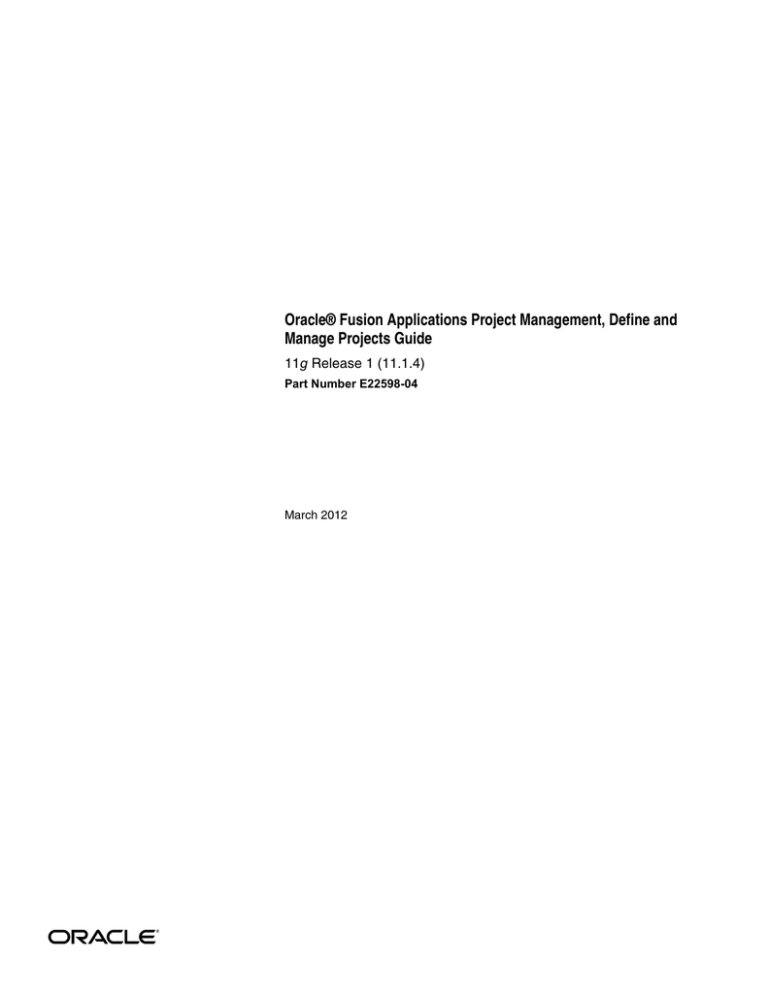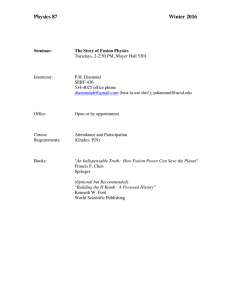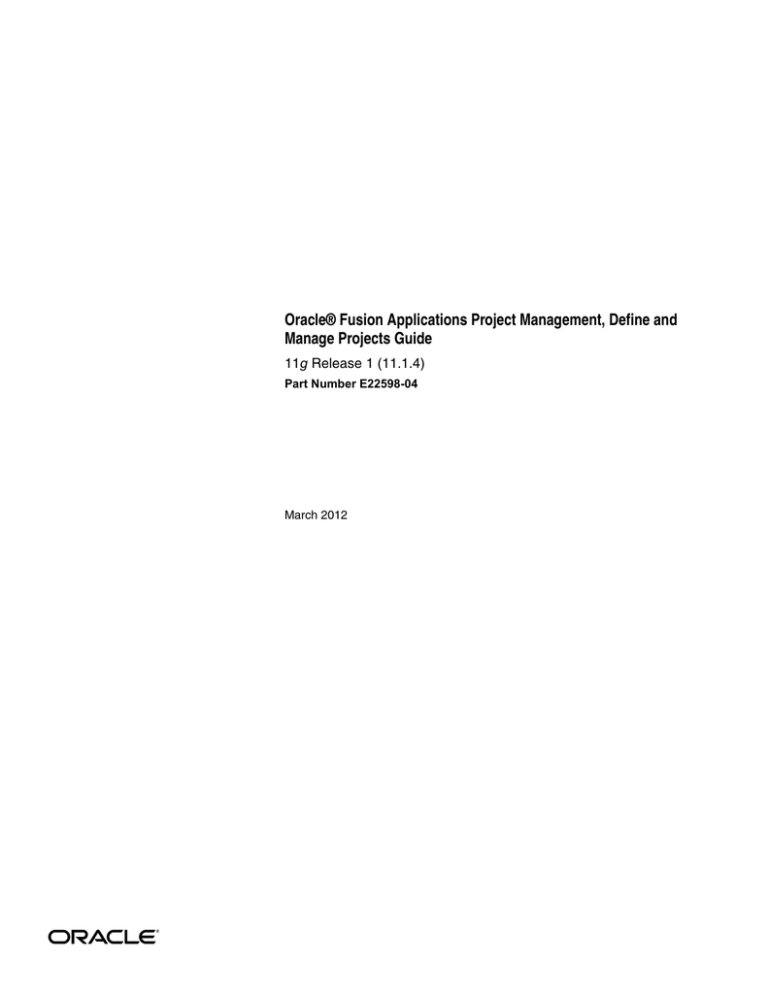
Oracle® Fusion Applications Project Management, Define and
Manage Projects Guide
11g Release 1 (11.1.4)
Part Number E22598-04
March 2012
Oracle® Fusion Applications Project Management, Define and Manage Projects Guide
Part Number E22598-04
Copyright © 2011-2012, Oracle and/or its affiliates. All rights reserved.
Authors: Asad Halim, Gayathri Akkipeddi, Sreya Dutta, Doug Myers, Tanya Poindexter, Marilyn Crawford
This software and related documentation are provided under a license agreement containing restrictions on use and
disclosure and are protected by intellectual property laws. Except as expressly permitted in your license agreement or
allowed by law, you may not use, copy, reproduce, translate, broadcast, modify, license, transmit, distribute, exhibit, perform,
publish, or display any part, in any form, or by any means. Reverse engineering, disassembly, or decompilation of this
software, unless required by law for interoperability, is prohibited.
The information contained herein is subject to change without notice and is not warranted to be error-free. If you find any
errors, please report them to us in writing.
If this is software or related documentation that is delivered to the U.S. Government or anyone licensing it on behalf of the
U.S. Government, the following notice is applicable:
U.S. GOVERNMENT END USERS: Oracle programs, including any operating system, integrated software, any programs
installed on the hardware, and/or documentation, delivered to U.S. Government end users are "commercial computer
software" pursuant to the applicable Federal Acquisition Regulation and agency-specific supplemental regulations. As such,
use, duplication, disclosure, modification, and adaptation of the programs, including any operating system, integrated
software, any programs installed on the hardware, and/or documentation, shall be subject to license terms and license
restrictions applicable to the programs. No other rights are granted to the U.S. Government.
This software or hardware is developed for general use in a variety of information management applications. It is not
developed or intended for use in any inherently dangerous applications, including applications that may create a risk of
personal injury. If you use this software or hardware in dangerous applications, then you shall be responsible to take all
appropriate fail-safe, backup, redundancy, and other measures to ensure its safe use. Oracle Corporation and its affiliates
disclaim any liability for any damages caused by use of this software or hardware in dangerous applications.
Oracle and Java are registered trademarks of Oracle Corporation and/or its affiliates. Other names may be trademarks of
their respective owners.
Intel and Intel Xeon are trademarks or registered trademarks of Intel Corporation. All SPARC trademarks are used under
license and are trademarks or registered trademarks of SPARC International, Inc. AMD, Opteron, the AMD logo, and the
AMD Opteron logo are trademarks or registered trademarks of Advanced Micro Devices. UNIX is a registered trademark of
The Open Group.
This software or hardware and documentation may provide access to or information on content, products and services from
third parties. Oracle Corporation and its affiliates are not responsible for and expressly disclaim all warranties of any kind
with respect to third-party content, products, and services. Oracle Corporation and its affiliates will not be responsible for
any loss, costs, or damages incurred due to your access to or use of third-party content, products, or services.
Contents
1 Define Project
Project List: Explained ...................................................................................................... 1-1
Copying of Attributes During Project Creation: Explained ...............................................1-2
Budgets and Forecasts: How They Are Copied from Project Templates or Projects ...........1-4
Task Dates: How They Are Calculated for New Projects .................................................. 1-6
FAQs for Define Project .................................................................................................... 1-7
Define Project: Manage Project Options ........................................................................... 1-8
Define Project: Manage Transaction Controls ................................................................. 1-13
Define Project: Manage Asset Assignment and Capitalization Options .......................... 1-16
Define Project: Manage Reporting Options .................................................................... 1-19
2 Manage Project Plan Tasks and Task Assignments
Task and Assignment Date Settings: How They Work Together ....................................... 2-1
Task Assignment Period Amounts: Explained ..................................................................2-2
Project and Financial Plan Period Amounts: How They Are Calculated Using Daily
Spread Basis .......................................................................................................................... 2-2
Calculating Distribution Factors for Spread Curves: Examples ........................................ 2-5
Project Plan Baseline: How It Is Set .................................................................................. 2-6
Burden Costs: How They Are Calculated .........................................................................2-7
Resource Mapping: How It Is Calculated ....................................................................... 2-10
FAQs for Define Project Plan Tasks and Schedule .......................................................... 2-13
FAQs for Define Project Staffing Plan .............................................................................2-14
3 Manage Project Budgets and Forecasts
Budget and Forecast Creation Methods: Critical Choices ................................................. 3-1
Budget and Forecast Modifications: Explained .................................................................3-2
FAQs for Manage Project Budgets and Forecasts ..............................................................3-3
4 Track Project Progress
Project Progress: Explained ...............................................................................................4-1
FAQs for Track Project Progress ....................................................................................... 4-3
5 Use Project Integration Gateway
Primavera P6 Enterprise Project Portfolio Management and Oracle Fusion Projects: How
They Work Together ..............................................................................................................5-1
Project Integration Options: How They Work Together ....................................................5-3
Projects and Tasks: How They Are Exported to Primavera P6 Enterprise Project Portfolio
Management ..........................................................................................................................5-5
Project and Task Attributes Exported to Primavera P6 Enterprise Project Portfolio
Management: Explained ........................................................................................................5-6
Use Project Integration Gateway: Manage Project Plan and Progress ............................... 5-8
FAQs for Use Project Integration Gateway: Manage Project Plan Tasks and Task
Assignments ........................................................................................................................ 5-15
6 Use Microsoft Project Integration
Microsoft Project and Oracle Fusion Projects: How They Work Together ......................... 6-1
Action Controls: Explained ...............................................................................................6-3
FAQs for Use Microsoft Project Integration ...................................................................... 6-4
Preface
This Preface introduces the guides, online help, and other information sources
available to help you more effectively use Oracle Fusion Applications.
Oracle Fusion Applications Help
You can access Oracle Fusion Applications Help for the current page, section,
activity, or task by clicking the help icon. The following figure depicts the help
icon.
You can add custom help files to replace or supplement the provided content.
Each release update includes new help content to ensure you have access to the
latest information. Patching does not affect your custom help content.
Oracle Fusion Applications Guides
Oracle Fusion Applications guides are a structured collection of the help
topics, examples, and FAQs from the help system packaged for easy download
and offline reference, and sequenced to facilitate learning. You can access the
guides from the Guides menu in the global area at the top of Oracle Fusion
Applications Help pages.
Note
The Guides menu also provides access to the business process models on which
Oracle Fusion Applications is based.
Guides are designed for specific audiences:
•
User Guides address the tasks in one or more business processes. They are
intended for users who perform these tasks, and managers looking for an
overview of the business processes. They are organized by the business
process activities and tasks.
•
Implementation Guides address the tasks required to set up an offering,
or selected features of an offering. They are intended for implementors.
They are organized to follow the task list sequence of the offerings, as
displayed within the Setup and Maintenance work area provided by
Oracle Fusion Functional Setup Manager.
•
Concept Guides explain the key concepts and decisions for a specific
area of functionality. They are intended for decision makers, such as chief
financial officers, financial analysts, and implementation consultants. They
are organized by the logical flow of features and functions.
•
Security Reference Manuals describe the predefined data that is included
in the security reference implementation for one offering. They are
intended for implementors, security administrators, and auditors. They are
organized by role.
These guides cover specific business processes and offerings. Common areas are
addressed in the guides listed in the following table.
Guide
Intended Audience
Purpose
Common User Guide
All users
Explains tasks performed by most
users.
Common Implementation Guide
Implementors
Explains tasks within the
Define Common Applications
Configuration task list, which is
included in all offerings.
Information Technology
Management, Implement
Applications Guide
Implementors
Explains how to use Oracle
Fusion Functional Setup Manager
to plan, manage, and track
your implementation projects,
migrate setup data, and validate
implementations.
Technical Guides
System administrators,
application developers,
and technical members of
implementation teams
Explain how to install, patch,
administer, and customize Oracle
Fusion Applications.
For guides that are not available from the Guides menu, go to Oracle Technology
Network at http://www.oracle.com/technetwork/indexes/documentation.
Other Information Sources
My Oracle Support
Oracle customers have access to electronic support through My Oracle
Support. For information, visit http://www.oracle.com/pls/topic/lookup?
ctx=acc&id=info or visit http://www.oracle.com/pls/topic/lookup?
ctx=acc&id=trs if you are hearing impaired.
Use the My Oracle Support Knowledge Browser to find documents for a product
area. You can search for release-specific information, such as patches, alerts,
white papers, and troubleshooting tips. Other services include health checks,
guided lifecycle advice, and direct contact with industry experts through the My
Oracle Support Community.
Oracle Enterprise Repository for Oracle Fusion Applications
Oracle Enterprise Repository for Oracle Fusion Applications provides visibility
into service-oriented architecture assets to help you manage the lifecycle of
your software from planning through implementation, testing, production,
and changes. In Oracle Fusion Applications, you can use the Oracle Enterprise
Repository for Oracle Fusion Applications at http://fusionappsoer.oracle.com
for:
•
Technical information about integrating with other applications, including
services, operations, composites, events, and integration tables. The
classification scheme shows the scenarios in which you use the assets, and
includes diagrams, schematics, and links to other technical documentation.
•
Publishing other technical information such as reusable components,
policies, architecture diagrams, and topology diagrams.
Documentation Accessibility
For information about Oracle's commitment to accessibility, visit the Oracle
Accessibility Program website at http://www.oracle.com/us/corporate/
accessibility/index.html.
Comments and Suggestions
Your comments are important to us. We encourage you to send us feedback
about Oracle Fusion Applications Help and guides. Please send your
suggestions to oracle_fusion_applications_help_ww_grp@oracle.com. You can
use the Send Feedback to Oracle link in the footer of Oracle Fusion Applications
Help.
1
Define Project
Project List: Explained
The project list is a collection of projects that are filtered and displayed based on
project search criteria such as project manager, customer, business unit, or project
set. For example, the default saved search My Projects displays all projects on
which you have a role and which are not closed.
From the project list, you can select a number of actions based on your role
on the project. For example, project managers can update the project plan and
progress, manage financial plans, review project performance, and manage
integrations with external scheduling applications. You can also drill down to a
project's home page to view project, financial, and performance details.
Projects and Project Information on the Project List
The project list can display all projects that you are involved with, either directly
as a project team member, or by having project authority for the user is an
active member of, directly through a role on the project or indirectly by having
authority over a business unit or project unit.
As described in the following table, your project role also determines the
information you can view for each project displayed in the project list.
Information
Project Manager
Project Administrator
Team Member
General project
information including
name and number, type,
status, dates, customer,
description, attachments,
and notes
Yes
Yes
Yes
Project health status and
trends
Yes
Yes
Yes
Current working,
baseline, and approved
budget and forecast
information
Yes
Yes
No
Budget and forecast
variance
Yes
Yes
No
Inception-to-date and
period-to-date measures
Yes
Yes
No
Pending activities related Yes
to the project, financial
plans, and progress
Yes
No
Define Project 1-1
Copying of Attributes During Project Creation: Explained
You create projects based on a project template or another project. During
creation, Oracle Fusion Projects deals with project attributes from the source
project template or project as follows:
• Always copied: Project attributes such as resource breakdown structures,
currency conversion attributes, and key performance indicators are
automatically copied to the new project.
• Optionally copied: You can optionally select certain attributes, including
tasks and task assignments, to copy to the new project.
• Copied if not overridden in project details: Project attributes such as team
members, and class categories and codes are not copied if you can specify
them in the project details for the new project.
• Not copied: No transactions, whether expenditure items, requisitions,
purchase orders, supplier invoices, or billing events are copied to the new
project. Project progress is also never copied.
Using Copy Options
The following table lists the project attributes available as copy options when
you create a new project. The table also indicates whether the copy options are
available when you create a project in Microsoft Project.
Project Attribute
Copy Option Available in
Microsoft Project
Comments
Assets and asset assignments
Assets: Yes
When copying asset and asset
assignment information for capital
projects, the following data is
not copied: asset number, the
employee to whom an asset is
assigned, and the date on which
the asset was placed in service.
Asset Assignments: No
Asset location is copied when
the source is a project template.
In addition, the estimated inservice date is shifted based on the
difference in the start date of the
source template and the project
start date.
Note
You cannot copy asset
assignments when creating a
project in Microsoft Project
Attachments
Yes
All attachments are copied,
including those associated with
capital projects assets.
When creating a project from
another project, you can select to
copy attachments from the source
project or from the original project
template.
1-2 Oracle Fusion Applications Project Management, Define and Manage Projects Guide
Budget and forecast versions
No
You can optionally copy existing
budget or forecast versions when
creating a project in Oracle Fusion
Projects.
Important
You cannot copy budget and
forecast versions if you do not
copy tasks to the new project.
Descriptive flexfields
Yes
Project Customers
Yes
Project plan (tasks)
No
Entire project plan is copied if you
select to copy tasks when creating
a project in Oracle Fusion Projects.
When exporting a project from
Microsoft Project, tasks from the
source project or project template
are not copied. The task structure
in Microsoft Project is used to
create the project plan.
To copy a task structure from
an existing project or project
template, import it from Oracle
Fusion Projects into Microsoft
Project.
Task assignments
No
If you create a project in Microsoft
Project, then all scheduling
information is entered in that
application. Therefore, no task
assignment information is copied
from the source project template
or project you select when
exporting the project to Oracle
Fusion Projects.
Team members
Yes
All team members can be copied
unless their project role matches a
role you can specify in the project
details of the new project.
For example, assume Marilyn
Saunders is listed as a team
member on the source template
and her project role is Project
Administrator. If you can specify
a project administrator in the
project details, then Marilyn
Saunders will not be copied
to the new project, whether or
not you specify another project
administrator.
Define Project 1-3
Transaction controls and costing
overrides
Yes
If you create a project in Microsoft
Project, then only transaction
controls at the project level are
copied because tasks are not
copied.
Project space details
Yes
All project space details are copied
if a group space template is
associated with the source project
template.
Budgets and Forecasts: How They Are Copied from Project
Templates or Projects
When creating a new project, either based on a project template or an existing
project, you can optionally copy existing financial plan versions.
Settings That Affect Copying of Financial Plan Versions
The following points determine what and how financial plan versions are copied
to a new project:
• Calendar type: Whether financial plan types use the accounting calendar,
project accounting calendar, or none
• Creation source and version status: Whether the project is created from
a project template or another project, and the status of the financial plan
version in the source
When creating a new project, versions of all financial plan types used on the
source template or project can be copied if they do not contain errors and are in
one of the following statuses:
• Current Working
• Current Baseline
• Current Approved
• Submitted
You can select one version of a financial plan type (of any status) to copy to the
new project.
Important
For financial plan types that support cost and revenue in separate plan versions,
both cost and revenue versions are displayed and are available for selection
separately, based on their status.
How Financial Plan Versions Are Copied
When you create a project from another project, financial plan versions are
copied in Current Working status, irrespective of the version status in the source
project. When your source is a template, then you can select one of the following
options to copy a current baseline budget version:
• Copy the selected version as the current working version.
• Copy the selected version as current baseline version and as current
working version. That is, create two versions in the new project.
The following table provides further details about copied version information:
1-4 Oracle Fusion Applications Project Management, Define and Manage Projects Guide
Aspect of Version
Details
Generation and copy sources
If the copied financial plan version was originally
generated or copied from another source, those
details are copied over to the new project. However,
if the version was generated or copied from another
financial plan version that you did not select to copy,
then source information is deleted even though
the budget or forecast creation method remains
unchanged.
Actual amounts
Actual amounts for forecast versions are not copied
to the new project. Estimate-at-completion (EAC)
amounts are copied over as estimate-to-complete
(ETC) and actual amounts are set to zero.
Period information
When you copy financial plan versions that use an
accounting or a project accounting calendar, then
periods for the versions created in the new project
are based on the periods of the target project and
task start dates.
If the source project or template does not have a date
or you have not entered a start date for the target
project, then periods are copied to the new financial
plan version without adjustment.
However, if both the source project or template, and
target project have start dates, then Oracle Fusion
Projects performs the following actions:
1. Calculates the number of periods between the
following:
1. The period that contains the start date of the
source project template or project
2. The period that contains the start date of the
new project
2. Derives the start period for each budget or
forecast line in the new project by adding the
number of periods determined above to the
period of the new start date.
For example, assume your projects have the
following start dates:
• Source project or template: September 1, 2010
• New project: December 15, 2010
If the financial plan version in the source project
contains plan amounts for periods SEP-2010,
OCT-2010, and DEC-2010 (assuming monthly
periods), then the financial plan version in the new
project will contain amounts in DEC-2010, JAN-2011,
and MAR-2011.
Note
Oracle Fusion Projects assumes that all periods are
equal. If your periods are different lengths, then you
must review plan amounts in the new financial plan
version and update them as required.
Define Project 1-5
Task Dates: How They Are Calculated for New Projects
When creating a project, you can select to copy tasks from the source project
or template. If you are creating the project in Oracle Fusion Projects, then the
application calculates planned dates for tasks on your project plan based on
dates you specify for the new project and the dates in the source project.
Note
If you create the project in Microsoft Project, then all scheduling information is
entered in that application. Therefore, dates from the source project template or
project that you select when exporting the project to Oracle Fusion Projects are
not used.
Settings That Affect Calculation of Task Dates
The default information in the source project template or project and the
information you provide for the new project when specifying project details
determine how task dates are calculated.
Note
The option to roll up task planned dates that is specified on the associated
project plan type does not affect project and task dates during project creation.
How Task Dates Are Calculated
If you do not enter start and finish dates for your new project, then Oracle Fusion
Projects determines dates as follows:
• If tasks are defined for the source project or template, then the start date
for the new project is derived from the planned start date of the earliest
task.
• If no tasks are defined for the source project or template, then the start
date for the new project is the current date.
If you do enter a project start date, then Oracle Fusion Projects shifts the task
dates based on the difference between the dates of the source and the dates you
specify for the new project. Consider the following example, where the task start
and finish dates are pushed out 31 days based on the specified start dates:
Date Type
Source Template Date
Date Entered in Project
Details
Resulting Project Date
Project Start
May 01, 2010
June 01, 2010
June 01, 2010
Project Finish
May 31, 2010
NA
July 01, 2010
Task Start
May 02, 2010
NA
June 02, 2010
Task Finish
May 31, 2010
NA
July 01, 2010
1-6 Oracle Fusion Applications Project Management, Define and Manage Projects Guide
If you enter both a project start and finish date and the duration of the project
is reduced, then task dates that are past the project finish date are truncated, as
highlighted in the example in the following table.
Date Type
Source Template Date
Date Entered in Project
Details
Resulting Project Date
Project Start
May 01, 2010
June 01, 2010
June 01, 2010
Project Finish
May 31, 2010
June 15, 2010
June 15, 2010
Task 1 Start
May 01, 2010
NA
June 01, 2010
Task 1 Finish
May 15, 2010
NA
June 15, 2010
Task 2 Start
May 02, 2010
NA
June 02, 2010
Task 2 Finish
May 31, 2010
NA
June 15, 2010
FAQs for Define Project
What's a project set?
A personalized set of projects grouped for searching or reporting purposes.
Project sets can be shared with others.
How can I add projects to a project set?
From the project list, you can add projects to any existing project set that you
own or that is shared by others.
Why can't I view all projects in a shared project set?
On a shared project set, you can only view projects to which you have access. For
example, if you share a project set that contains ten projects, and a coworker is a
team member on seven of them, then the coworker sees only those seven projects
when viewing the project set.
What's the difference between the project list and a project set?
The project list is a collection of projects that are filtered and displayed based on
project search criteria such as project manager, customer, business unit, or project
set. For example, the default saved search My Projects displays all projects on
which you have a role and which are not closed.
A project set is a collection of projects that you group based on your business
requirements. For example, you can add projects (to which you have access) to a
project set even if the projects have different project managers or customers, or
are created for a particular organization or business unit.
You cannot share saved project list searches that you create with other users.
You can share a project set with other users.
Define Project 1-7
What projects appear when I view my projects on the project list?
The My Projects saved search displays all projects that are not in closed status
and on which you have a role, for example, as a project manager or other team
member.
Can I change the organization that owns a project or task?
Yes. You can change the project or task owning organization at any time, unless
unprocessed transactions exist for the project. You can also simultaneously
reprocess transactions for the affected tasks. Note that the project or task owning
organization has no effective as-of date. Therefore, the new organization applies
for the duration of the project.
How are project space roles mapped to project team members?
Each project team member is automatically assigned a project space role on the
associated project space. The project manager is assigned the role of project space
moderator. All other team members are project space participants.
Project space moderators can manually add additional participants or modify
participant access, if required.
Define Project: Manage Project Options
Project Date Cascade Options: Explained
Use cascade options to determine whether your changes to project dates cascade
to tasks.
You can select one of the following options:
• Do not cascade date changes: Both start and finish dates are editable.
However, you must ensure the following:
• The project start date is not later than the earliest task date.
• The project finish date is not earlier than the latest task date.
• Cascade change to the start date: You can edit only the project start date.
• Cascade change to the finish date: You can edit only the project finish
date.
Restriction
If you have selected to roll up planned dates for tasks or are using an external
application for scheduling, then you cannot modify the project start or finish
dates.
Cascading Changes to Transaction Dates
If you have selected to synchronize transaction dates with planned dates, then
transaction dates are updated automatically when date changes cascade to tasks.
1-8 Oracle Fusion Applications Project Management, Define and Manage Projects Guide
Note
If transactions are already charged to a task, then you must ensure that your new
summary dates are before or after the transaction date (depending on whether
you are cascading start or finish dates.)
Cascading Changes to Assignment Dates
If you have selected to synchronize task assignment dates with task dates,
then your changes to project dates will cascade to assignments automatically.
Otherwise, you must ensure that all task assignment dates are within the range
of the new task dates.
Project Customers: Explained
Project customers are internal or external parties who are billed for work
performed on a project.
You associate customers with projects in two ways:
• Select project customers when editing the project definition.
• Associate the project or task with a contract.
Project Customers
Specifying one or more project customers during the initial or proposal stages
can help you track customers until a contract is signed and associated with the
project.
Until a contract is available, project customers are displayed on the project list
and the project overview.
Note
If you specify multiple project customers, then only the first customer appears on
the project list.
Contract Customers
After a project is associated with a contract, the bill-to customer specified on
the contract bill plan appears on the project list. If the project is associated with
multiple contract lines that have different customers, then the first customer
appears.
The project overview displays all customers linked to the project through
associated contracts.
Using Class Categories: Examples
Class categories and class codes enable you to classify projects. The following
example illustrates how you can use project classifications.
Scenario
InFusion Corporation designs and implements heavy engineering projects for
government and private customers. Because InFusion Corporation maintains
Define Project 1-9
a diverse portfolio of contracts, the ability to track sector and funding is very
important to corporate management.
Therefore, the organization classifies projects by market sector and funding
source. The following table describes the two class categories used.
Class Category
Assign to All
Projects
One Class Code
per Project
Enter Percentage
for Class Codes
Description
Market Sector
Yes
Yes
No
Market sector in
which project work
takes place.
A single class code
must be provided
on the project for
the class category.
Funding Source
Yes
No
Yes
Source of funding
for project.
At least one class
code must be
provided on the
project for the
class category.
Percentages must
be provided
to indicate
contribution for
each source.
The following table describes the class codes available for the categories
specified above.
Class Category
Class Code
Description
Funding Source
Private
Project funded by private
organizations
Funding Source
Federal
Project funded by the federal
government
Funding Source
State or Local
Project funded by a state or local
government
Funding Source
Foreign
Project funded by a foreign
government
Market Sector
Utilities
Project involves utility or power
plant construction
Market Sector
Waste
Project involves waste disposal or
recycling facility constructions
Market Sector
Mechanical
Project involves mechanical
design and engineering work
Market Sector
Structural
Project involves structural design
and engineering work
InFusion management can easily assess projects based on the above class
categories and codes.
1-10 Oracle Fusion Applications Project Management, Define and Manage Projects Guide
For example, assume you specify a class category Funding Source on your
project. With this category, you select two class codes: Private and Federal. If
you assign 30 percent to Private and 70 percent to Federal, then you indicate the
proportion of funding received for your project from the two sources.
On the other hand, because you must select a single market sector, you indicate
whether project work involves utilities, waste, mechanical, or structural
activities.
FAQs for Define Project: Manage Project Options
Can project dates be outside of the earliest task start date and latest task end
date?
Yes. If you select not to automatically roll up task dates (at the project plan type
level), then project start and finish dates are editable and need not coincide with
the earliest start date and latest finish dates of constituent tasks.
If task dates roll up the task hierarchy, then project dates are not editable and
always coincide with the earliest task start date and latest task finish date.
What's a partner organization?
An external party, defined in the partner management application, that
collaborates on your project.
For example, InFusion Corporation is working on a project for Business World.
InFusion Corporation hires ABC Consulting as functional consultants. In
the project created to track costs and work, the project manager for InFusion
Corporation can enter ABC Consulting as a partner organization.
What's the difference between a job title and a project role?
Job titles represent the function persons fulfill within an organization and their
position within a reporting hierarchy. For example, your organization may have
designations or job titles such as software developer, sales representative, or
accounts manager.
Project roles represent either a requirement or an assignment on a particular
project, for example, project manager. Project roles may differ from project to
project.
What's a default planning resource breakdown structure?
A planning resource breakdown structure consisting of one resource format
(resource class) with four associated planning resources: Labor, Equipment,
Material Items, and Financial Resources.
A default planning resource breakdown structure is created automatically
for each project unit. When you create a project template, it is selected as the
primary planning resource breakdown structure. You can designate other
planning resource breakdown structures as primary if required. However, you
Define Project 1-11
cannot remove the default planning resource breakdown structure from the
project template or project.
What's a primary resource breakdown structure?
A planning resource breakdown structure that is selected as the primary at the
project template or project level. The primary planning resource breakdown
structure is used for project planning.
When you create a project template, the default planning resource breakdown
structure for the project unit is automatically added and set as primary. You can
add additional planning resource breakdown structures to the template and
set any one of them as primary. Projects inherit planning resource breakdown
structures from the associated template. As with templates, you can add or
remove planning resource breakdown structures and change the primary
designation as required.
Can I edit resource breakdown structures on a project?
Yes. If a planning resource breakdown structure allows resource changes at the
project level, then you can add resources, though not resource formats, while
working on the project plan or a financial plan.
You can also determine whether a planning resource breakdown structure is
used both for planning and reporting. However, you cannot make any other
changes at the project level.
What's the difference between a planning resource breakdown structure, billing
resource breakdown structure, and a reporting resource breakdown structure?
Planning resource breakdown structures provide a list of resource formats
and associated planning resources that you can use for project and financial
planning, and optionally, project reporting.
Billing resource breakdown structures are similar in organization to planning
resource breakdown structures. However, only two predefined billing resource
breakdown structures exist and they provide a restricted set of implementationdefined resource formats and billing resources that are used for invoicing and
recognizing revenue for contracts.
Reporting resource breakdown structures provide a resource hierarchy
consisting of resources, resource types, and other resource groupings, which is
used for reporting on planning and actual amounts on a project. Also, unlike
planning and billing resource breakdown structures, you can use reporting
resource breakdown structures in allocation rules to determine the allocation
source and basis amounts.
Why do I specify a percentage for a class category and class code
combination?
If you can associate multiple class codes with a class category, then specifying a
percentage enables you to create reports based on relative values for each code.
1-12 Oracle Fusion Applications Project Management, Define and Manage Projects Guide
For example, assume you specify a class category Funding Source on your
project. With this category, you select two class codes: Private and Federal. If
you assign 30 percent to Private and 70 percent to Federal, then you indicate the
proportion of funding received for your project from the two sources.
Define Project: Manage Transaction Controls
Transaction Controls: Explained
Define transaction controls to specify the types of transactions that are
chargeable or nonchargeable for projects and tasks. Use transaction controls to
configure your projects and tasks to allow only charges that you expect or plan.
You can also define which items are billable and nonbillable on your projects
that are enabled for billing. For capital projects, you can define which items are
capitalizable and noncapitalizable.
You create transaction controls by configuring the following components:
• Expenditure category
• Expenditure type
• Nonlabor resource
• Person
• Job and organization for the person
• Person type
• Chargeable status
• Billable or Capitalizable status
• From and To dates
You can create any combination of transaction controls that you want; for
example, you can create a transaction control for a specific person and
expenditure type, or you can create a combination for a person, expenditure
type, and nonlabor resource. You also specify the date range to which each
transaction control applies. If you do not enter transaction controls, you can
charge expenditure items from any person, expenditure category, expenditure
type, and nonlabor resource to all lowest tasks on the project.
Chargeable Status
You can further control charges for each transaction control record by specifying
whether to allow charges. The default value is to allow charges.
You usually select Chargeable when you are using inclusive transaction controls.
For example, if you wanted to allow people to charge only labor to your project,
you would define a transaction control with the Labor expenditure category, and
allow charges to the project or task.
You usually do not select Chargeable when you are using exclusive transaction
controls because exclusive transaction controls list the exceptions to chargeable
transactions.
Define Project 1-13
System Person Type
You can use this control to specify whether transactions incurred by employees,
contingent workers (contractors), or both are chargeable.
The validation rules for system person type controls are described in the
following table.
Transaction Control Type
System Person Type
Validation Rule
Inclusive
No value
Transactions incurred by
employees and contingent
workers are not chargeable.
Inclusive
Employee
Only transactions incurred by
employees are chargeable.
Inclusive
Contingent worker
Only transactions incurred
by contingent workers are
chargeable.
Exclusive
No value
Transactions incurred by
employees and contingent
workers are not chargeable.
Exclusive
Employee
Transactions incurred by
employees are not chargeable.
Exclusive
Contingent worker
Transactions incurred by
contingent workers are not
chargeable.
Billable and Capitalizable Status
You can define billable transactions for billable projects and capitalizable
transactions for capital projects by selecting the billable or capitalizable option.
You can choose between the options of No or Task Level. Select No if you want
the charges to be nonbillable or noncapitalizable. Select Task Level if you want
the billable or capitalizable status to default from the task to which the item is
charged.
You define the billable or capitalizable status for a task in the Task Details.
Note
The billable or capitalizable status of an individual transaction takes precedence
over the billable or capitalizable status of a task.
From and To Dates
You can define transactions as chargeable for a given date range by entering a
From Date and To Date for each transaction control record.
Expenditure Item Chargeability: How It Is Determined
Oracle Fusion Projects checks all levels of chargeable controls when you try to
charge a transaction to a project. The check is performed when you save the
record.
1-14 Oracle Fusion Applications Project Management, Define and Manage Projects Guide
Oracle Fusion Projects checks the chargeable status when you enter a new cost
transaction or transfer expenditure items to another project or task.
Settings That Affect Chargeable Status
Use the exclusive and inclusive transaction control option to set the chargeable
status for all expenditures charged to the project.
Inclusive transaction controls prevent all charges to a project or task except the
charges you specifically allow. Specify the types of expenditures that you want to
be chargeable and enable the Chargeable option.
Exclusive transaction controls allow all charges to a project or task by default.
Specify the types of expenditures that do not want charged to the project or task.
How Chargeable Status Is Determined
The following illustration shows the steps Oracle Fusion Projects uses to
determine the chargeable status of an expenditure item.
If the inclusive option is selected and applicable transaction controls do not
exist, then the transaction is not chargeable. If applicable controls do exist, then
the application checks whether the transaction controls allow charges. If the
Define Project 1-15
Chargeable check box is selected for an applicable control, then the transaction
is chargeable. If the Chargeable check box is not selected, then the transaction is
not chargeable.
If the exclusive option is selected and there are no applicable controls, then the
transaction is chargeable. If applicable controls do exist, then the application
checks whether the transaction controls allow charges. If the Chargeable check
box is selected for an applicable control, then the transaction is chargeable. If the
Chargeable check box is not selected, then the transaction is not chargeable.
FAQs for Define Project: Manage Transaction Controls
What's the difference between exclusive and inclusive transaction controls?
Exclusive transaction controls allow all charges to a project or task by default.
You specify the criteria, for example, expenditure category, expenditure types,
and organization, to define which expenditures are not chargeable to projects or
tasks.
Inclusive transaction controls prevent all charges to a project or task except the
charges you specifically allow. You specify the types of expenditures that are
chargeable.
Can I override the billable status of an expenditure item?
Yes. Change the billable status of an expenditure item on an invoice, or in the
Manage Expenditure Items page.
Define Project: Manage Asset Assignment and Capitalization
Options
Asset Cost Allocation Methods: Explained
The asset cost allocation method determines how indirect or common costs
incurred on a project are allocated to multiple assets.
You can specify an asset cost allocation method to enable Oracle Fusion Projects
to automatically allocate unassigned asset lines and common costs across
multiple assets. Unassigned asset lines typically occur when more than one asset
is assigned to an asset grouping level.
Project templates and projects inherit a default asset cost allocation method from
the associated project type. You can override the default at the project level. If
you use capital events to allocate costs, then you can also override the asset cost
allocation method at the event level.
Asset Cost Allocation Methods
The following table describes the available asset cost allocation methods.
1-16 Oracle Fusion Applications Project Management, Define and Manage Projects Guide
Method
Basis of Cost Allocation
Actual Units
Number of units defined for each asset
Client Extension
Rules defined specifically for your organization
Current Cost
Construction-in-process (CIP) cost of each asset
Estimated Cost
Estimated cost of each asset
Standard Unit Cost
Combination of the standard unit cost and the
number of units defined for each asset
Spread Evenly
Equal allocation of cost to each asset
Managing Capitalized Interest: Points to Consider
Capitalized interest is an estimate of the interest cost incurred when you invest
in long-term capital projects.
Subject to accounting rules and regulatory guidelines, you can capitalize interest
as part of the total cost of acquiring and constructing assets that require an
extended period to be ready for use. To support this requirement, Oracle Fusion
Projects enables you to calculate and record capitalized interest for capital
projects. You can recognize multiple types of capital interest on your projects. For
example, you can calculate capitalized interest separately for interest types such
as debt and equity.
Oracle Fusion Projects calculates capitalized interest on open construction-inprocess (CIP) amounts. You can spread the cost for one expenditure item across
multiple assets. If you have previously capitalized any of the assets to which the
cost is allocated, then the total item cost is excluded from the interest calculation.
The process for generating and recording capitalized interest transactions
includes the following tasks:
• Defining rates names and rate schedules
• Setting up capital projects for calculating capitalized interest
• Generating, reviewing, and releasing capitalized interest expenditure
batches
Defining Rate Names and Rate Schedules
Define capitalized interest rate names to represent each interest type that you
want to capitalize. Create capitalized interest rate schedules to define rates of
interest calculation for each organization.
Setting Up Capital Projects for Calculating Capitalized Interest
To correctly calculate capitalized interest, ensure that correct capitalization
options are defined at the project type, project template, and project levels. At the
project level, verify the following:
• The project allows capitalized interest calculation
Define Project 1-17
• The appropriate capital interest rate schedule and capitalized interest stop
date are specified
Generating, Reviewing, and Releasing Capitalized Interest Expenditure Batches
You can generate capitalized interest transactions periodically to calculate
capitalized interest and generate transactions for eligible projects and tasks.
You can review the capitalized interest batches, and delete or reverse them if
required.
Important
Before generating capitalized interest batches for a project, you must ensure that
the project status allows capitalized interest calculation.
Setting Up Capital Projects for Calculating Capitalized Interest:
Points to Consider
To correctly calculate capitalized interest, ensure that correct capitalization
options are defined at the project type, project template, and project levels. At the
project level, verify the following:
• The project allows capitalized interest calculation
• The appropriate capital interest rate schedule and capitalized interest stop
date are specified
Allowing Capitalized Interest for a Project
Indicate whether the project is eligible for capitalized interest. By default, this
option is enabled for all capital projects. However, you can update the option as
required.
Selecting a Capital Interest Schedule and Capital Interest Stop Date
Capitalized interest rate schedules to define rates of interest calculation for each
organization. The default interest schedule is inherited from the project type. You
can override it if the project type allows schedule changes at the project level.
FAQs for Define Project: Manage Asset Assignment and Capitalization Options
What's a capital interest stop date?
Date that determines the accounting period up to which capital interest is
calculated for a project or task.
For example, assume the stop date for your project is December 27, 2010 and
your accounting periods are weekly. That is, the stop date falls in the fourth
1-18 Oracle Fusion Applications Project Management, Define and Manage Projects Guide
period of December. In such a case, capital interest is calculated only up to the
third period in December 2010.
Define Project: Manage Reporting Options
Summarized Financial Plan Types: Explained
Summarized financial plan types are financial plan types whose previous
and current approved versions (for forecasts) or original and current baseline
versions (for budgets) are used in summarization of project performance data.
Particular financial plan types are included in summarization by default, while
you must manually select others.
Default Financial Plan Types
Approved forecast and baseline budget versions of the following financial plan
types are automatically included in summarization of project performance data:
• Approved Revenue Budget
• Approved Cost Budget
• Primary Revenue Forecast
• Primary Cost Forecast
Important
A budget or forecast financial plan type may support both cost and revenue in
one version.
User-Selected Financial Plan Types
Apart from the default financial plan types, you can include up to four others in
summarization of project performance data.
Tip
You can include a financial plan type before it is used on a project for creating a
version.
You can replace a user-selected financial plan type until project performance data
is summarized for reporting. After that, you can only disable the financial plan
type to exclude it from further summarization.
Performance Trend Indicators: Explained
Project performance trend indicators show whether project performance is
favorable or unfavorable.
Define Project 1-19
When you sort rows in a table by the trend indicator, the order is based on
the sort order specified on the trend indicator definition. You can change the
default sort order. For example, you can specify that KPIs or projects with an
unfavorable trend appear at the top of the list.
The following are the attributes in the trend indicator setup.
Name
Displays the predefined trend indicator name that can be viewed when you
move the cursor over the trend indicator image. The following are the predefined
trend indicator names:
• Up, favorable
• Up, unfavorable
• Down, favorable
• Down, unfavorable
• Unchanged
Description
Describes what the trend indicator signifies when it appears against a project or a
KPI.
Modifying Sort Order
The sort order of a trend indicator is a number between 1 and 5. If the sort
order of a trend indicator is set to 1, the KPI or project appears at the top of the
list. Similarly, if the sort order of a trend indicator is set to 5, the KPI or project
appears at the bottom of the list. For example, if you want the KPIs or projects
that have an unfavorable trend to appear at the top of the table, you can change
the sort order of the Up, unfavorable and Down, unfavorable trend indicators
to 1 and 2.
Image Preview
Displays a preview of the image that appears for each trend indicator.
KPI Components: How They Work Together
A key performance indicator (KPI) enables you to define thresholds of possible
values for a performance measure for any project in a project unit. During KPI
definition, you associate a performance status indicator with each threshold
level. When you generate KPI values, the application compares the value against
the thresholds defined for the KPI. If the value falls within any of the defined
threshold levels, then the application associates the status indicator of that
1-20 Oracle Fusion Applications Project Management, Define and Manage Projects Guide
threshold with the performance measure. The following are the KPI components
we will discuss:
• Performance Measure
• Performance Status Indicator
• Threshold Level
• Trend Indicator
• Tolerance Percentage
• Project Performance Data
• Project Unit
Performance Measure
Oracle Fusion Project Performance Reporting provides both fundamental and
derived measures that present an objective insight into the performance of the
project. In addition, you can create custom measures to meet the unique needs of
your organization. Use any delivered or custom performance measure to create a
KPI.
Performance measures are available in the areas of budgets and forecasts, billing
and revenue, costs, effort, margin, capitalization, and more. Following are
examples of predefined performance measures:
• EAC Budget Cost (the estimate at completion burdened cost from the
current baseline budget)
• ITD Forecast Revenue Variance (the inception-to-date current baseline
budget revenue - current approved forecast revenue)
• Prior Period Margin Percentage Variance (the prior period current
baseline budget margin percentage - actual margin percentage)
A performance measure is associated with a time dimension. The following time
dimensions are available:
• Estimate-at-completion (EAC)
• Inception-to-date (ITD)
• Prior Period
• Period-to-date (PTD)
• Quarter-to-date (QTD)
• Year-to-date (YTD)
A particular performance measure set, such as Budget Cost, can have as many as
six performance measures: one for each time dimension.
A performance measure can be expressed as a currency amount, as a percentage,
or in time units such as hours when effort is measured. If the KPI is used on
projects that use different currencies, you can enter different thresholds levels for
each currency you need.
Define Project 1-21
Performance Status Indicator
Performance status indicators give an immediate picture of the status of a
project, such as critical, at risk, and on track. Icons with unique colors and shapes
indicate the status and severity of performance. During KPI definition, you first
associate status indicators with performance statuses:
• Critical
• Severe
• At risk
• On track
• Ahead
You then associate these statuses with threshold levels. When KPI values are
generated for a project, each value is compared to the defined thresholds and
the corresponding status indicator for the KPI appears on project performance
reports.
A status can identify negative performance so that you can take the appropriate
actions to prevent or quickly resolve problems. Conversely, a status can identify
positive performance to help you track expected or excellent performance.
Threshold Level
During KPI definition, you define threshold levels to cover all possible values for
a KPI. If a KPI value exceeds the range of values defined for the KPI threshold
levels, the closest threshold is used to determine the KPI status. For example, if
a KPI value falls below the lowest threshold level, the application assigns the
status of the lowest threshold level to the KPI.
A status indicator can be associated with more than one threshold level. For
example, both underutilization and overutilization of resources can indicate a
critical performance status.
Trend Indicator
Performance trend indicators give an immediate picture of improving or
worsening KPI value trends on the project. Icons with unique colors and shapes
indicate whether an increasing performance trend has a positive or negative
impact. For example, an increase in nonbillable costs is considered unfavorable
to organizations that are able to bill costs to their clients. In this example, the
performance trend indicator will show a negative impact.
Tolerance Percentage
A tolerance percentage is used to compare the previous KPI value to the current
value to show if the performance trend is increasing, decreasing, or staying
the same. For example, if the tolerance percentage is 10 percent for a KPI, and
the difference between the previous KPI value and current value is greater
than 10 percent, then the trend is increasing. If the difference is greater than -10
percent, then the trend is decreasing. If the difference is between -10 percent
and 10 percent, then the trend shows no change. A single tolerance percentage
1-22 Oracle Fusion Applications Project Management, Define and Manage Projects Guide
value, such as 10 percent in this example, represents both negative and positive
tolerances.
Project Performance Data
The application provides programs that extract and update transaction data
and maintain project performance data. The process of generating KPI values
uses this project performance data. Before you generate new KPI values, check
the date that the project performance data was last generated to make sure that
the data includes all transactions that may impact project performance results.
Then decide if you must update project performance data before you generate
KPI values. After you run these programs you will have a true picture of project
performance.
When you generate KPI values, the period for which KPI values are being
generated is determined by the KPI Period Determination Date. The data during
that period is used to generate project performance data that will be populated
on the project performance dashboard.
Note
KPIs that are enabled for use in the KPI definition are included when KPI values
are generated.
Project Unit
KPIs are created for specific project units. During project unit implementation
you specify whether KPIs are tracked for the project unit.
KPI Values: How They Are Generated
Key performance indicator (KPI) values are calculated when you generate KPI
values. KPI values must be generated after project data is updated.
Settings That Affect KPI Values
You must specify the following parameters:
Settings
Description
KPI Period Determination Date
Set the date used to derive the project calendar
and accounting calendar periods for performance
measure calculations when KPI values are
generated.
Replace Current KPI Values
Replace the current KPI values with the values that
are generated now.
Delete Previous KPI Values
Delete the KPI values that were generated the
previous time the generate KPI values process was
run.
Number of Days to Retain KPI Values
Retain KPI values for the specified number of
days starting from the current date before deleting
previous KPI values.
Define Project 1-23
For example, assume KPI values were generated on the following dates:
KPI Period Determination Date
Generation Date
October 29, 2010
November 12, 2010
September 30, 2010
October 15, 2010
If you generate KPI values on November 18, 2010 and select to replace the
current KPI values, the KPI values generated on November 12, 2010 are deleted
and replaced with KPI values generated on November 18, 2010. You must select
to replace the current KPI values for a given period if you want to retain one set
of KPI values and review KPI values during the period.
You can also delete KPI values that are not required for reporting. The options,
Delete Previous KPI Values and Number of Days to Retain KPI Values, enable
you to delete KPI values that were generated prior to a specific number of days.
For example, if today is November 18, and you want to remove all KPI values
generated in the previous year, you must select to delete previous KPI values,
and set Number of Days to Retain KPI Values to 322. All KPI values created
since January 1, 2010 are retained and KPI values generated before that period
are deleted.
Important
Do not delete previous KPI values in the following cases:
• When you are generating KPI values for the first time in a period.
• If you want to see trending information for the KPIs over the life of the
project.
When you generate KPI values, you can select to receive a notification by e-mail
by enabling workflow notifications, once KPI values are generated.
How KPI Values Are Generated
KPI values are calculated based on the value of the performance measure
associated with the project. When you generate KPI values, the KPI period
determination date is compared to the current date to determine the period. KPI
values are generated for the period based on the options in the key performance
indicator definition. Only one set of key performance indicators is kept for a
single KPI period determination date.
For example, KPI values are generated for a KPI period determination date of
August 24 at 8:15 a.m. for Projects A and B. Then KPI values are generated for a
KPI period determination date of August 24 at 10:45 a.m. just for Project B. The
KPI values for Project B generated at 8:15 a.m. are deleted, but KPIs belonging to
Project A are retained.
Note
To keep historical information, use a unique KPI period determination date.
1-24 Oracle Fusion Applications Project Management, Define and Manage Projects Guide
Performance Status for Tasks and Resources: How It Is Calculated
The application calculates performance status for individual tasks and resources
for percentage-based key performance indicator (KPI) values.
Settings That Affect Performance Status for Tasks and Resources
When you enable the Track by Task and Track by Resource options on the
project definition, a status indicator appears for the task and resource on project
performance reports when the individual KPI value is not on track. Enabling this
option helps you easily identify the troubled tasks and resources in a hierarchical
task and resource structure in a project.
Note
You can track performance by task and resource only for KPI values that are
expressed as a percentage.
How Performance Status for Tasks and Resources Are Calculated
Performance status is individually calculated for all levels of the task and
resource hierarchy based on the KPI threshold definition. KPI threshold values
are defined when KPIs are created. Based on the threshold values defined, the
status for tasks and resources are calculated for the KPI values that are based
on a percentage. This example shows how the status of tasks and resources are
calculated. For example, assume that the KPI named ITD Nonbillable Cost as a
Percentage of Total Cost has the following threshold definition.
Threshold Level
Threshold Range From
Threshold Range To
Status Indicator
1
-99.00%
-12.00%
Critical
2
-11.99%
-5.00%
At Risk
3
-4.99%
4.99%
On Track
4
5.00%
11.9%
At Risk
5
12.00%
99%
Critical
Example of System Implementation Task
In the example, we have a System Implementation task containing six subtasks.
Task
System
Implementation
Task
ITD
Nonbillable
Cost
ITD Billable
Cost
ITD Total Cost
ITD
Nonbillable
Cost as a
Percentage of
Total Cost
20,000
105,000
125,000
16.00%
Define Project 1-25
Planning
0
21,000
21,000
0%
Definition
6,000
51,000
57,000
10.53%
Build
15,000
33,000
48,000
31.25%
Test
0
0
0
0%
Release
0
0
0
0%
Support
0
0
0
0%
The ITD Nonbillable Cost as a Percentage of Total Cost KPI value for the
Definition task is 10.53% (6,000/57,000). Based on the threshold levels defined
for this KPI, the Definition task shows the At Risk status indicator.
Example of a Consulting Resource Breakdown Structure
In another example, the Consulting resource breakdown structure contains
a Labor resource. Labor is a parent to the Project Manager resource, which
is a parent to resources Max Martin, Robert Altima, and Fred Jones. The ITD
Nonbillable Cost as a Percentage of Total Cost KPI value for Labor is 12.97%
(15,700.00/121,015.00). The ITD Nonbillable Cost as a Percentage of Total
Cost KPI value for Fred Jones is 0%. Because the KPI value for each row in the
hierarchical structure is calculated separately, Labor has a status indicator of
Critical and Fred Jones does not have a status indicator.
Resource
Resource
Resource
Resource
ITD
ITD
Nonbillable Billable
Cost
Cost
ITD Total
Cost
ITD
Nonbillable
Cost as a
Percentage
of Total
Cost
19,776
105,315
125,091
15.81%
15,700
105,315
121,015
12.97%
15,700
50,000
65,700
23.90%
Max Martin 2,800
14,000
16,800
16.67%
Robert
Altima
8,400
0
8,400
100.00%
Fred Jones
0
36,000
36,000
0%
Consulting
Labor
Project
Manager
If you track tasks and resources for a project, each task and resource with a
KPI value that is not on track is designated as an exception. The KPI value for
the project does not impact the exception designation for individual tasks and
resources. For example, if a task has a Critical status indicator based on the KPI
value and threshold definition, it is designated as an exception even if the project
has an On Track status indicator.
Important
Task and resource performance status is based on the latest summarized data,
which may not be the same as the summarized data used to generate the latest
KPI values.
1-26 Oracle Fusion Applications Project Management, Define and Manage Projects Guide
FAQs for Define Project: Manage Reporting Options
Can I select a financial plan type for summarization before creating a version of
it on a project?
Yes.
Can I replace a financial plan type that is enabled for summarization on a
project?
Yes. You can replace or disable any user-selected financial plan type before
project performance data is summarized for reporting.
What happens if I use period-to-date amount-based measures for large
projects?
Period-to-date amount-based measures use the same threshold values for all
phases of the project. This may result in a spike in the key performance indicator
(KPI) values if the amounts used to calculate the KPI values vary widely
throughout the project. To avoid this problem, consider using different sets of
threshold values for amount-based KPIs defined in small and large projects.
What happens if I attach different KPIs to a project for the same measure?
Overall project health is based on the most severe KPI status even if you have
more than one KPI that uses the same performance measure.
For example, assume the Financial category contains three KPIs, and two of
those KPIs use the same performance measure with two different threshold
definitions. If the KPI status falls in the critical and on track ranges for the two
KPIs that use the same performance measure, and the KPI status is on track for
the third KPI, then the overall project health is critical. If the KPI status is on
track for the two KPIs that use the same performance measure, and is critical for
the third KPI, the overall project health is still critical.
What's the difference between key performance indicator and KPI category?
Key performance indicators (KPIs) measure how well an organization or
individual performs an operational, tactical, or strategic activity that is critical for
the current and future success of the organization. Examples are: Period-to-Date
(PTD) Actual Spent Labor Effort Percentage, PTD Actual Spent Equipment Effort
Percentage, and PTD Actual Margin Percentage.
A KPI category is a group of KPIs that belong to a specific performance area.
Examples are: cost, profitability, financial, and schedule.
From the examples above, PTD Actual Margin Percentage must be in the KPI
category of profitability.
Define Project 1-27
1-28 Oracle Fusion Applications Project Management, Define and Manage Projects Guide
2
Manage Project Plan Tasks and Task
Assignments
Task and Assignment Date Settings: How They Work Together
Task and task assignment date options are selected when specifying project
planning options. Task and assignment date settings interact to determine how
planned and transaction dates are set for tasks and how dates are set for task
assignments.
Rolling Up Planned Dates for Tasks
You can select to roll planned dates for lowest-level subtasks up the task
hierarchy. In this case, planned dates for summary tasks, top tasks, and the
project are not editable. Edit planned dates for lowest-level tasks as required.
Updated dates roll up the hierarchy to ensure that planned dates at the summary
and project level are equal to the earliest start date and the latest end date of
lower-level tasks.
Conversely, if you select not to roll up planned dates, lowest-level subtask dates
are editable but must be within the planned date range for summary tasks and
the project. You can also edit project or summary task dates as required.
Synchronizing Task Transaction Dates with Planned Dates
If you select to synchronize transaction dates with planned dates, then task
transaction dates are not editable. Transaction dates always match task planned
dates, plus or minus the number of days specified as a date adjustment buffer.
Tip
Specify a positive buffer value to indicate the number of days before the planned
start date and the number of days after the planned finish date that a transaction
can be charged to a task. Conversely, specify a negative buffer value to indicate
the number of days after the planned start date and the number of days before
the planned finish date that a transaction can be charged to a task. In other
words, when specifying a negative buffer, transaction dates are within the range
of the planned dates.
If you select not to synchronize transaction dates with planned dates, then
transaction dates are blank by default and can be edited as required. Transaction
dates entered at the summary-task level are used as the default transaction dates
Manage Project Plan Tasks and Task Assignments 2-1
for tasks at lower levels. Transaction dates specified for subtasks must be within
the transaction dates for the summary task. If none of the summary tasks in the
hierarchy have transaction dates, then the new transaction date must be within
the project date range.
You can modify the date synchronization option until you charge transactions to
a task. Implications of changing between options are as follows:
• Deselected to selected: Existing transaction dates are replaced with dates
calculated based on task planned dates plus or minus the date adjustment
buffer.
• Selected to deselected: Existing transaction dates can be edited. New tasks
have blank transaction dates that are editable. Existing transaction dates
outside the project dates are cleared.
Setting Task Assignment Dates Using Planned Dates for Tasks
If you select to base task assignment dates on task planned dates, task
assignments span the entire task duration. Task assignment dates are not
editable.
Note
You can override this option for individual task assignments.
Task Assignment Period Amounts: Explained
Depending on the calendar type selected on the associated project plan type, you
can enter planned amounts for the entire project duration or for specific periods
from the accounting or the project accounting calendar. If you select a calendar,
the assignment spread curve is used to spread the planned amounts you entered
for a task assignment across all periods within the assignment duration.
Editing and Calculating Planned Amounts
You can edit planned quantity for all resources and rates for rate-based
resources. After you edit amounts for one period, you can optionally distribute
values across all open periods based on the assignment spread curve.
You can also clear planned quantities and amounts for a selected period. When
you calculate and save your changes, total quantity and cost values for the task
assignment are updated accordingly.
If the project plan supports planning in multiple transaction currencies, then
you can edit project and project ledger currency conversion attributes for a
selected period. Cost amounts in project currency and project ledger currency are
updated when you calculate and save your changes.
Project and Financial Plan Period Amounts: How They Are
Calculated Using Daily Spread Basis
Assign the Daily Spread Basis spread curve to a resource class or planning
resource to proportionately distribute budget, forecast, or project plan amounts
across periods based on the ratio of the days in each period to the duration of the
task assignment.
2-2 Oracle Fusion Applications Project Management, Define and Manage Projects Guide
Settings That Affect Amount Distribution
You cannot define spread points for the Daily Spread Basis spread curve.
Therefore, distribution factors are not calculated. Task assignment start and
finish dates determine the number of days in each period, including the first and
last periods, and consequently the allocation factor for each period.
Note
Assignment start and finish dates are included in the number of days in the
period.
How Daily Spread Basis Amounts Are Calculated
When calculating period amounts, Oracle Fusion Projects performs the following
steps:
1. Determines the number of days in the first and last period within the task
assignment duration using assignment start and finish dates.
2. Determines the number of days in the other periods within the
assignment duration.
3. Determines the total number of days for the duration of the task
assignment.
4. Calculates the allocation factor for each period using the following
formula:
Period Allocation Factor = Number of Days in Period / Task Assignment
Duration
5. Calculates the periodic amount using the following formula:
Amount = Period Allocation Factor * Total Resource Cost or Revenue
Example: Standard Accounting Calendar
In this example, a company uses an accounting calendar with periods that are
identical to calendar months. A resource is assigned to a task for 121 days, from
February 21 until June 21.
The following table shows how the task assignment days are determined, and
the resulting allocation factors.
Month
Period Dates
Days in Period
Task Assignment
Days
Period Allocation
Factor
January
January 1 through
January 31
31
0
0
February
February 1 through
February 28
28
8
8 / 121 = 0.0661
March
March 1 through
March 31
31
31
31 / 121 = 0.2561
April
April 1 through
April 30
30
30
30 / 121 = 0.2479
Manage Project Plan Tasks and Task Assignments 2-3
May
May 1 through May 31
31
31
31 / 121 = 0.2561
June
June 1 through June 30
30
21
21 / 121 = 0.1735
121
121 / 121 = 1
Example: 4-4-5 Accounting Calendar
In this example, a company uses a 4-4-5 accounting calendar, with four weeks in
the first and second months of the quarter, and five weeks in the third month of
the quarter. A resource is assigned to a task from February 21 until June 21.
The following table shows how the task assignment days are determined, and
the resulting allocation factors.
Month
Weeks in
Period
Week
Number
Ledger
Ledger
Start Date End Date
Days in
Period
January
4
1
1
7
7
2
8
14
7
3
15
21
7
4
22
28
7
1
29
4
7
2
5
11
7
3
12
18
7
4
19
25
7
1
26
4
7
2
5
11
7
3
12
18
7
4
19
25
7
5
26
1
7
1
2
8
7
2
9
15
7
3
16
22
7
4
23
29
7
1
30
6
7
2
7
13
7
3
14
20
7
4
21
27
7
1
28
3
7
2
4
10
7
3
11
17
7
February
March
April
May
June
4
5
4
4
5
Days in
Ledger
Task
Period
AssignmentAllocation
Days
Factor
28
0
0
28
5
5 / 121 =
0.0413
35
35
35 / 121 =
0.2892
28
28
28 / 121 =
0.2314
28
28
28 / 121 =
0.2314
2-4 Oracle Fusion Applications Project Management, Define and Manage Projects Guide
4
18
24
7
5
25
1
7
35
25
25 / 121 =
0.2066
121
121/121 =
1
Calculating Distribution Factors for Spread Curves: Examples
Distribution factors are prorated according to the spread points allocated to each
period.
For example, if $100 is to be spread across four months for a planning resource
that uses an even spread curve (where amounts are distributed evenly), then
each period is assigned $25 each. That is, 10 spread points spread over 4 months
equals 2.5 spread points per period. Each spread point has a distribution factor
of 10.
The following is a description of how distribution factors are calculated for full
or partial periods.
Calculating Weighted Distribution Factors
To continue our previous example: Say our planning resource was using a backloaded spread curve rather than an even spread curve.
Note
Default distribution factors for a back-loaded spread curve are as follows:
0-5-10-15-20-25-30-35-40-45. Hence the total distribution for the spread curve is
225.
The following table describes how distribution factors are determined and
amount allocated over the four planning periods.
Period
Distribution Factor Weighted
Distribution
Calculation
Distribution Factor Percentage
Distributed
Amount
1
Distribution factors
assigned to spread
points 1 and 2
plus half of the
distribution factor
assigned to spread
point 3: 0 + 5 + (0.5
* 10)
10.0
4.44%, (10.0/225)
$4.44
2
Half of distribution
factor assigned to
spread point 3 plus
distribution factors
assigned to spread
points 4 and 5: (0.5
* 10) + 15 + 20
40.0
17.78%, (40.0/225)
$17.78
Manage Project Plan Tasks and Task Assignments 2-5
3
Distribution factors
assigned to spread
points 6 and 7
plus half of the
distribution factor
assigned to spread
point 8: 25 + 30 +
(0.5 * 35)
4
72.5
32.22%, (72.5/225)
$32.22
Half of distribution 102.5
factor assigned to
spread point 8 plus
distribution factors
assigned to spread
points 9 and 10: (0.5
* 35) + 40 + 45
45.56%, (102.5/225)
$45.56
Totals
100%
$100
225
Deriving Spread Point Values and Prorating Distribution Factors for Partial
Periods
Transaction start dates associated with a planning resource or task frequently
do not coincide with the start or end dates of a period. In such a case, the actual
number of planning resource or task transaction days determines how spread
points and constituent distribution factors are allocated to full and partial
periods.
Assume that the dates for a task assignment cover only 15 days of the first month
(a 30-day month) of a four-month planning period. That first month represents
the value of 0.5 spread points.
In such a case, the spread point value for each full period is calculated by
dividing the total number of spread points (10) by the number of periods
corresponding to the transaction (3.5). In other words, spread point values are as
follows:
• Full period : 10/3.5 = 2.8571
• Partial Period: (10/3.5) * 0.5 = 1.4287
Project Plan Baseline: How It Is Set
You can set a baseline for your project plan as often as required. Each time you
set a baseline, baseline information is overwritten by the current planned values.
Restriction
You cannot set a baseline if the project plan has errors.
Settings That Affect Baseline Creation
When you set a baseline for your project plan, planned amounts are copied over
as baseline amounts without changes.
If you select to automatically roll up planned dates for tasks, then subtask and
summary task planned dates are copied, without change, as baseline dates.
2-6 Oracle Fusion Applications Project Management, Define and Manage Projects Guide
However, if planned dates are not automatically rolled up the task hierarchy,
then summary task dates may not match the dates of their earliest and latest
subtasks. To avoid a mismatch, the application revises the planned dates for
summary tasks based on subtask dates.
For example, consider the planned dates in the following task structure:
Task 1: January 1, 2010 to December 31, 2010
• Task 1.1: January 1, 2010 to February 28, 2010
• Task 1.2: March 1, 2010 to March 31, 2010
When you set a baseline for the project plan, the planned finish date for Task 1
is changed from December 31, 2010 to March 31, 2010 before being copied as the
baseline finish date.
Important
When setting a baseline for your project plan, project start and end dates do not
change because project dates can be beyond the dates for the earliest and latest
top task dates.
How a Project Plan Baseline Is Set
When you set a baseline for your project plan, the application saves the
following current planned values as baseline information at the task and task
assignment level:
• Planned dates
• Quantity or effort
• Raw and burdened cost in transaction currency, project currency, and
project ledger currency
• Average (standard) raw and burdened cost rates for the task assignment
• Standard raw and burdened cost rates for each period
Burden Costs: How They Are Calculated
Burdening provides a buildup of raw and burden costs to represent the total
cost of doing business accurately. You can calculate burdened costs as a buildup
of costs using a precedence of multipliers. Taking the raw cost, Oracle Fusion
Project Costing performs a buildup of burden costs on raw costs to provide a
true representation of costs. Using burdening, you can perform internal costing,
revenue accrual, and billing for any type of burdened costs that your company
applies to raw costs.
Settings That Affect Burden Cost Calculation Processing
You define the projects that need to be burdened by enabling project types for
burdening. When you specify that a project type is burdened, you must then
specify the burden schedule to be used. The burden schedule stores the burden
multipliers and indicates the transactions to be burdened, based on cost bases
defined in the burden structure. You specify the expenditure types that are
Manage Project Plan Tasks and Task Assignments 2-7
included in each cost base. With burdening, you can use an unlimited number
of burden cost codes, easily revise burden schedules, and retroactively adjust
multipliers. You can define different burden schedules for costing, revenue, and
billing purposes.
How Burden Costs Are Calculated
The calculation of burden cost includes the following processing decision logic
and calculations:
The following is a diagram of the burden cost calculation process and its
explanation:
1. Expenditure items with a raw cost amount are selected for processing.
2. The process determines if the related project type of the expenditure item
is defined for burdening.
3. If the project type is enabled for burdening, then the process determines
the burden schedule to be used.
4. If the project type is not enabled for burdening, then the expenditure
item is not burdened. The process assumes the burden multiplier is zero;
therefore, burden cost is zero and thus burdened cost equals raw cost.
5. To determine which burden multiplier to use, the process determines if
there is a burden schedule override for the expenditure.
6. If a burden schedule override exists, then the process uses the task burden
schedule override on the associated task.
2-8 Oracle Fusion Applications Project Management, Define and Manage Projects Guide
7. If no task burden schedule override exists on the associated task, then
the process uses the project burden schedule override on the associated
project.
8. If there are no burden schedule overrides, the process determines the
burden schedule to use for burden cost calculations in the following order:
a. Burden schedule assigned at the task level
b. Burden schedule assigned at the project level
9. The process checks if a fixed date is specified for burdening. If yes, it uses
the fixed date to determine the schedule version.
10. If fixed date is not specified, then the process uses the expenditure item to
determine the burden schedule version.
11. After a schedule version is determined, the process verifies that the
expenditure type of the expenditure item is found in any of the cost bases
of the selected burden schedule version.
12. If an expenditure type is excluded from all cost bases in the burden
structure, then the expenditure items that use that expenditure type are
not burdened (burden cost equals zero, thus burdened cost equals raw
cost).
13. The application calculates burden cost and burdened cost amounts
according to the following calculation formulas:
• Burden cost equals raw cost multiplied by a burden multiplier.
• Burdened cost equals the sum of raw cost and burden costs.
Cost Buildup
The burden structure assigned to the burden schedule version determines
whether calculations are additive or based on the precedence assigned to each
cost code. A burden structure can be additive or precedence based.
If you have multiple burden cost codes, an additive burden structure applies
each burden cost code to the raw costs in the appropriate cost base. The
examples in the following tables illustrate how Oracle Fusion Projects calculates
burdened cost as a buildup of raw and burden costs and how different burden
structures using the same cost codes can result in different total burdened costs:
The following table shows the cost codes and multipliers for calculating
burdened cost using the additive burden structure.
Cost Code
Precedence
Multiplier
Overhead
1
.10
Material Handling
1
.10
General Administrative Costs
1
.10
Cost Type
Calculation
Amount
Raw Cost
Not Applicable
1000.00
Overhead
1000.00 X 0.10
100.00
Manage Project Plan Tasks and Task Assignments 2-9
Material Handling
1000.00 X 0.10
100.00
General Administrative Costs
1000.00 X 0.10
100.00
Burdened Cost
1000.00+100.00+1000.00+100.00
1300.00
A precedence burden structure is cumulative and applies each cost code to
the running total of the raw costs, burdened with all previous cost codes. The
calculation applies the multiplier for the cost code with the lowest precedence
number to the raw cost amount.
The calculation applies the cost code with the next lowest precedence to
the subtotal of the raw cost plus the burden cost for the first multiplier. The
calculation logic continues in the same way through the remaining cost codes. If
two cost codes have the same precedence number, then both are applied to the
same subtotal amount.
The following table shows the cost codes and multipliers for calculating
burdened cost using the precedence burden structure for a nonrate-based
expenditure item:
Cost Code
Precedence
Multiplier
Overhead
10
.10
Material Handling
20
.10
General Administrative Costs
30
.10
Cost Type
Calculation
Amount
Raw Cost
Not Applicable
1000.00
Overhead
1000.00 X 0.10
100.00
Material Handling
(1000.00+100.00) X 0.10
110.00
General Administrative Costs
(1000.00+100.00+110.00) X 0.10
121.00
Burdened Cost
1000.00 +100.00 +110.00+121.00
1331.00
Note
The order of the burden cost codes has no effect on the total burdened cost with
either additive or precedence burden structures.
Resource Mapping: How It Is Calculated
The Update Mapping process matches actual costs and revenue to the latest,
saved planning resources for project planning and forecasting. Summarized
actual costs and revenue are recalculated for project performance reporting.
Resource Mapping Considerations
Consider these points when using the Update Mapping process:
• You can update resource mappings after you change resource formats or
add resources, and save the resource breakdown structure.
2-10 Oracle Fusion Applications Project Management, Define and Manage Projects Guide
• Baseline project plan values are not affected by the Update Mapping
process.
• The Update Mapping process applies only if you do not allow resource
changes at the project level.
Tip
If you allow resource changes at the project level, use the Update Actual
Amounts action on the project plan to update the actual amounts for all tasks
on the project plan. Use the process monitor to start the process to summarize
project performance data for reporting.
• After running the Update Mapping process, regenerate forecast versions
to reflect the new actual costs.
How Resource Mapping Is Calculated
You can track the cost impact of every resource that has been assigned to a
project task and use the resource breakdown structure to view the breakdown of
these costs. Oracle Fusion Projects associates the costs of the resources used for
tasks with branches and levels in the resource breakdown structure. The process
for determining the correct association is managed by rules of precedence.
Oracle Fusion Projects uses the following rules to associate cost amounts with
resources:
• Select the lowest level in the resource breakdown structure to which a
transaction can map.
• If there is only one level to which the transaction maps, the cost
amounts are mapped to that level.
• If the transaction maps to more than one level, Oracle Fusion Projects
sums the precedence numbers for all resource types in the branch, and
gives precedence to the resource element in the branch with the lowest
sum.
• If more than one branch has the lowest precedence number at the lower
level, the application uses the precedence number of the next level up.
• If the sum of precedence numbers is the same for more than one branch,
precedence is given to the branch with the lowest number at the lowest
level.
• If one branch contains a user-defined resource type, precedence is
given to the branch that does not contain a user-defined resource type.
Note
Oracle Fusion Projects gives more precedence to a lower precedence number. For
example, a resource element with a precedence number of 1 is given precedence
over a resource element with a precedence number of 10.
Rules of precedence are listed in the following table:
Manage Project Plan Tasks and Task Assignments 2-11
Resource Type
Precedence in
Labor Resource
Class
Precedence
in Equipment
Resource Class
Precedence in
Material Items
Resource Class
Precedence
in Financial
Resources
Resource Class
Named Person
1
1
1
1
Project Nonlabor
Resource
3
3
3
3
Inventory Item
5
5
5
5
Job
6
6
6
6
Item Category
8
8
8
8
Expenditure Type
9
9
9
9
Event Type
10
10
10
10
Expenditure
Category
11
11
11
11
Revenue Category
12
12
12
12
Organization
13
13
15
15
System Person Type 14
14
14
14
Supplier
15
15
13
13
Resource Class
16
16
16
16
Example of Resource Mapping Using Rules of Precedence
This example illustrates that precedence is given to the branch with the lowest
number at the lowest level if the sum of precedence numbers is the same for
more than one branch.
In this example, a time card transaction for a principle consultant who incurs
travel expenses maps to two branches.
• The first branch consists of two levels (1-Person Type: Employee and 1.1Job: Principle Consultant). The highest level has a precedence number of
14, and the lowest level has a precedence number of 6, for a sum of 20 for
the branch
• The second branch also consists of two levels (2-Expenditure Category:
Expenses and 2.1-Expenditure Type: Travel). The highest level has a
2-12 Oracle Fusion Applications Project Management, Define and Manage Projects Guide
precedence number of 11, and the lowest level has a precedence number
of 9, for a sum of 20 for the branch.
The transaction cost amount is mapped to the Job: Principle Consultant resource
element because it has the lowest number (6) at the lowest level.
FAQs for Define Project Plan Tasks and Schedule
What's a planning project?
Designating a project as a planning project enables you to create task
assignments and enter planning amounts, bring in summarized actual amounts
into the project plan, and capture progress.
In other words, you can only perform the following activities if your project is a
planning project:
• Create task assignments.
• Enter effort against tasks.
• Track project progress.
• Enable display of summarized actual amounts on the project plan.
• Use Microsoft Project integration.
Restriction
If actual costs are excluded from summarization at the project unit level, then
you cannot designate projects as planning projects.
What's a work type?
A classification of actual work. For example, a professional services enterprise
may define work types such as Analysis, Design, and External Training. Use
work types to determine the billability of expenditure items and to classify crosscharge amounts into cost and revenue.
When you create or import expenditure items, the default work type is inherited
from the associated task. Tasks, in turn, inherit work type values from parent
tasks and ultimately from the project. Project types determine the default work
type value for projects and project templates.
What's a baseline project plan?
Key planned information for tasks and task assignments, including dates, costs,
quantity, effort, and rates, that you can save from current project plan values.
Setting a baseline for a project plan does not create a new plan version. Rather,
current plan information is saved in baseline columns of the current project plan.
You must set a baseline for your project plan before capturing progress. Baseline
amounts determine earned value for lowest-level tasks, which in turn is used to
roll up physical percent complete to summary tasks.
Baseline data cannot be deleted, and does not change until it is overwritten when
you next set a baseline for the project plan.
Manage Project Plan Tasks and Task Assignments 2-13
Tip
By generating a budget version when you set a baseline for your project plan,
you can maintain an historical record of past baseline data.
What happens if I generate a budget from a project plan?
Budget versions created while setting a baseline project plan are generated
based on the planning options (calendar type, planning level, rates, and so on)
specified in the selected financial plan type.
For example, amounts are calculated and summarized up to the planning level
specified in the plan settings. If you select a financial plan type that supports
revenue, corresponding amounts are calculated based on the revenue generation
method specified in the generation options.
Why can't I select some financial plan types when generating a budget version
while setting a baseline for the project plan?
For generating a budget when setting a baseline project plan, you can select
any active budget financial plan type otherwise available for budget creation.
However, some financial plan types (including the default financial plan
type selected in the budget generation options of the project plan type) are
unavailable for selection in the following circumstances:
• If your project plan contains costs in multiple planning currencies, then
only financial plan types that support planning in multiple transaction
currencies are available.
• If you have already selected an approved cost or revenue budget financial
plan type for creating a budget version, then no other approved budget
financial plan types are available.
When must I update actual amounts in the project plan?
Use the Update Actual Amounts menu option in the following circumstances:
• Actual amounts do not appear on the project plan after project
performance data is updated, that is after the summarization process is
run.
• You delete a task assignment with actual amounts and want to bring the
amounts back into the project plan.
• You replace the primary planning resource breakdown structure, thereby
deleting all task assignments, after actual amounts are brought into the
project plan.
FAQs for Define Project Staffing Plan
Can I assign a resource to a task multiple times on the project plan?
No. However, if a resource is intermittently assigned to a task and amounts
across periods are in the same planning currency, then you can create a single
2-14 Oracle Fusion Applications Project Management, Define and Manage Projects Guide
task assignment covering the work or task duration. Adjust period amounts to
assign zero planned quantity or cost to periods in which the resource is unused.
Can I transfer task assignments or other changes from the budget to the project
plan?
No. You can generate a budget version from a project plan. However, none of
your subsequent changes to the budget, including new task assignments or
updates to planned amounts, can be transferred back to the project plan.
What happens if I adjust task assignment amounts?
When you adjust cost rates or quantity for a task assignment by a positive
or negative percentage, the application automatically recalculates raw and
burdened cost amounts for that assignment and saves your changes.
If you had previously overridden burden costs, revised burdened costs are
calculated based on the override burden multiplier.
What's an unplanned resource?
A resource with which actual costs are associated but a task assignment was not
previously created.
When you update project performance data, actual costs are mapped to
resources on the primary planning resource breakdown structure. If no task
assignment exists for a planning resource with actual costs, then the application
creates a new assignment and marks it as unplanned. Unplanned resources and
associated actual costs are displayed when you capture progress. However, you
cannot enter progress information, including estimate-to-complete quantity or
estimated and actual dates for unplanned resources.
Unplanned resources may appear on the project plan for various reasons,
including the following:
• Transactions incorrectly charged to a project or task
• Mismatch between the planned resource and the resource actually used
on the task
You can designate an unplanned resource as a planned resource. However, you
cannot undo this change.
What happens if I set an unplanned resource as a planned resource?
When you set an unplanned resource as a planned resource, the application
derives planned amounts for the task assignment based on the associated actual
cost, effort, and quantity.
Actual costs are copied over to planned raw and burdened cost amounts in
transaction currency, project currency, and project ledger currency. Actual
quantity is copied over as planned quantity. For effort-based resources (labor
Manage Project Plan Tasks and Task Assignments 2-15
or equipment), actual effort is copied over to the planned effort. However, the
planned start and finish dates are derived from the planned start and finish date
for the task. You can subsequently update these planned dates and amounts as
required.
You can also enter progress information for the resource.
What happens if I update planned amounts based on progress?
Updating planned amounts based on progress involves using estimate-atcompletion (EAC) quantity to update planned values for task assignments. After
planned quantity and effort are revised, planned costs are recalculated. Revised
assignment amounts roll up the task hierarchy and are spread across planning
periods as appropriate.
You can update plan amounts for the entire project plan when publishing
progress or select specific task assignments for update in the project plan.
Important
You cannot edit progress information for unplanned resources. Consequently,
you cannot update the corresponding task assignment in the project plan based
on progress until you set the resource as a planned resource.
What's the difference between distributing and calculating task assignment
period amounts?
By distributing amounts, you ensure that updates to amounts for any period
are distributed across all open periods based on the spread curve for the task
assignment. Your changes are not saved or rolled up to the task assignment.
By calculating and saving amounts, you ensure that amounts for each period line
are recalculated based on your updates, amounts roll up to the task assignment,
and all your changes are saved. If you have updated amounts for particular
period lines, amounts will not be redistributed to other periods based on the
associated spread curve.
Why are burden cost amounts in the Burden Details window different from
those on the resource assignment?
The burden cost amounts are calculated based on the latest built burden
schedule version. If the burden rates on a resource assignment are not refreshed
on the project plan, budget, and forecast, then the burden cost amounts may not
match.
The burden cost amounts in the Burden Cost Details window is calculated using
a single transaction date, therefore a single burden schedule version. When a
resource assignment spans multiple periods, there is a chance that the individual
period start dates reside within multiple burden schedule versions. When
viewing burden cost details for a resource assignment, the resource assignment
2-16 Oracle Fusion Applications Project Management, Define and Manage Projects Guide
start date is used to determine the burden schedule version, therefore the
burden cost amounts may mismatch with the resource assignment burden
cost amounts. This is due to the actual burden cost of the resource assignment
being an aggregate of the individual periods, which may have used different
multipliers.
Manage Project Plan Tasks and Task Assignments 2-17
2-18 Oracle Fusion Applications Project Management, Define and Manage Projects Guide
3
Manage Project Budgets and Forecasts
Budget and Forecast Creation Methods: Critical Choices
A budget or forecast version represents a specific planning scenario created
using a financial plan type: for example, a cost budget that is based on a set
of proposed contract terms or a cost forecast that is based on an engineering
estimate.
Select one of the following methods to create budget or forecast versions.
• Generate amounts based on quantity from another financial plan or the
project plan.
• Copy amounts from another budget or forecast version.
• Manually enter amounts for budget or forecast lines.
Generating Budget or Forecast Versions
You can generate budget or forecast versions based on other financial plans or
from the project plan. During generation, quantity from the source plan and rates
derived from the target financial plan type planning options are used to calculate
amounts for the new version.
Important
The planning resource breakdown structure is the only planning option that is
inherited from the source and cannot be edited.
Copying Budget or Forecast Amounts
You can create a version by copying another financial plan. Copy plan values
without change or specify a positive or negative percentage by which to adjust
amounts before the new version is created.
The copied version inherits planning options from the source financial plan. You
cannot edit planning options for the new version during initial creation.
Manually Creating Budget or Forecast Lines
When you manually create a budget or forecast version, the basic task structure
is recreated without any quantities, rates, or amounts. Budget or forecast dates
are based on the planned dates for tasks entered in the project plan.
To create the version efficiently, add the following at the selected planning level:
Manage Project Budgets and Forecasts 3-1
• Planning resources: Add all resources in the associated planning resource
breakdown structure.
• Financial resources: Add a placeholder resource so that you can enter
amounts against tasks without having to assign a planning resource.
Depending on your access, you can edit planning options inherited from the
selected financial plan type. Of course, generation options do not apply when
manually creating versions.
Budget and Forecast Modifications: Explained
Edit budget and forecast versions, including generated quantities and amounts,
either by directly changing quantities and amounts, or by changing attributes
that determine amounts.
Directly edit summary quantities and amounts at the budget- or forecast-line
level, and edit quantities and amounts associated with period lines. You can
also adjust amounts by a specific percentage at the version, line, or period level.
When you adjust amounts at the version level, you can create another version
based on adjusted values.
Note
When you edit a forecast version, you cannot change actual values. However,
you can change estimate-to-complete (ETC) quantities and amounts. You can
also change estimate-at-completion (EAC) quantities and amounts at the line
level and for periods without actual amounts (that is, periods whose start date is
on or after the ETC start date).
The following is an overview of changes that you can make to budget and
forecast versions.
Modifying Period Information
Apart from directly editing values for period lines, you can modify the periodic
spread of amounts by changing the spread curve associated with planning
resources at the plan line level. You can also increase or decrease the number of
associated periods by editing from and to dates for budget or forecast lines.
Overriding Rates
You can override effective rates that are used to calculate cost and revenue
amounts (for example, raw cost, burdened cost, and bill rates), and revise
currency conversion attributes for individual budget or forecast lines.
When you override effective rates on budget or forecast line, the associated
period lines inherit these overridden rates.
Modifying Values for Rate-Based and Nonrate-Based Resources
For planning resources that are not rate-based, for example financial resources,
you can only enter cost or revenue amounts. You cannot change quantity and
rate.
For rate-based planning resources, you can edit quantity, rates, or amounts.
If you edit a value, associated values are automatically recalculated using
predefined precedence rules, as described in the following table.
3-2 Oracle Fusion Applications Project Management, Define and Manage Projects Guide
Changed Values
Precedence Rule
Quantity, rate, or both
Calculate amounts based on the quantity and the
corresponding rate.
Amounts or a combination of amounts and quantity
Calculate rate from quantity when available, and
then amounts.
Rate and amounts
Calculate the rate based on updated amounts and
existing quantity. Your updates to the rate are
overridden.
In addition, if you specify rate and amounts, and
not quantity, when creating a new plan line, rate is
cleared and only amounts are saved.
Restriction
Quantity is never modified based on changes to rate
or cost and revenue amounts.
Quantity, rate, and amounts
Calculate the rate based on updated amounts and
existing quantity.
FAQs for Manage Project Budgets and Forecasts
Why don't margin amounts appear for some budget or forecast versions?
When viewing the list of budget or forecast versions for a project, or when
editing a version, margin is calculated and appears only if the focal version
contains both cost and revenue amounts.
However, when reviewing a budget or forecast version that is based on a
financial plan type where cost and revenue are planned separately, you can select
another version with the corresponding amounts to derive margin.
What's the difference between standard cost rate and effective cost rate?
Standard cost rate is derived from the cost rate schedules specified on the
planning options if you are using planning rates or derived using actual cost rate
derivation logic if you are using actual rates.
Effective cost rate is applied to quantity for calculating budget or forecast raw
cost. It equals the standard cost rate unless you enter a revised effective rate or
raw cost amount.
What's the difference between standard burden multiplier and effective burden
multiplier?
Standard burden multiplier is a numeric multiplier derived from a burden
schedule. The burden schedule is either assigned on the planning options or
derived using actual cost rate derivation logic.
Manage Project Budgets and Forecasts 3-3
Effective burden multiplier is a numeric multiplier applied to raw cost to
calculate burden cost amounts for financial planning. It equals the standard
burden multiplier until recalculated when you enter a revised burdened cost or
effective burdened cost rate.
What's the difference between standard revenue rate and effective revenue
rate?
Standard revenue rate is derived from the revenue rate schedules specified on
the planning options or from the associated contract, depending on the revenue
generation method for the budget or forecast version.
Effective revenue rate is applied to quantity for calculating budget or forecast
revenue. It equals the standard revenue rate unless you enter a revised effective
rate or revenue amount.
How are distribution factors calculated for forecast ETC periods?
When deriving distribution factors and percentages associated with estimate-tocomplete (ETC) amounts for forecast versions, Oracle Fusion Projects uses only
the spread point values corresponding to the ETC period. Therefore, the total
distribution used to calculate distribution percentages for ETC amounts is the
total in the ETC period, and not the total distribution for all periods.
Can I select any financial plan version for comparison when reviewing a budget
or forecast?
Yes. You can select any of the project's financial plan versions to compare with
the focal version.
However, if the calendar type associated with a comparison version differs from
that of the focal version, then personalized period information does not appear
for the comparison version. (If the focal version does not use a calendar, then no
period information appears.)
Similarly, if a comparison version uses a different planning resource breakdown
structure, then personalized information for that comparison version does not
appear in the resource structure view.
Do reporting options for the focal financial plan version determine comparison
plan values?
Yes. Reporting options for the focal version also apply to comparison plan
versions.
For example, if you select raw cost as the reporting cost, then margin analysis
is performed using raw cost for both the focal version and the comparison
versions.
3-4 Oracle Fusion Applications Project Management, Define and Manage Projects Guide
Another example: The focal version is created using a financial plan type where
cost and revenue are planned using the same version. Here the focal version
contains a single quantity and that is used for comparison. If a comparison plan
is based on a financial plan type where cost and revenue are planned using
separate versions, then the reporting options (report quantity) for the focal
version determines whether quantity from the cost or the revenue version is
used to calculate variance.
Important
At the financial plan type level, report quantity is always cost quantity when
planning for cost and revenue on the same version. However, when reviewing
budget or forecast versions, you can edit reporting options to use quantity from
the revenue version of the comparison plan.
Can I update planning element values for a budget or forecast line in Excel?
No, you cannot update planning element information, including tasks, resources,
and currency in Excel, for existing budget or forecast lines. If you modify
planning element information in Excel, a new plan line is created in the version
when you export it to Oracle Fusion Projects.
What happens if I select rows for deletion when editing a periodic budget or
forecast in Excel?
The selected rows are marked for deletion in Excel. Oracle Fusion Projects
deletes the marked rows when you export the budget or forecast version from
Excel.
What happens if I enter budget or forecast amounts for a period outside
planned dates in Excel?
Oracle Fusion Projects does not accept amounts for a period outside planned
dates. The application displays an error for entering amounts outside planned
dates.
Manage Project Budgets and Forecasts 3-5
3-6 Oracle Fusion Applications Project Management, Define and Manage Projects Guide
4
Track Project Progress
Project Progress: Explained
Capture progress to track the current status of tasks and measure the amount
of work remaining. Capture progress centrally in Oracle Fusion Projects,
or use either Microsoft Project or Primavera P6 Enterprise Project Portfolio
Management to capture and then import progress into Oracle Fusion Projects.
Following is a brief description of capturing progress and calculating values,
reviewing earned value metrics, publishing progress, and using external
scheduling applications for progress entry.
Calculating ETC and EAC Values
Estimate-to-complete (ETC) and estimate-at-completion (EAC) values are
derived based on the ETC method assigned to the task or task assignment.
Available options are Manual Entry and Remaining Plan. If you select the
Remaining Plan option, then ETC quantity for the task assignment is calculated
as EAC quantity minus actual quantity. EAC quantity is set equal to the current
planned quantity for the project plan when you capture progress. ETC quantity
is used to determine ETC Effort and to calculate ETC cost.
EAC amounts are calculated by adding ETC amounts to actual amounts. After
calculation, both ETC and EAC values are rolled up the task hierarchy.
Calculating Physical Percent Complete
Physical percent complete is calculated at the lowest-task level based on the
physical percent complete calculation method. Available calculation methods
are Cost, Effort, and Manual Entry. If you select either Cost or Effort, then the
application derives physical percent complete from the ratio of actual cost or
effort consumed to date against the latest EAC amounts. You can update the
calculated value.
Use the Manual Entry calculation method to manually enter physical percent
complete for lowest-level tasks or when importing progress information from
external scheduling applications.
Calculating Earned Value Metrics
After capturing progress, review earned value metrics at the project and task
level to determine whether the project is on track.
Track Project Progress 4-1
Earned value cost and effort are calculated at the lowest-task level by
multiplying physical percent complete and baseline planned cost or effort.
Earned value rolls up the task hierarchy and is then used to determine rolled-up
physical percent complete at the level of summary tasks and the project.
The following table describes some of the other metrics calculated at the task and
project levels.
Metrics
Calculation
Cost Variance
Earned Value Cost - Actual Cost
Cost Performance Index
Earned Value Cost / Actual Cost
Schedule Variance
Earned Value Cost - Baseline Planned Cost to
Progress As-of Date
Note
Baseline Planned Cost to Progress As-of Date =
(Baseline Planned Cost / Duration in Days based on
Baseline Dates) * Number of Days to Progress As-of
Date based on Baseline Start Date
Schedule Performance Index
Earned Value Cost / Baseline Planned Cost to
Progress As-of Date
To Complete Performance Index
(Baseline Planned Cost - Earned Value) / (Baseline
Planned Cost - Actual Cost)
Publishing Progress
Publish progress to finalize progress collection and make it available for use in
project planning, forecasting, revenue generation, and invoicing.
While publishing progress, you can simultaneously generate and approve a
forecast version. You can also update planned quantity with EAC quantity.
In this case, the application copies the EAC quantity to planned quantity and
calculates related values. Revised values roll up the task hierarchy and are
spread to periods as appropriate.
Depending on how contract revenue and invoices are generated and processed,
you can use the latest published progress when calculating revenue and invoice
amounts based on percent complete.
Every time you publish progress, historical information is recorded for the
project. You can view historical progress at the project, task, or task assignment
level.
Using External Scheduling Applications
Use Microsoft Project Integration or the Project Integration Gateway to capture
progress in an external scheduling application before sending it to Oracle Fusion
Projects.
Oracle Fusion Projects Integration for Microsoft Project enables you to import
actual amounts into Microsoft Project, enter progress manually, and then export
the resulting progress to Oracle Fusion Projects.
4-2 Oracle Fusion Applications Project Management, Define and Manage Projects Guide
When you use the Project Integration Gateway to integrate with Primavera P6
Enterprise Project Portfolio Management, you can export summarized actual
amounts for lowest-level tasks from Oracle Fusion Projects, track progress
and reschedule the project plan in Primavera P6 Enterprise Project Portfolio
Management, and then import the revised project plan and progress back into
Oracle Fusion Projects.
FAQs for Track Project Progress
How does physical percent complete roll up the task hierarchy?
The physical percent complete value for lowest-level tasks is used, along with
baseline planned cost or effort, to calculate earned value cost and effort.
Earned value cost and earned value effort roll up the task hierarchy. At each
level, earned value is divided by the baseline planned amount to derive physical
percent complete. The Primary Physical Percent Complete Basis option for the
project plan determines whether baseline planned cost or effort is used.
Tip
You can view physical percent complete calculated using both cost and effort
for each task. However, the Primary Physical Percent Complete Basis option
determines which value is used for other financial activities and calculations.
What's the difference between planned dates and estimated dates?
Planned dates indicate the scheduled start or finish date of a project or task and
form the basis for task planning.
Estimated dates indicate the projected start or finish date for the project, task, or
task assignment. When you capture progress for a project, estimated dates equal
the planned dates for tasks and the assignment dates for task assignments. You
can revise estimated dates for task assignments and lowest-level tasks without
assigned resources. You can compare estimated dates from the latest published
progress with planned dates and baseline dates from the project plan.
Track Project Progress 4-3
4-4 Oracle Fusion Applications Project Management, Define and Manage Projects Guide
5
Use Project Integration Gateway
Primavera P6 Enterprise Project Portfolio Management and Oracle
Fusion Projects: How They Work Together
Use Oracle Fusion Project Integration Gateway to integrate Oracle Fusion
Projects with Primavera P6 Enterprise Project Portfolio Management. The
integration enables project accountants, project billing specialists, and executives
to centrally perform project costing, billing, accounting, and executive reporting
tasks in Oracle Fusion Projects while enabling each project manager to perform
detailed project planning and scheduling in Primavera P6 Enterprise Project
Portfolio Management.
To ensure data integrity and efficiency, Oracle Fusion Project Integration
Gateway defines a set framework in which data is exported from and imported
into Oracle Fusion Projects. The following table and diagram provide an
overview of the flow of information.
Information Type
From Application
To Application
Global integration information
Oracle Fusion Projects
Primavera P6 Enterprise Project
Portfolio Management
Projects and task definition
Oracle Fusion Projects
Primavera P6 Enterprise Project
Portfolio Management
Summarized project actual
quantity and cost
Oracle Fusion Projects
Primavera P6 Enterprise Project
Portfolio Management
Project plans and progress
Primavera P6 Enterprise Project
Portfolio Management
Oracle Fusion Projects
Billing events
Oracle Fusion Projects
Primavera P6 Enterprise Project
Portfolio Management
Event completion
Primavera P6 Enterprise Project
Portfolio Management
Oracle Fusion Projects
Use Project Integration Gateway 5-1
Global Integration Information
Export resources from the integration planning resource breakdown structure
and associated rates to the global dictionary for resource and roles in Primavera
P6 Enterprise Project Portfolio Management. Before export, raw or burdened
cost rates are derived using logic for actual cost rates, increasing the accuracy of
planned costs calculated for planned units.
Export either accounting or project accounting periods to use in Primavera P6
Enterprise Project Portfolio Management and to enable import of periodic project
plans into Oracle Fusion Projects.
Project and Task Information
You must create projects and complete initial planning in Oracle Fusion Projects.
After you build out the task structure to the required reporting level, you can
activate integration and export your project and tasks to Primavera P6 Enterprise
Project Portfolio Management. Export creates links between the project and tasks
in Oracle Fusion Projects and between the project and WBS created in Primavera
P6 Enterprise Project Portfolio Management. All export and import processing is
dependent on these links.
Actual Amount Information
Export summarized actual amounts, as required, for comparing with planned
amounts. For each integrated WBS that is linked to a lowest-level task, a
summary activity is created to store actual quantity and costs in Primavera P6
Enterprise Project Portfolio Management.
Project Plan and Progress Information
After exporting a project and its tasks to Primavera P6 Enterprise Project
Portfolio Management, you can build out the project structure, add WBS nodes
and activities, assign resources, and complete planning to the desired detail. Use
5-2 Oracle Fusion Applications Project Management, Define and Manage Projects Guide
resources, roles, and expense categories created in the global dictionary based on
the integration planning resource breakdown structure.
Tip
Integration supports manual creation of resources or planning for labor or
nonlabor amounts directly against activities in Primavera P6 Enterprise Project
Portfolio Management.
Import project plan information into Oracle Fusion Projects as required. Before
import, planned amounts for each resource are totaled up across all activities
and child WBSs within the hierarchy of an integrated WBS. The summarized
planning amounts are imported into a single task assignment that Oracle Fusion
Projects creates for the resource against the lowest-level task associated with the
integrated WBS.
After import, a baseline project plan is automatically created in Oracle Fusion
Projects and progress is captured and published. Based on the project plan
planning options in Oracle Fusion Projects, a baseline budget version can
optionally be created.
Billing Information
For contract-based projects, you can export billing events that are assigned to
milestone tasks to create finish milestone activities under the integrated WBS in
Primavera P6 Enterprise Project Portfolio Management.
Import event completion information into Oracle Fusion Projects, as required, so
that you can initiate contract billing activities.
Project Integration Options: How They Work Together
Project integration options determine how Oracle Fusion Projects interacts
with Primavera P6 Enterprise Project Portfolio Management. When defining
integration options you do the following.
• Specify integration definition information including the business unit,
project unit, and the integration language.
• Select the integration planning resource breakdown structure.
• Specify resource rate options.
• Select the actual amount information for export.
• Specify calendar and period options.
Specifying the Integration Definition
Oracle Fusion Project Integration Gateway supports a single integration with an
installation of Primavera P6 Enterprise Project Portfolio Management. For this
integration, you must select a business unit and project unit.
Warning
You cannot change the business unit and project unit after exporting data from
or importing data into Oracle Fusion Projects.
Your business unit selection determines the integration (ledger) currency. The
ledger currency is the primary ledger currency for the business unit, that is, the
project ledger currency. Primavera P6 Enterprise Project Portfolio Management
stores amounts in a single base currency across all projects. Therefore, the
ledger currency is used for exporting all actual costs and resource rates from
Oracle Fusion Projects. In addition, cost amounts for expense categories and
Use Project Integration Gateway 5-3
nonintegrated material resources are imported from Primavera P6 Enterprise
Project Portfolio Management using the ledger currency.
You also select an integration language. When you export data, all translatable
text is sent to Primavera P6 Enterprise Project Portfolio Management in this
language. Similarly, after you import data, translatable information is stored in
association with the selected language.
Selecting a Planning Resource Breakdown Structure
The integration planning resource breakdown structure is the source of resources
exported to Primavera P6 Enterprise Project Portfolio Management. Exported
resources create labor, nonlabor, and material resources, roles, or expense
categories that you can use on projects in that application.
In Oracle Fusion Projects, you must use this planning resource breakdown
structure as the primary planning resource breakdown structure on all integrated
projects. That is, you must use it for task assignments on the project plan.
Using a single set of planning resources facilitates the creation of task
assignments when you import project plan information into Oracle Fusion
Projects.
Options are limited to planning resource breakdown structures that belong to the
selected project unit and do not allow resource changes at the project level.
Restriction
You cannot change the integration planning resource breakdown structure after
you export resources.
Selecting Resource Rate Options
When defining project integration options, you can select options for exporting
cost rates associated with the resources from the integration planning resource
breakdown structure. Rates are maintained as part of the global dictionary for
resources and roles in Primavera P6 Enterprise Project Portfolio Management.
The following table describes rate options.
Integration Option
Description
Resource class rate schedule
Used to specify a default source of cost rates when
rates cannot be derived for the resource using logic
for actual cost rates.
Options are limited to rate schedules that are
available to the integration business unit.
Burden schedule
Used as the source of burdened cost rates when
calculating the resource rate to export from Oracle
Fusion Projects. If you do not specify a burden
schedule, then the burdened rate equals the raw cost
rate for the effective rate date.
Effective rate date
Date as of which rates are retrieved and exported.
Note
For Roles, Primavera P6 Enterprise Project Portfolio
Management does not maintain date effective rates.
That is, only a single rate is available for each role.
5-4 Oracle Fusion Applications Project Management, Define and Manage Projects Guide
Selecting Actual Amounts to Export
To store these amounts, Primavera P6 Enterprise Project Portfolio Management
creates a summary activity for each affected WBS.
Use exported actual amounts to compare with planned amounts for the WBS.
Specifying Calendar and Period Options
Selecting a common set of periods for planning in Oracle Fusion Projects and
Primavera P6 Enterprise Project Portfolio Management enables you to exchange
periodic planned amounts. The following table describes which integration
options enable sharing of financial periods.
Integration Option
Description
Calendar type and financial period from date
Together determine the type of calendar (accounting
or project accounting) and the date from which
periods must be exported.
Restriction
You cannot modify the calendar type after you
export financial periods.
Default period profile
Default period profile to use if Oracle Fusion Projects
must change the calendar type for a project when
importing the project plan. (The calendar type
selected on the planning options of the associated
project plan type must match the calendar type
specified in the integration options.)
Options are limited to period profiles associated
with the selected calendar type.
Projects and Tasks: How They Are Exported to Primavera P6
Enterprise Project Portfolio Management
You export projects to Primavera P6 Enterprise Project Portfolio Management
after you have completed high-level planning (created tasks up to the desired
financial planning and reporting level) in Oracle Fusion Projects.
Settings That Affect the Export of Projects and Tasks
You must activate integration for a project before exporting it. In addition, for
subsequent export, you can select to export all information for the selected
linked projects or only incremental changes since the previous export.
Use the full export option to recreate an integrated WBS that was inadvertently
deleted in Primavera P6 Enterprise Project Portfolio Management or to restore
the WBS hierarchy to match the task structure in Oracle Fusion Projects.
How Projects and Tasks Are Exported
In Primavera P6 Enterprise Project Portfolio Management, exported projects are
added to an enterprise project structure (EPS) node called Imported Projects.
Move the exported projects to a different EPS node as required.
As illustrated in the following diagram, during initial export, project information
from Oracle Fusion Projects is used to create a new project in Primavera P6
Enterprise Project Portfolio Management. Alternatively, if the project number of
Use Project Integration Gateway 5-5
a project matches the project ID of an existing project in Primavera P6 Enterprise
Project Portfolio Management, then the two projects are linked.
Similarly, WBSs are created for each task in the hierarchy, up to the lowest-level
task. The tasks and WBS are linked. If you build out your WBS in Primavera
P6 Enterprise Project Management by adding further WBS and activities,
all information is summarized up to the integrated WBS before project plan
information is imported into Oracle Fusion Projects.
The following table describes how changes in the task structure in Oracle Fusion
Projects affect the WBS of a linked project during a subsequent export.
Change
Impact to Project in Primavera P6 Enterprise
Project Portfolio Management
Create task
New WBS created and integrated with task.
Note
If the task number of the new task matches the WBS
ID of an existing WBS, then it is linked to the new
task.
Delete task
Integrated WBS is not deleted. You must manually
delete the WBS and revise planning, if required.
Move task
Indent for integrated WBS is increased or decreased
accordingly.
Update task attributes
Modified task attributes, including name,
description, and task manager, are used to update
WBS information.
Create subtask for integrated task
New WBS created for subtask. You must move
planning information from the parent WBS to the
new WBS to continue importing it into Oracle Fusion
Projects.
Project and Task Attributes Exported to Primavera P6 Enterprise
Project Portfolio Management: Explained
When you export projects, project and task attribute values are used to update
project and WBS information in Primavera P6 Enterprise Project Portfolio
Management.
5-6 Oracle Fusion Applications Project Management, Define and Manage Projects Guide
Following is a description of the project and task attributes exported from Oracle
Fusion Projects.
Exported Project Attributes
The following table describes some of the important project attributes exported
from Oracle Fusion Projects.
Attribute in Oracle Fusion Projects
Attribute in Primavera P6 Enterprise Project
Portfolio Management
Project name
Project name
Project number
Project ID
Project start date
Project planned start date
Project finish date
Project must finish by date
Project manager
User-defined field
Project status
Project status
Warning
Primavera P6 Enterprise Project Portfolio Management restricts the length of
project names and project IDs to100 and 20 characters respectively. Therefore,
project names and numbers from Oracle Fusion Projects are truncated if their
length is over the limit.
Project status in Oracle Fusion Projects is exported as follows:
System Status in Oracle Fusion Projects
Status in Primavera P6 Enterprise Project Portfolio
Management
Unapproved
Planned
Submitted
Planned
Approved
Active
Pending Close
Active
Closed
Inactive
Exported Task Attributes
When a WBS is created based on a task exported from Oracle Fusion Projects, the
attribute Integrated Type is used to indicate that the WBS is integrated. Other
WBS attributes updated using information exported from Oracle Fusion Projects
are described below.
Attribute in Oracle Fusion Projects
Attribute in Primavera P6 Enterprise Project
Portfolio Management
Task name
WBS name
Task number
WBS ID
Task description
Notebook topic at WBS level
Task manager
User-defined field
Use Project Integration Gateway 5-7
Chargeable option
WBS status
Important
The Chargeable option only impacts WBS that are
mapped to lowest-level tasks. If the corresponding
task is not chargeable, then the integrated WBS
is marked as inactive and is not visible on the
timesheet.
Warning
Primavera P6 Enterprise Project Portfolio Management restricts the length of
WBS names and WBS IDs to 100 and 20 characters respectively. Therefore, task
names and numbers from Oracle Fusion Projects are truncated if their length is
over the limit.
Use Project Integration Gateway: Manage Project Plan and Progress
Project Plans: How They Are Imported from Primavera P6
Enterprise Project Portfolio Management
Project planning and resource assignment are performed in Primavera P6
Enterprise Project Portfolio Management before being imported into Oracle
Fusion Projects.
Settings That Affect Import of Project Plans
To import project plan information into Oracle Fusion Projects, the project must
be designated as a planning project.
Other project options that affect how project plan information is imported, and
are therefore set to an appropriate value automatically, are described in the
following table.
Option
Description
Primary planning resource breakdown structure
Set to the planning resource breakdown structure
selected on the Manage Integration Options page.
Calendar type
Set to the calendar type selected in the integration
options. Related options are set as follows:
• Period profile: If the calendar type changes
during import, then set to the default period
profile selected in the integration options.
• Current planning period: Set to the period of
the project start date.
Automatically roll up planned dates for tasks
Option selected.
Use task planned dates as task assignment dates
Option deselected because task assignment dates
imported from Primavera P6 Enterprise Project
Portfolio Management may be different from task
dates.
5-8 Oracle Fusion Applications Project Management, Define and Manage Projects Guide
Enable project plan cost
Option selected so that Oracle Fusion Projects
can calculate costs based on quantities sent
from Primavera P6 Enterprise Project Portfolio
Management.
How Project Plans Are Imported
Importing project plan information from Primavera P6 Enterprise Project
Portfolio Management overrides all planning information already in Oracle
Fusion Projects. For example, any task assignments you create directly in Oracle
Fusion Projects are updated if a corresponding resource assignment exists in
Primavera P6 Enterprise Project Portfolio Management or are deleted if it does
not.
As illustrated in the following figure, before import, assignment information
is summarized up to the level of the integrated WBS that is linked to a lowestlevel task. Then, for each integrated lowest-level task, a single task assignment
is created in Oracle Fusion Projects for every resource assigned within the
hierarchy of the integrated WBS, irrespective of the number of assignments.
Task assignment information is populated using data imported from Primavera
P6 Enterprise Project Portfolio Management based on the resource type, as
described in the table below.
Resource Type
Planned Dates
Planned Amounts
Integrated labor, nonlabor, and
material resources
Earliest start date and latest finish
date of all occurrences of the
resource within the hierarchy of
the integrated WBS
At completion units summarized
and imported by financial
period. Costs calculated based on
planning options in Oracle Fusion
Projects.
Integrated roles
Earliest start date and latest finish
date of all occurrences of the
role within the hierarchy of the
integrated WBS
At completion units summarized
and imported by financial
period. Costs calculated based on
planning options in Oracle Fusion
Projects.
Use Project Integration Gateway 5-9
Integrated expense categories
WBS start and finish dates
At completion cost summarized
and imported as planned quantity
(where UOM is Currency). In case
the project currency and project
ledger currency are different in
Oracle Fusion Projects, then the
raw and burdened costs in project
currency are calculated based on
settings in the project planning
options.
Direct labor or nonlabor planning
against activities (without
resource or role assignments)
WBS start and finish dates
At completion units summarized
and imported by financial period.
Costs are calculated based on
planning options in Oracle Fusion
Projects.
Nonintegrated resources
WBS start and finish dates
Costs or units imported based on
resource type.
• Material resources and
expense categories:
At completion cost
summarized and imported
as planned quantity (where
UOM is Currency).
• Labor and nonlabor
resources, roles: At
completion units
summarized and imported
by financial period. Costs
calculated based on
planning options in Oracle
Fusion Projects.
Important
If you delete a resource assignment in Primavera P6 Enterprise Project Portfolio
Management, then Oracle Fusion Projects checks if the task assignment can be
deleted as well. If it cannot, then planned quantity is set to zero.
Apart from imported data, Oracle Fusion Projects uses the following logic to
provide information for other assignment-related attributes.
Task Assignment Attribute
Description
Spread curve
Set to default value specified for the planning
resource in the planning resource breakdown
structure.
Progress estimate-to-complete (ETC) method
Set to Remaining Plan. If you change this value, it is
reset during the next import.
Rate overrides
Value not set automatically. If you enter an override,
then this information is not changed during
subsequent import.
Planning currency
Set to the project ledger currency.
Unplanned resource
Option deselected.
5-10 Oracle Fusion Applications Project Management, Define and Manage Projects Guide
Importing Task Assignments from Primavera P6 Enterprise Project
Portfolio Management: Examples
Use the following scenarios to understand how task assignments are updated
when you import a project plan from Primavera P6 Enterprise Project Portfolio
Management into Oracle Fusion Projects and an unplanned task assignment
exists for the same resource in Oracle Fusion Projects. The following scenarios
are represented:
1. Importing planned amounts for a task assignment from Primavera P6
Enterprise Project Portfolio Management and the actual amounts for
the unplanned task assignment in Oracle Fusion Projects fall within the
imported planned dates. Scenario 1 is represented by Resource A.
2. Importing planned amounts for a task assignment from Primavera P6
Enterprise Project Portfolio Management and the actual amounts for the
unplanned task assignment in Oracle Fusion Projects fall outside of the
imported planned dates. Scenario 2 is represented by Resource B.
3. Importing a task assignment from Primavera P6 Enterprise Project
Portfolio Management that has 0 planned amounts for a resource with
an unplanned task assignment in Oracle Fusion Projects. Scenario 3 is
represented by Resource C.
4. Importing a project plan from Primavera P6 Enterprise Project Portfolio
Management that does not contain any planning for a resource with
an unplanned task assignment in Oracle Fusion Projects. Scenario 4 is
represented by Resource D.
Scenario
Actual amounts were captured, processed, and summarized in Oracle Fusion
Projects before the project plan containing planning for the resource was
imported from Primavera P6 Enterprise Project Portfolio Management. As a
result, unplanned task assignments exist in Oracle Fusion Projects for a task.
Resource
Actual Hours
Transaction Date
Start Date
Finish Date
A
10
January 6, 2012
January 1, 2012
March 31, 2012
B
20
April 6, 2012
January 1, 2012
April 30, 2012
C
30
January 6, 2012
January 1, 2012
February 28, 2012
D
40
January 6, 2012
January 1, 2012
April 30, 2012
The project and task were previously exported to Primavera P6 Enterprise
Project Portfolio Management. Now the project manager plans for resources
for the WBS that is integrated with the task that has the unplanned task
assignments.
Resource
Planned Hours
Planned Start Date
Planned Finish Date
A
50
January 3, 2012
March 31, 2012
B
50
January 3, 2012
March 31, 2012
C
0
January 3, 2012
March 31, 2012
The project plan is imported into Oracle Fusion Projects and the existing
unplanned task assignments are impacted as follows.
Use Project Integration Gateway 5-11
Resource
Planned Hours
Actual Hours
Planned Start
Date
Planned Finish
Date
Task
Assignment
Impacts
A
50
10
January 3, 2012
March 31, 2012
Unplanned task
assignment set
to planned and
planned hours
and dates are
set to match the
imported hours
and dates.
B
50
20
January 3, 2012
March 31, 2012
Unplanned task
assignment set
to planned and
planned hours
and dates are
set to match the
imported hours
and dates.
C
0
30
January 3, 2012
March 31, 2012
Unplanned task
assignment set
to planned and
planned hours
and dates are
set to match the
imported hours
and dates.
D
0
40
January 1, 2012
April 30, 2012
Task assignment
remains
unplanned in
Oracle Fusion
Projects with
no change to
planned dates.
The resource
is not planned
in Primavera
P6 Enterprise
Project Portfolio
Management,
but the
unplanned task
assignment
must remain in
Oracle Fusion
Projects to
hold the actual
amounts.
Project Plan Attributes Imported from Primavera P6 Enterprise
Project Portfolio Management: Explained
When you import project plans, task and task assignment values are updated
based on integrated WBS information in Primavera P6 Enterprise Project
Portfolio Management.
5-12 Oracle Fusion Applications Project Management, Define and Manage Projects Guide
The following table describes the assignment amount and period-related
attributes imported into Oracle Fusion Projects.
Attribute in Oracle Fusion
Projects
Attribute in Primavera P6
Enterprise Project Portfolio
Management
Notes
Resource class
Resource type (for nonintegrated
resources)
When you import information
for nonintegrated resources or for
direct planning against activities,
the resource type determines
the resource class-level resource
used for the corresponding task
assignment in Oracle Fusion
Projects.
For nonintegrated expense
categories or roles, Oracle Fusion
Projects always uses the resource
class-level resources Financial
Resources and Labor respectively.
Assignment planned quantity (by
period)
At completion units
Imported for labor and nonlabor
resources, and integrated material
resources
Assignment planned quantity (by
period)
At completion costs
Imported for expense categories
and nonintegrated material
resources
Period name
Period ID
None
Period start and finish date
Period start and end date
Imported for each periodic line
Importing Task and Assignment Planned Dates
The following table describes how date-related information is imported from
Primavera P6 Enterprise Project Portfolio Management.
Task or Resource Type
Attribute in Oracle Fusion
Projects
Source Details
Task
Task planned start date and
planned finish date
Actual start and finish dates for
the WBS are imported when
available. Else, start and finish
dates are imported. These dates
are imported because task
planned dates do not roll up from
assignment dates for integrated
projects in Oracle Fusion Projects.
Expense categories and
nonintegrated resources
Assignment planned start date
and planned finish date
WBS dates are imported when
creating task assignments in
Oracle Fusion Projects using
resource class level resources. For
example, if expense categories
or nonintegrated resources are
assigned or you plan for labor
or nonlabor directly against
an activity in Primavera P6
Enterprise Project Portfolio
Management.
Use Project Integration Gateway 5-13
Integrated roles, and labor,
nonlabor, and material resources
Assignment planned start date
Actual start date for the
assignment is imported from
Primavera P6 Enterprise Project
Portfolio Management when work
is in progress or completed. Start
date is imported when work has
not started.
Integrated roles, and labor,
nonlabor, and material resources
Assignment planned finish date
Actual finish date for the
assignment is imported from
Primavera P6 Enterprise Project
Portfolio Management when
work is completed. Finish date
is imported when work has not
started or is in progress.
Importing Nonintegrated Resources from Primavera P6 Enterprise
Project Portfolio Management: Explained
When you import project plans from Primavera P6 Enterprise Project Portfolio
Management, Oracle Fusion Projects maps resources, roles, and expense
categories to planning resources on the integration planning resource breakdown
structure. If a matching planning resource is not found, then Oracle Fusion
Projects creates a new task assignment using the appropriate resource class, as
follows:
Resource Class Level Resource
Cases in Which Used
• Nonintegrated labor resource type resources
Labor
• Nonintegrated labor roles
• Direct labor planning for an activity (without
an assignment)
• Nonintegrated nonlabor resource type
resources
Equipment
• Nonintegrated nonlabor roles
• Direct nonlabor planning for an activity
Material Items
Nonintegrated material resource type resources
Financial Resources
Nonintegrated expense categories
Task assignment dates are based on the start and finish dates of the WBS.
Following are details related to using the Financial Resources and Material Items
resource class resources when using nonintegrated resources and the calculation
of progress information.
Using Material Items and Financial Resources
When using the Material Items resource class resource to import information
for nonintegrated resources, Oracle Fusion Projects uses the at-completion cost
5-14 Oracle Fusion Applications Project Management, Define and Manage Projects Guide
from Primavera P6 Enterprise Project Portfolio Management as the planned
quantity. Importing planning quantity is not meaningful because each material
resource can have a different UOM. In addition, the resource class Material Items
in Oracle Fusion Projects uses a UOM of currency.
Similarly, when creating task assignments using the Financial Resources resource
class resource, the at-completion cost specified in Primavera P6 Enterprise
Project Portfolio Management is used as the planned quantity in Oracle Fusion
Projects. As with material items, the UOM for the financial resources in Oracle
Fusion Projects is Currency.
Importing Progress
Estimate-to-complete values are calculated for nonintegrated resources using
the imported planned amounts, as they are for other resources. However, actual
dates are not imported. Derivation of actual dates takes place in Oracle Fusion
Projects. For example, if the task assignment in Oracle Fusion Projects has actual
amounts, then the actual start date is set to the start date of the period with the
actual amounts.
Actual date information is not imported because the generic resource class task
assignment in Oracle Fusion Projects can incorporate planning from a variety
of different resources from multiple activities and child WBSs in Primavera P6
Enterprise Project Portfolio Management.
FAQs for Use Project Integration Gateway: Manage Project Plan
Tasks and Task Assignments
What happens if a resource is assigned to multiple activities on an integrated
WBS in Primavera P6 Enterprise Project Portfolio Management?
Planning for all activities roll up to WBSs. Totals for each resource are then
imported into Oracle Fusion Projects for each lowest-level task that maps to an
integrated WBS. A single task assignment is created or updated in Oracle Fusion
Projects for each resource with rolled up planned amounts for the integrated
WBS.
Use Project Integration Gateway 5-15
5-16 Oracle Fusion Applications Project Management, Define and Manage Projects Guide
6
Use Microsoft Project Integration
Microsoft Project and Oracle Fusion Projects: How They Work
Together
Microsoft Project integration enables project managers to create projects,
complete in-depth scheduling using dependencies and constraints, and
perform what-if analysis offline, before synchronizing project plan and progress
information with Oracle Fusion Projects.
Project executives, project accountants, and billing specialists can use the
information exported to Oracle Fusion Projects for financial planning, project
costing, billing and revenue accrual, and performance reporting.
Microsoft Project integration enables you to do the following:
• Import templates or existing projects from Oracle Fusion Projects to create
projects in Microsoft Project.
• Export projects from Microsoft Project to create projects in Oracle Fusion
Projects.
• Synchronize existing projects with Oracle Fusions Projects.
• Import resources from the primary planning resource breakdown
structure to use for creating task assignments in Microsoft Project.
• Plan and schedule projects, assign resources, and track progress.
• Import actual quantities and costs into Microsoft Project for progress
collection.
• Export project plan and progress information to Oracle Fusion Projects.
Importing Projects
You can import a template or an existing project from Oracle Fusion Projects
to create a new project file in Microsoft Project. During import, select to import
all project information or only planning resources. If you want to subsequently
export new task assignments for the project to Oracle Fusion Projects, you must
import resources from the primary planning resource breakdown structure.
Use Microsoft Project Integration 6-1
Restriction
While importing from Oracle Fusion Projects, you cannot select templates whose
primary planning resource breakdown structure allows changes at the project
level. This restriction does not apply when importing projects.
When importing an existing project, retain the link if you intend to synchronize
the project. If you only want to view project details, or intend to export the
project to Oracle Fusion Projects as a different project later, then do not retain the
project link.
Restriction
You cannot retain the project link if third-party scheduling is disabled for the
project.
Exporting Projects
You can export a project from Microsoft Project to create a new project in Oracle
Fusion Projects. Exporting links the projects in the two applications. Optionally,
set a baseline for the project plan, and simultaneously generate a budget version
and create a baseline.
When exporting a project, you must select a source project or template unless
you had originally imported a project or template from Oracle Fusion Projects.
The source project or template must allow for third-party scheduling and the
associated primary planning resource breakdown structure must not allow
changes at the project level.
Synchronizing Project Information
Use synchronization rules to transfer information from and to Microsoft Project.
Select the required synchronization rule to synchronize all information, or
import or export selected information only. For example, you can select to only
synchronize schedule updates for the project. Depending on the synchronization
rule, select synchronization options to determine how information is transferred.
The following table describes the default direction in which attributes are
transferred.
Attributes
Imported into Microsoft Project
Exported from Microsoft Project
Task structure
Yes
Yes
Resources and resource rates
Yes
No
Task attributes
Yes
Yes
Actual quantities and costs
Yes
No
Scheduling and progress
No
Yes
Importing Resources and Rates
You can import all planning resources from the primary planning resource
breakdown structure associated with the project in Oracle Fusion Projects or
import selected resources only.
6-2 Oracle Fusion Applications Project Management, Define and Manage Projects Guide
Import rates from Oracle Fusion Projects to calculate planned costs in Microsoft
Project. The Cost Type synchronization option determines whether raw cost
rates or burdened cost rates are imported.
Before import, rates are derived for each resource based on the actual or
planning rate schedules specified on the associated project plan type. Any
override rates you specify on the project plan in Oracle Fusion Projects are not
imported.
Importing Actual Costs and Exporting Progress
You can import actual quantity and costs either from the latest summarized data
or from draft progress. The source of actual amounts determines how progress is
exported, as described in the following table.
Source of Actual Amounts
Impact on Importing Progress
Latest summarized data
Actual amounts on the draft progress are refreshed
from the latest summarized data when you export
progress. Also, you specify the progress as-of date in
the synchronization options.
Draft progress
Actual amounts on the draft progress are not
refreshed and hence, they match the actual amounts
previously imported into Microsoft Project.
When you export progress from Microsoft Project, the estimate-to-complete
(ETC) method and physical percent complete calculation method are set to
Manual. Values for planned, actual, and estimated finish dates and physical
percent complete are exported at each level in the task hierarchy and do not roll
up in Oracle Fusion Projects. Values for all other attributes are transferred at the
task assignment level and roll up in Oracle Fusion Projects.
After export, draft progress is published. A forecast version is generated
depending on progress settings defined for the associated project plan type.
Restriction
If burdening is not enabled on the project type, then you can export progress
with raw cost. If burdening is enabled, then you must use burdened cost to
export progress. That is, set the Cost Type synchronization option to Burdened
cost.
Action Controls: Explained
Action controls control data that is imported to Oracle Fusion Projects from
Microsoft Project. An action control prevents you from performing an action in
Oracle Fusion Projects on a record that originated in Microsoft Project.
Available Action Controls
You can set controls on the following actions:
• Add Task
• Delete Task
Use Microsoft Project Integration 6-3
• Update Project Dates
• Update Project Description
• Update Project Name
• Update Project Number
• Update Project Organization
• Update Project Status
• Update Task Dates
• Update Task Description
• Update Task Name
• Update Task Number
• Update Task Organization
For example, consider the following scenario:
• You imported a project from Microsoft Project.
• Your business rule states that project and task dates are always
maintained in Microsoft Project.
• To ensure data integrity, you want to prevent projects and tasks that
originate in Microsoft Project from being deleted in Oracle Fusion
Projects.
To enforce this rule, you enter the following action controls for the source
Microsoft Project:
• Update Project Dates
• Update Task Dates
• Delete Task
FAQs for Use Microsoft Project Integration
What happens if I use Microsoft Project as a third-party scheduling application?
Using Microsoft Project for scheduling limits your ability to modify project and
task dates in Oracle Fusion Projects. Start and finish dates for the project and
existing tasks cannot be modified. You can enter start and finish dates for new
tasks. However, these dates must be within the planned dates for the summary
task. You can modify transaction dates. However, these must be within both the
task planned dates and transaction dates for the summary task or project.
What happens if I clear project identifiers in Microsoft Project?
Clearing project identifiers deletes the link between your projects in Microsoft
Project and Oracle Fusion Projects. You can then export the project as a new
project to Oracle Fusion Projects, if required.
6-4 Oracle Fusion Applications Project Management, Define and Manage Projects Guide
Tip
Clear project identifiers after you change the Oracle Fusion Projects
environment.
Why do I select attribute values in Microsoft Project?
Use the Select Attribute Values menu option to select values for service type,
work type, task manager, and progress status. Using the menu option stores
the internal ID in Microsoft Project, which enables export of the value to Oracle
Fusion Projects.
If the internal ID is not populated using the Select Attribute Values option, then
the associated value is not exported to Oracle Fusion Projects. If you select an
attribute value and subsequently change it manually without also changing
the internal ID, then the original attribute value is exported to Oracle Fusion
Projects.
When do I clear the attribute cache in Microsoft Project?
Clear the attribute cache after you change the Oracle Fusion Projects
environment or if synchronization rules are modified to change the mapping
between Oracle Fusion Projects attributes and Microsoft Project fields.
Tip
If the attribute cache is accidentally cleared, it is repopulated when you next
synchronize the project.
Can I import actual amounts into an unlinked project in Microsoft Project?
Yes. You can import actual amounts along with other information from Oracle
Fusion Projects when creating a new project in Microsoft Project even if you do
not retain the project link. However, you cannot subsequently export progress
for the project.
Use Microsoft Project Integration 6-5
6-6 Oracle Fusion Applications Project Management, Define and Manage Projects Guide
Glossary
activity
A business action or task that uses a resource or incurs a cost. In Primavera P6
Enterprise Project Portfolio Management, the fundamental executable work
element in the work breakdown structure of a project. Activities contain all the
information necessary to perform the required work.
attribute cache
Stores values for Oracle Fusion Projects attributes and information related to
their mapping with Microsoft Project fields for use during synchronization.
baseline project plan
Key planned information for tasks and task assignments, including dates, costs,
quantity, effort, and rates, that you can save from current project plan values.
Setting a baseline for a project plan does not create a new plan version. Rather,
current plan information is saved in baseline columns of the current project plan.
budget line
Budget amounts, quantities, and rates for tasks, currency, and optionally,
planning resources.
burden cost
Burden costs are legitimate costs of doing business that support raw costs and
cannot be directly attributed to work performed.
burden cost base
The grouping of raw costs to which burden costs are applied.
burden cost code
A classification of overhead costs. A burden cost code represents the type of
burden cost that you want to apply to raw cost. For each burden cost code in
the burden structure, you specify what cost base it is applied to, the expenditure
types it is associated with, and the order in which it is applied to raw costs
within the cost base.
burdened cost
Cost of an expenditure item, including the raw cost and burden costs.
business unit
A unit of an enterprise that performs one or many business functions that can be
rolled up in a management hierarchy.
Glossary-1
calendar type
Type of calendar, accounting calendar or project accounting calendar, used for
entering and displaying periodic information for financial or project plans.
class category
Method of classifying projects. For example, use class categories to define project
funding sources, investment strategies, or industry sectors. Class categories are
associated with a set of values called class codes.
class code
Implementation-defined value within a class category that is used to classify
projects. For example, a class category called Industry Sector can have class
codes such as Construction, Banking, and Health Care.
current planning period
The current project accounting period or accounting period (depending on the
selected calendar type) for the purposes of financial planning.
distribution factor
A numerical value that determines the budget, forecast, or project plan amounts
distributed to financial periods corresponding to each of the ten spread points
that make up a spread curve.
financial plan
A budget or forecast representing an estimate of the financial performance of a
project.
financial plan type
Categories or collections of either project budgets or project forecasts.
financial resource
A resource that uses currency as its unit of measure.
forecast line
Forecast amounts, quantities, and rates for tasks, currency, and optionally,
planning resources.
KPI period determination date
Date used to determine the accounting calendar and project accounting calendar
periods for performance measure calculations during key performance indicator
(KPI) value generation.
period line
Represents budget or forecast amounts for combinations of tasks, currency, and
planning resources, for a particular accounting period, project accounting period,
or group of periods.
Glossary-2
period profile
Determines how periods are grouped and displayed when you edit financial or
project plans that allow entry of amounts based on a calendar.
project set
A personalized set of projects grouped for searching or reporting purposes.
Project sets can be shared with others.
project unit
An operational subset of an enterprise, such as a line of business, that conducts
business operations using projects, and needs to enforce consistent project
planning, management, analysis, and reporting.
raw cost
Costs that are directly attributable to work performed. Examples of raw costs are
salaries and travel expenses.
resource breakdown structure
One or more hierarchies of resources, resource types, resource formats, or other
resource groupings that are used for financial and project planning and for
viewing planned and actual amounts for a project.
summarization
The summarization or update project performance data process extracts data
related to actual cost, commitment, budget, forecast, revenue, and invoice
transactions and prepares the data for reporting purposes.
transaction controls
Set of criteria that control whether transactions can be charged to a project
or task. Can also define which items are billable and nonbillable on projects
enabled for billing. For capital projects, can define which items are capitalizable
or noncapitalizable.
unit of measure
A division of quantity that is adopted as a standard of measurement.
WBS
Abbreviation of work breakdown structure. Represents the hierarchy of work
that must be accomplished to complete the project. In Primavera P6 Enterprise
Project Portfolio Management, WBSs are structured in levels of work detail,
starting with the completed product and then broken down into identifiable
work elements. WBSs correspond to tasks in Oracle Fusion Projects.
Glossary-3