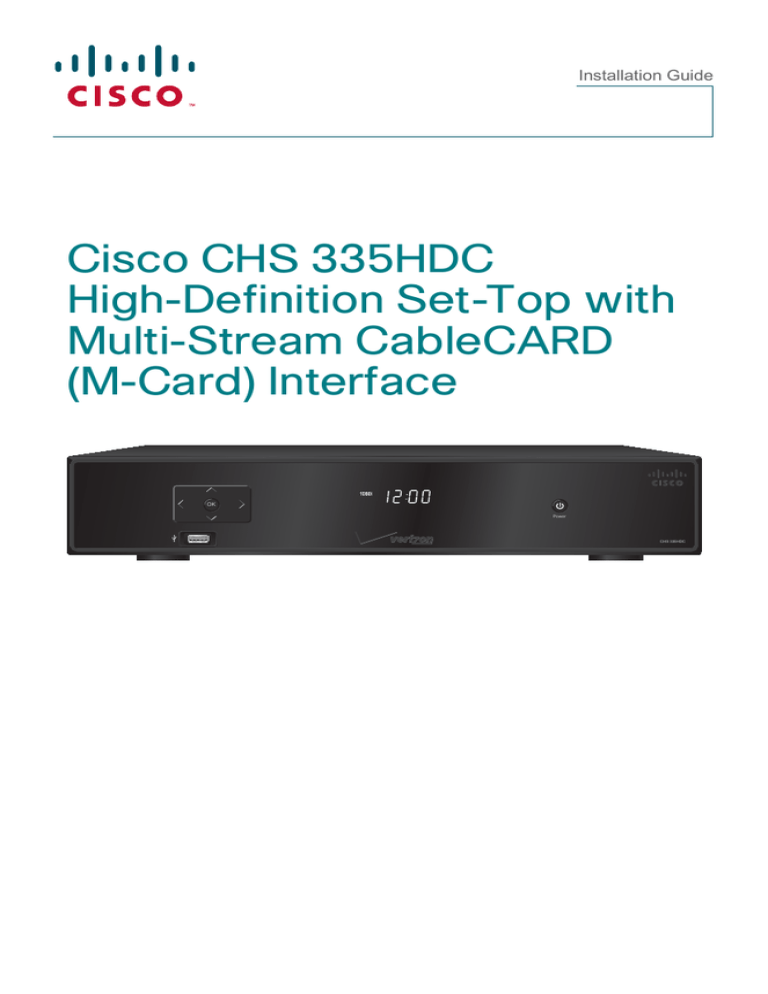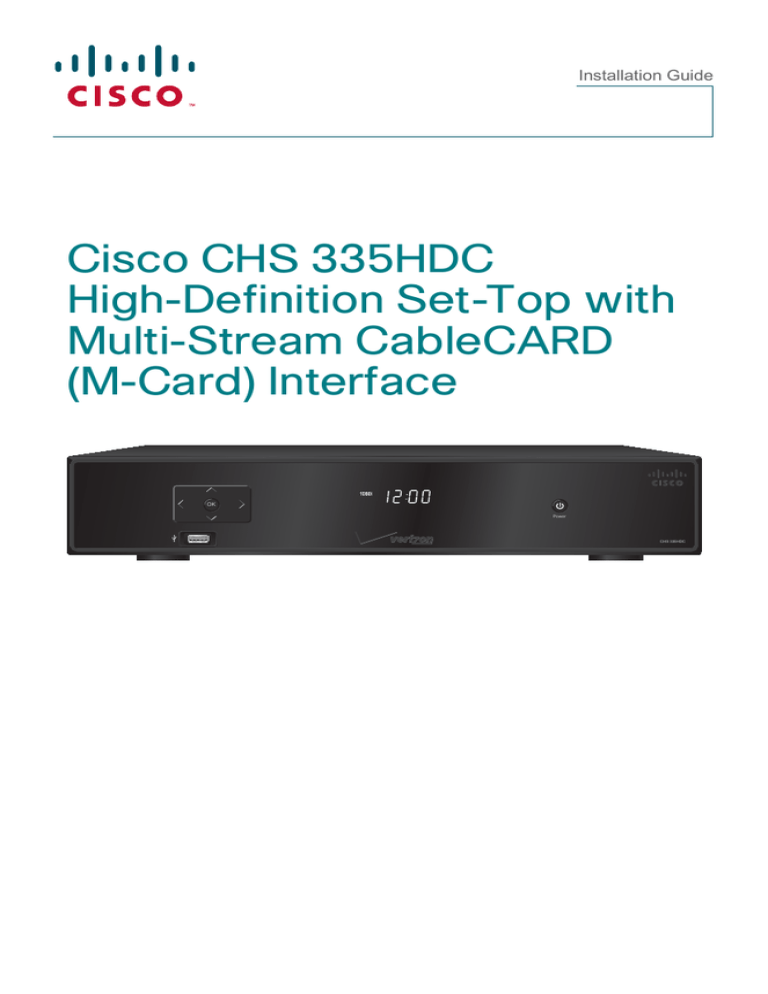
Installation Guide
Cisco CHS 335HDC
High-Definition Set-Top with
Multi-Stream CableCARD
(M-Card) Interface
OK
Power
CHS 335HDC
Notice to Installers
The servicing instructions in this notice are for use by qualified service personnel only. To
reduce the risk of electric shock, do not perform any servicing other than that contained in
the operating instructions, unless you are qualified to do so.
Note to System Installer
For this apparatus, the coaxial cable shield/screen shall be
grounded as close as practical to the point of entry of the cable
into the building.For products sold in the US and Canada, this
reminder is provided to call the system installer's attention to
Article 820-93 and Article 820-100 of the NEC (or Canadian
Electrical Code Part 1), which provides guidelines for proper
grounding of the coaxial cable shield.
CAUTION: To reduce the risk of electric shock, do not remove cover
(or back). No user-serviceable parts inside. Refer servicing to
qualified service personnel.
WARNING
TO PREVENT FIRE OR ELECTRIC SHOCK, DO NOT
EXPOSE THIS UNIT TO RAIN OR MOISTURE.
This symbol is intended to alert you that uninsulated voltage
within this product may have sufficient magnitude to cause
electric shock.Therefore, it is dangerous to make any kind of
contact with any inside part of this product.
Ce symbole a pour but d’alerter toute personne qu’un contact
avec une pièce interne de ce produit, sous tension et non isolée,
pourrait être suffisant pour provoquer un choc électrique. Il est
donc dangereux d’être en contact avec toute pièce interne de
ce produit.
This symbol is intended to alert you of the presence of important
operating and maintenance (servicing) instructions in the literature
accompanying this product.
Ce symbole a pour but de vous avertir qu’une documentation
importante sur le fonctionnement et l’entretien accompagne ce produit.
20080814_Installer820
2
Contents
IMPORTANT SAFETY INSTRUCTIONS .............................................................................4
Welcome..............................................................................................................................6
Safety First ..........................................................................................................................6
Identify Your Set-Top with the Serial Number ......................................................................6
In This Manual .....................................................................................................................6
Front Panel ..........................................................................................................................7
Back Panel ..........................................................................................................................8
Connecting the Set-Top .......................................................................................................9
Connecting to the In-Home Network .................................................................................10
Connections for a High-Definition TV (HDTV) ...................................................................11
Connections for a Standard-Definition TV (SDTV) ............................................................12
Connections for a VCR or DVD Recorder .........................................................................13
Connecting an Over-the-Air Converter Box .......................................................................13
Connecting to an HDTV with an HDMI Connector ............................................................14
Connecting to an HDTV with a DVI Connector..................................................................15
Connecting to an HDTV with Component (YPbPr) Connectors ........................................16
Connecting to an SDTV with Component (YPbPr) Connectors.........................................17
Connecting to an SDTV with an S-Video Connector .........................................................18
Connecting to an SDTV with an RCA-Type Connector .....................................................19
Connecting to an SDTV with a Coaxial Cable ...................................................................20
Connecting to a Home Theater System with Component (YPbPr) Connectors ................21
Connecting to a Home Theater System and a DVD Player
with Component (YPbPr) Connectors ...............................................................................22
Connecting to a Stereo VCR or DVD Recorder.................................................................24
Troubleshooting .................................................................................................................25
Avoid Screen Burn-In ........................................................................................................25
Frequently Asked Questions..............................................................................................26
Picture Formats .................................................................................................................27
Index ..................................................................................................................................28
Compliance Information.....................................................................................................30
3
IMPORTANT SAFETY INSTRUCTIONS
1)
Read these instructions.
Outdoor Grounding System
2)
Keep these instructions.
3)
Heed all warnings.
4)
Follow all instructions.
If this product connects to an outdoor antenna or cable syste m,
be sure the antenna or cable system is grounded (earthed). This
provides some protection against voltage surges and built-up
static charges.
5)
Do not use this apparatus near water.
6)
Clean only with dry cloth.
7)
Do not block any ventilation openings. Install
inaccordance with the manufacturer’s instructions.
• Grounding of the mast and supporting structure
8)
Do not install near any heat sources such as
radiators, heat registers, stoves, or other apparatus
(including amplifiers) that produce heat.
• Size of the grounding conductors
9)
Do not defeat the safety purpose of the polarized or
grounding-type plug. A polarized plug has two blades
with one wider than the other. A grounding-type plug
has two blades and a third grounding prong. The wide
blade or the third prong are provided for your safety. If
the provided plug does not fit into your outlet, consult
an electrician for replacement of the obsolete outlet.
• Connection to grounding electrodes
10)
Protect the power cord from being walked on or pinched
particularly at plugs, convenience receptacles, and the
point where they exit from the apparatus.
11)
Only use attachments/accessories specified by the
manufacturer.
12)
Use only with the cart, stand,
tripod, bracket,or table specified
by manufacturer, or sold with the apparatus.
When a cart is used, use caution when moving the cart/
apparatus combination to avoid injury from tip-over.
13)
Unplug this apparatus during lightning storms or when
unused for long periods of time.
14)
Refer all servicing to qualified service personnel.
Servicing is required when the apparatus has been
damaged in any way, such as a power-supply cord or
plug is damaged, liquid has been spilled or objects
have fallen into the apparatus, the apparatus has
been exposed to rain or moisture, does not operate
normally, or has been dropped.
Power Source Warning
A label on this product indicates the correct power source for this
product. Operate this product only from an electrical outlet with the
voltage and frequency indicated on the product label. If you are
uncertain of the type of power supply to your home or business,
consult your service provider or your local power company.
The AC inlet on the unit must remain accessible and operable at
all times.
Ground the Product
WARNING: Avoid electric shock and fire hazard!
If this product connects to coaxial cable wiring, be sure
the cable system is grounded (earthed). Grounding
provides some protection against voltage surges and builtup static charges.
4
Article 810 of the National Electric Code (NEC) ANSI/NFPA No.
70-1990, provides the following information:
• Grounding the lead-in wire to an antenna discharge unit
• Location of the antenna-discharge unit
• Requirements for the grounding electrodes (see the following
antenna grounding diagram as recommended by NEC ANSI/
NFPA 70)
WARNING: Avoid electric shock and fire hazard!
Do not locate an outside antenna system in the vicinity of
overhead power lines or power circuits. Touching power
lines or circuits might be fatal.
Protect the Product from Lightning
In addition to disconnecting the AC power from the wall outlet,
disconnect the signal inputs.
Verify the Power Source from the On/Off
Power Light
When the on/off power light is not illuminated, the apparatus may still
be connected to the power source. The light may go out when the
apparatus is turned off, regardless of whether it is still plugged
into an AC power source.
Eliminate AC Mains Overloads
WARNING: Avoid electric shock and fire hazard!
Do not overload AC mains, outlets, extension cords,
or integral convenience receptacles. For products that
require battery power or other power sources to operate
them, refer to the operating instructions for those
products.
IMPORTANT SAFETY INSTRUCTIONS, continued
Handling Disposable Batteries
This product may contain disposable batteries. Heed the following
warning and follow the Battery Safety and Battery Disposal
instructions below.
WARNING: There is danger of explosion if the
battery is mishandled or incorrectly replaced. Replace
only with the same type of battery. Do not disassemble it
or attempt to recharge it outside the system. Do not crush,
puncture, dispose of in fire, short the external contacts, or
expose to water or other liquids. Dispose of the battery in
accordance with local regulations and instructions from
your service provider.
Battery Safety
Protect from Exposure to Moisture and
Foreign Objects
WARNING: Avoid electric shock and fire hazard!
Do not expose this product to dripping or splashing
liquids, rain, or moisture. Objects filled with liquids, such
as vases, should not be placed on this apparatus.
WARNING: Avoid electric shock and fire hazard!
Unplug this product before cleaning. Do not use a liquid
cleaner or an aerosol cleaner. Do not use a magnetic/
static cleaning device (dust remover) to clean this
product.
• Insert batteries correctly. There may be a risk of explosion if the
batteries are incorrectly inserted.
• Do not attempt to recharge ‘disposable’ or ‘non-reusable’
batteries.
• Please follow instructions provided for charging ‘rechargeable’
batteries.
• Replace batteries with the same or equivalent type that we
recommend.
• Do not expose batteries to excessive heat (such as sunlight or
fire).
• Do not expose batteries to temperatures above 100°C (212°F).
Battery Disposal
• The batteries may contain substances that could be harmful to
the environment.
• Recycle or dispose of batteries in accordance with the battery
manufacturer’s instructions and local/national disposal and
recycling regulations.
• The batteries may contain perchlorate, a known hazardous
substance, so special handling and disposal of this product
might be necessary. For more information about perchlorate
and best management practices for perchlorate-containing
substance, see www.dtsc.ca.gov/hazardouswaste/perchlorate
WARNING: Avoid electric shock and fire hazard!
Never push objects through the openings in this product.
Foreign objects can cause electrical shorts that can result
in electric shock or fire.
Service Warnings
WARNING: Avoid electric shock! Do not open
the cover of this product. Opening or removing the cover
may expose you to dangerous voltages. If you open the
cover, your warranty will be void. This product contains
no user-serviceable parts.
Check Product Safety
Upon completion of any service or repairs to this product, the service
technician must perform safety checks to determine that this product
is in proper operating condition.
Protect the Product When Moving It
Always disconnect the power source when moving the apparatus
or connecting or disconnecting cables.
20090915_Cable_Safety
Provide Ventilation and Select a Location
• Remove all packaging material before applying power to the
product.
• Do not place this apparatus on a bed, sofa, rug, or similar
surface.
• Do not place this apparatus on an unstable surface.
• Do not install this apparatus in an enclosure, such as a
bookcase or rack, unless the installation provides proper
ventilation.
• Do not place entertainment devices (such as VCRs or DVDs),
lamps, books, vases with liquids, or other objects on top of this
product.
• Do not block ventilation openings.
5
Welcome
The Cisco® CHS 335HDC High-Definition Set-Top with Multi-Stream CableCARD™
(M-Card™) Interface (CHS 335HDC) receives and delivers digital signals, and it delivers
high-definition programming in exceptional picture and audio quality. Use the simple user
interface to access favorite channels and parental control services. Contact your service
provider for information about these and other available services. Use the instructions in
this guide to install the CHS 335HDC and to access your program services.
The consumer support website provides news and information about this product. For more
information, please refer to: http://www.cisco.com/web/consumer/support/index.html
Safety First
Before using the set-top, read the Important Safety Instructions section of this manual.
Identify Your Set-Top with the Serial Number
At times your service provider may ask for the serial number. To find the serial number for
your set-top, look on the bottom of the set-top for the label. The serial number is a 9-digit
numeric code to the right of the letters “STB SN” on the label.
Use the space provided here to record the serial number:
_________________________________
In This Manual
This manual covers the information you need to connect your set-top to both your in-home
network and your entertainment system. The manual also outlines certain safeguards and
installation information. The safety information contained in this manual was developed and
provided solely by the set-top manufacturer, Cisco Systems, Inc.
6
Front Panel
OK
Power
CHS 335HDC
1
2 3
4
5
6
7
T14409
1 VOL-, VOL+ Decreases and increases the volume
2 OK
Selects the current item
3 USB
Connects to external equipment such as a keyboard or a mouse,
software controlled
4 CH+, CH-
Scrolls up and down through the channels
5 Display
Displays the selected channel number and time of day. The display
shows the following:
• MoCA™ Link ( ) • 480i / 480P
• Power ( )
) • HDTV
• 720i / 720P
• Message (
• Auto
• 5.1
• 1080i / 1080P
6 IR Sensor
Receives the infrared signal from the remote control
7 Power
Turns the set-top on and off
Note: This illustration may vary from the actual product.
7
Back Panel
CableCARD
CAUTION
Video
RISK OF ELECTRIC SHOCK
DO NOT OPEN
MCARD SN: PXCPRPSLV
Optical
Audio
Digital
Audio
Y
120 V ~
60Hz 4.2A
500W
S T B S N : S A B Q T MN WW
CUIDADO: RIESGO DE DESCARGA ELÉCTRICA
NO ABRIR
MCARD MAC: 00 1BD73E17D9
This device is intended to be attached
to a receiver that is not used to receive
over-the-air-broadcast signals.
Connections of this device in any other
fashion may cause harmful interference
to radio communications and is in
violation of the FCC rules, part 15.
Ethernet
STB RF MAC:
L
Audio
R
CATV Converter
Made in Mexico
FiOS TV In
1
T14410
2
Pr
4
120V~
60Hz 40W
Audio
R
SD
3
001CEA0B782C
IR Remote Input
Pb
L
S-Video
RF TV Out
HDTV
5
6
7
1394
Firewire
USB
LISTED 36MW
VIDEO PRODUCT
8 10
12 13 14
16
9 11
15
17
1 Multi-Stream Slot for M-Card module, which decrypts subscription digital channels.
CableCARD This set-top will not operate correctly without an M-Card module, which
is installed by your service provider
2 FiOS TV In
Connects to a coaxial cable that delivers the signal from your service
provider
3 Video Out
Connects to the composite input on your TV
4 Audio Out
Connects to RCA cables that send analog audio signals (left and right) to
the stereo inputs on a TV
5 HDTV (YPbPr) Connects to the component input (YPbPr) on the HDTV
6 Audio Out
Connects to RCA cables that send analog audio signals (left and right) to
the stereo inputs on a TV
7 Digital Audio Connects to an RCA cable that sends a digital audio signal to a surroundOut
sound receiver or other digital audio device input
8 S-Video Out Connects to an S-Video cable that sends an S-Video signal to your TV or
VCR. This signal is standard definition, but higher quality than other
SDTV connections
9 IR Remote
Input
Available to be connected to an approved remote IR receiver (purchased
separately)
10 Optical Audio Connects to an optical cable that sends a digital audio signal to a
Out
surround-sound receiver or other digital audio device input
11 RF TV Out
Connects to a coaxial cable that sends analog audio and video signals to
a TV or VCR
12 HDMI 1.3
Connects an HDMI™ cable to the HDMI input of an HDTV. HDMI
supports both digital audio and video. May be used to connect to a DVI
interface using an HDMI-to-DVI adapter for video and separate audio
connections. Any of the following audio connections may be used: Audio
Out (4 or 6); Digital Audio Out (7); or Optical Audio Out (10)
13 IEEE 1394
Connects to display devices that are equipped with a 1394 input
14 USB 2.0
Connects to external USB equipment approved by your service provider
15 Ethernet
Connects to external Ethernet equipment approved by your service
provider
16 AC Power
Input
Connects to the power cord to deliver power to the set-top
17 AC Outlet
Connects to the AC power cord from another device, such as a TV
Note: This illustration may vary from the actual product.
8
Connecting the Set-Top
To connect your set-top to your network and home entertainment devices, complete these
steps.
1
Because the connections
16
4
for a high-definition (HD)
or standard-definition (SD)
9
3
or
TV are different, you must
determine if your TV is HD
or SD. Your TV must
receive HD signals for
you to enjoy the benefits
of HDTV. Refer to the manual that came with your TV for more information.
See page 27 for more information on picture formats.
Make one of the following connections for your home network:
2
• If your home network uses coaxial cable, use the FiOS TV connector on
the set-top. See page 10.
• If your home network uses Ethernet (CAT-5) cable, use the Ethernet
connector on the set-top. See page 10.
Make the connections for your TV, VCR, and DVD recorder as follows:
3
4
5
• If you are using an HDTV, see page 11 and the connection diagrams in
this manual.
• If you are using an SDTV, see page 12 and the connection diagrams in
this manual.
• If you want to record some programs on VCR tape or DVD, see page 13
and the connection diagrams in this manual.
Identify the additional
consumer electronic devices
you will connect to the
set-top and TV. See pages
14 through 24 and refer
to the user manual for the
device.
VCR
Home
Theater
DVD
Other
External
SATA Drive
Plug the set-top and the TV into an AC power source that is not controlled
by a switch. For further instructions on completing the setup, refer to
information from your service provider.
9
Connecting to the In-Home Network
The following diagrams illustrate examples of the connections you can use to connect
your set-top to your in-home network. Contact your service provider for the recommended
connection method for your home.
Note: The illustrations below may vary from the actual product.
Ethernet
Coaxial
CAUTION
Video
RISK OF ELECTRIC SHOCK
DO NOT OPEN
Y
CUIDADO: RIESGO DE DESCARGA ELÉCTRICA
NO ABRIR
This device is intended to be attached
to a receiver that is not used to receive
over-the-air-broadcast signals.
Connections of this device in any other
fashion may cause harmful interference
to radio communications and is in
violation of the FCC rules, part 15.
Ethernet
Pb
L
Audio
R
FiOS TV
TV In
In
FIOS
Pr
1394
Firewire
SD
USB
OR
Wall
Wall
In-Home
Coaxial
Network
In-Home
CAT-5
Network
T14422
WARNING: The Ethernet port of this equipment is suitable for connection to
intra-building or unexposed wiring or cabling only. The Ethernet port of this
equipment MUST NOT be metallically connected to interfaces that connect to
the OSP (OutSide Plant) or its wiring. The Ethernet port is designed for use as
an intra-building interface only (Type 2 or Type 4 ports as described in GR-1089CORE, Issue 4) and requires isolation from the exposed OSP cabling. The addition
of Primary Protectors is not sufficient protection in order to connect these
interfaces metallically to OSP wiring.
10
Connections for a High-Definition TV (HDTV)
To use the set-top with an HDTV, you must make one of the following connections to view
the HD content. Refer to the user manual for your TV and the cabling diagrams in this
manual for more detailed connection information.
Although all connections provide you with quality service, we list the connections in our
recommended order.
Notes:
• The labeling on your set-top or HDTV may vary slightly from the illustrations shown below.
• Some cables shown in the connection diagrams may not be included with this set-top.
• Set the HD mode and select the output video format (480i, 720p, 1080i) on the set-top.
See page 27 for more information on picture formats.
Set-Top
Connections
Note: The DVI port on the TV must support
high-bandwidth digital content protection (HDCP).
See the connection diagram on page 15 for an
example.
YPbPr
The YPbPr (red, blue, and green) connectors
provide high-definition component video signals
to an HDTV, and a separate audio connection
(either L/R or optical audio).
See the connection diagram on page 16 for an
example.
Adapter Needed
DVI
L
Audio
R
HDTV
Optical
Audio
L
Audio
The HDMI connector can provide the connection
to an HDTV with a DVI input. If your HDTV has a
Digital Visual Interface (DVI) connector, you need
an HDMI-to-DVI adapter, and a separate audio
connection (either L/R or optical audio).
R
OPTICAL
INPUT
Y
Y
Pb
Video
DVI
Note: The HDMI port on the TV must support
high-bandwidth digital content protection (HDCP).
Video
Audio/Video
Some HDTVs have a High-Definition Multimedia
Interface (HDMI) connector. The HDMI connector
provides both a digital video and audio connection.
See the connection diagram on page 14 for an
example.
HDTV
Connections
Pr
Pb
Pr
L
Audio
R
HDTV
Optical
Audio
Audio
HDMI
Use One of These Required
Connections to an HDTV
L
R
Pb
Video
Some HDTVs have only RGB or RGB-HV
connectors. If you have one of these HDTVs,
you need a Component-to-RGB adapter, and
you need a separate audio connection.
Pr
R
G
H
B
V
Adapter Needed
L
Audio
R
HDTV
Audio
RGB
OPTICAL
INPUT
Y
L
R
11
Connections for a Standard-Definition TV (SDTV)
When using the set-top with an SDTV, you must make one of the following connections to
view content. Some SDTVs may not have all these connections. Refer to the user manual
for your TV and the cabling diagrams in this manual for more detailed information.
Although all connections provide you with quality service, we list the connections in our
recommended order.
Notes:
• The labeling on your set-top or SDTV may vary slightly from the illustrations shown below.
• Some cables shown in the connection diagrams may not be included with this set-top.
See the connection diagram on page 18
for an example.
SD Video
See the connection diagram on page 19 for
an example.
Video
Audio
R
HDTV
S-Video
RF TV Out
L
R
S-VIDEO
IN
L
VIDEO
IN
L
L
Audio
R
SD
Video
L
R
12
Audio
L
Audio
R
SD
The RF TV Out connector provides both a
video and audio connection to an SDTV.
See the connection diagram on page 20 for
an example.
Pr
Pr
R
The SD Video connector provides a video
connection to an SDTV. A separate audio
connection is also needed.
Y
Pb
Video
The S-Video connection provides an optimal
video connection to SDTVs. A separate
audio connection is also needed.
Pb
Audio
S-Video
Note: To connect YPbPr to an SDTV, you
must select the output video format. See page
27 for more information on picture formats.
Y
Video
See the connection diagram on page 17 for
an example.
SDTV
Connections
Audio
The YPbPr (red, blue, and green)
connectors can provide standard-definition
component video signals to an SDTV. A
separate audio connection is also needed.
Set-Top
Connections
RF TV Out
Audio/Video
YPbPr
Use One of These Required
Connections to an SDTV
CABLE IN/
ANT IN
Connections for a VCR or DVD Recorder
When using the set-top with a VCR or DVD recorder, you must make one of the
following connections to view content.
Although all connections provide you with quality service, we list the connections in our
recommended order.
Notes:
• The labeling on your set-top, VCR, or DVD recorder may vary slightly from the
illustrations shown below.
• Some cables shown in the connection diagrams may not be included with this set-top.
S-Video
See the connection diagram on page 24
for an example.
Audio
R
L
Video
Audio
For VCRs or DVD recorders with Video
In and Left and Right audio connectors,
use the SD Video and the SD Audio
connectors (Left and Right) on the set-top.
S-VIDEO
IN
L
VIDEO
IN
R
SD
Video
L
Audio
R
SD
Audio
VCR/DVD Recorder
For VCRs or DVD recorders with
S-Video In and Left and Right audio
connectors, use the S-Video and the SD
Audio Left and Right connectors on the
set-top.
VCR/DVD Recorder
Connections
Video
Use One of These Optional Connections
Set-Top
to a VCR or DVD Recorder
Connections
L
R
Connecting an Over-the-Air Converter Box
You can connect an over-the-air converter box directly to your TV to receive certain local
channels, but do not connect the over-the-air converter box directly to your set-top.
13
Connecting to an HDTV with an HDMI Connector
Cables Used in this Configuration
• 1 Coaxial Cable
• 1 HDMI Cable
Notes:
• The HDMI port on the TV must support high-bandwidth digital content protection (HDCP).
• The HDMI interface supports Dolby™ Digital 5.1 audio.
WARNING:
Electric shock hazard! Unplug all electronic devices before connecting or
disconnecting any device cables to the set-top.
CHS 335HDC
CableCARD
CAUTION
Video
Y
Optical
Audio
Digital
Audio
RISK OF ELECTRIC SHOCK
DO NOT OPEN
MCARD SN: PXCPRPSLV
120 V ~
60Hz 4.2A
500W
S T B S N : S A B Q T MN WW
CUIDADO: RIESGO DE DESCARGA ELÉCTRICA
Ethernet
NO ABRIR
This device is intended to be attached
to a receiver that is not used to receive
over-the-air-broadcast signals.
Connections of this device in any other
fashion may cause harmful interference
to radio communications and is in
violation of the FCC rules, part 15.
MCARD MAC: 00 1BD73E17D9
STB RF MAC:
Audio
R
CATV Converter
Made in Mexico
FiOS TV In
IR Remote Input
Pb
L
L
120V~
60Hz 40W
Audio
Pr
SD
001CEA0B782C
R
S-Video
1394
Firewire
RF TV Out
HDTV
USB
LISTED 36MW
VIDEO PRODUCT
FiOS TV
Input
Back of
HDTV
AUDIO CENTER
CHANNEL IN
R
S-VIDEO
ON
HDMI
AUDIO IN
DVI/HDCP
L
ANT (75 )
OFF
VIDEO
Y
Y
ANT-1
VIDEO
L/
MONO
AUDIO
Pb
L
Pr
AUDIO
L/
MONO
PB
L
R
PR
AUDIO
OUT
R
R
R
HD 2
IN
14
HD 2
IN
OUT
IN
ANT-2
T14411
Connecting to an HDTV with a DVI Connector
Cables Used in this Configuration
• 1 Coaxial Cable
• 1 HDMI-to-DVI Cable or 1 HDMI Cable and 1 HDMI-to-DVI Adapter
• 1 Audio Left/Right Cable
Notes:
• The DVI port on the TV must support high-bandwidth digital content protection (HDCP).
• When you connect the HDMI connector to the DVI connector on your HDTV, you need an
HDMI-to-DVI adapter and a separate audio connection.
WARNING:
Electric shock hazard! Unplug all electronic devices before connecting or
disconnecting any device cables to the set-top.
CHS 335HDC
CableCARD
CAUTION
Video
Optical
Audio
Digital
Audio
Y
RISK OF ELECTRIC SHOCK
DO NOT OPEN
MCARD SN: PXCPRPSLV
120 V ~
60Hz 4.2A
500W
S T B S N : S A B Q T MN WW
CUIDADO: RIESGO DE DESCARGA ELÉCTRICA
Ethernet
NO ABRIR
This device is intended to be attached
to a receiver that is not used to receive
over-the-air-broadcast signals.
Connections of this device in any other
fashion may cause harmful interference
to radio communications and is in
violation of the FCC rules, part 15.
MCARD MAC: 00 1BD73E17D9
STB RF MAC:
IR Remote Input
Pb
L
L
Audio
R
CATV Converter
Made in Mexico
FiOS TV In
001CEA0B782C
120V~
60Hz 40W
Audio
Pr
R
SD
S-Video
1394
Firewire
RF TV Out
HDTV
USB
LISTED 36MW
VIDEO PRODUCT
FiOS TV
Input
Back of
HDTV
AUDIO CENTER
CHANNEL IN
ON
DVI/HDCP
IN
AUDIO IN
DVI/HDCP
R
S-VIDEO
L
ANT (75 )
OFF
VIDEO
Y
Y
ANT-1
VIDEO
L/
MONO
AUDIO
Pb
L
Pr
AUDIO
L/
MONO
PB
L
R
PR
AUDIO
OUT
R
R
R
HD 2
IN
HD 2
IN
OUT
IN
ANT-2
T14412
15
Connecting to an HDTV with Component (YPbPr)
Connectors
Cables Used in this Configuration
• 1 Coaxial Cable
• 1 Component Video Cable (YPbPr)
• 1 Audio Left/Right Cable
WARNING:
Electric shock hazard! Unplug all electronic devices before connecting or
disconnecting any device cables to the set-top.
CHS 335HDC
CableCARD
CAUTION
Video
Optical
Audio
Digital
Audio
Y
RISK OF ELECTRIC SHOCK
DO NOT OPEN
MCARD SN: PXCPRPSLV
120 V ~
60Hz 4.2A
500W
S T B S N : S A B Q T MN WW
CUIDADO: RIESGO DE DESCARGA ELÉCTRICA
Ethernet
NO ABRIR
This device is intended to be attached
to a receiver that is not used to receive
over-the-air-broadcast signals.
Connections of this device in any other
fashion may cause harmful interference
to radio communications and is in
violation of the FCC rules, part 15.
MCARD MAC: 00 1BD73E17D9
STB RF MAC:
IR Remote Input
Pb
L
L
Audio
R
CATV Converter
Made in Mexico
FiOS TV In
001CEA0B782C
120V~
60Hz 40W
Audio
Pr
R
SD
S-Video
1394
Firewire
RF TV Out
HDTV
USB
LISTED 36MW
VIDEO PRODUCT
FiOS TV
Input
Back of
HDTV
AUDIO CENTER
CHANNEL IN
R
S-VIDEO
ON
DVI/HDCP
IN
AUDIO IN
DVI/HDCP
L
ANT (75 )
OFF
VIDEO
Y
Y
ANT-1
VIDEO
L/
MONO
AUDIO
Pb
P
B
L
PrR
P
AUDIO
L/
MONO
PB
L
R
PR
AUDIO
OUT
R
R
R
2
HD 1
IN
16
HD 2
IN
OUT
IN
ANT-2
T14413
Connecting to an SDTV with Component (YPbPr)
Connectors
Cables Used in this Configuration
• 1 Coaxial Cable
• 1 Component Video Cable (YPbPr)
• 1 Audio Left/Right Cable
Note: The set-top must be set to the proper standard-definition mode.
WARNING:
Electric shock hazard! Unplug all electronic devices before connecting or
disconnecting any device cables to the set-top.
CHS 335HDC
CableCARD
CAUTION
Video
Y
Y
Optical
Audio
Digital
Audio
RISK OF ELECTRIC SHOCK
DO NOT OPEN
MCARD SN: PXCPRPSLV
120 V ~
60Hz 4.2A
500W
S T B S N : S A B Q T MN WW
CUIDADO: RIESGO DE DESCARGA ELÉCTRICA
Ethernet
NO ABRIR
MCARD MAC: 00 1BD73E17D9
This device is intended to be attached
to a receiver that is not used to receive
over-the-air-broadcast signals.
Connections of this device in any other
fashion may cause harmful interference
to radio communications and is in
violation of the FCC rules, part 15.
STB RF MAC:
Audio
CATV Converter
Made in Mexico
L
L
120V~
60Hz 40W
Audio
Audio
R
FiOS TV In
001CEA0B782C
IR Remote Input
Pb
Pb
L
Pr
Pr
SD
R
R
S-Video
1394
Firewire
RF TV Out
HDTV
FiOS TV
Input
USB
LISTED 36MW
VIDEO PRODUCT
Back of SDTV
Y
L
R
L
R
CABLE IN/
ANT IN
Pb
Pr
VIDEO
IN
AUDIO
IN
VIDEO
OUT
AUDIO
OUT
CABLE OUT/
ANT OUT
T14415
17
Connecting to an SDTV with an S-Video Connector
Cables Used in this Configuration
• 1 Coaxial Cable
• 1 S-Video Cable
• 1 Audio Left/Right Cable
WARNING:
Electric shock hazard! Unplug all electronic devices before connecting or
disconnecting any device cables to the set-top.
CHS 335HDC
CableCARD
CAUTION
Video
Y
Optical
Audio
Digital
Audio
RISK OF ELECTRIC SHOCK
DO NOT OPEN
MCARD SN: PXCPRPSLV
120 V ~
60Hz 4.2A
500W
S T B S N : S A B Q T MN WW
CUIDADO: RIESGO DE DESCARGA ELÉCTRICA
Ethernet
NO ABRIR
MCARD MAC: 00 1BD73E17D9
STB RF MAC:
This device is intended to be attached
to a receiver that is not used to receive
over-the-air-broadcast signals.
Connections of this device in any other
fashion may cause harmful interference
to radio communications and is in
violation of the FCC rules, part 15.
Audio
CATV Converter
Made in Mexico
R
FiOS TV In
IR Remote Input
Pb
L
001CEA0B782C
L
120V~
60Hz 40W
Audio
Pr
SD
R
S-Video
1394
Firewire
RF TV Out
HDTV
USB
LISTED 36MW
VIDEO PRODUCT
FiOS TV
Input
Back of SDTV
L
R
L
R
CABLE IN/
ANT IN
S-VIDEO
IN
VIDEO
IN
AUDIO
IN
VIDEO
OUT
AUDIO
OUT
CABLE OUT/
ANT OUT
18
T14416
Connecting to an SDTV with an RCA-Type Connector
Cables Used in this Configuration
• 1 Coaxial Cable
• 1 RCA-type Video Cable
• 1 Audio Left/Right Cable
WARNING:
Electric shock hazard! Unplug all electronic devices before connecting or
disconnecting any device cables to the set-top.
CHS 335HDC
CableCARD
CAUTION
Video
Optical
Audio
Digital
Audio
Y
RISK OF ELECTRIC SHOCK
DO NOT OPEN
MCARD SN: PXCPRPSLV
120 V ~
60Hz 4.2A
500W
S T B S N : S A B Q T MN WW
CUIDADO: RIESGO DE DESCARGA ELÉCTRICA
Ethernet
NO ABRIR
MCARD MAC: 00 1BD73E17D9
This device is intended to be attached
to a receiver that is not used to receive
over-the-air-broadcast signals.
Connections of this device in any other
fashion may cause harmful interference
to radio communications and is in
violation of the FCC rules, part 15.
STB RF MAC:
IR Remote Input
Pb
L
L
Audio
CATV Converter
Made in Mexico
120V~
60Hz 40W
Audio
R
FiOS TV In
001CEA0B782C
Pr
R
SD
S-Video
1394
Firewire
RF TV Out
HDTV
FiOS TV
Input
USB
LISTED 36MW
VIDEO PRODUCT
Back of SDTV
Y
L
R
L
R
CABLE IN/
ANT IN
Pb
Pr
VIDEO
IN
AUDIO
IN
VIDEO
OUT
AUDIO
OUT
CABLE OUT/
ANT OUT
T14417
19
Connecting to an SDTV with a Coaxial Cable
Cables Used in this Configuration
• 2 Coaxial Cables
Note: You must set the channel on your TV to the channel designated by your service
provider (usually channel 3). Contact your service provider for the channel information.
WARNING:
Electric shock hazard! Unplug all electronic devices before connecting or
disconnecting any device cables to the set-top.
CHS 335HDC
CableCARD
CAUTION
Video
Optical
Audio
Digital
Audio
Y
RISK OF ELECTRIC SHOCK
DO NOT OPEN
MCARD SN: PXCPRPSLV
120 V ~
60Hz 4.2A
500W
S T B S N : S A B Q T MN WW
CUIDADO: RIESGO DE DESCARGA ELÉCTRICA
Ethernet
NO ABRIR
MCARD MAC: 00 1BD73E17D9
This device is intended to be attached
to a receiver that is not used to receive
over-the-air-broadcast signals.
Connections of this device in any other
fashion may cause harmful interference
to radio communications and is in
violation of the FCC rules, part 15.
STB RF MAC:
IR Remote Input
Pb
L
L
Audio
CATV Converter
Made in Mexico
FiOS TV
Input
R
FiOS TV In
001CEA0B782C
120V~
60Hz 40W
Audio
Pr
R
SD
S-Video
1394
Firewire
RF TV Out
HDTV
USB
LISTED 36MW
VIDEO PRODUCT
Back of SDTV
L
R
L
R
CABLE IN/
ANT IN
S-VIDEO
IN
VIDEO
IN
AUDIO
IN
VIDEO
OUT
AUDIO
OUT
CABLE OUT/
ANT OUT
20
T14418
Connecting to a Home Theater System
with Component (YPbPr) Connectors
Cables Used in this Configuration
• 1 Coaxial Cable
• 2 Component Video Cables (YPbPr)
• 1 Audio Left/Right Cable (You can use an optical cable or a digital audio cable
[indicated by the dotted lines] instead of the Audio Left/Right Cable as shown in the
diagram.)
Notes:
• This connection requires that audio is provided by the home theater system.
• Consult the user guide that came with your home theater system for information on
connecting your other video and audio devices.
WARNING:
Electric shock hazard! Unplug all electronic devices before connecting or
disconnecting any device cables to the set-top.
CHS 335HDC
CableCARD
CAUTION
Optical
Audio
Digital
Digital
Audio
Audio
Y
Video
RISK OF ELECTRIC SHOCK
DO NOT OPEN
MCARD SN: PXCPRPSLV
120 V ~
60Hz 4.2A
500W
S T B S N : S A B Q T MN WW
CUIDADO: RIESGO DE DESCARGA ELÉCTRICA
Ethernet
NO ABRIR
MCARD MAC: 00 1BD73E17D9
STB RF MAC:
This device is intended to be attached
to a receiver that is not used to receive
over-the-air-broadcast signals.
Connections of this device in any other
fashion may cause harmful interference
to radio communications and is in
violation of the FCC rules, part 15.
IR Remote Input
Pb
L
L
Pr
R
FiOS TV In
120V~
60Hz 40W
Audio
Audio
CATV Converter
Made in Mexico
001CEA0B782C
R
S-Video
1394
Firewire
RF TV Out
HDTV
SD
USB
LISTED 36MW
VIDEO PRODUCT
OR
FiOS TV
Input
DIGITAL
AUDIO
Note: Audio
provided by the
Home Theater
System.
1
IN
2
OUT
3
IN
4
OUT
TV/CABLE
VIDEO 1
COMPONENT VIDEO
S-VIDEO
S-VIDEO
S-VIDEO
S-VIDEO
VIDEO
VIDEO
VIDEO
VIDEO
L
L
L
L
AUDIO
AUDIO
AUDIO
AUDIO
R
R
Back of Home
Theater Receiver
Note: If your Home Theater
System has no component
video output ports, connect
the component video
cables directly from the
HDTV to the set-top.
DVD
IN
R
OUT
1
Y
Y
Y
PB
PB
PB
PR
PR
PR
2
IN
OUT
S-VIDEO
L
ANT (75 )
OFF
VIDEO
Y
ANT-1
VIDEO
L/
MONO
AUDIO
Pb
L
Pr
AUDIO
VIDEO OUT
HDMI
AUDIO IN
DVI/HDCP
R
ON
S-VIDEO
OUT
R
AUDIO CENTER
CHANNEL IN
Y
MONITOR
L/
MONO
PB
L
R
PR
AUDIO
OUT
R
Back of
HDTV
R
R
HD 2
HD 1
IN
IN
OUT
IN
ANT-2
T14419
21
Connecting to a Home Theater System and
DVD Player with Component (YPbPr) Connections
Cables Used in this Configuration
• 1 Coaxial Cable
• 3 Component Video Cables (YPbPr)
• 2 Audio Left/Right Cables (You can use optical cables or digital audio cables
[indicated by the dotted lines] instead of the Audio Left/Right Cables as shown in the
diagram.)
Notes:
• This connection requires that audio is provided by the home theater system.
• Consult the user guide that came with your home theatre system for information on
connecting your other video and audio devices.
WARNING:
Electric shock hazard! Unplug all electronic devices before connecting or
disconnecting any device cables to the set-top.
CHS 335HDC
CableCARD
CAUTION
Video
Optical
Audio
Digital
Digital
Audio
Audio
Y
RISK OF ELECTRIC SHOCK
DO NOT OPEN
MCARD SN: PXCPRPSLV
120 V ~
60Hz 4.2A
500W
S T B S N : S A B Q T MN WW
CUIDADO: RIESGO DE DESCARGA ELÉCTRICA
Ethernet
NO ABRIR
MCARD MAC: 00 1BD73E17D9
This device is intended to be attached
to a receiver that is not used to receive
over-the-air-broadcast signals.
Connections of this device in any other
fashion may cause harmful interference
to radio communications and is in
violation of the FCC rules, part 15.
STB RF MAC:
L
Pr
R
FiOS TV In
120V~
60Hz 40W
Audio
Audio
CATV Converter
Made in Mexico
R
S-Video
USB
LISTED 36MW
VIDEO PRODUCT
OR
DIGITAL
AUDIO
1
IN
2
OUT
3
4
22
1394
Firewire
RF TV Out
HDTV
SD
FiOS TV
Input
Back of Home
Theater Receiver
001CEA0B782C
IR Remote Input
Pb
L
TV/CABLE
DVD
VIDEO 1
COMPONENT VIDEO
S-VIDEO
S-VIDEO
S-VIDEO
S-VIDEO
VIDEO
VIDEO
VIDEO
VIDEO
L
L
L
L
AUDIO
AUDIO
AUDIO
AUDIO
R
R
IN
OUT
IN
R
OUT
1
Y
Y
Y
PB
PB
PB
PR
PR
PR
IN
2
OUT
MONITOR
S-VIDEO
OUT
VIDEO OUT
R
T14420
Connecting to a Home Theater System and
DVD Player with Component (YPbPr) Connections,
continued
WARNING:
Electric shock hazard! Unplug all electronic devices before connecting or
disconnecting any device cables to the set-top.
Back of Home
Theater Receiver
DIGITAL
AUDIO
1
IN
2
OUT
3
TV/CABLE
DVD
VIDEO 1
S-VIDEO
S-VIDEO
S-VIDEO
S-VIDEO
VIDEO
VIDEO
VIDEO
VIDEO
L
L
L
L
AUDIO
AUDIO
AUDIO
R
R
OUT
Y
PB
PB
PB
PR
PR
PR
MONITOR
S-VIDEO
OUT
1
2
IN
OUT
VIDEO OUT
BackAUDIO
of
HDTV
R
IN
OUT
R
ON
HDMI
AUDIO IN
DVI/HDCP
R
S-VIDEO
L
ANT (75 )
OFF
VIDEO
Y
Y
ANT-1
VIDEO
L/
MONO
DIGITAL AUDIO
OUT
Back of
HDTV
DIGITAL
AUDIO
1
IN
2
OUT
4
Y
AUDIO CENTER
CHANNEL IN
Note: In the HDTV
connection diagram,
audio is provided by
the Home Theater
System.
3
Y
IN
4
Back of Home
Theater Receiver
COMPONENT VIDEO
AUDIO
Pb
L
Pr
AUDIO
L/
MONO
PB
L
R
PR
AUDIO
OUT
R
HD 1
IN
TV/CABLE
R
R
OPTICAL DIGITAL
OUT
DVD
HD 2
IN
VIDEO 1
OUT
COMPONENT VIDEO
S-VIDEO
S-VIDEO
S-VIDEO
S-VIDEO
VIDEO
VIDEO
VIDEO
VIDEO
L
L
L
L
AUDIO
AUDIO
AUDIO
AUDIO
R
R
Y
Y
Y
PB
PB
PB
PR
PR
PR
ANT-2
IN
MONITOR
S-VIDEO
OUT
IN
OUT
IN
R
OUT
1
IN
2
OUT
VIDEO OUT
R
OR
Back of
DVD Player
DIGITAL
OUT
COAXIAL
OPTICAL
DIGITAL OUT
S-VIDEO
OUT
AUDIO OUT
R
L
Y
PB
VIDEO
OUT
PR
COMPONENT VIDEO OUT/
PROGRESSIVE SCAN
T14408
23
Connecting to a Stereo VCR or DVD Recorder
The diagram below shows how to connect a recording device to your set-top. Although it
is possible to watch TV using a connection through your VCR or DVD recorder to the TV,
this connection may not provide the best picture, and HDTV users are restricted to an SD
format. In addition, some content is copy protected and passing this content through the
recording device may result in a picture that cannot be viewed.
For these reasons, the connection shown is best used to provide only video and audio to
your recording device and not for normal TV viewing. The connection from the recording
device to the TV (only used for playback of recorded material) depends on the type of
device being used, the outputs that are supported, and the inputs that remain available for
use on your TV.
Consult the user manuals provided with your TV and recording device for more details on
connection options.
Cables Used in this Configuration
• 1 Coaxial Cable
• 2 RCA-type Video Cables
• 2 Audio Left/Right Cables
WARNING:
Electric shock hazard! Unplug all electronic devices before connecting or
disconnecting any device cables to the set-top.
Connecting your TV directly to the Audio/Video output of your set-top will
assure a more vivid picture and enhance your viewing enjoyment.
CHS 335HDC
CableCARD
CAUTION
Video
Y
Optical
Audio
Digital
Audio
RISK OF ELECTRIC SHOCK
DO NOT OPEN
MCARD SN: PXCPRPSLV
120 V ~
60Hz 4.2A
500W
S T B S N : S A B Q T MN WW
CUIDADO: RIESGO DE DESCARGA ELÉCTRICA
Ethernet
NO ABRIR
MCARD MAC: 00 1BD73E17D9
STB RF MAC:
This device is intended to be attached
to a receiver that is not used to receive
over-the-air-broadcast signals.
Connections of this device in any other
fashion may cause harmful interference
to radio communications and is in
violation of the FCC rules, part 15.
Audio
R
CATV Converter
Made in Mexico
FiOS TV In
001CEA0B782C
IR Remote Input
Pb
L
L
120V~
60Hz 40W
Audio
Pr
SD
R
S-Video
1394
Firewire
RF TV Out
HDTV
USB
FiOS TV
Input
Stereo TV
L
Stereo VCR or
DVD Recorder
LISTED 36MW
VIDEO PRODUCT
VIDEO
IN
R
AUDIO
IN
L
VIDEO
OUT
L
R
AUDIO
OUT
VIDEO
IN
R
AUDIO
IN
L
VIDEO
OUT
R
AUDIO
OUT
T14421
24
Troubleshooting
If the set-top does not perform as expected, the following tips may help. If you need further
assistance, contact your service provider.
No Picture
• Verify that the power to your TV is turned on.
• If the set-top is plugged into a wall switch, verify that the switch is in the ON position.
(Avoid plugging into an outlet that is controlled by a wall switch.)
• Verify that all cables are properly connected.
• If your system includes a VCR, DVD recorder, or stereo, verify that you have properly
connected the device to the set-top.
• Verify that you are using the proper input selection to the home theater, set-top, or TV.
• Verify that the set-top is set to the proper screen type and resolution.
• If you are using coaxial cable to connect to your TV, verify that the TV is tuned to the
channel designated by your service provider (usually channel 3). Contact your service
provider for the channel information.
No Color or Incorrect Color
• Verify that the current TV program is broadcast in color.
• Adjust the TV color controls.
• If you are using a component video connection (YPbPr), check that all connectors are
completely and properly plugged into the set-top and TV.
• If you are using a component video connection (YPbPr) and your HDTV has only RGB or
RGB-HV connectors, you must use an adapter. You can obtain the adapter through an
electronic parts retailer.
No Sound
• If your setup includes a VCR, DVD recorder, or stereo, verify that you have properly
connected the device to the set-top.
• Verify that the volume is turned up.
• Verify that the mute function is not on.
• Verify the proper input selection to the home theater, set-top, or TV.
• If you are using coaxial cable to connect to your TV, verify that the TV is tuned to the
correct channel.
Avoid Screen Burn-In
Images such as letterbox bars or side bars, bright closed-captioning backgrounds, station
logos, or any other stationary images may cause the display in your HDTV to age
unevenly; this is known as screen burn-in. Refer to the user manual that came with your
HDTV for more information.
CAUTION:
Avoid screen burn-in.
Do not display the same fixed images on your HDTV screen for extended periods
of time.
25
Frequently Asked Questions
What Is Digital Television?
Digital television (DTV) is a huge leap forward in television technology compared to analog
television that has been widely available since the 1940s. DTV is delivered and displayed
using digital encoding, similar to the way a PC operates. By using digital technology, there
is no variation in picture and sound quality from the origination point until it is displayed on
your television. You always receive a high-quality picture without the wavy lines or static you
might sometimes get from a weak analog signal. Another feature of digital television is digital
surround sound using Dolby Digital technology, which is the same technology used to produce
the sound you hear in movie theaters.
What Is Standard-Definition Television?
Standard-definition television (SDTV) is basic digital television programming delivered by your
service provider. Typically, the SDTV screen is the same, nearly square shape as an analog
television screen. Digital images on an SDTV set are crisp and clear—noticeably better than on
a standard analog television set using an antenna to receive over-the-air signals.
What Is High-Definition Television?
High-definition television (HDTV) is a completely new way to send and receive television
broadcast signals. HDTV images are made up of pixels that are much smaller and closer
together than those used in standard analog television, and there are millions of them. Thus,
HDTV can display five to six times the detail of analog television to deliver picture quality that is
much more realistic, dimensional, and precise. SDTV programs can be viewed on an HDTV.
Are Local TV Stations or Other Programmers Broadcasting in HDTV?
Many local TV stations and programmers are transmitting digital signals. However,
transmitting a digital signal does not mean transmitting an HDTV signal. Some stations are
using the new bandwidth to broadcast several standard-definition channels. Most stations
and programmers, once they begin broadcasting in digital, are offering HD content from
their parent network (for example, CBS, ABC, NBC, Fox, and PBS). Contact your service
provider for more information.
Why Aren’t All the Shows I Watch in High-Definition?
A high-definition program must originate in HD format and be broadcast in HD format.
Having an HDTV system does not mean that everything you watch will be viewed in highdefinition. Getting the signal from a digital source also does not mean it is high-definition.
Why Are Some HDTVs 4:3 Aspect Ratio and Others 16:9?
The aspect ratios differ because television manufacturers build both standard-screen and
wide-screen HDTVs to appeal to consumer viewing preferences. The two aspect ratios are
as follows:
• On standard-screen (4:3) HDTVs, the programming is displayed in letterbox format in
the middle of the screen. There are bars surrounding the picture.
• On wide-screen (16:9) HDTVs, the programming is displayed on the full screen.
What Is HDMI and Does it Support Dolby Digital 5.1 Audio?
The High-Definition Multimedia Interface (HDMI) is an uncompressed, all-digital audio/
video interface. The Dolby Digital audio format that provides up to 5.1 separate channels
of surround sound, and is the standard used for DVD-Video. HDMI supports standard,
enhanced, or high-definition video, plus multi-channel digital audio, such as Dolby Digital
audio, on a single cable.
26
Picture Formats
What Is the Difference Between a Standard-Screen and a
Wide-Screen HDTV?
The type of screen your HDTV has (wide-screen or standard-screen) determines how the
set-top displays programs on the screen. The picture format for an HDTV is a combination
of aspect ratio and screen resolution and is different for standard-screen and wide-screen
HDTVs.
What Is Aspect Ratio?
An aspect ratio is the ratio of the width to the height of the TV screen. The aspect ratios
differ because the television industry manufactures both standard-screen and wide-screen
HDTVs to appeal to consumer viewing preferences.
What Is the Screen Resolution?
The screen resolution indicates the amount of detail that the picture displays. Resolution is
identified by the number of display lines on the screen. The techniques that an HDTV uses
to “paint” the picture on the screen are referred to as progressive and interlaced.
With the progressive scanning method, the lines are drawn on the screen one at a time
in sequential order. Progressive scanning results in a more detailed image on the screen
and is also less susceptible to the flicker commonly associated with interlaced scanning. The
interlaced method involves refreshing pixels in alternation — first the odd lines and then
the even lines.
For advanced setup, select the screen resolution that your TV can support. Refer to your
HDTV user manuals to choose the proper screen resolution (480i, 720p, 1080i) for your
setup.
For example, a screen resolution of 1080i indicates that the screen shows 1080 lines in an
interlaced display, and 720p indicates that the screens shows 720 lines in a progressive
display.
A standard-screen HDTV has a 4x3
aspect ratio. The screen is 4 units wide
for every 3 units tall.
A wide-screen HDTV is one-third wider
than a standard-screen HDTV. The screen
is 16 units wide for every 9 units tall.
16
4
3
A screen resolution of 480i fills the
screen.
9
A screen resolution of 720p or 1080i fills
the screen.
27
Index
A
Connection
AC Power input
Aspect ratio
Audio Out
Coaxial Network 10
9
Consumer electronic devices
26, 27
Controls
8, 11, 12, 13
See Front panel
D
B
Back panel
Buttons
Diagrams. See Connecting the set-top
to other devices
8
Burn-in of screen
25
Digital TV, What is it
See Front Panel
DVD Connection
C
DVI connector
Cables
8, 9, 10, 14-24
CAT-5
See Ethernet
Coaxial Cable Input
Compliance, FCC
13, 24
11, 15
Ethernet
10
8, 9, 10
F
30
FAQs
26
Component video connection. See YPbPr
FCC compliance
Connectors
FiOS TV connector
See also Front panel; Back panel
DVD recorder
11
required for SDTV
12
VCR
format
13, 24
HDTV with DVI connector
HDTV, what is it
indicator
HDMI
11, 14
Home Theater System with Component
input (YPbPr) 21
SDTV with Component input (YPbPr)
SDTV with an S-Video connector
SDTV with an RCA-type connector
20
26
HDTV broadcasting
11, 15
HDTV with HDMI connector
13, 24
7
HD
HDTV with Component input
(YPbPr) 16
VCR
27
H
Connecting the set-top to other devices
SDTV with Coaxial cable
9, 10
Frequently Asked Questions. See FAQs
Front panel
13
DVD recorder
30
Formats, picture
13, 24
required for HDTV
26
E
9, 10, 12, 14-24
Coaxial network connection
28
9
17
18
19
26
26
7
8, 11, 14, 15, 26
High-definition
See HD
Home theater system connection
21-23
Index, continued
I
Sound, performance
Interlaced screen resolution
Standard-definition TV
IR sensor
27
7
Standard-screen TV
25
12, 17, 18, 19, 20,
26
27
K
T
Keys. See Front panel
Troubleshooting
M
25
TV
M-Card
8
digital, what is it
formats
N
Network
26
27
HDTV, what is it
9, 10
26
programming
O
Optical Audio Output
8, 11, 21, 22, 23
Over-the-air converter box
13
26
recording
9
resolution
27
screen size. See aspect ratio
P
standard-screen
Picture formats
27
27
standard-definition
Ports. See Connectors
Power
wide-screen
7, 8
12, 17, 18, 19, 20,
26
27
U
R
Record programs
USB port
9
7, 8
RF TV connector 8, 12, 20
V
RGB connector
VCR connection
11, 25
S
9, 13, 24
W
S-Video
Safety
8, 12, 13, 18
Wide-screen TV
4, 5
Scan rates. See screen resolution
Screen
burn-in
resolution
size
Y
YPbPr
connector
25
27
8, 11, 12, 16, 17, 21, 22, 23
HDTV connection 11, 16
27
home theater connection
27
SDTV connection
SD
Connections
12, 17, 18, 19, 20
TV, What is it
26
Serial number, locating
21
12, 17
6
29
United States
FCC Compliance
This device has been tested and found to comply
with the limits for a Class B digital device, pursuant to
part 15 of the FCC Rules. These limits are designed
to provide reasonable protection against such
interference in a residential installation. This equipment
generates, uses, and can radiate radio frequency
energy. If not installed and used in accordance with the
instructions, it may cause harmful interference to radio
communications. However, there is no guarantee that
interference will not occur in a particular installation.
If this equipment does cause harmful interference to
radio or television reception, which can be determined
by turning the equipment OFF and ON, the user is
encouraged to try to correct the interference by one or
more of the following measures:
• Reorient or relocate the receiving antenna.
• Increase the separation between the equipment and
receiver.
• Connect the equipment into an outlet on a circuit
different from that to which the receiver is connected.
• Consult the service provider or an experienced radio/
television technician for help.
Any changes or modifications not expressly approved
by Cisco Systems, Inc., could void the user’s authority
to operate the equipment.
The information shown in the FCC Declaration of
Conformity paragraph below is a requirement of the
FCC and is intended to supply you with information
regarding the FCC approval of this device. The phone
numbers listed are for FCC-related questions only and
not intended for questions regarding the connection or
operation for this device. Please contact your service
provider for any questions you may have regarding the
operation or installation of this device.
Declaration of Conformity
This device complies with Part 15 of FCC Rules.
Operation is subject to the following two conditions:
1) the device may not cause harmful interference, and
2) the device must accept any interference received,
including interference that may cause undesired
operation.
Cisco CHS 335HDC High-Definition Set-Top
Model: CHS 335HDC
Manufactured by:
Cisco Systems, Inc.
5030 Sugarloaf Parkway
Lawrenceville, Georgia 30044 USA
Telephone: 770-236-1077
30
Canada EMI Regulation
This Class B digital apparatus complies with Canadian
ICES-003.
Cet appareil numérique de la class B est conforme à la
norme NMB-003 du Canada.
20081121 FCC Standard
AVC VIDEO LICENSE
With respect to each AVC/H.264 product, we are
obligated to provide the following notice:
THIS PRODUCT IS LICENSED UNDER THE AVC PATENT PORTFOLIO
LICENSE FOR THE PERSONAL AND NON-COMMERCIAL USE OF A
CONSUMER TO (i) ENCODE VIDEO IN COMPLIANCE WITH THE AVC
STANDARD (“AVC VIDEO”) AND/OR (ii) DECODE AVC VIDEO THAT
WAS ENCODED BY A CONSUMER ENGAGED IN A PERSONAL AND
NON-COMMERCIAL ACTIVITY AND/OR WAS OBTAINED FROM A VIDEO
PROVIDER LICENSED TO PROVIDE AVC VIDEO. NO LICENSE IS
GRANTED OR SHALL BE IMPLIED FOR ANY OTHER USE. ADDITIONAL
INFORMATION MAY BE OBTAINED FROM MPEG LA, L.L.C. SEE HTTP://
WWW.MPEGLA.COM.
Accordingly, please be advised that service providers,
content providers, and broadcasters are required to
obtain a separate use license from MPEG LA prior to
any use of AVC/H.264 encoders and/or decoders.
MACROVISION COPYRIGHT NOTICE
This product incorporates copyright protection technology
that is protected by U.S. patents and other intellectual
property rights. Use of this copyright protection
technology must be authorized by Macrovision, and is
intended for home and other limited viewing uses only
unless otherwise authorized by Macrovision. Reverse
engineering or disassembly is prohibited.
Disclaimer
Cisco Systems, Inc. assumes no responsibility for errors
or omissions that may appear in this guide. We reserve
the right to change this guide at any time without notice.
Notes
_______________________________________________________________________
_______________________________________________________________________
_______________________________________________________________________
_______________________________________________________________________
_______________________________________________________________________
_______________________________________________________________________
_______________________________________________________________________
_______________________________________________________________________
_______________________________________________________________________
_______________________________________________________________________
_______________________________________________________________________
_______________________________________________________________________
_______________________________________________________________________
_______________________________________________________________________
_______________________________________________________________________
_______________________________________________________________________
_______________________________________________________________________
_______________________________________________________________________
_______________________________________________________________________
_______________________________________________________________________
_______________________________________________________________________
_______________________________________________________________________
Cisco Systems, Inc.
5030 Sugarloaf Parkway, Box 465447
Lawrenceville, GA 30042
678.277.1000
www.cisco.com
Cisco, Cisco Systems, the Cisco logo, and the Cisco Systems logo are registered trademarks or trademarks of Cisco
Systems, Inc. and/or its affiliates in the U.S. and certain other countries.
CableCARD and M-Card are trademarks of Cable Television Laboratories, Inc.
Manufactured under license from Dolby Laboratories. Dolby is a trademark of Dolby Laboratories.
HDMI, the HDMI logo, and High-Definition Multimedia Interface are trademarks or registered trademarks of HDMI
Licensing LLC.
Macrovision is a registered trademark of Macrovision Corp.
MoCA is a trademark of the Multimedia over Coax Alliance.
All other trademarks mentioned in this document are the property of their respective owners.
Product and service availability is subject to change without notice.
© 2009 Cisco Systems, Inc. All rights reserved.
November 2009
Printed in United States of America
Part Number 4033272 Rev A