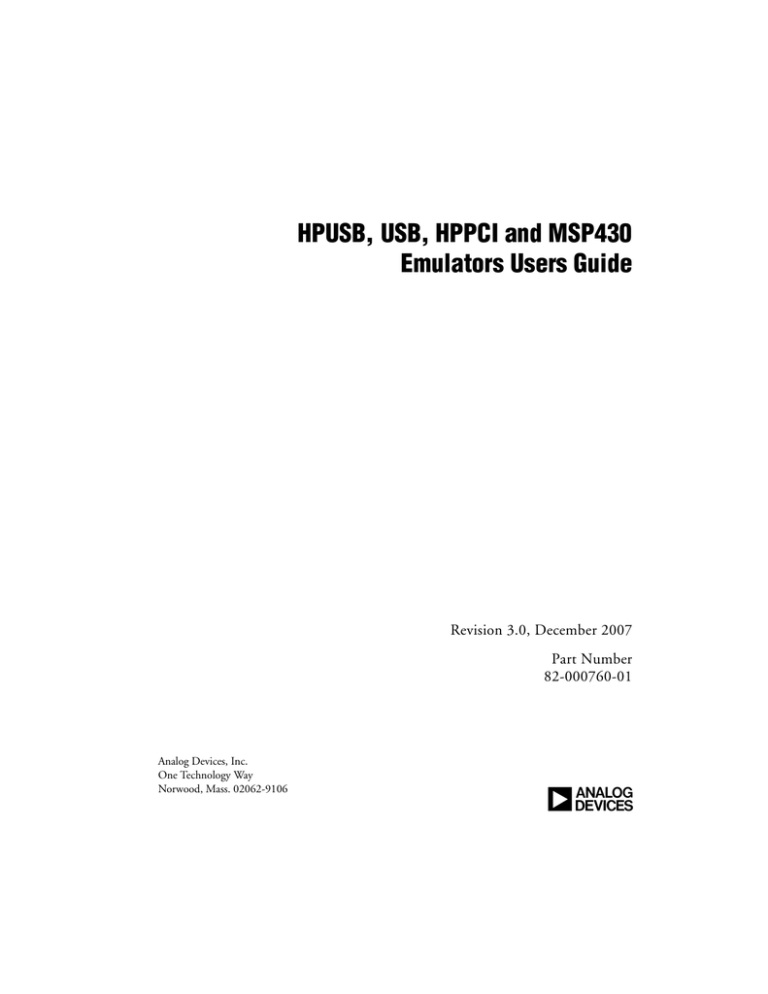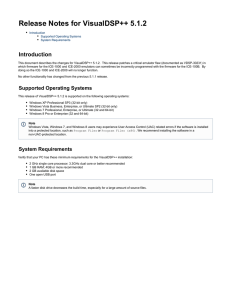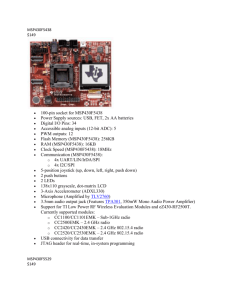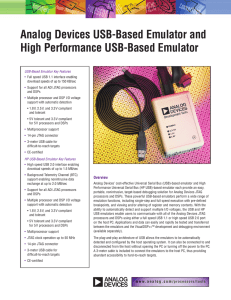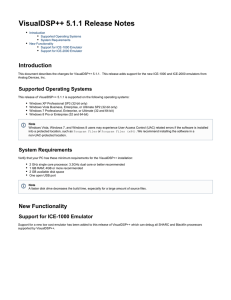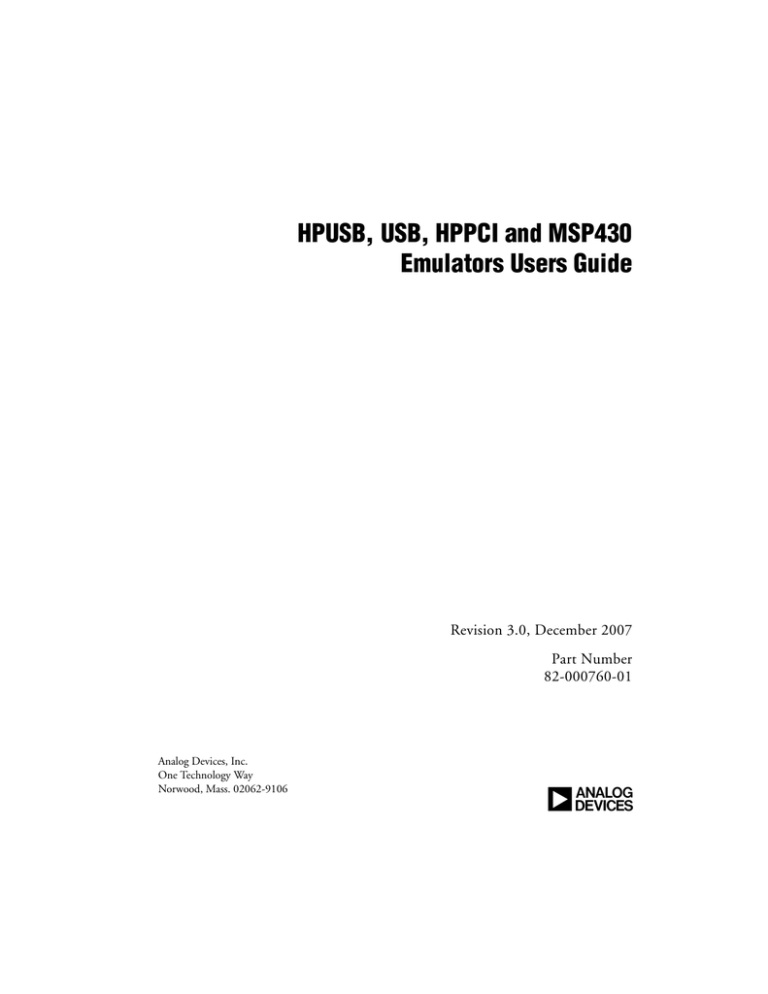
HPUSB, USB, HPPCI and MSP430
Emulators Users Guide
Revision 3.0, December 2007
Part Number
82-000760-01
Analog Devices, Inc.
One Technology Way
Norwood, Mass. 02062-9106
a
Copyright Information
©2007 Analog Devices, Inc., ALL RIGHTS RESERVED. This document
may not be reproduced in any form without prior, express written consent
from Analog Devices, Inc.
Printed in the USA.
Notice
Analog Devices, Inc. reserves the right to make changes to or to discontinue any product or service identified in this publication without notice.
Analog Devices assumes no liability for Analog Devices applications assistance, customer product design, customer software performance, or
infringement of patents or services described herein. In addition, Analog
Devices shall not be held liable for special, collateral, incidental or consequential damages in connection with or arising out of the furnishing,
performance, or use of this product.
Analog Devices products are not intended for use in life-support applications, devices, or systems. Use of an Analog Devices product in such
applications without the written consent of the appropriate Analog
Devices officer is prohibited.
Users are restricted from copying, modifying, distributing, reverse
engineering and reverse assembling or reverse compiling the Analog
Devices emulator operational software (one copy may be made for
back-up purposes only).
Limited Warranty
The USB- and PCI-based emulators hardware is warranted against defects
in materials and workmanship for a period of one year from the date of
purchase from Analog Devices or from an authorized dealer.
Trademark and Service Mark Notice
The Analog Devices logo, VisualDSP++, Blackfin, TigerSHARC,
SHARC, the CROSSCORE logo, EZ-KIT Lite, and EZ-ICE are registered trademarks are registered trademarks of Analog Devices, Inc.
All other brand and product names are trademarks or service marks of
their respective owners.
Regulatory Compliance
The USB- and PCI-based emulators are designed to be used solely in a
laboratory environment. The emulator is not intended to be used in any
end products or as a portion of an end product. The emulators may cause
interference to other electronic devices operating at close proximity. The
emulators should not be used in or near any medical equipment or RF
devices.
The USB- and PCI-based emulators have been certified to comply with
the essential requirements of the European EMC directive 89/336/EEC
(inclusive 93/68/EEC) and, therefore, carries the “CE” mark.
The USB- and PCI-based emulators have been appended to Analog
Devices Development Tools Technical Construction File referenced
“DSPTOOLS1” dated December 21, 1997 and was awarded CE Certification by an appointed European Competent Body and is on file.
The EZ-KIT Lite evaluation system contains ESD
(electrostatic discharge) sensitive devices. Electrostatic charges readily accumulate on the human
body and equipment and can discharge without
detection. Permanent damage may occur on devices
subjected to high-energy discharges. Proper ESD
precautions are recommended to avoid performance
degradation or loss of functionality. Store unused
EZ-KIT Lite boards in the protective shipping
package.
CONTENTS
PREFACE
Purpose of This Manual .................................................................. ix
Intended Audience .......................................................................... ix
Manual Contents ............................................................................. x
Technical or Customer Support ........................................................ x
GETTING STARTED
Contents of Emulator Package ....................................................... 1-2
PC Configuration ......................................................................... 1-2
Installation Tasks .......................................................................... 1-3
Installing USB-Based Emulators .............................................. 1-3
Installing PCI-Based Emulators ............................................... 1-4
Verifying Driver Installation .................................................... 1-4
Attaching the Cable to the Emulation Target ................................. 1-6
HPUSB, HPPCI, USB JTAG ICEs (not MSP430) ................... 1-6
MSP430 ICEs ......................................................................... 1-7
VisualDSP++ Configurator ............................................................ 1-8
JTAG Frequency Selection ............................................................. 1-9
HPPCI JTAG I/O Voltage Detection ........................................... 1-12
HPUSB, USB, HPPCI and MSP430 Emulators User’s Guide
v
CONTENTS
HPUSB/USB Legacy Mode ................................................... 1-13
HPPCI-ICE Legacy/Auto Detection Mode ............................ 1-13
Legacy Mode (Factory Default Setting) .................................. 1-14
Auto Detection Mode ........................................................... 1-15
Troubleshooting Emulator Problems ........................................... 1-17
HARDWARE DESCRIPTION
LEDs ........................................................................................... 2-1
HPUSB-ICE/USB-ICE LEDs ................................................. 2-1
HPPCI-ICE LEDs .................................................................. 2-2
Pod LEDs ............................................................................... 2-2
Board LEDs ............................................................................ 2-3
MSP430-ICE LED ................................................................. 2-4
Designing Custom Processor Boards .............................................. 2-4
Mechanical Specifications ............................................................. 2-5
HPPCI-ICE ............................................................................ 2-5
SUPPORT
Technical Support ......................................................................... 3-1
Quality Assurance ......................................................................... 3-1
REFERENCES
INDEX
vi
HPUSB, USB, HPPCI and MSP430 Emulators User’s Guide
PREFACE
Thank you for purchasing an Analog Devices USB- or PCI-based JTAG
emulator. The USB-based emulator family consists of the High-Performance USB JTAG emulator, the USB JTAG emulator, and the MS430
emulator. The USB- and PCI-based emulators are used in conjunction
with the VisualDSP++® development environment to create, test, and
debug advanced processor application software on all of Analog Devices
fixed point and floating point JTAG-based processors.
The HPUSB-ICE system provides state-of-the-art support for
JTAG-compliant Analog Devices processors. Key features of the
HPUSB-ICE include:
• Plug-n-Play, USB 2.0 compliant
• High-speed USB device
• Windows® 2000, Windows XP, or Windows Vista operation
• Multiple processor I/O voltage support
D
1.8V, 2.5V, and 3.3V compliance
D
5V tolerant in all ranges
• Multiprocessor support
• JTAG clock operation up to 50 MHz
HPUSB, USB, HPPCI and MSP430 Emulators User’s Guide
vii
The HPPCI-ICE system provides state-of-the-art support for
JTAG-compliant Analog Devices processors. Key features of the
HPPCI-ICE include:
• Plug-n-Play, PCI 2.2 compliant
• Windows 2000, Windows XP, or Windows Vista operation
• Multiple processor I/O voltage support
D
1.8V, 2.5V, and 3.3V compliance
D
5V tolerant in all ranges
• Multiprocessor support
• JTAG clock operation up to 50 MHz
JTAG clock frequency is dependent on the delay characterisL The
tics of the JTAG interface and processor on the target board.
The USB-ICE system provides state-of-the-art support for selected processors within the Analog Devices MCP430 processor family. Key features of
the USB-ICE include:
• Plug-n-Play, USB 2.0 compliant
• High-speed USB device
• Windows 2000, Windows XP, or Windows Vista operation
• Multiple processor I/O voltage support
D
1.8V, 2.5V, and 3.3V compliance
D
5V tolerant in all ranges
• Multiprocessor support
• JTAG clock operation of 10 MHz
viii
HPUSB, USB, HPPCI and MSP430 Emulators User’s Guide
Preface
The MSP430-ICE system provides state-of-the-art support for selected
processors within the Analog Devices MSP430 processor family. Key
features of the MSP430-ICE include:
• Plug-n-Play, USB 2.0 compliant
• Full-speed USB device
• Windows 2000, Windows XP, or Windows Vista operation
• Processor I/O voltage support
D
3.3V compliance
Analog Devices carries a wide range of in-circuit emulation products.
To learn more about Analog Devices emulators, go to:
http://www.analog.com/processors/
Purpose of This Manual
The HPUSB, USB, HPPCI and MSP430 Emulators User’s Guide provides
directions for installing the High-Performance USB-ICE, USB ICE,
High-Performance HPPCI-ICE, and MSP430-ICE hardware and software
on your PC. The manual also describes how to configure and use the
components of the USB- and PCI-based emulators.
Intended Audience
This manual is intended to help the customer understand the features and
operation of the HPUSB-ICE, HPPCI-ICE, USB-ICE, and MSP430-ICE
so they can begin using VisualDSP++.
HPUSB, USB, HPPCI and MSP430 Emulators User’s Guide
ix
Manual Contents
Manual Contents
The manual consists of:
• Chapter 1, “Getting Started” on page 1-1
Provides software and hardware installation procedures, PC system
requirements, and basic board information.
• Chapter 2, “Hardware Description” on page 2-1
Provides information on hardware aspects of the USB-based
emulators.
• Chapter 3, “Support” on page 3-1
Provides technical support contact information.
• Chapter 4, “References” on page 4-1
Provides information on different resources available in developing
an application based on an Analog Devices processor.
Technical or Customer Support
You can reach Analog Devices, Inc. Customer Support in the following
ways:
• Visit the Embedded Processing and DSP products Web site at
http://www.analog.com/processors/technicalSupport
• E-mail tools questions to
processor.tools.support@analog.com
• E-mail processor questions to
processor.support@analog.com (World wide support)
processor.europe@analog.com (Europe support)
processor.china@analog.com (China support)
• Phone questions to 1-800-ANALOGD
x
HPUSB, USB, HPPCI and MSP430 Emulators User’s Guide
Preface
• Contact your Analog Devices, Inc. local sales office or authorized
distributor
• Send questions by mail to:
Analog Devices, Inc.
One Technology Way
P.O. Box 9106
Norwood, MA 02062-9106
USA
HPUSB, USB, HPPCI and MSP430 Emulators User’s Guide
xi
Technical or Customer Support
xii
HPUSB, USB, HPPCI and MSP430 Emulators User’s Guide
1 GETTING STARTED
This chapter provides the information needed to begin using Analog
Devices USB- and PCI-based emulators.
This chapter includes the following sections.
• “Contents of Emulator Package” on page 1-2
Provides a list of the components that are shipped with USBand PCI-based emulators.
• “PC Configuration” on page 1-2
Describes the minimal PC requirements.
• “Installation Tasks” on page 1-3
Provides a step-by-step procedure for setting up the emulator
hardware.
• “Attaching the Cable to the Emulation Target” on page 1-6
Describes how to connect USB, PCI, and MSP43 emulators to
your target board.
• “JTAG Frequency Selection” on page 1-9
Describes how to change the JTAG frequency.
• “HPPCI JTAG I/O Voltage Detection” on page 1-12
Describes the JTAG I/O voltage detection feature of the emulators.
HPUSB, USB, HPPCI and MSP430 Emulators User’s Guide
1-1
Contents of Emulator Package
Contents of Emulator Package
USB-Based Emulator:
Your USB-based emulator package contains the following items.
• HPUSB-ICE, USB-ICE, or MSP430 assembly
• 5-volt power supply
• 3-meter USB type-A to mini-B cable
HPPCI-ICE Emulator:
Your High-Performance PCI emulator package contains the following
items.
• HPPCI-ICE or JTAG daughter card
• HPPCI-ICE pod assembly
PC Configuration
For correct operation of the USB- or PCI-based emulator, your computer
must have the minimal configuration:
1. Windows 2000, Windows XP, or Windows Vista
2. VisualDSP++ 3.5 or later
3. USB full- or high-speed port (for USB-based emulators)
4. One available PCI slot (for PCI-based emulators)
1-2
HPUSB, USB, HPPCI and MSP430 Emulators User’s Guide
Getting Started
Installation Tasks
Perform the following tasks to safely install your USB- or PCI-based
emulator. Follow these instructions in the presented order to ensure
correct operation of your software and hardware.
Installing USB-Based Emulators
1. Install VisualDSP++ 3.5 or later. VisualDSP++ includes the USB
driver needed for your USB emulation hardware. If VisualDSP++ is
already installed, you do not need to install it again. VisualDSP++
can be installed on Windows 2000, Windows XP, or Windows
Vista. Refer to the Installation Quick Reference Card for details.
Note: If you connect the ICE first, before installing VisualDSP++,
the Windows driver wizard will not be able to find the drivers to
install for the emulator to function.
2. Connect the USB cable between the USB assembly and a USB port
of your computer.
3. Verify driver installation. Refer to “Verifying Driver Installation”
on page 1-4.
connecting to a target, see the power-up/down procedures
L Before
in “Attaching the Cable to the Emulation Target” on page 1-6.
HPUSB, USB, HPPCI and MSP430 Emulators User’s Guide
1-3
Installation Tasks
Installing PCI-Based Emulators
1. Install the HPPCI-ICE hardware. For instructions on installing a
PCI card into your computer, consult the documentation provided
by the computer manufacturer.
2. Install VisualDSP++ 3.5 or later. VisualDSP++ includes the
HPPCI driver needed for your PCI emulation hardware.
VisualDSP++ can be installed on Windows 2000, Windows XP, or
Windows Vista. Refer to the Installation Quick Reference Card for
details.
3. Verify driver installation. Refer to “Verifying Driver Installation”
on page 1-4.
driver must be installed before you start the HPPCI-ICE for
L The
the first time.
Verifying Driver Installation
Before using your USB- or PCI-based emulator, verify that the driver
software is installed properly.
Open the Windows Device Manager and verify that the HPUSB-ICE,
HPPCI-ICE, USB-ICE, or MSP430-ICE appears under ADI Development Tools as shown in Figure 1-1
1-4
HPUSB, USB, HPPCI and MSP430 Emulators User’s Guide
Getting Started
Figure 1-1. Verifying Driver Installation
HPUSB, USB, HPPCI and MSP430 Emulators User’s Guide
1-5
Attaching the Cable to the Emulation Target
Attaching the Cable to the Emulation
Target
HPUSB, HPPCI, USB JTAG ICEs (not MSP430)
The final step is to connect the 14-pin header side of the pod cable to the
target board via the debug interface. The 14-pin connector is keyed at
pin 3 on the pod cable to ensure that the cable sits correctly on the 14-pin
target emulation header. The target board should also have pin 3 keyed.
connect or disconnect a USB emulator JTAG header,
L Never
whether powered up or not, to/from a powered target.
The following procedures apply only to USB-based emulators.
Powering Up/Down an HPUSB or USB Emulator
To power up the USB-based emulator:
1. Apply power to target board.
2. Apply power to ICE.
3. Connect the USB cable between the ICE and the PC.
4. Invoke VisualDSP++.
To power down the USB-based emulator:
1. Shut down (exit) VisualDSP++.
2. Disconnect the USB cable between the ICE and the PC.
1-6
HPUSB, USB, HPPCI and MSP430 Emulators User’s Guide
Getting Started
3. Power down the ICE.
4. Power down the target board.
the emulator has an “Enable/Power” LED, this should be green
L Ifwhen
power is applied. It should be amber when connected to a
session or the ICE Test utility is being used.
If the emulator has an “Enable” LED only, this should be amber
when connected to a session or while the ICE Test utility is being
used.
At all other times, this LED should be off.
For custom processor boards still in design, refer to Engineer-to-Engineer
Note, Analog Devices JTAG Emulation Technical Reference (EE-68),
available from the Analog Devices Web site. This document is a technical
reference for implementing the JTAG interface on your target.
The emulator hardware is ready to be used in conjunction with
VisualDSP++ to debug a processor target system.
MSP430 ICEs
The final step is to connect the 14-pin header side of the pod cable to the
target board via the JTAG interface. The 14-pin connector is keyed at
pin 7 on the pod cable to ensure that the cable sits correctly on the 14-pin
target emulation header. The target board must also have pin 7 keyed.
Powering Up/Down an MSP430 Emulator
To power up the MSP430 emulator:
1. Apply power to target board.
2. Apply power to ICE.
HPUSB, USB, HPPCI and MSP430 Emulators User’s Guide
1-7
VisualDSP++ Configurator
3. Connect the USB cable between the ICE and the PC.
4. Invoke VisualDSP++.
To power down the MSP430 emulator:
1. Shut down (exit) VisualDSP++.
2. Disconnect the USB cable between the ICE and the PC.
3. Power down the ICE.
4. Power down the target board.
The “ENABLE” LED is turned on when a VisualDSP++ debug session is
running. The LED shuts off every time the VisualDSP++ session is closed.
When this LED is off, it signifies all outputs of the pod logic connected to
the target have been three-stated. Three-stating the outputs of the pod
when VisualDSP++ is inactive prevents the target processor from entering
an unknown state during the target power up sequencing.
For custom processor boards still in design, refer to Engineer-to-Engineer
Note, Analog Devices JTAG Emulation Technical Reference (EE-68), available from the Analog Devices Web site. This document is a technical
reference for implementing the JTAG interface on your target.
The emulator hardware is ready to be used in conjunction with
VisualDSP++ to debug a processor target system.
VisualDSP++ Configurator
VisualDSP++ requires a description of your platform (JTAG chain). The
platform definition is necessary for VisualDSP++ to communicate with
the hardware through the emulator.
1-8
HPUSB, USB, HPPCI and MSP430 Emulators User’s Guide
Getting Started
The VisualDSP++ Configurator’s ICE Test utility allows you to configure
and test your emulator hardware. ICE Test provides emulator detection,
JTAG I/O voltage selection, and JTAG frequency selection. Use the ICE
Test to test the target. If errors are encountered, they are reported immediately and the test ends. Each error message recommends a solution to
the problem.
Refer to VisualDSP++ online Help for information about the
VisualDSP++ Configurator and the ICE Test utility.
JTAG Frequency Selection
High-Performance PCI-ICE and High-Performance USB-ICE emulators
support a JTAG clock operation up to 50 MHz. USB-ICE emulators
support a JTAG clock operation of 10 MHz.
There is a relationship between the JTAG frequency and the core clock
frequency of the processor. Typically, the core clock runs at a frequency
that is more than 2x the JTAG clock’s frequency. On newer Analog
Devices processors, the core clock is a variable that is sometimes set by
switches or by software.
the core/JTAG clock relation is not followed, scan failures may
[ Ifprevent
the emulator from connecting to the processor.
Choosing the JTAG Frequency Selection from the Settings menu in
VisualDSP++ opens the JTAG Frequency Selection dialog box shown in
Figure 1-2 and Figure 1-3. The dialog box is used to change the rate at
which the JTAG Test Clock signal (TCK) runs.
all frequencies listed above appear for all processor families.
L Not
The displayed frequencies depend upon the processor family.
The tests listed in the Status box are run when you click the Test button
on the JTAG Frequency Selection dialog box. The blue arrow points to
the frequency currently being used. The arrow does not change after you
HPUSB, USB, HPPCI and MSP430 Emulators User’s Guide
1-9
JTAG Frequency Selection
Figure 1-2. HPUSB-ICE JTAG Frequency Selection Dialog Box
Figure 1-3. HPPCI-ICE JTAG Frequency Selection Dialog Box
1-10
HPUSB, USB, HPPCI and MSP430 Emulators User’s Guide
Getting Started
run the tests because pressing the Cancel button goes back to using the
frequency pointed to by the blue arrow. To use a different frequency,
select the appropriate frequency from the list and click Test. Clicking OK
uses the frequency that is highlighted and that has already been tested.
Table 1-1 lists and describes each of the available options.
Table 1-1. JTAG Frequency Selection Dialog Box Fields
Item
Description
Select frequency (MHz)
Selects the frequency to run TCK.
Status
Updates status of the tests indicated within the test group. The test
status indicator can show a “running” icon, “not running” icon, “pass”
icon, or “fail” icon, depending on the test status.
Test
Tests the selected frequency by running the tests in the Status group.
NOTE: If tests fail, you may have to shut down VisualDSP++ and
restart your session.
OK
Saves the selected frequency. This should only be highlighted if all the
tests have passed.
Cancel
Continues using the frequency pointed to by the blue arrow.
you encounter a problem launching VisualDSP++ at a certain
L Iffrequency,
delete your debug session in VisualDSP++ and create a
new debug session. This will set TCK back to the default value of
10 MHz.
HPUSB, USB, HPPCI and MSP430 Emulators User’s Guide
1-11
HPPCI JTAG I/O Voltage Detection
HPPCI JTAG I/O Voltage Detection
The mode of operation supported by the PCI emulator is dependent on
the connection method used for the 14-pin JTAG header on your target.
Figure 1-4 and Figure 1-5 show how the target JTAG header connects for
legacy and auto detection modes.
selection is not available on the MSP430 emulator. The
L Voltage
MSP430 emulator is fixed at 3.3 volts and has a different pinout
than shown in Figure 1-4 or Figure 1-5.
GND
GND
1
1
Key (no pin)
BTMS
BTCK
BTCK
BTRST
BTRST
BTDI
BTDI
GND
GND
EMU
2
4
5
7
7
9
9
11
11
13
13
GND
TMS
6
5
EMU
GND
4
Key (no pin)
BTMS
2
6
TMS
TCK
8
8
10
10
12
12
14
14
TCK
TRST
TRST
TDI
TDI
TDO
TDO
Figure 1-4. Legacy Pinout
1-12
HPUSB, USB, HPPCI and MSP430 Emulators User’s Guide
Getting Started
GND
1
Key (no pin)
2
4
Target VDDIO / BTMS
BTCK
BTRST
BTDI
GND
5
6
7
8
9
10
11
12
13
14
EMU
NC
TMS
TCK
TRST
TDI
TDO
Figure 1-5. Auto Detection Pinout
HPUSB/USB Legacy Mode
Legacy mode is used for older targets that do not provide a target VDDIO
input for automatic voltage detection by the emulator. In this mode, the
voltage at which the JTAG signals run is set manually through VisualDSP++ via the VisualDSP++ Configurator utility. The configurator
utility provides a voltage selection setting when configuring the target.
and USB-ICE emulators do not support auto voltage
L HPUSB-ICE
detection mode.
HPPCI-ICE Legacy/Auto Detection Mode
The factory default for the pod shown in Figure 1-6 is legacy mode. For
more information about available modes, refer to “Auto Detection Mode”
on page 1-15.
HPUSB, USB, HPPCI and MSP430 Emulators User’s Guide
1-13
HPPCI JTAG I/O Voltage Detection
In order to modify the factory default setting, remove the four screws on
the bottom of the plastic enclosure. When opening the case, first remove
the top of the enclosure with the top facing up. This must be done to
ensure that the four light pipes used for the LEDs are not damaged. The
default pod setting is shown in Figure 1-7. To determine whether the
default setting of your HPPCI-ICE needs to be modified, refer to “Legacy
Mode (Factory Default Setting)”.
Figure 1-6. HPPCI-ICE Pod
Legacy Mode (Factory Default Setting)
Legacy mode is used for older targets that do not support voltages less
than 3.3V and do not provide an IOVDD input for automatic voltage
detection by the pod. Consequently, the emulator in legacy mode is used
for all previously designed 3.3V and 5V target boards. The HPPCI-ICE is
3.3V compliant and 5.0V tolerant in this mode and accepts both 3.3V
and 5.0V signals but only drives 3.3V CMOS level signals. In legacy
mode, the LED labeled 3.3/5V is lit.
1-14
HPUSB, USB, HPPCI and MSP430 Emulators User’s Guide
Getting Started
Figure 1-7. Default Switch Setting for HPPCI-ICE Pod
The emulator is set to Legacy mode before leaving the factory. The switch
must be set in the manner shown in Figure 1-8 to verify that the emulator
is in legacy mode, or to change the emulator to legacy mode.
Auto Detection Mode
Auto detection mode is recommended for all newly designed target
boards. This mode supports 1.8V, 2.5V, 3.3V, and 5V target boards.
PCI-based emulators are 1.8V, 2.5V, and 3.3V-compliant in auto
detection mode. This means that the emulator can accept 1.8V, 2.5V, and
3.3V signals and can also drive the respective 1.8V, 2.5V, and 3.3V
CMOS level signals. The emulator is also 5V tolerant. Consequently, the
emulator accepts 5V signals and drives 3.3V signals to the target.
HPUSB, USB, HPPCI and MSP430 Emulators User’s Guide
1-15
HPPCI JTAG I/O Voltage Detection
Figure 1-8. Legacy Switch Setting for HPPCI-ICE Pod
In auto detection mode, the emulator samples the target VDDIO signal
(pin 5 on the JTAG header) and drives the JTAG signals from the emulator at the sampled voltage. The respective 1.8V, 2.5V, or 3.3/5V LED also
lights up to indicate the voltage at which the JTAG signals are driven.
The emulator is set to legacy mode before leaving the factory. The switch
must be set in the manner shown in Figure 1-9 to verify that the emulator
is in auto detection mode, or to change the emulator to auto detection
mode.
1-16
HPUSB, USB, HPPCI and MSP430 Emulators User’s Guide
Getting Started
Figure 1-9. Auto Detection Switch Setting for HPPCI-ICE Pod
Troubleshooting Emulator Problems
If you experience problems installing the emulator hardware or software,
consult Emulator Troubleshooting Guide (EE-175), which is available on
the Analog Devices Web site.
HPUSB, USB, HPPCI and MSP430 Emulators User’s Guide
1-17
Troubleshooting Emulator Problems
1-18
HPUSB, USB, HPPCI and MSP430 Emulators User’s Guide
2 HARDWARE DESCRIPTION
This chapter describes the hardware design of the USB- and PCI-based
emulators.
LEDs
HPUSB-ICE/USB-ICE LEDs
Four LEDs are located on the enclosure:
• 1.8V LED – Signifies that the ICE drives all signals at 1.8V
compliant levels.
• 2.5V LED – Signifies that the ICE drives all signals at 2.5V
compliant levels.
• 3.3/5V LED – Signifies that the ICE drives all signals at 3.3V
compliant levels.
• ENABLE – This LED is amber when the debugger is enabled. This
means that the emulator is driving the JTAG signals, and the connector must not remove or plug onto a target when the light is
amber. When the LED is green, the JTAG signals are not being
driven, and it is safe to connect to a target. The green LED indicates that the board is powered up but not in emulation mode.
HPUSB, USB, HPPCI and MSP430 Emulators User’s Guide
2-1
LEDs
HPPCI-ICE LEDs
Four LEDs are located on the pod enclosure (Figure 2-1), and five LEDs
are located on the daughter board (Figure 2-2).
Pod LEDs
Figure 2-1. Pod LEDs
• 1.8V LED – In auto detection mode, this LED signifies that a
target VDDIO of 1.8V has been detected on the JTAG header
(pin 5) on the processor target board, and the HPPCI-ICE drives
all signals at 1.8V compliant levels.
• 2.5V LED – In auto detection mode, this LED signifies that a
target VDDIO of 2.5V has been detected on the JTAG header
(pin 5) on the processor target board, and the HPPCI-ICE drives
all signals at 2.5V compliant levels.
2-2
HPUSB, USB, HPPCI and MSP430 Emulators User’s Guide
Hardware Description
• 3.3/5V LED – In auto detection mode, this LED signifies that a
target VDDIO of 3.3V or 5V has been detected on the JTAG
header (pin 5) on the processor target board, and the HPPCI-ICE
drives all signals at 3.3V compliant levels. In legacy mode, this
LED is powered automatically, and pin 5 of the JTAG header on
the target board is not used to detect the target VDDIO voltage.
• ENABLE – This LED is turned on when a VisualDSP++ debug
session is running. This LED shuts off every time the VisualDSP++
session is closed. When this LED is off, it signifies all outputs of
the pod logic connected to the target have been three-stated.
Three-stating the outputs of the pod when VisualDSP++ is inactive
prevents the target processor from entering an unknown state during the target power up sequencing.
Board LEDs
Figure 2-2. Board LEDs
HPUSB, USB, HPPCI and MSP430 Emulators User’s Guide
2-3
Designing Custom Processor Boards
• VCC – This LED signifies that the board is receiving 5V power. If
this LED is not active, the HPPCI-ICE does not function properly.
• 3V – This LED signifies that the board is receiving 3.3V power. If
this LED is not active, the HPPCI-ICE does not function properly.
• FPGA[1:0] – These two LEDs are used for factory purposes only.
• DONE – This LED is activated when a VisualDSP++ debug session is started. The LED should remain active even after the
respective session has been terminated. The LED shuts off and
re-activates at the beginning of every new VisualDSP++ session.
MSP430-ICE LED
There is one LED located on the enclosure.
ENABLE – This LED is turned on when a VisualDSP++ debug session is
running. The LED shuts off every time the VisualDSP++ session is closed.
When this LED is off, it signifies all outputs of the pod logic connected to
the target have been three-stated. Three-stating the outputs of the pod
when VisualDSP++ is inactive prevents the target processor from entering
an unknown state during the target power up sequencing.
Designing Custom Processor Boards
When designing a custom processor board using Analog Devices
processors and DSPs, special care must be taken to ensure that the JTAG
interface is designed and laid out correctly. If the board is not designed
correctly, communication via the JTAG port may not work. Another side
effect may be that the interface works, but you are not able to run at the
highest possible JTAG clock frequency. The JTAG clock frequency is
dependant on the particular Analog Devices processor, as well as the delay
characteristics of the custom processor board.
2-4
HPUSB, USB, HPPCI and MSP430 Emulators User’s Guide
Hardware Description
To ensure that the custom board’s JTAG interface is designed and laid out
correctly, refer to Engineer-to-Engineer Note, Analog Devices JTAG Emulation Technical Reference (EE-68), available from the Analog Devices Web
site. This document is a technical reference for implementing the JTAG
interface on your target.
Mechanical Specifications
HPPCI-ICE
The HPPCI-ICE consists of a daughter board and a pod cable. The system
is compliant with revision 2.2 of the PCI specification and plugs into
5V-only motherboards. It uses only the 5 volts from the PC’s PCI slot.
The pod cable consists of a small PCB that has a multi-conductor cable
soldered at each end. The multi-conductor cable is constructed with individual coaxial cables that are encapsulated by shield ground. The PCB in
the pod is fully enclosed in a copper-sprayed plastic enclosure. The
multi-conductor cables and copper spray reduce system noise and electromagnetic interference. The mechanical dimensions of the daughter board,
pod cable assembly, and pod enclosure are shown in Figure 2-3,
Figure 2-4, and Figure 2-5, respectively. Unless specified, all dimensions
are in inches.
HPUSB, USB, HPPCI and MSP430 Emulators User’s Guide
2-5
Mechanical Specifications
Figure 2-3. Daughter Board Dimensions (in inches)
Figure 2-4. Pod Cable Dimensions (in inches)
2-6
HPUSB, USB, HPPCI and MSP430 Emulators User’s Guide
Hardware Description
Figure 2-5. Pod Box Dimensions (in inches)
HPUSB, USB, HPPCI and MSP430 Emulators User’s Guide
2-7
Mechanical Specifications
2-8
HPUSB, USB, HPPCI and MSP430 Emulators User’s Guide
3 SUPPORT
Analog Devices provides free technical support.
Technical Support
For technical support, you may contact the Analog Devices DSP Tools
Technical Support group in any of the following ways.
• Fill out the Processor Tools Technical Support Web site form at
http://forms.analog.com/Form_Pages/DSP/tools/contactDSP.asp
• Send a description of the problem by e-mail to
processor.tools.support@analog.com
• Call the customer support hotline at 1-800-ANALOG-D
(1-800-262-5643 U.S.A. only).
For direct support of the Analog Devices processors, call the Analog
Devices DSP Applications Engineering group at 1-800-ANALOGD or
e-mail dsp.support@analog.com.
Quality Assurance
Analog Devices is committed to providing quality products and services.
To continually provide this quality, please contact our Quality Assurance
Department directly if you have any concerns at (603) 883-2430, Monday
HPUSB, USB, HPPCI and MSP430 Emulators User’s Guide
3-1
Quality Assurance
through Friday during normal business hours, or via e-mail at:
processor.tools@analog.com. Our Quality Assurance manager will listen
to your concerns and provide a timely and effective solution.
3-2
HPUSB, USB, HPPCI and MSP430 Emulators User’s Guide
4 REFERENCES
This section describes documentation resources helpful in your application development.
• For information on designing the interface between an Analog
Devices SHARC processor and the emulation header on your
custom processor target board, refer to Engineer-to-Engineer Note,
Analog Devices JTAG Emulation Technical Reference (EE-68),
available from the Analog Devices Web site.
• For information on the architecture and system interface of the
Analog Devices processor, refer to the appropriate Analog Devices
processor’s Hardware Reference.
• For processor timing specification and other hardware design
information, refer to the appropriate processor’s Data Sheet.
• For complete information on software development tools
(assembler, compiler, linker, and so on), refer to documentation
included with VisualDSP++. This information is available in PDF
format and in VisualDSP++ online Help.
• For information about your development platform, refer to your
operating system manuals and hardware system manuals.
HPUSB, USB, HPPCI and MSP430 Emulators User’s Guide
4-1
• For information about digital signal processing theory and
applications, consult:
D
D
4-2
Higgins. Digital Signal Processing In VLSI.
Prentice-Hall, 1990.
Oppenheim and Schafer. Digital Signal Processing.
Prentice-Hall, 1975.
HPUSB, USB, HPPCI and MSP430 Emulators User’s Guide
I
INDEX
Numerics
1.8V LED, 2-1, 2-2
2.5V LED, 2-1, 2-2
3.3/5V LED, 2-1, 2-3
A
assembly, 1-2
attaching JTAG cable, 1-6
auto detection mode, 1-15
B
designing custom boards, 2-4
Device Manager window, 1-4
digital signal processing theory, 4-2
documentation resources, 4-1
drivers, 1-4
E
EE-175, 1-17
EE-68, 1-7, 1-8, 2-5, 4-1
emulators
troubleshooting, 1-17
enable LED, 2-1, 2-3, 2-4
board LEDs, 2-3
F
C
cables, 1-2
CMOS signals, 1-15
Configurator utility, 1-13
connecting
pod cable to target board, 1-6, 1-7
USB cable, 1-3
contents, emulator package, 1-2
customer support, -x
custom processor boards, 1-8, 2-4
D
data sheets, 4-1
default setting, 1-14
factory default setting, 1-14
frequency, 1-11, 2-4
full/high speed USB port, -viii, -ix, 1-2
H
hardware
description, 2-1
references, 4-1
high-speed USB device, -vii
HPPCI emulators
attaching cable, 1-6
installing, 1-4
package contents, 1-2
HPUSB, USB, HPPCI and MSP430 Emulators User’s Guide
I-1
INDEX
HPPCI-ICE
JTAG I/O voltage detection, 1-12
LEDs, 2-2
legacy mode, 1-13
mechanical specifications, 2-5
voltage support, -viii
I
ICE Test, 1-8
installation tasks, 1-3
IOVDD input, 1-14
I/O voltage, -vii, -viii, -ix
M
mechanical specifications, 2-5
MSP430-ICE
also see USB based emulators
attaching cable, 1-7
LED, 2-4
see also USB-based emulators
voltage support, -ix
multiprocessor support, -vii, -viii
O
operating systems, 1-2
J
P
JTAG
clock frequency, -viii, 1-9, 2-4
see also TCK
daughter card, 1-2
frequency selection, 1-9
header, 1-7, 1-12, 1-16, 2-4
port, 2-4
signals, 1-13, 1-16
voltage I/O detection, 1-12
JTAG Frequency Selection dialog box, 1-9
fields, 1-11
PC configuration, 1-2
PCI based emulators
see HPPCI-ICE
PCI slot, 1-2
plug-n-play, -vii, -viii, -ix
pod
assembly, 1-2
cable, 1-6, 1-7
LEDs, 2-2
L
quality assurance, 3-1
LEDs, 2-1, 2-2
1.8V LED, 2-1, 2-2
2.5V LED, 2-1, 2-2
3.3/5V LED, 2-1, 2-3
enable LED, 2-1
HPPCI-ICE, 2-2
HPUSB/USB ICE, 2-1
MSP430-ICE, 2-4
legacy mode, 1-14
I-2
Q
R
restarting sessions, 1-11
S
saving selected frequency, 1-11
status, 1-11
support
line, 3-1
web site, 3-1
HPUSB, USB, HPPCI and MSP430 Emulators User’s Guide
INDEX
T
technical support, 3-1
Test Clock signal (TCK), 1-9, 1-11
testing
JTAG frequency, 1-11
U
USB based emulators
attaching cable, 1-6
installing, 1-3
LEDs, 2-1
legacy mode, 1-13
package contents, 1-2
USB port, 1-2
voltage support, -viii
USB port, 1-3
V
VDDIO signal, 1-13, 1-16
verifying driver installation, 1-4
VisualDSP++, -vii, 1-2, 1-3, 1-11
documentation, 4-1
VisualDSP++ Configurator, 1-8
voltage
compliance, -viii, 1-15
compliance levels, 1-15
HPUSB, USB, HPPCI and MSP430 Emulators User’s Guide
I-3