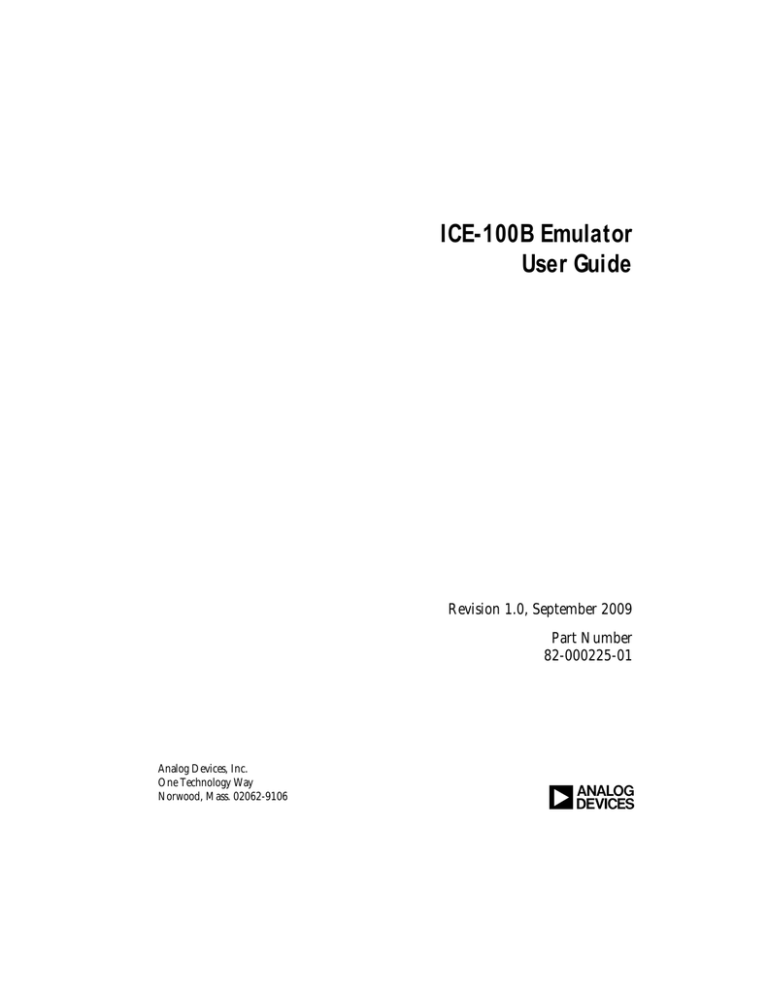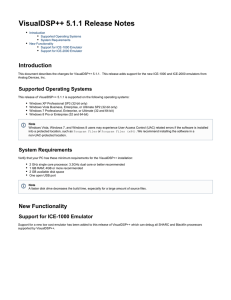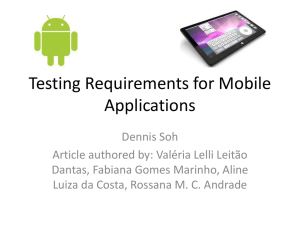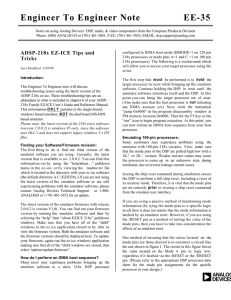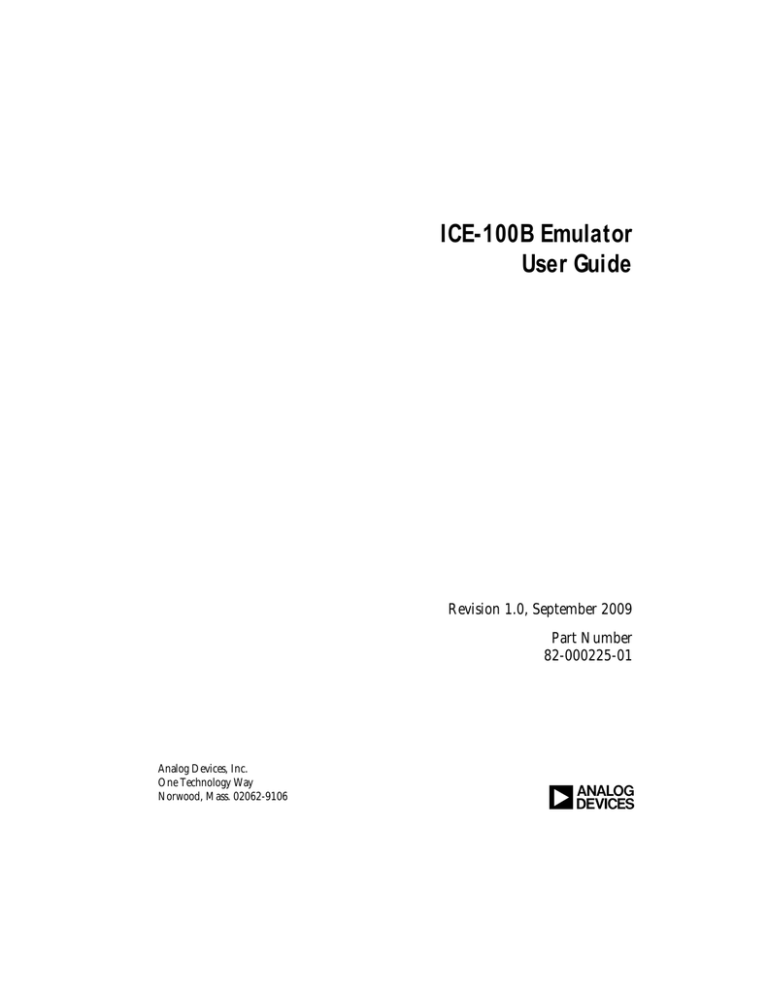
ICE-100B Emulator
User Guide
Revision 1.0, September 2009
Part Number
82-000225-01
Analog Devices, Inc.
One Technology Way
Norwood, Mass. 02062-9106
a
Copyright Information
©2009 Analog Devices, Inc., ALL RIGHTS RESERVED. This document
may not be reproduced in any form without prior, express written consent
from Analog Devices, Inc.
Notice
Analog Devices, Inc. reserves the right to make changes to or to discontinue any product or service identified in this publication without notice.
Analog Devices assumes no liability for Analog Devices applications assistance, customer product design, customer software performance, or
infringement of patents or services described herein. In addition, Analog
Devices shall not be held liable for special, collateral, incidental or consequential damages in connection with or arising out of the furnishing,
performance, or use of this product.
Analog Devices products are not intended for use in life-support
applications, devices, or systems. Use of an Analog Devices product in
such applications without the written consent of the appropriate Analog
Devices officer is prohibited.
Users are restricted from copying, modifying, distributing, reverse
engineering and reverse assembling or reverse compiling the Analog
Devices emulator operational software (one copy may be made for
back-up purposes only).
Trademark and Service Mark Notice
The Analog Devices logo, VisualDSP++, Blackfin, TigerSHARC,
SHARC, the CROSSCORE logo, EZ-KIT Lite, and EZ-ICE are registered trademarks are registered trademarks of Analog Devices, Inc.
All other brand and product names are trademarks or service marks of
their respective owners.
Regulatory Compliance
ICE-100B emulators are designed to be used solely in a laboratory environment. The emulator is not intended to be used in any end products or
as a portion of an end product. The emulators may cause interference to
other electronic devices operating at close proximity. The emulators
should not be used in or near any medical equipment or RF devices.
The ICE-100B emulators have been certified to comply with the essential
requirements of the European EMC directive 89/336/EEC (inclusive
93/68/EEC) and, therefore, carries the “CE” mark.
The ICE-100B emulators have been appended to
Analog Devices Development Tools Technical
Construction File referenced “DSPTOOLS1” dated
December 21, 1997 and was awarded CE Certification by an appointed European Competent Body
and is on file.
The ICE-100B emulator contains ESD (electrostatic discharge) sensitive
devices. Electrostatic charges readily accumulate on the human body and
equipment and can discharge without detection. Permanent damage may
occur on devices subjected to high-energy discharges. Proper ESD precautions are recommended to avoid performance degradation or loss of functionality. Store unused ICE-100B emulators in the protective shipping
package.
CONTENTS
PREFACE
Purpose of This Manual ................................................................ viii
Intended Audience ........................................................................ viii
Manual Contents .......................................................................... viii
Technical and Customer Support ..................................................... ix
GETTING STARTED
Contents of Emulator Package ....................................................... 1-2
PC Configuration ......................................................................... 1-2
USB Installation Tasks .................................................................. 1-2
Verifying Driver Installation .................................................... 1-4
Attaching to the Emulation Target ................................................. 1-6
VisualDSP++ Configurator ............................................................ 1-8
JTAG Frequency ........................................................................... 1-8
Troubleshooting and Warranty Information ................................... 1-9
HARDWARE DESCRIPTION
LEDs ............................................................................................ 2-1
Resetting the Target ...................................................................... 2-2
To Reset the Target ................................................................. 2-3
ICE-100B Emulator User Guide
v
Designing Custom Processor Boards .............................................. 2-4
Mechanical Specifications ............................................................. 2-4
SUPPORT
Technical Support ......................................................................... 3-1
Quality Assurance ......................................................................... 3-2
REFERENCES
INDEX
vi
ICE-100B Emulator User Guide
PREFACE
Thank you for purchasing the ICE-100B Emulator. The ICE-100B
emulator is used in conjunction with the VisualDSP++® development
environment to create, test, and debug advanced processor application
software on Analog Devices Blackfin® processors.
The ICE-100B emulator provides state-of-the-art support for
JTAG-compliant Analog Devices processors. Key features of the
ICE-100B emulator include:
• Plug-n-Play, USB 2.0 compliant
• High-speed USB device
• USB bus-powered device
• Windows® XP or Windows Vista operation
• Multiple processor I/O voltage support
1.8V, 2.5V, and 3.3V compliance
• Multiprocessor support
• JTAG clock operation of 5 MHz
Analog Devices carries a wide range of in-circuit emulation products.
To learn more about Analog Devices emulators, go to:
http://www.analog.com/processors/
ICE-100B Emulator User Guide
vii
Purpose of This Manual
Purpose of This Manual
The ICE-100B Emulator User Guide provides directions for installing the
ICE-100B hardware and software on your PC. The manual also describes
how to configure and use the components of the ICE-100B emulators.
Intended Audience
This manual is intended to help the customer understand the features and
operation of the ICE-100B emulator so they can begin using
VisualDSP++.
Manual Contents
The manual consists of:
• Chapter 1, “Getting Started” on page 1-1
Provides software and hardware installation procedures, PC system
requirements, and basic board information.
• Chapter 2, “Hardware Description” on page 2-1
Provides information on hardware aspects of the ICE-100B
emulator.
• Chapter 3, “Support” on page 3-1
Provides technical support contact information.
• Chapter 4, “References” on page 4-1
Provides information on different resources available in developing
an application based on an Analog Devices processor.
viii
ICE-100B Emulator User Guide
Preface
Technical and Customer Support
You can reach Analog Devices, Inc. Customer Support in the following
ways:
• Visit the Embedded Processing and DSP products Web site at
http://www.analog.com/processors/technical_support
• E-mail tools questions to
processor.tools.support@analog.com
• E-mail processor questions to
processor.support@analog.com (World wide support)
processor.europe@analog.com (Europe support)
processor.china@analog.com (China support)
• Phone questions to 1-800-ANALOGD
• Contact your Analog Devices, Inc. local sales office or authorized
distributor
• Send questions by mail to:
Analog Devices, Inc.
One Technology Way
P.O. Box 9106
Norwood, MA 02062-9106
USA
ICE-100B Emulator User Guide
ix
Technical and Customer Support
x
ICE-100B Emulator User Guide
1 GETTING STARTED
This chapter provides the information needed to begin using Analog
Devices ICE-100B emulators.
Devices emulators are not intended to be used in a
Analog
production environment.
This chapter includes the following sections.
• “Contents of Emulator Package” on page 1-2
Provides a list of the components that are shipped.
• “PC Configuration” on page 1-2
Describes the minimal PC requirements.
• “USB Installation Tasks” on page 1-2
Provides a step-by-step procedure for setting up the emulator
hardware.
• “Attaching to the Emulation Target” on page 1-6
Describes how to connect ICE-100B emulators to your target
board.
• “VisualDSP++ Configurator” on page 1-8
Describes how to specify a platform definition.
• “JTAG Frequency” on page 1-8
Describes how to change the JTAG frequency.
• “Troubleshooting and Warranty Information” on page 1-9
Describes other resources.
ICE-100B Emulator User Guide
1-1
Contents of Emulator Package
Contents of Emulator Package
The ICE-100B emulator package contains the following items:
• ICE-100B emulator
• 2-meter USB Standard-A to mini-B cable
PC Configuration
For correct operation of the ICE-100B emulator, your computer must
have the minimal configuration:
• Windows XP or Windows Vista
• VisualDSP++ 5.0 Update 7 (or higher)
USB Installation Tasks
Perform the following tasks to safely install your ICE-100B emulator.
Follow these instructions in the presented order to ensure correct
operation of your software and hardware.
1. Install VisualDSP++ 5.0 Update 7 (or higher). VisualDSP++
includes the USB driver needed for the ICE-100B emulator hardware. VisualDSP++ can be installed on Windows XP or Windows
Vista. Refer to the Installation Quick Reference Card for details.
1-2
ICE-100B Emulator User Guide
Getting Started
Note: If you connect the ICE first, before installing VisualDSP++,
the Windows driver wizard will not be able to find the drivers to
install for the emulator to function.
2. Select the operating voltage of the target DSP JTAG interface. The
ICE-100B emulator ships with a jumper on positions 1 and 3, and
2 and 4, by default.
Refer to Table 1-1 and Figure 1-1.
Table 1-1. Specifying the Operating Voltage
Target Voltage
JP1 Settings (Installed Jumpers)
3.3 volts
1 and 3, 2 and 4
2.5 volts
1 and 2, 3 and 4
1.8 volts
3 and 5, 2 and 4
Figure 1-1. JP1 Pinout
3. Ensure that JP2 does not have a jumper across the pins for
Windows mode. Refer to Table 1-2. There may be a jumper
hanging off one pin; this will not impact operation.
ICE-100B Emulator User Guide
1-3
USB Installation Tasks
Table 1-2. JP2 Settings
Jumper
Operating System
Uninstalled
Windows
Installed
Linux
4. Connect the USB cable between the ICE-100B emulator and a
USB port of your computer.
5. Verify driver installation. Refer to “Verifying Driver Installation”
on page 1-4.
connecting to a target, see the power-up/down procedures
Before
in “Attaching to the Emulation Target” on page 1-6.
Verifying Driver Installation
Before using the ICE-100B emulator, verify that the driver software is
installed properly.
Open the Windows Device Manager and verify that the ICE-100B
emulator appears under ADI Development Tools, as shown in Figure 1-2
1-4
ICE-100B Emulator User Guide
Getting Started
Figure 1-2. Verifying Driver Installation
ICE-100B Emulator User Guide
1-5
Attaching to the Emulation Target
Attaching to the Emulation Target
The final step is to connect the 14-pin header (J1) of the ICE-100B emulator to the target board via the JTAG interface. The 14-pin connector is
keyed at pin 3 on the emulator connector to ensure that the signals mate
correctly with the 14-pin target emulation header. The target board
should also have pin 3 of the JTAG interface connector cut. Refer to
Figure 1-3 for J1 pinout information.
Figure 1-3. J1 Pinout
1-6
ICE-100B Emulator User Guide
Getting Started
Powering Up/Down the ICE-100B Emulator
To power up the ICE-100B emulator:
1. Apply power to the target board.
2. Connect the USB port on the computer to the ICE-100B emulator.
The ICE-100B is a bus-powered device, so this step powers the
emulator.
3. Connect the ICE-100B emulator JTAG connector to the target
JTAG header.
4. Invoke VisualDSP++.
To power down the ICE-100B emulator:
1. Shut down (exit) VisualDSP++.
2. Disconnect the USB cable between the ICE-100B emulator and
the PC.
3. Power down the target board.
“PWR” LED (power LED) should be green when power is
The
applied and the board is not in hibernate state.
4. The ICE-100B emulator can now be removed from the target.
For custom processor boards still in design, refer to Engineer-to-Engineer
Note, Analog Devices JTAG Emulation Technical Reference (EE-68),
available from the Analog Devices Web site. This document is a technical
reference for implementing the JTAG interface on your target.
The emulator hardware is ready to be used in conjunction with
VisualDSP++ to debug a processor target system.
ICE-100B Emulator User Guide
1-7
VisualDSP++ Configurator
VisualDSP++ Configurator
VisualDSP++ requires a description of the platform (JTAG chain). The
platform definition is necessary for VisualDSP++ to communicate with
the hardware through the emulator.
The VisualDSP++ Configurator and ICE Test utilities allow configuration
and testing of the emulator hardware. ICE Test provides emulator detection and JTAG interface testing. Use the ICE Test to test the target. If
errors are encountered, they are reported immediately and the test ends.
Refer to VisualDSP++ online Help for information about the
VisualDSP++ Configurator and the ICE Test utility
JTAG Frequency
The ICE-100B emulator supports JTAG clock operation at 5 MHz. There
is a relationship between the JTAG frequency and the core clock frequency of the processor. The core clock should be at least twice the JTAG
frequency in order for the JTAG interface to operate properly. On newer
Analog Devices processors, the core clock is a variable that is sometimes
set by switches or by software.
the core/JTAG clock relation is not followed, scan failures may
Ifprevent
the emulator from connecting to the processor.
1-8
ICE-100B Emulator User Guide
Getting Started
Troubleshooting and Warranty
Information
To provide comprehensive troubleshooting advice and warranty
information for all emulator and EZ-KIT Lite products, Analog Devices
maintains an Engineer-to-Engineer Note to provide this information.
Emulator and EZ-KIT Lite Evaluation System Troubleshooting Guide
(EE-175), is available online at: http://www.analog.com
This EE-Note can be used to resolve most installation, connection, and
software issues affecting the use of Analog Devices in-circuit emulators
(ICEs) and EZ-KIT Lite evaluation systems, avoiding the need to return
the suspected faulty emulator or EZ-KIT Lite board. Please carry out all
troubleshooting steps outlined in this document before contacting Analog
Devices Processor Tools Support.
Also included in this EE-Note, you will find complete warranty and
return material authorization (RMA) information for emulators and
EZ-KIT Lite products. In general, emulators less than one year old are
within warranty, and repairs within that period are free of charge, but
there are some limitations to this warranty coverage. For details, see the
EE-Note.
ICE-100B Emulator User Guide
1-9
Troubleshooting and Warranty Information
1-10
ICE-100B Emulator User Guide
2 HARDWARE DESCRIPTION
This chapter describes the hardware design of the ICE-100B emulator and
includes the following sections:
• “LEDs” on page 2-1
Describes LEDs which inform you of the emulator’s status.
• “Resetting the Target” on page 2-2
Describes how to reset the target.
• “Designing Custom Processor Boards” on page 2-4
Describes concerns regarding board lay out.
• “Mechanical Specifications” on page 2-4
Provides dimensional information.
LEDs
Three LEDs are located on the ICE-100B emulator (refer to Figure 2-1):
• PWR LED - The Power LED signifies that the ICE is powered.
• MON LED - The Monitor LED signifies that the ICE is configured over USB.
• STAT LED - The Status LED signifies that the ICE is ignoring the
EMU signal.
ICE-100B Emulator User Guide
2-1
PN: ADZS-ICE-100B
STAT
PWR
LED3
LED1
LED2
ICE-100B
MON
Resetting the Target
a
Figure 2-1. LED Positions - Top of Emulator Board
Resetting the Target
When debugging remotely, the ability to reset the target can be very useful. Enable this function through the Reset Target Options dialog box
and by soldering a wire from the ICE-100B emulator to the target. Two
solder points labeled “RESET” (reference designator P3) are located near
the JTAG connector (J1) and the USB connector (P1) on the ICE-100B.
For an active low version (~RESET), solder a wire between the square pad
(pin 1) of P3 and the ~RESET input signal of the target.
For an active high version (RESET), solder a wire between the round pad
(pin 2) and the RESET input signal of the target
Enabled option of the Reset Target Options dialog box is
Ifnottheselected
(checked), the Reset Target command under the
Debug menu item will be grayed out.
2-2
ICE-100B Emulator User Guide
Hardware Description
To Reset the Target
• From the Debug menu, choose Reset Target.
This sends a reset pulse of the specified Reset Time duration to the
target.
Reset Target Options Dialog Box
Use the Reset Target Options dialog box (refer to Figure 2-2 and
Table 2-1) to enable/disable the target reset function and to specify the
duration of the reset target pulse.
Figure 2-2. Reset Target Options Dialog Box
Table 2-1. Fields on the Reset Target Options Dialog Box
Field or Button
Description
Reset Time
Indicates the duration in milliseconds of the reset pulse that is to be
sent to the target
Reset Function
When Enabled is selected (checked), allows the target to be reset. If
this check box is not checked, the Reset Time box will be grayed
OK
Exits and saves changes
Cancel
Exits and discards changes
ICE-100B Emulator User Guide
2-3
Designing Custom Processor Boards
Designing Custom Processor Boards
When designing a custom processor board using Analog Devices
processors and DSPs, special care must be taken to ensure that the JTAG
interface is designed and laid out correctly. If the board is not designed
correctly, communication via the JTAG port may not work. Another side
effect may be that the interface works, but you are not able to run at the
highest possible JTAG clock frequency. The JTAG clock frequency is
dependant on the particular Analog Devices processor, as well as the delay
characteristics of the custom processor board.
To ensure that the custom board’s JTAG interface is designed and laid out
correctly, refer to Engineer-to-Engineer Note, Analog Devices JTAG Emulation Technical Reference (EE-68), available from the Analog Devices Web
site. This document is a technical reference for implementing the JTAG
interface on your target.
Mechanical Specifications
The outer dimensions of the ICE-100B emulator are 2.99” x 0.785”. The
height of the JTAG connector (J1) is approximately 0.310”. The tallest
component on the top is 0.235”, and the tallest component on the bottom
is 0.045”. Refer to Figure 2-3.
Care must be taken when locating a custom target JTAG interface
connector, that no components are taller than about 0.15” if located
under the emulator.
are any concerns that emulator components may short to
Ifthethere
target board, an insulator should be used to provide protection.
2-4
ICE-100B Emulator User Guide
Hardware Description
2.990”
0.450”
0.855”
PN: ADZS-ICE-100B
3.3
P1
2.5
STAT
PWR
LED3
LED1
1.8
P3
LED2
JP1
0.785” *
MON
RESET
0.300”
JP2
ICE-100B
0.235” *
a
P1
JP1
0.045” *
J1
* = MAXIMUM COMPONENT HEIGHT
0.310”
0.070”
0.093”
J1
Figure 2-3. ICE-100B Emulator Dimensions (in inches)
ICE-100B Emulator User Guide
2-5
Mechanical Specifications
2-6
ICE-100B Emulator User Guide
3 SUPPORT
Analog Devices provides free technical support.
Technical Support
For technical support, visit the Embedded Processing and DSP Technical
Support page at:
http://www.analog.com/processors/technical_support
From there you can:
• Access the EngineerZone DSP Support Forum where Analog
Devices support team members and other designers exchange ideas
and answer questions
• Search our vast Knowledge Base containing application notes, data
sheets, code examples, manuals, and more
• Contact our Technical Support team directly by filling out the
support form
Alternately, you can contact Technical Support directly as follows:
• For tools issues, send a description of the problem by e-mail to
processor.tools.support@analog.com
• For processor issues, send a description of the problem by e-mail to
the Application Engineering group at
processor.support@analog.com
ICE-100B Emulator User Guide
3-1
Quality Assurance
Quality Assurance
Analog Devices is committed to providing quality products and services.
To continually provide this quality, please contact our Quality Assurance
Department directly if you have any concerns at (603) 883-2430, Monday
through Friday during normal business hours, or via e-mail at:
processor.tools.support@analog.com. Our Quality Assurance manager
will listen to your concerns and provide a timely and effective solution.
3-2
ICE-100B Emulator User Guide
4 REFERENCES
This section describes documentation resources helpful in your
application development.
• For information on designing the interface between an Analog
Devices processor and the emulation header on your custom
processor target board, refer to Engineer-to-Engineer Note, Analog
Devices JTAG Emulation Technical Reference (EE-68), available
from the Analog Devices Web site.
• For information on the architecture and system interface of the
Analog Devices processor, refer to the appropriate Analog Devices
processor’s Hardware Reference.
• For processor timing specification and other hardware design
information, refer to the appropriate processor’s Data Sheet.
• For complete information on software development tools
(assembler, compiler, linker, and so on), refer to documentation
included with VisualDSP++. This information is available in PDF
format and in VisualDSP++ online Help.
• For information about your development platform, refer to your
operating system manuals and hardware system manuals.
ICE-100B Emulator User Guide
4-1
• For information about digital signal processing theory and
applications, consult:
4-2
Higgins. Digital Signal Processing In VLSI.
Prentice-Hall, 1990.
Oppenheim and Schafer. Digital Signal Processing.
Prentice-Hall, 1975.
ICE-100B Emulator User Guide
I
INDEX
A
H
attaching JTAG cable, 1-6
hardware
description, 2-1
references, 4-1
high-speed USB device, -vii
C
contents, emulator package, 1-2
customer support, -ix
custom processor boards, 2-4
D
data sheets, 4-1
designing custom boards, 2-4
Device Manager window, 1-4
digital signal processing theory, 4-2
documentation resources, 4-1
drivers, 1-4
E
EE-175, 1-9
EE-68, 1-7, 2-4, 4-1
emulators
ICE-100B, 1-1
troubleshooting, 1-9
I
ICE-100B emulator, about, 1-1
ICE Test, 1-8
installation tasks, 1-2
I/O voltage, -vii
J
JTAG
clock frequency, 2-4
frequency, 1-8
header, 2-4
port, 2-4
L
Linux operation, 1-3
M
F
frequency, 2-4
mechanical specifications, 2-4
multiprocessor support, -vii
P
PC configuration, 1-2
ICE-100B Emulator User Guide
I-1
Q
V
quality assurance, 3-2
verifying driver installation, 1-4
VisualDSP++, -vii, 1-2
documentation, 4-1
VisualDSP++ Configurator, 1-8
R
resetting the target, 2-2
T
target, resetting, 2-2
technical support, 3-1
I-2
W
Windows operation, 1-3
ICE-100B Emulator User Guide