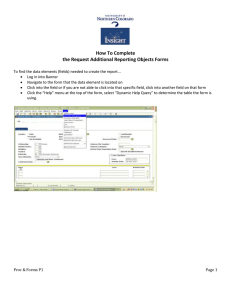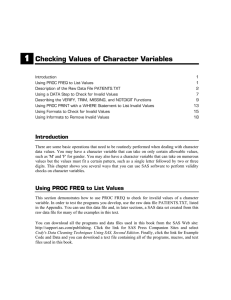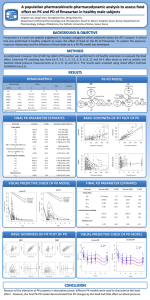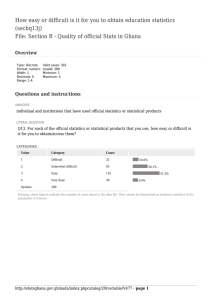Data Cleaning 101
advertisement
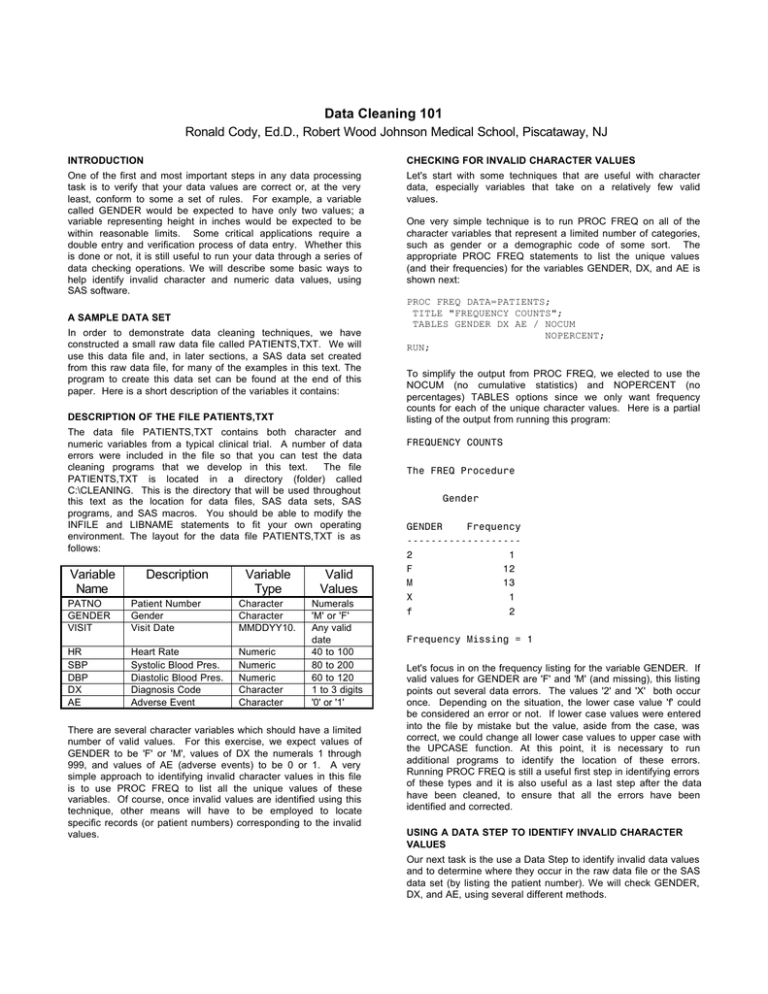
Data Cleaning 101
Ronald Cody, Ed.D., Robert Wood Johnson Medical School, Piscataway, NJ
INTRODUCTION
CHECKING FOR INVALID CHARACTER VALUES
One of the first and most important steps in any data processing
task is to verify that your data values are correct or, at the very
least, conform to some a set of rules. For example, a variable
called GENDER would be expected to have only two values; a
variable representing height in inches would be expected to be
within reasonable limits. Some critical applications require a
double entry and verification process of data entry. Whether this
is done or not, it is still useful to run your data through a series of
data checking operations. We will describe some basic ways to
help identify invalid character and numeric data values, using
SAS software.
Let's start with some techniques that are useful with character
data, especially variables that take on a relatively few valid
values.
A SAMPLE DATA SET
In order to demonstrate data cleaning techniques, we have
constructed a small raw data file called PATIENTS,TXT. We will
use this data file and, in later sections, a SAS data set created
from this raw data file, for many of the examples in this text. The
program to create this data set can be found at the end of this
paper. Here is a short description of the variables it contains:
DESCRIPTION OF THE FILE PATIENTS,TXT
The data file PATIENTS,TXT contains both character and
numeric variables from a typical clinical trial. A number of data
errors were included in the file so that you can test the data
cleaning programs that we develop in this text.
The file
PATIENTS,TXT is located in a directory (folder) called
C:\CLEANING. This is the directory that will be used throughout
this text as the location for data files, SAS data sets, SAS
programs, and SAS macros. You should be able to modify the
INFILE and LIBNAME statements to fit your own operating
environment. The layout for the data file PATIENTS,TXT is as
follows:
Variable
Name
Description
Variable
Type
Valid
Values
Numerals
'M' or 'F'
Any valid
date
40 to 100
80 to 200
60 to 120
1 to 3 digits
'0' or '1'
PATNO
GENDER
VISIT
Patient Number
Gender
Visit Date
Character
Character
MMDDYY10.
HR
SBP
DBP
DX
AE
Heart Rate
Systolic Blood Pres.
Diastolic Blood Pres.
Diagnosis Code
Adverse Event
Numeric
Numeric
Numeric
Character
Character
There are several character variables which should have a limited
number of valid values. For this exercise, we expect values of
GENDER to be 'F' or 'M', values of DX the numerals 1 through
999, and values of AE (adverse events) to be 0 or 1. A very
simple approach to identifying invalid character values in this file
is to use PROC FREQ to list all the unique values of these
variables. Of course, once invalid values are identified using this
technique, other means will have to be employed to locate
specific records (or patient numbers) corresponding to the invalid
values.
One very simple technique is to run PROC FREQ on all of the
character variables that represent a limited number of categories,
such as gender or a demographic code of some sort. The
appropriate PROC FREQ statements to list the unique values
(and their frequencies) for the variables GENDER, DX, and AE is
shown next:
PROC FREQ DATA=PATIENTS;
TITLE "FREQUENCY COUNTS";
TABLES GENDER DX AE / NOCUM
NOPERCENT;
RUN;
To simplify the output from PROC FREQ, we elected to use the
NOCUM (no cumulative statistics) and NOPERCENT (no
percentages) TABLES options since we only want frequency
counts for each of the unique character values. Here is a partial
listing of the output from running this program:
FREQUENCY COUNTS
The FREQ Procedure
Gender
GENDER
Frequency
------------------2
1
F
12
M
13
X
1
f
2
Frequency Missing = 1
Let's focus in on the frequency listing for the variable GENDER. If
valid values for GENDER are 'F' and 'M' (and missing), this listing
points out several data errors. The values '2' and 'X' both occur
once. Depending on the situation, the lower case value 'f' could
be considered an error or not. If lower case values were entered
into the file by mistake but the value, aside from the case, was
correct, we could change all lower case values to upper case with
the UPCASE function. At this point, it is necessary to run
additional programs to identify the location of these errors.
Running PROC FREQ is still a useful first step in identifying errors
of these types and it is also useful as a last step after the data
have been cleaned, to ensure that all the errors have been
identified and corrected.
USING A DATA STEP TO IDENTIFY INVALID CHARACTER
VALUES
Our next task is the use a Data Step to identify invalid data values
and to determine where they occur in the raw data file or the SAS
data set (by listing the patient number). We will check GENDER,
DX, and AE, using several different methods.
First, we write a simple data step that reports invalid data values
using PUT statements in a _NULL_ Data Step. Here is the
program:
DATA _NULL_;
INFILE "C:PATIENTS,TXT" PAD;
FILE PRINT; ***SEND OUTPUT TO THE
OUTPUT WINDOW;
TITLE "LISTING OF INVALID DATA";
***NOTE: WE WILL ONLY INPUT THOSE
VARIABLES OF INTEREST;
INPUT @1 PATNO
$3.
@4 GENDER
$1.
@24 DX
$3.
@27 AE
$1.;
allowing missing values as valid codes. If you want to flag
missing values, do not include it in the list of valid codes.
If you want to allow lower case M's and F's as valid values, you
can add the single line
GENDER = UPCASE(GENDER);
right before the line which checks for invalid gender codes. As
you can probably guess, the UPCASE function changes all lower
case letters to upper case letters.
A statement similar to the gender checking statement is used to
test the adverse events.
***CHECK GENDER;
IF GENDER NOT IN ('F','M',' ') THEN
PUT PATNO= GENDER=;
***CHECK DX;
IF VERIFY(DX,' 0123456789') NE 0
THEN PUT PATNO= DX=;
***CHECK AE;
IF AE NOT IN ('0','1',' ') THEN PUT
PATNO= AE=;
RUN;
There are so many valid values for DX (any numeral from 1 to
999), that the approach we used for GENDER and AE would be
inefficient (and wear us out typing) if we used it to check for
invalid DX codes. The VERIFY function is one of the many
possible ways we can check to see if there is a value other than
the numerals 0 to 9 or blank as a DX value. (Note that an
imbedded blank would not be detected with this code.) The
VERIFY function has the form:
Before we discuss the output, let's spend a moment looking over
the program. First, notice the use of DATA _NULL_. Since the
only purpose of this program is to identify invalid data values,
there is no need to create a SAS data set. The FILE PRINT
statement causes the results of any subsequent PUT statements
to be sent to the output window (or output device). GENDER and
AE are checked using the IN statement. The statement:
where the verify_string is either a character variable or a series of
character values placed in single or double quotes. The VERIFY
function returns the first position in the character_var that contains
a character that is not in the verify_string. If there are no
characters in the character_var that are not in the verify_string,
the function returns a zero. Wow, that sounds complicated. To
make this clearer, let's look at how we can use the VERIFY
function to check for valid GENDER values. We write:
VERIFY(CHARACTER_VAR,VERIFY_STRING)
IF X IN ('A','B','C') THEN . . .;
Is equivalent to:
IF X = 'A' OR X = 'B' OR X = 'C' THEN . . .;
That is, if X is equal to any of the value in the list following the IN
statement, the expression is evaluated as true. We want an error
message printed when the value of GENDER is not one of the
acceptable values ('F','M', or missing). We therefore place a NOT
in front of the whole expression, triggering the error report for
invalid values of GENDER or AE.
There are several alternative ways that the gender checking
statement can be written. The method we used above, uses the
IN operator.
A straightforward alternative to the IN operator is:
IF NOT (GENDER EQ 'F' OR GENDER EQ 'M' OR
GENDER = ' ') THEN PUT PATNO= GENDER=;
Another possibility is:
IF GENDER NE 'F' AND GENDER NE 'M' AND
GENDER NE ' ' THEN PUT PATNO= GENDER=;
While all of these statements checking for GENDER and AE
produce the same result, the IN statement is probably the easiest
to write, especially if there are a large number of possible values
to check. Always be sure to consider whether you want to identify
missing values as invalid or not. In the statements above, we are
IF VERIFY (GENDER,'FM ') NE 0 THEN PUT PATNO=
GENDER=;
Notice that we included a blank in the verify_string so that missing
values will be considered valid. If GENDER has a value other
than an 'F', 'M', or missing, the verify function will return the
position of the invalid character in the string. But, since the length
GENDER is one, any invalid value for GENDER will return a one.
USING PROC PRINT WITH A WHERE STATEMENT TO LIST
INVALID DATA VALUES
While PROC MEANS and PROC UNIVARIATE can be useful as
a first step in data cleaning for numeric variables, they can
produce large volumes of output and may not give you all the
information you want, and certainly not in a concise form. One
way to check each numeric variable for invalid values is to use
PROC PRINT, followed by the appropriate WHERE statement.
Suppose we want to check all the data for any patient having a
heart rate outside the range of 40 to 100, a systolic blood
pressure outside the range of 80 to 200 and a diastolic blood
pressure outside the range of 60 to 120. For this example, we will
not flag missing values as invalid. A PROC PRINT statement,
followed by a WHERE statement, can be used to list data values
outside a given range. The PROC PRINT statements below will
report all patients with out-of-range values for heart rate, systolic
blood pressure, or diastolic blood pressure.
USING A WHERE STATEMENT WITH PROC PRINT TO LIST
OUT-OF-RANGE DATA
PROC PRINT DATA=CLEAN.PATIENTS;
WHERE HR NOT BETWEEN 40 AND 100 AND
HR IS NOT MISSING
SBP NOT BETWEEN 80 AND 200 AND
SBP IS NOT MISSING
DBP NOT BETWEEN 60 AND 120 AND
DBP IS NOT MISSING;
TITLE "OUT-OF-RANGE VALUES FOR NUMERIC
VARIABLES";
ID PATNO;
VAR HR SBP DBP;
RUN;
OR
OR
The resulting listing is:
Out-of-range Values for Numeric Variables
PATNO
004
008
009
010
011
014
017
321
020
023
HR
SBP
DBP
101
210
86
.
68
22
208
900
10
22
200
.
240
40
300
130
.
400
20
34
120
.
180
120
20
90
84
200
8
78
USING A DATA STEP TO CHECK FOR INVALID VALUES
A simple DATA _NULL_ step can also be used to produce a
report on out-of-range values. We proceed as we did in Chapter
1. Here is the program:
USING A DATA _NULL_ DATA STEP TO LIST OUT-OFRANGE DATA VALUES
DATA _NULL_;
INFILE "C:\CLEANING\PATIENTS,TXT" PAD;
FILE PRINT; ***OUTPUT TO THE OUTPUT WINDOW;
TITLE "LISTING OF PATIENT NUMBERS AND INVALID
DATA VALUES";
***NOTE: WE WILL ONLY INPUT THOSE VARIABLES OF
INTEREST;
INPUT @1 PATNO
$3.
@15 HR
3.
@18 SBP
3.
@21 DBP
3.;
***CHECK HR;
IF (HR LT 40 AND HR NE .) OR HR GT 100 THEN
PUT PATNO= HR=;
***CHECK SBP;
IF (SBP LT 80 AND SBP NE .) OR SBP GT 200 THEN
PUT PATNO= SBP=;
***CHECK DBP;
IF (DBP LT 60 AND DBP NE .) OR DBP GT 120 THEN
PUT PATNO= DBP=;
RUN;
We don’t need the parentheses in the IF statements above since
the AND operator is evaluated before the OR operator. However,
since this author can never seem to remember the order of
operation of Boolean operators, the parentheses do no harm.
The output from the above program is shown next:
Listing of Patient Numbers and Invalid Data
Values
PATNO=004 HR=101
PATNO=008 HR=210
PATNO=009 SBP=240
PATNO=009 DBP=180
PATNO=010 SBP=40
PATNO=011 SBP=300
PATNO=011 DBP=20
PATNO=014 HR=22
PATNO=017 HR=208
PATNO=321 HR=900
PATNO=321 SBP=400
PATNO=321 DBP=200
PATNO=020 HR=10
PATNO=020 SBP=20
PATNO=020 DBP=8
PATNO=023 HR=22
PATNO=023 SBP=34
Notice that a statement such as "IF HR LE 40" includes missing
values since missing values are interpreted by SAS programs as
the smallest possible value. Therefore, a statement like:
IF HR LT 40 OR HR GT 100 THEN PUT PATNO= HR=;
will produce a listing for patients which includes missing heart
rates as well as out-of-range values (which may be what you
want), because missing values are certainly less than 40 (they are
less than any nonmissing number).
USING USER DEFINED FORMATS TO DETECT INVALID
VALUES
Another way to check for invalid values of a character variable
from raw data is to use user-defined formats. There are several
possibilities here. One, we can create a format that formats all
valid character values as is and formats all invalid values to a
single error code. We start out with a program that simply
assigns formats to the character variables and uses PROC FREQ
to list the number of valid and invalid codes. Following that, we
will extend the program, using a Data Step, to identify which ID's
have invalid values. The following program uses formats to
convert all invalid data values to a single value:
PROC FORMAT;
VALUE $GENDER 'F','M' = 'VALID'
' '
= 'MISSING'
OTHER
= 'MISCODED';
VALUE $DX '001' - '999'= 'VALID'
' '
= 'MISSING'
OTHER
= 'MISCODED';
VALUE $AE '0','1' = 'VALID'
' '
= 'MISSING'
OTHER = 'MISCODED';
RUN;
PROC FREQ DATA=CLEAN.PATIENTS;
TITLE "USING FORMATS";
FORMAT GENDER $GENDER.
DX
$DX.
AE
$AE.;
TABLES GENDER DX AE / NOCUM NOPERCENT
NOCOL NOROW;
RUN;
For the variables GENDER and AE, which have specific valid
values, we list each of the valid values on the range to the left of
the equal sign in the VALUE statement and format each of these
values with the value 'Valid'. You may choose to lump the
missing value with the valid values if that is appropriate, or you
may want to keep track of missing values separately as we did.
Finally, any value other than the valid values or a missing value
with be formatted as 'Miscoded'. All that is left is to run PROC
FREQ to count the number of 'Valid', 'Missing', and 'Miscoded'
values. Output from PROC FREQ is as follows:
Using FORMATS to Identify Invalid Values
Gender
GENDER
Frequency
ƒƒƒƒƒƒƒƒƒƒƒƒƒƒƒƒƒƒƒƒ
Miscoded
4
Valid
25
Frequency Missing = 1
Diagnosis Code
DX
Frequency
ƒƒƒƒƒƒƒƒƒƒƒƒƒƒƒƒƒƒƒƒ
Valid
21
Miscoded
2
Frequency Missing = 7
Adverse Event?
AE
Frequency
ƒƒƒƒƒƒƒƒƒƒƒƒƒƒƒƒƒƒƒƒ
Valid
28
Miscoded
1
Frequency Missing = 1
This isn't particularly useful. It doesn't tell us which observations
(patient numbers) contain missing or invalid values. Let's modify
the program, adding a Data Step, so that ID's with invalid
character values are listed.
PROC FORMAT;
VALUE $GENDER 'F','M' = 'VALID'
' '
= 'MISSING'
OTHER
= 'MISCODED';
VALUE $DX '001' - '999' = 'VALID'
' '
= 'MISSING'
OTHER
= MISCODED';
VALUE $AE '0','1' = 'VALID'
' '
= 'MISSING'
OTHER = 'MISCODED';
RUN;
DATA _NULL_;
INFILE "C:PATIENTS,TXT" PAD;
FILE PRINT; ***SEND OUTPUT TO THE
OUTPUT WINDOW;
TITLE "LISTING OF INVALID DATA VALUES";
***NOTE: WE WILL ONLY INPUT THOSE
INPUT @1
@4
@24
@27
VARIABLES
PATNO
GENDER
DX
AE
OF INTEREST;
$3.
$1.
$3.
$1.;
IF PUT(GENDER,$GENDER.) = 'MISCODED'
THEN PUT PATNO= GENDER=;
IF PUT(DX,$DX.) = 'MISCODED' THEN PUT
PATNO= DX=;
IF PUT(AE,$AE.) = 'MISCODED' THEN PUT
PATNO= AE=;
RUN;
The "heart" of this program is the PUT function. To review, the
PUT function is similar to the INPUT function. It takes the form:
CHARACTER_VAR = PUT(VARIABLE,FORMAT)
where character_var is a character variable which contains the
formatted value of variable. The result of a PUT function is
always a character variable and it is frequently used to perform
numeric to character conversions. In this instance, the first
argument of the PUT function is a character variable. In the
program above, the result of the PUT function for any invalid data
values would be the value 'Miscoded'.
Output from this program is:
Listing of Invalid Data Values
PATNO=002 DX=X
PATNO=003 GENDER=X
PATNO=004 AE=A
PATNO=010 GENDER=f
PATNO=013 GENDER=2
PATNO=002 DX=X
PATNO=023 GENDER=f
CHECKING FOR INVALID NUMERIC VALUES
The techniques for checking for invalid numeric data are quite
different from the techniques we used with character data.
Although there are usually many different values a numeric
variable can take on, there are several techniques that we can
use to help identify data errors. One simple technique is to
examine some of the largest and smallest data values for each
numeric variable. If we see values such as 12 or 1200 for a
systolic blood pressure, we can be quite certain that an error was
made, either in entering the data values or on the original data
collection form.
There are also some internal consistency methods that can be
used to identify possible data errors. If we see that most of the
data values fall with a certain range of values, then any values
that fall far enough outside that range may be data errors. We will
develop programs based on these ideas in this chapter.
USING PROC MEANS, PROC TABULATE, AND PROC
UNIVARIATE TO LOOK FOR OUTLIERS
One of the simplest ways to check for invalid numeric values is to
run either PROC MEANS or PROC UNIVARIATE. By default,
PROC MEANS will list the minimum and maximum values, along
with the n, mean, and standard deviation. PROC UNIVARIATE is
somewhat more useful in detecting invalid values, providing us
with a listing of the five lowest and five highest values, along with
stem-and-leaf plots and box plots. Let’s first look at how we can
use PROC MEANS for very simple checking of numeric variables.
The program below checks the three numeric variables heart rate
(HR), systolic blood pressure (SBP) and diastolic blood pressure
(DBP) in the PATIENTS data set.
PROC MEANS DATA=CLEAN.PATIENTS N NMISS
MIN MAX MAXDEC=0;
TITLE "CHECKING NUMERIC VARIABLES";
VAR HR SBP DBP;
RUN;
We have chosen to use the options N, NMISS, MIN, MAX, and
MACDEX=3. The N and NMISS options report the number of
nonmissing and missing observations for each variable,
respectively. The MIN and MAX options list the smallest and
largest, nonmissing value for each variable. The MAXDEC=3
option is used so that the minimum and maximum values will be
printed to three decimal places. Since HR, SBP, and DBP are
supposed to be integers, you may have thought to set the
MAXDEC option to zero. However, you may want to catch any
data errors where a decimal point was entered by mistake.
Here is the output from the MEANS procedure:
Checking Numeric Variables
Variable Label
N Nmiss Minimum
-----------------------------------------------HR
Heart Rate
27 3
10.000
SBP
Systolic Blood Pressure 26 4
20.000
DBP
Diastolic Blood Pressure 27 3
8.000
-----------------------------------------------Variable Label
Maximum
--------------------------------------------HR
Heart Rate
900.000
SBP
Systolic Blood Pressure
400.000
Diastolic Blood Pressure
200.000
This listing is not particularly useful. It does show the number of
nonmissing and missing observations along with the lowest and
highest value. Inspection of minimum and maximum values for all
three variables shows that there are probably some data errors in
our PATIENT data set.
A more useful procedure is PROC UNIVARIATE. Running this
procedure for our numeric variables yields much more useful
information.
PROC UNIVARIATE DATA=CLEAN.PATIENTS PLOT;
TITLE "USING PROC UNIVARIATE";
VAR HR SBP DBP;
RUN;
The procedure option PLOT provides use with several graphical
displays of our data, a stem-and-leaf plot, a box plot, and a
normal probability plot. A partial listing of the output from this
procedure is next (the normal probability plot is omitted).
Using PROC UNIVARIATE
Univariate Procedure
Heart Rate
Moments
***USING PROC MEANS TO DETECT INVALID
VALUES AND MISSING VALUES IN THE
PATIENTS DATA SET;
DBP
Variable=HR
N
Mean
Std Dev
Skewness
USS
CV
T:Mean=0
Num ^= 0
M(Sign)
Sgn Rank
27
108.037
164.1183
4.654815
1015449
151.9093
3.420563
27
13.5
189
Sum Wgts
Sum
Variance
Kurtosis
CSS
Std Mean
Pr>|T|
Num > 0
Pr>=|M|
Pr>=|S|
27
2917
26934.81
22.92883
700305
31.58458
0.0021
27
0.0001
0.0001
Quantiles(Def=5)
100%
75%
50%
25%
0%
Max
Q3
Med
Q1
Min
Range
Q3-Q1
Mode
900
86
74
60
10
890
26
68
Lowest
10(
22(
22(
48(
58(
Missing Value
Count
% Count/Nobs
Obs
99%
95%
90%
10%
5%
1%
Extremes
Highest
22)
88(
24)
101(
14)
208(
23)
210(
19)
900(
900
210
208
22
22
10
Obs
7)
4)
18)
8)
21)
.
3
10.00
Univariate Procedure
Variable=HR
Stem
9
8
7
6
5
4
3
2
1
0
Heart Rate
Leaf
0
11
0
12256666777777788888999
----+----+----+----+--Multiply Stem.Leaf by 10**+2
#
1
Boxplot
*
2
1
23
*
+
+--0--+
We certainly get lots of information from PROC UNIVARIATE,
perhaps too much.
Starting off, we get some descriptive
univariate statistics (hence the procedure name) for each of the
variables listed in the VAR statement. Most of these statistics are
not very useful in the data checking operation. The number of
nonmissing observations (N), the number of observations not
equal to zero (Num ^= 0) and the number of observations greater
than zero (Num > 0) are probably the only items in this list of
interest to us at this time.
One of the most important sections of the Univariate output, for
data checking purposes, is the section labeled “Extremes.” Here
we see the five lowest and five highest values for each of our
variables. For example, for the variable HR (heart rate), we see
three possible data errors under the column labels “Lowest” (10,
22, and 22) and three possible data errors in the “Highest” column
(208, 210, and 900). Obviously, having knowledge of reasonable
values for each of your variables is essential if this information is
to be of any use. Next to the listing of the lowest and highest
values, is the observation number containing this value. What
would be more useful would be the patient or subject number you
assigned to each patient. This is easily accomplished by adding
an ID statement to PROC UNIVARIATE. You list the name of
your identifying variable following the keyword ID. The values of
this ID variable are then used in place of the Obs column. Here
are the modified PROC UNIVARIATE statements and the
“Extremes” column for heart rate that result:
PROC UNIVARIATE DATA=PATIENTS PLOT;
TITLE "USING PROC UNIVARIATE";
ID PATNO;
VAR HR SBP DBP;
RUN;
Missing Value
Count
% Count/Nobs
)
)
)
)
)
Highest
ID
88(007
101(004
208(017
210(008
900(321
We don’t need the parentheses in the IF statements above since
the AND operator is evaluated before the OR operator. However,
since this author can never seem to remember the order of
operation of Boolian operators, the parentheses do no harm and
make sure the program is doing what you want it to.
The output from the above program is shown next:
The section of output showing the Extremes for the variable heart
rate (HR) follows:
Extremes
Lowest
ID
10(020
22(023
22(014
48(022
58(019
DATA _NULL_;
INFILE "C:PATIENTS,TXT" PAD;
FILE PRINT; ***SEND OUTPUT TO THE
OUTPUT WINDOW;
TITLE "LISTING OF INVALID DATA VALUES";
***NOTE: WE WILL ONLY INPUT THOSE
VARIABLES OF INTEREST;
INPUT @1 PATNO
$3.
@15 HR
3.
@18 SBP
3.
@21 DBP
3.;
***CHECK HR;
IF (HR LT 40 AND HR NE .) OR HR GT 100
THEN PUT PATNO= HR=;
***CHECK SBP;
IF (SBP LT 80 AND SBP NE .) OR SBP GT
200 THEN PUT PATNO= SBP=;
***CHECK DBP;
IF (DBP LT 60 AND DBP NE .) OR DBP GT
120 THEN PUT PATNO= DBP=;
RUN;
)
)
)
)
)
.
3
10.00
Notice that the column labeled ID now contains the values of our
ID variable (PATNO), making it easier to locate the original patient
data and check for errors.
USING A DATA STEP TO CHECK FOR INVALID VALUES
While PROC MEANS and PROC UNIVARIATE can be useful as
a first step in data cleaning for numeric variables, they can
produce large volumes of output and may not give you all the
information you want, and certainly not in a concise form. One
way to check each numeric variable for invalid values is to do
some data checking in the Data Step.
Listing of Invalid Data Values
PATNO=004 HR=101
PATNO=008 HR=210
PATNO=009 SBP=240
PATNO=009 DBP=180
PATNO=010 SBP=40
PATNO=011 SBP=300
PATNO=011 DBP=20
PATNO=014 HR=22
PATNO=017 HR=208
PATNO=321 HR=900
PATNO=321 SBP=400
PATNO=321 DBP=200
PATNO=020 HR=10
PATNO=020 SBP=20
PATNO=020 DBP=8
PATNO=023 HR=22
PATNO=023 SBP=34
Notice that the checks for values below some cutoff also check
that the value is not missing. Remember that missing values are
interpreted by SAS programs as being more negative than any
nonmissing number. Therefore, we cannot just write a statement
like:
IF HR LT 40 OR HR GT 100 THEN PUT
PATNO= HR=;
because missing values will be included in the error listing.
Suppose we want to check all the data for any patient having a
heart rate outside the range of 40 to 100, a systolic blood
pressure outside the range of 80 to 200 and a diastolic blood
pressure outside the range of 60 to 120. A simple DATA _NULL_
step can easily accomplish this task. Here it is:
USING FORMATS FOR RANGE CHECKING
Just as we did with character values in Chapter 1, we can use
user-defined formats to check for out of range data values using
PROC FORMAT. The program below uses formats to find invalid
data values, based on the same ranges used above.
***PROGRAM TO CHECK FOR OUT OF RANGE
VALUES, USING USER DEFINED FORMATS;
PROC FORMAT;
VALUE HR_CK 40-100, . = 'OK';
VALUE SBP_CK 80-200, . = 'OK';
VALUE DBP_CK 60-120, . = 'OK';
RUN;
DATA _NULL_;
INFILE "C:PATIENTS,TXT" PAD;
FILE PRINT; ***SEND OUTPUT TO THE
OUTPUT WINDOW;
TITLE "LISTING OF INVALID VALUES";
***NOTE: WE WILL ONLY INPUT THOSE
VARIABLES OF INTEREST;
INPUT @1 PATNO
$3.
@15 HR
3.
@18 SBP
3.
@21 DBP
3.;
IF PUT(HR,HR_CK.)
NE 'OK' THEN PUT
PATNO= HR=;
IF PUT(SBP,SBP_CK.) NE 'OK' THEN PUT
PATNO= SBP=;
IF PUT(DBP,DBP_CK.) NE 'OK' THEN PUT
PATNO= DBP=;
RUN;
This is a fairly simple and efficient program. The user-defined
formats HR_CK, SBP_CK, and DBP_CK all assign the format
‘OK’ for any data value in the acceptable range. In the Data Step,
the PUT function is used to test if a value outside the valid range
was found. For example, a value of 22 for heart rate would not
fall within the range of 40 to 100 or missing and the format OK
would not be assigned. The result of the PUT function for heart
rate is not equal to ‘OK’ and the argument of the IF statement is
true, The appropriate PUT statement is then executed and the
invalid value is printed to the print file.
Output from this program is shown next:
Listing of Invalid Values
PATNO=004 HR=101
PATNO=008 HR=210
PATNO=009 SBP=240
PATNO=009 DBP=180
PATNO=010 SBP=40
PATNO=011 SBP=300
PATNO=011 DBP=20
PATNO=014 HR=22
PATNO=017 HR=208
PATNO=321 HR=900
PATNO=321 SBP=400
PATNO=321 DBP=200
PATNO=020 HR=10
PATNO=020 SBP=20
PATNO=020 DBP=8
PATNO=023 HR=22
PATNO=023 SBP=34
EXTENDING PROC UNIVARIATE TO LOOK FOR LOWEST
AND HIGHEST VALUES BY PERCENTAGE
Let’s return to the problem of locating the "n" lowest and "n"
highest values for each of several numeric variables in our data
set. Remember we used PROC UNIVARIATE to list the five
lowest and five highest values for our three numeric variables.
First of all, this procedure printed lots of other statistics that we
didn’t need (or want). Can we write a program that will list any
number of low and high values? Yes, and here’s how to do it.
The approach we will use is to have PROC UNIVARIATE output a
data set containing the cutoff values on the lower and upper
range of interest. The program we describe here will list the
bottom and top "n" percent of the values.
Here is a program, using PROC UNIVARIATE, that will print out
the bottom and top "n" percent of the data values.
***SOLUTION USING PROC UNIVARIATE AND
PERCENTILES;
***THE TWO MACRO VARIABLES THAT FOLLOW
DEFINE THE LOWER AND UPPER PERCENTILE
CUT POINTS;
%LET LOW_PER=20; {1}
%LET UP_PER=80; {2}
***CHOOSE A VARIABLE TO OPERATE ON;
%LET VAR = HR; {3}
PROC UNIVARIATE DATA=PATIENTS NOPRINT;
VAR &VAR;
ID PATNO;
OUTPUT OUT=TMP PCTLPTS=&LOW_PER &UP_PER
PCTLPRE = L_; {5}
RUN;
DATA HILO;
SET PATIENTS(KEEP=PATNO &VAR); {6}
***BRING IN LOWER AND UPPER CUTOFFS
FOR VARIABLE;
IF _N_ = 1 THEN SET TMP; {7}
IF &VAR LE L_&LOW_PER THEN DO;
RANGE = 'LOW ';
OUTPUT;
END;
ELSE IF &VAR GE L_&UP_PER THEN DO;
RANGE = 'HIGH';
OUTPUT;
END;
RUN;
PROC SORT DATA=HILO(WHERE=(&VAR NE .));
BY DESCENDING RANGE &VAR; {8}
RUN;
PROC PRINT DATA=HILO;
TITLE "LOW AND HIGH VALUES";
ID PATNO;
VAR RANGE &VAR;
RUN;
Let’s go through this program step by step. To make the program
somewhat general, we are using several macro variables. Lines
{1} and {2} assign the lower and upper percentiles to the macro
variables LOW_PER and UP_PER (low percentage and upper
percentage). To test out our program, we have set these
variables to 20 and 80 respectively. In statement {3}, a macro
variable (VAR) is assigned the value of one of our numeric
variables to be checked. PROC UNIVARIATE can be used to
create an output data set containing information that is normally
printed out by the procedure. Since we only want the output data
set and not the listing from the procedure, we use the NOPRINT
option {4}.
As we did before, we are supplying PROC
UNIVARIATE with an ID statement so that the ID variable
(PATNO in this case) will be included in the output data set. Line
{5} defines the name of the output data set and what information
we want it to include. The keyword OUT= names our data set
(TMP) and PCTLPTS= instructs the program to create two
th
variables; one to hold the value of the VAR variable at the 20
th
percentile and the other for the 80 percentile. In order for this
procedure to create the variable names for these two variables,
the keyword PCTLPRE= (percentile prefix) is used. Since we set
the prefix to L_, the procedure to will create two variables, L_20
and L_80. The cut points you choose are combined with your
choice of prefix to create these two variable names. Data set
TMP contains only one observation and three variables, PATNO
(because of the ID statement), L_20 and L_80. The value of L_20
th
th
is 58 and the value of L_80 is 88, the 20 and 80 percentile
cutoffs, respectively. The remainder of the program is easier to
follow.
We want to add the two values of L_20 and L_80 to every
observation in the original PATIENTS data set. We do this with a
trick. The SET statement in line {6} brings in an observation from
the PATIENTS data set, keeping only the variables PATNO and
HR (since the macro variable &VAR was set to HR). Line {7} is
executed only on the first iteration of this data step (when _N_ is
equal to 1). Since all variables brought in with a SET statement
are automatically retained, the values for L_20 and L_80 will be
added to every observation in the data set HILO.
Finally, for each observation coming in from PATIENTS, the value
of HR is compared to the lower and upper cutoff points defined by
L_20 and L_80. If the value of HR is at or below the value of
L_20, RANGE is set to the value ‘LOW ‘ and the observation is
added to data set HILO. Likewise, if the value of HR is at or
above the value of L_80, RANGE is set to ‘HIGH’ and the
observation is added to data set HILO. Before we print out the
contents of data set HILO, we sort it first (8} so that the low values
and high values are grouped and within these groups, the values
are in order (from lowest to highest).
The keyword
DESCENDING is used in the first level sort so that the LOW
values are listed before the HIGH values (‘H’ comes before ‘L’ in
an alphabetical sort). Within each of these two groups, the data
values are listed from low to high. It would probably be nicer for
the HIGH values to be listed from highest to lowest, but it would
not be worth the effort. Below, is the final listing from this
program:
Low And High Values For Variables
PATNO
020
014
023
022
003
019
001
007
004
017
008
321
RANGE
LOW
LOW
LOW
LOW
LOW
LOW
HIGH
HIGH
HIGH
HIGH
HIGH
HIGH
HR
10
22
22
48
58
58
88
88
101
208
210
900
CREATING ANOTHER WAY TO FIND LOWEST AND HIGHEST
VALUES
There is always (usually?) more than one way to solve any SAS
problem. Here is a program to list the 10 lowest and 10 highest
values for a variable in a SAS data set:
***ASSIGN VALUES TO TWO MACRO VARIABLES;
%LET VAR = HR;
%LET IDVAR = PATNO;
PROC SORT DATA=PATIENTS(KEEP=&IDVAR
&VAR {1}
WHERE=(&VAR NE .))
OUT=TMP;
BY &VAR;
RUN;
DATA _NULL_;
TITLE "TEN LOWEST AND TEN HIGHEST VALUES FOR
VAR";
SET TMP NOBS=NUM_OBS;
{2}
HIGH = NUM_OBS - 9;
{3}
FILE PRINT;
IF _N_ LE 10 THEN DO;
{4}
IF _N_ = 1 THEN PUT / "TEN LOWEST VALUES" ;
PUT "&ID = " &IDVAR @15 &VAR;
END;
IF _N_ GE HIGH THEN DO;
{5}
IF _N_ = HIGH THEN PUT / "TEN HIGHEST
VALUES";
PUT "&ID = " &IDVAR @15 &VAR;
END;
RUN;
To make the program as efficient as possible, a KEEP= data set
option is used with PROC SORT {1}. In addition, only the
nonmissing observations are placed in the sorted temporary data
set TMP, because of the WHERE= data set option. Data set TMP
will contain only the ID variable and the variable to be checked, in
order from lowest to highest. Therefore, the first 10 observations
in this data set are the 10 lowest, nonmissing values for the
variable to be checked. We use the NOBS= data set option (line
{2}) to obtain the number of observations in data set TMP. Since
this data set only contains nonmissing values, the 10 highest
values for our variable will start with observation NUM_OBS - 9.
This program uses a DATA _NULL_ and PUT statements to
provide the listing of low and high values. As an alternative, you
could create a temporary data set and use PROC PRINT to
provide the listing.
One final note: this program does not check if there are fewer
than 20 nonmissing observations for the variable to be checked.
That would probably be overkill. If you had that few observations,
you wouldn't really need a program at all, just a PROC PRINT!
We ran this program on our PATIENTS data set for the heart rate
variable (HR) with the following result:
Ten Lowest and Ten Highest Values for HR
Ten Lowest Values
PATNO = 020
10
PATNO = 014
22
PATNO = 023
22
PATNO = 022
48
PATNO = 003
58
PATNO = 019
58
PATNO = 012
60
PATNO = 123
60
PATNO = 028
66
PATNO = 003
68
Ten Highest Values
PATNO = 006
82
PATNO = 002
84
PATNO = 002
84
PATNO = 009
86
PATNO = 001
88
PATNO = 007
88
PATNO = 004
101
PATNO = 017
208
PATNO = 008
210
PATNO = 321
900
CHECKING A RANGE USING AN ALGORITHM BASED ON
STANDARD DEVIATION
One way of deciding what constitutes reasonable cutoffs for low
and high data values is to use an algorithm based on the data
values themselves. For example, you could decide to flag all
values more than two standard deviations from the mean.
However, if you had some severe data errors, the standard
deviation could be so badly inflated that obviously incorrect data
values might lie within two standard deviations. A possible
workaround for this would be to compute the standard deviation
after removing some of the lowest and highest values. For
example, you could compute a standard deviation of the middle
50% of your data and use this to decide on outliers. Another
popular alternative is to use an algorithm based on the
th
interquartile range (the difference between the 25 percentile and
th
the 75 percentile). We will present some programs and based
on these ideas in this section.
Let's first see how we could identify data values more than two
standard deviations from the mean. We can use PROC MEANS
to compute the standard deviations and a short Data Step to
select the outliers. Here is such a program:
LIBNAME CLEAN "C:\CLEANING";
PROC MEANS DATA=PATIENTS NOPRINT;
VAR HR SBP DBP;
OUTPUT OUT=MEANS(DROP=_TYPE_ _FREQ_)
MEAN=M_HR M_SBP M_DBP
STD=S_HR S_SBP S_DBP;
RUN;
DATA _NULL_;
FILE PRINT;
%LET N_SD = 2;
SET CLEAN.PATIENTS;
IF _N_ = 1 THEN SET MEANS;
ARRAY RAW[3] HR SBP DBP;
ARRAY MEAN[3] M_HR M_SBP M_DBP;
ARRAY STD[3] S_HR S_SBP S_DBP;
DO I = 1 TO 3;
IF RAW[I] LT MEAN[I] - &N_SD*STD[I] AND
RAW[I] NE .
OR RAW[I] GT MEAN[I] + &N_SD*STD[I] THEN
PUT PATNO= RAW[I]=;
END;
RUN;
The PROC MEANS step computes the mean and standard
deviation for each of the numeric variables in our data set. To
make the program more flexible, the number of standard
deviations above or below the mean that we would like to report,
is assigned to a macro variable (N_SD). In order to compare
each of the raw data values against the limits defined by the
mean and standard deviation, we need to combine the values in
the single observation data set created by PROC MEANS to the
original data set. We use the same trick we used earlier, that is,
we execute a SET statement only once, when _N_ is equal to
one. Since all the variables brought into the program data vector
(PDV) are retained when we use a SET statement, these
summary values will be available in each observation in the
PATIENTS data set. Finally, to save some typing, three arrays
were created to hold the original raw variables, the means, and
the standard deviations, respectively. The IF statement at the
bottom of this data step prints out the ID variable and the raw data
value for any value above or below the designated cutoff.
The results of running this program on our PATIENTS data set
with N_SD set to two follows:
Statistics for Numeric Variables
PATNO=009 DBP=180
PATNO=011 SBP=300
PATNO=321 HR=900
PATNO=321 SBP=400
PATNO=321 DBP=200
PATNO=020 DBP=8
How would we go about computing cutoffs based on the middle
50% of our data? Calculating a mean and standard deviation on
the middle 50% of the data (called trimmed statistics by robust
statisticians) is easy if you first use PROC RANK (with a
GROUPS= option) to identify quartiles and to use this information
in a subsequent PROC MEANS step to compute the mean and
standard deviation of the middle 50% of your data. Your decision
on how many of these trimmed standard deviation units should be
used to define outliers is somewhat of a trial and error process.
Obviously (well, maybe not that obvious) the standard deviation
computed on the middle 50% of your data will be smaller than the
standard deviation computed from all of your data, even if your
data are normally distributed. The difference between the two will
be even larger if there are some dramatic outliers in your data.
(We will demonstrate this later in this section.)
As an
approximation, if your data were normally distributed, the trimmed
standard deviation is approximately 2.6 times smaller than the
untrimmed value. So, if your original cutoff was plus or minus two
standard deviations, you might choose 5 or 5.2 trimmed standard
deviations as your cutoff scores. What follows is a program that
computed trimmed statistics and uses them to identify outliers:
PROC RANK DATA=CLEAN.PATIENTS OUT=TMP GROUPS=4;
VAR HR;
RANKS R_HR;
RUN;
PROC MEANS DATA=TMP NOPRINT;
WHERE R_HR IN (1,2); ***THE MIDDLE 50%;
VAR HR;
OUTPUT OUT=MEANS(DROP=_TYPE_ _FREQ_)
MEAN=M_HR STD=S_HR;
RUN;
DATA _NULL_;
TITLE "OUTLIERS BASED ON TRIMMED SD";
FILE PRINT;
%LET N_SD = 5.25;
SET CLEAN.PATIENTS;
IF _N_ = 1 THEN SET MEANS;
IF HR LT M_HR - &N_SD*S_HR AND HR NE .
OR HR GT M_HR + &N_SD*S_HR THEN PUT PATNO=
HR=;
RUN;
There is one slight complication here, compared to the earlier
non-trimmed version of the program. The middle 50% of the
observations can be different for each of the numeric variables
you want to test. So, if you want to run the program for several
variables, it would be convenient to assign the name of the
numeric variable to be tested, to a macro variable. We will do this
next, but first, a brief explanation of the program. PROC RANK is
used with the GROUPS= options to create a new variable (R_HR)
which will have values of 0,1,2, or 3, depending on which quartile
the value lies. Since we want both the original value for HR and
the rank value, we use a RANKS statement which allows us to
give a new name to the variable that will hold the rank of the
variable listed in the VAR statement. All that is left to do, is to run
PROC MEANS as we did before, except that a WHERE
statement selects the middle 50% of the data values. What
follows is the same as the earlier program, except that arrays are
not needed since we can only process one variable at a time.
Output from the program is shown below:
Outliers Based on Trimmed SD
PATNO=008 HR=210
PATNO=014 HR=22
PATNO=017 HR=208
PATNO=321 HR=900
PATNO=020 HR=10
PATNO=023 HR=22
Notice that the method based on a non-trimmed standard
deviation reported only one HR as an outlier (PATNO=321,
HR=900) while the method based on a trimmed mean identified
six values. The reason? The heart rate value of 900 inflated the
non-trimmed standard deviation so much that none of the other
values fell within two standard deviations.
CONCLUSION
We have only seen the tip of the iceberg (the SAS® iceberg for
those who saw the video years ago) with respect to data cleaning
techniques.
Tasks which we did not discuss here include
checking for duplicate ID's, checking ID's across multiple files,
counting of missing values, checking for invalid date values, and
so forth. You are invited to purchase the soon to be release SAS
book on data cleaning, by the author of this paper, for more, in
depth coverage of this important topic.
PROGRAM TO CREATE THE SAS DATA SET PATIENTS
*-----------------------------------*
| PROGRAM NAME: PATIENTS.SAS
|
| PURPOSE: TO CREATE A SAS DATA SET |
|
CALLED PATIENTS
|
| DATE: DECEMBER 17, 1998
|
*-----------------------------------*;
DATA PATIENTS;
INFILE "C:PATIENTS,TXT" PAD;
INPUT @1 PATNO
$3.
@4 GENDER
$1.
@5 VISIT
MMDDYY10.
@15 HR
3.
@18 SBP
3.
@21 DBP
3.
@24 DX
$3.
@27 AE
$1.;
LABEL PATNO
GENDER
VISIT
HR
SBP
DBP
DX
AE
=
=
=
=
=
=
=
=
"PATIENT NUMBER"
"GENDER"
"VISIT DATE"
"HEART RATE"
"SYSTOLIC BLOOD PRESSURE"
"DIASTOLIC BLOODPRESSURE"
"DIAGNOSIS CODE"
"ADVERSE EVENT?";
FORMAT VISIT MMDDYY10.;
RUN;
DATA SET PATIENTS,TXT
001M11/11/1998 88140 80
002F11/13/1998 84120 78
003X10/21/1998 68190100
004F01/01/1999101200120
XX5M05/07/1998 68120 80
006 06/15/1999 72102 68
007M08/32/1998 88148102
008F08/08/1998210
009M09/25/1999 86240180
010F10/19/1999
40120
011M13/13/1998 68300 20
012M10/12/98
60122 74
013208/23/1999 74108 64
014M02/02/1999 22130 90
002F11/13/1998 84120 78
003M11/12/1999 58112 74
015F
82148 88
017F04/05/1999208
84
019M06/07/1999 58118 70
123M15/12/1999 60
321F
900400200
020F99/99/9999 10 20 8
022M10/10/1999 48114 82
023F12/31/1998 22 34 78
024F11/09/199876 120 80
025M01/01/1999 74102 68
027FNOTAVAIL
NA166106
028F03/28/1998 66150 90
029M05/15/1998
006F07/07/1999 82148 84
10
X0
31
5A
10
61
0
70
41
10
41
0
1
1
X0
0
31
20
0
10
51
0
21
0
10
51
70
30
41
10
CONTACT INFORMATION
Your comments and questions are valued and encouraged.
Contact the author at:
Ronald Cody
Robert Wood Johnson Medical School
Dept of Environmental and Community Medicine
675 Hoes Lane
Piscataway, NJ 08854
Work Phone: (732)235-4490
Fax: (732)235-4569
Email: CODY@UMDNJ.EDU