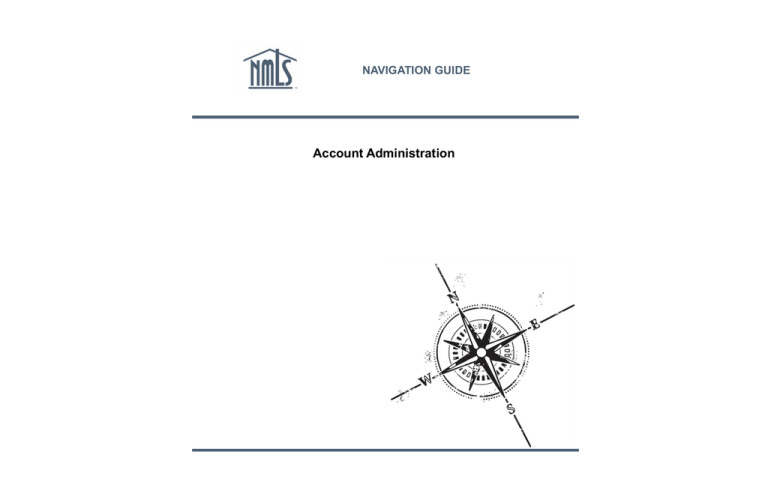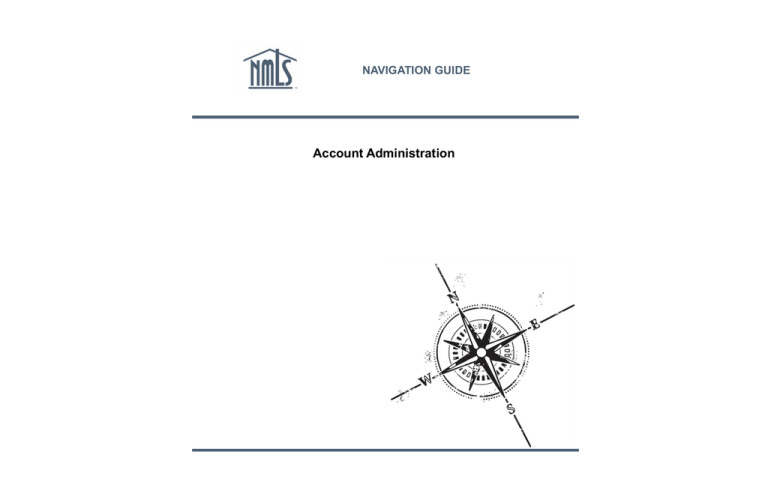
NAVIGATION GUIDE
Account Administration
Purpose
This navigation guide is designed to provide company Account Administrators with an overview of the account administration process and direction on managing passwords, and organization user roles.
Copyright
©2014 SRR. All rights reserved. Materials may not be reprinted or republished without the
express permission of SRR. Individuals, companies, and data mentioned in these materials are
fictitious and are presented exclusively for purposes of illustration or example.
Resources
Resources for NMLS:
- NMLS Resource Center at: http://mortgage.nationwidelicensingsystem.org
- NMLS Call Center at: 1-855-NMLS-123 (1-855-665-7123)
i
Release 2013.4
Account Administration
Table of Contents
Companies:
What is Account Administration? ............................................................................................ 2
Requesting a Company Account ............................................................................................ 3
Account Set Up ...................................................................................................................... 9
How to Access Account Administration .................................................................................. 11
Create an Organization User Account .................................................................................... 12
Description of Company Roles ............................................................................................... 14
Modify User Account Information ............................................................................................ 16
Modify My User Profile ........................................................................................................... 17
Reset the Password for a User Account ................................................................................. 18
Modify User Account Roles .................................................................................................... 19
Unlock a User Account ........................................................................................................... 20
Enable or Disable a User Account .......................................................................................... 21
Delete a User Account............................................................................................................ 22
Re-Enable A System Disabled Account .................................................................................. 23
Individuals:
Individual Entitlement Process................................................................................................ 25
Password Maintenance .......................................................................................................... 28
Reset the Password .................................................................................................... 28
Changing the Password .............................................................................................. 30
Changing the Password Question and Answer ........................................................... 31
Recover User Name .............................................................................................. …..32
Re-Enable A System Disabled Account ............................................................................. …..33
Key Terms .............................................................................................................................. 35
Copyright 2014. SRR
Page 1
Release 2013.4
Account Administration
What is Account Administration?
Account Administration refers to the management of user accounts. The NMLS Entitlement
Group and Account Administrators for companies share responsibility for maintaining user
accounts in NMLS.
Account Administrator (Company)
Account Administrators are identified through the entitlement process and are the only persons
inside a company that can set up access and rights for additional organization users in NMLS.
Since Account Administrators are the only parties that can create and manage organization
users for the company, it is strongly suggested that a primary, as well as a secondary Account
Administrator be created during company entitlement. For more information visit the NMLS Resource Center at http://mortgage.nationwidelicensingsystem.org.
An Account Administrator can:
Create accounts for users in a company who will be using NMLS. This process
systematically creates a user name and password for the user
Manage roles for organization user accounts
Manage subscriptions to system-generated notifications
Modify an account admin and/or organization user’s account information (First and Last
Name, Phone Number, and Email Address)
Update organization user account roles
Unlock an account admin and/or organization user account
Enable or disable an account admin and/or organization user’s account
Delete an account admin and/or organization user’s account
Reset passwords for an account admin and/or organization user’s account
An Account Administrator cannot:
Manage roles for their own account or the account of another account admin
Create another account administer account
Reset the user name and password for an individual user account
Copyright 2014. SRR
Page 2
Release 2013.4
Account Administration
Requesting a Company Account
A company must submit the Company Account Request Form to gain access to NMLS for the
first time. Upon completion of the Company Account Request Form, the Entitlement Group
reviews the request. If approved, new User Names and Passwords are sent via email to the
Account Administrator(s) indicated on the form.
The process detailed below is to create a company account for a company that has not
created a record in NMLS. If the company needs to set up a new Account Administrator and
has already created a record in NMLS (i.e. has an NMLS ID) please contact the NMLS
Entitlement Group.
To access the Company Account Request Form:
1. Access NMLS at: https://statemortgageregistry.com.
2. Click the Request an Account link.
3. Click Company / Institution.
Copyright 2014. SRR
Page 3
Release 2013.4
Account Administration
4. Select No, to confirm that the company does not have a record in NMLS.
5. Click Next.
NOTE: When Yes is selected in response to the question “Does your company currently have
a record in NMLS?” the Company Account Request Form screen will display a message
indicating the user must log in as an Account Administrator and use the Request Filing
Authority option under the Admin tab or to call the NMLS Call Center if they are requesting
changes to their institution account or to add additional Account Administrators.
6. Follow the instructions on the Company Account Request Form screen to complete the
CAPTCHA Test.
7. Click Next.
Copyright 2014. SRR
Page 4
Release 2013.4
Account Administration
8. Select the State: Non-Depository checkbox.
9. Click Next.
10. Complete the Company Information and Company Headquarters Location sections of
the Company Account Request Form.
11. Click Next.
Copyright 2014. SRR
Page 5
Release 2013.4
Account Administration
12. Complete the Contact Employee Information section of the Company Account Request
Form.
13. Click Next.
14. Complete the Formation Information section of the Company Account Request Form.
15. Click Next.
Copyright 2014. SRR
Page 6
Release 2013.4
Account Administration
16. Complete the Account Administrator #1 and Account Administrator #2 sections of the
Company Account Request Form.
17. Click Next.
18. Complete the Submitter section of the Company Account Request Form.
19. Click Accept.
Copyright 2014. SRR
Page 7
Release 2013.4
Account Administration
[Result:] The Company Account Request Form screen displays with a summary of the
information entered on previous screens.
20. Review the Company Account Request Form for accuracy and completeness.
21. Click Submit.
[Result:] The confirmation screen displays. The Account Administrator(s) designated when
completing the form will receive two emails (one containing the User Name, the other
containing the temporary account password) after the company request is approved.
Copyright 2014. SRR
Page 8
Release 2013.4
Account Administration
Account Administrator and Organization User Account Set Up
Upon the initial login to NMLS, all users are required to reset their password. In addition, they
are required to create a Security Question and Security Answer.
The Security Question and Security Answer are used to verify the identity of the user when
they have forgotten their password. Security Question and Security Answer characters are
NOT case sensitive.
To login to NMLS for the first time:
1. Access NMLS at: https://statemortgageregistry.com.
2. Enter User Name and the system-generated password.
3. Click Log In.
NOTE: It is best to copy and paste the temporary password into the password field from the
email you received.
4.
5.
6.
7.
8.
Click I Agree on the Industry Terms of Use screen.
Enter the system generated password in the Current Password field.
Enter a new password in the New Password field.
Re-enter the new password in the Confirm New Password field.
Click Change Password.
[Result:] The Change Security Question and Answer screen displays.
Copyright 2014. SRR
Page 9
Release 2013.4
Account Administration
9. Enter the password (the new password created on the previous page) in the Password
field.
10. Enter a question in the Security Question field.
11. Enter the answer to the question in the Security Answer field.
12. Click Change Security Question and Answer.
[Result:] The NMLS Home screen displays.
Copyright 2014. SRR
Page 10
Release 2013.4
Account Administration
How To Access Account Administration
Company Account Administrators are responsible for managing NMLS accounts of
organization users within their organizations.
To access Account Administration, click the Admin tab on the NMLS Home screen.
[Result:] The Account Administration Home Page displays.
Copyright 2014. SRR
Page 11
Release 2013.4
Account Administration
Create an Organization User Account
Organization Users are employees within an organization that are responsible for performing
tasks for the organization in NMLS like creating filings or managing work queues. Selecting all
roles does not make the user an Account Administrator. A user with all rights in the system will
still not have the ability to set up other users for their organization. Individuals must self-entitle
themselves through the Create an Individual Account link on the Login screen. This includes
individual licensees, control persons, qualifying individuals and branch managers that need to
create filings on their own behalf and/or attest to filings created by their company.
NOTE: Users with an Organization User Account and an Individual User Account will have two
user names and two passwords. For more information on creating an individual User Account
see the Individual Entitlement Process section of this Navigation Guide.
To create an Organization User Account:
1. From the NMLS Home Screen, click the Admin tab.
2. Click Create Organization User on the navigation panel.
3. Enter the user’s First Name, Middle Name (optional), Last Name, Phone Number, and
Email Address (twice). This email address must be valid as it will be used by NMLS to
deliver account information.
4. Click Next.
Copyright 2014. SRR
Page 12
Release 2013.4
Account Administration
5. Select the role(s) needed for the user to perform their job responsibilities in NMLS. (See
Manger User Roles for further details.)
6. Click Next.
7. Review the user information and click Finish.
NOTE: Email confirmations with the user name (including a list of assigned roles) and a
temporary password will be sent to the user at the email address entered on the previous
page.
Copyright 2014. SRR
Page 13
Release 2013.4
Account Administration
Description of Company Roles
Notifications
Manage Notification Contacts - this role allows another company user to be designated as
the Notifications Administrator (this is an admin role for notifications only). The Notifications
Administrator can designate a user or users to receive notices, determine which notices the
user will receive, and stop notices from being sent. Please note that if no user is assigned
to receive the notification, the notification is sent to the Account Administrator(s).
State Filings
Create and Submit MU1/MU2 Filings - this role allows the user to create, edit, and submit
to the regulator the complete MU1 (company application) and all associated MU2's
(company control persons). This includes historical filings and those created by other
individuals.
Create and Submit MU3/MU2 Filings - this role allows the user to create, edit, and submit
to the regulator the complete MU3 (branch application) and the associated MU2 for the
branch manager. This includes historical filings and those created by other individuals.
Create and Submit MU4 Filings - this role allows the user to create, edit, and submit to the
regulator the complete MU4 (licensed individual application) for any individual licensed or
registered through your company. This includes historical filings and those created by other
organization users.
Create and Submit Financial Statement Filings - this role allows the user to create, edit,
and submit to the regulator any financial statement filings, along with key financial data, as
required.
Create and Submit Mortgage Call Report Filings - this roll allows the user to submit and
manage Mortgage Call Reports.
Edit Mortgage Report Financial Condition Filings - this role allows the user to edit Mortgage
Call Report Financial conditions Filings.
View Mortgage Call Report Filings - this roll allows the user to view Mortgage Call Report
Filings. Users with this role cannot edit or submit Mortgage Call Report Filings.
Manage Company Relationships - this role allows the user to establish, terminate and view
relationships (which generally indicates employment) between individuals (MU2/4) and the
company.
Copyright 2014. SRR
Page 14
Release 2013.4
Account Administration
Description of Company Roles (continued)
MLO Testing & Education
Manage Test Enrollments - this role allows the user to create and submit test enrollment
requests on behalf of an individual.
Tasks
Work Items - this role allows the user to have full access to the company's work list in order
to process any work associated with any filings that have been submitted for the company,
it’s branches or sponsored individuals.
Authorized Agent Upload - this role allows the user to upload a list of entities that conduct
money transmissions on behalf of a company that is licensed in NMLS, but not directly
licensed themselves (i.e. “authorized delegates” or “agents”).
Composite View
View Individual Composite - this role allows the user to view data associated with an
individual record, to which the company has access. This includes any MU2 or MU4 filings,
the history of their licenses, any requirements or deficiencies that have been associated
with their license(s), test enrollments and results, and education information.
View Company/Branch Composite - this role allows the user to view ALL data associated
with a company and its branches. This includes any Company (MU1), or Branch (MU3)
filings, the history of their licenses and any requirements or deficiencies that have been
associated with their license(s).
View Confidential Information - this role allows the user to view the full social security
number and date of birth of an individual associated with their company and its branches.
This includes any Historical filings, and Composite. This role also allows the user to view
the EIN or Tax ID for the company.
Accounting
Financial Admin - this role allows the user to view all payments made in NMLS for the
company. In addition, it allows for the user to repay failed payments.
Reporting
Manage Reports - this role allows the user to request and view reports. Renewal reports
are separate from the report function and are only accessible through the Renewals tab.
Renewals
Submit Renewal Requests - this role allows the user to process and submit renewal
requests for company, branch and individual licenses/registrations. In addition, the submit
renewal requests role allows the user to request Renewal Reports.
Copyright 2014. SRR
Page 15
Release 2013.4
Account Administration
Modify User Account Information (Account Administrators)
The following information for any organizational user can be modified by an Account
Administrator:
First Name
Middle Name
Last Name
Phone Number
Email Address
Individual accounts (MLO accounts created through the self-entitlement process) cannot be
modified by an Account Administrator. The individual must modify their own information.
To modify account information for an organizational user:
1. From the NMLS Home screen, click the Admin tab.
2. Click Modify Account on the navigation panel.
3. Enter a combination or one of the following user information to search: User Name, First
Name, Middle Name and Last Name.
4. Click Search.
NOTE: Clicking Search with all the fields blank displays all users in the organization.
If the institution is unsure of how to spell an individual’s name, using the Soundex search may
help find the individual.
5. Click the appropriate User Name link.
Copyright 2014. SRR
Page 16
Release 2013.4
Account Administration
6. Enter the revised information in the fields.
7. Click Apply.
NOTE: Click Cancel to return to the User Account Search screen.
Modify My User Profile (All Users including Account Administrators)
This allows users to change their own information.
To modify my User Profile account information:
1. From the NMLS Home screen, click User Profile on the sub-menu.
2. Click Update User Profile on the navigation panel.
3. Update the necessary fields.
4. Click Confirm.
NOTE: Changes to First, Middle, or Last Name will not change the User Name. To change the
User Name a new account needs to be created. If an organizational user needs a new account
created they should contact their account administrator. If an account administrator needs a
new account created they should contact the NMLS Entitlement Group.
Copyright 2014. SRR
Page 17
Release 2013.4
Account Administration
Reset the Password for a User Account
Account Administrators can reset an organization user’s password in the event that a user has
forgotten their Security Answer and cannot reset the password themselves.
To reset an organization user password:
1. From the NMLS Home screen, click the Admin tab.
2. Click Reset Password on the navigation panel.
3. Enter a combination of one of the following user information to search: User Name, First
Name, Middle Name and Last Name.
4. Click Search.
NOTE: Clicking Search with all the fields blank displays all users in the organization.
If the institution is unsure of how to spell an individual’s name, using the Soundex search may
help find the individual.
5. Click the appropriate User Name link.
6. Click Reset Password.
[Result:] The user will receive an email with a complex system-generated password which they
will be required to enter at the time of their next login. Users may copy and paste the systemgenerated password from the email to the NMLS login page. Upon logging in with the systemgenerated password, the user will be required to create a new password.
Copyright 2014. SRR
Page 18
Release 2013.4
Account Administration
Modify User Account Roles
An Account Administrator can remove access or grant additional access to NMLS functionality
by modifying the roles the organization user has. Unchecking a role removes access, checking
a role grants access to that functionality in NMLS.
To update a user account:
1. From the NMLS Home screen, click the Admin tab.
2. Click Manage Roles on the navigation panel.
3. Enter a combination or one of the following user information to search: User Name, First
Name, Middle Name and Last Name.
4. Click Search.
NOTE: Clicking Search leaving all fields blank displays all users within the organization.
5. Click the appropriate User Name link.
6. Edit the user role(s) by checking or unchecking the checkbox.
7. Click Apply.
NOTE: If an Account Administrator adds or removes a role from a user account of a user that
is currently logged into NMLS, those role changes will not take effect until the user logs out
and logs in again.
Copyright 2014. SRR
Page 19
Release 2013.4
Account Administration
Unlock a User Account
A user account will be locked if they unsuccessfully attempt to log into the NMLS application
three times within 24 hours. A message indicating that the user account has been locked will
display.
To unlock a user account:
1. From the NMLS Home screen, click the Admin tab.
2. Click Unlock Account on the navigation panel.
3. Enter a combination or one of the following user information to search: User Name, First
Name, Middle Name and Last Name.
4. Click Search.
NOTE: Clicking Search leaving all fields blank displays all users within the organization.
5. Click the appropriate User Name link.
6. Click Unlock.
[Result:] A message displays indicating that the account has been unlocked.
Copyright 2014. SRR
Page 20
Release 2013.4
Account Administration
Enable or Disable a User Account
An organization user whose account has been disabled by an Account Administrator will not
be able to log in to NMLS. The user will be able to log in to NMLS only after the account has
been enabled by an Account Administrator. An organization user whose account has been
disabled will continue to receive email notifications for the notifications they have been
assigned. An example of an instance when an account would be disabled is a user who is out
on extended leave. The user would then have an Account Administrator enable the account
when they return.
To enable/disable a user account:
1. From the NMLS Home screen, click the Admin tab.
2. Click Enable/Disable Account on the navigation panel.
3. Enter a combination or one of the following user information to search: User Name, First
Name, Middle Name and Last Name.
4. Click Search.
NOTE: Clicking Search leaving all fields blank displays all users within the organization.
5. Click the appropriate User Name link.
6. Click Disable Account or Enable Account.
Copyright 2014. SRR
Page 21
Release 2013.4
Account Administration
Delete a User Account
A deleted organization user account cannot be re-used. A new user account will have to
be created by an Account Administrator in order for the user to log in to NMLS. A new user
name will be assigned.
To delete a user account:
1. From the NMLS Home screen, click the Admin tab.
2. Click Delete Account on the navigation panel.
3. Enter a combination or one of the following user information to search: User Name, First
Name, Middle Name and Last Name.
4. Click Search.
NOTE: Clicking Search leaving all fields blank displays all users within the organization.
5. Click the appropriate User Name link.
6. Click Delete Account.
[Result:] A delete warning verification message appears.
7. Click Delete Account.
[Result:] A message displays indicating that the account has been deleted.
Copyright 2014. SRR
Page 22
Release 2013.4
Account Administration
Re-enable A System-Disabled Account (Account Administrator)
If an account administrator has not logged into NMLS for a period of more than 120 days, the
NMLS system will automatically disable the account. These accounts must be re-enabled
before they can be used. An account administrator can re-enable their account by providing
the company Employer Identification Number (EIN) and the answer to their security question.
Users will have only one attempt to provide the required information. If the information entered
is not accurate, the account will be locked and the account administrator will need to contact
the NMLS Call Center at 1-855-NMLS-123 (1-855-665-7123) to unlock the account. The functionally below is only applicable if the account administrator account has been disabled by the
system.
To re-enable a system-disabled account:
1. From the Log into NMLS screen, enter User Name and Password.
2. Click Log in.
[Result]: The Log into NMLS screen displays with a message that the account has not been
used for an extended period.
Copyright 2014. SRR
Page 23
Release 2013.4
Account Administration
3. Enter Employer Identification Number (EIN) in the Employer Identification Number field.
4. Re-enter the Employer Identification Number (EIN) in the Confirm Employer
Identification Number field.
5. Enter the Security Question Answer in the Security Answer field.
6. Re-enter the Security Question Answer in the Confirm Security Answer field.
7. Click Submit.
[Result]: If the correct information is entered, the Industry Terms of Use screen displays.
NOTE: When an account administrator account is re-enabled, all account administrators for
that company will receive a notification that the account has been re-enabled.
Copyright 2014. SRR
Page 24
Release 2013.4
Account Administration
Individual Entitlement Process
Individuals should create their own accounts if:
They are required to attest to an Individual Form
They are requesting license(s)/registration(s) without a company relationship
Accounts for these individuals CANNOT be created by the Account Administrator. Individuals
must create their own accounts through the process outlined below. Individuals with an
existing company relationship should check their company policy before creating an MU4.
Once an NMLS individual record has been created with the Social Security Number and Date
of Birth, these fields can ONLY be modified by contacting the NMLS Entitlement Group and
going through a multi-step approval process. Please verify these fields are correct PRIOR to
saving.
If a base record has NOT already been created through a company initiated filing (which
automatically creates the base record), then an NMLS individual base record and the individual
user account is created at the same time.
If a company has already created the individual base record, a message will display indicating
that the social security number and date of birth entered matches a record in the system. The
system will attach the base record that exists to the user account being created.
To create an Individual User Account:
1. Access NMLS at: https://www.statemortgageregistry.com.
2. Click Request an Account.
Copyright 2014. SRR
Page 25
Release 2013.4
Account Administration
3. Click the Individual button.
4. Follow the instructions on the Create an Individual User Account screen to complete the
CAPTCHA Test.
5. Click Next.
6. Complete the Create an Individual User Account form.
7. Click Next.
Copyright 2014. SRR
Page 26
Release 2013.4
Account Administration
8. Review the information entered for accuracy.
9. Click Confirm.
[Result:] The post-submission landing page displays with account creation details.
NOTES: Two separate emails will be sent to the individual. One will contain a temporary
password and the other email will contain the individual’s user name. Both emails will be sent
to the email address provided when creating the user account.
Copyright 2014. SRR
Page 27
Release 2013.4
Account Administration
Password Maintenance
Through NMLS all users (account administrators included) have the ability to maintain their
own password. Users can reset or change their password or change their password question
and answer.
When changing a password in the system the password must meet the criteria listed below.
Passwords must contain characters from three of the four following categories:
English uppercase characters (A to Z)
English lowercase characters (a to z)
Numerical digit (0 to 9)
Special character ( #, $, and ^)
Password Criteria:
A password must be between 8 and 16 characters in length
Passwords must not start with more than 3 characters from the beginning of the User
Name
Additional password information:
Anytime a password is emailed the user is forced to change the password before being
granted access to the system
Passwords are valid for 120 days and will systematically be required to be changed
Users can change their passwords, profile, or security question at any time
Users cannot reuse any of their previous 7 passwords
Reset My Password
If a user forgets their password and needs to reset it, they must have their User Name and
Security Question answer. The system will generate an email with a one time use temporary
password which the user must change upon login.
To reset the password for a User Account:
1. From the NMLS Login screen, click Forgot your password?
Copyright 2014. SRR
Page 28
Release 2013.4
Account Administration
2. Complete the CAPTCHA Test.
3. Click Next.
4. Enter the User Name.
5. Click Next.
6. Provide the Security Question Answer.
7. Click Next.
[Result:] A new system generated password will be sent via email to the user.
8. Click Login.
NOTE: Users will be required to reset their password upon their initial log in to the system after
a password rest.
Copyright 2014. SRR
Page 29
Release 2013.4
Account Administration
Change the Password
For additional security, users can update or change their password prior to the password
expiring.
To change the password for an user account:
1. From the NMLS Home screen, click User Profile on the sub-menu.
2.
3.
4.
5.
Enter the Current Password.
Enter the New Password.
Re-enter the new password in the Confirm New Password field.
Click Change Password.
Copyright 2014. SRR
Page 30
Release 2013.4
Account Administration
Change the Security Question and Answer
To change the password question and answer:
1. From the NMLS home screen, click User Profile on the sub-menu.
2. Click Change Security Question on the navigation panel.
3. Enter the current password in the Password field.
4. Enter a Security Question in the Security Question field.
5. Enter the answer to the question in the Security Answer field.
6. Click Change Password Question and Answer.
[Result:] The Change Password Question and Answer screen displays with a message stating
the changes have been saved.
Copyright 2014. SRR
Page 31
Release 2013.4
Account Administration
Recover User Name
Through NMLS, all users (account administrators included) have the ability to recover forgotten
User Names.
1. From the NMLS Login screen, click Forgot your User Name?
2. Enter an email address (this should be the email address associated with the NMLS
account).
3. Enter an NMLS ID.
4. Click Submit.
[Result:] User ID will be sent to the email address provided.
Copyright 2014. SRR
Page 32
Release 2013.4
Account Administration
5. Click Login.
[Result:] User is returned to the Login screen.
NOTE: Users with multiple accounts using the same email address will not be able to recover
user names using the “Forgot your User Name?” option and will have to contact the NMLS Call
Center.
Re-enable A System-Disabled Account (Individual)
If an individual account is not used (logged into) for a period of more than 450 days, the NMLS
system will automatically disable that account. These accounts must be re-enabled before they
can be used. An individual can re-enable their account by providing their social security
number and the answer to their security question. Users will have only one attempt to provide
the required information. If the information entered is not accurate, the account will be locked
and the user will need to contact the NMLS Call Center at 1-855-NMLS-123 (1-855-665-7123)
to unlock the
account. The functionality below is only applicable if an individual account
has been disabled by the system.
To re-enable a system-disabled account:
1. From the Log into NMLS screen, enter User Name and Password.
2. Click Log in.
[Result]: The Log into NMLS screen displays with a message that the account has not been
used for an extended period.
Copyright 2014. SRR
Page 33
Release 2013.4
Account Administration
3.
4.
5.
6.
7.
Enter Social Security Number in the Social Security Number field.
Re-enter the Social Security Number in the Confirm Social Security Number field.
Enter the Security Question Answer in the Security Answer field.
Re-enter the Security Question Answer in the Confirm Security Answer field.
Click Submit.
[Result]: If the correct information is entered, the Industry Terms of Use screen displays.
Copyright 2014. SRR
Page 34
Release 2013.4
Account Administration
Key Terms
Account Administrator - An account administrator for a company has the ability to create and
manage user accounts for their organization. The organization appoints a primary and secondary (optional) account administrator during the entitlement process. The organization’s account
administrator(s) establish accounts with roles and permissions for other users within their organization.
Authorized Agent - An entity designated by a licensee to provide money services on behalf of
the licensee.
Credit Report - A report containing detailed information on a person’s credit history, including
identifying information, credit accounts and loans, bankruptcies and late payments, and recent
inquiries.
Credit Report Information - All information corresponding to a credit report within NMLS,
including credit scores, summary flags and the Credit Report itself.
Criminal Background Check Request - The event of an individual (or company) submitting
an authorization for a Criminal Background Check to be performed on the individual. A request
is used to ensure that a Criminal Background Check can be performed using either a new/
existing fingerprint record or through a Name Check.
Criminal History Background Check (CBC) - The overall process encompassing the
submission of a CBC request, the receipt of a fingerprint record, the submission of the
fingerprint record to the FBI, and the receipt of CHRI from the FBI.
Criminal History Record Information (CHRI) - The information provided by the FBI upon the
successful completion of a criminal history background check. This includes the fingerprint
status and the RAP sheet (if applicable).
Enrollment - The process of either an Individual or a Company (on behalf of an Individual)
selecting and paying for a test component within NMLS. Scheduling an appointment to take
the test is coordinated outside of NMLS through either Prometric or Pearson VUE. An
enrollment indicates to NMLS that an MLO intends to take a test component.
Entity - An entity is a company, branch, or individual with a record in the system. This includes
all MU1 companies, MU3 branches and MU2 and MU4 individuals.
Financial Statement Filing - The event of submitting to NMLS a financial statement along
with key financial data and other supporting information describing that financial statement
(such as the Financial Statement Classification). The Financial Statement Filing is separate
from a Mortgage Call Report.
Fingerprint Record - An individual’s demographic information and an electronic image of the
individual’s fingerprints.
Individual Account - A user account for an individual license/registration applicant (MU4) or
an MU2 individual. These accounts can only be created through the self-entitlement process.
Copyright 2014. SRR
Page 35
Release 2013.4
Account Administration
Key Terms
National Test - A standardized test component, required by the SAFE Act, that covers general
and federal topics and is not specific to any one jurisdiction.
Privacy Level - Indicates who can see a state regulatory action and/or its associated artifacts
in NMLS. (i.e., Incomplete – viewable only to the posting agency in NMLS (Tasks tab only);
Private – viewable only to the posting agency in NMLS; and Public – viewable by all relevant
industry users in NMLS)
Record of Arrest and Prosecution (RAP) Sheet - An individual’s criminal identification,
arrest, conviction, and incarceration information, as compiled by the FBI. The RAP sheet also
contains information on felonies and misdemeanors, and may also contain municipal and
traffic offenses if reported by an agency.
Secure and Fair Enforcement for Mortgage Licensing Act (SAFE) - This act sets forth
procedures, requirements, education, testing, and standards including mandatory registration
and state licensing of mortgage loan originators through the creation of a Nationwide Mortgage
Licensing System & Registry (NMLS).
State Regulatory Action - An action that includes public and/or non-public disciplinary and
enforcement regulatory actions brought against a Company or Individual and posted by a state
regulator in NMLS.
Support User - Support users have the ability to create and manage user accounts and
account administrator accounts for companies, and individuals. Only support users can edit an
entity’s base record. Support Users are staff members of the NMLS Call Center.
Test - Generic reference to a test component that may represent a National test component or
Unique State test component.
Unique State Test - A standardized test component, required by the SAFE Act, that applies to
one specific state or jurisdiction.
Copyright 2014. SRR
Page 36
Release 2013.4