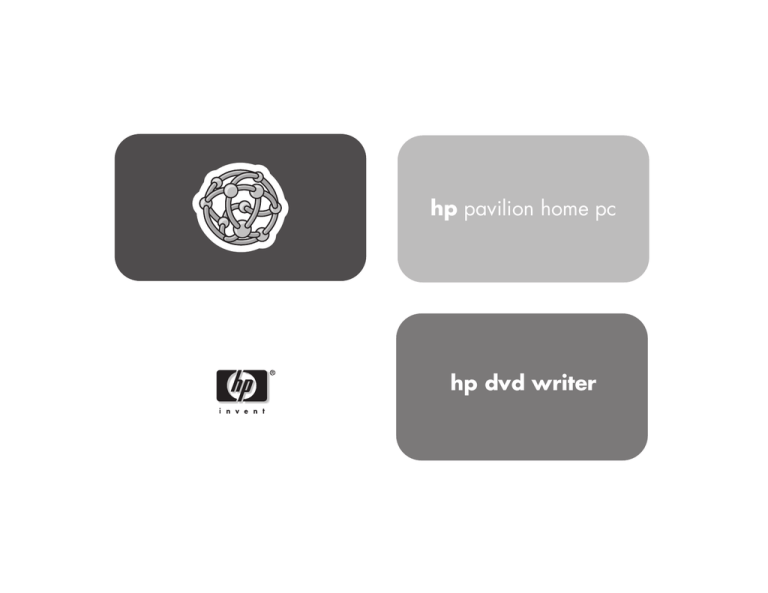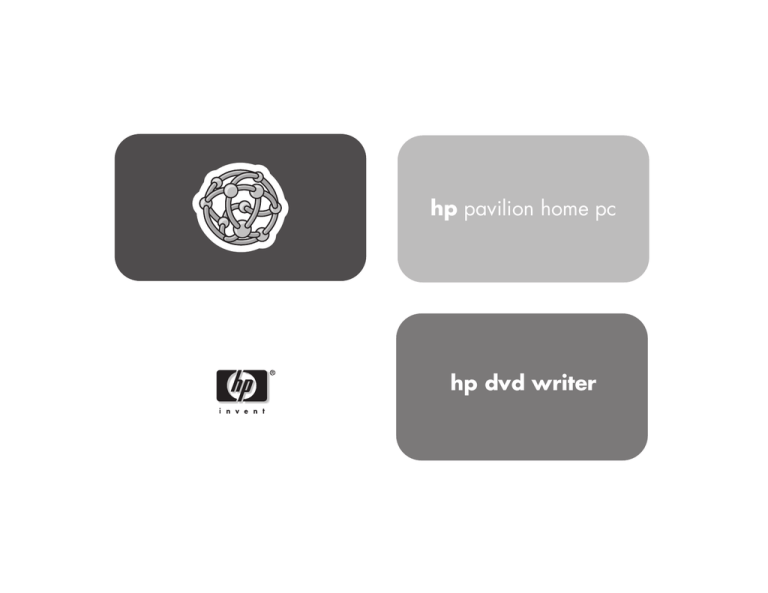
hp pavilion home pc
hp dvd writer
The information in this document is subject to change without
notice.
®
Hewlett-Packard Company makes no warranty of any kind with
regard to this material, including, but not limited to, the implied
warranties of merchantability and fitness for a particular purpose.
HP shall not be liable for errors contained herein, or for incidental
or consequential damages in connection with the furnishing,
performance, or use of this material.
HP assumes no responsibility for the use or reliability of its software
on equipment that is not furnished by HP.
This document contains proprietary information that is protected by
copyright. All rights are reserved. No part of this document may be
photocopied, reproduced, or translated to another language
without the prior written consent of HP.
Hewlett-Packard Company
Home Products Division
P.O. Box 4010
Cupertino, CA 95015-4010
USA
© Hewlett-Packard Company, 2002. All rights reserved.
Hewlett-Packard is a registered trademark of Hewlett-Packard
Company in the United States of America and other
countries/regions.
Other brand or product names are trademarks of their respective
holders.
Contents
Using the hp dvd writer ........................1
hp dvd writer Drive Features................................... 1
Compatible Discs .................................................. 2
hp dvd writer Software .......................................... 6
Locating Software ............................................... 10
Using the hp dvd writer ....................................... 10
Recording Audio and Data Files ........................... 12
About recording music..................................... 13
About recording data ...................................... 14
About recording with HP DLA ........................... 14
Editing Video Files .............................................. 16
Editing video with Studio ................................. 16
Recording Video Files.......................................... 17
Using MyDVD ................................................ 17
Creating a DVD movie .................................... 18
Editing DVDs and VCDs................................... 19
Watching DVD Movies ........................................ 20
More Information ................................................ 21
hp dvd writer
iii
iv
HP Pavilion home PC
Using the hp dvd writer
Your HP Pavilion home PC includes the
hp dvd writer 200 series, which is a DVD
rewritable (DVD+RW/+R) optical drive. This
guide tells you about the hp dvd writer drive
features, and tells you how to use the drive
with the included software.
hp dvd writer Drive
Features
The hp dvd writer is a multipurpose rewritable
drive that can read audio, data, and video files,
and can record, or write, in both CD and DVD
formats.
This hp dvd writer drive enables you to:
■
■
Store large amounts of data.
■
Store, edit, and preserve video files from
various video sources.
■
Play music CDs and DVD movies.
■
Read data CDs and DVDs.
■
Create CDs and DVDs.
An important feature of the hp dvd writer drive is
its high compatibility with other devices.
■
The CDs that you create, play in most home
and car stereos and in most computer
CD-ROM and DVD-ROM drives.
■
The DVDs that you create are compatible with
most DVD video players (DVD+R disc only)
and with most computer DVD-ROM drives.
Create custom audio, data, and video files
that can be recorded onto CDs or DVDs.
hp dvd writer
1
Your hp dvd writer drive can read and record
the following audio formats:
■
WAV and MP3, WMA, CDA for CDs
■
WAV, MPEG-1, MPEG-2, WMA, and Layer 2
files for DVDs
Your hp dvd writer drive can read and record
the following video formats:
Compatible Discs
The hp dvd writer drive is able to read from
and record to almost every type of optical disc.
Writing speed rates for the hp dvd writer drive
are fast, allowing quick recording times.
You can use the following discs in the hp dvd
writer drive:
■
MPEG-1 and MPEG-2
■
DVD-ROM, DVD+R, DVD+RW
■
AVI and WMV
■
Audio and video DVDs
■
CD-ROM, CD-R, CD-RW
■
Audio and video CDs (VCD)
Important: The hp dvd writer drive can’t record
to DVD-R, DVD-RW, or DVD-RAM discs.
When recording, use DVDs that have a “+”
in their name.
2
HP Pavilion home PC
Disc type
Size
Disc features/compatibility
DVD-ROM
(Digital
Versatile Disc
read-only
memory)
4.7 GB to
17 GB
■
■
■
■
■
DVD+R
(DVD
recordable)
4.7 GB
■
■
■
■
■
With this disc you can
Read-only (software, audio,
data, video files).
Single-sided or double-sided
format.
Single-layered or dual-layered
format.
Reads in DVD-ROM drives.
Plays in DVD video players.
■
Records once.
Records video files in 60 to
180 minutes, depending on
resolution and sampling rate.
Records data files up to 4.7 GB.
Reads in most DVD-ROM drives.
Plays in some DVD video
players.
■
■
■
■
Play DVD movies.
Play DVD games.
Make a permanent copy of a DVD video
file. These discs cannot be erased or
reused. This can protect information from
being accidentally changed or deleted.
Share your created DVD movie with
others — DVD+R discs are compatible with
more DVD players than a DVD+RW disc.
Use for permanent storage of your videos
and permanent storage of your hard drive
files.
hp dvd writer
3
Disc type
Size
Disc features/compatibility
DVD+RW
(DVD
rewritable)
4.7 GB
■
■
■
■
CD-ROM
(compact disc
read-only
memory)
650 MB
■
■
■
CD-R
(compact disc
recordable)
650 MB or
700 MB
■
■
■
■
4
HP Pavilion home PC
With this disc you can
Rewrites about 1000 times.
Records video files in 60 to
180 minutes, depending on
resolution and sampling rate.
Records data files up to 4.7 GB.
Reads in most DVD-ROM drives.
■
Read-only (software, data,
music files).
Reads in CD-ROM and
DVD-ROM drives.
Plays in some DVD video
players.
■
Records once.
Records video files: 8 to
24 minutes. Records audio files:
74 to 80 minutes.
Read in CD-ROM and
DVD-ROM drives.
Plays in most home or car stereo
CD players but cannot play in
most DVD video players.
■
■
■
■
■
■
Use for temporary storage when creating
and editing your DVD movie. These discs
can be erased and reused.
Use for permanent storage of hard drive
files.
Play music CDs.
Install software.
Make a permanent copy of a CD. Discs
cannot be erased or reused. This can
protect information from being accidentally
changed or deleted.
Make music CDs to play in home or car
stereos.
Use for permanent storage of a short video
(Video CD).
Use for permanent storage of hard drive
files.
Disc type
Size
Disc features/compatibility
CD-RW
(compact disc
rewritable)
650 MB or
700 MB
■
■
■
■
Rewrites about 1000 times.
Records video files: 8 to
24 minutes. Records audio files:
74 to 80 minutes.
Reads in most CD-ROM and
DVD-ROM drives.
Cannot play in most home or
car stereo CD players or in most
DVD video players.
With this disc you can
■
■
■
■
Make a temporary copy of a CD.
Discs can be erased and reused.
Make music CDs you will be playing
in an MP3 disc player or PC or use for
temporary storage of audio files.
Use for temporary storage of a short video
(Video CD).
Use for temporary storage of hard drive
files.
For the latest disc compatibility information for your HP Pavilion, check the HP Web site
http://www.hp.com/support/dvd-compatibility (English only)
Important: The hp dvd writer drive cannot write to DVD-R, DVD-RW, or DVD-RAM discs. Use DVDs that have a “+” in
their name.
Note: The recording times between brands of disc manufacturers may differ.
hp dvd writer
5
hp dvd writer Software
The HP Pavilion has various programs preinstalled that you can use with the hp dvd writer drive:
■
Sonic MyDVD™
■
Pinnacle Studio 7 SE
■
InterVideo WinDVD
■
HP RecordNow
■
HP DLA
■
CyberLink PowerDVD
■
Microsoft® Windows®
Media Player
■
Windows Movie Maker
Note: Either InterVideo WinDVD or CyberLink PowerDVD is preinstalled, depending on your country/region.
Icon
Software
What you can do
Pinnacle
Studio 7 SE
(preinstalled)
■
■
■
Capture video directly from a digital
video source.
Edit your movies. Cut scenes, add music
and sound effects, and use still images,
text, voice-overs and insert video
transitions.
Create video files and save them to a
hard disk drive. Play these files on your
PC, not on a DVD video player.
Note: Use MyDVD to record video files to
CDs and DVDs. These discs can be
played on DVD video players.
6
HP Pavilion home PC
Recommended discs
■
■
■
Use DVD+R discs to create
movies that play on DVD
video players or on PCs with
DVD-ROMs and playback
software.
Use CD-R discs to create VCDs
that play on PCs with DVD-ROM
drives. Not compatible with DVD
video players.
Use CD-R discs to create VCDs
that play on PCs equipped with
DVD-ROM/CD-ROM drives and
playback software. Also, these
are compatible with DVD video
players that have video-CD
playback.
Icon
Software
What you can do
CyberLink
PowerDVD
(preinstalled for
some
countries/regions)
■
Play DVD movies, music CDs, and
video CDs that you create or buy.
■
DVD-ROMs
Windows Media
Player
(preinstalled)
■
Play music CDs.
Play DVD movies.
Record music files.
Organise digital files.
■
CD-ROMs
CD-Rs, CD-RWs
DVD-ROMs
DVD+R, DVD+RWs
Record non-protected music and data
files.
Create customised music CDs to play in
your home or car stereo.
Copy and share data files.
Record a copy of an existing music or
data CD to use on the PC.
Record data to CD-R, CD-RW, DVD+R,
and DVD+RW formats.
Copy short video files.
■
■
■
■
HP RecordNow
(preinstalled)
■
■
■
■
■
■
Recommended discs
■
■
■
■
■
Use CD-R discs to create music
CDs to play on car and home
stereos. Use to share data files
with others.
Use DVD+R discs to create a
permanent copy of large data
files.
Use CD-RW and DVD+RW discs
as temporary storage of large
files that are used only on
your PC.
Note: Video files recorded with
HP RecordNow can be viewed on
a PC but not on home DVD video
players.
hp dvd writer
7
Icon
Software
What you can do
Windows Movie
Maker
(preinstalled)
■
■
■
■
HP DLA
(Drive Letter
Access)
(preinstalled)
■
■
■
■
■
8
HP Pavilion home PC
Recommended discs
Import video and other media.
Create and edit video project into WMV
format.
Preview files.
Send movie using e-mail or to a Web
server.
■
Use your hp cd-writer or hp dvd writer
drive as a diskette drive, quickly copying
and transferring files from one computer
to another.
Move and record audio and data files
from your hard drive to CDs and DVDs
using the drag-and-drop feature.
Rename, delete, cut, copy, and save files
directly to your CD or DVD drive from
Windows Explorer.
Create CD-R discs that are compatible
with almost any CD-ROM drive.
Reads and write files directly to CDs or
DVDs with any software program that
reads from and writes to a drive letter.
■
■
■
CD-Rs, CD-RWs
DVD+Rs, DVD+RWs
Use CD-R, CD-RW, and DVD+R
and DVD+RW discs to quickly
copy hard drive files.
Use the make compatible feature
with CD-R discs to share files
with other computers.
Note: You must format each disc
before using this drag-anddrop software. Refer to the
section “About recording
with HP DLA.”
Icon
Software
What you can do
MyDVD
(preinstalled)
■
■
■
■
■
■
InterVideo
WinDVD
(preinstalled
for some
countries/regions)
■
Recommended discs
Record video files directly from a digital
video source, such as a Digital Video
(DV) camera or camcorder or a VHS
video recorder, in a few steps.
Create customised CDs and DVDs using
video clips, pictures, and photographs
with drag-and-drop simplicity. Add titles,
background, and chapter button layouts.
Edit existing video files or add new files
to a previously recorded DVD.
Re-edit recorded video projects created
with MyDVD without going back to
original source files.
Preview a movie before you record to
CD or DVD.
View created DVDs on DVD video players
and DVD-ROM drives.
■
Play DVD movies, music CDs, and video
CDs that you create or buy.
■
■
■
Use DVD+R discs to create
movies that play on DVD
video players or on PCs with
DVD-ROMs and playback
software.
Use CD-R discs to create VCDs
that play on PCs with DVD-ROM
drives. Plays in some DVD video
players.
Use CD-RW and DVD+RW discs
as temporary storage of large
data or video files that are used
only on your PC.
DVD-ROMs
Note: Your hp dvd writer drive will not copy commercially available DVD movies. Most commercial DVDs are encoded to
prevent unauthorised duplication.
hp dvd writer
9
Locating Software
Using the hp dvd writer
To open the hp dvd writer software
programs, click Start on the taskbar, choose
All Programs, select the program folder, and
then click the program to open the software.
Most programs are listed in this menu, and
others are listed in submenus. Refer to the
table in the “hp dvd writer Software” section
to determine the best programs for the tasks
you want to do.
When you first insert a CD or DVD into your
hp dvd writer drive, Microsoft Windows XP
gives you options for the type of disc you insert.
For example, if you insert a blank CD-RW disc,
you can select any of these options:
If any of your programs have been recently
updated by the manufacturer, you may have an
HP Software Update CD with several updated
programs that came with your HP Pavilion
home PC, or you may have a specific CD with
a new program to install before you use the
hp dvd writer drive. Follow the installation
instructions that came with the CD.
10
HP Pavilion home PC
■
Open writable CD folder using
Windows Explorer.
■
Create a disc using HP RecordNow.
■
Format this disc using Windows Explorer
to act like a diskette.
■
Take no action.
Note: If this window of options does not appear, you
can click Start, My Computer, right-click the
dvd writer drive icon, and then select one of the
available options. You can also open a software
program before you insert a disc, select an action,
and then follow onscreen instructions from the
program.
You can choose to have this action occur
automatically each time you insert a blank
CD by selecting the Always do the selected
action box.
If you later decide that you want to change the
option you have set:
1 Click Start.
2 Click My Computer.
3 Right-click the dvd writer drive icon in the
section Devices with Removable Storage, and
select Properties.
4 Click the AutoPlay tab.
5 Select an action you want Windows to
perform, or select to have Windows asks you
each time to choose an action.
If you insert a blank or data disc, a window with
options for blank or data discs opens.
If the option you want is not listed, you can
select Take no action and click OK. The
window closes, and you can then manually
select a different option through the Start menu
on the desktop.
hp dvd writer
11
Recording Audio and
Data Files
You can record and customise audio files
and back up large data files to CD-R,
CD-RW, DVD+R, and DVD+RW discs with
HP RecordNow.
For best recording results, HP recommends
that you don’t perform any other tasks while
recording.
To use HP RecordNow to record audio or
data files:
Here are some of the other options you can
choose:
■
■
To view the files on the disc you inserted, click
Start, My Computer, and then double-click
the dvd writer drive icon under Devices with
Removable Storage.
To open a particular program, click Start,
choose All Programs, and then click the
program you want.
12
HP Pavilion home PC
1 Click Start, choose All Programs, HP
RecordNow, and then click RecordNow.
2 Select one of the following options:
■
Click Make an Exact Copy to create a
copy of a single music or data disc. If you
copy MP3 audio files, you may not be able
to play them back on your home or car
stereo. This option creates a closed CD
or DVD.
■
■
Click Make a Music Disc to create
music CDs from various audio files that are
downloaded from the Internet, recorded
from your hard drive files, or recorded from
other CDs. CD-R discs play in most home
and car stereos. CD-RW discs play only in
some stereos. This option creates a closed
CD or DVD.
Click Make a Data Disc to create a
copy of your personal data files. This
option allows you to add new files or
update previously recorded files with the
same name to your data disc until the
CD-R or CD-RW disc is full. You can
record data files to a DVD+R disc only
once. For DVD+RW discs, you must erase
all previously recorded data and then
re-record your files.
3 Press the Eject button on the hp dvd writer
drive, and insert the blank CD-R, CD-RW,
DVD+R, or DVD+RW disc.
4 Follow onscreen instructions to complete
recording your files. Click the Help
button for more information about the
HP RecordNow program.
Important: HP RecordNow can record only to the
same disc type it records from. For example, you
can record a DVD only to a DVD+R or DVD+RW
disc and you can record a CD only to a CD-R or
a CD-RW disc.
About recording music
HP RecordNow records music CDs that are
closed CDs. This means that you must record
all music files in one recording session. When
a recording is complete, no more information
can be added to that disc and the CD is closed.
Music files can be re-recorded on a rewritable
CD or DVD disc, but all previously recorded files
will be erased.
hp dvd writer
13
Important: You can record audio files (MP3 and WAV
files) to a DVD as data files, but you cannot create
a DVD audio disc to be played on a car or home
CD player.
For best compatibility with CD-ROM drives and
CD players, use CD-R discs to record music.
About recording data
When recording data files, HP RecordNow can
update existing files that have been previously
recorded, and add new files to rewritable CDs.
For rewritable DVDs, you must erase all
previously recorded data and then re-record
your files.
You can add data files to a CD-R disc in multiple
recording sessions using HP RecordNow until the
CD is full. Any files with the same name will be
overwritten with the newer version.
14
HP Pavilion home PC
Important: When HP RecordNow or MyDVD records
data to a DVD+R disc, it creates a closed disc.
This means that once the data has been recorded,
no more data can be added to that disc. Make
sure all data files are selected before you record
them to a DVD+R disc.
HP RecordNow can also make copies of discs
and archive data from your hard disk drive.
HP RecordNow will not record copyrighted
DVD titles.
About recording with HP DLA
HP DLA allows you to use the hp dvd writer drive
like a diskette drive, by using the drag-and-drop
capability. When using HP DLA to copy files
directly to CDs or DVDs, you need to format the
disc first. After you format the disc and record
your files, you can make the disc compatible so
it can be read from other computers.
To format a disc that allows you to record files
using the DLA program:
1 Press the Eject button on the hp dvd writer
drive, and insert the blank CD-R, CD-RW,
DVD+R, or DVD+RW disc.
2 Click Start, and then click My Computer.
3 Right-click the dvd writer drive icon, and select
Format.
4 Under Volume Label, type in the title of
the disc.
5 Under Format type, select Full or Quick
(erase). You must select the quick format for
all CD-R and DVD+R discs. You must select the
full format for a CD-RW or DVD+RW disc the
first time you format. Full format can take up
to 25 to 45 minutes, depending on the speed
of the drive and the size of your disc. Quick
format usually takes less than a minute.
6 If desired, click Enable Compression.
(Only PCs with DLA software installed
can read files formatted with this type
of compression.) If the files are already
compressed, DLA cannot compress them
again.
Important: CD-R discs that contain compressed files
cannot be made compatible.
7 Click Start to format the disc.
8 Click Yes to the message that all files on
the CD or DVD will be erased.
9 Click OK.
10 When the disc formatting is complete,
you can copy your files to the dvd writer
drive icon.
If after you record your files, you want to read
this formatted disc (uncompressed CD-R only)
on most other CD-ROM drives, right-click
the dvd writer drive icon and select
Make Compatible.
hp dvd writer
15
Important: The Make Compatible option for DLA
software is available only for uncompressed CD-R
discs. Once you make a disc compatible, the disc
is closed, and you can’t write any more files to it.
2 Attach your digital video camcorder or other
digital video device to your PC to copy your
video files to your PC. Click the 1 Capture
tab to transfer video from your camcorder or
VCR to your hard drive.
Editing Video Files
Or
You can use Pinnacle Studio 7 SE (Studio) to
import and edit your video files before you save
them to your hard drive or record them to CDs
or DVDs. To record video files with a standard
DVD format, use MyDVD.
Click the 2 Edit tab, and then click the folder
icon at the top of the window. From here, you
can browse and select your video files from
your PC.
Editing video with Studio
If you edit your files in Studio, record the video
files using MyDVD so that you can play them on
a DVD player.
To edit your video files in Studio:
1 Click Start on the taskbar, choose
All Programs, Studio Version 7,
and then click Studio.
16
HP Pavilion home PC
3 Use this program to make edits after you
have transferred all your video clips into your
project file. Refer to the Help menu in Studio
for more information about editing your video
files.
4 Click the 3 Make Movie button. Click
the Settings button, select your video and
audio settings, and then click OK. Click the
Create …. File button to finish making the
movie file. Save the file to your hard drive.
5 Open MyDVD, select New DVD Project
and click Next. Select your template and
click Finish.
6 Click Get Movies in the MyDVD toolbar,
and then find the video file you created in
Studio and click Open.
7 Click Preview on the MyDVD toolbar.
A remote control appears. Click the remote
control buttons to control playback. Close
the remote control when finished.
8 Click Make Disc on the MyDVD toolbar,
and then select Make VCD or Make DVD,
depending on what you originally selected.
Follow onscreen instructions to record to
CDs or DVDs.
Refer to the Help menu in Studio for more
information about editing your video files.
Recording Video Files
You can use HP RecordNow or MyDVD to
record video files to CDs and DVDs.
Video quality depends on the quality of the
source files and the PC speed and graphics
processing ability.
Using MyDVD
When you open the MyDVD program, you
have the option to:
■
Record directly to disc.
■
Open a new MyDVD project.
■
Open an existing MyDVD project.
■
Edit a prerecorded DVD or VCD
(use DVD+RW or CD-RW discs only).
hp dvd writer
17
If you need help creating DVD movies or
recording in MyDVD, refer to the MyDVD
User Guide. To open this guide, click Start,
choose All Programs, Sonic MyDVD,
Documentation, and then click
MyDVD User Guide.
Creating a DVD movie
To create a DVD movie in MyDVD:
1 Click Start, choose All Programs, Sonic
MyDVD, and then click Start My DVD.
3 Press the Eject button on the hp dvd writer
drive, and insert the blank CD-R, CD-RW,
DVD+R, or DVD+RW disc.
4 Click NEW MyDVD PROJECT, and then
click Next.
5 Click the desired style, and then click Finish.
(You may need to move the project window
to be able to see all of the menu icons in the
MyDVD toolbar.)
6 Add your video files.
■
To transfer video from your camcorder or
VCR to your hard drive, click Capture on
the MyDVD toolbar.
■
To add files from your hard drive, click
Get Movies on the MyDVD toolbar, select
your video file, and then click Open.
2 Select one of the following options:
■
Click Create a DVD to create a DVD
video that will play on most DVD video
players and on most PCs with a DVD-ROM
drive.
■
Click Create a VCD to create a Video CD
that will play on some DVD video players
and on most PCs with a CD-ROM or
DVD-ROM drive.
18
HP Pavilion home PC
7 Edit the video (optional). Refer to the “Editing
Video Files” section.
8 Click the Preview button on the MyDVD
toolbar. A remote control appears. Click the
remote control buttons to play the movie.
Close the remote control when finished.
9 Click Save Project on the MyDVD toolbar
to place the movie on your hard drive.
10 Click Make Disc on the MyDVD toolbar,
and then select Make DVD or Make VCD
to record your movie to a DVD or CD. Follow
onscreen instructions to complete recording
your video files.
Editing DVDs and VCDs
MyDVD can save changes back to your
recorded videos files if the disc was created in
MyDVD. MyDVD overwrites all files recorded
on a CD-RW or DVD+RW disc with the new
edited files. MyDVD gives you a message that
the disc is not blank and that the data will be
overwritten.
To make edits to a recorded DVD or VCD movie:
1 Insert the recorded DVD or VCD in the
hp dvd writer drive.
2 Click Start, choose All Programs,
Sonic MyDVD, and then click
Start My DVD.
3 Select Create a VCD or Create a DVD.
4 Click Edit an Existing VCD, or DVD.
5 Click Finish. When the browse window
appears, select the dvd writer drive icon,
and then click OK. Your video file should
open automatically.
6 Make changes to your video file.
7 Click the Preview button on the MyDVD
toolbar. A remote control appears. Click the
remote control buttons to play the movie.
Close the remote control when finished.
hp dvd writer
19
8 Click Make Disc on the MyDVD toolbar,
and then select Make DVD or Make VCD.
MyDVD copies your movie to the hard drive
as a temporary file, erases everything on your
CD-RW or DVD+RW disc, and then it records
your new project back onto the disc.
Watching DVD Movies
Note: InterVideo WinDVD or CyberLink PowerDVD is
preinstalled, depending on your country/region.
You can watch commercially prerecorded or
created DVD movies or video CDs with the
InterVideo WinDVD, the CyberLink PowerDVD
program, or the Windows Media Player
program.
To play a DVD movie:
1 Insert a DVD movie into your hp dvd writer
drive.
2 The InterVideo WinDVD or CyberLink
PowerDVD program starts automatically
with the movie’s menu displayed. If not,
click Start, choose All Programs,
InterVideo WinDVD, and then click
InterVideo WinDVD.
Or
Click Start, choose All Programs,
CyberLink PowerDVD, and then click
PowerDVD.
Or
Click Start, and then click Windows
Media Player.
3 Click a chapter button on the DVD movie
main menu to play that section of the movie,
or click Play on the controller window.
20
HP Pavilion home PC
More Information
■
For more information about your hp dvd writer
drive and DVD Writer programs, refer to the:
Web sites of software manufacturers
(for the latest program updates).
■
Help and Support information located
in the Start menu on your desktop.
■
Printed Quick Start Guide included with
your HP Pavilion.
■
Help menus within any of the programs
included with your HP Pavilion.
■
MyDVD User Guide, which is located
in the Start menu. Click Start, choose
All Programs, Sonic MyDVD,
Documentation, and then click
MyDVD User Guide.
hp dvd writer
21
22
HP Pavilion home PC