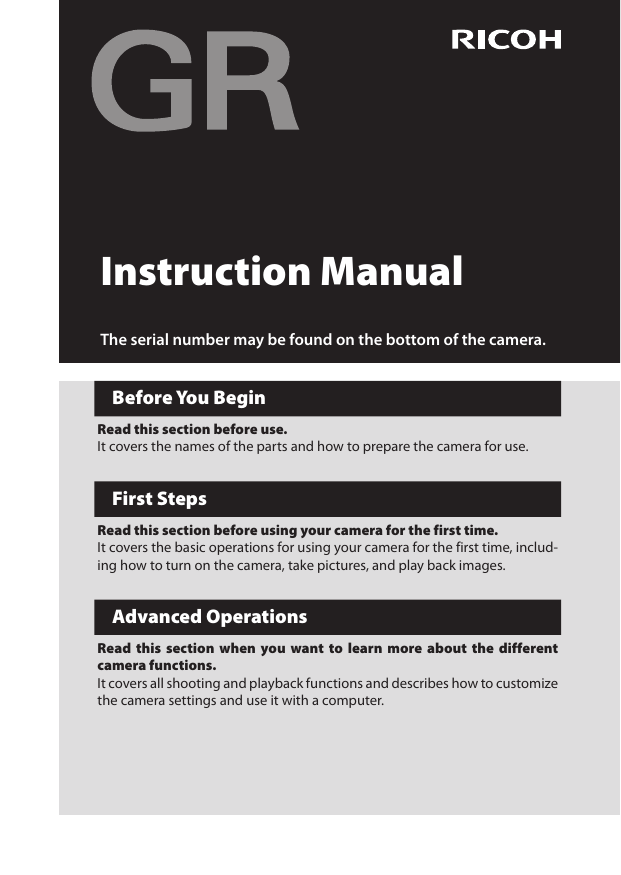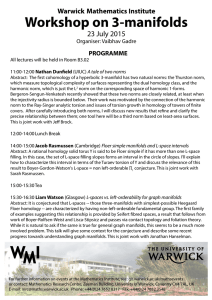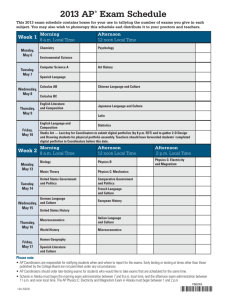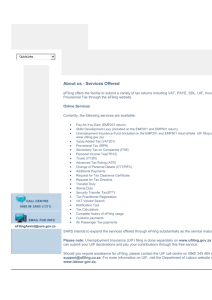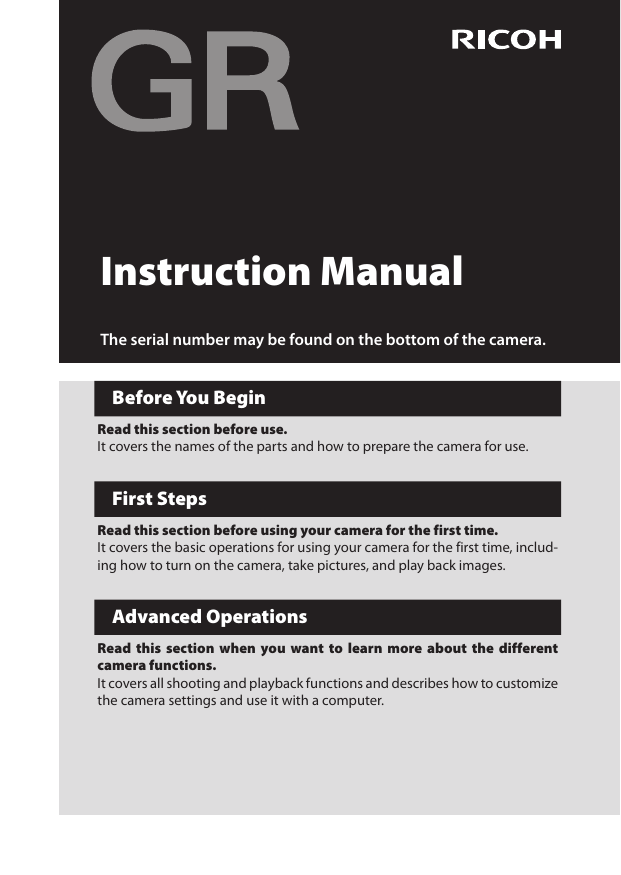
Instruction Manual
The serial number may be found on the bottom of the camera.
Before You Begin
Read this section before use.
It covers the names of the parts and how to prepare the camera for use.
First Steps
Read this section before using your camera for the first time.
It covers the basic operations for using your camera for the first time, including how to turn on the camera, take pictures, and play back images.
Advanced Operations
Read this section when you want to learn more about the different
camera functions.
It covers all shooting and playback functions and describes how to customize
the camera settings and use it with a computer.
Checking the Package Contents
Before using your digital camera, confirm that the package contains the
items listed below.
GR
Hot shoe cover
(attached to camera)
Rechargeable
battery
(DB-65)
USB power
adapter
(AC-U1)
USB cable
Hand strap
J CD
J Instruction manual (this manual)
J
J
Power plug
Please complete the user registration
Thank you for purchasing a PENTAX RICOH IMAGING product.
In order to provide you with the best customer support and service experience for the product you have purchased, we ask you to complete the user
registration.
Visit the following Web site to complete the user registration.
https://login.pentax.jp/customer/menu.aspx
Registered users will be notified by e-mail about important customer support information, such as firmware version updates, etc.
Introduction
This instruction manual provides information on how to use the shooting and playback
functions of this camera and related precautions.
Thoroughly read this instruction manual to make the best use of the functions available
with this camera unit. Be sure to keep this instruction manual for future reference.
PENTAX RICOH IMAGING CO., LTD.
Safety precautions
Read all safety precautions thoroughly to ensure safe use.
Test shots
Take test shots to ensure that the camera is working properly before taking photos on important occasions.
Copyright
Reproduction or alteration of copyrighted documents, magazines,
and other materials, other than for personal, home, or other similarly limited purposes, without the consent of the copyright holder,
is prohibited.
Exemption from liability
PENTAX RICOH IMAGING CO., LTD. assumes no liability for failure to
record or display images as a result of product malfunction.
Warranty
This camera is manufactured to local specifications. The warranty
supplied with this product is valid within Japan. Should the product fail or malfunction while outside of the country, the manufacturer assumes no responsibility for servicing the product locally or
bearing any expenditure incurred thereby.
Radio interference
Operating this product in the vicinity of other electronic equipment may adversely affect both the camera and the other device.
Interference is particularly likely if the camera is used in close
proximity to a radio/TV receiver. In such case, take the following
measures.
t ,FFQUIFDBNFSBBTGBSBXBZBTQPTTJCMFGSPNUIFSBEJP57SFceiver
t 3FPSJFOUUIFBOUFOOBPGUIFSBEJP57SFDFJWFS
t 6TFBEJGGFSFOUXBMMPVUMFU
This publication may not be reproduced in whole or in part without PENTAX RICOH IMAGING’s express written
permission.
© 2013 PENTAX RICOH IMAGING CO., LTD.
PENTAX RICOH IMAGING reserves the right to change the contents of this document at any time without prior
notice.
Every effort has been made to ensure the accuracy of the information in this document. Should you nevertheless
notice any errors or omissions, we would be grateful if you would notify us at the address listed on the back cover
of this booklet.
1
Microsoft, Windows, Windows 7®, Windows 8®, and Internet Explorer are registered trademarks of Microsoft CorpoSBUJPOJOUIF6OJUFE4UBUFTPG"NFSJDBBOEPUIFSDPVOUSJFT
.BDJOUPTIBOE.BD04BSFSFHJTUFSFEUSBEFNBSLTPG"QQMF*ODJOUIF6OJUFE4UBUFTPG"NFSJDBBOEPUIFSDPVOUSJFT
Adobe, the Adobe logo, and Adobe Reader are trademarks of Adobe Systems Incorporated.
The SDXC logo is a trademark of SD-3C, LLC.
This product incorporates DNG technology with the permission of Adobe Systems Incorporated.
The DNG logo is a trademark or registered trademark of Adobe Systems Incorporated.
HDMI, the HDMI logo, and High-Definition Multimedia Interface are trademarks or registered trademarks of HDMI
MJDFOTJOH--$JOUIF6OJUFE4UBUFTBOEPSPUIFSDPVOUSJFT
4*-,:1*9JTBSFHJTUFSFEUSBEFNBSLPG*DIJLBXB4PGU-BCPSBUPSZ
Eye-Fi, Eye-Fi connected, and the Eye-Fi logo are registered trademarks of Eye-Fi, Inc.
All other trade names mentioned in this document are the property of their respective owners.
AVC Patent Portfolio License
This product is licensed under the AVC Patent Portfolio License for the personal use of a consumer or other uses in
which it does not receive remuneration to:
(i) Encode video in compliance with the AVC standard (“AVC video”) and/or
(ii) Decode AVC video that was encoded by a consumer engaged in a personal activity and/or was obtained from
a video provider licensed to provide AVC video.
No license is granted or shall be implied for any other use.
Additional information may be obtained from MPEG LA, LLC.
See http://www.mpegla.com.
Announcement on the Use of BSD-Licensed Software
This product includes software licensed under the BSD License. BSD license is a form of license which permits the
redistribution of the software provided that it is clearly stated that use is unwarranted, and a copyright notice and
a list of licensing conditions are provided. The following contents are displayed based on the abovementioned
licensing conditions and are not for the purpose of restricting your use of the product, etc.
Tera Term
Copyright (c) T.Teranishi.
Copyright (c) TeraTerm Project.
All rights reserved.
Redistribution and use in source and binary forms, with or without modification, are permitted provided that the
following conditions are met:
1. Redistributions of source code must retain the above copyright notice, this list of conditions and the following
disclaimer.
2. Redistributions in binary form must reproduce the above copyright notice, this list of conditions and the following disclaimer in the documentation and/or other materials provided with the distribution.
3. The name of the author may not be used to endorse or promote products derived from this software without
specific prior written permission.
5)*440'58"3&*41307*%&%#:5)&"65)03i"4*4w"/%"/:&913&4403*.1-*&%8"33"/5*&4*/$-6%*/(
#65/05-*.*5&%505)&*.1-*&%8"33"/5*&40'.&3$)"/5"#*-*5:"/%'*5/&44'03"1"35*$6-"3163104&
"3&%*4$-"*.&%*//0&7&/54)"--5)&"65)03#&-*"#-&'03"/:%*3&$5*/%*3&$5*/$*%&/5"-41&$*"-
&9&.1-"3:03$0/4&26&/5*"-%"."(&4*/$-6%*/(#65/05-*.*5&%50130$63&.&/50'46#45*565&
(00%4 03 4&37*$&4 -044 0' 64& %"5" 03 130'*54 03 #64*/&44 */5&33615*0/
)08&7&3 $"64&% "/%
0/"/:5)&03:0'-*"#*-*5:8)&5)&3*/$0/53"$5453*$5-*"#*-*5:035035*/$-6%*/(/&(-*(&/$&03
05)&38*4&
"3*4*/(*/"/:8":0650'5)&64&0'5)*440'58"3&&7&/*'"%7*4&%0'5)&1044*#*-*5:0'
46$)%"."(&
2
Safety Precautions
Warning Symbols
Various symbols are used throughout this instruction manual and on the product to
prevent physical harm to you or other people and damage to property. The symbols
and their meanings are explained below.
Danger
This symbol indicates matters that may lead to imminent risk of
death or serious injury if ignored or incorrectly handled.
Warning
This symbol indicates matters that may lead to death or serious injury
if ignored or incorrectly handled.
Caution
This symbol indicates matters that may lead to injury or physical
damage if ignored or incorrectly handled.
Sample Warnings
The
symbol alerts you to actions that must be performed.
The
symbol alerts you to prohibited actions.
The symbol may be combined with other symbols to indicate that
a specific action is prohibited.
Sample Warnings
Do not touch
Do not disassemble
Observe the following precautions to ensure safe use of this unit.
Danger
Q
Do not attempt to disassemble, repair or alter the equipment
yourself. The high-voltage circuitry in the equipment poses significant electrical hazard.
Q
Do not attempt to disassemble, alter or directly solder the battery.
Q
Do not put the battery in a fire, attempt to heat it, use it in a high
temperature environment such as next to a fire or inside a car, or
abandon it. Do not put it into water or the sea or allow it to get
wet.
Q
Do not attempt to pierce, hit, compress, drop, or subject the battery to any other severe impact or force.
Q
Do not use a battery that is significantly damaged or deformed.
Q
Do not connect the positive (+) and negative (-) poles of the battery with a wire or other metallic item. Also, do not carry or store
together with metal objects such as ballpoint pens and necklaces.
3
Q
Do not charge the battery with a charger from another manufacturer. Also, do not use the battery with any camera except the
cameras compatible with the DB-65.
Q
Discontinue use immediately in the event of abnormalities
such as smoke, unusual odors, or excessive heat being emitted.
Contact your nearest dealer or service center for repair.
Q
If the battery fluid leaks and gets into your eyes, immediately wash
your eyes thoroughly with tap water or other clean water without
rubbing, and seek medical attention immediately.
Warning
Q
Turn off the power immediately in the event of abnormalities such as
smoke or unusual odors being emitted. Remove the battery as soon as
possible, being careful to avoid electric shocks or burns. If you are drawing
power from a household electrical outlet, be sure to unplug the power
cord from the outlet to avoid fire or electrical hazards. Contact the nearest
service center at your earliest convenience. Discontinue use of the equipment immediately if it is malfunctioning.
Q
Turn off the power immediately if any metallic object, water, liquid or other foreign object gets into the camera. Remove the battery and memory
card as soon as possible, being careful to avoid electric shocks or burns.
If you are drawing power from a household electrical outlet, be sure to
unplug the power cord from the outlet to avoid fire or electrical hazards.
Contact the nearest service center at your earliest convenience. Discontinue use of the equipment immediately if it is malfunctioning.
Avoid any contact with the liquid crystal inside the picture display, should
the monitor be damaged. Follow the appropriate emergency measures below.
t 4,*/*GBOZPGUIFMJRVJEDSZTUBMHFUTPOZPVSTLJOXJQFJUPGGBOESJOTFUIF
affected area thoroughly with water, then wash well with soap.
t &:&4*GJUHFUTJOZPVSFZFTXBTIZPVSFZFTXJUIDMFBOXBUFSGPSBUMFBTU
minutes and seek medical advice immediately.
t INGESTION: If any of the liquid crystal is ingested, rinse the mouth out
thoroughly with water. Have the person drink a large amount of water and
induce vomiting. Seek medical assistance immediately.
Q
Q
t
t
t
t
4
Follow these precautions to prevent the battery from leaking, overheating, igniting or exploding.
Do not use a battery other than those specifically recommended for the
equipment.
Do not carry or store together with metal objects such as ballpoint pens,
necklaces, coins, hairpins, etc.
Do not put the battery into a microwave or high pressure container.
If leakage of battery fluid or a strange odor, color change, etc. is noticed
during use or during charging, remove the battery from the camera or battery charger immediately and keep it away from fire.
Please observe the following in order to prevent fire, electrical shock or
cracking of the battery while charging.
6TFPOMZUIFJOEJDBUFEQPXFSTVQQMZWPMUBHF"MTPBWPJEUIFVTFPGNVMUJ
socket adapters and extension cords.
Do not damage, bundle or alter power cords. Also, do not place heavy objects on, stretch or bend power cords.
Do not connect or disconnect the power plug with wet hands. Always grip
the plug section when disconnecting a power cord.
Do not cover equipment while charging.
Q
t
t
t
t
,FFQUIFCBUUFSZBOE4%NFNPSZDBSEVTFEJOUIJTFRVJQNFOUPVUPGUIF
reach of children to prevent accidental ingestion. Consumption is harmful
to human beings. If swallowed, seek medical assistance immediately.
Q
,FFQUIFFRVJQNFOUPVUPGUIFSFBDIPGDIJMESFO
Q
Q
Do not touch the internal components of the equipment if they become
exposed as a result of being dropped or damaged. The high-voltage circuitry in the equipment could lead to an electric shock. Remove the battery as soon as possible, being careful to avoid electric shocks or burns.
Take the equipment to your nearest dealer or service center if it is damaged.
Q
Do not use the equipment in wet areas as this could result in fire or electric
shock.
Q
Do not use the equipment near flammable gases, gasoline, benzene, thinner or similar substances to avoid the risk of explosion, fire or burns.
Do not use the equipment in locations where usage is restricted or prohibited as this may lead to disasters or accidents.
Q
Q
Wipe off any dust that accumulates on the electrical plug as this may lead
to fire.
Q
To avoid the risk of fire, electric shock or injury, do not use the battery
charger with commercially available electronic transformers when traveling abroad.
Q
To avoid the risk of fire or electric shock, use only the indicated power supply voltage.
Q
Do not damage, bundle or alter power cords. Also, to avoid damaging
power cords and the risk of fire or electric shock, do not place heavy objects on, stretch or bend power cords.
5
Q
Do not connect or disconnect the power plug with wet hands. Both operations pose the risk of electric shock.
Q
Always grip the plug section when disconnecting a power cord. Do not
pull the power cord. This can damage the power cord and result in fire or
electric shock.
Q
If any metallic object, water, liquid or other foreign object gets into the
camera, immediately remove the power cord from the outlet and contact
a service center for repair. Failure to observe these precautions could result in fire or electric shock.
If an abnormality such as an unusual sound or smoke is emitted from the
equipment, immediately remove the power cord from the outlet and contact your nearest dealer or service center for repair. Discontinue use of the
equipment immediately if it is malfunctioning.
Q
Q
Do not attempt to disassemble the equipment yourself. The high-voltage
circuitry in the equipment could lead to an electric shock.
Q
Do not use in bathrooms or similar areas, as this can result in fire or electric
shock.
Q
Do not touch the power cords during a lightning storm. This poses a risk of
electric shock.
,FFQUIFCBUUFSZPVUPGUIFSFBDIPGDIJMESFO
Q
Q
If the battery does not finish charging after the prescribed charging time,
discontinue charging.
Q
Do not put the battery into a microwave or high pressure container.
Q
If the battery leaks or emits an unusual odor, immediately move it away
from any sources of fire.
Q
Contact with fluid leaking from a battery can lead to burns. If part of your
body comes in contact with a damaged battery, rinse the area with water
immediately. (Do not use soap.)
If a battery starts to leak, remove it immediately from the equipment and
wipe the battery chamber thoroughly before replacing it with a new battery.
Q
Plug the power cords securely into the electrical outlets. Loose cords pose
a fire hazard.
Q
Do not allow the camera to get wet. In addition, do not operate it with wet
hands. Both situations pose the risk of electric shock.
Q
Do not fire the flash at drivers of vehicles, as this may cause the driver to
lose control and result in a traffic accident.
Caution
6
Q
Q
Q
Q
Q
Remove the power cords from the outlets before cleaning the equipment.
Remove the power cords from the outlets when not in use.
Do not cover equipment while charging, as this can result in fire.
Do not short the terminals or metal contacts on the power cords, as this
can result in fire.
Do not use the equipment in wet areas or areas subject to oil smoke as this
could result in fire or electric shock.
Safety Precau- When using optional products, carefully read the instructions provided with
tions for Acces- the product before using that product.
sories
7
Table of Contents
Introduction............................................................................................................................ 1
Table of Contents .................................................................................................................. 8
Before You Begin
13
Parts of the Camera............................................................................................................14
6TJOHUIF%JBMBOE-FWFS ..................................................................................................16
Picture Display .....................................................................................................................18
Getting Ready ......................................................................................................................23
First Steps
31
Basic Shooting .....................................................................................................................32
Taking Photographs with Auto Settings...........................................................32
Self-Timer .....................................................................................................................34
Checking the Camera Level and Tilt ...................................................................35
Playing Back Images ..........................................................................................................37
6TJOHUIF.FOV ...................................................................................................................38
Advanced Operations
1
Various Shooting Functions
39
40
Shooting with a set aperture value and shutter speed ........................................40
6TJOH"QFSUVSF1SFWJFX ..........................................................................................44
6TJOHUIF/%'JMUFS ...................................................................................................44
Exposure settings ...............................................................................................................45
6TJOHFYQPTVSFDPNQFOTBUJPO ............................................................................45
Setting the ISO speed ..............................................................................................46
Dynamic range correction .....................................................................................48
Selecting a metering method ..............................................................................49
Setting a still image format .............................................................................................50
8
Setting the focus .................................................................................................................51
Selecting a focusing method ................................................................................51
Shooting close-ups (Macro Mode) .....................................................................53
6TJOHUIF"'CVUUPO .................................................................................................54
Setting Focus Assist and AE/AF Target ..............................................................56
Shooting with a single press of the shutter release button
(Full Press Snap) ....................................................................................................58
Setting the White Balance ..............................................................................................59
Setting the Color Temperature.............................................................................61
Setting the White Balance......................................................................................61
Shooting Continuously.....................................................................................................62
Shooting Continuously ...........................................................................................62
Shooting Consecutively with Different Settings (Auto Bracket) ..............63
Shooting While Merging Images Together
(Multiple Exposure Shooting) ..........................................................................64
Shooting Pictures Automatically at Set Intervals (Interval Shooting)....66
Shooting Star Trails (Interval Composite) .........................................................67
6TJOHUIF'MBTI ....................................................................................................................69
Setting the Flash Mode ...........................................................................................69
Adjusting the Intensity of the Flash ...................................................................70
Setting the Flash Intensity for Manual Flash ...................................................71
Setting the Timing for Firing the Flash ..............................................................71
4IPPUJOH1IPUPTXJUI6OJRVF"UNPTQIFSF..............................................................72
Effect ..............................................................................................................................72
Image Settings ...........................................................................................................73
Other Shooting Functions ...............................................................................................76
Adding the Date to Still Images ...........................................................................76
2
Shooting Movies .................................................................................................................76
Setting the Movie Format ......................................................................................76
Shooting Movies .......................................................................................................78
Playing Back Movies .................................................................................................79
Clipping Movies .........................................................................................................80
Playback Functions
81
Displaying Images in Thumbnail View ........................................................................81
Displaying Images in a Slide Show ...............................................................................81
Displaying Images in Enlarged View............................................................................82
Organizing Files ...................................................................................................................83
Deleting Files ..............................................................................................................83
Setting Protection .....................................................................................................85
Copying the Images in Internal Memory to a Card.......................................87
Correcting and Processing Images...............................................................................87
Reducing the Size of Images .................................................................................87
Trimming Images ......................................................................................................88
9
Correcting Skewed Images....................................................................................89
Correcting Brightness and Contrast (Level Compensation) ......................90
Correcting the White Balance ...............................................................................92
Correcting Color Moire ...........................................................................................92
Developing RAW Files .......................................................................................................93
Viewing Images with an AV Device ..............................................................................94
Setting DPOF ........................................................................................................................95
Setting DPOF for Multiple Still Images ..............................................................96
3
Selecting the Images to Transfer ...................................................................................97
Changing Camera Settings
99
Customizing the Camera .................................................................................................99
Registering Shooting Settings (My Settings) ..................................................99
Shooting Images in My Settings Mode ...........................................................102
Editing My Settings ................................................................................................103
Registering Functions to the ADJ. Lever .........................................................105
Registering Functions to the Fn1/Fn2/Effect Buttons ...............................107
4
Changing Other Settings ...............................................................................................109
Adjusting the Brightness of the Picture Display ..........................................109
Setting the Information Displayed in Shooting Mode ..............................110
Setting the Operation Sounds ...........................................................................111
Changing File Names .............................................................................................111
Resetting the File Numbers .................................................................................112
Setting the Copyright Notice ..............................................................................113
Checking the Firmware Version .........................................................................113
Menus
114
Shooting Menu ..................................................................................................................114
Playback Menu ..................................................................................................................117
,FZ$VTUPN0QUJPOT.FOV ...........................................................................................118
5
Setup Menu ........................................................................................................................120
Downloading Images to Your Computer
122
6TJOH*NBHFTPOB$PNQVUFS.......................................................................................122
Windows.....................................................................................................................122
Macintosh ..................................................................................................................122
Saving Images to PC ........................................................................................................123
10
Installing the Software....................................................................................................124
6
Appendices
125
Trouble Shooting ..............................................................................................................125
Error messages .........................................................................................................125
Camera Troubleshooting......................................................................................126
Specifications .....................................................................................................................130
Storage Capacity .....................................................................................................133
Optional Accessories .......................................................................................................134
Conversion lens, hood, and adapter ................................................................134
External Flash ...........................................................................................................135
6TJOHUIF$BNFSB"CSPBE .............................................................................................137
1SFDBVUJPOTGPS6TF ..........................................................................................................138
Camera Care and Storage ..............................................................................................140
Warranty Policy..................................................................................................................141
NOTICES ...............................................................................................................................142
Index......................................................................................................................................144
11
12
Before You
Begin
This covers the names
of parts and how to
prepare the camera for
use.
Parts of the Camera ....................... 14
Using the Dial and Lever .............. 16
Picture Display ............................... 18
Getting Ready ................................ 23
Parts of the Camera
1 2 3 4 5
6
7
15
8
Before You Begin
9
10
12
13
14
11
16
26
27 28
33
34
35
36
37
17 18 19
20 21 22 23 24 25
14
29 30
31
32
Up-down dial .........................................P. 17
20 Terminal cover................................ P. 26, 123
2
Mode dial lock release button ................P. 16
21 DC power cable cover ...............................—
3
Mode dial ...............................................P. 16
22 Speaker ....................................................—
4
Shutter release button ...........................P. 32
23 Release lever ..........................................P. 23
5
POWER button .......................................P. 28
24 Battery/card cover..................................P. 23
6
Hot shoe...............................................P. 135
25 Tripod screw hole .....................................—
7
Flash cover .............................................P. 69
26 AF function switching lever ....................P. 54
8
Strap eyelet ..............................................—
27 AF button ...............................................P. 54
9
AF auxiliary light ............................P. 34, 120
28 ADJ./ISO lever.................................P. 17, 105
10 Microphone..............................................—
29 Fn1 (function 1)/# button ..................P. 107
11 Lens .........................................................—
12 F OPEN Switch ......................................P. 32
30 t (self-timer)/Fn2 (function 2)/
D(delete) button ....................P. 34, 83, 107
13 p (aperture preview)/Effect button
.......................................................P. 44, 107
32 DISP./r button .....................P. 21, 35, 110
14 Ring cap ...............................................P. 134
33 X/Y button ..................................P. 81, 82
15 Flash ......................................................P. 32
34 6 (playback) button ...........................P. 37
16 Auto focus/flash lamp ......................P. 32, 33
35 N (macro)/! button ...........................P. 53
17 Picture display........................................P. 18
36 F (flash)/$ button...............................P. 69
18 USB/AV OUT terminal ................P. 26, 94 123
37 MENU/OK button....................................P. 38
Before You Begin
1
31 WB (white balance)/" button..............P. 59
19 HDMI cable Terminal (Type D) ..................P. 94
15
Using the Dial and Lever
Mode Dial
:PVDBODIBOHFUIFTIPPUJOHNPEFXJUI
the mode dial.
Before You Begin
Press the mode dial lock release button
(1) and rotate the mode dial (2).
Av: Aperture priority mode (P. 40)
:PVTFUUIFBQFSUVSFBOEUIFDBNFSBBEKVTUTUIF
shutter speed automatically.
P: Program shift
mode (P. 40)
:PVDBODIPPTF
from combinations
of aperture and
shutter speed.
5: Auto shooting
mode (P. 32)
Automatically
sets the optimal
aperture and
shutter speed
depending on the
subject.
16
MY1/MY2/MY3: My Settings
mode (P. 102)
:PVDBOTIPPUXJUIUIFTFUUJOHT
registered to [Reg. My Settings].
Tv: Shutter priority mode (P. 40)
:PVTFUUIFTIVUUFS
speed, and the
camera adjusts the
aperture automatically.
TAv: Shutter/
aperture priority
mode (P. 40)
:PV TFU UIF TIVUUFS
speed and aperture,
and the camera adjusts the ISO Setting
automatically.
M: Manual exposure mode (P. 40)
Allows you to
manually set the
aperture value and
shutter speed.
3: Movies (P. 76)
:PVDBOSFDPSENPWJFT
Up-down dial/ADJ. lever
6TFUIFVQEPXOEJBMBOE"%+MFWFSJO
place of the !"#$ buttons and to
set the exposure. (GP. 41)
6QEPXOEJBM
Before You Begin
ADJ. lever
Operation
Up-down dial
ADJ. lever
Description
Rotate left or right
Replaces the !" buttons.
Changes the aperture/shutter speed.
Press left or right
Replaces the #$ buttons.
Changes the aperture/shutter speed/ISO Setting.
Push in the middle
Calls assigned function (GP. 106)
Note ----------------------------------------------------------------------------------------------------------t :PVDBODIBOHFUIFGVODUJPOTPGUIFVQEPXOEJBMBOE"%+MFWFSGP. 41, P. 82)
17
Picture Display
Shooting display
1 2
3
4 5
6
7 8 9 10
33
Before You Begin
11
12
14
26
27 28
29
4
5
6
7
8
9
10
11
12
13
14
15
16
17
18
10 36
30 31 32
Still image mode
3
35
20
21
22
23
24
25
13
1
2
34
15
16
17
18
19
Flash mode.............................................P. 69
Flash compensation/manual flash amount
.........................................................P. 70, 71
Multiple exposure shooting/Interval shooting/Interval composite...............P. 64, 66, 67
Continuous ..............................................P.62
Eye-Fi connection...................................P. 20
Battery level...........................................P. 20
Number of exposures remaining ..........P. 133
Data storage location .............................P. 25
Snap focus distance................................P. 52
Format/size, Aspect ratio .................P. 50, 77
Self-timer...............................................P. 34
Macro mode ...........................................P. 53
Focus bar/Depth of field .........................P. 52
Shooting mode ......................................P. 40
Auto exposure lock/Auto focus lock........P. 54
Focus mode ............................................P. 51
Metering ................................................P. 49
Image setting/Effect ..............................P. 72
Movie mode
19
20
21
22
23
24
25
26
27
28
29
30
31
32
33
34
35
36
Auto bracket ...........................................P. 63
Crop to 35 mm .......................................P. 50
Noise reduction ......................................P. 47
Dynamic range compensation................ P. 48
Date imprint...........................................P. 76
Conversion lens ....................................P. 114
ND filter..................................................P. 44
Aperture.................................................P. 41
Shutter speed.........................................P. 41
Level indicator...................................P. 21, 35
Exposure indicator/Exposure compensation
.........................................................P. 41, 45
ISO Setting .............................................P. 46
Histogram ......................................P. 21, 110
White balance mode ...............................P. 59
Recording time/Remaining recording time
.............................................................P. 133
Recording ...............................................P. 78
Reduce fluorescent flicker ......................P. 77
Frame rate..............................................P. 77
Note -----------------------------------------------------------------------------------------------------------
18
t 5IFNBYJNVNOVNCFSUIBUDBOCFEJTQMBZFEGPSUIFOVNCFSPGFYQPTVSFTSFNBJOJOHJTiw
Playback display
1
10
3 4567
8
11 12 13 14
15
16
Still image mode
1
2
3
4
5
6
7
8
9
Folder-file number ...............................P. 111
Current frame/Total frames ......................—
Battery level...........................................P. 20
Eye-Fi connection...................................P. 20
Protected image.....................................P. 85
DPOF print indicator ...............................P. 95
Data source ............................................P. 25
Format/size, Aspect ratio .......................P. 50
File type ...................................................—
17
16
Movie mode
10
11
12
13
14
15
16
17
Before You Begin
9
2
Date of recording......................................—
Aperture.................................................P. 41
ISO Setting .............................................P. 46
Shutter speed .........................................P. 41
Exposure compensation .........................P. 45
Frame rate..............................................P. 77
Operation guide .......................................—
Length:elapsed time ..............................P. 79
19
Battery Level Indicator
Icon
Status
Battery fully charged.
Battery partially charged. Recharging the battery is recommended.
Before You Begin
Low battery. Recharge the battery.
Eye-Fi Connection
When using an Eye-Fi card (GP. 24), the connection status is displayed in
the shooting and playback modes.
Icon
Status
Not connected
Connecting
Waiting for data transfer
Transferring
Connection terminated
Transferred images
Eye-Fi card information acquisition error
t 5VSOUIFDBNFSBPGGBOEPO*GUIFJTTVFTUJMMQFSTJTUTUIFSFNBZCFTPNFUIJOHXSPOHXJUIUIF
card.
20
Changing the Display
6TF UIF %*41 CVUUPO UP DIBOHF UIF JOGPSNBUJPO EJTQMBZFE PO UIF QJDUVSF
display.
Shooting Mode
Information display
Level
Before You Begin
Select from the following displays in shooting mode:
Grid guide
Histogram
Graphic display
Information display
:PVDBOTQFDJGZUIFJOGPSNBUJPOEJTQMBZFE
each time the DISP. button is pressed in [DISP.
Button Display Setting] on the [Setup] menu.
(GP. 110)
Note ----------------------------------------------------------------------------------------------------------t 8IFO<*OGPSNBUJPO%JTQMBZ.PEF>POUIF<4FUVQ>NFOVJTTFUUP<0O>JOGPSNBUJPOJTEJTQMBZFEPO
the picture display in the following cases even when the picture display is turned off. After the information is displayed and operations are performed for several seconds, or when the shutter release
button is half-pressed, the information display disappears.
t 8IFOUIF'OCVUUPON button, t button, or Effect button is pressed
t 8IFOUIFNPEFEJBMPSVQEPXOEJBMJTSPUBUFE
t 8IFOUIF"%+MFWFSJTQSFTTFE
t When the F OPEN switch is pressed to raise the flash, or the flash cover is closed
21
Playback Mode
Detailed information display
No indicator display
White saturation display
Before You Begin
Normal indicator display
Note ----------------------------------------------------------------------------------------------------------t *G<0O>JTTFMFDUFEGPS<8IJUF4BUVSBUJPO%JTQMBZ>JOUIF<4FUVQ>NFOVUIFXIJUFTBUVSBUJPOBSFBTPG
UIFJNBHFGMBTIJOCMBDLJOUIF)JHIMJHIUTEJTQMBZ8IFOUIJTJTTFUUP<0GG>EFGBVMUTFUUJOH
UIFXIJUF
saturation display is not shown.
t 5IFQBHFTPGUIFdetailed information display can be switched using the !" buttons.
Caution ------------------------------------------------------------------------------------------------------t 5IFEFUBJMFEJOGPSNBUJPOEJTQMBZBOEXIJUFTBUVSBUJPOEJTQMBZBSFOPUTIPXOXIFOSFDPSEJOHNPWJFT
t 5IFXIJUFTBUVSBUJPOEJTQMBZJTOPUTIPXOXIFODPOOFDUFEXJUIBO)%.*DBCMF
22
Getting Ready
Prepare the camera for use.
Inserting the Battery and a Memory Card
SD memory cards, SDHC memory cards, and SDXC memory cards can be
used with this camera. (“Memory card” refers to these memory cards in this
guide.)
1
2
Slide the release lever on the bottom of the
camera toward OPEN to open the battery/
card cover.
Before You Begin
Be sure the camera is off before inserting or removing the battery and memory card.
1
2
Make sure the memory card is facing the
right way and then push the card all the
way in until it clicks.
To remove it, press in the memory card and then release your hand.
3
4
Insert the battery.
6TFUIFCBUUFSZUPQSFTTUIFMBUDIBOEJOTFSUUIFCBUtery all the way into the battery compartment.
To remove the battery, press and slide the latch.
Close the battery/card cover and slide the
release lever in the opposite direction of
OPEN to lock it in place.
1
2
23
Eye-Fi Cards -------------------------------------------------------------------------------------------------t 5IJTDBNFSBJTDPNQBUJCMFXJUI&ZF'JDBSET94FSJFT
4%NFNPSZDBSETXJUICVJMUJOwireless LAN
functionality. For more information on Eye-Fi cards, visit the Eye-Fi Website (http://www.eyefi.co.jp).
t 8IFOVTJOHBO&ZF'JDBSEUIFGPMMPXJOHTFUUJOHTBSFEJTQMBZFEJOUIF<4FUVQ>NFOV
<0GG>%JTBCMFTUIFXJSFMFTT-"/GVODUJPOGPSPQFSBUJPOBTBOPSNBM
SD memory card.
<0O"VUP
>5SBOTGFSTBMMVOTFOUJNBHFT
<0O4FMFDUFE
>5SBOTGFSTPOMZTFMFDUFEJNBHFT4QFDJGZUIFJNBHFT
UPTFOEVQUPJNBHFT
XJUI<&ZF'J5SBOTGFS4FMFDUFE*NBHFT>JO
UIF<1MBZCBDL>NFOV:PVDBOBMTPSFEVDFUIFTJ[FPGJNBHFTBOE
USBOTGFSUIFN:PVDBOFBTJMZBDDFTTUIF<&ZF'J5SBOTGFS4FMFDUFE
Images] screen by pressing the Effect button in the playback mode.
(GP. 98)
Eye-Fi Connection Display
Displays the SSID for the wireless LAN.
Before You Begin
Eye-Fi Connection Settings
t .PWJFTDBOOPUCFUSBOTGFSSFE
t $BOOPUUSBOTGFSUIFJNBHFTXIJMFSFDIBSHJOHUIFCBUUFSZ
t *GUIFTFMFDUFEJNBHFTDBOOPUCFQSPQFSMZUSBOTGFSSFEUIFi&:&3*$0)wGPMEFSNBZSFNBJOPOUIFDBNera. This folder will be deleted the next time the camera is turned on.
t 8IFOVTJOHBDBSEGSPNBEJGGFSFOUNBOVGBDUVSFSXJUIBTJNJMBSGVODUJPOUIFBCPWFNFOVJUFNTBOE
status icons may not be displayed. Operations cannot be guaranteed for cards that are not supported.
t 5IJTQSPEVDUJTOPUHVBSBOUFFEUPXPSLXJUIBMM&ZF'JDBSEGFBUVSFTJODMVEJOHXJSFMFTTUSBOTGFS
*G
any issues arise with an Eye-Fi card, contact the card manufacturer. Eye-Fi cards are approved for use
in the country of purchase only. To confirm whether the use of the card is approved in a given country,
contact the card manufacturer.
24
Data Storage Location
Pictures taken with this camera can be recorded to the internal memory or a
memory card. When a memory card is not set in the camera, data is recorded
to the internal memory.
Caution -------------------------------------------------------------------------------------------------------
Note ----------------------------------------------------------------------------------------------------------t :PVDBODPQZBMMEBUBTUPSFEJOUIFJOUFSOBMNFNPSZUPBNFNPSZDBSEGP. 87)
t .PWJFSFDPSEJOHUJNFBOEUIFTUPSBHFDBQBDJUZWBSJFTEFQFOEJOHPOUIFNFNPSZDBSEGP. 133)
t 8IFOVTJOHBOFXNFNPSZDBSEPSBNFNPSZDBSEVTFEXJUIBOPUIFSEFWJDFCFTVSFUPGPSNBUUIF
NFNPSZDBSEXJUIUIJTDBNFSB'PSNBUNFNPSZDBSETXJUI<'PSNBU<$BSE>JOUIF<4FUVQ>NFOV
Before You Begin
t 1JDUVSFTXJMMOPUCFSFDPSEFEUPUIFJOUFSOBMNFNPSZXIFOBNFNPSZDBSEJTJOTFSUFEFWFOJGUIF
memory card is full.
t *GUIFOVNCFSPGGJMFTTUPSFEJOBNFNPSZDBSEFYDFFETGJMFTXJUIBTNBMMGPMEFSGJMFOVNCFS
cannot be played back. However, they are not deleted or lost.
25
Charging the Battery
Charge the rechargeable battery (DB-65) using the included 64#DBCMFBOE
64#QPXFSBEBQUFS"$6
XJUIJODMVEFEPower plug before use.
1
Insert the Power plug to the USB
power adapter.
Before You Begin
Insert it until it clicks into place.
2
3
Open the terminal cover, and
connect the USB cable to the USB/
AV OUT terminal.
Connect the USB cable to the USB
power adapter.
4
3
4
26
Plug the USB power adapter into a power outlet.
The auto focus/flash lamp turns on and charging starts.
Depending on the battery level, the charging time differs. An exhausted battery will be fully recharged in about three hours (at 25°C).
5IF BVUP GPDVTGMBTI MBNQ UVSOT PGG BOE DIBSHJOH TUPQT 6OQMVH UIF 64#
power adapter from the power outlet.
Storage capacity --------------------------------------------------------------------------------------------
Caution ------------------------------------------------------------------------------------------------------t 6TFPOMZHFOVJOFSFDIBSHFBCMFCBUUFSJFT%#
t *GUIFBVUPGPDVTGMBTIMBNQCMJOLTEVSJOHDIBSHJOHUIF64#QPXFSBEBQUFSPSCBUUFSZIBTBQSPCMFN
Unplug the USB power adapter from the power outlet and remove the battery.
t 5IFCBUUFSZNBZCFDPNFWFSZIPUJNNFEJBUFMZBGUFSPQFSBUJPO5VSOUIFDBNFSBPGGBOEMFBWFJUUP
cool down sufficiently before removing the battery.
Before You Begin
t "QQSPYJNBUFMZTIPUTDBOCFUBLFOXIFOUIFCBUUFSZJTGVMMZDIBSHFE
t 5IJTJTCBTFEPOUFTUTDPOEVDUFEBDDPSEJOHUP$*1"TUBOEBSETVOEFSUIFGPMMPXJOHDPOEJUJPOTUFNperature 23°C (73°F); picture display on; 10 shots taken with 30 seconds between shots and the flash
fired with every other shot; and the cycle repeated after the camera has been turned off and then on
again.
t 5IFTUPSBHFDBQBDJUZJTGPSSFGFSFODF'PSMPOHQFSJPETPGVTFJUJTSFDPNNFOEFEUIBUZPVDBSSZTQBSF
batteries.
Note ----------------------------------------------------------------------------------------------------------t :PVDBOBMTPDIBSHFUIFCBUUFSZCZDPOOFDUJOHUIFDBNFSBUPBDPNQVUFSVTJOHUIF64#DBCMF"O
exhausted battery will be fully recharged in about 5 hours. (GP. 123)
t %#DBOCFSFDIBSHFEXJUIUIFPQUJPOBMCBUUFSZDIBSHFS#+
3FDIBSHJOHUJNFIPVST
27
Turning the Camera On and Off
Press the POWER button to turn the camera on.
The POWER button lights, and then the auto focus/flash lamp blinks for several seconds.
Before You Begin
When the POWER button is pressed again, the
power turns off. (If the date is not set, [0] is displayed.)
Using the Camera in Playback Mode
Press and hold the 6 button for at least one
second to turn the camera on in playback
mode.
Press the 6 button again to turn the camera
off.
28
Note ----------------------------------------------------------------------------------------------------------t 5PTBWFCBUUFSZQPXFSZPVDBOTFUUIFGPMMPXJOHGVODUJPOTJOUIF<4FUVQ>NFOV
Operation
When the setting is disabled
Sleep
The camera dims the display automati- t 8IFOSFDPSEJOHNPWJFTPSEVScally if no operations are performed dur- ing continuous shooting
JOHUIFTFUUJNF:PVDBOTFUUIJTUP<0GG> t %VSJOHNVMUJQMFFYQPTVSF
or a certain number of minutes up to 30 shooting, interval shooting, or
interval composite
minutes.
t %VSJOHQMBZCBDL
t 8IFODPOOFDUFEUPBO"7PS
HDMI cable
LCD Auto Dim
The camera dims the display automatically if the camera is not moved within
GJWFTFDPOET:PVDBOTFMFDU<0O>PS<0GG>
Before You Begin
Auto Power Off
The camera will turn off automatically t 8IFOSFDPSEJOHNPWJFTPSEVSif no operations are performed during ing continuous shooting
UIF TFU UJNF :PV DBO TFU UIJT UP <0GG> t %VSJOHNVMUJQMFFYQPTVSF
or a certain number of minutes up to shooting, interval shooting, or
30 minutes.
interval composite
To resume operation, turn the camera t %VSJOHQMBZCBDLNPWJFTPSTMJEF
on again.
show
t %VSJOHQSPDFTTJOH
t %VSJOHJNBHFUSBOTGFSXJUIBO
Eye-Fi card
t 8IFODPOOFDUFEUPBDPNQVUFS
t 5IFQPXFSJOEJDBUPSMBNQDBOCFTFUUP<0O>PS<0GG>JO<1PXFS#VUUPO-BNQ>JOUIF<4FUVQ>NFOV
29
Setting the Date and Time
When the power is turned on for the first time, the [Date Settings] screen
appears.
1
Set the year, month, day, hour,
minute, and date format.
Before You Begin
Press #$ to select an item, and press !" to
change the value.
To cancel the setting press the r button.
2
Press MENU/OK.
3
Press MENU/OK.
A confirmation screen appears.
The date is set.
Note ----------------------------------------------------------------------------------------------------------t *GUIFCBUUFSZJTSFNPWFEGPSBCPVUGJWFEBZTUIFEBUFBOEUJNFTFUUJOHTXJMMCFMPTU5PSFUBJOUIFEBUF
and time settings, insert a battery with sufficient power for at least two hours, and then remove the
battery.
t 5IFTFUEBUFBOEUJNFDBOCFDIBOHFEJO<%BUF4FUUJOHT>JOUIF<4FUVQ>NFOV
t 5IFMBOHVBHFEJTQMBZFEGPSUIFNFOVTBOENFTTBHFTDBOCFDIBOHFEJO<Language/N].
30
First Steps
Read this section before
using your camera for
the first time.
Basic Shooting................................ 32
Playing Back Images ..................... 37
Using the Menu.............................. 38
Basic Shooting
Now you are ready.
Taking Photographs with Auto Settings
First Steps
1
2
3
4
32
Turn the mode dial to 5.
Press the mode dial lock button and rotate
the mode dial.
To use the flash, slide the FOPEN
switch down.
The flash opens.
The auto focus/flash lamp blinks while the
flash charges. Once the flash is charged, the
lamp turns off and the camera is ready to
shoot.
The flash will not fire when the flash cover is closed.
Half-press the shutter release
button.
Frame your subject in the center of the picture display and press the shutter release button halfway to set focus and exposure.
If the camera is able to focus, the focus frames
(up to nine) that contain objects that are in
focus are shown in green.
Full-press the shutter release button.
The photograph you have just taken will be displayed in the picture display
and recorded.
Focus ---------------------------------------------------------------------------------------------------------t 5IFBVUPGPDVTGMBTIMBNQBOEUIFGSBNFDPMPSTIPXXIFUIFS
the subject is in focus.
Auto focus/flash lamp
Focus status
Frame Color
Camera has not yet focused.
White
Off
Subject in focus
Green
On (green)
Camera unable to focus.
Red (blinks)
Blinks (green)
First Steps
Frame
Auto focus/flash lamp
t 5IFDBNFSBDBOOPUGPDVTPSBTVCKFDUNBZOPUCFJOGPDVTFWFOJGGPDVTGSBNFTBSFEJTQMBZFEJOHSFFO
in the following cases.
t 0CKFDUTUIBUMBDLDPOUSBTUUIFTLZBXIJUFXBMMUIFIPPEPGBDBSFUD
t 'MBUPCKFDUTXJUIPOMZIPSJ[POUBMMJOFT
t 'BTUNPWJOHPCKFDUT
t 0CKFDUTUIBUBSFQPPSMZMJU
t 0CKFDUTXJUICSJHIUSFGMFDUJPOTPSCBDLMJHIUJOH
t 'MJDLFSJOHPCKFDUTTVDIBTGMVPSFTDFOUMJHIUT
t 1PJOUMJHIUTPVSDFTMJHIUCVMCTTQPUMJHIUTPS-&%T
If the camera is unable to focus, lock focus on another object at the same distance from the camera
as your subject, then recompose the photograph and take the picture.
Note ----------------------------------------------------------------------------------------------------------t *O5 mode, pictures are taken with the following settings:
t *404FUUJOH<"650)*>
t /PJTFSFEVDUJPO<"650>
t &YQPTVSFNFUFSJOH<.VMUJ>
t 'PDVT<'BDFSFDPHOJUJPOQSJPSJUZ"'>
t "VUP.BDSP
t 8IJUFCBMBODF<.VMUJQBUUFSO"650>
t 'MBTI<"VUP>
The settings cannot be changed for the above functions.
t $IPPTFIPXMPOHBQJDUVSFJTEJTQMBZFEJOUIFQJDUVSFEJTQMBZBGUFSTIPPUJOH4FMFDU<0''><T><T>
<T><T>PS<)0-%>JO<-$%$POGJSN>JOUIF<4FUVQ>NFOV8IFOTFUUP<)PME>UIFJNBHFSFNBJOT
displayed until the next time you half-press the shutter release button.
t ,FFQUIFTIVUUFSSFMFBTFCVUUPOIBMGQSFTTFEBGUFSTIPPUJOHIPMETUIFGPDVTBQFSUVSFTIVUUFSTQFFE
33
ISO, and white balance settings. The shooting conditions are not held in the following cases:
t 4FMGUJNFS
t *OUFSWBMUJNFSTIPPUJOH
t *OUFSWBMDPNQPTJUF
t 3 mode
Self-Timer
First Steps
The self-timer can be set to two seconds or a custom setting. A setting of two
seconds is useful for preventing camera shake. With [Custom Self-Timer], you
can set the storage capacity and the shooting interval.
1
Press the t button.
2
Take a picture.
The Self-timer setting screen appears.
Pressing the t button switches between [Self-Timer 2 Sec], [Custom SelfTimer], and [Self-Timer Off ].
The AF auxiliary light lights when the selftimer starts.
Note ----------------------------------------------------------------------------------------------------------t 5IFDBNFSBSFNBJOTJOTFMGUJNFSNPEFFWFOBGUFSUIFJNBHFJTTIPU5PDBODFMUIFTFMGUJNFSDIBOHF
UIFTFMGUJNFSTFUUJOHUP<4FMG5JNFS0GG>
t 8IFOUIFTFMGUJNFSJTTFUUP<4FMG5JNFS4FD>UIF"'BVYJMJBSZMJHIUEPFTOPUMJHIU
t 8IFO<$VTUPN4FMG5JNFS>JTTFUUIFGPMMPXJOHJUFNTBSFTFUJO<$VTUPN4FMG5JNFS>JOUIF<4IPPUJOH>
menu.
Number of shots
1 to 10 (Default is 2.)
Shooting interval
5 to 10 sec. (Default is 5 sec.)
t 8IFOUIFOVNCFSPGTIPUTJTUXPPSNPSFUIFGPDVTJTGJYFEBUUIFQPTJUJPOPGUIFGJSTUTIPU
t 5IFt button is used as the Fn2 button. The self-timer cannot be used when a function other than
UIF TFMGUJNFS JT SFHJTUFSFE XJUI <'O #VUUPO 4FUUJOH> G1 JO UIF <,FZ $VTUPN 0QUJPOT>
menu.
t <$VTUPN4FMG5JNFS>DBOOPUCFTFMFDUFEXIFOUIFGPDVTJTTFUUP<4VCK5SBDLJOH>
34
Checking the Camera Level and Tilt
This camera has a built-in level indicator that can be used to indicate the
MFWFMBOEUJMUPGUIFDBNFSBPOUIFQJDUVSFEJTQMBZ:PVDBODIFDLGPSUIFIPSJzontal level and tilt in the forward-backward direction.
Press and hold the DISP. button.
2
Press the !" buttons to select a setting.
3
First Steps
1
The menu is displayed.
Off
Indicators are not displayed.
Level + Tilt
Displays the level and tilt indicators. (Default setting)
Level
Displays only the level indicator.
Press MENU/OK.
The indicator is displayed on the shooting screen.
The level is indicated with a vertical line, and the tilt is indicated with a hori[POUBMMJOF:FMMPXJOEJDBUFTUIFDBNFSBJTOPUMFWFMPSJTUJMUFEBOEHSFFOJOEJcates that the camera is level or is not tilted.
:FMMPX
Green
Camera is level.
When tilted to the right
35
:FMMPX
Red
First Steps
When tilted forward
Camera is rotated too far forward or backward or unable
to measure tilt.
Note ----------------------------------------------------------------------------------------------------------t 5IFJOEJDBUPSTBSFEJTQMBZFEPOMZXIFO<-FWFM*OEJDBUPS>JTTFUUP<0O>JOUIF<%*41#VUUPO%JTQMBZ
4FUUJOH>JOUIF<4FUVQ>NFOVGP. 110)
t 5IFJOEJDBUPSTDBOBMTPCFTFUJO<-FWFM4FUUJOH>JOUIF<4FUVQ>NFOV:PVDBOVTF<Level (Tilt) CalibraUJPO>JOUIF<4FUVQ>NFOVUPTFUUIFDVSSFOUDBNFSBUJMUBTUIFSFGFSFODFTFUUJOH
Caution ------------------------------------------------------------------------------------------------------t 5IFMFWFMJOEJDBUPSEPFTOPUPQFSBUFXIFOUIFDBNFSBJTVQTJEFEPXONPWJFTBSFCFJOHSFDPSEFEPS
during interval shooting.
t 5IFMFWFMGVODUJPOCFDPNFTMFTTBDDVSBUFXIFOUIFDBNFSBJTNPWJOHPSXIFOTIPPUJOHJOBOFOWJSPOment subject to movement, such as on a amusement ride.
t 6TFUIJTGVODUJPOBTSFGFSFODFUPTFFJGJNBHFTBSFMFWFMXIFOTIPPUJOH5IFBDDVSBDZDBOOPUCFHVBSanteed when using the camera as a level.
36
Playing Back Images
Images can be viewed in the picture display.
1
The camera switches to playback mode and
the last still image you took is displayed.
Press the #$ buttons to change the
displayed image.
First Steps
2
Press the 6 button.
:PVDBOQFSGPSNUIFGPMMPXJOHPQFSBUJPOT
# button
Back one photo
$ button
Ahead one photo
Press and hold #$ buttons
Fast Forward
To switch the camera back to shooting mode, press the 6 button again.
Note ----------------------------------------------------------------------------------------------------------t :PVDBOTFMFDUUIFEJTQMBZPSEFSGSPN<'JMF/VNCFST>PS<4IU%BUF5JNF>JO<Playback Order Options]
JOUIF<4FUVQ>NFOV
t 8IFOVTJOHBO&ZF'JDBSEJG<&ZF'J$POOFDUJPO4FUUJOHT>JOUIF<4FUVQ>NFOVJTTFUUP<0O̓4Flected)], you can transfer the images by pressing the Effect button in the playback mode.
(GP. 98)
Auto Rotate -------------------------------------------------------------------------------------------------t 8IFO<"VUP3PUBUF>JTTFUUP<0O>JOUIF<4FUVQ>NFOVJNBHFTBSFSPUBUFEBVUPNBUJDBMMZBDDPSEJOHUP
the camera orientation.
t *NBHFTTIPUXJUI<$POUJOVPVT.PEF>BOE<"VUP#SBDLFU>BSFSPUBUFEBVUPNBUJDBMMZBDDPSEJOHUPUIF
orientation of the first image.
t "VUP3PUBUFEPFTOPUXPSLJOUIFGPMMPXJOHDBTFT
t 8IFOQMBZJOHCBDLNPWJFT
t *O(SJE7JFX
t 8IFOQMBZJOHCBDLJNBHFTTIPUXJUIUIFDBNFSBUJMUFEUPPGBSGPSXBSEPSCBDLXBSE
t %VSJOH<4LFX$PSSFDU.PEF>
t %VSJOHFOMBSHJOHJNBHFT
t %VSJOH<4MJEFTIPX>QMBZCBDL
t 8IFOQMBZJOHCBDLJNBHFTPO"7FRVJQNFOU
37
Using the Menu
1
First Steps
2
Press MENU/OK.
The menu is displayed.
The menu that is displayed first varies depending on the mode when the button is
pressed.
To change the menu, press the # button, use
the !" buttons to select a tab, and then
press the $ button.
Press the !" buttons to select an
item.
Pressing the X/Y button moves the cursor
to the head of the menu delimiter (horizontal
line).
3
4
5
Press the $ button.
The options are displayed.
Press the !" buttons to select an
option.
Press the MENU/OK button, or press the # button and then the
MENU/OK button.
The setting is set.
Note ----------------------------------------------------------------------------------------------------------t 'PSEFUBJMTPGUIFNFOVTTFF“.FOVTwGP. 114).
38
Advanced
Operations
Read this section when
you want to learn more
about the different
camera functions.
1
2
3
4
1
2
3
4
5
Various Shooting Functions .... 40
Playback Functions ................... 81
Changing Camera Settings ..... 99
Menus ........................................114
Downloading Images to
Your Computer ........................122
6 Appendices ..............................125
5
6
1
Various Shooting Functions
Select a shooting mode to match the scene.
Mode
1
Purpose
Various Shooting Functions
For easy shooting
P. 32
P/Av/Tv/TAv/M
For shooting with a set aperture value and shutter speed
P. 40
3
For shooting movies
P. 78
.:.:.:
For registering favorite settings
P. 102
Shooting with a set aperture value and
shutter speed
Set an aperture value or shutter speed when shooting. The following values
can be set. The exposure is automatically adjusted in all modes except for
M mode.
:FT$BOCFTFUNo: Automatically set by camera
Mode
Aperture value
Shutter speed
ISO Setting
P
Program Shift
*1
*1
:FT
Av
Aperture Priority
:FT
No
:FT
Tv
Shutter Priority
No
:FT
:FT
TAv
Shutter/Aperture Priority
Mode
:FT
:FT
No
M
Manual Exposure
:FT
:FT
:FT
*1 Allows you to select the combination of aperture value and shutter speed.
40
Page
5
1
2
Set the mode dial to P/Av/Tv/TAv/M.
The symbol for the selected shooting mode
and the set value will be displayed on the
shooting screen.
In M mode, the exposure indicator will be
displayed.
Rotate the up-down dial to change a
value.
1
Mode
3
Up-down Dial
ADJ. Lever
Av
Aperture value
—
Tv
Shutter speed
—
TAv/M
Aperture value
Shutter speed
When in M mode, the exposure is correct when the indicator is in the center. When the exposure value is in the range of -2EV to +2EV, the indicator
changes according to the exposure value. The indicator will turn orange
when the values are outside this range.
Various Shooting Functions
The following values will be changed.
Shoot.
Note ----------------------------------------------------------------------------------------------------------t 5IFGVODUJPOTGPSUIFVQEPXOEJBMBOE"%+MFWFSXIFOJO5"W.NPEFTDBOCFTXJUDIFEJO<M/TAv
.PEF%JBM4FUUJOH>XJUIJOUIF<,FZ$VTUPN0QUJPOT>NFOV
t 8IFOBTMPXTIVUUFSTQFFEIBTCFFOTFUJNBHFTXJMMOPUCFEJTQMBZFEPOUIFQJDUVSFEJTQMBZEVSJOH
shooting.
41
1
t *GUIFGPMMPXJOHGVODUJPOTIBWFCFFOTFUJOUIF<4IPPUJOH>NFOVBOEUIFDPSSFDUFYQPTVSFDBOOPUCF
obtained for the aperture value/shutter speed set in Av/Tv/TAv modes, the camera will automatically
adjust the settings to obtain the correct exposure.
t "W <Auto Aperture Shift]
t 5W <Auto Shutter Speed Shift]
t 5"W <Shutter/Aperture Auto Shift]
4FMFDUTGSPN<"QSUS1SJPSJUZ>PS<4IUUS1SJPSJUZ
t *O.NPEFUIFX/Y button cannot be used for exposure compensation. When the X/Y button
JTQSFTTFEUIFFYQPTVSFXJMMCFBVUPNBUJDBMMZBEKVTUFEUPBQQSPBDIUIFDPSSFDUFYQPTVSF*OUIF<,FZ
$VTUPN0QUJPOT>NFOVZPVDBOTFMFDUUIFQSJPSJUZWBMVFJO<One Press M Mode].
Various Shooting Functions
Aperture Priority
For locking the aperture value and adjusting the shutter speed
Shutter Priority
For locking the shutter speed and adjusting the aperture value
Program
For adjusting both the aperture value and shutter speed
t 5IF*40TQFFEXJMMCFMPDLFEUP<"650>XIFOJO5"WNPEF
t *40TQFFET<"650>BOE<"650)*>DBOOPUCFTFUJO.NPEF
Caution ------------------------------------------------------------------------------------------------------t 8IFOUIFQJDUVSFEJTQMBZJTTFUUPPGGUIFBQFSUVSFWBMVFBOETIVUUFSTQFFEDBOOPUCFDIBOHFE*G
<*OGPSNBUJPO%JTQMBZ>JTTFUUP<0/>JOUIF<4FUVQ>NFOVUIFTFWBMVFTDBOCFDIBOHFE
t 6TJOHBMPOHTIVUUFSTQFFEXJMMSFTVMUJOBOPJTZJNBHF8IFO<Slow Shutter Speed NR] is set in the
<4IPPUJOH>NFOVOPJTFSFEVDUJPOQSPDFTTJOHXJMMCFDBSSJFEPVUEFQFOEJOHPOUIFDPNCJOBUJPOPGUIF
ISO speed and shutter speed settings. However, it will take some time to record the processed image.
ISO Setting
42
Shutter speed at the start of processing
ISO 100 – ISO 3200
8 seconds or more
ISO 3201 – ISO 25600
4 seconds or more
Program diagram -----------------------------------------------------------------------------------------t 5IFQSPHSBNEJBHSBNJO1NPEFJTTIPXOCFMPX5IFHVJEFGPSQPTTJCMFTIJGUJOBQBSUJDVMBSBQFSUVSF
value and shutter speed combination will change depending on the exposure value (Ev). (The exBNQMFTIPXTXIFOUIF*40TQFFEIBTCFFOTFUUP<*40>
7
8
9
10
11
12
13
14
15
16
17
18
19
20
6
16
5
4
2
1
0
3
8
2
4
1
2
0
1
1
12
2
14
3
18
4
1 15
5
1 30
6
1 60
16
11
6
80
5
56
4
40
28 3
28
2
20
1
14
0
10
7
8
9
10
11
12
1 125 1 250 1 500 1 1000 1 2000 1 4000
1
Various Shooting Functions
3
8
7
Bulb/Time ---------------------------------------------------------------------------------------------------t :PVDBOTFMFDUCFUXFFO##VMC
BOE55JNF
GPSUIFTIVUUFSTQFFEXIFOJO.NPEF8IFOVTJOH#
the image will continue to be exposed while the shutter release button is pressed, and will end when
the shutter release button is released. When using T, the exposure will begin once the shutter release
button is pressed, and will end when it is pressed a second time.
t *OFJUIFSNPEFUIFDBNFSBBVUPNBUJDBMMZTUPQTTIPPUJOHPODFUIFMJNJUIBTCFFOSFBDIFE
Longest Shutter Speed
ISO Setting
ISO 100–ISO 3200
320 sec.
ISO 3201–ISO 25600
32 sec.
t 0QFSBUJPOJTBMTPQPTTJCMFVTJOHUIFPQUJPOBMDBCMFTXJUDI$"
t 5IFGPMMPXJOHGVODUJPOTBSFOPUBWBJMBCMF
t 4FMG5JNFS
t *OUFSWBM4IPPUJOH
t $POUJOVPVT4IPPUJOH
t *OUFSWBM$PNQPTJUF
t "VUP#SBDLFU
t 0OF1SFTT..PEF
t 8IFOVTJOH#5BOE<$POUJOVPVT>JTTFUJOUIF<4IPPUJOH>NFOV#5XJMMCFDBODFMFEBOEUIF
TIVUUFSTQFFEMJNJUXJMMCFTFUGPSDPOUJOVPVTTIPPUJOH*G<$POUJOVPVT>JTTFUGJSTU#5DBOOPUCF
set.
43
Using Aperture Preview
Press and hold the p button during the shutter release button is pressed
halfway or using the AE lock, the camera will switch to Aperture Preview. The
aperture value set when shooting will operate, and you can check the depth
of field. When you release the p button, Aperture Preview will be canceled.
Caution ------------------------------------------------------------------------------------------------------t *O"QFSUVSF1SFWJFXUIFTIVUUFSSFMFBTFCVUUPODBOOPUCFQSFTTFEBMMUIFXBZBOEUIFBQFSUVSFWBMVF
cannot be changed.
t 8IFOVTJOHUIFGMBTIUIFBDUVBMBQFSUVSFWBMVFNBZEJGGFSGSPNUIFBQFSUVSFQSFWJFX
t 5IJTGVODUJPOJTOPUBWBJMBCMFJO3 mode.
1
Various Shooting Functions
Note ----------------------------------------------------------------------------------------------------------t 8IFO<"VUP#SBDLFU>IBTCFFOTFUJO5WNPEFUIF"QFSUVSF1SFWJFXXJMMCFEJTQMBZFEBDDPSEJOHUPUIF
set exposure compensation requirements.
t <"VUP#SBDLFU>TFUUJOHT<"&#,5&7>BOE<"&#,5&7>XJMMOPUCFSFGMFDUFE
t #FDBVTF"QFSUVSF1SFWJFXJTVTFEGPSDIFDLJOHUIFEFQUIPGGJFMEJUNBZOPUGVODUJPOQSPQFSMZXJUI
AE.
Using the ND Filter
In the [Shooting] menu, you can choose whether or not to always use the
camera’s internal ND filter in [ND Filter].
Off
0QFSBUJPOTEJGGFSGSPN</%'JMUFS4FUUJOHT>JOUIF<4FUVQ>NFOV
<"650>5IF/%'JMUFSJTVTFEXIFOUIFFYQPTVSFJTPVUTJEFUIFMJOLFESBOHF5IF/%'JMUFSGJMUFS
is also used if an icon is displayed on the shooting screen when the shutter release button is
pressed halfway.
<."/6"->/%'JMUFSJTOPUVTFE
On
ND Filter is always used. An icon will be displayed on the shooting screen.
Note ----------------------------------------------------------------------------------------------------------t 8IFO</%'JMUFS4FUUJOHT>IBTCFFOTFUUP<"650>UIF/%'JMUFSXJMMOPUCFVTFEJO1.NPEFT
t *OUIF<,FZ$VTUPN0QUJPOT>NFOVJG</%'JMUFS>JTTFUJO<4FU'O#VUUPO>UIF/%'JMUFSDBOCFTXJUDIFE
ON/OFF using a button only. (GP. 107)
44
Exposure settings
Using exposure compensation
1
Settings can be made in the range from –4.0
EV to +4.0 EV.
You can also shoot without making further
adjustments.
Press the MENU/OK button.
The shooting screen will reappear, and the
setting appears on the screen.
1
Various Shooting Functions
2
Set a value using the X/Y button.
Caution ------------------------------------------------------------------------------------------------------t 5IJTGVODUJPOJTOPUBWBJMBCMFJO.PS3 modes.
Note ----------------------------------------------------------------------------------------------------------t *OUIF<4IPPUJOH>NFOVTFUUJOHTDBOBMTPCFNBEFJO<&YQPTVSF$PNQFOTBUJPO>
45
Setting the ISO speed
In the [Shooting] menu, the ISO speed can be set in [ISO Setting/NR].
AUTO
1
In ISO 100 – ISO 800, the camera automatically adjusts sensitivity according to brightness, the distance to the subject, macro settings, and the
format.
Various Shooting Functions
Auto-Hi (high sensitivity auto) 5IFTFOTJUJWJUZDBOCFTFUIJHIFSUIBOJO<"650>
t *OUIF<4FUVQ>NFOVUIFNBYJNVN*40TQFFEBOEUIF*40TQFFEGPS
TXJUDIJOHTIVUUFSTQFFETDBOCFTFUJO<ISO AUTO-HI Settings] .
ISO 100 – ISO 25600
Sensitivity is set to the selected ISO value.
Note ----------------------------------------------------------------------------------------------------------t *OUIF<4FUVQ>NFOV*40TQFFETFUUJOHTUFQTDBOCFTFMFDUFEGSPN<&7>BOE<&7>JO<*404QFFE
Step Settings]. Depending on settings, the following ISO speeds can be selected.
ISO Speed Step Settings
Selectable ISO speeds
1EV
ISO 100/ISO 200/ISO 400/ISO 800/ISO 1600/ISO 3200/ISO 6400/ISO
12800/ISO 25600
1/3EV
ISO 100/ISO 125/ISO 160/ISO 200/ISO 250/ISO 320/ISO 400/ISO 500/ISO
640/ISO 800/ISO 1000/ISO 1250/ISO 1600/ISO 2000/ISO 2500/ISO 3200/
ISO 4000/ISO 5000/ISO 6400/ISO 8000/ISO 10000/ISO 12800/ISO 16000/
ISO 20000/ISO 25600
t *O<"650>BOE<"VUP)J>UIF*40TQFFEXJMMCFEJTQMBZFEPOUIFTDSFFOXIFOUIFTIVUUFSSFMFBTFCVUton is pressed halfway. The displayed ISO speed may differ from the actual setting when the flash is
used.
t *NBHFTTIPUXJUIBIJHIFSTFOTJUJWJUZNBZBQQFBSHSBJOZ
t *GUIFGMBTIJTVTFEJO<"650>UIFUPQ*40TQFFEXJMMCFJODSFBTFEVQUPUIFFRVJWBMFOUPG*40
t *G<%ZOBNJD3BOHF$PSSFDUJPO>JTTFUJOUIF<4IPPUJOH>NFOVUIF*40TQFFETUIBUDBOCFTFUBSFMJNited. (GP. 48)
t *OUIF<,FZ$VTUPN0QUJPOT>NFOV<*40>DBOCFSFHJTUFSFEUPVTFJO<"%+-FWFS4FUUJOH>PS<4FU'O
Button]. (G11
<"%+-FWFS4FUUJOH>JTSFHJTUFSFEBTUIFEFGBVMUTFUUJOH
t *OUIF<,FZ$VTUPN0QUJPOT>NFOVJG<"%+%JSFDU*40$POUSPM>JTTFUUP<0O>ZPVDBODIBOHFUIF*40
speed simply by moving the ADJ. lever left or right in P/Av/Tv modes.
46
Reducing noise
:PVDBOSFEVDFUIFBNPVOUPGOPJTFJOTUJMMJNBHFT
1
2
4
5
The [ISO Setting/Noise Reduction] screen will appear.
Press the !" button to select [Noise Reduction] and then press
the $ button.
Press the !" button to select [Off], [Auto], or [Manual].
When [Off] or [Auto] have been selected, proceed to step 5.
Press the !"#$ button to specify
the ISO speed to apply from
[Strong], [Medium], or [Weak].
1
Various Shooting Functions
3
In the [Shooting] menu, select [ISO Setting/NR], and then press
the $ button.
Press the MENU/OK button.
The [Shooting] menu will reappear.
The symbol appears on the shooting screen.
Caution ------------------------------------------------------------------------------------------------------t 8IFOOPJTFSFEVDUJPOJTTFUJUNBZUBLFMPOHFSUIBOOPSNBMUPSFDPSEJNBHFT
47
Dynamic range correction
In the [Shooting] menu, you can use [Dynamic Range Correction] to expand
an images gradation, making sure the bright and dark portions of an image
BSFDMFBSMZWJTJCMF:PVDBOTFMFDUGSPN<0GG ><"VUP><8FBL><.FEJVN>BOE
[Strong].
1
A symbol will appear on the screen when dynamic range correction has been set.
Various Shooting Functions
Caution ------------------------------------------------------------------------------------------------------t 8IFOEZOBNJDSBOHFDPSSFDUJPOIBTCFFOTFUBWBJMBCMF*40TQFFETXJMMCFMJNJUFE
Setting
*404QFFE4UFQ4FUUJOHT<&7>
Min.
Max.
*404QFFE4UFQ4FUUJOHT<&7>
Min.
Max.
AUTO
ISO 200
ISO 6400
ISO 320
ISO 8000
Weak
ISO 200
ISO 12800
ISO 160
ISO 16000
Medium
ISO 200
ISO 12800
ISO 200
ISO 12800
Strong
ISO 200
ISO 6400
ISO 320
ISO 8000
t 8IFOEZOBNJDSBOHFDPSSFDUJPOJTTFUUIF*40TFOTJUJWJUZXJMMXPSLJO<"VUP>XIFOJUJTTFUUP<"650
HI].
t 8IFOTFUUP<4USPOH>OPJTFUFOETUPPDDVSNPSFFBTJMZJOJNBHFT
t *OUIFGPMMPXJOHTJUVBUJPOT%ZOBNJD3BOHF$PSSFDUJPODBOOPUCFTFU
t $POUJOVPVT
t .VMUJQMF&YQPTVSF4IPPUJOH
t *OUFSWBM4IPPUJOH
t *OUFSWBM$PNQPTJUF
t 8IFOUIFTIPPUJOHMPDBUJPOJTUPPCSJHIUPSUPPEBSLEZOBNJDSBOHFDPSSFDUJPONBZOPUCFFGGFDUJWF
Note ----------------------------------------------------------------------------------------------------------t 8IFOVTJOHEZOBNJDSBOHFDPSSFDUJPOJUJTSFDPNNFOEFEUPTFUNFUFSJOHUP<.VMUJ>GP. 49)
t *OUIF<,FZ$VTUPN0QUJPOT>NFOV<%3BOHF$PSSFDUJPO>DBOCFSFHJTUFSFEUPVTFJO<"%+-FWFS4FUUJOH>PS<4FU'O#VUUPO>GP. 105, P. 107)
48
Selecting a metering method
In the [Shooting] menu, set [Exposure Metering].
Multi
Center
The entire image is metered, with emphasis on the center, to determine the exposure value.
Use this when the brightness of the center and surroundings are different.
The center of the image is metered to determine the exposure value. Use this setting when
you want to use the brightness at the center. This is useful if there is a marked difference in
contrast or backlighting.
If you select the setting [Center] or [Spot], a
symbol appears on the shooting screen.
1
Various Shooting Functions
Spot
5IFDBNFSBNFUFSTFYQPTVSFJOBSFBTPGUIFGSBNF<%FGBVMU4FUUJOH>
Note ----------------------------------------------------------------------------------------------------------t .FUFSJOHJTMPDLFEUP<.VMUJ>JOUIFGPMMPXJOHTJUVBUJPOT
t 8IFOUIFGPDVTJTTFUUP<4VCKFDUUSBDLJOH"'>
t *O3 mode
t 8IFOUIF"&&'"&UBSHFUNPWFTNFUFSJOHJTMPDLFEUP<4QPU>
t *OUIF<,FZ$VTUPN0QUJPOT>NFOV<&YQP.FUFSJOH>DBOCFSFHJTUFSFEUPVTFJO<"%+-FWFS4FUUJOH>PS
<4FU'O#VUUPO>G11
<"%+-FWFS4FUUJOH>JTSFHJTUFSFEBTUIFEFGBVMUTFUUJOH
49
Setting a still image format
In the [Shooting] menu, the still image format, size, and aspect ratio can be
selected in [Still Image Format].
Format/Size
o:
p:
q:
r:
s:
u:
Aspect ratio
3:2/4:3/1:1
1
Various Shooting Functions
Records a q sized RAW file (DNG format).
Records a RAW file simultaneously with a q sized JPEG file.
16M (3:2)
10M (3:2)
5M (3:2)
1M (3:2)
Note ----------------------------------------------------------------------------------------------------------t 8IFOUIFBTQFDUSBUJPJTTFUUP<>PS<>CMBDLCBOETNBZBQQFBSBUUIFMPXFSTJEFPSSJHIUBOEMFGU
sides of the picture display.
t *OUIF<,FZ$VTUPN0QUJPOT>NFOV<*NBHF4J[F>BOE<"TQFDU3BUJP>DBOCFSFHJTUFSFEUPVTFJO<"%+
-FWFS4FUUJOH>PS<4FU'O#VUUPO>G11
"UEFGBVMUTFUUJOHT<*NBHF4J[F>JTSFHJTUFSFE
UP<"%+-FWFS4FUUJOH>BOE<"TQFDU3BUJP>JTSFHJTUFSFEUP<"%+-FWFS4FUUJOH>
*OUIF<,FZ$VTUPN0QUJPOT>NFOVJG<+1&(!3"8>BOE<+1&(!3"8>BSFTFUJO<4FU'O#VUUPO>
the file format can be switched using a button only.
t *OUIF<4IPPUJOH>NFOVJG<$SPQUPNN>JTTFUUP<0O>UIFOPSNBMNNBOHMFPGWJFXXJMMDIBOHF
to 35mm, and the screen display will also change. In this case, q cannot be selected, and RAW
files will be recorded as r*OUIF<,FZ$VTUPN0QUJPOT>NFOVJG<$SPQUPNN>JTTFUJO<4FU'O
Button], 28mm/35mm can be switched using a button only. (GP. 107)
Shooting RAW images ------------------------------------------------------------------------------------t *OUIF<1MBZCBDL>NFOV3"8GJMFTDBOCFNBOJQVMBUFEJO<3"8%FWFMPQNFOU>PSVTJOHUIFJODMVEFE
TPGUXBSF4*-,:1*9%FWFMPQFS4UVEJP-&GPS1&/5"93*$0)*."(*/(GP. 93, P. 122)
t 5IFGPMMPXJOHGVODUJPOTXJMMOPUCFSFGMFDUFEJO3"8GJMFT*OUIF<1MBZCBDL>NFOV<&GGFDU>BOE<%ZOBNJD3BOHF$PSSFDUJPO>DBOCFDPOWFSUFEUP+1&(GPSNBUUPSFGMFDUFGGFDUTJO<3"8%FWFMPQNFOU>
t &GGFDU
t %ZOBNJD3BOHF$PSSFDUJPO
t %BUF*NQSJOU
When p is set, the functions mentioned above will only be reflected in JPEG files.
50
Setting the focus
Selecting a focusing method
In the [Shooting] menu, set [Focus].
Measures the distances from 9 AF areas and focuses to the nearest AF area. This
prevents the center of the picture display from becoming out of focus and enables
ZPVUPTIPPUXJUIBNJOJNVNOVNCFSPGPVUPGGPDVTQJDUVSFT<%FGBVMU4FUUJOH>
Spot AF
Focuses on the area in the center of the frame.
Pinpoint AF
Subject-tracking AF
Focuses on a smaller area than Spot AF.
Tracks the subject and continually focuses.
When the shutter release button is pressed halfway, the subject inside the frame
in the center of the picture display is set as the target to be tracked, and a green
target symbol appears. When a tracking target cannot be found, the frame flashes
red.
Automatic tracking will be canceled after shooting, or in the following cases.
t 8IFOUIFUSBDLJOHUBSHFUNPWFTPVUPGUIFGSBNF
t 8IFOUIFTIVUUFSJTSFMFBTFE
1
Various Shooting Functions
Multi AF
Focuses manually. (GP. 52)
MF (Manual Focus)
Fixes the focus to the set distance. (GP. 52)
Snap
Fixes the focus distance at infinity. This is useful for shooting distant scenes.
∞ (Infinity)
Note ----------------------------------------------------------------------------------------------------------t *OUIF<,FZ$VTUPN0QUJPOT>NFOV<'PDVT>DBOCFSFHJTUFSFEUPVTFJO<"%+-FWFS4FUUJOH>PS<4FU'O
Button]. (G11
<"%+-FWFS4FUUJOH>JTSFHJTUFSFEBTUIFEFGBVMUTFUUJOH
8IFOUIFGPMMPXJOHGVODUJPOTBSFTFUUP<4FU'O#VUUPO>UIFGPDVTDBOCFTXJUDIFEVTJOHBCVUUPO
only.
t Multi AF/Spot AF
t Multi AF/Pinpoint AF
t AF/MF
t AF/Snap
t AF/Subject Tracking
51
t *O<4VCKFDU5SBDLJOH"'>UIFGPMMPXJOHGVODUJPOTBSFOPUBWBJMBCMF
t 4FMG5JNFS<$VTUPN4FMG>
t *OUFSWBMUJNFSTIPPUJOH
t Interval Composite
t '".PWF5BSHFU
Focusing manually
1
If the camera fails to focus automatically, you can focus manually.
Various Shooting Functions
Manual focus enables shooting at a fixed distance.
1
2
In the [Shooting] menu, select [MF] in [Focus].
A symbol and the focus bar will appear in
the shooting screen.
In P/Av/TAv/M modes, and when using Interval Composite, a depth of field approximation will appear.
While holding the ! button, adjust the focus with the Up-down
Dial.
Fixing the focus to the set distance (Snap)
1
2
3
4
In the [Shooting] menu, select [Snap Focus Distance], and then
press the $ button.
Press the !" button to select a distance, and then press the #
button.
Distances can be selected from [1m], [1.5m], [2m], [2.5m], [5m], and [∞].
Press the MENU/OK button.
In the [Shooting] menu, select [Snap] in [Focus].
The camera will focus on the set distance.
To change the distance, hold the !button and turn the Up-down Dial.
Note -----------------------------------------------------------------------------------------------------------
52
t *OUIF<,FZ$VTUPN0QUJPOT>NFOV<4OBQ'PDVT%JTUBODF>DBOCFSFHJTUFSFEUPVTFJO<"%+-FWFS4FUUJOH>PS<4FU'O#VUUPO>GP. 105, P. 107)
Shooting close-ups (Macro Mode)
:PVDBOBQQSPBDIUIFTVCKFDUVQUPDNTIPPUJOHSBOHFBQQSPYY
cm) away from the end of the lens to shoot.
1
Press the N (!) button in shooting
mode.
N appears on the shooting screen.
Shoot.
To cancel macro mode, press the N button
again.
Various Shooting Functions
2
1
Note ----------------------------------------------------------------------------------------------------------t 5IFGPDVTXJMMPQFSBUFBT<4QPU"'>PS<1JOQPJOU"'>
Caution ------------------------------------------------------------------------------------------------------t 8IFOUIFGPDVTJTTFUUP<.'>UIFN button is deactivated, and macro mode is not available.
t In 5 mode Auto Macro is set, and the N button is deactivated.
53
Using the AF button
When the AF button is used, AE Lock or AF Lock are available in place of
pressing the shutter release button halfway.
:PVDBOVTFUIF"''VODUJPO4XJUDIJOH-FWFSUP AF Function Switchswitch the AF button’s function.
ing Lever
1
Various Shooting Functions
AF button
Using AEL/AFL with the AF Function Switching Lever
These functions operate following the ["&-"'-4FUUJOH>JOUIF<,FZ$VTUPN
Options] menu.
<"&-"'-4FUUJOH>
AFL
<'PDVT>TFUUJOH
AF button lock operation
Multi AF/Spot AF/Pinpoint 'PMMPXTUIF<'PDVT>TFUUJOHUPGPDVTBOEUIFOMPDLT
AF
the focus
Subject Tracking AF/MF/ 'PDVTFTVTJOH<.VMUJ"'>BOEUIFOMPDLTUIFGPDVT
Snap/∞
AEL/AFL
Multi AF/Spot AF/Pinpoint 4FUT"&-PDLBOEGPMMPXTUIF<'PDVT>TFUUJOHUPGPDVT
AF
and then locks the focus
Subject Tracking AF/MF/ 4FUT"&-PDLBOEGPDVTFTVTJOH<.VMUJ"'>BOEUIFO
Snap/∞
locks the focus
AEL
Sets AE Lock
*OUIF<,FZ$VTUPN0QUJPOT>NFOVZPVDBOTFUXIFUIFSPSOPUUPNBJOUBJO
the lock even when you release the button in [AEL/AFL Lock Setting].
54
Off
Locks only while the button is pressed
On
Press the button to lock the focus, then press it again to cancel
Note ----------------------------------------------------------------------------------------------------------t 8IFO"'-PDLDBOOPUCFTFUPSXIFO"'-PDLJTDBODFMFEUIFGPDVTXJMMNPWFUPUIFQPTJUJPOTFUJO
<'PDVT>
t When the focus is locked with the AF button, the AE/AF lock position will not change even when the
shutter release button is pressed halfway.
Using C-AF with the AF Function Switching Lever
While the AF button is pressed, Continuous AF will be active, continuously
focusing on the subject, regardless of the [Focus] setting.
Off
$POUJOVPVT TIPPUJOH XJMM POMZ CF BWBJMBCMF XIFO <$POUJOPVT> JT TFU JO UIF
<4IPPUJOH>NFOV
AF Priority
While the shutter release button is held, the camera will shoot continuously
while focusing for each shot.
Frame Speed Priority
Pictures continue to be taken for as long as you hold down the shutter release
button. The focus is fixed. (GP. 62)
Various Shooting Functions
If the shutter release button is pressed all the way while pressing the AF button, continuous shooting will be carried out following the [C-AF Continuous
4FUUJOH>JOUIF<,FZ$VTUPN0QUJPOT>NFOV$POUJOVPVTTIPPUJOHXJMMFOE
once the AF button is released.
1
Caution ------------------------------------------------------------------------------------------------------t Continuous AF is not available while shooting movies.
Note ----------------------------------------------------------------------------------------------------------t "HSFFOGSBNFXJMMBQQFBSXIFOUIFDBNFSBIBTGJOJTIFEGPDVTJOH5IFGPDVTTPVOEXJMMOPUCFQMBZFE
t *GUIF<'PDVT>JTTFUUP<.'>UIFGPDVTDBOCFMPDLFEXIFOUIF"'CVUUPOJTSFMFBTFE*UJTFBTJFSUP
operate when placing your index finger on the shutter release button, and using your thumb for the
AF button.
55
Setting Focus Assist and AE/AF Target
Without moving the camera you can meter a specific spot on the subject
using buttons only, and activate the focus lock. This function is useful for
shooting on a tripod.
:PVDBOFOMBSHFQBSUPGUIFTDSFFOBOEFNQIBTJ[FPVUMJOFTBOEDPOUSBTUUP
make it easier to focus.
1
Various Shooting Functions
1
2
The target setting screen will appear.
Set the target position and size.
The following operations are available.
3
56
In the [Shooting] menu, select [FA/Move Target], and then press
the $ button.
!"#$ buttons
Moves the target.
Up-down Dial
Portion is magnified: Changes the display area.
Whole is magnified: Changes the size of the focus assist area when the magnification is the same ratio.
X/Y button
Changes the magnification factor: 2x/4x/8x
For detailed settings, press the Fn2
button.
The following settings are available.
Specifies the target to move from AE/AF, AF, and AE.
Focus Assist Setting
Intensifies the outlines and contrast inside the area, making it easier
to adjust the focus.
<.0%&>&NQIBTJ[FTDPOUSBTUBOEPVUMJOFT
<.0%&>&NQIBTJ[FTPVUMJOFT
<.0%&>#MBDLBOEXIJUFSFWFSTBMPG.0%&
<.0%&>#MBDLBOEXIJUFSFWFSTBMPG.0%&
Magnification Setting
Specifies the magnification area.
<.BHOJGZQPSUJPO>.BHOJGJFTUIFUBSHFUBSFBBOEPWFSMBZTUIFEJTQMBZ
PO UIF CBDLHSPVOE:PV DBO DIFDL UIF GPDVT XIJMF MPPLJOH BU UIF
overall composition.
<.BHOJGZXIPMF>5IFUBSHFUBSFBJTNBHOJGJFEGVMMTDSFFOBOEUIF
target can be moved while magnified. This function allows you to
DIFDLUIFGPDVTNPSFDMPTFMZUIBOXJUI<.BHOJGZQPSUJPO>
If you press the OK button, the screen in step 2 will reappear.
Press the MENU/OK button.
1
Various Shooting Functions
4
Move Target Setting
The shooting screen reappears.
Target
Caution ------------------------------------------------------------------------------------------------------t *OUIFGPMMPXJOHTJUVBUJPOT'PDVT"TTJTU.PWF5BSHFUDBOOPUCFTFU
t 8IFOUIFGPDVTJTTFUUP<4VCKFDUUSBDLJOH"'>
t In 5 mode and 3 mode
Note ----------------------------------------------------------------------------------------------------------t *G<'PDVT>JTDIBOHFEUP<4VCKFDU5SBDLJOH"'>UIFUBSHFUQPTJUJPOXJMMCFSFTFU
t 8IFOUIFGPDVTJTTFUUP<.'><.PWF5BSHFU4FUUJOH>XJMMXPSLJO"&.'.'PS"&
t 8IFO<.BHOJGJDBUJPO4FUUJOH>JTTFUUP<.BHOJGZXIPMF>UIFUBSHFUDBOCFNPWFEXIJMFNBHOJGJFE
:PVDBODIBOHFUIFNBHOJGJDBUJPOGBDUPSXJUIUIFX/Y button.
t *OUIF<,FZ$VTUPN0QUJPOT>NFOV<'".PWF5BSHFU>DBOCFSFHJTUFSFEUPVTFXJUI<4FU'O#VUUPO>
(GP. 107) This function is registered to Fn1 button as the default setting.
57
Shooting with a single press of the shutter release button (Full Press Snap)
When pressing the shutter release button halfway AF operates, however,
pressing the shutter release button all the way will quickly capture an image
at the set focal distance. This function is called Full Press Snap. The camera
will focus at the distance set in [Snap Focus Distance] in the [Shooting] menu
(GP. 52).
1
In the [Shooting] menu, this is set in [Full Press Snap].
Various Shooting Functions
Off
Operates the same way as AF.
On
8IFOVTJOH'VMM1SFTT4OBQUIFDBNFSBXJMMGPDVTBUUIFEJTUBODFTFUJO<4OBQ'PDVT%JTUBODF>
Auto-Hi ISO 8IFOVTJOH'VMM1SFTT4OBQUIFDBNFSBXJMMGPDVTBUUIFEJTUBODFTFUJO<4OBQ'PDVT%JTUBODF>
BOETIPPUXJUIUIF*40TFOTJUJWJUZTFUUP<"VUP)J>
Caution ------------------------------------------------------------------------------------------------------t 'VMM1SFTT4OBQJTOPUBWBJMBCMFJOUIFGPMMPXJOHNPEFT
t .BDSP
t 4FMG5JNFS
t *O3 mode
Note ----------------------------------------------------------------------------------------------------------t &WFOXIFO<'VMM1SFTT4OBQ>JTTFUUP<0/>UIFDBNFSBXJMMGPDVTBUUIFTFUUJOHJO<'PDVT>XIFOUIF
shutter release button is pressed halfway.
58
Setting the White Balance
Make adjustments to the white balance so that white subjects will appear
white under any kind of light.
<.VMUJ1"650>JTTFUCZEFGBVMU*GUIFXIJUFCBMBODFJTOPUIPXZPVUIPVHIU
it would be when shooting an object of a single color or when shooting under multiple light sources, you can change the setting.
1
AUTO
Multi-P AUTO
When multiple light sources are mixed together, such as sunlight/shade and
flash, the camera automatically optimizes the white balance to match each of the
TFQBSBUFBSFBTPGMJHIU<%FGBVMUTFUUJOH>
Use when shooting in daylight under clear skies.
Outdoors
Use when shooting in shade.
Various Shooting Functions
The camera adjusts white balance automatically.
Shade
Use when shooting in daylight under cloudy skies.
Cloudy
Use with incandescent lighting.
Incandescent 1
Incandescent 2 leaves a shots a little redder than Incandescent 1.
Incandescent 2
Use with fluorescent daylight.
Daylight Fl.
Use with fluorescent neutral white.
Neutral White Fl.
Use with fluorescent cool white.
Cool White Fl.
Use with fluorescent warm white.
Warm White Fl.
59
Specifies the color temperature. (GP. 61)
Detail
Adjust the white balance manually. (GP. 61)
Manual
1
1
Various Shooting Functions
2
3
4
5
6
Press the WB (") button in shooting mode.
The [White Balance] screen appears.
Select the setting with the !"
button.
If no corrections are required, proceed to
step 6.
See P. 61 for [Details] [Manual].
Press the Fn2 button.
The [White Balance Compensation] screen appears.
Make point adjustments with the
!"#$ buttons
Press the r button to reset. If the r button is pressed, the correction will be canceled.
Press the MENU/OK button.
The screen in step 2 returns.
Press the MENU/OK button.
The shooting screen returns, and a mark
appears.
Note ----------------------------------------------------------------------------------------------------------t :PVDBOTFUUIFXIJUFCBMBODFGSPN<8IJUF#BMBODF>JOUIF<4IPPUJOH>NFOV
60
Caution ------------------------------------------------------------------------------------------------------t 5IFXIJUFCBMBODFNBZOPUCFBEKVTUFEDPSSFDUMZGPSBTVCKFDUUIBUJTNPTUMZEBSL
t 8IFOTIPPUJOHXJUIUIFGMBTIUIFXIJUFCBMBODFNBZOPUCFBEKVTUFEDPSSFDUMZJG<"VUP>PS<.VMUJ1
AUTO] is not selected.
Setting the Color Temperature
1
Select [Detail] under White Balance, and then press the Fn2
button.
2
Set the value with the !" buttons.
3
Press the MENU/OK button.
4
Press the MENU/OK button.
Values from 2500 K to 10000 K can be set.
If the Fn2 button is pressed, the white balance can be corrected. If the Fn2 button is
pressed again, the screen returns to the
color temperature settings.
Various Shooting Functions
The [White Balance Detailed Settings] screen appears.
1
The [White Balance] screen returns.
The shooting screen returns.
Setting the White Balance
1
2
3
4
Select [Manual] for white balance.
Aim the camera at a white subject, such as a sheet of paper,
under the light where you will be shooting.
Press the Fn2 button.
The white balance will be measured.
Press the MENU/OK button.
The shooting screen returns.
Note ----------------------------------------------------------------------------------------------------------t *GUIF'OCVUUPOJTQSFTTFEXIJMFUIFGMBTIJTCFJOHGJSFEUIFXIJUFCBMBODFDBOCFNFBTVSFEXIFO
the flash fires.
61
Shooting Continuously
The continuous shooting functions are as follows.
1
Various Shooting Functions
Continuous
Continues to take pictures for as long as you hold down the shutter P. 62
release button.
Auto Bracket
Takes three images with varying exposure, white balance, effects, P. 63
dynamic range, or contrast.
Multiple Exposure
Merges multiple images together.
P. 64
Interval
Shoots automatically at a fixed interval.
P. 66
Interval Composite
Merges a series of continuous images in such a way that the bright P. 67
areas remain.
Caution ------------------------------------------------------------------------------------------------------t 0GUIFGVODUJPOTEFTDSJCFEBCPWFPOMZ"VUP#SBDLFUJOHBOE*OUFSWBMDBOCFVTFEJODPNCJOBUJPO5IF
other functions cannot be set at the same time.
Shooting Continuously
Set [Continuous] in the [Shooting] menu.
Pictures continue to be taken for as long as you hold down the shutter release button. The autofocus is fixed in the first frame.
When Continuous is set, a mark will appear on
the shooting screen.
Set [Continuous] to [Off ] when you wish to return to normal shooting.
Caution ------------------------------------------------------------------------------------------------------t 5IFGMBTIDBOOPUCFVTFEXJUIUIJTGVODUJPO
t *GUIF<&GGFDU>JOUIF<4IPPUJOH>NFOVJTTFUUP<)JHI$POUSBTU#8><.JOJBUVSJ[F>PS<)JHI,FZ>
continuous shooting is not possible.
Note ----------------------------------------------------------------------------------------------------------t *GUIFXIJUFCBMBODFJTTFUUP<.VMUJ1"650>UIFXIJUFCBMBODFXJMMXPSLJO<"VUP>
t $POUJOVPVTTIPPUJOHDBOBMTPCFEPOFCZIPMEJOHUIF"'CVUUPOEPXOXIJMFGVMMZQSFTTJOHUIFTIVUUFS
SFMFBTFCVUUPO4FFi6TJOHUIF"'CVUUPOwGP. 54).
t 5IFNBYJNVNOVNCFSPGTIPUTUIBUDBOCFUBLFOJOBTJOHMFCVSTUJT
62
t *GUIFMBTUGPVSEJHJUTPGUIFGJMFOVNCFSUBLFOEVSJOHDPOUJOVPVTTIPPUJOHFYDFFE<>BTFQBSBUF
folder is created in the SD memory card and successive pictures taken are stored in this folder.
t *GUIFOVNCFSPGGJMFTTUPSFEJOBNFNPSZDBSEFYDFFETGJMFTXJUIBTNBMMGPMEFSGJMFOVNCFS
cannot be played back. However, they are not deleted or lost.
t <$POUJOVPVT>DBOCFSFHJTUFSFEBOEVTFEJOUIF<,FZ$VTUPN0QUJPOT>NFOVVOEFS<"%+-FWFS4FUUJOH>
PSJO<4FU'O#VUUPO>GP. 105, P. 107)
Shooting Consecutively with Different Settings (Auto
Bracket)
AE-BKT 1/3EV
AE-BKT 1/2EV
WB-BKT
WB-BKT
Preset
Effect-BKT
Takes images at different exposures in 1/3-EV or 1/2-EV steps from -2.0 EV to +2.0
EV.
Three images (an image with more red than the currently set white balance, an
image at the current white balance, and a more bluish image) are automatically
recorded.
Various Shooting Functions
In the [Auto Bracket] settings in the [Shooting] menu, three shots will be
taken with differing values for things like exposure or white balance.
1
Takes three images with different white balance. Selects the white balance for the
second and third shots, respectively.
Takes three images with different effects. Selects the effects for the second and
third shots, respectively.
Takes images with the Dynamic Range Compensation set to Off, Weak, and Strong.
DR-BKT
Takes images with different contrasts.
CONTRAST-BKT
Caution ------------------------------------------------------------------------------------------------------t 5IFGMBTIDBOOPUCFVTFEXJUIUIJTGVODUJPO
t <"&#,5&7>DBOOPUCFTFMFDUFEJO5WNPEF
t 8IFO&GGFDUTFUUJOHJOUIF<4IPPUJOH>NFOVJTTFUUP<.JOJBUVSJ[F><"&#,5&7><"&#,5&7>
BOE<%3#,5>DBOOPUCFVTFE
63
Note ----------------------------------------------------------------------------------------------------------t 8IFO<"&#,5&7><"&#,5&7>PS<%3#,5>JTTFMFDUFEBOEUIFXIJUFCBMBODFJTTFUUP<.VMUJ
1"650>UIFXIJUFCBMBODFXJMMXPSLJO<"VUP>
t <"VUP#SBDLFU>DBOCFSFHJTUFSFEBOEVTFEJOUIF<,FZ$VTUPN0QUJPOT>NFOVVOEFS<"%+-FWFS4FUUJOH>PSJO<4FU'O#VUUPO>GP. 105, P. 107)
Shooting Continuously with Varied Exposure Values
1
1
Various Shooting Functions
2
3
In the [Shooting] menu, under [Auto Bracket], select either [AEBKT 1/3EV] or [AE-BKT 1/2EV], and then press the $ button.
The [AE Bracketing Settings] screen appears.
Select from the first through third
shot with the #$ buttons, and then
set the exposure value with the !"
buttons.
Press the MENU/OK button.
The [Shooting] menu returns.
Shooting While Merging Images Together (Multiple Exposure Shooting)
4IPPUTJNBHFTBOENFSHFTUIFNUPHFUIFS6QUPBNBYJNVNPGGJWFJNBHFT
can be merged.
1
2
64
In the [Shooting] menu, select [Multiple Exposure Shooting],
and then press the $ button.
The [Multiple Exposure Shooting] screen appears.
Select items with the !" buttons,
and then set the selected item to
[On] or [Off].
Automatic Exposure
<0GG>5IFFYQPTVSFWBMVFJTOPUBEKVTUFE
<0O> 5IF FYQPTVSF WBMVF JT BEKVTUFE UP NBUDI UIF OVNCFS PG TIPUT UP CF
merged.
Save Each Shot
<0GG>4BWFTPOMZUIFGJOBMNFSHFEJNBHF
<0O>4BWFTBMMPGUIFVONFSHFEJNBHFT
Save Images In Prog- <0GG>4BWFTPOMZUIFGJOBMNFSHFEJNBHF
ress
<0O>4BWFTUIFJNBHFXJUIFBDINFSHF
4
5
Press the MENU/OK button.
[Multiple Exposure Shooting] appears on the shooting screen.
Shoot the first image.
To shoot the next image, select
[Next shot >], and then press the
MENU/OK button.
To retake the shot, select [Retake shot].
6
Various Shooting Functions
3
1
Shoot the next image.
Repeat steps 5 through 6.
To return to the previous merged image, select [Retake shot]. To end multiple exposure shooting, select [Complete].
When shooting ends after the fifth image is taken or when [Complete] is
selected, the merged image is saved.
Note ----------------------------------------------------------------------------------------------------------t *G<.VMUJ&YQPTVSF>JTTFUJOUIF<4FU'O#VUUPO>JOUIF<,FZ$VTUPN0QUJPOT>NFOVZPVDBOTUBSU
multiple exposure shooting simply by using the buttons. (GP. 107)
Caution ------------------------------------------------------------------------------------------------------t <$SPQUPNN>JTOPUBWBJMBCMFEVSJOHUIFNVMUJQMFFYQPTVSFTIPPUJOH
65
Shooting Pictures Automatically at Set Intervals (Interval Shooting)
Shoots pictures automatically at fixed intervals.
1
1
Various Shooting Functions
2
3
In the [Shooting] menu, select [Interval Shooting], and then
press the $ button.
The [Interval Shooting] screen appears.
Select minutes/seconds with the #$
buttons, and then set the interval
value with the !" buttons.
You can set the shooting interval from
among 1 second, 2 seconds, or between
5 seconds and 1 hour (in 5-second increments).
Select the number of shots with the #$ buttons, and then set
the value with the !" buttons.
Values from 1 to 99 or A can be set.
4
Press the MENU/OK button.
5
Press the shutter release button to shoot the picture.
6
[Interval Shooting] appears on the screen.
A picture is taken every time the fixed interval elapses.
Press MENU/OK to end shooting when all the desired
photographs have been taken.
Caution ------------------------------------------------------------------------------------------------------t %FQFOEJOHPOUIF<4IPPUJOH>NFOVTFUUJOHTUIFUJNFVOUJMUIFOFYUQJDUVSFDBOCFUBLFONBZCF
longer than the time set for interval shooting.
t 5IFTFMGUJNFSDBOOPUCFVTFEXJUIJOUFSWBMTIPPUJOH
t *OUFSWBM4IPPUJOHDBOOPUCFTFUXIFOUIFGPDVTJTTFUUP<4VCKFDUUSBDLJOH"'>
Note ----------------------------------------------------------------------------------------------------------t *OUFSWBM4IPPUJOHJTDBODFMFEJGUIFQPXFSJTUVSOFEPGG
t $IBSHFUIFCBUUFSZCFGPSFTIPPUJOH
t "DBSEXJUITVGGJDJFOUBWBJMBCMFNFNPSZPSBIJHITQFFENFNPSZDBSEJTSFDPNNFOEFE
66
Shooting Star Trails (Interval Composite)
Merges a series of continuous images taken at fixed intervals in such a way
UIBUUIFCSJHIUBSFBTSFNBJO6TFXIFOZPVXBOUUPSFDPSEUIFUSBJMTPGMJHIU
formed by stars or the moon by shooting a fixed position in nightscapes.
1
2
4
Set the mode dial to Av/Tv/TAv/M, and then try taking a shot.
Set the aperture value/shutter speed/focus/ISO sensitivity/white balance,
and then check the composition. This exposure will be maintained as
shots are merged.
On the [Shooting] menu, select [Interval Composite].
The settings from step 2 will be carried over.
Select items with the !" buttons,
and then change their settings.
Interval
1
Various Shooting Functions
3
Mount the camera on a tripod.
Sets the shooting interval from the shortest value up to 60 minutes.
Save Interval Com- Sets how the images are saved.
posite Img.
<0GG>4BWFTPOMZUIFNFSHFEJNBHF
<4BWF&BDI4IPU>4BWFTBMMPGUIFVONFSHFEJNBHFT
<4BWF*NBHFT*O1SPHSFTT>4BWFTFBDIJNBHFBUUIFQPJOUJUJTNFSHFE
5
Press the MENU/OK button.
6
Full-press the shutter release button.
[Interval Composite] appears on the shooting screen.
The first shot will be taken, and additional shots will be taken continuously
at the interval specified.
To check the images being merged, half-press the shutter release button.
If the shutter release button is pressed all the way, the images merged up
to that point will be saved as is, and Interval Composite shooting will continue with a new image.
67
7
Press MENU/OK to end shooting when all the desired
photographs have been taken.
The merged image will be saved.
Caution -------------------------------------------------------------------------------------------------------
1
Various Shooting Functions
68
t
t
t
t
t
t
*GQSFTTJOHUIF.&/60,CVUUPOXIJMFUBLJOHBTIPUUIFTIPUXJMMOPUCFNFSHFE
5IFGMBTIDBOOPUCFVTFEXJUIUIJTGVODUJPO
5IF*40TFOTJUJWJUZDBOOPUCFTFUUPIJHIFSUIBO<*40>
5IFTIVUUFSTQFFEDBOOPUCFTFUUPMPOHFSUIBOTFDPOET
*OUFSWBM$PNQPTJUFDBOOPUCFVTFEXIFOUIFGPDVTJTTFUUP<4VCK5SBDLJOH>
*G<4MPX4IVUUFS4QFFE/3>JTTFUUP<0O>JOUIF<4IPPUJOH>NFOVBOEOPJTFSFEVDUJPOJTCFJOHBQQMJFE
(GP. 42), light trails will not be continuously connected.
Note ----------------------------------------------------------------------------------------------------------t 5IFWBMVFTPGUIFGPMMPXJOHTFUUJOHTXJMMCFGJYFEXIFOUIFGJSTUJNBHFJTUBLFO
t *40TFOTJUJWJUZXIFOTFUUP<"650>PS<"650)*>
t 8IJUFCBMBODFWBMVFXIFOTFUUP<"VUP>
t "'PQFSBUJPOTXJMMPOMZCFEPOFGPSUIFGJSTUTIPU
t 5IFTFMGUJNFSDBOPOMZCFVTFEGPSUIFGJSTUTIPU
t *GTIPPUJOHUIFMJHIUUSBJMTPGTUBSTTFUUJOHUIFGPDVTUP<A>BOEUIF<*OUFSWBM>UP<.JO>XJMMZJFME
clear shots. Also, when taking test shots, check that the stars appear as points of light. Those points of
light will be recorded as light trails when merged.
t *GTIPPUJOHJOBEBSLMPDBUJPOUIFPQUJPOBMFYUFSOBMWJFXGJOEFS(7(7
DBOCFDPOWFOJFOU
Using the Flash
Setting the Flash Mode
Auto
5IFGMBTIGJSFTBVUPNBUJDBMMZXIFOUIFTVCKFDUJTQPPSMZMJUPSCBDLMJU<%FGBVMUTFUting]
The flash always fires.
Flash Synchro.
The flash fires with the shutter speed slowed. Use when taking nightscape shots
that include people. Use of a tripod is recommended to prevent blur.
Manual Flash
5IF GMBTI PVUQVU JT TFU VOEFS <.BOVBM 'MBTI "NPVOU> JO UIF <4IPPUJOH> NFOV
(GP. 71)
3FEVDFTiSFEFZFwJOQPSUSBJUTUBLFOXJUIUIFGMBTI
Red-Eye Flash AUTO
Forces the flash to fire while reducing the red-eye phenomenon.
Various Shooting Functions
Flash On
1
Red-Eye
Flash On
The flash fires in slow synchro while reducing the red-eye phenomenon.
Red Eye
Flash Synchro.
1
Slide the F Open switch downward.
2
Press the F ($) button.
3
The flash pops up.
The flash mode settings screen appears.
The display can be changed with the
#$ buttons.
A symbol appears on the shooting screen.
69
Note ----------------------------------------------------------------------------------------------------------t 5IFGMBTINPEFDBOOPUCFDIBOHFEXIFOUIFGMBTIDPWFSJTDMPTFE
t *GUIF*40TFOTJUJWJUZJTTFUUP<"650>UIFSBOHFUIFMJHIUGSPNUIFGMBTIXJMMSFBDIJTGSPNBQQSPYJmately 20 cm to 3.0 m from the end of the lens.
t 5IFGMBTIGJSFTBQSFGMBTIUPJODSFBTFUIF"&BDDVSBDZ5IFQSFGMBTIEPFTOPUGJSFXIFOTFUUP<.BOVBM
Flash].
t 5IFGMBTIJOUFOTJUZDBOCFBEKVTUFEVOEFSUIF<'MBTI&YQPTVSF$PNQFOTBUJPO>TFUUJOHTJOUIF<4IPPUing] menu. (GP. 70)
1
Various Shooting Functions
70
Caution ------------------------------------------------------------------------------------------------------t 5IFGMBTIEPFTOPUGJSFJOUIFGPMMPXJOHTJUVBUJPOT
t $POUJOVPVT4IPPUJOH
t "VUP#SBDLFUJOH
t *OUFSWBM$PNQPTJUF
t 3 mode
t %POPUSBJTFUIFGMBTIJGVTJOHBOFYUFSOBMGMBTIDPOWFSTJPOMFOTPSIPPE
Adjusting the Intensity of the Flash
Adjusts the intensity of the flash.
1
In the [Shooting] menu, select [Flash Exposure Compensation],
and then press the $ button.
The [Flash Exposure Compensation] screen appears.
2
Set the value with the X/Y button.
3
Press the MENU/OK button.
You can set the intensity from -2.0 EV to +2.0
EV in increments of 1/3 EV.
The value that was set appears on the
screen.
Note --------------------------------------------------------------------------------------------------------t 8IFOUIFGMBTINPEFJTTFUUP<.BOVBM'MBTI>UIFWBMVFTFUGPS<Flash Exposure Compensation] is
invalid.
t <'MBTI$PNQ>DBOCFSFHJTUFSFEBOEVTFEJOUIF<,FZ$VTUPN0QUJPOT>NFOVVOEFS<"%+-FWFS4FUUJOH>PSJO<4FU'O#VUUPO>GP. 105, P. 107)
Setting the Flash Intensity for Manual Flash
Sets the intensity of the internal flash if the flash mode is set to [Manual
Flash].
press the $ button.
2 Select the value with the !" buttons.
You can select from among the following fractions of the maximum flash
intensity: [Full], [1/1.4], [1/2], [1/2.8], [1/4], [1/5.6], [1/8], [1/11], [1/16],
[1/22], [1/32], and [1/64].
3 Press the MENU/OK button.
Various Shooting Functions
1 In the [Shooting] menu, select [Manual Flash Amount], and then
1
If the flash is set to [Manual Flash], the value
set is shown on the shooting screen.
Note ----------------------------------------------------------------------------------------------------------t <'MBTI"NPVOU>DBOCFSFHJTUFSFEBOEVTFEJOUIF<,FZ$VTUPN0QUJPOT>NFOVVOEFS<"%+-FWFS4FUUJOH>PSJO<4FU'O#VUUPO>GP. 105, P. 107)
Setting the Timing for Firing the Flash
:PVDBOTFMFDUUIFUJNJOHBUXIJDIUIFGMBTIGJSFTJOUIF<4IPPUJOH>NFOVT
[Flash Synchro Settings].
1st Curtain 5IFGMBTIGJSFTJNNFEJBUFMZBGUFSUIFFYQPTVSFTUBSUT<%FGBVMUTFUUJOH>
2nd Curtain The flash fires just before the exposure ends. When shooting a subject in motion at a low shutter speed, this makes it possible to express the subject’s motion as a trail of light.
71
Shooting Photos with Unique Atmosphere
Takes images with varied saturation and contrast.
Effect
Changes things like the hue for distinctive images.
Creates a black and white picture.
5IF<$POUSBTU><4IBSQOFTT>BOE<7JHOFUUJOH>DBOCFTFU
1
Various Shooting Functions
#MBDL8IJUF
#85&
)JHI$POUSBTU#8
Adds tint to black-and-white images.
5IF<5POJOH&GGFDU><4BUVSBUJPO><$POUSBTU><4IBSQOFTT>BOE<7JHOFUUJOH>DBO
be set.
5BLFTTIPUTXJUITUSPOHFSDPOUSBTUUIBO<#MBDL8IJUF>.BLFTJUQPTTJCMFUP
take images with a grainy feel, such as that created by using ultra-high-sensitivity film in a film camera or by push processing film at the development stage.
5IF<$POUSBTU><4IBSQOFTT>BOE<7JHOFUUJOH>DBOCFTFU
Takes images with tones that differ from the actual colors.
5IF<)VF><4BUVSBUJPO><$POUSBTU><4IBSQOFTT>BOE<7JHOFUUJOH>DBOCFTFU
Cross Process
Takes highly saturated images like those taken with positive film.
5IF<4BUVSBUJPO><$POUSBTU><4IBSQOFTT>BOE<7JHOFUUJOH>DBOCFTFU
Positive Film
Takes images with low saturation and high contrast.
5IF<)VF><4BUVSBUJPO><$POUSBTU><4IBSQOFTT>BOE<7JHOFUUJOH>DBOCFTFU
Bleach Bypass
Takes images that look like old photos.
5IF<4BUVSBUJPO><$POUSBTU><4IBSQOFTT>BOE<7JHOFUUJOH>DBOCFTFU
Retro
Miniaturize
Takes pictures that make the landscape look as if it has been miniaturized.
5IF<5POJOH&GGFDU><4BUVSBUJPO><$POUSBTU>BOE<4IBSQOFTT>DBOCFTFUBTDBO
the position and range of blurring in the image. (GP. 75)
Takes images with a bright atmosphere.
<4BUVSBUJPO>DBOCFTFU
High Key
72
Image Settings
Takes images with modulated saturation, contrast, sharpness, and vignetting.
*ODSFBTFTUIFDPOUSBTUTIBSQOFTTBOETBUVSBUJPOCFZPOE<4UBOEBSE>GPSBOJNage quality that feels solid.
Vivid
Normal image quality. This is selected when the image settings are turned off.
<%FGBVMUTFUUJOH>
4FUTUIF<4BUVSBUJPO><$POUSBTU><4IBSQOFTT>BOE<7JHOFUUJOH>
Setting 1/2
1
2
3
4
In the [Shooting] menu, select [Effect] [Image Settings], and
then press the $ button.
Select the setting with the !" buttons.
If selecting [Vivid] or [Standard], proceed to step 5.
Press the $ button.
Select the item with the !" buttons, and then set the value
with the #$ buttons.
Effect [Black & White]
5
Various Shooting Functions
Standard
1
Image Settings [Setting 1]
Press the MENU/OK button.
The [Shooting] menu returns.
A symbol appears on the shooting screen.
73
Caution ------------------------------------------------------------------------------------------------------t
t
t
t
*GBO<&GGFDU>JTTFUUIF<*NBHF4FUUJOHT>BSFJOWBMJEBUFE
<7JHOFUUJOH>DBOOPUCFTFUJO3 mode.
4FUUJOHTNBEFJO<&GGFDU>BOE<*NBHF4FUUJOHT>BSFOPUBQQMJFEUP3"8JNBHFT
<&GGFDU>DBOOPUCFVTFEXJUIUIFGPMMPXJOHGVODUJPOT
Function
1
Effect
Various Shooting Functions
Movie
)JHI$POUSBTU#8.JOJBUVSJ[F)JHI,FZ
Multiple Exposure Shooting/
Interval Composite
Miniaturize
t %FQFOEJOHPOUIFFGGFDUTUIBUIBWFCFFOTFUUIFGPMMPXJOHGVODUJPOTNBZCFEJTBCMFE
Effect
Disabled Function
)JHI$POUSBTU#8
Continuous
)JHI$POUSBTU#8
Cross Process/
Positive Film/
Bleach Bypass/
Retro/
Miniaturize
'PDVT<4VCKFDUUSBDLJOH"'>
Miniaturize
$POUJOVPVT"VUP#SBDLFU<"&#,5&7><"&#,5&7>BOE
<%3#,5>
Note ----------------------------------------------------------------------------------------------------------t <&GGFDU><*NBHF4FUUJOHT>DBOCFSFHJTUFSFEBOEVTFEJOUIF<,FZ$VTUPN0QUJPOT>NFOVVOEFS<"%+
-FWFS 4FUUJOH> PS JO <4FU 'O #VUUPO> G1 1 #Z EFGBVMU <&GGFDU> JT SFHJTUFSFE UP UIF
Effect button.
74
Shooting with Miniaturize
Takes images that give the impression that they are close-ups of a miniature.
This mode is effective when shooting from a high vantage point while looking down at a diagonal angle.
1
3
4
5
6
7
The [Effect] > [Miniaturize] screen appears.
Press the !"#$ buttons to change the settings, and then
press the MENU/OK button.
Press the MENU/OK button.
The Miniaturize shooting screen appears.
The areas outside of the unblurred focus area are shown in a semi-transparent gray.
Press the Fn2 button.
The screen for setting the position and range of blurring appears.
1
Various Shooting Functions
2
In the [Shooting] menu, select [Effect] > [Miniaturize], and then
press the $ button.
Move the position of the focus area
with the !" buttons.
Change the vertical/horizontal orientation
of the focus area by pressing the Fn2 button
while this screen is shown.
Set the width of the focus area with
the #$ buttons.
Press the MENU/OK button.
The shooting screen returns.
Note ----------------------------------------------------------------------------------------------------------t 5IFBNPVOUPGCMVSSJOHJOUIFJNBHFTIPXOPOUIFDPOGJSNBUJPOTDSFFOJNNFEJBUFMZBGUFSUIFTIPUJT
taken will differ slightly from that of the actual image.
75
Other Shooting Functions
Adding the Date to Still Images
If [Date] or [Time] is selected in the [Date Imprint] area of the [Shooting]
NFOVFJUIFSUIFEBUF:FBS.POUI%BZ
PSUIFEBUFBOEUJNF:FBS.POUI
Day Hour:Minute) will be imprinted on the lower-right corner of still images.
1
Various Shooting Functions
An indicator is displayed in the bottom right
corner of the shooting screen when date imprint is on.
Caution ------------------------------------------------------------------------------------------------------t %BUFJNQSJOUJTOPUBWBJMBCMFJGUIFEBUFBOEUJNFIBWFOPUCFFOTFU1MFBTFTFUUIFEBUFBOEUJNF
beforehand. (GP. 30)
t 5IFEBUFDBOOPUCFJNQSJOUFEPO3"8GJMFTPSNPWJFT
t 5IFEBUFJNQSJOUFEJOBOJNBHFDBOOPUCFEFMFUFE
Shooting Movies
Allows you to shoot movies with sound.
Movies are recorded as MOV files.
Setting the Movie Format
76
1
Turn the mode dial to 3.
2
Press the MENU/OK button.
3
Select [Movie Format], and then press the $ button.
The camera goes into movie mode.
The movie mode [Shooting] menu is displayed.
4
Use the !"#$ buttons to select
[Still Image Size] and [Frame Rate].
The following settings can be made. The frame rates that can be selected
depend on the still image size.
5
60
50
30
25
24
w (1920×1080)
N
N
:
:
:
x (1280×720)
:
:
:
:
:
n (640×480)
N
N
:
:
:
Press the MENU/OK button.
The [Shooting] menu returns.
Various Shooting Functions
Frame Rate (frames/second)
Still Image Size
1
Note ----------------------------------------------------------------------------------------------------------t <'SBNF3BUF>DBOCFSFHJTUFSFEBOEVTFEJOUIF<,FZ$VTUPN0QUJPOT>NFOVVOEFS<4FU'O#VUUPO>
(GP. 107)
t 5IFTDSFFONBZGMJDLFSJGTIPPUJOHVOEFSGMVPSFTDFOUMJHIUJOH5IFBNPVOUPGGMJDLFSJOHDBOCFNJOJNJ[FECZTFUUJOHUIFQPXFSGSFRVFODZGPSZPVSSFHJPOJOUIF<Reduce Fluorescent Flicker] area of the
<4IPPUJOH>NFOVTIPXOJONPWJFNPEF
77
Shooting Movies
1
2
1
Various Shooting Functions
3
Turn the mode dial to 3.
Press the shutter release button.
Movie shooting starts.
While shooting, the “zREC” indicator blinks,
and the recording time and time remaining
are shown.
Press the shutter release button again.
Shooting ends.
Caution ------------------------------------------------------------------------------------------------------t *GUIFDBNFSBJTPQFSBUFEXIJMFTIPPUJOHUIFPQFSBUJPOTPVOETXJMMBMTPCFSFDPSEFE
t 5IFGPMMPXJOHGVODUJPOTDBOOPUCFVTFEJO3 mode.
t 'MBTI
t '".PWF5BSHFU
Note ----------------------------------------------------------------------------------------------------------t *GUIF'OCVUUPOJTQSFTTFEXIJMFTIPPUJOHSFDPSEJOHXJMMCFQBVTFE*GUIF'OCVUUPOJTQSFTTFE
again, recording will resume.
t &BDINPWJFDBOCFBNBYJNVNPGNJOVUFTMPOHPSVQUP(#JOTJ[F
t 5IFNBYJNVNSFDPSEJOHUJNFQFSTIPPUJOHEFQFOETPOUIFTJ[FPGZPVS4%NFNPSZDBSE
(GP. 133). Shooting may also end even before this length of time is reached.
t 5IFBNPVOUPGUJNFSFNBJOJOHJTDBMDVMBUFECBTFEPOUIFBNPVOUPGNFNPSZBWBJMBCMFBOENBZOPU
diminish at an even rate.
t 1MFBTFVTFBO4%NFNPSZDBSEPG4QFFE$MBTTPSIJHIFSGPSTIPPUJOHNPWJFT
t $IBSHFUIFCBUUFSZCFGPSFTIPPUJOH
78
Playing Back Movies
1
2
Press the 6 button.
The camera goes into playback mode.
Select a movie with the #$
buttons.
3
Press the ! button.
Playback starts.
A progress indicator and the elapsed time
are shown.
1
Various Shooting Functions
Movies are indicated by a 3 icon.
The first frame of the movie is displayed as
a still image.
The following operations can be performed.
Pause/resume
! button
Stop
" button
Adjust Volume
X/Y button
Slow Playback/Slow Rewind
#$ buttons while playback is paused
Fast Forward/Rewind
#$ buttons during playback
Save Still Image
Fn2 button while playback is paused
Note ----------------------------------------------------------------------------------------------------------t *GUIF'OCVUUPOJTQSFTTFEXIJMFQMBZCBDLJTQBVTFEUIFTUJMMJNBHFCFJOHTIPXODBOCFTBWFEBTB
JPEG file.
t 5IF'BTU'PSXBSE3FXJOETQFFETXJUDIFTFBDIUJNFUIFCVUUPOJTQSFTTFE
t 2VJDL5JNFJTSFRVJSFEUPQMBZCBDLNPWJFTUIBUIBWFCFFOUSBOTGFSSFEUPBDPNQVUFS
79
Clipping Movies
The unnecessary parts at the beginning or end of a movie can be deleted,
and the movie can be saved as a new file.
1
1
Various Shooting Functions
2
3
4
5
80
Bring up the movie to be edited in playback mode, and then
press the MENU/OK button.
The [Playback] menu appears.
Select [Clip Movie File], and then press the $ button.
The [Clip Movie File] screen appears.
Press the ADJ. lever to select either
the beginning or the end.
The point highlighted in yellow indicates
which has been specified.
If the Fn2 button is pressed while this screen
is shown, an explanation of the operations
appears. Pressing the Fn2 button again
brings back the previous screen.
Use the #$ buttons or press the ADJ. lever to move the point to
be deleted.
The yellow point moves. You can specify 1-second units.
Press the MENU/OK button.
A new movie file is saved with the unnecessary parts deleted.
2
Playback Functions
Displaying Images in Thumbnail View
Pressing the 8 (X)/9 (Y) button in playback mode displays multiple images in thumbnail view.
20-frame view
81-frame view
2
!"#$ button
Selects an image.
ADJ. Lever
Displays the selected image in single image view.
DISP. button
Changes between single image selection and page selection.
Playback Functions
The following operations are possible.
Displaying Images in a Slide Show
:PVDBOEJTQMBZTIPUJNBHFTTFRVFOUJBMMZ
Select [Slide Show] in the [Playback] menu and then press the $ button to
start a slide show.
If you want to stop the slide show in progress, press any button. The slide
show is displayed repeatedly until stopped.
Note ----------------------------------------------------------------------------------------------------------t &BDITUJMMJNBHFJTEJTQMBZFEGPSUISFFTFDPOET
t *OUIFDBTFPGBNPWJFBMMPGUIFGSBNFTPGUIFNPWJFBSFQMBZFECBDLBOEUIFOUIFOFYUJNBHFJT
displayed.
81
Displaying Images in Enlarged View
:PVDBOEJTQMBZTUJMMJNBHFTFOMBSHFE
The following operations are possible.
2
Playback Functions
8 (X) button/
Turn the up-down dial right
Enlarges the image.
9 (Y) button/
Turn the up-down dial left
Reduces the image.
!"#$ buttons
Moves the area to display enlarged.
ADJ. Lever
Press: The image is enlarged in one go to the magnification (4x, 8x, or 16x) set
JO<0OF1SFTT;PPN3BUJP>JOUIF<4FUVQ>NFOV
Push down left or right: Displays the previous or next image in enlarged view
(returns to actual size in the case of a movie).
MENU/OK Button
*OFOMBSHFEWJFX&OMBSHFTUIFJNBHFUPUIFNBHOJGJDBUJPOTFUJO<0OF1SFTT
;PPN3BUJP>
DISP. button
Information display on information display off
Note ----------------------------------------------------------------------------------------------------------t *GZPVTFU<5BSHFU;PPN1MBZ>JOUIF<4FUVQ>NFOVUP<0O>UIFJNBHFJTFOMBSHFEDFOUFSJOHPOUIF
position the target shifted to during shooting.
t 5IFNBYJNVNNBHOJGJDBUJPOPGFOMBSHFEWJFXEJGGFSTEFQFOEJOHPOUIFTJ[FPGUIFJNBHF
t .PWJFTDBOOPUCFFOMBSHFE
t 5IFGVODUJPOTPGUIFVQEPXOEJBMBOE"%+MFWFSEVSJOHQMBZCBDLNPEFDBOCFDIBOHFEJO<Play Mode
%JBM0QUJPOT>JOUIF<,FZ$VTUPN0QUJPOT>NFOV
Up-down Dial
4FUUJOH<EFGBVMUTFUUJOH> Enlarged view
Setting 2
82
ADJ. Lever
Next/previous enlarged frame
Moves enlarge position up/down Moves enlarge position left/right
Organizing Files
Deleting Files
Deleting One File
Display the image to delete in playback mode.
Press the D button.
Use the !" buttons to select [Delete
One].
:PVDBODIBOHFUIFGJMFXJUIUIF#$ buttons.
4
2
Playback Functions
1
2
3
Press the MENU/OK button.
The file is deleted.
To delete another file, repeat steps 3 to 4.
To end the process, select [Cancel].
Deleting All Files
1
2
3
Press the D button in playback mode.
Use the !" buttons to select [Delete All] and then press the
MENU/OK button.
The deletion confirmation screen appears.
Use the $ button to select [Yes] and then press the MENU/OK
button.
Deleting Multiple Files Simultaneously
1
Press the D button in playback mode.
When in 20-frame or 81-frame view, go to step 3.
83
2
3
4
Select [Delete Multi] and then press the MENU/OK button.
Select [Sel. Indiv.] or [Sel. Range] and then press the MENU/OK
button.
Use the !"#$ buttons to select files and then press the
MENU/OK button.
If you selected [Sel. Range], select only the file that is the starting point of the
range.
The trash symbol is displayed in the upper left
corner of the file.
Pressing the ADJ. lever switches between [Sel.
Indiv.] and [Sel. Range].
If you selected [Sel. Indiv.], go to step 6.
2
Playback Functions
5
6
7
Use the !"#$ buttons to select the
file that is the ending point of the
range and then press the MENU/OK
button.
Repeat steps 4 to 5 to specify all of the ranges.
If you selected a file by mistake, you can deselect it by pressing the ADJ. lever to return
to the screen for deleting one file at a time,
TFMFDUJOHUIFGJMFBOEQSFTTJOHUIF.&/60,CVUUPO
Press the D button.
The deletion confirmation screen appears.
Use the $ button to select [Yes] and
then press the MENU/OK button.
A message appears to indicate processing is
being performed, and then the thumbnail
view screen reappears when deleting is complete.
Note -----------------------------------------------------------------------------------------------------------
84
t "GPMEFSDBOOPUCFEFMFUFE
Setting Protection
:PVDBOQSPUFDUGJMFTUPQSFWFOUUIFNGSPNCFJOHEFMFUFEBDDJEFOUBMMZ
Caution ------------------------------------------------------------------------------------------------------t *GZPVTFMFDU<'PSNBU>JOUIF<4FUVQ>NFOVQSPUFDUFEJNBHFTXJMMBMTPCFEFMFUFE
Setting Protection for One File
1
4
The [Playback] menu appears.
Select [Protect] and then press the $ button.
Use the !" buttons to select [1 File].
:PVDBODIBOHFUIFGJMFXJUIUIF#$ buttons.
2
Playback Functions
2
3
Display the image to protect in playback mode and then press
the MENU/OK button.
Press the MENU/OK button.
Protection is set and the symbol appears on
the playback screen.
Performing the same operation for the protected image will cancel protection.
85
Setting/Canceling Protection for All Files
1
2
Select [Protect] in the [Playback] menu and then press the $
button.
Select [Select All] or [Cancel All] and then press the MENU/OK
button.
Setting Protection for Multiple Files Simultaneously
2
1
Playback Functions
2
3
4
5
86
Select [Protect] in the [Playback] menu and then press the $
button.
When in 20-frame or 81-frame view, go to step 3.
Select [Sel. Multiple] and then press the MENU/OK button.
Select [Sel. Indiv.] or [Sel. Range] and then press the MENU/OK
button.
Use the !"#$ buttons to select files and then press the MENU/
OK button.
If you selected [Sel. Range], select only the file that is the starting point of
the range.
8IFODBODFMJOHQSPUFDUJPOQSFTTUIF.&/60,CVUUPOBHBJO
Pressing the ADJ. lever switches between [Sel. Indiv.] and [Sel. Range].
If you selected [Sel. Indiv.], go to step 6.
Use the !"#$ buttons to select
the file that is the ending point of
the range and then press the MENU/
OK button.
Repeat steps 4 to 5 to specify all of the ranges.
If you select files with protection already set,
protection will be canceled.
6
Press the Fn2 button.
7
Press the MENU/OK button.
A message appears to indicate processing is being performed, and then the
thumbnail view screen reappears when the setting is complete.
The [Playback] menu reappears.
Copying the Images in Internal Memory to a Card
:PV DBO DPQZ UIF TUJMM JNBHFT BOE NPWJFT TUPSFE JO JOUFSOBM NFNPSZ UP B
memory card.
1
2
Insert a memory card.
Select [Copy to Card from Internal Memory] in the [Playback]
menu and then press the $ button.
A message appears to indicate processing is being performed, and then the
thumbnail view screen reappears when copying is complete.
Caution -------------------------------------------------------------------------------------------------------
Correcting and Processing Images
:PVDBODPSSFDUBOEQSPDFTTTIPUJNBHFTBOEUIFOTBWFUIFNBTOFXJNBHFT
Playback Functions
t *GUIFSFJTOPUFOPVHITQBDFBWBJMBCMFPOUIFDPQZEFTUJOBUJPONFNPSZDBSEBNFTTBHFJOEJDBUJOHUIBU
there is insufficient space appears.
t $PQZJOHGSPNBNFNPSZDBSEUPJOUFSOBMNFNPSZJTOPUQPTTJCMF
2
Caution ------------------------------------------------------------------------------------------------------t 0OMZ+1&(GJMFTUIBUXFSFTIPUXJUIUIJTDBNFSBDBOCFDPSSFDUFEBOEQSPDFTTFE3BXGJMFTNPWJFTBOE
still images saved from movies cannot be corrected and processed.
t *GZPVDPSSFDUBOEQSPDFTTJNBHFTSFQFBUFEMZJNBHFRVBMJUZXJMMEFUFSJPSBUF
Reducing the Size of Images
[Resize] in the [Playback] menu reduces still images to s or u.
87
Trimming Images
:PVDBOUSJNUIFFEHFTPGJNBHFTBOEUIFOTBWFUIFJNBHFT
1
2
2
3
Display the image to trim in playback mode and then press the
MENU/OK button.
The [Playback] menu appears.
Select [Trim] and then press the $ button.
Specify the range to trim.
Playback Functions
The following operations are possible.
4
X/Y button
Changes the trimming size.
!"#$ button
Moves the trimming frame.
ADJ. Lever
Changes the aspect ratio of the trimming frame (4:3/3:2/1:1).
Fn2 button
Displays the operating procedure.
Press the MENU/OK button.
The trimmed image is saved as a new image.
Note ----------------------------------------------------------------------------------------------------------t 5IFJNBHFTJ[FBGUFSUSJNNJOHEJGGFSTEFQFOEJOHPOUIFTJ[FPGUIFPSJHJOBMJNBHFBOEUIFTJ[FPGUIF
trimming frame.
88
Correcting Skewed Images
Correct images of rectangular objects such as message boards and business
cards shot at an angle so that the images appear as if they were shot from
the front.
1
2
The [Playback] menu appears.
Select [Skew Correct Mode] and then press the $ button.
A message appears to indicate processing is being performed, and then up
to five areas recognized as correction targets are indicated by orange frames.
If an area could not be detected, an error message appears.
Use the #$ buttons to select a
correction area.
To cancel correction, press the r button.
4
2
Playback Functions
3
Display the image to correct in playback mode and then press
the MENU/OK button.
Press the MENU/OK button.
Screw correction is performed for the selected area and then the portions
outside the frame are trimmed.
Note ----------------------------------------------------------------------------------------------------------t 5IFUJNFGPSTLFXDPSSFDUJPOJODSFBTFTXJUIJNBHFTJ[F
89
Correcting Brightness and Contrast (Level Compensation)
:PVDBODPSSFDUUIFCSJHIUOFTTBOEDPOUSBTUPGTIPUTUJMMJNBHFT
1
2
2
3
Playback Functions
4
5
6
90
Display the image to correct in playback mode and then press
the MENU/OK button.
The [Playback] menu appears.
Select [Level Compensation] and then press the $ button.
Select [AUTO] or [MANUAL] and then press the $ button.
The original image is displayed on the top left, and the corrected image on
the right.
If you select a file that cannot be corrected, an error message appears and
then the [Playback] menu reappears.
*GZPVTFMFDUFE<"650>HPUPTUFQ
Use the ADJ. lever to switch the
histogram points.
The points at the left side, center, and right
side are switched.
The histogram indicates the number of pixels
on the vertical axis, and the shadows, midtones, and highlights from left to right on the
horizontal axis.
Points
If you press the Fn2 button while this screen is
displayed, the operating procedure appears.
Pressing the Fn2 button again redisplays the original screen.
Use the #$ buttons to adjust the positions of the points.
Press the MENU/OK button.
A message appears to indicate processing is being performed, and then the
corrected image is saved as a new image.
Examples of Correction -----------------------------------------------------------------------------------Adjusting the Overall Brightness
t .PWFUIFNJEQPJOUUPUIFMFGUUPJODSFBTFUIFPWFSBMMCSJHIUOFTT
and move it to the right to increase the overall darkness.
Correcting an Overexposed or Underexposed Image
t *GUIFJNBHFJTPWFSFYQPTFENPWFUIFMFGUTJEFQPJOUUPUIFSJHIU
until it lines up with the left edge of the histogram.
t *GUIFJNBHFJTVOEFSFYQPTFENPWFUIFSJHIUTJEFQPJOUUPUIFMFGU
until it lines up with the right edge of the histogram.
t *OUIJTTUBUFZPVDBONPWFUIFNJEQPJOUMFGUPSSJHIUUPBEKVTUUIF
overall brightness.
2
Playback Functions
When overexposed
Increasing the Contrast
t *OBOJNBHFMBDLJOHJODPOUSBTUUIFIJTUPHSBNQFBLTXJMMCFDPOcentrated at the center. Move the left and right points until they
line up with both edges of the histogram respectively to make the
bright and dark areas of the image stand out.
t *OUIJTTUBUFZPVDBONPWFUIFNJEQPJOUMFGUPSSJHIUUPBEKVTUUIF
overall brightness.
91
Correcting the White Balance
:PVDBODPSSFDUUIFDPMPSUPOFTPGTUJMMJNBHFT
1
2
2
3
Playback Functions
4
Display the image to correct in playback mode and then press
the MENU/OK button.
The [Playback] menu appears.
Select [White Balance Compensation] and then press the $ button.
The [White Balance Compensation] screen appears.
Use the !"#$ buttons to adjust the
positions of the points.
To reset the white balance, press the r button. Pressing the r button again cancels
correction.
If you press the Fn2 button while this screen is
displayed, the operating procedure appears.
Pressing the Fn2 button again redisplays the
original screen.
Press the MENU/OK button.
A message appears to indicate processing is being performed, and then the
corrected image is saved as a new image.
Correcting Color Moire
:PVDBOSFEVDFDPMPSJOUFSGFSFODFDBVTFECZSFHVMBSPWFSMBQQJOHQBUUFSOT
in still images.
1
2
3
Display the image to correct in playback mode and then press
the MENU/OK button.
The [Playback] menu appears.
Select [Color Moire Correction] and then press the $ button.
Use the !" buttons to select [Weak],
[Medium], or [Strong] and then press
the MENU/OK button.
A message appears to indicate processing is
being performed, and then the corrected image is saved as a new image.
92
Caution ------------------------------------------------------------------------------------------------------t 4PNFJNBHFTNBZOPUCFBCMFUPCFDPSSFDUFEQSPQFSMZ
t *GZPVQFSGPSNDPMPSNPJSFDPSSFDUJPODPMPSMPTTPSDPMPSCMFFEJOHNBZPDDVS
Developing RAW Files
$POWFSU 3"8 GJMFT JOUP +1&( GPSNBU BOE UIFO TBWF UIFN BT OFX GJMFT:PV
can configure settings such as the white balance and effect, and then save
the files.
1
The [Playback] menu appears.
Select [RAW development] and then press the $ button.
The [RAW development] screen appears.
Use the !" buttons to select a
parameter and then press the $
button.
2
Playback Functions
2
3
Display a RAW image in playback mode and then press the
MENU/OK button.
:PVDBODPOGJHVSFUIFGPMMPXJOHTFUUJOHT
t 1JDUVSFTJ[F
t 8IJUFCBMBODF
t Brightness correction
t &GGFDU
t *NBHFTFUUJOHT
4
5
t %ZOBNJDSBOHFDPSSFDUJPO
t $PMPSNPJSFDPSSFDUJPO
t /PJTFSFEVDUJPO
t $PMPSTQBDFTFUUJOHT
Use the !" buttons to select a setting and then press the #
button.
With [White Balance], you can perform white balance correction by pressing
the $ button.
With [Effect] and [Image Settings], press the $ button to set the advanced
settings.
When you have finished configuring all of the settings, press the
MENU/OK button.
A new JPEG file is saved.
93
Note ----------------------------------------------------------------------------------------------------------t 5IFTFUUJOHTUIBUXFSFTFUBUUIFUJNFPGTIPPUJOHBSFJOJUJBMMZTFMFDUFE
t <.VMUJ1"650>PS<.BOVBM>PG<8IJUF#BMBODF>DBOPOMZCFTFMFDUFEJGJUXBTTFUBUUIFUJNFPGTIPPUing.
t 'PS<%ZOBNJD3BOHF$PNQFOTBUJPO>BOE</PJTF3FEVDUJPO>TFMFDUGSPN<0GG><8FBL><.FEJVN>BOE
<4USPOH>
Viewing Images with an AV Device
2
:PVDBODPOOFDUUIFDBNFSBUPB57PSPUIFS"7EFWJDFUPQMBZCBDLJNBHFT
on the device.
Playback Functions
Purchase an optional cable that is compatible with the video input terminal(s)
of the device to be connected.
AV Device Terminal(s)
Cable
Camera Terminal
Video terminals
AV cable (AV-1)
USB and AV OUT terminal
HDMI terminal
HDMI cable (HC-1)
HDMI micro output terminal
1
2
3
Connect the cable to the video input terminal of the AV device.
Make sure that the camera power is off.
Open the camera terminal cover and
connect the cable.
64#BOE"7065
terminal
$POOFDUUIFDBCMFUPFJUIFSUIF64#BOE"7065UFSNJnal or the HDMI micro output terminal.
4
5
94
HDMI micro output
terminal
Switch the input of the AV device to the input with the camera
connected.
For details, refer to the user guide for the AV device.
Press the POWER button on the camera.
Caution ------------------------------------------------------------------------------------------------------t 5IFQJDUVSFEJTQMBZJTPGGXIJMFUIFDBNFSBJTDPOOFDUFEXJUIBO"7DBCMFPS)%.*DBCMF
t 5IFBVEJPPGUIFWJEFPJTPVUQVUGSPNUIF"7EFWJDF"EKVTUUIFWPMVNFPOUIF"7EFWJDF
t 5IFXIJUFTBUVSBUJPOEJTQMBZJTPGGXIJMFUIFDBNFSBJTDPOOFDUFEXJUIBO)%.*DBCMF
Note -----------------------------------------------------------------------------------------------------------
Setting DPOF
:PVDBOPSEFSQSJOUTPGUIFTUJMMJNBHFTTUPSFEJOUIFNFNPSZDBSEBUBTUPSF
with a print service.
1
2
3
4
2
Playback Functions
t 8IFODPOOFDUJOHXJUIBO"7DBCMFDPOGJSNUIFWJEFPGPSNBUPGUIF"7EFWJDF"7EFWJDFTJO+BQBOBSF
set to the NTSC format (used in Japan and elsewhere). If the device you want to connect to uses the
1"-GPSNBUVTFEJO&VSPQFBOEFMTFXIFSF
UIFOZPVNBZOFFEUPTFU<1"->JO<Video Out Mode] of
UIF<4FUVQ>NFOVCFGPSFDPOOFDUJOHUIFEFWJDF5IFEFGBVMUTFUUJOHWBSJFTEFQFOEJOHPOUIFDPVOUSZ
or region where you purchased the camera.
t 5IFWJFXTXJUDIFTUPTJOHMFGSBNFWJFXXIFOBO)%.*DBCMFJTDPOOFDUFEPSEJTDPOOFDUFE
t 5IFSFTPMVUJPOJTTFUUP<"650>EVSJOH)%.*PVUQVU*GUIFSFTPMVUJPOPGUIFJNBHFTEJTQMBZFEPOUIF"7
EFWJDFJTMPXDIBOHFUIFTFUUJOHJO<)%.*0VUQVU>PGUIF<4FUVQ>NFOV
Display the image to set in playback mode and then press the
MENU/OK button.
The [Playback] menu appears.
Select [DPOF] and then press the $ button.
Select [1 File] or [Select All].
If you selected [1 File], use the #$ buttons to select a file.
Selecting [Cancel All] cancels the DPOF setting for all files.
Press the MENU/OK button.
DPOF is set and the symbol appears on the playback screen.
Caution ------------------------------------------------------------------------------------------------------t %10'DBOOPUCFTFUJOUIFGPMMPXJOHDBTFT
t 3"8GJMFT
t .PWJFGJMFT
t *NBHFTTUPSFEJOJOUFSOBMNFNPSZ
t .FNPSZDBSEJTMPDLFE
95
Setting DPOF for Multiple Still Images
Specify multiple images and the number of copies from thumbnail view.
1
2
Playback Functions
96
2
3
4
Press the Y button in playback mode.
The screen changes to 20-frame view.
Select [DPOF] in the [Playback] menu and then press the $
button.
Use the #$ buttons to select a still
image to print and then use the !"
buttons to specify the number of
copies.
A symbol indicating the DPOF setting appears.
To cancel the setting, specify [0] for the number of copies.
Press the MENU/OK button.
A message appears to indicate processing is being performed, and then
20-frame view reappears when the setting is complete.
Selecting the Images to Transfer
When using an Eye-Fi card, you can transfer just selected images.
1
2
3
5
6
Turn the power off and then back on.
Select [Eye-Fi Transfer Selected Images] in the [Playback] menu
and then press the $ button.
The screen changes to 20-frame view.
Use the #$ buttons to select an
image to transfer and then press the
MENU/OK button.
2
Playback Functions
4
Set [Eye-Fi Connection Settings] in the [Setup] menu to [On
(Selected)].
Press the Fn2 button.
The [Select Image Size] screen appears.
To change the size, press the $ button
and select a size.
:PVDBOTFMFDUu or s.
7
Press the MENU/OK button.
The selected image is transferred.
Caution ------------------------------------------------------------------------------------------------------t
5IFGPMMPXJOHGJMFTDBOOPUCFUSBOTGFSSFE
t.PWJFGJMFT
t *NBHFTGJMFTJOGPSNBUTXIJDIBSFOPUTVQQPSUFECZ&ZF'JDBSET
t *NBHFGJMFTXJUIBGPMEFSOVNCFSPGPWFS
97
Note ----------------------------------------------------------------------------------------------------------t :PVDBOBDDFTTUIFTDSFFOJOTUFQCZQSFTTJOHUIF&GGFDUCVUUPOJOUIFTJOHMFGSBNFWJFXPGUIF
playback mode, and transfer the displayed image.
2
Playback Functions
98
3
Changing Camera Settings
Customizing the Camera
:PVDBODIBOHFUIFGVODUJPOTPGUIF'OCVUUPOTBOE"%+MFWFSBOESFHJTUFS
TFUUJOHTUP.:.:.:PGUIFNPEFEJBM
Registering Shooting Settings (My Settings)
:PVDBOSFHJTUFSUIFDVSSFOUDBNFSBTFUUJOHTBT.Z4FUUJOHTTPUIBUZPVDBO
easily recall and shoot with the desired settings.
Settings can be registered to the following.
Register settings to .:.:.: of the mode dial.
.Z4FUUJOHT#09
Six sets of settings can be registered to the camera.
5PVTFUIFTFUUJOHTBTTJHOUIFNUP<.:><.:>BOE<.:>JO<3FDBMM.Z4FUUJOHT>
(GP. 101). A name came can be assigned to registered settings. (GP. 104)
The following items can be registered.
Camera settings
t 4IPPUJOHNPEF
t "QFSUVSFWBMVFBOETIVUUFSTQFFEXIFOAv/Tv/TAv/M mode
t 4FMGUJNFS
t 'PDVTQPTJUJPOGPS.'
t .BDSP
t 'MBTI
3
Changing Camera Settings
.:.:.:
[Shooting] menu
t Other than [Multiple Exposure Shooting], [Interval Shooting], [Interval Composite], [Aperture Auto Shift], [Shutter Auto Shift], [Shutter/Aperture Auto Shift],
[Switch Shooting Mode], and [Restore Defaults]
[Key Custom Options] menu
t 4FU'O#VUUPO4FU'O#VUUPO&GGFDU#VUUPO4FUUJOH
[Setup] menu
t *404UFQ4FUUJOH
t -FWFM4FUUJOH
t *40"VUP)JHI4FUUJOHT
t (SJE(VJEF%JTQMBZ0QUJPOT
99
1
2
3
Set the functions to register.
Select [Reg. My Settings] in the [Key Custom Options] menu and
then press the $ button.
The Reg. My Settings screen appears.
Select the location to register the
settings and then press the MENU/OK
button.
*G ZPV TFMFDU <.:> <.:> PS <.:> UIF TFUtings are registered to the mode dial.
3
Changing Camera Settings
To save the settings to My Settings BOX, select [My Settings BOX], press the $ button,
and select the number to which to register
the settings.
If you select an unregistered location, the settings are registered with the current date and
time as the name.
If you select a location that already has a name, the name setting screen apQFBST*GZPVTFMFDU<:FT>UIFTFUUJOHTBSFSFHJTUFSFEVOEFSUIFDVSSFOUOBNF
If you select [No], the settings are registered with the current date and time
as the name.
5IFTFUUJOHTBSFSFHJTUFSFEBOEUIFOUIF<,FZ$VTUPN0QUJPOT>NFOVSFBQpears.
100
Recalling Settings Registered as My Settings
5IFTFUUJOHTSFHJTUFSFEUP<.Z4FUUJOHT#09>DBOCFBTTJHOFEUP.:.:
.:PGUIFNPEFEJBM
1
2
Select [Recall My Settings] in the [Key Custom Options] menu
and then press the $ button.
The [Recall My Settings] screen appears.
Use the !" buttons to select the
location on the dial to assign the
settings and then press the $
button.
3
Select the My Settings BOX number
with the My Settings registered and
then press the MENU/OK button.
The selected My Settings item is registered to
UIFNPEFEJBMBOEUIFOUIF<,FZ$VTUPN0Qtions] menu reappears.
Caution -------------------------------------------------------------------------------------------------------
Changing Camera Settings
3
t 5IFTFUUJOHTSFHJTUFSFEUP<.Z4FUUJOHT#09>BSFOPUDMFBSFEXIFOUIFJOUFSOBMNFNPSZJTGPSNBUUFE
101
Shooting Images in My Settings Mode
1
Turn the mode dial to MY1/MY2/MY3.
Shooting becomes possible with the settings of My Settings.
3
Changing Camera Settings
2
Symbol for registered shooting
mode
To temporarily change the shooting
mode, select [Switch Shooting
Mode] in the [Shooting] menu.
Note ----------------------------------------------------------------------------------------------------------t 5IFTFUUJOHTDIBOHFEJO.Z4FUUJOHT.PEFBSFSFTUPSFEUPUIFTFUUJOHTSFHJTUFSFEGPSUIFPSJHJOBM.:
.:.:JGUIFNPEFJTDIBOHFEPSUIFQPXFSJTUVSOFEPGG
t 8IFOUIFTIPPUJOHNPEFSFHJTUFSFEUP.:4FUUJOHTJTNPEF3, step 2 cannot be performed.
102
Editing My Settings
:PVDBOFEJUUIFTFUUJOHTSFHJTUFSFEBT.Z4FUUJOHT
1
2
Select [Edit My Settings] in the [Key Custom Options] menu and
then press the $ button.
The [Edit My Settings] screen appears.
Select the My Settings item you want
to edit and then press the $ button.
3
Use the !" buttons to select a
setting you want to edit and then
press the $ button.
6TFUIF!" buttons to change the setting.
4
Press the # button to confirm the setting.
5
Press the MENU/OK button.
Changing Camera Settings
3
To edit a My Settings item saved to My Settings BOX, go to My Settings Box,
press the $ button and select a number.
A list of settings appears.
Repeat steps 3 and 4.
5IFDIBOHFTBSFTBWFEBOEUIF<,FZ$VTUPN0QUJPOT>NFOVSFBQQFBST
103
Changing the Name of a My Settings Item
1
Select [Name] in the screen of step 3 on P. 103 and then press
the $ button.
The [Name] screen appears and the current
name is displayed in the text input area.
If you want to specify a new name, go to step
3.
3
Changing Camera Settings
2
3
4
5
104
Text input area
Character selection area
Use the #$ buttons to move the cursor to the position you
want to edit.
Press the " button.
The cursor moves to the character selection area.
Use the !"#$ buttons to select a character and then press
the MENU/OK button.
The character is inserted at the position of the cursor in the text input area.
Select [Delete] to delete a character, and [Space] to insert a space.
:PVDBOFOUFSVQUPGVMMXJEUILBUBLBOBBOEVQUPIBMGXJEUIBMQIBOVmeric characters. The character type can be changed with the Fn2 button.
Press the ADJ. lever.
The name is registered.
Note ----------------------------------------------------------------------------------------------------------t *GUIFTFUUJOHTPG<.:><.:>BOE<.:>BSFBTTJHOFEJO<3FDBMM.Z4FUUJOHT>BOEUIFTFUUJOHTPG.Z
4FUUJOHT#09BSFFEJUFEUIFDIBOHFTBSFBMTPBQQMJFEUPUIFTFUUJOHTPG<.:><.:>BOE<.:>
*GUIFTFUUJOHTPG<.:><.:>BOE<.:>BSFEJSFDUMZFEJUFEUIFDIBOHFTBSFOPUBQQMJFEUPUIFTFUUJOHTPG.Z4FUUJOHT#09'VSUIFSNPSFJGUIFTFUUJOHTPG.Z4FUUJOHT#09BSFTVCTFRVFOUMZFEJUFEUIF
DIBOHFTBSFOPUBQQMJFEUPUIFTFUUJOHTPG<.:><.:>BOE<.:>
t 5IFOBNFPGUIF.Z4FUUJOHTJUFNJTEJTQMBZFEXIFOUIF
NPEFEJBMJTUVSOFEUP.:.:.:
t :PVDBOEFMFUF.Z4FUUJOHTSFHJTUSBUJPOTXJUI<Delete My
4FUUJOHT>PGUIF<,FZ$VTUPN0QUJPOT>NFOV
3
Registering Functions to the ADJ. Lever
The following functions can be registered.
Function
Off
Page
—
*40
<Default setting for ADJ. Lever Setting 1]
P. 46
1JDUVSF4J[F
<%FGBVMUTFUUJOHGPS"%+-FWFS4FUUJOH>
P. 50
"TQFDU3BUJP
<%FGBVMUTFUUJOHGPS"%+-FWFS4FUUJOH>
P. 50
'PDVT
<%FGBVMUTFUUJOHGPS"%+-FWFS4FUUJOH>
P. 51
Image
&YQP.FUFSJOH
Changing Camera Settings
:PVDBOSFHJTUFSTIPPUJOHGVODUJPOTUPUIF"%+MFWFSTPUIBUZPVDBOFBTJMZ
recall them by ADJ. lever operation (ADJ. mode).
P. 73
<%FGBVMUTFUUJOHGPS"%+-FWFS4FUUJOH>
P. 49
Cont. Mode
P. 62
Auto Bracket
P. 63
Flash Comp.
P. 70
Flash Amount
P. 71
Dyn Range Comp
P. 48
SnapFocusDist.
P. 52
Effect
P. 72
105
1
2
3
4
3
The [ADJ. Lever Setting] screen appears.
Use the !" buttons to select any of [ADJ. Lever Setting 1] to
[ADJ. Lever Setting 5] and then press the $ button.
Use the !" buttons to select the
function to register and then press
the # button.
Repeat steps 2 and 3.
Press the MENU/OK button.
5IF<,FZ$VTUPN0QUJPOT>NFOVSFBQQFBST
Changing Camera Settings
Using ADJ. Mode
1
2
Press the ADJ. lever in shooting mode.
The mode becomes ADJ. mode.
Use the #$ buttons to select the
function you want to set.
Any of ADJ. Lever Setting 1 to ADJ. Lever Setting 5 can be selected.
3
4
106
Select [ADJ. Lever Setting] in the [Key Custom Options] menu
and then press the $ button.
Use the !" buttons to select a value.
Press the MENU/OK button.
The selected function is set.
Registering Functions to the Fn1/Fn2/Effect Buttons
:PV DBO SFHJTUFS GVODUJPOT UP UIF 'O'O&GGFDU CVUUPOT TP UIBU ZPV DBO
change settings or display a function settings screen by simply pressing a
button.
Any of the following functions can be registered to each of the Fn1/Fn2/Effect buttons.
Function
Off
Page
—
35 mm Crop
P. 50
MultiAF/SpotAF
P. 51
MultiAF/PinpointAF
P. 51
P. 51
AF/Snap
P. 51
AF/Subj.Trckng
P. 51
JPEG > RAW
P. 50
JPEG > RAW+
P. 50
ND Filter
P. 44
&GGFDU
<%FGBVMUTFUUJOHGPS&GGFDUCVUUPO>
P. 72
FA/Move Target
*<%FGBVMUTFUUJOHGPS'OCVUUPO>
P. 56
ISO
P. 46
Picture Size
P. 50
Aspect Ratio
P. 50
Focus
P. 51
SnapFocusDist.
P. 52
Image
P. 73
Expo. Metering
P. 49
Cont. Mode
P. 62
Multi Exposure
P. 64
Auto Bracket
P. 63
Flash Comp.
P. 70
Flash Amount
P. 71
Dyn Range Comp
P. 48
Self-timer
Frame Rate (Movies)
*<%FGBVMUTFUUJOHGPS'OCVUUPO
3
Changing Camera Settings
AF/MF
P. 34
P. 76
107
1
2
Select [Set Fn1 Button], [Set Fn2 Button], or [Effect Button
Setting] in the [Key Custom Options] menu and then press the
$ button.
Use the !" buttons to select the
function to register and then press
the # button.
5IF GVODUJPO JT SFHJTUFSFE BOE UIF <,FZ $VTtom Options] menu reappears.
Note -----------------------------------------------------------------------------------------------------------
3
Changing Camera Settings
108
t 8IFOUIFQPXFSJTUVSOFEPOPSUIFNPEFEJBMJTUVSOFE
the current Fn1/Fn2/Effect button functions are displayed.
*G<'O#VUUPO4FUUJOHT>JOUIF<4FUVQ>NFOVJTTFUUP<0GG>
the functions are not displayed.
Changing Other Settings
Adjusting the Brightness of the Picture Display
:PVDBOBEKVTUUIFCSJHIUOFTTPGUIFQJDUVSFEJTQMBZ
1
2
3
5
Select [Auto] or [Manual].
If you selected [Auto], the [Setup] menu reappears.
Press the $ button.
The [LCD Brightness] screen appears.
Use the !" buttons to adjust the
brightness.
Press the MENU/OK button.
3
Changing Camera Settings
4
Select [LCD Brightness] in the [Setup] menu and then press the
$ button.
The [Setup] menu reappears.
109
Setting the Information Displayed in Shooting Mode
:PV DBO TFU UIF JOGPSNBUJPO EJTQMBZFE GPS FBDI OVNCFS PG QSFTTFT PG UIF
DISP. button in shooting mode.
1
2
3
Changing Camera Settings
3
4
The [DISP. Button Display Setting] screen appears.
Use the #$ buttons to set [Use DISP.
Screen].
O1 to O3 to indicate the number of button presses, and OOff indicates the picture
display is off.
Use the ADJ. lever to enable or disable
a setting.
A setting without a check mark is disabled (the information is not displayed).
For the setting in the diagram, there are three display patterns for when the
DISP. button is pressed. O1 cannot be disabled.
Use the !"#$ buttons to select a display item and then use
the ADJ. lever to turn it ON/OFF.
Graphic Display
5
110
Select [DISP. Button Display Setting] in the [Setup] menu and
then press the $ button.
Displays the values that can be set at the bottom of the screen while the aperture and shutter speed are being changed.
Information Display
Displays symbols for the shooting mode, settings, etc.
Grid Guide
Displays guidelines for shooting.
4FMFDUUIFUZQFPGHSJEJO<(SJE(VJEF%JTQMBZ0QUJPOT>PGUIF<4FUVQ>NFOV
Level Indicator
Displays an indicator for confirming camera tilt.
Histogram
Displays a histogram.
Press the MENU/OK button.
The [Setup] menu reappears.
Setting the Operation Sounds
:PVDBOTFUUIFDBNFSBPQFSBUJPOTPVOETJO<0QFSBUJPOT4PVOET>BOE<7PMume Settings] of the [Setup] menu.
There are the following three camera operations sounds.
Shutter sound
The sound played when the shutter release button is pressed.
Focus sound
The sound played when the shutter release button is half-pressed and the camera is
focused on the subject.
Warning sound
The sound played when an attempt is made to perform an operation that cannot be
performed.
:PVDBOTFMFDU<"MM>PS<4IVUUFS4PVOET>JO<Operation Sounds].
The camera operation sounds can be set to OFF/
(Low volume)/
(Medium volume)/ (High volume) in [Volume Settings].
:PVDBODIBOHFUIFGJSTUUXPDIBSBDUFSTPGGJMFOBNFT
1
2
3
4
Select [Change File Name] in the [Setup] menu and then press
the $ button.
The [Change File Name] screen appears.
Use the !" buttons to select a
character.
Changing Camera Settings
Changing File Names
3
:PVDBOFOUFSBIBMGXJEUIBMQIBOVNFSJDDIBSacter (uppercase only).
Press the $ button and then select
the second character in the same way.
Press the MENU/OK button.
The file name is registered, and then the [Setup] menu reappears.
Note ----------------------------------------------------------------------------------------------------------t 8IFO<$PMPS4QBDF4FU>JOUIF<4FUVQ>NFOVJTTFUUP<"EPCF3(#>POMZUIFWFSZGJSTUDIBSBDUFSJTBQplied.
111
Resetting the File Numbers
A file name of “R0” and a 6-digit sequential number (010001 to 999999) is
assigned to each shot image automatically (R0010001.JPG to R0999999.
JPG). Even if you insert a new memory card, the sequential numbering of file
names is continued from the last card.
To reset the sequential numbers, select [Reset File Number] in the [Setup]
menu.
Note -----------------------------------------------------------------------------------------------------------
3
Changing Camera Settings
112
t 8IFO<$PMPS4QBDF4FU>JOUIF<4FUVQ>NFOVJTTFUUP<"EPCF3(#>BOVOEFSCBSJTVTFEBUUIFCFHJOning of the file name.
t 5IFGPMEFSOVNCFSTBSFUPBOEUIFSFDPSEJOHPGGJMFTCFHJOTGSPNUIFNBYJNVNGPMEFSOVNber. When the file number exceeds R0**9999, the next folder is created and the file number becomes
R0**0001. When the folder number is 999, no more files can be stored if R0**9999 is exceeded.
t *GBNFNPSZDBSEJTOPUJOTFSUFEUIFGJMFOVNCFSTPGUIFJOUFSOBMNFNPSZBSFSFTFU
Setting the Copyright Notice
:PVDBOTFUBDPQZSJHIUOPUJDFUPCFXSJUUFOBTExif data when images are
shot.
1
2
3
The [Copyright notice] screen appears.
Press the " button.
The cursor moves to the character selection
area.
Use the !"#$ buttons to select a
character and then press the MENU/
OK button.
:PV DBO FOUFS VQ UP IBMG XJEUI BMQIBOVmeric characters and symbols. The character type can be changed with the
Fn2 button.
Press the ADJ. lever.
The copyright notice is registered, and then the [Setup] menu reappears.
Note ----------------------------------------------------------------------------------------------------------t "DPQZSJHIUOPUJDFUIBUIBTCFFOXSJUUFOUPBOJNBHFDBOCFDIFDLFEJOUIFEFUBJMFEJOGPSNBUJPO
displayed in the playback screen.
3
Changing Camera Settings
4
Select [Copyright notice] in the [Setup] menu and then press the
$ button.
Checking the Firmware Version
:PVDBOWJFXUIFDBNFSBGJSNXBSFWFSTJPOJO<Confirm Firmware Version] of
the [Setup] menu. When there is a firmware file in the memory card, you can
update the firmware.
For information on version updates, check the PENTAX RICOH IMAGING website (http://www.ricoh.com/r_dc/support/).
113
4
Menus
The camera functions are mainly set with the menus.
The following menus are available. (The underlined settings are the default
settings.)
Shooting Menu
6TFUIJTNFOVUPTFUUIFTIPPUJOHTFUUJOHT5IJT
menu is displayed in shooting mode. The options that can be selected vary depending on
the position of the mode dial.
4
Menus
114
Menu option
Settings
Page
Focus
Multi AF, Spot AF, Pinpoint AF, Subj. Tracking AF, MF, P. 51
Snap, ∞ (Infinity)
Snap focus distance
1 m, 1.5 m, 2 m, 2.5 m, 5 m, ∞ (Infinity)
P. 52
Full Press Snap
Off, On, Auto-Hi ISO
P. 58
FA/Move Target
Move Target Setting: AE/AF, AF, AE
P. 56
Focus Assist Setting: Off, MODE1, MODE2, MODE3,
MODE4
Magnification Setting: Magnify portion, Magnify
whole
Exposure Metering
Multi, Center, Spot
P. 49
Picture Format
Format/Size:o, p, q, r, s,
u
Aspect ratio:3:2, 4:3, 1:1
P. 50
Movie Format*1
Still Image Size: w, x, n
Frame Rate: 60Frames/sec., 50Frames/sec.,
30Frames/sec., 25Frames/sec., 24Frames/sec.
P. 76
Effect
Off#8#85&
)JHI$POUSBTU#8$SPTT1SP- P. 72
cess, Positive Film, Bleach Bypass, Retro, Miniaturize,
High Key
Menu option
Settings
Page
Image Settings
Vivid, Standard, Setting 1, Setting 2
P. 73
Crop to 35 mm
Off, On
P. 50
Date Imprint
Off, Date, Time
P. 76
Continuous Mode
Off, Continuous
P. 62
Auto Bracket
Off, AE-BKT 1/3EV, AE-BKT 1/2EV, WB-BKT, WB-BKT P. 63
Preset, Effect-BKT, DR-BKT, CONTRAST-BKT
Multiple Exposure Shooting
Automatic Exposure: Off, On
Save Each Image: Off, On
Saving Image: Off, On
P. 64
Interval Shooting
00 Min. 01 Sec. to 60 Min. 00 Sec.
1 to ∞ (Infinity)
P. 66
Interval Composite*2
Interval: 00 Min. 01 Sec to 60 Min.
P. 67
Save Interval Composite Img.: Off, Save Each Image,
Saving Image
Custom
pictures: 1 to 10 (2)
Interval: 5 to 10 Sec. (5 Sec.)
White Balance
Auto, Multi-P AUTO, Outdoors, Shade, Cloudy,
P. 59
Incandescent 1, Incandescent 2, Daylight Fl., Neutral
White Fl., Cool White Fl., Warm White Fl., Detail,
Manual
ISO Setting/NR
ISO Setting:Auto, Auto-Hi, ISO 100 to ISO 25600
Noise Reduction: Off, Auto, Manual
P. 46
Exposure Compensation
+4.0, +3.7, +3.3, +3.0, +2.7, +2.3, +2.0, +1.7,
+1.3, +1.0, +0.7, +0.3, 0.0, -0.3, -0.7, -1.0, -1.3,
-1.7, -2.0, -2.3, -2.7, -3.0, -3.3, -3.7, -4.0
P. 45
P. 44
P. 34
4
Off, On
Off, Auto, Weak, Medium, Strong
P. 48
Slow Shutter Speed NR
Off, On
P. 42
Auto Aperture Shift *3
Off, On
P. 42
Shutter Speed Auto Shift*4
Off, On
P. 42
Shutter/Aperture Auto Shift*5
Off, Aperture Priority, Shutter Priority
P. 42
Menus
ND Filter
Dynamic Range Compensation
115
Menu option
Menus
116
Page
+2.0, +1.7, +1.3, +1.0, +0.7, +0.3, 0.0, -0.3, -0.7, P. 70
-1.0, -1.3, -1.7, -2.0
Manual Flash Amount
Full, 1/1.4, 1/2, 1/2.8, 1/4, 1/5.6, 1/8, 1/11, 1/16,
1/22, 1/32, 1/64
Flash Synchro Settings
1st Curtain, 2nd Curtain
P. 71
Reduce Fluorescent Flicker*1
Off, 50 Hz, 60 Hz
P. 77
P. 71
Switch Shooting Mode*6
5, P, Av, Tv, TAv, M
P. 102
Restore Defaults
—
P. 121
*1
*2
*3
*4
*5
*
4
Settings
Flash Exposure Compensation
This setting can be displayed only when the mode dial is set to 3.
This setting can be displayed only when the mode dial is set to Av, Tv, TAv, or M.
This setting can be displayed only when the mode dial is set to Av.
This setting can be displayed only when the mode dial is set to Tv.
This setting can be displayed only when the mode dial is set to TAv.
5IJTTFUUJOHDBOCFEJTQMBZFEPOMZXIFOUIFNPEFEJBMJTTFUUP.:.:PS.:
Playback Menu
5IJTNFOVJTEJTQMBZFEJOQMBZCBDLNPEF6TF
this menu to manage and correct images.
Menu option
Page
RAW Development
P. 93
Level Compensation
P. 90
White Balance Compensation
P. 92
Color Moire Correction
P. 92
Trim
P. 88
Resize
P. 87
Skew Correction
P. 89
P. 80
Slide Show
P. 81
Protect
P. 85
DPOF
P. 95
Copy to Card from Internal Memory
P. 87
Eye-Fi Transfer Selected Images*1
P. 97
4
Menus
Clip Movie File
* 5IJTJTEJTQMBZFEPOMZXIFOVTJOHBO&ZF'JDBSEBOE<&ZF'J$POOFDUJPO4FUUJOHT>JTTFUUP<0O4FMFDUFE
>JO
UIF<4FUVQ>NFOV
117
Key Custom Options Menu
6TF UIJT NFOV UP SFHJTUFS GSFRVFOUMZ VTFE
shooting settings and change the functions
of buttons and levers.
Menu option
4
Page
.:.:.:.Z4FUUJOHT#PYUP
P. 99
Recall My Settings
—
P. 101
Edit My Settings
—
P. 103
Delete My Settings
—
P. 105
ADJ. Lever Setting
Off, ISO <"%+-FWFS4FUUJOH>Picture Size <"%+-FWFS P. 105
Setting 2], Aspect Ratio <"%+-FWFS4FUUJOH>Focus,
<"%+-FWFS4FUUJOH>*NBHFExpo. Metering <"%+
Lever Setting 5], Cont.Mode, Auto Bracket, Flash Comp.,
Flash Amount, Dyn Range Comp, SnapFocusDist., Effect
ADJ. Direct ISO Control
On, Off
P. 46
M/TAv Mode Dial Settings
Setting1, Setting2
P. 41
Playback Mode Dial Settings
Setting1, Setting2
P. 82
Set Fn1 Button
Set Fn2 Button
Effect Button Setting
Off, 35 mm Crop, MultiAF/SpotAF, MultiAF/PinpointAF, P. 107
AF/MF, AF/Snap, AF/Subject Trckng, JPEG>RAW,
JPEG>RAW+, ND Filter, Effect <&GGFDU#VUUPO4FUUJOH>
FA/Move Target <'O#VUUPO4FUUJOH>*401JDUVSF4J[F
Aspect Ratio, Focus, SnapFocusDist., Image, Expo. Metering, Cont. mode, Multi Exposure, Auto Bracket, Flash
Comp., Flash Amount., Dyn Range Comp, Self-timer
<'O#VUUPO4FUUJOH>'SBNF3BUF
AEL/AFL Setting
AFL, AEL/AFL, AEL
Menus
118
Settings
Reg. My Settings
P. 54
Menu option
Settings
Page
C-AF Continuous Setting
Off, AF Priority, Shutter Priority
P. 54
AEL/AFL Lock Keep Setting
Off, On
P. 54
One Press M Mode
Aperture Priority, Shttr Priority, Program
3FTUPSF%FGBVMUT<,FZ$VTUPN0QUJPOT> —
P. 42
P. 121
4
Menus
119
Setup Menu
6TFUIJTNFOVUPTFUUIFHFOFSBMPQFSBUJPOTPG
the camera.
Menu option
'PSNBU<$BSE>
Settings
—
Page
P. 25
'PSNBU<*OUFSOBM.FNPSZ>
—
—
Reset File Number
—
P. 112
Change File Name
R0
P. 111
4
Copyright notice
—
P. 113
Menus
LCD Brightness
Auto, Manual
P. 109
Operation sounds
All, Shutter Sounds
P. 111
Volume Settings
Off, Low, Medium, High
P. 111
Auto Power Off
Off, 1 to 30 Min. (5 Min.)
P. 29
Sleep Mode
Off, 1 to 30 Min.
P. 29
LCD Auto Dim
On, Off
P. 29
Power Button Lamp
On, Off
P. 29
ISO Step Setting
1EV, 1/3 EV
P. 46
ISO Auto-High Settings
Max. ISO: AUTO 200, AUTO 400, AUTO 800, AUTO 1600, P. 46
AUTO 3200, AUTO 6400, AUTO 12800, AUTO 25600
Change Shutter Speed: Auto, 1/2, 1/4, 1/8, 1/15, 1/30,
1/60, 1/125, 1/250
120
ND Filter
Auto, Manual
AF Auxiliary Light
On, Off
P. 44
—
Level Setting
Off, Level + Tilt, Level
P. 36
Level (Tilt) Calibration
Restore Defaults, Calibration
P. 36
Conversion Lens
Off, Wide
—
Color Space Setting
sRGB, AdobeRGB
—
Menu option
LCD Confirmation Time
Settings
Page
Off, 0.5 Sec., 1 Sec., 2 Sec., 3 Sec., Hold
P. 33
Grid Guide Display Options
Grid 1, Grid 2, Grid 3
P. 110
DISP. Button Display Setting
Use DISP. Screen, Graphic Display, Information Display, P. 110
Grid Guide, Level Indicator, Histogram
On, Off
P. 42
On, Off
P. 108
Auto Rotate
On, Off
P. 37
White Saturation Display
On, Off
P. 22
0OF1SFTT;PPN3BUJP
4×, 8×, 16×
P. 82
5BSHFU;PPN1MBZ
On, Off
P. 82
Playback Order Options
File Numbers, Sht. Date/Time
P. 37
Date Settings
—
P. 30
Language/N*1
English, Japanese
P. 30
Video Out Mode*1
NTSC, PAL
P. 95
HDMI Output
Auto, 1080i, 720P, 480P
P. 95
Store Menu Cursor Position
On, Off
P. 121
Confirm Firmware Version
—
P. 113
Eye-Fi Connection Settings*2
Off, On (Auto), On (Selected)
P. 24
Eye-Fi Connection Display *2
—
P. 24
4
Menus
Information Display Mode
Fn Button Settings
*1 The default setting varies depending on the country or region.
*2 This is displayed only when using an Eye-Fi card.
Note ----------------------------------------------------------------------------------------------------------t 5IF<JOUFSWBMTIPPUJOH>BOE<$VTUPN4FMG5JNFS>TFUUJOHTBSFSFTFUUPUIFJSEFGBVMUTXIFOUIFDBNFSB
is turned off. The settings are retained for all other functions.
t 5IFPQUJPOTTFUJOUIF<4IPPUJOH>NFOVDBOCFSFTUPSFEUPUIFEFGBVMUTFUUJOHTCZVTJOH<3FTUPSF%FGBVMUT>JOUIF<4IPPUJOH>NFOV
t 5IFPQUJPOTTFUJOUIF<,FZ$VTUPN0QUJPOT>NFOVDBOCFSFTUPSFEUPUIFEFGBVMUTFUUJOHTCZVTJOH
<3FTUPSF%FGBVMUT>5IFTFUUJOHTSFHJTUFSFEXJUI<3FH.Z4FUUJOHT>BSFOPUSFTUPSFEUPUIFEFGBVMU
settings.
t 8IFO<4UPSF.FOV$VSTPS1PTJUJPO>JTTFUUP<0O>JOUIF<4FUVQ>NFOVUIFDVSTPSQPTJUJPOPGUIFPQUJPO
last selected is remembered, and that option is displayed first when the menu is next displayed.
121
5
Downloading Images to Your Computer
Using Images on a Computer
:PV DBO USBOTGFS SFDPSEFE TUJMM JNBHFT BOE NPWJFT UP B DPNQVUFS CZ DPOOFDUJOHUIFDBNFSBUPUIFDPNQVUFSXJUIB64#DBCMF:PVDBOBMTPVTFUIF
4*-,:1*9%FWFMPQFS4UVEJP-&GPS1&/5"93*$0)*."(*/(TPGUXBSFTVQplied with the camera to convert RAW files.
The following are the computer system requirements for connecting the
camera to the computer and using the supplied software.
Windows
5
Downloading Images to Your Computer
122
Operating systems
Windows 8 (32- and 64-bit), Windows 7 (32- and 64-bit), Windows Vista (32- and 64-bit),
8JOEPXT91)PNF&EJUJPO4FSWJDF1BDL1SPGFTTJPOBMCJU
t .VTUIBWFBENJOJTUSBUPSQSJWJMFHFTUPJOTUBMM
t $BOCFPQFSBUFEBTBCJUBQQMJDBUJPOPOCJUTZTUFNT
CPU
*OUFM1FOUJVNDPNQBUJCMFQSPDFTTPS1FOUJVN*7PS"UIMPO91PSGBTUFSSFDPNNFOEFE
t 4VQQPSUFENVMUJDPSFQSPDFTTPST*OUFM$PSFJJ$PSF2VBE%VP".%1IFOPN**99
"UIMPO**99
RAM
1 GB or more (2 GB or more recommended)
Free disk space
For installation and startup: 100 MB or more
Image file size: Approx. 10 MB per file
Display resolution
1024 × 768 pixels, 24-bit full color or greater
Macintosh
Operating systems
.BD049
CPU
Intel or PowerPC processor
RAM
1 GB or more (2 GB or more recommended)
Free disk space
For installation and startup: 100 MB or more
Image file size: Approx. 10 MB per file
Display resolution
1024 × 768 pixels, 24-bit full color or greater
Saving Images to PC
6TFUIFTVQQMJFE64#DBCMFUPDPOOFDUUIFDBNFSBUPBDPNQVUFS
1
2
3
4
Open the terminal cover, and connect
one end of the USB cable to the USB/
AV OUT terminal on the camera and
the other end to the computer.
The camera turns on and “Connecting to
PC…..” appears on the monitor for 10 sec.
The camera is recognized by the computer as
a removable disk.
The file of the memory card is displayed when the memory card is set.
When the card is not set, the file of the internal memory is displayed.
Copy and save images to PC.
Disconnect the USB cable from the computer when saving is
complete.
Disconnect the USB cable from the camera.
The camera will turn off automatically.
Note ----------------------------------------------------------------------------------------------------------t The battery is charged when the camera is connected to the computer.
t If the battery level is low, it may take some time until the camera is recognized by the computer.
Caution ------------------------------------------------------------------------------------------------------t %POPUEJTDPOOFDUUIF64#DBCMFEVSJOHJNBHFUSBOTGFS
5
Downloading Images to Your Computer
5
Turn off the camera.
123
Installing the Software
The supplied CD contains the 4*-,:1*9%FWFMPQFS4UVEJP-&GPS1&/5"9
3*$0)*."(*/(TPGUXBSF:PVDBOVTF4*-,:1*9%FWFMPQFS4UVEJPUPDPOWFSU
and adjust the color of RAW files and save the file in JPEG or TIFF format.
Note -----------------------------------------------------------------------------------------------------------
1
2
3
5
Downloading Images to Your Computer
124
4
t If the operating system of the computer has multiple user accounts, log in with administrator privileges before installing the software.
Turn the computer on and insert the supplied CD into the CD/
DVD drive on the computer.
The [Software Installer] screen is displayed.
Click [SILKYPIX Developer Studio 3.0 LE for PENTAX RICOH
IMAGING].
For Macintosh, follow the on-screen instructions for the next steps.
Select a language on the language selection screen, and click
[OK].
When the InstallShield Wizard screen appears, click [Next].
Follow the on-screen instructions for the next steps.
Note ----------------------------------------------------------------------------------------------------------t 'PSEFUBJMFEPQFSBUJPOTPGUIFTPGUXBSFTFF)FMQJO4*-,:1*9%FWFMPQFS4UVEJP
6
Appendices
Trouble Shooting
Error messages
If an error message is displayed, take the steps listed below.
Error message
Insert card
Set camera clock.
File Number Over Limit
Unmatched File
Protected
Card Is Write- Protected.
Print settings cannot be set for
this file.
Insufficient Memory/
Capacity short
Format internal memory.
Format card.
Card Error
Page
P. 23
P. 30
P. 112
Insufficient memory to store additional files. Delete existing files or use a new
card.
Maximum number of images selected for printing.
:PVNVTUGPSNBUUIFJOUFSOBMNFNPSZ4FMFDU<'PSNBU<*OUFSOBM.FNPSZ>JO
UIF<4FUVQ>NFOV
The card is not formatted. Format card in camera.
Format card. If, after doing so, the error message still appears, the card may be
faulty. Do not use the card.
Writing file to memory. Wait until writing finishes.
No files available for playback.
Memory is full. Use another card or remove card and use internal memory.
The file cannot be transferred using an Eye-Fi card.
P. 83
—
P. 85
—
P. 95
—
—
P. 25
P. 25
—
—
—
P. 97
6
Appendices
Writing Data
No File
Cannot Record
The file cannot be sent.
Solution
No memory card inserted. Insert card.
Camera clock not set. Set camera clock.
The file number limit has been exceeded. Reset the file numbers or use another card.
The camera cannot display this file. Check the file contents on your computer,
and then delete the file.
:PVBSFUSZJOHUPEFMFUFBQSPUFDUFEGJMF
Card is locked. Unlock card.
Print settings cannot be set for this file.
125
Camera Troubleshooting
Power Supply
Problem
The camera does not turn on.
The camera turns off
during use.
6
Appendices
126
Cause
Battery is exhausted or not inserted.
Solution
Page
Correctly insert the battery or charge P. 23
the battery.
P. 26
Battery is incompatible.
Use a compatible battery.
—
Battery is not inserted in correct ori- Insert in correct orientation.
P. 23
entation.
Camera has turned off automatically to Turn the camera back on.
P. 28
save power.
Battery is exhausted.
Battery is incompatible.
The camera does not turn off. Camera malfunction.
Low battery indicator
Battery is incompatible.
displayed or camera turns
off when battery has charge
remaining.
Battery cannot be charged.
Battery has reached end of charging life.
Battery is quickly exhausted. Ambient temperature is very high or
very low.
Poor lighting requires extensive use
of flash.
Charge the battery.
Use a compatible battery.
Remove and reinsert the battery.
Use a compatible battery.
P. 26
—
P. 23
—
Replace with a new battery.
—
—
—
—
—
Shooting
Problem
Cause
No picture is taken when shut- Battery is exhausted.
ter release button is pressed. Camera is off or not in shooting mode.
Cannot view photos after
shooting.
Picture display is blank.
Solution
Charge the battery.
Press POWER button to turn camera on,
or press 6 to select shooting mode.
Memory card is not formatted.
Format card.
Memory card is full.
Load a new card, or delete unwanted
files.
Memory card has reached end of work- Insert new card.
ing life.
Flash is charging.
Wait until the Auto Focus/Flash lamp
stops blinking.
Card is locked.
Unlock card.
Memory card contacts are dirty.
Clean with soft, dry cloth.
Display time is too short.
Choose longer display time.
P. 25
P. 83
—
—
—
—
P. 33
Picture display is dark.
Picture display is off.
AV or HDMI cable is connected.
Camera unable to focus in au- Lens is dirty.
tofocus mode.
Subject is not at center of frame.
Subject not suitable for autofocus.
Subject is too close.
P. 109
P. 21
P. 94
—
—
P. 52
P. 53
Pictures are blurred.
—
Flash does not illuminate
subject.
Photos are too bright.
P. 69
P. 46
P. 69
P. 69
P. 69
6
Appendices
Flash does not fire.
Flash will not charge.
Adjust picture display brightness.
Press DISP. to turn picture display on.
Disconnect the cable.
Clean with soft, dry cloth.
Use focus lock.
Use focus lock or manual focus.
Use macro mode or move away from
the subject.
Camera moved during shooting.
Hold the camera with your elbows
pressed against your body. Use a tripod.
When shooting in a dark place, the Use the flash.
shutter speed slows down and pictures Raise the ISO setting.
become easily blurred.
Flash is not raised.
Slide F̓OPEN switch down to raise flash.
Flash cover is not fully open.
Do not obstruct flash cover.
One of the following functions is pre- To shoot with the flash, change the setventing flash operation:
tings or mode.
t .PWJFSFDPSEJOH
t $POUJOVPVTTIPPUJOH
t "VUP#SBDLFU
t Interval composite
Battery is exhausted.
Charge the battery.
Subject is more than 3.0 m/9.8 ft. from Move closer to subject.
camera.
The subject is dark.
Increase flash output.
Flash output is too low.
Increase flash output.
Flash cover is not fully open.
Do not obstruct flash cover.
Flash output is too high.
Adjust the light intensity of the flash.
Move away from subject.
Use different light source.
Picture display is too bright.
Adjust picture display brightness.
Page
P. 26
P. 28
P. 26
—
P. 70
P. 70
P. 69
P. 70
P. 109
127
Problem
Photos are too dark.
Cause
Subject is poorly lit.
Picture display is too dark.
Colors are unnatural.
Camera unable to adjust white balance
for shooting conditions using auto white
balance.
Picture display brightness
Ambient lighting is poor or differs from
changes during focusing.
that used for autofocus.
7FSUJDBM TUSFBLT iTNFBSw
BQ- Subject is bright.
pear in photos.
Level indicators are not dis- <-FWFM4FUUJOH>JTTFUUP<0GG>
played.
Level indicators are hidden.
Photo is not level although
level indicator showed that
camera was level.
Solution
Page
Open the flash.
P. 69
Adjust picture display brightness.
P. 109
Include white object in photo or choose P. 59
another white balance option.
This is normal and does not indicate a
malfunction.
This is normal and does not indicate a
malfunction.
$IBOHF <-FWFM 4FUUJOH> UP FOBCMF MFWFM
indicator display.
6TF <%*41 #VUUPO %JTQMBZ 4FUUJOH> UP
change the display setting.
Camera is upside down.
Hold the camera in the correct orientation.
Camera was moving when photo was Do not take pictures from moving
taken.
objects.
Subject is not level.
Straighten subject.
—
—
P. 35
P. 110
—
—
—
Playback/Deletion
6
Appendices
128
Problem
Photo information not
displayed.
Cannot play pictures back, or
picture screen is not displayed
on an AV device.
Cause
Indicators are hidden.
Solution
Press DISP. to display indicators.
AV or HDMI cable incorrectly connected. Reconnect cable.
5IF <7JEFP 0VU .PEF> TFUUJOH JT JODPS- Choose another video mode.
rect.
Card was not formatted in camera.
Insert a card that has been formatted in
Cannot view pictures on
camera and contains pictures recorded
memory card, or picture screen
with camera.
is not displayed.
Memory card contains pictures that Insert a card with pictures that were
were not recorded normally.
recorded normally.
Memory card contacts are dirty.
Clean with soft, dry cloth.
Card malfunction.
Insert another card. If there is no problem, the camera is okay. There may be
something wrong with the card, so do
not use it.
The picture display turned off. Battery is exhausted.
Charge the battery.
Camera has turned off automatically to Turn the camera back on.
save power.
Cannot delete file.
File is protected.
Remove protection.
Card is locked.
Unlock card.
Cannot format card.
Card is locked.
Unlock card.
Page
P. 22
P. 94
P. 95
—
—
—
—
P. 26
P. 28
P. 85
—
—
Miscellaneous
Problem
Cause
Cannot insert memory card. Card is not in correct orientation.
Camera controls have no effect. Battery is exhausted.
Camera malfunction.
Date is incorrect.
Date has been reset.
Pictures are not displayed on
AV device.
Solution
Insert in correct orientation.
Charge the battery.
Turn camera off and then on again.
Remove and reinsert the battery.
Clock is not set correctly.
Set clock to correct date and time.
Battery was removed.
If the battery is removed for more than
about five days, the date setting will be
lost. Make the settings again.
5IF <7JEFP 0VU .PEF> TFUUJOH JT JODPS- Choose another video mode.
rect.
AV or HDMI cable incorrectly connected. Reconnect cable.
AV device is not tuned to VIDEO IN
Tune AV device to VIDEO IN channel.
channel.
Page
P. 23
P. 26
P. 28
P. 23
P. 30
P. 30
P. 95
P. 94
—
6
Appendices
129
Specifications
Camera
Effective pixels
Image sensor
Lens
6
Appendices
130
Approximately 16.2 million pixels
APS-C CMOS (approximately 16.9 million total pixels)
Focal length
18.3mm (equivalent to 28 mm on a 35-mm camera)
Aperture (f-number) f/2.8 - f/16
Focus range (from
Approx. 30 cm to ∞ (from the front edge of the lens)
lens)
Approx. 10cm to ∞ (Macro shooting, from the front edge of the lens)
Construction
7 elements in 5 groups (2 aspherical lens elements with 2 surfaces)
Focus modes
Multi AF (Contrast AF method), Spot AF (Contrast AF method), Subject tracking AF, MF,
Snap, ∞ (focus lock, with AF auxiliary light), Face recognition priority (only in Auto
mode), Continuous
Shutter speed Still images
B (Bulb), T (Time), 300, 240, 120, 60, 30, 25, 20, 15, 13, 10, 8, 6, 5, 4, 3.2, 2.5, 2,
1.6, 1.3, and 1 – 1/4000 s (upper and lower limits vary according to shooting and
flash modes)
Movies
1/60 – 1/2000 s
Exposure control Metering
TTL metering in multi (484-segment), center-weighted, and spot modes with autoexposure lock
Mode
Program AE, Aperture priority AE, Shutter priority AE, Shutter/Aperture priority AE,
Manual exposure
Exposure compensa- Manual (+4.0 to -4.0EV in increments of 1/3EV); Auto Bracket (-2.0EV to +2.0EV,
tion
1/3EV or 1/2 step)
Exposure link range 1.8 EV to 17.8 EV (link range for automatic ISO converted based on the EV for ISO 100;
Auto shooting mode, Center-weighted light metering)
ISO sensitivity (Standard Output Sen- Auto, AUTO-HI, ISO 100 - 25600
sitivity)
White balance
Auto, Multi-P AUTO, Outdoors, Shade, Cloudy, Incandescent 1, Incandescent 2, Daylight Fl., Neutral White Fl., Cool White Fl., Warm White Fl., Manual, Details, White
Balance Bracket Function
Flash
Mode
Flash On, Auto, AUTO Red-Eye Flash, Slow Synchro, Red-Eye Flash On, Red-Eye Slow
Synchro, Manual Flash
Guide number
5.4 (ISO 100 equivalent)
Flash
Range (built-in flash) Approx. 20 cm – 3.0 m (ISO Auto)
Flash Compensation ±2.0 EV, 1/3 EV steps
Charging time
Approx. 5 seconds when using a rechargeable battery
Picture display
3.0" transparent LCD, approx. 1,230,000 pixels (640 × 4 × 480 = 1,228,800), with
protective cover
Shooting mode
Auto shooting mode, Program shift mode, Aperture priority mode, Shutter priority
mode, Shutter/Aperture priority mode, Manual exposure mode, Movie, My Settings
Mode
Image size
(pixels)
Still images
Movies
Recording Media
File format
Still images
Movies
Other Major Shooting Functions
Other Major Playback Functions
External Interface
Video Signal Format
Power Supply
Battery life*4
Dimensions (W × H × D)
Weight
6
Appendices
Tripod screw hole
Date storage time
Operating temperature
Operating humidity
Storage temperature
q (16 MB equivalent) 4928 × 3264, 4352 × 3264,
3264 × 3264
r (10 MB equivalent) 3936 × 2608, 3488 × 2608,
2608 × 2608
s (5 MB equivalent) 2912 × 1936, 2592 × 1936,
1936 × 1936
u (1 MB equivalent) 1280 × 864, 1152 × 864,
864 × 864
Clip movie file
1920 × 1080, 1280 × 720,
640 × 480
1920 × 1080, 1280 × 720, 640 × 480
4%4%)$NFNPSZDBSE4%9$NFNPSZDBSE6)4*
&ZF'JDBSE9TFSJFT
JOUFSOBM
memory (approx. 54 MB)
JPEG (Exif ver. 2.3)*1, RAW (DNG)
MOV (Video: MPEG-4 AVC/H.264, Audio: LinearPCM)
Continuous shooting, Self-timer (shutter release delay of approx. 2 s or Custom),
Interval shooting (1 s, 2 s, and intervals of 5 s to 1 h in increments of 5 s)*2, Effect
bracket, Dynamic range bracket, Contrast bracket, Color space setting, FA/Move Target,
Dynamic range compensation, Multiple exposure shooting, Interval composite, Noise
reduction, Histogram, Grid Guide, Depth-of-field indicator, Electronic level indicator
Auto Rotate, Grid View, Enlarged Display (up to 16×), Slideshow, Resize, Skew Correct
Mode, Level Compensation, White Balance Compensation, Trim, DPOF Setting, Color
Moire Correction, RAW Development, Clip Movie File, Save still image from movie
AV/USB output terminal (High-Speed USB, video output, audio output (monaural)),
HDMI output terminal
NTSC, PAL switchable
One DB-65 rechargeable battery (3.7V)
Based on CIPA standard: Approx. 290 pictures
117 mm (W) × 61 mm (H) × 34.7 mm (D) (excluding projecting parts)
Camera (excluding battery, memory card, and strap): approx. 215 g
Battery and strap: approx. 30 g
1/4-20UNC
Approx. 5 days
0°C to 40°C
90% or less
-20°C to 60°C
*1 Compatible with DCF and DPOF. DCF (Design rule for Camera File system) is a JEITA standard. (Full compatibility with other
devices is not guaranteed.)
*2 Flash off.
.BTT 4UPSBHF JT TVQQPSUFE VOEFS CJU WFSTJPOT PG8JOEPXT 918JOEPXT7JTUB8JOEPXT 8JOEPXT BOE .BD 04 9
10.1.2–10.8.
*4 The number of remaining shots is based on the CIPA standard and may vary depending on usage conditions.
131
AC-U1 USB power adapter
Power Supply
Output voltage
Operating temperature
Dimensions (W × H × D)
Weight
AC 100 - 240 V (50/60 Hz), 0.2 A
DC 5.0 V, 1000 mA
10°C to 40°C
42.5 mm × 22 mm × 66.5 mm (excluding Power plug)
Approx. 40 g (excluding Power plug)
DB-65 rechargeable battery (Lithium-Ion battery)
Nominal voltage
Rated capacity
Operating temperature
Dimensions (W × H × D)
Weight
6
Appendices
132
3.6V
1250 mAh (Min.), 1275 mAh, (Typ.)
0°C to 40°C
35.3 × 40.3 × 9.4 mm
Approx. 27 g
Storage Capacity
The following table shows the approximate number of images and recording time (in seconds) that can be recorded in the internal memory and onto
a memory card in various formats.
Format
Still
images
o
q
r
s
u
Movies
w
x
2
2
2
6
7
10
10
11
15
18
21
27
78
85
105
36
43
44
40
45
61
71
74
78
95
95
1 GB
39
39
39
121
137
181
187
211
279
334
373
486
1383
1484
1844
318
384
400
332
381
528
627
653
801
947
983
2 GB
79
79
79
246
278
368
382
429
567
680
754
982
2813
2947
3641
638
770
802
665
763
1058
1255
1307
1603
1895
1967
4 GB
155
155
155
481
544
719
746
839
1109
1329
1475
1919
5498
5759
7115
1277
1542
1606
1331
1527
2118
2511
2616
3207
3793
3936
8 GB
317
317
317
982
1111
1468
1522
1712
2263
2710
3008
3915
11212
11746
14509
2555
3086
3213
2664
3056
4239
5023
5234
6417
7587
7873
16 GB
624
624
624
1935
2188
2892
2999
3374
4457
5339
5925
7712
22086
23138
28582
5112
6174
6428
5330
6113
8479
10048
10469
12835
15175
15748
32 GB
1257
1257
1257
3899
4408
5825
6041
6796
8978
10754
11934
15534
44484
46602
57567
10226
12349
12857
10661
12228
16959
20098
20939
25671
30353
31497
6
Appendices
n
3:2
4:3
1:1
3:2
4:3
1:1
3:2
4:3
1:1
3:2
4:3
1:1
3:2
4:3
1:1
30frames/sec.
25frames/sec.
24frames/sec.
60frames/sec.
50frames/sec.
30frames/sec.
25frames/sec.
24frames/sec.
30frames/sec.
25frames/sec.
24frames/sec.
Internal
memory
Note ----------------------------------------------------------------------------------------------------------t 5IFGJHVSFTGPSNPWJFTBSFUIFUPUBMMFOHUIUIBUDBOCFSFDPSEFE5IFNBYJNVNSFDPSEJOHUJNFQFS
shooting is 25 minutes or the equivalent of 4 GB.
t %FQFOEJOHPOUIFTVCKFDUUIFOVNCFSPGQJDUVSFTUIBUDBOCFUBLFONBZEJGGFSGSPNUIFOVNCFSPG
exposures remaining.
t $BQBDJUZWBSJFTXJUITIPPUJOHDPOEJUJPOTBOEUIFNBLFPGNFNPSZDBSE
t 5IFRVBMJUZPGJNBHFTSFDPSEFEUPUIFJOUFSOBMNFNPSZJTMPXFSUIBOUIBUPGJNBHFTSFDPSEFEUPB
memory card.
133
Optional Accessories
Conversion lens, hood, and adapter
Remove the ring cap before attaching a conversion lens (GW-3) or the lens
hood and adapter (GH-3).
Removal
Turn the camera off and rotate the cap counterclockwise until it can be removed.
Attachment
With the camera turned off, align the marking on the ring cap (d) with the marking on
the camera body (c), and turn the ring cap
clockwise until it clicks.
6
Appendices
134
Note ----------------------------------------------------------------------------------------------------------t 4FU<$POWFSTJPO-FOT>UP<8JEF>JO<4FUVQ>NFOVXIFOVTJOHUIFDPOWFSTJPOMFOT
External Flash
An optional GF-1 TTL flash unit can be connected to the camera hot shoe
and used as a TTL auto exposure flash.
1
2
3
4
Close the flash cover.
Remove the hot shoe cover from the
hot shoe of the camera.
Hot Shoe
Turn the camera and the optional flash
unit off and attach the flash to the
camera hot shoe.
Turn the flash and camera on.
Caution ------------------------------------------------------------------------------------------------------t %POPUSBJTFUIFCVJMUJOGMBTIXIFOVTJOHUIFFYUFSOBMGMBTIBTUIJTDBOSFTVMUJOJOKVSZPSEBNBHF
t 5VSOUIFFYUFSOBMGMBTIPGGCFGPSFSFNPWJOHJUGSPNUIFDBNFSB
t 6TFUIFFYUFSOBMGMBTIBUSBOHFTUIBUFYDFFEUIFSBOHFPGUIFCVJMUJOGMBTI4IPPUJOHBUBTIPSUEJTtance with an external flash may result in over-exposure of the subject.
Note -----------------------------------------------------------------------------------------------------------
6
Appendices
t *GUIFPQUJPOBMGMBTIVOJUJDPOJTOPUEJTQMBZFEUVSOUIF('BOEDBNFSBPGGBOEUIFOSFNPWFBOE
reattach flash.
t 1SFTTUIFF($) button to change the flash mode. (GP. 69) To fire the flash manually, do so from
UIF('5IFGMBTIGJSFTXJUIFWFSZTIPUGMBTIPVUQVUJTGJYFEBUUIFMFWFMTFMFDUFEGPS<.BOVBM'MBTI
"NPVOU>JOUIF<4IPPUJOH>NFOVGP. 71)
135
Other Flash Units
1
2
3
4
Attach the flash unit to the hot shoe.
Turn on the camera, turn the mode dial to Av, TAv, or M, and set
the aperture.
Set the ISO sensitivity to a value other than [Auto] or [AUTO-HI].
Turn on the external flash, set it to Auto, and set the aperture
and ISO sensitivity to the same values on the camera.
Caution ------------------------------------------------------------------------------------------------------t 6TFPOMZGMBTIVOJUTXJUIPOFTJHOBMUFSNJOBMXIJDINVTUCFBO9DPOUBDUXJUIBQPTJUJWFWPMUBHFPG
no more than 20 V.
t "GMBTITJHOBMJTPVUQVUUPUIF9DPOUBDUPGUIFIPUTIPFSFHBSEMFTTPGUIFGMBTITFUUJOH4UPQPQFSBUJPO
of the flash unit from the flash unit itself.
t &YQPTVSFNBZOPUCFBQQSPQSJBUFFWFOXIFOUIFBQFSUVSFBOE*40TFOTJUJWJUZPGUIFFYUFSOBMGMBTIBSF
the same as those of the camera. If so, change the aperture and ISO sensitivity of the flash.
t 6TFBOFYUFSOBMGMBTIXJUIBMJHIUJOHBOHMFUIBUDPWFSTUIFBOHMFPGWJFXPGUIFTIPPUJOHMFOT
6
Appendices
136
Using the Camera Abroad
Using the AC-U1 USB Power Adapter and BJ-6 Battery Charger
These products are for use with currents of 100–240 V and 50 or 60 Hz. Before
travelling, purchase a travel adapter for connection to the type of outlets
used at your destination. Do not use these products with electrical transformers, as this could damage the camera.
Warranty
This product was manufactured for use in the country of purchase, and the
warranty is not valid in other countries. Should the product fail or malfunction while out of the country, the manufacturer assumes no responsibility for
servicing the product locally or bearing any expenditure incurred thereby.
Television Playback
An AV cable can be used to connect the camera to televisions and monitors
equipped with a video input terminal. The camera supports the NTSC and
PAL video formats. Before connecting the camera to a video device, select
the appropriate video output mode.
6
Appendices
137
Precautions for Use
Camera
6
Appendices
t 5IJTQSPEVDUXBTNBOVGBDUVSFEGPSVTFJOUIFDPVOUSZPGQVSDIBTFUIFXBSSBOUZJT
not valid in other countries. Should the product fail or malfunction while out of the
country, the manufacturer assumes no responsibility for servicing the product locally
or bearing any expenditure incurred thereby.
t %POPUESPQUIFDBNFSBPSTVCKFDUJUUPQIZTJDBMTIPDLT8IFODBSSZJOHUIFDBNFSBCF
careful that it does not strike other objects. Particular care is required to protect the
lens and picture display.
t 5IFGMBTINBZPWFSIFBUJGGJSFENBOZUJNFTJOTVDDFTTJPO%POPUVTFUIFGMBTINPSF
than necessary. Do not use the flash in close contact with your body or other objects.
Failure to observe these precautions could result in burns or fire.
t 6TJOHUIFGMBTIVOJUJODMPTFQSPYJNJUZUPZPVSTVCKFDUTFZFTDPVMEDBVTFUFNQPSBSZ
visual impairment. Particular care should be observed when photographing infants.
Do not direct the flash at the operator of a motor vehicle.
t #BUUFSJFTNBZCFDPNFIPUXJUIFYUFOEFEVTF8BJUGPSCBUUFSJFTUPDPPMCFGPSFSFNPWing them from the camera.
t 5IFQJDUVSFEJTQMBZNBZCFEJGGJDVMUUPSFBEJOEJSFDUTVOMJHIU
t :PVNBZOPUJDFUIBUQJDUVSFEJTQMBZWBSJFTJOCSJHIUOFTTPSDPOUBJOTQJYFMTUIBUEPOPU
light or that are always lit. This is common to all LCD monitors and does not indicate a
malfunction.
t %POPUBQQMZGPSDFUPUIFQJDUVSFEJTQMBZ
t "CSVQUDIBOHFTJOUFNQFSBUVSFNBZDBVTFDPOEFOTBUJPOSFTVMUJOHJOWJTJCMFDPOEFOsation inside the lens or camera malfunction. This can be avoided by placing the camera in a plastic bag to slow the temperature change, and removing it only after the air
in the bag has reached the same temperature of its surroundings.
t 5PQSFWFOUEBNBHFUPUIFQSPEVDUEPOPUJOTFSUPCKFDUTJOUPUIFIPMFTJOUIFNJDSPphone and speaker coverings.
t ,FFQUIFDBNFSBESZBOEBWPJEIBOEMJOHJUXJUIXFUIBOET'BJMVSFUPPCTFSWFUIFTF
precautions could result in product malfunction or electric shock.
t 5BLFBUFTUTIPUUPFOTVSFUIBUUIFDBNFSBJTGVODUJPOJOHQSPQFSMZCFGPSFVTJOHJUPO
important occasions such as travel or weddings. We recommend that you keep this
manual and spare batteries at hand.
Avoiding Condensation-----------------------------------------------------------------------------------t $POEFOTBUJPOJTQBSUJDVMBSMZMJLFMZUPPDDVSJGZPVNPWFUPBOBSFBXJUIBTIBSQMZEJGGFSFOUUFNQFSBture, if humidity is high, in a cold room after the heater has come on, or where the camera is exposed
to cold air from an air conditioner or other device.
138
AC-U1 USB Power Adapter
t
t
t
t
t
6TFUIF64#DBCMFDPOUBJOFEJOUIFQBDLBHF
%POPUTVCKFDUUIFQPXFSBEBQUFSUPTFWFSFJNQBDUPSGPSDF
%POPUVTFJOFYUSFNFIJHIPSMPXUFNQFSBUVSFTPSBSFBTTVCKFDUUPWJCSBUJPO
%POPUVTFJOBOBSFBTVCKFDUUPEJSFDUTVOMJHIUPSIJHIUFNQFSBUVSF
6OQMVHUIFQPXFSDPSEGSPNUIFQPXFSPVUMFUBGUFSDIBSHJOH0UIFSXJTFGJSFDBOSFsult.
t %POPUBMMPXPUIFSNFUBMMJDPCKFDUTUPDPNFJODPOUBDUXJUIUIFDPOOFDUPSTPS
contacts of the rechargeable battery as this can result in a short.
t 5IFPQFSBUJOHUFNQFSBUVSFSBOHFJT¡$UP¡$$IBSHJOHUBLFTMPOHFSBUUFNQFSBtures below 10°C.
Caution ------------------------------------------------------------------------------------------------------t 6TFPGPUIFSCBUUFSJFTDBOEBNBHFUIFQPXFSBEBQUFS
t 3FDZDMFVTFECBUUFSJFTJOBSFDZDMFCPYBUZPVSMPDBMFMFDUSPOJDTTUPSFPSTVQFSNBSLFU
DB-65 Rechargeable Battery
6
Appendices
t 5IJTJTBMJUIJVNJPOCBUUFSZ
t 5IFCBUUFSZJTOPUGVMMZDIBSHFEBUUIFUJNFPGQVSDIBTFTPCFTVSFUPDIBSHFUIFCBUtery before use.
t %POPUPQFOPSEBNBHFUIFCBUUFSZBTUIJTDBOSFTVMUJOGJSFPSJOKVSZ*OBEEJUJPOEP
not heat the battery above 60°C or subject the battery to fire.
t %VFUPUIFCBUUFSZDIBSBDUFSJTUJDTUIFCBUUFSZVTBHFUJNFNBZCFTIPSUFOFEXIFO
VTFE JO B DPME FOWJSPONFOU FWFO JG UIF CBUUFSZ JT GVMMZ DIBSHFE ,FFQ UIF CBUUFSZ
warm by placing it in a pocket or have a backup battery ready.
t 8IFOOPUJOVTFCFTVSFUPSFNPWFUIFCBUUFSZGSPNUIFDBNFSBPSUIFCBUUFSZDIBSger. A small amount of current can leak from the battery even when the power is
off, creating excessive discharge and making the battery unusable. If the battery is
removed for more than five days, the date and time settings will be lost. In this case,
reset the date and time.
t *GUIFCBUUFSZXJMMOPUCFVTFEGPSBMPOHUJNFDIBSHFUIFCBUUFSZGPSNJOVUFTPODF
a year before storing.
t 4UPSFJOBESZDPPMQMBDFXJUIBOBNCJFOUUFNQFSBUVSFCFUXFFO¡$BOE¡$"WPJE
storing in extreme high or low temperatures.
t "GUFSDIBSHJOHUIFCBUUFSZEPOPUJNNFEJBUFMZDIBSHFJUBHBJO
t $IBSHFUIFCBUUFSZBUBOBNCJFOUUFNQFSBUVSFCFUXFFO¡$BOE¡$$IBSHJOHUIF
battery at a high temperature can deteriorate the battery. Charging at a low temperature may prevent full charging.
t *GUIFCBUUFSZVTBHFUJNFCFDPNFTWFSZTIPSUFWFOXIFOGVMMZDIBSHFEUIFCBUUFSZ
has reached the end of its useful life. Replace with a new battery. Be sure to use a
replacement battery recommended by PENTAX RICOH IMAGING.
t 5IFSFDIBSHFUJNFXJUIUIF"$6JTBQQSPYJNBUFMZIPVSTBU¡$
139
Camera Care and Storage
Caring for the Camera
t 1IPUPHSBQITDBOCFBGGFDUFECZGJOHFSQSJOUTBOEPUIFSGPSFJHONBUUFSPOUIF
lens. Avoid touching the lens with your fingers. Remove dust or lint with a blower from a camera supply store, or gently clean the lens with a soft, dry cloth.
Clean the picture display by wiping it with a soft cloth dampened with a small
amount of any monitor cleaner that does not contain organic solvents.
t $MFBOUIFDBNFSBUIPSPVHIMZBGUFSVTJOHJUBUUIFCFBDIPSIBOEMJOHDPTNFUics. Do not expose the camera to volatile substances such as thinner, benzene,
or pesticides. Failure to observe this precaution could result in damage to the
camera or its finish.
t *OUIFVOMJLFMZFWFOUPGNBMGVODUJPOWJTJUB1&/5"93*$0)*."(*/(3FQBJS$FOter.
t 5IFDBNFSBDPOUBJOTIJHIWPMUBHFDJSDVJUT%POPUEJTBTTFNCMF
t 5IFQJDUVSFEJTQMBZJTFBTJMZTDSBUDIFEBWPJEUPVDIJOHJUXJUIIBSEPCKFDUT
Storage
6
Appendices
140
t %POPUTUPSFUIFDBNFSBXIFSFJUXJMMCFFYQPTFEUPFYUSFNFIFBUPSIVNJEJUZ
large changes in temperature or humidity, dust, dirt, or sand, severe vibration,
prolonged contact with chemicals, including mothballs and other insect repellent, or with vinyl or rubber products, strong magnetic fields (for example, in
the vicinity of a monitor, transformer, or magnet).
t 3FNPWFUIFCBUUFSJFTJGUIFQSPEVDUXJMMCFMFGUVOVTFEGPSBMPOHQFSJPEPGUJNF
Before Cleaning
t 5VSOUIFDBNFSBPGGBOESFNPWFUIFCBUUFSZ
Warranty Policy
All PENTAX RICOH IMAGING cameras purchased through authorized bona fide photographic
distribution channels are guaranteed against defects of material or workmanship for a period
of twelve months from date of purchase. Service will be rendered, and defective parts will be
replaced without cost to you within that period, provided the equipment does not show evidence of impact, sand or liquid damage, mishandling, tampering, battery or chemical corrosion,
operation contrary to operating instructions, or modification by an unauthorized repair shop.
The manufacturer or its authorized representatives shall not be liable for any repair or alterations except those made with its written consent and shall not be liable for damages from delay
or loss of use or from other indirect or consequential damages of any kind, whether caused by
defective material or workmanship or otherwise; and it is expressly agreed that the liability of
the manufacturer or its representatives under all guarantees or warranties, whether expressed
or implied, is strictly limited to the replacement of parts as hereinbefore provided. No refunds
will be made on repairs by nonauthorized PENTAX RICOH IMAGING service facilities.
6
Appendices
Procedure During 12-month Warranty Period
Any PENTAX RICOH IMAGING which proves defective during the 12-month warranty period
should be returned to the dealer from whom you purchased the equipment or to the manufacturer. If there are no representatives of the manufacturer in your country, send the equipment
to the manufacturer, with postage prepaid. In this case, it will take a considerable length of time
before the equipment can be returned to you owing to the complicated customs procedures required. If the equipment is covered by warranty, repairs will be made and parts replaced free of
charge, and the equipment will be returned to you upon completion of servicing. If the equipment is not covered by warranty, regular charges of the manufacturer or of its representatives
will apply. Shipping charges are to be borne by the owner.
If your PENTAX RICOH IMAGING was purchased outside of the country where you wish to have
it serviced during the warranty period, regular handling and servicing fees may be charged by
the manufacturer’s representatives in that country. Notwithstanding this, your PENTAX RICOH
IMAGING returned to the manufacturer will be serviced free of charge according to this procedure and warranty policy. In any case, however, shipping charges and customs clearance fees
to be borne by the sender. To prove the date of your purchase when required, please keep the
receipt or bills covering the purchase of your equipment for at least a year. Before sending your
equipment for servicing, please make sure that you are sending it to the manufacturer’s authorized representatives or their approved repair shops, unless you are sending it directly to the
manufacturer. Always obtain a quotation for the service charge, and only after you accept the
quoted service charge, instruct the service station to proceed with the servicing.
t 5IJTXBSSBOUZQPMJDZEPFTOPUBGGFDUUIFDVTUPNFSTTUBUVUPSZSJHIUT
t 5IFMPDBMXBSSBOUZQPMJDJFTBWBJMBCMFGSPN1&/5"93*$0)*."(*/(EJTUSJCVUPSTJOTPNFDPVOUSJFTDBOTVQFSTFEFUIJTXBSSBOUZQPMJDZ5IFSFGPSFXF
recommend that you review the warranty card supplied with your product
BUUIFUJNFPGQVSDIBTFPSDPOUBDUUIF1&/5"93*$0)*."(*/(EJTUSJCVUPS
in your country for more information and to receive a copy of the warranty
QPMJDZ
141
The CE Mark is a Directive conformity mark of the European
6OJPO
NOTICES
INFORMATION TO THE USER
USA FCC Part 15 Class B
6
Appendices
142
This equipment has been tested and found to comply with the limits for a Class B
digital device, pursuant to part 15 of the FCC Rules. These limits are designed to
provide reasonable protection against harmful interference in a residential installation. This equipment generates, uses and can radiate radio frequency energy
and if not installed and used in accordance with the instructions, may cause harmful interference to radio communications. However, there is no guarantee that interference will not occur in a particular installation. If this equipment does cause
harmful interference to radio or television reception, which can be determined
by turning the equipment off and on, the user is encouraged to try to correct the
interference by one or more of the following measures:
t 3FPSJFOUPSSFMPDBUFUIFSFDFJWJOHBOUFOOB
t *ODSFBTFUIFTFQBSBUJPOCFUXFFOUIFFRVJQNFOUBOESFDFJWFS
t $POOFDUUIFFRVJQNFOUJOUPBOPVUMFUPOBDJSDVJUEJGGFSFOUGSPNUIBUUPXIJDI
the receiver is connected.
t $POTVMU UIF EFBMFS PS BO FYQFSJFODFE SBEJP57 UFDIOJDJBO GPS IFMQ '$$
15.105B)
Changes or modifications not expressly approved by the party responsible for
compliance could void the user’s authority to operate the equipment. (FCC 15.21)
Properly shielded and grounded cables and connectors must be used for connections to host computer in order to comply with FCC emission limits. (FCC 15.27)
COMPLIANCE INFORMATION STATEMENT
Product Name: DIGITAL CAMERA
Model Number: GR
This device complies with Part 15 of the FCC Rules.
Operation is subject to the following two conditions:
(1) This device may not cause harmful interference, and
(2) This device must accept any interference received, including interference that
may cause undesired operation.
PENTAX RICOH IMAGING AMERICAS CORPORATION
-PDBUFEBUUI4USFFU4VJUF%FOWFS$PMPSBEP64"
Phone: 800-877-0155 FAX: 303-790-1131
Note to Users in Canada / Remarque Concernant les Utilisateurs
au Canada
CAN ICES-3 (B) / NMB-3 (B)
*.1035"/54"'&5:*/4536$5*0/4o4"7&5)&4&*/4536$5*0/4
%"/(&3o503&%6$&5)&3*4,0''*3&03&-&$53*$4)0$,$"3&'6--:'0--08
5)&4&*/4536$5*0/4
6
Appendices
143
Index
Numbers
1st Curtain (Flash)........................................ 71
2nd Curtain (Flash)...................................... 71
A
ADJ. ISO direct change .............................. 46
ADJ. Lever ....................................................... 17
ADJ Lever Setting ..................................... 105
ADJ. Mode ................................................... 106
AE/AF Target .................................................. 56
AEL/AFL Lock Setting ................................. 54
AEL/AFL Setting ........................................... 54
AE Lock ............................................................ 54
AF Auxiliary Light .............................. 15.120
AF Button ....................................................... 54
AF Function Switching Lever................... 54
Aperture Auto Shift .................................... 42
Aperture Preview Mode ............................ 44
Aperture Priority Mode ............................. 42
Aperture Value.............................................. 40
Aspect Ratio .................................................. 50
Auto Bracket .................................................. 63
Auto Focus/Flash Lamp ................. 26.32.33
Auto-Hi ............................................................ 46
Auto Power Off ............................................. 29
Auto Rotate.................................................... 37
Auto Shooting Mode.................................. 32
Auto Shutter Speed Shift .......................... 42
AV Device ....................................................... 94
Av Mode.......................................................... 40
B
Battery ....................................................... 23.26
Battery/Card cover ...................................... 23
Battery Level Indicator............................... 20
Black and White (Effect) ............................ 72
Bleach Bypass (Effect) ................................ 72
Brightness ...................................................... 90
Bulb .................................................................. 43
C
144
C-AF Continuous Setting .......................... 55
Camera Care ............................................... 140
Change File Name .................................... 111
Charge ............................................................. 26
Clip Movie File .............................................. 80
$MPTF6QT ....................................................... 53
Cloudy (White Balance) ............................. 59
Color Moire Correction .............................. 92
Color Space Setting ................................. 120
Color Temperature ...................................... 61
Confirm Firmware Version ..................... 113
Connecting the Camera to PC ............ 123
Continuous AF .............................................. 55
Continuous Mode ....................................... 62
Contrast..................................................... 72.90
Contrast Bracketing .................................... 63
Conversion Lens........................................ 134
Copy Notice ................................................ 113
Correction ...................................................... 87
Crop to 35 mm.............................................. 50
Cross Process (Effect).................................. 72
Customize ...................................................... 99
Custom Self-Timer ....................................... 34
D
Date and Time Setting ............................... 30
Date Imprint .................................................. 76
DC Power Cable Cover ............................... 15
Default Settings ........................................ 114
Delete .............................................................. 83
Delete My Settings................................... 105
Depth of Field ............................................... 52
Detailed Information Display .................. 22
DISP. Button ................................................... 21
DISP. Button Display Setting ................. 110
Display My Settings Name .................... 104
DNG .................................................................. 50
DPOF ................................................................ 95
Dynamic Range Bracketing ..................... 63
Dynamic Range Expansion Effect.......... 49
E
Edit My Settings ........................................ 103
Effect ................................................................ 72
Effect Bracketing.......................................... 63
Effect Button .............................................. 108
Enlarged View ............................................... 82
Error Messages .......................................... 125
Exif Data ....................................................... 113
Exposure Bracketing................................... 64
Exposure Compensation .......................... 45
External Flash ............................................. 135
Eye-Fi Cards ................................................... 24
Eye-Fi Connection ....................................... 20
F
L
FA/Move Target ............................................ 56
Flash ................................................................. 69
Flash Exposure Compensation ............... 71
Flash On (Flash) ............................................ 69
Flash Synchro Settings .............................. 71
Fluorescent (White Balance).................... 59
Fn1/Fn2/Effect Buttons .......................... 107
Fn Button Setting Display...................... 108
Focus ................................................................ 51
Focus Assist.................................................... 56
Focus Bar ........................................................ 52
Format ............................................................. 25
Format/Size.................................................... 50
Forward-Backward Direction .................. 35
Frame Rate ..................................................... 77
Full Press Snap .............................................. 58
Language/N................................................... 30
LCD Auto Dim ............................................... 29
LCD Confirm. ................................................. 33
LED Brightness .......................................... 109
Level .................................................. 21.35.110
Level Compensation................................... 90
Level Indicator Calibration ....................... 36
Level Setting.................................................. 36
Level (Tilt) Calibration ................................ 36
Lock Release button ................................... 16
G
Graphic Display ................................... 21.110
Grid Guide ............................................. 21.110
H
HDMI Micro Output Terminal ............ 15.94
HDMI Output................................................. 95
High Contrast B&W (Effect) ...................... 72
)JHI,FZ&GGFDU
.......................................... 72
Histogram........................................ 21.90.110
Hot Shoe ................................................ 15.135
I
Image Settings ............................................. 73
Incandescent (White Balance) ................ 59
Infinity (Focus) .............................................. 51
Information Display ........................... 21.110
Information Display Mode ....................... 21
Installation .................................................. 124
Internal Memory .................................... 25.87
Interval Composite ..................................... 67
Interval Shooting ......................................... 66
ISO Setting .................................................... 46
ISO Speed ....................................................... 46
ISO Speed Step Setting ............................. 46
K
M
Macintosh.................................................... 122
Macro ............................................................... 53
Manual Exposure Mode ............................ 40
Manual Flash Amount................................ 71
Manual Flash (Flash) ............................. 69.71
Manual Focus ................................................ 52
Manual White Balance ............................... 61
Memory Card ................................................ 23
Menu ....................................................... 38.114
.&/60,CVUUPO ........................................ 38
Metering ......................................................... 49
MF ..................................................................... 52
Micro HDMI Output Terminal ............ 15.94
Microphone ................................................... 15
Miniaturize (Effect) ...................................... 75
M Mode ........................................................... 41
Mode Dial ....................................................... 16
Movies ............................................................. 76
M/TAv Mode Dial Setting.......................... 41
Multi AF (Focus) ........................................... 51
Multi Exposure Shooting .......................... 64
.VMUJ1"6508IJUF#BMBODF
................ 59
.:.:.: ............................................. 99
My Settings .................................................... 99
My Settings Mode .................................... 102
N
ND Filter ..........................................................
Noise Reduction...........................................
Normal Indicator Display ..........................
NR ......................................................................
44
47
22
47
,FZ$VTUPN0QUJPOT.FOV ................... 118
145
O
One Press M Mode ...................................... 42
Operation Sounds .................................... 111
Optional Accessories ............................... 134
Outdoors (White Balance) ........................ 59
P
Parts of the Camera .................................... 14
Picture Display .............................................. 18
Pinpoint AF .................................................... 51
Playback .................................................... 37.81
Playback Menu .......................................... 117
Playback Mode ............................................. 28
Playback Mode Dial Setting..................... 82
Playback Order Options ............................ 37
P Mode ............................................................ 40
Positive Film (Effect) ................................... 72
Power ............................................................... 28
POWER button.............................................. 28
Power Indicator Lamp................................ 29
Power Plug ..................................................... 26
Preview............................................................ 44
Processing ...................................................... 87
Program Diagram ........................................ 43
Program Shift ................................................ 40
Program Shift Mode ................................... 40
Protect ............................................................. 85
R
RAW .................................................................. 50
RAW Development...................................... 93
Recall My Settings .................................... 101
Rechargeable Battery........................... 23.26
Red-eye Reduction (Flash) ....................... 69
Reduce Fluorescent Flicker ...................... 77
Reg. My Settings ....................................... 100
Release Lever ................................................ 23
Reset File Number .................................... 112
Resize ............................................................... 87
Restore Defaults........................................ 121
Retro (Effect).................................................. 72
Ring Cap....................................................... 134
S
146
Saturation....................................................... 72
Save Still Image ............................................ 79
SD Memory Card.......................................... 23
Self-Timer ....................................................... 34
Setup Menu ................................................ 120
Shade (White Balance) .............................. 59
Sharpness ....................................................... 73
Shooting Menu ......................................... 114
Shooting Mode ............................................ 40
Shutter/Aperture Auto Shift .................... 42
Shutter/Aperture Priority Mode............. 40
Shutter Speed ............................................... 40
Shutter Speed Priority Mode (S)............. 40
4*-,:1*9%FWFMPQFS4UVEJP ................... 124
Skew Correction........................................... 89
Sleep ................................................................ 29
Slide Show...................................................... 81
Slow Shutter Speed NR ............................. 42
Slow Synchro (Flash) .................................. 69
Snap (focus) ................................................... 52
Snap Focus Distance .................................. 52
Software....................................................... 124
Speaker ........................................................... 15
Specifications ............................................. 130
Spot AF (Focus) ............................................ 51
Still Image Format ....................................... 50
Still Image Size.............................................. 77
Storage ......................................................... 140
Storage Capacity................................. 27.133
Store Menu Cursor Position .................. 121
Strap Eyelet .................................................... 15
Subject Tracking AF (focus)...................... 51
Switch Shooting Mode ........................... 102
T
Target ............................................................... 56
Target Zoom Play......................................... 82
TAV Mode ....................................................... 40
Terminal Cover........................................ 26.94
Thumbnail View ........................................... 81
Tilt ..................................................................... 35
Time.................................................................. 43
Tracking AF (Focus) ..................................... 51
Trimming ........................................................ 88
Tripod Screw Hole ....................................... 15
TV ...................................................................... 94
Tv Mode .......................................................... 40
U
6QEPXO%JBM................................................ 17
64#"7065UFSNJOBM............ 15.26.94.123
64#$BCMF .............................................. 26.123
64#1PXFS"EBQUFS..................................... 26
V
Video Format................................................. 95
Vignetting ...................................................... 73
Vivid (Image Settings)................................ 73
Volume Settings........................................ 111
W
Warranty ...................................................... 137
White Balance ............................................... 59
White Balance Bracketing......................... 63
White Balance Correction ......................... 92
White Saturation Display .......................... 22
Windows ...................................................... 122
Wireless LAN.................................................. 24
147
PENTAX RICOH IMAGING CO., LTD.
2-35-7, Maeno-cho, Itabashi-ku, Tokyo 174-8639,
JAPAN
(http://www.pentax.jp)
PENTAX RICOH IMAGING
FRANCE S.A.S.
(European Headquarters)
112 Quai de Bezons, B.P. 204, 95106 Argenteuil
Cedex, FRANCE
(HQ - http://www.pentax.eu)
(France - http://www.pentax.fr)
PENTAX RICOH IMAGING
DEUTSCHLAND GmbH
Julius-Vosseler-Strasse 104, 22527 Hamburg,
GERMANY
(http://www.pentax.de)
PENTAX RICOH IMAGING
UK LTD.
PENTAX House, Heron Drive, Langley, Slough, Berks
SL3 8PN, U.K.
(http://www.pentax.co.uk)
PENTAX RICOH IMAGING
633 17th Street, Suite 2600, Denver, Colorado 80202,
AMERICAS CORPORATION U.S.A.
(http://www.pentaximaging.com)
PENTAX RICOH IMAGING
CANADA INC.
1770 Argentia Road Mississauga, Ontario L5N 3S7,
CANADA
(http://www.pentax.ca)
PENTAX RICOH IMAGING
CHINA CO., LTD.
23D, Jun Yao International Plaza, 789 Zhaojiabang
Road, Xu Hui District, Shanghai, 200032, CHINA
(http://www.pentax.com.cn)
http://www.pentax.jp/english
PENTAX RICOH IMAGING CO., LTD.
March, 2013
EN
EN USA
Printed in China
GB
GB
AE
AE
*L766 2971*