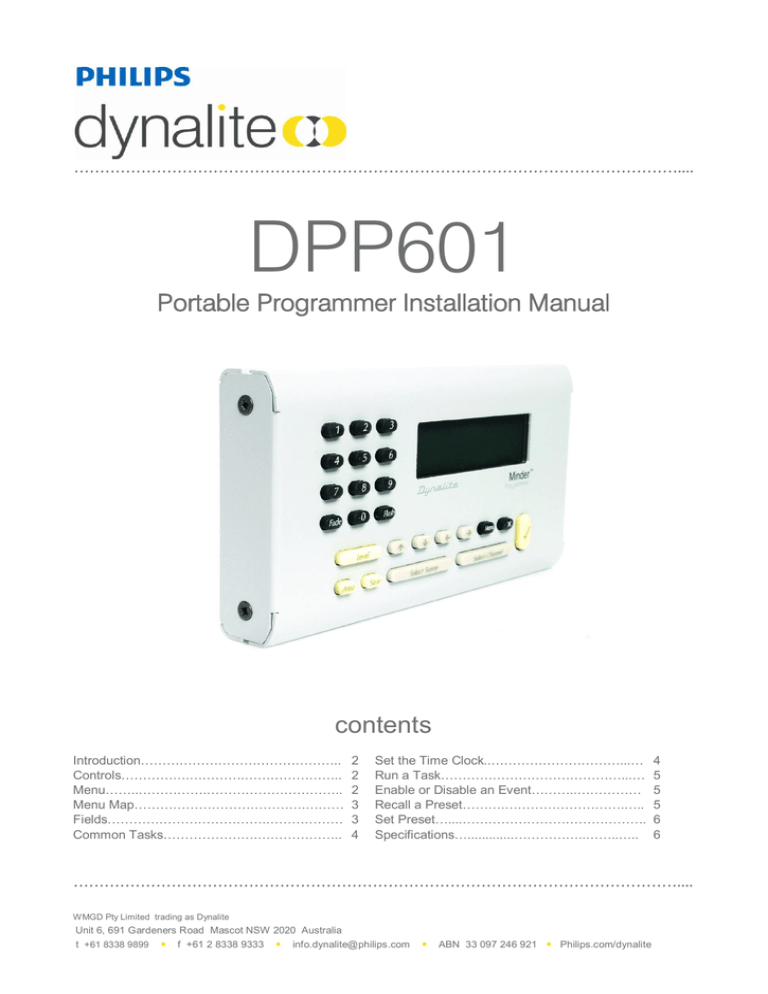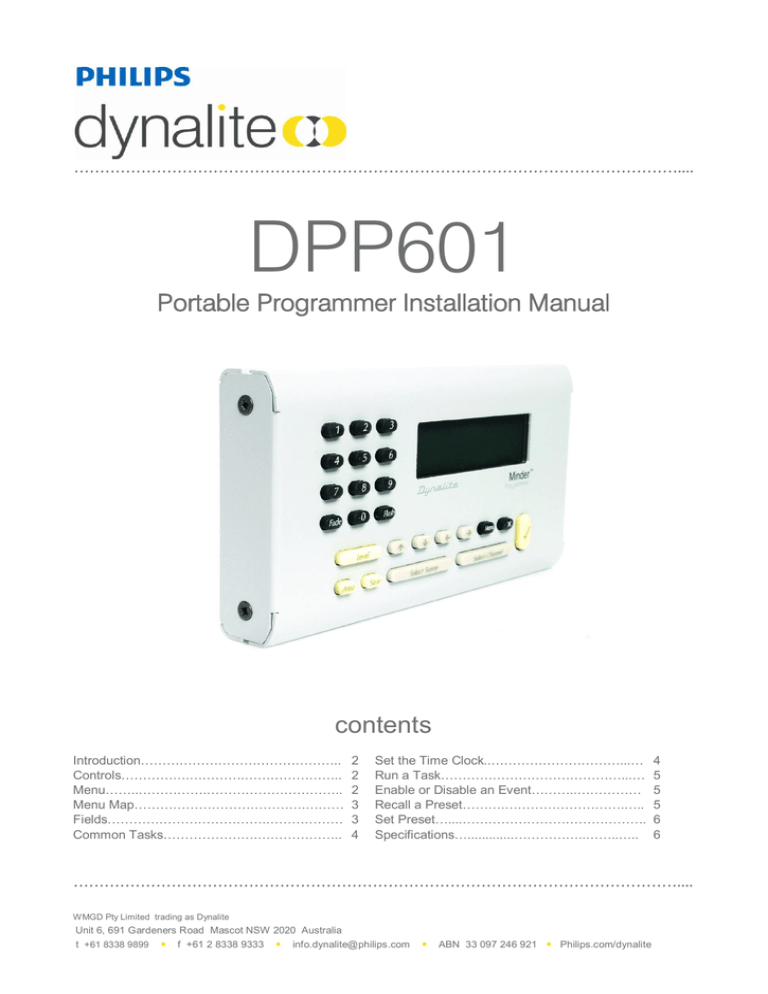
DPP601
Portable Programmer Installation Manual
contents
Introduction………………………………………..
Controls…………….………….…………………..
Menu……..…………….…………………………..
Menu Map………………………………….………
Fields……………………………….………………
Common Tasks………………….………………..
2
2
2
3
3
4
Set the Time Clock..…………………………...…
Run a Task……………………………………...…
Enable or Disable an Event………..……………
Recall a Preset……….……………………….…..
Set Preset…....…………………………………….
Specifications….............……………..……..…..
WMGD Pty Limited trading as Dynalite
Unit 6, 691 Gardeners Road Mascot NSW 2020 Australia
t +61 8338 9899
f +61 2 8338 9333
info.dynalite@philips.com
ABN 33 097 246 921 Philips.com/dynalite
4
5
5
5
6
6
introduction
The DPP601 Handheld Programmer is used to make changes to the lighting presets. A single channel or an
entire preset can be changed by either entering the levels with the numeric keypad or using the "UP" and
"DOWN" arrow keys. These changes can be made temporarily or, if desired, permanently stored in the
EEPROM memory within the dimmers. The facility of making temporary changes is quite useful as potential
new presets can be created in the actual location and reviewed by senior staff before changing the stored
settings. The original settings are not lost until the SAVE function is confirmed. Presets are also easily
copied using the handheld programmer. This saves time when many, slightly changed presets are required.
controls
The LCD Display shows screens of information that can be modified by the user.
The Numeric Keys are used to enter numeric information and select menu items.
The Cursor Keys are used to modify fields and navigate menus.
The Cancel Key abandons changes that have been made to field values.
The OK Key accepts changes that have been made to field values.
menu
The DPP601 menu allows you to access the various screens of the product, using one of the following
methods:
A menu may be highlighted using the Cursor Keys, and the desired item may be selected by
pressing the OK Key.
If you know the menu item number it can be selected by pressing Menu then the menu number.
For example Menu, 1, 4 will select the Set Buzzer screen.
Small arrows are displayed to the left of the list indicating
that there are more menu items available off screen.
2
3
4
5
Date and Time
Recall Preset
Recall Level
Edit Event
DPP601 Installation Manual Rev F doc.docx
2
menu map
1 Settings
1.1 Version Info
1.2 Set Contrast
1.3 Set Backlight
1.4 Set Buzzer
1.5 Native Settings
1.6 Inactive Mode
1.7 Menu Security
1.8 Settings Security
1.9 Diagnostics
2 Date and Time
2.1 Set Date / Time
2.2 Display Time
2.3 Display All
2.4 Set DLS
3 Recall Preset
4 Recall Level
5 Edit Event
6 Task Control
7 Set Preset
fields
Fields that can be edited are marked with a dotted underscore.
This section explains the types of fields that appear on screen in this product. These fields are used to
collect information and issue commands to the Dynalite system.
Fields can be highlighted (inverted) in an ordered sequence on the screen. The first field in the sequence is
called the Home field and the last field in the sequence is called the End field.
Mode: 12 Hour
Time: 11:56 am
Day: Thursday
Date: 20th Jan 2005
Home
End
When a screen is displayed the home field is automatically highlighted, the next field can be highlighted
using the OK Key and the previous field can be highlighted using the Cancel Key. When the Cancel Key is
pressed while the home field is highlighted the previously displayed screen is shown and changes are
discarded.
When the OK Key is pressed while the end field is highlighted, the previously displayed screen is shown and
changes are saved (you will notice the end field will blink to indicate changes have been saved).
DPP601 Installation Manual Rev F doc.docx
3
field types
Numeric Field
A numeric value can be directly entered using the Numeric Keys, or the value
may be adjusted using the Up Cursor and Down Cursor.
If an incorrect value is entered, wait 2 seconds and enter the desired value.
List FieldAn item from a list of options can be selected with the Up Cursor or
Down Cursor keys. When the end of the list is encountered the list is cycled
back to the beginning.
Page Selector field
This field is similar to the List field however a
change to the selected item cause changes to other fields displayed on the
screen. More complex screens have multiple pages and these pages may be
navigated using the page selector field. An option to save or discard changes
is also provided.
Event: 2 View: Time
Trigger: Before Sunrise
Time: -10:00:00
Event: 2 View:
Enable: Disabled
Enable
common tasks
The settings described in this section can be easily configured by the manager of the system. For more
advanced configurations see the screen reference section of this guide or contact your Dynalite trained
technician.
set the time clock
The time may be set from the Date and Time menu, or via the DyNet network.
Press Menu, 2, 1.
The Mode field sets the display mode to 12 / 24hr.
The Time field sets the actual time.
The Day field sets the day of the week.
The Date field sets the calendar date.
Press Menu, 2, 4.
The DLS field enables or disables the daylight
savings (summer time) feature.
The Beg field sets the date and time when the
daylight savings period begins.
The End field sets the date and time when the
daylight savings period ends.
The Adj field sets the number of minutes to
advance the clock when the daylight savings
period begins.
Mode: 12 Hour
Time: 11:56 am
Day: Thursday
Date: 20th Jan 2005
DLS:
Beg:
End:
Adj:
Enabled
Last Sun Oct 2:00am
Last Sun Mar 2:00am
60 minutes
Note, that the time displayed on all screens is expressed in local time, i.e. adjusted for daylight savings.
DPP601 Installation Manual Rev F doc.docx
4
run a task
Tasks are sequences of commands that form the automatic functions of your Dynalite system; they are
created by the Dynalite trained technician who commissioned your system.
For example a Dusk Task may be configured in your system. Its job could be to switch on all outdoor lighting,
and raise the indoor lighting level gradually to compensate for the lack of natural light.
Tasks can be run manually by selecting the Task Control menu item
Press Menu, 6.
The Task field is used to select the task number to
control (your technician can provide a list of tasks).
The Action field is used to select the operation
select Start to run a task, and press OK.
The Status field indicates the current state of the
task, complex tasks can take some time to execute.
This shows when a task is complete.
Task: 1
Action: Start
Status: Stopped
enable or disable an event
You may want to prevent a scheduled event from running on a particular day. For example an event is
configured in your system to water the lawn each evening at 10pm. You are planning to have a party and
want to ensure the watering system does not ruin your party.
Events can be disabled from the Edit event menu item.
Press Menu, 5.
The Event field is used to select the event number
to control (your technician can provide a list of
events).
The View field is used to select the page, select
enable, and press OK.
The Event field is used to select the enabled state
of the event.
Event: 2 View: Time
Trigger: At Time
Time: 10:00.00 pm
Event: 2 View: Enable
Event: Disabled
recall a preset
The DPP601 can be used to recall a preset in any area of the system.
Press Menu, 3.
The Area field sets the area number to control.
The Preset field sets the preset number that will
be issued.
The preset will be issued after a short delay or
after you press OK.
Area: 4
Preset: 6
Note. The Area field may not be displayed on this screen if the native area of the panel has been set to a
fixed area. This can be changed from the Menu 1, 5
DPP601 Installation Manual Rev F doc.docx
5
Set preset
The DPP601 can edit channel levels in a preset and save those levels back to the controllers for that area.
Select the Area and Preset to edit, and the DPP601 will query the network and display the current channel
levels for that preset.
The channels may be navigated and their levels set using the cursor keys. As the levels are edited the
changes are transmitted onto the DyNet network, giving real time feedback for each channel’s level
Once the desired levels have been set for each of the channels, select ‘Save’ and the DTC will program the
selected preset to those levels.
The screens of the DPP601 are can be protected by enabling the security settings. The screens are
partitioned into two levels of security as follows.
1 Settings
1.1 Version Info
1.2 Set Contrast
1.3 Set Backlight
1.4 Set Buzzer
1.5 Native Settings
1.6 Inactive Mode
1.7 Menu Security
1.8 Settings Security
1.9 Diagnostics
2 Date and Time
2.1 Set Date / Time
2.2 Display Time
2.3 Display All
2.4 Set DLS
3 Recall Preset
4 Recall Level
5 Edit Event
6 Task Control
7 Set Preset
These partitions can be protected with an access code, giving the following security options:
No Security Set:
Settings Security Set:
Menu Security Set:
Users without an access code can access all menu items
Users without an access code can access only non shaded menu items
Users without an access code cannot access any menu items
specifications
Supply
9-16V DC at 100mA from the DyNet network
Control IO
1 x RS485 DyNet serial port
User Controls
1 x 122 x 32 pixel rear lit LCD display
1 x 12 button LCD transport keys
1 x 12 button numeric keypad
Compliance
CE, C-Tick
Operating Environment
0° to 50° C ambient temperature
0% to 95% RH non condensing
Construction
1.6mm stainless steel faceplate/body
Dimensions
DPP601: H 79mm x W 143mm x D 25mm
Weight
Packed weight 0.4kg
DPP601 Installation Manual Rev F.doc Specifications and design subject to change without notice.
Dynalite Manufactured by WMGD Pty Ltd (ABN 33 097 246 921). All rights reserved. Dynalite, Dimtek, DyNet and DLight and associated logos are the
registered trademarks of Dynalite Intelligent Light Pty Ltd. Not to be reproduced without permission.
Unit 6, 691 Gardeners Road Mascot NSW 2020 Australia Tel: +61 2 8338 9899 Fax: +61 2 8338 9333
E-mail: dynalite.info@philips.com
Web: Philips.com/dynalite
DPP601 Installation Manual Rev F doc.docx
6