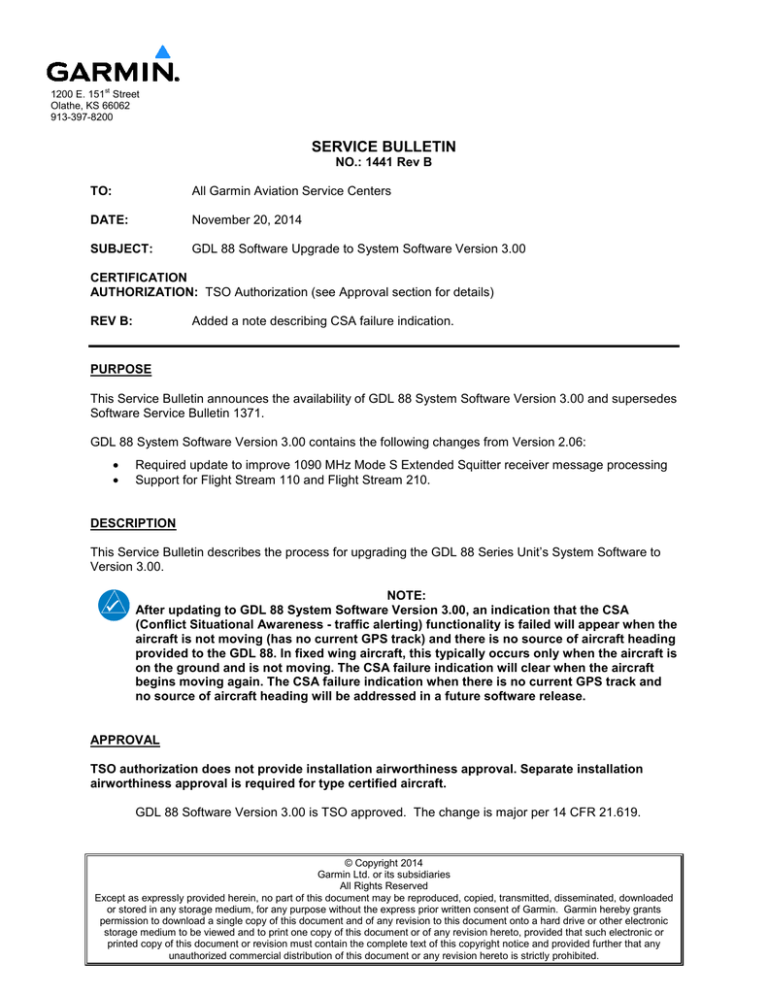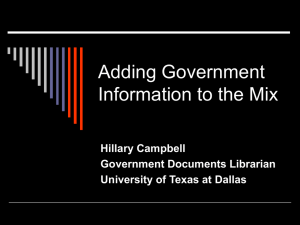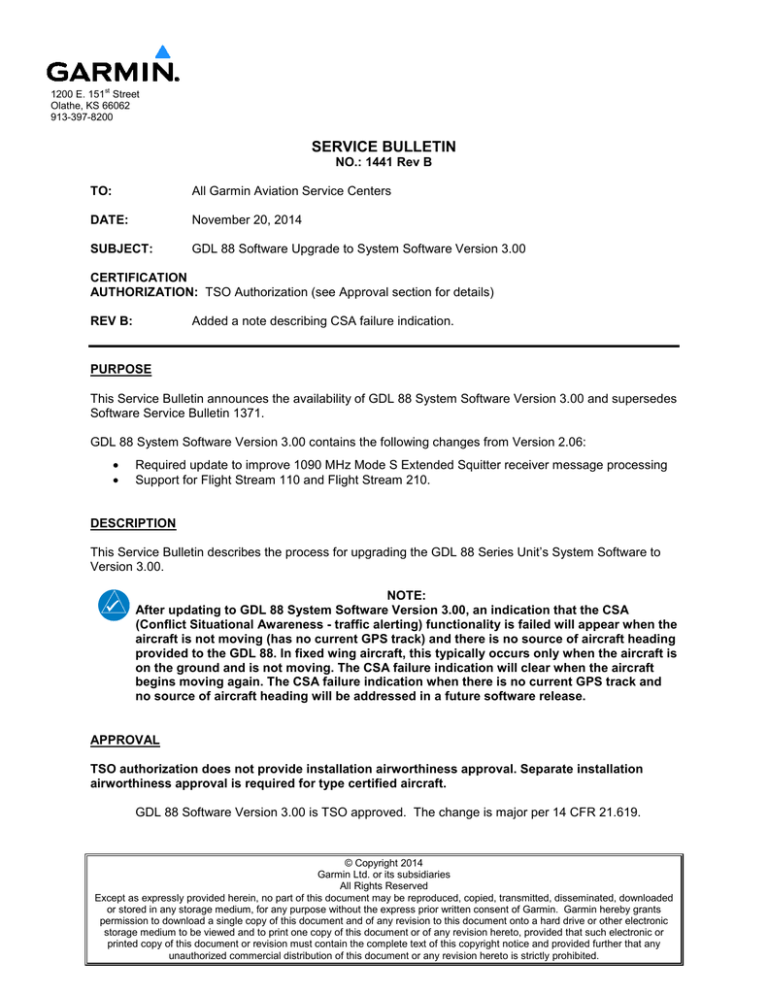
1200 E. 151st Street
Olathe, KS 66062
913-397-8200
SERVICE BULLETIN
NO.: 1441 Rev B
TO:
All Garmin Aviation Service Centers
DATE:
November 20, 2014
SUBJECT:
GDL 88 Software Upgrade to System Software Version 3.00
CERTIFICATION
AUTHORIZATION: TSO Authorization (see Approval section for details)
REV B:
Added a note describing CSA failure indication.
PURPOSE
This Service Bulletin announces the availability of GDL 88 System Software Version 3.00 and supersedes
Software Service Bulletin 1371.
GDL 88 System Software Version 3.00 contains the following changes from Version 2.06:
•
•
Required update to improve 1090 MHz Mode S Extended Squitter receiver message processing
Support for Flight Stream 110 and Flight Stream 210.
DESCRIPTION
This Service Bulletin describes the process for upgrading the GDL 88 Series Unit’s System Software to
Version 3.00.
NOTE:
After updating to GDL 88 System Software Version 3.00, an indication that the CSA
(Conflict Situational Awareness - traffic alerting) functionality is failed will appear when the
aircraft is not moving (has no current GPS track) and there is no source of aircraft heading
provided to the GDL 88. In fixed wing aircraft, this typically occurs only when the aircraft is
on the ground and is not moving. The CSA failure indication will clear when the aircraft
begins moving again. The CSA failure indication when there is no current GPS track and
no source of aircraft heading will be addressed in a future software release.
APPROVAL
TSO authorization does not provide installation airworthiness approval. Separate installation
airworthiness approval is required for type certified aircraft.
GDL 88 Software Version 3.00 is TSO approved. The change is major per 14 CFR 21.619.
© Copyright 2014
Garmin Ltd. or its subsidiaries
All Rights Reserved
Except as expressly provided herein, no part of this document may be reproduced, copied, transmitted, disseminated, downloaded
or stored in any storage medium, for any purpose without the express prior written consent of Garmin. Garmin hereby grants
permission to download a single copy of this document and of any revision to this document onto a hard drive or other electronic
storage medium to be viewed and to print one copy of this document or of any revision hereto, provided that such electronic or
printed copy of this document or revision must contain the complete text of this copyright notice and provided further that any
unauthorized commercial distribution of this document or any revision hereto is strictly prohibited.
CAUTION:
GDL 88 System Software Version 3.00 is not intended for use in rotorcraft
installations. When configuring System Software Version 3.00, please verify that
the Aircraft Category selected in the configuration settings is not “Rotorcraft.”
PILOT’S GUIDE CONSIDERATIONS
The current revision of the GDL 88 ADS-B Transceiver Pilot’s Guide (Garmin P/N 190-01122-03) Rev D is
applicable.
Aviation manuals are available for free download from: https://fly.garmin.com/fly-garmin/support/
PRODUCTS AFFECTED
The following units are affected:
Garmin PN
System SW PN/
System SW Version
GDL 88
011-02369-00
Versions prior to
006-B0684-10/
3.00
GDL 88 w/WAAS
011-02370-00
Versions prior to
006-B0684-10/
3.00
GDL 88D
011-02371-00
Versions prior to
006-B0684-10/
3.00
GDL 88D w/WAAS
011-02372-00
Versions prior to
006-B0684-10/
3.00
COMPLIANCE
Mandatory for all GDL 88 units.
See STC SB1452 for information about compliance for STC SA02119SE.
REFERENCES
GDL 88 TSO Installation Manual (Garmin P/N 190-01122-00) Rev D or later
GDL 88 ADS-B Transceiver Pilot’s Guide (Garmin P/N 190-01122-03) Rev D or later
Referenced documents are available from: www.garmin.com, within the Dealer Resource Center.
MANPOWER
One (1) hour labor per aircraft for all GDL 88 installed. One (1) additional hour per aircraft will be
reimbursable for any aircraft requiring GTN XXX units requiring updating to Software Version 5.00 or
higher due to the GDL 88 3.0 SW only being compatible with GTN SW 5.00 or higher.
WARRANTY INFORMATION
Labor costs for this change are not warranty reimbursable for Experimental Amateur Built and E-LSA
installations.
Labor costs for this change are warranty reimbursable for Type Certified aircraft installations with a
deadline of July 31, 2015, after which this upgrade will no longer be reimbursable for labor. To ensure
proper reimbursement when completing the warranty claim, indicate that this Service Bulletin (1441) has
been complied with and include the GDL 88 serial number, the aircraft make and model, registration
number and airframe serial number. For additional GTN XXX labor consideration, include the updated
GTN serial number(s) and indicate the software version prior to update.
Service Bulletin 1441
November 20, 2014
Page 2 of 9
Revision B
SOFTWARE INSTALLATION AND VERIFICATION INSTRUCTIONS
Part One: GDL 88 Software Installation
There are two available methods to accomplish the software installation: Update via GTN or Update via
GDL 88 PC Installation Tool.
Method 1: Update via GTN
The following loader card contains the GDL 88 System Software v3.00:
Loader Card
006-B1653-10
Notes
Contains all data required to install GDL 88 System Software
version 3.00.
Note: The Loader Card identified above can be used to update previous versions of GDL 88 System
Software directly to software version 3.00.
Note: GTN software versions are not universally compatible with all GDL 88 software versions. The
following table outlines GTN Main Software/GDL 88 System Software compatibility:
GDL 88 System
Software Version
Compatible GTN Main
Software Versions
3.00
2.06
2.01
5.00 or later
5.00 or later
3.00, 3.01, 4.00, and 4.10
Creating a Loader Card:
1) Go to the Dealer Resource Center at www.garmin.com.
2) Download the GDL 88 Software Upgrade to System Software Version 3.00 for GTN 6XX/7XX,
V1653.10 (006-B1653-10) software to your PC.
3) Ensure that you have an SD card reader connected to the PC. Insert the SD card into the card
reader. See the Material Information section for applicable SD card specifications.
4) Run the executable file that was downloaded and follow the prompts on the screen to create the
loader card.
5) After the card has been created, eject the card from the card reader. The GTN LRU Update Tool
loader card is now ready to use.
NOTE:
The following Software Installation procedure must be completed twice before the full
update will be complete.
Software Installation:
1) Connect the aircraft to ground power before starting this procedure and take appropriate
precautions to prevent inadvertent power disruption to the aircraft during the software loading
process.
2) With the GTN turned off, press and hold the HOME key and apply power to the GTN to enter
Configuration Mode. Release the HOME key when the display activates and the Garmin logo
appears fully lit on the screen. Make sure that all avionics are powered on.
3) Make sure that there is a record of all GDL 88 system configuration settings [External Systems
>> GDL 88 >> Configuration] before installing the new software to ensure the system is properly
configured following the installation procedure.
4) Remove power from the GTN, insert the loader card (006-B1653-10) and then restore power to
the GTN. The GTN(s) that are not being used to configure the GDL 88 need to either be in
configuration mode or powered off to guarantee software load success.
Service Bulletin 1441
November 20, 2014
Page 3 of 9
Revision B
5) On the GTN, select “GDL 88 Software Updates” by touching the top left button and choosing it
from the list, if necessary.
Figure 1: LRU Update Tool GDL 88 Page
6) Select “3.00” by touching the Version button and choosing it from the list of available versions.
7) Verify LRU Update Tool communication with the GDL 88 by observing a version number in the
“Installed:” field to the right of the item(s) in the updates list.
Note: If the installed version number is missing, LRU Update Tool communication with the GDL
88 has not been established and attempts to update software will fail.
8) Touch the box to the left of the GDL 88 System Code update item to place a green check-mark
in it, indicating that item is to be updated.
9) Touch Update at the bottom of the screen. A confirmation window will pop up to confirm the start
of the update process. Touch OK.
Service Bulletin 1441
November 20, 2014
Page 4 of 9
Revision B
–
Figure 2: LRU Update Tool GDL 88 Confirmation Pop-up
10) The update will begin and its progress will be displayed. Ensure power to the avionics is not
disrupted during the update process.
Figure 3: LRU Update Tool GDL 88 Update Progress
Service Bulletin 1441
November 20, 2014
Page 5 of 9
Revision B
11) When the software update is finished, an Update Complete pop-up will appear. Touch OK.
Version 3.00 will now show as the installed GDL 88 System Code version.
Figure 4: LRU Update Tool GDL 88 Updated
12) Repeat steps 6 through 11.
13) Remove power from the GTN and remove the loader card from the GTN.
14) Press and hold the HOME key and restore power to the GTN to enter Configuration Mode.
Release the HOME key when the display activates and the Garmin logo appears fully lit on the
screen. Make sure that all avionics are powered on.
15) Verify all GDL 88 system configuration settings against the record created before installing the
new software to ensure the system is properly configured.
Method 2: Update via GDL 88 PC Installation Tool
NOTE:
The following Software Installation procedure must be completed twice before the full
update will be complete.
If using Method 2 in a system that is integrated with one or more GTNs, ensure the GTN(s)
are powered off for the duration of the GDL 88 software update procedure.
1) Connect the aircraft to ground power before starting this procedure and take appropriate
precautions to prevent inadvertent power disruption to the aircraft during the software loading
process.
2) On a PC, install the GDL 88 Install Tool v3.00 (P/N: 006-A0248-10). The GDL 88 Install Tool
v3.00 is available for download via the Garmin Dealer Resource Center.
Service Bulletin 1441
November 20, 2014
Page 6 of 9
Revision B
3) Obtain the GDL 88 Software Upgrade to System Software Version 3.00 for GDL 88 Install Tool
(P/N: 006-B1625-10). GDL 88 Software Upgrade to System Software Version 3.00 for GDL 88
Install Tool is available for download via the Garmin Dealer Resource Center.
4) Connect the computer to the GDL 88 via USB and apply power to the GDL 88.
5) Open the GDL 88 Install Tool v3.00 application on the computer. The install tool will
automatically detect and connect to the GDL 88.
6) Select “Upload Software” from the System Update list in the left column of the GDL 88 Install
Tool.
Figure 5: GDL 88 PC Installation Tool – Upload Software Page
7) Click “Browse…” and select the file obtained earlier from the Garmin Dealer Resource Center as
the “File to Upload”.
8) Check the box to the right of “GDL 88 System Software” to select it for updating.
Click “Upload Software” to start the update. A new window will be displayed indicating the
software update progress.
Service Bulletin 1441
November 20, 2014
Page 7 of 9
Revision B
Figure 6: GDL 88 PC Installation Tool – Software Upload Progress
9) When the update completes, a successful update notification will appear in the tool along with a
message that it is ok to close the window. Click “Close” to close the window.
Figure 7: GDL 88 PC Installation Tool – Software Upload Success
10) Version 3.00 will now show as the Current Version of GDL 88 System Software within the Step 2
box of the Upload Software page.
11) Repeat steps 8 through 10.
Service Bulletin 1441
November 20, 2014
Page 8 of 9
Revision B
Part Two: GDL 88 Software Update Verification Procedure
There are two available methods to accomplish the software update verification: Verify via GTN or Verify
via GDL 88 PC Installation Tool.
Method 1: Verify via GTN
1) Start with the GTN, GDL 88, and all other avionics powered on (in normal operating modes, not
configuration modes).
2) On the GTN Home page, touch System.
3) On the GTN System page, touch External LRUs.
4) Verify there is a green check-mark in the Status column for the GDL 88.
5) Touch More Info in the GDL 88 row.
6) On the GDL 88 Status page, verify that version 3.00 is shown in the upper right hand corner of
the status page.
Method 2: Verify via GDL 88 PC Installation Tool
1) Connect the computer to the GDL 88 via USB and apply power to the GDL 88.
2) Open the GDL 88 Install Tool v3.00 application on the computer. The install tool will
automatically detect and connect to the GDL 88.
3) Select “Unit Information” from the Diagnostics list in the left column of the GDL 88 Install Tool.
4) Verify version 3.00 shows as the Current Version of GDL 88 System Software.
RETURN TO SERVICE TEST PROCEDURE
Successful completion of Part Two, Method 1 or Method 2 of this SSB is adequate to return the GDL 88
to service after the software modification.
MATERIAL INFORMATION
Printed pilots guides and cockpit reference guides can be ordered through Garmin Order
Administration (contact your account rep for current pricing) or downloaded for free from
www.garmin.com.
A GTN LRU Update Tool Loader Card for the GDL 88 System Software may be created using a GTN
Downloadable Software Data Card, P/N 010-01000-00, in conjunction with a GTN LRU Update Tool
application downloaded from the Dealer Resource Center at www.garmin.com. The downloaded
software can be programmed onto the GTN Downloadable Software Data Card as specified in the
Method 1: Update via GTN Creating a Loader Card instructions in this document.
NOTE:
Download GDL 88 Software Upgrade to System Software Version 2.06 for GTN 6XX/7XX
V1653.10 (006-B1653-10) from the Garmin website.
Download GDL 88 Software Upgrade to System Software Version 3.00 for upload via GDL
88 Install Tool V1625.10 (006-B1625-10) from the Garmin website.
As an alternative, a pre-programmed software loader card (Garmin P/N 010-12151-01) may be
purchased from Garmin for $50.00.
Service Bulletin 1441
November 20, 2014
Page 9 of 9
Revision B