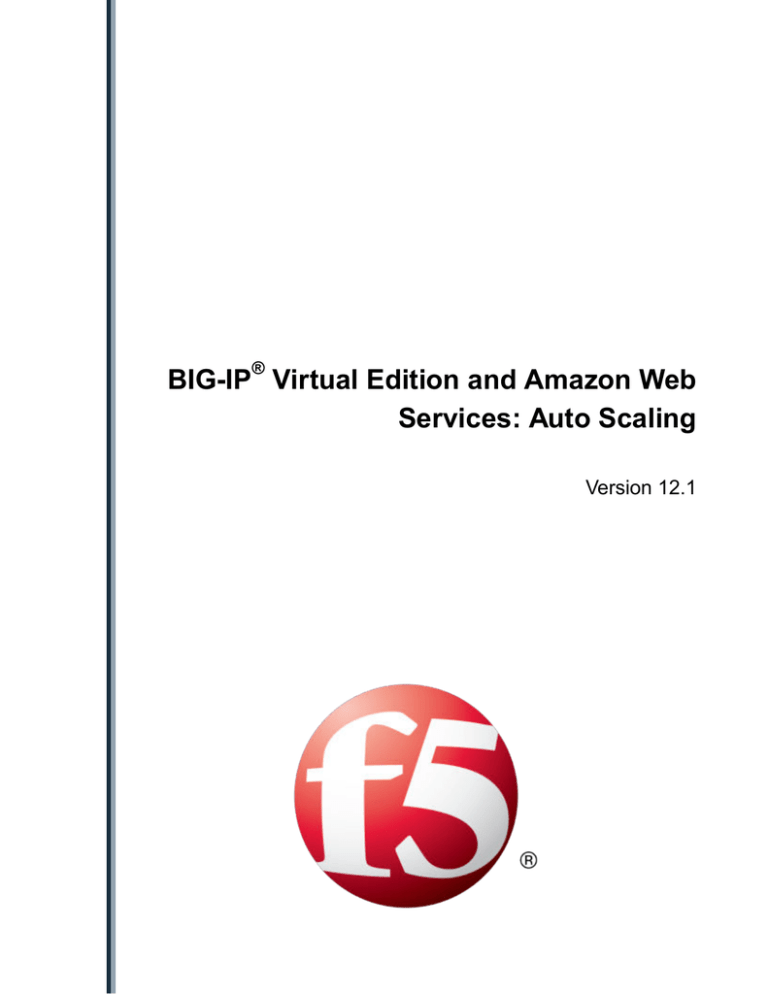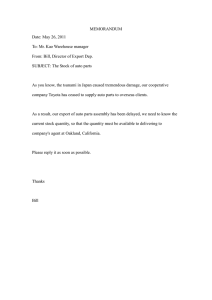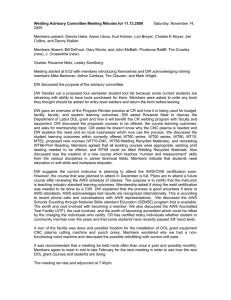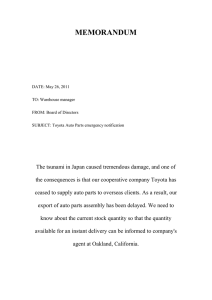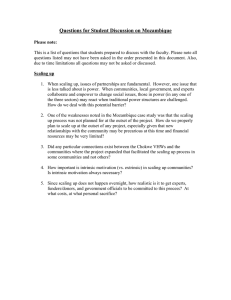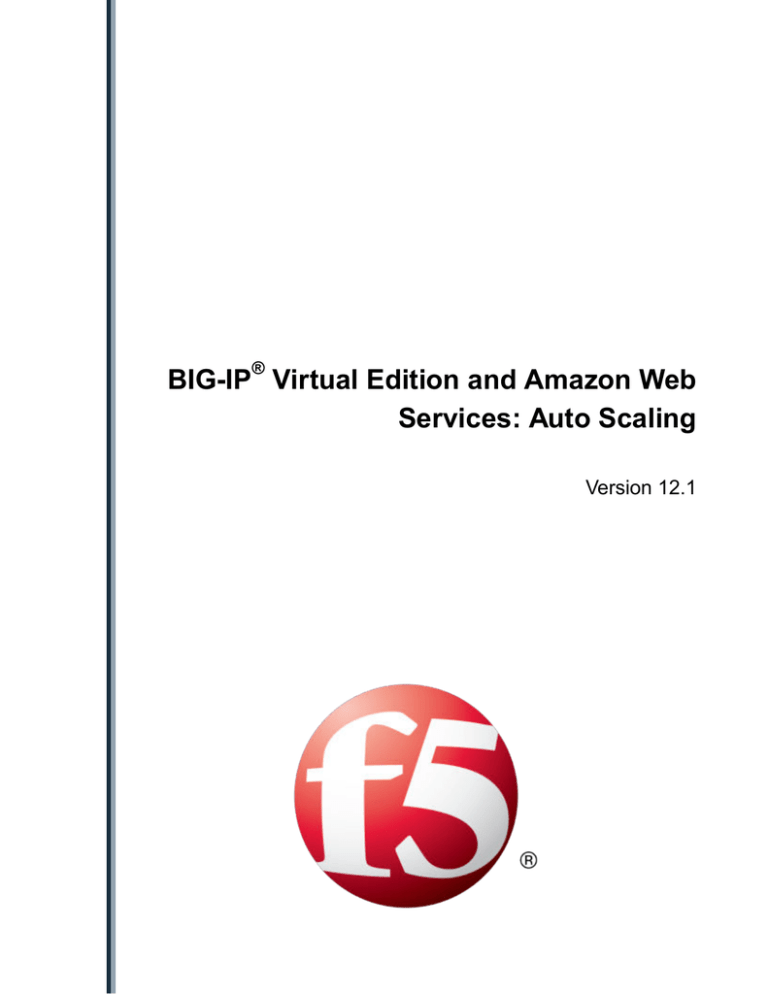
®
BIG-IP Virtual Edition and Amazon Web
Services: Auto Scaling
Version 12.1
Table of Contents
Table of Contents
BIG-IP VE and AWS Auto Scaling..............................................................................................5
About BIG-IP VE and AWS Auto Scaling........................................................................... 5
Checklist: Prepare for Auto Scaling....................................................................................6
Create AWS policies and attach to IAM user.......................................................... 6
Enter IAM user keys in BIG-IP................................................................................ 7
Auto Scaling Application Servers in AWS................................................................................9
Checklist: Auto Scaling application servers in AWS...........................................................9
Define future pool member attributes...................................................................... 9
Set up pool member discovery................................................................................9
Create a launch configuration for pool members.................................................. 10
Create an Auto Scaling group for pool members.................................................. 10
BIG-IP VE and AWS Auto Scaling............................................................................................13
Checklist: Auto Scaling BIG-IP VEs in AWS.................................................................... 13
Set AWS Auto Scaling group name in BIG-IP VE................................................. 13
Make BIG-IP VE communicate metrics to AWS.................................................... 14
Remove licensing and create an AMI....................................................................14
Create a CloudWatch alarm for custom BIG-IP metrics........................................14
Create a BIG-IP VE launch configuration..............................................................15
Create a BIG-IP VE Auto Scaling group................................................................16
Legal Notices............................................................................................................................ 17
Legal notices.................................................................................................................... 17
3
Table of Contents
4
BIG-IP VE and AWS Auto Scaling
About BIG-IP VE and AWS Auto Scaling
You can use the AWS Auto Scaling service to automatically create or delete either:
•
•
Application servers (pool members used by BIG-IP® VE), or
Instances running BIG-IP VE, as well as the related application servers (pool members).
New instances are in a logical grouping called an Amazon Auto Scaling group. Instances are added and
removed from the group when an AWS CloudWatch alarm indicates that some threshold (for example,
CPU utilization or disk storage) has been reached. For pool member scaling, this threshold is based on
EC2 metrics tracked by AWS. For BIG-IP VE scaling, the threshold can be based on custom metrics sent
from BIG-IP VE to AWS, or the threshold can be based on EC2 metrics tracked by AWS.
When new BIG-IP VE instances are created in an Auto Scaling group, the AWS Elastic Load Balancing
(ELB) load balancer discovers them. When application servers are created in an Auto Scaling group,
BIG-IP VE discovers them and adds them to the pool.
A few things to note about Auto Scaling BIG-IP VE instances:
•
•
•
You must use an hourly license for BIG-IP VE. Otherwise, you will have to enter licensing
information each time a new instance is created.
You must use a single NIC setup, which means using a VPC with only one subnet. This is required,
because the Amazon Elastic Load Balancer (ELB) will forward traffic only to the first interface on an
EC2 instance (in this case, the BIG-IP VE instance). In a multi-NIC configuration, the first interface
(eth0) on BIG-IP VE is used for management traffic.
The BIG-IP VEs do not communicate with each other. If one instance goes offline, the AWS ELB
load balancer continues sending traffic to any other available BIG-IP VE instances.
This guide explains how to create a fairly static configuration of BIG-IP VE and application servers for
Auto Scaling. After new BIG-IP VE instances are launched, if you want to change the BIG-IP
configuration (for example, to add more virtual servers or pools), you must stop the running instances,
BIG-IP VE and AWS Auto Scaling
effectively stopping traffic to your applications. If you don't stop the running instances, you could have
active instances running different configurations of BIG-IP.
Other Auto Scaling configurations are available by using CloudFormation templates (CFTs). CFTs are
more flexible and allow for more granular customization of your environment. For more information
about CFTs provided by F5®, go to https://github.com/F5Networks.
Checklist: Prepare for Auto Scaling
Before you can configure Auto Scaling, you should have:
•
•
•
•
An AWS IAM user and the user's keys.
An AWS VPC with a single subnet.
An application server within the AWS VPC.
An instance of BIG-IP VE, also in the AWS VPC; this instance must be hourly if you're going to scale
BIG-IP VEs, and can be hourly or BYOL if you're going to scale pool members only.
•
•
For pool member scaling, the BIG-IP must have a pool with no members. As new application
server instances are created, they will be added automatically to the pool.
• For pool member scaling, a BIG-IP virtual server.
• For BIG-IP VE scaling, a BIG-IP wildcard virtual server where the Destination Address/Mask is
set to 0.0.0.0/0 or to the subnet, for example 10.0.0.0/24. This allows the AWS ELB to send traffic
to any active BIG-IP VE instance.
For BIG-IP VE scaling, an AWS Elastic Load Balancer (ELB) that serves traffic to the BIG-IP
instance; the ELB is also in the AWS VPC.
You should also complete the following tasks, which are detailed in this guide.
□ Create AWS policies and attach them to the IAM user
An AWS IAM user must have permission to exchange information between AWS and BIG-IP.
□ Enter IAM user keys in BIG-IP
For AWS and BIG-IP to communicate, you must enter the keys for the IAM user in the BIG-IP
Configuration utility.
Create AWS policies and attach to IAM user
For the AWS IAM user to communicate with BIG-IP VE, the IAM user needs custom policies that
provide permission. You must create these policies and attach them to the IAM user.
1.
2.
3.
4.
5.
{
6
In the AWS Management Console, from the Services menu at the top of the screen, select IAM.
In the Navigation pane, under Details, select Policies.
Click Create Policy.
By Create Your Own Policy, click Select.
For pool member Auto Scaling, enter this text in the Policy Document field.
"Version": "2012-10-17",
"Statement": [
{
"Effect": "Allow",
"Action": [
"autoscaling:DescribeAutoScalingGroups",
"ec2:describeinstances"
],
"Resource": "*"
BIG-IP Virtual Edition and Amazon Web Services: Auto Scaling
}
]
}
6. Enter a name for the policy and click Create Policy.
7. If you are going to use Auto Scaling with BIG-IP VE instances, and you want BIG-IP VE to send
metrics to AWS, create another policy, using this text.
{
}
"Version": "2012-10-17",
"Statement": [
{
"Effect": "Allow",
"Action": [
"cloudwatch:PutMetricData"
],
"Resource": "*"
}
]
8. Now assign the policies to your IAM user.
a) In the Navigation pane, under Details, select Users.
b) Click the user you want to assign the policy to.
c) Click the user you want to assign the policy to.
d) Click Attach Policy.
e) Filter to find the policies you created, click the policy and click Attach Policy.
The IAM user now has the policies needed to interact with BIG-IP VE.
Next you will enter this user's credentials in the BIG-IP Configuration utility.
Enter IAM user keys in BIG-IP
For BIG-IP VE and AWS to communicate, an IAM user with sufficient permission must exist in AWS.
You must enter the keys for this IAM user into BIG-IP VE. BIG-IP VE will use them to communicate.
1.
2.
3.
4.
Log in to the BIG-IP Configuration utility.
On the Main tab, click System > Configuration > AWS > Global Settings.
In the Access Key field, type the access key.
In the Secret Key field, type the secret key.
5. Click Update.
7
BIG-IP VE and AWS Auto Scaling
8
Auto Scaling Application Servers in AWS
Checklist: Auto Scaling application servers in AWS
This checklist summarizes the tasks required for BIG-IP® VE to discover application server (pool
member) instances created by the AWS Auto Scaling service.
□ In BIG-IP VE, define attributes for future pool members
BIG-IP VE needs to know how new pool members should be configured. Use an iApp for this
information.
□ In BIG-IP VE, set up pool member discovery
BIG-IP VE will poll AWS every 10 minutes and update the pool with the latest pool members. You
can change this interval.
□ In AWS, create an image (AMI) of the application server instance you want to scale
You will specify the image when you create the AWS launch configuration.
□ In AWS, create the launch configuration, Auto Scaling group, and CloudWatch alarms
The name you entered in the BIG-IP VE iApp for the pool member Auto Scaling group must be the
name of the pool member Auto Scaling group in AWS. Each time a new application server instance is
created, it is added to the BIG-IP pool.
Define future pool member attributes
You must specify the properties that BIG-IP® VE should use when creating new pool members.
1.
2.
3.
4.
Log in to the BIG-IP Configuration utility.
On the Main tab, click iApps > AWS.
On the Application Service List screen, click Create.
In the Name field, type a name for the Auto Scaling template that will be used to configure new
instances.
5. From the Template list, select the template f5-iAppLX-aws-autoscale and click Next.
6. In the Pool Name field, type the name of the pool you created in BIG-IP VE.
7. In the AWS AutoScale Group Name field, type the name of the Auto Scaling group. You will use
this name in AWS when you create the Auto Scaling group.
Important: If you have other Auto Scaling groups in AWS, ensure that this name is not a duplicate of
one that already exists.
8. In the Port Number field, type the port number, based on the type of application this pool member
serves.
9. Configure remaining settings as needed.
10. At the bottom of the screen, click Deploy to save your changes.
Set up pool member discovery
Communication must be set up so that BIG-IP® VE can discover application server (pool member)
instances created by the AWS Auto Scaling service.
1. Use SSH to log in to the BIG-IP VE as admin.
Auto Scaling Application Servers in AWS
Ensure you are at the tmsh prompt, not the bash prompt.
2. Load a script that BIG-IP VE uses to poll AWS periodically for the list of active pool members.
load sys config merge file /usr/share/aws/autoscale/aws-autoscale-icallconfig
3. Save the changes.
save /sys config
Polling happens every 10 minutes (600 seconds). To change the interval, run this case-sensitive tmsh
command: modify sys icall handler periodic autoscaleHandler interval
<number_of_seconds>
Now create an image (AMI) of the application server so you can use it for Auto Scaling.
Create a launch configuration for pool members
Before you can create a launch configuration for a pool member, you must have an Amazon machine
image (AMI) of the pool member you want to use for Auto Scaling.
A launch configuration is a template that determines how new virtual instances will be launched.
Note: Launch configurations cannot be revised after they are created.
1.
2.
3.
4.
In the AWS Management Console, from the Services menu at the top of the screen, select EC2.
In the Navigation pane, under AUTO SCALING, select Launch Configurations.
From the My AMIs list, select the pool member image.
Specify settings appropriate for your use.
Setting
Details
Enable CloudWatch detailed monitoring
Select this option.
Advanced Details > IP Address Type > Assign Select this option to assist with troubleshooting.
a public IP address to every instance
Advanced Details > User data > As text
If you want to use different credentials to launch
new instances, enter this text:
AWS_ACCESS_KEY,<user_access_key>
AWS_SECRET_KEY,<user_secret_key>
Configure Security Group
Select an existing group that is associated with
the VPC.
5. Click Create launch configuration.
Create an Auto Scaling group for pool members
Auto Scaling groups are a logical grouping of auto scaled instances. In order for AWS to automatically
create application servers, you must create an Auto Scaling group with CloudWatch alarms that trigger
Auto Scaling.
1. In the AWS Management Console, from the Services menu at the top of the screen, select EC2.
2. In the Navigation pane, under AUTO SCALING, select Auto Scaling groups and Create Auto
Scaling group.
3. Specify settings appropriate for your use.
10
BIG-IP Virtual Edition and Amazon Web Services: Auto Scaling
Setting
Details
Group name
Type the autoscale-group name you specified
when you defined the Auto Scaling resources in
the iApp.
Network and Subnet
Select the virtual private cloud (VPC) and its
subnet (10.0.0.0/24).
Receive traffic from Elastic Load Balancer(s)
Clear this check box. Traffic to the pool
members is coming from BIG-IP VE, not the
AWS ELB.
Use scaling policies to adjust the capacity of
this group
Select this option, enter the minimum and
maximum number of instances, and create
alarms that will trigger Auto Scaling.
4. When done, click Create Auto Scaling group.
New instances will be created and removed based on the alarms you created. When new instances start,
BIG-IP VE will add them to the pool. When instances terminate, they will no longer be active in the pool.
11
Auto Scaling Application Servers in AWS
12
BIG-IP VE and AWS Auto Scaling
Checklist: Auto Scaling BIG-IP VEs in AWS
This checklist summarizes the tasks required to use Auto Scaling with BIG-IP® VE.
□ In BIG-IP VE, specify the Auto Scaling group name you will use in AWS
BIG-IP VE needs to know the name you plan to use for the AWS Auto Scaling group. You will create
a group with this name later in AWS.
•
modify sys autoscale-group autoscale-group-id <groupname>
□ Optional. In BIG-IP VE, set up communication of metrics to AWS
BIG-IP VE can send metrics about its health to AWS; you can use these metrics to trigger Auto
Scaling. If you want to use AWS metrics instead, you do not need to perform this task.
•
load sys config merge file /usr/share/aws/metrics/aws-cloudwatch-icallmetrics-config
□ In BIG-IP VE, finalize the instance by removing license files
You must remove license files specific to this instance of BIG-IP VE. This ensures that new instances
created from the image retrieve new licensing from F5.
•
run util finalize-custom-ami
□ In AWS, create an image of the BIG-IP VE instance you want to scale
Shut down BIG-IP VE and create an Amazon machine image (AMI). This image will be used to
create new instances.
□ In AWS, create a CloudWatch alarm
If you want to use BIG-IP metrics to trigger Auto Scaling, create the CloudWatch alarm before
creating the launch configuration. If you want to use AWS metrics, you do not need this task; you can
create the alarm while creating the Auto Scaling group.
□ In AWS, create a launch configuration and Auto Scaling group
The name you entered in BIG-IP VE for the Auto Scaling group must be the name of the AWS Auto
Scaling group. Each time a new BIG-IP VE instance is created, it is added to the AWS ELB.
Set AWS Auto Scaling group name in BIG-IP VE
Before you can create an Auto Scaling group for BIG-IP VEs in AWS, you must log in to BIG-IP VE and
specify the name that you plan to use for the Auto Scaling group.
1. Use SSH to log in to the BIG-IP VE as admin.
Ensure you are at the tmsh prompt, not the bash prompt.
2. Specify a name for the group.
Important: If you have other Auto Scaling groups in AWS, ensure that this name is not a duplicate of
one that already exists.
modify sys autoscale-group autoscale-group-id <group_name>
3. Confirm that the group name was updated successfully.
list sys autoscale-group
BIG-IP VE and AWS Auto Scaling
4. Save the changes.
save /sys config
Later you will use this name for the Auto Scaling group in AWS.
Make BIG-IP VE communicate metrics to AWS
If you plan to use BIG-IP® metrics to trigger Auto Scaling of BIG-IP VE instances, you must enable a
script to send the metrics from BIG-IP VE to AWS.
1. Use SSH to log in to the BIG-IP VE as admin.
Ensure you are at the tmsh prompt, not the bash prompt.
2. Load a script that BIG-IP VE uses to periodically send metrics to AWS.
load sys config merge file /usr/share/aws/metrics/aws-cloudwatch-icallmetrics-config
3. Save the changes.
save /sys config
When the metrics are being sent to AWS, you can see them in the AWS console in the CloudWatch
Metrics area.
Note: Communication happens every 10 minutes (600 seconds). To change the interval, run this casesensitive tmsh command: modify sys icall handler periodic metricUploadHandler
interval <number_of_seconds>
Remove licensing and create an AMI
You must remove licensing information from the BIG-IP® VE instance before creating an image of it.
This allows new instances to be licensed automatically.
1. Use SSH to log in to the BIG-IP VE as admin.
Ensure you are at the tmsh prompt, not the bash prompt.
2. Remove licensing files.
run util finalize-custom-ami
3. In AWS, stop the instance and create an image (AMI) by right-clicking the instance and clicking
Image > Create Image.
The AMI will be used to create new BIG-IP VE instances.
Create a CloudWatch alarm for custom BIG-IP metrics
CloudWatch alarms are the triggers that determine when Auto Scaling policies are invoked. To auto scale
instances of BIG-IP® VE, you can use AWS metrics or metrics provided by BIG-IP.
If you want to use metrics provided by BIG-IP, complete the following steps.
1. In the AWS Management Console, from the Services menu, select CloudWatch.
14
BIG-IP Virtual Edition and Amazon Web Services: Auto Scaling
2. In the Navigation pane, under ALARM, select ALARM.
3. Click Create Alarm.
4. In the Custom Metrics area, in the list, click the name of the custom metrics you created earlier.
5. In the BIGIPMetrics > Metrics with no dimensions list, select the metric you want to trigger the
alarm.
6. Click Next.
7. Type a name for the alarm and specify where to send the notification.
8. Click Create Alarm.
Now you can create an Auto Scaling group that uses this alarm to trigger Auto Scaling.
Create a BIG-IP VE launch configuration
Before you can create a BIG-IP® VE launch configuration, you must have an Amazon machine image
(AMI) of BIG-IP VE that you want to use as the model for AWS to generate new instances.
A launch configuration is a template that determines how new instances will be launched. To scale BIGIP VE instances, you must create a launch configuration.
Note: Launch configurations cannot be revised after they are created.
1.
2.
3.
4.
5.
In the AWS Management Console, from the Services menu at the top of the screen, select EC2.
In the Navigation pane, under AUTO SCALING, select Launch Configurations.
Click Create launch configuration.
From the My AMIs list, select the BIG-IP VE image.
Specify settings appropriate for your use.
Setting
Details
Enable CloudWatch detailed monitoring
Select this option.
Advanced Details > IP Address Type > Assign Select this option. BIG-IP VE must access the
a public IP address to every instance
internet when it launches, so it can be licensed
with F5.
Advanced Details > User data > As text
If you want to use different credentials to launch
new instances, enter this text:
AWS_ACCESS_KEY,<user_access_key>
AWS_SECRET_KEY,<user_secret_key>
Configure Security Group
Select an existing group that is associated with
the VPC.
6. Click Create launch configuration.
15
BIG-IP VE and AWS Auto Scaling
Create a BIG-IP VE Auto Scaling group
Auto Scaling groups are a logical grouping of auto scaled instances. In order for AWS to automatically
create BIG-IP VE instances, you must create an Auto Scaling group with CloudWatch alarms that trigger
Auto Scaling.
Important: After you complete this task, any changes to the BIG-IP configuration will require you to stop
running instances of BIG-IP VE, effectively stopping traffic to your applications. Be sure BIG-IP is
configured properly before proceeding.
1. In the AWS Management Console, from the Services menu at the top of the screen, select EC2.
2. In the Navigation pane, under AUTO SCALING, select Auto Scaling groups.
3. Click Create Auto Scaling group and create an Auto Scaling group associated with your BIG-IP VE
launch configuration.
4. Specify settings appropriate for your use.
Setting
Details
Group name
Type the name of the Auto Scaling group you
created in tmsh.
Network and Subnet
Select the virtual private cloud (VPC) and its
subnet (10.0.0.0/24).
Receive traffic from Elastic Load Balancer(s)
Select this check box and choose your ELB. This
ensures that traffic flows from AWS ELB load
balancer to the BIG-IP VE instances.
Use scaling policies to adjust the capacity of
this group
Set the minimum and maximum number of
instances and add an alarm.
If you want to use BIG-IP metrics to trigger
scaling of BIG-IP instances, from the Execute
policy when list, select the CloudWatch alarm
you created previously.
5. When done, click Create Auto Scaling group.
BIG-IP VE instances are created based on the alarms you specified.
16
Legal Notices
Legal notices
Publication Date
This document was published on August 12, 2016.
Publication Number
MAN-0624-00
Copyright
Copyright © 2016, F5 Networks, Inc. All rights reserved.
F5 Networks, Inc. (F5) believes the information it furnishes to be accurate and reliable. However, F5
assumes no responsibility for the use of this information, nor any infringement of patents or other rights
of third parties which may result from its use. No license is granted by implication or otherwise under
any patent, copyright, or other intellectual property right of F5 except as specifically described by
applicable user licenses. F5 reserves the right to change specifications at any time without notice.
Trademarks
For a current list of F5 trademarks and service marks, see http://www.f5.com/about/guidelines-policies/
trademarks/.
All other product and company names herein may be trademarks of their respective owners.
Patents
This product may be protected by one or more patents indicated at: https://f5.com/about-us/policies/
patents
Export Regulation Notice
This product may include cryptographic software. Under the Export Administration Act, the United
States government may consider it a criminal offense to export this product from the United States.
Legal Notices
18
Index
Index
A
alarms
creating for CloudWatch 14
attaching policies to IAM user 6
auto discovery of pool members 5, 9
Auto Scaling
defining pool members 9
Auto Scaling BIG-IP VE 5
Auto Scaling group
creating 10, 16
Auto Scaling group for BIG-IP VE
setting name 13
Auto Scaling pool members 10
Auto Scaling pool members in AWS checklist 9, 13
Auto Scaling prerequisties 6
B
BIG-IP VE
creating Auto Scaling group 16
creating launch configuration 15
BIG-IP VE and AWS
sending metrics 14
C
CloudWatch alarms
creating 14
communication between BIG-IP VE and AWS 9
F
finalize BIG-IP VE for Auto Scaling 14
P
pool member
creating Auto Scaling group 10
pool member discovery 9
pool members in AWS 10
19
Index
20