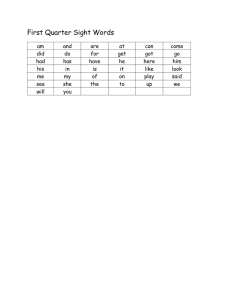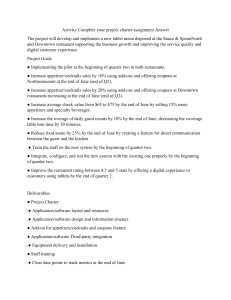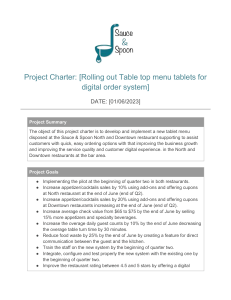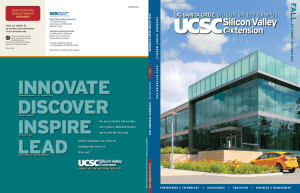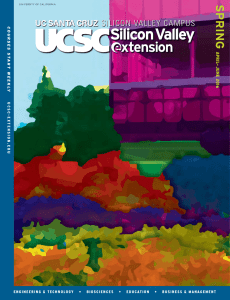How to Change a Grade Option or Secondary Section
advertisement
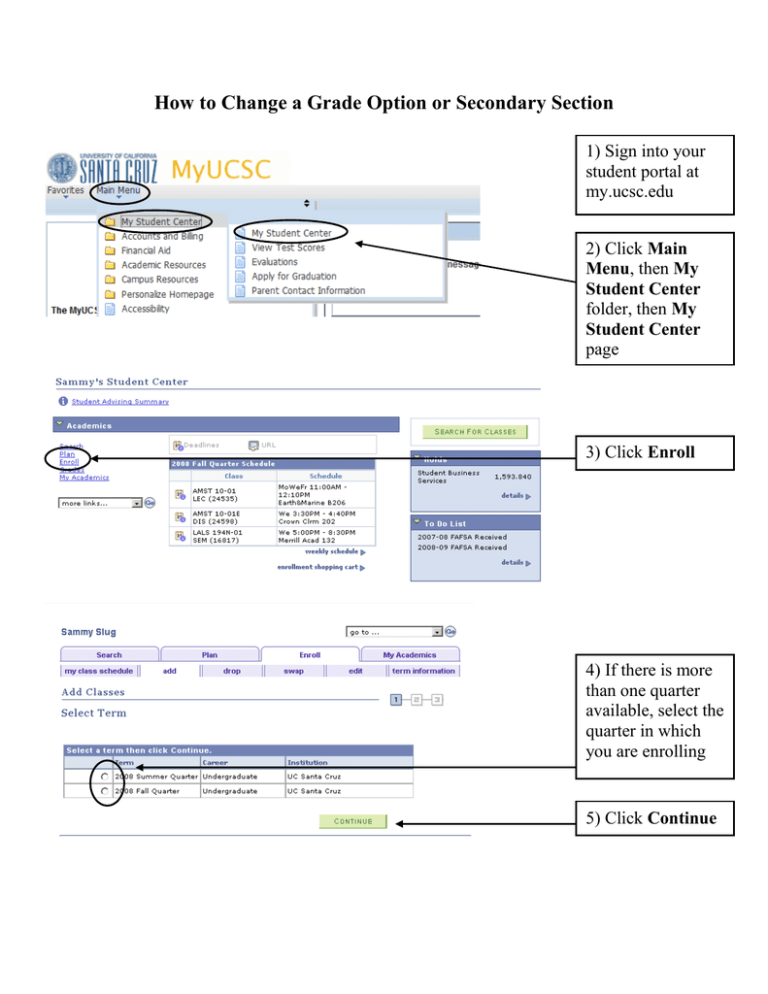
How to Change a Grade Option or Secondary Section 1) Sign into your student portal at my.ucsc.edu 2) Click Main Menu, then My Student Center folder, then My Student Center page 3) Click Enroll 4) If there is more than one quarter available, select the quarter in which you are enrolling 5) Click Continue 6) Select Edit 7) Select the class to change 8) Click Proceed to Step 2 of 3 9) If you want to change sections, choose from the open sections 10) Click Next 11) If a permission number is required, enter it here 12) If you want to change your grade option, use the drop down menu 13) Click Next 14) Confirm that the changes look correct, then click Finish Editing 15) Make sure that your Status shows a successful enrollment transaction ( ) 16) Always view your class schedule to double-check that your changes were successful 17) Print a copy for your own records.