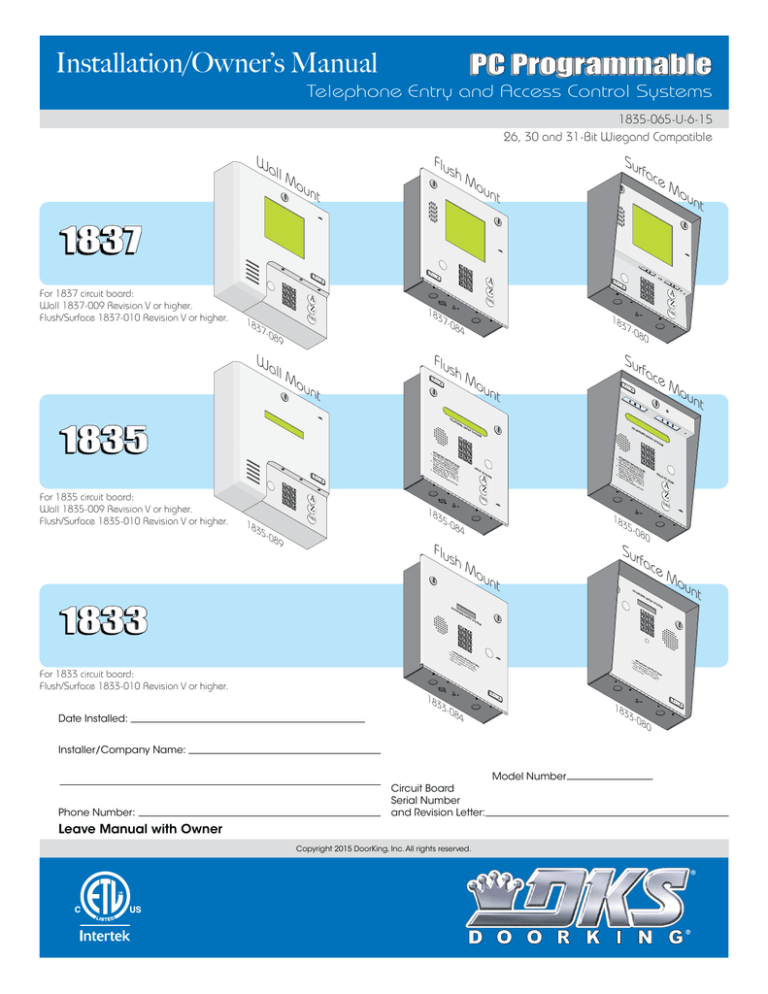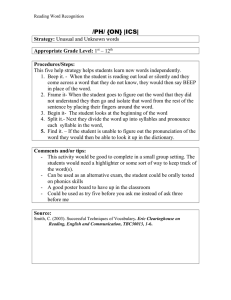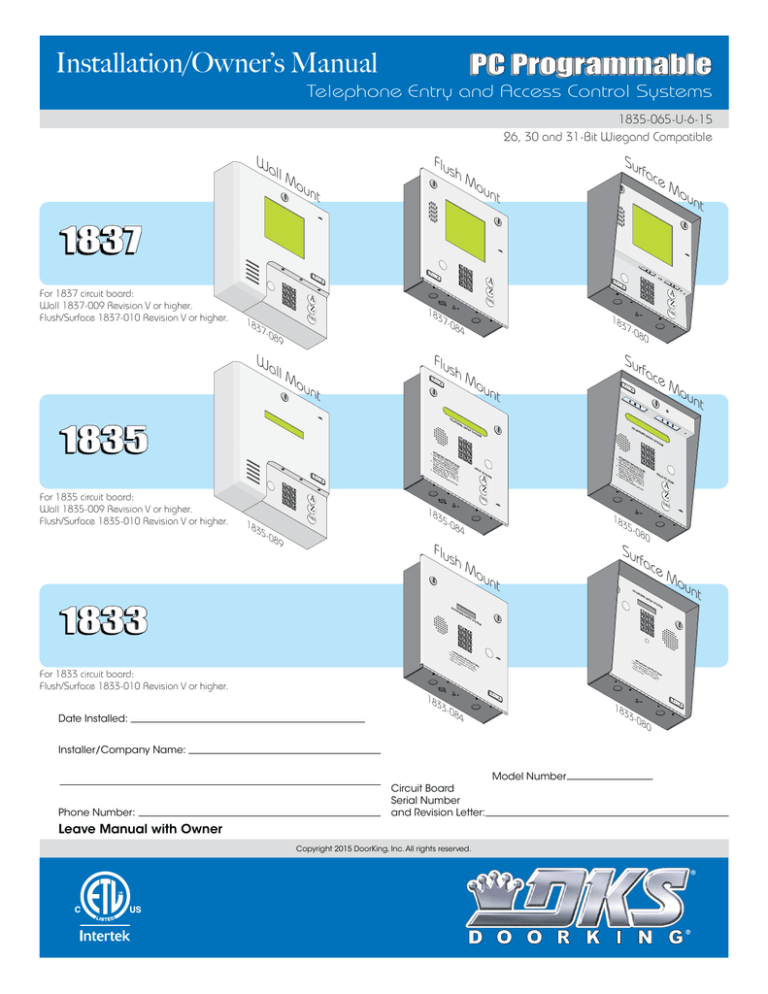
Installation/Owner’s Manual
PC Programmable
Telephone Entry and Access Control Systems
1835-065-U-6-15
26, 30 and 31-Bit Wiegand Compatible
Wa
Flu
sh
ll M
ou
Su
rfa
Mo
ce
un
nt
Mo
t
un
t
1837
SP
1
GH
AB
C
2
I
4
DE
JKL
5
PQ
RS
7
8
1
For 1837 circuit board:
Wall 1837-009 Revision V or higher.
Flush/Surface 1837-010 Revision V or higher.
GH
I
4
PQ
RS
7
OP
2
JKL
5
TUV
8
OP
ER
0
DE
A
Z
9
F
3
A
Z
MN
O
6
WX
YZ
9
CA
LL
18
F
6
WX
YZ
ER
0
AB
C
3
MN
O
TUV
SP
CA
18
SP
1
LL
A
Z
MN
O
6
8
WX
YZ
9
ER
0
CA
18
-08
0
Flu
sh
ou
LL
37
4
ll M
3
5
TUV
OP
9
Wa
DE
F
JKL
7
-08
-08
2
4
37
37
AB
C
GH
I
PQ
RS
Su
rfa
Mo
ce
un
nt
Mo
t
un
t
TE
LE
PH
O
NE
1835
EN
TR
YS
TE
LE
PH
YS
ON
TE
1
AB
DE
5
7
TUV
8
RY
S
0
6
GH
WX
YZ
PQ
RS
1
1.
SP
1
4
For 1835 circuit board:
Wall 1835-009 Revision V or higher.
Flush/Surface 1835-010 Revision V or higher.
PQ
RS
7
AB
C
2
JKL
5
TUV
8
OP
ER
0
DE
LD
TO
A
Z
F
3
MN
O
6
WX
YZ
9
A
Z
CA
LL
18
2.
HO
CA
18
SC
A
3.
N
9
sh
7
O
6
8
IN
F
3
MN
TUV
WX
YZ
9
OP
ER
Na “A
G
m
Name anto Z” INS
TR
d
To es ar CodeB ut
UC
to
T
Ke C al l, e In Num ns
to ION
yp
Line ad En te Alph ber
S
Lo
ab on
ca
or
Han is Bu Pr r C od et Disp te
ic
es
En g Up. sy, Pr s “C e N al O lay.
um rd
te
r on Try ess all” be er.
Ope Agai “#” Buttor on
n D n. or “C n.
all” If
ispl
ay
to
an
d To
ne
.
18
-08
Flu
DE
5
0
HO
LD
TO
SC
A
Z
CA
AN
LL
35
4
-08
2
JKL
LL
35
35
OP
ER
U se AT
M
AB
C
I
4
2.
GH
I
YS
TE
SP
MN
O
9
OP
ER
Name anto Z” INS
TR
d
To es ar CodeB ut
UC
to
T
Ke C al l, e In Num ns
to ION
yp
Line ad En te Alph ber
S
Lo
or
r C abet on Di ca te
H is
ic sp
3. ang BusyPres od
En Up. , Pr s “C e N al O lay.
um rd
te
r on Try ess all” be er.
Ope Agai “#” Buttor on
n D n. or “C n.
all” If
ispl
ay
to
an
d To
ne
.
NT
F
3
JKL
PQ
RS
OP
ER
U se AT
IN
Na “A
G
m
C
2
I
4
1.
EE
M
SP
GH
-08
0
Su
rfa
Mo
ce
un
t
TE
Mo
un
LE
PH
ON
EE
NT
RY
SY
S
TE
M
TE
LE
1833
SP
PH
O
NE
1
EN
GH
AB
C
2
I
4
TR
YS
YS
JKL
5
PQ
RS
TE
7
M
TUV
8
SP
1
GH
I
4
PQ
RS
7
AB
5
TUV
8
OP
ER
0
1.
2.
3.
For 1833 circuit board:
Flush/Surface 1833-010 Revision V or higher.
18
Lo
OP
C
2
JKL
DE
F
3
MN
O
6
WX
YZ
9
MN
O
6
WX
YZ
9
OP
ca ER
A
te
es Co TIN
Pr s Co de
G
es
de Nu m IN
En s “#
Nu be ST
te
r on ” to m be r on RU
To Ha ng r. If Di re CT
IO
ne
UP Li ne ct or N
.
. Tr
is y. S
y
Ag Bu sy
ai
n. ,
Pr
1.
2.
3.
33
18
-08
Lo
OP
ca ER
A
te
es Co TIN
s
de
G
es Co de Nu
IN
En s “#
Nu m be ST
te
r on ” to m be r on RU
To Ha ng r. If Di re CT
IO
ne
UP Li ne ct or N
.
. Tr
is y. S
y
Ag Bu sy
ai
n. ,
Pr
Pr
33
4
Date Installed:
ER
0
F
3
DE
-08
0
Installer/Company Name:
Model Number
Circuit Board
Serial Number
and Revision Letter:
Phone Number:
Leave Manual with Owner
Copyright 2015 DoorKing, Inc. All rights reserved.
UL Listed
Copyright 2009 DoorKing, Inc. All rights reserved.
t
NC
QUICK GUIDE: Terminal Descriptions
Relay 2 Note: Normally Open and
Normally Closed relay jumper is
used to set Relay 2 input on the
circuit board (See section 4.6).
NO
See section 2.3 for terminal wiring.
Main Terminal
CGND PSW MIC COM SPKR IMD 5VDC IMC
13
14
15
16
17
18
Relay 1 Normally Closed – 30 Volt, 3 Amp max.
Relay 1 Normally Open – 30 Volt, 3 Amp max.
Back-up Battery POSITIVE For Phone System Only. (connect negative to terminal 6)
Elevator Control
Terminal Note: Connect to the Elevator Control Board (2348-010).
See Elevator Control Board Manual 2348-065 for more info.
1 2 3
Non-Removable
1 DATA 1 – Connect to terminal 20 of elevator control board.
2 DATA 0 – Connect to terminal 21 of elevator control board.
3 COMMON – Connect to terminal 22 of elevator control board.
Note: The 14-pin aux terminal can be removed for easy
wiring. Expansion boards are connected here when used.
See Expansion
Tracker Board
14 +12 VDC Power. 26, 30 and 31 Bit
Wiegand input (Card Reader)
Manual
13 Common.
activates Relay 1 for
programmed strike time
2358-065 and
12 DATA 1.
section 2.3.2,
11 DATA 0.
2.3.3 for more
10 +12 VDC Power.
26, 30 and 31 Bit
information.
9 Common.
Aux Terminal
Removable
Wiegand input (Card Reader)
8
7
6
5
4
3
2
1
activates Relay 2 for
DATA 1.
programmed strike time
DATA 0.
16 VAC Output. For card readers that have additional
Transmit Data
16 VAC Output. lighting for outdoor use.
Receive Data
Back-up Battery NEGATIVE (For Wiegand Only).
Request
to Send
Back-up Battery POSITIVE (For Wiegand Only).
Clear to Send
16.5 VAC Input Power – 20 VA.
Signal Ground - Shell
16.5 VAC Input Power – 20 VA.
Not used
(Powers RS-232, elevator control and Wiegand)
19
20
RS-232
Terminal
Removable
1
2
3
4
5
6
1 2 3 4 5 6
Normally Open – 30 Volt, 3 Amp max.
Normally Closed – 30 Volt, 3 Amp max.
Common – 30 Volt, 3 Amp max.
12
16 VAC Input Power
11
100 ft. max. with 18 AWG wire.
200 ft. max. with 16 AWG wire.
20 VA min. for 1833, 1834 and 1835, 40 VA min. for 1837.
10
16 VAC Input Power
9
Relay 1 Common – 30 Volt, 3 Amp max.
2 Quick Guide - 1
8
Relay 2 Contact – 30 Volt, 3 Amp max.
Non-Removable
1NC 1NO BAT 16AC 16AC
Relay 2 Common – 30 Volt, 3 Amp max.
Relay 0 Terminal
1C
“A” Button Input.
Microphone Input.
C
2RY
“Z” Button Input.
Switch Input. A closure between terminals 4 and 6 will cause the designated relay(s) to activate for
the programmed strike time or dial a phone number – see 3.2.7. The Postal Switch is connected here.
NC
7
2C
(Not used).
Earth Ground Only (See Section 2.1.3).
NO
6
A
5 VDC Power for LED lighting.
5
Z
(Not used).
4
Speaker Output.
3
Common for switch input #4, microphone,
speaker, AZ & CALL buttons and battery neg.
2
Phone Line Connection 800 ft. max. with 24 AWG wire.
1600 ft. max. with 22 AWG wire.
Phone Line Connection (Wiring MUST be twisted and completely isolated from the ground)
1
1 2 3 4 5 6 7 8 9 10 11 12 13 14
PHONE
Note: Located in the upper left corner of circuit
board. The 6-pin terminal can be removed for
easy wiring. Connects a PC (See Section 2.4.2).
1835-065-U-6-15
Overview for System Keypad Programming
Page # Section Command
NOT Programmable from Software.
Program from System Keypad ONLY.
Section 3.2 Setup Entry System for PC Programming
Master Code
Number of Area Codes Allowed
Call-Up Operation, Interfacing with DKS 1816 or 1820 Systems Only
Resident Elevator Button Relay Time
Open Tone ON or OFF
RS-232 Speed Setting
Switch Input Feature
Elevator Control Feature
Single or Multiple Systems
IM Server Client System Phone Number or System ID Number
Re-Program Memory Size, with/without Cards and Anti-Pass Back
26
27
27
27
27
28
28
28
28
29
29
3.2.1
3.2.2
3.2.3
3.2.4
3.2.5
3.2.6
3.2.7
3.2.8
3.2.9
3.2.10
3.2.11
Master
Switch ON
*60
* 78
* 36
* 15
* 85
* 18
* 75
* 04
* 59
* 95
Factory Setting
No factory setting
1 (255 area codes)
0 (OFF)
007 (7 sec)
1 (tone ON)
0 (9600 Baud)
0 (activates relay)
1 (Turned ON)
Single system
Issued by DoorKing
8-3000 Memory
2-Card w/Anti-Pass Back
Relay Strike Time
Talk Time
31
31
3.3.1
3.3.2
* 03
* 08
Tone Open Numbers
32
3.3.3
* 05
Switch Input Relay(s) Activation
Touch-tone / Rotary-dial
Rotary Dial-9 Relay(s) Activation
32
33
33
3.3.4
3.3.5
3.3.6
* 50
* 07
* 51
Relay 0: 01 (1 sec)
Relay 1: 01 (1 sec)
Relay 2: 01 (1 sec)
060 (60 sec)
Relay 0: # # # #
Relay 1: 9 8 7 6
Relay 2: 5 4 3 2
010 (relay 1 activates)
Touch-tone
010 (relay 1 activates)
34
35
36
37
38
3.4.1
3.4.2
3.4.3
3.4.4
3.4.5
None
* 80
* 81
* 80
* 81
No factory setting
Factory message
Factory message
Factory message
Factory message
40
40
41
41
42
42
42
43
43
43
43
3.5.1
3.5.2
3.5.3
3.5.4
3.5.5
3.5.6
3.5.7
3.5.8
3.5.9
3.5.10
3.5.11
* 20
* 01
* 24
* 41
* 66
* 01
* 65
* 24
* 06
* 09
* 27
Three (3) digits
No factory setting
No factory setting
No factory setting
No factory setting
No factory setting
No factory setting
No factory setting
No factory setting
No factory setting
1 (Pause ON)
44
44
44
44
3.6.1
3.6.2
3.6.3
3.6.4
* 70
* 71
* 72
* 73
No factory setting
No factory setting
No factory setting
No factory setting
45
45
45
3.7.1
3.7.2
3.7.3
* 02
* 02
* 12
No factory setting
No factory setting
No factory setting
46
46
46
46
3.8.1
3.8.2
3.8.3
3.8.4
* 43
* 45
* 46
* 48
No factory setting
No factory setting
No factory setting
No factory setting
Section 3.3 General Programming using System Keypad
Section 3.4 Programming Letters, Numbers and Messages
Programming Letters and Numbers from Keypad
Programming the User Message - 1835 System
Programming the Instruction Message - 1835 System
Programming the User Message - 1837 System
Programming the Instruction Message - 1837 System
Section 3.5 Programming Phone Numbers and Names
Programming the Directory Code Length
Programming Directory Code AND 7-Digit Phone Numbers - No Area Code
Programming Area Codes
Programming Phone Numbers that need Area Codes
Programming Names - 1835, 1837 Systems Only
Deleting Individual Phone Numbers
Delete Names - 1835, 1837 Systems Only
Delete Area Codes
Display Phone Numbers - 1835, 1837 Systems Only
PBX Line Access Code Programming
Touch-Tone Dialing Pause
Section 3.6 Programming Device Codes - 1833, 1835, 1837 Only
Programming Five-Digit Device Codes
Delete Device Codes
Enabling Facility Codes
Programming Facility Codes
Section 3.7 Programming Four-Digit Entry Codes
Programming Four-Digit Entry Codes
Delete Entry Codes
Entry Code Ranges
Section 3.8 Anti-Pass Back
Programming the Anti-Pass Back Mode
Re-Sync All Devices
Re-Sync Individual Devices
Reset Facility Counter
1835-065-U-6-15
Quick Guide - 2 3
SPECIFICATIONS
TE
TE
LE
PH
ON
LE
EE
NT
PH
ON
E
YS
1
2
4
JK
L
PQ
RS
7
ER
5
TU
V
U se AT
IN
Nam “ A
G
IN
N e to
ST
2 . am and Z ”
To es ar CodeB u tt RU
CT
o
KeyC a ll e In Num n s
,
to ION
Linepad E n te Alphaber
S
Lo
or
r C be on D ca te
H is
3. ang BusyPress o d tica ispl
En Up. , Pr “C e N l O ay.
rd
u
te
r on Try ess all” m b er.
e
Ope Aga “#” But r o
n D in. or “Cton. n
all” If
ispl
ay
to
an
d To
ne
.
Su
M
AB
C
GH
I
OP
YS
TE
TE
SP
1.
8
OP
ER
M
SP
1
DE
F
3
MN
GH
AB
JK
YZ
7
9
L
5
PQ
RS
WX
C
2
I
4
O
6
TU
V
8
0
OP
ER
0
HO
LD
1.
TO
Lo
DE
F
3
MN
O
6
WX
YZ
9
OP
ca ER
AT
P re te
ss C od IN
P re C
G
e
3.
ss od e N um IN
En
S
te “# ” N um be r TR
r on to
be on
U
To H an r. If D ir CT
ne
ec IO
g
U P. Li ne to
.
N
is ry. S
Tr
y
A ga B us
in y,
.
2.
SC
A
Z
CA
r fa
EN
TR
YS
RY
S
AN
LL
SP
1
ce
Features
Mo
GH
I
4
Flu
un
PQ
RS
sh
t
7
AB
C
2
JK
L
5
TU
V
8
OP
ER
Mo
0
un
t
Wa
ll M
DE
F
3
MN
O
6
WX
YZ
9
A
Z
CA
LL
ou
nt
• Can provide service for up to 3000 residents.
• Can store up to 8000 card, transmitter or digital PIN codes.
• System can be programmed with a PC by modem, RS-232 (wireless with different DoorKing wireless adaper kits available),
RS-422 (requires 1508-055 adapters), a LAN or WAN connection (requires 1830-185 TCP/IP kit or 1830-186 TCP/IP kit) or
via the internet using the Internet Modem Server.
(use of the IM Server is fee based. Visit http://www.doorking.com/imserver for more information).
• ONE TOUCH CALLING provides the easiest to use system on the market (does not apply to 1833).
• System keypad will emit DTMF tones after a call is answered allowing the system to be used with auto-attendants,
answering machines, etc.
• Directory codes can be set from 1 to 4 digits in length and can be randomly assigned.
• Transaction buffer stores the last 8000 events and has its own backup power source to retain memory during power
outages.
• View LIVE transactions.
• 31-security levels total (security level 00 always denies entry, security level 01 always admits entry), with 29 programmable
security levels, each with four time zones allows you to control and restrict user access as needed.
• Programmable holiday schedule.
• Facility codes can be enabled or disabled. Store up to 10 different facility codes.
• True Anti-Pass Back feature.
• Up to 255 programmable area codes (Rev E and higher boards only) allow the system to be used in areas requiring
10 and 11-digit dialing.
• Three internal relays allow the system to control a main entry point plus two additional entry points.
• System can be expanded to control up to 24 entry points in addition to the main entry point. Expansion boards are
required (one for each additional entry point) and are not included with the system. Expansion boards also provide output
for door ajar and forced entry alarms.
• Optional elevator control board(s) can control up to four elevators with each elevator serving up to 64 floors.
• System will interface with selected models of DKS DoorKing vehicular gate operators to provide gate operator information
and data (requires a Expansion board for each gate operator that is to send data to the system).
• Available in surface, flush or wall mount styles (1833 available in surface or flush mount only).
DoorKing, Inc. reserves the right to make changes in the products described in this manual without notice and without obligation of DoorKing, Inc. to notify any persons
of any such revisions or changes. Additionally, DoorKing, Inc. makes no representations or warranties with respect to this manual. This manual is copyrighted, all rights
reserved. No portion of this manual may be copied, reproduced, translated, or reduced to any electronic medium without prior written consent from DoorKing, Inc.
4
1835-065-U-6-15
TABLE OF CONTENTS
Important Notices FCC - United States, DOC - Canada
General Information Installation Guidelines and Safety Information
SECTION 1 - INSTALLATION
1.1 General Installation
1.1.1
1.2.1
Remove Components from Enclosure
Install Enclosure
1.2 Surface Mount Dimensions
1.2.1
Surface Mount Recess Kit Dimensions and Installation
1.3 Flush Mount Dimensions
1.3.1
1.3.2
1.3.3
Flush Mount Kit Dimensions and Installation
Flush Mount Surface Mounting Kit Dimensions and Installation
Self-Standing Lighted Kiosk Dimensions and Installation
1.4 Wall Mount Dimensions
1.5 Memory Chip Replacement
1.6 Postal Lock Installation
2.1 Wiring Guidelines
Power
Wire Runs
Grounding
Surge Suppression
Expansion Boards and Elevator Control
Ferrite Filter
ALL telephone Entry Systems - No Tracker Expansion Boards
Hardwired Tracker Expansion Boards
Tracker Expansion Boards using Wireless Communication
Phone Modem Connection
Direction Connection using the Circuit Board’s RS-232 Terminal
RS-232 Terminal using RS-422/USB Connection
RS-232 Terminal using Wireless Connection
RS-232 Terminal using TCP/IT Converter LAN Connection
RS-232 Terminal using TCP/IT Converter WAN Connection
DoorKing DKS Internet - Modem Server (IM Server)
Programming from a PC
Programming from the Telephone Entry System Keypad
System Memory Chip Identification
Required
System Keypad
Programming
3.2 Setup Telephone Entry System for PC Programming
3.2.1
Master Code
3.2.2
Number of Area Codes Allowed
3.2.3
Call-Up Operation when Interfacing with DoorKing 1816 or 1820 Systems
3.2.4
Resident Elevator Button Relay Time
3.2.5
“Tone Open” Sound ON or OFF
3.2.6
RS-232 Speed Setting
3.2.7
Switch Input Feature
3.2.8
Elevator Control Feature
3.2.9
Single or Multiple Systems
3.2.10 IM Server Client System Phone Number or System ID Number
3.2.11 Re-Program Memory Size, with/without Cards and Anti-Pass Back
Overview for System Keypad Programming
System Keypad Programming
when NOT using a PC
3.3 General Programming using the System Keypad
1835-065-U-6-15
3.3.1
3.3.2
3.3.3
3.3.4
3.3.5
3.3.6
Relay Strike Time
Talk Time
Tone Open Numbers
Switch Input Relay(s) Activation
Touch-Tone / Rotary-Dial
Rotary-Dial 9 Relay(s) Activation
3.4 Programming Letters, Numbers and Messages
3.4.1
3.4.2
3.4.3
3.4.4
3.4.5
23
23
23
24
24
24
24
25
25
SECTION 3 - PROGRAMMING
3.1 General Programming Information
3.1.1
3.1.2
3.1.3
20
21
22
23
2.4 PC Connection Options
2.4.1
2.4.2
2.4.3
2.4.4
2.4.5
2.4.6
2.4.7
17
17
18
18
18
18
19
20
2.2 Terminal Descriptions
2.3 Telephone Entry System Wiring
2.3.1
2.3.2
2.3.3
5
5
6
7
8
9
10
11
12
13
14
15
16
17
17
SECTION 2 - WIRING
2.1.1
2.1.2
2.1.3
2.1.4
2.1.5
2.1.6
3
4
Programming Letters, Numbers from Keypad
Programming the User Message - 1835 System
Programming the Instruction Message - 1835 System
Programming the User Message - 1837 System
Programming the Instruction Message - 1837 System
Table of Contents continued on next page
25
25
26
26
26
27
27
27
27
28
28
28
28
29
29
30
31
31
31
32
32
33
33
34
34
35
36
37
38
1
TABLE OF CONTENTS
System Keypad Programming when NOT using a PC
3.5 Programming Phone Numbers and Names
3.5.1
3.5.2
3.5.3
3.5.4
3.5.5
3.5.6
3.5.7
3.5.8
3.5.9
3.5.10
3.5.11
Programming the Directory Code Length
Programming Directory Codes with 7-Digit Phone Number - NO Area Code
Programming Area Codes
Programming Directory Codes with Phone Numbers that use Area Codes
Programming Names - 1835 and 1837 Systems Only
Deleting Individual Phone Numbers
Delete Names - 1835 and 1837 Systems Only
Delete Area Codes
Delete phone Numbers - 1835 and 1837 Systems Only
PBX Line Access Code Programming
Touch-Tone Dial Pause
3.6 Programming Device Codes - 1833, 1835, 1837 Only
3.6.1
3.6.2
3.6.3
3.6.4
Programming Five-Digit Device Codes
Deleting Device Codes
Enabling Facility Codes
Programming Facility Codes
3.7 Programming Four-Digit Entry Codes
3.7.1
3.7.2
3.7.3
Programming Four-Digit Entry Codes
Delete Entry Codes
Entry Code Ranges
3.8.1
3.8.2
3.8.3
3.8.4
Programming the Anti-Pass Back Mode
Re-Sync All Devices
Re-Sync Individual Devices
Reset Facility Counter
3.8 Anti-Pass Back
SECTION 4 - ADJUSTMENTS
4.1 Speaker Volume, Microphone and Feedback
4.2 LCD Display Contrast - 1835 and 1837
4.3 Back-Lite Cutoff
4.4 Master Code Switch
4.5 Ring Pin Jumper
4.6 Relay 2 Jumper
4.7 Auto - 1816 Interface Jumper
4.8 HF - HS Jumper
SECTION 5 - SYSTEM OPERATING INSTRUCTIONS
5.1 Guest Instructions
5.2 Resident Instructions
5.2.1
5.2.2
Responding to a Guest Call
Using an Entry Code
Connecting to the Telephone Entry System from a Remote Location
Expansion Board Override HOLD OPEN Command
Relay Check
Time and Date Check
5.4 Miscellaneous Operating Instructions
5.4.1
5.4.2
5.4.3
5.4.4
Talk Time
Telephone Line Sharing
Connection to a PBX System
Areas with 10-Digit Dialing
6.1.1
6.1.2
6.1.3
6.1.4
6.1.5
6.1.6
6.1.7
6.1.8
6.1.9
RS-232 Test
Wiegand Test - 1835 and 1837 Systems Only
Elevator Control Board(s) Hardware Test - 1835 and 1837 Systems Only
Elevator Board / Floor Hardware Test - 1835 and 1837 Systems Only
Automatic Hang-up Options - 1835 and 1837 Systems Only
Modem Output Level Adjustment
Display IM Server Client Phone Number or System ID Number
Test Connection to IM Server Client
Turn IM Server Client Mode ON or OFF
6.2 Accessories
Wiring Schematics 1833, 1835 and 1837
50
50
51
51
51
52
52
52
52
53
53
53
53
53
56
56
56
57
57
57
58
58
58
59
60-62
63
SECTION 7 - LOG TABLES
7.1 Programming Information Tables
7.1.1
7.1.2
7.2 Resident Information
2
49
49
49
49
54
54-55
SECTION 6 - MAINTENANCE
6.1 Troubleshooting
RESIDENT INSTRUCTION SHEET
47
48
48
48
48
52
5.3 System Administrator
5.3.1
5.3.2
5.3.3
5.3.4
39
40
40
41
41
41
42
42
43
43
43
43
44
44
44
44
44
45
45
45
45
46
46
46
46
46
10 Area Codes
255 Area Codes
63
63
63-65
66
67
1835-065-U-6-15
Important Notices
FCC – United States
This equipment has been tested and found to comply with the limits for a class A digital device, pursuant to Part 15 of the FCC
Rules and Regulations. These limits are designed to provide reasonable protection against harmful interference when the
equipment is operated in a commercial environment. This equipment generates, uses, and can radiate radio frequency energy
and, if not installed and used in accordance with the instruction manual, may cause harmful interference to radio communications. Operation of this equipment in a residential area is likely to cause harmful interference in which case the user will be
required to correct the interference at his own expense.
FCC Registration Number: DUF6VT-12874-OT-T
DOC - Canada
The Canadian Department of Communications label identifies certified equipment. This certification means that the equipment
meets certain telecommunications network protective, operational, and safety requirements. The Department does not guarantee the equipment will operate to the users satisfaction.
Before installing this equipment, users should ensure that it is permissible to be connected to the facilities of the local telecommunications company. The equipment must also be installed using an acceptable means of connection. The customer should be
aware that compliance with the above conditions may not prevent degradation of service in some situations.
Repairs to certified equipment should be made by an authorized Canadian maintenance facility designated by the supplier. Any
repairs or alterations made by the user to this equipment, or equipment malfunctions, may give the telecommunications
company cause to request the user to disconnect the equipment.
Users should ensure, for their own protection, that the electrical ground connections of the power utility, telephone lines, and
internal metallic water pipe system, if present, are connected together. This precaution may be particularly important in rural
areas.
CAUTION: Users should not attempt to make such connections themselves, but should contact the appropriate electric inspection authority, or electrician, as appropriate.
DOC Registration Number: 1736 4507 A
Notice:
The Load Number (LN) assigned to each terminal device denotes the percentage of the total load to be connected to a telephone
loop which is used by the device, to prevent overloading. The termination on a loop may consist of any combination of devices
subject only to the requirement that the sum of the load numbers of all the devices does not exceed 100.
Notice:
DoorKing does not provide a power transformer on units sold outside of the United States. Use only transformers that are listed
by a recognized testing laboratory to power the telephone entry system. An Inherently Protected Transformer must be used to
power this device. 1833, 1834 and 1835 systems require a 16.5-volt, 20 VA transformer. The model 1837 requires a 16.5-volt,
40 VA transformer.
Listing:
This product has been tested to and found to be in compliance with the UL 294 Safety Standard by Intertek Testing Services NA
Inc. (a Nationally Recognized Testing Laboratory) and is ETL listed.
1835-065-U-6-15
3
General Information
• Prior to beginning the installation of the telephone entry system, we suggest that you become familiar with the
instructions, illustrations, and wiring guidelines in this manual. This will help insure that you installation is performed in
an efficient and professional manner.
• The proper installation of the telephone entry panel is an extremely important and integral part of the overall access
control system. Check all local building ordinances and building codes prior to installing this system. Be sure your
installation is in compliance with local codes.
• When used to control a door or pedestrian gate, try to locate the telephone entry system as near as possible to the entry
point. The unit should be mounted on a rigid wall to prevent excessive shock and vibration from closing doors or gates.
Continuous vibration and shock from slamming doors or spring-loaded pedestrian gates will damage the circuit board.
Under no circumstances should the unit be mounted directly to a moving door or gate.
• ADA mounting requirements for door control (Ref: ICC/ANSI A117.1-2009). The requirements below apply only when
the telephone entry system is being used to control entry through a public door only. If this system is used to control
entry through a vehicular gate or private entrance, the dimensions noted below do not apply.
1. Unobstructed Forward Reach. Where a clear floor or ground space allows only a forward approach to an object
and is unobstructed, mounting height shall be a minimum of 15 inches (381 mm), and a maximum of 48 inches
(1.22 m), above the floor or ground to the operable controls.
2. Obstructed High Forward Reach. If the high forward reach is over an obstruction greater than 20 inches, but
less than 25 inches, mounting height shall be a maximum of 44 inches (1.12 m) above the floor or ground to the
operable controls.
3. Unobstructed Side Reach. Where a clear floor or ground space allows a parallel approach to an object and the
side reach is unobstructed, and the edge of the clear floor space is 10 inches (255 mm) maximum from the object,
mounting height shall be a minimum of 15 inches (380 mm), and a maximum of 48 inches (1.22 m), above the
floor or ground to the operable controls.
4. Obstructed High Side Reach. If the side reach is over an obstruction greater than 10 inches, but less than 24
inches, mounting height shall be a maximum of 46 inches (1.17 m) above the floor or ground to the operable
controls.
• When used to control a vehicular gate with an automatic gate operator, the telephone entry system must be
mounted a minimum of ten (10) feet away from the gate and gate operator, or in such a way that a person cannot
operate the entry system and/or touch the gate or gate operator at the same time.
• Be sure that the system is installed so that it is not directly in the traffic lane. Goose neck mounting post and kiosks
work well for these type systems. When planning where to locate the system, take into consideration traffic lane layouts,
turn around lanes for rejected access, conduit runs, power availability, etc.
• Environmental factors must also be taken into account. Surface mount units are designed for direct outdoor
installations, however it is preferable to protect them from direct exposure to driven rain or snow whenever possible.
Flush mount units must be protected from direct exposure to the elements.
• This telephone entry system contains a number of static sensitive components that can be damaged or destroyed by
static discharges during installation or use. Discharge any static prior to removing the circuit board from the lobby panel
by touching a proper ground device.
• Instruct the end user to read and follow these instructions. Instruct the end user to never let children play with or
operate any access control device. This Owner’s Manual is the property of the end user and must be left with them
when installation is complete.
4
1835-065-U-6-15
SECTION 1 - INSTALLATION
Prior to installing the telephone entry system, we suggest that you become familiar with the instructions, illustrations, and
wiring guidelines in this manual. This will help insure that you installation is performed in an efficient and professional manner.
Order your telephone line to be installed at least two weeks prior to the planned telephone entry system installation date.
This will assure that a phone line is available when the unit is installed. The telephone company will require the following
information from you:
Type:
Touch Tone, Loop Start
Ringer Equivalence: 0.0 A
Jack Type:
RJ11C
FCC Registration (US): DUF6VT-12874-OT-T
DOC (Canada):
1736 4528 A
Electrical Listing:
Complies with UL 294 - ETL Listed
Caller ID: You may want to order caller ID blocking from the telephone company for the entry system phone line. Without
caller ID blocking, residents with the proper phone equipment WILL BE ABLE to identify the telephone number that the
telephone entry system is installed on. This may or MAY NOT be desirable.
Call Waiting: Residents may order call waiting from their local telephone company AFTER the system has been installed.
They can avoid missing calls coming from the telephone entry system while they are using their phone (No busy signal).
1.1 General Installation
There are 3 different styles of the 1830 telephone entry system (Surface, flush and wall mounts), and many different ways to
mount them (On a wall, in a wall, attached to a architectural style post, kiosk, etc). Specific models will vary a little from the
general installation described in this manual and minor modifications will need to be made depending on which one of the entry
system models has been chosen and where it will be mounted. They will ALL need a telephone line, power and communication
wires run to them in conduit or inside a architectural style post. Feed all of the wires through the back or bottom of the entry
system using the existing knock-outs provided in the enclosures. DO NOT make any new holes in the enclosure to feed wires
through. Keep ALL the entry system’s wires away from any existing high voltage power wires a minimum of 6” to help prevent
any noise and hum pickup in the system’s phone line. The system MUST also be properly grounded to function correctly.
On an Outside Wall
In a Lighted-Covered
Kiosk
DoorKing Self-Standing
Lighted Kiosk,
On a Architectural
Flush Mounts Only
Style Post
On an Inside
Wall
WARNING If this telephone entry system is used to control a vehicular gate with an automatic gate operator, the telephone
entry system must be mounted a minimum of ten (10) feet away from the gate and gate operator, or in such a way that the
user cannot come into contact with the gate or gate operator when using this entry system.
The telephone entry system contains a number of static sensitive components that can be damaged or destroyed by static
discharges during installation. Discharge any static prior to removing the circuit board by touching a proper ground device.
GREAT care must be taken after removing the components from the enclosure to protect them throughout the installation.
Carelessness on your part is NOT covered under warranty.
Make sure ALL dirt, metal or wood debris is removed from inside the enclosure after mounting it. A through cleaning of the
enclosure is needed before re-installing the components back into the system and wiring it. Any debris left inside could damage
the control board and cause the telephone entry system to malfunction during operation.
1835-065-U-6-15
5
1.1.1 Remove Components from Enclosure
Discharge any static
BEFORE removing
the circuit board by
touching a proper
ground device.
There are 3 different styles of the 1830 telephone entry system - surface, flush and wall
mount. Components in the flush and wall mounts will vary a little from this.
Cir
cui
tB
1. Disconnect the two ribbon cables from the circuit board
(Only one ribbon cable in some models).
oar
dS
cre
w
2. Remove the two screws from the upper corners of the circuit board.
3. GENTLY remove the circuit board by pulling it out of the main terminal.
DOORKING 1892-010
4. Remove the two screws from the main terminal and remove the
ground wire locknut.
Rib
Ca bon
ble
BA
CUCKLIT
TO E
FF
SIN
G
L LE
DISINE
PL
AY
5. Remove four locknuts from the faceplate hinge (5 for the wall mount).
CO
NT
RA
ST
8
DISLINE
PL
AY
Rib
Ca bon
ble
6. Remove the faceplate, main terminal (still wired), ribbon cables and
the circuit board, store them in a Safe Place until they need to be
re-installed.
DO
149ORK
1-0 ING
10
Ma
in T
erm
ina
lS
.
.A
.S
U
.
C
N
in
.
I
,
®
fg
G
N
I
M
K
R
7
183ace
rf
Su unt
Mo
O
w
PH
ON
E
e
ns
r on s.
de tent
te
lutio
Da
d un Pa
l So48
.
re S.
No
ntroe 19 actu U.
g
Co
tent
ss Sinc anuf win
Pa
m llo
t is fo
uc the
od
te
pr e of
Da
is or
G
.
Th or m
IN
CA
No
ND
D
nt
PE
te
OO
S
Pa
NT
EW
TE
GL
PA
, IN
R
C.
HE
IN
OT
NG
KI
OR
DO
D
cre
O
ce
Ac
CG
ND
PSW
MIC
CO
M
SPK
R
IMD
5VD
C
IMC
Ma
in T
erm
ina
l
Z
A
1C
1NC
1NO
BAT
16A
C
16A
C
REV
PART NUMBER
OUTDOOR USE / WET
ACCESS CONTROL
SYSTEM UNITS
CONFORMS TO UL STD 294
D O O R K I N G® ,
INC.
MADE
IN
USA
SERIAL NO.
Gro
Wi und
re
NT
Fac
Hineplat
Lo ge e
ckn
uts
2RY
CO
Enc
los
ure
DOORKING
Inglewood, Ca 90301
Model # 1800 Series
Serial #
Complies F.C.C. Part 68
F.C.C. Registration #
DUF6VT-12874-OT-T
Ringer Equiv. 0.0A
Jack USOC RJ11C or W
2C
RA
ST
Fac
ep
lat
e
6
1835-065-U-6-15
1.1.2 Install Enclosure
There are 3 different styles of the 1830 telephone entry system surface, flush and wall mount. The illustrations below show
typical installations but specific installations can vary from this.
Mount ON a Surface
(See sections 1.2, 1.3.2 and 1.4).
1. Mount the enclosure using the mounting holes provided
in the corners (see sections 1.2, 1.3 and 1.4 for your
chosen model dimensions including kit installations). Be
sure that mounting screws (Not supplied) do not protrude
into the enclosure where they could cause a short on the
back of the circuit board. Make any necessary conduit
connections through the back or bottom of the enclosure
using the existing conduit knock-outs. DO NOT make any
new conduit holes in the enclosure.
2. Route all wiring through conduit or architectural post
(not supplied) into enclosure.
3. Clean out the enclosure. Make sure that all dirt, metal
and/or wood debris is removed.
4. Re-install components back into the enclosure (Reverse
section 1.1.1 steps on previous page). Use the wiring
schematics in the back of this manual to help re-install the
components if necessary. DO NOT apply any power at this
time.
gS
cre
Mo
(No
un
t su
tin
pp
gH
ole
lied
)
Wa
ll
En Mou
clo nt
sur
e
Use appropriate
hardware to secure
enclosure to the wall
(not supplied).
Kn
ock
-ou
ts
Conduit
sweep run
Examples of conduit runs that may be used, depending on how you choose to run the wiring.
Some installations will allow the conduit to be run outside the wall and connect to the bottom
of the enclosure but this is generally NOT recommended.
tin
gH
ole
Su
rfa
c
En e Mo
clo un
sur t
e
Mount IN a Surface
(See sections 1.2.1, 1.3.1 and 1.3.3).
Kn
ock
tin
ws
ll
Conduit run
to junction box
un
un
Wa
Mount to an
Architectural
Post
Mo
Mo
Lo
ckn
Pla
stic
ut
Sp
ace
r
-ou
t
Wa
Flu
sh
En Mou
clo nt
sur
e
ll
Use hardware supplied with
architectural post to secure
enclosure to post.
Mo
un
(No ting
t su Scre
pp ws
lied
)
Trim
Rin
g
Kn
ock
-ou
ts
Ro
ug
h
Bo -In
x
Run all wires
inside post.
1835-065-U-6-15
7
1.2 Surface Mount Dimensions
Surface mount units can be mounted directly to a wall, pilaster, post mounted using a DoorKing architectural style mounting
post (P/N 1200-037 and 1200-038) or recessed in a wall (see next page) with the surface mount recess kit (P/N 1803-150). Be
sure the unit is mounted securely and is not subject to vibration from closing doors or gates.
TE
L
EP
HO
NE
EN
TR
YS
YS
TE
M
SP
1
GH
I
4
PQ
RS
7
AB
C
2
JK
L
5
TU
V
8
OP
ER
DE
F
TE
3
LE
MNO
PH
ON
6
EE
NT
WXY
Z
RY
S
9
0
YS
TE
M
SP
1
GH
I
4
PQ
1.
RS
7
OP
ER
AT
Us
e
IN
Na “ A
G
m
IN
N e to
ST
2 . am and Z ”
To es a Cod B u tt RU
CT
e
o
Ke C a ll re In Num n s
to ION
yp , E
Lin ad n te Alph ber
S
L
a o oc
o
e
Ha is B r Prer C o beti n Dis a te
3.
n
c
p
d
u
En g Up sy, P ss “ e N al O lay.
rd
C
u
te
r o . Try ress all” m b er.
n O Ag “# B e r
pe ain ” o utto o n
r “ n.
nD .
C
If
all
isp
” to
la
ya
nd
To
ne
.
OP
1.
Lo
E
2 . c a te RA
P re
TI
NG
s Co
P re s C d e
od
N
I
3.
s
E n s “ e N u m b NS
#
T
te
r o ” to u m b e r o RU
n
e
n
To H a n r. If D ir CT
I
ne
e
g
U P L in c to ON
.
. T e is ry. S
ry
Ag Bus
a in y,
.
AB
C
2
JK
L
5
TU
V
8
OP
ER
DE
F
3
MNO
6
WXY
Z
9
0
HO
LD
SP
1
TO
SC
A
Z
GH
AN
AB
C
2
I
4
DE
F
3
JK
L
5
PQ
RS
7
MNO
6
TU
V
8
WXY
Z
9
OP
ER
0
CA
LL
A
Z
CA
LL
183
183
7
183
3
5
Back View
Side View
Front View
.25” Dia. Mounting Hole
10.125”
10.875”
.5”
2.625”
3”
13”
13”
3”
SP
ABC
DEF
GHI
JKL
MNO
TUV
WXYZ
1
1.125”
4
.875” Dia
.875”
9”
PQRS
7
8
3
6
9
0
A
Z
CALL
1”
11.25”
WARNING! If this entry system is used to
control a vehicular gate with an automatic gate
operator, the entry system must be mounted a
minimum of ten (10) feet away from the gate and
gate operator, or in such a way that a person
cannot operate the entry system and touch the
gate or gate operator at the same time.
8
5
OPER
.875”
1.25”
2
11.25”
4.75”
.875” Dia
2.625”
6”
1.625”
Bottom View
1835-065-U-6-15
1.2.1 Surface Mount Recess Kit Dimensions and Installation
Surface mount units can be recessed into a
wall or pilaster by using the optional surface
mount recess kit (P/N 1803-150). This allows
for a recessed telephone entry system to
have a lighted keypad (except for the 1833)
which the flush mount units DO NOT have.
The recess box gets installed in the wall. Use
appropriate hardware (not included) to
secure the box in the wall. Run all necessary
conduit (not included) to the recess box.
Slide the enclosure in the recess box and
secure it with the hardware included in the
kit. Be sure the unit is mounted securely and
is not subject to vibration from closing doors
or gates.
Mount In a Surface
Lo
ckn
ut
Wa
ll
Pla
stic
Mo
un
tin
gS
Sp
ace
cre
ws
r
Su
r fa
Encce M
los oun
ure t
(No
t su
pp
Re
ce
Bo ss
x
Kn
lied
ock
)
-ou
ts
WARNING! If this entry
system is used to control a
vehicular gate with an
automatic gate operator, the
entry system must be
mounted a minimum of ten
(10) feet away from the gate
and gate operator, or in
such a way that a person
cannot operate the entry
system and touch the gate
or gate operator at the same
time.
Recess Box
Side View
Front View
11.25”
Threaded Stud
25” Dia. Mounting Hole
3.2”
SP
1
ABC
GHI
4
PQR
7
2
DEF
JKL
S
5
8
.4”
9”
0
3
MN
O
TUV
OPE
6
WX
YZ
R
9
A
Z
CA
LL
8.5”
13.25”
Mounting
Holes
.25” Dia.
6”
1”
15.25”
13.25”
2.625”
1.375” Dia.
13.375”
3.625”
1.125”
6”
2.625”
2.5”
2.625”
.4”
Bottom View
1835-065-U-6-15
9
1.3 Flush Mount Dimensions
Flush mount units are installed into a wall with a flush mount kit P/N 1814-165 (stainless) or 1814-166 (gold). Flush mount kits
are NOT INCLUDED with the flush mount entry system (See next page for flush mount kit dimensions).
DoorKing offers a self-standing lighted kiosk for the flush mount unit ideal for walk-up pedestrian applications P/N 1200-170
(See section 1.3.3 for self-standing kiosk dimensions and installation).
The flush mount units may also be installed on the surface of a wall with a surface mounting kit if desired P/N 1814-152 (silver
only). Flush mount surface mounting kits are NOT INCLUDED with the flush mount entry system (See section 1.3.2 for flush
mount surface mounting kit dimensions).
Flush mount units are installed into a wall/kiosk and can be mounted outside, exposed to the weather. It is preferred that they
have limited direct exposure to the weather. We suggest that when they are mounted outdoors, it is in a covered protected area.
Be sure the unit is mounted securely and is not subject to vibration from closing doors or gates.
TE
TE
LE
LE
PH
PH
ON
ON
EE
EE
NT
NT
RY
S
RY
S
YS
YS
TE
TE
M
SP
1
GH
I
4
PQ
RS
7
M
SP
AB
1
C
2
JK
L
5
TU
V
8
OP
ER
0
DE
F
GH
MN
PQ
RS
3
4
O
6
WXY
9
I
1.
Z
7
OP
ER
AT
Us
e
IN
Na “ A
G
m
Na e a to Z INS
T
m nd ”
To es a Cod B u tt RU
CT
e
o
Ke C a ll re In Num n s
to ION
yp , E
Lin ad n te Alph ber
S
Lo
o
e
r C abe on D c a te
H is r
3. ang BusyPres o d tica ispla
En Up , P s “ e N l O y.
rd
C
u
te
r o . Try ress all” m b er.
n O Ag “# B e r
pe ain ” o utto o n
r “ n.
nD .
Ca
isp
ll” If
la
to
ya
nd
To
ne
.
AB
C
2
JK
L
5
TU
V
8
OP
ER
0
DE
F
3
MN
O
6
WXY
9
Z
2.
O
1.
L o PE
2 . c a te RA
P re
TIN
s Co
P re s C d e
G
od
N
IN
3.
s
En s “ e N umb S
#
T
te
r o ” to u m b e r o RU
n
e
n
To H a n r. If D ir CT
IO
ne
e
g
U P. L in c to
.
N
e
is ry. S
Tr
y
Ag Bus
a in y,
.
SP
1
HO
LD
GH
TO
AB
C
2
I
4
A
Z
JK
L
5
PQ
RS
SC
7
AN
TU
V
8
OP
ER
0
DE
F
3
MN
O
6
WXY
Z
9
CA
LL
CA
LL
183
183
183
7
5
3
A
Z
DoorKing recommends replacing the Standard Key Lock wih the Random Security Key Lock that is included. See back cover for more information.
Back View
Side View
Front View
25” Dia. Mounting Hole
10.125”
.5”
10.875”
9”
3”
13.5”
1.125”
13”
3”
SP
ABC
DEF
GHI
JKL
MNO
TUV
WXYZ
1
4
2.625”
PQRS
7
2
5
8
3
6
9
OPER
.5”
1”
0
.875” Dia
.875”
A
Z
CALL
.875”
11.25”
12”
3”
.25”
WARNING! If this entry system is used to control a
vehicular gate with an automatic gate operator, the entry
system must be mounted a minimum of ten (10) feet
away from the gate and gate operator, or in such a way
that a person cannot operate the entry system and touch
the gate or gate operator at the same time.
10
.875” Dia
3”
2.75”
2.625”
6”
1.5”
Bottom View
1835-065-U-6-15
1.3.1 Flush Mount Kit Dimensions and Installation
The flush mount installation kit
has two parts; the rough-in box
and the trim ring. The rough-in
box is installed in the wall first.
Use appropriate hardware (not
included) to secure the box in the
wall. Run all necessary conduit
(not included) to rough-in box.
Slide the trim ring into the
rough-in box. Slide the enclosure
in the trim ring and secure them
all together with the hardware
included in the kit. Be sure the
unit is mounted securely and is
not subject to vibration from
closing doors or gates. See
previous page for flush mount
enclosure dimensions.
Lo
ckn
Pla
stic
Mount In a Surface
ut
Sp
ace
r
Flu
s
Ench Mo
los unt
ure
Wa
ll
Mo
un
(No ting
t su Scre
pp ws
lied
)
Ro
Tri
Rinm
g
Kn
ock
-ou
ug
h
Bo -In
x
WARNING! If this entry
system is used to control a
vehicular gate with an
automatic gate operator, the
entry system must be
mounted a minimum of ten
(10) feet away from the gate
and gate operator, or in
such a way that a person
cannot operate the entry
system and touch the gate
or gate operator at the same
time.
SP
1
GHI
4
PQR
S
7
ABC
2
JKL
5
TUV
8
OPE
R
0
DEF
3
MNO
6
WXY
9
Z
A
Z
CA
Rough-In Box
Side View
LL
Trim Ring
Front View
Front View
Threaded Stud
1.74”
ts
Side View
Hole for Threaded Stud
1.71”
Mounting
Holes
.25” Dia.
14.6”
16”
3”
3.4”
3”
1.125” Dia
1.5”
3.4”
1.685”
12.8”
3.45”
14.7”
6”
3.4”
3.45”
3.4”
1.8”
1.74”
1.125” Dia
Bottom View
1835-065-U-6-15
Mounting
Hole
Bottom View
11
1.3.2 Flush Mount Surface Mounting Kit Dimensions and Installation
Flush mount unit (See section 1.3 for
flush mount enclosure dimensions) can
be mounted ON a wall or pilaster and NOT
IN the wall by using the optional flush
mount surface mounting kit (P/N 1814152). This is useful when cutting a large
hole into a wall or pilaster would be very
difficult (marble or granite for example)
.The flush mount surface mounting kit is a
trim ring that fits around the flush mount
enclosure. The enclosure and trim ring get
installed directly on the wall using
appropriate hardware (not included) after
running all necessary conduit to the
enclosure. Be sure the unit is mounted
securely and is not subject to vibration
from closing doors or gates
Mo
u
(No nting
t su Sc
pp rew
lied s
)
Mount On a Surface
Wa
Flu
s
Ench Mo
los unt
ure
ll
Trim Ring
Kn
ock
-ou
Examples of some
small holes in the
wall that may be
needed, depending
on how you choose
to run the wiring.
ts
SP
1
GHI
4
PQR
S
7
ABC
2
JKL
5
TUV
8
Conduit run
to junction box
OPE
R
0
DEF
3
MNO
6
WXY
Z
9
A
Z
CA
LL
Conduit
sweep
run
Trim Ring
Front View
Side View
1”
.375”
13.5”
12”
3”
1.5”
1.5”
.875”
3”
1”
1.125”
1.125” Sq
Bottom View
12
3”
.875”
1.125” Dia
2.625”
WARNING! If this entry
system is used to control a
vehicular gate with an
automatic gate operator, the
entry system must be
mounted a minimum of ten
(10) feet away from the gate
and gate operator, or in
such a way that a person
cannot operate the entry
system and touch the gate
or gate operator at the same
time.
1835-065-U-6-15
1.3.3 Self-Standing Lighted Kiosk Dimensions and Installation
The flush mount kit (Sold separately) is installed into the self-standing
kiosk (P/N 1200-170) to secure the flush mounts units ONLY in place.
Secure the rough-in box in the kiosk. Run all necessary wires to rough-in
box. Slide the trim ring into the rough-in box. Slide the enclosure in the
trim ring and secure them all together with hardware included in the kit.
Lo
Pla
stic
ckn
Sp
Tri
Rinm
g
ut
ace
r
Flu
s
Ench Mo
los unt
ure
Kn
ock
-ou
ts
Ro
ug
h
Bo -In
x
”
60
18
.5”
1835-065-U-6-15
10
”
WARNING! If this entry
system is used to control a
vehicular gate with an
automatic gate operator, the
entry system must be
mounted a minimum of ten
(10) feet away from the gate
and gate operator, or in
such a way that a person
cannot operate the entry
system and touch the gate
or gate operator at the same
time.
13
1.4 Wall Mount Dimensions
Wall mount units are designed to be mounted directly onto a wall without the need of cutting a large hole as is necessary with
flush mount units. Be sure the unit is mounted securely and is not subject to vibration from closing doors or gates.
SP
SP
1
GH
I
4
PQ
RS
7
1
AB
C
2
JK
L
5
TU
V
8
OPE
R
0
DEF
GH
I
3
MN
O
6
WXY
Z
9
4
A
Z
CA
PQ
RS
7
2
DEF
JK
L
5
TU
V
OPE
0
3
A
Z
MN
O
8
6
WXY
Z
R
9
CA
LL
183
7
183
5
Back View
AB
C
Side View
LL
Front View
25” Dia. Mounting Hole
10.125”
10.875”
1.5”
3.625”
3”
15”
15”
3”
.875” Dia
SP
ABC
DEF
GHI
JKL
MNO
TUV
WXYZ
1
4
2.75”
PQRS
7
9”
5
8
3
6
9
OPER
2.125”
13.25”
2
0
3.5”
A
Z
CALL
13.25”
WARNING! If this entry system is used to control a
vehicular gate with an automatic gate operator, the entry
system must be mounted a minimum of ten (10) feet
away from the gate and gate operator, or in such a way
that a person cannot operate the entry system and touch
the gate or gate operator at the same time.
14
Bottom View
1835-065-U-6-15
1.5 Memory Chip Replacement
The 1830 entry system is shipped with the memory chip already installed in the unit. However, if you need to
replace the memory chip in the NEW 1830 entry system or replace the memory chips in an OLDER 1830, follow the instructions
below. See 3.1.3 Memory Chip Identification for info about the memory chips in older 1830 entry systems.
CAUTION
Power MUST be OFF to the Circuit Board!!
DO NOT install the memory chip(s) with power to the telephone entry system turned ON. Attempting to install the memory
chip(s) with power on will irrevocably damage the chip(s). The memory chip(s) are static sensitive components. Discharge any
static electricity from your hands by touching a proper ground device before touching the control board. Handle the memory
chip(s) with care, the pins bend easily.
DO NOT install the memory chip(s) UPSIDE DOWN. this will cause permanent damage to the chip(s). Be sure that the
memory chip is seated correctly in the socket.
Discharge any static electricity from your hands by touching a proper ground device before installing chip(s)!
Dimple MUST be at
the top of the chip!
1830 Series Circuit Board Memory Chip(s) Location
RS 232
Me
mo
ry
ELEVATOR
1
2
6 7 8 9 10 11 12 13 14
3
MIC
VOL
3 2 1
FEED
BACK
3 2 1
SPK
VOL
1 2 3 4 5
3 2 1
TONE ON
TONE OFF
Re
lea
se
Lo
cke
d
Dimple MUST be at
the top of the chip!
ON
MASTER
CODE
OFF
KEYPAD
NO
NO NC
RING
PHONE
1835-065-U-6-15
CGND PSW MIC COM SPKR IMD 5VDC IMC
Z
A
AP
NC
C
2C
Me
B
mo
2RY
1C
1NC 1NO BAT 16AC 16AC
ry
Note: NO APB chip
Pre
installed on NEW
1830 board, ONLY on Be Css F
are it
older 1830 boards.
ful
!
15
1.6 Postal Lock Installation
At some locations, such as gated communities, it will be necessary to provide access to the mail carrier so that they can
deliver the mail. Mail carrier access will be provided by the installation of an Arrow Postal Lock. This is the same lock that the
Post Office uses for gang mailboxes. These locks are not available to the public. The installer or the building owner/manager
will have to call the Post Office and arrange for the installation of this lock into the telephone entry system. All DoorKing
commercial telephone entry systems are designed to accept installation of the postal lock.
Prior to installation of the postal lock, be sure power to the telephone entry system is turned OFF.
1. Remove the hole plug on the faceplate of the telephone entry system.
2. Cut the wire tie wrapped around the switch ONLY when installing postal lock.
3. Remove the two hex nuts from the postal lock-mounting studs. Mount postal lock on the studs and secure with the hex nuts.
When the lock is installed, the pawl of the lock, in the extended position is depressing the switch. When the mail carrier inserts
his key and turns the postal lock, the pawl is withdrawn into the lock and the switch will activate the relay for the programmed
strike time, that has been programmed for this feature.
Factory default settings for the Postal Lock Switch: After the key has been turned, Relay 1 will activate (section 3.3.4) for One
(1) second of strike time (section 3.3.1). The switch input feature (section 3.2.7) is factory set to “activate a relay” and not “dial
a phone number”.
ire
eW
t
i
Wh
ed
r
i
w k
re
Pre l Loc
Wi
e
a
u
t
s
Bl
Po witch
S
m
Co
NC
SP
1
GH
I
4
PQ
RS
7
AB
C
2
JKL
5
TUV
8
OP
ER
0
DE
F
3
MN
O
6
WX
YZ
9
A
Z
CA
LL
Ho
le P
wl
lug
Pa
Ny
lon
He
xN
uts
Com
NC
(Ex
isti
ng
)
Extended Pawl
Com
NC
Withdrawn Pawl
Exi
s
loc ting p
a
the ted in ostal
tele sid lock
ph e th -m
on e f ou
e e ac nti
ntr epl ng
y s ate stu
yst of ds
em
.
16
Relay Activates
1835-065-U-6-15
SECTION 2 - WIRING
Prior to installing wiring to the telephone entry system, we suggest that you become familiar with the instructions, illustrations,
and wiring guidelines in this manual. This will help insure that you installation is performed in an efficient and professional
manner.
The wiring of the telephone entry panel is an extremely important and integral part of the overall access control system. Use
proper wire for the communication line, power wires, and be sure that the system is properly grounded. Check all local building
ordinances and building codes prior to installing this system. Be sure your installation is in compliance with local codes.
Telcom Access Standards. It is not permissible for customers to use the telcom network lead-in cable to provide the intercom
function between the gate and the house. New Zealand Customers: All door and gate entry systems wiring must comply with
PTC106: March 2008, Section 9.
WARNING If this telephone entry system is used to control a vehicular gate with an automatic gate operator, the telephone
entry system must be mounted a minimum of ten (10) feet away from the gate and gate operator, or in such a way that the
user cannot come into contact with the gate or gate operator when using this entry system. If this unit has been installed
closer to the automated vehicular gate, do not proceed with any wiring until the unit has been moved and re-installed so
that it is in compliance with these instructions.
This telephone entry system contains a number of static sensitive components that can be damaged or destroyed by static
discharges during installation or use. Discharge any static prior to removing the circuit board from the enclosure by touching
a proper ground device.
2.1 Wiring Guidelines
2.1.1 Power
Use only the two (2) supplied transformers (or UL listed equivalent) to power the telephone entry and access control system
and any 26, 30 and 31 Bit wiegand input devices that use 16.5 VAC, 20 VA. DO NOT power any other devices (expansion
boards, electric strikes, magnetic locks etc.) from these power transformers.
Note: Transformers are not supplied on units sold outside the United States. An Inherently Protected Transformer must be used
to power this device. Use only transformers that are listed by a recognized testing laboratory to power the telephone entry
system.
Wire polarity does not matter
Two 16.5 VAC, 20 VA for
1833, 1834 and 1835.
One 16.5 VAC, 20 VA and
One 16.5 VAC, 40 VA for 1837.
Up to 100 feet, use 18 AWG, 600 volt insulated wire.
Up to 200 feet, use 16 AWG, 600 volt insulated wire.
The importance of proper AWG power wiring cannot be over stressed!
A
Z
CALL
Power wires are susceptible to noise and hum pickup; therefore
it is preferable that you keep power wire runs as short as possible.
“Optional” 12 volt .8 amp hour gel-cell batteries (DoorKing P/N 1801-008) can be installed to provide stand-by power in the
event of a power outage. Two batteries are required, one for the system power and one for the auxiliary terminal power.
2.1.2 Wire Runs
Be sure that you use proper wire that has an insulation
Underground Cutaway
Electrical field from high voltage wires.
rated for an underground environment. All wires
should be placed in conduits. Proper pre-planning can
Low Voltage/
High Voltage
6” minimum
greatly ease the installation and wiring of this system.
Communication
Power Wire
Wire Conduit
(115 V) Conduit
Always check with the local building code to determine
the type of wire required in your municipality.
DO NOT run high voltage (115 V) power lines and low voltage/communication lines in the same conduit. These should be in
separate conduits at least six (6) inches apart. Be sure that all phone line wiring is twisted and completely isolated from ground.
26, 30, 31-Bit Wiegand Device
Wiegand wire runs are 500-feet maximum. Use
6-conductor stranded wire with overall shield. 18, 20,
22 or 24 gauge is sufficient for these connections.
500 ft Max
A
Z
CALL
1835-065-U-6-15
17
2.1.3 Grounding
Proper grounding of this system is a requirement. To be effective, ground connections should be made with a minimum 12
AWG, 600 volt insulated wire to a ground point within 10 feet of the telephone entry system. The ground point must be at an
electrical panel, a metallic cold water pipe that runs in the earth, or a stainless steel grounding rod driven at least ten (10) feet
into the soil. A architectural style mounting post anchored to concrete does NOT make a good ground.
Some Acceptable Ground Sources
IMPORTANT: Ground wire shown without
safety protection for clarity. Make sure
ground wire is protected from being
touched or electrical shock could occur!
Electrical
Panel
Ground
Wire
Ground
Wire
Ground to an existing electrical system.
Ground to a metallic cold water pipe.
Grounding rod 10 feet in soil.
2.1.4 Surge Suppression
The use of surge suppressors can significantly reduce the chance of component failure because of static charges or surges.
DoorKing recommends Installing a Phone Line surge suppressor (DoorKing P/N 1877-010 or equivalent) and a Low Voltage
surge suppressor (DoorKing P/N 1878-010 or equivalent) to help protect the entry system from power surges.
Phone Line Surge Suppressor
1877-010
PHONE LINE
Phone line surge suppressor
within 10 ft of entry system.
A
Z
CALL
Phone Company
Surge suppressor within 3 ft of ground source.
Low Voltage Surge Suppressor
Install on each
16.5 VAC Transformer
1878-010 POWER LINE
Low voltage surge suppressor
within 10 ft of entry system.
A
Z
CALL
Surge suppressor within 3 ft of ground source.
2.1.5 Expansion Boards and Elevator Control
If Expansion Boards are being used with this system, refer to the Installation and Wiring manual that came with the Expansion
boards, for detailed information on wiring Expansion boards to the PC programmable telephone entry system.
If Elevator Control is used with this system, refer to the Elevator Control Installation and Wiring manual for detailed information
on wiring the elevator control boards to this system and to the elevator push button control panel.
Cli
pR
al
in AC
erm16AC 16
in T
Ma
2C
2RY
1NC
14
18
1NO
15
BAT
16
17
18
19
20
Power Wires
ele
ase
#1
To install the ferrite filter, release the
clip on the side to open the filter,
place the wires in the circular core
and snap the filter closed.
1 2 3 4 5 6 7 8 9 10 11 12 13 14
The Telephone Entry System comes with two (2) Ferrite Filters. These will help
prevent noise and hum pickup in the phone lines. One is installed around the 16 VAC
power wires on the main terminal #19 and #20. The second is installed around all the
wires connected to the aux terminal.
Aux Terminal
2.1.6 Ferrite Filter
Cli
pR
ele
#2
ase
Auxiliary Wires
on all models
1835-065-U-6-15
NC
2.2 Terminal Descriptions
NO
See section 4 on page 47 for the locations of the terminals on the circuit board.
Relay 2 Note: Normally Open and
Normally Closed relay jumper is
used to set Relay 2 input on the
circuit board (See section 4.6).
Main Terminal
CGND PSW MIC COM SPKR IMD 5VDC IMC
13
14
15
16
17
18
Relay 1 Normally Closed – 30 Volt, 3 Amp max.
Relay 1 Normally Open – 30 Volt, 3 Amp max.
Back-up Battery POSITIVE For Phone System Only. (connect negative to terminal 6)
Elevator Control
Terminal Note: Connect to the Elevator Control Board (2348-010).
See Elevator Control Board Manual 2348-065 for more info.
1 2 3
Non-Removable
1 DATA 1 – Connect to terminal 20 of elevator control board.
2 DATA 0 – Connect to terminal 21 of elevator control board.
3 COMMON – Connect to terminal 22 of elevator control board.
Note: The 14-pin aux terminal can be removed for easy
wiring. Expansion boards are connected here when used.
See Expansion
Tracker Board
14 +12 VDC Power. 26, 30 and 31 Bit
Wiegand input (Card Reader)
Manual
13 Common.
activates Relay 1 for
programmed
strike
time
2358-065 and
12 DATA 1.
section 2.3.2,
11 DATA 0.
2.3.3 for more
10 +12 VDC Power.
26, 30 and 31 Bit
information.
9 Common.
Aux Terminal
Removable
Wiegand input (Card Reader)
8
7
6
5
4
3
2
1
activates Relay 2 for
DATA 1.
programmed strike time
DATA 0.
16 VAC Output. For card readers that have additional
Transmit Data
16 VAC Output. lighting for outdoor use.
Receive Data
Back-up Battery NEGATIVE (For Wiegand Only).
Request
to Send
Back-up Battery POSITIVE (For Wiegand Only).
Clear to Send
16.5 VAC Input Power – 20 VA.
Signal Ground - Shell
16.5 VAC Input Power – 20 VA.
Not used
(Powers RS-232, elevator control and Wiegand)
19
20
RS-232
Terminal
Removable
1
2
3
4
5
6
1 2 3 4 5 6
Normally Open – 30 Volt, 3 Amp max.
Normally Closed – 30 Volt, 3 Amp max.
Common – 30 Volt, 3 Amp max.
12
16 VAC Input Power
11
100 ft. max. with 18 AWG wire.
200 ft. max. with 16 AWG wire.
20 VA min. for 1833, 1834 and 1835, 40 VA min. for 1837.
10
16 VAC Input Power
9
Relay 1 Common – 30 Volt, 3 Amp max.
1835-065-U-6-15
8
Relay 2 Contact – 30 Volt, 3 Amp max.
Non-Removable
1NC 1NO BAT 16AC 16AC
Relay 2 Common – 30 Volt, 3 Amp max.
Relay 0 Terminal
1C
“A” Button Input.
Microphone Input.
C
2RY
“Z” Button Input.
Switch Input. A closure between terminals 4 and 6 will cause the designated relay(s) to activate for
the programmed strike time or dial a phone number – see 3.2.7. The Postal Switch is connected here.
NC
7
2C
(Not used).
Earth Ground Only (See Section 2.1.3).
NO
6
A
5 VDC Power for LED lighting.
5
Z
(Not used).
4
Speaker Output.
3
Common for switch input #4, microphone,
speaker, AZ & CALL buttons and battery neg.
2
Phone Line Connection 800 ft. max. with 24 AWG wire.
1600 ft. max. with 22 AWG wire.
Phone Line Connection (Wiring MUST be twisted and completely isolated from the ground)
1
1 2 3 4 5 6 7 8 9 10 11 12 13 14
PHONE
Note: Located in the upper left corner of circuit
board. The 6-pin terminal can be removed for
easy wiring. Connects a PC (See Section 2.4.2).
19
2.3 Telephone Entry System Wiring
2.3.1 ALL Telephone Entry Systems - NO Tracker Expansion Boards
19
20 - DATA - 1
21 - DATA - 0
22 - COMMON
RS 232
1
2
3
4
5
6
23
24
25
26
27
28
29
30
ELEVATOR
RS-232
Elevator Control Terminal
31
1
32
2
33
3
34
“Optional” Elevator Control
Board Required for Elevator
Control (Left terminal on elevator control board)
Power for relays on elevator control board is NOT provided
by the system. Use separate UL listed power supply.
See Elevator Control Board Manual 2348-065.
35
Wiegand Input (Relay 1)
36
PC Connection See section 2.4.2 for wiring RS-232.
26, 30 and 31-Bit Card Reader Input: Use 6 conductor,
stranded with overall shield. 18, 20, 22 or 24 gauge.
See section 2.1.2.
#11 thru #14
SPK
VOL
1816
3 2 1
TONE ON
TONE OFF
Red
Black
White
Green
Red
Black
White
Green
6 7 8 9 10 11 12 13 14
3 2 1
1 2 3 4 5
3 2 1
FEED
BACK
Auxiliary Terminal
MIC
VOL
These terminals will activate
Relay 1 for its programmed
strike time.
Wiegand Input (Relay 2)
#7 thru #10 These terminals will
activate Relay 2 for its programmed
strike time.
#5 & #6 - 16 VAC Output: Can be used to power lights on
card readers that have additional lighting for outdoor use.
Black (Neg)
Red (Pos)
16.5 VAC
16.5 VAC
HF
HS
20 VA
ON
MASTER
CODE
Relay 0
OFF
KEYPAD
NO NC
RING
Relay 2 Jumper
NO
C
26, 30 and 31-Bit Card Reader Input: Use 6 conductor,
stranded with overall shield. 18, 20, 22 or 24 gauge.
See section 2.1.2.
Power wire
polarity does
not matter.
NC
#3 & #4 - 12 VDC Back-Up Battery Input (Aux Term)
Back-up battery power for Wiegand inputs ONLY.
A separate back-up battery is needed for the phone system.
Power Input for Aux Terminal
14-Pin aux terminal.
Powers RS-232, elevator control and Wiegand inputs.
Main Terminal
PHONE
CGND PSW MIC COM SPKR IMD 5VDC IMC
Z
A
2C
2RY
1C
BOTH transformers
MUST be installed
for the system to
operate.
1NC 1NO BAT 16AC 16AC
Central Office
Phone Line Input
touch tone, loop start
20 VA
“PHONE”
“PHONE”
Wiring MUST be twisted and
completely isolated from ground.
See section 2.1.4.
40 VA
“CGND” Ground
Power Input for 1837 Phone System
40 VA power for the 1837 phone system ONLY.
DO NOT use a 20 VA transformer for the 1837.
See section 2.1.3.
Red (Pos)
“PSW” & “COM”
Switch Input -
Black (Neg)
See section 1.6 for Postal lock
connection.
A switch closure across these
terminals activates Relay 1 for its
programmed strike time.
See section 3.2.7 Switch Input
Feature.
“BAT” & “COM” - 12 VDC Back-Up Battery Input (Phone System)
Back-up battery power for the phone system ONLY. A separate back-up battery is used for Wiegand devices
connected to the auxiliary terminal when back-up battery power is being used. See aux terminal #3 & #4.
“1NO” - Normally Open (NO)
“1NC” - Normally Closed (NC)
Relay 1 Input
“1C” - Common (C)
Telephone Entry Systems:
Relay 2 Input
“2C” - Common (C)
“2RY” Contact is set NO or NC with Relay 2 Jumper on board.
See section 4.6
Relay 0 Input
C - Common
Basic Gate Control Components
Card
Reader
“2RY” - Contact (NO or NC)
NC - Normally Closed
Note: When more than 3 entry points are needed to be controlled,
expansion boards will be required to accomplish this, see next 2 pages.
500 ft max.
Relays activate a door lock
or a gate operator for their
programmed strike time at
a controlled access point.
NO - Normally Open
Control up to 3 entry points with ONLY the system circuit board.
Note: Separate elevator control board required for elevator control.
Basic Door Control Components
To a Wiegand Input Aux. Terminal
To #5 & #6 aux. terminal
for additional lighting on
card reader.
Gate Operator
To a Relay Input
Gate Operator
is wired to
Normally Open
(NO) relay
input.
20
Power Input for Phone System
20 VA power for the 1833 or 1835 phone system ONLY.
DO NOT use a 40 VA transformer for the 1833 or 1835.
Power wire
polarity does
not matter.
Power Transformers:
Use ONLY 16.5 VAC UL
Listed Transformer.
Run 18 AWG wire up to
100 Ft. Run 16 AWG wire
up to 200 Ft.
See section 2.1.1, 2.1.3
and 2.1.4 for further
information.
Card Reader
To a
Wiegand
Input Aux.
Terminal
500 ft max.
To a
Relay Input
Lock Power
UL listed
Door Locks
Electric strike is wired
to Normally Open (NO)
relay input.
Door
Lock
Magnetic lock is wired to
the Normally Closed (NC)
relay input.
Power for electric strike or magnetic
lock is NOT provided by the system.
Use separate UL listed power supply.
1835-065-U-6-15
2.3.2 Tracker Expansion Boards (Hardwired)
The model 2358 Tracker Expansion Board (sold separately) allows you to expand the number of remote entry points that the
telephone entry system can control. One tracker expansion board is required for EACH remote entry point. Up to 24 boards can
be hardwired to the circuit board’s Aux Terminal (First 12 boards connected to #7 - #9 and 12 more boards connected to #11 #13 if needed). Tracker expansion boards must have their own power source and the farthest board can be no more than 2000
ft from the telephone entry system. Each board must have a board address set on it to identify it to the telephone entry system
and if wiring more than 8 boards, some zone addresses need to be used for identification. The tracker expansion boards are
pre-programmed with many features but can be re-programmed for specific needs when desired. See Tracker Expansion Board
Manual 2358-065 for ALL wiring and programming options.
Wiegand Card Reader
#6 - #9
Lock Power
UL listed
Wiegand Card Reader
#6 - #9
Board Address 11
7 8
56
4
OUTPUT
RELAY
ALARM
RELAY
NC
NO
AUX
RELAY
NC
NO
NC
NO
Board Address 12
2358-010
2 3
0
1
2
3
4
5
6
7
8
9
Red - NO circuit board connection.
10
11
12
13
14
15
Blue to 1C 16
17
18
Brown 19
to 1NO 20
21
22
23
24
25
26
27
28
29
30
31
32
33
34
BOARD ADDRESS
Door Lock
#25 & #26
or Gate
Operator
1
ON
RF
SECURE
RF
RF
DATA STATUS
0
Ground #32
16 VAC
20 VA
#33 & #34
Black #27
White #28
Green #29
Board Power
UL listed
7 8 9 10 11 1213 14
1 2 3 4 5 6
Auxiliary Terminal
C
Aux Terminal #11 - #13
Aux Terminal #7 - #9
Wiegand Card Reader
#6 - #9
Lock Power
UL listed
Relay 1
Wire to 1C/1NO
NC
Relay 2 NO
“2RY” Contact is
set NO with Relay
2 Jumper on board.
Brown
RF
RF
DATA STATUS
CODE CODE CODE
SENT GOOD BAD
OUTPUT
RELAY
ALARM
RELAY
NC
NO
AUX
RELAY
NC
NO
NC
NO
Board Address 4
2358-010
1
2
3
4
5
6
7
8
9
10
11
12
13
14
15
16
17
18
19
20
21
22
23
24
25
26
27
28
29
30
31
32
33
34
BOARD ADDRESS
Door Lock
#25 & #26
or Gate
Operator
1
ON
0
RF
SECURE
RF
RF
DATA STATUS
CODE CODE CODE
SENT GOOD BAD
7 8
56
RF
SECURE
7 8
4
1NC 1NO BAT 16AC 16AC
ON
56
1
4
BOARD ADDRESS
0
Blue
Lock Power
UL listed
90 1
1C
#33 & #34
NC
90 1
2RY
1
2
3
4
5
6
7
8
9
10
11
12
13
14
15
16
17
18
19
20
Ground #32
RESET
16 VAC
20 VA
OUTPUT
RELAY
ALARM
RELAY
NC
NO
AUX
RELAY
NC
NO
NC
NO
2358-010
Door Lock
#25 & #26
or Gate
Operator
21
22
23
24
25
26
27
28
29
30
31 Ground
32
33
34
#32
RESET
16 VAC
20 VA
Red - NO circuit board connection.
#33 & #34
Black #27
White #28
Green #29
Board Power
UL listed
Brown #19
Red #10
Blue #17
Main Door/Gate
ENT
Black #27
White #28
Green #29
Relay 0
Blue #17
Red #10
Brown #19
ENT
1835-065-U-6-15
Zone Addresses
must be used
when more than 8
boards are wired,
12 boards MAX.
Hardwire tracker expansion boards using 6 conductor, stranded with
overall shield. 18, 20, 22 or 24 gauge. Shield runs continuous. Float the
shield, DO NOT connect shield to 2358-010 board common.
Wiegand Card Reader
#6 - #9
Board Address 3
2C
Board Power
UL listed
To Board
Addresses
11 thru 18
• The farthest board can be NO more than 2000 ft from the telephone entry system.
• Do not use twisted pair wire with 26, 30 and 31-Bit wiegand output format.
• Proper grounding is required! Ground wire should be a minimum 12 AWG.
First 1 to 12 Boards Board Addresses 3-10
Main Terminal
A
#32
Tracker Expansion Board Power: You may power up to four (4)
expansion boards from a single 16 VAC, 50 VA power transformer.
18 AWG wire up to 100 Ft.
16 AWG wire up to 200 Ft.
It is advisable to keep power wire runs as short as possible.
8 board addresses available per Aux terminal.
12 tracker boards Max per Aux terminal using zone addresses.
2 3
NO NC
Relay 2
Jumper
NO
Door Lock
#25 & #26
or Gate
Operator
• The farthest board can be NO more than 2000 ft from the telephone entry system.
• Do not use twisted pair wire with 26, 30 and 31-Bit wiegand output format.
• Proper grounding is required! Ground wire should be a minimum 12 AWG.
2 3
Relay 0
2358-010
16 VAC
20 VA
Next 13 to 24 Boards Board Addresses 11-18
Connect card reader using
4 conductor, stranded with
overall shield.
18, 20, 22 or 24 gauge.
NC
NO
RESET
Brown #19
Red #10
Blue #17
Black #27
White #28
Green #29
3
AUX
RELAY
NC
NO
ENT
Blue #17
Red #10
Brown #19
2
ALARM
RELAY
NC
NO
21
22
23
24
25
26
27
28
29
30
31 Ground
32
33
34
ENT
1
OUTPUT
RELAY
1
2
3
4
5
6
7
8
9
10
11
12
13
14
15
16
17
18
19
20
RESET
ELEVATOR
CODE CODE CODE
SENT GOOD BAD
7 8
56
CODE CODE CODE
SENT GOOD BAD
4
RF
RF
DATA STATUS
2 3
Connect card reader
using 4 conductor,
stranded with overall
shield. 18, 20, 22 or
24 gauge.
RF
SECURE
90 1
1
ON
90 1
Telephone
Entry
System
Circuit
Board
BOARD ADDRESS
Lock Power
UL listed
Board Power
UL listed
To Board
Addresses
5 thru 10
Zone Addresses
must be used
when more than 8
boards are wired,
12 boards MAX.
#33 & #34
21
2.3.3 Tracker Expansion Boards using Wireless Communication
The model 2358 Tracker Expansion Board (sold separately) allows you to expand the number of remote entry points that the
telephone entry system can control. One tracker expansion board is required for EACH remote entry point. Communicate
wirelessly between the tracker expansion boards and the 1830 Series controller without having to run wiring from each remote
access point to the 1830 Series controller. The model 1489 wireless tracker expansion board kit and the model 2361 wireless
baseboard kit (each sold separately) plugged onto to circuit boards for wireless communication. Wireless tracker expansion
boards can be up to 100 ft from the telephone entry system (approximate). This distance can be extended by using longer range
antennas (sold separately) and/or a 2372 wireless dual band repeater (sold separately). Each tracker expansion board must
have a board address set on it to identify it to the telephone entry system. Board addresses 3-10 will activate RELAY 2 and
11-18 will activate RELAY 1 on the telephone entry system. Board addresses can be set the same for multiple boards (zone
addresses) when MORE than 8 boards need to activate a specific RELAY (12 boards MAX for each relay). The tracker expansion
boards are pre-programmed with many features but can be programmed for specific needs when desired (See Tracker Expansion Board Manual 2358-065 for ALL programming options). See DoorKing’s web site and the instruction sheets with the
wireless kits for complete installation information when using wireless communication.
Antenna
Required
100 ft max
Antenna Note: This wireless system
works best when the antennas are in
direct-line-of-sight with each other, in
free air as high as possible above the
ground.
4 56
789
NET
ID
CD E
CD E
23
CH
AB
789
AB
4 56
Signal Note: Channel Number
and RF ID Number must match
on 2361 wireless baseboard kit
and ALL 1489 wireless kits.
23
Antenna
Required
F01
Telephone Entry
System Circuit Board
F01
ELEVATOR
1
2
3
RF
SECURE
BOARD ADDRESS
OFF
KEYPAD
Relay 0
NO
NO NC
NC
C
Main Terminal
R IMD 5VDC IMC
Z
Relay 0
Main
Door/Gate
A
2C
2RY
Relay 2
1C
56
4
Wireless Tracker Board Addresses 3-10
Relay 2 Jumper
Set to NO
MASTER
CODE
Wireless Tracker Board Addresses 11-18
ON
DOORKING
2361-010
RF
SYNC
RF
LOST
RF RANGE
RF CH
RF
STRENGTH
345
345
POWER
EF
0 12
PROGRAM
0 12
RF ID
89A
RF
STAT STRENGTH
Auxiliary
Terminal
Connection
AUX
RELAY
NC
NO
1489
1489
Wireless
Wireless
Kit
89A
4-Pin Terminal
Connect card
reader using
4 conductor,
stranded with
overall shield.
18, 20, 22 or
24 gauge.
ALARM
RELAY
NC
NO
EF
456
23
STATUS
Power
Transformer
Required.
Connect to
#1 and #2.
67
14
13
12
11
6
5
4
3
2
1
2361
2361 Wireless
Wireless
Baseboard
Baseboard Kit
Kit
1 2 3 4 5
456
23
HEARTBEAT
OUTPUT
RELAY
67
6 7 8 9 10 11 12 13 14
DOORKING
2363-010
SYNC LOST
SYNC REVD
Wiegand Card
Reader
#6 - #9
BCD
NET
ID
1
2
3
4
5
6
7
8
9
10
11
12
13
14
15
16
17
18
19
20
CODE CODE CODE
SENT GOOD BAD
BCD
F01
F01
DENY
0
RF
RF
DATA STATUS
7 8
NC
NO
2358-010
Door Lock
#25 & #26
or Gate
Operator
2 3
RCVD
ALLOW
CD E
OFF
DISPLAY
OFF/ON
AB
789
RF RANGE
CD E
PAIRED
ON
CH
AB
RESET
ON
90 1
1
789
Lock Power
UL listed
Board
Address
Setting
1489-010
21
22
23
24
25
26
27
28
29
30
31
32
33
34
Ground #32
RESET
16 VAC
20 VA
ENT
2358-010 Tracker
Expansion Board
Board Power
UL listed
#33 & #34
At a Remote Entry Point
1NC 1NO BAT 16AC 16AC
Relay 1
Antenna Options
Relay 2 Connection Required.
Wireless Dual Band Repeater
P/N 2372-080
Externally Mounted
Antenna Kit
P/N 1514-075
Range is approximately
500 ft direct-line-of-sight.
Cabinet Mounted Longer Range Antenna
P/N 1514-002
Range is approximately
200 ft direct-line-of-sight.
Range is approximately
500 ft direct-line-of-sight.
22
1835-065-U-6-15
2.4 PC Connection Options
Connecting the telephone entry system to a PC may be accomplished by SEVEN (7) different methods in this section.
2.4.1 Phone Modem Connection
Use your EXISTING modem to connect your PC to the entry system. Phone modem can ONLY connect to one entry system at a
time.
Unlimited Connection Distance
Slow Data Transfer Rate
Main Terminal
PHONE
CGND PSW MIC COM SPKR IMD 5VDC IMC
Z
A
2C
2RY
1C
1NC 1NO BAT 16AC 16AC
Telephone Entry System
Your External
Phone Modem
or
Internal PC
Phone Modem
Phone Company
SO
IN FTW
ST A
AL RE
LE
D
Your PC
2.4.2 Direct Connection using the Circuit Board’s RS-232 Terminal
Requires DoorKing RS-232 9-pin cable P/N 1818-040 and RS-232 to USB Adapter P/N 1815-037 to connect to PC. Sending
data to MULTIPLE entry systems in one programming step with RS-232 is limited to the number of RS-232 Ports installed.
RS-232 Wire Board
Terminal Color Pins
RS-232 to USB
Adapter
P/N 1815-037
Red
Black
White
Brown
100 ft Max.
Green
Shield
Red
Black
White
Brown
Green/
Shield
1 2 3 4 5 6
RS-232
DB-9 Pin Plug
P/N 1818-040
Board
Function
DB-9
Pins
DB-25
Pins
1
2
3
4
5
Transmit Data
Receive Data
Request to Send
Clear to Send
Signal Ground - Shell
3
2
7
8
5
2
3
4
5
7
6
Not Used
RS-232
DB-9 Pin #s
SO
INS FTW
TA AR
LL E
ED
The 6-pin terminal can be
removed for easy wiring.
1 2 3 4 5
ELEVATOR
1
2
3
Male End
Female End
Your PC
FEED
BACK
3 2 1
SPK
VOL
3 2 1
1 2 3 4 5
5 4 3 2 1
MIC
VOL
3 2 1
Telephone
Entry System
Circuit Board
6 7 8 9 10 11 12 13 14
6 7 8 9
TONE ON
TONE OFF
9 8 7 6
ON
MASTER
CODE
OFF
KEYPAD
NO
NO NC
RING
NC
C
Main Terminal
PHONE
CGND PSW MIC COM SPKR IMD 5VDC IMC
Z
A
2C
2RY
1C
1NC 1NO BAT 16AC 16AC
2.4.3 RS-232 Terminal using RS-422/USB Connection
Requires RS-422 adapter kit (DoorKing P/N 1508-055). Sending data to MULTIPLE entry systems in one programming step with
RS-422 is limited to the number of USB Ports installed.
RS-232
Terminal
USB
Your PC
1835-065-U-6-15
+12V
GND
RD(A)
RD(B)
TD(B)
Cat-5 Cable
Not included
RS-232 to RS-422
Adapter
TD(A)
RS-422 to USB
Adapter
SO
INS FTW
TA AR
LL E
ED
Telephone
Entry
System
1
2
3
4
5
6
RS-232
4000 ft Max.
See 2.4.2
23
2.4.4 RS-232 Terminal using Wireless Adapter Connection
Requires DoorKing Wireless Adapter Kit (Different kits available). Managing to up to three entry systems with your PC.
Base
(Administrator)
1000 ft Max.
Line-of-Sight
24 VDC
Power
SO
INS FTW
TA AR
LL E
ED
24 VDC
Power
Cat-5 Cable
Wired or
Wireless
Your PC
RS-232
Terminal
Remote
Telephone
Entry
6-conductor twisted
System
pair, shielded cable
Not included
Your
Router
1
2
3
4
5
6
See 2.4.2
2.4.5 RS-232 Terminal using TCP/IP Converter LAN Connection (Local Area Network)
Requires TCP/IP Converter Kit (DoorKing P/N 1830-185). Sending data to MULTIPLE entry systems in one programming step
with TCP/IP is limited to the number of ports on your router.
Ethernet
10M/100M
Reload Defaults
325 ft Max.
®
RS232 & 485 To Ethernet
+
-
Pwr
DCS-18V
Your
Router
Telephone
Entry
System
1
2
3
4
5
6
RS-232
Network
Wired or
Wireless
RS232
Cat-5 Cable
Not included
D O O R K I N G®
SO
INS FTW
TA AR
LL E
ED
A(+) B(-)
RS485
RS-232
Terminal
18 VDC Power
DoorKing
TCP/IP Converter
Your PC
See 2.4.2
2.4.6 RS-232 Terminal using TCP/IP Converter WAN Connection (Wide Area Network)
Requires a TCP/IP Converter Kit (P/N 1830-185 Third party or DKS IM server P/N 1830-186). Can send data to MULTIPLE entry
systems in one programming step.
-
A(+) B(-)
RS485
Pwr
DCS-18V
Your
Router
Your PC
Telephone
Entry
System
1
2
3
4
5
6
RS-232
Network
Your
Modem
RS232
Ethernet
10M/100M
+
325 ft Max.
RS232 & 485 To Ethernet
Wired or
Wireless
Reload Defaults
Internet
®
Cat-5 Cable
Not included
RS-232
Terminal
D O O R K I N G®
SO
INS FTW
TA AR
LL E
ED
Third Party
OR
DKS IM Server
18 VDC
Power
DoorKing
TCP/IP Converter
See 2.4.2
2.4.7 DoorKing DKS Internet-Modem Server
NO additional hardware required. You can send data to MULTIPLE entry systems in one programming step.
Multiple Entry Systems
Telephone Entry System
Main Terminal
PHONE
CGND PSW MIC COM SPKR IMD 5VDC IMC
Z
A
2C
2RY
1C
1NC 1NO BAT 16AC 16AC
Unlimited Connection Distance
Fast Data Transfer Rate
Telephone Entry System
Main Terminal
PHONE
CGND PSW MIC COM SPKR IMD 5VDC IMC
Z
A
2C
2RY
1C
DKS
Internet
Modem
Server
1NC 1NO BAT 16AC 16AC
Telephone Entry System
Main Terminal
PHONE
CGND PSW MIC COM SPKR IMD 5VDC IMC
Z
A
2C
2RY
1C
1NC 1NO BAT 16AC 16AC
Phone Company
24
Internet
The DKS IM Server is fee based. Visit
http://www.doorking.com/imserver for
more information.
Wired or
Wireless
SO
INS FTW
TA AR
LL E
ED
Your PC
1835-065-U-6-15
SECTION 3 - PROGRAMMING
We strongly suggest that you read these programming instructions in their entirety before beginning any programming of
this telephone entry system.
IMPORTANT! Many of the advanced features available with this telephone entry system CANNOT be programmed from the
system keypad. These advanced features include relay hold open time zones, security levels, elevator control options and
programming via the internet using DKS servers. If any of these advanced features are used, the system MUST be programmed
with a PC using the DoorKing Remote Account Manager for Windows software, VERSION 6.3.g or higher. Refer to the software
help screen for more information on these advanced features.
RS-232
3.1 General Programming Information
ELEVATOR
1
2
The DoorKing PC Programmable Telephone Entry System is primarily programmed by
using the DoorKing Remote Account Manager for Windows software. However, the
system can also be partially programmed from the keypad on the front of the entry
system.
6 7 8 9 10 11 12 13 14
3
MIC
VOL
3 2 1
FEED
BACK
3 2 1
SPK
VOL
1 2 3 4 5
3 2 1
TONE ON
TONE OFF
Programming the entry system can also be preformed off-site using a user supplied
PC with the DKS software loaded on it. Make sure the RING pin jumper is in place on
the circuit board, which was factory installed. See section 4.5 for more information.
G
RIN
ON
MASTER
CODE
OFF
KEYPAD
NO
NO NC
RING
PHONE
CGND PSW MIC COM SPKR IMD 5VDC IMC
Z
A
NC
C
2C
2RY
1C
1NC 1NO BAT 16AC 16AC
The PC programmable telephone entry systems have three relays on the circuit board, all of which are programmable for any
function required. These relays are designated as Relay 0 (R 0), Relay 1 (R 1), and Relay 2 (R 2). If Expansion boards are used
with this system, it is very important that you understand the function of these three relays. The wiegand input auxiliary
terminals (also the Expansion board input terminals) can only cause R 1 or R 2 to activate. Wiegand input devices CANNOT
cause R 0 to activate. Therefore, if Tracker Expansion boards are used with this system, R 0 MUST be designated as the
PRIMARY relay, and R 1 and R 2 are then designated as Tracker Expansion board command (CMD) relays with R 2 controlling
Expansion boards 1 through 8 (system relays 3-10), and R 1 controlling Expansion boards 9 through 16 (system relays 11-18).
The PRIMARY relay is the relay that a resident activates from their telephone after receiving a call from a visitor. When Tracker
Expansion boards or other wiegand devices are used with the system, be sure that R 0 is programmed to respond to the tone
open number (typically 9), the postal switch input, and the rotary dial 9 function.
3.1.1 Programming from a PC
Prior to programming the system with a PC and the DoorKing Remote Account Manager for Windows Software, there is certain
information that you must know and must program into the system before the computer can communicate with the system. See
next page section 3.2 to set-up the telephone entry system for PC programming. Programming the system with a PC may be
accomplished by 1) Phone modem, 2) RS-232 direct connection, 3) RS-422 direct connection, 4) Wireless Connection,
5) TCP/IP LAN direct connection, 6) TCP/IP WAN or Internet, 7) DK Internet-Modem Server. See section 2.4 PC Connection
Options for all layouts and additional hardware that is needed for each. All options require the DoorKing Remote Account
Manager for Windows Software VERSION 6.3.g or higher.
3.1.2 Programming from the Telephone Entry System Keypad
Follow the programming instructions as described in each section of this manual. The system will prompt you with short tones
(beep) when programming steps have been followed correctly, and with a long tone (beeeeeep) when the programming step is
ended. The LCD display will also assist you in viewing the information that you are programming (NOT AVAILABLE with the
1833 system). It is highly recommended that you complete the resident information in section 7 in back of this manual prior to
programming from the system keypad. This will provide you with the information needed to complete the manual programming
sequence (section 3.2). When programming from the system keypad, after each programming step is performed correctly, a
short tone (beep) will be heard. When the programming session is ended, a long tone (beeeeeep) will be heard.
Important Note: Relay hold open time zones, security levels, holiday schedules, anti-pass back IN / OUT tables, anti-pass back
re-sync schedules and elevator control features CANNOT be programmed from the system keypad. These advanced features
can only be programmed from a PC using the DoorKing Remote Account Manager Software.
1835-065-U-6-15
25
3.1.3 System Memory Chip Identification
0000010100010
THIS SIDE UP
1835
sn XX
All DKS 1830 series telephone entry systems come standard with a 3000 memory chip installed on the board. The smaller
APB/memory chip no longer exists on the NEW 1830 board. The NEW 1830 can be re-programmed to work with with OLDER
existing 1830 entry systems.
The information below will assist you identifying chip specifications for older 1830 entry systems.
Before programming a NEW 1830 entry system to operate with existing older 1830 systems,
you must know the memory capacity and type of the EEPROM chips that have been installed
in the older units. This can be determined by inspecting the small chip that has a tag listing the
Older
memory size on it and labeled APB if anti-pass back is enabled. The memory size determines the
1830
number of residents, vendors, four-digit entry codes and device codes that can be stored in the
System
system. APB indicates that the chip set has anti-pass back capability. The table shows the valid
ONLY
part numbers available with each memory level.
B
AP
If you need to remove and replace chips, see Section 1.5 Memory Chip Replacement.
00
30
If you are going to re-program a NEW 1830 (less than 3000) to be used with existing OLDER
1830(s), Section 3.2.11 will need to be completed to MATCH the OLDER existing 1830(s).
RS 232
Chip Part Number
Standard
APB
System Phone Number Name Entry Code Device Code
Memory
Capacity
Capacity Capacity
Capacity
ELEVATOR
1
2
25
75
125
250
500
1000
2000
3000
25
75
125
250
500
1000
2000
3000
25
75
125
250
500
1000
2000
3000
3
625
1875
3125
6250
8000
8000
8000
8000
6 7 8 9 10 11 12 13 14
25
75
125
250
500
1000
2000
3000
MIC
VOL
3 2 1
SPK
VOL
FEED
BACK
3 2 1
1 2 3 4 5
1835-140
1835-141
1835-142
1835-143
1835-144
1835-145
1835-146
1835-147
3 2 1
1835-150
1835-151
1835-152
1835-153
1835-154
1835-155
1835-156
1835-157
TONE ON
TONE OFF
ON
MASTER
CODE
OFF
KEYPAD
NO
NO NC
RING
PHONE
CGND PSW MIC COM SPKR IMD 5VDC IMC
Z
A
NC
C
2C
2RY
1C
1NC 1NO BAT 16AC 16AC
Chip Locations
3.2 Set-up Telephone Entry System for PC Programming
SP
1
GHI
4
PQRS
7
ABC
2
DEF
3
JKL
MNO
TUV
WXYZ
5
8
OPER
0
6
9
A
Z
CALL
Prior to using a PC to program this PC Programmable Telephone Entry System with the DoorKing Remote
Account Manager for Windows software, the programming steps in section 3.2.1 through 3.2.11 factory
settings MUST be reviewed or re-programmed if necessary (most factory settings are typically desired).
There is no need to re-program these settings unless you want to change them. For easy reference, refer
to the chart on page 30 that list the various programming functions and their factory default settings.
Section 3.2 can ONLY be programmed from the System Keypad. There is NO programming sequence
in the Remote Account Manager Software to program these features with.
OPER
System Keypad
Important Note: If you make a mistake while programming, press 0
keys at the same time
to escape from programming no matter how much has been completed, then begin again at step 1.
3.2.1 Master Code
This programming step sets the system MASTER CODE. The master code is the four-digit number REQUIRED to gain access to
the system memory. You need to know the master code prior to programming the system with the PC, or to perform ANY of
the programming functions on the following pages. It MUST be programmed in from the system keypad.
NO Factory setting - Each entry system’s master code MUST be unique.
See section 4.4 for more information about the master code switch.
RS 232
ELEVATOR
1
1. Open the cabinet of the telephone entry system and turn the master code switch ON.
?
then press
(beep).
3. Turn the master code switch OFF and close the cabinet.
Important Note: There is no way of retrieving the master code after it has been
OASNTER
M DE
CO
6 7 8 9 10 11 12 13 14
?
MIC
VOL
FEED
BACK
3 2 1
SPK
VOL
3 2 1
1 2 3 4 5
?
3
3 2 1
2. Enter a four-digit master code ?
2
TONE ON
F
OF
TONE OFF
ON
MASTER
CODE
OFF
KEYPAD
NO
programmed in. If you forget it, you will have to program in a new one but all other
previously programmed information will remain intact.
26
NO NC
RING
PHONE
CGND PSW MIC COM SPKR IMD 5VDC IMC
Z
A
NC
C
2C
2RY
1C
1NC 1NO BAT 16AC 16AC
1835-065-U-6-15
3.2.2 Number of Area Codes Allowed
This programming step sets the system to allow either “up to 10” or “up to 255” alternate area codes (AAC) to be programmed
into the system.
CAUTION: When changing an
Factory setting = 1 (255 area codes)
MNO
1. Press
6
OPER
0
and enter your four-digit MASTER CODE
?
?
?
?
(beep).
The LCD display on the 1834, 1835 and 1837 systems will read: 10 AAC=0 255 AAC=1
existing 1830 system from 255 to
10, ALL existing programmed
memory will be erased but the
programmed screen display
messages, Section 3.4.
2. Enter OPER
(beep) for 10 area codes OR enter SP1
(beep) for 255 area codes.
0
The display will read: ERASE MEM? 1=Y 0=N. (Choosing 1 WILL ERASE the memory and WILL evoke the area code choice.
Choosing 0 WILL NOT ERASE memory and WILL NOT evoke the choice).
3. Enter either SP1
(beeeeeep) to set the change OR OPER
0
(beeeeeep) to cancel the change.
3.2.3 Call-up Operation when Interfacing with DoorKing 1816 or 1820 Systems
This feature is ONLY used when the telephone entry system is interfaced with a DoorKing 1816 or 1820 Telephone Intercom
system under certain special applications. This CALL-UP feature provides special programming that will allow the system to
call the phone number of a CO (Central Office) line connected to these systems. Once the 1816 or 1820 answers the call, the
system will automatically send out DTMF tones that will activate the CALL-UP feature in the 1816 or 1820 system, and then
send the four digit directory code to the resident selected by the visitor. This allows visitors to contact tenants in the building
that do not have CO phone service through the telephone entry system. Refer to the 1816 / 1820 Installation Manual, and check
with your DoorKing representative on the special applications that this feature is used for.
Factory setting = OFF (DO NOT turn ON unless interfacing with a 1816 or 1820)
PQRS
1. Press
7
OPER
2. Enter 0
TUV
8
and enter your four-digit MASTER CODE ?
?
?
?
(beep).
(beep) to turn the call-up feature OFF.
SP
Enter 1
(beep) to turn the call-up feature ON. Special applications ONLY.
3. Press OPER
0
together to end this programming sequence (beeeeeep).
3.2.4 Resident Elevator Button Relay Time
When elevator control is in use, an access device such as a card reader must be installed in the elevator car to allow residents
access to the floors in the building. The time interval that the button(s) is “live” after the resident activates the access device is
dependant on the revision level of the 1830 series circuit board, not the 2348 elevator control board. The relay time interval for
1830 series circuit boards with revision level A-E is set at 7 seconds. The time interval can be programmed from 1 – 254
seconds on boards with revision level F and higher.
Factory setting = 007 (7 seconds)
DEF
1. Press
3
MNO
6
and enter your four-digit MASTER CODE ?
?
?
?
(beep).
The LCD display on the 1835 and 1837 systems will read: RES ELE TIME xxx SEC
2. Enter the relay time in seconds using three-digits (001 – 254), then press
OPER
3. Press 0
(beep).
together to end this programming step (beeeeeep).
3.2.5 “Tone Open” Sound On or Off
The following programming sequence turns the “Tone Open” sound either On or Off (when the relays activate). This feature is
available on Rev K boards or higher. See 3.3.3 for information about “Tone Open” numbers feature.
Factory setting = 1 (tone ON)
SP
1. Press
1
JKL
5
and enter your four-digit MASTER CODE ?
?
?
?
(beep).
The LCD display on the 1835 and 1837 systems will read: BEEP RLY OP? 0=N 1=Y
2. Enter SP1 for YES - tone will sound or OPER
0 for NO - tone will not sound, then press
OPER
3. Press 0
1835-065-U-6-15
(beep).
together to end this programming sequence (beeeeeep).
27
3.2.6 RS-232 Speed Setting
The following programming sequence sets an optional faster RS-232 speed. This feature is available on Rev M boards or higher
and the Remote Account Manager Software, Version 6.3.g, must be used.
Factory setting = 0 (9600 baud rate)
TUV
1. Press
8
JKL
5
and enter your four-digit MASTER CODE ?
?
?
SP
OPER
2. Enter 0 for 9600 baud rate or 1 for 19200 baud rate, then press
OPER
3. Press 0
?
(beep).
(beep).
together to end this programming sequence (beeeeeep).
3.2.7 Switch Input Feature
The following programming sequence sets the switch input (main terminals #4 and #6) to either activate a relay(s) or call the
phone number programmed in directory code 0, 00, 000 or 0000. Refer to section 3.3.4 to determine which relay(s) will activate
when the switch input is activated. This feature is available on Rev K boards or higher.
Factory setting = 0 (switch input activates relay)
SP
1. Press
1
TUV
8
and enter your four-digit MASTER CODE ?
?
?
?
(beep).
The LCD display on the 1835 and 1837 systems will read: KEY IN DIAL? 0=N 1=Y
SP
OPER
2. Enter 1 for YES (the switch input will dial a phone number) or 0 for NO (the switch input will activate the relay), then
press
(beep).
OPER
3. Press 0
together to end this programming sequence (beeeeeep).
3.2.8 Elevator Control Feature
This new elevator feature authorizes floor access to the Floor Level identified in the Resident Screen in the software program AND
to the floor(s) level identified in the Security Level screen. If this feature is turned off, access will be granted only the floor
identified in the user’s security level. This feature is available on Rev K boards or higher.
Factory setting = 1 (new elevator function is turned ON)
PQRS
1. Press
7
JKL
5
and enter your four-digit MASTER CODE ?
?
?
?
(beep).
The LCD display on the 1835 and 1837 systems will read: NEW EL FUNC? 0=N 1=Y
2. Enter SP1 for YES (access is authorized to both the floor identified in the resident screen and to the floor(s) identified
OPER
in the user’s security level) OR 0 for NO (access is authorized only to the floor(s) identified in the security level
screen), then press
OPER
3. Press 0
(beep).
together to end this programming sequence (beeeeeep).
3.2.9 Single or Multiple Systems
This program sequence sets the telephone entry system to operate as a single unit on the phone line, or to share the phone line
with other units. If multiple systems are sharing the same phone line, then each one must be set as a "multiple system" and
each must have a unique master code.
Factory setting = Single System.
OPER
1. Press
0
OPER
28
GHI
4
and enter your four-digit MASTER CODE ?
SP
?
?
2. Press 0
(beep) for a single system, OR 1
3. Press OPER
0
together to end this programming sequence (beeeeeep).
?
(beep).
(beep) for multiple systems.
1835-065-U-6-15
3.2.10 IM Server Client System Phone Number or System ID Number
The following programming sequence is necessary ONLY when using DoorKing IM Server Client Mode. After installing the
Remote Account Manager Software, Version 6.3.g, there is an option to use the DoorKing IM Server Client service type on the
System Information screen. When registering an entry system online with the IM Server, client mode requires either the
10-digit phone number of the entry system or 10 digit ID number which the server will assign. This phone number or ID
number MUST be programmed into the entry system to use the IM Server Client mode.
Visit http://www.doorking.com/imserver for more information.
Factory setting = No number in system
JKL
1. Press
5
WXYZ
9
and enter your four-digit MASTER CODE ?
?
2. Enter the 10-digit phone number or system ID number, then press
OPER
3. Press 0
?
?
(beep).
(beep).
TOGETHER to end this programming sequence (beeeeeep).
Note: This programming sequence automatically turns Client mode ON (section 6.1.9).
3.2.11 Re-Program Memory Size, with/without Cards and Anti-Pass Back
These features ONLY need to be re-programmed when a NEW 1830 entry system is to be used with EXISTING OLDER 1830 entry
systems that have a smaller memory size (less than 3000) with or without cards and anti-pass back capability and all units are
being managed by DKS Remote Account Manager Software with the “Share Info” feature. The new 1830 chip specification
MUST MATCH the older 1830 chip specifications or EXISTING programming conflicts will occur. See section 3.1.3 for more
information about 1830 memory specifications.
Factory setting = Step 2 - 8 (3000), Step 4 - 2 (Using Cards WITH Anti-Pass Back)
1. Press
WXYZ
9
JKL
5
and enter your four-digit MASTER CODE ?
?
?
?
(beep).
The LCD display will read: MEM SIZE? 1 THRU 8
2. Enter a single-digit for memory size (1-8), then press
(beep).
CAUTION: This programming
sequence will erase ALL
information stored on the
existing memory chip.
1=25 2=75 3=125 4=250 5=500 6=1000 7=2000 8=3000
The LCD display will read: xxxx MEM OK? 0=N 1=Y (xxxx is the memory you have chosen).
3. Press YES SP1
(beep), OR NO OPER
(beep).
0
Note: Selecting NO (0*) will go back to the previous step.
After YES (1*) is entered, The LCD display will read: CARDS 0=N 1=Y 2=ANTI
4. Press OPER
(beep) NO Cards, OR SP1
(beep) Use Cards, OR ABC
2
0
The LCD display will read: ERASE MEM? 1=Y 0=N
SP
(beep) Use Cards with Anti-Pass Back
OPER
5. Press YES 1
(beep), OR NO 0
(beep).
Note: Selecting NO (0*) will go back to the first step.
After YES (1* BEEP) is entered, A long beep will be heard after memory has been erased (beeeeeep).
STOP!!
If the telephone entry system is to be programmed from a PC, NO other programming is required at the system
itself. Refer to the Remote Account Manager for Windows Software help screens for additional programming information.
Continue with the remaining sections in this chapter if the telephone entry system will be programmed by any other method. If
the factory setting matches your need, there is no
reason to reprogram that section.
Remember that advanced features like relay hold open
SO
INS FTW
time zones, security levels, and elevator control
TA AR
LL E
ED
functions can ONLY be programmed from the Remote
SO
SO
IN FTW
IN FTW
ST A
Account Manager Software. If any of these advanced
ST A
AL RE
AL RE
LE
LE
features are being used, DO NOT proceed with any
D
D
other programming steps in this manual.
PC’s only, NOT for use with MACs
1835-065-U-6-15
29
Overview for System Keypad Programming
Page # Section Command
NOT Programmable from Software.
Program from System Keypad ONLY.
Section 3.2 Setup Entry System for PC Programming
Master Code
Number of Area Codes Allowed
Call-Up Operation, Interfacing with DKS 1816 or 1820 Systems Only
Resident Elevator Button Relay Time
Open Tone ON or OFF
RS-232 Speed Setting
Switch Input Feature
Elevator Control Feature
Single or Multiple Systems
IM Server Client System Phone Number or System ID Number
Re-Program Memory Size, with/without Cards and Anti-Pass Back
26
27
27
27
27
28
28
28
28
29
29
3.2.1
3.2.2
3.2.3
3.2.4
3.2.5
3.2.6
3.2.7
3.2.8
3.2.9
3.2.10
3.2.11
Master
Switch ON
*60
* 78
* 36
* 15
* 85
* 18
* 75
* 04
* 59
* 95
Factory Setting
No factory setting
1 (255 area codes)
0 (OFF)
007 (7 sec)
1 (tone ON)
0 (9600 Baud)
0 (activates relay)
1 (Turned ON)
Single system
Issued by DoorKing
8-3000 Memory
2-Card w/Anti-Pass Back
Relay Strike Time
Talk Time
31
31
3.3.1
3.3.2
* 03
* 08
Tone Open Numbers
32
3.3.3
* 05
Switch Input Relay(s) Activation
Touch-tone / Rotary-dial
Rotary Dial-9 Relay(s) Activation
32
33
33
3.3.4
3.3.5
3.3.6
* 50
* 07
* 51
Relay 0: 01 (1 sec)
Relay 1: 01 (1 sec)
Relay 2: 01 (1 sec)
060 (60 sec)
Relay 0: # # # #
Relay 1: 9 8 7 6
Relay 2: 5 4 3 2
010 (relay 1 activates)
Touch-tone
010 (relay 1 activates)
34
35
36
37
38
3.4.1
3.4.2
3.4.3
3.4.4
3.4.5
None
* 80
* 81
* 80
* 81
No factory setting
Factory message
Factory message
Factory message
Factory message
40
40
41
41
42
42
42
43
43
43
43
3.5.1
3.5.2
3.5.3
3.5.4
3.5.5
3.5.6
3.5.7
3.5.8
3.5.9
3.5.10
3.5.11
* 20
* 01
* 24
* 41
* 66
* 01
* 65
* 24
* 06
* 09
* 27
Three (3) digits
No factory setting
No factory setting
No factory setting
No factory setting
No factory setting
No factory setting
No factory setting
No factory setting
No factory setting
1 (Pause ON)
44
44
44
44
3.6.1
3.6.2
3.6.3
3.6.4
* 70
* 71
* 72
* 73
No factory setting
No factory setting
No factory setting
No factory setting
45
45
45
3.7.1
3.7.2
3.7.3
* 02
* 02
* 12
No factory setting
No factory setting
No factory setting
46
46
46
46
3.8.1
3.8.2
3.8.3
3.8.4
* 43
* 45
* 46
* 48
No factory setting
No factory setting
No factory setting
No factory setting
Section 3.3 General Programming using System Keypad
Section 3.4 Programming Letters, Numbers and Messages
Programming Letters and Numbers from Keypad
Programming the User Message - 1835 System
Programming the Instruction Message - 1835 System
Programming the User Message - 1837 System
Programming the Instruction Message - 1837 System
Section 3.5 Programming Phone Numbers and Names
Programming the Directory Code Length
Programming Directory Code AND 7-Digit Phone Numbers - No Area Code
Programming Area Codes
Programming Phone Numbers that need Area Codes
Programming Names - 1835, 1837 Systems Only
Deleting Individual Phone Numbers
Delete Names - 1835, 1837 Systems Only
Delete Area Codes
Display Phone Numbers - 1835, 1837 Systems Only
PBX Line Access Code Programming
Touch-Tone Dialing Pause
Section 3.6 Programming Device Codes - 1833, 1835, 1837 Only
Programming Five-Digit Device Codes
Delete Device Codes
Enabling Facility Codes
Programming Facility Codes
Section 3.7 Programming Four-Digit Entry Codes
Programming Four-Digit Entry Codes
Delete Entry Codes
Entry Code Ranges
Section 3.8 Anti-Pass Back
Programming the Anti-Pass Back Mode
Re-Sync All Devices
Re-Sync Individual Devices
Reset Facility Counter
30
1835-065-U-6-15
3.3 General Programming Using the System Keypad
SP
1
GHI
4
PQRS
7
ABC
2
DEF
3
JKL
MNO
TUV
WXYZ
5
8
6
9
OPER
0
Proceed with the programming steps on the following pages ONLY IF PC programming WILL NOT be
used. The system keypad may be used to program some features on the telephone entry system but can
be a little tedious to use. We strongly suggest that you become familiar with the programming steps in
each feature you want to use BEFORE actually programming the system.
A
Z
CALL
OPER
Important Note: If you make a mistake while programming, press 0
keys at the same time
to escape from programming no matter how much has been completed, then begin again at step 1.
System Keypad
3.3.1 Relay Strike Time
These steps will program Relay 0, Relay 1 and Relay 2 strike times. Strike times can be programmed from 1/4 second up to 99
seconds by entering the desired time in seconds as a two-digit number in step 3. If Expansion boards are going to be used with
this system, set Relay 2 strike time to 00 for Expansion boards 1-8. If more than 8 Expansion boards are being used, set Relay
1 strike time to 00 (for Expansion boards 9-16) and then set Relay 0 strike time for the desired time in seconds. In this application, Relay 0 becomes the PRIMARY relay that will open the door or gate after the resident presses 9 on their telephone.
Factory setting for relay strike times are: Relay 0 = 01 (1 sec), Relay 1 = 01 (1 sec), Relay 2 = 01 (1 sec).
OPER
1. Press
0
OPER
DEF
3
and enter your four-digit MASTER CODE ?
SP
2. Press 0
(beep) to set Relay 0, OR 1
?
?
?
(beep).
ABC
(beep) to set Relay 1, OR 2
3. Enter the two-digit strike time in seconds (00-99), then press
(beep) to set Relay 2 strike time.
(beep).
(Example: 1/4 second - enter 00, 1 second - enter 01 etc.)
4. Repeat steps 2 and 3 to set other relay strike times.
5. Press OPER
0
together to end this programming sequence (beeeeeep).
3.3.2 Talk Time
This programming sequence sets the maximum time allowed for conversation when the entry system places a call to the
resident. The talk time can be set from 1 second up to 255 seconds (4 minutes, 15 seconds) and is entered as a three-digit
number in step 3. The talk time set here DOES NOT affect the telephone numbers that are programmed under directory codes 0,
00, 000, 0000 and 1, 01, 001, 0001. The talk time for these two directory code sets are factory set to the maximum. Phone
numbers programmed under these directory codes should be reserved for management or emergency phone numbers that
generally require longer conversations.
Factory setting for talk time = 060 (60 seconds).
1. Press
OPER
0
TUV
8
and enter your four-digit MASTER CODE ?
2. Enter the three-digit talk time in seconds (001-255), then press
?
?
?
(beep).
(beep).
(Example: 1 second - enter 001, 20 seconds - enter 020 etc.)
3. Press OPER
0
1835-065-U-6-15
together to end this programming sequence (beeeeeep).
31
3.3.3 Tone Open Numbers
These steps will program the tone open numbers for Relays 0, 1 and 2. You will need to enter a four-digit number (see chart
below) to set the relay functions. If a function is not desired, enter # in place of a number. If Expansion boards are connected
to the system, there is no need to set a momentary open tone open number for the Expansion control relay(s). However, you
may want to set HOLD and DEACTIVATE tone numbers, which will allow management to have a function to automatically unlock
all doors/gates controlled by a Expansion board (refer to 5.3.2).
Factory setting is: Relay 0 = ####, Relay 1 = 9876, Relay 2 = 5432.
JKL
1. Press
0
OPER
OPER
5
and enter your four-digit MASTER CODE ?
SP
2. Press 0
(beep) to set Relay 0, OR 1
?
?
?
(beep).
ABC
(beep) to set Relay 1, OR 2
3. Enter the four-digit tone open number code, then press
(beep) to set Relay 2 tone numbers.
(beep).
(Example: If you want a relay to have a momentary activation function only, and you want that relay to momentary activate
when the number 9 is pressed, enter 9 # # #. If a function is not desired, enter # in place of a number. Do not duplicate tone
open numbers, Example: don’t set relay 0, 1, and 2 tone-open numbers all to 9.)
4-Digit Tone Open Number Code
1st Digit
2nd Digit
3rd Digit
4th Digit
Function
Momentary activation. Relay will activate for the programmed strike time (3.3.1).
Relay hold. Relay will activate and remain activated until commanded to release.
Relay release. Deactivates the relay hold command.
Relay hold 1-hour. Relay will activate for 1-hour and then will automatically deactivate itself.
4. Repeat steps 2 and 3 to set other relay tone open numbers.
5. Press OPER
0
together to end this programming sequence (beeeeeep).
Note: Residents will only be able to activate the Momentary activation when using the entry system.
3.3.4 Switch Input Relay(s) Activation
This programming sequence sets which relay(s) will activate when the switch input (main terminals #4 and #6) is activated on
the telephone entry system. The system can be programmed so that only one relay will activate, or any combination of relays
will activate. TIP: The relay that you designate as the primary relay should be programmed to activate from the postal switch
input.
Factory setting = 010 (only relay 1 activates)
OPER
1. Press
5
TUV
0
and enter your four-digit MASTER CODE ?
2. Enter the three-digit (1's or 0's only) postal relay code, then press
?
?
?
(beep).
(beep).
Three-digit positions: 1st digit position - Relay 0, 2nd digit position - Relay 1, 3rd digit position - Relay 2.
To activate a relay - enter a 1 in a digit position.
To NOT activate a relay - enter a 0 in a digit position.
Example: entering 010 will cause only relay 1 to activate. Entering 101 will cause both relay 0 and relay 2 to activate.
OPER
3. Press 0
32
together to end this programming sequence (beeeeeep).
1835-065-U-6-15
3.3.5 Touch-Tone / Rotary-Dial
This programming sequence will set the telephone entry system to dial out in either a touch-tone or rotary format. Generally,
this will be set for touch-tone.
Factory setting = touch-tone.
OPER
1. Press
0
OPER
PQRS
7
and enter your four-digit MASTER CODE ?
SP
2. Press 0
(beep) for touch-tone, OR 1
OPER
3. Press 0
?
?
?
(beep).
(beep) for Rotary
together to end this programming sequence (beeeeeep).
3.3.6 Rotary-Dial 9 Relay(s) Activation
This programming sequence sets which relay(s) will activate when the system receives a rotary-dial 9 open command from a
residents rotary telephone. The system can be programmed so that only one relay will activate, or any combination of relays will
activate. TIP: The relay that you designate as the primary relay should be programmed to activate from a rotary 9 command.
Factory setting = 010 (only relay 1 activates)
1. Press
JKL
5
SP
1
and enter your four-digit MASTER CODE ?
2. Enter the three-digit (1's or 0's only) rotary 9 code, then press
?
?
?
(beep).
(beep).
Three-digit positions: 1st digit position - Relay 0, 2nd digit position - Relay 1, 3rd digit position - Relay 2.
To activate a relay - enter a 1 in a digit position.
To NOT activate a relay - enter a 0 in a digit position.
Example: entering 010 will cause only relay 1 to activate. Entering 101 will cause both relay 0 and relay 2 to activate.
3. Press OPER
0
1835-065-U-6-15
together to end this programming sequence (beeeeeep).
33
3.4 Programming Letters, Numbers and Messages
Press...
ABC
2
ABC
ABC
ABC
ABC
2
2
2
2
ABC
2
DEF
3
DEF
DEF
DEF
DEF
3
3
...To Display
These programming steps apply only to the 1835 and 1837
A
systems with an LCD display. The keypad on these telephone
entry systems have all the letters of the alphabet, the numbers 0
B
through 9, and a space key printed on it. This allows the keypad to
C
be used to program all names and numbers into the systems
electronic directory.
D
Note: Names should not be programmed from a remote location
A
E
Z
using a touch-tone telephone.
F
Note: Only upper case letters can be programmed using the
G
keypad. Upper and lower case letters may be programmed using
System Keypad
the Remote Account Manager Software (PC).
H
I
J
3.4.1 Programming Letters and Numbers from Keypad
K
When entering names into the electronic directory using the system keypad or a
L
touch-tone telephone, pressing the key once will display the first letter listed on the
M
button, pressing twice will display the second letter, pressing it a third time will display
the third letter, and pressing it a fourth time will display the number (or fourth letter).
N
O
MNO
P
Q
R
Example using the number 6 key:
S
T
Press one time to display the letter M, then press
to enter it in the system.
U
Press two times to display the letter N, then press
to enter it in the system.
V
Press three times to display the letter O, then press
to enter it in the system.
W
Press four times to display the number 6, then press
to enter it in the system.
X
Y
Z
0
This chart provides the sequence required to enter each letter and number from the
keypad into the system memory. A sequence is also provided to add a space, clear the
1
display if a mistake is made, and a sequence to skip a name if there is a desire not to
2
provide a name with a phone number.
3
4
5
6
7
8
9
Space
Clear
Skip Name
SP
1
3
3
GHI
GHI
GHI
4
4
4
4
GHI
4
JKL
5
JKL
JKL
JKL
JKL
5
5
5
5
JKL
5
MNO
6
MNO
MNO
MNO
MNO
6
6
6
6
MNO
6
PQRS
7
PQRS
PQRS
PQRS
PQRS
PQRS
PQRS
PQRS
PQRS
7
7
7
7
7
7
PQRS
7
TUV
8
TUV
TUV
TUV
TUV
8
8
8
8
TUV
8
WXYZ
9
WXYZ
WXYZ
WXYZ
WXYZ
WXYZ
WXYZ
WXYZ
WXYZ
WXYZ
9
9
9
9
9
9
9
9
9
OPER
0
SP
SP
ABC
ABC
ABC
ABC
DEF
DEF
DEF
DEF
GHI
GHI
GHI
GHI
JKL
JKL
JKL
JKL
MNO
MNO
MNO
MNO
PQRS
PQRS
PQRS
PQRS
TUV
TUV
TUV
TUV
WXYZ
WXYZ
WXYZ
WXYZ
1
2
3
4
5
6
7
8
9
SP
1
34
1
2
3
4
5
6
7
8
9
2
3
4
5
6
7
8
9
3
6
9
CALL
6
7
7
8
0
4
DEF
MNO
WXYZ
5
OPER
GHI
GHI
2
JKL
TUV
7
3
ABC
GHI
PQRS
4
DEF
2
3
4
5
6
7
PQRS
7
8
9
WXYZ
9
1835-065-U-6-15
3.4.2 Programming the User Message – 1835 System
The user message, followed by the instruction message, scrolls across the screen from right to left
when the system is not in use. Both the user and instruction message can be programmed to display your
own message. The user message can be a maximum of 48 characters (spaces count as a character) and
is entered into the system memory in three blocks. The first two blocks contain 20 characters while the
third block contains 8 characters. The example below shows how the sample message was divided into
three blocks. Use the blank table to organize your own message. Only upper case letters, numbers and
spaces can be programmed from the system keypad.
TELEPHONE ENTRY SYSTEM
SP
1
GHI
4
PQRS
7
ABC
2
DEF
3
JKL
MNO
TUV
WXYZ
5
8
6
9
OPER
0
HOLD TO SCAN
A
Z
OPERATING INSTRUCTIONS
1. Use “A to Z” Buttons to Locate
Name and Code Number on Display.
Names are In Alphabetical Order.
2. To Call, Enter Code Number on
Keypad or Press “Call” Button. If
Line is Busy, Press “#” or “Call” to
Hang Up. Try Again.
3. Enter on Open Display and Tone.
CALL
Factory Default User Message = This Space is For YOUR Scrolling User Programmable Message.
Example: THANK YOU FOR VISITING OAKWOOD CONDOMINIUMS
1
2
3
4
5
6
7
8
9
10 11
12
13
Block 1
T
H
O
R
Block 2
N
G
C
O
Block 3
U
M
A
N
K
O
A
K
Y
O
U
W
O
O
F
D
14
N
15
16
17
18
19
20
V
I
S
I
T
I
D
O
M
I
N
I
19
20
S
Note: The factory default message was programmed from a PC, therefore upper and lower case letters are displayed.
1
2
3
4
5
6
7
8
9
10
11
12
13
14
15
16
17
18
Block 1
Block 2
Block 3
After organizing the user message in the table above, follow the instructions below to enter the message into the system. After
each desired letter, number or space is displayed on the directory, remember to press * to enter that character. Spaces count as
a character and must be entered into memory as a character. After a complete block of characters (including spaces) has been
entered, press * to enter the block, then start the next block.
TUV
1. Press
8
OPER
0
and enter your four-digit MASTER CODE ?
?
?
?
(beep).
The LCD display on the 1835 will read: BLOCK 1.
2. Enter the characters into block 1 (refer to 3.4.1 for reference). Remember to press
3. After the last character in block 1 has been entered, press
(beep) after each character.
(beep) to enter the entire block.
The LCD display will read: BLOCK 2.
4. Enter the characters into block 2. Remember to press
(beep) after each character.
5. After the last character in block 2 has been entered, press
(beep) to enter the entire block.
The LCD display will read: BLOCK 3.
6. Enter the characters into block 3. Remember to press
(beep) after each character.
7. After the last character in block 3 has been entered, press
8. Press
(beep) to enter the entire block.
(beep) to enter all three blocks into the system memory.
OPER
9. Press 0
together to end this programming sequence (beeeeeep).
10. The new user message will begin to scroll across the screen.
1835-065-U-6-15
35
3.4.3 Programming the Instruction Message – 1835 System
The instruction message scrolls across the screen from right to left when the system is not in use and
follows the user message programmed in 3.4.2. The instruction message can be a maximum of 52
characters (spaces count as a character) and is entered into the system memory in three blocks. The
first two blocks contain 20 characters while the third block contains 12 characters. The example below
shows how the sample instruction message was divided into three blocks and programmed into the
system. Use the blank table to organize your own message. Only upper case letters, numbers and spaces
can be programmed from the system keypad.
TELEPHONE ENTRY SYSTEM
SP
1
GHI
4
PQRS
7
ABC
2
DEF
3
JKL
MNO
TUV
WXYZ
5
8
6
9
OPER
0
HOLD TO SCAN
A
Z
OPERATING INSTRUCTIONS
1. Use “A to Z” Buttons to Locate
Name and Code Number on Display.
Names are In Alphabetical Order.
2. To Call, Enter Code Number on
Keypad or Press “Call” Button. If
Line is Busy, Press “#” or “Call” to
Hang Up. Try Again.
3. Enter on Open Display and Tone.
CALL
Factory Default Instruction Message: Push A-Z To Find Name Or No. Enter Code Or Push Call
Example: PUSH A OR Z BUTTON TO FIND NAME ENTER CODE OR PUSH CALL
1
2
3
4
5
6
7
8
9
10 11 12 13
Block 1
P
U
S
H
A
Block 2
N
A
M
E
E
Block 3
U
S
H
A
C
O
R
N
T
E
L
L
Z
R
C
14
T
O
O
D
15
16
17
18
19
F
I
N
D
O
R
E
20
P
Note: The factory default message was programmed from a PC, therefore upper and lower case letters are displayed.
1
2
3
4
5
6
7
8
9
10
11
12
13
14
15
16
17
18
19
20
Block 1
Block 2
Block 3
After organizing the instruction message in the table above, follow the instructions below to enter the message into the system.
After each desired letter, number or space is displayed on the directory, remember to press * to enter that character. Spaces
count as a character and must be entered into memory as a character. After a complete block of characters (including spaces)
has been entered, press * to enter the block, then start the next block.
TUV
1. Press
8
SP
1
and enter your four-digit MASTER CODE ?
?
?
?
(beep).
The LCD display on the 1835 will read: BLOCK 1.
2. Enter the characters into block 1 (refer to 3.4.1 for reference). Remember to press
3. After the last character in block 1 has been entered, press
(beep) after each character.
(beep) to enter the entire block.
The LCD display will read: BLOCK 2.
4. Enter the characters into block 2. Remember to press
5. After the last character in block 2 has been entered, press
(beep) after each character.
(beep) to enter the entire block.
The LCD display will read: BLOCK 3.
6. Enter the characters into block 3. Remember to press
7. After the last character in block 3 has been entered, press
8. Press
(beep) after each character.
(beep) to enter the entire block.
(beep) to enter all three blocks into the system memory.
OPER
9. Press 0
together to end this programming sequence (beeeeeep).
10. The new instruction message will begin to scroll across the screen.
36
1835-065-U-6-15
3.4.4 Programming the User Message – 1837 System
The user message is displayed on the top four lines of the 1837 display. This message can be a maximum
of 80 characters (spaces count as a character) and is entered into the system memory in four blocks.
The example below shows how the sample message was divided into four blocks and centered on the
screen. Use the blank table to organize your own message. Only upper case letters, numbers and spaces
can be programmed from the system keypad.
SP
1
ABC
2
DEF
3
GHI
JKL
MNO
PQRS
TUV
WXYZ
4
7
5
8
6
9
OPER
0
A
Z
CALL
Factory Default User Message = This Space is For YOUR Centered User Programmable Message.
Example: WELCOME TO THE OAKWOOD CONDOMINIUMS PLEASE DRIVE CAREFULLY
1
2
3
4
5
6
7
8
9
10 11 12 13 14
Block 1
O
Block 2
A
K
W
E
L
C
W
O
O
D
P
L
E
C
A
Block 3
Block 4
O
M
E
C
O
A
S
E
R
E
F
N
U
15
16
17
T
H
E
I
T
O
D
O
M
I
N
D
R
I
V
E
L
L
Y
18
19
20
U
M
S
19
20
Note: The factory default message was programmed from a PC, therefore upper and lower case letters are displayed.
1
2
3
4
5
6
7
8
9
10
11
12
13
14
15
16
17
18
Block 1
Block 2
Block 3
Block 4
After organizing the user message in the table above, follow the instructions below to enter the message into the system. After
each desired letter, number or space is displayed on the directory, remember to press * to enter that character. Spaces count as
a character and must be entered into memory as a character. After a complete block of characters (including spaces) has been
entered, press * to enter the block, then start the next block.
TUV
1. Press
8
OPER
0
and enter your four-digit MASTER CODE ?
?
?
?
(beep).
The LCD display on the 1837 system will read: BLOCK 1.
2. Enter the characters into block 1 (refer to 3.4.1 for reference). Remember to press
3. After the last character in the block has been entered, press
(beep) after each character.
(beep) to enter the entire block.
The LCD display will read: BLOCK 2.
4. Repeat steps 2 and 3 to enter characters into block 2.
The LCD display will read: BLOCK 3.
5. Repeat steps 2 and 3 to enter characters into block 3.
The LCD display will read: BLOCK 4.
6. Repeat steps 2 and 3 to enter characters into block 4.
7. Press
(beep) to enter all four blocks into the system memory.
OPER
8. Press 0
together to end this programming sequence (beeeeeep).
9. The new user message will be centered on the screen.
1835-065-U-6-15
37
3.4.5 Programming the Instruction Message – 1837 System
The instruction message is displayed on the bottom four lines of the 1837 display. This message can be a
maximum of 80 characters (spaces count as a character) and is entered into the system memory in four
blocks. The example below shows how the sample message was divided into four blocks and centered on
the screen. Use the blank table to organize your own message. Only upper case letters, numbers and
spaces can be programmed from the system keypad.
Factory Default Instruction Message: Use A-Z to Find Name Or Number - Enter Code On Keypad - Busy
Press Any Key - Try Again.
SP
1
U
S
E
A
Block 2
O
R
N
U
M
B
E
R
Block 3
O
N
K
E
Y
P
A
D
Block 4
A
N
K
E
Y
Y
Z
T
T
O
R
2
3
MNO
WXYZ
7
5
8
A
Z
DEF
JKL
TUV
4
6
9
OPER
0
Example: USE A Z TO FIND NAME OR NUMBER ENTER CODE ON KEYPAD BUSY PRESS ANY KEY TRY AGAIN
1
2
3
4
5
6
7
8
9
10 11 12 13 14 15 16 17 18
Block 1
ABC
GHI
PQRS
CALL
19
20
F
I
N
D
N
A
M
E
E
N
T
E
R
C
O
D
E
B
U
S
Y
P
R
E
S
S
A
G
I
N
19
20
Y
A
Note: The factory default message was programmed from a PC, therefore upper and lower case letters are displayed.
1
2
3
4
5
6
7
8
9
10
11
12
13
14
15
16
17
18
Block 1
Block 2
Block 3
Block 4
After organizing the instruction message in the table above, follow the instructions below to enter the message into the system.
After each desired letter, number or space is displayed on the directory, remember to press * to enter that character. Spaces
count as a character and must be entered into memory as a character. After a complete block of characters (including spaces)
has been entered, press * to enter the block, then start the next block.
TUV
1. Press
8
SP
1
and enter your four-digit MASTER CODE ?
?
?
?
(beep).
The LCD display on the 1837 system will read: BLOCK 1.
2. Enter the characters into block 1 (refer to 3.4.1 for reference). Remember to press
3. After the last character in the block has been entered, press
(beep) after each character.
(beep) to enter the entire block.
The LCD display will read: BLOCK 2.
4. Repeat steps 2 and 3 to enter characters into block 2.
The LCD display will read: BLOCK 3.
5. Repeat steps 2 and 3 to enter characters into block 3.
The LCD display will read: BLOCK 4.
6. Repeat steps 2 and 3 to enter characters into block 4.
7. Press
(beep) to enter all four blocks into the system memory.
OPER
8. Press 0
together to end this programming sequence (beeeeeep).
9. The new user message will be centered on the screen.
38
1835-065-U-6-15
3.5 Programming Phone Numbers and Names
Before beginning manual programming of phone numbers and names from the system keypad, it is strongly recommended that
the resident log sheets in the back of this manual be competed in their entirety. This will make programming easier and can be
used as a reference when entering phone numbers, names, entry codes and device numbers.
This section of the manual will instruct you on how to enter phone numbers and names into the system memory from the
keypad on the telephone entry system. Prior to entering any information, you will set the directory code digits to the desired
length. Changing the directory code length AFTER programming is complete will delete all programmed phone numbers,
area codes, and names and will require you to re-enter this information.
If you are in an area that requires 10 digit dialing, you will need to program the area code(s) required as described in 3.5.3, and
then program the resident phone numbers as described in 3.5.4. If 10-digit dialing is not required, simply enter the 7-digit
phone number as described in 3.5.2.
1835 and 1837 systems only. When you are entering names into the electronic directory, remember to press after each
*
desired letter, number, or space is displayed on the LCD screen. When the entire name is displayed on the directory, press *
again to enter the entire name into the directory. If you make a mistake, simply press # to clear the display and start over.
Names cannot be more than 15 characters in length - spaces count as a character.
Only upper case letters, numbers, spaces and a clear function (in case you make a mistake) can be programmed from the
system keypad.
Example of programming 12 characters: JONES APT 1
Digit Keypad Sequence
Programming Description
1
J
JKL
2
O
MNO
MNO
3
N
MNO
MNO
Press the 6 key twice to display N, then press the * key to enter the letter.
4
E
DEF
DEF
Press the 3 key two times to display E, then press the * key to enter the letter.
5
S
PQRS
PQRS
6
Press the 5 key one time to display J, then press the * key to enter the letter.
5
6
6
3
7
6
MNO
Press the 6 key three times to display O, then press the * key to enter the letter.
6
6
3
7
PQRS
7
PQRS
7
Press the 7 key four times to display S, then press the * key to enter the letter.
SP
Press the 1 key one time for a space, then press the * key to enter the space.
1
7
A
ABC
Press the 2 key one time to display A, then press the * key to enter the letter.
8
P
PQRS
Press the 7 key one time to display P, then press the * key to enter the letter.
9
T
TUV
Press the 8 key one time to display T, then press the * key to enter the letter.
SP
Press the 1 key one time for a space, then press the * key to enter the space.
10
11
12
2
7
8
1
1
SP
1
SP
1
Press the 1 key twice to display 1, then press the * key to enter the number.
Press the * key to enter the entire name in the system.
Note: Refer to 3.4.1 on page 34 to reference how to program each individual letter, number, space, clear etc.
1835-065-U-6-15
39
3.5.1 Programming the Directory Code Length
This programming sequence sets the directory code length to 1 - 2 - 3 or 4 digits.
When 10 to 99 resident names or telephone numbers are going to be programmed, the directory code must be at least
two-digits, but can be 3 or 4 digits.
When 100 to 999 resident names or telephone numbers are going to be programmed, the directory code must be at least
three-digits, but can be 4 digits.
When 1000 or more resident names or telephone numbers are going to be programmed, the directory code must be set to
four-digits.
Factory setting is three (3) digits.
CAUTION: This programming sequence will delete ALL phone numbers and
directory codes that have been previously programmed into the system.
ABC
1. Press
2
OPER
0
and enter your four-digit MASTER CODE ?
?
?
?
(beep).
The LCD display on the 1835 and 1837 systems will read: # OF DIRECTORY CODE DIGITS
2. Enter 1, 2, 3 or 4 digits, then press
(beep).
The LCD display will read: ERASE MEM? 1=Y 0=N
- If there are 10 to 99 resident names or telephone numbers, directory code must be at least two-digits.
- If there are 100 to 999 resident names or telephone numbers, directory code must be at least three-digits.
- If there are 1000 or more resident names or telephone numbers, the directory code must be set to four-digits.
3. Entering OPER
0
will cancel out of this program if desired (beeeeeep).
Entering SP1
will change the directory code length (and erase ALL existing memory).
The LCD display will read: ERASING
A long beep will sound when complete (beeeeeep).
Directory code digit length has now been programmed.
3.5.2 Programming Directory Codes with 7-Digit Phone Numbers - NO Area Code
In this programming sequence, the directory codes AND 7-digit phone numbers will be programmed into the system. Be sure
you have programmed the directory code length that you desire as described in 3.5.1 above. Changing the directory code
length after programming the telephone numbers will erase all the numbers and directory codes that have been
programmed. To program phone numbers that will need to use an area code (long distance calls and 10-digit calling), program
them in 3.5.4. If you use directory codes 0, 00, 000, 0000 and/or 1, 01, 001, 0001 remember that the talk time for these
directory codes are factory set to the maximum and cannot be changed. Use these directory codes to program management or
emergency phone numbers, which generally require longer conversation periods.
Note: If this telephone entry system is being used in an area that requires 10-digit phone number dialing, proceed to 3.5.3
and 3.5.4 to program the area code, phone number and directory code.
OPER
1. Press
0
SP
1
and enter your four-digit MASTER CODE ?
?
?
?
(beep).
2. Choose and enter a directory code (1, 2, 3 or 4 digits depending on what was programmed in 3.5.1 above), then
press
(beep). (You cannot duplicate directory codes)
The LCD display on the 1835 and 1837 systems will read: PHONE#
3. Enter the seven-digit phone number, then press
(beep).
Note: If the number that you are entering in this step is less than seven-digits, enter # in the empty spaces after the digits
have been entered.
For example, if the system is connected to a PBX that requires four-digit extension numbers and you want to enter extension
2217, you would enter this number as 2217###, then press (beep).
*
OPER
4. Press 0
40
together to end this programming sequence (beeeeeep).
1835-065-U-6-15
3.5.3 Programming Area Codes
Program area codes when 10-digit or long distance calling is required. “Up to 10” OR “up to 255” area codes can be
programmed depending on how the system was programmed in section 3.2.2.
• Area code pointers set for “up to 10” area codes are referenced 0 – 9 in step 2 (for a total of 10).
• Area code pointers set for “up to 255” area codes are referenced 000 – 254 in step 2A (for a total of 255).
The actual area codes will be entered as a four-digit number (1 + the three digit area code). If area codes are being programmed
to facilitate 10-digit calling requirements, precede the three-digit area code with #.
Note: 255 area codes are available on REV E and higher circuit boards. REV D and lower boards only have 10 area codes.
ABC
1. Press
2
GHI
4
and enter your four-digit MASTER CODE ?
?
?
?
(beep).
“Up to 10” programmed, LCD display on the 1835 and 1837 systems will read: 0 – 9 AAC POINTER
“Up to 255” programmed, LCD display on the 1835 and 1837 systems will read: 000 – 254 AAC POINTER
2. Enter a single-digit area code pointer (0 – 9 when set for up to 10 area codes), then press
(beep).
The LCD display will read: 4 DIGIT AREA CODE
2A.Enter a three-digit area code pointer (000 – 254 when set for up to 255 area codes), then press
(beep).
The LCD display will read: 4 DIGIT AREA CODE
3. Enter the four-digit area code, then press
(beep).
For long distance calling requirements, enter 1 and the three-digit area code (1 + the three digit area code).
For 10-digit calling requirements, enter # and the three-digit area code (# + the three digit area code).
4. Repeat steps 2 and 3 to enter additional area codes. Remember to use a different area code pointer number for every
additional area code entered. See the reference tables in back of this manual to assist you further.
OPER
5. Press 0
together to end this programming sequence (beeeeeep).
3.5.4 Programming Directory Codes with Phone Numbers that use Area Codes
In this section, phone numbers that are referenced to an area code pointer (long distance and 10-digit dialing calls) will be
programmed with the directory code. Be sure that the area code(s) have been programmed as described in the preceding
section 3.5.3.
Note: If long distance or 10-digit dialing is NOT required, program the seven-digit telephone numbers in section 3.5.2.
1. Press
GHI
4
SP
1
and enter your four-digit MASTER CODE ?
?
?
?
(beep).
The LCD display on the 1835 and 1837 systems will read: DIRECTORY CODE
2. Choose and enter a directory code (1, 2, 3 or 4 digits depending on what was programmed in 3.5.1), then press
(You cannot duplicate directory codes)
(beep).
The LCD display will read: AAC POINTER
3. Enter a single-digit area code pointer (0 – 9 when set for up to 10 area codes), then press
(beep).
The LCD display will read: PHONE #
3A.Enter a three-digit area code pointer (000 – 254 when set for up to 255 area codes), then press
(beep).
The LCD display will read: PHONE #
4. Enter the seven-digit phone number, then press
(beep).
Note: If the number that you are entering in this step is less than seven-digits, enter # in the empty spaces after the digits
have been entered.
For example, if the system is connected to a PBX that requires a four-digit extension numbers and you want to enter
extension 2217, you would enter this number as 2217###, then press *(beep).
5. Repeat steps 2, 3, and 4 to enter additional long distance phone numbers.
6. Press OPER
0
1835-065-U-6-15
together to end this programming sequence (beeeeeep).
41
3.5.5 Programming Names - 1835 and 1837 Systems Only
In this section, names will be programmed into the system. Names are referenced to a phone number by entering the directory
code that the person’s phone number has been programmed to.
MNO
1. Press
6
MNO
6
and enter your four-digit MASTER CODE ?
?
?
?
(beep).
2. Enter the existing directory code (section 3.5.2 or 3.5.4) that the name will be assigned to (1, 2, 3 or 4 digits, section 3.5.1),
then press
(beep).
3. Enter the residents name, one character at a time, press
characters, pressing
(beep) after each character to enter it. Continue entering
(beep) after each character until all characters have been entered.
The LCD display on the 1835 and 1837 systems will display each character after * is pressed.
Refer to 3.4.1 and 3.5 for reference to letters, spaces etc.
4. Press
(beep) to enter the complete name.
The LCD display will go blank after * has been pressed.
3. Repeat steps 2, 3, and 4 to enter additional names.
5. Press OPER
0
together to end this programming sequence (beeeeeep).
3.5.6 Deleting Individual Phone Numbers
This programming sequence is used to delete a single phone number under a known directory code. Proceed to 3.5.7 to delete
the resident name after deleting the phone number.
OPER
1. Press
0
SP
1
and enter your four-digit MASTER CODE ?
?
?
?
(beep).
2. Enter the existing directory code (section 3.5.2 or 3.5.4) that the phone number has been assigned to (1, 2, 3 or 4 digits,
section 3.5.1), then press
3. Press
(beep).
, then press
(beep).
4. Repeat steps 2 and 3 to delete additional phone numbers.
OPER
5. Press 0
together to end this programming sequence (beeeeeep).
3.5.7 Delete Names - 1834, 1835 and 1837 Systems Only
This programming sequence is used to delete a resident name from the directory. These steps WILL NOT erase the resident
telephone number from the system. Go to section 3.5.6 above to delete the resident telephone number.
1. Press
MNO
6
JKL
5
and enter your four-digit MASTER CODE ?
?
?
?
(beep).
2. Use the A and Z buttons to locate the name that is to be erased on the LCD screen, then press
(beep).
3. Repeat step 2 to erase additional names.
4. Press OPER
0
42
together to end this programming sequence (beeeeeep).
1835-065-U-6-15
3.5.8 Delete Area Codes
This program sequence deletes area code numbers that have been programmed into the system. Refer to section 3.2.2. for
programming on step 2 or 2A.
ABC
1. Press
2
GHI
4
and enter your four-digit MASTER CODE ?
?
?
?
(beep).
“Up to 10” programmed, LCD display on the 1835 and 1837 systems will read: 0 – 9 AAC POINTER
“Up to 255” programmed, LCD display on the 1835 and 1837 systems will read: 000 – 254 AAC POINTER
2. Enter the single-digit area code pointer (0 – 9 when set for up to 10 area codes), then press
(beep).
The LCD display will read: 4 DIGIT AREA CODE
2A.Enter the three-digit area code pointer (000 – 254 when set for up to 255 area codes), then press
(beep).
The LCD display will read: 4 DIGIT AREA CODE
3. Enter
, then press
(beep).
4. Repeat steps 2 or 2A and 3 to delete additional area codes.
OPER
5. Press 0
together to end this programming sequence (beeeeeep).
3.5.9 Display Phone Numbers - 1835 and 1837 Systems Only
Use this programming sequence to display phone numbers programmed under known directory codes, i.e. if you wanted to see
what phone number was programmed under directory code 271. This programming sequence WILL NOT allow you to delete the
phone numbers that are displayed.
OPER
MNO
?
?
? (beep).
1. Press
0
6 and enter your four-digit MASTER CODE ?
2. Enter the existing directory code (section 3.5.2 or 3.5.4) that the phone number has been assigned to (1, 2, 3 or 4 digits,
section 3.5.1), then press
(beep).
The phone number programmed under the directory code that was just entered will be displayed on the LCD screen.
- If C C C C C C C is displayed - this indicates that NO phone number has been programmed under the entered directory code.
- If the first digit is flashing - this is the area code reference code and indicates that the number displayed is a long distance
or 10-digit number.
3. To display additional phone numbers, press
and repeat step 2 or proceed to step 4 to end programming.
OPER
4. Press 0
together to end this programming sequence (beeeeeep).
3.5.10 PBX Line Access Code Programming
If the telephone entry system is connected to a PBX telephone system rather than a dedicated C.O. line, you may need to set
the unit to dial a line access code prior to dialing the resident phone number. Typically, the line access code is “9”, but check
with the PBX system administrator to be sure.
1. Press
OPER
0
WXYZ
9
and enter your four-digit MASTER CODE ?
2. Enter the single-digit line access code number, then press
?
?
?
(beep).
(beep).
3. Press OPER
together to end this programming sequence (beeeeeep).
0
Note: To change a line access number, enter the correct number in step 2. To delete a line access number, enter # in step 2.
3.5.11 Touch-Tone Dialing Pause
During touch-tone dialing, the system (by default) places a 2 second pause after dialing a line access code (9 in a PBX system
for example) and after the area code. For example: 9 (2 second pause) 1310 (2 second pause) 6450023
The 2 second pause can be removed by programming 0 into the steps below. In this example, the system would simply dial out
the line access code (9), area code (1310) and phone number (6450023) without any pauses. 913106450023
Factory setting is 1 (pause ON).
1. Press
2. Enter OPER
0
5. Press OPER
0
1835-065-U-6-15
ABC
2
PQRS
7
and enter your four-digit MASTER CODE ?
(beep) to turn the pause OFF, or enter SP1
?
?
?
(beep).
(beep) to turn the pause ON.
together to end this programming sequence (beeeeeep).
43
3.6 Programming Device Codes
Device codes MUST be five (5) digits in length and are typically used for a remote Wiegand card reader or transmitter devices.
Each device code that you enter must be assigned to a directory code that you select (that was programmed in section 3.5.2).
Up to 25 device codes can be entered under a single directory code, up to a maximum of 8,000 total device codes for the entry
system. The maximum number that can be programmed in is 65405. You cannot duplicate device codes.
3.6.1 Programming Five-Digit Device Codes
This program sequence enters device (card, transmitter, digital) codes into the system memory.
PQRS
1. Press
7
OPER
0
and enter your four-digit MASTER CODE ?
?
?
?
(beep).
2. Enter the existing directory code (section 3.5.2 or 3.5.4) that the device code will be assigned to (1, 2, 3 or 4 digits, section
3.5.1), then press
(beep).
3. Choose and enter a five-digit device code, then press
(beep). (Maximum number that can be programmed in is 65405)
4. Repeat steps 2 and 3 to enter additional device codes. (You cannot duplicate device codes)
5. Press OPER
0
together to end this programming sequence (beeeeeep).
3.6.2 Deleting Device Codes
This program sequence deletes individual device codes.
PQRS
1. Press
7
SP
1
and enter your four-digit MASTER CODE ?
?
?
?
(beep).
2. Enter the existing directory code (section 3.5.2 or 3.5.4) that the desired device code has been assigned to (1, 2, 3 or 4
digits, section 3.5.1), then press
(beep).
3. Enter the desired five-digit device code, then press
(beep).
4. Repeat steps 2 and 3 to delete additional desired device codes.
OPER
5. Press 0
together to end this programming sequence (beeeeeep).
3.6.3 Enabling Facility Codes
This program sequence allows you to use (enable) or not use (disable) facility codes.
PQRS
1. Press
7
2. Enter OPER
0
ABC
2
and enter your four-digit MASTER CODE ?
(beep) to disable facility codes, or enter SP1
3. Press OPER
0
?
?
?
(beep).
(beep) to enable facility codes
together to end this programming sequence (beeeeeep).
3.6.4 Programming Facility Codes
This program sequence enters device facility codes into the system memory. Up to 10 facility codes (reference numbers 0
through 9) may be programmed. Valid facility codes are 000 – 255.
PQRS
1. Press
7
DEF
3
and enter your four-digit MASTER CODE ?
?
?
2. Enter the single-digit first facility code reference number (0 – 9), then press
3. Enter the three-digit facility code, then press
?
(beep).
(beep).
(beep).
4. Repeat steps 2 and 3 to enter additional facility codes.
OPER
5. Press 0
44
together to end this programming sequence (beeeeeep).
1835-065-U-6-15
3.7 Programming Four-Digit Entry Codes
Four-digit entry codes are entered ONLY on the Telephone Entry System Keypad preceded by “ # ” to allow the resident access.
DO NOT confuse a FOUR-digit ENTRY code with a FIVE-digit DEVICE code that is entered on a remote wiegand keypad (see
previous page).
Each entry code that you enter must be assigned to a directory code that you select (that was programmed in section 3.5.2).
Only ONE entry code can be programmed for each directory code. You cannot duplicate entry codes.
3.7.1 Programming Four-Digit Entry Codes
OPER
1. Press
0
ABC
2
and enter your four-digit MASTER CODE ?
?
?
?
(beep).
2. Enter the existing directory code (section 3.5.2 or 3.5.4) that the entry code will be assigned to (1, 2, 3 or 4 digits, section
3.5.1), then press
(beep).
3. Choose and enter a four-digit entry code, press
(beep).
4. Repeat steps 2 and 3 to enter additional entry codes. (You cannot duplicate entry codes)
5. Press OPER
0
together to end this programming sequence (beeeeeep).
3.7.2 Delete Entry Codes
OPER
1. Press
0
ABC
2
and enter your four-digit MASTER CODE ?
?
?
?
(beep).
2. Enter the existing directory code (section 3.5.2 or 3.5.4) that the desired entry code has been assigned to (1, 2, 3 or 4 digits,
section 3.5.1), then press
3. Enter
(beep).
, then press
(beep).
4. Repeat steps 2 and 3 to delete additional desired entry codes.
OPER
5. Press 0
together to end this programming sequence (beeeeeep).
3.7.3 Entry Code Ranges
Four-digit entry codes can be made to activate relay 0, relay 1, or relay 2 or any combination of relays by programming HI and
LOW ranges for each relay. Ranges between relays may overlap, which will cause more than one relay to activate if this is
desired. For example, if the low boundary for relay-0 and relay 1 is 2000, and the hi boundary is 3000 for relay 0 and 4000 for
relay 1, then entry codes between 2000 and 3000 will activate both relays, and entry codes between 3001 and 4000 will only
activate relay 1.
SP
1. Press
1
2. Press OPER
0
ABC
2
and enter your four-digit MASTER CODE ?
(beep) to set relay 0, or SP1
3. Enter the four-digit LOW boundary, then press
4. Enter the four-digit HI boundary, then press
?
?
?
(beep) to set relay 1, or ABC
2
(beep).
(beep) to set relay 2 boundary.
(beep).
(beep).
5. Repeat steps 2, 3, and 4 to set the other relay boundaries.
OPER
6. Press 0
1835-065-U-6-15
together to end this programming sequence (beeeeeep).
45
3.8 Anti-Pass Back
The programming steps below will allow you to set up and program some basic functions for the anti-pass back feature (APB).
However, you must set up the IN and OUT relay programming table in the Remote Account Manager software. Anti-Pass
Back tables cannot be set from the system keypad. Refer to “Remote account manager for windows” manual 1835-066.
3.8.1 Programming the Anti-Pass Back Mode
Anti-Pass Back (APB) can be set to operate in one of three different modes. PASSIVE APB records an APB Violation and will
allow entry or exit. ACTIVE APB records an APB Violation and will not allow entry or exit. TRAP APB records an APB Violation
and will allow entry but not exit.
GHI
1. Press
4
DEF
3
and enter your four-digit MASTER CODE ?
?
?
?
(beep).
OPER
ABC
DEF
2. Enter OPER
0 for OFF, 1 for PASSIVE, 2 for ACTIVE or 3 for TRAP, then press
OPER
3. Press 0
(beep).
together to end this programming sequence (beeeeeep).
3.8.2 Re-Sync All Devices
This programming step is used to allow all cards one ‘move’ either in or out without causing an APB Violation to be recorded.
GHI
1. Press
4
JKL
5
and enter your four-digit MASTER CODE ?
?
?
?
OPER
2. Press OPER
1 to Re-Sync ALL devices or press 0 to NOT Re-Sync, then press
(beep).
(beeeeeep).
3. The programming sequence will end itself after all cards have been re-synced.
3.8.3 Re-Sync Individual Devices
This programming step is used to re-sync a single card only.
GHI
1. Press
4
MNO
6
and enter your four-digit MASTER CODE ?
2. Enter the five-digit device number, then press
OPER
3. Press 0
?
?
?
(beep).
(beep).
together to end this programming sequence (beeeeeep).
3.8.4 Reset Facility Counter
This programming step is used to reset the facility counter. The facility counter keeps track of the number of “IN’s” and
“OUT’s” when using APB mode.
1. Press
GHI
4
TUV
8
and enter your four-digit MASTER CODE ?
?
?
2. Enter a five-digit number that you want the count to start at, then press
?
(beep).
(beep).
Example: to start the count at 25, enter 00025.
3. Press OPER
0
46
together to end this programming sequence (beeeeeep).
1835-065-U-6-15
SECTION 4 - ADJUSTMENTS
1830 Series Circuit Board
RS 232
RS-232 Terminal
(see section 2.4.2)
ELEVATOR
1
2
3 2 1
Ring Pin Jumper
(see sections
3.1 and 4.5)
3 2 1
SPK
VOL
1816
3 2 1
Feedback (see section 4.1)
Elevator Control
Terminal
(see section 2.1Expansion boards
and elevator
control and 2.2)
Auxiliary Terminal
(see section 2.2)
1 2 3 4 5
FEED
BACK
TONE ON
TONE OFF
HF
MASTER
CODE
NO
NO NC
RING
RELAY-1
ON
OFF
KEYPAD
RELAY-2
HS
RELAY-0
Hands Free (HF) /
Hand Set (HS) Jumper
(see section 4.8)
Memory Chip
(see sections 1.5
and 3.1.3)
6 7 8 9 10 11 12 13 14
sn XX
MIC
VOL
1816 Interface Jumper
(see section 4.7)
Feedback Tone ON/OFF
Jumper
(see section 4.1)
1835
Speaker Volume
(see section 4.1)
0000010100010
Microphone Volume
(see section 4.1)
THIS SIDE UP
3
NC
C
Main Terminal (2.2)
PHONE
CGND PSW MIC COM SPKR IMD 5VDC IMC
Z
A
2C
2RY
1C
1NC 1NO BAT 16AC 16AC
Relay 0 Terminal:
Normally Open (NO)
Normally Closed (NC)
Common (C)
(see section 2.2)
Keypad
Connector
Master Code Switch
(see sections 3.2.1 and 4.4)
1837 LCD Display Board
Relay 2 Jumper:
Normally Open (NO)
Normally Closed (NC)
(see section 4.6)
1835 (Wall), 1837 LCD Interface Board
3 2 1
BACKLITE
CUTOFF
DOORKING 1892-010
Backlite Cutoff - Section 4.3 Do not adjust
SINGLE
E
LINE
LAY
DISPLAY
8 LI
LINE
DI
DISPLAY
Contrast
- Section 4.2
CONTRAST
1835 LCD Display Boards (Surface, Flush)
CONTRAST
DOORKING 1891-010
Contrast - Section 4.3
CONTRAST
Section 4.2 - Contrast
DOORKING 1896-012
1835-065-U-6-15
47
4.1 Speaker Volume, Microphone and Feedback
Speaker volume, microphone volume and feedback all interact with each other to affect the audio performance of the system.
1. Locate the speaker volume, microphone volume and feedback adjustments on circuit board (see previous page).
3 2 1
SPK
VOL
2. Set the speaker volume about 1/3 from full counter-clockwise.
MIC
VOL
3. Set the microphone volume to 1/2.
3 2 1
4. Place a phone call from the telephone entry system to a resident. If feedback occurs, turn the speaker volume
counter-clockwise until it ceases.
NE
TO
ON
5. While the resident is still on the line, ask them to remain silent. Move the feedback tone ON/OFF jumper to to
the ON position. A tone will now be heard in the speaker. Rotate the feedback adjustment throughout its range
while listening to the sound coming from the speaker. When the sound is minimum, this is the correct setting.
Move the feedback tone ON/OFF jumper back to to the OFF position.
F
NE
TO
OF
6. Speaker volume and microphone volume may now be adjusted to desired levels. If both are set too loud,
feedback may result. For louder speaker volume, the microphone volume may need to be decreased. For louder
microphone volume, the speaker volume may need to be decreased.
FEED
BACK
3 2 1
7. Normal setting for both speaker volume and microphone volume is about 1/2.
8. After setting these adjustments, place some test calls. If feedback occurs, microphone and/or speaker volume
will need to be reduced.
4.2 LCD Display Contrast - 1835 and 1837
3
1
CONTRAST
LCD display is adjusted at the factory and should NOT need to be re-adjusted. If it does, Let the system run for at
least 10-minutes before making any display contrast adjustments.
or
CONTRAST
3
1
1. Locate the contrast adjustment on your chosen model (see previous page).
2. Turn the contrast potentiometer clockwise to lighten, counter-clockwise to darken until the display is satisfactory.
4.3 Backlite Cutoff
BACKLITE This adjustment is only on the 1835 wall mounts and all the 1837 models. This is adjusted at the factory and
should NOT be adjusted in the field.
3 2 1 CUTOFF
4.4 Master Code Switch
The master code switch MUST be kept in the OFF position for normal operation. Turn the master code
ER switch ON only when programming the system’s master code. See section 3.2.1 to program the system’s
ST
A
master code. If the master code switch is turned ON and a new master code is NOT entered, the system will
M DE
CO
sound a long tone after approximately 30 seconds. This tone will continue every 30 seconds until a new
F
OF
master code is entered, or until the switch is turned off.
ON
48
1835-065-U-6-15
4.5 Ring Pin Jumper
Always Answer Calls
The ring pin jumper is labeled RING on the control board. This jumper MUST be installed to allow the
system to ALWAYS answer the calls placed to it. If remote programming or remote relay operation is to be
used, the jumper MUST be installed on the pins. Removing the jumper will cause the system to NEVER
answer calls placed to it.
G
RIN
Never Answer Calls
G
RIN
4.6 Relay 2 Jumper
NC
This jumper sets the contacts on relay number two at either Normally Open (NO) or Normally Closed (NC).
The jumper is set to NO from the factory.
NO
4.7 Auto – 1816 Interface Jumper
This jumper sets the system to operate as a stand-alone unit - AUTO (top position), or to interface with the
1816 Telephone Intercom System (bottom position). The jumper is set to AUTO from the factory.
1816
Auto
4.8 HF – HS Jumper
FLUSH Mount Hand Set
SURFACE Mount Hand Set
SURFACE Mount Handsfree
HF
TELEPHONE ENTRY SYSTEM
SP
ABC
DEF
GHI
JKL
MNO
PQRS
TUV
WXYZ
1
4
7
2
5
8
TELEPHONE ENTRY SYSTEM
HS
MNO
TUV
WXYZ
PQRS
7
2
5
8
3
6
9
0
HOLD TO SCAN
6
OPERATING INSTRUCTIONS
9
HOLD TO SCAN
1835-065-U-6-15
DEF
JKL
4
OPER
0
OPERATING INSTRUCTIONS
ABC
1
3
OPER
1. Use “A to Z” Buttons to Locate
Name and Code Number on Display.
Names are In Alphabetical Order.
2. To Call, Enter Code Number on
Keypad or Press “Call” Button. If
Line is Busy, Press “#” or “Call” to
Hang Up. Try Again.
3. Enter on Open Display and Tone.
SP
GHI
A
Z
CALL
For Hands Free (HF)
operation, the jumper is
set in the left position.
1. Use “A to Z” Buttons to Locate
Name and Code Number on Display.
Names are In Alphabetical Order.
2. To Call, Enter Code Number on
Keypad or Press “Call” Button. If
Line is Busy, Press “#” or “Call” to
Hang Up. Try Again.
3. Enter on Open Display and Tone.
A
Z
For a system
with a Hand
Set (HS), the
jumper is set
in the right
position.
CALL
HF
TELEPHONE ENTRY SYSTEM
SP
1
GHI
4
PQRS
7
ABC
2
DEF
3
JKL
MNO
TUV
WXYZ
5
8
6
9
OPER
0
HOLD TO SCAN
OPERATING INSTRUCTIONS
1. Use “A to Z” Buttons to Locate
Name and Code Number on Display.
Names are In Alphabetical Order.
2. To Call, Enter Code Number on
Keypad or Press “Call” Button. If
Line is Busy, Press “#” or “Call” to
Hang Up. Try Again.
3. Enter on Open Display and Tone.
A
Z
CALL
HS
49
SECTION 5 - SYSTEM OPERATING INSTRUCTIONS
Sy
ste
5.1 Guest Instructions
m
Ke
ypa
TE
d
Ins
LE
Operating Instructions are printed on most of the telephone entry systems.
The systems with LCD displays have a scrolling or static Instruction Message
on how to operate the system (locating and calling the resident that they wish
to visit). The 1835 and 1837 systems utilize “A” and “Z” scroll buttons that
a guest will use to locate the resident that they are wishing to visit. Pushing
the “A” button will cause the resident directory to scroll up, pushing the “Z”
button causes the resident directory to scroll down. Holding these buttons
down will cause the system to scroll or page through the resident directory
rapidly. Resident names are listed in the resident directory alphabetically.
PH
ON
EE
tru
NT
RY
SY
S
TE
M
ctio
nM
SP
1
GH
AB
I
4
C
2
JKL
PQ
RS
7
5
TUV
8
OP
ER
0
DE
F
3
ess
MN
O
6
WX
age
YZ
9
183
3
1.
Lo
Us
eA
Z to
Or
F
Nu
mb ind N
On
e
a
Ke r Ente me
ypa
rC
d
o
An
y K Busy de
ey
Try Press
Ag
ain
OP
ca ER
A
te
es Co TIN
s
Co de Nu G
IN
3. es s
de
m
En
S
te “# ” Nu m be r TR
r on to
be on
U
To Ha ng r. If Di re CT
IO
ne
UP Li ne ct or N
.
. Tr
is y. S
y
Ag Bu sy
ai
n. ,
2.
Pr
Pr
183
7
Op
era
tin
SP
1
gI
GH
I
4
nst
PQ
RS
7
AB
C
2
JKL
5
TUV
8
ruc
OP
ER
0
tio
DE
F
3
A
Z
MN
O
6
WX
YZ
9
ns
Although the systems are similar in the way that they operate, they differ in the way that the
resident information is presented to the guest. The 1835 electronic directory display resident
names (or apartment numbers) and their respective directory code on a single line while the 1837
system displays a page of eight resident names at a time. The 1833 system relies on a separate printed
directory to provide guest with resident directory information.
CA
Sy
Sc
ste
m
rol
Ke
LL
lB
ypa
utt
d
on
s
1. If the guest knows the residents directory code, they can simply enter it on the system keypad to place a call.
2. If the guest does not know the residents directory code, they must check the directory and find the code assigned to the
person they wish to visit.
1833 Systems - Guest must check the separate directory listing to locate the person they wish to visit to find their assigned
directory code. They must then enter this code on the system keypad.
1835 Systems - Guest use the “A” and “Z” buttons to locate the name in the directory. Once the residents name is displayed,
the guest presses the “CALL” button and the system will connect to the resident’s telephone. The guest may also enter the
directory code on the keypad to place the call.
1837 Systems - Guest use the “A” and “Z” buttons to locate the name in the directory. When the desired resident’s name is
displayed on the page, the “A” and “Z” buttons are used to move the PUSH CALL cursor up and down. When the PUSH CALL
cursor is flashing on the desired resident’s name, the guest then can press the “CALL” button and the system will connect to
the resident’s telephone. The guest may also enter the directory code on the system keypad to place the call.
If the resident’s line is busy, the system will emit a busy signal. If this happens, the guest can press the # key or the “CALL”
button to hang up and then try again. Residents can avoid missing calls from guests at the telephone entry system by ordering
call waiting from the local telephone company.
DTMF Tones - The telephone entry system can output DTMF tones from the keypad AFTER a call has been answered.
• If the
key is pressed by itself – the system will hang-up.
Example:
= hang-up.
• If any key is pressed prior to the
SP
Example: 1
ABC
2
DEF
3
GHI
4
key, then ALL keys pressed will emit DTMF tones.
= DTMF tones for all buttons including the
• If there is more than a 2-second delay between numbers and the
Example: SP1
50
ABC
2
DEF
3
GHI
4
more than a 2-second delay
key.
key, then the
key will hang-up the system.
= hang-up.
1835-065-U-6-15
5.2 Resident Instructions
Resident control of the door or gate that the telephone entry system controls is limited to opening the door or gate in response
to a call from a guest, or they may open the door or gate by using their assigned four-digit entry code. A resident instruction
sheet is included in the back of this manual and may be copied and passed out to your residents.
5.2.1 Responding to a Guest Call
When communication is established, the resident has the option of opening the door(s) or gate(s) by pressing the
programmed tone open number(s) on their touch tone telephone, or they can deny access to their guest by pressing # on their
telephone. If access is granted, the resident will hear a confirmation tone in their handset indicating that the door or gate has
opened, then the system will automatically hang up.
Residents should be instructed by management to always press the # key on their telephone if they wish to deny a guest
access. If a resident hangs up to deny access instead of pressing #, the telephone entry system will remain on line until its
programmed talk time expires or until it detects dial tone.
Some newer type telephones emit a short tone rather than a continuous tone when their keys are pressed. This may cause the
telephone entry system to not respond to the tone open number. If this happens, simply press the tone open number twice in
rapid succession to open the door or gate.
If a resident is using a rotary dial telephone, they will grant access to their guest by dialing 9. To deny access to their guest,
residents with rotary phones MUST simply hang up.
5.2.2 Using an Entry Code
Four-digit entry codes provide a means for a resident to gain access by entering their assigned code on the telephone entry
system keypad. The four-digit entry code will operate relay 0, 1 or 2 depending on the boundaries that have been programmed
into the system (section 3.7.3).
1. To use entry codes, first press
and then enter the four-digit entry code ?
?
?
?
.
2. The system will emit a tone (beep) and the LCD display will show OPEN when a valid code is entered on the keypad.
If management decides to utilize resident entry codes, residents should be instructed to keep their unique code secret. Telling
other persons their code or allowing other persons to use their code compromises security and defeats the purpose of the
system.
1835-065-U-6-15
51
5.3 System Administrator
The administrator can perform the following operations from a remote location using a touch tone telephone. You must know
the phone number of the system and the system master code. The system MUST be setup to accept incoming calls, see
sections 3.1 and 4.5.
5.3.1 Connecting to the Telephone Entry System from a Remote Location
1. Call the telephone number that the entry system is installed on. The system will answer with a short tone (beep) after two rings.
2. Press *16 and enter the four-digit MASTER CODE _ _ _ _ (beep). The beep indicates system has accepted master code.
3. Press the desired tone open number _ (beep).
Note: Refer to section 3.3.3 to determine which tone open features have been programmed, i.e. momentary open, hold open,
release, hold open one hour and then release.
4. Hang up.
5.3.2 Expansion Board Override HOLD OPEN Command
The Expansion board override command is used when expansion boards are connected to the system. This command will
cause ALL expansion boards connected to the telephone entry system to OPEN or UNLOCK the gate or door that they are
controlling, and will remain in this state until commanded to return to normal operation. This feature is useful when management wants to open all gates or unlock all doors - perhaps during an emergency situation as an example.
Note: Hold open tone numbers must be programmed for the override command to be functional. See section 3.3.3.
1. Call the telephone number that the entry system is installed on. The system will answer with a short tone (beep).
2. Press *16 and enter the four-digit MASTER CODE _ _ _ _ (beep).
3. Press the hold open tone number that was programmed in section 3.3.3 _ (beep).
4. Hang up.
5. To release the override hold command and return the system to normal operation, repeat steps 1 through 4. In step 3, enter
the DEACTIVATE tone number in place of the HOLD OPEN tone number.
5.3.3 Relay Check
The telephone entry system can be called and a check can be made to determine if any of the relays in the system are in a "hold
open" mode. This check can be useful if your gate (or door) is held open and you suspect that the telephone entry system relay
may be the cause.
1. Call the telephone number that the entry system is installed on. The system will answer with a short tone (beep).
2. Press *16 and enter the four-digit MASTER CODE _ _ _ _ (beep).
3. The system will emit a series of short tones if the relay is in a continuous activation mode:
Relay 1 activated: beep - pause - beep - pause . . .
Relay 2 activated: beep beep - pause - beep beep - pause . . .
Relay 0 activated: beep beep beep - pause - beep beep beep - pause . . .
Note: Relay 0 is Not available for the 1834.
4. Press the programmed tone number _ to deactivate the relay (beep). The system will automatically hang up.
5.3.4 Time and Date Check
This operating functions lets you check the current date, time and day of the week that the system is currently programmed to.
If the calendar chip in the system is NOT programmed, the system will emit a long beeeeeep when this function is entered on
the telephone entry system keypad.
Note: The calendar chip can ONLY be programmed by the PC when communication is established either by modem or the
RS-232 terminal.
1. Press *30 and enter the four-digit MASTER CODE _ _ _ _ (beep).
The LCD display will show: The date - Month / Day / Year
The time - Hours / Minutes / AM or PM (AM=0, PM=1)
The day of the week (1=Sunday, 7=Saturday).
This information will be displayed for approximately four-seconds, then the LCD display will return to normal.
52
1835-065-U-6-15
5.4 Miscellaneous Operating Instructions
5.4.1 Talk Time
The talk time for directory codes 0, 00, 000, 0000 and 1, 01, 001, 0001 is factory set to 4 minutes 15 seconds and cannot be
changed. These directory codes should be reserved for use with management or emergency phone numbers that typically
require longer talk times. For example, if directory code 000 was programmed to call a management phone number, the system
will allow the full 4 minutes and 15 seconds of talk time before automatically ending the call.
5.4.2 Telephone Line Sharing
More than one telephone entry system can share the same phone line provided the units have been programmed for multiple
systems on the same line (see section 3.2.9). When the unit is programmed for multiple systems sharing the phone same line,
it checks the phone line for 48 volts (not busy) before attempting to place a call. If the phone line is in use, the system will emit
a busy signal. If two or more systems are sharing the same phone line, it is important that each system be programmed with its
own unique master code. When more than one system is sharing the same phone line, and a call is placed from one of those
systems to a resident, ONLY the system that placed the call will respond to the tone open number that will be sent back to the
unit from the resident’s phone. Other units sharing the same phone line WILL NOT respond to the tone open number sent from
the resident’s phone.
5.4.3 Connection to a PBX System
If the telephone entry system is going to be connected to a PBX system, you may need to program extension numbers in place
of a seven-digit telephone number. To do this, enter the extension number and fill the remaining spaces with the “#” key in the
phone number programming step. For example, if the PBX system uses four-digit extensions, and you want to program
extension 2217 as a phone number in step 3 of section 3.5.2, press: 2 2 1 7 # # # * (beep).
If the PBX system requires you to dial 9 to obtain an outside line, and you want to program some, but not all, outside line phone
numbers in the system, program the number “9” as one of the alternate area codes in step 3 of section 3.5.3:
press: 9 # # # * (beep).
Then program the outside phone number as a long distance number (section 3.5.4) using the area code reference number that
was used to program the number “9”.
5.4.4 Areas with 10-Digit Dialing
If the telephone entry system is installed in an area where the telephone company has instituted 10-digit dialing, simply
program the required number of alternate area codes into the system without preceding the area code with the number 1.
If 310 was one of the area codes required in step 3 of section 3.5.3 press: 3 1 0 # * (beep).
Then program the outside phone number as a long distance number (section 3.5.4) using the area code reference number used
to program 310. Program additional area codes and phone numbers as described in sections 3.5.3 and 3.5.4.
1835-065-U-6-15
53
SECTION 6 - MAINTENANCE
The DoorKing telephone entry system is essentially a maintenance free device. When the unit is properly installed, it should
provide years of trouble free service. Maintenance is limited to updating the directory and phone number and/or entry codes
when residents move in or out.
The faceplate of the unit should be cleaned on a regular basis to keep contaminants in the air from sticking to the surface and
possibly causing pitting. When cleaning the faceplate of the system, never use an abrasive cleaner or cloth. Stainless steel
cleaner works very well with a soft cloth for systems with a stainless steel faceplate. A clean damp soft cloth should be used to
clean gold plated faceplates.
6.1 Troubleshooting
If problems should develop with your telephone entry system, refer to the trouble-shooting guide on the following pages to try
and correct any problems. Our experience has shown that a majority of reported problems are actually programming related
and can be corrected on site. If problems persist and they cannot be corrected, contact your authorized DoorKing dealer for
assistance. Before performing any trouble-shooting, check the following:
1. Have a good VOM meter handy to check voltages and continuity.
2. Have a telephone test set (DoorKing P/N 1800-050 or equivalent) to check the telephone line. Noise on the phone line will
cause problems with the entry system.
3. Be sure that the entry system case is properly grounded.
4. Be sure that the telephone wires are twisted.
5. A hum on the system indicates that the phone line or 16.5 VAC power lines may be grounded. Check to be sure that the
phone lines or power lines are not shorted to ground.
6. Check the 16.5 VAC system power. Be sure that the transformer is properly rated (20 VA for 1833 and 1835 systems; 40 VA
for 1837 systems). Keep the wire run from the transformer to the entry system as short as possible. Use 16 or 18 AWG, 600
volt insulated wire only. The importance of proper power wiring cannot be over stressed!
7. Isolate the telephone entry system. Disconnect any external devices, such as expansion boards, elevator control boards, RS
232 connection, card readers, RF receivers, keypads, etc. which may affect the operation of the system.
Symptom
54
Possible Solution(s)
Cannot get into
programming mode.
•
•
•
•
Wrong master code entered. Start over.
Waiting too long between pushing buttons. Enter information quicker.
Keypad is not plugged into board correctly. Cable points down.
Memory chip is installed upside down.
System emits a long
tone and cancels
programming.
• Waiting too long between pushing buttons.
• Forgetting to press # first when programming.
Keypad is dead.
• No power. Check for 16.5 VAC input power.
• Check that the keypad is properly connected to the circuit board. The cable on the plug
points down when connected to the circuit board.
LCD is unreadable.
• Adjust contrast (4.2).
1835-065-U-6-15
Symptom
Buzz or noise on the
phone line.
Possible Solution(s)
• Disconnect the phone line from the system and check it with a handset. If line is noisy,
problem is with the phone line and not the entry system.
• Check for any shorts to ground behind the circuit board.
• Check for pinched wires near the door hinge.
• Check for 16-volt power shorted to ground.
• Check for phone line shorted to ground.
• Check that phone wires are twisted.
• Check that the proper type of phone wire was used for an outdoor and / or underground
application.
• Check that all wires, speaker, keypad, etc. are isolated from ground.
• Check that the cabinet is properly grounded. Be sure that case ground (terminal 3) is not
used as a low voltage common.
• Check for excessive voltage drop on 16 VAC power.
Ringing or howling
from the speaker.
• Feedback improperly adjusted (4.1).
• Volume is set too high (4.1).
After dial out, dial
tone is heard on the
speaker.
• Phone line is a rotary-dial line. Have the phone company change it to a touch-tone line.
Door strike locks on.
• Excessive voltage-drop on 16 VAC line.
• Using a transformer with too low VA rating.
• Relay strike time programmed too long (3.3.1).
Door strike or gate
operator holds open.
Entry system will
not answer when
called.
• System was given a hold open command. Call the system and press the tone deactivate
number (5.3.1).
• Ring pin is not installed (4.6).
• Bad phone line or insufficient ring voltage.
Touch-tone 9 will
not activate relay.
• Re-program tone-open number to 9 (3.3.3).
• If resident phone emits a short pulse rather than a long tone, press 9 twice in rapid
succession “99”.
• Try another phone that is known to work.
• Lower speaker volume (4.1) and re-adjust feedback (4.1).
Relay activates but
gate operator will
not open.
• Re-program relay strike time for a longer period (3.3.1).
• Check wiring to gate operator.
• Check gate operator.
Postal switch will
not activate relay.
• Be sure that the wire-tie has been clipped off the postal switch.
• Be sure that the relay has been programmed for postal switch input (3.3.4).
Four-digit entry
codes will not work.
• Forgetting to press “#” first.
• Re-program the entry code ranges (3.7.3).
Entry codes will not
activate relay 0.
• Re-program relay 0 low and high ranges (3.7.3).
Entry codes will not
activate relay 1.
• Re-program relay 1 low and high ranges (3.7.3).
Entry codes will not
activate relay 2.
• Re-program relay 2 low and high ranges (3.7.3).
System emits a beep
every 30 seconds.
DTMF tones are heard 15
seconds after call is
answered.
1835-065-U-6-15
• Master code switch is in the ON position (4.4).
• The system CALL-UP feature is turned on. Re-program this feature to turn it off (3.2.3).
55
6.1.1 RS-232 Test
This test procedure will check the RS-232 hardware to determine a PASS or FAIL mode. You will need two short pieces of wire
to perform this test (jumpers). Connect the jumper wires as shown to the RS-232 terminal.
SP
1. Press
1
2. Press
PQRS
7
RS-232 Terminal
1 2 3 4 5 6
Red
Black
White
Brown
Green
Shield
RS-232
DB-9 Pin
Plug
The 6-pin terminal
can be removed
for easy wiring.
and enter your four-digit MASTER CODE ?
?
?
?
(beep).
(beep).
PASS - The LCD display will indicate: RS232 HARDWARE PASS. One long tone will be heard: (Beeeeeep).
FAIL - The LCD display will indicate RS232 HARDWARE FAIL. Two short tones and a long tone will be heard:
(Beep - Beep - Beeeeeep).
3. Remove the jumper wires from the terminal after performing this test.
6.1.2 Wiegand Test - 1835 and 1837 Systems Only
This programming sequence will allow you to view the wiegand data on the LCD display as it is received by the control board.
This will allow you to verify that the 26, 30 and 31-bit wiegand device is functioning properly.
1. Press
TUV
ABC
WXYZ
WXYZ
8
WXYZ
2. Enter 9
9
2
9
and enter your four-digit MASTER CODE ?
WXYZ
9
?
?
?
(beep).
.
3. Activate one of the wiegand input devices by placing a card on a card reader, pressing a transmitter button, or entering a
digital code on a wiegand keypad.
4. If the wiegand data is shown on the LCD display, this verifies that the wiegand device is operating properly and sending the
information to the entry system. If NO data appears on the display, the wiegand devices are NOT functioning.
5. Press OPER
0
to cancel the wiegand test mode. (beeeeeep).
6.1.3 Elevator Board(s) Hardware Test - 1835 and 1837 Systems Only
This programming sequence is designed for troubleshooting the elevator control board(s) that may be connected to the
telephone entry system. This sequence will take approximately four (4) minutes to complete and will check the operation of the
CALL relay, all the odd numbered relays, then all the even numbered relays on the elevator control board(s). This test confirms
communication between the telephone entry system circuit board and the elevator control board(s).
1. Press
PQRS
7
MNO
6
and enter your four-digit MASTER CODE ?
?
?
?
(beep).
2. The LCD display will show: WHICH ELEVATOR?
3. Enter the elevator shaft number (1, 2, 3 or 4) _, then press
(beep).
The LCD display will show: ELEVATOR TEST 1.
Once the test starts, the CALL relay (LED ON) will activate, then ALL odd numbered relays will activate. After that, ALL even
numbered relays will activate on the 1st elevator control board. After this sequence, if more than one elevator control board
is connected, ALL odd numbered relays, and then ALL even numbered relays will activate on the 2nd elevator control board.
This sequence will repeat itself up to ten (10) times depending on the number of elevator control boards connected.
4. Once the test is complete (approximately 4 minutes), this programming sequence will automatically end itself.
56
1835-065-U-6-15
6.1.4 Elevator Board / Floor Hardware Test - 1835 and 1837 Systems Only
This testing sequence will allow you to check activation of individual relays on the elevator control board(s) and will confirm
communication between the telephone entry system circuit board and the elevator control board(s).
PQRS
1. Press
7
PQRS
7
and enter your four-digit MASTER CODE ?
?
?
?
(beep).
The LCD display will show: WHICH ELEVATOR?
2. Enter the elevator shaft number (1, 2, 3 or 4) _, then press
(beep).
The LCD display will show: FLOOR?
3. Enter the two-digit floor number _ _ , then press
(beep).
Note: First floor is entered 01, fifth floor is entered 05 etc.
4. The relay LED on the elevator control board that represents the floor number entered will turn ON for approximately
1 second.
5. To check other floor relays, repeat steps 2 and 3.
OPER
6. Press 0
TOGETHER to end this programming sequence (beeeeeep).
Note: This program test sequence will automatically end itself if no keypad inputs are detected after approximately
30 seconds.
Refer to the Elevator Control board installation manual for more information on troubleshooting the elevator control boards.
6.1.5 Automatic Hang-up Options - 1835 and 1837 Systems Only
This sequence will allow you to program different methods by which the telephone entry system will hang-up if a resident
denies a guest access by hanging up their telephone rather than pressing the “#” key to terminate the call.
Factory setting is 1, dial tone detect ON.
GHI
1. Press
4
OPER
0
and enter your four-digit MASTER CODE ?
?
?
?
(beep).
The LCD display will show: 0=N 1=DT 2=SIL 3=BTH.
0 – BOTH OFF. Unit hangs up after programmed strike time runs out.
1 – DIAL TONE detect ON. Unit hangs up after detecting 5-seconds of dial tone.
2 –SILENCE detect ON. Unit hands up after detecting 15-seconds of silence.
3 – BOTH ON.
2. Enter the hang-up option code _ (0, 1, 2 or 3), then press
OPER
3. Press 0
(beep).
TOGETHER to end this programming sequence (beeeeeep).
6.1.6 Modem Output Level Adjustment
This programming step should only be used if you are experiencing modem trouble. It allows you to adjust the output level of
the modem tones. A higher modem level number increases the tone volume while a lower number decreases tone volume.
1-Min, 8-Max.
Factory setting is 4.
WXYZ
1. Press
9
OPER
0
and enter your four-digit MASTER CODE ?
2. Enter the single-digit modem level number (1-8), then press
OPER
3. Press 0
1835-065-U-6-15
?
?
?
(beep).
(beep).
TOGETHER to end this programming sequence (beeeeeep).
57
6.1.7 Display IM Server Client Phone Number or System ID Number
This will allow you to see the client issued 10-digit phone number or system ID number that has been programmed into the
telephone entry system.
JKL
1. Press
5
MNO
6
and enter your four-digit MASTER CODE ?
?
?
?
(beep).
The LCD display will show the 10-digit phone number or system ID number.
Note: The display will show C's (C C C C C C C C C C) if a phone number or ID has NOT been programmed.
6.1.8 Test Connection to IM Server Client
This will allow you to test the connection to the IM Server Client or display problems that may have occurred.
ABC
1. Press
2
WXYZ
9
and enter your four-digit MASTER CODE ?
?
?
?
(beep).
The LCD display will show one of the following and the entry system will BEEP accordingly:
System is Registered - (beep) one beep
- System is registered and communication to the server is good.
Check Registration - (beep-beep) two beeps
- Make sure your registration is current and this system is set to IM Server Client on the
registration screen. Also, be sure that the system phone number or ID number and the
master code are set the same on the server and the entry system.
Program 10 Digit ID - (beep-beep-beep) three beeps
- There is not a valid 10-digit ID in the system memory. (see section 3.2.10)
Turn Client Mode On - (beep-beep-beep-beep) four beeps
- There is a valid 10-digit ID, but Client Mode is turned OFF. (see section 6.1.9)
No Server Contact - (beep-beep-beep-beep-beep) five beeps
- Communication to the server could not be made.
6.1.9 Turn IM Server Client Mode OFF or ON
Use the following sequence to turn the Client Mode OFF or ON. If you are going to use the RS232 connection for any other
RS232 functions other than Client Mode (e.g., connecting a PC directly to the entry system via the RS232 terminal), the Client
Mode must be turned OFF. The Client Mode must be ON to use the system in Client Mode. If there is not a valid 10 digit system
phone number or ID in memory, the system will emit three (3) short beeps. Beep ... Beep ... Beep
JKL
1. Press
5
OPER
JKL
5
and enter your four-digit MASTER CODE ?
SP
?
?
2. Press 0
(beep) to turn OFF, OR 1
3. Press OPER
0
together to end this programming sequence (beeeeeep).
?
(beep).
(beep) to turn ON.
Note: You can test the telephone entry system connection to the IM server and analyze problems that
may occur using section 6.1.8.
58
1835-065-U-6-15
6.2 Accessories
Surface Mount Recess Kit
Use to recess a surface mount unit into a wall or column. P/N 1803-150.
Flush Mount Kit
Use to install flush style units into a wall or column. Kit includes rough-in back box and trim-ring. P/N 1814-165 comes with
stainless steel trim ring. P/N 1814-166 comes with gold plated trim ring.
Flush Mount Surface Mounting Kit
Use to surface mount a flush style unit. P/N 1814-152.
Stainless Steel Case
Replaces the black steel surface mount case with a stainless steel case. P/N 1810-102.
Surge Suppressors
Phone line suppressor. P/N 1878-010.
Low voltage (28 V) suppressor. P/N 1878-010.
High voltage (115 V) suppressor. P/N 1879-080.
Mounting Posts
Heavy-duty goose-neck mounting post with mounting plate. P/N 1200-038.
Heavy-duty goose-neck mounting post with concrete base plate for pad mounting. P/N 1200-037.
Designer Style mounting posts; offset P/N 1200-086, straight P/N 1200-085.
Mounting Kiosk, for flush mount units only; P/N 1200-170.
Tracker Expansion Board
Expansion boards (P/N 2358-010) allow the 1833, 1835 and 1837 system to operate up to 24 individual doors or gates,
provides door ajar and forced entry alarms, and can activate local and building alarm systems. Also allows DoorKing gate
operators to report gate operator data and activity to the entry system.
Elevator Board
Elevator control boards (P/N 2348-010) provide control of up to four elevators, with each elevator having a maximum of 64
floors.
RS-232 Cable
RS-232 cable with DB-9 connector on one end and wires on the other end. Use this cable to program the entry system from a
PC using RS-232 communications instead of the modem. P/N 1818-040.
TCP/IP Converter Kit - Third Party Connection
Enables the 1830 series system to send and receive data via the Internet or a LAN. P/N 1830-185.
TCP/IP Converter Kit - DoorKing IM Server Connection
Enables the 1830 series system to send and receive data via the DKS Internet Server. P/N 1830-186.
RS-422 Adapter Kit
Enables the 1830 series system to send and receive data to a PC. P/N 1840-055.
Wireless Adapter
Enables the 1830 series system to send and receive only data (no voice communication) to a PC without a cable connection.
P/N 1815-521 - Base, P/N 1815-522 - 1 Remote, 1815-523 - 2 Remotes, 1815-524 - 3 Remotes.
Yagi High-Gain Antenna
Use with the wireless adapter to send and receive data much farther to a PC than the wireless adapter’s antenna. P/N 1815-741.
Telephone Test Set
Includes clips, cord and carrying case. P/N 1800-050.
Battery
12 volt .8 amp hour gel cell provides stand by power during power interruptions. P/N 1801-008.
1835-065-U-6-15
59
1833 Wiring Schematic: Surface - Flush
DOORKING 1833-010
RS 232
ELEVATOR
1
2
3
6 7 8 9 10 11 12 13 14
P2
MIC
VOL
3 2 1
3 2 1
SPK
VOL
FEED
BACK
5
3 2 1
1 2 3 4
TONE ON
P5
NO
Keypad
NO NC
RING
PHONE
Ground
CGND PSW MIC COM SPKR IMD 5VDC IMC
Z
A
RELAY-1
ON
MASTER
CODE
OFF
KEYPAD
RELAY-2
RELAY-0
TONE OFF
NC
C
2C
2RY
1C
1NC 1NO BAT 16AC 16AC
1998-010
Green
Phone Line
Green
White
White
Blue
Red
Microphone
Postal Lock
Switch
Purple
White
Gray
2356-010
2356-010
LED Front Panel Lights (Surface)
Orange
Gray
Orange
Speaker
60
1835-065-U-6-15
1835 Wiring Schematic: Surface - Flush - Wall
DOORKING 1835-010
RS 232
DOORKING 1896-019
DOORKING 1892-010
SINGLE
LINE
DISPLAY
LCD Connector
BACKLITE
CUTOFF
3 2 1
8 LINE
DISPLAY
CONTRAST
LCD Display (Wall)
CONTRAST
ELEVATOR
1
2
3
DOORKING 1891-010
6 7 8 9 10 11 12 13 14
P2
MIC
VOL
3 2 1
FEED
BACK
LCD Display (Surface, Flush)
DOORKING
1491-010
3 2 1
SPK
VOL
1 2 3 4 5
3 2 1
TONE ON
P5
NO
NO NC
RING
PHONE
Ground
CGND PSW MIC COM SPKR IMD 5VDC IMC
Z
A
RELAY-1
ON
MASTER
CODE
OFF
KEYPAD
RELAY-2
RELAY-0
TONE OFF
NC
C
2C
2RY
1C
1NC 1NO BAT 16AC 16AC
1998-010
Keypad
Green
Phone Line
Green
White
White
Blue
Red
Microphone
White
A
Black
Postal Lock
Switch
Z
Purple
White
White
CALL
White
Gray
2356-010
2356-010
LED Front Panel Lights (Surface)
Orange
Gray
Orange
2342-010
Orange
LED Front Panel Light (Wall)
1835-065-U-6-15
Gray
Speaker (Surface, Flush)
Speaker (Wall)
61
1837 Wiring Schematic: Surface - Flush - Wall
DOORKING 1837-010
RS 232
3 2 1
ELEVATOR
DOORKING 1892-010
DOORKING 1896-012
BACKLITE
CUTOFF
SINGLE
LINE
DISPLAY
1
2
3
8 LINE
DISPLAY
CONTRAST
CONTRAST
6 7 8 9 10 11 12 13 14
P2
MIC
VOL
3 2 1
LCD Display
DOORKING
1491-010
3 2 1
SPK
VOL
FEED
BACK
1 2 3 4 5
3 2 1
TONE ON
P5
NO
NO NC
RING
Keypad
PHONE
Ground
CGND PSW MIC COM SPKR IMD 5VDC IMC
Z
A
RELAY-1
ON
MASTER
CODE
OFF
KEYPAD
RELAY-2
RELAY-0
TONE OFF
NC
C
2C
2RY
1C
1NC 1NO BAT 16AC 16AC
1998-010
Green
Phone Line
Green
White
White
Blue
Red
Microphone
White
A
Black
Postal Lock
Switch
Z
Purple
White
White
CALL
White
Gray
2356-010
2356-010
LED Front Panel Lights (Surface)
Orange
Gray
Orange
2342-010
Orange
LED Front Panel Light (Wall)
62
Gray
Speaker (Surface, Flush)
Speaker (Wall)
1835-065-U-6-15
SECTION 7 - LOG TABLES
Complete the information in the tables on the following pages to maintain a record of the information that has been
programmed into the telephone entry system if the system IS NOT being programmed from a PC. If PC programming is being
utilized, there is no reason to maintain these log sheets since the PC will maintain a complete record of the information that has
been programmed.
Make copies of the resident log sheet (page 66) so that you have enough to complete a listing of all residents and data. Enter
the information as shown in the example below.
AAC stands for Alternate Area Code. Enter the alternate area code number if alternate area codes have been programmed and
assigned to this resident (section 3.5.3).
DIRECTORY CODE is the resident’s unique directory code. It can be 1 to 4 digits (section 3.5.1).
ENTRY CODE is the resident’s four-digit entry code (section 3.7.1) if they are used.
DEVICE CODE is the resident’s unique device code (section 3.6.1) if access control devices (Transmitters, cards, etc.) are used.
ELEVATOR USE ONLY (Remote Account Manager Software must be used):
SEC LEVEL (Security Level).
FL (Floor).
ER (Elevator Reference Number).
Resident Log Sheet Example
Name
AAC
PHONE NUMBER
Smith, John
3
765-0000
ELEVATOR USE
DIRECTORY CODE ENTRY CODE DEVICE CODE SEC LEVEL
173
3812
04231
02
FL
ER
14
2
7.1 Programming Information Tables
Master Code (section 3.2.1)
1st Digit
2nd Digit
3rd Digit
Relay Strike Time (section 3.3.1)
4th Digit
Tone Open Numbers
(section 3.3.3)
Relay 0
Relay 1
Relay 0
Relay 1
Relay 2
Relay 0
Relay 1
Relay 2
Relay 2
Momentary Activation
Relay Hold OPEN
Relay RELEASE
Relay Hold OPEN 1 Hour
Entry Code Ranges
(section 3.7.3)
Low Boundary
High Boundary
Postal Lock Activates (section 3.3.4)
Relay 0
Relay 1
Rotary “9” Activates (section 3.3.6)
Relay 2
Relay 0
Relay 1
Relay 2
7.1.1 10 Area Codes
Area Code Pointers - System Set to 10 Area Codes (section 3.5.3)
Pointer
Area Code
Pointer
Area Code
Pointer
Area Code
Pointer
Area Code
Pointer
1
3
5
7
9
2
4
6
8
0
1835-065-U-6-15
Area Code
63
7.1.2 255 Area Codes - Page 1
Area Code Pointers - System Set to 255 Area Codes (section 3.5.3)
Pointer
64
Area Code
Pointer
Area Code
Pointer
Area Code
Pointer
Area Code
Pointer
001
027
053
079
105
002
028
054
080
106
003
029
055
081
107
004
030
056
082
108
005
031
057
083
109
006
032
058
084
110
007
033
059
085
111
008
034
060
086
112
009
035
061
087
113
010
036
062
088
114
011
037
063
089
115
012
038
064
090
116
013
039
065
091
117
014
040
066
092
118
015
041
067
093
119
016
042
068
094
120
017
043
069
095
121
018
044
070
096
122
019
045
071
097
123
020
046
072
098
124
021
047
073
099
125
022
048
074
100
126
023
049
075
101
127
024
050
076
102
128
025
051
077
103
129
026
052
078
104
130
Area Code
1835-065-U-6-15
7.1.2 255 Area Codes - Page 2
Area Code Pointers - System Set to 255 Area Codes (section 3.5.3)
Pointer
Area Code
Pointer
Area Code
Pointer
Area Code
Pointer
Area Code
Pointer
131
157
183
209
235
132
158
184
210
236
133
159
185
211
237
134
160
186
212
238
135
161
187
213
239
136
162
188
214
240
137
163
189
215
241
138
164
190
216
242
139
165
191
217
243
140
166
192
218
244
141
167
193
219
245
142
168
194
220
246
143
169
195
221
247
144
170
196
222
248
145
171
197
223
249
146
172
198
224
250
147
173
199
225
251
148
174
200
226
252
149
175
201
227
253
150
176
202
228
254
151
177
203
229
255
152
178
204
230
000
153
179
205
231
154
180
206
232
155
181
207
233
156
182
208
234
1835-065-U-6-15
Area Code
65
7.2 Resident Information
Make additional copies of this table as needed.
Name
66
AAC
PHONE NUMBER
ELEVATOR USE
DIRECTORY CODE ENTRY CODE DEVICE CODE SEC LEVEL
FL
ER
1835-065-U-6-15
RESIDENT INSTRUCTIONS
Your building / community has been equipped with a DoorKing Telephone Entry System that will provide communication for
your guest from the lobby door / gated entrance to your home by use of the local telephone network. If you have any questions
regarding the use or operation of this system, please see your System Administrator (building manager / HOA representative)
or Call:
Phone #
Guest Communication: Your name (or apartment number) and telephone number have been programmed into
the DoorKing telephone entry system under a specific DIRECTORY CODE. This directory code can be from 1 to 4 digits long.
When a guest comes to visit you, they will look up your name in a resident directory (located on the LCD display or on a
separate printed directory to provide guests with the resident directory information). Your DIRECTORY CODE will be shown next
to your name. Your guest will enter this code on the telephone entry system keypad that will place a call to your home (If your
guest already knows YOUR specific directory code, they can simply enter the code on the keypad without having to look up your
name in the resident directory). Some telephone entry systems are equipped with a “CALL” button. When your name is
displayed on the LCD screen in the resident directory, the guest can press the CALL button to place a call to your home. A guest
CANNOT enter your telephone number on the keypad, it MUST be the DIRECTORY CODE ONLY!
Granting or Denying Access to your Guest: Once you have answered the phone call and you have
identified your guest, you have the choice to either grant access or deny access to your guest.
Touch-Tone Phones ONLY.
To GRANT ACCESS to your guest, press _____ on your touch‐tone telephone. The telephone entry system will respond with a
confirmation tone indicating that the door or gate is opening and will automatically disconnect itself. Some newer telephones
emit a very short duration tone when the number is pressed. If your telephone does this, you may have to press the “GRANT
ACCESS NUMBER” twice in rapid succession to open the door or gate.
To DENY ACCESS to your guest, press the “#” key on your touch‐tone telephone.
Rotary-Dial Phones ONLY.
To GRANT ACCESS to your guest, dial “9”.
To DENY ACCESS to your guest, hang-up your phone.
Call Waiting: If you are on your telephone when a guest tries to contact you from the telephone entry system, they will
hear a busy signal and will have to wait for you to end your call before they can contact you. To eliminate this problem, you can
order call waiting from your local telephone company.
Privacy: If you DO NOT want your name and/or apartment number listed in the electronic resident directory, inform the
system administrator of this. Your telephone number can be stored in the system without your name being displayed on the
directory. If you choose this option, you will need to inform your guest what YOUR directory code is, otherwise there will be
NO WAY for them to identify YOUR directory code on the telephone entry system’s electronic resident directory.
Access Code: Your system may be equipped with an “access code” that will allow you to open the door / gate by
entering this code on the telephone entry system’s keypad. Your system administrator will advise you of YOUR access code if
this option is available.
To use your access code, first press the
key, and then enter your four-digit code ?
?
?
? .
System Administrator’s Note: Fill in the phone number and access granted number above, copy and distribute this sheet to the residents.
1835-065-U-6-15
67
Installation/Owner’s Manual
PC Programmable
Telephone Entry and Access Control Systems
1835-065-U-6-15
26, 30 and 31-Bit Wiegand Compatable
www.doorking.com
UL Listed
DoorKing, Inc.
120 S. Glasgow Avenue
Inglewood, California 90301
U.S.A.
Phone: 310-645-0023
Fax: 310-641-1586