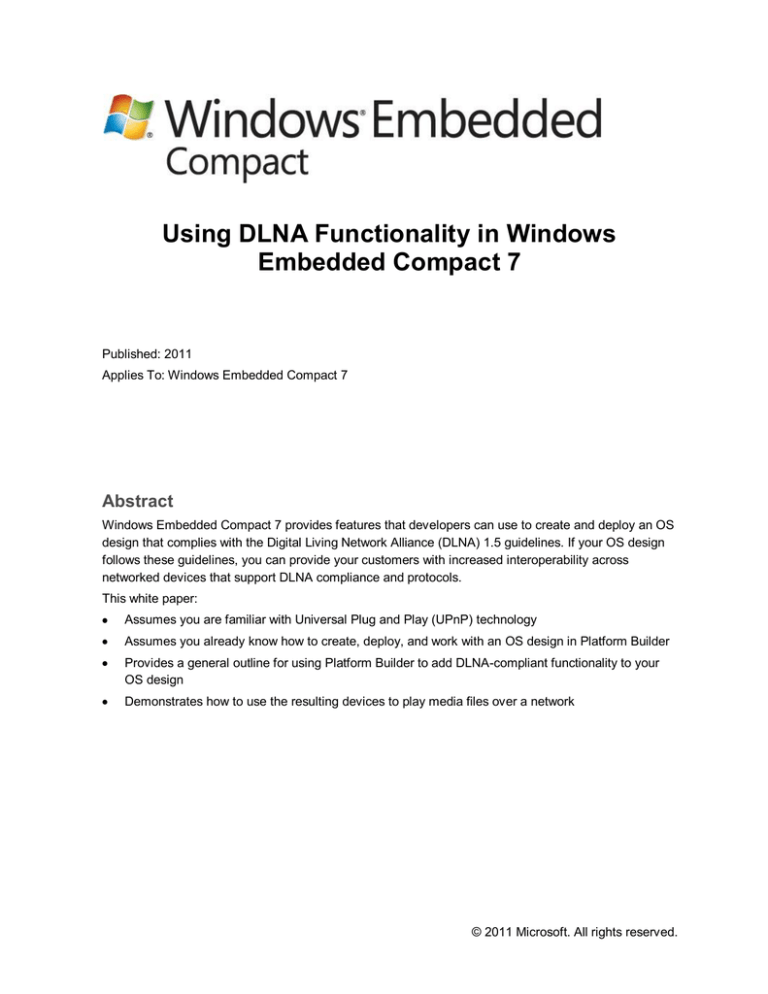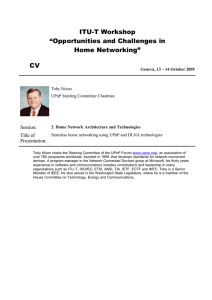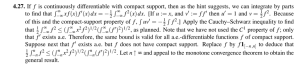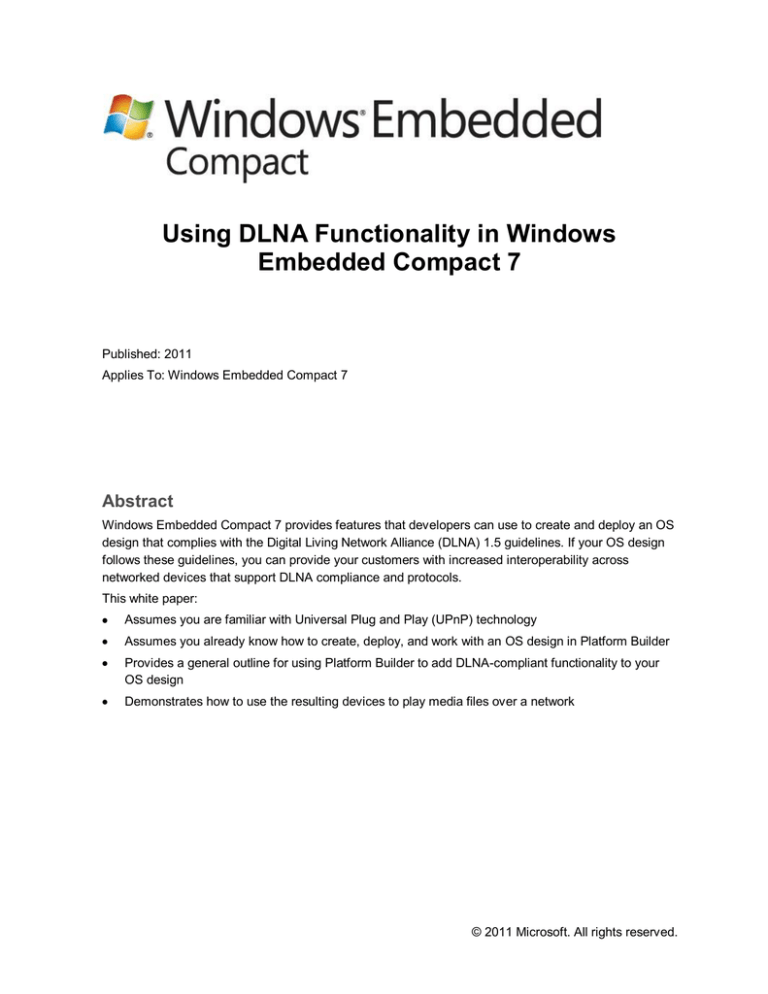
Using DLNA Functionality in Windows
Embedded Compact 7
Published: 2011
Applies To: Windows Embedded Compact 7
Abstract
Windows Embedded Compact 7 provides features that developers can use to create and deploy an OS
design that complies with the Digital Living Network Alliance (DLNA) 1.5 guidelines. If your OS design
follows these guidelines, you can provide your customers with increased interoperability across
networked devices that support DLNA compliance and protocols.
This white paper:
Assumes you are familiar with Universal Plug and Play (UPnP) technology
Assumes you already know how to create, deploy, and work with an OS design in Platform Builder
Provides a general outline for using Platform Builder to add DLNA-compliant functionality to your
OS design
Demonstrates how to use the resulting devices to play media files over a network
© 2011 Microsoft. All rights reserved.
Contents
Introduction .......................................................................................................................................... 3
Windows Media Player and DLNA Compliance..................................................................................... 4
UPnP and Windows Embedded Compact 7....................................................................................... 4
SYSGEN Variables for DLNA Devices ........................................................................................... 5
Adding DLNA-Compliant Functionality to an OS Design .................................................................... 6
Media Renderer (Mediarenderer.dll)............................................................................................... 6
Default DLNA Media Profiles ...................................................................................................... 7
Windows Media Player Applications ............................................................................................... 7
Using DLNA-Compliant Functionality................................................................................................. 8
Using DMR Functionality................................................................................................................ 8
Using DMC Functionality.............................................................................................................. 10
Using DMP Functionality .............................................................................................................. 11
Conclusion ......................................................................................................................................... 12
Additional Resources ......................................................................................................................... 12
© 2011 Microsoft. All rights reserved.
Using DLNA Functionality in Windows Embedded Compact 7
3
Introduction
Digital Living Network Alliance (DLNA) provides guidelines and protocols that allow devices to share
media on a network. Windows Embedded Compact 7 (Compact 7) incorporates DLNA 1.5–compliant
functionality to enable device users to share media files among not only Windows-only devices, but also
with other DLNA-compliant devices.
To enable a Compact 7 device to use DLNA, an OEM or developer must develop an OS design that
includes DLNA functionality. This white paper explains how to do that, and how users of the resulting
devices can use the functionality in Windows Media Player applications. A Compact 7 device that has
an appropriate DLNA-compliant OS design can act as a Digital Media Controller (DMC), Digital Media
Renderer (DMR), or Digital Media Player (DMP).
This white paper assumes that you are familiar with UPnP technology, and that you already know how
to create, deploy, and work with an OS design in Platform Builder.
The following table describes the phases of OS design, application development, and device use for a
Compact 7 device with DLNA-compliant functionality.
Table 1: Phases in the design and use of a device that has DLNA-compliant functionality
Phase
Resource
OEM creates an OS design that includes
DLNA-compliant functionality.
See the section Adding DLNA-Compliant
Functionality to an OS Design in this white
paper. For general information about creating
an OS design, see Developing an OS Design
for Windows Embedded
(http://go.microsoft.com/fwlink/?LinkId=210187).
Application developer customizes the UI of the
Windows Media Player applications (optional).
See Introduction to Application Development
with Silverlight for Windows Embedded
(http://go.microsoft.com/fwlink/?LinkId=183252),
Expression Blend and Silverlight for Windows
Embedded
(http://go.microsoft.com/fwlink/?LinkId=204753),
and Silverlight for Windows Embedded
Developer’s Guide
(http://go.microsoft.com/fwlink/?LinkId=191039).
User pulls media from a second device,
pushes media to a second device, or uses the
first device to push media from a second
device to a third device.
See the section Using DLNA-Compliant
Functionality in this white paper.
© 2011 Microsoft. All rights reserved.
Using DLNA Functionality in Windows Embedded Compact 7
4
For more information about the DLNA media device classes and usage scenarios that Compact 7
supports, see the companion white paper, Support for DLNA Media Devices in Windows Embedded
Compact 7 (http://go.microsoft.com/fwlink/?LinkId=219841). For more information about DLNA 1.5
guidelines and the certification process, see the DLNA website
(http://go.microsoft.com/fwlink/?LinkId=213008).
Windows Media Player and DLNA Compliance
Compact 7 provides the support and features necessary to include Windows Media Player functionality
in an OS design. You can use Compact 7 to add Windows Media Player functionality and features that
comply with the DLNA 1.5 guidelines. Because the DLNA guidelines use the Universal Plug and Play
(UPnP) networking architecture, the following information and SYSGEN details are included to provide
an overview of the role that UPnP performs.
UPnP and Windows Embedded Compact 7
The UPnP technology of Windows Embedded Compact 7 provides peer-to-peer network connectivity
for personal computers, wireless devices, and other intelligent appliances, in a distributed, opennetwork architecture. UPnP uses standard protocols, such as Transmission Control Protocol/Internet
Protocol (TCP/IP), Hypertext Transfer Protocol (HTTP), and Extensible Markup Language (XML) to
seamlessly connect networked devices and manage data transfer among them.
UPnP provides an architectural framework for creating self-configuring, self-describing devices and
services. Networks managed by UPnP require no configuration by users or network administrators,
because UPnP supports automatic discovery on the network. UPnP allows a device to dynamically join
a network, obtain an IP address, and convey its capabilities upon request. Control points can use the
UPnP API to detect the presence and capabilities of devices registered on the network. A device can
leave a network automatically when it is no longer required. The UPnP AV Framework assists
developers in building UPnP AV devices and control points.
Windows Embedded Compact 7 supports the following:
UPnP control points, by using the UPnP Control Point API
UPnP devices, by using the UPnP Device Host API
UPnP Audio/Video (AV) control points and devices, by using the UPnP AV Framework
The following Windows Media Player applications:
Pviewer.exe (for supporting images)
Mplayer.exe (for supporting music)
Vplayer.exe (for supporting video)
Each of the Windows Media Player applications provides digital media functionalities that adhere to the
DLNA 1.5 guidelines. Table 2 describes these functionalities.
© 2011 Microsoft. All rights reserved.
Using DLNA Functionality in Windows Embedded Compact 7
5
Table 2: Digital media functionalities that meet DLNA 1.5 guidelines
DLNA media device class
Description
Digital Media Controller (DMC)
A UPnP control-point device that can discover
other devices, such as a Digital Media Server
(DMS) and a Digital Media Renderer (DMR), on
the network. A DMC can browse media content
that is exposed by a DMS, match it to the
rendering capacities of a DMR, and set up the
connections between the DMS and the DMR. A
DMC typically has a UI, through which the user
controls the playback experience on the DMR.
Digital Media Player (DMP)
A UPnP control-point device that can discover
DMS devices on the same network, browse
media content that is exposed by a DMS, and
render media content locally. A DMP typically
has a UI, through which the user controls the
playback experience.
Digital Media Renderer (DMR)
A UPnP media renderer device that can render
media items pushed from a DMC device on the
same network.
The following table describes the DMS device class that Compact 7 does not support.
Table 3: Unsupported digital media functionality
DLNA media device class
Description
Digital Media Server (DMS)
A UPnP media server device that hosts media
items and responds to browse requests and
search requests for media items from a DMC.
Important
UPnP in Compact 7 does not support IPv6 addressing. In order for Compact 7 devices to work
with UPnP, you must use IPv4 addressing.
SYSGEN Variables for DLNA Devices
The following table describes the SYSGEN variables that you need to set in Platform Builder in order to
include the components of a specific device class.
© 2011 Microsoft. All rights reserved.
Using DLNA Functionality in Windows Embedded Compact 7
6
Table 4: SYSGEN variables to set in Platform Builder
Device class
SYSGEN variable to set to 1
OS design image component
DMR
SYSGEN_MEDIAAPPS_MEDIARENDERER
Mediarenderer.dll, which runs
as a service and supports the
rendering of image, music,
and video files.
DMC, DMR, and DMP
(for images)
SYSGEN_PHOTO_VIEWER
Pviewer.exe, which supports
image media types.
DMC, DMR, and DMP
(for music)
SYSGEN_MUSIC_PLAYER
Mplayer.exe, which supports
music media types.
DMC, DMR, and DMP
(for video)
SYSGEN_VIDEO_PLAYER
Vplayer.exe, which supports
video media types.
Adding DLNA-Compliant Functionality to an OS Design
You can add the following types of DLNA-compliant functionality to your OS design:
Media renderer DLL (Mediarenderer.dll)
Windows Media Player applications (Pviewer.exe, Mplayer.exe, and Vplayer.exe)
Media Renderer (Mediarenderer.dll)
The Media Renderer DLL (Mediarenderer.dll) included in Compact 7 adheres to DLNA 1.5 guidelines. It
implements a DMR device named Compact: Windows Embedded Media Renderer that supports the
streaming of images, music, and video media files over a network. It does not have a UI, and runs as a
service hosted by Servicesd.exe.
The three Windows Media Player applications — Windows Music Player, Windows Photo Viewer, and
Windows Video Player — in Compact 7 use the services of the DMR device for an implementation of
DMR functionality. However, you can use Mediarenderer.dll without using any of these applications if
you set SYSGEN_MEDIAAPPS_MEDIARENDERER to 1. You can set this SYSGEN variable in the OS
design Catalog Item view by selecting the Media Renderer option.
The Platform Builder Catalog Item view, as shown in Figure 1, shows the Media Renderer option as
selected. When you build the OS image, the Mediarenderer.dll is included in the OS image with this
option selected.
Figure 1 - Platform Builder Catalog Item view with Media Renderer selected
© 2011 Microsoft. All rights reserved.
Using DLNA Functionality in Windows Embedded Compact 7
7
Important
To change the default name of the DMR, edit the value of the <friendlyName> tag in the
%_WINCEROOT%\Public\Mediaapps\Oak\Files\Mediarenderer.xml file.
Default DLNA Media Profiles
On the device, you can view the default DLNA media profiles that the platform supports by opening the
following registry file:
%_WINCEROOT%\Public\Mediaapps\Oak\Files\Mediaapps.reg
Warning
To avoid corrupting the OS installation, do not edit this file.
The registry entries in the file are located under the following key:
HKEY_LOCAL_MACHINE\COMM\UPnPDevices\MediaRenderer\SinkProtocolInfo
To overwrite the default values, you can edit the %_TARGETPLATROOT%\Files\Platform.reg file by
adding or removing protocol information entries for the registry key. You can edit the text file by using
Notepad or another text editor.
To find a list of media profiles and their MIME types for protocol information strings, visit the DLNA
Media format guidelines in the Members Area section of the DLNA website
(http://go.microsoft.com/fwlink/?LinkId=220004).
Note
Microsoft does not support or have any connection to this website; this link is provided for
readers' convenience only.
Windows Media Player Applications
Each Windows Media Player application (Pviewer.exe, Mplayer.exe, and Vplayer.exe) works as a DMR,
DMC, or DMP device, supporting image, music, and video media files respectively.
When you select the three Windows Media Player applications in Platform Builder Catalog Item view
(as shown in Figure 2), and after you build the OS image, the files Pviewer.exe, Mplayer.exe, and
Vplayer.exe are included in the OS image. They provide the streaming functionality.
Note
When any one of these applications is selected in Catalog Item view, the Media Renderer
option is automatically selected because the DMR functionality of the player depends on the
presence of the Media Renderer option (Mediarenderer.dll).
© 2011 Microsoft. All rights reserved.
Using DLNA Functionality in Windows Embedded Compact 7
8
Figure 2 - Platform Builder Catalog Item view with Windows Media Player applications selected
Note
Using Compact 7, you can build Windows Media Player applications for a small (resolution 640
× 480) screen size or a medium (resolution 800 × 600) screen size. If you set the
IMG_SCREEN_SMALL environment variable, the application builds for a small screen size.
However, the default setting is the medium screen size. The screen shots in the following
sections use the medium screen size.
Using DLNA-Compliant Functionality
The following examples demonstrate how to use DMR, DMC, and DMP functionality with Windows
Media Player on Compact 7 to enable sharing to and from devices over a network. Your customers
might follow these procedures when accessing media files on their Compact 7 devices.
Using DMR Functionality
Digital Media Renderer (DMR) functionality allows other DMCs on the network to push media files to
the DMR for rendering. By default, Windows Media Player does not enable DMR functionality, so in
order to use it, the end user must enable it. The following procedure outlines the necessary steps for
the end user.
To enable DMR functionality
In Windows Media Player, click Settings, click Share, and then select the Receive media on
your network check box (as shown for the video player in Figure 3).
© 2011 Microsoft. All rights reserved.
Using DLNA Functionality in Windows Embedded Compact 7
9
Figure 3 – Allowing other devices to push media to your device
After the DMR becomes available on the network, media files are available to stream to the device from
a host Windows Media Player.
To stream media files from a host to a device
1. On the host DMS, right-click the media file to display the shortcut menu.
2. Select the Play To option, and then choose Compact: Microsoft MediaRenderer (as shown
in Figure 4). The media item is shared and rendered on the media player DMR of the device.
Figure 4 – The “Play to” option for video files on the shortcut menu of the host machine
© 2011 Microsoft. All rights reserved.
Using DLNA Functionality in Windows Embedded Compact 7 10
Using DMC Functionality
Digital Media Controller (DMC) functionality enables the user to browse media files from a remote DMS
device on the network and to push videos to other DLNA-compliant DMR devices on the same network.
In Figure 5, the medium (800 x 600) resolution of the video player application shows a list of DMS
devices on the network that are available to stream content to the device’s video player application.
To use DMC functionality
1. In the video application, click a device name to select a host DMS (as shown in Figure 5).
2. From the list of available media files (as shown in Figure 6), left-click and hold the mouse over
a file icon.
3. Click the Play to icon (as shown in Figure 7).
A new window appears that lists the active DMR devices on the network (as shown in
Figure 8).
4. Select a DMR by clicking its name, and then click the OK button to invoke Digital Media
Controller (DMC) functionality.
Figure 5 – A video player application showing a list of DMS devices
After you select a host DMS by clicking the device name, the screen (see Figure 6) displays all the
available files that are shared from the host DMS to the device’s Windows Media Player application.
Figure 6 – A list of media files on a DMS
© 2011 Microsoft. All rights reserved.
Using DLNA Functionality in Windows Embedded Compact 7 11
If you left-click and hold the mouse pointer over a file icon, the Play to icon (to the right of the file icon)
appears.
Figure 7 –A “Play to” option in Windows Media Player
Clicking the Play to icon opens a Play to window that lists the active DMR devices on the network.
Figure 8 – The list of available DMRs for the “Play to” option
After you select a DMR from the Play to window, DMC functionality pushes the media item to the
selected DMR device. The DMR device renders the media item from the remote DMS.
Using DMP Functionality
Digital Media Player (DMP) functionality enables end users to browse media files on networked DMS
devices. Users can render videos locally in Windows Media Player.
To use DMP functionality
1. Select a host DMS by clicking the device name (as previously shown in Figure 5). The screen
displays all the available files that are shared from the host DMS to the device’s media player
application.
2. From the list of media files on the DMS (as previously shown in Figure 6), click the file icon
once. The file renders locally on the device in Windows Media Player.
Figure 9 shows the rendering of a video file by the DMP video player.
© 2011 Microsoft. All rights reserved.
Using DLNA Functionality in Windows Embedded Compact 7 12
Figure 9 – The successful streaming of a video file
Conclusion
You can create and configure a Compact 7 OS design to include functionality and support for the
streaming of media files over a network. The SYSGEN variables in Compact 7 adhere to the DLNA 1.5
guidelines, and provide functionality to stream and receive video, music, and image files between
devices on a network. Application developers can develop, test, and debug an OS design that is
capable of using DMR, DMC, and DMP functionality.
Additional Resources
Windows Embedded website (http://go.microsoft.com/fwlink/?LinkID=203338)
Windows Media Player (http://go.microsoft.com/fwlink/?LinkId=214712) (Windows Embedded
Compact 7) (http://go.microsoft.com/fwlink/?LinkId=214712)
Support for DLNA Media Devices in Windows Embedded Compact 7
(http://go.microsoft.com/fwlink/?LinkID=219841)
DLNA website (http://go.microsoft.com/fwlink/?LinkID=213008)
© 2011 Microsoft. All rights reserved.
This document is provided ―as-is.‖ Information and views expressed in this document, including URL
and other Internet Web site references, may change without notice. You bear the risk of using it.
This document does not provide you with any legal rights to any intellectual property in any Microsoft
product. You may copy and use this document for your internal, reference purposes.
© 2011 Microsoft. All rights reserved.
© 2011 Microsoft. All rights reserved.