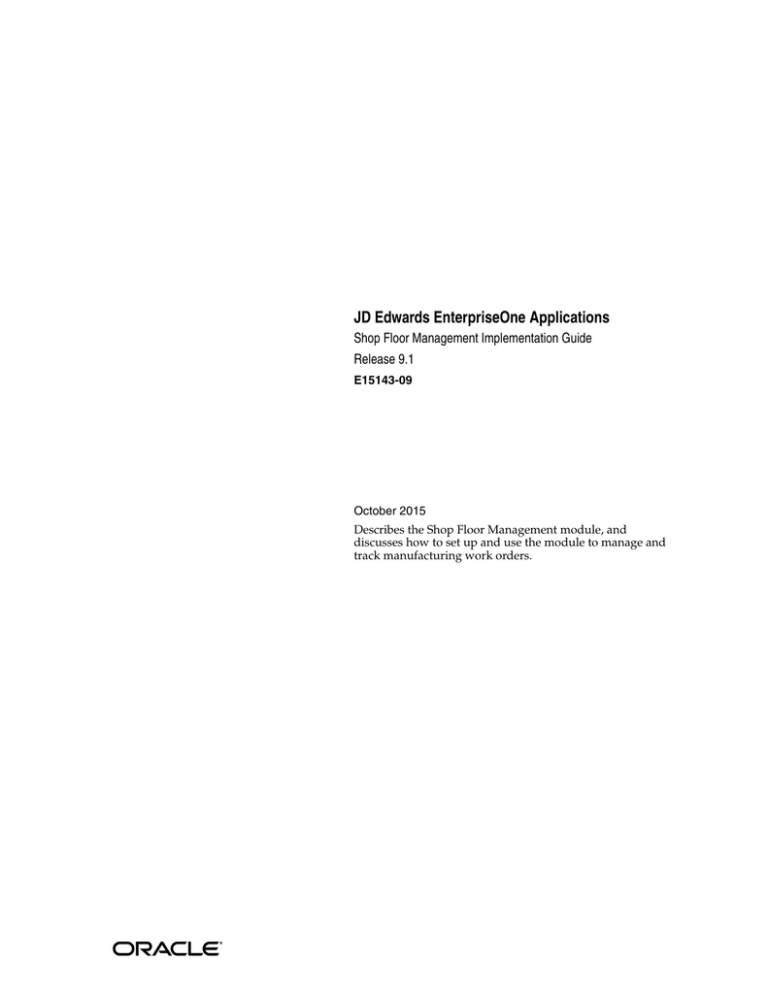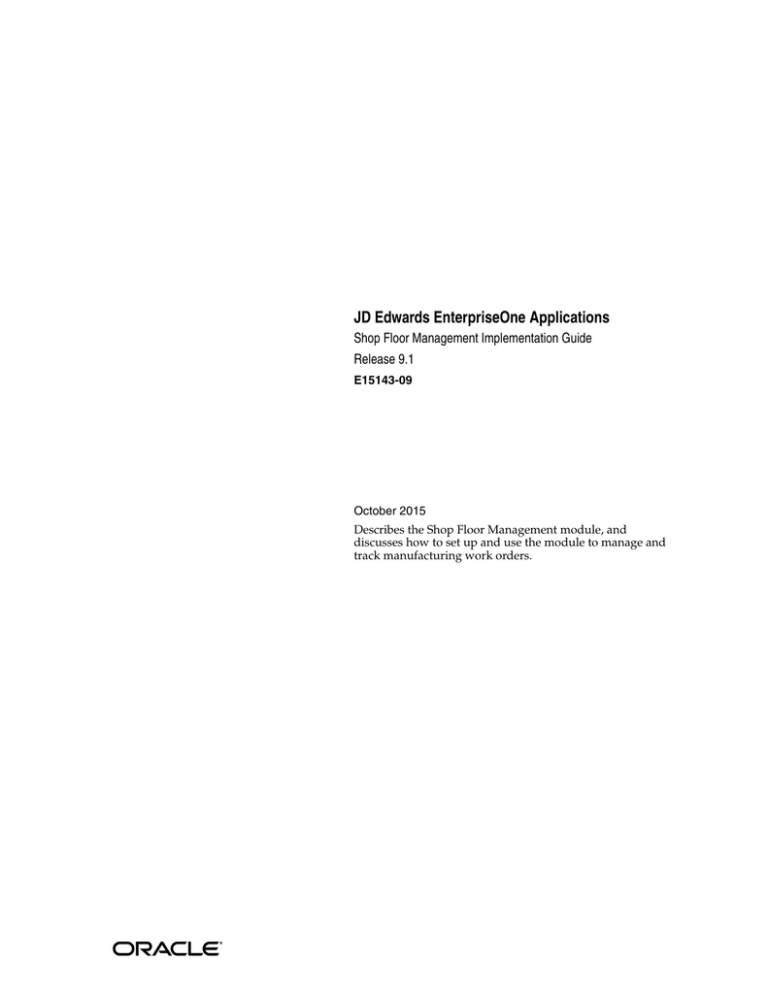
[1]
JD
Edwards EnterpriseOne Applications
Shop Floor Management Implementation Guide
Release 9.1
E15143-09
October 2015
Describes the Shop Floor Management module, and
discusses how to set up and use the module to manage and
track manufacturing work orders.
JD Edwards EnterpriseOne Applications Shop Floor Management Implementation Guide, Release 9.1
E15143-09
Copyright © 2015, Oracle and/or its affiliates. All rights reserved.
This software and related documentation are provided under a license agreement containing restrictions on
use and disclosure and are protected by intellectual property laws. Except as expressly permitted in your
license agreement or allowed by law, you may not use, copy, reproduce, translate, broadcast, modify, license,
transmit, distribute, exhibit, perform, publish, or display any part, in any form, or by any means. Reverse
engineering, disassembly, or decompilation of this software, unless required by law for interoperability, is
prohibited.
The information contained herein is subject to change without notice and is not warranted to be error-free. If
you find any errors, please report them to us in writing.
If this is software or related documentation that is delivered to the U.S. Government or anyone licensing it
on behalf of the U.S. Government, then the following notice is applicable:
U.S. GOVERNMENT END USERS: Oracle programs, including any operating system, integrated software,
any programs installed on the hardware, and/or documentation, delivered to U.S. Government end users
are "commercial computer software" pursuant to the applicable Federal Acquisition Regulation and
agency-specific supplemental regulations. As such, use, duplication, disclosure, modification, and
adaptation of the programs, including any operating system, integrated software, any programs installed on
the hardware, and/or documentation, shall be subject to license terms and license restrictions applicable to
the programs. No other rights are granted to the U.S. Government.
This software or hardware is developed for general use in a variety of information management
applications. It is not developed or intended for use in any inherently dangerous applications, including
applications that may create a risk of personal injury. If you use this software or hardware in dangerous
applications, then you shall be responsible to take all appropriate fail-safe, backup, redundancy, and other
measures to ensure its safe use. Oracle Corporation and its affiliates disclaim any liability for any damages
caused by use of this software or hardware in dangerous applications.
Oracle and Java are registered trademarks of Oracle and/or its affiliates. Other names may be trademarks of
their respective owners.
Intel and Intel Xeon are trademarks or registered trademarks of Intel Corporation. All SPARC trademarks
are used under license and are trademarks or registered trademarks of SPARC International, Inc. AMD,
Opteron, the AMD logo, and the AMD Opteron logo are trademarks or registered trademarks of Advanced
Micro Devices. UNIX is a registered trademark of The Open Group.
This software or hardware and documentation may provide access to or information about content,
products, and services from third parties. Oracle Corporation and its affiliates are not responsible for and
expressly disclaim all warranties of any kind with respect to third-party content, products, and services
unless otherwise set forth in an applicable agreement between you and Oracle. Oracle Corporation and its
affiliates will not be responsible for any loss, costs, or damages incurred due to your access to or use of
third-party content, products, or services, except as set forth in an applicable agreement between you and
Oracle.
Contents
Preface .............................................................................................................................................................. xvii
Audience.................................................................................................................................................... xvii
JD Edwards EnterpriseOne Products .................................................................................................... xvii
JD Edwards EnterpriseOne Application Fundamentals .................................................................... xvii
Documentation Accessibility ................................................................................................................. xviii
Related Documents ................................................................................................................................. xviii
Conventions ............................................................................................................................................. xviii
1 Introduction to JD Edwards EnterpriseOne Shop Floor Management
JD Edwards EnterpriseOne Shop Floor Management Overview ........................................ 1-1
JD Edwards EnterpriseOne Shop Floor Management Business Processes ........................ 1-2
Shop Floor Process............................................................................................................... 1-2
JD Edwards EnterpriseOne Shop Floor Management Integrations .................................... 1-3
JD Edwards EnterpriseOne Product Data Management ............................................... 1-3
JD Edwards EnterpriseOne Distribution Requirements Planning, Master Production
Scheduling, and Material Requirements Planning 1-3
1.3.3
JD Edwards EnterpriseOne Procurement ........................................................................ 1-4
1.3.4
JD Edwards EnterpriseOne Quality Management ......................................................... 1-4
1.3.5
JD Edwards EnterpriseOne Engineer To Order .............................................................. 1-4
1.3.6
JD Edwards EnterpriseOne Warehouse Management................................................... 1-4
1.3.7
JD Edwards EnterpriseOne Sales Order Management .................................................. 1-4
1.3.8
JD Edwards EnterpriseOne Payroll .................................................................................. 1-4
1.3.9
JD Edwards EnterpriseOne Inventory Management ..................................................... 1-4
1.3.10
JD Edwards EnterpriseOne Kanban Management ......................................................... 1-4
1.3.11
JD Edwards EnterpriseOne Demand Flow Management.............................................. 1-5
1.4
Shop Floor Management Implementation .............................................................................. 1-5
1.4.1
Global Implementation Steps............................................................................................. 1-5
1.4.2
Shop Floor Implementation Steps ..................................................................................... 1-6
1.1
1.2
1.2.1
1.3
1.3.1
1.3.2
2 Understanding Shop Floor Management
2.1
2.1.1
2.1.2
2.1.3
2.1.4
Shop Floor Management Features............................................................................................
Hours and Quantities Tracking .........................................................................................
Reporting ..............................................................................................................................
Material Tracking.................................................................................................................
Manufacturing Accounting ................................................................................................
2-1
2-1
2-1
2-2
2-2
iii
2.1.5
2.1.6
2.1.7
2.1.8
2.2
2.3
2.3.1
2.3.2
2.3.3
Production Scheduling and Tracking ...............................................................................
Work Order and Rate Schedule Creation.........................................................................
Process or Routing Instructions.........................................................................................
Parts List................................................................................................................................
Tables for Shop Floor Management .........................................................................................
Types of Manufacturing.............................................................................................................
Discrete Manufacturing ......................................................................................................
Process Manufacturing .......................................................................................................
Repetitive Manufacturing...................................................................................................
2-3
2-3
2-3
2-3
2-4
2-7
2-7
2-7
2-8
3 Understanding Lot Processing
3.1
3.2
3.3
3.4
3.4.1
3.4.2
3.4.3
Lot Processing..............................................................................................................................
Lot Creation .................................................................................................................................
Lot Status......................................................................................................................................
Grade and Potency......................................................................................................................
Grade and Potency Qualifications.....................................................................................
Grade and Potency Control................................................................................................
Lot and Serial Control Items ..............................................................................................
3-1
3-3
3-3
3-4
3-4
3-5
3-6
4 Setting Up Shop Floor Management
4.1
4.1.1
4.1.2
4.1.3
4.1.4
4.1.5
4.2
4.2.1
4.2.2
4.2.3
4.2.3.1
4.2.4
4.2.5
4.3
4.3.1
4.3.2
4.3.3
4.3.3.1
4.3.3.2
4.3.3.3
4.4
4.4.1
4.4.2
4.4.3
4.5
4.5.1
4.5.2
iv
Understanding Shop Floor Management Setup..................................................................... 4-1
Overview of Shop Floor Management Setup .................................................................. 4-1
Prerequisites ......................................................................................................................... 4-1
User-Defined Codes for Work Orders .............................................................................. 4-2
Work Center Setup .............................................................................................................. 4-5
Resource Unit Setup ............................................................................................................ 4-5
Setting Up Shop Floor Calendars ............................................................................................. 4-6
Understanding Shop Floor Calendar Setup..................................................................... 4-6
Forms Used to Set Up Shop Floor Calendars .................................................................. 4-7
Setting Processing Options for the Shop Floor Calendar Program (P00071).............. 4-7
Interop ............................................................................................................................ 4-7
Setting Up Shop Floor Calendars ...................................................................................... 4-7
Revising Shop Floor Calendars.......................................................................................... 4-8
Setting Up Manufacturing Constants ...................................................................................... 4-9
Understanding Manufacturing Constants Setup ............................................................ 4-9
Form Used to Set Up Manufacturing Constants .......................................................... 4-10
Setting Up Manufacturing Constants ............................................................................ 4-10
Manufacturing Constants......................................................................................... 4-11
Shifts ............................................................................................................................ 4-12
Commitment Control................................................................................................ 4-12
Setting Up Employee Labor Rates......................................................................................... 4-14
Understanding Employee Labor Rate Setup ................................................................ 4-14
Form Used to Set Up Employee Labor Rates ............................................................... 4-14
Setting Up Employee Labor Rates.................................................................................. 4-14
Setting Up Item-to-Line Relationships ................................................................................. 4-15
Understanding Item-to-Line Relationship Setup......................................................... 4-15
Form Used to Set Up Item-to-Line Relationships ........................................................ 4-16
4.5.3
Setting Up Item-to-Line Relationships .......................................................................... 4-16
5 Working with Work Orders and Rate Schedules
5.1
Understanding Work Orders and Rate Schedules................................................................. 5-1
5.2
Understanding Work Order or Rate Schedule Creation ....................................................... 5-2
5.3
Understanding Attachment of Supplementary Information................................................ 5-3
5.4
Understanding Start Date Calculation..................................................................................... 5-3
5.4.1
Fixed Lead Time................................................................................................................... 5-4
5.4.2
Variable Lead Time ............................................................................................................. 5-4
5.5
Understanding Work Order Backscheduling ......................................................................... 5-5
5.6
Understanding Shop Paperwork Generation ......................................................................... 5-5
5.7
Entering Work Order Headers.................................................................................................. 5-5
5.7.1
Understanding Work Order Header Entry...................................................................... 5-5
5.7.2
Prerequisites ......................................................................................................................... 5-7
5.7.3
Form Used to Enter Work Order Headers ....................................................................... 5-7
5.7.4
Setting Processing Options for the Enter/Change Order Program (P48013) ............. 5-7
5.7.4.1
Defaults .......................................................................................................................... 5-7
5.7.4.2
Opt Defaults (optional defaults)................................................................................. 5-8
5.7.4.3
Sales / Configured ....................................................................................................... 5-8
5.7.4.4
Category Codes............................................................................................................. 5-9
5.7.4.5
Validating ................................................................................................................... 5-10
5.7.4.6
Hold Codes................................................................................................................. 5-10
5.7.4.7
Disp Options (display options) ............................................................................... 5-10
5.7.4.8
Versions....................................................................................................................... 5-11
5.7.4.9
Process Mfg (process manufacturing) .................................................................... 5-12
5.7.4.10
Interop (interoperability).......................................................................................... 5-12
5.7.5
Entering Work Order Headers ....................................................................................... 5-12
5.7.5.1
Header Area ............................................................................................................... 5-13
5.7.5.2
Dates and Quantities................................................................................................. 5-13
5.7.5.3
Status & Type ............................................................................................................. 5-14
5.7.5.4
Additional Details 1 .................................................................................................. 5-14
5.8
Entering Rate Schedules.......................................................................................................... 5-15
5.8.1
Understanding Rate Schedule Entry.............................................................................. 5-15
5.8.2
Prerequisites ...................................................................................................................... 5-15
5.8.3
Form Used to Enter Rate Schedules............................................................................... 5-16
5.8.4
Setting Processing Options for the Enter/Change Rate Schedule Program (P3109) .........
5-16
5.8.4.1
Defaults ....................................................................................................................... 5-16
5.8.4.2
Display ........................................................................................................................ 5-17
5.8.4.3
Categories ................................................................................................................... 5-17
5.8.4.4
Process......................................................................................................................... 5-17
5.8.4.5
Edits ............................................................................................................................. 5-18
5.8.4.6
Versions....................................................................................................................... 5-18
5.8.4.7
Interoperability .......................................................................................................... 5-20
5.8.4.8
Hold Codes................................................................................................................. 5-20
5.8.5
Entering Rate Schedules .................................................................................................. 5-20
5.9
Processing Work Orders and Rate Schedules...................................................................... 5-21
v
5.9.1
Understanding Work Order and Rate Schedule Processing ......................................
5.9.1.1
Order Processing .......................................................................................................
5.9.2
Prerequisites ......................................................................................................................
5.9.3
Running the Order Processing Program .......................................................................
5.9.4
Setting Processing Options for the Order Processing Program (R31410).................
5.9.4.1
Edits .............................................................................................................................
5.9.4.2
Process.........................................................................................................................
5.9.4.3
Defaults .......................................................................................................................
5.9.4.4
Parts List .....................................................................................................................
5.9.4.5
Routing........................................................................................................................
5.9.4.6
Sales/Configurator....................................................................................................
5.9.4.7
Printing 1.....................................................................................................................
5.9.4.8
Printing 2.....................................................................................................................
5.9.4.9
Warehouse Management..........................................................................................
5.9.4.10
Versions.......................................................................................................................
5.9.4.11
Interoperability ..........................................................................................................
5.10
Attaching Parts Lists................................................................................................................
5.10.1
Understanding Attachment of Part Lists ......................................................................
5.10.2
Understanding Phantom Items.......................................................................................
5.10.3
Understanding Parts List Requirements .......................................................................
5.10.4
Understanding How to Attach Parts Lists Interactively.............................................
5.10.5
Forms Used to Attach Parts Lists Interactively ............................................................
5.10.6
Setting Processing Options for the Work Order Parts List Program (P3111) ..........
5.10.6.1
Edits .............................................................................................................................
5.10.6.2
Process.........................................................................................................................
5.10.6.3
Warehousing ..............................................................................................................
5.10.6.4
Versions.......................................................................................................................
5.10.6.5
Export ..........................................................................................................................
5.10.7
Entering Custom Parts Lists............................................................................................
5.10.8
Copying Parts Lists from Bills of Material ....................................................................
5.10.9
Copying Parts Lists from Existing Work Orders .........................................................
5.10.10
Selecting Substitute Items................................................................................................
5.10.11
Entering Multiple Locations............................................................................................
5.11
Attaching Routing Instructions..............................................................................................
5.11.1
Understanding Attachment of Routing Instructions...................................................
5.11.2
Understanding Outside Operations...............................................................................
5.11.3
Understanding How to Attach Routing Instructions Interactively...........................
5.11.4
Understanding Electronic and Device Quality Records .............................................
5.11.5
Prerequisites ......................................................................................................................
5.11.6
Forms Used to Attach Routing Instructions Interactively ..........................................
5.11.7
Setting Processing Options for the Work Order Routing Program (P3112).............
5.11.7.1
Process.........................................................................................................................
5.11.7.2
Export ..........................................................................................................................
5.11.7.3
Versions.......................................................................................................................
5.11.8
Entering Custom Routings ..............................................................................................
5.11.9
Copying Routing Instructions from Standard Routings.............................................
5.11.10
Copying Routing Instructions from Existing Work Orders .......................................
vi
5-21
5-24
5-25
5-25
5-26
5-26
5-26
5-27
5-27
5-28
5-30
5-30
5-31
5-32
5-33
5-34
5-35
5-35
5-37
5-37
5-39
5-40
5-41
5-41
5-41
5-42
5-43
5-43
5-44
5-47
5-47
5-47
5-47
5-48
5-49
5-49
5-50
5-50
5-51
5-52
5-53
5-53
5-54
5-54
5-55
5-57
5-57
5.11.11
Adding Purchase Orders from Outside Operations....................................................
5.12
Attaching Co-Products and By-Products .............................................................................
5.12.1
Understanding the Methods Used to Attach Co-Products and By-Products ..........
5.12.2
Form Used to Attach Co-Products and By-Products...................................................
5.12.3
Attaching Co-Products and By-Products ......................................................................
5.13
Attaching Intermediate Items ................................................................................................
5.13.1
Understanding Intermediate Items................................................................................
5.13.2
Form Used to Attach Intermediate Items......................................................................
5.13.3
Attaching Intermediate Items .........................................................................................
5.14
Assigning Serial Numbers ......................................................................................................
5.14.1
Understanding Serial Number Assignment .................................................................
5.14.2
Prerequisite ........................................................................................................................
5.14.3
Form Used to Assign Serial Numbers ...........................................................................
5.14.4
Assigning Serial Numbers...............................................................................................
5-57
5-57
5-57
5-58
5-58
5-59
5-59
5-59
5-60
5-60
5-60
5-60
5-61
5-61
6 Working with Commitments
6.1
6.2
6.2.1
6.2.2
6.2.3
6.2.4
6.3
6.3.1
6.3.2
6.3.3
6.3.4
6.3.5
6.4
6.4.1
6.4.1.1
6.4.1.2
6.4.2
6.4.3
6.4.4
6.4.5
6.5
6.5.1
6.5.2
6.5.3
6.5.4
6.5.4.1
Understanding Commitments .................................................................................................. 6-1
Defining Commitment Rules .................................................................................................... 6-2
Understanding Commitment Rules .................................................................................. 6-3
Forms Used to Define Commitment Rules ...................................................................... 6-3
Defining the Commitment Method for an Item .............................................................. 6-3
Defining the Commitment Control and Type of Commitment .................................... 6-4
Defining Commitments at a Work Center Location .............................................................. 6-5
Understanding Commitments at a Work Center Location............................................ 6-5
Forms Used to Define Commitments at a Work Center Location................................ 6-6
Defining the Work Center in the Routing Instruction for an Item ............................... 6-6
Defining the Location at the Work Center ....................................................................... 6-6
Assigning a Component to a Routing Operation............................................................ 6-7
Managing Commitments for Grade and Potency .................................................................. 6-7
Understanding Commitments for Grade and Potency .................................................. 6-7
Conversion of Units of Measure for Potent Units ................................................... 6-8
Management of Commitments for Grade- and Potency-Controlled Items ......... 6-9
Prerequisite ........................................................................................................................... 6-9
Forms Used to Manage Commitments for Grade and Potency.................................... 6-9
Converting Units of Measure for Potent Units................................................................ 6-9
Managing Commitments for Grade- and Potency-Controlled Items ....................... 6-10
Reposting Commitments ........................................................................................................ 6-10
Understanding the Repost Open Work Orders Program ........................................... 6-10
Prerequisites ...................................................................................................................... 6-11
Running the Repost Open Work Orders Program ...................................................... 6-11
Setting Processing Options for Repost Open Work Orders (R3190) ......................... 6-11
Process......................................................................................................................... 6-11
7 Working with Availability and Shortages
7.1
7.2
Understanding Availability and Shortages............................................................................. 7-1
Defining Availability Calculations for a Branch .................................................................... 7-1
vii
7.2.1
Forms Used to Define Availability Calculations for a Branch ...................................... 7-2
7.2.2
Defining Availability Calculations for a Branch ............................................................. 7-2
7.3
Reviewing Part Availability Information ................................................................................ 7-3
7.3.1
Understanding Part Availability Information................................................................. 7-3
7.3.2
Forms Used to Review Part Availability Information.................................................... 7-3
7.3.3
Setting Processing Options for the Part Availability Program (P30200) ..................... 7-4
7.3.3.1
Defaults .......................................................................................................................... 7-4
7.3.3.2
Versions.......................................................................................................................... 7-5
7.3.3.3
Select ............................................................................................................................... 7-7
7.3.3.4
Process............................................................................................................................ 7-7
7.3.4
Reviewing Part Availability ............................................................................................... 7-9
7.3.5
Setting Processing Options for the Parts List Inquiry Program (P3121)...................... 7-9
7.3.5.1
Versions.......................................................................................................................... 7-9
7.3.6
Reviewing Parts List Availability................................................................................... 7-10
7.4
Managing Shortage Information............................................................................................ 7-11
7.4.1
Understanding Shortage Information ........................................................................... 7-11
7.4.2
Forms Used to Manage Shortage Information ............................................................. 7-12
7.4.3
Setting Processing Options for the Shortage Revisions Program (P3118)................ 7-12
7.4.3.1
Versions....................................................................................................................... 7-12
7.4.3.2
Defaults ....................................................................................................................... 7-12
7.4.4
Revising Shortage Information ....................................................................................... 7-12
8 Working with Issues, Material Movement, and Kanbans
8.1
8.2
8.3
8.3.1
8.3.2
8.3.3
8.4
8.4.1
8.4.2
8.4.3
8.4.3.1
8.4.3.2
8.4.3.3
8.4.3.4
8.4.3.5
8.4.4
8.4.5
8.5
8.5.1
8.5.1.1
8.5.2
8.5.3
8.5.3.1
viii
Understanding Issues, Material Movement, and Kanbans .................................................. 8-1
Understanding Inventory Issue ................................................................................................ 8-2
Issuing Material by Preflushing................................................................................................ 8-4
Understanding Preflushing................................................................................................ 8-4
Prerequisite ........................................................................................................................... 8-4
Running the Order Processing Program .......................................................................... 8-4
Issuing Material Manually......................................................................................................... 8-4
Understanding the Manual Issue of Material.................................................................. 8-5
Forms Used to Issue Material Manually .......................................................................... 8-5
Setting Processing Options for the Work Order Inventory Issues Program (P31113).......
8-5
Edits ................................................................................................................................ 8-5
Display ........................................................................................................................... 8-7
Versions.......................................................................................................................... 8-8
Equipment Management ............................................................................................. 8-9
Interoperability ............................................................................................................. 8-9
Issuing Material from a Single Location........................................................................... 8-9
Issuing Material from Multiple Locations .................................................................... 8-11
Recording Component Scrap ................................................................................................. 8-12
Understanding the Recording of Component Scrap ................................................... 8-12
Working with Electronic and Device Quality Records ........................................ 8-13
Forms Used to Record Component Scrap ..................................................................... 8-13
Setting Processing Options for the Component Scrap Program (P31116)................ 8-13
Process......................................................................................................................... 8-14
8.5.3.2
8.5.3.3
8.5.3.4
8.5.4
Defaults .......................................................................................................................
SN Processing.............................................................................................................
Versions.......................................................................................................................
Recording Component Scrap ..........................................................................................
8-14
8-14
8-14
8-14
9 Using Work Order Scheduling and Rate Schedules
9.1
9.2
9.2.1
9.2.2
9.2.3
9.3
9.3.1
9.3.2
9.3.2.1
9.3.2.2
9.3.2.3
9.3.2.4
9.3.2.5
9.3.3
9.4
9.4.1
9.4.2
9.4.3
9.4.3.1
9.4.3.2
9.4.3.3
9.4.4
9.5
9.5.1
9.5.2
9.5.3
9.5.3.1
9.5.3.2
9.5.4
Understanding Work Order Scheduling and Rate Schedules.............................................. 9-1
Understanding Work Order Mass Updates for Manufacturing Work Orders.................. 9-2
Accessing the Work Order Mass Update Programs....................................................... 9-2
Setting Up Your Manufacturing Environment to Use the Work Order Mass Update
Process 9-2
Manufacturing-Specific Work Order Mass Update Functions ..................................... 9-3
Revising Work Order Status Information ............................................................................... 9-4
Form Used to Revise Work Order Status Information................................................... 9-5
Setting Processing Options for the Shop Floor Workbench Program (P31225).......... 9-5
Default 1......................................................................................................................... 9-5
Default 2......................................................................................................................... 9-6
Versions 1....................................................................................................................... 9-6
Versions 2....................................................................................................................... 9-7
Interoperability ............................................................................................................. 9-7
Revising Work Order Status Information ........................................................................ 9-7
Scheduling Items on a Production Line................................................................................... 9-9
Understanding the Scheduling of Items on a Production Line..................................... 9-9
Form Used to Schedule Items on a Production Line ...................................................... 9-9
Setting Processing Options for the Line Scheduling Workbench Program (P3153) .. 9-9
Defaults ....................................................................................................................... 9-10
Display ........................................................................................................................ 9-10
Versions....................................................................................................................... 9-10
Scheduling Items on a Production Line ........................................................................ 9-11
Sequencing Rates by Classification Scheme......................................................................... 9-12
Understanding the Sequencing of Rates by Classification Scheme........................... 9-12
Form Used to Sequence Rates by Classification Scheme ............................................ 9-12
Setting Processing Options for Line Sequencing Workbench (P3156)...................... 9-13
Process......................................................................................................................... 9-13
Defaults ....................................................................................................................... 9-13
Sequencing Rates by Classification Scheme ................................................................. 9-13
10 Working with Hours and Quantities
10.1
Understanding Hours and Quantities ..................................................................................
10.2
Entering Hours and Quantities..............................................................................................
10.2.1
Understanding Hours and Quantities Entry ................................................................
10.2.1.1
Working with Electronic and Device Quality Records ........................................
10.2.2
Forms Used to Enter Hours and Quantities .................................................................
10.2.3
Setting Processing Options for the Hours and Quantities Program (P311221) .......
10.2.3.1
Display ........................................................................................................................
10.2.3.2
Defaults .......................................................................................................................
10-1
10-2
10-2
10-3
10-4
10-4
10-4
10-4
ix
10.2.3.3
Edits ............................................................................................................................. 10-4
10.2.3.4
Versions....................................................................................................................... 10-5
10.2.3.5
Interoperability .......................................................................................................... 10-6
10.2.4
Entering Hours and Quantities....................................................................................... 10-6
10.3
Updating Hours and Quantities ............................................................................................ 10-8
10.3.1
Understanding Hours and Quantities Update............................................................. 10-8
10.3.2
Updating Hours and Quantities ..................................................................................... 10-9
10.3.3
Setting Processing Options for the Hours and Quantities Update Program (R31422)......
10-9
10.3.3.1
Interoperability .......................................................................................................... 10-9
10.3.3.2
S/WM.......................................................................................................................... 10-9
10.3.3.3
Defaults ..................................................................................................................... 10-10
10.4
Reviewing Statuses and Transactions................................................................................. 10-10
10.4.1
Understanding the Review of Statuses and Transactions ........................................ 10-10
10.4.1.1
Reviewing Hours and Quantities Transactions .................................................. 10-11
10.4.2
Forms Used to Review Hours and Quantities Transactions .................................... 10-11
10.4.3
Running the Hours and Quantities Proof Report ...................................................... 10-12
10.4.4
Reviewing the Status of Hours ..................................................................................... 10-12
10.4.5
Reviewing the Status of Quantities .............................................................................. 10-12
10.4.6
Setting Processing Options for the Operation Quantity Inquiry Program (P31124) .........
10-13
10.4.6.1
Defaults ..................................................................................................................... 10-13
11 Working with Completions
11.1
Understanding Completions ..................................................................................................
11.2
Completing Discrete Work Orders........................................................................................
11.2.1
Understanding Discrete Work Order Completion ......................................................
11.2.1.1
Releasing Sales Backorders During Completions.................................................
11.2.1.2
Managing Completions That Use Receipts Routing ............................................
11.2.1.3
Processing Work Orders through Super Backflush..............................................
11.2.1.4
Completing Work Orders with Serialized Components .....................................
11.2.1.5
Working with Electronic and Device Quality Records ........................................
11.2.2
Prerequisites ......................................................................................................................
11.2.3
Forms Used to Complete Discrete Work Orders .........................................................
11.2.4
Setting Processing Options for the Work Order Completions Program (P31114) ..
11.2.4.1
Defaults .......................................................................................................................
11.2.4.2
Edits .............................................................................................................................
11.2.4.3
WO Status .................................................................................................................
11.2.4.4
Lot Hold Codes ........................................................................................................
11.2.4.5
Sales Orders..............................................................................................................
11.2.4.6
Process Manufacturing ...........................................................................................
11.2.4.7
Serial Numbers ........................................................................................................
11.2.4.8
Warehouse Management........................................................................................
11.2.4.9
Cross Docking ..........................................................................................................
11.2.4.10
Versions.....................................................................................................................
11.2.4.11
Interoperability ........................................................................................................
11.2.5
Completing Work Orders Without Backflushing ......................................................
x
11-1
11-3
11-4
11-4
11-5
11-5
11-6
11-6
11-7
11-7
11-8
11-8
11-8
11-10
11-11
11-11
11-12
11-12
11-13
11-13
11-14
11-15
11-16
11.2.5.1
Quantity ....................................................................................................................
11.2.5.2
Lot/Location ............................................................................................................
11.2.6
Completing Work Orders Through Backflush ...........................................................
11.2.7
Completing a Work Order for Multiple Locations ....................................................
11.2.8
Releasing Sales Backorders During Completions ......................................................
11.2.9
Managing Completions Using Receipts Routing.......................................................
11.2.10
Setting Processing Options for the Super Backflush Program (P31123).................
11.2.10.1
Defaults .....................................................................................................................
11.2.10.2
Process.......................................................................................................................
11.2.10.3
Edits ...........................................................................................................................
11.2.10.4
Versions.....................................................................................................................
11.2.10.5
Interoperability ........................................................................................................
11.2.11
Processing Work Orders Through Super Backflush..................................................
11.2.12
Completing Work Orders with Serialized Components...........................................
11.3
Completing Process Work Orders.......................................................................................
11.3.1
Understanding Process Work Order Completion .....................................................
11.3.1.1
Setting the Resource Percent for the Co-Products and By-Products ...............
11.3.1.2
Releasing Sales Backorders During Completions...............................................
11.3.1.3
Processing Process Orders through Super Backflush ........................................
11.3.2
Prerequisites ....................................................................................................................
11.3.3
Forms Used to Complete Process Work Orders.........................................................
11.3.4
Completing Process Orders Without Backflushing...................................................
11.3.5
Completing Process Orders Through Backflush........................................................
11.3.6
Setting the Resource Percent for the Co-Products and By-Products.......................
11.3.7
Releasing Sales Backorders During Completions ......................................................
11.3.8
Processing Process Orders Through Super Backflush ..............................................
11.4
Completing Rate Schedules..................................................................................................
11.4.1
Understanding Rate Schedule Completion ................................................................
11.4.2
Prerequisite ......................................................................................................................
11.4.3
Forms Used to Complete Rate Schedules ...................................................................
11.4.4
Setting Processing Options for the Completions Workbench Program (P3119) ...
11.4.4.1
Defaults .....................................................................................................................
11.4.4.2
Versions.....................................................................................................................
11.4.4.3
Process.......................................................................................................................
11.4.5
Completing Rate Schedules...........................................................................................
11-16
11-16
11-17
11-17
11-18
11-18
11-19
11-19
11-20
11-21
11-21
11-22
11-22
11-24
11-25
11-25
11-26
11-26
11-26
11-27
11-27
11-28
11-28
11-29
11-30
11-30
11-31
11-31
11-31
11-32
11-32
11-32
11-32
11-33
11-33
12 Processing Transactions for Lean Manufacturing
12.1
Understanding Lean Manufacturing Transactions.............................................................
12.2
Creating Shop Floor Daily Plans............................................................................................
12.2.1
Understanding Shop Floor Daily Plans.........................................................................
12.2.2
Form Used to Create Shop Floor Daily Plans ...............................................................
12.2.3
Setting Processing Options for Daily Planning (PF31010B) .......................................
12.2.3.1
Defaults .......................................................................................................................
12.2.4
Creating a Shop Floor Daily Plan ...................................................................................
12.3
Preprocessing Daily Plans ......................................................................................................
12.3.1
Understanding Daily Plan Preprocessing .....................................................................
12.3.2
Prerequisites ......................................................................................................................
12-1
12-2
12-2
12-3
12-3
12-3
12-3
12-4
12-5
12-5
xi
Setting Processing Options for BOM and Routing Detail Generation (RF31010A) and
Routing Detail Generation - DFM Plan (RF31013) 12-6
12.3.3.1
Default......................................................................................................................... 12-6
12.3.4
Running the BOM and Routing Detail Generation Program ..................................... 12-6
12.3.5
Running the Routing Detail Generation - DFM Plan Program.................................. 12-6
12.3.6
Setting Processing Options for BOM and Routing Detail Generation - Item/Branch
(RF31012) 12-6
12.3.6.1
Default......................................................................................................................... 12-6
12.3.7
Running the BOM and Routing Detail Generation - Item/Branch Program........... 12-7
12.4
Performing Lean Item Completions...................................................................................... 12-7
12.4.1
Understanding Lean Completions ................................................................................. 12-7
12.4.1.1
Shop Floor Daily Plan Completions ....................................................................... 12-9
12.4.1.2
Demand Flow Daily Plan Completions.................................................................. 12-9
12.4.1.3
Ad Hoc Item Completions ..................................................................................... 12-10
12.4.1.4
Work Order Completions....................................................................................... 12-10
12.4.2
Prerequisites .................................................................................................................... 12-10
12.4.3
Forms Used to Perform Lean Completions ................................................................ 12-11
12.4.4
Setting Processing Options for Item Completions (PF31011)................................... 12-11
12.4.4.1
Default....................................................................................................................... 12-11
12.4.5
Setting Processing Options for Multi-Level Item Completions (RF31011B) .......... 12-12
12.4.5.1
Doc Type ................................................................................................................... 12-12
12.4.5.2
Versions..................................................................................................................... 12-12
12.4.6
Setting Processing Options for Shop Floor Plans (PF31012) .................................... 12-12
12.4.6.1
Defaults ..................................................................................................................... 12-13
12.4.6.2
Versions..................................................................................................................... 12-13
12.4.7
Selecting Shop Floor Daily Plans for Completion...................................................... 12-13
12.4.8
Setting Processing Options for Demand Flow Plans (PF31013) .............................. 12-14
12.4.8.1
Defaults ..................................................................................................................... 12-14
12.4.8.2
Process....................................................................................................................... 12-14
12.4.8.3
Versions..................................................................................................................... 12-14
12.4.9
Selecting Demand Flow Daily Plans for Completion................................................ 12-15
12.4.10
Performing Item Completions ...................................................................................... 12-15
12.4.11
Performing Ad Hoc Item Completions ....................................................................... 12-16
12.4.12
Completing Work Orders Against Demand Flow Daily Plans................................ 12-16
12.5
Managing Completion Transactions ................................................................................... 12-16
12.5.1
Understanding Item Completion Reversals ............................................................... 12-17
12.5.2
Forms Used to Manage Transactions........................................................................... 12-17
12.5.3
Setting Processing Options for Transaction Management (PF31014) ..................... 12-18
12.5.3.1
Default....................................................................................................................... 12-18
12.5.4
Reversing Item Completions......................................................................................... 12-18
12.5.5
Reviewing Transaction Details ..................................................................................... 12-19
12.3.3
13
Managing Work Order and Rate Schedule Information
13.1
Understanding Work Order and Rate Schedule Information ........................................... 13-1
13.2
Deactivating Work Orders and Rate Schedules .................................................................. 13-1
13.2.1
Understanding Work Order and Rate Schedule Deactivation................................... 13-2
xii
13.2.1.1
Work Order and Rate Schedule Deactivation .......................................................
13.2.1.2
Rate Schedule and Work Order Status Review.....................................................
13.2.1.3
Work Order Closure..................................................................................................
13.2.1.4
Rate Schedule Closure ..............................................................................................
13.2.1.5
Work Order Purge.....................................................................................................
13.2.2
Prerequisite ........................................................................................................................
13.2.3
Forms Used to Deactivate Work Orders and Rate Schedules....................................
13.2.4
Reviewing Work Order and Rate Schedule Status ......................................................
13.2.5
Setting Processing Options for the Production Status Program (P31226)................
13.2.5.1
Defaults .......................................................................................................................
13.2.5.2
Process.........................................................................................................................
13.2.6
Changing the Status of Work Orders to Closed...........................................................
13.2.7
Changing the Status of Rate Schedules to Closed........................................................
13.2.8
Setting Processing Options for the Batch Rate Close Program (R3191)....................
13.2.8.1
Process.........................................................................................................................
13.2.9
Purging Work Orders.......................................................................................................
13.2.10
Setting Processing Options for the Purge Orders Program (R4801P) .......................
13.2.10.1
Process.........................................................................................................................
13.3
Reviewing Work Order and Rate Schedule Information...................................................
13.3.1
Understanding Work Order and Rate Schedule Review............................................
13.3.1.1
What You Can Review..............................................................................................
13.3.1.2
Part Usability..............................................................................................................
13.3.1.3
Summary Availability...............................................................................................
13.3.1.4
Item Ledger Information ..........................................................................................
13.3.1.5
Dispatch List Information ........................................................................................
13.3.1.6
Production History....................................................................................................
13.3.1.7
Production Line Quantities ......................................................................................
13.3.1.8
Production Across Lines...........................................................................................
13.3.1.9
Work Center Loads ...................................................................................................
13.3.1.10
Process Orders .........................................................................................................
13.3.2
Prerequisite ......................................................................................................................
13.3.3
Forms Used to Review Work Orders and Rate Schedules .......................................
13.3.4
Setting Processing Options for the Part Usability Program (P30212) .....................
13.3.4.1
Default.......................................................................................................................
13.3.4.2
Versions.....................................................................................................................
13.3.5
Reviewing Summary Availability ................................................................................
13.3.6
Setting Processing Options for the Summary Availability Program (P41202) ......
13.3.6.1
Versions.....................................................................................................................
13.3.6.2
Display ......................................................................................................................
13.3.6.3
Lot Options ...............................................................................................................
13.3.7
Reviewing Item Ledger Information ...........................................................................
13.3.8
Reviewing Dispatch List Information..........................................................................
13.3.9
Setting Processing Options for the Dispatch List Program (P31220) ......................
13.3.9.1
Defaults .....................................................................................................................
13.3.9.2
Versions.....................................................................................................................
13.3.9.3
Process.......................................................................................................................
13.3.10
Reviewing Production History .....................................................................................
13-2
13-3
13-3
13-4
13-4
13-4
13-5
13-5
13-5
13-5
13-6
13-6
13-6
13-6
13-6
13-7
13-7
13-7
13-7
13-7
13-8
13-8
13-8
13-8
13-8
13-9
13-9
13-9
13-9
13-10
13-10
13-10
13-11
13-11
13-12
13-12
13-13
13-13
13-14
13-15
13-16
13-16
13-16
13-17
13-17
13-18
13-18
xiii
Setting Processing Options for the Production History Program (P31227) ........... 13-18
Defaults ..................................................................................................................... 13-18
Reviewing Production Line Quantities ....................................................................... 13-19
Setting Processing Options for the Line Dispatch List Program (P3159) ............... 13-19
Defaults ..................................................................................................................... 13-19
Process....................................................................................................................... 13-20
Reviewing Production Across Lines ............................................................................ 13-20
Setting Processing Options for the Line Schedule Review Program (P3152) ........ 13-20
Defaults ..................................................................................................................... 13-20
Versions..................................................................................................................... 13-20
Reviewing Work Center Loads..................................................................................... 13-21
Setting Processing Options for the Work Center Schedule Review Program (P31224) ....
13-21
13.3.17.1
Defaults ..................................................................................................................... 13-21
13.3.17.2
Disp Options ............................................................................................................ 13-21
13.3.17.3
WO Processing ......................................................................................................... 13-21
13.3.17.4
Versions..................................................................................................................... 13-22
13.3.18
Reviewing Process Orders............................................................................................. 13-22
13.4
Working with Work Center Load Review Calendar (Release 9.1 Update) ................... 13-22
13.4.1
Understanding the Work Center Load Review Calendar ........................................ 13-22
13.4.1.1
Using the Work Center Load Review Calendar.................................................. 13-24
13.4.1.2
Access to Additional Programs from the Work Center Load Review Calendar ........
13-27
13.4.2
Prerequisite ...................................................................................................................... 13-27
13.4.3
Reviewing the Work Center Load................................................................................ 13-27
13.4.4
Setting Processing Options for the Work Center Load Review Calendar Program
(E313000) 13-30
13.4.4.1
Defaults ..................................................................................................................... 13-30
13.4.4.2
Process....................................................................................................................... 13-30
13.4.4.3
Versions..................................................................................................................... 13-31
13.5
Working with Supply and Demand Information.............................................................. 13-31
13.5.1
Understanding Supply and Demand Information .................................................... 13-31
13.5.2
Form Used to Review Supply and Demand Information......................................... 13-32
13.5.3
Reviewing Supply and Demand Information ............................................................ 13-32
13.5.4
Setting Processing Options for the Supply/Demand Inquiry Program (P4021)... 13-33
13.5.4.1
Process....................................................................................................................... 13-33
13.5.4.2
Display ...................................................................................................................... 13-36
13.5.4.3
Versions..................................................................................................................... 13-36
13.6
Working with Bills of Material............................................................................................. 13-39
13.6.1
Understanding Bills of Materials.................................................................................. 13-39
13.6.2
Forms Used to Work with Bills of Material ................................................................ 13-40
13.6.3
Comparing Two Parts Lists........................................................................................... 13-40
13.6.4
Comparing a Bill of Material to a Parts List................................................................ 13-40
13.3.11
13.3.11.1
13.3.12
13.3.13
13.3.13.1
13.3.13.2
13.3.14
13.3.15
13.3.15.1
13.3.15.2
13.3.16
13.3.17
A JD Edwards EnterpriseOne Shop Floor Management Reports
A.1
A.2
xiv
JD Edwards EnterpriseOne Shop Floor Management Reports: A to Z.............................. A-1
JD Edwards EnterpriseOne Selected Shop Floor Management Reports ........................... A-2
A.2.1
A.2.1.1
A.2.2
A.2.3
A.2.3.1
A.2.3.2
A.2.4
A.2.5
A.2.5.1
A.2.5.2
A.2.6
Processing Options for Shortage Revisions Print (R3118P)..........................................
Print ...............................................................................................................................
R31418 - W. O. Component Shortage List.......................................................................
Processing Options for Component Shortages (R31418) ..............................................
Edits ...............................................................................................................................
Print ...............................................................................................................................
R4051 - Supply and Demand ............................................................................................
Processing Options for Supply and Demand (R4051)...................................................
Process...........................................................................................................................
Display ..........................................................................................................................
RF31011P - Lean Transactions - Purge.............................................................................
A-2
A-2
A-2
A-2
A-2
A-3
A-3
A-3
A-3
A-5
A-6
Index
xv
xvi
Preface
Welcome to the JD Edwards EnterpriseOne Applications Shop Floor Management
Implementation Guide.
Audience
This guide is intended for implementers and end users of the JD Edwards
EnterpriseOne Shop Floor Management system.
JD Edwards EnterpriseOne Products
This implementation guide refers to these JD Edwards EnterpriseOne products from
Oracle:
■
JD Edwards EnterpriseOne Inventory Management.
■
JD Edwards EnterpriseOne Kanban Management.
■
JD Edwards EnterpriseOne Product Costing and Manufacturing Accounting.
JD Edwards EnterpriseOne Application Fundamentals
The JD Edwards EnterpriseOne Shop Floor Management Implementation Guide provides
you with implementation and processing information for JD Edwards EnterpriseOne
Shop Floor Management. Additional, essential information describing the setup and
design of the system resides in companion documentation. The companion
documentation consists of important topics that apply to many or all JD Edwards
EnterpriseOne product lines:
■
JD Edwards EnterpriseOne Product Data Management Implementation Guide
■
JD Edwards EnterpriseOne Inventory Management Implementation Guide
■
JD Edwards EnterpriseOne Kanban Management Implementation Guide
■
JD Edwards EnterpriseOne Product Costing and Manufacturing Accounting
Implementation Guide
Customers must conform to the supported platforms for the release as detailed in the
JD Edwards EnterpriseOne minimum technical requirements. In addition, JD Edwards
EnterpriseOne may integrate, interface, or work in conjunction with other Oracle
products. Refer to the cross-reference material in the Program Documentation at
http://oracle.com/contracts/index.html for Program prerequisites and version
cross-reference documents to assure compatibility of various Oracle products.
xvii
See Also:
■
■
■
■
JD Edwards EnterpriseOne Applications Product Data Management
Implementation Guide.
JD Edwards EnterpriseOne Applications Inventory Management
Implementation Guide.
JD Edwards EnterpriseOne Applications Kanban Management
Implementation Guide.
JD Edwards EnterpriseOne Applications Product Costing and
Manufacturing Accounting Implementation Guide.
Documentation Accessibility
For information about Oracle's commitment to accessibility, visit the Oracle
Accessibility Program website at
http://www.oracle.com/pls/topic/lookup?ctx=acc&id=docacc.
Access to Oracle Support
Oracle customers that have purchased support have access to electronic support
through My Oracle Support. For information, visit
http://www.oracle.com/pls/topic/lookup?ctx=acc&id=info or visit
http://www.oracle.com/pls/topic/lookup?ctx=acc&id=trs if you are hearing
impaired.
Related Documents
You can access related documents from the JD Edwards EnterpriseOne Release
Documentation Overview pages on My Oracle Support. Access the main
documentation overview page by searching for the document ID, which is 1308615.1,
or by using this link:
https://support.oracle.com/CSP/main/article?cmd=show&type=NOT&id=1308615.1
To navigate to this page from the My Oracle Support home page, click the Knowledge
tab, and then click the Tools and Training menu, JD Edwards EnterpriseOne, Welcome
Center, Release Information Overview.
Conventions
The following text conventions are used in this document:
xviii
Convention
Meaning
Bold
Indicates field values.
Italics
Indicates emphasis and JD Edwards EnterpriseOne or other
book-length publication titles.
Monospace
Indicates a JD Edwards EnterpriseOne program, other code
example, or URL.
> Tutorial
Indicates a link to a recording of the described feature. Ensure
that you have an appropriate player installed. Access to these
recordings requires a valid Oracle account.
1
Introduction to JD Edwards EnterpriseOne
Shop Floor Management
1
This chapter contains the following topics:
■
■
Section 1.1, "JD Edwards EnterpriseOne Shop Floor Management Overview"
Section 1.2, "JD Edwards EnterpriseOne Shop Floor Management Business
Processes"
■
Section 1.3, "JD Edwards EnterpriseOne Shop Floor Management Integrations"
■
Section 1.4, "Shop Floor Management Implementation"
1.1 JD Edwards EnterpriseOne Shop Floor Management Overview
A shop floor management system plays a key role in managing the flow of materials
inside the plant. An effectively implemented shop floor management system serves as
a mediator between production control and the shop floor. The JD Edwards
EnterpriseOne Shop Floor Management system from Oracle provides an effective way
to maintain and communicate information that the system requires to complete
production requests.
JD Edwards EnterpriseOne Shop Floor Management enables you to manage and track
manufacturing work orders. It uses data from the shop floor to maintain and
communicate status information regarding materials, work centers, routing
instructions, and end operations that are required to complete the production requests.
A traditional shop floor uses dispatch lists, capacity requirements, finite scheduling,
capacity planning, capacity simulation, and optimization. Some companies might also
use bar coding, kanban, and just-in-time manufacturing processes on the shop floor.
With JD Edwards EnterpriseOne Shop Floor Management, you can:
■
■
■
■
Create and process work orders, including attaching things like parts lists, routing
instructions, co-products and by-products, and intermediate items.
Process lots, including lots of products in the process industry, such as food,
chemical, and pharmaceutical products.
Work with commitments, including defining commitment rules, defining
commitments at a work center location, manage commitments for grade and
potency, and reposting commitments.
Print daily work lists, variance, shortage, and other reports to track and manage
shop floor processes.
■
Issue and track material, use kanban for material movement, and track scrap.
■
Create and maintain work order schedules and rate schedules.
Introduction to JD Edwards EnterpriseOne Shop Floor Management
1-1
JD Edwards EnterpriseOne Shop Floor Management Business Processes
■
■
■
■
Track the hours spent on production and the number of end items that are
completed on time.
Transact completed items to update the item quantity records in the inventory
management system.
Set up and use a lean manufacturing solution, which produces end item products
at a continuous rate, based on daily customer demand.
Review, close, or purge work orders and rate schedules.
1.2 JD Edwards EnterpriseOne Shop Floor Management Business
Processes
This process flow illustrates the JD Edwards EnterpriseOne Shop Floor Management
business processes:
Figure 1–1 Shop Floor Management business process flow
Create work orders or
rate schedules
Attach routing instructions
and parts list
Perform commitments
Check availability
Issue inventory
Schedule work
Integrate with Payroll
(optional)
Record hours and quantities
Complete super
back flushing
Post completion to inventory
We discuss these business processes in the in the business process chapters in this
implementation guide.
1.2.1 Shop Floor Process
The process of scheduling production begins with managing the release of orders to
the shop floor. Scheduling production involves setting realistic priorities and adjusting
schedules based on required dates and actual dates.
The next step is to manage production by controlling work that is in progress on the
shop floor. This means that you must track production on the shop floor to update the
1-2 JD Edwards EnterpriseOne Applications Shop Floor Management Implementation Guide
JD Edwards EnterpriseOne Shop Floor Management Integrations
system. Updating the system entails tracking the status of jobs and obtaining the most
up-to-date information about production activity. After a company is setup to monitor
the shop floor, the system reports information that is required by various departments.
1.3 JD Edwards EnterpriseOne Shop Floor Management Integrations
The JD Edwards EnterpriseOne Shop Floor Management system integrates with these
JD Edwards EnterpriseOne systems from Oracle:
■
JD Edwards EnterpriseOne Product Data Management
■
JD Edwards EnterpriseOne Distribution Requirements Planning
■
JD Edwards EnterpriseOne Master Production Schedule
■
JD Edwards EnterpriseOne Material Requirements Planning
■
JD Edwards EnterpriseOne Procurement
■
JD Edwards EnterpriseOne Quality Management
■
JD Edwards EnterpriseOne Engineer to Order
■
JD Edwards EnterpriseOne Warehouse Management
■
JD Edwards EnterpriseOne Sales Order Management
■
JD Edwards EnterpriseOne Inventory Management
■
JD Edwards EnterpriseOne Payroll
■
JD Edwards EnterpriseOne Kanban Management
■
JD Edwards EnterpriseOne Demand Flow Manufacturing
JD Edwards EnterpriseOne Shop Floor Management is one of many systems that is
used for Supply Chain Management (SCM). SCM enables you to coordinate the
inventory, raw material, and labor resources to deliver products according to a
managed schedule. It is a manufacturing system that formalizes the activities of
company and operations planning, as well as the execution of those plans. We discuss
integration considerations in the implementation chapters in this implementation
guide. Supplemental information about third-party application integrations is located
on the My Oracle Support website.
JD Edwards EnterpriseOne Shop Floor Management integrates with other JD Edwards
EnterpriseOne systems to take advantage of single entries, information sharing, and
data consistency between systems.
1.3.1 JD Edwards EnterpriseOne Product Data Management
JD Edwards EnterpriseOne Product Data Management (PDM) provides information
about bills of material, work centers, routing instructions, and product costs.
1.3.2 JD Edwards EnterpriseOne Distribution Requirements Planning, Master
Production Scheduling, and Material Requirements Planning
JD Edwards EnterpriseOne Distribution Requirements Planning (DRP), JD Edwards
EnterpriseOne Master Production Schedule (MPS), and JD Edwards EnterpriseOne
Material Requirements Planning (MRP) provide suggested purchasing and
manufacturing orders that are required to maintain a valid production schedule.
Introduction to JD Edwards EnterpriseOne Shop Floor Management
1-3
JD Edwards EnterpriseOne Shop Floor Management Integrations
1.3.3 JD Edwards EnterpriseOne Procurement
JD Edwards EnterpriseOne Procurement enables you to automatically generate
purchase orders for subcontracted operations on the routing instructions.
1.3.4 JD Edwards EnterpriseOne Quality Management
JD Edwards EnterpriseOne Quality Management enables you to work with test results
as you:
■
Create, process, manage, and complete work orders and rate schedules.
■
Record actual hours and quantities.
■
Backflush labor and parts.
1.3.5 JD Edwards EnterpriseOne Engineer To Order
JD Edwards EnterpriseOne Engineer to Order enables you to work with large
engineer-to-order projects. You use a number of JD Edwards EnterpriseOne Shop Floor
Management programs, such as Order Processing (R31410), Inventory Issues (P31113),
and Work Order Completion (P31114), to process the work orders that you create for
the project.
1.3.6 JD Edwards EnterpriseOne Warehouse Management
JD Edwards EnterpriseOne Warehouse Management enables you to originate picking
requests through manufacturing systems, which further enhances the automated
method of tracking inventory movement within a warehouse.
1.3.7 JD Edwards EnterpriseOne Sales Order Management
Sales Order Management enables you to generate work orders when you enter a sales
order, and it updates sales information from within Shop Floor Management.
1.3.8 JD Edwards EnterpriseOne Payroll
JD Edwards EnterpriseOne Payroll enables single entry of employees' hours. You can
record hours and quantities per work request or per employee to accommodate both
piece-rate and hourly-rate employees.
1.3.9 JD Edwards EnterpriseOne Inventory Management
JD Edwards EnterpriseOne Inventory Management enables you to track materials
between inventory or storage locations and the shop floor. You can manage inventory
issues and commitments, complete orders, and track order quantities throughout the
production process.
1.3.10 JD Edwards EnterpriseOne Kanban Management
JD Edwards EnterpriseOne Kanban Management enables you to streamline the
day-to-day functions of the shop floor, by using either a physical or electronic card
system to track and replenish material at work stations or other locations on the shop
floor.
1-4 JD Edwards EnterpriseOne Applications Shop Floor Management Implementation Guide
Shop Floor Management Implementation
1.3.11 JD Edwards EnterpriseOne Demand Flow Management
JD Edwards EnterpriseOne Demand Flow Management provides you with a means of
designing the production line and inventory on the shop floor using the tools of the JD
Edwards EnterpriseOne Demand Flow solution. The JD Edwards EnterpriseOne
Demand Flow tools include setting up scenarios, defining product synchronizations,
setting up mixed model families, creating volume designs, defining process maps,
calculating line designs, and calculating operational definitions.
1.4 Shop Floor Management Implementation
This section provides an overview of the steps that are required to implement the JD
Edwards EnterpriseOne Shop Floor Management system.
In the planning phase of the implementation, take advantage of all JD Edwards
EnterpriseOne sources of information, including the installation guides and
troubleshooting information.
When determining which electronic software updates (ESUs) to install for JD Edwards
EnterpriseOne Shop Floor Management, use the EnterpriseOne and World Change
Assistant. EnterpriseOne and World Change Assistant, a Java-based tool, reduces the
time required to search and download ESUs by 75 percent or more and enables you to
install multiple ESUs at one time.
See JJD Edwards EnterpriseOne Tools Software Updates Guide.
For information about the Oracle Business Accelerator solution for implementation of
JD Edwards EnterpriseOne Shop Floor Management, review the documentation
available.
See http://docs.oracle.com/cd/E24705_01/index.htm.
1.4.1 Global Implementation Steps
Before you can implement JD Edwards EnterpriseOne Shop Floor Management, you
must complete several global implementation steps. Global implementation steps are
completed by users of many different systems, and are not specific to JD Edwards
EnterpriseOne Shop Floor Management. Depending on the features and functionality
that the organization uses, you might find that it is not necessary to complete all of
these steps. This table lists the suggested global implementation steps for all JD
Edwards EnterpriseOne manufacturing products:
■
Set up global UDC tables.
See "Working with User Defined Codes" in the JD Edwards EnterpriseOne Tools
System Administration Guide.
■
Set up fiscal date patterns.
See "Setting Up Fiscal Date Patterns" in the JD Edwards EnterpriseOne Applications
Financial Management Fundamentals Implementation Guide.
■
Set up companies.
See "Setting Up Companies" in the JD Edwards EnterpriseOne Applications Financial
Management Fundamentals Implementation Guide.
■
Set up business units.
See "Setting Up Business Units" in the JD Edwards EnterpriseOne Applications
Financial Management Fundamentals Implementation Guide.
Introduction to JD Edwards EnterpriseOne Shop Floor Management
1-5
Shop Floor Management Implementation
■
Set up next numbers.
See "Setting Up Next Numbers" in the JD Edwards EnterpriseOne Applications
Financial Management Fundamentals Implementation Guide.
■
Set up accounts, and the chart of accounts. (Optional)
See "Setting Up Accounts" in the JD Edwards EnterpriseOne Applications Financial
Management Fundamentals Implementation Guide.
■
Set up the General Accounting Constants.
See "Setting Up Constants for General Accounting" in the JD Edwards
EnterpriseOne Applications General Accounting Implementation Guide.
■
Set up multicurrency processing, including currency codes and exchange rates.
See JD Edwards EnterpriseOne Applications Multicurrency Processing Implementation
Guide.
■
Set up ledger type rules. (Optional)
See "Setting Up Ledger Type Rules for General Accounting" in the JD Edwards
EnterpriseOne Applications General Accounting Implementation Guide.
■
Set up address book records.
See "Entering Address Book Records" in the JD Edwards EnterpriseOne Applications
Address Book Implementation Guide.
■
Set up default location and printers.
See "Working with Report Printing Administration" in the JD Edwards
EnterpriseOne Tools Report Printing Administration Technologies Guide.
■
Set up branch/plant constants.
See "Defining Branch, Plant Constants" in the JD Edwards EnterpriseOne
Applications Inventory Management Implementation Guide.
■
Set up Manufacturing/Distribution automatic accounting instructions (AAIs).
See "Setting Up AAIs in Distribution Systems" in the JD Edwards EnterpriseOne
Applications Inventory Management Implementation Guide.
■
Set up document types.
See "Setting Up Document Type Information" in the JD Edwards EnterpriseOne
Applications Inventory Management Implementation Guide.
1.4.2 Shop Floor Implementation Steps
This table lists the implementation steps for the JD Edwards EnterpriseOne Shop Floor
Management system.
■
Set up user-defined codes for work orders.
See User-Defined Codes for Work Orders.
■
Set up work centers.
See Work Center Setup.
■
Set up resource units.
See Resource Unit Setup.
■
Set up shop floor calendars.
1-6 JD Edwards EnterpriseOne Applications Shop Floor Management Implementation Guide
Shop Floor Management Implementation
See Setting Up Shop Floor Calendars.
■
Set up employee labor rates.
See Setting Up Employee Labor Rates.
■
Set up manufacturing constants.
See Setting Up Manufacturing Constants.
■
Set up item-to-line relationships.
See Setting Up Item-to-Line Relationships.
Introduction to JD Edwards EnterpriseOne Shop Floor Management
1-7
Shop Floor Management Implementation
1-8 JD Edwards EnterpriseOne Applications Shop Floor Management Implementation Guide
2
Understanding Shop Floor Management
2
This chapter contains the following topics:
■
Section 2.1, "Shop Floor Management Features"
■
Section 2.2, "Tables for Shop Floor Management"
■
Section 2.3, "Types of Manufacturing"
2.1 Shop Floor Management Features
This section discusses:
■
Hours and quantities tracking.
■
Reporting.
■
Material tracking.
■
Manufacturing accounting.
■
Production scheduling and tracking.
■
Work order and rate schedule creation.
■
Process or routing instructions.
■
Parts list.
2.1.1 Hours and Quantities Tracking
You use the hours and quantities tracking features to:
■
■
■
Enter and track time and quantity completed and quantity scrapped by work
order and by employee.
Allocate and track resource usage by work center per calendar month.
Review and analyze work order reports with detail information when you use
standard versus actual values for:
–
Setup, labor, and machine time.
–
Charging actual hours and quantities to a work order as each manufacturing
step is completed.
2.1.2 Reporting
You use the reporting features to:
Understanding Shop Floor Management 2-1
Shop Floor Management Features
■
■
■
■
Generate reports that compare actual values with planned values and indicate the
variance between the two.
Generate shortage reports by item or work order to identify potential
manufacturing constraints due to a lack of required components.
Print shop floor paperwork, such as work orders, parts lists, and routing
instructions for items.
Review daily work lists to monitor job status, identify queue problems at work
centers, and flag other areas, such as engineering changes or lost material.
2.1.3 Material Tracking
You use the material tracking features to:
■
■
■
■
■
■
■
■
■
Create a parts list automatically when you run the Order Processing program
(R31410).
Attach the parts list and routing instructions to the work order and print shop
floor paperwork.
Check the availability of the components required to manufacture a parent item
and generate a shortage list.
Issue the parts to a work order using a manual, preflush, or backflush method.
Backflush quantities of components issued to a work order and the labor
expended with pay point operations.
Signal material movement with kanban processing from inventory, work orders,
or purchase orders.
Enter and track completions to inventory when parent items are completed.
Track where lots are used, and split and trace where lots originate with advanced
lot control.
Maintain and monitor work orders created from the JD Edwards EnterpriseOne
Configurator system for configured items.
■
Process work orders that produce co-products or by-products.
■
Enter issue transactions for inventory items associated with a work order.
■
Generate a picking request in the JD Edwards EnterpriseOne Warehouse
Management system to select a location and move the inventory. This task occurs
after the system creates a parts list without a work center attached, and checks
availability. You must have JD Edwards EnterpriseOne Warehouse Management
installed to take this step.
2.1.4 Manufacturing Accounting
You use the manufacturing accounting features to:
■
Plan and track costs for setup, labor, material, and overhead.
■
Compare planned costs to actual costs and calculate a variance amount.
■
■
Create journal entries in the general ledger to charge actual costs and variance
costs to a work order or rate schedule.
Use feature cost percent for co-product and by-product costing.
2-2 JD Edwards EnterpriseOne Applications Shop Floor Management Implementation Guide
Shop Floor Management Features
2.1.5 Production Scheduling and Tracking
You use the production scheduling and tracking features to:
■
Schedule work center production for work orders, rate schedules, or both.
■
Track and compare planned production schedules with actual schedules.
■
■
■
Use the online scheduling workbench to review, dispatch, and update production
scheduling information in real time.
Calculate start and completion dates for each work order by operation.
Maintain the rate schedule after using rate-based Material Requirements Planning
(MRP) or Master Production Scheduling (MPS).
2.1.6 Work Order and Rate Schedule Creation
You use the work order and rate schedule creation features to:
■
■
■
■
■
■
■
Enter work orders or rate schedules manually.
Create work orders and rate schedules automatically from MPS or MRP by
answering action messages.
Create work orders from the Sales Order Entry program (P4210), in which you can
select kits for assemble-to-order products.
Generate shop floor paperwork for rate schedules, including standard parts lists
and routing instructions.
Differentiate work orders and rate schedules by type, priority, and status.
Group work orders by a parent number. For example, you can create job numbers
that contain many work order numbers.
Generate purchase orders for subcontracted operations on the routing instructions
for work orders and rate schedules by running the Order Processing program
(R31410).
2.1.7 Process or Routing Instructions
You use the process or routing instructions features to:
■
■
■
Generate routing instructions automatically when you run the Order Processing
program (R31410).
Use master routings or nonstandard routing instructions for items and indicate
when to use each item.
Change the work centers and procedures for each operation on the routing
instructions.
■
Modify the sequence and status of each operation on the routing instructions.
■
Make real-time modifications to routing instructions.
■
Review quantity ordered, completed, and scrapped for each operation in the
Production Status program (P31226) or the Production History program (P31227).
2.1.8 Parts List
You use the parts list features to:
Understanding Shop Floor Management 2-3
Tables for Shop Floor Management
■
■
Generate a parts list automatically when you run the Order Processing program
(R31410)
Copy an existing bill of material for the items required by a new work order and
attach the parts list to the new work order.
■
Copy a parts list from an existing work order and attach it to a new work order.
■
Specify or change a substitute item or quantities from different locations.
■
Select defined substitute items and their quantities on-hand when a component
shortage exists.
2.2 Tables for Shop Floor Management
This a list of the tables that are used throughout the JD Edwards EnterpriseOne Shop
Floor Management system:
Table
Description
Business Unit Master table (F0006)
Stores branch, plant, warehouse, and business
unit information, such as company,
description, and category codes that are
assigned to that entity.
Generic Message/Rates table (F00191)
Stores codes that correspond to a text message
and the employee labor rate. In the JD
Edwards EnterpriseOne Shop Floor
Management system, these codes are used for
the routing instructions text on a work order.
Account Master table (F0901)
Stores account definitions including numbers
and descriptions.
Account Ledger table (F0911)
Stores detailed transactions in the general
ledger.
Work Center Master File table (F30006)
Stores detailed information, such as efficiency,
about all defined work centers.
Bill of Material Master File table (F3002)
Stores information at the business unit level
about bills of materials, such as quantities of
components, features, options, and levels of
detail for each bill.
Lean Multi Level Bill of Material Header table
(F300210)
Stores the end item and any related
sub-assembly item information for lean
manufacturing.
Lean Multi Level Bill of Material table
(F300211)
Stores the component information for the end
item and related sub-assembly items from the
F300210 table. Used only by lean
manufacturing.
Item Cost Component Add-Ons table (F30026) Stores frozen standard costs for the creation of
journal entries that are related to work orders.
Routing Master File table (F3003)
Stores information about routing instructions,
including operation sequences; work centers;
and run, setup, and machine time. The system
uses this information to calculate labor,
machine, and overhead costs.
Lean Multi Level Routing Detail File table
(F300311)
Stores the routing information for the end item
and sub-assemblies from the F300210 table.
Used by lean manufacturing.
2-4 JD Edwards EnterpriseOne Applications Shop Floor Management Implementation Guide
Tables for Shop Floor Management
Table
Description
Work Center Resource Units table (F3007)
Stores the capacity information for work
centers, such as business unit, month, shift,
and efficiency.
Manufacturing Constants table (F3009)
Stores general branch/plant information, such
as bill of material and routing instructions
validation, commitment control, work hours
per day, and costs.
Kanban Master table (F3016)
Stores the set of kanban cards that are
associated with an item. Each kanban defines
the supplying location, consuming location,
quantity, and unit of measure. The system
uses next numbers to control the kanban
identification number. If the system obtains
the item from an external source, the
supplier's number is included.
Kanban Card Detail table (F30161)
Stores information related to the kanban, such
as status, transaction quantity, and date
updated.
Line Master table (F30L912)
Stores production line information used in JD
Edwards EnterpriseOne Demand Flow
manufacturing.
Production Master table (FF31010)
Stores the daily plans for lean manufacturing.
Contains the Production IDs that are used for
tracking.
Transaction ID Master table (FF31011)
Stores the completion and scrap information
when JD Edwards EnterpriseOne Demand
Flow completions are entered.
Production Cost table (F3102)
Stores the work order variance. Variance is the
difference between actual costs and the
standard costs that were defined at the
beginning of the accounting period.
Work Order LSN table (F3105)
Stores the data that identifies work order
assemblies with lot serial numbers.
Summarized WO Cross-Reference table
(F3108)
Stores the cross-reference information for
work orders, such as batch number and date,
user, program ID, and workstation.
Line/Item Relationship Master table (F3109)
Stores the relationships between items and
production lines. The system uses one of the
records as the default rate generation rule.
Schedule Quantity Detail table (F31091)
Stores the daily quantities that make up a
work order or a rate schedule. The system
uses this table for scheduling and sequencing
production lines and work centers.
Work Order Parts List table (F3111)
Stores the components required by a work
order.
Work Order Routing table (F3112)
Stores the routing steps that are attached to a
work order or rate schedule. It contains one
record for each operation sequence number
and work center.
Work Order Time Transactions table (F31122)
Stores the labor transactions reported on work
orders and rate schedules.
Shortage Maintenance Master File table
(F3118)
Stores component shortages for work orders.
Understanding Shop Floor Management 2-5
Tables for Shop Floor Management
Table
Description
Distribution/Manufacturing - AAI Values
table (F4095)
Stores the AAIs for the JD Edwards
EnterpriseOne Manufacturing systems.
Assembly Inclusion Rules table (F3293)
Stores the inclusion parameters for item
numbers and business units.
MPS/MRP/DRP Message File table (F3411)
Stores the supply and demand relationship
among the branches.
Forecast File table (F3460)
Stores the forecast data that Resource
Requirements Planning (RRP) validates. The
data is then used as input to MPS/MRP/DRP.
Inventory Constants table (F41001)
Stores the constants for the day-to-day
transactions that occur within the JD Edwards
EnterpriseOne Inventory Management
system. Inventory constants direct the nature
of certain integrated operations between JD
Edwards EnterpriseOne Inventory
Management and other systems, such as JD
Edwards EnterpriseOne Sales Order
Management, JD Edwards EnterpriseOne
Procurement, and JD Edwards EnterpriseOne
General Accounting.
Item Master table (F4101)
Stores basic information about each defined
inventory item, such as item number,
description, category codes and units of
measure.
Item Branch File table (F4102)
Stores the warehouse or plant-level
information for an item, such as costs,
quantities, category codes, and physical
locations.
Item Location File table (F41021)
Stores all inventory locations for an item.
Item Cross Reference File table (F4104)
Stores information that enables you to relate
item numbers for a specific purpose.
Lot Master table (F4108)
Stores the potency of a lot.
Item Ledger File table (F4111)
Stores transaction history for all items.
Item History table (F4115)
Stores usage data for items that are optional in
some transaction programs in the JD Edwards
EnterpriseOne Shop Floor Management
system.
Warehouse Requests table (F4600)
Stores putaway, picking, and replenishment
requests.
Location Detail Information table (F4602)
Stores the information for locations, such as
item, business unit, and lot.
Warehouse Suggestions table (F4611)
Stores putaway, pick, and replenishment
suggestions for inventory movement
Work Order Master File table (F4801)
Stores the work order and rate schedule
information, such as item numbers, quantities,
dates, lots, locations, and shift codes.
Work Order Instructions File table (F4802)
Stores text and instructions for specific work
orders that are identified by different record
types.
2-6 JD Edwards EnterpriseOne Applications Shop Floor Management Implementation Guide
Types of Manufacturing
2.3 Types of Manufacturing
Discrete, process, and repetitive manufacturing all use bills of material and routing
instructions. The bills of material contain individual parts or components, such as
nuts, bolts, wire, plastic, or metal parts of a fixed or variable quantity. Products can be
broken down into subassemblies that go into various larger assemblies. The routing
instructions include the operations to be performed, their sequence, the various work
centers involved, and the standards for setting up and running the operations.
All types of manufacturing use the term item for both the raw materials and finished
goods. Not all items are planned, scheduled, or produced in their primary unit of
measure. To accommodate this fact, full unit of measure capabilities are allowed
throughout JD Edwards EnterpriseOne Shop Floor Management. Most entry programs
have a Unit of Measure field next to the quantity fields. The unit of measure is stored
in the database tables with the quantities. Throughout JD Edwards EnterpriseOne
Shop Floor Management, the system uses the values in these three fields in the Item
Master table (F4101) as default values in entry forms:
■
Component Unit of Measure
■
Production Unit of Measure
■
Primary Unit of Measure
The value in the Primary Unit of Measure field must be the smallest of the three units
of measure.
See "Defining Default Units of Measure for Bulk Items" in the JD Edwards EnterpriseOne
Applications Bulk Stock Inventory Implementation Guide, if the company uses or
manufactures bulk product.
2.3.1 Discrete Manufacturing
Discrete manufacturing is typically characterized by these conditions:
■
■
■
Work orders produce a specific quantity of a single item for a specific completion
date.
Routing instructions are a series of independent operations.
Components can be manually issued with the release of the work order,
backflushed at the completion of the work order, or both.
Discrete manufacturing is most often used in these manufacturing environments:
■
■
■
Make-to-stock, using either a highly repetitive or process order-based system.
Any of the to-order strategies, such as make-to-order, assemble-to-order, or
engineer-to-order.
The one-off or job shop environment
Discrete manufacturing is used to produce items such as:
■
Cars
■
Furniture
■
Electronics
■
Airplanes
2.3.2 Process Manufacturing
Process manufacturing is typically characterized by these conditions:
Understanding Shop Floor Management 2-7
Types of Manufacturing
■
■
Work orders produce multiple items, both co-products and by-products, for a
specific completion date.
Routing instructions are a series of dependent operations that work together
continuously.
■
Products are often produced in batches or with a continuous process.
■
Components or ingredients are often stated in terms of a recipe or formula.
■
■
Quantities of components or ingredients can vary according to their grade or
potency.
Components or ingredients can be issued by preflushing with the release of the
work order or backflushed at the completion of the work order.
Process manufacturing is most often used to produce:
■
Pharmaceuticals.
■
Foods and beverages.
■
Raw materials such as lumber, metals, and fluids.
The different types of processing in process manufacturing consist of:
Type of processing
Description
Batch processing
In batch processing, a product is usually made
in a standard run or lot-size that is determined
by vessel size, line rates, or a length of
standard run. Items are typically scheduled in
short production runs due to the life cycle of
the product after its completion. Typical items
might be pharmaceuticals, foods, inks, glues,
oil or chemical products, and paints. A
co-products and by-products list might be
generated during batch processing.
Continuous processing
In continuous (or flow) processing, the
production period is typically extended, using
dedicated equipment that produces one
product or product line with slight variations.
This method of manufacturing is
characterized by the difficulty of planning and
controlling variances in quantity and quality
yield. Typical items might be petroleum-based
products or distilled seawater. Co-products
and by-products are generally more prevalent
in continuous processing than in batch
processing.
Strategies that are similar to discrete manufacturing, including repetitive or any of the
to-orders strategies (such as, make-to-order, assemble-to-order, or engineer-to-order)
might be used to control the process. Usually, both batch and continuous processing
methods require extensive record-keeping. You must track quality and tolerance
values during the process, as well as strictly adhere to lot tracing and lot tracking. You
use lot tracing to display the items that are assigned to a lot. You use lot tracking to
display the items that are removed from a lot.
2.3.3 Repetitive Manufacturing
Repetitive manufacturing is typically characterized by these conditions:
2-8 JD Edwards EnterpriseOne Applications Shop Floor Management Implementation Guide
Types of Manufacturing
■
Production lines are dedicated to a family of products.
■
Product families share similar components and routing instructions.
■
■
■
■
Products are often manufactured in a continuous process that requires less
inventory movement to and from the production line.
Work center setup and changeover times between related products are minimized.
Production is defined in units per hour. The time spent at the operational level
might or might not be important. Therefore, you must be able to set up line
capacity and define routing instructions in units per hour at the line level. The
fundamental basis for backscheduling and capacity planning is hours. To view
information in units, the system uses a conversion factor defined at the work
center level.
Visual cues, called kanbans, control material movement. Kanbans represent
predetermined quantities of components at specified locations on the production
line. They are designed to minimize work-in-process inventories.
Understanding Shop Floor Management 2-9
Types of Manufacturing
2-10 JD Edwards EnterpriseOne Applications Shop Floor Management Implementation Guide
3
Understanding Lot Processing
3
This chapter contains the following topics:
■
Section 3.1, "Lot Processing"
■
Section 3.2, "Lot Creation"
■
Section 3.3, "Lot Status"
■
Section 3.4, "Grade and Potency"
3.1 Lot Processing
Lot processing enables you to manage information about groups of items. For
example, for groups of perishable items, you can have the system assign lot numbers
based on receipt dates that identify the items that you must sell first. You can view
current information about each lot, such as the quantity of available items and the
transactions that have affected the lot.
Lot control is beneficial for identifying groups of items that are components of a final
product. For example, if you assign lot numbers to both bicycle tires and bicycles
assembled from the tires, you can:
■
■
Identify the lot number for the tires that were used in the manufacture of a specific
bicycle.
Identify all bicycles that used tires from a specific lot.
If you later find that a particular lot of tires is defective, you can immediately identify
and recall all bicycles that drew from the lot of defective tires.
A lot usually contains one type of item, but you can set up system constants in the
Branch/Plants Constants program (P41001) to allow different types of items in the
same lot. When a lot contains different items, the system maintains lot information for
each lot number and item. You can also set up system constants to restrict a lot to one
type of item and still allow that lot to exist in multiple warehouses.
In manufacturing, you can complete items in multiple lots in inventory from a single
work order. When you report multiple lot completions, the system links materials
issued to the work order to the completed items by lot number. If you do not have a lot
number for the end item by the time that you issue component materials, the system
uses only the work order number to link the components to the end item.
The system enables you to define multiple dates that are relevant for lot processing.
These dates can be used to determine when lot-controlled items become available. For
each lot containing a lot-controlled item, you can define these availability dates based
on the information that is set up for the item in the Item Master (P4101) and the Item
Branch/Plant (P41026) programs:
Understanding Lot Processing
3-1
Lot Processing
■
Lot expiration date.
■
On-hand date.
■
Best-before date.
■
Sell-by date.
■
Lot effectivity date.
■
Based-on date.
■
User lot dates 1 through 5.
You can use the lot expiration date, the sell-by date, and the best-before date, as well as
the user-defined lot dates, to define the commitment date method.
Expiration planning considers the expiration dates of lots while calculating the
on-hand quantity and consumes the lot quantities in the order of expiration dates.
That is, lots with the most current expiration dates are consumed first. This is the
first-in, first-out (FIFO) method. Expiration planning is important because whoever in
the chain has possession of the product when it expires incurs the loss. Accurate
planning, forecasting, and adherence to schedules are important to expiration
planning because products must make it through the entire chain from the supplier
and, finally, to the customer before the expiration date. If any party in the chain does
not adhere to the schedule, at least one party incurs a loss.
By using the lot effectivity date, you can define a lot to become available for use at a
future date. You can calculate the effective date for the lot manually or automatically
when the lot is created and becomes on-hand. You can use the Manufacturing Effective
Days field on the Item Master Revisions form or the Item Branch/Plant Info form to
define the number of days before which a lot will be effective.
When you set the appropriate processing options, JD Edwards EnterpriseOne
Manufacturing Planning systems perform these actions:
■
■
■
Deduct expired quantities of items from the on-hand values.
Send a warning message that is recorded in the MPS/MRP/DRP Message File
table (F3411).
Adjust the time series to reflect the expired product's effect.
You can use several methods to assign lot numbers to items. For example, you can use
one of these methods:
■
Have the system assign lot numbers.
■
Assign user-defined lot numbers.
■
Assign supplier lot numbers.
See Also:
■
■
■
■
"Defining System Constants" in the JD Edwards EnterpriseOne
Applications Inventory Management Implementation Guide.
"Setting Up Dates for Lots" in the JD Edwards EnterpriseOne
Applications Inventory Management Implementation Guide.
"Entering Lot Date Information" in the JD Edwards EnterpriseOne
Applications Inventory Management Implementation Guide.
"Defining Effective Dates for Future Availability" in the JD
Edwards EnterpriseOne Applications Inventory Management
Implementation Guide.
3-2 JD Edwards EnterpriseOne Applications Shop Floor Management Implementation Guide
Lot Status
3.2 Lot Creation
You can create lots automatically or manually. Lots are generated automatically when
you perform any of these tasks:
■
Create purchase order receipts.
■
Complete work orders.
■
Adjust inventory.
You can create lots manually, by accessing the Lot Master Revisions program (P4108)
either directly from the menu or during work order entry from the Work Order Details
form. Each time that you create a lot, the system adds a record to the Lot Master table
(F4108).
The actual grade and potency of a lot is defined in the Lot Master table. You also use
the Lot Master Revisions program to specify a reason code for a grade or potency
change. In addition, you can use processing options to protect a grade or potency from
being updated.
Lot master information includes the status and availability dates for the lot. You can
also define grade and potency for a lot and specify a reason code for a grade or
potency change. In addition, you can use processing options to protect a grade or
potency from being updated.
See Also:
■
"Entering Lot Information" in the JD Edwards EnterpriseOne
Applications Inventory Management Implementation Guide.
3.3 Lot Status
The status of a lot determines whether it is available for the system to process. When a
lot is on hold for any reason, the system does not process it unless you activate a
processing option that enables processing of held lots.
You set up lot status codes to identify reasons that a lot can be put on hold. After you
set up the codes, you can assign them to items and lots.
You set up lot status codes in the user-defined code (UDC) table 41/L (Lot Status
Codes) by using the User Defined Codes program (P0004A). You assign status codes to
different lot locations in the Lot Master Revisions program (P4108). You can assign
different status codes to a single lot based on the different locations in which the lot
resides. When assigning a lot status, you can use the status code from the lot's record
in the Lot Master table (F4108) or the default status from the Item Branch File table
(F4102) if no lot status exists.
You can run the Lot Status Update program (R41082) to place expired lots on hold. You
can run the program in proof or final mode. If you run the program in proof mode,
you can produce a report showing all lots that will be put on hold. If you run the
program in final mode, you can produce a report showing all lots that have been put
on hold. You assign lot statuses when you:
■
■
Enter a new lot using the Lot Master Revisions form. If you do not enter a status at
this time, the system uses the lot status from the item's branch information in the
Item Branch File table.
Set up a new location for an item using the Item Branch/Plant program (P41026).
You can assign lot statuses to different lot locations using the Location Lot Status
Update form from the Lot Master Revisions program. When you create a lot through
Understanding Lot Processing
3-3
Grade and Potency
transfer from another location, the system assigns statuses, using the status code of the
From location. You can assign status codes to locations without using lots. Whether the
system processes items that reside in locations that are on hold depends on how you
set the processing options.
Use these tables to determine the lot status for newly created records in the Lot Master
table and the Item Location File table (F4108):
Table
Description
Lot Master (F4108)
If you enter a lot status on the Lot Master
Revisions form, the system uses that lot status.
If you do not enter a lot status, the system uses
the default lot status from the Item Branch File
table.
Item Location File (F41021)
If you enter a lot status on the Lot Master
Revisions form, the system uses that lot status.
If you are moving a lot from another location,
the system uses this sequence to assign a lot
status:
■
■
■
The default lot status from the From
location.
If a lot number exists, the lot status from
the Lot Master record.
If no lot number exists, the default lot
status from the Item Branch File table.
See Also:
■
"Assigning Lot Status Codes" in the JD Edwards EnterpriseOne
Applications Inventory Management Implementation Guide.
3.4 Grade and Potency
This section discusses:
■
Grade and potency qualifications.
■
Grade and potency control.
■
Lot and serial control items.
3.4.1 Grade and Potency Qualifications
Manufacturers in the process industry need full control over the quality of products
that they make or buy. Examples of process industries include the food, chemical, and
pharmaceutical industries. Grade and potency qualifications enable you to categorize
products more specifically and trace their movement through the manufacturing and
distribution processes.
Grade identifies the particular specification makeup of an item and enables the system
to separate one lot from other production lots without changing the item number.
Examples of items that have grades are diamonds, lumber, and raw turquoise. Potency
refers to the percentage of active ingredient within a solution, such as a 40 percent
solution of hydrochloric acid, 3.2 beer versus beer with standard percentages of
alcohol, and coffee with varying amounts of caffeine.
3-4 JD Edwards EnterpriseOne Applications Shop Floor Management Implementation Guide
Grade and Potency
In the JD Edwards EnterpriseOne systems, grade and potency are mutually exclusive.
You can use only one or the other to categorize an item. All items that are grade- or
potency-controlled must also be tracked by lot number. Grades and potencies divide
items by their specific makeup or characteristics without changing item numbers.
Programs that calculate on-hand and available quantities use the grade or potency for
each lot.
For grade- and potency-controlled items, you can enter a standard (preferred) value
for each item. You can also enter a range of acceptable values that enable you to
continue operations with grades or potencies that are outside of the standard value,
but are still acceptable for use. A range helps to establish and maintain quality levels
in products, but is flexible enough to keep operations running when the standard level
of product is unavailable. The system records grade or potency and lot transfer
transactions in the item ledger and the general ledger, so that accounting is
incorporated into the tracking.
Only items that meet the grade or potency range requirements stated in the bill of
material are issued to the shop floor for production. Components that are outside of
the range do not appear as available or on-hand in material inquiries for JD Edwards
EnterpriseOne Shop Floor Management. You can order only a certain grade or potency
of an item. Sales order and purchase order systems accommodate grade and potency
standards and ranges.
3.4.2 Grade and Potency Control
You set up grade- or potency-control fields on the Grade and Potency tab of the
Additional System Information form in the Item Master program (P4101). This table
describes the control field values that the system uses when you create a branch/plant
record for an item:
Control Field
Description
Grade/Potency Pricing
Determines how to price grade- or
potency-controlled items in JD Edwards
EnterpriseOne Sales Order Management.
Potency Control
Identifies whether the item is
potency-controlled.
Grade Control
Identifies whether the item is
grade-controlled.
Standard Potency
Identifies the standard percentage of active
ingredients that are normally found in an
item. The value that you enter provides the
default value for several forms in the JD
Edwards EnterpriseOne Manufacturing
systems. In certain cases, the potency standard
is used for the potent unit of measure
conversion.
Standard Grade
Identifies the standard grade of the item, such
as premium or average. The value that you
enter provides the default value for several
forms in JD Edwards EnterpriseOne
Manufacturing systems.
From and Through Potency
Defines the allowable potency ranges for an
item.
From and Through Grade
Defines the allowable grade ranges for an
item.
Understanding Lot Processing
3-5
Grade and Potency
Defining the values for grade, potent units of measure, and conversions for potent
units of measure includes:
■
■
Defining the values in UDC 40/LG (Lot Grade) for the grades that you will use.
Defining the values in UDC 00/UM (Unit of Measure) for the potent units of
measure.
For each potent unit of measure that you define, you must type P in the second
space of the Special Handling Code field on the User Defined Codes form.
■
Defining a conversion for each potent unit of measure to a physical unit of
measure in the Standard Units of Measure program (P41003).
For example, 100 gallons of a solution at 80 percent potency equals 80 potent
gallons, and 80 potent gallons of a solution at 80 percent equals 100 gallons.
See Also:
■
"Setting Up Manufacturing Information" in the JD Edwards
EnterpriseOne Applications Inventory Management Implementation
Guide.
3.4.3 Lot and Serial Control Items
Grade- and potency-controlled items must be lot-controlled. Use the Item
Branch/Plant program (P41026) to identify an item as a lot- or serial-controlled item
by entering one of these values in the Lot Process Type field:
Value
Description
Blank
Lot assignment is optional. Numbers must be
manually assigned. Quantity can be greater
than one.
1
Lot assignment is used. Numbers are assigned
by the system using the system date in
YYMMDD format. Quantity can be greater
than one.
2
Lot assignment is used. Numbers are assigned
in ascending sequence using next numbers.
Quantity can be greater than one.
3
Lot assignment is required. Numbers must be
manually assigned. Quantity can be greater
than one.
4
Serial number assignment is optional except
during shipment confirmation. Quantity must
not exceed 1.
5
Serial number assignment is required. The
system assigns numbers using the system date
in YYMMDD format. Quantity must not
exceed 1.
6
Serial number assignment is required. The
system assigns numbers in ascending order
using next numbers. Quantity must not
exceed 1.
7
Serial number assignment is required. You
must manually assign numbers. Quantity
must not exceed 1.
3-6 JD Edwards EnterpriseOne Applications Shop Floor Management Implementation Guide
Grade and Potency
When you attach a parts list to a work order header, the system creates commitments
for the components. How these commitments are created depends on the parameters
of commitment method, commitment control, and hard- or soft-commit. After you set
up these parameters, commitments can be created in the same manner using both the
Enter/Change Order (P48013) and Order Processing (R31410) programs.
When an item is defined as lot-controlled, the system moves the grade or potency
range to the parts list and allows only those lots within the range to be eligible for
commitments. Any remaining quantities are committed to the primary location.
Understanding Lot Processing
3-7
Grade and Potency
3-8 JD Edwards EnterpriseOne Applications Shop Floor Management Implementation Guide
4
Setting Up Shop Floor Management
4
This chapter contains the following topics:
■
Section 4.1, "Understanding Shop Floor Management Setup"
■
Section 4.2, "Setting Up Shop Floor Calendars"
■
Section 4.3, "Setting Up Manufacturing Constants"
■
Section 4.4, "Setting Up Employee Labor Rates"
■
Section 4.5, "Setting Up Item-to-Line Relationships"
4.1 Understanding Shop Floor Management Setup
This section provides an overview of JD Edwards EnterpriseOne Shop Floor
Management setup, lists prerequisites, and discusses:
■
User-defined codes for work orders.
■
Work center setup.
■
Resource unit setup.
4.1.1 Overview of Shop Floor Management Setup
JD Edwards EnterpriseOne Shop Floor Management requires some setup before you
can use the system. Setup for JD Edwards EnterpriseOne Shop Floor Management
includes identifying the codes needed for work orders, such as priority, status, and
category codes, and defining the information needed for discrete, process, and
repetitive manufacturing, such as shop floor calendars, work centers, and so on.
You must also set up information that is necessary for manufacturing, such as generic
messages, shop floor calendars, manufacturing constants, work centers, resource units,
and item-to-line relationships.
4.1.2 Prerequisites
Before you set up JD Edwards EnterpriseOne Shop Floor Management, you must:
■
Set up records in these tables in the JD Edwards EnterpriseOne Inventory
Management system:
–
Item Master table (F4101)
See "Entering Item Master Information" in the JD Edwards EnterpriseOne
Applications Inventory Management Implementation Guide.
–
Item Branch File table (F4102)
Setting Up Shop Floor Management
4-1
Understanding Shop Floor Management Setup
See "Entering Branch, Plant Information" in the JD Edwards EnterpriseOne
Applications Inventory Management Implementation Guide.
■
Verify that all of the items that you want to control by kanbans are set up and that
the kanbans are generated and printed.
See "Setting Up Kanban Management" in the JD Edwards EnterpriseOne Applications
Kanban Management Implementation Guide.
■
Set up the work centers and dispatch groups as valid business units in the Revise
Single Business Unit program (P0006).
■
Set up processing options for the Work Center Revisions program (P3006).
■
Define work days for the branch or plant in the shop floor calendar.
4.1.3 User-Defined Codes for Work Orders
Many fields throughout JD Edwards EnterpriseOne Shop Floor Management accept
only user-defined codes (UDCs) for work orders. You need to define these UDCs for
manufacturing work orders.
UDCs are stored in tables by system and code type. For example, system 31, type OS
represents JD Edwards EnterpriseOne Shop Floor Management and a UDC called
operation status. To set up operation status codes for work orders, use the User Defined
Codes program (P0004A). If you enter an operation status code on another form that
you did not identify as an operation status code in the User Defined Codes program,
the system displays an error message. For example, in the Operation Status Code field,
you can enter only those codes that exist in UDC 31/OS.
You can access all codes through a single user-defined code form. You can access the
UDC form by entering UDC in the fast path. After you select a UDC from a menu, you
can change the values in the System Code and User Defined Code fields to access
another UDC table. The system stores UDCs in the User Defined Codes table (F0005).
This table describes the UDCs for work orders:
User-Defined Code
Description
Work Order/ECO Type (00/TY)
Work Order/Engineering Change Order
(ECO) type codes indicate the classification of
a work order. For example, rework orders
might be type R, and design orders might be
type D.
Work Order Priority Code (00/PR)
Work order priority codes indicate the priority
of a work order in relation to other work
orders. These codes are for reference only and
do not affect the scheduling or planning of
work. Do not use these codes as the formal
priority system.
4-2 JD Edwards EnterpriseOne Applications Shop Floor Management Implementation Guide
Understanding Shop Floor Management Setup
User-Defined Code
Description
Work Order Status Code (00/SS)
Work order status codes describe the status of
an order or the current step in the process of
implementing a work order. You can prevent
certain transactions from occurring, based on
the status of a work order. For instance, the
system can hold work orders for which the
status indicates that they are pending
approval or quality inspection, and release
work orders that have status codes indicating
that they have been approved or have passed
quality inspection. You can also set up the
system to automatically update the work
order status code when you enter issue and
completion transactions.
Phase and Matter Codes (00/W1)
Phase and matter codes indicate the
implementation phase of the work order. You
can use phase and matter codes to group
families of orders for project management,
cost accounting, and inquiry purposes. For
example, if inspection on the internal parts of
a product is not possible beyond a certain
point in its production, you can divide the
routing into phases. You can then use the
phase code to indicate the availability of the
product for the next level of inspection.
Work Order Category Codes (00/W2 and
00/W3)
Work order category codes can represent any
category or description by which you want to
group work orders for project management,
cost accounting, or reviews. For example, you
can set up one category code to represent
types of problems that you might encounter
during the work order implementation, such
as improper startup or inadequate
maintenance, and another code to represent
locations in which the work is taking place.
Operation Status (31/OS)
Work order operation status codes indicate the
progress or status of an order during the steps
that you follow in a particular operation. For
example, you can set up codes to indicate
whether materials have been received or work
has begun at a particular operation. This code
enables management to monitor the progress
of operations that have longer run times, or
shop floor personnel to indicate when items
are ready to move to the next operation.
Setting Up Shop Floor Management
4-3
Understanding Shop Floor Management Setup
User-Defined Code
Description
Document Type (00/DT)
Document type codes categorize information
throughout the JD Edwards EnterpriseOne
systems. You can specify up to 12 document
types to use for work orders and rates in
supply and demand calculations by entering
them in the processing options for the
Supply/Demand Inclusion Rules program
(P34004) in Material Planning. Manufacturing
Accounting uses the document type to match
the orders to the document types that are
defined in the Automatic Accounting
Instructions (AAIs) when you post journal
entries to the general ledger. You can use the
document type codes to categorize work
orders by document type. For example, you
can define document type codes to indicate
rework orders, prototype orders, or repair
orders. If you do not specify a document type
on a new work order, the system enters a
document type of WO (Firm Work Order).
In the Codes field, enter the two-character
document type code for which you want the
system to track lot quantities. For example,
enter OP to enable the system to track lot
quantities for all purchase orders.
Order Type (48/OT)
Order type codes enable you to distinguish
each work order record in the Work Order
Master File table (F4801) from other records
with different work order types. For example,
you do not use the same document type and
work order type to represent both an
equipment work order and a manufacturing
work order. The relationship between the
document type and its related order type is
defined in the Document Type Maintenance
program (P40040).
Unit of Measure (00/UM)
Unit of measure codes must be assigned to
each item that you purchase, issue,
manufacture, or sell. Each item can have as
many as eight units of measure, but one must
be identified as the primary unit of measure.
You must also set up the conversion tables
after you have set up all unit of measure and
potent unit of measure codes.
Potent units are units of measure for items
with potency. The potent units always have a
comparable code in UDC 00/UM. For
example, if the company uses potency and
measures product in gallons, you set up a
code such as GA for gallon and a potent unit
code such as GP for the potent gallon. When
you set up potent units, you must enter P in
the Special Handling Code field.
When the system creates commitments for an
item that is set up with a potent unit of
measure, it converts the quantity to the
primary unit of measure. For example, if you
issue product in GP (potent gallons), the
system converts it to the primary unit of
measure of GA (gallons).
4-4 JD Edwards EnterpriseOne Applications Shop Floor Management Implementation Guide
Understanding Shop Floor Management Setup
See Also:
■
JD Edwards EnterpriseOne Tools Foundation Guide.
4.1.4 Work Center Setup
You can maintain general information about a work center, such as pay points, prime
load codes, number of machines and workers, crew size, and backflush locations. You
set up work centers by branch/plant, which means that you can associate the same
work center with multiple branch/plants. You can also define a unique shop floor
calendar for a particular combination of work center and branch/plant.
From the Enter/Change Work Centers program (P3006), you can access business unit
information to maintain business units and track costs.
Note: If you use JD Edwards EnterpriseOne Warehouse
Management and do not set up valid work center locations, the
system interfaces with JD Edwards EnterpriseOne Warehouse
Management when you attach a parts list to a work order. If you set
up valid work center locations before you attach a parts list, but the
work order quantity exceeds the quantity that you have in the work
center, the system uses JD Edwards EnterpriseOne Warehouse
Management to create a pick request for the remaining quantity to fill
the work order request. This process follows the rules that you define
in JD Edwards EnterpriseOne Warehouse Management.
Use the Enter/Change Work Centers program to set up production lines for repetitive
manufacturing. This setup consists of linking work centers together to establish a
specific repetitive line on which a product family will be manufactured.
See Also:
■
■
"Creating Work Centers" in the JD Edwards EnterpriseOne
Applications Product Data Management Implementation Guide.
"Setting Up Simulated Rates for Work Centers" in the JD Edwards
EnterpriseOne Applications Product Costing and Manufacturing
Accounting Implementation Guide.
4.1.5 Resource Unit Setup
Resource unit information indicates the capacity of a work center on a given day. The
system uses this information to back-schedule work orders in JD Edwards
EnterpriseOne Shop Floor Management and to calculate available hours for capacity
planning.
You can manually change the values to account for scheduled or unscheduled
downtime, additional shifts, or vacation time. However, each time that you run the
Work Center Resource Units Generation program (R3007G), the system recalculates
the form values based on information in the Work Center Revisions program (P3006),
the Shop Floor Calendar program (P00071), and the Manufacturing Constants table
(F3009), and then overwrites the changes that you entered manually, based on the
effectivity dates that you specified in the processing options.
The Work Center Resource Units Generation program recalculates the work center
hours and updates them on the Work Center Resource Units program (P3007). The
system recalculates the resource units for a work center based on information in the
Setting Up Shop Floor Management 4-5
Setting Up Shop Floor Calendars
Work Center Revisions program, the Shop Floor Calendar program, and
Manufacturing Constants table. You can create versions to recalculate the labor, setup,
or machine hours, and set the processing options to update different dates and
branches.
The system multiplies the number of machines or employees by the work hours per
day from the Work Center Revisions program. If the work hours per day are not
available from the Work Center Revisions program, then the system uses the work
hours per day from the Manufacturing Constants table that the system defines for each
work day on the Shop Floor Calendar.
Resource unit calculations for machine- and labor-related hours are:
■
Machine-related hours (prime load code = C or M).
Number of machines multiplied by work hours per day
■
Labor-related hours (prime load code = L or B).
Number of employees multiplied by work hours per day
See Also:
■
■
■
Setting Up Shop Floor Calendars.
"Setting Up Resource Units" in the JD Edwards EnterpriseOne
Applications Product Data Management Implementation Guide.
"Generating Resource Units Automatically" in the JD Edwards
EnterpriseOne Applications Requirements Planning Implementation
Guide.
4.2 Setting Up Shop Floor Calendars
This section provides an overview of shop floor calendar setup and discusses how to:
■
Set processing options for the Shop Floor Calendar program (P00071).
■
Set up shop floor calendars.
■
Revise shop floor calendars.
4.2.1 Understanding Shop Floor Calendar Setup
You can use the Shop Floor Calendar program (P00071) to define the work days by
month and year for each branch or all branches in the system. The system uses this
calendar to determine manufacturing schedules.
You can also define calendars by shift. The system uses these calendars for line
scheduling and sequencing by shift in repetitive manufacturing. Shift calendars are not
used for Distribution Requirements Planning (DRP), Master Production Scheduling
(MPS), or Material Requirements Planning (MRP).
To increase plant capacity, manufacturers run production lines for more than one shift,
as well as run different lines of production on different days of the week. You specify
these shifts and lines in the Shop Floor Calendar program.
When you have not yet defined the shop floor calendar for the branch, month, and
year, the system preloads default work days (Monday through Friday) and weekends
(Saturday and Sunday). Holidays are always user-defined.
4-6 JD Edwards EnterpriseOne Applications Shop Floor Management Implementation Guide
Setting Up Shop Floor Calendars
4.2.2 Forms Used to Set Up Shop Floor Calendars
Form Name
Form ID
Navigation
Usage
Work With Workday
Calendar
W00071B
Shop Floor
Management Setup
(G3141), Shop Floor
Calendar
Set up calendar year,
month, type, name,
and shift code.
Product Data
Management Setup
(G3041), Shop Floor
Calendar
Workday Calendar
Revisions
W00071A
Click Add on the
Work With Workday
Calendar form.
Set up working and
nonworking days.
4.2.3 Setting Processing Options for the Shop Floor Calendar Program (P00071)
Processing options enable you to specify the default processing for programs and
reports.
4.2.3.1 Interop
Type - Transaction
Specify the transaction type (UDC 00/TT) for the interoperability transaction. If left
blank, outbound interoperability processing will not be performed.
Before Image Processing
Specify image processing in interoperability transactions. Values are:
1: Write before images for outbound change transactions.
Blank: Write only after images.
4.2.4 Setting Up Shop Floor Calendars
Access the Work With Workday Calendar form.
Figure 4–1 Work With Workday Calendar form
Setting Up Shop Floor Management 4-7
Setting Up Shop Floor Calendars
Branch/Plant
Enter a code that represents a high-level business unit. Use this code to refer to a
branch or plant that might have departments or jobs, which represent lower-level
business units, subordinate to it. For example:
Branch/Plant (MMCU)
Dept A (MCU)
Dept B (MCU)
Job 123 (MCU)
Business unit security is based on the higher-level business unit.
With the exception of ALL, which is a hard-coded value for the program, the
branch/plant that you assign must exist in the Business Unit Master table (F0006).
Calendar Year
Enter a two-digit number that corresponds to a calendar year.
Calendar Month
Enter a number that corresponds to the month in a calendar year.
Calendar Type (optional to specify unique calendars for the same branch/plant)
Enter a value from UDC 42/WD (Work Day Calendar Type) that specifies how the
calendar is used. For example, the calendar might be specific to an industry such as
banking or it might be used to schedule delivery persons for a route.
If you use the default value of *, the system updates the value
to Blank even though Blank is not set up as a value in the UDC table.
Note:
Calendar Name (optional to specify unique calendars for the same branch/plant)
Enter a code used to classify values within a calendar type. For example, if the
calendar type is ROUTE, you can enter a code that specifies a particular route, such as
Daily or Weekend.
Note:
The system does not validate the code that you enter.
If you enter a value in the Calendar Name field, you must enter a shift code.
Shift Code (optional to specify unique calendars for the same branch/plant)
Enter a value from UDC 00/SH (Shift Codes) that identifies daily work shifts.
4.2.5 Revising Shop Floor Calendars
Access the Workday Calendar Revisions form.
4-8 JD Edwards EnterpriseOne Applications Shop Floor Management Implementation Guide
Setting Up Manufacturing Constants
Figure 4–2 Workday Calendar Revisions form
Day - Type of Day
Enter a code that specifies whether the day of the week is a working day, holiday,
vacation day, and so on. With the exception of W, which is hard-coded as a working
day, all other values specified are nonworking days. The value that you enter must
exist in UDC 00/TD (Type of Day). Examples of values include:
A: Absent
B: Billable
E: Weekend
H: Holiday
W: Work Day
4.3 Setting Up Manufacturing Constants
This section provides an overview of Manufacturing Constants setup and discusses
how to set up Manufacturing constants.
4.3.1 Understanding Manufacturing Constants Setup
You set up manufacturing constants to define branch-specific information that affects
processing throughout the JD Edwards EnterpriseOne Manufacturing systems. You
can use the Manufacturing Constants program (P3009) to specify the values for
constants. This table describes the information that appears on each tab of the
Manufacturing Constants program:
Setting Up Shop Floor Management 4-9
Setting Up Manufacturing Constants
Tab
Content
Manufacturing constants
These constants specify:
■
■
■
Whether the system validates bills of
material online as you enter them.
Whether an audit trail is created that
tracks all changes made to bills of
material.
Whether the system uses the master
routing for an item or the routing
instructions that are defined for the
parent item.
Shifts
These constants specify the number of work
hours that the plant typically operates in a
day.
Commitment Control
These constants specify when inventory is
committed and backflushed.
Costing options
These constants specify which overhead cost
calculations are used and whether the system
considers work center efficiency when it
calculates direct labor and overhead costs. You
can specify whether costs are maintained by
cost components and work center or by cost
component only. Costing options also include
the source for machine and labor rates.
See Also:
■
"Setting Up Manufacturing Constants" in the JD Edwards
EnterpriseOne Applications Product Costing and Manufacturing
Accounting Implementation Guide.
4.3.2 Form Used to Set Up Manufacturing Constants
Form Name
Form ID
Navigation
Usage
Manufacturing
Constants Revision
W3009B
Shop Floor
Management Setup
(G3141),
Manufacturing
Constants
Set up manufacturing
constants.
Locate and select a
branch/plant on the
Work with
Manufacturing
Constants form.
4.3.3 Setting Up Manufacturing Constants
Access the Manufacturing Constants Revision form.
4-10 JD Edwards EnterpriseOne Applications Shop Floor Management Implementation Guide
Setting Up Manufacturing Constants
Figure 4–3 Manufacturing Constants Revision form
4.3.3.1 Manufacturing Constants
Backflush Options
Enter a code to determine how the system performs commitment and release of
inventory. Values are:
1: Create a standard parts list based on the value in the Commitment Control field in
the Manufacturing Constants table.
2: Create a parts list, committing to the location indicated in the Work Center Master
File table (F30006). The Operation Sequence field in the Bill of Material Master File
table (F3002) determines the work center that is used.
Note: You must create the work order routing before the parts list. If
you are running the Work Order Generation program (R31410), you
must set the Process tab, Parts List, and Routing Instructions
processing option to 3 to generate the parts list and routing
instructions at the same time.
If you define a consuming location on the routing instructions, this location overrides
the consuming location defined in the F30006 table.
Status for Changes
Specify the status beyond which work orders and rates can not be changed in the Line
Scheduling and Line Sequencing Workbench programs.
On-Line BOM Validation (on-line bill of material validation)
Specify whether the system performs an online component or parent validation and
low-level code assignment when you revise a bill of material.
It is recommended that you validate items online unless the bills of material are
extremely large. If you select not to validate items online, you must validate the items
in batch. Run the Integrity Analysis program (R30601) after updates to the bill of
material and before you run the Item Cost Component - Frozen Update program
(R30835) or perform the DRP/MPS/MRP Generation program (R3482).
To specify that the system validates items online, click the On-Line BOM Validation
option under the BOM/Routing Options heading. If you do not click the On-Line
BOM Validation option, the system does not validate items online.
Setting Up Shop Floor Management 4-11
Setting Up Manufacturing Constants
Log Bill of Material
Specify whether changes to the bill of material are recorded in the Bill of Material
Change File table (F3011). When you log bill of material changes, the system saves the
old bill of material and the new, changed bill of material. To record changes to the bill
of material, click the Log Bill of Material option under the BOM/Routing Options
heading.
Master Routings
Specify whether the system uses the master routing for an item or a routing defined
for the parent item. Both routings are retrieved from the Routing Master table (F3003).
If you select to check for master routings, the JD Edwards EnterpriseOne Shop Floor
Management system checks the Item Cross Reference table (F4104), cross-reference
type MR, for the parent item. If it finds a cross-reference, the program uses the master
routing from table F3003. If it does not find a cross-reference, the system uses the
routing defined for the parent item. If you do not select to check for master routings,
the program uses the parent item's routing from table F3003.
To specify that the system checks for cross-references and uses a master routing for the
item, click the Master Routings option under the BOM/Routing Options heading.
4.3.3.2 Shifts
Work Hours
Enter the number of work hours that the manufacturing plant operates per day.
You can enter hours for up to six different shifts. However, the Work Hours Per Day
field displays the total of only the first three shift hours.
Shift
Enter a value from UDC 00/SH (Shift Codes) that identifies daily work shifts.
In JD Edwards EnterpriseOne Payroll systems, you can use a shift code to add a
percentage or amount to the hourly rate on a timecard.
For JD Edwards EnterpriseOne Payroll and Time Entry: If an employee always works
a shift for which a shift rate differential is applicable, enter that shift code on the
employee's master record. When you enter the shift on the employee's master record,
you do not need to enter the code on the timecard when you enter time. If an
employee occasionally works a different shift, you enter the shift code on each
applicable timecard to override the default value.
4.3.3.3 Commitment Control
Select the Commitment Control tab to select an option from the Commitment Control
group box and an option from the Hard/Soft Commit group box.
Commitment Control
Select an option under the Commitment Control heading to specify the inventory
location to which commitments are made.
The system activates this field only when you create hard
commitments.
Note:
Further clarification of the three available options are:
■
Primary Location.
4-12 JD Edwards EnterpriseOne Applications Shop Floor Management Implementation Guide
Setting Up Manufacturing Constants
Make commitments to the primary location in the branch/plant where the work
order originates.
■
Split-Cross Branch Boundaries.
Split the parts list and commitments to fill any component shortages. The system
can cross branch boundaries to fill requirements. In this case, the system uses the
next alphabetical branch/plant listed in the table that occurs after the
branch/plant on the work order header.
For example, for the branch/plants CAL, CHI, CLE, and HOU:
If the system starts committing inventory at branch/plant CHI, it accesses CLE as
the next branch/plant. If inventory is low in all locations, the system makes the
remaining commitments to the primary location of the branch/plant on the work
order header.
■
Split-Don't Cross Branch Boundaries.
This option is similar to Split-Cross Branch Boundaries, but the system cannot
cross branch boundaries.
Note: When you set the Commitment Method field in the Item
Branch File table (F4102) table to 2 or 3 (lot number or expiration date
control), you must use the Split-Don't Cross Branch Boundaries
option.
Hard/Soft Commit
Select an option under the Hard/Soft Commit heading to specify how JD Edwards
EnterpriseOne Shop Floor Management commits inventory.
The options are:
■
Hard commitment at creation of parts list.
The system performs a hard commitment at the creation of the parts list. The hard
commitment remains in effect until inventory is relieved.
■
Soft commitment, then changed to hard commitment when printing.
The system performs a soft commitment at the creation of the parts list. The
system then changes the commitment to a hard commitment during the pick list
print process for the work order. The hard commitment remains in effect until
inventory is relieved.
■
Soft commitment at creation of parts list.
The system performs a soft commitment at creation of the parts list. The soft
commitment remains in effect until inventory is relieved.
When you set the Commitment Method field in the Branch/Plant Constants form to 2
or 3, you must use either Hard commitment at creation of parts list or Soft
commitment, then hard commitment when printing because a hard commitment must
be performed.
If you want to identify substitute items when a shortage occurs, you must select the
hard commitment at creation of parts list option.
When you select either soft, hard when printing, or soft at creation of parts list, any
line item in the parts list may be hard-committed before inventory is printed or
relieved.
Setting Up Shop Floor Management 4-13
Setting Up Employee Labor Rates
4.4 Setting Up Employee Labor Rates
This section provides an overview of employee labor rate setup and discusses how to
set up employee labor rates.
4.4.1 Understanding Employee Labor Rate Setup
You can set up codes that represent the hourly labor rates for employees. The Generic
Message/Rate table (F00191) contains employee labor rates that the system uses to
calculate actual labor costs. For each code, you can define the name or type of
employee that the code represents and the hourly labor rate for the employee or job
category.
When you use actual costing, the rate that you define for each employee appears in the
Employee Rate field on the Time Entry Revisions form (W311221C) when the
employee enters time transactions.
See Also:
■
"Setting Up Manufacturing Constants" in the JD Edwards
EnterpriseOne Applications Product Costing and Manufacturing
Accounting Implementation Guide.
4.4.2 Form Used to Set Up Employee Labor Rates
Form Name
Form ID
Navigation
Usage
Enter Generic
Message/Rates
W00191D
Shop Floor
Management Setup
(G3141), Employee
Labor Rates
Set up employee labor
rates.
Select Message/Rates
from the Row menu
on the Work With
Generic
Message/Rate Types
form.
4.4.3 Setting Up Employee Labor Rates
Access the Enter Generic Message/Rates form.
4-14 JD Edwards EnterpriseOne Applications Shop Floor Management Implementation Guide
Setting Up Item-to-Line Relationships
Figure 4–4 Enter Generic Message/Rates form
Code
Enter a code that should represent an address book record of an employee who
completes work on a work order.
Rate
Enter a code used to define rate information in the Generic Rate/Message table
(F00191).
4.5 Setting Up Item-to-Line Relationships
This section provides an overview of item-to-line relationship setup and discusses
how to set up item-to-line relationships.
4.5.1 Understanding Item-to-Line Relationship Setup
For repetitive manufacturing, the item-to-line relationships define the lines on which
an item is produced and the amount of resources consumed by an item on each line.
The Line/Item Relationships program (P31093) enables you to add, change, and delete
data that is stored in the Line/Item Relationship Master table (F3109). You can define
work center operations within a production line.
Note: The JD Edwards EnterpriseOne Requirements Planning
system uses the record that you identify as the default line when the
system creates rates. The specifications for shift and period are valid
only for the default line.
See Also:
■
■
■
"Defining Document Type Constants for Work Orders" in the JD
Edwards EnterpriseOne Applications Product Data Management
Implementation Guide.
"Setting Up Standard Procedures" in the JD Edwards EnterpriseOne
Applications Product Data Management Implementation Guide.
Setting Up Shop Floor Calendars.
Setting Up Shop Floor Management 4-15
Setting Up Item-to-Line Relationships
4.5.2 Form Used to Set Up Item-to-Line Relationships
Form Name
Form ID
Navigation
Usage
Line Item
Relationships
Revisions
W31093B
Shop Floor
Management Setup
(G3141), Line/Item
Relationships
Set up item-to-line
relationships.
Enter a branch/plant
and item number and
then click Add on the
Work With Line/Item
Relationships form.
4.5.3 Setting Up Item-to-Line Relationships
Access the Line/Item Relationships Revisions form.
Figure 4–5 Line/Item Relationships Revisions form
Line/Cell Identifier
Enter a number that defines a production line or cell. Detailed work center operations
can be defined inside the line or cell.
Capacity consumed
Enter a number that indicates how many of the line's resource units are needed to
produce one item.
Use As Default (0/1)
Enter a code that determines which relationship the system uses as a default value.
Default Shift
Enter a value from UDC 00/SH (Shift Code) that identifies daily work shifts.
In JD Edwards EnterpriseOne Payroll systems, you can use a shift code to add a
percentage or amount to the hourly rate on a timecard.
For JD Edwards EnterpriseOne Payroll and Time Entry: If an employee always works
a shift for which a shift rate differential is applicable, enter that shift code on the
employee's master record. When you enter the shift on the employee's master record,
you do not need to enter the code on the timecard when you enter time. If an
4-16 JD Edwards EnterpriseOne Applications Shop Floor Management Implementation Guide
Setting Up Item-to-Line Relationships
employee occasionally works a different shift, you enter the shift code on each
applicable timecard to override the default value.
The system uses this field as the default value when you enter rates.
Default Period
Enter a code that determines the frequency of the schedule. Values are:
1: Monthly
2: Weekly
3: Daily
4: Per Shift (for future use)
The system uses this field as the default value when you enter rates.
Setting Up Shop Floor Management 4-17
Setting Up Item-to-Line Relationships
4-18 JD Edwards EnterpriseOne Applications Shop Floor Management Implementation Guide
5
Working with Work Orders and Rate Schedules
5
This chapter contains the following topics:
■
Section 5.1, "Understanding Work Orders and Rate Schedules"
■
Section 5.2, "Understanding Work Order or Rate Schedule Creation"
■
Section 5.3, "Understanding Attachment of Supplementary Information"
■
Section 5.4, "Understanding Start Date Calculation"
■
Section 5.5, "Understanding Work Order Backscheduling"
■
Section 5.6, "Understanding Shop Paperwork Generation"
■
Section 5.7, "Entering Work Order Headers"
■
Section 5.8, "Entering Rate Schedules"
■
Section 5.9, "Processing Work Orders and Rate Schedules"
■
Section 5.10, "Attaching Parts Lists"
■
Section 5.11, "Attaching Routing Instructions"
■
Section 5.12, "Attaching Co-Products and By-Products"
■
Section 5.13, "Attaching Intermediate Items"
■
Section 5.14, "Assigning Serial Numbers"
5.1 Understanding Work Orders and Rate Schedules
Work orders and rate schedules are requests to complete a given quantity of a specific
item. A rate schedule is a request to complete a given quantity of an item over a period
of time on a specific production line. Rate schedules are used in repetitive
manufacturing, in which you produce items in a continuous process on a dedicated
production line. Work orders and rate schedules consist of a header, parts list, and
routing instructions.
The work order header specifies the quantity of the item requested and the date on
which the quantity is required. The parts list and routing instructions specify the
components, operations, and resources that are required to complete the work order.
However, the rate schedule header specifies not only the quantity of the item
requested and the required date, but also the production line. For process
manufacturing, the work order also includes a co-products and by-products list. This
list identifies the products produced during the manufacturing process.
The Work Order Completions (P31114), Super Backflush (P31123), Work Order Entry
(P48013), Inventory Completion Inbound Processor (R31114Z1I), and Process Work
Working with Work Orders and Rate Schedules 5-1
Understanding Work Order or Rate Schedule Creation
Order Super Backflush Inbound Transactions (R31123Z1I) programs support record
reservation for sales order related work orders. (Release 9.1 Update)
When modifying a sales order using the Sales Order Entry programs (P4210 or
P42101), the system reserves the sales order. The system issues a record reservation
error message if another user attempts to modify the related work orders using the
Work Order Completions, Super Backflush, Work Order Entry, Inventory Completion
Inbound Processor, and Process Work Order Super Backflush Inbound Transactions
programs at the same time that the sales order is being modified. (Release 9.1 Update)
The JD Edwards EnterpriseOne software provides record reservation capability within
the Sales Order Entry programs. Record reservation helps to ensure the integrity of the
data and prevent data loss. To avoid simultaneous processing of the same records, the
system reserves (locks) records for processing by any other program. Thus, the system
does not allow you to edit a record that has been locked by a different user or
application. (Release 9.1 Update)
When a program that uses record reservation is interrupted, orphaned reservation
records might remain in the Business Object Reservation table (F00095). This can occur,
for example, when technicians are working with a server, or when a workstation shuts
down without warning. If an interruption stops one of the programs in the Sales Order
Entry programs before it releases the reservations that it creates, you cannot update
the records until the orphaned reservations are removed. (Release 9.1 Update)
You can use the Remove Business Object Reservation program (P00095) to release
unwanted record reservations. This program stores reservation information in the
Business Object Reservation table (F00095). (Release 9.1 Update)
5.2 Understanding Work Order or Rate Schedule Creation
You can create work orders or rate schedules in several different ways. You can enter a
work order header manually. You can also create a work order as a result of master
production scheduling or material requirements planning. Finally, when you create a
sales order line with line type W, the system automatically creates a work order.
After creating a work order header, you attach the parts list and routing instructions,
as well as the co-products and by-products list, if applicable. You can perform these
steps manually, interactively, or by using the Order Processing program (R31410). This
batch program enables you to process multiple work orders or rate schedules. It
performs these actions:
■
Updates the status of each work order or rate schedule.
■
Supplies the date to use for effectivity checking.
■
Issues inventory.
■
Prints shop paperwork.
■
Calculates standard costs for configured items.
■
enables substitute items to be used.
■
Generates a purchase order for an outside operation.
Usually, you enter all of the work order or rate schedule headers and then attach the
parts lists, routing instructions, and list of co-products and by-products to create the
work order or rate schedule, using the Order Processing program. However, you can
either attach this information to the work order or rate schedule interactively or revise
it manually after you run the batch program. For example, to change a part on the
parts list or specify substitutes, you can do so manually after you run the batch
5-2 JD Edwards EnterpriseOne Applications Shop Floor Management Implementation Guide
Understanding Start Date Calculation
program. When you attach routing instructions to the work order or rate schedule
interactively or revise them manually, you can identify the percent of run time that a
sequence can overlap the previous operation.
Regardless of the method that you use to attach the parts list, routing instructions, and
list of co-products and by-products, you use the processing options for the Work Order
Entry (P48013) and Order Processing programs to define information, such as the unit
of measure to use for backscheduling the work order or rate schedule.
After you determine the resources that are required to produce the items requested,
you can schedule the work order or rate schedule and begin the work. As you
complete items on the work order or rate schedule, you report:
■
Items completed.
■
Materials used.
■
Quantities scrapped.
■
Hours of machine and personnel time expended.
You can report completions by operation to track work order or rate schedule activity
as it is in process. Using the feature cost percent for configured items and the resource
percent for process items, you can also calculate costs by operation and track inventory
throughout the production process.
Note: If you use the JD Edwards EnterpriseOne Quality
Management system, you can test and record test results for
manufactured items in these ways: use the Quality Preference
Revisions program (P40318) to maintain tests for the parent item;
maintain generic text to indicate when to test materials and which test
to use; enter test results for the tests that you defined for the parent
item.
See Also:
■
"Work Order Creation" in the JD Edwards EnterpriseOne
Applications Product Costing and Manufacturing Accounting
Implementation Guide.
5.3 Understanding Attachment of Supplementary Information
Instead of using the Order Processing program (R31410) to attach parts lists and
routing instructions to work orders and rate schedules, you can also accomplish this
task interactively. You can also attach co-products and by-products, as well as
intermediate items, to process work orders.
Note: JD Edwards EnterpriseOne Product Data Management
provides information to JD Edwards EnterpriseOne Shop Floor
Management about bills of material, work centers, and routings.
5.4 Understanding Start Date Calculation
After you enter all required work order information on the Work Order Details form
(W48013A), the system calculates the start date for the work order. To calculate the
start date of a work order based on the order's due date, the system uses level lead
time or lead time per unit for an item that is defined on the Plant Manufacturing tab
Working with Work Orders and Rate Schedules 5-3
Understanding Start Date Calculation
on the Additional System Info form (W41026D). The system calculates the start date
using either the item's fixed lead time or its variable lead time. For process work
orders, you use the effective dates to schedule the rate.
See "Calculating Lead Times" in the JD Edwards EnterpriseOne Applications Product Data
Management Implementation Guide.
5.4.1 Fixed Lead Time
When an item on a work order has a fixed lead time, the system determines the start
date by using the level lead time to backschedule.
For example, assume:
■
Work order due date = October 15.
■
Level lead time = 3 days.
Note: The shop floor calendar determines which days are considered
work days.
The system has a start date of October 12. The system then calculates the start date for
the work order by subtracting the level lead time or lead time per unit, depending on
the fixed or variable lead time option, from the required date. The system displays an
error message if either of these conditions occurs:
■
■
The start date differs from the date of the first operation sequence on the routing
instructions for the item.
The operation sequence dates could not be calculated using backscheduling.
Note: The system schedules work orders to be completed by the end
of the day on the day before the work order is due.
5.4.2 Variable Lead Time
If an item on the work order has a variable lead time, the system determines the start
date by using the lead time per unit to backschedule. The system uses this calculation:
[((Leadtime per unit × order quantity) / Time basis code unit value) + Setup + Total
queue] / Work hours per day
For example, assume:
■
Work order due date = October 15.
■
Lead time per unit = 32 hours.
■
Work order quantity = 1000.
■
Setup = 1 hour.
■
Queue (including move time) = 9 hours.
■
Time basis code = 10,000 (code 4, which indicates 10,000 units).
This information is from the Item Branch File table (F4102).
■
Work hours per day = 8.
[((32 hours × 1000) / 10000) +1 hour + 9 hours] / 8 hours = 1.65 days
5-4 JD Edwards EnterpriseOne Applications Shop Floor Management Implementation Guide
Entering Work Order Headers
The system calculates the start date by counting back two working days on the shop
floor calendar from the due date. The work order start date is October 13.
5.5 Understanding Work Order Backscheduling
To meet the Material Requirements Plan (MRP) required date for an order, JD Edwards
EnterpriseOne Shop Floor Management assigns a completion date for the routing
instructions that is one day before the Master Production Schedule (MPS) or MRP
required date. Then, the system assigns the start and requested dates to each operation
in the routing instructions for the work order or rate schedule. Assigning the start and
requested dates for each operation is called backscheduling.
Backscheduling ensures that the material is out of production and available on the
required date. For example, a work order completion date of February 15 for routing
instructions ensures that the items produced will be out of production and available
for shipping or sale on the MRP required date of February 16.
After you have defined the work order routing instructions, the system performs these
actions:
■
■
■
Retrieves the resource units for the work center of each operation.
Consumes the hours (queue, run, and then move hours) using the calculations for
either fixed or variable lead time.
Scales the work center's remaining units proportionate to the previous operation's
remaining units.
For example, if 25 percent of the previous work center's units remain available, the
current work center's units available to schedule for the same day will equal 25
percent of its daily total. This calculation assumes that all work centers have
consumed 50 percent of available units by the middle of the calendar workday.
5.6 Understanding Shop Paperwork Generation
Shop paperwork consists of these printouts:
■
Work orders or rate schedules with or without the parts list or routing instruction
information.
■
Shop packet summary.
■
Parts list shortages.
To generate shop paperwork, you must run the Order Processing program (R31410)
with the Shop Packet Summary processing option activated.
5.7 Entering Work Order Headers
This section provides an overview of work order header entry and discusses how to:
■
Set processing options for the Enter/Change Order program (P48013).
■
Enter work order headers.
5.7.1 Understanding Work Order Header Entry
To enter a work order header, you identify the item, its branch/plant and quantity, and
the requested date for the work order. You can also enter other optional information,
such as the revision level for the bill of material, or associated sales information. If you
Working with Work Orders and Rate Schedules 5-5
Entering Work Order Headers
have set up the order item with a secondary unit of measure in the Item Master
(P4101) and Item Branch/Plant (P41026) programs, you can enter the order
information in both the primary and the secondary unit of measure, but this entry is
not required.
The system calculates the start date based on the requested date that you enter. If the
requested date is before the current date or is not defined as a work day, an error
message appears. The system cannot calculate the start date for the work order when
the requested date is in error.
If the order is created for a lot-controlled item, you can define a planned effective date,
on which the item will be available for sales or commitments. You can enter this date
manually or you can let the system calculate the date based on the Manufacturing
Effective Days field in the F4102 table. If the Manufacturing Effective Days field is
blank, the work order's requested date provides the default value for the Planned
Effective Date field.
If a scheduling problem exists for the work order, the system displays an error
message. This message indicates that a difference exists between the work order start
date and one or both of these dates:
■
■
The start date of the first routing operation.
The calculated start date for the work order, which indicates difficulty in
backscheduling.
You need to differentiate each type of work order, such as manufacturing work orders,
rework orders, repair orders, engineering change orders, orders for prototypes, and so
on, by assigning each of them a unique document type and work order type. You use
the Document Type Maintenance program (P40040) to set up these document
constants.
You might want to determine the availability of the parts that are needed to complete a
work order before you create the work order.
While entering a work order header, you can access these additional forms:
Form
Description
Order Address Information (W4006B)
Use this form to locate the address of the
customer on the sales order related to the
work order. Blank fields appear when no sales
order is associated with the work order.
Work Order Details (W48013A)
Use this form to add detailed information to
the work order description.
Media Objects
Use this form to create a separate generic text
entry for each work order. Notes provide more
information and specific instructions for an
order. Any modifications that you make to the
text do not affect the text that was originally
attached to the bill of material.
You can also review update dates and
information about the user by choosing
Properties from the File menu on the Media
Objects form. By choosing Templates from the
File menu, you can access the Work with
Media Object Templates form to retrieve
templates that you can use to create notes.
If you use other JD Edwards EnterpriseOne systems, these integration features apply:
5-6 JD Edwards EnterpriseOne Applications Shop Floor Management Implementation Guide
Entering Work Order Headers
System
Feature
JD Edwards EnterpriseOne Requirements
Planning integration
JD Edwards EnterpriseOne Distribution
Requirements Planning, JD Edwards
EnterpriseOne Master Production Schedule,
and JD Edwards EnterpriseOne Material
Requirements Planning suggest purchase and
manufacturing orders that are required to
maintain a valid production schedule.
JD Edwards EnterpriseOne Sales Order
Management integration
You can generate work orders when you enter
a sales order. The integration enables you to
update sales information from within JD
Edwards EnterpriseOne Shop Floor
Management.
5.7.2 Prerequisites
Before you complete the tasks in this section:
■
■
■
■
■
In the processing options, enter the unit of measure that you want the system to
use for backscheduling the routing operations for the process.
Set up the shop floor calendar for the work days and months, including lead
times, that the order activity requires.
Set up the document types that you use to identify different work order types in
the Order Type User Defined Code (UDC) 48/OT.
If the new document types are to be used in other JD Edwards EnterpriseOne
Manufacturing systems, specify which work order types to use in the processing
options for the Supply/Demand Inclusion Rules program (P34004).
Set up valid work center locations.
5.7.3 Form Used to Enter Work Order Headers
Form Name
Form ID
Navigation
Usage
Work Order Details
W48013A
Daily Order
Preparation - Discrete
(G3111),
Enter/Change Order
Enter work order
headers.
Click Add on the
Work With
Manufacturing Work
Orders form.
5.7.4 Setting Processing Options for the Enter/Change Order Program (P48013)
Use these processing options to set default values, define validating criteria, specify
versions, and define how the system processes data.
5.7.4.1 Defaults
These processing options define the default document type and specify back
scheduling data for a work order.
Working with Work Orders and Rate Schedules 5-7
Entering Work Order Headers
1. Document Type
Enter the default document type associated with a work order. Enter a value from
UDC 00/DT (Document Type - All Documents) that identifies the origin and purpose
of a document.
2. Back Scheduling Unit of Measure
Enter the default unit of measure to use for back scheduling the work order. Enter a
value from UDC 00/UM (Unit of Measure) that identifies the unit of measure to use in
the document.
3. Back Scheduling Queue and Move Hours
Specify the method that the system uses to back schedule queue hours in the work
order routing. Values are:
Blank: Back schedule queue hours as a percentage of the resource units per day.
1: Back schedule queue hours as a percentage of the work hours per day.
5.7.4.2 Opt Defaults (optional defaults)
These processing options specify the default values for the type of work order, priority,
beginning status, and the cross-reference codes for the work order, and where the
system retrieves the default value for the Charge to Business Unit field.
1. Work Order Type
Specify the default work order type associated with the work order. Enter a value from
UDC 00/TY (Work Order/ECO Type) that identifies the type of work order.
2. Work Order Priority
Specify the default priority associated with the work order. Enter a value from UDC
00/PR (Work Order Priority) that identifies the priority of the document.
3. Beginning status
Specify the default beginning status code on the work order header. Enter a value from
UDC 00/SS (Work Order Status) that identifies the status of the work order to use
when a work order is created.
4. Charge to Business Unit
Specify whether the system uses the Project Number in the Business Unit Master table
(F0006) or the branch/plant on the work order as the Charge to Business Unit. Values
are:
1: Project number.
Blank: Branch/plant.
5. Cross Reference Code
Specify the default cross-reference code. Enter a value from UDC 41/DT (Cross
Reference Type Code) that determines how the system retrieves item replacements for
obsolete items.
When you enter an order containing an item that will be obsolete for the work order
time frame, the system enables you to specify a replacement item if you set this
processing option to R.
5.7.4.3 Sales / Configured
These processing options specify the default values for the work orders that are
generated through sales orders.
5-8 JD Edwards EnterpriseOne Applications Shop Floor Management Implementation Guide
Entering Work Order Headers
1. Held Status Code
Specify a status code that the system assigns to a sales order generated work order
when the related sales order is placed on hold.
The system assigns this status to the work order if the current status of the work order
is less than the Cutoff Status. Enter a value from UDC 00/SS (Work Order Status) that
identifies the status of the work order.
2. Changed Status Code (Before Cutoff)
Specify the status code that the system assigns to:
■
■
A sales order-generated work order when the related sales order is changed.
A configured work order when it is modified as a result of a change in its
configuration.
The system assigns this status to the work order if the current status of the work order
is less than the cutoff status. If you leave this processing option blank, the system will
not update the status of the work order. Enter a default status code from UDC 00/SS
(Work Order Status) or select it from the Select User Defined Codes form.
3. Changed Status Code (After Cutoff)
Enter the status code that the system assigns to:
■
■
A sales order-generated work order when the related sales order is changed.
A configured work order when it is modified as a result of a change in its
configuration.
The system assigns this status to the work order if the current status of the work order
is greater than or equal to the cutoff status. If you leave this processing option blank,
the system will not update the status of the work order. Enter a default status code
from UDC 00/SS (Work Order Status) or select it from the Select User Defined Codes
form.
4. Canceled Status Code
Enter a status code that the system assigns to:
■
A sales order-generated work order when the related sales order is canceled.
■
A configured work order that has been removed from its configuration.
The system assigns this status to the work order if the current status of the work order
is less than the cutoff status. Enter a value from UDC 00/SS (Work Order Status) that
identifies the status of the work order.
5. Cutoff Status Code
Enter the cutoff status for these types of work orders:
■
A sales order-generated work order.
■
A configured work order.
The system uses this status to determine if the work order can be automatically
changed. Enter a value from UDC 00/SS (Work Order Status) that identifies the status
of the work order.
5.7.4.4 Category Codes
These processing options specify the default category codes for the work order and the
item/branch classification codes.
Working with Work Orders and Rate Schedules 5-9
Entering Work Order Headers
Work order category codes are UDCs (00/W1, W2, W3) that identify the category for
the work order. Enter the category code to use as the default value or select it from the
Select User Defined Codes form.
Item/branch category codes are UDCs (32/CC) that identify the item/branch
classification code on the work order header. Enter the category code to use as the
default value or select it from the Select User Defined Codes form.
Category Code 1, Category Code 2, and Category Code 3
Enter the default category codes for the work order. Work order category codes are
UDCs (00/W1, W2, W3) that identify the category for the work order. Enter the
category codes to use as the default value or select them from the Select User Defined
Codes form.
Category Code 1, 2, and 3 on the work order header
Enter the default item/branch category codes for the work order header. Item/branch
category codes are UDCs (32/CC) that identify the item/branch classification codes on
the work order header.
5.7.4.5 Validating
These processing options specify whether the system recalculates the parts list and
routing instructions when quantities change, and whether to validate that the parts list
text matches the item/branch record.
1. Quantities and Dates
Specify whether the system automatically recalculates the parts list and routing
instructions when the quantities or the dates on the work order change. Values are:
1: Recalculate.
Blank: Do not recalculate.
2. Item Branch/Plant Validation
Specify whether the system validates an existing item/branch record when you add or
update a work order. Values are:
1: Validate.
Blank: Do not validate.
5.7.4.6 Hold Codes
These processing options specify the related sales order and purchase order hold codes
that the system uses when the work order quantity or date changes.
1. Sales Order
Specify the default sales order hold code to use. Enter a value from UDC 42/HC (Hold
Codes) that identifies why the sales order is being held.
2. Purchase Order
Specify the default purchase order hold code to use. Enter a value from UDC 42/HC
(Hold Codes) that identifies whether the purchase order is being held.
5.7.4.7 Disp Options (display options)
These processing options specify whether the system displays the Bill of Material Type
and Routing Type fields for work orders that are not manufacturing work orders.
Work orders are manufacturing work orders when M is the value in the Bill of
Material Type and Routing Type fields.
5-10 JD Edwards EnterpriseOne Applications Shop Floor Management Implementation Guide
Entering Work Order Headers
1. Bill of Material Field
Specify whether the system displays the Bill of Material Type field on the Work Order
Details form. Values are:
1: Display.
Blank: Do not display.
2. Routing Type Field
Specify whether the system displays the Routing Type field on the Work Order Details
form. Values are:
1: Display.
Blank: Do not display.
5.7.4.8 Versions
These processing options specify the versions of these programs that the system uses
in the work order creation process:
1. Bill Availability (P30200)
Specify the version that the system uses when you select the row exit to the Bill
Availability program (P30200) from the Work With Manufacturing Work Orders form
or the Work Order Details form. If you leave this processing option blank, the system
uses the ZJDE0001 version of the Bill Availability program.
Versions control how the Bill Availability program displays information. Therefore,
you might need to set the processing options to specific versions to meet the business
need.
2. ECO Work Order Entry (P48020)
Specify the version that the system uses when you select the row exit to the ECO Work
Order Entry program (P48020) from the Work With Manufacturing Work Orders form
or the Work Order Details form. If you leave this processing option blank, the system
uses the ZJDE0001 version of the ECO Work Order Entry program.
Versions control how the ECO Work Order Entry program displays information.
Therefore, you might need to set the processing options to specific versions to meet the
business need.
3. Assign Serial Numbers (P3105)
Specify the version that the system uses when you select the row exit to the Assign
Serial Numbers program (P3105) from the Work With Manufacturing Work Orders
form or the Work Order Details form. If you leave this processing option blank, the
system uses the ZJDE0001 version of the Assign Serial Numbers program.
Versions control how the Assign Serial Numbers program displays information.
Therefore, you might need to set the processing options to specific versions to meet the
business need.
4. Routings (P3112)
Specify the version that the system uses when you select the row exit to the Routings
program (P3112) from the Work With Manufacturing Work Orders form or the Work
Order Details form. If you leave this processing option blank, the system uses the
ZJDE0001 version of the Routing program.
Versions control how the Routings program displays information. Therefore, you
might need to set the processing options to specific versions to meet the business need.
Working with Work Orders and Rate Schedules
5-11
Entering Work Order Headers
5. Parts List (P3111)
Specify the version that the system uses when you select the row exit to the Parts List
program (P3111) from the Work With Manufacturing Work Orders form or the Work
Order Details form. If you leave this processing option blank, the system uses the
ZJDE0001 version of the Parts List program.
Versions control how the Parts List program displays information. Therefore, you
might need to Enter the processing options to specific versions to meet the business
need.
6. Material Issues (P31113)
Specify the version that the system uses when you take a row exit to the Work Order
Inventory Issues (P31113) from the Work With Manufacturing Work Orders form. If
you leave this processing option blank, the system uses the ZJDE0001 version of the
Work Order Inventory Issues program.
7. Configured Item Specification (P3210)
Specify the version of the Configured Item Revisions program (P3210) that the system
uses when you create a work order for a configured item. If you leave this processing
option blank, the system uses version ZJDE0001.
8. Related Configured Orders
Specify the version of the Related Configured Orders program (P3201) that the system
uses when you call this program from the Work With Manufacturing Work Orders
form. If you leave this processing option blank, the system uses version ZJDE0001.
9. Work Order Mass Update (P48022)
Specify the version of the Search for Work Orders (P48022) program to use. You must
access the Search for Work Orders (P48022) program to select records to update in the
Work Order Mass Update (P48714) program. If you do not specify a version, the
system uses version ZJDE0004.
5.7.4.9 Process Mfg (process manufacturing)
This processing option specifies whether the system automatically creates co-products
and by-products.
1. Co- and By-Products
Specify whether the system automatically copies and attaches co-products and
by-products from the Bill of Materials. Values are:
1: Copy and attach.
Blank: Do not copy and attach.
5.7.4.10 Interop (interoperability)
This processing option specifies the transaction type that the system uses for export
processing.
1. Transaction Type
Specify the transaction type that the system uses for export processing. Enter a value
from UDC 00/TT (Transaction Type) that identifies the type of transaction for the work
order. If you leave this field blank, the system does not use export processing.
5.7.5 Entering Work Order Headers
Access the Work Order Details form.
5-12 JD Edwards EnterpriseOne Applications Shop Floor Management Implementation Guide
Entering Work Order Headers
Figure 5–1 Work Order Details form
5.7.5.1 Header Area
Complete these fields in the header area of the form:
Item No. (item number)
Enter the item number for the item being produced. It can be in short, long, or third
item number format.
For discrete work orders, the item number is the item being produced.
For process work orders, the item number is the process.
5.7.5.2 Dates and Quantities
Select the Dates and Qtys tab to complete these fields:
Requested
Enter the date that an item is scheduled to arrive or that an action is scheduled for
completion.
For the JD Edwards EnterpriseOne Shop Floor Management system, when you change
the requested date these processes occur:
■
The system calculates a new start date based on the new requested date if you
delete the date in the Start Date field before you enter the new requested date.
If you do not delete the start date, the system does not recalculate or change it.
■
The system recalculates the operation start and complete dates according to the
scheduling rules defined.
Order/UOM (order/unit of measure)
Enter the quantity of units affected by this transaction.
For JD Edwards EnterpriseOne Shop Floor Control Discrete Manufacturing, when you
change the order quantity, the system recalculates:
■
The component-required quantities and commitments.
■
The operation start and complete dates, if the lead times are variable.
■
In the process industry: the quantity of co-products and by-products produced by
the process.
Working with Work Orders and Rate Schedules
5-13
Entering Work Order Headers
Planned Effective
Enter the date that the work order or engineering change order is planned to be
completed.
Start
Enter the start date of the work order.
5.7.5.3 Status & Type
Select the Status & Type tab to complete these fields:
Sts Comm.(status comments)
Enter a brief description to explain the status of the work order.
Type
Enter a value from UDC 00/TY (Work Order/ECO Type) that indicates the
classification of a work order or engineering change order.
You can use work order type as a selection criterion for work order approvals.
5.7.5.4 Additional Details 1
Select the Addl Details 1 tab to complete these fields:
Note: If the system created a work order from a sales order line with
line type W, the fields on the Addl Details 2 tab are updated with
information from the work order.
Charge to CC (charge to cost center)
Enter the code that identifies a separate entity within a business for which you want to
track costs. For example, a business unit might be a warehouse location, job, project,
work center, branch, or plant.
You can assign a business unit to a document, entity, or person for purposes of
responsibility reporting. For example, the system provides reports of open accounts
payable and accounts receivable by business unit to track equipment by responsible
department.
Business unit security might prevent you from viewing information about business
units for which you have no authority.
Parent WO (parent work order)
Enter a number that identifies the parent work order. You can use this number to:
■
■
Enter default values for new work orders, such as Type, Priority, Status, and
Manager.
Group work orders for project setup and reporting.
For JD Edwards EnterpriseOne Shop Floor Management, you can manually enter this
number to:
■
■
■
Identify multi-level configured items.
Provide the default value for work orders for the lower configured item (if you
enter it for the top-level configured item).
Group work orders for project setup and reporting.
5-14 JD Edwards EnterpriseOne Applications Shop Floor Management Implementation Guide
Entering Rate Schedules
Lot/Serial
Enter a number that identifies a lot or a serial number. A lot is a group of items with
similar characteristics.
See Also:
■
Reviewing Part Availability.
5.8 Entering Rate Schedules
This section provides an overview of rate schedule entry and discusses how to:
■
Set processing options for the Enter/Change Rate Schedule program (P3109).
■
Enter rate schedules.
5.8.1 Understanding Rate Schedule Entry
Repetitive manufacturing is designed for items that you produce in a continuous
process on a dedicated production line. A rate schedule is a request to complete a
given quantity of an item over a period of time on a specific production line.
Rate schedules consist of a header, a parts list, and routing instructions. The rate
schedule header specifies the quantity of the item requested, the required date, and the
production line. The parts list and routing instructions specify the parts, operations,
and resources required to complete the rate.
Use the Enter/Change Rate Schedule program (P3109) to add a rate schedule. When
you add a rate, the system verifies that:
■
The line exists in the Line/Item Relationship Master table (F3109).
■
The dates appear in the appropriate shop floor calendar.
■
The effective date ranges are within the defined period.
To increase plant capacity, manufacturers run production lines for more than one shift
and they run different lines or production on different days of the week. You specify
these shifts and lines on the shop floor calendar.
You can identify up to six shifts for the production line using the Manufacturing
Constants program (P3009). You can then identify all shifts for the production line by
work center, if necessary. After you set up the shifts, use the Line Scheduling
Workbench program (P3153) and the Line Sequencing Workbench program (P3156) to
schedule production.
See Also:
■
Understanding Attachment of Supplementary Information.
■
Setting Up Shop Floor Calendars.
■
Work Center Setup.
■
Setting Up Item-to-Line Relationships.
5.8.2 Prerequisites
Before you complete the tasks in this section:
■
Use the Line/Item Relationships program (P31093) to create a relationship
between a line and an item.
Working with Work Orders and Rate Schedules
5-15
Entering Rate Schedules
■
Set the processing options to automatically attach the parts list and routing
instructions when you enter a rate schedule.
5.8.3 Form Used to Enter Rate Schedules
Form Name
Form ID
Navigation
Usage
Rate Schedule
Revisions
W3109C
Daily Processing Repetitive (G3115),
Enter/Change Rate
Schedule
Enter rate schedules.
Enter a branch/plant,
item number, effective
from and thru dates
on the Work With
Rate Schedules form,
and then click Add.
5.8.4 Setting Processing Options for the Enter/Change Rate Schedule Program (P3109)
Use these processing options to set default values, define validating criteria, specify
versions, and define how the system processes data.
5.8.4.1 Defaults
These processing options specify default values to be used in the Enter/Change Rate
Schedule program.
1. Rate Type
Enter a value from UDC 00/DT (Document Type - All Documents) that identifies the
type of work order. If you leave this processing option blank, the system uses rate type
SC.
2. Scheduling Unit of Measure
Enter a value from UDC 00/UM (Unit of Measure) that the system uses for scheduling.
3. Number of Days to Add to Today's Date for the Thru Date (Optional)
Specify the effective thru date for a rate. Specify the number of days that the system
adds to the current date to calculate the effective thru date. The effective thru date
specifies when a rate is no longer active. This date acts as a filter for reviewing rates.
4. From Status
Enter a value from UDC 00/SS (Work Order Status) that the system uses for a work
order rate. From Status acts as a filter when you review rates.
5. Thru Status
Enter a value from UDC 00/SS (Work Order Status) that the system uses for a rate.
Thru Status is used as a filter for reviewing rates.
6. Beginning Status
Enter a value from UDC 00/SS (Work Order Status) that the system uses on the rate
header. The Beginning Status code specifies the status that you use to create new rates.
Note: This processing option is not used if the parts list and routing
are created in batch mode. The system uses the beginning status from
the Order Processing program (R31410) for batch mode.
5-16 JD Edwards EnterpriseOne Applications Shop Floor Management Implementation Guide
Entering Rate Schedules
7. Closed Rate Status Code
Enter a value from UDC 00/SS (Work Order Status) that the system uses to indicate a
closed rate. If you leave this processing option blank, the system uses 99.
8. Charge to Business Unit
Specify whether the system uses the job number from the Business Unit Master table
(F0006) or the branch/plant number from the work order as the Charge to Business
Unit number. Values are:
Blank: Branch/plant number.
1: Charge the business unit that is associated with the job number in the Business Unit
Master table.
5.8.4.2 Display
This processing option controls whether the system displays all rate schedules or only
open rate schedules.
1. Open Schedules
Specify whether the system displays all schedules or open schedules only. Open
schedules include schedules that have a status code that is less than the Closed Rate
Status code. Values are:
Blank: All schedules.
1: Open schedules only.
5.8.4.3 Categories
These processing options specify default values for the category code fields either by
entering them manually or by retrieving them from the corresponding Item Branch
class codes.
Rate schedule category codes are UDCs (00/W1, W2, W3) that identify the category for
the rate schedule. Enter the category code to use as the default value or select it from
the Select User Define Codes form.
Item/branch category codes are UDCs (32/CC) that identify the item/branch
classification code on the work order header. Enter the category code to use as the
default value or select it from the Select User Defined Codes form.
Category Code 1, Category Code 2, and Category Code 3 (optional)
Specify the default category codes for the rate schedule. These category codes are
UDCs (00/W1, W2, W3) that identify the category for the rate schedule. Enter the
category codes to use as the default value or select them from the Select User Defined
Codes form.
Item Branch Class Codes: Category Code 1, 2, and 3 (optional)
Specify the default item/branch category codes for the rate schedule header.
Item/branch category codes are UDCs (32/CC) that identify the item/branch
classification codes on the rate schedule header. Enter the category codes to use as the
default value or select them from the Select User Defined Codes form.
5.8.4.4 Process
This processing option specifies whether the system automatically attaches the parts
list and routing to the rate schedule.
Working with Work Orders and Rate Schedules
5-17
Entering Rate Schedules
1. Attach Parts List and Routing
Specify the method the system uses to attach parts lists and routings to the rate
schedules. Values are:
Blank: Do not attach parts lists and routings.
1: Attach parts lists and routings interactively.
2: Attach parts lists and routings through batch processing.
5.8.4.5 Edits
These processing options specify whether the system automatically updates the parts
list and routing when rate quantities and dates change, and validates existing item
branch records when you add rate schedules.
1. Update Parts List and Routing
Specify whether the system automatically recalculates parts list quantities, routing
quantities, and dates when you change rate schedule quantities or rate schedule dates
from the Enter/Change Rate Schedule program (P3109). Values are:
Blank: Do not recalculate parts list quantities, routing quantities, or dates.
1: Update parts list, routing quantities, and dates.
2. Validate Existing Branch/Item Records
Specify whether the system validates an existing item/branch record when you add or
update a rate schedule. Values are:
Blank: Do not validate.
1: Validate.
5.8.4.6 Versions
These processing options specify which versions the system uses when it calls these
programs from the Enter/Change Rate Schedule program.
1. Completions Workbench (P3119).
Specify the version that the system uses when you select the Completions Workbench
program (P3119) from the row menu of the Work with Rate Schedule form. If you
leave this processing option blank, the system uses version ZJDE0001 of the
Completions Workbench program. The version controls how the Completions
Workbench program displays information.
2. MPS/MRP/DRP Time Series (P3413).
Specify the version that the system uses when you select the MPS Time Series program
(P3413) from the row menu of the Work with Rate Schedule form. If you leave this
processing option blank, the system uses version ZJDE0001 of the MPS Time Series
program. The version controls how the MPS Time Series program displays
information.
3. Bill Availability (P30200).
Specify the version of the Bill of Material Inquiry program (P30200) that you want to
use when you select Availability from the row menu of the Work With Rate Schedules
form. If you leave this processing option blank, the system uses version ZJDE0001.
4. Assign Serial Numbers (P3105).
Specify the version that the system uses when you select the Assign Serial Numbers
program (P3105) from the row menu of the Work with Rate Schedule form. If you
leave this processing option blank, the system uses version ZJDE0001 of the Assign
5-18 JD Edwards EnterpriseOne Applications Shop Floor Management Implementation Guide
Entering Rate Schedules
Serial Numbers program. The version controls how the Assign Serial Numbers
program displays information.
5. Lot Master Revisions (P4108).
Specify the version that the system uses when you select the Lot Master program
(P4108) from the row menu of the Work with Rate Schedule form. If you leave this
processing option blank, the system uses version ZJDE0001 of the Lot Master program.
The version controls how the Lot Master program displays information.
6. Bill of Materials Revisions (P3002).
Specify the version that the system uses when you select the Bill of Material Revisions
program (P3002) from the row menu of the Work with Rate Schedule form. If you
leave this processing option blank, the system uses version ZJDE0001 of the Bill of
Material Revisions program. The version controls how the Bill of Material Revisions
program displays information.
7. Bill of Materials Inquiry (P30200).
Specify the version that the system uses when you select the Bill of Material Inquiry
program (P30200) from the row menu of the Work with Rate Schedule form. If you
leave this processing option blank, the system uses version ZJDE0001 of the Bill of
Material Inquiry program. The version controls how the Bill of Material Inquiry
program displays information.
8. Line Scheduling Workbench (P3153).
Specify the version that the system uses when you select the Line Scheduling
Workbench program (P3153) from the row menu of the Work with Rate Schedule form.
If you leave this processing option blank, the system uses version ZJDE0001 of the
Line Scheduling Workbench program. The version controls how the Line Scheduling
Workbench program displays information.
9. Supply/Demand Inquiry (P4021).
Specify the version that the system uses when you select the Supply and Demand
Inquiry program (P4021) from the row menu of the Work with Rate Schedule form. If
you leave this processing option blank, the system uses version ZJDE0001 of the
Supply and Demand Inquiry program. The version controls how the Supply and
Demand Inquiry program displays information.
10. Order Processing (R31410). If left blank, XJDE0008 will be used.
Specify the version that the system uses when you select the Order Processing
program (R31410) from row exit of the Work with Rate Schedule form. If you leave this
processing option blank, the system uses version ZJDE0008 of the Order Processing
program. The version controls how the Order Processing program updates
information.
11. Parts List (P3111).
Specify the version that the system uses when you select the Work Order Parts List
program (P3111) from the row menu of the Work with Rate Schedule form. If you leave
this processing option blank, the system uses version ZJDE0001 of the Work Order
Parts List program. The version controls how the Work Order Parts List program
displays information.
12. Routing (P3112).
Specify the version of the Work Order Routing program (P3112) that the system uses
when you select it from the row menu of the Enter/Change Rate Schedule program
(P3109). If you leave this processing option blank, the system uses version ZJDE0001.
The version controls how the Work Order Routing program displays information.
Working with Work Orders and Rate Schedules
5-19
Entering Rate Schedules
5.8.4.7 Interoperability
This processing option specifies the export transaction type when using
interoperability.
1. Export Transaction Type
Specify the transaction type that the system uses for export processing or for supply
chain scheduling and planning. Enter a value from UDC 00/TT (Transaction Type).
Note:
Blank is a valid value if you do not use export processing.
5.8.4.8 Hold Codes
This processing option specifies the default hold code for related purchase orders.
1. Related Purchase Order
Specify the default hold code for a purchase order. Enter a value from UDC 42/HC
(Hold Codes) that identifies whether the purchase order is being held.
5.8.5 Entering Rate Schedules
Access the Rate Schedule Revisions form.
Note: Depending on how you set the Attach Parts List and Routing
processing option, the system can attach the parts list and routing
instructions to rate schedules automatically by calling the Order
Processing program (R31410) when you click OK on this form.
Figure 5–2 Rate Schedule Revisions form
Quantity Ordered
Enter the quantity of units affected by this transaction.
P
Enter a code that determines the frequency of the schedule. Values are:
1: Monthly
2: Weekly
3: Daily
4: Per Shift (for future use)
5-20 JD Edwards EnterpriseOne Applications Shop Floor Management Implementation Guide
Processing Work Orders and Rate Schedules
S
Enter a value from UDC 00/SH (Shift Codes) that identifies daily work shifts. This
value represents the shift for which the rate is originally scheduled.
In JD Edwards EnterpriseOne Payroll systems, you can use a shift code to add a
percentage or amount to the hourly rate on a timecard.
For JD Edwards EnterpriseOne Payroll and Time Entry: If an employee always works
a shift for which a shift rate differential is applicable, enter that shift code on the
employee's master record. When you enter the shift on the employee's master record,
you do not need to enter the code on the timecard when you enter time. If an
employee occasionally works a different shift, you enter the shift code on each
applicable timecard to override the default value.
Rate Status
Enter a value from UDC 00/SS (Work Order Status) that indicates the status of a work
order, rate schedule, or engineering change order. Any status change from 90 through
99 triggers the system to automatically update the completion date.
Category 1
Enter a value from UDC 00/W1 (Phase/System Codes) that indicates the current stage
or phase of development for a work order. You can assign a work order to only one
phase code at a time.
Certain forms contain a processing option that enables you to
enter a default value for this field. If you enter a default value on a
form for which you have set this processing option, the system
displays the value in the appropriate fields on any work orders that
you create. The system also displays the value on the Project Setup
form. You can either accept or override the default value.
Note:
Category 2 and Category 3
Enter a value from UDC 00/W2 (Work Order Category Code 2) or 00/W3 (Work Order
Category Code 3) that indicates the type or category of a work order.
Note: A processing option for some forms lets you enter a default
value for these fields. The system enters the default value
automatically in the appropriate fields on any work orders that you
create on those forms and on the Project Setup form. You can either
accept or override the default value.
5.9 Processing Work Orders and Rate Schedules
This section provides an overview of work order and rate schedule processing, lists
prerequisites, and discusses how to:
■
Run the Order Processing program.
■
Set processing options for the Order Processing program (R31410).
5.9.1 Understanding Work Order and Rate Schedule Processing
After you enter a work order header, you can use the Order Processing batch program
(R31410) to attach the parts list and routing instructions for each work order or rate
schedule header. If you attach the parts list and routing instructions interactively, you
Working with Work Orders and Rate Schedules
5-21
Processing Work Orders and Rate Schedules
can use the Order Processing batch program to generate and print the shop
paperwork.
The processing options for the Order Processing program enable you to perform a
wide range of functions, such as:
■
Generate a parts list and routing instructions.
■
Indicate the date to use for effectivity verification.
■
■
Change the status code of the work orders or rate schedules that are being
processed.
Print information about the work order or rate schedule, such as the routing, parts
list, sales order text, and so on.
■
Print a shop packet summary that lists processed work orders and rate schedules.
■
Enter the unit of measure for backscheduling.
■
Issue inventory automatically.
■
Generate a shortage report for the work orders and rate schedules.
■
Indicate the versions of the associated programs that you want to access.
■
Create parts lists based on previous revision levels.
You can organize and separate these functions to accomplish different tasks by setting
up several reporting versions, each with different data selections and processing
option values. For example, you can set up one version to generate the parts lists and
routings for work orders, another version to print shop paperwork, and another
version to perform batch inventory issues.
If you use other JD Edwards EnterpriseOne systems, these integration features apply:
5-22 JD Edwards EnterpriseOne Applications Shop Floor Management Implementation Guide
Processing Work Orders and Rate Schedules
System
Features
Configured items
integration
You use the Order Processing program to retrieve the parts lists
from the Configurator Component table (F3215) and the routings
from the Configurator Routings table (F3212) in order to generate
the work order parts list and routing instructions. When an item
is configured at order entry, the assembly inclusion rules run and
the resulting parts list and routing information is stored in the
tables.
The assembly inclusion rules are defined in the JD Edwards
EnterpriseOne Configurator system. The P assembly inclusion
rule is used to put component parts on the sales order and work
order, while the Q assembly inclusion rule is used to put
component parts on the work order only. The R assembly
inclusion rule is used to create the routing instructions for the
work order.
When a sales order is entered for a configured item, the P
assembly inclusion rules may print components as separate line
items on the sales order based on the setup of the assembly
inclusion rules.
Running the Order Processing program generates a parts list for a
configured item by using data from the Configurator Component
table (F3215) to create records in the Work Order Parts List table
(F3111). The F3215 records are generated when processing P and
Q assembly inclusion rules in the Configured Item Revisions
program (P3210) during order entry.
The system also generates a routing by using data from the
Configurator Routings table (F3212) that is generated from the R
assembly inclusion rules run at order entry.
The system uses the Issue Type (issue type code) and Operation
Seq No. (operation sequence number) fields from the Assembly
Inclusions Rules table (F3293).
JD Edwards
EnterpriseOne Quality
Management integration
When you process work orders, you can use processing options to
set values for the status of the work order and operation lot if the
components fail tests.
JD Edwards
Transactions processing is affected by the JD Edwards
EnterpriseOne Engineer to EnterpriseOne Engineer to Order (ETO) system. Work orders may
Order integration
be locked by a project that is being processed.
When you select the Edit Tasks mode in the Project Workbench,
the system places record reservation only on records that you
have modified.
When you select the Edit And Lock All Tasks mode, all orders in
the project are reserved by the project. All records are locked and
other applications or programs will not be able to access them
until you exit this mode.
When working on a project in JD Edwards EnterpriseOne ETO,
the system does not let you edit a record that has been locked by a
different user or application.
See "Understanding Projects" in the JD Edwards EnterpriseOne
Applications Engineer to Order Implementation Guide.
Working with Work Orders and Rate Schedules
5-23
Processing Work Orders and Rate Schedules
System
Features
JD Edwards
EnterpriseOne Sales
Order Management
integration
When you create a work order for a kit during sales order entry,
the system can build the parent item and stock it in inventory
after you process and complete the work order. When you create
the work order, the system subtracts the components from the
on-hand quantity in inventory. After you complete the work
order, the system adds the parent item to the on-hand quantity in
inventory.
You must specify line type T (Text) for sales orders in the Order
Processing program to avoid writing journal entries for cost of
goods sold and inventory for the components when you update
the sales order. This line type also ensures that the system does
not again subtract components from on-hand quantity in
inventory during shipment confirmation or sales update.
JD Edwards
If you use JD Edwards EnterpriseOne Warehouse Management,
EnterpriseOne Warehouse when you process a work order, the system does not search for
Management integration
inventory. Instead, the system generates a pick request. The pick
request notifies you of the need for materials from the warehouse.
After the system creates the pick request, JD Edwards
EnterpriseOne Warehouse Management processes instructions
and creates suggestions for you to confirm. Then, the system
updates the parts list and increases the on-hand quantity for the
To location and decreases the quantity on-hand for the From
location.
You can specify in the processing options whether you want to
print a consolidated pick list for multiple work orders, or
individual pick lists for each work order.
5.9.1.1 Order Processing
When you run the Order Processing program (R31410), the system creates the planned
variance in the Work Order Variance Tag - Needed for upgrade table (F3102T). The
variance determines the difference in costs from when the standards were set at the
beginning of the accounting period.
When you run the Order Processing program, the system deletes any previously
generated or manually entered parts list that is attached to the work order or rate
schedule. You can manually revise the system-generated parts list. If you add parts to
the list, the system commits them from the primary location that is defined in the Item
Branch program (P41026).
You should not regenerate the parts list if any part on the list has been issued to the
work order or rate schedule. If you regenerate the parts list after parts have been
issued, you must manually adjust the list to prevent duplication of component
quantities.
When you generate a parts list that includes lot-controlled components, the system
hard-commits the components from the work center location where lots with
quantities exist. If the lot quantity is not sufficient, the parts list line is split.
When you run the Order Processing program, the system deletes any previously
generated or manually entered routing instructions. You should not regenerate the
routing instructions for the work order or rate schedule if hours and quantities are
recorded for any of its operations.
Use a processing option to update the routing instructions if you change the work
order or rate schedule. The system recalculates the run labor and run machine hours
based on the quantity ordered on the work order or rate schedule.
5-24 JD Edwards EnterpriseOne Applications Shop Floor Management Implementation Guide
Processing Work Orders and Rate Schedules
If the system finds an error in calculating the date for an operation sequence, it enters
the work order or rate schedule start and requested dates for that operation.
To automatically issue material to a work order when you run the Order Processing
program, you set the Preflush Items processing option to issue only items identified as
preflushed items or to preflush all items.
Use a processing option to print a consolidated parts list that provides you with a
means to pick inventory needed for a number of work orders or rate schedules. The
items are consolidated based on item name, location, lot, unit of measure, and
branch/plant. The system prints information for each branch/plant on a separate page
and prints on a separate line each occurrence of an item that is in a different location,
lot, or unit of measure.
When you run the Order Processing program, the system creates outside operation
purchase orders. The Order Processing program enables consolidation of outside
operation purchase orders across single or multiple work orders based on supplier and
branch/plant. (Release 9.1 Update)
You set the Purchase Order Consolidation processing option on the Order Processing
program to consolidate outside operation purchase orders by supplier and
branch/plant across single or multiple work orders. (Release 9.1 Update)
When batch processing with the Purchase Order Consolidation processing option set
to consolidate, a single multi-line purchase order for each common branch/plant and
supplier combination is generated for all work orders in the data selection. Each
purchase order line item is tied to the related work order by the Related Order and
corresponding Document Type fields. (Release 9.1 Update)
If a purchase order already exists for the supplier and branch/plant combination, then
the system uses the existing outside operation purchase order. If no purchase order
exists, then the system creates a new outside operation purchase order. (Release 9.1
Update)
When you run the Order Processing program, the system generates an exception
report for these conditions:
■
■
The system previously created pick requests but did not regenerate a parts list.
The system did not create a pick request because the Warehouse Control option for
the branch/plant was not set to Y.
5.9.2 Prerequisites
Before you complete the tasks in this section:
■
■
Create a version of the Order Processing program (R31410) with the appropriate
processing option settings.
Set up valid work center locations.
See "Creating Work Centers" in the JD Edwards EnterpriseOne Applications Product
Data Management Implementation Guide.
■
■
Set up a valid routing with appropriate line and item relationship information.
Use the processing options to initiate JD Edwards EnterpriseOne Warehouse
Management system integration, if applicable.
5.9.3 Running the Order Processing Program
From the Daily Order Preparation - Discrete menu (G3111), select Order Processing.
Working with Work Orders and Rate Schedules
5-25
Processing Work Orders and Rate Schedules
5.9.4 Setting Processing Options for the Order Processing Program (R31410)
Use these processing options to edit lot status groups, set default values, define how
the system processes data, and specify versions.
5.9.4.1 Edits
This processing option controls whether the system edits the allowed lot status group.
1. Enter Allowed Lot Status Group to validate
Specify the allowed lot status group to validate. During order processing, the system
validates the non-blank lot status codes against the user-defined status code values. If
the non-blank lot status codes exist in the Allowed Lot Status table (F41081), then the
system treats the user-defined lot status codes as blank and the on-hold item shall
continue through the order process.
5.9.4.2 Process
These processing options specify whether the system:
1. Generate Parts List and Routing Instructions
Specify whether the system generates a parts list, routing instructions, or both when
you process a work order. Values are:
1: Generates a parts list only.
2: Generates routing instructions only.
3: Generates both a parts list and routing instructions.
Blank: Does not generate a parts list or routing instructions.
This processing option is used in combination with the Update Parts List and Routing
Instructions processing option. The system processes the parts list and routing
information based on the value of this processing option and the Update Parts List and
Routing Instructions processing option:
■
■
■
If this processing option is set to 1, 2, or 3, and the Update Parts List and Routing
Instructions processing option is set to 1, the system deletes any existing parts list
or routing that is attached to the work order and reattaches the parts list or routing
to the work order. If there is no parts list or routing attached to the work order, the
system attaches the parts list or routing to the work order and performs the
commitments based on the settings in the Manufacturing Constants table (F3009).
If this processing option is set to 1, 2, or 3, and the value of the Update Parts List
and Routing Instructions processing option is blank, the system does not take any
action if a parts list or routing instructions is already attached to the work order. If
there is no parts list or routing attached to the work order, the system attaches the
parts list or routing and performs the commitments based on the settings in the
Manufacturing Constants table (F3009).
If the value of this processing option is blank and the Update Parts List and
Routing Instructions processing option is set to 1, the system does not take any
action.
Refer to the Parts List and Routing tabs for detailed information about the parts list
and routing instructions generation.
2. Update Parts List and Routing Instructions
Specify whether the system updates an existing parts list and routing instructions if
the work order quantity or dates have changed. Values are:
5-26 JD Edwards EnterpriseOne Applications Shop Floor Management Implementation Guide
Processing Work Orders and Rate Schedules
1: Update.
Blank: Do not update.
3. Process with No Data Selection
Specify whether Order Processing (R31410) can be run without data selection. Values
are:
Blank: Order processing is not allowed to run without data selection. The user must
set data selection before running the process.
1: Order processing is allowed to run without data selection. This may impact system
performance.
5.9.4.3 Defaults
These processing options specify how the system verifies effectivity and to specify the
default header status code to use.
1. Work Order Effectivity Date
Specify the default work order date for effectivity checking. If you leave this field
blank, the system uses the work order start date.
2. Header Status Code
Specify the default status code for the work order header. Enter a value from UDC
00/SS (Work Order Status) that identifies the status of the work order. If you leave this
field blank, the system does not change the status on the work order header.
5.9.4.4 Parts List
1. Substitutions
Specify whether the system uses bill of material substitute items when there is a
shortage. Values are:
1: Use substitutions.
Blank: Do not use substitutions.
2. Prior Revision Level
Specify the revision level that the system uses to build the parts list. Values are:
1: Prior revision level used.
Blank: Prior revision level not used.
If you select 1, the system uses the current revision level to build the parts list. If you
leave this processing option blank, the system uses the revision level that is effective
on the start date of the work order.
3. Preflush Items
Specify whether the system issues all items on the work order. Values are:
1: All items.
Blank: Only preflushed items.
If you select to issue all items, the system only issues material if you specify the
version of the Inventory Issues program (P31113) in the Inventory Issues processing
option for the Versions tab.
Working with Work Orders and Rate Schedules
5-27
Processing Work Orders and Rate Schedules
4. Commitment Processing Bypass
Specify whether the system bypasses commitment processing when it creates the parts
list. Values are:
1: Do not use commitment processing.
Blank: Use commitment control.
You specify commitment processing in the Commitment Control field in the
Manufacturing Constants program (P3009).
5. Batch Bill of Material Processing
Specify whether the system uses batch bill processing. In batch bill processing, the
system searches for a bill of material that matches the work order quantity. If a
matching bill of material is not found, the system uses the zero bill of material to
extend the required components. Values are:
Blank: Use.
1: Do not use.
6. Parts List Text
Specify whether the system copies a component's generic text to a parts list.
1: Copy.
Blank: Do not copy.
7. Phantom Operation Sequence Number
Specify how the system displays operation sequence numbers for components of a
phantom item. Values are:
Blank: Display the operation sequence number of the component.
1: Display the operation sequence number of the phantom (parent) item.
5.9.4.5 Routing
These processing options specify the default values that the system uses for the unit of
measure, document type, line type beginning status, and so on.
1. Unit of Measure
Specify the default unit of measure to use for back scheduling on the routing
instructions. Enter a value from UDC 00/UM (Unit of Measure) that identifies the unit
of measure to use in the document.
2. Document Type
Specify the default document type associated with the purchase order for a
subcontract routing. Enter a value from UDC 00/DT (Document Type) that identifies
the origin and purpose of the document.
3. Line Type
Specify the default line type associated with the purchase order for a subcontract
routing. Enter the line type to use as the default value or select it from the Line Type
Search form.
4. Beginning Status
Enter the default beginning status associated with the purchase order for a subcontract
routing. Enter a value from UDC 40/AT (Activity/Status Codes) that identifies the
beginning status of the document.
5-28 JD Edwards EnterpriseOne Applications Shop Floor Management Implementation Guide
Processing Work Orders and Rate Schedules
5. Subledger Field
Specify whether the system enters the work order number into the Subledger field of
the purchase order. Values are:
1: Enter.
Blank: Do not enter.
6. Batch Routing Processing
Specify whether to use batch routing processing. In batch routing processing, the logic
searches for a routing that matches the work order quantity. If no match is found, the
system uses the zero routing to extend the required hours. Values are:
1: Do not look for a batch routing.
Blank: Look for a batch routing.
7. Routing Text
Specify whether the system copies an operation's generic text to a routing.
Blank: Do not copy.
1: Copy.
8. Back Scheduling Queue and Move Hours
Specify the method that the system uses to backschedule queue hours in the work
order routing. Values are:
Blank: Backschedule queue hours as a percentage of the resource units per day.
1: Backschedule queue hours as a percentage of the work hours per day.
9. Queue and Move Hours
Specify whether the system enters queue hours and move hours in the Work Order
Routing program (P3112) from the work center when the queue hours and move hours
are blank or zero in the standard routing from the Work With Routing Master program
(P3003). Values are:
Blank: If queue hours and move hours are blank or zero in the standard routing, do
not enter queue hours and move hours from the work center into the work order
routing.
1: If queue hours and move hours are blank or zero in the standard routing enter the
queue hours and move hours from the work center into the work order routing.
2: Enter queue hours and move hours from the work center into the work order
routing only if a routing step or instruction has been manually added to the detail area
of the work order routing.
10. Override Number of Employees/Machines to '1'
Specify whether the system overrides the work center's default number of employees
or machines. The system override quantity is 1. Values are:
1: Override the number of employees or machines to 1.
Blank: Use the existing employees or machines from the work center.
11. Purchase Order Consolidation (Release 9.1 Update)
Specify whether the system consolidates purchase order lines when processing single
or multiple work orders. Values are:
Blank: Do not consolidate lines.
1: Consolidate lines for a single work order.
Working with Work Orders and Rate Schedules
5-29
Processing Work Orders and Rate Schedules
2: Consolidate lines for multiple work orders.
For example, if you set the processing option to 1 and run order processing for a single
work order that contains two outside operations for the same supplier and
branch/plant with a quantity of 10 on each line, then the system creates a single
purchase order containing two lines with a quantity of 10 on each line.
If you set the processing option to 2 and run order processing for multiple work orders
where each of the multiple work orders contain two outside operations for the same
supplier and branch/plant with a quantity of 10 on each line, then the system creates a
single purchase order containing two lines with a quantity of 10 on each line.
5.9.4.6 Sales/Configurator
These processing options specify the default values that the system uses for the line
type and next status for kit components on sales orders, and whether to calculate the
cost in the variance table of the sales order.
1. Line Type
Specify the default line type associated with the sales order for kit components. This
processing option applies only to kit items. Enter the line type to use as the default
value or select it from the Line Type Search form.
2. Next Status
Specify the default next status associated with the sales order. Enter a value from UDC
40/AT (Activity/Status Codes) that identifies the next status for the kit component
lines on the sales order. Enter the next status to use as the default value or select it
from the Select User Defined Codes form.
3. Standard Cost Calculation
Specify how the system calculates the cost from the configured routings in the variance
table. Values are:
1: Calculate the standard cost.
2: Calculate the standard cost if it has not already been calculated.
Blank: Do not calculate the cost.
5.9.4.7 Printing 1
These processing options specify whether the system prints the work orders, and, if so,
whether it prints associated information.
When you select the JD Edwards EnterpriseOne Warehouse Management picking
interface, the report displays the value In Warehouse in the Location field for all parts
with the proper material status code.
1. Work Orders
Specify whether the system prints the work orders. You cannot print associated
information described in the remaining processing options on the Printing 1 tab if you
do not select to print the work orders using this processing option. Values are:
1: Print.
Blank: Do not print the work orders or any associated information.
You must select to print work orders if you want to print information for the parts lists
and routing instructions, the shop packet summary, or sales order text lines.
5-30 JD Edwards EnterpriseOne Applications Shop Floor Management Implementation Guide
Processing Work Orders and Rate Schedules
2. Parts Lists
Specify whether the system prints the associated parts lists if you select the Work
Orders processing option to print work orders (Printing 1). Values are:
1: Print.
Blank: Do not print.
3. Parts List Detail
Specify whether the system prints the second line of information on the parts lists if
you select the Work Orders processing option to print work orders (Printing 1) and the
Parts List processing option to print the parts list (Printing 1). Values are:
1: Print.
Blank: Do not print.
4. Parts List on Separate Pages
Specify whether the system prints each parts list on a new page if you select the Work
Orders processing option to print work orders (Printing 1) and the Parts List
processing option to print the parts list (Printing 1). Values are:
1: Print.
Blank: Do not print.
5. Consolidated Parts List
Specify whether the system prints a consolidated parts list if you select the Work
Orders processing option to print work orders (Printing 1) and the Parts List
processing option to print the parts list (Printing 1). The items are consolidated based
on item name, location, lot, unit of measure, and branch/plant. The system prints each
branch/plant encountered on a separate page and prints each occurrence of an item
that is in a different location, lot, or unit of measure on a separate line. Values are:
1: Consolidate.
Blank: Do not consolidate.
6. Parts List Component Text
Specify whether the system prints the component text on the parts lists if you select
the Work Orders processing option to print work orders (Printing 1) and the Parts List
processing option to print the parts list (Printing 1). Values are:
1: Print.
Blank: Do not print.
5.9.4.8 Printing 2
These processing options specify whether routing information, sales order text lines,
and configurator generic text is printed on the work order.
When you select the JD Edwards EnterpriseOne Warehouse Management picking
interface, the report displays the value In Warehouse in the Location field for all parts
with the proper material status code.
1. Routing Instructions
Specify whether the system prints the associated routing instructions if you select the
Work Orders processing option to print work orders (Printing 1). Values are:
1: Print.
Blank: Do not print.
Working with Work Orders and Rate Schedules
5-31
Processing Work Orders and Rate Schedules
2. Routing Instructions on Separate Pages
Specify whether the system prints each routing instruction on a new page if you select
the Work Orders processing option to print work orders (Printing 1) and the Routing
Instructions processing option to print routing instructions (Printing 2). Values are:
1: Print.
Blank: Do not print.
3. Routing Instructions Text
Specify whether the system prints the text on the routing instructions if you select the
Work Orders processing option to print work orders (Printing 1) and the Routing
Instructions processing option to print routing instructions (Printing 2). Values are:
1: Print.
Blank: Do not print.
4. Shop Packet Summary
Specify whether the system prints the shop packet summary if you select the Work
Orders processing option to print work orders (Printing 1). Values are:
1: Print.
Blank: Do not print.
5. Sales Order Text Lines
Specify whether the system prints the sales order text lines if you select the Work
Orders processing option to print work orders (Printing 1). Values are:
1: Print.
Blank: Do not print.
6. Configurator Generic Text
Specify whether the system prints the configurator generic text lines if you select the
Work Orders processing option to print work orders (Printing 1). Values are:
1: Print.
Blank: Do not print.
7. Routing Resource Instructions
Specify whether the system prints the associated resource instructions if you select the
Print Routing Instructions processing option (Printing 2). Values are:
1: Print.
Blank: Do not print.
5.9.4.9 Warehouse Management
These processing options specify how the system processes putaway requests for JD
Edwards EnterpriseOne Warehouse Management integration, assigns a default staging
location, and determines whether the system verifies availability.
1. Pick Requests
Specify the directed putaway mode for the system to use. Values are:
1: Process putaway requests only.
2: Process putaway requests by using the subsystem.
Blank: Do not process putaway requests.
5-32 JD Edwards EnterpriseOne Applications Shop Floor Management Implementation Guide
Processing Work Orders and Rate Schedules
If you specify mode 2, enter the version of the subsystem for the system to use in the
Location Driver Processing Version processing option.
2. Location Driver Processing Version (R46171)
Specify the version of the Location Driver Processing program (R46171) for the system
to use when processing putaway requests if you select directed putaway mode 2 for
the Pick Requests processing option. If you leave this processing option blank, the
system uses the XJDE0007 version of the Location Driver Processing program.
Versions control how the Location Driver Processing program displays information.
Therefore, you might need to set the processing options to specific versions to meet the
business need.
3. Staging Location
Specify the default staging location for moving goods out of the warehouse. The parts
picked from the warehouse are staged at this location before they are used within
manufacturing. Enter the staging location to use as the default value or select it from
the Item/Branch Locations form.
4. Staging Location Availability
Specify whether the system checks the staging location for availability. If a part is not
available at the staging location, the system does not generate a request. This option
only applies to parts without work center locations. Values are:
1: Check.
Blank: Do not check.
5.9.4.10 Versions
These processing options specify the versions of these reports and programs that the
system uses when processing work orders:
1. Work Order Print (R31415)
Specify the version of the Work Order Print report (R31415) that the system uses. The
default sequencing for the parts list is by component item number. The default
sequencing for the routing instructions is by operation sequence number. If you leave
this processing option blank, the program uses the ZJDE0001 version of the Work
Order Print report.
Versions control how the Work Order Print report displays information. Therefore, you
might need to set the processing options to specific versions to meet the business need.
2. Shortage Report (R31418)
Specify the version of the Shortage report (R31418) that the system uses. If you leave
this processing option blank, the system does not generate this report.
Versions control how the Shortage report displays information. Therefore, you might
need to set the processing options to specific versions to meet the business need.
3. Bar Coding Report (R31413)
Specify the version of the Bar Coding report (R31413) that the system uses. If you leave
this processing option blank, the system uses the ZJDE0001 version of the Bar Coding
report.
Versions control how the Bar Coding report displays information. Therefore, you
might need to set the processing options to specific versions to meet the business need.
Working with Work Orders and Rate Schedules
5-33
Processing Work Orders and Rate Schedules
4. Inventory Issues (P31113)
Specify the version of the Inventory Issues program (P31113) that the system uses. If
you leave this processing option blank, the system does not issue any material.
Versions control how the Inventory Issues program displays information. Therefore,
you might need to set the processing options to specific versions to meet the business
need.
5. Purchase Order Entry (P4310)
Specify the version of the Purchase Order Entry program (P4310) that the system uses
when generating purchase orders. The default tax area and automatic blanket order
release options are controlled by the Purchase Order Entry version that you specify.
Versions control how the Purchase Order Entry program displays information.
Therefore, you might need to set the processing options to specific versions to meet the
business need.
6. Test Results Worksheet (R37470)
Specify which version of the Test Results Worksheet program (R37470) that the system
uses. If you leave this processing option blank, the system uses version ZJDE0001. The
version specifies how the program displays information.
5.9.4.11 Interoperability
These processing options specify the default transaction type that the system uses for
processing export transactions, whether the system writes the before images to the
Work Order Master File table (F4801) and F3111.
1. Work Order Transaction Type
Specify the default transaction type for the work order header that the system uses
when processing export transactions. If you leave this processing option blank, the
system does not perform export processing.
2. Parts List Transaction Type
Specify the default transaction type for the parts list that the system uses when
processing export transactions. If you leave this processing option blank, the system
does not perform export processing.
3. Routing Instructions Transaction Type
Specify the default transaction type for the routing instructions that the system uses
when processing export transactions. If you leave this processing option blank, the
system does not perform export processing.
4. Work Order Header Before Image
Specify whether the system writes the before image for the work order header. Values
are:
1: Include the image.
Blank: Do not include the image.
5. Parts List Before Image
Specify whether the system writes the before image for the parts list. Values are:
1: Include the image.
Blank: Do not include the image.
5-34 JD Edwards EnterpriseOne Applications Shop Floor Management Implementation Guide
Attaching Parts Lists
6. Routing Instructions Before Image
Specify whether the system writes the before image for the routing instructions. Values
are:
1: Include the image.
Blank: Do not include the image.
5.10 Attaching Parts Lists
This section provides overviews of parts lists attachment, phantom items, parts list
requirements, and how to attach parts lists interactively and discusses how to:
■
Set processing options for the Work Order Parts List program (P3111).
■
Enter custom parts lists.
■
Copy parts lists from bills of material.
■
Copy parts lists from existing work orders.
■
Select substitute items.
■
Enter multiple locations.
5.10.1 Understanding Attachment of Part Lists
You attach the parts list after you enter a work order or rate schedule header. A parts
list is a table of the components and their quantities required to complete the work
order. You can attach the parts list using any of these methods:
■
Manually, by entering the required parts on the Work Order Parts List form
(W3111A).
■
Interactively, by copying a bill of material or an existing parts list on a work order.
■
Batch, using the Order Processing program (R31410).
■
Automatically, by setting a processing option for the Work Order Routing
Instructions program (P3112) after you attach routing instructions using the work
order entry program.
For batch bills and batch routings, the system determines which parts list to use by
matching the quantity for the bill type that is specified on the work order header. (Use
a batch bill to accommodate physical constraints, such as ovens or vats, in industries in
which products are produced in fixed quantities. Use batch routings in industries such
as pharmaceuticals, foods, or petroleum, in which products are manufactured in fixed
quantities or batches.) If the system does not find a batch size that matches the parts
list, it uses this search sequence to locate a matching batch:
■
Searches for the specified bill type with a zero batch quantity.
■
Searches for a type M bill with the specified quantity.
■
Searches for a type M bill with a zero batch quantity.
If the system does not find a match, it does not attach a parts list, and you must attach
the parts list manually.
Based on their effective dates, components are included in or excluded from the parts
list for a work order. The system increases the quantity of each component by its scrap
factor and operation scrap, if applicable.
These terms are used throughout the work order examples that follow:
Working with Work Orders and Rate Schedules
5-35
Attaching Parts Lists
Shrink
The planned loss of a parent item caused by factors such as breakage, theft,
deterioration, and evaporation.
Scrap
Unusable material that results from the production process. Scrap is material outside
of specifications and of such characteristics that rework is impractical.
Yield
The ratio of usable output from a process to its input.
These examples illustrate several scenarios pertaining to shrink, scrap, and operational
yield for components of parent item A. Each example is based on a quantity of 10 for
Parent Item A.
This example illustrates a work order with no shrink, scrap, or yield:
Component
Quantity Per
Operation
B
20
10
C
40
10
D
10
10
E
120
10
F
20
25
G
10
30
This example illustrates a work order with 10 percent shrink on parent item A:
Component
Quantity Per
Operation
B
22
10
C
44
10
D
11
10
E
132
10
F
22
25
G
11
30
This example illustrates a work order with 10 percent scrap on component G:
Component
Quantity Per
Operation
B
20
10
C
40
10
D
10
10
E
120
10
F
20
25
G
11
30
This example illustrates a work order with 95 percent yield at both operations 10 and
25:
5-36 JD Edwards EnterpriseOne Applications Shop Floor Management Implementation Guide
Attaching Parts Lists
Component
Quantity Per
Operation
B
22
10
C
44
10
D
11
10
E
133
10
F
21
25
G
10
30
This example illustrates a work order with 10 percent shrink on parent item A, 10
percent scrap on component G, and 95 percent yield on both operations 10 and 25:
Component
Quantity Per
Operation
B
24
10
C
49
10
D
12
10
E
146
10
F
23
25
G
12
30
5.10.2 Understanding Phantom Items
JD Edwards EnterpriseOne Shop Floor Management includes lower-level components
of phantom items when you attach a parts list. Phantom items are characterized by:
■
They are not planned by material requirements planning (MRP).
■
They can be any lower-level component in the bill of material for a parent item.
■
They can be used to define a subassembly within a parent item when the
subassembly is not stocked in inventory or planned by MRP but is consumed by
the parent.
For process manufacturing, these items are intermediates, and can be any lower-level
part or intermediate within the process for a co-product (parent item).
5.10.3 Understanding Parts List Requirements
This diagram illustrates a parts list that includes items B, E, F, and G:
Working with Work Orders and Rate Schedules
5-37
Attaching Parts Lists
Figure 5–3 Parts list requirements
Parent A
Component B
Component C
(phantom)
Component E
Component D
(phantom)
Component F
Component G
For variable quantity items, the system calculates component quantities according to
the order quantity on the work order.
Note: When you activate the rounding feature in the Item Master
table (F4101), the system rounds up the extended quantity value to a
whole number if it has a decimal value greater than or equal to 0.01.
When the inventory available is insufficient to cover the parts list requirements for the
work order, the system highlights the Order Quantity field on the parts list for the item
that is in short supply. If you set the Substitutions processing option on the Parts List
tab for R31410, the system will automatically include the substitute item if there is
insufficient inventory for the original item.
The lead time offset indicates the number of days that a part is needed before or after
the start date of a manufacturing work order. The system adds the lead time offset
days for the part to the start date of the work order to determine the actual date on
which the part is required. To indicate how many days after the work order start date
that the part is required, enter a positive number on the Enter Bill of Material
Information form (W3002A). To indicate that a part is needed prior to the work order
start date, enter the days as a negative number. Examples of items that require
negative lead time offset days are items that need processing or inspection before they
can be used in an assembly. If the requested date for a component is later than the
order completion date, the system enters the order completion date for the item.
When you define a shrink factor for the item on the Additional System Info form of the
Item Branch program (P41026), the system compensates for the loss by increasing the
component requirements for parent items by the percentage or quantity. The system
displays the increased order quantity in the Order + Shrink field on the work order
header. You use scrap or yield to inflate the component quantity. The system includes
5-38 JD Edwards EnterpriseOne Applications Shop Floor Management Implementation Guide
Attaching Parts Lists
shrink adjustments, if applicable, when it calculates parts list quantities and routing
instructions for the order.
5.10.4 Understanding How to Attach Parts Lists Interactively
After you enter a work order header, you attach a parts list to it. You can either
manually enter a custom parts list or copy a parts list from a bill of material or existing
work order. You use the manual method to create the parts list, components, and
quantities. You use the copy method when existing information exists that you want to
copy.
After you attach the parts list to a work order header, you can:
■
Specify or change a substitute item or quantities from different locations.
■
Add or delete components.
■
Change quantities or other information on the parts list or select substitute items
and their quantities on-hand when a component shortage is encountered.
To use substitute items or integrate with other JD Edwards EnterpriseOne systems,
you should be familiar with the information in this table:
Topic
Description
Substitute items
To use substitute items, you must use a processing option for
the Work Order Parts List program (P3111) to specify the
substitute processing that you want to use. You can select one
of these commitments:
■
■
■
Commit using the commitment control set in the
Manufacturing Constants program (P3009).
Commit using the commitment control set in the
Manufacturing Constants program, but use substitutes for
shortages.
Commit using the commitment control set in the
Manufacturing Constants program, but use substitutes
when the quantity available can compensate for the
shortage.
The Hard/Soft Commit option on the Manufacturing
Constant Revisions form must indicate a Hard at Creation of
Parts List setting for you to use substitutions.
When the system encounters a component shortage, you can
select the available substitutes and quantity. After you enter
the information, the system adds the selected items and
quantities to the parts list and deducts the equivalent quantity
from the component.
Working with Work Orders and Rate Schedules
5-39
Attaching Parts Lists
Topic
Description
JD Edwards EnterpriseOne
Warehouse Management
integration
If you use JD Edwards EnterpriseOne Warehouse
Management and generate a parts list, the system searches for
inventory in the staging or work center location. If you did not
define a staging or work center location, or if you did not
locate inventory, the system generates a pick request. The pick
request notifies you of the need for materials from the
warehouse.
After the system creates the pick request, the JD Edwards
EnterpriseOne Warehouse Management system processes
instructions and creates suggestions for you to confirm. Then
the system updates the parts list and increases the on-hand
quantity for the To location and decreases the quantity
on-hand for the From location.
When you recreate the parts list, and the items are in the
warehouse, these two actions can occur:
■
■
The Work Order Print program (R31415) prints In
Warehouse for all items with the correct material status
code.
The Order Processing program (R31410) prints a message
indicating that a warehouse pick request already exists.
The system does not generate a parts list.
5.10.5 Forms Used to Attach Parts Lists Interactively
Form Name
Form ID
Work Order Parts List W3111A
Navigation
Usage
Daily Order
Preparation - Discrete
(G3111),
Enter/Change Order
Enter or review a
work order parts list.
Locate and select an
order on the Work
With Manufacturing
Work Orders form,
and then select Parts
List from the Row
menu.
Copy Screen
W3111E
Substitute Availability W3111SB
Revisions
Select Multiple
Locations
W42053B
Select either Copy
BOM or Copy from
WO from the Form
menu on the Work
Order Parts List form.
Copy a parts list from
a bill of material or
from an existing work
order.
Select an item on the
Select substitute
Work Order Parts List items.
from, then select
Substitute Avail from
the Row menu.
Commit items from
Select an item on the
Work Order Parts List multiple locations.
from, then select
Multi-Location from
the Row menu.
5-40 JD Edwards EnterpriseOne Applications Shop Floor Management Implementation Guide
Attaching Parts Lists
5.10.6 Setting Processing Options for the Work Order Parts List Program (P3111)
To access these processing options, use the Interactive Versions program (P983051).
Select Interactive Versions from the System Administration Tools menu (GH9011).
Enter P3111 in the Interactive Application field, click Find, select the program version,
and then select Processing Options from the Row menu.
5.10.6.1 Edits
These processing options control whether you can attach a parts list to a prior revision
level of the bill of material and whether you can select components for the parts list.
1. Parts List at Prior Revision Levels
Specify whether the program uses the current revision level to build the parts list.
Values are:
Blank: Do not allow.
1: Allow.
If you select 1, the system uses the current revision level to build the parts list. If you
leave this processing option blank, the system uses the revision level that is effective
on the start date of the work order.
2. Select Components for Parts List
Specify whether the system enables you to select components to be included on the
parts list when you copy a work order. If you leave this processing option blank, the
system disables the Row menu and includes all components on the parts list. Values
are:
Blank: Include all components on the parts list.
1: Allow the ability to select specific components to be included on the parts list.
3. Enter Allowed Lot Status Group to validate
Enter a lot group name that the system uses to verify the lot status code against when
processing lots. Lot group name is a user-defined list of allowed non-blank lot status
codes.
5.10.6.2 Process
These processing options control whether the system generates a routing when you
create a parts list and whether the system copies component text. They also control
substitute and commitment processing.
1. Routings
Specify whether the system generates routings when a parts list is created for a work
order. The system adds routing information to the F3111 table. Values are:
Blank: Do not generate.
1: Generate.
2. Substitute Processing Method
Specify the substitute processing method that the system uses when attaching a parts
list to a work order. Values are:
Blank: Do not use substitutes for shortages.
1: Use substitutes for shortages.
Working with Work Orders and Rate Schedules
5-41
Attaching Parts Lists
2: Display the Substitute Availability form when substitute quantity can cover the
shortage.
3. Commitment Processing
Specify whether the system generates component commitments based on commitment
control settings stored in the Manufacturing Constants table (F3009) when the parts
list is attached to the work order or it bypasses commitment processing. Values are:
Blank: Use commitment control settings in the F3009 table.
1: Bypass commitment processing.
4. Component Generic Text
Specify whether the system copies the text attachment for a component line item to a
work order parts list. Values are:
Blank: Do not copy.
1: Copy.
5. Phantom Operation Sequence Number
Specify how the system displays operation sequence numbers for components of a
phantom item. Values are:
Blank: Displays the operation sequence number of the component.
1: Displays the operation sequence number of the phantom (parent) item.
5.10.6.3 Warehousing
These processing options control the integration with JD Edwards EnterpriseOne
Warehouse Management, if you use this system.
1. Request Process Mode
Specify whether the system generates a warehouse pick request for the items on the
parts list.
Note: To use this processing option, all warehouse setup must be
complete and warehouse control must be turned on in the
Branch/Plant Constants program (P41001).
Values are:
Blank: Do not generate a pick request.
1: Generate a pick request only.
2: Generate a pick request and process using subsystem.
2. Location Selection Version
Specify the version of the Location Selection Driver program (R46171) that the system
uses. If the Request Process Mode processing option is set to 2, you should enter a
version here. If you leave this processing option blank, the system uses version
ZJDE0007 of the Location Selection Driver program. The version controls how the
Location Selection Driver program displays information.
3. Default Staging Location
Specify the default staging location for releasing warehouse goods. When the Request
Process Mode processing option is set to generate pick requests, the pick requests are
staged at the location you enter here.
5-42 JD Edwards EnterpriseOne Applications Shop Floor Management Implementation Guide
Attaching Parts Lists
4. Check Default Staging Location for Availability
Specify whether the system verifies part availability in the default staging location. If
the part is available at the staging location, the system does not generate a request for
the part.
Note: This processing option applies to parts with no work center
location assigned.
Values are:
Blank: Do not verify.
1: Verify.
5.10.6.4 Versions
These processing options control the version that the system uses when you call these
programs from the Work Order Parts List program (P3111).
1. Work Order Routings - P3112 (ZJDE0001)
Specify the version of the Work Order Routing program (P3112) to use when a routing
list is automatically attached to a parts list. The version controls how the Work Order
Routing program displays information. If you leave this processing option blank, the
system uses version ZJDE0001 of the Work Order Routing program.
2. Work Order Inventory Issues - P31113 (ZJDE0001)
Specify the version that the system uses when you select the Work Order Inventory
Issues program (P31113) from the Row menu of the Work Order Parts List form. If you
leave this processing option blank, the system uses version ZJDE0001 of the Work
Order Inventory Issues program. The version controls how the Work Order Inventory
Issues program displays information.
3. Purchase Order Entry - P4310 (ZJDE0001)
Specify the version that the system uses when you select the Purchase Orders program
(P4310) from the Row menu of the Work Order Parts List form. If you leave this
processing option blank, the system uses version ZJDE0001 of the Purchase Orders
program (P4310). The version controls how the Purchase Orders program displays
information.
4. Configured Item Specifications - P3210 (ZJDE0001)
Specify the version of the Configured Item Revisions program (P3210) that the system
uses when generating a purchase order. If you leave this processing option blank, the
system uses version ZJDE0001.
5. Supply and Demand Inquiry - P4021 (ZJDE0003)
Specify the version that the system uses when you select the Supply and Demand
Inquiry program (P4021) from the Row menu of the Work Order Parts List form. If you
leave this processing option blank, the system uses version ZJDE0003 of the Supply
and Demand Inquiry program. The version controls how the Supply and Demand
Inquiry program displays information.
5.10.6.5 Export
These processing option control the transaction type that the system uses for export
processing and for the Supply Chain Planning and Scheduling integration.
Working with Work Orders and Rate Schedules
5-43
Attaching Parts Lists
1. Export Transaction Type
Specify the transaction type that the system uses for export processing or for supply
chain scheduling and planning. Enter a value from UDC 00/TT (Transaction Type)
that the system uses as the default value. Blank is valid if you do not want to use
export processing.
5.10.7 Entering Custom Parts Lists
Access the Work Order Parts List form.
Figure 5–4 Work Order Parts List form
Component Branch
Enter a secondary or lower-level business unit. The system uses the value that you
enter to indicate that a branch or plant contains several subordinate departments or
jobs. For example, assume that the component branch is named MMCU. The structure
of MMCU might be:
Branch/Plant - (MMCU)
Dept A - (MCU)
Dept B - (MCU)
Job 123 - (MCU)
Lot Grd (lot grade)
Enter a code that indicates the grade of a lot. The grade is used to indicate the quality
of the lot. Examples include:
A1: Premium grade
A2: Secondary grade
The grade for a lot is stored in the Lot Master table (F4108).
Lot Potency
Enter a code that indicates the potency of the lot expressed as a percentage of active or
useful material (for example, the percentage of alcohol in a solution). The actual
potency of a lot is defined in the F4108 table.
5-44 JD Edwards EnterpriseOne Applications Shop Floor Management Implementation Guide
Attaching Parts Lists
Oper Seq# (operation sequence number)
Enter a number used to indicate an order of succession.
In routing instructions, a number that sequences the fabrication or assembly steps in
the manufacture of an item. You can track costs and charge time by operation.
In bills of material, a number that designates the routing step in the fabrication or
assembly process that requires a specified component part. You define the operation
sequence after you create the routing instructions for the item. The JD Edwards
EnterpriseOne Shop Floor Management system uses this number in the
backflush/preflush by operation process.
In engineering change orders, a number that sequences the assembly steps for the
engineering change.
For repetitive manufacturing, a number that identifies the sequence in which an item
is scheduled to be produced.
Skip To fields enable you to enter an operation sequence that you want to begin the
display of information.
You can use decimals to add steps between existing steps. For example, use 12.5 to add
a step between steps 12 and 13.
From Potency
Enter a number that indicates the minimum potency or percentage of active
ingredients acceptable for an item.
The system displays a warning message if you try to purchase or issue items that do
not meet the minimum acceptable potency. The system does not allow you to sell items
that do not meet the minimum acceptable potency.
Thru Potency
Enter a number that indicates the maximum potency or percentage of active
ingredients that is acceptable for an item.
The system displays a warning message if you try to purchase or issue items that have
a potency that exceeds the maximum potency acceptable. The system does not allow
you to sell items that have a potency that exceeds the maximum potency acceptable.
Frm Grd (from grade)
Enter a value from UDC 40/LG (Lot Grade) that indicates the minimum grade that is
acceptable for an item.
The system displays a warning message if you try to purchase or issue items with
grades that do not meet the minimum grade acceptable. The system does not allow
you to sell items with grades that do not meet the minimum acceptable level.
The From Grade and the Through Grade fields define the allowable grades for an item.
The From Grade should be less than the Through Grade. These values are also used to
determine the grade requirements of a component in a bill of material or an item in a
purchase or sales order.
For example, the value of the From Grade equals A01, and the value of the Through
Grade equals A05. In this case, inventory allocations for this item will be made for lots
for which the grade is greater than or equal to A01 and less than or equal to A05.
Thr Grd (through grade)
Enter a value from UDC 40/LG (Lot Grade) that indicates the maximum grade that is
acceptable for an item.
Working with Work Orders and Rate Schedules
5-45
Attaching Parts Lists
The system displays a warning message if you try to purchase or issue items with
grades that exceed the maximum grade acceptable. The system does not allow you to
sell items with grades that exceed the maximum grade acceptable.
The From Grade and the Through Grade define the allowable grades for an item.
The From Grade should be less than the Through Grade. These values are also used to
determine the grade requirements of a component in a bill of material or an item in a
purchase or sales order.
For example, the value of the From Grade equals A01, and the value of the Through
Grade equals A05. In this case, inventory allocations for this item will be made for lots
for which the grade is greater than or equal to A01 and less than or equal to A05.
Oper Scrap (operation scrap)
Enter a value that the system uses to increase or decrease the amount of materials to
account for loss within the operation. The system updates this value on Enter/Change
Bill of Material when you run the Planned Yield Update program.
The system calculates this value by compounding the yield percentages from the last
operation to the first operation. Use a processing option in Enter/Change Routing to
enable the system to calculate the component scrap percent.
Is Cd (issue code)
Enter a code that indicates how the system issues each component in the bill of
material from stock. In JD Edwards EnterpriseOne Shop Floor Management, it
indicates how the system issues a part to a work order. Values are:
I: Manual issue.
F: Floor stock (there is no issue).
B: Backflush (when the part is reported as complete).
P: Preflush (when the parts list is generated).
U: Super backflush (at the pay-point operation).
S: Sub-contract item (send to supplier).
Blank: Shippable end item.
You can issue a component in more than one way within a specific branch/plant by
using different codes on the bill of material and the work order parts list. The bill of
material code overrides the branch/plant value.
Cmp Rev (component revision)
Enter a code that indicates the current revision level of a component on the bill of
material. It is usually used with an engineering change notice (ECN) or engineering
change order (ECO).
F V (fixed variable)
Enter a code that indicates if the quantity per assembly for an item on the bill of
material varies according to the quantity of the parent item produced or is fixed
regardless of the parent quantity. This value also determines if the component quantity
is a percent of the parent quantity. Values are:
F: Fixed Quantity.
V: Variable Quantity (default).
%: Quantities are expressed as a percentage and must total 100 percent.
5-46 JD Edwards EnterpriseOne Applications Shop Floor Management Implementation Guide
Attaching Parts Lists
For fixed-quantity components, Work Order entry and MRP do not extend the
component's quantity per assembly value by the order quantity.
5.10.8 Copying Parts Lists from Bills of Material
Access the Copy Screen form.
Figure 5–5 Copy Screen form
Enter the Item Number and Branch that contain the bill of material to copy and click
OK.
5.10.9 Copying Parts Lists from Existing Work Orders
Access the Copy Screen form.
Enter the Work Order Number that has the parts list to copy and click OK.
5.10.10 Selecting Substitute Items
Access the Substitute Availability Revisions form.
When the system encounters a component shortage, you can select the available
substitutes and quantity. After you enter the information, the system adds the selected
items and quantities to the parts list and deducts the equivalent quantity from the
component. You cannot access this form unless at least one quantity is available.
The quantity is calculated using the values that you set up for substitute items (fixed
or variable, partial, and so on).
5.10.11 Entering Multiple Locations
Access the Select Multiple Locations form.
Note: You can specify more than one commitment location for the
item. However, if you select a location that is not the primary location
specified on the parts list, the system hard-commits the item.
Working with Work Orders and Rate Schedules
5-47
Attaching Routing Instructions
Figure 5–6 Select Multiple Locations form
Quantity
Enter the number of units committed for shipment in Sales Order Entry, using either
the entered or the primary unit of measure defined for this item.
In the JD Edwards EnterpriseOne Manufacturing system and JD Edwards
EnterpriseOne Work Order Time Entry, this field can indicate completed or scrapped
quantities. The quantity type is determined by the type code entered.
Location
Enter the area in the warehouse where you receive inventory. The format of the
location is user-defined and you enter the location format for each branch/plant.
You can specify more than one commitment location for the item. However, if you
select a location other than the primary location that is specified on the parts list, the
system hard-commits the item.
Lot / Serial
Enter a number that identifies a lot or a serial number. A lot is a group of items with
similar characteristics.
See Also:
■
■
"Reviewing Costed Routings" in the JD Edwards EnterpriseOne
Applications Product Costing and Manufacturing Accounting
Implementation Guide.
Defining Commitment Rules.
5.11 Attaching Routing Instructions
This section provides overviews of attachment of routing instructions, outside
operations, and attaching routing instructions interactively, lists prerequisites, and
discusses how to:
■
Set processing options for the Work Order Routing program (P3112).
■
Enter custom routings.
5-48 JD Edwards EnterpriseOne Applications Shop Floor Management Implementation Guide
Attaching Routing Instructions
■
Copy routing instructions from standard routings.
■
Copy routing instructions from existing work orders.
■
Add purchase orders for outside operations.
5.11.1 Understanding Attachment of Routing Instructions
You attach the routing instructions after you enter a work order header. Routing
instructions provide details about the operations and resources that are required to
complete the quantity of items requested from the shop floor. You can attach the
routing instructions using any of these methods:
■
Manually, by entering each work center on the Work Order Routing form.
■
Interactively, by using the Work Order Entry program (P48013).
■
■
Automatically, by setting a processing option for the Work Order Parts List
program (P3111) after you attach a parts list using the work order entry program.
Automatically, using the Order Processing program (R31410).
Regardless of the method that you use to attach routing instructions to work orders,
you should attach the instructions at the same time that you attach the parts list. The
system uses the routing instructions to verify information about each item on the parts
list.
5.11.2 Understanding Outside Operations
You might have steps on the routing instructions that are completed by outside
operations. In this case, you need to identify those steps and run order processing in
batch mode to create purchase orders for the steps. You can also create purchase orders
interactively as you add the routing step that includes the outside operation.
You use the Work Order Routing program (P3112) to interactively create outside
operation purchase orders. The Work Order Routing program enables consolidation of
outside operation purchase orders across a single work order based on supplier and
branch/plant. (Release 9.1 Update)
You set the Purchase Order Consolidation processing option on the Work Order
Routing program to consolidate outside operation purchase orders by supplier and
branch/plant across the single work order being processed. (Release 9.1 Update)
You can override the processing option value at runtime by selecting the Purchase
Order Consolidation checkbox on the Work Order Routing form. (Release 9.1 Update)
If a purchase order already exists for the supplier and branch/plant combination, then
the system uses the existing outside operation purchase order. If no purchase order
exists, then the system creates a new outside operation purchase order. (Release 9.1
Update)
When you record the receipt through the Purchase Order Receipts program (P4312),
the Routing Quantities and Status form automatically appears and enables you to
update the routing quantities and status as necessary.You can also track costs for the
outside operations. To do so, set up the outside operation as an item in the F4101 table
by using this item number structure as the item number before you process the order:
Working with Work Orders and Rate Schedules
5-49
Attaching Routing Instructions
Figure 5–7 Item number structure
XXXXXXXXX *OP YYY
Operation Number
Constant
Work Order Item Number
You can then assign a unit cost to the item on the Cost Revisions form (W4105A). The
unit cost will be added to the item cost of the total parent when you run a cost rollup.
If you do not set up the outside operation as an item in the F4101 table, the system
uses the structure mentioned previously to generate an item number for the operation,
and enters the item number on the purchase order. System-generated item numbers
for outside operations do not have unit costs defined. Therefore, if you do not define
outside operations as items, they will carry a zero unit cost when you perform a cost
rollup for the parent item and cause errors in the Purchase Order Receipts program.
The quantity of the new item on the purchase order and the supplier instructions are
updated with the current information.
If the system cannot create a purchase order, it enters *NO PO in the Related Order
field on the routing instructions. The system might be unable to create a purchase
order for these reasons:
■
■
■
The routing instructions for the parent item do not include an item master or item
branch record that has an outside operation.
The purchasing order activity rules were not set up for combination of line type,
document type, and status.
The R31410 program could not create the outside operation, because the operation
step was not set up properly in the Routing table (F3003).
5.11.3 Understanding How to Attach Routing Instructions Interactively
In addition to attaching routing instructions to work order headers in batch, you can
also enter routing instructions interactively or manually. That is, you can create a
custom set of routing instructions or revise them manually after they have already
been attached to the work order header. For example, you might have a special routing
for a certain engineering release phase in which you want to test a new process step.
As with the parts list, you have the option of copying information from an existing
routing for an item or from another work order.
When you locate the routing instructions, the system displays the operations that are
effective at the start date of the work order and those that are standard instructions or
text lines. When no routing instructions are attached to the work order, no values
appear in the associated fields.
5.11.4 Understanding Electronic and Device Quality Records
Products such as pharmaceuticals, biotech, and medical devices require an audit trail
for each batch, work order, or medical device manufactured.
5-50 JD Edwards EnterpriseOne Applications Shop Floor Management Implementation Guide
Attaching Routing Instructions
An audit trail traces the manufacture of an item from design approval through
manufacturing. The audit trail includes engineering changes introduced during the
manufacture of the product. A quality assurance group must review the product prior
to its release for sale or use.
You can review production records for a specific product and track defects. When you
review records that are out of conformance, you can open a case for internal personnel
to resolve the conformance issue.
On the Work Order Routing form, you select a routing operation and then select the
Resource Competency option from the Row menu.
The system calls the version of the Resource Competency Information program
(P05100) specified in the Resource Competency Information (P05100) processing
option on the Versions tab of the Work Order Routing program.
The system populates the employee number in the Address Number field on the Work
With Competencies form from the employee field on the Work Order Routing form.
The value 01 in the Resource Type field is a fixed value and cannot be changed. You
can review the competencies for the specified employee.
On the Routing Details form, you select the Equipment Search option on Form menu.
The system calls the version of the Work with Equipment Master program (P1701)
specified in the Work With Equipment Master (P1701) processing option on the
Versions tab of the Work Order Routing program.
The system displays the Work with Equipment Master form. The system populates the
equipment number from the Routing Details form. You can also enter an equipment
number to search for and review equipment related to a specific step in the
manufacturing routing.
5.11.5 Prerequisites
Before you complete the tasks in this section:
■
■
■
■
Verify that a record for the parent item exists in the F4101 and Item Branch (F4102)
tables.
Set the Purchase Order Consolidation processing option on the Work Order
Routing program to consolidate outside operation purchase orders by supplier
and branch/plant (Release 9.1 Update).
Enter the document type, line type, and status code for the purchase order in the
processing options for the Order Processing program (R31410).
Set the Resource Competency Information (P05100) and Work With Equipment
Master (P1701) processing options on the Versions tab to specify a specific version
to use when selecting the Resource Competency option from the Row menu on the
Work Order Routing form and the Equipment Search option from the Form menu
on the Routing Details form.
Working with Work Orders and Rate Schedules
5-51
Attaching Routing Instructions
5.11.6 Forms Used to Attach Routing Instructions Interactively
Form Name
Form ID
Navigation
Usage
Work Order Routing
W3112E
Daily Order
Preparation - Discrete
(G3111),
Enter/Change Order
Work with routing
instructions.
Select a record on the
Work With
Manufacturing Work
Orders form, and then
select Routing from
the Row menu.
Routing Details
W3112C
Select a record on the
Work Order Routing
form, and then select
Details from the Row
menu.
Review routing
details.
Copy by Item
W3112A
Daily Order
Preparation - Discrete
(G3111),
Enter/Change Order
Copy a routing
instruction from a
routing.
Select a record on the
Work With
Manufacturing Work
Orders form, and then
select Routing from
the Row menu.
Select Copy by Item
from the Form menu.
Click OK on the Copy
by Item form to copy
the routing
instructions for the
displayed item and
branch/plant to the
work order.
Copy by Order
Number
W3112B
Select a record on the Copy routing
Work with
instructions from an
Manufacturing Work existing work order.
Orders form, and then
select Routing from
the Row menu.
Select Copy by WO
from the Form menu.
Complete the Work
Order Number field
on the Copy by Order
Number form, and
click OK. On the Work
Order Routing form,
make any final
corrections and click
OK.
5-52 JD Edwards EnterpriseOne Applications Shop Floor Management Implementation Guide
Attaching Routing Instructions
Form Name
Form ID
Navigation
Usage
Outside Operation
Details
W3161A
Select a work order on Generate a purchase
the Work with
order for an outside
Manufacturing Work operation.
Orders form, and then
select Routing from
the Row menu.
Select the outside
operation routing step
for which you want to
create a purchase
order on the Work
Order Routing form,
and then select
Outside Operations
from the Row menu.
Complete the Vendor
and Cost Type fields
on the Outside
Operation Detail
form, and then select
Generate PO from the
Form menu and click
OK.
Work With
Competencies
W05100A
Work with Equipment W1701A
Master
On the Work Order
Routing form, select a
routing operation and
then select Resource
Competency from the
Row menu.
Review competencies
for the employee in
the routing
instruction.
On the Routing
Details form, select
Equipment Search
from the Form menu.
Review equipment
related to a specific
step in the routing.
5.11.7 Setting Processing Options for the Work Order Routing Program (P3112)
To access these processing options, use the Interactive Versions program (P983051).
Select Interactive Versions from the System Administration Tools menu (GH9011).
Enter P3112 in the Interactive Application field, click Find, select the program version,
and then select Processing Options from the Row menu.
5.11.7.1 Process
These processing options control whether the system creates a parts list and copies
generic text during the processing.
1. Create Parts List
Specify whether the system creates a parts list when it creates routings for a work
order. The system adds the parts list information to the F3111 table. Values are:
Blank: Do not create.
1: Create.
2. Operation's Generic Text
Specify whether the system copies the operation's generic text to a work order routing.
Values are:
Blank: Do not copy.
Working with Work Orders and Rate Schedules
5-53
Attaching Routing Instructions
1: Copy.
3. Queue and Move Hours
Specify whether the queue and move hours in the Work Order Routing program
(P3112) enter the work center when the system leaves the values blank in the Standard
Routing program (P3003). Values are:
Blank: Do not enter the queue and move hours from the work center in the Work
Order Routings program when the system leaves the values blank in the Standard
Routing program.
1:Enter the queue and move hours from the work center in the Work Order Routings
program only when the system leaves the values blank in the Standard Routings
program.
2:Enter the queue and move hours from the work center in the Work Order Routings
program only when you manually add a routing step or instruction in the detail area
for work order routings.
4. Override Number of Employees/Machines to '1'
Specify whether the system overrides the work center's default number of employees
or machines. The system override quantity is 1. Values are:
1: Override.
Blank: Use the existing employees or machines from the work center.
5. Purchase Order Consolidation (Release 9.1 Update)
Specify whether the system consolidates purchase order lines when processing a single
work order. Values are:
Blank: Do not consolidate lines.
1: Consolidate lines by supplier and branch/plant.
For example, if you set the processing option to 1 and run order processing for a single
work order that contains two outside operations for the same supplier and
branch/plant with a quantity of 10 on each line, then the system creates a single
purchase order containing two lines with a quantity of 10 on each line.
5.11.7.2 Export
These processing option control the transaction type the system uses for export
processing and for the Supply Chain Planning and Scheduling integration.
1. Transaction Type
Specify a transaction type that the system uses for export processing or for the Supply
Chain Scheduling and Planning. Enter a value from UDC 00/TT (Transaction Type)
that the system uses as the default value. Blank is valid if you do not want to use
export processing.
5.11.7.3 Versions
These processing options control the version the system uses when you call these
programs from the Work Order Routing List program.
1. Capacity Load program (P3313)
Specify the version of the Capacity Load program (P3313). The system uses this
program to identify the capacity load in a work center for a specific operation in the
work order routing. If you leave this processing option blank, the system uses the
default version ZJDE0003.
5-54 JD Edwards EnterpriseOne Applications Shop Floor Management Implementation Guide
Attaching Routing Instructions
2. Work With Activity Based Costing Workbench (P1640)
Specify the version of the Activity Based Costing Workbench program (P1640) the
system uses.
3. Resource Assignment (P48331)
Specify which version of the Resource Assignment program (P48331) the system uses.
If you leave this processing option blank, the system uses version ZJDE0001.
4. Outside Operation Revisions (P3161)
Specify which version of the Outside Operation Revisions program (P3161) the Work
Order Routing program (P3112) calls. The system uses this program to generate and
maintain purchase orders for outside operations. If you leave this processing option
blank, the system uses version ZJDE0001.
5. Resource Competency Information (P05100)
Specify which version of the Resource Competency Information program (P05100) the
Work Order Routing program (P3112) calls. The system uses this program to enable
viewing of the competencies for the user specified in the grid row. The Row menu
option does not function without a user specified in the row. If you leave this
processing option blank, the system uses version ZJDE0001.
6. Work With Equipment Master (P1701)
Specify which version of the Equipment Master program (P1701) the Work Order
Routing program (P3112) calls. This option is available on the Form menu of the
Routing Details form. If you leave this processing option blank, the system uses
version ZJDE0001.
5.11.8 Entering Custom Routings
Access the Work Order Routing form.
Figure 5–8 Work Order Routing form (Release 9.1 Update)
Purchase Order Consolidation (Release 9.1 Update)
Specify whether the system overrides the processing option value at runtime for
consolidation of purchase order lines when processing a single work order. Values are:
Cleared: Do not consolidate lines.
Selected: Consolidate lines by supplier and branch/plant.
For example, if you set the processing option to 1 and run order processing for a single
work order that contains two outside operations for the same supplier and
branch/plant with a quantity of 10 on each line, then the system creates a single
purchase order containing two lines with a quantity of 10 on each line.
Skip to Order Number
Enter a number identifying the original document. This can be an invoice number,
work order number, sales order number, journal entry number, and so on.
Working with Work Orders and Rate Schedules
5-55
Attaching Routing Instructions
Machine Run Hours
Enter the standard machine hours that you expect to incur in the normal production of
this item.
Labor Run Hours
Enter the standard hours of labor that you expect to incur in the normal production of
this item.
The run labor hours in the Routing Master table (F3003) are the total hours that it takes
the specified crew size to complete the operation. The hours are multiplied by the crew
size during shop floor release and product costing.
Start Date
Enter the start date of either the work order or the routing instructions.
Operation Type
Enter a value from UDC 30/OT (Type Operation) that indicates the type of operation.
Values include:
A: Alternate routing
TT: Travel time
IT: Idle time
T: Text
Pay Point
Enter a code that indicates whether a work center has labor, material, or both,
backflushed through it when quantities are reported against operations occurring in
the work center. If you do not override the routing record, the system uses the work
center value as the default. Codes are:
0: Not a backflush work center.
B: Backflush material and labor.
M: Backflush material only.
L: Backflush labor only.
P: Preflush material only.
If you leave this field blank, the system retrieves the value from the Work Order
Routing table (F3112).
Crew Size
Enter the number of people who work in the specified work center or routing
operation.
The system multiplies the Run Labor value in the F3003 table by crew size during
costing to generate total labor amounts.
If the Prime Load Code is L or B, the system uses the total labor hours for
backscheduling. If the Prime Load Code is C or M, the system uses the total machine
hours for backscheduling without modification by crew size.
Setup Hours
Enter the standard setup hours that you expect to incur in the normal completion of
this item. This value is not affected by crew size.
5-56 JD Edwards EnterpriseOne Applications Shop Floor Management Implementation Guide
Attaching Co-Products and By-Products
5.11.9 Copying Routing Instructions from Standard Routings
Access the Copy by Item form.
Enter the Item Number and Branch that contain the routing instructions to copy and
click OK.
5.11.10 Copying Routing Instructions from Existing Work Orders
Access the Copy by Order Number form.
Enter the Work Order Number that has the routing instructions to copy and click OK
5.11.11 Adding Purchase Orders from Outside Operations
Access the Outside Operation Details form.
Create a purchase order for any step in the routing instructions that involves a
subcontractor. You use the Enter/Change Routing program (P3003) to add an outside
operations step. To define a routing step as an outside operation, you must enter a
supplier and cost type and enter Y in the PO (Y/N) field. When you run the Order
Processing batch program (R31410), the system generates a purchase order. You can
also enter the purchase order interactively by calling the Outside Operation Revisions
program (P3161) from the Work Order Routing form (W3112E).
Important: When you create purchase orders for outside operations,
consider these processes:
■
■
■
■
When you change the status of a routing instruction, the system can create
duplicate purchase orders for that operation when you run the Order Processing
program for that work order again.
When you enter a purchase order interactively and then run the Order Processing
program, the system creates duplicate purchase orders as well.
When you delete an outside operation with an associated purchase order, the
system deletes the purchase order when the original status of the operation
remains unchanged. When the system deletes the purchase order, it updates the
supplier instructions with the quantity of the value of the purchase order for the
primary location and the open amount.
If you set up a work center as a valid location, the system verifies that the work
center is available before you use JD Edwards EnterpriseOne Warehouse
Management.
5.12 Attaching Co-Products and By-Products
This section provides an overview of the methods used to attach co-products and
by-products and discusses how to attach co-products and by-products.
5.12.1 Understanding the Methods Used to Attach Co-Products and By-Products
For process manufacturing, you attach co-products and by-products after you enter a
work order header. Co-products are usually manufactured together or sequentially
because of product or process similarities. By-products are materials for which
production is incidental to the process, but that may have value. Co-products and
Working with Work Orders and Rate Schedules
5-57
Attaching Co-Products and By-Products
by-products identify the items that result from the process, whether they are planned
or unplanned.
You can use these methods to attach co-products and by-products:
■
■
■
■
Manually, by making changes after running the Order Processing program
(R31410).
Interactively, by using the Work Order Entry program (P48013).
Automatically, by attaching them after the header is entered by setting a
processing option in the Work Order Entry program (P48013).
Automatically, by setting a processing option to attach them from the JD Edwards
EnterpriseOne Requirements Planning system.
5.12.2 Form Used to Attach Co-Products and By-Products
Form Name
Form ID
Navigation
Usage
Work Order Process
Resource Revisions
W3111PE
Daily Order
Preparation - Process
(G3113),
Enter/Change Order
Attach co-products
and by-products.
Locate and select an
order on the Work
With Manufacturing
Work Orders form,
and then select Co/By
Products from the
Row menu.
5.12.3 Attaching Co-Products and By-Products
Access the Work Order Process Resource Revisions form.
Figure 5–9 Work Order Process Resource Revisions form
Co By (co-products by-products)
Enter a code that identifies standard components or ingredients as co-products,
by-products, and intermediates. Co-products are (concurrent) end items as the result
of a process. By-products are items that can be produced at any step of a process, but
5-58 JD Edwards EnterpriseOne Applications Shop Floor Management Implementation Guide
Attaching Intermediate Items
were not planned. Intermediate products are items defined as a result of a step but are
automatically consumed in this step.
Generally, intermediates are nonstock items and are only defined steps with a
pay-point for reporting purposes. Standard components (Discrete Manufacturing) or
ingredients (Process Manufacturing) are consumed during the production process.
Values are:
C: Co-products.
B: By-products.
I: Intermediate products.
Blank: Standard components or ingredients.
Qty Ordered/Output Qty (quantity ordered/output quantity)
Enter the quantity of units affected by this transaction.
5.13 Attaching Intermediate Items
This section provides an overview of intermediate items and discusses how to attach
intermediate items.
5.13.1 Understanding Intermediate Items
For process manufacturing, use intermediates to track the quantity of output of any
operation in a work center at a specific time. You can define intermediates in different
units of measure, by item, or by quantity. You set up one intermediate per operation.
However, you cannot define an intermediate for the last operation. You can manually
attach intermediates.
Fermented liquid is an example of an intermediate. The liquid ferments for an
extended period of time before being distilled. The resulting liquid is not a finished
product, but it proceeds to the next operation. You can use intermediates to verify
quality as the process is running to ensure that the end product is produced according
to specifications.
5.13.2 Form Used to Attach Intermediate Items
Form Name
Form ID
Navigation
Usage
Intermediate Product
Revisions
W3111IA
Daily Order
Preparation - Process
(G3113),
Enter/Change Order
Attach intermediate
items.
Locate and select an
order on the Work
With Manufacturing
Work Orders form,
and then select
Routing from the Row
menu.
Select an item on the
Work Order Routing
form, and then select
Intermediates from
the Row menu.
Working with Work Orders and Rate Schedules
5-59
Assigning Serial Numbers
5.13.3 Attaching Intermediate Items
Access the Intermediate Product Revisions form.
Figure 5–10 Intermediate Product Revisions form
Quantity Ordered
Enter the quantity of units affected by this transaction.
5.14 Assigning Serial Numbers
This section provides an overview of serial number assignment and discusses how to
assign serial numbers.
5.14.1 Understanding Serial Number Assignment
You assign serial numbers to work orders to track serialized items within lots. You can
assign serial numbers to work orders at any time. When you enter serial numbers, the
system creates serial number master records, as well as work order lot or serial
numbers. The system does not validate any serial number that you enter until you
complete the work order. If you do not assign a serial number to a serialized assembly,
the system requires a number before you can complete the work order. After you
complete a work order, you cannot modify any serial numbers that are assigned to the
assemblies.
You can assign serial numbers to specific assemblies at any time before the work order
is completed. You can also assign serial numbers to specific assemblies at the time of
work order completions by selecting Lot SN Generation from the Form menu on the
Serial Number Revisions form (W3105B). You can associate serialized components to a
specific assembly either at inventory issues or at work order completions. You must
issue serialized components in their respective primary unit of measure to associate
them to a specific assembly.
The Assign Serial Numbers program (P3105) assumes a quantity of one in the unit of
measure on the work order. For serialized assemblies, this is the primary unit of
measure. You cannot enter more serial numbers than the quantity on the work order.
Note: You can delete a serial number only when the system detects
no activity for the number.
5.14.2 Prerequisite
Set the Lot Process Type and Serial Number Required fields on the Item Master
Information form for serial number processing.
5-60 JD Edwards EnterpriseOne Applications Shop Floor Management Implementation Guide
Assigning Serial Numbers
See "Entering Item Master Information" in the JD Edwards EnterpriseOne Applications
Inventory Management Implementation Guide.
5.14.3 Form Used to Assign Serial Numbers
Form Name
Form ID
Navigation
Usage
Serial Number
Revisions
W3105B
Daily Order
Preparation - Discrete
(G3111),
Enter/Change Order
Assign serial
numbers.
Locate and select a
work order on the
Work With
Manufacturing Work
Orders form, and then
select Serial Numbers
from the Row menu.
Select Revisions from
the Form menu on the
Work With Work
Order Serial Numbers
form.
Select Lot/SN
Generation from the
Form menu on the
Serial Number
Revisions form.
5.14.4 Assigning Serial Numbers
Access the Serial Number Revisions form.
Note: You can also access the Assign Serial Numbers program
(P3105) from the menu (G3111). In this case, however, you can use it
only to locate existing serial numbers, but not to update or add serial
numbers.
Working with Work Orders and Rate Schedules
5-61
Assigning Serial Numbers
5-62 JD Edwards EnterpriseOne Applications Shop Floor Management Implementation Guide
6
Working with Commitments
6
This chapter contains the following topics:
■
Section 6.1, "Understanding Commitments"
■
Section 6.2, "Defining Commitment Rules"
■
Section 6.3, "Defining Commitments at a Work Center Location"
■
Section 6.4, "Managing Commitments for Grade and Potency"
■
Section 6.5, "Reposting Commitments"
6.1 Understanding Commitments
A commitment is a reservation for the parts that are needed on a work order. You can
define commitments by branch or work center. You can change commitments
manually or through a batch program.
When you attach a parts list to a work order header, the system creates commitments
for the required quantity of each component. The commitment reserves the material
for a particular work order. The type of commitment that the program creates (hard or
soft) depends on which commitment option that you specified in the Manufacturing
Constants program (P3009).
A hard commitment reserves designated inventory in a specific location for a
particular work order. A soft commitment enables you to commit the inventory at the
primary location to a work order without designated inventory from a specific
location. This inventory can be used for another work order. Soft commitments also
enable you to compare the material that is needed for current work orders to available
inventory.
The system enables you to use hard commitments or soft commitments in a work
order, or you can let the system change the commitment from soft to hard when you
process the work order. You can also set up the system to place a soft commitment at
the creation of the work order and change it to a hard commitment when you run the
Order Processing program (R31410).
If, at any time, the location that appears on the parts list is not the primary location,
the system hard-commits that line item. Inventory remains committed until the system
records the issues. Then, the system reduces the on-hand quantity and the committed
quantities.
The Inventory Issues program (P31113) relieves commitments. When you issue or
reverse material that you committed to a secondary location when you entered the
parts list line, the system performs a hard commitment for this material. When you
partially issue or reverse inventory to a different location, the system relieves the
Working with Commitments 6-1
Defining Commitment Rules
commitment from the old location and commits the remaining material to the new
location.
If you use lot processing, the system creates commitments based on the commitment
date method, the lot expiration date method, and the lot effectivity date, if applicable,
as well as grade or potency ranges for the lot numbers. The parts list for the work
order might specify a range of grade or potency values that can be used on the order.
The system commits the lot of the grade or potency within the range that you defined
for the item. The system can also search for inventory that you need for the order in a
certain sequence. For example, you might want to search for inventory with a specific
lot number, grade, or potency.
When you commit lot-controlled component quantities at the work center location, the
system searches for available quantities in the lots that are available at the work center
location and commits quantities from those lots based on the commitment method.
When you use more than one lot, the parts list line is split. If more components are
needed than are available, the system commits the remaining quantity from the
primary location. This process applies only when you do not use the JD Edwards
EnterpriseOne Warehouse Management system.
Use this table to identify the processing options available for both the Enter/Change
Order (P48013) and Order Processing programs:
Program
Function
Enter/Change Order
Using the Enter/Change Order program, you
can automatically generate:
■
■
Order Processing
Routing instructions, when you create the
parts list online
Parts list, when you create the routing
instructions online
Using the Order Processing program, you can
specify either the work order effective date or
the start date for effectivity checking. You can
set up the system to perform these tasks
automatically:
■
■
Use substitutes for items that are out of
stock and for blanket order release
processing
Generate the parts list, routing
instructions, or both
See Also:
■
"Setting Processing Options for Segmented Item Availability
(P41206)" in the JD Edwards EnterpriseOne Applications Inventory
Management Implementation Guide.
6.2 Defining Commitment Rules
This section provides an overview of commitment rules and discusses how to:
■
Define the commitment method for an item.
■
Define the commitment control and type of commitment.
6-2 JD Edwards EnterpriseOne Applications Shop Floor Management Implementation Guide
Defining Commitment Rules
6.2.1 Understanding Commitment Rules
When a parts list is attached to a work order header, either manually or by using the
batch program, the system automatically creates commitments for the components
unless you set the processing option to bypass inventory commitments.
When you define commitments, you set up the parameters that determine how the
commitment is created. If you are using lot control, you can also manage commitments
by commitment date method, as well as grade or potency. You repost commitments
when you need to clear commitments and reassign quantities to other work orders.
When creating commitments, you can activate a processing option to verify whether
substitutes exist for an item. To use substitutes, you must use a hard commitment at
the creation of a work order or at pick time.
You define the method that the system uses when creating a commitment. Using the
Item Branch/Plant program (P41026), you can define the commitment method by
location, lot number, or date. If you define commitments by date, you specify the
commitment date method, as well as the lot expiration date method, if applicable, on
the Lot Processing tab. The system calculates these dates based on the default days
information that you define in the Item Master (P4101) and Item Branch/Plant
programs and stores them in the Lot Master table (F4108).
You use the Manufacturing Constants program (P3009) to define the commitment
control method and type of commitment for the work order. Commitment control
determines how the system commits inventory to a work order. For example,
commitment control determines whether the system can cross branch boundaries to
fill requirements. In addition, you can specify whether the commitment is soft or hard.
Soft commitments can become hard commitments in certain circumstances, such as
when inventory is relieved.
6.2.2 Forms Used to Define Commitment Rules
Form Name
Form ID
Navigation
Usage
Item/Branch Plant
Info.
W41026A
Inventory
Master/Transactions
(G4111), Item
Branch/Plant
Define the
commitment method
for an item.
Locate and select an
item on the Work
With Item Branch
form.
Manufacturing
Constants Revision
W3009B
Shop Floor
Management Setup
(G3141),
Manufacturing
Constants
Define the
commitment control
and type of
commitment.
Locate and select a
branch/plant on the
Work With
Manufacturing
Constants form.
6.2.3 Defining the Commitment Method for an Item
Access the Item/Branch Plant Info form.
Working with Commitments 6-3
Defining Commitment Rules
Figure 6–1 Item/Branch Plant Info form
To define the commitment method for the item:
1.
On the Item/Branch Plant Info. form, complete the Commitment Method field on
the Basic Branch/Plant Data tab.
2.
If you define the commitment method by date, select the Lot Processing tab and
complete the Commitment Date Method field.
3.
If you specify the lot expiration date as the commitment date method, complete
the Lot Expiration Date Method field on the Lot Processing tab and click OK.
■
Commitment Method
Enter a code that indicates the method that the system uses to commit lot
items from inventory. Codes are:
1: The normal commitment method for inventory. The system commits
inventory from the primary location and then from secondary locations.
The system commits inventory from the locations with the most inventory
before committing inventory from locations with the least. The system
commits backorders to the primary location.
2: The inventory commitment method by lot number. The system commits
inventory by lot number, starting with the lowest lot number and committing
orders to available lots.
3: The inventory commitment method by lot expiration date. The system
commits inventory from the locations with the earliest expiration date first.
The system considers only locations with expiration dates greater than or
equal to the sales order or parts list requested date.
6.2.4 Defining the Commitment Control and Type of Commitment
Access the Manufacturing Constants Revision form.
6-4 JD Edwards EnterpriseOne Applications Shop Floor Management Implementation Guide
Defining Commitments at a Work Center Location
Figure 6–2 Manufacturing Constants Revision form, Commitment Control tab
To define the commitment control and type of commitment:
1.
On the Manufacturing Constants Revision form, select the Commitment Control
tab and then select an option from the Commitment Control group box
If you select the Primary Location option, the program does not select lots.
If you want to split locations, you have two options. You can either specify
commitments throughout different locations within one branch/plant, or specify
commitments throughout different locations from different branch/plants.
2.
Select an option from the Hard/Soft Commit group box, and then click OK:
If you use substitutes, you must specify a hard commitment.
The first option will make hard commitments when parts list is attached. The
second option will make soft commitments when the parts list is attached. These
commitments will become hard when the parts list is printed using Work Order
Generation (R31410). The last option will create soft commitments when the parts
list is attached and will remain soft, until a lot is specified.
6.3 Defining Commitments at a Work Center Location
This section provides an overview of commitments at a work center location and
discusses how to:
■
Define the work center in the routing instructions for an item.
■
Define the location at the work center.
■
Assign a component to a routing operation.
6.3.1 Understanding Commitments at a Work Center Location
In order to commit inventory to be issued to a particular work order, you need to
define the values that allow you to make the material available where and when it is
needed. For this purpose, you need to specify the work center for the routing
instructions, as well as the issue location for the work center. You also specify the
operation sequence at which each component is needed. If you work in a process
manufacturing environment, you do not have a bill of material. Finally, you need to
specify in the Manufacturing Constants program (P3009) which backflush option to
use for the branch/plant.
Working with Commitments 6-5
Defining Commitments at a Work Center Location
6.3.2 Forms Used to Define Commitments at a Work Center Location
Form Name
Form ID
Navigation
Usage
Enter Routing
Information
W3003B
Daily PDM Discrete
(G3011),
Enter/Change
Routing
Define the work
center in the routing
instructions for an
item.
Locate and select an
item on the Work
With Routing
Operations form.
Work Center Master
Revisions
W3006A
Daily PDM Discrete
(G3011),
Enter/Change Work
Center
Define the location at
the work center.
Locate and select a
work center on the
Work With Work
Centers form.
Enter Bill of Material
Information
W3002A
Daily PDM Discrete
(G3011),
Enter/Change Bill
Assign a component
to a routing operation.
Locate and select an
item on the Work with
Bill of Material form.
6.3.3 Defining the Work Center in the Routing Instruction for an Item
Access the Enter Routing Information form.
Figure 6–3 Enter Routing Information form
6.3.4 Defining the Location at the Work Center
Access the Work Center Master Revisions form.
6-6 JD Edwards EnterpriseOne Applications Shop Floor Management Implementation Guide
Managing Commitments for Grade and Potency
Figure 6–4 Work Center Master Revisions form
6.3.5 Assigning a Component to a Routing Operation
Access the Enter Bill of Material Information form.
Figure 6–5 Enter Bill of Material Information form
6.4 Managing Commitments for Grade and Potency
This section provides an overview of commitments for grade and potency and
discusses how to:
■
Convert units of measure for potent units.
■
Manage commitments for grade- and potency-controlled items.
6.4.1 Understanding Commitments for Grade and Potency
When the system creates commitments for grade- and potency-controlled items, it
moves the grade and potency range to the parts list. The range is defined on the Bill of
Working with Commitments 6-7
Managing Commitments for Grade and Potency
Materials. Only lots that are within the range are eligible for commitments. The system
creates the commitments in date sequence.
In this example, the work order quantity required is 800, and the grade range is A01
through A03:
Level
Location
Expiration
Date
Grade
On Hand
Commit
Primary
..
N/A
N/A
0
50
Secondary
9406220000
08/31
A01
50
50
Secondary
9406230000
08/15
A02
300
300
Secondary
9406240000
12/12
A03
400
400
Secondary
9406250000
09/01
A04
5
0
Secondary
9406260000
09/01
A05
5000
0
The system commits the quantities using the primary unit of measure. When the
specified lots in the range have insufficient quantity to meet all of the commitments,
the system commits the remainder to the primary location at standard grade or
potency.
6.4.1.1 Conversion of Units of Measure for Potent Units
When you define a unit of measure as a potent unit of measure, and the system creates
commitments, the system converts the quantity to the primary unit of measure. For
example, assume that the component unit of measure is GP (potent gallons), and the
standard potency is 70 percent. Also assume that the parts list requires 500 GP.
However, only the equivalent of 470 potent gallons is available. The demand for the
remaining 30 potent gallons is committed from the primary location in the primary
unit of measure (30 GP/.7 = 43 GA).
This table illustrates the example:
Level
Location
Potency
On Hand
Potent Units
Commit at 70
percent
potency
Primary
..
N/A
0
0
43
Secondary
9406220000
80 percent
50
40
50
Secondary
9406230000
90 percent
300
270
300
Secondary
9406240000
40 percent
400
160
400
The potency associated with the item in the Lot Master table (F4108) is for conversion
purposes only.
A lot that consists of 100 potent units with a potency of 75 percent is the equivalent of
133.3333... physical gallons (100/.75). Companies that store inventory in potent units
must know the physical size of the inventory.
6-8 JD Edwards EnterpriseOne Applications Shop Floor Management Implementation Guide
Managing Commitments for Grade and Potency
Important: The system displays a warning message when it changes
the standard value for grade or potency on the branch/plant record.
Commitments can be brought out of balance if the primary unit of
measure for an item is not potent and commitments in a potent unit of
measure exist from a sales order or work order. Conversion errors
work in both directions. That is, commitments can be out-of-balance
by either the potent or the primary unit of measure. You can correct
this imbalance by running a repost for the sales order and work order.
You should run sales order reports and repost the sales order after you
repost the work order.
To create commitments for potent units, you must set up the correct unit of measure
conversions. You set up a unit of measure conversion for potent units so that the
system can:
■
Convert potent units of measure to physical units of measure
■
Convert physical units of measure to potent units of measure
The conversion for potent units is always 1 potent unit = 1 physical unit. For example,
1 LP = 1 LT and 1 GP = 1 GA.
6.4.1.2 Management of Commitments for Grade- and Potency-Controlled Items
Use the Work Order Parts List form to specify the location and grade or potency for
each applicable component on a work order.
6.4.2 Prerequisite
Set up potent units in UDC 00/UM (Units of Measure).
6.4.3 Forms Used to Manage Commitments for Grade and Potency
Form Name
Form ID
Navigation
Usage
Standard Units of
Measure Revisions
W41003B
Inventory Setup
(G4141), Standard
Units of Measure
Convert units of
measure for potent
units.
Click Add on the
Work With Standard
Units of Measure
form.
Work Order Parts List W3111A
Daily Order
Preparation - Discrete
(G3111),
Enter/Change Order
Manage commitments
for grade- and
potency-controlled
items.
Locate an order on the
Work With
Manufacturing Work
Orders form, and
select Parts List from
the Row menu.
6.4.4 Converting Units of Measure for Potent Units
Access the Standard Units of Measure Revisions form.
Working with Commitments 6-9
Reposting Commitments
Figure 6–6 Standard Units of Measure Revisions form
6.4.5 Managing Commitments for Grade- and Potency-Controlled Items
Access the Work Order Parts List form.
Figure 6–7 Work Order Parts List form
6.5 Reposting Commitments
This section provides an overview of the Repost Open Work Orders program, lists
prerequisites, and discusses how to:
■
Run the Repost Open Work Orders program.
■
Set processing options for the Repost Work Orders program.
6.5.1 Understanding the Repost Open Work Orders Program
After you set up commitments, run the Repost Open Quantities program (R3190) to
perform these tasks:
■
■
Perform a net change on all values for the quantity in the Item Location File table
(F41021) and recalculate the commitments.
Repost the quantity value in the Item Location File table (F41021) for the parent
item. The system uses the information from the Work Order Master File table
(F4801) and this calculation:
quantity ordered - (quantity completed + quantity scrapped)
■
Repost the quantity-committed value for components in the Item Location File
table (F41021) for the location specified on the work order parts list for the item.
The system uses the information from the Work Order Parts List table (F3111) and
this calculation:
quantity required - quantity issued
6-10 JD Edwards EnterpriseOne Applications Shop Floor Management Implementation Guide
Reposting Commitments
Processing options enable you to repost only those work orders that are below a
certain status.
The system does not repost bulk items and lines that do not have an inventory
interface.
6.5.2 Prerequisites
Before you complete the tasks in this section:
■
Verify that the Item Location File table (F41021) is not in use.
■
Indicate whether you want inventory hard- or soft-committed at each branch.
6.5.3 Running the Repost Open Work Orders Program
From the Shop Floor Management Advanced menu (G3131), select Repost Open
Quantities.
6.5.4 Setting Processing Options for Repost Open Work Orders (R3190)
Processing options enable you to specify the default processing for programs and
reports.
For reports, processing options enable you to specify the information that appears on
reports. For example, you set a processing option to include the fiscal year or the
number of aging days on a report.
6.5.4.1 Process
Work Order Status Code
Specify the work order status code. Values are:
1: Enter the work order status for the update. Any order with a status less than the
status input will be reposted.
Blank: The system uses status 99 as the default value.
Working with Commitments 6-11
Reposting Commitments
6-12 JD Edwards EnterpriseOne Applications Shop Floor Management Implementation Guide
7
Working with Availability and Shortages
7
This chapter contains the following topics:
■
Section 7.1, "Understanding Availability and Shortages"
■
Section 7.2, "Defining Availability Calculations for a Branch"
■
Section 7.3, "Reviewing Part Availability Information"
■
Section 7.4, "Managing Shortage Information"
7.1 Understanding Availability and Shortages
To ensure that jobs are completed in the most cost-effective manner, JD Edwards
EnterpriseOne Shop Floor Management coordinates material handling, material
availability, setup and tooling availability, and operator skills. You can use availability
and shortage tracking programs to determine what inventory you have and what
inventory you need.
You verify the availability of the parts that you need to complete a work order, either
before you create the work order or when the work order has been processed and is
ready for release to the shop floor. You can use the bill of material, as well as the parts
list, to review the materials that are available for completing the work order or rate
schedule. You can select to print shortages for specified components or print all
shortages.
When material shortages exist, you can enter and review them using the Shortage
Workbench program (P3118). You can also create shortage reports.
7.2 Defining Availability Calculations for a Branch
The system uses the quantities that are defined for each branch to calculate availability.
Therefore, you indicate the quantities that you want the system to add or subtract from
the on-hand balance when the system calculates availability at the branch. If you leave
any field blank, the system excludes the quantity in that field from the calculation.
This section discusses how to define availability calculations for a branch.
Working with Availability and Shortages
7-1
Defining Availability Calculations for a Branch
7.2.1 Forms Used to Define Availability Calculations for a Branch
Form Name
Form ID
Navigation
Usage
Item Availability
Definition
W41001G
Define availability
Inventory Setup
(G4141), Branch/Plant calculations for a
Constants
branch.
Locate a branch/plant
on the Work With
Branch/Plant
Constants form, and
select Availability
from the Row menu.
7.2.2 Defining Availability Calculations for a Branch
Access the Item Availability Definition form.
Figure 7–1 Item Availability Definition form
To define availability calculations for a branch:
1.
2.
Select any of these options to subtract the appropriate quantities:
–
Quantity Soft Committed to SO & WO
–
Quantity Hard Committed to SO
–
Quantity Future Committed to SO
–
Quantity Hard Committed to WO
–
Other Quantity 1 SO
–
Other Quantity 2 SO
–
Quantity on Hold
–
Safety Stock
To add a quantity, click any of the these options, and then click OK:
–
Quantity on Purchase Order Receipts
–
Quantity on PO - Other 1
–
Quantity on Work Order Receipts
7-2 JD Edwards EnterpriseOne Applications Shop Floor Management Implementation Guide
Reviewing Part Availability Information
–
Quantity in Transit
–
Quantity in Inspection
–
Quantity in Operation 1
–
Quantity in Operation 2
7.3 Reviewing Part Availability Information
This section provides an overview of part availability information and discusses how
to:
■
Set processing options for the Part Availability program (P30200).
■
Review part availability.
■
Set processing options for the Parts List Inquiry program (P3121).
■
Review parts list availability.
7.3.1 Understanding Part Availability Information
You can determine the availability of the parts that are required to make a certain
quantity of a parent item before you create a work order or rate schedule. Use the Part
Availability program (P30200) to determine the availability of the parts.
Before you release a work order or rate schedule to the shop floor, you can review the
parts list for the work order to determine the availability of the parts that are required
to make a certain quantity of a parent item. Use the Parts List Inquiry program (P3121)
to determine the availability of a part.
When you specify a soft commitment for the part, the quantities that appear indicate
the item's availability at all locations. When you specify a hard-commitment for the
part, only quantities from the hard-committed locations appear. You can also display
the quantities of each part that have hard and soft commitments to work orders and
sales orders.
7.3.2 Forms Used to Review Part Availability Information
Form Name
Form ID
Navigation
Usage
Parts Availability Multi Level Indented
W30200C
Daily Order
Preparation - Discrete
(G3111), Part
Availability
Review part
availability.
Select the Parts
Availability tab and
locate an item for a
branch on the Parts
Availability - Multi
Level Indented form.
Working with Availability and Shortages
7-3
Reviewing Part Availability Information
Form Name
Form ID
Navigation
Usage
Parts List Detail
Inquiry
W3121B
Daily Order
Preparation - Discrete
(G3111), Parts List
Inquiry
Review parts list
availability.
Locate a work order
on the Work With
Work Order Parts List
form, select an item
and click Select.
7.3.3 Setting Processing Options for the Part Availability Program (P30200)
Processing options enable you to specify the default processing for programs and
reports.
7.3.3.1 Defaults
These processing options control default settings for running this program. For
example, you can use a processing option to specify the processing mode that the
system uses and the bill of material type that appears.
1. Processing Mode
Specify how the system displays the information on which you inquiry. select from
these processing modes: simple inquiry, parts availability, or lead time inquiry.
The simple inquiry mode displays the components of a bill of material.
The parts availability mode displays the components of a bill of material and the
available quantities for those components. If you use this mode, specify whether you
want the system to subtract safety stock from the quantity on hand and whether to
display negative quantities using the Safety Stock and Negative Items processing
options under the Select tab.
The lead time inquiry mode displays actual and calculated lead times for an item.
Actual lead times are derived from the lead times as updated in the Item Branch table
by the Leadtime Rollup program. Calculated lead times are the number of days that
you must start to manufacture a part prior to the date that the parent needs it. You can
use this mode of processing to define lead times for an item at each routing instruction
step or to compare the actual and calculated lead times. If you use this mode, specify
whether you want the system to display the actual or calculated lead times in the
Leadtime Values processing option under the Select tab. Values are:
1: Displays the simple inquiry mode.
2: Displays the parts availability mode.
3: Displays the lead time inquiry mode.
If you leave this processing option blank, the system displays the simple inquiry
mode.
2. Inquiry Mode
Specify the level of detail that you want the system to display. The single level mode
displays the parent item and its components. The multilevel mode displays the parent
item, its components, and the subassemblies of the components. The multilevel
indented mode displays the parent item, its components, and the subassemblies of the
components. In addition, it indents the subassemblies. Values are:
1: Displays the single level mode.
7-4 JD Edwards EnterpriseOne Applications Shop Floor Management Implementation Guide
Reviewing Part Availability Information
2: Displays the multilevel mode.
3: Displays the multilevel indented mode.
If you leave this processing option blank, the system displays the multilevel indented
mode.
3. Bill of Material Type
Specify the type of bill of material that the system uses as the default value in the Type
of Bill field on the Work With Bill of Material form. Enter a value from user-defined
code (UDC) table 40/TB (Bill Type) that designates the type of bill of material. If you
leave this processing option blank, the system uses M for manufacturing bill of
material.
4. Display Sequence
Specify how you want the system to sort information on the Work With Bill of Material
form. You can select to sequence the data by component line number or by operation
sequence number. The component line number indicates the sequence of the
components on a bill of material. The operation sequence number indicates the
sequence of the fabrication or assembly steps in the manufacture of an item. Values
are:
1: Sorts by component line number.
2: Sorts by operation sequence number.
Blank: Sorts the data by component line number.
7.3.3.2 Versions
These processing options control which version the system uses when these programs
are called from the Part Availability program.
1. Bill Of Material Print (R30460)
Specify the version of the Bill of Material Print report that the system uses. If you leave
this processing option blank, the system uses the ZJDE0001 version.
Versions control how the Bill of Material Print report displays information.
Therefore, you might need to set the processing option to a specific version to meet the
business need.
2. ECO Workbench (P30225)
Specify the version that the system uses when you select the Row exit to the ECO
Workbench program from the Work With Bill of Material form. If you leave this
processing option blank, the system uses the ZJDE0001 version.
Versions control how the ECO Workbench program displays information.
Therefore, you might need to set the processing option to a specific version to meet the
business need.
3. ECO Header (P48020)
Specify the version of the ECO Header program that the system uses when you select
the Form exit to the Bill of Material Revisions program from the Work With Bill of
Material. If you leave this processing option blank, the system uses the ZJDE0001
version.
Versions control how the ECO Header program displays information. Therefore, you
might need to set the processing option to a specific version to meet the business need.
Working with Availability and Shortages
7-5
Reviewing Part Availability Information
4. Bill of Material Revisions (P3002)
Specify the version that the system uses when you select the Form exit to the Bill of
Material Revisions program from the Work With Bill of Material form. If you leave this
processing option blank, the system uses the ZJDE0001 version.
Versions control how the Bill of Material Revisions program displays information.
Therefore, you might need to set the processing option to a specific version to meet the
business need.
5. Item Master (P4101B)
Specify the version that the system uses when you select the Form exit to the Item
Master program from the Work With Bill of material form. If you leave this processing
option blank, the system uses the ZJDE0001 version.
Versions control how the Item Master program displays information. Therefore, you
might need to set the processing option to a specific version to meet the business need.
6. Process Inquiry (P30240)
Specify the version that the system uses when you select the Form exit to the Process
Inquiry program from the Work With Bill of Material form. If you leave this processing
option blank, the system uses the ZJDE0001 version.
Versions control how the Process Inquiry program displays information.
Therefore, you might need to set the processing option to a specific version to meet the
business need.
7. Work With Routing Master (P3003)
Specify the version of the Work With Routing Master program that the system uses. If
you leave this processing option blank, the system uses the ZJDE0001 version.
Versions control how the Work With Routing Master program displays information.
Therefore, you might need to set the processing option to a specific version to meet the
business need.
8. Item Availability (P41202)
Specify the version of the Item Availability program that the system uses. If you leave
this processing option blank, the system uses the ZJDE0001 version.
Versions control how the Item Availability program displays information.
Therefore, you might need to set the processing option to a specific version to meet the
business need.
9. Item Cross Reference (P4104)
Specify the version of the Item Cross Reference program that the system uses. If you
leave this processing option blank, the system uses the ZJDE0001 version.
Versions control how the Item Cross Reference program displays information.
Therefore, you might need to set the processing option to a specific version to meet the
business need.
10. Item Search (P41200)
Specify the version of the Item Search program that the system uses. If you leave this
processing option blank, the system uses the ZJDE0001 version.
Versions control how the Item Search program displays information. Therefore, you
might need to set the processing option to a specific version to meet the business need.
7-6 JD Edwards EnterpriseOne Applications Shop Floor Management Implementation Guide
Reviewing Part Availability Information
7.3.3.3 Select
These processing options control how certain values appear, based on the default
selection for the Processing Mode processing option.
1. Safety Stock
Specify whether the system subtracts the safety stock from the quantity on hand. Use
this processing option in conjunction with the Parts Availability mode in the
Processing Mode processing option under the Defaults tab. Values are:
Blank: Does not subtract safety stock.
1: Subtracts safety stock.
2. Negative Quantities
Specify whether the system displays negative amounts for the component quantities.
Use this processing option in conjunction with the Parts Availability mode in the
Processing Mode processing option under the Defaults tab. Values are:
Blank: Displays all amounts.
1: Displays only negative amounts.
3. Leadtime Values
Specify whether the system displays the actual or calculated lead time values. Use this
processing option in conjunction with the Leadtime Inquiry mode in the Processing
Mode processing option under the Defaults tab. Values are:
Blank: Displays the actual lead time values from the Item Branch table (F4102).
1: Displays the calculated lead time values.
7.3.3.4 Process
These processing options control how the system uses certain data in the program. For
example, you can use a processing option to specify whether phantom or process item
are included in the inquiry.
1. Phantom Items
Specify whether the system explodes the phantoms to the next level and omits the
display of the phantom. A phantom is normally defined for engineering or
manufacturing purposes. Phantoms enable common parts, that may or may not be
assembled, to be grouped in a bill of material structure. When viewing the bill of
material, you may want to display only the subassemblies and raw material. Values
are:
Blank: Omits the phantom items from the inquiry and displays only the subassemblies
and raw material.
1: Includes phantom items in the inquiry.
2. Process Items
Specify whether the system displays the process items. Process items include the
process, co-products, by-products, and ingredients. A discrete bill may contain a
component that is produced from a process. You use this processing option when you
combine discrete and process manufacturing to display a complete structure of the
requirements. Values are:
Blank: Excludes process items from the inquiry.
1: Includes process items in the inquiry.
Working with Availability and Shortages
7-7
Reviewing Part Availability Information
3. Text Lines
Specify whether the system displays the text lines. Values are:
Blank: Excludes text lines from the inquiry.
1: Includes text lines in the inquiry.
4. Consolidate Component Items
Specify whether the system consolidates duplicate components. The same component
may be listed in the bill of material several times, either on different subassemblies or
on the same subassembly at different operations. When you use this processing option
with the Subassemblies processing option, the system consolidates components at the
subassembly level or for all levels of the bill of material. When viewing the
consolidated components, the quantity required is accumulated for duplicate
components. Values are:
Blank: Displays individual occurrences of duplicate components in the inquiry.
1: Consolidates duplicate components in the inquiry.
5. Subassemblies
Specify whether the system displays the subassemblies. A subassembly is an assembly
that is used at a higher level to make up another assembly. Values are:
Blank: Excludes subassemblies from the inquiry.
1: Includes subassemblies in the inquiry.
6. Shrink
Specify whether the system adjusts the requested quantity for shrinkage. Shrinkage is
the planned loss of a parent item caused by factors such as breakage, theft,
deterioration, and evaporation. Values are:
Blank: Does not adjust the requested quantity.
1: Adjusts the requested quantity for shrinkage.
7. Scrap
Specify whether the system adjusts the extended quantity for scrap. Scrap is unusable
material that results from the production process. It is material outside of
specifications and of such characteristics that rework is impractical. Values are:
Blank: Does not adjust the extended quantity.
1: Adjusts the extended quantity.
8. Yield
Specify whether the system adjusts the extended quantity for yield. Yield is the ratio of
usable output from a process to its input. Values are:
Blank: Does not adjust the extended quantity.
1: Adjusts the extended quantity.
9. Purchased Items
Specify whether the system explodes to the next level of purchased items in the bill of
material report. Values are:
Blank: Excludes lower-level purchased items from the report.
1: Includes lower-level purchased items in the report.
7-8 JD Edwards EnterpriseOne Applications Shop Floor Management Implementation Guide
Reviewing Part Availability Information
10. Phantom Operation Sequence Number
Specify how the system displays operation sequence numbers for components of a
phantom item. Values are:
Blank: Displays the operation sequence number of the component.
1: Displays the operation sequence number of the phantom item.
7.3.4 Reviewing Part Availability
Access the Parts Availability - Multi Level Indented form.
Figure 7–2 Parts Availability - Multi Level Indented form
Quantity Available
Enter the available quantity. The available quantity may be on-hand balance minus
commitments, reservations, and backorders. Availability is user-defined and can be set
up through the branch/plant constants.
7.3.5 Setting Processing Options for the Parts List Inquiry Program (P3121)
Processing options enable you to specify the default processing for programs and
reports.
7.3.5.1 Versions
These processing options control which version the system uses when these programs
are called from the Parts List Inquiry program.
1. Purchase Order Inquiry Version (P4310)
Specify the version of the Purchase Orders program (P4310). If you leave this
processing option blank, the system uses ZJDE0001.
Working with Availability and Shortages
7-9
Reviewing Part Availability Information
2. Supply/Demand Version (P4021)
Specify the version for the Supply and Demand Inquiry program (P4021). If you leave
this processing option blank, the system uses ZJDE0003.
3. Manufacturing WO Parts List (P3111)
Specify the version that the system uses when you select the row exit to the Parts List
program (P3111) from the Work With Manufacturing Work Orders form or the Work
Order Details form. If you leave this processing option blank, the system uses the
ZJDE0001 version of the Parts List program.
Versions control how the Parts List program displays information. Therefore, you
might need to specify the processing options to specific versions to meet the business
need.
4. Equipment/Service Order Parts List (P17730)
Specify the version of the Work Order Parts Detail program (P17730) that the system
uses. If you leave this processing option blank, the system uses ZJDE0001.
7.3.6 Reviewing Parts List Availability
Access the Parts List Detail Inquiry form.
Figure 7–3 Parts List Detail Inquiry form
Qty Required (quantity required)
Enter a number that indicates the quantity that is available.
For example, the available quantity might consist of the on-hand quantity minus
commitments, reservations, and backorders.
Availability is user-defined. You can set up availability in the Branch/Plant Constants
program (P41001).
WO Hard Commit (work order hard commit)
Enter the number of units hard committed to work orders in the primary unit of
measure.
SO Hard Commit (sales order hard commit)
Enter the number of units hard committed to a specific location and lot.
7-10 JD Edwards EnterpriseOne Applications Shop Floor Management Implementation Guide
Managing Shortage Information
WO/SO Soft Commit (work order/sales order soft commit)
Enter the number of units soft committed to sales orders or work orders in the primary
units of measure.
Qty on Order (quantity on order)
Enter the number of units specified on the purchase order in primary units of measure.
7.4 Managing Shortage Information
This section provides an overview of shortage information and discusses how to:
■
Set processing options for the Shortage Revisions program (P3118).
■
Revise shortage information.
7.4.1 Understanding Shortage Information
Shortages occur when you do not have enough of the required materials to complete
the quantity of the parent item requested on a work order. When you review the
availability of items and compare it to a bill of material or a work order, the system
indicates items that are short by displaying a negative available quantity.
You track shortage information for parts with these characteristics:
■
Purchased parts that you obtain from a single source
■
Purchased parts that are difficult to obtain
■
Parts that have a long lead time
■
Parts that, if absent, stop the production line
■
Parts that are expensive to purchase or manufacture
■
Parts that must be closely monitored
■
Parts that are produced at critical work centers
You can change component shortage information by item, work order, branch/plant,
work order type, or any combination of these by using the Shortage Workbench
program (P3118). You can also review and revise information that indicates how the
system fills shortages.
You can locate and review shortage information for an item that is associated with one
or more work orders. Use this program to determine the amount of a shortage and
how the shortage will be filled. You can locate item shortages by using these criteria:
■
Branch/plant and item number
■
Branch/plant, item number, order number, and order type
■
Order number and order type
■
Order type
You can print a report that lists all shortages or only the component shortages for a
specific work order. The system retrieves the shortage information for these reports
from the Shortage Maintenance Master File table (F3118).
Working with Availability and Shortages 7-11
Managing Shortage Information
7.4.2 Forms Used to Manage Shortage Information
Form Name
Form ID
Shortage Maintenance W3118D
Revisions
Navigation
Usage
Daily Order
Preparation - Discrete
(G3111), Shortage
Workbench
Revise shortage
information.
Locate an order on the
Work With Shortage
Workbench form, and
click Select.
7.4.3 Setting Processing Options for the Shortage Revisions Program (P3118)
Processing options enable you to specify the default processing for programs and
reports.
7.4.3.1 Versions
Enter the reporting feature version. If left blank, default version ZJDE0001 will be
used.
1. For Order Inventory Issues:
Specify the reporting feature version for Order Inventory Issues.
2. For Open Work Orders:
Specify the reporting feature version for Open Work Orders.
3. For Open Purchase Orders:
Specify the reporting feature version for Open Purchase Orders.
7.4.3.2 Defaults
1. Enter the default work order type. If left blank, 'WO' will be used.
Specify a value from UDC 00/DT (Document Type - All Documents) that identifies the
type of document. This code also indicates the origin of the transaction.
7.4.4 Revising Shortage Information
Access the Shortage Maintenance Revisions form.
Due Date
Specify the date that an item is scheduled to arrive or that an action is scheduled for
completion.
Short Quantity
Specify the quantity of units affected by this transaction.
Deliver To W/C
Specify an alphanumeric code that identifies a separate entity within a business for
which you want to track costs. For example, a business unit might be a warehouse
location, job, project, work center, branch, or plant.
You can assign a business unit to a document, entity, or person for purposes of
responsibility reporting. For example, the system provides reports of open accounts
payable and accounts receivable by business unit to track equipment by responsible
department.
7-12 JD Edwards EnterpriseOne Applications Shop Floor Management Implementation Guide
Managing Shortage Information
Business unit security might prevent you from viewing information about business
units for which you have no authority.
Rel Ord Type (related order type)
Specify a value from UDC 00/DT (Document Type - All Documents) that indicates the
document type of the secondary or related order. For example, a purchase order might
be document type OP and might have been created to fill a related work order with
document type WO.
Working with Availability and Shortages 7-13
Managing Shortage Information
7-14 JD Edwards EnterpriseOne Applications Shop Floor Management Implementation Guide
8
Working with Issues, Material Movement, and
Kanbans
8
This chapter contains the following topics:
■
Section 8.1, "Understanding Issues, Material Movement, and Kanbans"
■
Section 8.2, "Understanding Inventory Issue"
■
Section 8.3, "Issuing Material by Preflushing"
■
Section 8.4, "Issuing Material Manually"
■
Section 8.5, "Recording Component Scrap"
8.1 Understanding Issues, Material Movement, and Kanbans
Regardless of whether you use work orders or rate schedules for an item that you
produce, you must send the required materials to the shop floor for production. You
must also deduct the quantities that are issued to the shop floor from inventory
through an issue transaction. Along with issue transactions, you can use a visual
system such as: kanban processing to alleviate paperwork.
The JD Edwards EnterpriseOne Shop Floor Management and JD Edwards
EnterpriseOne Manufacturing Accounting systems use issue transactions to determine
the actual quantities of materials that are used in the production process according to
the parts list for the work order or rate schedule.
This table identifies integration features with other JD Edwards EnterpriseOne
systems:
System
Integration features
JD Edwards EnterpriseOne Inventory
Management
The JD Edwards EnterpriseOne Inventory
Management system enables you to track
materials between inventory or storage
locations and the shop floor. You can manage
inventory issues and commitments, complete
orders, and track order quantities throughout
the production process. The system enables
you to issue material in two different units of
measure, if dual units of measure are defined
for the item in the Item Master program
(P4101). When the item that you are issuing is
a lot-controlled item, and the effective date of
the lot is greater than the current date, the
system issues a warning.
Working with Issues, Material Movement, and Kanbans
8-1
Understanding Inventory Issue
System
Integration features
JD Edwards EnterpriseOne Warehouse
Management
The JD Edwards EnterpriseOne Warehouse
Management system enables you to originate
picking requests through the JD Edwards
EnterpriseOne Manufacturing systems, which
further enhances the automated method of
tracking inventory movement within a
warehouse.
See Also:
■
"Processing Kanban Transactions by Item" in the JD Edwards
EnterpriseOne Applications Kanban Management Implementation
Guide.
8.2 Understanding Inventory Issue
You do not have to generate an issue transaction at the same time that inventory is
physically moved. The JD Edwards EnterpriseOne Shop Floor Management system
enables you to select the point in the production process during which you generate
issue transactions. In other words, you can select when you want the inventory records
to reflect the issue of materials to the work order or rate schedule.
For example, for a short production cycle, you might want to simultaneously deduct
the issued inventory and receive the completed product into inventory when you
report full completions for the work order or rate schedule. For longer production
cycles, you might need to generate issue transactions at various operations within the
routing instructions to minimize the discrepancies between materials that are actually
on the shop floor and materials that the JD Edwards EnterpriseOne Inventory
Management system lists as being on the shop floor.
You can select any of these methods to issue inventory:
Method
Description
Manual issues
The system deducts materials from inventory
when you enter the issue transactions on the
Inventory Issue Revisions form.
Preflush
The system automatically deducts materials
from inventory when you run the Order
Processing program (R31410).
Backflush
The system deducts materials from inventory
when you report items on the work order or
rate schedule as complete. Backflush can occur
when you report partial completions
throughout the production process or when
you report full completions at the last
operation of the routing instructions.
When the parts list includes lot-controlled
items, the system first issues the parts list lines
with lot numbers because those quantities are
already hard-committed. When these
quantities are not sufficient, the system
searches for additional lots at the work center
location and issues material from those lots
based on the commitment method.
8-2 JD Edwards EnterpriseOne Applications Shop Floor Management Implementation Guide
Understanding Inventory Issue
Method
Description
Super Backflush
The system automatically deducts materials
from inventory during operations that are
defined as pay points throughout the routing
instructions. Super backflush enables you to
simultaneously backflush materials and labor
hours and to report items as complete.
Some issue methods enable you to issue materials without displaying the Inventory
Issue Revisions form. Other methods display the issue transaction for review before
the system records it.
You can perform partial issues by setting up the work order or rate schedule and
issuing a backflush daily. For example, if the rate for the week is 10,000, and the daily
backflush is 2,000, you can perform a partial issue of 2,000 for five days. On the fifth
day, the rate schedule is completed.
The default transaction date for issue transactions is the current system date. You can
enter a different date. If you issue too much of one item, the system displays a warning
message. You can either adjust the issue quantity or accept the issue.
Inventory is issued from the location at which it is committed. You can change the
commitment location for an item. The Inventory Issues program (P31113) correctly
relieves these commitments. If you are issuing a grade- or potency-controlled item
from a lot, and the lot grade or potency rating is not within the desired range, the
system displays a warning message.
When you issue inventory, the system performs these updates:
■
Relieves inventory
■
Updates the Item Location File table (F41021)
■
Writes records to the Item Ledger File table (F4111)
■
Updates the Production Cost table (F3102)
■
Updates unaccounted units in the Work Order Parts List table (F3111)
■
Writes general ledger transaction in the Account Ledger table (F0911)
You can issue materials without recording a completion to a work order. You can also
record component quantities that are scrapped and the reason for the scrap.
Note: If you have repeated items in the bill of material, verify that
the operation sequence numbers for those lines are unique for the bill
of material.
If you are using the JD Edwards EnterpriseOne Warehouse
Management system and issuing materials to a work order, the system
does not issue any part that has a status of In Warehouse. Before the
system can issue the part, you need to update its status to Out of
Warehouse by pick confirmation through a pick list. A pick list is a
document that specifies to warehouse personnel what inventory to
pick up per work order and where the inventory is located. The
system generates the pick list when you run the Order Processing
program.
Working with Issues, Material Movement, and Kanbans
8-3
Issuing Material by Preflushing
See Also:
■
■
"Inventory Issue Transactions" in the JD Edwards EnterpriseOne
Applications Product Costing and Manufacturing Accounting
Implementation Guide.
"Confirming Pick Suggestions Interactively" in the JD Edwards
EnterpriseOne Applications Warehouse Management Implementation
Guide.
8.3 Issuing Material by Preflushing
This section provides an overview of preflushing and discusses how to run the Order
Processing program.
8.3.1 Understanding Preflushing
Preflushing is the act of using the Order Processing program (R31410) to enter issue
transactions for all material that is required for a work order when you process the
work order. Materials include those that are not required until the last operation in the
routing instructions, which could occur weeks or months in the future. These items are
issued at the start date of the work order when you use the Order Processing program.
Important: You should not use the preflushing method unless the
manufacturing cycle time is short enough to ensure that materials are
physically moved to the shop floor within the same day that the issue
transaction is recorded. If the cycle time is longer than a day, a
discrepancy appears in the inventory records because the materials
have been deducted from inventory records, but not physically
removed from inventory stock.
You can set a processing option to issue only preflush items. If you leave this
processing option blank, the system preflushes any item that is associated with the
work order, regardless of the issue code of the item.
8.3.2 Prerequisite
Set the issue type code on the parts list.
8.3.3 Running the Order Processing Program
From the Daily Order Preparation - Discrete menu (G3111), select Order Processing.
8.4 Issuing Material Manually
This section provides an overview of the manual issue of material and discusses how
to:
■
Set processing options for the Work Order Inventory Issues program (P31113).
■
Issue material from a single location.
■
Issue material from multiple locations.
8-4 JD Edwards EnterpriseOne Applications Shop Floor Management Implementation Guide
Issuing Material Manually
8.4.1 Understanding the Manual Issue of Material
You can use the Inventory Issues program (P31113) to manually issue material that is
associated with a work order. When you issue material, you can select to have the
system automatically adjust the issue quantity by the parent item's shrink or yield
factor. You can also use this program to change the commitments that the system
recorded. When you change commitments, the system displays an error message if the
quantities do not add up to the total quantity that is required. It also adjusts the
available balance for any location in which you changed the quantity committed.
If you are working with a large parts list and do not need to issue all component
quantities at the same time, the system provides you with filter fields to display only
those component records for which you want to perform issues. You can filter the
parts list by operation sequence, requested dates, component item numbers, and
component line numbers. If you issue items that have a secondary unit of measure, the
issue line must state the issue quantity in both the primary and secondary unit of
measure.
If you did not assign serial numbers to any of the assemblies on the work order at
order entry, you can assign them during the inventory issue process.
You can access the Select Multiple Locations program (P42053) from the Inventory
Issue Revision form if you need to issue material from locations that are different from
the locations that appear on the Inventory Issue Revisions form.
8.4.2 Forms Used to Issue Material Manually
Form Name
Form ID
Navigation
Usage
Inventory Issue
Revisions
W31113A
Daily Order
Preparation - Discrete
(G3111), Inventory
Issues.
Issue material from a
single location.
Locate a branch/plant
and work order on the
Work With Work
Order Inventory Issue
form, select the work
order and click Select.
Select Multiple
Locations
W42053B
Locate and select an
item on the Inventory
Issue Revisions form,
and then select
Multi-Location from
the Row menu.
Issue material from
multiple locations.
8.4.3 Setting Processing Options for the Work Order Inventory Issues Program
(P31113)
Processing options enable you to specify the default processing for programs and
reports.
8.4.3.1 Edits
These processing options control default values for the Inventory Issues program-- for
example, the default document type for inventory issues-- as well as the status beyond
which the system cannot issue inventory and the lot hold codes that still enable you to
issue inventory to a lot. You can also determine whether an error message is displayed
Working with Issues, Material Movement, and Kanbans
8-5
Issuing Material Manually
when an issue causes the on-hand quantity to become negative.
1. Document Type
Specify the default document type that the system enters when issuing inventory.
Enter a value from user-defined code (UDC) table 00/DT (Document Type) that
identifies the origin and purpose of the document.
2. Work Order Status Code
Specify the default status code for the issued material on the work order header. Enter
a value from UDC 00/SS (Work Order Status) that identifies the status of the work
order that the system uses when a material issue has been performed. If you leave this
field blank, the system does not update the work order header status code.
3. Material Status Code
Specify the default material status code that the system uses on the work order header.
Enter a value from UDC 31/MS (Material Status) that identifies the status of the
material to use when the system issues material. If you leave this field blank, the
system does not enter a material status code.
4. Enter the Status Code from which Shop Floor Activity cannot be entered. (Release
9.1 Update)
Specify the work order status code (00/SS) at or beyond which the system cannot issue
material. For example, if this processing option is set to status 95 and a work order has
reached this status, the system generates an error message if you attempt to run Issues
for that work order. If you leave this processing option blank, the system processes
work orders at any status. (Release 9.1 Update)
5. Negative Quantity on Hand
Specify whether the system displays an error message when the material issued sets
the on-hand quantity to a negative amount. Values are:
1: Displays an error message for negative on-hand quantities.
Blank: Does not display an error message for negative on-hand quantities.
6. Item Sales History
Specify whether the system updates the Item Sales History table (F4115) when you
issue material. Values are:
1: Updates.
Blank: Does not update.
7. Unplanned Issues
Specify whether the system processes unplanned issues. Values are:
1: Processes.
Blank: Does not process.
8. Purchase Order Document Type
Specify the default document type of the purchase order associated with the
simultaneous issue and receipt of material. Enter a value from UDC 00/DT (Document
Type) that identifies the document type that the system uses when searching for an
open purchase order. If you leave this processing option blank, the system uses OP as
the document type.
9. Enter Allowed Lot Status Group to validate
Specify the lot group. The lot group is the name of a user-defined list of allowed
non-blank lot status codes. Entering a lot group name enables this application to
8-6 JD Edwards EnterpriseOne Applications Shop Floor Management Implementation Guide
Issuing Material Manually
process lots whose lot status code is defined within the specified lot group name.
10. Production Number On Hand Consumption
Specify how the Work Order Inventory Issues program selects production number on
hand quantity from the Item Location Tag File table (F41021T).
Production number on hand is consumed whenever on hand quantity is not available
to continue the transaction.
If you process inventory selection blindly, then the system consumes production
number on hand quantity in the following order:
1.
Generic inventory.
2.
Inactive production numbers.
3.
Orphaned production numbers.
4.
Production number with the farthest end item demand date.
If you process inventory selection interactively, then you can select the production
number from the options available on the Select Inventory for Consumption form
(W42054A). Values are:
Blank: The program performs blind selection of inventory.
1: The program enables interactive selection of inventory.
8.4.3.2 Display
These processing options control the display of values in the Inventory Issue program.
For example, you can specify that the system only display components with valid
issue type codes, and that the issue quantity is displayed with shrink or yield already
applied.
1. Issue Type Code
Specify whether the system displays all components or only components with a valid
issue type code. Values are:
1: Displays only components with valid issue type codes.
Blank: Displays components of all issue type codes.
2. Lot Number
Specify whether the system protects the Lot Number field from entry. Values are:
1: Does not allow you to enter a value in the Lot Number field.
Blank: Allows you to enter a value in the Lot Number field.
3. Issue Material For
Specify whether the system enters the recommended issued quantity for all
components with a valid issue type code.
The system uses the value from the Issue Material For field on the Work With Work
Order Inventory Issue form. The system issues only items with an issue quantity.
Values are:
1: Automatically enters the quantity.
Blank: Does not enter the quantity.
Working with Issues, Material Movement, and Kanbans
8-7
Issuing Material Manually
4. Apply Shrink to Issue Quantity
Specify a code that controls whether the system applies a parent item's shrink factor to
the recommended issue quantity of a component item. Values are:
1: Applies the shrink factor.
Blank: Does not apply the shrink factor.
5. Apply Yield to Issue Quantity
Specify whether the system applies operation scrap percentage to the recommended
issue quantity of a component item. Values are:
1: Applies the operation scrap percent.
Blank: Does not apply the operation scrap percent.
6. Select All Lines for Issue on Entry
Specify whether the system processes unviewed records after you click OK. The detail
area displays components one page at a time. Click OK before scrolling down to view
and process all records. Values are:
Blank: Process unviewed records.
1: Do not process unviewed records.
7. Display Only Open Lines
Specify whether the system displays only open lines or all lines in the detail area. A
line is considered open if it has not been closed by choosing Close Line from the row
menu. A line is also considered open if the order quantity is greater than the issued
quantity. Values are:
Blank: All lines.
1: Open lines.
8.4.3.3 Versions
These processing options control which version the system uses when you call these
programs from the Inventory Issues program:
1. Shortage Maintenance (P3118)
Specify the version that the system uses when you select the row exit to the Shortage
Maintenance program (P3118) from the Inventory Issue Revisions form. If you leave
this processing option blank, the system uses the ZJDE0001 version of the Shortage
Maintenance program. Versions control how the Shortage Maintenance program
displays information. Therefore, you might need to set the processing option to a
specific version to meet the business need.
2. Open Purchase Orders (P3160W)
Specify the version that the system uses when you select the row exit to the Purchase
Order Inquiry program (P4310) from the Inventory Issue Revisions form. If you leave
this processing option blank, the system uses the ZJDE0001 version of the Purchase
Order Inquiry program. Versions control how the Purchase Order Inquiry program
displays information.
Therefore, you might need to set the processing option to a specific version to meet the
business need.
3. PO Receipts (P4312)
Specify the version that the system uses when you select the row exit to the Purchase
Order Receipts program (P4312) from the Inventory Issue Revisions form. If you leave
8-8 JD Edwards EnterpriseOne Applications Shop Floor Management Implementation Guide
Issuing Material Manually
this processing option blank, the program uses the ZJDE0008 version of the Purchase
Order Receipts program. Versions control how the Purchase Order Receipts program
displays information. Therefore, you might need to set the processing option to a
specific version to meet the business need.
4. Movement and Disposition (P43250)
Specify the version that the system uses when you select the row exit to the Receipt
Routing Movement and Disposition program (P43250) from the Inventory Issue
Revisions form. If you leave this processing option blank, the program uses the
ZJDE0002 version of the Receipt Routing Movement and Disposition program.
Versions control how the Receipt Routing Movement and Disposition program
displays information. Therefore, you might need to set the processing option to a
specific version to meet the business need.
8.4.3.4 Equipment Management
This processing option controls whether the system automatically enters the work
order number into the subledger field of the journal entry when processing
maintenance orders.
1. Work Order Number
Specify whether the system enters the work order number in the subledger field of the
journal entry when the system processes a maintenance work order. Values are:
1: Automatically enters the work order number in the subledger field.
Blank: Does not enter the work order number in the subledger field.
8.4.3.5 Interoperability
These processing options control the default transaction type for inventory issue and
work order transactions, as well as whether the system writes a before image for the
work order header.
1. Inventory Issue Transaction Type
Specify the transaction type that the system uses for export processing. Enter a value
from UDC 00/TT (Transaction Type) that identifies the type of transaction for the work
order. If you leave this processing option blank, the system does not use export
processing.
2. Work Order Transaction Type
Specify the default transaction type for the work order header that the system uses
when processing export transactions. If you leave this processing option blank, the
system does not perform export processing.
3. Work Order Header Before Image
Specify whether the system writes the before image for the work order header. Values
are:
Blank: Does not include the image.
1: Includes the image.
2: Does not include the image.
8.4.4 Issuing Material from a Single Location
Access the Inventory Issue Revisions form.
Working with Issues, Material Movement, and Kanbans
8-9
Issuing Material Manually
Figure 8–1 Inventory Issue Revisions form
To issue material from a single location:
1.
2.
3.
If you do not want to issue material for all component quantities at once, select the
Filters tab, complete any of the these fields and options, and click Find:
–
Requested Date - From
–
Requested Date - Through
–
From Op Seq
–
Through Op Seq
–
Component Item No
–
Skip To Component Line Number
–
Display All Lines
–
Display Only Open Lines
Review the these fields:
–
Mt St
–
Quantity Ordered
–
Component Branch
–
Secondary Qty Ordered
–
Location
–
Lot Serial Number
–
Expired Date
–
Lot Effective Date
Select the Basic Information tab and complete the Issue Material For/UOM field:
Use this field to enter the quantity of the parent item that indicates how many sets
of parts are needed. If you are issuing a partial parent item quantity, enter this
quantity and click Find. The detail area displays the partial quantity to be issued.
8-10 JD Edwards EnterpriseOne Applications Shop Floor Management Implementation Guide
Issuing Material Manually
The Qty (Quantity) Ordered field in the detail area indicates the quantity of each
component that the system deducts from inventory.
4.
5.
To override the processing option settings for applying the shrink or yield factor of
the parent quantity, select the Additional Details tab and select one or both of these
options:
–
Inflate Shrink
–
Inflate Yield
To complete the issue process, click OK.
Note: To reverse an issue transaction, change the item quantity that
you want to reverse to a negative number. The system decreases the
amount in the Quantity Ordered field for the item by the amount of
the reversal.
To close items that you no longer need, select the items and then select
Close Line from the Row menu. The system closes the item and
changes the information in the Description field to **Line Item is
Closed**.
You can associate components with a specific serialized assembly
during inventory issues. If you do not know the assembly number, use
the Assign Serial Numbers program (P3105) to review numbers that
the system previously assigned to work order assemblies.
8.4.5 Issuing Material from Multiple Locations
Access the Select Multiple Locations form.
Figure 8–2 Select Multiple Locations form
Quantity
Enter the number of units committed for shipment in the Sales Order Entry program,
using either the entered or the primary unit of measure defined for this item.
Working with Issues, Material Movement, and Kanbans
8-11
Recording Component Scrap
In the JD Edwards EnterpriseOne Manufacturing system and the Work Order Time
Entry program, this field can indicate completed or scrapped quantities. The quantity
type is determined by the type code entered.
Location
Enter the storage location from which goods will be moved.
Lot / Serial
Enter a number that identifies a lot or a serial number. A lot is a group of items with
similar characteristics.
Lot Effective Date
Enter the date on which a lot becomes available. The system uses this date for
availability and commitment processing to indicate that the lot is available on or after
the date that you specify. You must complete this field when inventory first becomes
an on-hand quantity for the lot. If you leave this field blank, the system calculates the
effective date of the lot by using the value for Effective Days in the Item Branch File
table (F4102) or the current date if the value for Effective Days is zero.
8.5 Recording Component Scrap
This section provides an overview of the recording of component scrap and discusses
how to:
■
Set processing options for the Component Scrap program (P31116).
■
Record component scrap.
8.5.1 Understanding the Recording of Component Scrap
You can use the Component Scrap program (P31116) to add scrapped quantities of
component items to the Item Ledger File table (F4111) and the Work Order Parts List
table (F3111). The Item Ledger File table provides an audit trail of the quantity
scrapped and the reason for the scrap transaction.
When you use the Component Scrap program, consider this important information:
■
■
■
■
You cannot scrap components unless they have been issued to a work order.
The total quantity that is scrapped for a component cannot exceed the total
quantity that is issued to the work order.
Negative transactions are enabled unless the transaction quantity causes a
negative issue.
You can enter scrap transactions in any unit of measure. The scrapped quantity is
converted to the unit of measure of the parts list and rounded to one whole unit of
measure when the system updates the F3111 table.
The system uses the order number information from the Work Order Master File table
(F4801) and the component information from the F3111 table.
See Also:
■
"Understanding Work Orders, Component Scrap" in the JD
Edwards EnterpriseOne Applications Product Costing and
Manufacturing Accounting Implementation Guide.
8-12 JD Edwards EnterpriseOne Applications Shop Floor Management Implementation Guide
Recording Component Scrap
8.5.1.1 Working with Electronic and Device Quality Records
Products such as pharmaceuticals, biotech, and medical devices require an audit trail
for each batch, work order, or medical device manufactured.
An audit trail traces the manufacture of an item from design approval through
manufacturing. The audit trail includes engineering changes introduced during the
manufacture of the product. A quality assurance group must review the product prior
to its release for sale or use.
You can review production records for a specific product and track defects. When you
review records that are out of conformance, you can open a case for internal personnel
to resolve the conformance issue.
On the Component Scrap Revisions form, you enter a quantity for scrap and select the
Case Management option from the Row menu.
The system enables the Case Management option only when a value resides in the
Quantity To Scrap field.
The system calls the version of the Case Entry program (P90CG504) in add mode
based on the version specified in the Case Entry Add Mode (P90CG504) processing
option on the Versions tab of the Component Scrap program. The system populates the
Customer Number and Caller Number fields on the Add Case form from the audit
field of the line, which is not visible on the line. The system also populates the item
number, branch/plant, and lot number from the item and lot number fields on the
Component Scrap Revisions form.
8.5.2 Forms Used to Record Component Scrap
Form Name
Form ID
Navigation
Usage
Component Scrap
Revisions
W31116I
Daily Order
Preparation - Discrete
(G3111), Component
Scrap
Record component
scrap.
Locate and select a
work order for an
item on the Work
With Component
Scrap form, and click
Select.
Add Case
W90CG504A
On the Component
Scrap Revisions form,
enter a quantity for
scrap and select the
Case Management
option from the Row
menu.
Enter a case for
component scrap.
8.5.3 Setting Processing Options for the Component Scrap Program (P31116)
Processing options enable you to specify the default processing for programs and
reports.
Working with Issues, Material Movement, and Kanbans
8-13
Recording Component Scrap
8.5.3.1 Process
1. Processing Mode
Specify whether the system processes by item number or work order number. Values
are:
1: Item number.
Blank: Work order number.
2. Component Scrap Status
Specify the Status Code beyond which Component Scrap cannot be made. Blank
means no restriction for Component Scrap.
8.5.3.2 Defaults
2. Transaction Date
Specify the date that an order was entered into the system. This date determines which
effective level the system uses for inventory pricing. Leave the processing option blank
for the default value of today's date.
3. Reason Code
Specify a value from UDC 31/RC (Reason Code) that indicates the reason for the
quantity that was scrapped at this operation.
4. Document Type
Specify a value from UDC 00/DT (Document Type) that identifies the origin and
purpose of the transaction. Enter the document type associated with the Component
Scrap Transaction.
8.5.3.3 SN Processing
1. Document Type
Specify the Document Type (UDC table 00/DT) used for Serial Number Issues. Leave
blank for the default value of IM (Material Charged to Work Orders).
8.5.3.4 Versions
1. Case Entry Add Mode (P90CG504)
Specify the version of the Case Entry program (P90CA504) you want to use in Add
mode. You use this program to create a case if there is component scrap. If you leave
this processing option blank, the system uses version ZJDE0001.
8.5.4 Recording Component Scrap
Access the Component Scrap Revisions form.
8-14 JD Edwards EnterpriseOne Applications Shop Floor Management Implementation Guide
Recording Component Scrap
Figure 8–3 Component Scrap Revisions form
Reason Code
Enter a value from UDC 31/RC (Reason Code) that indicates the reason for the
quantity that was scrapped at this operation.
Explanation
Enter text that identifies the reason that a transaction occurred.
Working with Issues, Material Movement, and Kanbans
8-15
Recording Component Scrap
8-16 JD Edwards EnterpriseOne Applications Shop Floor Management Implementation Guide
9
Using Work Order Scheduling and Rate
Schedules
9
This chapter contains the following topics:
■
■
Section 9.1, "Understanding Work Order Scheduling and Rate Schedules"
Section 9.2, "Understanding Work Order Mass Updates for Manufacturing Work
Orders"
■
Section 9.3, "Revising Work Order Status Information"
■
Section 9.4, "Scheduling Items on a Production Line"
■
Section 9.5, "Sequencing Rates by Classification Scheme"
9.1 Understanding Work Order Scheduling and Rate Schedules
As part of scheduling activities, you can monitor work order progress, manage work
order releases, and update the status of any order to ensure the validity of the material
requirements planning (MRP) and master production scheduling (MPS) schedules.
When you work with schedules, you can display manufacturing work orders by item,
planner, customer, parent work order, status, type, priority, or a combination of these.
You can display work orders by start date or requested date. You can also access
related information, such as associated work orders, sales orders, purchase orders,
parts lists, and routing instructions.
Note: If you use the JD Edwards EnterpriseOne Capacity
Requirements Planning system, it reads the routing instructions for
work orders and rate schedules and monitors the load on the involved
work centers. This process enables you to manage the loads on the
work centers to maximize production and meet scheduled demand.
After you have established the production schedule, you print scheduling information
and run the production in a work center.
Repetitive manufacturing involves consistent demand for a family of products that can
be built on dedicated production lines. To use the capacity of the production lines
efficiently, you schedule and sequence items using the Line Scheduling Workbench
(P3153) and the Line Sequencing Workbench (P3156) programs.
Using Work Order Scheduling and Rate Schedules
9-1
Understanding Work Order Mass Updates for Manufacturing Work Orders
9.2 Understanding Work Order Mass Updates for Manufacturing Work
Orders
The work order mass update process enables you to select and modify multiple work
orders at one time. You can use the mass update process for manufacturing work
orders that have a work order type of 02 (manufacturing) or 03 (manufacturing
rework) from the Order Type (48/OT) UDC table.
You use the Search for Work Orders program (P48022) to search for and select the
work orders that you want to modify, and then use the Work Order Mass Update
program (P48714) to enter the new values that you want to apply to the selected work
orders. Alternatively, you can set up templates in the Work Order Mass Update
Template program (P48710) to specify default values for the fields that you want to
update. After you enter the new values, you run the Work Order Mass Update batch
program (R48714) in draft mode, verify the changes that you want to make, and then
run the R48714 program in final mode to commit the changes to the database.
See "Using the Work Order Mass Update Process" in the JD Edwards EnterpriseOne
Applications Work Orders Implementation Guide.
9.2.1 Accessing the Work Order Mass Update Programs
Links to the Work Order Mass Update Template program and the Search for Work
Orders program appear on the Periodic Functions - Discrete menu (G3121). You access
the Work Order Mass Update interactive program from the Search for Work Orders
program, and access the Work Order Mass Update batch program from the Work
Order Mass Update interactive program.
You can also access the Search for Work Orders program using these access points:
■
An option on the Form menu in the Manufacturing Work Order Processing
program (P48013).
The system launches the version of the Search for Work Orders program that you
specify in the Work Order Mass Update (P48022) Version processing option in the
Manufacturing Work Order Processing program.
■
An option on the Form menu in the Manufacturing Scheduling Workbench
program (P31225).
The system launches the version of the Search for Work Orders program that you
specify in the Work Order Mass Update (P48022) Version processing option in the
Manufacturing Scheduling Workbench program.
9.2.2 Setting Up Your Manufacturing Environment to Use the Work Order Mass Update
Process
Before you use the work order mass update process, you should set up versions and
processing options for the programs used by the process. In addition to the processing
options for the Search for Work Orders and Work Order Mass Update programs, the
system uses some of the processing options from the versions of manufacturing work
order programs that you specify.
See Setting Processing Options for the Enter/Change Order Program (P48013)
This table lists the programs for which you should set up processing options.
9-2 JD Edwards EnterpriseOne Applications Shop Floor Management Implementation Guide
Understanding Work Order Mass Updates for Manufacturing Work Orders
Note: This table lists only the programs that have processing options
that affect how work orders are processed in the work order mass
update process. You will set up and specify versions of other
applications if you do not want to use default versions. You specify
the versions to use in the processing options of the Search for Work
Orders program.
Program
Processing Options
Search for Work
Orders (P48022)
You specify the version of this program to use in processing options in
the Work With Work Orders (P48201), Manufacturing Work Order
Processing (P48013), and Manufacturing Scheduling Workbench
(P31225) programs.
The Search for Work Orders program includes processing options in
which you specify the versions of the programs to use when you use
Form and Row menu options. You will need to set up versions of those
programs if you choose to use a version other than the default version
noted in the processing option description.
See "Setting Processing Options for Search for Work Orders (P48022)"
in the JD Edwards EnterpriseOne Applications Work Orders
Implementation Guide.
Work Order Mass
Update (P48714)
You specify the version of this program to use in the Search for Work
Orders program.
See "Setting Processing Options for Work Order Mass Updates
(P48714)" in the JD Edwards EnterpriseOne Applications Work Orders
Implementation Guide.
Manufacturing Work
Order Processing
(P48013)
To specify the version of the Manufacturing Work Order Processing
program to use, in the Search for Work Orders program:
■
■
■
Manufacturing
Scheduling
Workbench (P31225)
Enter 5 in the Work Order Revisions Application processing
option.
Enter 3 in the Work Order Type processing option.
Specify the version name of the Manufacturing Work Order
Processing program to use in the Work Order Revisions Version
processing option.
You can access the work order mass update programs from an option
on the Form menu in the Manufacturing Scheduling Workbench
program.
Set the Work Order Mass Update (P48022) Version processing option
in the Manufacturing Scheduling Workbench program to use the
appropriate version.
9.2.3 Manufacturing-Specific Work Order Mass Update Functions
You can use the work order mass update process to update manufacturing, tenant,
service, and equipment work orders. When working with work orders for
manufacturing, you should note that:
■
■
Some of the options available in the work order mass update process are available
for only specific work order types.
Some actions that you can perform when working with individual manufacturing
work orders are not supported when you work with multiple manufacturing work
orders.
Using Work Order Scheduling and Rate Schedules
9-3
Revising Work Order Status Information
■
Some of the processing options that you set up in the version of the Manufacturing
Work Order Processing program (P48013) that you use when working with work
order mass updates affect the processing of the work order mass updates.
This table lists the functions that are specific to working with manufacturing work
orders, the functions that are not supported when you work with multiple
manufacturing work orders, and the processing logic in the Manufacturing Work
Order Processing program that affects work order mass updates for manufacturing
work orders.
Function
Description
Apparel
When you work with manufacturing work order mass updates, you
Management module can determine whether to include style items in your search for work
orders to update. You set processing options in the Search for Work
Orders program to set a default value for a check box to exclude style
items, and to lock that filtering check box.
You cannot work with work orders for style items unless the Apparel
Management module is installed and active in your JD Edwards
EnterpriseOne system.
Configured items
Mass updates to work orders with configured items is not supported
when you work with mass updates for manufacturing work orders.
Field updates
Some fields that appear in manufacturing work orders are not editable
when you work with multiple work orders.
See "Unsupported Fields by Work Order Type" in the JD Edwards
EnterpriseOne Applications Work Orders Implementation Guide.
Item Branch/Plant
If this processing option is set to validate the branch/plant record for
Validation processing work orders with attached items and the validation fails, the system
option
issues an error message and does not process the work order update.
Bill of Material Field
processing option
If you leave this processing option blank, the Type Bill of Material
field is disabled on the Manufacturing Work Order Mass Update form.
Routing Type Field
processing option
If you leave this processing option blank, the Type of Routing field is
disabled on the Manufacturing Work Order Mass Update form.
9.3 Revising Work Order Status Information
After a work order is on the shop floor, you can review the order and the capacity of
each work center through which the order is scheduled. When you review a work
order, you can change the status, type, priority rating, freeze code designation, and
type of flash message.
This section discusses how to:
■
Set processing options for the Shop Floor Workbench program (P31225).
■
Revise work order status information.
9-4 JD Edwards EnterpriseOne Applications Shop Floor Management Implementation Guide
Revising Work Order Status Information
9.3.1 Form Used to Revise Work Order Status Information
Form Name
Form ID
Navigation
Usage
Work Order Status
Update
W31225C
Daily Order
Preparation - Discrete
(G3111), Shop Floor
Workbench
Revise work order
status information.
Locate a work order
on the Work With
Order Scheduling
form, and click Select.
9.3.2 Setting Processing Options for the Shop Floor Workbench Program (P31225)
Processing options enable you to specify the default processing for programs and
reports.
9.3.2.1 Default 1
1. Select Status Range or Item
From W.O. Status
Specify a value from user-defined code (UDC) table 00/SS (Work Order Status) that
indicates the status of a work order, rate schedule, or engineering change order. Any
status change from 90 through 99 triggers the system to automatically update the
completion date.
Thru W.O. Status
Specify the next status for a work order, according to the work order activity rules, as
the work order moves through the approval route. You must define a status code as a
work order status in the Work Order Activity Rules table before you can use it as a
next status.
Item Number
Specify a number that the system assigns to an item. It can be in short, long, or third
item number format.
Item Cross Reference
Specify an alphanumeric value used as a cross-reference or secondary reference
number. Typically, this is the customer number, supplier number, or job number.
2. Select Planner and/or Customer
Address Number-Planner
Specify the address book number of the crew that is responsible for completing the
work. A crew is a group of employees, covering a number of primary crafts, that is
responsible for carrying out the work in an area or for a particular craft across multiple
areas.
Address Number-Customer
Specify a number that identifies an entry in the JD Edwards EnterpriseOne Address
Book system, such as employee, applicant, participant, customer, supplier, tenant, or
location.
Using Work Order Scheduling and Rate Schedules
9-5
Revising Work Order Status Information
9.3.2.2 Default 2
3. Select WO Categories (select work order categories)
W.O. Type
Specify the default work order type that is associated with the work order. Enter a
value from UDC 00/TY (Work Order Type) that identifies the type of work order.
W.O. Priority
Specify the default priority that is associated with the work order. Enter a value from
UDC 00/PR Work Order Priority) that identifies the priority of the document.
Phase (Category 1)
Specify the default category code for the work order. Enter a value from UDC 00/W1
(Work Order Category Code 1) that identifies the category for the work order.
Category 2
Specify the default category code for the work order. Enter a value from UDC 00/W2
(Work Order Category Code 2) that identifies the category for the work order.
Category 3
Specify the default category code for the work order. Enter a value from UDC 00/W3
(Work Order Category Code 3) that identifies the category for the work order.
4. Select WO Document Type (select work order document type)
W.O. Document Type
Specify the default document type that is associated with a work order. Enter a value
from UDC 00/DT (Document Type) that identifies the origin and purpose of a
document.
9.3.2.3 Versions 1
If you leave these fields blank, the system uses default version ZJDE0001.
1. Work Order Completions Version
Specify which version of the Work Order Completions program (P31114) that the
system uses to complete manufacturing items from a work order to inventory.
2. Super Backflush Version
Specify the version of the selected Super Backflush program.
3. Inventory Issues Version
Specify the version of the Work Order Inventory Issues program (P31113) that the
system uses.
4. Work Order Entry Version
Specify the version of the selected work order program.
5. Work Order Parts List Version
Specify the version that the system uses when you select the Work Order Parts List
program (P3111) from the Row menu of the Work With Operation Dispatch form.
6. Work Order Routing Version
Specify the version of Routings (P3112) that the system uses.
9-6 JD Edwards EnterpriseOne Applications Shop Floor Management Implementation Guide
Revising Work Order Status Information
7. Rate Schedule Version
Specify the version of the Enter/Change Rate Schedule program (P3109) that the
system uses when called from Row and Form exits from the Work With Supply and
Demand form.
Versions control how the Enter/Change Rate Schedule program displays information.
Therefore, you might need to set the processing options to specific versions to meet the
business need.
8. Production Status Version
Specify the version of the selected production status program.
9.3.2.4 Versions 2
If you leave these processing options blank, the system uses default version ZJDE0001.
9. Sales Order Inquiry Version and 10. Sales Order Entry Version
Specify the version of the Sales Order Entry program (P4210) that the system uses to
create and inquire on sales orders.
11. Purchase Order Inquiry Version and 12. Purchase Order Entry Version
Specify the version of the Purchase Order Entry program (P4310) that the system uses
to create and inquire on purchase orders. When you enter a version, review its
processing options to ensure that it meets the business need.
Work Order Mass Update (P48022)
Specify the version of the Search for Work Orders (P48022) program to use. You must
access the Search for Work Orders (P48022) program to select records to update in the
Work Order Mass Update (P48714) program. If you do not specify a version, the
system uses version ZJDE0004.
9.3.2.5 Interoperability
1. Work Order Transaction Type
Specify the default transaction type for the work order header that the system uses
when processing export transactions. If you leave this processing option blank, the
system does not perform export processing.
2. Work Order Header Before Image
Specify whether the system writes the before image for the work order header. Values
are:
1: Includes the image.
Blank: Does not include the image.
9.3.3 Revising Work Order Status Information
Access the Work Order Status Update form.
Using Work Order Scheduling and Rate Schedules
9-7
Revising Work Order Status Information
Figure 9–1 Work Order Status Update form
Type
Enter a value from UDC 00/TY (Work Order/ECO Type) that indicates the
classification of a work order or engineering change order.
You can use work order type as a selection criterion for work order approvals.
Priority
Enter a value from UDC 00/PR (Work Order Priority) that indicates the relative
priority of a work order or engineering change order in relation to other orders.
A processing option for some forms enables you to enter a default value for this field.
The value then displays automatically in the appropriate fields on any work order that
you create on those forms and on the Project Setup form. You can either accept or
override the default value.
Flash Msg (flag message)
Enter a value from UDC 00/WM (Work Order Flash Message) that indicates a change
in the status of a work order. The system indicates a changed work order with an
asterisk in the appropriate report or inquiry form field. The system highlights the flash
message in the Description field of the work order.
Freeze Y/N (freeze yes/no)
Enter a code that indicates if the line on the order is frozen. MPS/MRP does not
suggest changes to frozen orders. Values are:
Y: Yes, freeze the order.
N: No, do not freeze the order. This is the default value.
Sequence
Use the resequence code to rearrange work items within a cost code.
If you are using a GANTT chart for planning, the chart is sequenced by:
1. Cost code
2. Resequence code
3. Work order number
9-8 JD Edwards EnterpriseOne Applications Shop Floor Management Implementation Guide
Scheduling Items on a Production Line
9.4 Scheduling Items on a Production Line
This section provides an overview of the scheduling of items on a production line and
discusses how to:
■
Set processing options for the Line Scheduling Workbench program (P3153).
■
Schedule items on a production line.
9.4.1 Understanding the Scheduling of Items on a Production Line
Use the Line Scheduling Workbench (P3153) to schedule rates and work orders for the
family of items that is produced on a production line. This program displays
information in daily areas about both firmed and planned rates and work orders. After
you manually revise the scheduled quantities, you can firm the schedule. Use start and
through dates to display the workdays for the production line within the date range.
When you create a rate or work order, or the system creates a rate through planning,
the system spreads the quantities evenly throughout the workdays, within the date
range specified in the line and item relationship for the item. From the workbench, you
can access these forms:
■
Alternate Line Selection (W3155WC).
■
Split Lines Window (W3154WA).
■
Parts Availability Multi Level Indented (W30200C).
■
Work with Detail Messages (W3411D).
You use the Split Lines form to move scheduled quantities from one line or shift to
another. You can use any of these methods:
■
Splitting production between two lines, which might create a schedule on the new
line.
■
Consolidating production from two lines to one line.
■
Transferring production from one line to another.
■
Splitting production among shifts on the same or different lines.
Use Alternate Line Selection to review all lines for which line and item relationships
exist with the item.
Note:
The system highlights over-capacity values.
9.4.2 Form Used to Schedule Items on a Production Line
Form Name
Form ID
Navigation
Usage
Line Scheduling
Workbench
W3153A
Daily Processing Repetitive (G3115),
Line Scheduling
Workbench
Schedule items on a
production line.
Locate a line or cell
for a branch/plant.
9.4.3 Setting Processing Options for the Line Scheduling Workbench Program (P3153)
Processing options enable you to specify the default processing for programs and
reports.
Using Work Order Scheduling and Rate Schedules
9-9
Scheduling Items on a Production Line
9.4.3.1 Defaults
1. Enter the Status Code to use when Firming rates and/or work orders.
Specify a value from UDC 00/SS (Work Order Status) that indicates the status of a
work order, rate schedule, or engineering change order. Any status change from 90
through 99 triggers the system to automatically update the completion date.
2. Enter the Order Type to use for data selection. (Optional)
Specify a value from UDC 00/DT (Document Type) that identifies the type of
document. This code also indicates the origin of the transaction.
3. Enter the Shift Code to use for data selection. (Optional)
Specify a value from UDC 00/SH (Shift Code) that identifies daily work shifts.
In JD Edwards EnterpriseOne Payroll systems, you can use a shift code to add a
percentage or amount to the hourly rate on a timecard.
For JD Edwards EnterpriseOne Payroll and Time Entry: If an employee always works
a shift for which a shift rate differential is applicable, enter that shift code on the
employee's master record. When you enter the shift on the employee's master record,
you do not need to enter the code on the timecard when you enter time. If an
employee occasionally works a different shift, you enter the shift code on each
applicable timecard to override the default value.
4. Enter the number of days to add to today's date when defaulting the Thru Date.
(Optional)
Specify the number of days that the system adds to or subtracts from (if you specify
negative days) the date in the Based on Date field (DABS) to calculate the discount due
date or net due date on the invoice or voucher.
9.4.3.2 Display
1. Status Code used to exclude closed rates from the workbench. (Default '99')
Specify a value from UDC 00/SS (Work Order Status) that indicates the status of a
work order, rate schedule, or engineering change order. Any status change from 90
through 99 triggers the system to automatically update the completion date.
2. Enter a '1' to display PLANNED rates and work orders.
Specify whether the system displays planned rates and work orders. Values are:
1: Display planned rates and work orders.
Blank: Do not display planned rates and work orders.
9.4.3.3 Versions
Enter the version to be used for each program. If you leave the processing option
blank, the system uses ZJDE0001.
1. Production Status (P31226)
Specify the version of the Production Status program (P31226).
2. Line Sequencing Workbench (P3156)
Specify the version of the Line Sequencing Workbench program (P3156).
3. Split Lines Window (P3156W)
Specify the version of the Split Lines Window program (P3156W).
9-10 JD Edwards EnterpriseOne Applications Shop Floor Management Implementation Guide
Scheduling Items on a Production Line
4. Enter/Change Rate Schedule (P3109)
Specify the version of the Enter/Change Rate Schedule program (P3109).
5. Supply/Demand Inquiry (P4021)
Specify the version of the Supply/Demand Inquiry program (P4021).
6. Message File Revisions (P3411)
Specify the version of the Message File Revisions program (P3411).
7. Sales Order Entry (P4210)
Specify the version of the Sales Order Entry program (P4210).
8. Rates/Manufacturing Work Orders (P48013)
Specify the version of the Rates/Manufacturing Work Orders program (P48013).
9. Part Availability (P30200)
Specify the version of the Part Availability program (P30200).
9.4.4 Scheduling Items on a Production Line
Access the Line Scheduling Workbench form, and locate a line or cell for a
branch/plant.
To schedule items on a production line:
1.
On Line Scheduling Workbench, after locating a line or cell for a branch/plant,
change any scheduled quantity as needed.
If you change the total quantity and update the schedule, the system displays a
warning before it spreads the new quantity evenly across the date range. You must
update the schedule before the system changes the record.
2.
To specify an alternate line, select a record, and then select Alternate Line from the
Row menu.
3.
On Alternate Line Selection, select the alternate line, select Select/Split from the
Row menu, and click OK.
4.
On Split Lines Window, complete the Quantity field to move scheduled quantities
from one line to another.
If you access the Split Lines Window directly from the Line Scheduling Workbench
form, you also need to complete the Line field.
5.
To specify shift and date information, enter a start date, request date, and shift
code.
6.
To complete the split, click OK.
■
Line
Enter a number that defines a production line or cell. Detailed work center
operations can be defined inside the line or cell.
■
Start Date
Enter a date that identifies the start date of either the work order or the
routing instructions.
■
Sh (shift)
Enter a value from UDC 00/SH (Shift Code) that identifies daily work shifts.
Using Work Order Scheduling and Rate Schedules
9-11
Sequencing Rates by Classification Scheme
In JD Edwards EnterpriseOne Payroll systems, you can use a shift code to add
a percentage or amount to the hourly rate on a timecard.
For JD Edwards EnterpriseOne Payroll and Time Entry: If an employee always
works a shift for which a shift rate differential is applicable, enter that shift
code on the employee's master record. When you enter the shift on the
employee's master record, you do not need to enter the code on the timecard
when you enter time. If an employee occasionally works a different shift, you
enter the shift code on each applicable timecard to override the default value.
9.5 Sequencing Rates by Classification Scheme
This section provides an overview of the sequencing of rates by classification scheme
and discusses how to:
■
Set processing options for the Line Sequencing Workbench program (P3156).
■
Sequence rates by classification scheme.
9.5.1 Understanding the Sequencing of Rates by Classification Scheme
Use the Line Sequencing Workbench program (P3156) to sequence the rates after you
schedule production. This workbench displays information about actual rates only,
and it displays the information in daily amounts. You must update the schedule before
the system changes the record. You can use these criteria to sequence the rates:
■
Category code
■
Sequence number
The category code values are determined by the processing options for the
Enter/Change Rate Schedule program (P3109). Beginning with the first shift and day,
the program forward-schedules the quantities, thus consuming the available capacity.
You use the processing options to control whether these quantities are pulled forward
or pushed back in time across shifts only, or both shifts and days. This process places
the scheduled quantities that exceed the capacity available, within the date range
selected, in the last shift of the last day.
If you sequence by sequence number, beginning with the first shift and day, the
program forward-schedules the quantities, thus consuming the available capacity.
When created, a new rate has an initial sequence number of 999999, which causes the
rate to be sequenced last for the shift, placing it after any previously-sequenced rates.
To manually override the default sequence, change the sequence number value of
either the new rate, an existing rate, or both. Keep in mind that the status of the new
rate cannot be greater than the rate status value on the Manufacturing Constants
Revision form (W3009B). After revising the sequence, you can update the schedule as
it is, or forward-schedule it again.
9.5.2 Form Used to Sequence Rates by Classification Scheme
Form Name
Form ID
Navigation
Usage
Sequencing
Workbench
W3156A
Daily Processing Repetitive (G3115),
Line Sequencing
Workbench
Sequence rates by
classification scheme.
Locate a line or cell
for a branch/plant.
9-12 JD Edwards EnterpriseOne Applications Shop Floor Management Implementation Guide
Sequencing Rates by Classification Scheme
9.5.3 Setting Processing Options for Line Sequencing Workbench (P3156)
Processing options enable you to specify the default processing for programs and
reports.
9.5.3.1 Process
1. Enter a '1' to allow scheduling across shifts.
Specify whether to allow scheduling across shifts. Values are:
Blank: Do not allow.
1: Allow.
2. Enter a '1' to allow scheduling across days.
Specify whether to allow scheduling across days. Values are:
Blank: If you have enabled scheduled across shifts, the remaining hours for a day will
be applied to the last shift of the day.
1: Allow scheduling across days.
Note: To schedule across days, scheduling across shifts must be
allowed.
9.5.3.2 Defaults
1. Add Days to Effective Thru Date (Optional)
Specify the number of days to add to today's date for the Effective Thru Date.
2. Status Code to Exclude Closed Rates (Default is '99')
Specify the Status Code (00/SS) used to exclude closed rates from the Workbench.
9.5.4 Sequencing Rates by Classification Scheme
Access the Sequencing Workbench form and locate a line or cell for a branch/plant.
Using Work Order Scheduling and Rate Schedules
9-13
Sequencing Rates by Classification Scheme
9-14 JD Edwards EnterpriseOne Applications Shop Floor Management Implementation Guide
10
Working with Hours and Quantities
10
This chapter contains the following topics:
■
Section 10.1, "Understanding Hours and Quantities"
■
Section 10.2, "Entering Hours and Quantities"
■
Section 10.3, "Updating Hours and Quantities"
■
Section 10.4, "Reviewing Statuses and Transactions"
10.1 Understanding Hours and Quantities
As you produce the items on a work request, you need to record the hours spent on
production and the number of items (or co-products and by-products, for process
manufacturing) that are completed in that time. This enables you to monitor progress
and actual costs and compare them to the standard hours and quantities that you
estimated for the job.
If the estimates are reasonably accurate, you can use the Super Backflush program
(P31123) to have the system automatically enter the standard values at the pay point
operations in the routing instructions. Otherwise, you can have all employees
individually enter their time and the quantities that they completed.
The JD Edwards EnterpriseOne Shop Floor Management system interfaces with the
time entry feature of the JD Edwards EnterpriseOne Time Accounting system so that
employee hours and quantities produced have to be entered only once. The single
entry saves time, reduces the risk of data entry error, and ensures that data throughout
the enterprise is consistent.
The system can record hours and quantities in the work order record and in the JD
Edwards EnterpriseOne Time and Labor system. Hours and quantities can be applied
to a specific work order so that you can maintain accurate manufacturing accounting
and costing data. To accommodate both piecework and hourly-rate employees, you
can record hours and quantities either per work order or per employee.
The JD Edwards EnterpriseOne Shop Floor Management system manages hour and
quantity information in the same manner whether you enter it in the Hours and
Quantities program (P311221) or in the Speed Time Entry program (P051121) in the JD
Edwards EnterpriseOne Time and Labor system. If you use the JD Edwards
EnterpriseOne Time and Labor system in conjunction with the JD Edwards
EnterpriseOne Shop Floor Management system, you should use the Speed Time Entry
program to enter hours and quantities information.
After you enter hours and quantities on either time entry form, you can review and
revise them before you post them to the JD Edwards EnterpriseOne Manufacturing
Working with Hours and Quantities 10-1
Entering Hours and Quantities
system for further tracking and cost accounting. You can review the hours and
quantities either online or by printing a report.
Note: When you change the status of a routing operation, the change
does not take effect until you run the Hours and Quantities Update
program (R31422) to update the Work Order Routing table (F3112).
The system stores header information from the Work With Work Order Time Entry
form (W311221B) in the Work Order Master File table (F4801). Detail information is
stored in the Work Order Time Transactions table (F31122).
If you use the JD Edwards EnterpriseOne Quality Management system, as you record
actual hours and quantities for a work order, you can access the Enter Test Results
program (P3711) for completed items that require testing.
10.2 Entering Hours and Quantities
This section provides an overview hours and quantities entry and discusses how to:
■
Set processing options for the Hours and Quantities program (P311221).
■
Enter hours and quantities.
10.2.1 Understanding Hours and Quantities Entry
Use the Hours and Quantities program (P311221) to charge actual hours and quantities
to a work order. You can use the processing options to specify either of these formats
for work order time entry:
Format
Description
Order number format
This format records time and quantities for
employees by work order
Employee number format
This format records time and quantities for the
routing instruction steps on a work order by
employee.
Consider this important information about entering hours and quantities:
■
■
■
■
■
Enter the quantity completed only once per operation sequence number. Entering
it for each type of hours causes a variance amount.
Enter hours using beginning and ending times for each entry or the actual hours,
up to two decimal places.
To reverse completed or scrapped quantities that you have entered, enter the
quantity as a negative quantity.
If you activate the Apply Yield to Completed Quantity processing option, the
system applies the operation yield percentage to the completed quantity. When
you enter the completed quantity, the system automatically adds a scrap quantity
line that is calculated based on the yield percentage.
The system verifies that the completed and scrapped quantities that you enter do
not exceed the quantity at operation.
10-2 JD Edwards EnterpriseOne Applications Shop Floor Management Implementation Guide
Entering Hours and Quantities
Note: If you use the Speed Time Entry program (P051121), you can
set the Manufacturing Time Entry processing option to update the
information in the Hours and Quantities program.
After you enter hours and quantities, you can review the entries on the Work With
Work Order Time Entry form.
If you entered a quantity that you want to be posted as complete, the system adds a
separate detail line for the completed quantity (Type of Hours 4). If scrap exists, the
system adds a scrap quantity line (Type of Hours 5).
See Also:
■
■
■
"Understanding Work Orders, Hours and Quantities" in the JD
Edwards EnterpriseOne Applications Product Costing and
Manufacturing Accounting Implementation Guide.
"Processing Test Results" in the JD Edwards EnterpriseOne
Applications Quality Management Implementation Guide.
"Entering Timecards for Employees" in the JD Edwards
EnterpriseOne Applications Time and Labor Implementation Guide.
10.2.1.1 Working with Electronic and Device Quality Records
Products such as pharmaceuticals, biotech, and medical devices require an audit trail
for each batch, work order, or medical device manufactured.
An audit trail traces the manufacture of an item from design approval through
manufacturing. The audit trail includes engineering changes introduced during the
manufacture of the product. A quality assurance group must review the product prior
to its release for sale or use.
You can review production records for a specific product and track defects. When you
review records that are out of conformance, you can open a case for internal personnel
to resolve the conformance issue.
On the Time Entry Revisions form, you select a row and select the Case Management
option from the Row menu.
The system calls the version of the Case Entry program (P90CG504) in add mode
based on the version specified in the Case Entry Add Mode (P90CG504) processing
option on the Versions tab of the Work Order Time Entry program. The system
populates the Customer Number and Caller Number fields on the Add Case form
from the assigned to on the Time Entry Revisions form. The system also populates the
Inventory Item Number and Branch Plant fields. The processing options for the
version of the Case Entry program determine the assigned to for the case.
Working with Hours and Quantities
10-3
Entering Hours and Quantities
10.2.2 Forms Used to Enter Hours and Quantities
Form Name
Form ID
Navigation
Usage
Time Entry Revisions
W311221C
Daily Order Reporting Enter hours and
- Discrete (G3112),
quantities.
Hours and Quantities
Locate an order on the
Work With Work
Order Time Entry
form and click Add.
Add Case
W90CG504A
On the Time Entry
Revisions form, select
a routing step and
select the Case
Management option
from the Row menu.
Enter a case for
scrapped quantities.
10.2.3 Setting Processing Options for the Hours and Quantities Program (P311221)
Processing options enable you to specify the default processing for programs and
reports.
10.2.3.1 Display
This processing option controls whether the system displays the Time Entry Revisions
form (W051131A) in order number or employee number format.
1. Display
Specify whether the system displays forms by employee number or order number.
Values are:
Blank: Employee number
1: Order number
10.2.3.2 Defaults
These processing options control the default values for the document type and work
order status code that are used in the Hours and Quantities program.
1. Enter the Document Type associated with Shop Floor Activity.
Specify a value from user-defined code (UDC) table 00/DT (Document Type) that is
associated with shop floor activity. You define document type codes in the Document
Type Maintenance program (P40040).
2. Work Order Status Code
Specify the default work order status code (UDC 00/SS) that the system assigns to the
work order when hours and quantities are posted to the work order routing. If you
leave this processing option blank, the system does not update the work order status
code.
10.2.3.3 Edits
These processing options control processing in the Hours and Quantities program,
such as whether the system performs quantity verification or applies a yield
percentage to the completed quantity.
10-4 JD Edwards EnterpriseOne Applications Shop Floor Management Implementation Guide
Entering Hours and Quantities
1. Enter the Status Code beyond which Shop Floor Activity cannot be entered.
Specify the status (UDC 00/SS) of a work order from which shop floor activity cannot
be entered. The system does not process work orders at a status equal or greater than
the processing option value. For example, if the processing option is set to 95, then any
work order with a status of 95 or higher cannot be changed by the application. If the
processing option is blank, the system allows processing of work orders at any status.
(Release 9.1 Update)
2. Quantity Verification
Specify whether the system verifies if the quantity complete and the quantity scrapped
exceeds the quantity at operation.
Blank: Disable quantity verification.
1: Enable quantity verification.
3. Employee Rate
Specify whether the system displays the employee rate. Values are:
Blank: Display.
1: Do not display.
4. Apply Yield to Completed Quantity
Specify whether the system applies the operation yield percentage to the quantity that
the user completes at an operation. The yield percentage determines the scrap
quantity. Values are:
Blank: Does not apply the operation yield percentage.
1: Applies the operation yield percentage.
5. Apply Shrink to Completed Quantity
Specify whether the system applies the parent item's shrink factor to the
recommended issue quantity of a component item. Values are:
0: The system does not apply the shrink factor to the quantity of a component item.
1: The system applies the shrink factor to the quantity of a component item.
10.2.3.4 Versions
These processing options control which version the system uses when these programs
are called from the Hours and Quantities program.
1. Test Results Revisions (P3711)
Specify the version of the Test Results Revisions program (P3711) you want the system
to use.
2. Manufacturing Scheduling Workbench (P31225)
Specify the version of the Manufacturing Scheduling Workbench program (P31225)
you want the system to use.
3. Production Status (P31226)
Specify the version of the Production Status program (P31226) you want the system to
use.
4. Hours and Quantities Update (R31422)
Specify the version of the Hours and Quantities Update program (R31422) you want
the system to use.
Working with Hours and Quantities 10-5
Entering Hours and Quantities
5. Case Entry Add Mode (P90CG504)
Specify the version that you want to use when calling the Case Entry program
(P90CG504) in Add mode. The system uses this version when entering a case for
scrapped quantity. If you leave this processing option blank, the system uses version
ZJDE0001.
10.2.3.5 Interoperability
These processing options control which transaction type the system uses for outbound
hours and quantities transactions and whether the system writes a before image for
the work order header.
1. Work Order Transaction Type
Specify the default transaction type for the work order header that the system uses
when processing export transactions. If you leave this processing option blank, the
system does not perform export processing.
2. Work Order Header Before Image
Specify whether the system writes the before image for the work order header. Values
are:
1: Writes the before image.
Blank: Does not write the before image.
10.2.4 Entering Hours and Quantities
Access the Time Entry Revisions form.
Figure 10–1 Time Entry Revisions form
Oper # (operation number)
Enter a number used to indicate an order of succession.
In routing instructions, a number that sequences the fabrication or assembly steps in
the manufacture of an item. You can track costs and charge time by operation.
In bills of material, a number that designates the routing step in the fabrication or
assembly process that requires a specified component part. You define the operation
sequence after you create the routing instructions for the item. The JD Edwards
EnterpriseOne Shop Floor Management system uses this number in the
backflush/preflush by operation process.
10-6 JD Edwards EnterpriseOne Applications Shop Floor Management Implementation Guide
Entering Hours and Quantities
In engineering change orders, a number that sequences the assembly steps for the
engineering change.
For repetitive manufacturing, a number that identifies the sequence in which an item
is scheduled to be produced.
Skip To fields enable you to enter an operation sequence that you want to begin the
display of information.
You can use decimals to add steps between existing steps. For example, use 12.5 to add
a step between steps 12 and 13.
This is the sequence number of the routing step on the work order. You must enter this
number.
Ty Hrs
Enter a code that indicates the type of time entered. Values are:
1: Run Labor Hours
2: Setup Labor Hours
3: Machine Hours
4: Quantities Completed
5: Quantities Scrapped
9: Miscellaneous (such as piece rate bonus)
Hours
Enter the number of hours associated with each transaction.
Quantity
Enter the number of units committed for shipment in Sales Order Entry, using either
the entered or the primary unit of measure defined for this item.
In the JD Edwards EnterpriseOne Manufacturing system and the Work Order Time
Entry program, this field can indicate completed or scrapped quantities. The quantity
type is determined by the type code entered.
Equipment Number
Enter an identification code that represents an asset. You enter the identification code
in one of these formats:
1: Asset number (a computer-assigned, eight-digit, numeric control number)
2: Unit number (a 12-character alphanumeric field)
3: Serial number (a 25-character alphanumeric field)
Every asset has an asset number. You can use unit number and serial number to
further identify assets. If this is a data entry field, the first character you enter indicates
whether you are entering the primary (default) format that is defined for the system,
or one of the other two formats. A special character (such as / or *) in the first position
of this field indicates which asset number format you are using. You assign special
characters to asset number formats in the fixed assets constants.
St (status)
Enter a value from UDC 31/OS (Operation Status) that identifies the current status of
a work order or engineering change order as the operation steps in the routing are
completed.
Working with Hours and Quantities 10-7
Updating Hours and Quantities
Employee Rate
Enter the employee's hourly rate as retrieved, entered or calculated during time entry.
(See also GRT, PWRT, BRT.)
In the Employee Master file, this is the employee's base hourly rate. In the Union Rates
file, this is the straight time rate.
Note: If you change the value of the DATA DISPLAY DECIMALS for
this field, you must also change the field GRT to have exactly the same
data display decimals
Equipment Rate
Enter a code that represents the amount that you want to charge the job. Each piece of
equipment can have numerous billing rates based on the rate code. The equipment
billing rate can be composed of up to ten different rates. For example:
Billing Rate = 200
100 Rate 1 (Ownership Component)
25 Rate 2 (Operating Component)
50 Rate 3 (Maintenance Component)
25 Rate 4 (Other Costs Component)
When you post time entries to the general ledger, the system recognizes credits in
revenue accounts for each of the rate components. This enables you to separate
portions of the equipment billing by type of cost.
Note:
You are not required to use rate components.
Reason Code
Enter a value from UDC 42/RC (Reason Code) that explains the purpose for a
transaction. For example, you can indicate the reason that you are returning items.
10.3 Updating Hours and Quantities
This section provides an overview of hours and quantities update and discusses how
to:
■
Update hours and quantities.
■
Set processing options for the Hours and Quantities Update program (R31422).
10.3.1 Understanding Hours and Quantities Update
To post hours and quantities to the JD Edwards EnterpriseOne Manufacturing system,
you must run the Hours and Quantities Update program (R31422). This program
updates the Work Order Routing table (F3112) with unaccounted labor units and
amounts for each work order operation. This table then supplies the manufacturing
accounting programs with the current data. Before the data is updated, you can locate
and change it as necessary. After you run this program, you cannot locate the data on
the Time Entry Revisions form (W051131A).
If you use the Super Backflush program (P31123) to enter hours and quantities, the
quantity transactions are posted in real time. The program enters the transactions at
10-8 JD Edwards EnterpriseOne Applications Shop Floor Management Implementation Guide
Updating Hours and Quantities
the points in the routing instructions that you specify. To post hours, you still have to
run the Hours and Quantities Update program. The system posts only the records that
are in the current entry session. Therefore, if you exit the Super Backflush form after
you enter the transaction data, you must locate the data on the Time Entry Revisions
form and change the records to make them current with the system.
When you run this batch program from the menu, you use data selection to update
those records that have not yet been posted. The system retrieves the hours and
quantities information from the Work Order Time Transactions table (F31122). The
system enters a P in the Processed Code field for each entry that it updates so that the
record cannot be updated again. If you access the update program from Time Entry
Revisions form, the system updates the time entry lines that appear on the form for the
selected work order or employee. After the update, the system clears the form, and the
records that were processed no longer appear.
10.3.2 Updating Hours and Quantities
From the Daily Order Reporting - Discrete menu (G3112), select Hours and Quantities
Update.
10.3.3 Setting Processing Options for the Hours and Quantities Update Program
(R31422)
Processing options enable you to specify the default processing for programs and
reports.
10.3.3.1 Interoperability
These processing options control the transaction type for outbound hours and
quantities transactions and the call to the batch program for the outbound subsystem.
1. Transaction Type
Specify the transaction type for the hours and quantities the system uses when
processing outbound transactions. If you leave this processing option blank, the
system does not perform outbound processing.
2. Outbound Subsystem UBE
Specify whether the system calls the subsystem after the Hours and Quantities Update
program (P31422) successfully processes the outbound transactions. Values are:
1: Calls the subsystem.
Blank: Does not call the subsystem.
10.3.3.2 S/WM
These processing options control processing for JD Edwards EnterpriseOne Service
Management. For example, the processing options control whether the system creates
journal entries, whether flex accounting is used, and whether the order number should
be used as a default value for the subledger field.
1. S/WM Journal Entries
Specify whether the system creates journal entries for SWM Work Orders. Values are:
1: Creates.
Blank: Does not create.
Working with Hours and Quantities 10-9
Reviewing Statuses and Transactions
2. Flex Accounting
Specify whether this program searches for flex accounting rules to populate cost
objects in the Account Ledger table (F0911). The system requires flex accounting to
attach cost objects to the journal entries. Values are:
1: Uses flex accounting.
Blank: Does not use flex accounting.
3. General Ledger Date
Specify the date that appears on journal entries. If you leave this processing option
blank, the program uses the system date.
4. Subledger
Specify whether the system uses the work order number as the default value in the
Subledger field. Values are:
1: Uses the work order number as the default value.
Blank: Does not supply a default value.
5. Document Type
Specify the default document type that the system enters for journal entries on extra
cost components if you do not use routings. Enter a value from UDC 00/DT
(Document Type) that identities the origin and purpose of the document. If you use
routings, the system automatically assigns a document type of IH. If you leave this
field blank, the system uses document type IH.
10.3.3.3 Defaults
This processing option controls the status that the system assigns to the work order
when hours and quantities are posted to the work order routing.
1. Work Order Status Code
Specify the work order status code (UDC 00/SS) that the system uses to update the
work order when hours and quantities are posted to the work order routing. If you
leave this processing option blank, the system does not update the work order status
code.
10.4 Reviewing Statuses and Transactions
This section provides overviews of the review of statuses and transactions and
discusses how to:
■
Run the Hours and Quantities Proof report.
■
Review the status of hours.
■
Review the status of quantities.
■
Set processing options for the Operation Quantity Inquiry program (P31124).
10.4.1 Understanding the Review of Statuses and Transactions
After you enter hours and quantities, you can review the information either online or
by printing a report. To review hours and quantity entries before you post them, you
can use the Hours and Quantities Proof program (R31322). Then, you run the Hours
and Quantities Update program (R31422) to post the entries.
You can use the Order Hours Status program (P31121) to display the actual hours for
machine, labor, and setup hours entered for each operation that is associated with a
10-10 JD Edwards EnterpriseOne Applications Shop Floor Management Implementation Guide
Reviewing Statuses and Transactions
work order. You can also access the Work Order Status - Hours Revisions form, on
which you can review the actual, standard, and variance values for the hours.
You can use the Order Quantities Status program (P31122) to display the quantities
entered for the operations that are scheduled for a work order, including the actual
quantity ordered, completed, and scrapped for each operation. You can also access the
Quantities Revision form, on which you can review the actual, standard, and variance
values for the quantities.
You can use the Operation Quantity Inquiry program (P31124) to display the routing
instructions, operation quantity, quantity completed, and quantity scrapped for a work
order, including the projected quantity complete and projected yield, for each
operation and for the entire order. Processing options enable you to define the default
from and through statuses.
To review hours and quantities entries before you post them, you can use the Hours
and Quantities Proof program (R31322)
10.4.1.1 Reviewing Hours and Quantities Transactions
The Hours and Quantities Proof program (R31322) enables you to print a report that
lists all labor hours and completed quantities that are recorded for a work order. You
can print the hours and quantities transactions that have been entered and review
them before you post them to the JD Edwards EnterpriseOne General Ledger system.
Before you post the transactions, you can change or update them. After you post them,
you cannot change them. The system retrieves the hours and quantities information
from the Work Order Time Transactions table (F31122).
10.4.2 Forms Used to Review Hours and Quantities Transactions
Form Name
Form ID
Navigation
Usage
Work Order Status Hours Revisions
W31121B
Daily Order Reporting Review the status of
hours.
- Discrete (G3112),
Order Hours Status
Locate and select an
operation on the Work
With Work Order
Status - Hours form,
and click Select.
Work Order Status Quantities Revisions
W31122A
Daily Order Reporting Review the status of
quantities.
- Discrete (G3112),
Order Quantities
Status
Locate and select an
operation on the Work
with Work Order
Status - Quantities
form, and click Select.
Operation Quantities
Inquiry
W31124B
Daily Order Reporting Review the status of
operation quantities.
- Discrete (G3112),
Operation Quantity
Inquiry
Locate and select an
order on the Work
With Operation
Quantities form, and
click Select.
Working with Hours and Quantities
10-11
Reviewing Statuses and Transactions
10.4.3 Running the Hours and Quantities Proof Report
From the Daily Order Reporting - Discrete menu (G3112), select Hours and Quantities
Proof.
10.4.4 Reviewing the Status of Hours
Access the Work Order Status - Hours Revisions form.
Order Number/Type
Enter a number identifying the original document. This can be an invoice number,
work order number, sales order number, journal entry number, and so on.
Op Seq # (operation sequence number)
Enter a number used to indicate an order of succession.
In routing instructions, a number that sequences the fabrication or assembly steps in
the manufacture of an item. You can track costs and charge time by operation.
In bills of material, a number that designates the routing step in the fabrication or
assembly process that requires a specified component part. You define the operation
sequence after you create the routing instructions for the item. The JD Edwards
EnterpriseOne Shop Floor Management system uses this number in the
backflush/preflush by operation process.
In engineering change orders, a number that sequences the assembly steps for the
engineering change.
For repetitive manufacturing, a number that identifies the sequence in which an item
is scheduled to be produced.
Skip To fields enable you to enter an operation sequence that you want to begin the
display of information.
You can use decimals to add steps between existing steps. For example, use 12.5 to add
a step between steps 12 and 13.
Op Status (operation status)
Enter a value from UDC 31/OS (Operation Status) that identifies the current status of
a work order or engineering change order as the operation steps in the routing are
completed.
Actual Machine Hours
Enter the actual machine time in hours recorded against the work order.
Variance
Enter the variance amount, hours or quantity associated with an operation.
10.4.5 Reviewing the Status of Quantities
Access the Work Order Status - Quantities Revisions form.
Percent Yield
Enter the percentage to be allocated to the various payroll elements. Based upon the
program being called, this may represent various types of percentages such as
Percentage of Tip Wages versus Total Wages.
Completed
Enter the number of units committed for shipment in Sales Order Entry, using either
the entered or the primary unit of measure defined for this item.
10-12 JD Edwards EnterpriseOne Applications Shop Floor Management Implementation Guide
Reviewing Statuses and Transactions
In the JD Edwards EnterpriseOne Manufacturing system and the Work Order Time
Entry program, this field can indicate completed or scrapped quantities. The quantity
type is determined by the type code entered.
Standard
Enter the quantity of units affected by this transaction.
Variance
Enter the variance amount, hours or quantity associated with an operation.
At Operation
Enter the quantity that is physically at the step at the work center.
Scrapped
Enter the number of units canceled in Sales Order or Work Order Processing, using
either the entered or the primary unit of measure defined for this item.
In manufacturing, this can also be the number of units scrapped to date.
Variance Scrap
Enter the variance amount, hours or quantity associated with an operation.
Percent Yield
Enter the percentage to be allocated to the various payroll elements. Based upon the
program being called, this may represent various types of percentages such as
Percentage of Tip Wages versus Total Wages.
10.4.6 Setting Processing Options for the Operation Quantity Inquiry Program (P31124)
Processing options enable you to specify the default processing for programs and
reports.
10.4.6.1 Defaults
Status Info
1. From Status
Enter a value from UDC 31/OS (Operation Status) that indicates the status of an
operation. The from operation status is used as a beginning point to select work order
information to display.
2. Thru Status (through status)
Enter a value from UDC 31/OS (Operation Status) that indicates the status of an
operation. The thru operation status is used as an ending point to select work order
information to display.
Working with Hours and Quantities
10-13
Reviewing Statuses and Transactions
10-14 JD Edwards EnterpriseOne Applications Shop Floor Management Implementation Guide
11
Working with Completions
11
This chapter contains the following topics:
■
Section 11.1, "Understanding Completions"
■
Section 11.2, "Completing Discrete Work Orders"
■
Section 11.3, "Completing Process Work Orders"
■
Section 11.4, "Completing Rate Schedules"
11.1 Understanding Completions
When you finish producing items on the shop floor, you need to record the
completions to inventory. The completion transactions that you enter in the JD
Edwards EnterpriseOne Shop Floor Management system update the item quantity
records in the JD Edwards EnterpriseOne Inventory Management system. The system
provides you with programs and processes that enable you to record completions for
discrete and process work orders, as well as rate schedules.
You use the Super Backflush (P31123) and Work Order Completions (P31114) programs
to enter completions for work orders, and the Completions Workbench program
(P3119) to enter completions to rate schedules.
If you use lot control, you can complete the item to an existing lot or you can create a
new lot for the completed item and set its expiration date. The system can calculate
different lot dates, such as expiration date and effectivity date, based on the lot date
calculation information that you defined in the Item Master (P4101) or the Item
Branch/Plant (P41026) program.
When you use JD Edwards EnterpriseOne Shop Floor Management with other JD
Edwards EnterpriseOne systems, these integration features apply:
System
Feature
JD Edwards EnterpriseOne Inventory
Management
The JD Edwards EnterpriseOne Inventory
Management system enables you to track
materials between inventory or storage
locations and the shop floor. You can manage
inventory issues and commitments, complete
orders, and track order quantities throughout
the production process. If you set dual unit of
measure information in the item master record
for an item, you need to enter completed
quantities both in the primary and in the
secondary unit of measure.
Working with Completions 11-1
Understanding Completions
System
Feature
JD Edwards EnterpriseOne Warehouse
Management
If you process transactions for a branch/plant
that uses warehouse control, the Location
Detail Maintenance program (P4602) appears
when you enter backflush transactions, and
the system creates a second record with the
location detail information. In this case, you
select location detail information records for
processing. To ensure that the quantities in the
Location Detail Information table (F4602) are
consistent, you should make a selection from
the form. The original quantity being
processed through this transaction program,
using the Location Detail Maintenance
program, appears in the header section of the
Super Backflush form.
If the item being processed has a unit of
measure structure or storage containers, the
system enters them in the detail area of the
Location Detail Maintenance form. Although
you can override these values, the system
verifies that this information is true:
■
■
■
The primary unit of measure in the
structure and the last level specified are
valid, based upon unit of measure
conversions in the Item Master program
(P4101).
The units of measure appear in order
from the largest to the smallest.
The structure must result in whole
number conversions between units of
measure.
The system enables unit of measure values in
these conditions:
■
■
Each unit of measure can contain only
one partial quantity for that unit of
measure.
You can overfill pallet-type units of
measure only as defined on the Unit of
Measure Group Revisions form
(W46096B).
The system always displays the Location
Detail Maintenance form when you add
inventory to the branch/plant, except when
inventory is removed and only one location
detail record is in the location. In this case, the
quantity is automatically removed from the
single location detail.
For completed items for which cross-docking
is activated in the record in the Item Branch
File table (F4102), you can determine whether
the system performs cross-docking to fill back
orders. You can also specify whether the
system creates pick requests for cross-docked
items.
11-2 JD Edwards EnterpriseOne Applications Shop Floor Management Implementation Guide
Completing Discrete Work Orders
System
Feature
JD Edwards EnterpriseOne Quality
Management
As you enter work order completions,
including quantity completed and quantity
scrapped, you can:
■
■
■
Access the Enter Test Results program
(P3711) for any items that require testing
upon completion
Review generic text for the work order
Set processing options for default lot,
work order, and operation statuses
As you backflush labor and material for a
work order, you can:
■
■
JD Edwards EnterpriseOne Sales Order
Management
Access the Enter Test Results program for
any items that require testing
Review generic text for the parent item
and its operation
If you partially complete a work order that
was generated from a sales order, the system
can split the sales order into multiple sales
order lines to reflect the partial commitment. If
the sales order contains no hard commitment,
you can set the Sales Order Lot and Location
processing options to update the sales order
with location information following a partial
completion. You can also set a processing
option to update the sales order status,
regardless of whether the completed quantity
is hard-committed. You can also reverse a
partial completion. In this case, the system
splits the sales order again and creates a
negative line.
When you complete work orders or rate schedules, the system performs these actions:
■
Updates the Item Location File table (F41021).
■
Writes a record in the Item Ledger File table (F4111).
■
Updates the Production Cost table (F3102).
■
Updates unaccounted units in the Work Order Master File table (F4801).
See Also:
■
"Understanding Work Orders, Completions" in the JD Edwards
EnterpriseOne Applications Product Costing and Manufacturing
Accounting Implementation Guide.
11.2 Completing Discrete Work Orders
This section provides an overview of discrete work order completion and discusses
how to:
■
Set processing options for the Work Order Completions program (P31114).
■
Complete work orders without backflushing.
■
Complete work orders through backflush.
■
Complete a work order for multiple locations.
Working with Completions 11-3
Completing Discrete Work Orders
■
Release sales backorders during completions.
■
Manage completions using receipts routing.
■
Set processing options for the Super Backflush program (P31123).
■
Process work orders through super backflush.
■
Complete work orders with serialized components.
11.2.1 Understanding Discrete Work Order Completion
When you finish producing discrete items on the shop floor, you need to record the
completions to inventory. The completion transactions that you enter in the JD
Edwards EnterpriseOne Shop Floor Management system update the item quantity
records in the JD Edwards EnterpriseOne Inventory Management system. For items
that are defined in a primary and a secondary unit if measure, you must enter the
completed quantity in both units of measure.
You use the Work Order Completion (P31114) program to record completions. If you
have already manually issued material for a work order, you perform a completion
without backflush. You can either report all items as complete when the entire work
order is finished, or report partial completions as they occur throughout the
production process. The point at which you select to report completions depends on
factors related to the production cycle time. Depending on the nature of the
manufactured item, you can report partial completions or report total completions in
one transaction.
When you report partial completions, you can also indicate the stage or progress that
is being made on an order in production and identify any delays in the production
process. The Work With Work Order Completions form displays completed and
scrapped quantities and percent complete information for a work order.
When you use the Work Order Completion program to complete more than the
quantity ordered, the system highlights the Completed Quantity field and warns you
that completing the quantity that you designated will generate an over-completion.
You can complete a work order to multiple locations. In this case, you enter the total
quantity to be completed and then divide it among multiple locations.
When a previous completion exists for a work order, the system displays information
in the lot, grade or potency, and status fields. Also, when you enter a quantity, the
system adds inventory to the lot at the grade or potency and the current status.
You can perform full or partial order completions either with or without backflushing
the parts. If you use backflushing, you report the issue transactions at completion or at
operations that are defined as pay point operations for super backflush. For backflush
to occur, the ingredient must be set up with an issue code that enables the item to be
backflushed.
When you set a completions threshold in the processing option, the system updates
the Update Status field on the Work Order Completion Detail form according to the
threshold rules. If you use lot control, you can also specify a default value for the
completion lot number, such as the work order number or the associated sales order
number. You can override the default value on the form.
11.2.1.1 Releasing Sales Backorders During Completions
You can create a sales order in the JD Edwards EnterpriseOne Sales Order
Management system that automatically generates a work order to supply the ordered
item (a sales order with line type W). If the requested date of this sales order does not
allow sufficient time for the item to be manufactured, given the item's level lead time,
11-4 JD Edwards EnterpriseOne Applications Shop Floor Management Implementation Guide
Completing Discrete Work Orders
the order quantity can be identified as backordered. In this case, you can launch the
Release Backorders - Online program (P42117) during work order completion to
release the backorder for the item.
11.2.1.2 Managing Completions That Use Receipts Routing
You set up a receipt routing in the JD Edwards EnterpriseOne Procurement system by
specifying a unique code name for routing receipts in the UDC table 43/RC (Route
Codes) and an operation name in UDC 43/OC (Operation Codes). You enter a Y in
any of the update fields in the Receipt Routing Definition program (P43091) to cause
the system to update the appropriate field in the Item Location File table (F41021)
when an item arrives at the specified operation.
The system considers items to be on-hand only at the end of a receipt routing. You
must enter a Y (Yes) in the Update O/H field for the system to assign the last
operation to a routing. The system assigns a Y in the Pay field on the operation to
which a Y is assigned in the On-Hand field.
To specify whether the system directs items through a receipt routing, you must assign
a routing to each item. You assign receipt routings to items based on item or supplier
relationships or both.
For manufactured items, the supplier must be -99999999. However, the system
generates the supplier when you set the processing options for Work Order
Completion in the Supplier/Item Relationships program (P43090). The processing
options automatically sets the manufactured items to supplier -99999999 and prevents
the system from displaying a supplier field in the program.
To locate the status of the receipt's routing, use the Status Inquiry program (P43250).
To view the details of a step, access the Receipt Routing Movement form. When you
use receipt routing in completions, you will not see the completed quantity updated to
the F4801 table until the receipt routing has completed.
11.2.1.3 Processing Work Orders through Super Backflush
You can use the Super Backflush program (P31123) to enter completed and scrapped
quantities by operation and employee. If the quantities you enter exceed the quantity
at operation, the system issues an error message. The pay point code that you define
for each operation in the routing instructions determines what information is
backflushed at each pay point. Pay point code B, for example, means that you issue
materials and report labor at the operation. You can also select to backflush material or
labor only at a given pay point. The last operation in the routing instructions must be
set up with pay point code B to ensure that all remaining materials and labor are
reported before the work order is completed. The backflush procedure can perform
these transactions by operation:
■
Issue parts to the work order
■
Enter hours and quantities for the work order
■
Enter inventory completions
In the processing options, you can set up the super backflush process to be performed
either automatically or interactively. If the process is set up to run interactively, the
system displays these programs after you enter the completion information on the
Super Backflush form:
■
Inventory Issues (P31113)
■
Hours and Quantities (P311221)
■
Work Order Inventory Completions (P31114)
Working with Completions 11-5
Completing Discrete Work Orders
You can accept the information that appears in these programs, or you can revise it.
For example, when the Time Entry Revisions form appears after you enter information
on the Super Backflush form, you can view the labor recorded for the operation, as
well as the quantity completed. The records created through Super Backflush are
stored in the Work Order Time Transactions table (F31122) with a Processed Code of S.
The system automatically updates the Work Order Routing table (F3112). If you add
information on the Time Entry Revisions form, you must run the Hours and Quantities
Update program (R31422) to update the Work Order Routing table. These records will
have a Processed Code of P in the Work Order Time Transactions table.
11.2.1.4 Completing Work Orders with Serialized Components
When you enter a completion for serialized components, you can generate a serial
number for each completed item by accessing the Assign Serial Numbers program
(P3105). Another program, Serial Number Associations (P3107), is accessible only
when you are associating serial number-controlled components to serial number
assemblies. The system displays the preassigned serial numbers and any memo lot
information on the Serial Number Associations form.
After you generate serial numbers for a work order, you associate the serialized
components with a serialized assembly. To associate a serialized component with a
serialized assembly, you enter the associating quantity.
In addition, the completion program enables you to enter a memo lot number to use
when both lot and serial numbers are required for tracking assemblies. You can set the
Serial No. Required field on the Item Branch/Plant Info. form (W41026A) to specify
that the system verify the memo lot number and serial number.
When you complete work orders with components that are not serialized, you cannot
assign serial numbers to the assemblies at completion.
When you set the appropriate processing options in the completion program, the
system enables you to complete multiple items using the same serial number.
11.2.1.5 Working with Electronic and Device Quality Records
Products such as pharmaceuticals, biotech, and medical devices require an audit trail
for each batch, work order, or medical device manufactured.
An audit trail traces the manufacture of an item from design approval through
manufacturing. The audit trail includes engineering changes introduced during the
manufacture of the product. A quality assurance group must review the product prior
to its release for sale or use.
You can review production records for a specific product and track defects. When you
review records that are out of conformance, you can open a case for internal personnel
to resolve the conformance issue.
On the Work Order Completion Detail form, you enter a quantity for scrap and select
the Case Management option from the Form menu.
The system enables the Case Management option only when a value resides in the Qty
Scrapped To Date field or the value in the Qty Scrapped field is greater than 0.
The system calls the version of the Case Entry program (P90CG504) in add mode
based on the version specified in the Case Entry Add Mode (P90CG504) processing
option on the Versions tab of the Work Order Completions program. The system
populates the branch/plant, lot number, item number, and customer caller number on
the Add Case form from the user ID.
11-6 JD Edwards EnterpriseOne Applications Shop Floor Management Implementation Guide
Completing Discrete Work Orders
11.2.2 Prerequisites
Before you complete the tasks in this section:
■
■
■
■
If you want to perform a completion with backflush, set the appropriate
processing options to access the Inventory Issues program (P31113) and to identify
the version of the program to use.
Before you release sales backorders during completion, set processing options to
call the Backorder Release program (P42117) and identify the version of the
program to use.
Before managing completions using receipts routing, set the processing option to
initiate the receipt routing process.
Set the Case Entry Add Mode (P90CG504) processing option on the Versions tab to
specify a specific version to use when selecting the Case Management option on
the Row menu.
11.2.3 Forms Used to Complete Discrete Work Orders
Form Name
Form ID
Navigation
Usage
Work Order
Completion Detail
W31114B
Daily Order Reporting Complete work orders
- Discrete (G3112),
without backflushing.
Partial Completion or
Full Completion
Locate and select an
order on the Work
With Work Order
Completions form,
and then click Select.
Work Order
Completion Detail
W31114B
Daily Order Reporting Complete work orders
- Discrete (G3112),
through backflush.
Completion with
Backflush
Locate and select an
order on the Work
With Work Order
Completions form,
and then click Select.
Work Order
Completion Detail
W31114B
Daily Order Reporting Complete a work
- Discrete (G3112),
order for multiple
Partial Completion
locations.
Locate and select an
order on the Work
With Work Order
Completions form,
and then click Select.
Work Order
Completion Detail
W31114B
Daily Order Reporting Release sales
- Discrete (G3112),
backorders during
Full Completion
completions.
Locate and select an
order on the Work
With Work Order
Completions form,
and then click Select.
Working with Completions 11-7
Completing Discrete Work Orders
Form Name
Form ID
Navigation
Usage
Supplier/Item
Relationships
W43090B
Receipt Routing
(G43A14),
Routing/Analysis
Revisions
Manage completions
using receipts routing.
Locate and select a
branch/plant on the
Work With
Supplier/Item
Relationships form,
and click Select.
Super Backflush
W31123A
Daily Order Reporting Process work orders
- Discrete (G3112),
through super
Super Backflush
backflush.
Locate and select an
order on the Work
With Order Numbers
form, and then click
Select.
Work Order
Completion Detail
W31114B
Locate and select an
order on the Work
With Work Order
Completions form.
Completing work
orders with serialized
components.
Add Case
W90CG504A
On the Work Order
Enter a case for
Completion Detail
scrapped materials.
form, enter a quantity
for scrap and select
the Case Management
option from the Form
menu.
11.2.4 Setting Processing Options for the Work Order Completions Program (P31114)
Processing options enable you to specify the default processing for programs and
reports.
11.2.4.1 Defaults
These processing options control the default document types that the system uses
when you complete inventory.
1. Inventory Completion Document Type
Enter the default document type for inventory completions. Select the document type
from UDC 00/DT (Document Type - All Documents).
2. Inventory Scrap Document Type
Enter the default document type for inventory scrap transactions. Select the document
type from UDC 00/DT (Document Type - All Documents).
11.2.4.2 Edits
These processing options control how the system invokes processes, such as issues and
receipt routing, during the completions process.
1. Backflush
Specify whether the system issues material to the Parts List based on the quantity that
is completed. You can also specify whether the system issues material in interactive
mode or blind mode. If the processing option is set to 1 or 2, you need to specify the
11-8 JD Edwards EnterpriseOne Applications Shop Floor Management Implementation Guide
Completing Discrete Work Orders
version of the Work Order Inventory Issues program (P31113) on the Versions tab.
Values are:
Blank: The system does not issue material to the Parts List.
1: Displays the Work Order Issues form.
2: Performs a blind execution of Work Order Issues.
2. Receipt Routing
Specify whether the system initiates the receipt routing process. This action enables the
inventory completion to enter an inspection mode before the quantity is moved to
stock.
To activate receipt routing for an item, the item must have a route assigned to it
through the Supplier/Item Relationships program (P43090). The supplier for the
manufactured end-item must be listed as -99999999. Values are:
Blank: Does not initiate receipt routing.
1: Initiates receipt routing.
3. Override Lot Numbers
Specify whether the system allows you to override the lot number. If you leave this
processing option blank and you have performed no other completions for the work
order, the lot number field is unprotected. If you have performed any completions for
the work order, the system protects the lot number field. It uses the lot number for the
first completion of that work order and for all other partial completions. However, if
you set this processing option to 1, you can override the lot number even if you have
already performed a partial completion for the work order. Values are:
Blank: Does not allow.
1: Allows.
4. Negative Quantity on Hand
Specify whether the system displays an error message when the completed material
sets the on-hand quantity to a negative amount. Values are:
Blank: Does not display an error message.
1: Displays an error message.
5. Enter a '1' to initiate WIP Revaluation (R30837)
Specify whether the system calls the WIP Revaluation program (R30837) to adjust
work-in-progress amounts to reflect cost changes. Values are:
Blank: Do not initiate WIP Revaluation.
1: Initiate WIP Revaluation.
6. Enter Hold Code Requirement
Specify whether a lot status code is required for the finished good lot based on the lot
status of the component items. The system will notify the user if any of the component
items used to produce the finished good have a non-blank lot status. Values are:
Blank: You are not required to enter a lot status code for the finished good lot.
1: You have the option of entering a lot status code for the finished good lot.
2: You must enter a lot status code for the finished good lot.
Working with Completions 11-9
Completing Discrete Work Orders
7. Production Number On Hand Consumption
Specify how the Work Order Completions program selects production number on
hand quantity from the Item Location Tag File table (F41021T).
Production number on hand is consumed whenever on hand quantity is not available
to continue the transaction.
If you process inventory selection blindly, then the system consumes production
number on hand quantity in the following order:
1.
Generic inventory.
2.
Inactive production numbers.
3.
Orphaned production numbers.
4.
Production number with the farthest end item demand date.
If you process inventory selection interactively, then you can select the production
number from the options available on the Select Inventory for Consumption form
(W42054A). Values are:
Blank: The program performs blind selection of inventory.
1: The program enables interactive selection of inventory.
11.2.4.3 WO Status
These processing options controls the status that you can assign to partially and fully
completed work orders. You can also define a status as a threshold beyond which the
system does not perform completion processing.
1. Partial Work Order Status Code
Specify the status code that you want the system to assign to a partially completed
order. The system considers an order partially complete as long as the completed
quantity is less than the percentage that is specified in the completion threshold
processing option. If you leave this processing option blank, the system does not
automatically update the status.
2. Completed Status Code
Specify the status code that the system assigns to a completed order. If you leave this
processing option blank, the system does not automatically change the status. The
system considers an order complete if the completed quantity is greater than or equal
to the percentage that is specified in the Completion Threshold processing option.
3. Completion Threshold
Specify the threshold percentage at which the system considers the order to be
complete. For example, if you enter 95, the system sets the work order status to
complete when 95 percent of the order quantity is complete. If you specify a threshold
value of zero, the system sets the work order status to complete when 100 percent of
the order quantity is complete. If the completed quantity does not reach the threshold,
the system sets the work order status to partially complete. If a related sales order is
attached or the work order is cross-docked, any threshold less than 100 percent is
ignored.
4. Enter the Status Code from which Shop Floor Activity cannot be entered (Release
9.1 Update)
Specify the work order status code (00/SS) at or beyond which the system cannot run
the Work Order Completions program (P3114). For example, if this processing option
is set to status 95 and a work order has reached this status, the system generates an
error message if you attempt to run Completions for that work order. If you leave this
11-10 JD Edwards EnterpriseOne Applications Shop Floor Management Implementation Guide
Completing Discrete Work Orders
processing option blank, the system processes work orders at any status.
11.2.4.4 Lot Hold Codes
These processing options control the lot hold codes to which the system processes a
completion. You can enter up to five lot hold codes.
If you enter an asterisk in any of these fields, the system processes completions to all
held lots. Additionally, if you leave these fields blank, the system does not process
completions to any held lots.
1. Lot Hold Code #1 through 5. Lot Hold Code #5
Specify one of five lot hold codes to which the system processes completions. Enter a
hold code, an asterisk, or leave these processing options blank. If you enter a hold
code, the system processes completions to that hold code. If you enter an asterisk, the
system processes completions to all held lots. If you leave these processing options
blank, the system does not process completions to any held lots.
11.2.4.5 Sales Orders
These processing options control the information that the system needs to process
completions that are associated with sales orders.
1. Work Order Lot and Location Defaults
Specify which number the system uses for the completion lot number and the
completion location. Values are:
1: Sales order number as the completion lot number.
2: Sales order number as the completion location and the sales order line number as
the completion lot number.
3: Work order number as the completion lot number.
4: Production number as the completion lot number.
2. Sales Order Lot and Location
Specify whether the system updates the related sales order by committing the
inventory to the related sales order, splitting the sales order detail line when a partial
completion occurs, and updating the lot number and location number fields from the
work order. Values are:
Blank: Do not update.
1: Update.
3. Update Sales Order Next Status
Specify the default next status code for the sales order. The system uses this processing
option only if the Update Sales Order Next Status processing option is set to update.
Enter a status code from UDC 40/AT (Activity/Status Codes). If you leave this
processing option blank, the system uses the sales order next status from the order
activity rules.
4. Override Next Status
Specify whether the system updates the Next Status for the sales order. Values are:
Blank: The system does not update the Next Status.
1: The system updates the Next Status.
Working with Completions
11-11
Completing Discrete Work Orders
5. Display Back Order Release Form
Specify whether the system calls the Backorder Release program (P42117) for
completed backordered items. By using this program, you can view the items that are
on backorder and select to ship them immediately. You can also prioritize existing
backorders. If you enter 1 for this processing option, use the Back Order Release
Version processing option on the Versions tab to specify which version of the
Backorder Release program to use. Values are:
Blank: Do not call the Backorder Release program.
1: Call the Backorder Release program.
6. Memo Lot Field Defaults (Release 9.1 Update)
Specify whether the production number displays in the Memo Lot 1 field on the work
order. Values are:
Blank: Do not display the production number in the Memo Lot 1 field.
1: Display the production number in the Memo Lot 1 field.
11.2.4.6 Process Manufacturing
These processing options control whether the system enables unplanned co-products
and by-products and whether the system issues them separately or together.
1. Allow Unplanned Co/By Products
Specify whether the system processes completions of unplanned co-products and
by-products. Values are:
Blank: Does not process.
1: Processes.
2. Issues Ingredients to Co/By Products
Specify if ingredients are issued to the process item or to each co-product or
by-product that the system completes. This processing option is used only if the
Backflush option is set to call the Work Order Inventory Issues program (P31113).
Values are:
Blank: Process item.
1: Co- and by-products.
Note:
If you select 1, you can track lots to the final end product.
11.2.4.7 Serial Numbers
These processing options control how the system processes inventory completions
when you have serial numbers attached to the work orders.
1. Allow Duplicate Lot Serial Number
Specify whether the system duplicates lot numbers, serial numbers, or both, that exist
in the system. Values are:
Blank: Does not duplicate lot numbers or serial numbers.
1: Duplicates lot numbers and serial numbers.
2. Document Type
Specify the default document type that the system uses for serial number issues.
Document types are listed in UDC 00/DT (Document Type - All Documents). If you
11-12 JD Edwards EnterpriseOne Applications Shop Floor Management Implementation Guide
Completing Discrete Work Orders
leave this processing option blank, the system uses IM (Material Charged to WOs) as
the default value.
11.2.4.8 Warehouse Management
These processing options control information that is relevant to integration with the JD
Edwards EnterpriseOne Warehouse Management system.
1. Putaway Requests
Specify whether putaway requests will be processed. For mode 2, you need to specify
the version of the subsystem program that the system uses in the Location Selection
Driver processing option (R46171) on the Versions tab. Values are:
Blank: The system does not process putaway requests.
1: The system processes putaway requests only.
2: The system processes putaway requests when it accesses the subsystem.
2. License Plate Number Generation Method
Specify what license plate number generation method should be used. Values are:
00: Use license plate constants.
01: Enter manually.
02: Create user-defined formula.
03: Create Electronic Product Code (EPC) number.
3. Build default UOM structure (build default unit of measure structure)
Specify the UOM Structure to be used to create license plate number automatically.
License plates are only created for item UOM that have the license plate flag turned on
in the Item Unit of Measure Definition (P46011) application. Values are:
1: The default item UOM Structure, excluding levels higher than the transaction UOM
is used.
Blank: The default item UOM structure is used.
4. Assign Items to License Plate Window (P46L30)
Specify whether the system automatically displays the Assign/Remove Items to
License Plate (W46L30B) form. This processing option applies only if you are using
license plate functionality in the warehouse management system and license plate
numbers are not created automatically by the system Values are:
Blank: Does not automatically display.
1: Automatically displays.
11.2.4.9 Cross Docking
These processing options control processing for cross-docking.
1. Cross Docking
Specify whether the system performs opportunistic cross-docking, planned
cross-docking, or both. The system performs planned cross-docking only for items for
which the cross-docking code is activated in the item branch/plant record. Values are:
Blank: Do not use cross-docking.
1: Use opportunistic cross-docking (only for warehouse items).
2: Use planned cross-docking.
Working with Completions
11-13
Completing Discrete Work Orders
3: Use both opportunistic and planned cross-docking.
2. Pick Request for Planned Cross Docking
Specify whether the system creates a pick request when it performs planned
cross-docking. Values are:
Blank: Do not create a pick request.
1: Create a pick request.
2: Create a pick request and process it through the subsystem.
3. Override Next Status for Sales Orders
Specify the default next status code for the sales order. The system uses this processing
option only if planned cross-docking is performed.
Enter a status code from UDC 40/AT (Activity/Status Codes). If you leave this
processing option blank, the system uses the sales order next status from the order
activity rules.
4. From Sales Order Status
Specify the from status code of the sales order for cross-docking during work order
completions. The system uses this processing option only if planned cross-docking is
performed.
5. Thru Sales Order Status
Specify the thru status code of the sales order for cross-docking during work order
completions. The system uses this processing option only if planned cross-docking is
performed.
11.2.4.10 Versions
These processing options control which versions of these programs the system uses in
the completion process:
1. Work Order Entry (P48013)
Specify the version you want to use when calling the Work Order Entry program
(P48013) from the Work Order Completion Detail form. The version controls how the
program displays information. If you leave this processing option blank, the system
uses version ZJDE0001.
2. Work Order Issues Version (P31113)
Specify the version of the Work Order Issues program that the system uses. The
system only requires this processing option when Work Order Issues is set to execute.
If you leave this field blank, the system uses the ZJDE0001 version of the program.
This version controls how the Work Order Issues program displays information.
3. Test Results Revisions (P3711)
Specify the version that you want to use when calling the Test Results Revisions
program (P3711) from the Work Order Completion Detail form. The version controls
how the program displays information. If you leave this processing option blank, the
system uses version ZJDE0001.
4. WIP Revaluation (R30837)
Specify which version of the WIP Revaluation program (R30837) the system uses. If
you leave this processing option blank, the system uses version ZJDE0001.
11-14 JD Edwards EnterpriseOne Applications Shop Floor Management Implementation Guide
Completing Discrete Work Orders
5. Pick Request Version (R46171)
Specify the version of the Location Selection Driver program (R46171) that the system
uses to create pick requests during planned cross-docking. If you leave this processing
option blank, the system uses version ZJDE0001.
6. Location Selection Driver Version (R46171)
Specify the version of the Location Selection Driver program (P46171) to use. If you
leave this processing option blank, the system uses version ZJDE0001. The version
controls how the program displays information.
7. Back Order Release Version (P42117)
Specify the version of the Backorder Release program (P42117) that the system uses to
complete inventory with backordered items. The version controls how the Back Order
Release program displays information. Enter a version if the Display Back Order
Release Form processing option on the Sales Orders tab is set to 1. If you leave this
processing option blank, the system uses version ZJDE0001.
8. Shortage Workbench (P3118)
Specify the version that you want to use when calling the Shortage Revisions program
(P3118) from the Work Order Completion Detail form. The version controls how the
program displays information. If you leave this processing option blank, the system
uses version ZJDE0001.
9. Case Entry Add Mode (P90CG504)
Specify the version that you want to use when calling the Case Entry program
(P90CG504) in Add mode from the Work Order Completion Detail form. The version
is used when entering a case for scrapped quantity. If you leave this processing option
blank, the system uses version ZJDE0001.
11.2.4.11 Interoperability
These processing options control the default transaction type that the system uses to
process export transactions and to identify the outbound subsystem.
1. Transaction Type
Enter the transaction type that the system uses for outbound interoperability
processing. Transaction types are listed in UDC 00/TT (Transaction Type). The system
assigns a transaction type to a transaction when it completes a work order. If you leave
this processing option blank, the system does not perform outbound interoperability
processing.
2. Call Outbound Subsystem
Specify whether the system activates the subsystem after the Work Order Completions
program (P31114) has successfully processed an outbound transaction. Values are:
Blank: Does not activate.
1: Activates.
3. Work Order Header Before Image
Specify whether the system writes the before image for the work order header. Values
are:
1: Includes the image.
Blank: Does not include the image.
Working with Completions
11-15
Completing Discrete Work Orders
11.2.5 Completing Work Orders Without Backflushing
Access the Work Order Completion Detail form.
Figure 11–1 Work Order Completion Detail form
11.2.5.1 Quantity
Select Quantity to complete these fields:
Secondary Qty Completed (secondary quantity completed)
Enter the number of units that have been completed, expressed in the secondary unit
of measure.
You must complete the Secondary Quantity Completed field if the item you are
completing is set up with dual units of measure in the item master record.
11.2.5.2 Lot/Location
Select the Lot/Location tab to complete these fields:
Location
Enter the area in the warehouse where you receive inventory. The format of the
location is user-defined and you enter the location format for each branch/plant.
Caution: If you have activated the Location Control option in the Branch/Plant
Constants program (P41001), you can only complete work orders to locations you have
defined in the Location Master program (P4100).
Lot/Serial
Enter a number that identifies a lot or a serial number. A lot is a group of items with
similar characteristics.
You can also set the appropriate processing option to use the sales order or work order
number as the default value for the lot number on this form.
11-16 JD Edwards EnterpriseOne Applications Shop Floor Management Implementation Guide
Completing Discrete Work Orders
If you complete an item to an existing lot, the lot expiration and effectivity dates are
populated from the lot master record. You can also use the Lot Date Override form exit
on Work Order Completion Detail to enter the appropriate lot dates.
11.2.6 Completing Work Orders Through Backflush
Access the Work Order Completion Detail form.
To complete work orders through backflush:
1.
On Work Order Completion Detail, select the Quantity tab and complete these
fields:
–
Quantity Completed
–
Secondary Qty Completed
You must complete the Secondary Quantity Completed field if the item you
are completing is set up with dual units of measure in the item master record.
2.
Complete these optional fields:
–
Quantity Scrapped
–
Date Completed
You can enter scrap manually for a parent item. You can also set up the system
to calculate scrap automatically by using the scrap or yield percentage values
defined in the bill of material and routing.
3.
To complete a work order at a location other than the primary location, select the
Lot/Location tab, complete the Location field and click OK:
4.
If you are creating a new lot for a lot-controlled item, complete the Lot/Serial field:
5.
Click OK.
6.
On Inventory Issue Revisions, review the issue quantities and click OK to issue the
material.
11.2.7 Completing a Work Order for Multiple Locations
Access the Work Order Completion Detail form.
To complete a work order for multiple locations:
1.
On Work Order Completion Detail, select the Quantity tab and complete these
fields:
–
Quantity Completed
–
Secondary Qty Completed
You must complete the Secondary Quantity Completed field if the item you
are completing is set up with dual units of measure in the item master record.
2.
Complete these optional fields:
–
Quantity Scrapped
–
Date Completed
You can enter scrap manually for a process item. You can also set up the
system to calculate scrap automatically by using the scrap or yield percentage
values defined in the bill of material and routing.
Working with Completions
11-17
Completing Discrete Work Orders
3.
To complete the quantity for multiple locations, select Multi-location from the
Form menu.
4.
On Select Multiple Locations, complete these fields for all locations for which you
want to complete parent items:
–
Quantity
–
Location
5.
Complete the optional Lot/Serial field:
6.
Click OK.
7.
On Work Order Completion Detail, click OK.
11.2.8 Releasing Sales Backorders During Completions
Access the Work Order Completion Detail form.
To release sales backorders during completions:
1.
On Work Order Completion Detail, select the Quantity tab and complete these
fields:
You must complete the Secondary Quantity Completed field if the item you are
completing is set up with dual units of measure in the item master record.
2.
Complete this optional Quantity Scrapped field:
You can enter scrap manually for a parent item. You can also set up the system to
calculate scrap automatically by using the scrap or yield percentage values defined
in the bill of material and routing.
3.
To complete a work order at a location other than the primary location, select the
Lot/Location tab, complete the Location field and click OK:
4.
On Work With Backorders, review the information.
If the available quantity plus the amount being received is enough to fill any or all
of the backorders, the system enters the amount for that order in the Quantity to
Ship field on Release Backorders.
■
Quantity on Backorder
Enter the number of units backordered in JD Edwards EnterpriseOne Sales
Order Management or in Work Order Processing, using either the entered or
the primary unit of measure defined for this item.
11.2.9 Managing Completions Using Receipts Routing
Access the Supplier/Item Relationships form.
11-18 JD Edwards EnterpriseOne Applications Shop Floor Management Implementation Guide
Completing Discrete Work Orders
Figure 11–2
Supplier/Item Relationships form
Normal Route Code
Enter a value from user-defined code (UDC) table 43/RC (Route Codes) that identifies
a receipt route. Each receipt route consists of a series of operations through which the
system directs items upon receipt.
See Also:
■
"Entering Receipts" in the JD Edwards EnterpriseOne Applications
Procurement Management Implementation Guide.
11.2.10 Setting Processing Options for the Super Backflush Program (P31123)
Processing options enable you to specify the default processing for programs and
reports.
11.2.10.1 Defaults
These processing options enable you to identify the operation status for partial and
full completions, as well as default values for the work order status, employee number,
and shift code.
1. Operation Status for Partial Completions.
Specify the default operation status for a line when the quantity is partially completed
at this operation step in the routing.
2. Operation Status Code for Full Completions.
Specify the default operation status at the point when the quantity is fully complete.
3. Work Order Status Code
Specify the default status code for the work order header that the system updates after
a super backflush transaction. This value always supersedes any status set by Work
Order Inventory Issues (P31113), Work Order Time Entry (P311221), or Work Order
Completions (P31114) programs.
Working with Completions
11-19
Completing Discrete Work Orders
4. Employee Number
Specify an employee number (AN8) that the system uses as the default value for the
detail area on the Super Backflush form. If you leave this processing option blank, the
Employee Number field in the detail area remains blank.
5. Shift Code
Specify a shift code that the system uses as the default value in the header area on the
Super Backflush form. If you leave this processing option blank, the Shift Code field in
the header area remains blank.
11.2.10.2 Process
These processing options control whether the system displays forms for interactive
processing when you run the Super Backflush program. You can also specify whether
the system applies the operation yield percentage to the completed quantity.
1. Work Order Completions
Specify how the Super Backflush program (P31123) processes work order completions.
If completions are processed blindly, the Super Backflush program completes the
quantity that is specified on the Super Backflush grid. If you plan to complete
quantities to different locations, lot or serial numbers, then process the Work Order
Completions program (P31114) in interactive mode. Values are:
Blank: The program calls the Work Order Completions program for interactive
processing.
1: The program blindly processes work order completions.
2. Work Order Issues
Specify how Super Backflush (P31123) processes inventory issues for work orders. If
the Work Order Inventory Issues program (P31113) is executed blindly, the Super
Backflush program issues the quantity that is specified on the Super Backflush grid,
according to the issue type code. If you plan to issue quantities other than the standard
calculated quantity, then process the Work Order Inventory Issues program (P31113) in
interactive mode. Values are:
Blank: The program calls the Work Order Inventory Issues program for interactive
processing.
1: The program blindly processes inventory issues to work orders.
3. Hours and Quantities Form
Specify how the Super Backflush program (P31123) processes hours and quantities
transactions. If the hours and quantities transactions are processed blindly, the Super
Backflush program creates standard transactions in the Work Order Time Transactions
table (F31122). If you plan to enter additional hours and quantities other than the
standard amount, then process the Work Order Time Entry program (P311221) in
interactive mode. Values are:
Blank: The program calls the Hours and Quantities program for interactive processing.
1: The program blindly processes hours and quantities transactions.
4. Apply Yield to Completed Quantity
Specify whether the system applies the operation yield percentage to the quantity that
the user completes at an operation. The yield percentage determines the scrap
quantity. Values are:
Blank: Does not apply the operation yield percent.
11-20 JD Edwards EnterpriseOne Applications Shop Floor Management Implementation Guide
Completing Discrete Work Orders
1: Applies the operation yield percent.
11.2.10.3 Edits
These processing options control whether the system compares the quantity at
operation with the completed and scrapped quantity, and they define the work order
status beyond which the Super Backflush program cannot be run for a work order.
1. Validate Quantity at Operation
Specify that the quantity completed plus the quantity scrapped does not exceed the
quantity at operation. Values are:
Blank: Does not validate quantities at operation.
1: Validates quantities at operation.
2. Enter the Status Code from which Shop Floor Activity cannot be entered. (Release
9.1 Update)
Specify the work order status code (00/SS) at or beyond which the system cannot run
the Super Backflush program. For example, if this processing option is set to 95 and a
work order has reached a status of 95, then the system generates an error message if
you attempt to run Super Backflush on that work order.
11.2.10.4 Versions
These processing options control which version the system uses when these programs
are called from the Super Backflush program:
1. Hours and Quantities (P311221)
Specify the version of the Work Order Time Entry program (P311221) that the system
uses to report labor hours, machine hours, and quantities for a routing step of a
particular work order. If you leave this processing option blank, the system uses
version ZJDE0001.
2. Work Order Issues (P31113)
Specify which version of the Work Order Inventory Issues program (P31113) that the
system uses to report material which is issued from inventory to a work order. If you
leave this processing option blank, the system uses version ZJDE0001.
3. Work Order Completions (P31114)
Specify which version of the Work Order Completions program (P31114) that the
system uses to complete manufacturing items from a work order to inventory. If you
leave this processing option blank, the system uses version ZJDE0001.
4. Test Results Revisions (P3711)
Specify which version of the Test Results Revisions program (P3711) that the system
uses when you call this program from the Super Backflush form. If you leave this
processing option blank, the system uses version ZJDE0001.
5. Scheduling Workbench (P31225)
Specify which version of the Manufacturing Scheduling Workbench program (P31225)
that the system uses when you call the program from the Super Backflush form. If you
leave this processing option blank, the system uses version ZJDE0001.
6. Work Order Entry (P48013)
Specify which version of the Work Order Entry program (P48013) that the system uses
when you call this program from the Super Backflush form. If you leave this
processing option blank, the system uses version ZJDE0001.
Working with Completions
11-21
Completing Discrete Work Orders
11.2.10.5 Interoperability
These processing options control the work order transaction type that the system uses
for outbound processing and whether it includes a before image of the work order
header.
1. Work Order Transaction Type
Specify the default transaction type for the work order header that the system uses
when processing export transactions. If you leave this processing option blank, the
system does not perform export processing.
2. Work Order Header Before Image
Specify whether the system writes the before image for the work order header. Values
are:
1: Writes the before image.
Blank: Does not write the before image.
11.2.11 Processing Work Orders Through Super Backflush
Access the Super Backflush form.
Figure 11–3 Super Backflush form
On the Super Backflush form, operations defined as pay points appear in reverse
image.
To process work orders through super backflush:
1.
2.
On Super Backflush, complete these fields:
–
Transaction Date
–
Shift Code
Complete these fields in the grid area for a pay point operation:
–
Employee Number
11-22 JD Edwards EnterpriseOne Applications Shop Floor Management Implementation Guide
Completing Discrete Work Orders
–
Quantity Completed
–
Op St
If you have defined default values for the shift code, employee number and
operation status in the processing options, you do not have to enter values
into these fields.
3.
Complete the optional Pay Point Status field and click OK:
If the pay point code for the operation indicates that material should be
backflushed, the Inventory Issue Revisions form appears.
4.
On Inventory Issue Revisions, accept or revise the issue quantities and click OK.
If the pay point code for the operation indicates that labor should be backflushed,
the Time Entry Revisions form appears.
5.
On Time Entry Revisions, review any of these fields and click OK:
–
Employee Number
–
Oper #
–
Ty Hrs
–
Hours
–
Quantity
–
UM
–
St
The Time Entry Revision form displays the records created in the Super
Backflush program. The system updates the Work Order Routing table (F3112)
with this information. On Time Entry Revision, you can add hours and
quantity information.
6.
On the last pay point, complete steps 1 through 5.
The Work Order Completion Detail form appears.
7.
Review the completion information and click OK.
■
Transaction Date
Enter the date that an order was entered into the system. This date determines
which effective level the system uses for inventory pricing.
■
Shift Code
Enter a value from UDC 00/SH (Shift Code) that identifies daily work shifts.
In JD Edwards EnterpriseOne Payroll systems, you can use a shift code to add
a percentage or amount to the hourly rate on a timecard.
For JD Edwards EnterpriseOne Payroll and Time Entry: If an employee always
works a shift for which a shift rate differential is applicable, enter that shift
code on the employee's master record. When you enter the shift on the
employee's master record, you do not need to enter the code on the timecard
when you enter time. If an employee occasionally works a different shift, you
enter the shift code on each applicable timecard to override the default value.
■
Op St (operation status)
Working with Completions
11-23
Completing Discrete Work Orders
Enter a value from UDC 31/OS (Operation Status) that identifies the current
status of a work order or engineering change order as the operation steps in
the routing are completed.
■
Pay Point Status
Enter a code that indicates whether the operation should be taken to a status
of complete or partially complete. Values are:
Blank: Not reported
P: Partially complete
C: Completed
11.2.12 Completing Work Orders with Serialized Components
Access the Work Order Completion Detail form.
To complete work orders with serialized components:
1.
On Work Order Completion Detail, select the Quantity tab and complete these
fields:
–
Quantity Completed
–
Secondary Qty Completed
You must complete the Secondary Quantity Completed field if the item you
are completing is set up with dual units of measure in the item master record.
2.
Complete these optional fields:
–
Quantity Scrapped
–
Date Completed
For serialized items you can complete only one item at a time.
3.
If you know the serial number, select the Lot/Location tab and complete the
Lot/Serial field:
4.
If you do not know the serial number, select Serial Numbers from the Form menu.
5.
On Work With Order Serial Number, select a number, click Select, and then go to
step 9.
If a list of serial numbers does not appear, you must generate them by choosing
Revisions from the Form menu.
6.
On Serial Number Revisions, select Lot/SN Generation from the Form menu.
The system generates enough serial numbers for all the items on the work order.
7.
Click OK to return the list to Work With Order Serial Numbers.
8.
On Work With Order Serial Numbers, select the serial number that you want and
click Select.
9.
To complete a work order at a known location other than the primary location,
complete the Location field and click OK:
10. Select Lot/SN Association from the Form menu.
11. On Serial Number Associations, select Issued Items from the Form menu.
12. On Work With Serialized Issued Items, select the components that you want to
associate with the serialized assembly and click Select.
11-24 JD Edwards EnterpriseOne Applications Shop Floor Management Implementation Guide
Completing Process Work Orders
13. On Serial Number Associations, click OK.
14. On Work With Work Order Completion Detail, click OK.
11.3 Completing Process Work Orders
This section provides an overview of process work order completion, lists
prerequisites, and discusses how to:
■
Complete process orders without backflushing.
■
Complete process orders through backflush.
■
Set the resource percent for the co-products and by-products.
■
Release sales backorders during completions.
■
Process process orders through super backflush.
11.3.1 Understanding Process Work Order Completion
When you finish producing a process item on the shop floor, you need to record the
completions to inventory. The completion transactions that you enter in the JD
Edwards EnterpriseOne Shop Floor Management system update the ingredient
quantity records in the JD Edwards EnterpriseOne Inventory Management system.
You use the Super Backflush (P31123) or Work Order Completions (P31114) programs
to report completions. Use these programs to perform one of these two functions:
■
■
Report all co-products and by-products as complete after the entire work order is
complete
Report partial completions as they occur throughout the production process
The point at which you select to report completions depends on the process, the
co-products and by-products that it produces, and the production cycle time.
Depending on the nature of the manufactured item, you can report partial completions
or report total completions in one transaction. When you report partial completions,
you can also indicate the stage or progress that is being made on an order in
production and identify any delays in the production process.
When you use the Work Order Completions program to complete more than the
quantity ordered, the system highlights the Completed Quantity field and warns you
that completing the quantity that you designated will generate an over-completion.
When a previous completion exists for a work order, the system displays information
in the lot, grade or potency, and status fields. Also, when you enter a quantity, the
system adds inventory to the lot at the grade or potency and the current status. The
Work With Work Order Completions form displays completed and scrapped
quantities and percent complete information for a work order.
You can perform full or partial process order completions without or without
backflushing the ingredients. When you use backflushing, you report the issue
transactions for ingredients that you use in a process after the co-products and
by-products of the process are produced. For backflush to occur, the ingredient must
be set up with an issue code that enables backflushing.
When you set a completions threshold in the processing option, the system updates
the Update Status field on the Work Order Completion Detail form according to the
threshold rules. When you use lot control, you can also specify a default value for the
completion lot number, such as the work order number or the associated sales order
number. You can override the default value on the form.
Working with Completions
11-25
Completing Process Work Orders
11.3.1.1 Setting the Resource Percent for the Co-Products and By-Products
Use the Co/By Product Revision form to indicate what percent of the ingredients
should be issued separately to co-products and by-products.
11.3.1.2 Releasing Sales Backorders During Completions
You can create a sales order in the JD Edwards EnterpriseOne Sales Order
Management system that automatically generates a work order to supply the ordered
item (sales order with line type W). If the requested date of this sales order does not
allow sufficient time for the item to be manufactured, given the item's lead time, the
order quantity can be identified as backordered. In this case, you can select to run the
Release Backorders - Online program (P42117) during work order completion to
release the backorder for the item.
11.3.1.3 Processing Process Orders through Super Backflush
You can use the Super Backflush program (P31123) to enter completed and scrapped
quantities by operation and employee. If the quantities that you enter exceed the
quantity at operation, the system issues an error message. The pay point code that you
define for each operation in the routing instructions determines what information is
backflushed at each pay point. Pay point code B, for example, means that you issue
material and report labor at the operation. You can also select to backflush material or
labor only at a given pay point. The last operation in the routing instructions must be
set up with pay point code B to ensure that all remaining materials and labor are
reported before the process order is completed. The backflush procedure can perform
these transactions by operation:
■
Issue parts to the process order
■
Record hours and quantities against the process order
■
Record inventory completions
In the processing options, you can set up the super backflush process to be performed
either automatically or interactively. When you set up the process to run interactively,
the system displays these programs after you enter the completion information on the
Super Backflush form:
■
Inventory Issues (P31113)
■
Hours and Quantities (P311221)
■
Work Order Completions (P31114)
You can accept the information that appears on the forms, or you can revise it. For
example, when the Time Entry Revisions form appears after you enter information on
the Super Backflush form, you can review the labor recorded for the operation, as well
as the quantity completed. The records created through Super Backflush are stored in
the Work Order Time Transactions table (F31122) with a Processed Code of S. The
system automatically updates the Work Order Routing table (F3112). If you add
information on the Time Entry Revisions form, you must run the Hours and Quantities
Update program (R31422) to update the Work Order Routing table. These records will
have a Processed Code of P in the Work Order Time Transactions table.
When the system has an intermediate for the operation, all form quantities appear in
the unit of measure for the intermediate. When the system completes the quantity, it
deducts the quantity from the operation and adds it to the next operation.
11-26 JD Edwards EnterpriseOne Applications Shop Floor Management Implementation Guide
Completing Process Work Orders
11.3.2 Prerequisites
Before you complete the tasks in this section:
■
■
■
■
Before completing process work orders:
Set the appropriate processing options to access the Inventory Issues program
(P4112) and to identify the version of the program to use.
Set the appropriate processing options to issue ingredients for each co-product and
by-product separately, and to enable completion of unplanned co-products and
by-products.
Before releasing sales backorders during completions, set processing options to
call the Backorder Release program (P42117) and identify the version to use.
11.3.3 Forms Used to Complete Process Work Orders
Form Name
Form ID
Navigation
Usage
Work Order
Completion Detail
W31114B
Daily Order Reporting Specify a process item.
- Process (G3114),
Partial Completion,
Full Completion, or
Completion with
Backflush.
Locate and select an
order on the Work
With Work Order
Completions form,
and then click Select.
Co/By Completion
Revision
W31115F
Specify a process item Complete a process
on the Work Order
work order.
Completion Detail
form, and click OK.
Inventory Issue
Revisions
W31113A
Click OK on the
Co/By Completion
Revision form, after
completing a process
order through
backflush.
Co/By Product
Revision
W3002PA
Daily PDM Process
Set the resource
(G3012),
percent for the
Enter/Change Process co-products and
by-products.
Locate an item for a
branch/plant on the
Work with Routing
Operations form,
select an operation,
and then click Select.
Review issue
quantities after
completing a process
order through
backflush.
Select Co/By Revision
from the Form menu
on the Enter Process
Information form.
Work With Backorders W42117M
Click OK on the
Co/By Completion
Revisions form, after
completing the fields
for completing a
process work order.
Review default
information for
releasing sales
backorders during
completions.
Working with Completions
11-27
Completing Process Work Orders
Form Name
Form ID
Navigation
Usage
Super Backflush
W31123A
Daily Order Reporting Process process orders
through super
- Process (G3114),
Super Backflush.
backflush.
Locate and select an
order on the Work
With Order Numbers,
and then click Select.
11.3.4 Completing Process Orders Without Backflushing
Access the Co/By Completion Revisions form. (Use the Partial Completion or Full
Completion selection from the Daily Order Reporting - Process menu.)
Secondary Qty Completed (secondary quantity completed)
Enter the number of units, expressed in the secondary unit of measure, that the system
has recorded as completed or issued. This value can represent either the quantity
completed for co-products and by-products or the quantity that was issued for a
component.
Note: You must complete the Secondary Quantity Completed field if
the item you are completing is set up with dual units of measure in
the item master record.
Quantity Canceled
Enter the number of units canceled in Sales Order or Work Order Processing, using
either the entered or the primary unit of measure defined for this item.
In manufacturing, this can also be the number of units scrapped to date.
Date Completed
Enter the date that the work order or engineering change order is completed or
canceled.
Note: You can enter scrap manually for a process item. You can also
set up the system to calculate scrap automatically by using the scrap
or yield percentage values defined in the bill of material and routing.
Location
Enter the storage location from which goods will be moved.
Lot Serial Number
Enter a number that identifies a lot or a serial number. A lot is a group of items with
similar characteristics.
11.3.5 Completing Process Orders Through Backflush
Access the Co/By Completion Revisions form. (Use the Completion with Backflush
selection from the Daily Order Reporting - Process menu.)
After you complete the information on the Co/By Completion Revisions form and
click OK, the system updates the on-hand inventory for the co-products and
by-products. The Inventory Issues form appears for each co-product and by-product,
11-28 JD Edwards EnterpriseOne Applications Shop Floor Management Implementation Guide
Completing Process Work Orders
enabling you to issue the ingredients separately for each co-product and by-product.
To issue the material, click OK.
11.3.6 Setting the Resource Percent for the Co-Products and By-Products
Access the Co/By Product Revision form.
Figure 11–4
Co/By Product Revision form
Co By (co-products by-products)
Enter a code that distinguishes standard components or ingredients from co-products,
by-products, and intermediates. Co-products are (concurrent) end items as the result
of a process. By-products are items that can be produced at any step of a process, but
were not planned. Intermediate products are items defined as a result of a step but are
automatically consumed in this step.
Generally, intermediates are nonstock items and are only defined steps with a
pay-point for reporting purposes. Standard components (Discrete Manufacturing)
or ingredients (Process Manufacturing) are consumed during the production process.
Values are:
C: Co-products
B: By-products
I: Intermediate products
Blank: Standard components or ingredients
Output Quantity
Enter the quantity of finished units that you expect this bill of material or routing to
produce. This field enables you to specify varying quantities of components based on
the amount of finished goods produced. For example, 1 ounce of solvent is required
per unit up to 100 units of finished product.
However, if 200 units of finished product is produced, 2 ounces of solvent are required
per finished unit. In this example, you would set up batch quantities for 100 and 200
units of finished product specifying the proper amount of solvent per unit.
Feat Cost % (feature cost percentage)
Enter a percentage that the Simulate Cost Rollup program uses to calculate the cost of
a feature or option item as a percentage of the total cost of the parent.
Enter the percentage as a whole number, for example, enter 5 percent as 5.0.
This value is used in Cost Rollup to calculate what percentage of the cost, up to and
including the operation, that the co-product and by-product comes out of, is
apportioned to the co-products and by-products at that step.
Working with Completions
11-29
Completing Process Work Orders
The total of all percentages at an operation cannot exceed 100 percent. All percentages
at the last operation must total 100 percent.
Resource % (resource percentage)
Enter a number that indicates what percent of the ingredients should be issued
separately to co-products and by-products.
This is used to issue ingredients separately to co-products and by-products at work
order completion, rather than a total issue for each ingredient.
For co-products and by-products at the final operation, their resource percent must
total 100 percent to issue all ingredients.
11.3.7 Releasing Sales Backorders During Completions
Access the Work With Backorders form.
If the available quantity plus the amount being received is enough to fill any or all of
the backorders, the system enters the amount for that order in the Quantity to Ship
field on Work with Backorders.
11.3.8 Processing Process Orders Through Super Backflush
Access the Super Backflush form.
On the Super Backflush form, operations defined as pay points appear in reverse
image.
1.
2.
On Super Backflush, complete these fields:
–
Transaction Date
–
Shift Code
Complete these grid fields for a pay point operation:
–
Employee Number
–
Quantity Completed
–
Op St
If you have defined default values for the shift code, employee number and
operation status in the processing options, you do not have to enter values
into these fields.
3.
Complete the optional Pay Point Status field and click OK:
If the pay point code for the operation indicates that material should be
backflushed, the Inventory Issue Revisions form appears
4.
On Inventory Issue Revisions, accept or revise the issue quantities and click OK.
If the pay point code for the operation indicates that labor should be backflushed,
the Time Entry Revisions form appears.
5.
On Time Entry Revisions, review any of these fields and click OK:
–
Employee Number
–
Oper #
–
Ty Hrs
–
Hours
11-30 JD Edwards EnterpriseOne Applications Shop Floor Management Implementation Guide
Completing Rate Schedules
–
Quantity
–
UM
–
St
The Time Entry Revision form displays the records created in the Super
Backflush program. The system has already updated the Work Order Routing
table with this information. You can add hours and quantity information here.
6.
On the last pay point, complete steps 3 through 7.
The Work Order Completion Detail form appears.
7.
Review the completion information and click OK.
8.
On the Co/By Completion Revisions form, review these fields:
9.
–
Quantity Completed
–
Quantity Canceled
–
Date Completed
–
Secondary Qty Completed
–
Location
–
Lot Serial Number
Click OK.
11.4 Completing Rate Schedules
This section provides an overview of rate schedule completion, lists prerequisites, and
discusses how to:
■
Set processing options for the Completions Workbench program (P3119).
■
Complete rate schedules:
11.4.1 Understanding Rate Schedule Completion
Use the Completions Workbench program (P3119) to enter rate schedule completions,
issue parts, and enter hours and quantities for the rate. Depending on how you set the
processing options, the Inventory Issue Revisions and Time Entry Revisions forms
appear as you complete rate schedules.
When you perform a completion, the system enters the inventory records as they are
received and updates all of the required tables for the JD Edwards EnterpriseOne
Inventory Management system. The system adds the quantity that is completed to the
quantity on hand for the location that you indicate.
Note: If you use the JD Edwards EnterpriseOne Quality
Management system when you manage rate-based information and
complete quantities to inventory, you can access the Test Results
Revisions form for items that require testing.
11.4.2 Prerequisite
Set the processing options to access the Inventory Issues (P31113) and Hours and
Quantities programs (P311221).
Working with Completions
11-31
Completing Rate Schedules
11.4.3 Forms Used to Complete Rate Schedules
Form Name
Form ID
Navigation
Usage
Completions
Workbench
W3119C
Daily Processing Repetitive (G3115),
Completions
Workbench
Complete rate
schedules.
Time Entry Revisions
W311221C
Review information
Find and select a
after completing rate
record on the
Completions
schedules
Workbench form, then
select Hours
Quantities from the
Row menu
11.4.4 Setting Processing Options for the Completions Workbench Program (P3119)
Processing options enable you to specify the default processing for programs and
reports.
11.4.4.1 Defaults
1. Schedule Type
Specify the Schedule Type. The default value is SC.
2. Employee Number (Optional)
Specify the Employee's address book number.
3. Production Line (Optional)
Specify the production line identification number.
4. Days to Add for the Thru Date (Optional)
Specify the number of days to add to the From Date for the Thru Date.
5. Status From (Optional) and 6. Status Thru (Optional)
Specify a value from UDC 00/SS (Work Order Status) that indicates the status of a
work order. Any status change from 90 thru 99 automatically updates the date
completed.
7. Closing Rates Status Code
Specify the status code to use when closing rates. Default value is 99.
11.4.4.2 Versions
Enter the version for each program. If left blank, ZJDE0001 will be used.
1. Super Backflush (P31123)
Specify the version of the Super Backflush program (P31123) that the system uses. If
you leave this processing option blank, the system uses version ZJDE0001.
2. Hours and Quantities (P311221)
Specify the version of the Hours and Quantities program (P311221) that the system
uses. If you leave this processing option blank, the system uses version ZJDE0001.
3. Material Issues (P31113)
Specify the version of the Material Issues program (P31113) that the system uses. If you
leave this processing option blank, the system uses version ZJDE0001.
11-32 JD Edwards EnterpriseOne Applications Shop Floor Management Implementation Guide
Completing Rate Schedules
4. Enter/Change Rate Schedule (P3109)
Specify the version of the Enter/Change Rate Schedule program (P3109) that the
system uses. If you leave this processing option blank, the system uses version
ZJDE0001.
5. Item Ledger Inquiry (P4111)
Specify the version of the Item Ledger Inquiry program (P4111) that the system uses. If
you leave this processing option blank, the system uses version ZJDE0001.
6. Line Schedule Review (P3152)
Specify the version of the Line Schedule Review program (P3152) that the system uses.
If you leave this processing option blank, the system uses version ZJDE0001.
7. Schedule History Inquiry (P31226)
Specify the version of the Schedule History Inquiry program (P31226) that the system
uses. If you leave this processing option blank, the system uses version ZJDE0001.
8. Work Order Completions (P31114)
Specify the version of the Work Order Completions program (P31114) that the system
uses. If you leave this processing option blank, the system uses version ZJDE0001.
9. Lot Master Revisions (P4108)
Specify the version of the Lot Master Revisions program (P4108) that the system uses.
If you leave this processing option blank, the system uses version ZJDE0001.
10. Hours and Quantities Update (R31422)
Specify the version of the Hours and Quantities Update program (R31422) that the
system uses. If you leave this processing option blank, the system uses version
ZJDE0001.
11. Name Search (P01012)
Specify the version of the Name Search program (P01012) that the system uses. If you
leave this processing option blank, the system uses version ZJDE0001.
12. Test Results Revisions (P3711)
Specify the version of the Test Results Revisions program (P3711) that the system uses.
If you leave this processing option blank, the system uses version ZJDE0001.
11.4.4.3 Process
1. Process Hours and Quantities
Specify whether you want the system to process the Hours and Quantities Update
program (R31422) automatically, or whether you want to submit it manually. Values
are:
1: Automatically process hours and quantities using the version you specified on the
Versions tab for R31422.
Blank: Submit R31422 manually.
11.4.5 Completing Rate Schedules
Access the Completions Workbench form.
Working with Completions
11-33
Completing Rate Schedules
Figure 11–5 Completions Workbench form
11-34 JD Edwards EnterpriseOne Applications Shop Floor Management Implementation Guide
12
Processing Transactions for Lean
Manufacturing
12
This chapter contains the following topics:
■
Section 12.1, "Understanding Lean Manufacturing Transactions"
■
Section 12.2, "Creating Shop Floor Daily Plans"
■
Section 12.3, "Preprocessing Daily Plans"
■
Section 12.4, "Performing Lean Item Completions"
■
Section 12.5, "Managing Completion Transactions"
12.1 Understanding Lean Manufacturing Transactions
Lean manufacturing is characterized as a product flow line driven by customer
demand. You typically set up a flow line for a product family with the end item
product being delivered at a continuous rate. As a consequence of this production
method, the transactions that support lean manufacturing differ from traditional work
order driven manufacturing.
In preparation for production on a flow line, you can create a daily plan in JD Edwards
EnterpriseOne or import one from Demand Flow Manufacturing (DFM). A daily plan
defines the end items and quantities that are to be produced on a flow line in a given
time period.
After creating the daily plan, you have the option of preprocessing the data you need
for completions. Preprocessing involves exploding the bill of material, routing, and
labor records for a daily plan or item into a multilevel structure. Preprocessing an item
or daily plan improves the performance of item completions. Although preprocessing
is an optional activity, it is strongly recommended for customers who have large bills
of material and routings or who complete at a high rate of speed.
You use the Item Completions program (PF31011) to complete the items defined in a
daily plan. The Item Completions program supports item completions without the
dependency of a corresponding work order. This feature enables you to significantly
reduce the number of transactions required to complete items coming off of a flow
line.
Note: The Item Completions program does not support JD Edwards
EnterpriseOne lean solutions, such as repetitive manufacturing.
Processing Transactions for Lean Manufacturing 12-1
Creating Shop Floor Daily Plans
You may also perform ad hoc item completions. Ad hoc items are items for which you
did not create a daily plan.
You can enter a lot number on item completions or on the daily plan. Lot numbers
entered on a daily plan appear by default in item completions. Lot numbers must be
entered manually and are validated by the system.
Once you have completed an item, you can review, track, and reverse lean
transactions. You can track the completion on a daily plan based on the production ID
used in the daily plan or the transaction ID created with each completion. The
completion process associates parts list, routing, hours, and quantity information with
the transaction ID. Transaction records can include both open and closed daily plans.
The system enables you to reverse an item completion. When you reverse an item
completion, the system reverses all associated transactions. However, if you meet the
component demand through a purchase order and receipt, the system does not
automatically reverse the receipt. You have to adjust inventory manually to account
for the reversal.
Because the Item Completions program does not support interactive completions, the
following functionality is not available:
■
Percent Bills of Material.
■
Advanced lot processing.
■
Component lot processing.
■
Substitute item processing.
■
Outside operations.
■
Configured item completions.
■
Process completions.
■
Multi location completions.
Because lean manufacturing supports multiple independent completion
transactions, it is assumed that these are separate transactions.
■
Duplication of bill of material media objects.
■
Component scrap.
■
Integration with JD Edwards EnterpriseOne Quality Management.
■
Integration with JD Edwards EnterpriseOne Warehouse Management.
12.2 Creating Shop Floor Daily Plans
This section provides an overview of shop floor daily plans and discusses how to:
■
Set processing options for Daily Planning (PF31010B).
■
Create a shop floor daily plan.
12.2.1 Understanding Shop Floor Daily Plans
You can create a daily plan in JD Edwards EnterpriseOne or use a daily plan created in
DFM. If you use daily plans created in DFM you do not have to export them from
DFM, but can view them directly in the Demand Flow Plans program (PF31013). You
must complete DFM daily plans using the Item Completions program (PF31011).
12-2 JD Edwards EnterpriseOne Applications Shop Floor Management Implementation Guide
Creating Shop Floor Daily Plans
When performing daily planning for a flow line, use either DFM Daily Planning or
Shop Floor Daily Planning for the line. You can use the daily planning programs for
two separate flow lines.
Important: You cannot use both daily plans on a single production
line.
You use the Daily Planning program (PF31010B) to create daily plans in JD Edwards
EnterpriseOne. The Daily Planning program is a scaled down, simplified version of
DFM daily planning that mimics doing daily planning manually on a spreadsheet. The
system generates a unique production plan ID for every plan that you define.
The Shop Floor Daily Planning program does not recognize the consumption of sales
order demand. You can find a sales order line to bring back into the daily plan.
Although the sales order field is not required in a daily plan, it is a verified field.
12.2.2 Form Used to Create Shop Floor Daily Plans
Form Name
Form ID
Daily Plan - Search for WF31010BA
Plan
Navigation
Usage
Daily Orderless
Preparation - Discrete
(GF3111), Shop Floor
Daily Plan Definition
Search for existing
daily plans to edit,
copy, or delete, and
add daily plans.
12.2.3 Setting Processing Options for Daily Planning (PF31010B)
These processing options control default processing for the Daily Planning program.
12.2.3.1 Defaults
These processing options control default values for the Daily Planning program.
Branch
Enter the default branch/plant that the system uses in the daily plan.
Line/Cell
Enter the default line/cell that the system uses in the daily plan.
The line/cell must have work center type 2.
Shift Code
Enter the default shift code that the system uses in the daily plan. Enter a value from
user-defined code (UDC) table 00/SH (Shift Code) that identifies all working shifts.
12.2.4 Creating a Shop Floor Daily Plan
Access the Daily Plan - Search for Plan form.
Processing Transactions for Lean Manufacturing 12-3
Preprocessing Daily Plans
Figure 12–1 Daily Plan - Search for Plan form (1 of 2)
Figure 12–2 Daily Plan - Search for Plan form (2 of 2)
Planned Qty (planned quantity)
Enter the planned quantity that you want to complete. If you are working with a DFM
plan, this field displays the DFM plan quantity.
Planned Completion Date
Enter the completion date for the item in a daily plan.
Production Plan ID
When you save the plan information, the system generates this identifier for the shop
floor daily plan.
12.3 Preprocessing Daily Plans
This section provides an overview of preprocessing daily plans and discusses how to:
12-4 JD Edwards EnterpriseOne Applications Shop Floor Management Implementation Guide
Preprocessing Daily Plans
■
Set processing options for BOM and Routing Detail Generation (RF31010A) and
BOM and Routing Detail Generation - DFM Plan (RF31013).
■
Run the BOM and Routing Detail Generation program.
■
Run the BOM and Routing Detail Generation - DFM Plan program.
■
■
Set processing options for BOM and Routing Detail Generation - Item/Branch
(RF31012).
Run the BOM and Routing Detail Generation - Item/Branch program.
12.3.1 Understanding Daily Plan Preprocessing
To facilitate lean completions you can preprocess daily plan items before performing
the completion transaction. During preprocessing, the system prepares the parts list,
routing, and labor records for item completion.
Depending on which preprocessing program you use, you select data from the
appropriate tables. This table lists the three preprocessing programs and the
corresponding tables for data selection:
Preprocessing
Data Selection
BOM and Routing Detail Generation
(RF31010A)
Production Master (FF31010)
BOM and Routing Detail Generation - DFM
Plan (RF31013)
Daily Plan (FF34S002)
BOM and Routing Detail Generation Item/Branch (RF31012)
Item Branch (F4102)
Important: You do not use batch bills of material and routings to
generate parts lists and routings for lean transactions.
When you preprocess items to explode the bill of material, the system populates these
tables with bill of material and routing information if that information is available:
■
Lean Multi Level Bill of Material Header (F300210).
■
Lean Multi Level Bill of Material Detail (F300211).
■
Lean Multi Level Routing Detail (F300311).
The system uses this information for item completion.
Note: Preprocessing is recommended for companies that have large
stable bills and routings or quick manufacturing times. Companies
that change their bill of material and routing frequently might prefer
to determine the multilevel bill of material and routing at the time of
completion.
12.3.2 Prerequisites
To preprocess items for lean completions, you must complete either of these tasks:
■
Create shop floor daily plans in JD Edwards EnterpriseOne.
■
Create Demand Flow daily plans, if you use DFM.
Processing Transactions for Lean Manufacturing 12-5
Preprocessing Daily Plans
12.3.3 Setting Processing Options for BOM and Routing Detail Generation (RF31010A)
and Routing Detail Generation - DFM Plan (RF31013)
These processing options control default processing for the BOM and Routing Detail
Generation program and the BOM and Routing Detail Generation - DFM Plan
program.
12.3.3.1 Default
These processing options control how the system prepares items for lean completions
Lean BOM Regeneration Flag (lean bill of material regeneration flag)
Specify the type of Lean BOM leveling that the system performs. The system enables
you to refresh the lean BOM and routing records, create new records, or delete all
records related to the end item. Values are:
Blank: Preserve all existing records for the end item. This is the default value.
1: Refresh all records. The system refreshes records in these tables:
■
Lean Multi Level Bill of Material Header (F300210).
■
Lean Multi Level Bill of Material Detail (F300211).
■
Lean Multi Level Routing Detail (F300311).
Production Schedule - Effective From
Specify the start date that the system uses when processing the daily plan.
Production Schedule - Effective Thru
Specify the end date that the system uses when processing the daily plan.
12.3.4 Running the BOM and Routing Detail Generation Program
Select Daily Orderless Preparation - Discrete (GF3111), BOM & Routing Detail.
12.3.5 Running the Routing Detail Generation - DFM Plan Program
Select Daily Orderless Preparation - Discrete (GF3111), Daily Plan BOM & Routing
Detail.
12.3.6 Setting Processing Options for BOM and Routing Detail Generation Item/Branch (RF31012)
These processing options control default processing for the BOM and Routing Detail
Generation - Item/Branch program.
12.3.6.1 Default
These processing options control how the program preprocesses items for lean
completions.
Lean BOM Regeneration Flag (lean bill of material regeneration flag)
Specify the type of lean bill of material leveling that the system performs. The system
enables you to refresh the lean bill of material and routing records, create new records,
or delete all records related to the end item. Values are:
Blank: Preserve all existing records for the end item. This is the default value.
1: Refresh all records. The system refreshes records in these tables:
12-6 JD Edwards EnterpriseOne Applications Shop Floor Management Implementation Guide
Performing Lean Item Completions
■
Lean Multi Level Bill of Material Header (F300210).
■
Lean Multi Level Bill of Material Detail (F300211).
■
Lean Multi Level Routing Detail File (F300311).
12.3.7 Running the BOM and Routing Detail Generation - Item/Branch Program
Select Daily Orderless Preparation - Discrete (GF3111), Item/Branch BOM & Routing
Detail.
12.4 Performing Lean Item Completions
This section provides an overview of lean item completions, lists prerequisites, and
discusses how to:
■
Set processing options for Item Completions (PF31011).
■
Set processing options for Multi-Level Item Completions (RF31011B).
■
Set processing options for Shop Floor Plans (PF31012).
■
Select shop floor daily plans for completion.
■
Set processing options for Demand Flow Plans (PF31013).
■
Select Demand Flow daily plans for completion.
■
Perform item completions.
■
Perform ad hoc item completions.
■
Complete work orders against Demand Flow daily plans.
12.4.1 Understanding Lean Completions
You use the Item Completions program (PF31011) to complete an item on a shop floor
daily plan or Demand Flow daily plan, or complete an ad hoc (unplanned) item. You
perform a completion based on an item number instead of a work order. There is only
one Item Completions program, but there are three ways to complete an item based on
the setup.
If you have set up the line using the Demand Flow line design process, you use the
Daily Planning and Sequencing program (PF34S002) to plan the demand based on
sales orders or finished goods orders. You select a Demand Flow daily plan against
which to complete items using the Demand Flow Plans program (PF31013).
If you do not use the DFM system, you create a daily plan in the JD Edwards
EnterpriseOne Shop Floor Management system and then use the Shop Floor Plans
program (PF31012) to select a plan for completion.
An ad hoc completion completes transactions for any item that you did not plan
through either daily plan program. You complete ad hoc items directly through the
Item Completions program.
Once items on a daily plan are displayed, you specify this information for each item
that you want to complete:
■
Actual completed quantity
■
Actual scrapped quantity
■
Location
Processing Transactions for Lean Manufacturing 12-7
Performing Lean Item Completions
■
Lot or serial number
Note: You can enter a lot or serial number manually only for end
items.
After entering item completion information, you process the completion transaction by
running the Multi-Level Item Completions program (RF31011B). This batch program
creates the transactions related to completions, such as component issues and labor
reporting.
You can set a processing option to use the preprocessed item data or have the system
ignore it and perform preprocessing through Item Completions. You have the
flexibility to define how the backflush transaction occurs during item completion:
■
Backflush the material and labor for the single-level item (including all phantoms).
■
Backflush the material and labor through any user-specified level in the BOM.
■
Backflush the material and labor for all levels in the BOM structure.
The Item Completions program backflushes all material and labor based on standard
values from the bill of material and routing within the effectivity dates and
user-specified level in the bill of material. Demand Flow principles require a flattened
bill of material and routing for backflushing, but the system creates the flattened
(multilevel) bill of material and routing automatically. This enables you to maintain
the existing bills and routings in an easy-to-read format.
You can create the multilevel bill and routing before using Item Completions
(preprocessing) or let Item Completions create the multilevel bill and routing. Creating
the multilevel bill and routing before Item Completions improves processing time for
Item Completions. Preprocessing is recommended for companies that have large stable
bills and routings or quick manufacturing times. Companies that change their BOM
and routing frequently may want to determine the multilevel BOM and routing at the
time of completion. The system performs a backflush from a single raw-in-process
(RIP) location that is defined in the Line Master program (PF30L912)and stored in the
Work Center Master table (F30006).
When you run completions, the system:
■
■
Records the end items completed and creates a transaction ID in the Transaction
ID Master table (FF31011).
Records routing detail in the Routing Transaction table (FF31112).
The routing does not contain rework or outside operations for Item Completions.
■
Records labor detail in the Lean Transaction Labor Detail table (FF31113).
■
Records part detail in the Lean Transactions Parts List table (FF31111).
■
Receives purchased items into inventory.
■
Issues components to the manufactured end item.
■
Updates the daily plan with actual completed quantities.
■
Updates the daily plan with actual scrapped quantities.
■
Updates end item inventory.
■
Updates the Item Ledger table (F4111).
■
Updates manufacturing accounting.
12-8 JD Edwards EnterpriseOne Applications Shop Floor Management Implementation Guide
Performing Lean Item Completions
Note: Subassemblies scheduled by material requirements planning
(MRP) and those produced on separate lines are issued to the end item
and must be completed separately.
For consignment stock issues, you can set up purchased component items to be
received into the system at the same time as they are issued to lean transactions. To
enable this functionality, perform these three steps:
■
■
■
Set the Issue and Receipt field on the Additional System Info form in the Item
Branch/Plant program (P41026) to 1. (The system receives an item when an
inventory issue occurs).
Enter purchase orders.
Create a version of the Purchase Order Receipts program (P4312) that the system
calls to receive components when creating issue transactions for lean completions.
When the system creates the lean parts list record in the Lean Transactions Parts List
table (FF31111), it retrieves the value from the Issue and Receipt in the Item Branch
table (F4102). If this value is 1, the system looks for open purchase orders for the item
and matching branch. If open purchase orders exist, the system selects the purchase
order with the lowest order number. You cannot manually select a different purchase
order for the receipt. The receipt quantity is automatically the issue quantity. If the
issue quantity is greater than the open quantity on the purchase order, the system still
creates a receipt for the issue quantity. You can review the details of the receipt
transaction in the Transaction Management program (PF31014).
If the receipt transaction fails or if there are no open purchase orders, the system sends
a message to the work center, but continues issuing the material, thus driving
inventory negative. You have to reconcile inventory manually. Reversing a completion
transaction does not reverse the purchase order receipt. You have to perform a manual
inventory adjustment after reversing the completion transaction.
Because the transactions are processed blindly, you cannot use lot or serial numbers.
You can track the completion on a daily plan based on the production ID used in the
daily plan or the transaction ID created with each completion. The transaction ID
records have associated parts, routing, hours, and quantity information that you can
review. The records can include both open and closed daily plans.
Once accounting is completed through variances and the processing option in
variances has been set to close the transaction to further processing, the transaction
status is set to Closed so that no further processing is enabled.
12.4.1.1 Shop Floor Daily Plan Completions
You use the Shop Floor Plans program (PF31012) to complete items on a shop floor
daily plan. You set a processing option to specify the version of the Item Completions
program (PF31011) that the system uses to complete the item on the shop floor daily
plan.
12.4.1.2 Demand Flow Daily Plan Completions
You use the Demand Flow Plans program (PF31013) to complete items on a Demand
Flow daily plan. You set a processing option to specify the version of the Item
Completions program (PF31011) that the system uses to complete the item on the
Demand Flow daily plan. Item Completions uses the Daily Plan table (FF34S002) when
performing completions.
Processing Transactions for Lean Manufacturing 12-9
Performing Lean Item Completions
For DFM items, the line on a daily plan is closed if the completed quantity is greater
than or equal to the planned quantity. The system updates the Completed Quantity
and the Scrapped Quantity field in the FF34S002 table when you complete an item
quantity against the Demand Flow plan.
See "Defining Daily Plans" in the JD Edwards EnterpriseOne Applications Demand Flow
Manufacturing Implementation Guide.
12.4.1.3 Ad Hoc Item Completions
You can preprocess and complete an item that is not on the daily plan by performing
ad hoc completions. Ad hoc item completions use the Item Completions program
(PF31011) to complete the item. Because an ad hoc item is not on a daily plan, you do
not search for a daily plan, but access the Item Completions program directly from the
menu.
12.4.1.4 Work Order Completions
Some sales orders that you plan using the Daily Planning and Sequencing program
(PF34S002), may have related work orders. A sales order has a related work order, if
the sales order line has the line type W (Work Order), for example configured work
orders. Work orders that are associated with a daily plan, are identified in the Work
Order Master Tag table (F4801T).
You cannot complete work orders using the Item Completions program; instead, the
system calls the Work Order Completions program (P31114) when you click the
Complete Item button on the Search for Demand Flow Plan form. You enter
completion and scrap quantities using the normal completion process. Once you have
completed a quantity, the system updates the daily plan. You can review the updated
daily plan in the Daily Planning and Sequencing program.
To complete a work order against a daily plan, you must access the Work Order
Completions program from the Demand Flow Plans program. If you try to access the
Work Order Completions program directly to complete the work order quantity, the
system issue a error.
You can also complete related work orders using the Super Backflush program
(P31123). To use the Super Backflush program, set the appropriate processing options
for the Demand Flow Plans program.
See Completing Discrete Work Orders.
If you need to reverse a completion, you access the Work Order Completions program
from the Demand Flow Plans program and enter a negative completion quantity. As a
result, the system reverses the completion quantities on the work order and on the
daily plan.
12.4.2 Prerequisites
Before you complete the tasks in this section:
■
Set up product data in base manufacturing, for example item master and item
branch records, bills of material, and routings.
■
Export DFM data from the DFM system to base manufacturing.
■
Perform kanban transactions necessary to provide inventory within the RIP area.
■
Create sales orders in JD Edwards EnterpriseOne for association with ad hoc item
completions.
12-10 JD Edwards EnterpriseOne Applications Shop Floor Management Implementation Guide
Performing Lean Item Completions
12.4.3 Forms Used to Perform Lean Completions
Form Name
Form ID
Navigation
Usage
Search for Shop Floor
Plan
WF31012C
Daily Orderless
Reporting - Discrete
(GF3112), Complete
Shop Floor Daily
Plans
Select shop floor daily
plans for completion.
Search for Demand
Flow Plan
WF31013A
Daily Orderless
Reporting - Discrete
(GF3112), Complete
Demand Flow Daily
Plans
Select Demand Flow
daily plans for
completion.
Daily Plan - Complete WF31011A
Item
Select the Complete
Item button on the
Search for Shop Floor
Plan or the Search for
Demand Flow Plan
form.
Select items on a daily
plan for item
completions.
WF31011A
Daily Orderless
Reporting - Discrete
(GF3112), Adhoc Item
Completions
Perform item
completions for ad
hoc items.
Item Completions Complete Item
12.4.4 Setting Processing Options for Item Completions (PF31011)
These processing options control default processing for the Item Completions
program.
12.4.4.1 Default
These processing options control default values for the Item Completions program.
Line/Cell
Specify the line or cell where the item is completed.
The line or cell must be a work center type 2.
Shift
Specify the default shift code that the system uses when completing items. Enter a
value from Shift Code (UDC 00/SH) that identifies all working shifts.
Refresh Production Records
Specify whether the system uses the records created by preprocessing or performs
preprocessing during item completions. Values are:
Blank: Use existing records if BOM and routing leveling records are available.
1: Create new BOM and routing leveling records.
The BOM and routing leveling records reside in the Lean Multi Level Bill of Material
Header table (F300210), Lean Multi Level Bill of Material Detail table (F300211), and
Lean Multi Level Routing Detail File table (F300311).
Completion Report (RF31011B)
Specify the version of the Multi-Level Item Completions program (RF31011B) that the
system uses when you complete items from the Item Completions - Complete Item
form. If you leave this processing option blank, the system uses the default version
XJDE0001.
Processing Transactions for Lean Manufacturing
12-11
Performing Lean Item Completions
12.4.5 Setting Processing Options for Multi-Level Item Completions (RF31011B)
These processing options control default processing for the Multi-Level Item
Completions program.
12.4.5.1 Doc Type
These processing options define the document types that the system uses during item
completions.
Issues Document Type
Specify the default document type for lean issues by selecting the appropriate
document type from the Document Type UDC (00/DT). If you leave this processing
option blank, the system uses the LM document type (material charged to lean
transactions) as the default value.
Labor Document Type
Specify the default document type for lean labor detail by selecting the appropriate
document type from the Document Type UDC (00/DT). If you leave this processing
option blank, the system uses the LL document type (labor charged to lean
transactions) as the default value.
Completions Document Type
Specify the default document type for lean completion transactions by selecting the
appropriate document type from the Document Type UDC (00/DT). If you leave this
processing option blank, the system uses the LC document type (completed lean
transaction to inventory) as the default value.
Scrap Document Type
Specify the default document type for scrap transactions during lean completions by
selecting the appropriate document type from the Document Type UDC (00/DT). If
you leave this processing option blank, the system uses the LP document type
(scrapped lean transaction to inventory) as the default value.
Purchase Order Document Type
Specify the default document type of the purchase order associated with the
simultaneous issue and receipt of material during lean completions. Select the
appropriate document type from the Document Type UDC (00/DT). If you leave this
processing option blank, the system uses the OP document type (purchase order) as
the default value.
12.4.5.2 Versions
This processing option controls the version the system uses when calling additional
programs from the Multi-Level Item Completions program.
Purchase Order Receipts (P4312)
Specify the version that the system uses when receiving purchase orders that the
system issues processing simultaneous issue and receipt of material during
completions. If you leave this processing option blank, the system uses the default
version ZJDE0008.
12.4.6 Setting Processing Options for Shop Floor Plans (PF31012)
These processing options control default processing for the Shop Floor Plans program.
12-12 JD Edwards EnterpriseOne Applications Shop Floor Management Implementation Guide
Performing Lean Item Completions
12.4.6.1 Defaults
These processing options control default values for the Shop Floor Plans program.
Line/Cell or Line Name
Specify the line or cell where the item is completed. You must select a line that is
defined as a work center type 2.
Shift Code
Specify the default shift code that the system uses when completing items. Enter a
value from UDC 00/SH (Shift Code) that identifies all working shifts.
12.4.6.2 Versions
These processing options control which version the system uses when calling
additional programs from the Shop Floor Plans program.
Item Completions (PF31011)
Specify the version that the system uses when you complete an item on a daily plan by
clicking the Complete Item button. If you leave this processing option blank, the
system uses the default version ZJDE0001.
12.4.7 Selecting Shop Floor Daily Plans for Completion
Access the Search for Shop Floor Plan form.
Figure 12–3
Search for Shop Floor Plan form
Select the daily plan that you want to complete by item number, line/cell, shift code,
branch/plant, sales order information, and planned completion date range. Once you
have performed the completion, the system updates the grid with completion
information.
Accumulated Completion Qty (accumulated completion quantity) and Accumulated
Scrap Qty (accumulated scrap quantity)
The system updates these fields on the daily plan every time that you perform a
completion against a plan
The system validates if the completed quantity is less than or equal to the total item
production quantity in the daily plan.
Last Completion
The system updates this field on the daily plan with the date of the most recent
completion.
Processing Transactions for Lean Manufacturing
12-13
Performing Lean Item Completions
Complete Item
Click to run the Item Completions program (PF31011) to complete the selected item on
a shop floor daily plan.
Review Transactions
Click to open the Review or Reverse Transaction form in the Transaction Management
program (PF31014).
12.4.8 Setting Processing Options for Demand Flow Plans (PF31013)
These processing options control default processing for the Demand Flow Plans
program.
12.4.8.1 Defaults
These processing options control default values for the Demand Flow Plans program.
Line/Cell or Line Name
Specify the line or cell where the item is completed. You must select a line that is
defined as a work center type 2.
Shift Code
Specify the default shift code that the system uses when completing items. Enter a
value from UDC 00/SH (Shift Code) that identifies all working shifts.
12.4.8.2 Process
This processing option controls which program the system uses to complete related
work orders.
1. Complete Work Orders through Work Order Completions (P31114) or Super
Backflush (P31123)
When you complete work orders that are related to a Demand Flow daily plan, you
can specify which completions program to use:
Blank: Work Order Completions (P31114)
1: Super Backflush (P31123)
12.4.8.3 Versions
These processing options control which version the system uses when calling
additional programs from the Demand Flow Plans program.
Item Completions (PF31011)
Specify the version that the system uses when you complete an item on a daily plan by
clicking the Complete Item button. If you leave this processing option blank, the
system uses the default version ZJDE0001.
2. Work Order Completions (P31114)
Specify the version that the system uses when you complete related work orders. If
you leave this processing option blank, the system uses the default version ZJDE0001.
3. Super Backflush (P31123)
Specify the version that the system uses when you complete related work orders. If
you leave this processing option blank, the system uses the default version ZJDE0001.
12-14 JD Edwards EnterpriseOne Applications Shop Floor Management Implementation Guide
Performing Lean Item Completions
12.4.9 Selecting Demand Flow Daily Plans for Completion
Access the Search for Demand Flow Plan form.
Select the daily plan that you want to complete by product number, line name, shift
code, branch/plant, sales order information, and planned completion date range. Once
you have performed the completion, the system updates the grid with completion
information.
Product Number
Specify the number of the Demand Flow product for which you want to retrieve daily
plans.
Line Name
Enter the name that identifies the Demand Flow line where the product is going to be
manufactured.
Complete Item
Click to run the Item Completions program (PF31011) to complete the selected item on
the Demand Flow daily plan.
Review Transactions
Click to open the Review or Reverse Transaction form in the Transaction Management
program (PF31014).
12.4.10 Performing Item Completions
Access the Daily Plan - Complete Item form.
Figure 12–4
Daily Plan - Complete Item form
Completion Date
Enter the date of the completion. The default value is the current date.
Location
Specify the location for the completed quantity.
Lot/Serial Number
If the item is a lot- or serial-controlled item, enter the lot or serial number for the
completed item or items.
Processing Transactions for Lean Manufacturing
12-15
Managing Completion Transactions
Submit and Close
Click to run the Multi-Level Item Completions program (RF31011B). This batch
program generates the related parts list, routing, and labor detail transactions.
12.4.11 Performing Ad Hoc Item Completions
Access the Item Completions - Complete Item form.
Figure 12–5 Item Completions - Complete Item form
Enter completion information and click the Submit and Close button to generate the
completion and related transactions.
Note: On this version of the form, the daily plan reference
information does not appear because the ad hoc completion is not
based on a daily plan.
12.4.12 Completing Work Orders Against Demand Flow Daily Plans
Access the Search for Demand Flow Plan form.
To complete work orders against Demand Flow Daily Plans:
1.
Select the daily plan against which you want to complete work orders on the
Demand Flow Plan form.
2.
Click the Complete Item button.
3.
Enter completion and scrap quantities as needed on the Work Order Completion
Detail form.
Note:
4.
If you are reversing a completion, enter negative quantities.
Click OK.
12.5 Managing Completion Transactions
This section provides an overview of item completion reversals and discusses how to:
■
Set processing options for Transaction Management (PF31014)
12-16 JD Edwards EnterpriseOne Applications Shop Floor Management Implementation Guide
Managing Completion Transactions
■
Reverse item completions.
■
Review transaction details.
12.5.1 Understanding Item Completion Reversals
You use the Transaction Management program (PF31014) to review transactions and
reverse a completion transaction for an end item. You perform an item completion
reversal by selecting the transaction ID of the end item. The item completion reversal
uses the completed quantity associated with the transaction ID of the end item selected
for reversal.
The reversal of an end item includes its subassemblies. You cannot reverse
subassembly transactions separately as they are related to the parent transaction ID of
the end item.
The system enables reversals based on the accounting transactions performed on the
transaction ID. You reverse accounting transactions partially or completely, based on
user options. When an item completion is reversed, the system:
■
Deletes the associated component part inventory transactions.
■
Deletes the associated production record for routings.
■
Deletes the associated production record for hours and quantities.
■
Restores end item inventory to its original state.
■
Reverses the Item Ledger table (F4111) (Cardex) transactions for inventory issues
and hours.
The Cardex entries credit the IM and IH accounts and debit the IC accounts.
The journal entries are reversed at the standard cost. After the accounting transactions
associated with the item completion are reversed, the accounting tables are restored to
their original state.
Once you have completed accounting through variances and set the processing option
for the Lean Variance Journal Entries program (RF31210) to disable further processing,
the system sets the transaction status to closed so that no further processing is enabled.
You can also manually set the transaction status to prevent the reversal process.
See "Working with Lean Accounting" in the JD Edwards EnterpriseOne Applications
Product Costing and Manufacturing Accounting Implementation Guide.
12.5.2 Forms Used to Manage Transactions
Form Name
Form ID
Navigation
Usage
Review or Reverse
Transaction
WF31014A
Daily Orderless
Reporting - Discrete
(GF3112), Transaction
Management
Locate a parent item
and review
transaction details,
review production
cost inquiry, or
reverse a transaction.
Transaction Details
WF31014B
Locate and select an
item on the Review or
Reverse Transaction
form, and then click
the Transaction Detail
button.
Review transaction
details such as parts
records, routing
records, and labor
details by transaction
ID for an item.
Processing Transactions for Lean Manufacturing
12-17
Managing Completion Transactions
12.5.3 Setting Processing Options for Transaction Management (PF31014)
These processing options control default processing for the Transaction Management
program.
12.5.3.1 Default
These processing options control default values that the system uses on the Review or
Reverse Transaction form.
Branch/Plant
Specify the branch/plant for retrieving transactions.
Line/Cell
Specify the production line for which you want to retrieve transactions.
Shift Code
Specify the shift code for retrieving transactions.
Transactions Mode
Specify the type of completion transaction that you want to retrieve. Values are:
1: Adhoc Completions
2: Shop Floor Plans
3: DFM Daily Plans
Display for Transaction Cost Inquiry
Modify the button display on the Review or Reverse Transaction form. Enter 1 to hide
the Transaction Details and the Reverse Transaction button.
12.5.4 Reversing Item Completions
Access the Review or Reverse Transaction form.
Figure 12–6 Review or Reverse Transaction form
Parent Item Number
Enter the item number that corresponds to the parent item.
Transaction Date From and Transaction Date Through
Enter the start or end date for the transaction.
12-18 JD Edwards EnterpriseOne Applications Shop Floor Management Implementation Guide
Managing Completion Transactions
Transaction Mode
Enter a value from the Transaction Mode UDC (F31/TM) that identifies the mode in
which the completion transaction is recorded. Values are:
1: Adhoc Completions
2: Shop Floor Plans
3: DFM Daily Plans
Transaction Status
Enter a value from the Transaction Status UDC (F31/TS) that identifies the status of
the transaction ID based on active or canceled transactions. Values are:
AT: Active Transactions
CT: Canceled Transactions
Transaction Date
Enter the date when the transaction is processed.
Line ID
Displays a code that identifies the Demand Flow line. You set up the line as a work
center.
Transaction ID
Displays the unique number generated by the system that defines a transaction record
in lean manufacturing.
Master Transaction ID
Stores the parent transaction ID in the subassembly transaction records.
Transaction Details
Click to review parts records, routing records, and labor details for a transaction ID.
Reverse Transaction
Click to cancel the selected item completion transaction and reverse all related
transactions.
Note: If you have created a purchase order receipt for any of the
component items, the system does not reverse the receipt when you
reverse the completion transaction. You must adjust inventory
manually to reflect the reversal.
Production Cost Inquiry
Click to call the Lean Accounting - Production Cost Inquiry program (PF31200) to
view transaction information.
12.5.5 Reviewing Transaction Details
Access the Transaction Details form.
Processing Transactions for Lean Manufacturing
12-19
Managing Completion Transactions
Figure 12–7 Transaction Details form (1 of 2)
Figure 12–8 Transaction Details form (2 of 2)
12-20 JD Edwards EnterpriseOne Applications Shop Floor Management Implementation Guide
13
13
Managing Work Order and Rate Schedule
Information
This chapter contains the following topics:
■
Section 13.1, "Understanding Work Order and Rate Schedule Information"
■
Section 13.2, "Deactivating Work Orders and Rate Schedules"
■
Section 13.3, "Reviewing Work Order and Rate Schedule Information"
■
Section 13.4, "Working with Work Center Load Review Calendar (Release 9.1
Update)"
■
Section 13.5, "Working with Supply and Demand Information"
■
Section 13.6, "Working with Bills of Material"
13.1 Understanding Work Order and Rate Schedule Information
After you have processed work orders or rate schedules, you can close, delete, or
purge work orders and rate schedules from the system, review component
information, such as usability, availability, supply, and demand, and print reports that
you need to effectively manage work order or rate schedule information. You can also
compare bills of material or parts lists by using the Bill of Material Comparison
program (P30204).
13.2 Deactivating Work Orders and Rate Schedules
This section provides an overview of work order and rate schedule deactivation, lists
prerequisites, and discusses how to:
■
Review work order and rate schedule status.
■
Set processing options for the Production Status program (P31226).
■
Change the status of work orders to closed.
■
Change the status of rate schedules to closed.
■
Set processing options for the Batch Rate Close program (R3191).
■
Purge work orders.
■
Set processing options for the Purge Orders program (R4801P).
Managing Work Order and Rate Schedule Information 13-1
Deactivating Work Orders and Rate Schedules
13.2.1 Understanding Work Order and Rate Schedule Deactivation
This section discusses:
■
Work order and rate schedule deactivation.
■
Rate schedule and work order status review.
■
Work order closure.
■
Rate schedule closure.
■
Work order purge.
13.2.1.1 Work Order and Rate Schedule Deactivation
You might want to deactivate any work orders or rate schedules that are no longer
active or that have been completed. To maintain a record of the work order or rate
schedule and its progress, you should close the work order or schedule before you
deactivate it. This ensures that quantity information in the JD Edwards EnterpriseOne
Inventory Management system and manufacturing accounting information is traceable
after you deactivate the work order or rate schedule.
You can use one of these methods to deactivate work orders or rate schedules that you
no longer use:
Method
Description
Change its status to closed
When you change the status of a work order
or rate schedule to closed, the system
identifies the work order or schedule as
inactive, but does not delete it. This is the
recommended way to deactivate a work order
or rate schedule. This method enables you to
keep complete historical records of the work
order or rate schedule and its associated
costing and accounting transactions.
13-2 JD Edwards EnterpriseOne Applications Shop Floor Management Implementation Guide
Deactivating Work Orders and Rate Schedules
Method
Description
Delete it
When you delete a work order or rate
schedule, it is removed from the system
entirely. You should complete the work order
or rate schedule before deleting it to ensure
that manufacturing accounting and inventory
information is updated. If you delete a work
order or rate schedule before completing it,
these records might not be in place. If the
quantity completed on the work order or rate
schedule is less than the quantity ordered, the
system removes the remaining quantity from
the Quantity on Work Order field in the Item
Location File table (F41021) when you delete
the order or schedule.
Before you delete or purge a work order or
rate schedule from the system, you must first
complete the work order and then delete the
parts list and routing instructions that are
attached to the order.
Additionally, you cannot delete a work order
or rate schedule if any of these conditions is
true:
■
■
■
■
The order number is used as a subledger
number in the Account Ledger table
(F0911)
The work order is a parent order to other
work orders
Parts have been issued to the work order
or rate schedule
Labor has been entered for the work
order or rate schedule
When a work order is in process, you should
report completed and scrapped quantities for
it before you delete it.
Purge it
When you purge work orders and rate
schedules, the system deletes them based on
their status code. You can save the purged
records in a separate purge table.
13.2.1.2 Rate Schedule and Work Order Status Review
Use the Production Status program (P31226) to review the status of all rate schedules
and work orders by work center or line, work order number, rate schedule number, or
item number, as qualified by the status and date ranges. You might want to review all
of the work orders or rate schedules that are at a particular status or for a particular
date range to determine which ones you want to deactivate. The program displays
historical information, as well as open rates and work orders.
From the Production Status program, you can access the Production History program
(P31227) where you can review the transactions for each entry of completions and
scrap at an operation. The history program displays all transactions that make up the
scrapped quantities and the details of these transactions.
13.2.1.3 Work Order Closure
When you change the status of a work order to closed, the system identifies the order
as inactive, but does not delete it. This is the recommended way to deactivate a work
Managing Work Order and Rate Schedule Information 13-3
Deactivating Work Orders and Rate Schedules
order. This method enables you to keep complete historical records of the work order
and its associated costing and accounting transactions.
13.2.1.4 Rate Schedule Closure
For repetitive manufacturing, use the Batch Rate Close program (R3191) to close rate
schedules when either of these conditions apply:
■
■
The status is less than or equal to the value specified in the processing options
The effective through date is less than or equal to the date specified in the
processing options
When you close rates, the system performs these steps:
■
■
Purges the rate schedule data from the Line/Item Relationship Master table
(F3109)
Release the commitment of any quantities for the applicable rates
13.2.1.5 Work Order Purge
The Purge Orders program (R4801P) deletes selected work orders or rate schedules
from the system. The system purges the work orders and rate schedules and their
associated information from these tables:
■
Work Order Master File (F4801)
■
Work Order Instructions File (F4802)
■
Work Order Parts List (F3111)
■
Work Order Routing (F3112)
■
Work Order Time Transactions (F31122)
When you purge work orders or rate schedules, the system deletes them based on
their status codes. When you need to purge work orders or rates schedules that
contain information that you might want to retain, you can save the purged records in
a separate table.
You use the processing option for the Purge Orders program to specify whether you
want to save the records that you purge in a special purge library. The system names
this library JDE, followed by the current system date (without separators). For
example, if you purge the records on January 1, 2005, the purge library is named
JDE010105. The system creates a physical table with the same name within that library.
If you purge the same table multiple times on the same day, the system adds the
purged records to the records that are already in the purge table for that day.
13.2.2 Prerequisite
Before you purge work orders, you must complete the accounting for the work orders
or rate schedules before you purge them from the system.
See "Working with the Manufacturing Accounting System" in the JD Edwards
EnterpriseOne Applications Product Costing and Manufacturing Accounting Implementation
Guide.
13-4 JD Edwards EnterpriseOne Applications Shop Floor Management Implementation Guide
Deactivating Work Orders and Rate Schedules
13.2.3 Forms Used to Deactivate Work Orders and Rate Schedules
Form Name
Form ID
Navigation
Usage
Production Status
W31226F
Daily Processing Repetitive (G3115),
Production Status
Review work order
and rate schedule
status.
Work Order Details
W48013A
Daily Order
Preparation - Discrete
(G3111),
Enter/Change Order
Change that status of
an order (which closes
the work order
without deleting it
from the system).
Select an order
number on the Work
With Manufacturing
Work Orders form,
and click Select.
13.2.4 Reviewing Work Order and Rate Schedule Status
Access the Production Status form.
Figure 13–1
Production Status form
13.2.5 Setting Processing Options for the Production Status Program (P31226)
Processing options enable you to specify the default processing for programs and
reports.
13.2.5.1 Defaults
1. Enter the From Status. (Optional) and 2. Enter the Thru Status. (Optional)
Specify a value from user-defined code (UDC) table 31/OS (Operation Status) that
identifies the current status of a work order or engineering change order as the
operation steps in the routing are completed.
3. Calculate the default Thru Date. (Optional)
(Optional) Specify the number of days to add to today's date to calculate the default
Thru Date.
Managing Work Order and Rate Schedule Information 13-5
Deactivating Work Orders and Rate Schedules
13.2.5.2 Process
1. Remaining Quantity
Specify how the remaining quantity on a work order is calculated. The remaining
quantity at a particular operation consists of the number of units to be completed at
that operation in order to complete the order quantity. Values are:
Blank: Include Canceled/Scrapped quantity
1: Exclude Canceled/Scrapped quantity
13.2.6 Changing the Status of Work Orders to Closed
Access the Work Order Details form.
Figure 13–2 Work Order Details form
Select the Status & Type tab, enter 99 in the Status field, and click OK.
13.2.7 Changing the Status of Rate Schedules to Closed
Access the Batch Rate Close form.
13.2.8 Setting Processing Options for the Batch Rate Close Program (R3191)
Processing options enable you to specify the default processing for programs and
reports.
13.2.8.1 Process
1. Enter the date to compare to the Rate Effective Thru Date. All rates for which the
Thru Date is less than this date will be closed. If left blank, no rates will be closed.
Specify a date with or without slashes (/) or dashes (-) as separators. If you leave a
date entry field blank, the system supplies the current date.
2. Enter the status for closed rates. If left blank, '99' will be used.
Specify a value from UDC 00/SS (Work Order Status) that indicates the status of a
work order, rate schedule, or engineering change order. Any status change from 90
through 99 triggers the system to automatically update the completion date.
13-6 JD Edwards EnterpriseOne Applications Shop Floor Management Implementation Guide
Reviewing Work Order and Rate Schedule Information
13.2.9 Purging Work Orders
Access the Purge Orders form.
13.2.10 Setting Processing Options for the Purge Orders Program (R4801P)
Processing options enable you to specify the default processing for programs and
reports.
13.2.10.1 Process
Select the Process tab.
This processing option controls whether the records that you select to purge are saved
to the appropriate purge tables.
Save Purged Records
Specify whether the records you want to purge will be saved in these purge-related
tables: F1307P, F3102S, F3105S, F3111S, F3112S, F31122S, F31171S, F31172S, F4801S,
F4801ST, F4802S, and F48311S. Values are:
1: Save the records.
Blank: Do not save the records.
13.3 Reviewing Work Order and Rate Schedule Information
This section provides an overview of work order and rate schedule review and
discusses how to:
■
Review part usability.
■
Set processing options for the Part Usability program (P30212).
■
Review summary availability.
■
Set processing options for the Summary Availability program (P41202).
■
Review item ledger information
■
Review dispatch list Information.
■
Set processing options for the Dispatch List program (P31220).
■
Review production history.
■
Set processing options for the Production History program (P31227).
■
Review production line quantities.
■
Set processing options for the Line Dispatch List program (P3159).
■
Review production across lines.
■
Set processing options for the Line Schedule Review program (P3152).
■
Review work center loads.
■
Set processing options for the Work Center Schedule Review program (P31224).
■
Review process orders.
13.3.1 Understanding Work Order and Rate Schedule Review
This section discusses:
Managing Work Order and Rate Schedule Information 13-7
Reviewing Work Order and Rate Schedule Information
■
What you can review.
■
Part usability.
■
Summary availability.
■
Item ledger information dispatch list information.
■
Production history.
■
Production line quantities.
■
Production across lines.
■
Work center loads.
■
Process orders.
13.3.1.1 What You Can Review
Throughout the manufacturing process, many different positions and business areas
need access to product and manufacturing information. You might need information
to solve problems, make decisions, or answer questions. You can review information
for components, such as usability, availability, supply, and demand. You can review all
item transactions in the system. Additionally, you can review all work orders that
make up the load at a particular work center.
13.3.1.2 Part Usability
Use the Part Usability program (P30212) to display the quantity of a parent item that
can be produced based on the component quantity. The system adjusts the production
quantity in relation to the component quantity. You can use this program to determine
how much of a parent item can be produced, based on component material on-hand.
You can limit the information that appears to a specific lot, grade, or potency of the
item.
13.3.1.3 Summary Availability
Use the Summary Availability program (P41202) to verify the availability of an item in
the branches or plants. You can display the data in detail or summary mode, and for
one branch or for all of the branches.
13.3.1.4 Item Ledger Information
Use the Item Ledger (The CARDEX) program (P4111) to display a detailed history of
the transactions that have occurred for an item. The transactions include this
information:
■
Inventory issues, adjustments, and transfers
■
Sales posted after sales update
■
Purchase receipts
■
Manufacturing issues and completions
■
Physical inventory updates
13.3.1.5 Dispatch List Information
A dispatch list is a sequential listing of manufacturing work orders or rate schedules
that contains detailed information about location, quantity, and capacity requirements.
You should generate dispatch lists daily by work center or line.
13-8 JD Edwards EnterpriseOne Applications Shop Floor Management Implementation Guide
Reviewing Work Order and Rate Schedule Information
Use the Dispatch List program (P31220) to list the work orders that have remaining
operations for a given work center. The work order might not be physically present at
the work center. You can display sequenced orders by start date or requested date. You
can also schedule and release work orders to the work center. Additionally, you can
access associated information, such as routing instructions, parts lists, status hours,
and quantities for work orders.
Processing options enable you to define default from and through status and date
values for the review. You can also specify the versions that the system uses when you
access other programs, such as the Parts List Inquiry program (P3121).
The system calculates the remaining machine, labor, and setup run hours and the
remaining quantities of the item to be produced, as this table indicates:
What to Calculate
Calculation Method
Remaining run machine hours
Standard run machine hours x (quantity
remaining / standard quantity)
Remaining run labor hours
Standard run labor hours x (quantity
remaining / standard quantity)
Remaining setup time
Standard setup time - hours recorded
Remaining quantity
Total quantity ordered - completed quantity
13.3.1.6 Production History
To solve problems, make decisions, and answer questions, you might need to review
the historical information about the work orders or rate schedules. When you review
the production history in the Production History program (P31227), you can review
information such as date updated and the quantities ordered, shipped, and canceled
for a particular work center.
Important: For repetitive manufacturing, to have correct data appear
on the Production History form, you must not simultaneously process
records with the same hour type and operation sequence number.
13.3.1.7 Production Line Quantities
For repetitive manufacturing, use the Line Dispatch List program (P3159) to view the
planned and remaining quantities for all items that are scheduled for a particular
production line.
13.3.1.8 Production Across Lines
Use the Line Schedule Review program (P3152) to review the schedule of the
production lines for the family of items produced. If items are produced on multiple
production lines, use this program to review production across lines while staying
within the capacity of each line. You can also review the information graphically.
13.3.1.9 Work Center Loads
Use the Work Center Schedule Review program (P31224) to review the rate schedule
load and the work order load for a work center. You can review a work center load for
a day, a week, or a month. You can also enter a specific date range to review the load
for the work center. If you need to adjust the scheduled load at the work center, you
can access several different forms to make adjustments. Use a processing option to
specify whether to include loads that are generated by a work order before or after
Managing Work Order and Rate Schedule Information 13-9
Reviewing Work Order and Rate Schedule Information
loads that are generated by a rate schedule.
13.3.1.10 Process Orders
For process manufacturing, use the Process Order Inquiry program (P31240) to display
this information for a process work order:
■
Each operation of the process
■
The ingredients lists
■
A list of the co-products and by-products
■
The existing intermediates of a work order, by operation
From this program, you can perform these tasks:
■
■
■
Access the Enter/Change Order program (P48013) and make changes, as
necessary
Display the intermediate for a specific operation, using the unit of measure
defined for the intermediate instead of the primary unit of measure
Display intermediates for all operations
13.3.2 Prerequisite
Before you review dispatch list information, you must display the actual quantities by
entering actual quantities on the Time Entry Revisions form and running the Hours
and Quantities Update program (R31422).
13.3.3 Forms Used to Review Work Orders and Rate Schedules
Form Name
Form ID
Navigation
Usage
Work With Usability
W30212A
Daily Order
Review part usability.
Preparation - Discrete
(G3111), Part Usability
Detail Availability
W41202C
Daily Order
Preparation - Discrete
(G3111), Summary
Availability
Review detailed
information about
item availability at a
particular branch.
Select a record on the
Work With Item
Availability form, and
select Detail Avail
from the Row menu.
Item Ledger Detail
W4111B
Periodic Functions Review item ledger
Discrete (G3121), Item information.
Ledger (The
CARDEX)
Select a document
number on the Work
With Item Ledger
form, and click Select.
13-10 JD Edwards EnterpriseOne Applications Shop Floor Management Implementation Guide
Reviewing Work Order and Rate Schedule Information
Form Name
Form ID
Navigation
Usage
Operation Dispatch
Detail Revisions
W31220A
Daily Order
Preparation - Discrete
(G3111), Dispatch List
Review dispatch list
information.
Select an order
number on the Work
With Operation
Dispatch form, and
click Select.
Work With Production W31227B
History
Daily Processing Repetitive (G3115),
Production History
Review production
history.
Work With Line
Dispatch List
Daily Processing Repetitive (G3115),
Line Dispatch List
Review production
line quantities.
W3159A
Line Schedule Review W3152A
Daily Processing Review production
Repetitive (G3115),
across lines.
Line Schedule Review
Work Center Schedule W31224B
Review
Daily Order
Preparation - Discrete
(G3111), Work Center
Schedule Review
Review work center
loads.
Work with Ingredients W31240M
and Co/By-Products
Daily Order
Preparation - Process
(G3113), Process
Order Inquiry
Review process
orders.
Select a record on the
Work with Process
Orders form, and
select
Ingreds/Co/By-Prod
from the Row menu.
13.3.4 Setting Processing Options for the Part Usability Program (P30212)
Processing options enable you to specify the default processing for programs and
reports.
13.3.4.1 Default
Type Bill of Material
Specify a value from UDC 40/TB (Bill Type) that designates the type of bill of material.
You can define different types of bills of material for different uses. For example:
M: Standard manufacturing bill
RWK: Rework bill
SPR: Spare parts bill
The system enters bill type M in the work order header when you create a work order,
unless you specify another bill type. The system reads the bill type code on the work
order header to know which bill of material to use to create the work order parts list.
MRP uses the bill type code to identify the bill of material to use when it attaches MRP
messages. Batch bills of material must be type M for shop floor management, product
costing, and MRP processing.
Managing Work Order and Rate Schedule Information 13-11
Reviewing Work Order and Rate Schedule Information
13.3.4.2 Versions
Enter the version to be used for each program. If left blank, version ZJDE0001 is used.
Item Search (P41200)
Specify the version of the Item Search program (P41200) that the system uses. If you
leave this processing option blank, the system uses version ZJDE0001.
Work Order Entry (P48013)
Specify the version of the Work Order Entry program (P48013) that the system uses. If
you leave this processing option blank, the system uses version ZJDE0001.
Item Master (P4101)
Specify the version of the Item Master program (P4101) that the system uses. If you
leave this processing option blank, the system uses version ZJDE0001.
Item Availability (P41202)
Specify the version of the Item Availability program (P41202) that the system uses. If
you leave this processing option blank, the system uses version ZJDE0001.
BOM Inquiry (P30200)
Specify the version of the BOM Inquiry program (P30200) that the system uses. If you
leave this processing option blank, the system uses version ZJDE0002.
Parts Availability (P30200)
Specify the version of the Parts Availability program (P30200) that the system uses. If
you leave this processing option blank, the system uses version ZJDE0004.
13.3.5 Reviewing Summary Availability
Access the Detail Availability form.
Figure 13–3 Detail Availability form
P S (primary or secondary)
Enter a code that indicates whether this is the primary or secondary location for this
item within this stocking location. Values are:
13-12 JD Edwards EnterpriseOne Applications Shop Floor Management Implementation Guide
Reviewing Work Order and Rate Schedule Information
P: Primary storage location
S: Secondary storage location
Note: You can only have one storage area marked as primary within
each branch or warehouse. In some cases, the system uses the primary
storage area as the default location.
Location
Enter the area in the warehouse where you receive inventory. The format of the
location is user-defined and you enter the location format for each branch/plant.
Committed
Enter the total quantity that is committed to a specific location. The total quantity is
the sum of all quantities that have been sold or committed from:
Soft Committed to Sales Orders
Hard Committed to Sales Orders
Soft Committed to Work Orders
Hard Committed to Work Orders
On Hand
Enter the number of units that are physically in stock. The system displays the
quantity on-hand in the primary unit of measure.
Available
Enter a number that indicates the quantity that is available.
For example, the available quantity might consist of the on-hand quantity minus
commitments, reservations, and backorders.
Availability is user-defined. You can set up availability in the Branch/Plant Constants
program (P41001).
On Receipt
Enter the total number of items that are on receipt for a specific location. The total is
the sum of all quantities of an item that are on order and in route for a location.
13.3.6 Setting Processing Options for the Summary Availability Program (P41202)
Processing options enable you to specify the default processing for programs and
reports.
13.3.6.1 Versions
Enter the version for each program. If left blank, ZJDE0001 will be used.
1. Item Master
Specify the version the system uses when you access the Item Master program (P4101).
If you leave this processing option blank, the system uses version ZJDE0001.
2. Item Notes
Specify the version the system uses when you access the Item Notes program (P40163).
If you leave this processing option blank, the system uses version ZJDE0001.
Managing Work Order and Rate Schedule Information 13-13
Reviewing Work Order and Rate Schedule Information
3. Item Search
Specify the version the system uses when you access the Item Search program
(P41200). If you leave this processing option blank, the system uses version ZJDE0001.
4. Purchase Order Inquiry
Specify the version the system uses when you access the Purchase Order Inquiry
program (P430301). If you leave this processing option blank, the system uses version
ZJDE0001.
5. Customer Service Inquiry
Specify the version the system uses when you access the Customer Service Inquiry
(Misc. Windows) program (P42045). If you leave this processing option blank, the
system uses version ZJDE0001.
6. Open Work Orders
Specify the version the system uses when you access the Open Work Orders program
(R31400). If you leave this processing option blank, the system uses version ZJDE0001.
7. Supply and Demand
Specify the version the system uses when you access the Supply and Demand Inquiry
program (P4021). If you leave this processing option blank, the system uses version
ZJDE0001.
8. Bill of Material
Specify the version the system uses when you access the Bill of Material Inquiry
program (P30200). If you leave this processing option blank, the system uses version
ZJDE0001.
9. Lot Availability
Specify the version the system uses when you access the Lot Master Availability
program (P41280). If you leave this processing option blank, the system uses version
ZJDE0001.
10. Item Ledger
Specify the version the system uses when you access the Item Ledger Inquiry
(CARDEX) program (P4111). If you leave this processing option blank, the system uses
version ZJDE0001.
11. Branch/Plant Item Information
Specify the version the system uses when you access the Branch/Plant Constants
program (P41001). If you leave this processing option blank, the system uses version
ZJDE0001.
12. Location Master
Specify the version the system uses when you access the Location Master program
(P4100). If you leave this processing option blank, the system uses version ZJDE0001.
13. Item Location Information
Specify the version the system uses when you access the Item Location Type program
(P41023). If you leave this processing option blank, the system uses version ZJDE0001.
13.3.6.2 Display
1. Grade Information
Specify whether the system displays grade information. Values are:
Blank: Do not display.
13-14 JD Edwards EnterpriseOne Applications Shop Floor Management Implementation Guide
Reviewing Work Order and Rate Schedule Information
1: Display.
2. Potency Information
Specify whether the system displays potency information. Values are:
Blank: Do not display.
1: Display.
3. Quality Management
Specify whether the system displays information from the JD Edwards EnterpriseOne
Quality Management system. Values are:
Blank: Do not display quantities in primary units of measure.
1:Display quantities in primary units of measure.
4. Quantity - Primary Units of Measure
Specify whether the system displays quantity information in primary units of
measure. Values are:
Blank: Do not display.
1: Display.
5. Truncate/Round
Specify the manner in which the system truncates or rounds the information in the
detail area. Values are:
Blank: Round the information in the detail area. The system uses normal mathematical
rounding. For example, with no display decimals specified, 2.3 remains 2 and 2.6 is
rounded up to 3.
1: Truncate the information in the grid. The system always removes additional
positions. For example, with no display decimals specified, 2.3 and 2.6 are both
truncated to 2.
2: Round up the information in the grid. The system always rounds to the next higher
number. For example, with no display decimals specified, 2.3 and 2.6 are both rounded
up to 3.
6. Customer Self-Service
Specify whether the system uses the standard mode or customer self-service
functionality. Values are:
Blank: Bypass customer self-service functionality and use the standard mode.
1: Activate customer self-service functionality.
13.3.6.3 Lot Options
1. Display Percent of Life Remaining
Specify whether the system displays the Percent of Life Remaining field. If you do not
select this option, the system does not display the Percent of Life Remaining field.
2. Display Number of Days Remaining
Specify a code that determines whether the system displays the Number of Days
Remaining field. If you do not select this option, the system does not display the
Number of Days Remaining field.
Managing Work Order and Rate Schedule Information 13-15
Reviewing Work Order and Rate Schedule Information
3. Calculation Date
Specify a date that the system uses to calculate the remaining number of days until a
lot expires. If you leave this processing option blank, the system uses today's date.
13.3.7 Reviewing Item Ledger Information
Access the Item Ledger Detail form.
Figure 13–4 Item Ledger Detail form
13.3.8 Reviewing Dispatch List Information
Access the Operation Dispatch Detail Revisions form.
Figure 13–5 Operation Dispatch Detail Revisions form
13.3.9 Setting Processing Options for the Dispatch List Program (P31220)
Processing options enable you to specify the default processing for programs and
reports.
13-16 JD Edwards EnterpriseOne Applications Shop Floor Management Implementation Guide
Reviewing Work Order and Rate Schedule Information
13.3.9.1 Defaults
These processing options control the default settings for status and days for the
inquiry.
From Status
Specify the from status (UDC 31/OS) on the Work with Operation Dispatch form. The
from status specifies the beginning date for the selection of work order information.
Thru Status
Specify the thru status (UDC 31/OS) on the Work with Operation Dispatch form. The
thru status specifies the end date for the selection of work order information.
Prior to today's date for the From Date
Specify the from date on the Work with Operation Dispatch form. You can specify a
from date prior to the current date by entering the number of days that the system
must subtract from the current date. For example, if the current date is June 15 and
you want the system to use June 10 as the from date, you enter 5. The system subtracts
five days and sets the from date to June 10. If you leave this processing option blank,
the system uses the current date as the from date.
Note: The From Date/Period specifies that the system displays
transactions beginning with this date or period. Totals are calculated
for the transactions that are displayed.
After today's date for the Thru Date
Specify the thru date on the Work with Operation Dispatch form. You can specify a
thru date later than the current date by entering the number of days that the system
adds to the current date. For example, if the current date is June 15 and you want the
system to use June 20 as the thru date, you enter 5. The system adds five days and sets
the thru date to June 20. If you leave this processing option blank, the system uses the
current date as the thru date.
Note: The Thru Date/Period specifies that the system displays
transactions ending with this date or period. Totals are calculated for
the transactions that are displayed.
13.3.9.2 Versions
These processing options control the versions that the system uses when these
programs are called from the Dispatch List program.
1. Work Order Processing (P48013)
Specify the version that the system uses when you select the Work Order Entry
program (P48013) from the Row menu on the Work With Operation Dispatch form. If
you leave this processing option blank, the system uses version ZJDE0001.
2. Work Order Routing (P3112)
Specify the version that the system uses when you select the Work Order Routing
program (P3112) from the Row menu on the Work With Operation Dispatch form. If
you leave this processing option blank, the system uses version ZDJE0001.
3. Work Order Parts List (P3111)
Specify the version that the system uses when you select the Work Order Parts List
program (P3111) from the Row menu of the Work With Operation Dispatch form. If
Managing Work Order and Rate Schedule Information 13-17
Reviewing Work Order and Rate Schedule Information
you leave this processing option blank, the system uses version ZDJE0001.
4. Work Order Parts Inquiry (P3121)
Specify the version that the system uses when you select the Work Order Parts List
Inquiry program (P3121) from the Row menu on the Work With Operation Dispatch
form. If you leave this processing option blank, the system uses version ZJDE0001.
5. Operation Dispatch Inquiry (P31220)
Specify the version that the system uses when you select the Operation Dispatch
Inquiry program (P31220) from the Row menu on the Work With Operation Dispatch
form. If you leave this processing option blank, the system uses version ZJDE0001.
6. Work Order Quantity (P31121)
Specify the version of the Work Order Quantity program (P31121) that the system uses.
If you leave this processing option blank, the system uses version ZJDE0001.
7. Work Order Hours (P31122)
Specify the version of the Work Order Hours program (P31122) that the system uses. If
you leave this processing option blank, the system uses version ZJDE0001.
13.3.9.3 Process
This processing option controls whether the remaining quantity includes the scrapped
or canceled quantity.
1. Quantity Calculation
Specify whether the system subtracts the quantity scrapped or canceled from the
remaining quantity. Values are:
Blank: Include the quantity scrapped or canceled in the remaining quantity.
1: Subtract the quantity scrapped or canceled from the remaining quantity.
13.3.10 Reviewing Production History
Access the Work With Production History form.
13.3.11 Setting Processing Options for the Production History Program (P31227)
Processing options enable you to specify the default processing for programs and
reports.
13.3.11.1 Defaults
Sequence Numbers - Operations
Specify a number used to indicate an order of succession.
In routing instructions, a number that sequences the fabrication or assembly steps in
the manufacture of an item.
You can track costs and charge time by operation. In bills of material, a number that
designates the routing step in the fabrication or assembly process that requires a
specified component part. You define the operation sequence after you create the
routing instructions for the item. The JD Edwards EnterpriseOne Shop Floor
Management system uses this number in the backflush/preflush by operation process.
In engineering change orders, a number that sequences the assembly steps for the
engineering change.
13-18 JD Edwards EnterpriseOne Applications Shop Floor Management Implementation Guide
Reviewing Work Order and Rate Schedule Information
For repetitive manufacturing, a number that identifies the sequence in which an item
is scheduled to be produced.
Skip To fields enable you to enter an operation sequence that you want to begin the
display of information.
You can use decimals to add steps between existing steps. For example, use 12.5 to add
a step between steps 12 and 13.
Add Days for Thru Date
Specify the number of days to add to today's date for the Thru date.
Shift Code
Specify a value from UDC 00/SH (Shift Code) that identifies daily work shifts.
In JD Edwards EnterpriseOne Payroll systems, you can use a shift code to add a
percentage or amount to the hourly rate on a timecard.
For JD Edwards EnterpriseOne Payroll and Time Entry: If an employee always works
a shift for which a shift rate differential is applicable, enter that shift code on the
employee's master record. When you enter the shift on the employee's master record,
you do not need to enter the code on the timecard when you enter time. If an
employee occasionally works a different shift, you enter the shift code on each
applicable timecard to override the default value.
13.3.12 Reviewing Production Line Quantities
For repetitive manufacturing, use the Line Dispatch List program (P3159) to view the
planned and remaining quantities for all items that are scheduled for a particular
production line. Access Work With Line Dispatch List form.
13.3.13 Setting Processing Options for the Line Dispatch List Program (P3159)
Processing options enable you to specify the default processing for programs and
reports.
13.3.13.1 Defaults
Add Days for Thru Date
Specify the number of days to add to today's date for the Thru date.
Enter the Shift Code. (Optional)
Specify a value from UDC 00/SH (Shift Code) that identifies daily work shifts.
In JD Edwards EnterpriseOne Payroll systems, you can use a shift code to add a
percentage or amount to the hourly rate on a timecard.
For JD Edwards EnterpriseOne Payroll and Time Entry: If an employee always works
a shift for which a shift rate differential is applicable, enter that shift code on the
employee's master record. When you enter the shift on the employee's master record,
you do not need to enter the code on the timecard when you enter time. If an
employee occasionally works a different shift, you enter the shift code on each
applicable timecard to override the default value.
Enter the From Status. (Optional)
Specify a value from UDC 00/SS (Work Order Status) that indicates the status of a
work order, rate schedule, or engineering change order. Any status change from 90
through 99 triggers the system to automatically update the completion date.
Managing Work Order and Rate Schedule Information 13-19
Reviewing Work Order and Rate Schedule Information
Enter the Thru Status. (Optional)
Specify a value from UDC 00/SS (Work Order Status) that indicates the status of a
work order, rate schedule, or engineering change order. Any status change from 90
through 99 triggers the system to automatically update the completion date.
13.3.13.2 Process
Quantity Canceled/Scrapped
Specify whether the system includes canceled or scrapped amounts from the
Remaining Quantity. Values are:
1: Subtract Quantity Canceled/Scrapped from the Remaining Quantity.
Blank: Remaining Quantity value includes Quantity Canceled/Scrapped.
13.3.14 Reviewing Production Across Lines
Access the Line Schedule Review form.
13.3.15 Setting Processing Options for the Line Schedule Review Program (P3152)
Processing options enable you to specify the default processing for programs and
reports.
13.3.15.1 Defaults
These processing options specify default values for the Document Type and Shift
fields.
1. Document Type (Default is 'SC')
Specify the default document type associated with the schedule quantity detail. Enter
a value from UDC 00/DT (Document Type - All Documents) that identifies the origin
and purpose of the document. Enter the document type to use as the default value or
select it from the Select User Define Code form. If you leave this field blank, the
system uses SC.
2. Shift (Optional)
Specify the default shift code associated with the schedule quantity detail. Enter a
value from UDC 00/SH (Shift Code) that identifies daily work shifts. Enter the shift
code to use as the default value or select it from the Select User Define Code form.
13.3.15.2 Versions
This processing option specifies the version of the Rate Revisions program (P3109) that
the Line Schedule Review program uses.
1. Rate Revisions (P3109)
Specify which version the system uses when you select the row exit to the
Enter/Change Rate Schedule program (P3109) from the Line Schedule Review form. If
you leave this processing option blank, the system uses the ZJDE0001 version of the
Enter/Change Rate Schedule program.
Versions control how the Enter/Change Rate Schedule program displays information.
Therefore, you might need to set the processing options to specific versions to meet the
business need.
13-20 JD Edwards EnterpriseOne Applications Shop Floor Management Implementation Guide
Reviewing Work Order and Rate Schedule Information
13.3.16 Reviewing Work Center Loads
Access the Work Center Schedule Review form.
13.3.17 Setting Processing Options for the Work Center Schedule Review Program
(P31224)
Processing options enable you to specify the default processing for programs and
reports.
13.3.17.1 Defaults
This processing option controls the default document type for the records that appear
on the form.
1. Document Type
Specify the default document type associated with the work order or rate schedule.
Enter a value from UDC 00/DT (Document Type - All Documents) that identifies the
origin and purpose of the document.
13.3.17.2 Disp Options
This processing option controls the time frames for which work center load
information appears on the form.
1. Subfile Dates
Specify how the system calculates and displays the loads. Values are:
1: Calculates and displays monthly loads.
2: Calculates and displays weekly loads.
Blank or 3: Calculates and displays daily loads.
13.3.17.3 WO Processing
These processing options control the work center information that appears on the
form.
1. Include Work Order Generated Loads
Specify whether the system includes work order loads before rate schedules, after rate
schedules, or not at all. Values are:
1: Generates work order loads before rate schedules.
2: Generates work order loads after rate schedules.
Blank: Does not recognize work order loads.
2. From Operation Status
Specify the status the system uses for the work orders or rate schedules as the routing
steps are completed. Enter a value from UDC 31/OS (Operation Status) that indicates
the status of a work order or rate schedule. Enter the operation status to use as the
default value or select it from the Select User Define Code form.
3. To Operation Status
Specify the operation status the system uses for the work orders or rate schedules as
the routing steps are completed. Enter a value from UDC 31/OS (Operation Status)
that indicates the status of a work order or rate schedule. Enter the operation status to
use as the default value or select it from the Select User Define Code form.
Managing Work Order and Rate Schedule Information 13-21
Working with Work Center Load Review Calendar (Release 9.1 Update)
13.3.17.4 Versions
This processing option controls the version that the system uses when you call this
program:
1. Rate Revisions (P3109)
Specify the version the system uses when you select the row exit to the Enter/Change
Rate Schedule program (P3109) from the Work Center Schedule Review program
(P31224). If you leave this processing option blank, the system uses the ZJDE0001
version of the Enter/Change Rate Schedule program.
Versions control how the Enter/Change Rate Schedule program displays information.
Therefore, you might need to set the processing options to specific versions to meet the
business need.
13.3.18 Reviewing Process Orders
Access the Work with Ingredients and Co/By-Products form.
Review these fields:
■
Qty Ordered/Output
■
Qty Issued/Completed
■
Co By
13.4 Working with Work Center Load Review Calendar (Release 9.1
Update)
This section provides an overview of the Work Center Load Review Calendar, lists a
prerequisite, and discusses how to:
■
■
Review the work center load on the Work Center Load Review Calendar.
Set processing options for the Work Center Load Review Calendar program
(E313000).
13.4.1 Understanding the Work Center Load Review Calendar
To create a viable production schedule, it is important for production schedulers to
have visibility to the scheduled work order load and the available capacity at a work
center at any time. This enables a production scheduler to determine whether the work
center load is over the capacity or under the capacity, and then plan the production
schedule accordingly.
The Work Center Load Review Calendar program (E313000) is built on the Oracle
Application Development Framework (Oracle ADF) and enables you to view a visual
representation of the daily, weekly, and monthly calendar views of the scheduled work
center load and the available capacity in real time.
"Building and Installing EnterpriseOne ADF Application"
in the JD Edwards EnterpriseOne Application Interface Services Server for
Application Developer Framework (ADF) Applications Configuration Guide.
See Also:
Use the Work Center Load Review Calendar program to:
■
View scheduled work order load for a work center.
■
View work center capacity.
13-22 JD Edwards EnterpriseOne Applications Shop Floor Management Implementation Guide
Working with Work Center Load Review Calendar (Release 9.1 Update)
■
View work center availability (capacity - load).
■
Access related programs.
When you access the Work Center Load Review Calendar program (E313000), the
system invokes the Work Center Load Data Retrieval program (P313001) and the
Resource Units Data Retrieval program (P313002). The system retrieves load and
capacity information from the Work Center Load Data Retrieval program and
Resource Units Data Retrieval program respectively, and uses that information to
generate the work center load review calendar.
The system retrieves load information for the Work Center Load Data Retrieval
program from the following tables:
■
Work Order Routing (F3112)
■
Work Order Master File (F4801)
■
Work Order Master Tag (F4801T)
The following table describes how the system calculates the remaining run machine
hours, remaining run labor hours, remaining setup hours, and remaining quantity for
the Work Center Load Data Retrieval program:
What to Calculate
Calculation Method
Remaining run machine hours
Standard run machine hours - actual run
machine hours
Note: If the calculated value is less than 0, the
system displays it as 0.
Remaining run labor hours
Standard run labor hours - actual run labor
hours
Note: If the calculated value is less than 0, the
system displays it as 0.
Remaining setup hours
Standard setup hours - actual setup hours
Note: If the calculated value is less than 0, the
system displays it as 0.
Remaining quantity
Total quantity ordered - completed quantity
The system uses capacity information from the Resource Units Data Retrieval program
(P313002) to generate the Work Center Load Review Calendar. The Resource Units
Data Retrieval program uses data from the Work Center Resource Units table (F3007).
You can use the processing options for the Work Center Load Review Calendar
program (E313000) to define the load and capacity information that are retrieved from
the Work Center Load Data Retrieval program (P313001) and Resource Units Data
Retrieval program (P313002). For example, to view load and capacity information for
work center abc and branch/plant xyz, you can set the Work Center processing option
as abc, and Branch/Plant processing option as xyz. However, if you leave either or
both of the Work Center and Branch/Plant processing options blank, the system
displays a blank calendar when you access the work center load review calendar.
Additionally, as part of the processing options, you can specify the versions that the
system uses when you access other related programs from the Work Center Load
Review Calendar program, such as the Work Order Processing program (P48013).
> Tutorial:
Click here to view a recording of this tutorial.
Managing Work Order and Rate Schedule Information 13-23
Working with Work Center Load Review Calendar (Release 9.1 Update)
13.4.1.1 Using the Work Center Load Review Calendar
You can use the Work Center Load Review Calendar program (E313000) to view the
operations scheduled for a work center associated with a branch/plant. You can view
the scheduled operations by day, week, or month.
Note: The work center load review calendar reflects scheduled
operations and capacity requirements for actual, released work orders
with routings attached. The calendar does not display capacity
requirements for planned work orders.
The following image illustrates the features of the Work Center Load Review Calendar
program:
Figure 13–6
Work Center Load Review Calendar (Monthly View)
When you access the Work Center Load Review Calendar program, the system
calculates the load for each individual work order operation and displays the
aggregated load for the day. The aggregated or scheduled load is the accumulated
daily load for all operations that are active on a given date.
The system calculates the rated capacity after factoring in efficiency and utilization,
and then subtracts the scheduled or aggregated load from the rated capacity to
calculate the remaining capacity for the day. The system displays the remaining
capacity for each day in a color-coded bar: a red bar indicates an over-capacity
condition (when the work center load is greater than the net capacity) and a green bar
indicates available capacity.
The system calculates the daily load, depending on whether the remaining setup hours
are included or not, based on the prime load code:
B: Run labor hours + setup hours
L: Run labor only
13-24 JD Edwards EnterpriseOne Applications Shop Floor Management Implementation Guide
Working with Work Center Load Review Calendar (Release 9.1 Update)
C: Machine hours + setup hours
M: Machine hours only
The system calculates the daily load after dividing the remaining hours by the number
of days with rated capacity greater than 0 for the duration of the operation, from the
Start Date through the Request Date. For example:
■
If the Start Date and Request Date of the operation are prior to the current date
(today’s date) and if there are remaining hours or remaining quantity for that
operation, the daily load is a negative value. The system places that daily load on
the Request Date on the work center load review calendar and displays the
remaining capacity as a negative value (in a red bar).
Note: For days that are prior to the current date, the system displays
only negative remaining capacity on the work center load review
calendar.
■
If the Start Date is prior to the current date and the Request Date is after the
current date, and if there are remaining hours or remaining quantity for the
operation, the daily load is spread across the days from the current date through
the Request Date.
The Work Center Load Review Calendar program enables you to view the capacity
summary for the selected day on the calendar. You can view the following details:
■
Gross Capacity
■
Rated Capacity
■
Scheduled Load
■
Remaining Capacity
The following table describes the fields that you can view in the capacity summary
area:
Field
Description
Gross capacity and rated capacity
Gross capacity is the total resource units that
are available at a work center. Rated capacity
is the available resource units, factored by
efficiency and utilization.
The system retrieves resource unit information
from the Work Center Resource Units program
(P3007), starting with the year prior to the
current year and moving forward. If the date
being processed is prior to the current date,
the system saves both the gross capacity and
rated capacity values as 0 (zero).
Note: The system does not display zero values
on the work center load review calendar for
dates prior to the current date and these
values are not counted in the number of days
for the daily load calculation.
Scheduled/aggregated load
The accumulated daily load for all operations
that are active on a given date.
Remaining capacity
The rated capacity minus the scheduled or
aggregated load.
Managing Work Order and Rate Schedule Information 13-25
Working with Work Center Load Review Calendar (Release 9.1 Update)
The Work Center Load Review Calendar program provides a panel on the left of the
calendar that displays the list of operations associated with the selected day on the
calendar. By default, the system displays the operations for the current day in the
weekly and monthly view.
You can expand or collapse the operation details displayed on the left panel. When
you expand an operation, the system displays the following details:
■
Work Order Number
■
Operation Sequence
■
Operation Description
■
Start Date
■
Requested Date
■
Remaining Run Machine
■
Remaining Run Labor
■
Remaining Setup Hours
■
Quantity Ordered
■
Quantity Completed
■
Quantity Scrapped
■
Quantity Remaining
■
Work Order Status
■
Operation Status
■
Related Sales Order (if not blank)
■
Production Number (if not blank)
13.4.1.2 Access to Additional Programs from the Work Center Load Review
Calendar
You can access related programs from within the Work Center Load Review Calendar
program. For example, if the work center load is over the capacity, you might need to
add more machines to the work center. In such a scenario, you can access the Work
Center Resource Units program (P3007), make the required revisions, and then refresh
the work center load review calendar to view the updated load and capacity
information.
You can access the following programs from the Work Center Load Review Calendar
program:
■
■
■
■
Work Center Resource Units program (P3007): To access this program, click the
Resource Units link.
Work Center Revisions program (P3006): To access this program, click the Work
Center Details link.
Work Order Processing (P48013): To access this program, right-click an operation
on the calendar and then select WO Details from the menu. Alternatively,
right-click the orange square in the operation details panel, and then select WO
Details from the menu.
Work Order Routing (P3112): To access this program, right-click an operation on
the calendar and then select WO Routing from the menu. Alternatively, right-click
13-26 JD Edwards EnterpriseOne Applications Shop Floor Management Implementation Guide
Working with Work Center Load Review Calendar (Release 9.1 Update)
the orange square in the operation details panel, and then select WO Routing from
the menu.
■
■
■
Work Order Parts List (P3111): To access this program, right-click an operation on
the calendar and then select WO Parts List from the menu. Alternatively,
right-click the orange square in the operation details panel, and then select WO
Parts List from the menu.
Parts List Inquiry (P3121): To access this program, right-click an operation on the
calendar and then select Parts List Inquiry from the menu. Alternatively,
right-click the orange square in the operation details panel, and then select Parts
List Inquiry from the menu.
Work Order Time Entry (P311221): To access this program, right-click an operation
on the calendar and then select WO Time Entry from the menu. Alternatively,
right-click the orange square in the operation details panel, and then select WO
Time Entry from the menu.
13.4.2 Prerequisite
Before you complete the tasks in this section, you must create a task for the Work
Center Load Review Calendar program (E313000) in the Work with Tasks application
(P9000), and set the version of the E313000 application that you want to access from
the JD Edwards EnterpriseOne system.
See "Creating a Task" in the JD Edwards EnterpriseOne Tools Solution Explorer Guide.
13.4.3 Reviewing the Work Center Load
To review the work center load:
1.
2.
Access the work center load review calendar by selecting WC Load Review
Calendar from one of the following menus:
■
Daily Order Preparation - Discrete (G3111)
■
Daily Order Preparation - Process (G3113)
■
Daily Rough Cut Capacity Planning (G3312)
■
Daily Capacity Requirements Planning (G3313)
Enter or review the following fields:
Work Center
Enter or review the work center for which you want to review the load
information. This field is mandatory.
Branch/Plant
Enter or review the branch/plant associated with the work center for which you
want to review the load information. This field is mandatory.
3.
(Optional) Click the day, week, or month calendar icon to view the load
information on the calendar for a day, a week, or a month.
4.
Review the load and capacity information.
■
Remaining Capacity: The system displays the remaining capacity for each day
in a color-coded bar on the work center load review calendar: a red bar
indicates an over-capacity condition (when the aggregated load is greater than
the net capacity), and a green bar indicates that capacity is available. The
Managing Work Order and Rate Schedule Information 13-27
Working with Work Center Load Review Calendar (Release 9.1 Update)
system displays the work order operations scheduled for each day in a blue
bar.
Note: The system does not display an operation if the remaining
quantity = 0.
■
Capacity Summary: The system displays the summary of the work center
capacity for the selected day on the top-left corner in the Work Center Load
Review Calendar program. Alternatively, you can view the capacity summary
by clicking the capacity bar on the calendar. Review the following fields:
Gross Capacity
Displays the gross capacity at the work center.
Rated Capacity
Displays the rated capacity at the work center. The system calculates the rated
capacity after factoring in efficiency and utilization.
Scheduled Load
Displays the scheduled load at the work center.
Remaining Capacity
Displays the remaining capacity at the work center. The system calculates the
remaining capacity by subtracting the aggregated load from the rated capacity
(remaining capacity = rated capacity - aggregated load).
■
Operation Details: The system displays the details of the operation scheduled
for the selected day in a panel on the left of the work center load review
calendar. Alternatively, you can view the operation details by clicking an
operation on the calendar. Review the following fields:
Work Order Number
Displays the work order number associated with the operation.
Operation Sequence
Displays the operation sequence number for the item.
<Operation Description>
Displays the description of the operation.
Start Date
Displays the start date of the operation.
Requested
Displays the date by which the operation is scheduled to be completed.
Remaining Run Machine
Displays the remaining run machine hours for the work center.
Remaining Run Labor
Displays the remaining run labor hours for the work center.
Remaining Setup Hours
Displays the remaining setup hours for the work center.
Quantity Ordered
Displays the quantity ordered at the work center.
13-28 JD Edwards EnterpriseOne Applications Shop Floor Management Implementation Guide
Working with Work Center Load Review Calendar (Release 9.1 Update)
Quantity Completed
Displays the quantity completed for the work center.
Quantity Scrapped
Displays the quantity scrapped or canceled for the work center.
Quantity Remaining
Displays the remaining quantity at the work center. The system calculates the
remaining quantity by subtracting the quantity completed from the quantity
ordered (remaining quantity = quantity ordered - quantity completed).
Note: If the Quantity Calculation processing option is set to include
scrapped or canceled quantity, the remaining quantity is the
accumulation of the quantity at operation from the Work Order
Routing table (F3112) for a work order and for all operation sequence
numbers less than or equal to the selected record.
WO Status (Work Order Status)
Displays the status of the work order.
Operation Status
Displays the status of the operation.
Related Sales Order
Displays the related sales order number associated with the work order.
Note: The system displays this field only if a related sales order
exists for the work order.
Production Number
Displays the production number associated with the work order.
Note: The system displays this field only if a production number
exists for the work order.
5.
(Optional) Click the Resource Units link to navigate to the Work Center Resource
Units program (P3007) and review resource unit information.
6.
(Optional) Click the Work Center Details link to navigate to the Work Center
Revisions program (P3006) and review work center-related information.
7.
Click the Refresh button to refresh the load and capacity information with any
updates that you made in the Work Center Resource Units program, the Work
Center Revisions program, or any of the related programs that are accessible from
the Work Center Load Review Calendar program.
8.
Click the Close button to close the work center load review calendar.
13.4.4 Setting Processing Options for the Work Center Load Review Calendar Program
(E313000)
Processing options enable you to specify the default processing for programs and
reports.
Managing Work Order and Rate Schedule Information 13-29
Working with Work Center Load Review Calendar (Release 9.1 Update)
13.4.4.1 Defaults
1. Work Center
Specify the default work center from the Work Center Load Review Calendar program
(E313000).
2. Branch/Plant
Specify the default branch/plant from the Work Center Load Review Calendar
program (E313000).
13.4.4.2 Process
1. From Operation Status
Specify a default from operation status from the Work Center Load Review Calendar
program (E313000).
2. Through Operation Status
Specify a default through operation status from the Work Center Load Review
Calendar program (E313000).
3. Version of Supply/Demand inclusion Rules
Specify a default version of the supply/demand inclusion rules from the Work Center
Load Review Calendar program (E313000).
4. Quantity Calculation
Specify whether the system includes the scrapped or canceled quantity in the
calculation of the remaining quantity. Values are:
Blank: Include the scrapped or canceled quantity in the remaining quantity.
1: Do not include the scrapped or canceled quantity in the remaining quantity.
13.4.4.3 Versions
1. Work Order Processing (P48013)
Specify the version of the Work Order Processing program (P48013) that the system
uses. If you leave this processing option blank, then the system uses version ZJDE0001.
2. Work Order Routing (P3112)
Specify the version of the Work Order Routing program (P3112) that the system uses.
If you leave this processing option blank, the system uses version ZJDE0001.
3. Work Order Parts List (P3111)
Specify the version of the Work Order Parts List program (P3111) that the system uses.
If you leave this processing option blank, the system uses version ZJDE0001.
4. Work Order Parts List Inquiry (P3121)
Specify the version of the Work Order Parts List Inquiry program (P3121) that the
system uses. If you leave this processing option blank, the system uses version
ZJDE0001.
5. Work Center Resource Units (P3007)
Specify the version of the Work Center Resource Units program (P3007) that the
system uses. If you leave this processing option blank, the system uses version
ZJDE0001.
13-30 JD Edwards EnterpriseOne Applications Shop Floor Management Implementation Guide
Working with Supply and Demand Information
6. Work Center Revision (P3006)
Specify the version of the Work Center Revision program (P3006) that the system uses.
If you leave this processing option blank, the system uses version ZJDE0001.
13.5 Working with Supply and Demand Information
This section provides an overview of supply and demand information and discusses
how to:
■
Review supply and demand information.
■
Set processing options for the Supply/Demand Inquiry program (P4021).
13.5.1 Understanding Supply and Demand Information
Information about the supply and demand for an item helps you accurately plan for
future needs. You can monitor information about how many items are on demand,
available in supply, and available to promise (ATP). These are some examples of what
members of the organization can do:
■
■
■
Personnel in sales order entry can provide customers with an expected order ship
date.
Purchase agents can evaluate future orders and stocking needs.
Warehouse personnel can plan warehouse resource around receipts and order
picking.
You can access supply and demand information from the JD Edwards EnterpriseOne
Shop Floor Management, JD Edwards EnterpriseOne Inventory Management, and JD
Edwards EnterpriseOne Sales Order Management systems. If you are using Supply
Chain Management in conjunction with the JD Edwards EnterpriseOne Inventory
Management system, you should set up the supply and demand inclusion rules.
Use the Supply/Demand Inquiry program (P4021) to review demand, supply, and
available quantities for a specific item. You can also access these programs to confirm
detail information:
■
Manufacturing Scheduling Workbench (P31225)
■
Parts Availability (P30200)
■
MRP/MPS Detail Message Revisions (P3411)
■
Time Series (P3413)
■
Pegging Inquiry (P3412)
■
Item Availability (P41202)
■
Customer Service Inquiry (P4210)
■
Item Branch/Plant (P41026)
The demand quantities are displayed by date and can include safety stock, quantities
on sales orders, work order parts lists, planned order demand for lower levels, and
interplant and forecasted demand.
The supply quantities are displayed by date and can include on-hand inventory and
quantities on purchase orders, manufacturing work orders, planned orders, and rate
schedules. Supply quantities without dates or order information represent current
availability by branch/plant location or lot.
Managing Work Order and Rate Schedule Information 13-31
Working with Supply and Demand Information
13.5.2 Form Used to Review Supply and Demand Information
Form Name
Form ID
Navigation
Usage
Work With Supply
and Demand
W4021B
Daily Order
Preparation - Discrete
(G3111),
Supply/Demand
Inquiry
Review supply and
demand information.
13.5.3 Reviewing Supply and Demand Information
Access the Work With Supply and Demand form.
Figure 13–7 Work With Supply and Demand form
13.5.4 Setting Processing Options for the Supply/Demand Inquiry Program (P4021)
Processing options enable you to specify the default processing for programs and
reports.
13.5.4.1 Process
These processing options control processing for the Supply/Demand Inquiry program,
such as which quantities and document types, as well as forecast and planning data,
are included in the inquiry.
1. Deduct Safety Stock From Available Quantity
Specify whether the system displays the safety stock line and decreases the safety
stock from the available quantity. Values are:
Blank: Does not deduct safety stock.
1: Deducts safety stock.
13-32 JD Edwards EnterpriseOne Applications Shop Floor Management Implementation Guide
Working with Supply and Demand Information
2. Receipt Routing Quantities Considered As On Hand
Quantity In Transit
Specify whether the system considers the Quantity in Transit part of the on-hand
quantity. In a manufacturing environment, sometimes it is necessary to establish
where stock is, in order to determine whether it is available for immediate use. Values
are:
Blank: The system displays the Quantity in Transit for the appropriate date.
1: The system includes the Quantity in Transit in the on-hand inventory.
Quantity In Inspection
Specify whether the system considers the Quantity in Inspection part of the on-hand
quantity. In a manufacturing environment, sometimes it is necessary to establish
where stock is, in order to determine whether it is available for immediate use. Values
are:
Blank: The system displays the Quantity in Inspection for the appropriate date.
1: The system includes the Quantity in Inspection in the on-hand inventory.
User Defined Quantity 1
Specify whether the system considers the User Defined Quantity 1 part of the on-hand
quantity. This quantity is defined in the Update Operation 1 field on the Receipt
Routing Definition form. In a manufacturing environment, sometimes it is necessary to
establish where stock is, in order to determine whether it is available for immediate
use. Values are:
Blank: The system displays the User Defined Quantity 1 for the appropriate date.
1: The system includes the User Defined Quantity 1 in the on-hand inventory.
User Defined Quantity 2
Specify whether the system considers the User Defined Quantity 2 part of the on-hand
quantity. This quantity is defined in the Update Operation 2 field on the Receipt
Routing Definition form. In a manufacturing environment, sometimes it is necessary to
establish where stock is, in order to determine whether it is available for immediate
use. Values are:
Blank: The system displays the User Defined Quantity 2 for the appropriate date.
1: The system includes the User Defined Quantity 2 in the on-hand inventory.
3. Supply/Demand Inclusion Rules
Specify the supply and demand inclusion rules version for the system to use. These
rules define the order type, line type and line status. Enter a value from UDC 40/RV
(Inclusion Version) that identifies the version to use for processing. Enter an inclusion
rule to use as the default value or select it from the Select User Define Code form.
4. Subtract Expired Lot Quantities
Specify whether the system deducts the expired lot quantities from the available
quantity. Values are:
Blank: Does not reduce the available quantity.
1: Reduces the available quantity.
This processing option does not work with available to promise lines. If you select
value 1 in this processing option, you must set the Available to Promise Line Flag
processing option, under the Process 1 tab, to either blank or 2.
Managing Work Order and Rate Schedule Information 13-33
Working with Supply and Demand Information
5. Enable Engineer to Order (ETO)
Specify whether the system enables Engineer-to-Order (ETO) functionality. Values are:
Blank: Do not enable.
1: Enable.
6. Include Past Due Supply In Quantity Available
Specify if past due quantities are included while calculating available quantity. Values
are:
Blank: Do not include.
1: Include.
7. Rate Based Schedule Type
Specify the rate-based schedule type for the system to display. Enter a value from UDC
31/ST (Schedule Type) that identifies the schedule type. If you leave this processing
option blank, the system does not display any rate-based schedules.
8. Include MPS/MRP/DRP Planned Orders
Specify whether the system displays planned orders from MPS/MRP/DRP
generations. Values are:
Blank: Does not display.
1: Displays.
9. Forecast Types (5 Types Maximum)
Specify which forecast types, up to five, that the system includes in the inquiry. If you
leave this field blank, the system does not include any forecast records. Enter multiple
forecasts: to enter 01, 02, and BF, type 0102BF.
10. Days From Today To Include Forecast
Specify the number of days (+ or -) from the system date that you want the system to
include forecast records. If you leave this processing option blank, the system uses the
system date.
11. Exclude Bulk Items
Specify whether the system displays bulk stocking type records. Values are:
Blank: Displays.
1: Does not display.
12. Include Past Due Rates as a supply
Specify whether the system considers open quantities from past due rate schedules as
supply. When you enter 1, the system includes past due rate orders in the display.
Values are:
Blank: Do not use open quantities.
1: Use open quantities.
13. Forecast Start Date
Specify the Start Date. Values are:
Blank: Use the System Date.
1: Use the Start Date of the current forecast period.
13-34 JD Edwards EnterpriseOne Applications Shop Floor Management Implementation Guide
Working with Supply and Demand Information
If you enter a 1, the Enable Engineer to Order processing
option must be blank.
Note:
14. Lot Hold Codes (up to 5)
Specify the lots to be included in the calculation of on-hand inventory. You can enter a
maximum of 5 lot hold codes from UDC 41/L (Lot Status Codes).
Blank: Include no held lots in calculation of on-hand inventory.
*: Include all held lots in calculation of on-hand inventory.
13.5.4.2 Display
These processing options control how certain information appears on the Work With
Supply and Demand form. For example, a processing option controls whether
quantities appear after they are converted to standard potency.
1. Convert Quantities To Standard Potency
Specify whether the system converts quantities to the standard potency. Values are:
Blank: Does not convert the quantities.
1: Converts the quantities.
2. Display ATP Line
Specify whether the system displays an available to promise line, a cumulative
available to promise line, or neither. Values are:
Blank: Does not display either line.
1: Displays the available to promise line.
2: Displays the cumulative available to promise line.
If you select to display the available to promise line (value 1) in this processing option,
you cannot use the Display 3 tab, Reduce Expired Lot Quantities processing option.
3. Summarize All In Receipt Routing Steps
Specify whether the system summarizes all quantities for the In Receipt routing steps
into one line. Values are:
Blank: Does not summarize.
1: Summarizes.
4. Summarize Item Balance Quantity Records
Specify whether the system summarizes all the quantities in the item location records
into one line. Values are:
Blank: Does not summarize.
1: Summarizes.
5. Display Data In Window Mode
Specify whether the system displays the Supply & Demand Inquiry program (P4021)
in the window format if called from another program. Values are:
Blank: Displays the program in the full form format.
1: Displays the program in the window format.
Managing Work Order and Rate Schedule Information 13-35
Working with Supply and Demand Information
6. Summarize Pegging And Parts List Demand
Specify whether the system summarized the pegging and the parts list demand.
Values are:
Blank: Do not summarize.
1: Summarize
13.5.4.3 Versions
These processing options control the versions that the system uses when you call these
programs:
1. Purchase Order Entry (P4310)
Specify the version of the Purchase Order Entry program (P4311) that the system uses
when call from row and form exits from the Work With Supply and Demand form. If
you leave this processing option blank, the system uses the ZJDE0001 version of the
Purchase Order Entry program.
Versions control how the Purchase Order Entry program displays information.
Therefore, you might need to set the processing options to specific versions to meet the
business need.
2. Purchase Order Inquiry (P4310)
Specify the version of the Purchase Order Inquiry program (P430301) that the system
uses when call from row and form exits from the Work With Supply and Demand
form. If you leave this processing option blank, the system uses the ZJDE0001 version
of the Purchase Order Inquiry program.
Versions control how the Purchase Order Inquiry program displays information.
Therefore, you might need to set the processing options to specific versions to meet the
business need.
3. Sales Order Entry (P4210)
Specify the version of the Sales Order Entry program (P4211) that the system uses
when call from row and form exits from the Work With Supply and Demand form. If
you leave this processing option blank, the system uses the ZJDE0001 version of the
Sales Order Entry program.
Versions control how the Sales Order Entry program displays information.
Therefore, you might need to set the processing options to specific versions to meet the
business need.
4. Sales Order Inquiry (P4210)
Specify the version of the Sales Order Inquiry program (P42045) that the system uses
when call from row and form exits from the Work With Supply and Demand form. If
you leave this processing option blank, the system uses the ZJDE0001 version of the
Sales Order Inquiry program.
Versions control how the Sales Order Inquiry program displays information.
Therefore, you might need to set the processing options to specific versions to meet the
business need.
5. Scheduling Work Bench (P31225)
Specify the version of the Scheduling Workbench program (P31225) that the system
uses when call from row and form exits from the Work With Supply and Demand
13-36 JD Edwards EnterpriseOne Applications Shop Floor Management Implementation Guide
Working with Supply and Demand Information
form. If you leave this processing option blank, the system uses the ZJDE0001 version
of the Scheduling Workbench program.
Versions control how the Scheduling Workbench program displays information.
Therefore, you might need to set the processing options to specific versions to meet the
business need.
6. MPS/MRP/DRP Pegging Inquiry (P3412)
Specify the version of the MPS/MRP/DRP Pegging Inquiry program (P3412) that the
system uses when call from row and form exits from the Work With Supply and
Demand form. If you leave this field blank, the system uses the ZJDE0001 version of
the Pegging Inquiry program.
Versions control how the Pegging Inquiry program displays information.
Therefore, you might need to set the processing options to specific versions to meet the
business need.
7. MPS/MRP/DRP Time Series (P3413)
Specify the version of the MPS Time Series program (P3413) that the system uses when
call from row and form exits from the Work With Supply and Demand form. If you
leave this processing option blank, the system uses the ZJDE0001 version of the MPS
Time Series program.
Versions control how the MPS Time Series program displays information.
Therefore, you might need to set the processing options to specific versions to meet the
business need.
8. MPS/MRP/DRP Msg Detail (P3411)
Specify the version of the MPS/MRP Detail Message Revisions program (P3411) that
the system uses when call from row and form exits from the Work With Supply and
Demand form. If you leave this processing option blank, the system uses the ZJDE0001
version of the MPS/MRP Detail Message Revisions program.
Versions control how the MPS/MRP Detail Message Revisions program displays
information. Therefore, you might need to set the processing options to specific
versions to meet the business need.
9. Bill of Material Inquiry (P30200)
Specify the version of the Bill of Material Inquiry program (P30200) program that the
system uses when called from row and form exits from the Work With Supply and
Demand form. If you leave this processing option blank, the system uses the ZJDE0001
version of the Bill of Material Inquiry program.
Versions control how the Bill of Material Inquiry program displays information.
Therefore, you might need to set the processing options to specific versions to meet the
business need.
10. Item Branch (P41026)
Specify the version of the Item Branch program (P41026) that the system uses when
you access the program from row and form exits on the Work With Supply and
Demand form. If you leave this processing option blank, the system uses the ZJDE0001
version of the Item Branch program. Versions control how the Item Branch program
displays information.
11. Mfg WO Processing (P48013)
Specify the version of the Manufacturing Work Order Processing program (P48013)
program that the system uses when called from row and form exits from the Work
Managing Work Order and Rate Schedule Information 13-37
Working with Bills of Material
With Supply and Demand form. If you leave this processing option blank, the system
uses the ZJDE0001 version of the Manufacturing Work Order Processing program.
Versions control how the Manufacturing Work Order Processing program displays
information. Therefore, you might need to set the processing options to specific
versions to meet the business need.
12. Enter/Change Rate Schedule (P3109)
Specify the version of the Enter/Change Rate Schedule program (P3109) program that
the system uses when called from row and form exits from the Work With Supply and
Demand form. If you leave this processing option blank, the system uses the ZJDE0001
version of the Enter/Change Rate Schedule program.
Versions control how the Enter/Change Rate Schedule program displays information.
Therefore, you might need to set the processing options to specific versions to meet the
business need.
13. Item Availability (P41202)
Specify the version of the Item Availability program (P41202) that the system uses
when called from row and form exits from the Work With Supply and Demand form.
If you leave this processing option blank, the system uses the ZJDE0001 version of the
Item Availability program.
Versions control how the Item Availability program displays information.
Therefore, you might need to set the processing options to specific versions to meet the
business need.
13.6 Working with Bills of Material
This section provides an overview of bills of material and discusses how to:
■
Compare two parts lists.
■
Compare a bill of material to a parts list.
13.6.1 Understanding Bills of Materials
After you process work orders or rate schedules, you can compare bills of material or
parts lists either online by using different versions of the Bill of Material Comparison
program (P30204), or by reviewing reports that provide different views of the
components that are listed on the bill of material (BOM). Use the comparisons to
determine the differences that exist between the parts lists or bill of material for two
different orders or items.
Use the Bill of Material Comparison program (P30204) to compare bills of material or
parts lists. The system displays all the components of both items or only those
components that are different between the two, depending on the processing option
selections. You can change the display from the View menu on the Work With
Comparisons form. You use the processing options to define whether the program
enables you to compare bills of material or parts lists. You can access different versions
of this program that are defined by these processing option settings.
13-38 JD Edwards EnterpriseOne Applications Shop Floor Management Implementation Guide
Working with Bills of Material
13.6.2 Forms Used to Work with Bills of Material
Form Name
Form ID
Navigation
Usage
Display Comparisons
W30204D
Daily Order
Preparation - Discrete
G3111), Parts List
Comparison
Compare two parts
lists.
Select the PL to PL tab
on the Work With
Comparisons form,
and then complete the
Order Number field
for the first parts list.
Complete the Work
Center and Dispatch
Group fields, if
necessary, and then
complete the Order
Number field, and
click Find.
Display Comparisons
W30204D
Daily Order
Preparation - Discrete
(G3111), Parts List
BOM Comparison
Compare a bill of
material to a parts list.
Select the PL to BOM
tab on the Work With
Comparisons form,
and complete the
Order Number field
for the parts list.
13.6.3 Comparing Two Parts Lists
Access the Display Comparisons form.
Figure 13–8
Display Comparisons form
13.6.4 Comparing a Bill of Material to a Parts List
Access the Display Comparisons form.
Managing Work Order and Rate Schedule Information 13-39
Working with Bills of Material
Figure 13–9 Display Comparisons form
See Also:
■
■
"Setting Up Bills of Material" in the JD Edwards EnterpriseOne
Applications Product Data Management Implementation Guide.
JD Edwards EnterpriseOne Applications Interoperability Fundamentals
Implementation Guide.
13-40 JD Edwards EnterpriseOne Applications Shop Floor Management Implementation Guide
A
JD Edwards EnterpriseOne Shop Floor
Management Reports
A
This appendix contains the following topics:
■
■
Section A.1, "JD Edwards EnterpriseOne Shop Floor Management Reports: A to Z"
Section A.2, "JD Edwards EnterpriseOne Selected Shop Floor Management
Reports"
This appendix provides an overview of shop floor reports and enables you to:
■
View a summary table of all reports.
■
View details for selected reports.
A.1 JD Edwards EnterpriseOne Shop Floor Management Reports: A to Z
This table lists the JD Edwards EnterpriseOne Shop Floor Management reports, sorted
alphanumerically by report ID.
Report ID and Report Name
Description
Navigation
R3118P
Lists shortage details for each
short item.
Periodic Functions - Discrete
(G3121), All Shortages
Lists work orders in the
system. The report displays
the planner ID, item number,
order quantity, completed
quantity, and start and due
dates.
Periodic Functions - Discrete
(G3121), Work Order
Summary
Lists the component parts
required to complete a work
order and indicates their
current availability.
Periodic Functions - Discrete
(G3121), Component
Shortages
Shortage Revisions Print
R31400
Open Work Orders
R31418
W. O. Component Shortage
List
R31435
Scheduling Workbench by
Work Center
R4051
Supply and Demand
Displays scheduling
Periodic Functions - Discrete
information for a work center. menu (G3121), Dispatch List
Use this program to plan and
run the production in a work
center. You can review and
change this information in the
Dispatch List program
(P31220).
Displays the supply, demand, Periodic Functions - Discrete
and available quantities for an (G3121), Supply/Demand
item.
JD Edwards EnterpriseOne Shop Floor Management Reports A-1
JD Edwards EnterpriseOne Selected Shop Floor Management Reports
Report ID and Report Name
Description
Navigation
RF31011P
Archive lean transactions
records based on the master
transaction ID.
Daily Orderless Reporting Discrete (GF3112), Lean
Completions - Purge
Lean Completions - Purge
A.2 JD Edwards EnterpriseOne Selected Shop Floor Management
Reports
This section provides detailed information, including processing options, for
individual reports. The reports are listed alphanumerically by report ID.
A.2.1 Processing Options for Shortage Revisions Print (R3118P)
This processing option specifies whether you want one or two detail lines for each
short item.
A.2.1.1 Print
Detail Lines
Specify the number of detail lines you want to appear. Values are:
1: Print one line of detail.
2: Print two lines of detail.
A.2.2 R31418 - W. O. Component Shortage List
The W. O. Component Shortage List report (R31418) includes this information:
■
Quantities available
■
Quantities on order
■
Quantities required
■
Quantities short
Note: If you use JD Edwards EnterpriseOne Warehouse
Management, the Component Shortages report does not include parts
that have a status of In Warehouse.
A.2.3 Processing Options for Component Shortages (R31418)
Use the processing option to specify whether the system prints only parts with
shortages. A part with a shortage is included on more than one order only when the
sum of the on-hand quantity and the on-order quantity, minus the required quantity, is
negative. You can also generate this report as part of the shop paperwork when you
run the Order Processing program (R31410).
A.2.3.1 Edits
Enter Allowed Lot Status Group to validate
Specify a Lot Group name. A Lot Group is the name of a user-defined list of allowed
non-blank lot status codes. Entry of a Lot Group name in the Processing Option will
allow this Application to process lots whose lot status code is defined within the
specified Lot Group Name.
A-2 JD Edwards EnterpriseOne Applications Shop Floor Management Implementation Guide
JD Edwards EnterpriseOne Selected Shop Floor Management Reports
A.2.3.2 Print
Print All Parts or Just Shortages
Specify whether the report contains all parts, or just parts with a shortage. Values are:
Blank: Print all parts (whether or not there are shortages)
1: Print only parts with a shortage (print shortages only)
A.2.4 R4051 - Supply and Demand
The Supply and Demand report (R4051) can include quantities of materials in these
categories:
■
On-hand inventory
■
Safety stock
■
Sales orders
■
Purchase orders
■
Work orders
■
MPS/MRP planned orders
■
Forecasts
■
Rate schedules
A.2.5 Processing Options for Supply and Demand (R4051)
You can set the processing options to customize the report in various ways; for
example, you can decide which quantities to include and what date range to consider
for the report.
A.2.5.1 Process
1. Deduct Safety Stock From Available Quantity
Specify whether the system displays the safety stock line and decreases the safety
stock from the available quantity. Values are:
Blank: Do Not Deduct
1: Deduct Safety Stock
2. Receipt Routing Quantities Considered On Hand
Specify whether you want quantities in routing steps to be considered as on hand.
Values are:
Blank: Do Not Consider
1: Consider As On Hand
Routing quantities fields that appear on the processing option form:
Quantity in Transit
Quantity in Inspection
User Defined Quantity 1
User Defined Quantity 2
JD Edwards EnterpriseOne Shop Floor Management Reports A-3
JD Edwards EnterpriseOne Selected Shop Floor Management Reports
3. Supply/Demand Inclusion Rules
Specify the supply and demand inclusion rules version for the system to use. These
rules define the order type, line type and line status. Enter a value from UDC 40/RV
(Inclusion Version) that identifies the version to use for processing. Enter an inclusion
rule to use as the default value or select it from the Select User Define Code form.
4. Subtract Expired Lot Quantities
Specify whether the system deducts the expired lot quantities from the available
quantity. Values are:
Blank: Do Not Subtract
1: Subtract Expired Lots
This processing option does not work with available to promise lines. If you select
value 1 in this processing option, you must set the Available to Promise Line Flag
processing option, under the Display tab, to either blank or 2.
5. Enable Engineering Project Management (EPM)
Specify whether the system enables Engineer-to-Order (ETO) functionality. Values are:
Blank: Do not enable.
1: Enable.
6. Include Past Due Supply In Quantity Available
Specify if past due quantities are included while calculating available quantity. Values
are:
Blank: Do not include.
1: Include.
7. Rate Based Schedule Type (Future)
Specify a value from user-defined code (UDC) table 31/ST (Schedule Type) that
identifies the type of schedule, for example, AC for actual schedule and PL for
planned schedule. If you leave this processing option blank, the system does not
display any rate based items.
8. Include MPS/MRP/DRP Planned Orders
Specify whether the system displays planned orders from MPS/MRP/DRP
generations. Values are:
Blank: Do Not Include
1: Include Planned Orders
9. Forecast Types (5 Types Maximum)
Specify which forecast types, up to five, that the system includes in the inquiry. If you
leave this field blank, the system does not include any forecast records. Enter multiple
forecasts: to enter 01, 02, and BF, type 0102BF.
10. Days From Today To Include Forecast
Enter the number of days (+ or -) from the system date that you want the system to
include forecast records. If you leave this field blank, the system uses the system date.
11. Exclude Bulk Items
Specify whether the system displays bulk stocking type records. Values are:
Blank: Do Not Exclude
1: Exclude Bulk Items
A-4 JD Edwards EnterpriseOne Applications Shop Floor Management Implementation Guide
JD Edwards EnterpriseOne Selected Shop Floor Management Reports
12. Lot Hold Codes (up to 5)
Enter the lots to be included in the calculation of on-hand inventory. You can enter a
maximum of 5 lot hold codes from UDC 41/L (Lot Status Codes). Values are:
Blank: Include no held lots in calculation of on-hand inventory.
*: Include all held lots in calculation of on-hand inventory.
A.2.5.2 Display
1. Display Unit Of Measure
Enter a value from UDC 00/UM (Unit of Measure) that indicates the quantity in which
to express an inventory item, for example, CS (case) or BX (box). If you leave the field
blank, the system uses the primary unit of measure.
2. Convert Quantities To Standard Potency
Specify whether the system converts quantities to the standard potency. Values are:
Blank: Do Not Convert
1: Convert To Standard Potency
3. Effective Thru Date
Enter a date that indicates one of these conditions:
■
When a component part is no longer in effect on a bill of material.
■
When a routing step is no longer in effect as a sequence on the routing for an item.
■
When a rate schedule is no longer active.
The default date is December 31 of the default year defined in the Data Dictionary for
Century Change Year. You can enter future effective dates so that the system plans for
upcoming changes. Items that are no longer effective in the future can still be recorded
and recognized in JD Edwards EnterpriseOne Product Costing, JD Edwards
EnterpriseOne Shop Floor Management, and JD Edwards EnterpriseOne Capacity
Requirements Planning. The JD Edwards EnterpriseOne Material Requirements
Planning system determines valid components by effectivity dates, not by the bill of
material revision level. Some forms display data based on the effectivity dates you
enter.
4. Display ATP Line
Specify whether the system displays an available to promise line, a cumulative
available to promise line, or neither. Values are:
Blank: Do Not Display
1: Display ATP Line
2: Display CATP Line
If you select to display the available to promise line (value 1) in this processing option,
you cannot use the Reduce Expired Lot Quantities processing option on the Process
tab.
5. Summarize All In Receipt Routing Steps
Specify whether the system summarizes all in receipt routing steps. Values are:
Blank: Do Not Summarize
1: Summarize
JD Edwards EnterpriseOne Shop Floor Management Reports A-5
JD Edwards EnterpriseOne Selected Shop Floor Management Reports
6. Summarize Item Balance Quantity Records
Specify whether the system summarizes item balance quantity records. Values are:
Blank: Do Not Summarize
1: Summarize
A.2.6 RF31011P - Lean Transactions - Purge
The volume of records create by lean transactions can be significant. To forestall
performance problems, use this program to purge lean transaction records from the
primary tables and move them to corresponding archive tables.
Based on the master transaction ID, you can purge and archive both active and
canceled transactions. A transaction is active if you have performed a completion
against a daily plan from Demand Flow Manufacturing or a JD Edwards
EnterpriseOne Shop Floor plan, or if you have performed an ad hoc completion. If you
have reversed a completion, the transaction has a status of canceled.
If you select a master transaction ID for archiving, the system archives all related
transaction records and deletes the transaction records from their respective tables. If
you select to archive a subassembly transaction, you can archive all transactions
related to the corresponding master transaction ID, or you can archive only the
selected transaction.
Note: If the purge process does not clear existing data from the
primary tables or fails to copy all selected data to the archive table, the
system issues an error message.
The archiving process moves transaction records from these primary tables to the
corresponding archive tables:
Primary Table
Archive Table
Transaction ID Master File (FF31011)
Purge - Transaction ID Master File (FF31011S)
Lean Transaction Parts List (FF31111)
Purge - Lean Transaction Parts List (FF31111S)
Routing Transaction Table (FF31112)
Purge - Routing Transaction Table (FF31112S)
Lean Transaction Labor Detail (FF31113)
Purge - Lean Transaction Labor Detail
(FF31113S)
A-6 JD Edwards EnterpriseOne Applications Shop Floor Management Implementation Guide
Glossary
Bill Type
Enter a value from user-defined code (UDC) table 40/TB (Bill Type) that designates the
type of bill of material. You can define different types of bills of material for different
uses. For example:
M for a standard manufacturing bill.
RWK for a rework bill.
SPR for a spare parts bill.
The system enters bill type M in the work order header when you create a work order,
unless you specify another bill type. The system reads the bill type code on the work
order header to know which bill of material to use to create the work order parts list.
Material Requirements Planning (MRP) uses the bill type code to identify the bill of
material to use when it attaches MRP messages. Batch bills of material must be type M
for shop floor management, product costing, and MRP processing.
Branch/Plant
Enter an alphanumeric code that identifies a separate entity within a business for
which you want to track costs. For example, a business unit might be a warehouse
location, job, project, work center, branch, or plant.
You can assign a business unit to a document, entity, or person for purposes of
responsibility reporting. For example, the system provides reports of open accounts
payable and accounts receivable by business unit to track equipment by responsible
department.
Business unit security might prevent you from viewing information about business
units for which you have no authority.
Document Type
Enter a value from UDC 00/DT (Document Type - All Documents) that identifies the
origin and purpose of the document. Enter the document type to use as the default
value or select it from the Select User Define Codes form. For example, you can specify
the default document type associated with the purchase order for a subcontract
routing.
Due Date
Enter the date that an item is scheduled to arrive or that an action is scheduled for
completion.
Glossary-1
Employee Number
Employee Number
Enter a number that identifies an entry in the JD Edwards EnterpriseOne Address
Book system, such as employee, applicant, participant, customer, supplier, tenant, or
location.
Freeze Code
Enter a code that indicates if the line on the order is frozen. Master Production
Scheduling (MPS) and MRP do not suggest changes to frozen orders. Values are:
Y: Yes, freeze the order.
N: No, do not freeze the order. This is the default value.
Item Number
Enter a number that the system assigns to an item. It can be in short, long, or third
item number format.
Line/Cell
Enter a number that defines a production line or cell. Detailed work center operations
can be defined inside the line or cell.
Line Type
Enter the default line type associated with the sales order for kit components. This
processing option applies only to kit items. Enter the line type to use as the default
value or select it from the Line Type Search form.
Order Number
Enter a number that identifies the original document. This can be an invoice number,
work order number, sales order number, journal entry number, and so on.
If you use the employee number format for time entry, the system displays the
Employee Number field instead of the Order Number field.
Quantity Completed
Enter the number of units committed for shipment in Sales Order Entry, using either
the entered or the primary unit of measure defined for this item. In the JD Edwards
EnterpriseOne Manufacturing and Work Order Time Entry systems, this field can
indicate completed or scrapped quantities. The quantity type is determined by the
type code entered.
Quantity Scrapped
Enter the number of units canceled in Sales Order or Work Order Processing, using
either the entered or the primary unit of measure defined for this item. In
manufacturing, this can also be the number of units scrapped to date.
Request Date
Enter the date that an item is scheduled to arrive or that an action is scheduled for
completion.
Routing Type
Enter a value from UDC 40/TR (Routing Type) that indicates the type of routing. You
can define different types of routing instructions for different uses. For example:
M: Standard Manufacturing Routing
RWK: Rework Routing
Glossary-2
Variance
RSH: Rush Routing
You define the routing type on the work order header. The system then uses the
specific type of routing that you define in the work order routing.
JD Edwards EnterpriseOne Product Costing and JD Edwards EnterpriseOne Capacity
Planning systems use only the M type of routing.
Shift Code
Enter a value from UDC 00/SH (Shift Codes) that identifies daily work shifts.
In JD Edwards EnterpriseOne Payroll systems, you can use a shift code to add a
percentage or amount to the hourly rate on a timecard.
For JD Edwards EnterpriseOne Payroll and Time Entry: If an employee always works
a shift for which a shift rate differential is applicable, enter that shift code on the
employee's master record. When you enter the shift on the employee's master record,
you do not need to enter the code on the timecard when you enter time. If an
employee occasionally works a different shift, you enter the shift code on each
applicable timecard to override the default value.
Status
Enter a value from UDC 00/SS (Work Order Status) that indicates the status of a work
order, rate schedule, or engineering change order.
Unit of Measure
Enter a value from UDC 00/UM (Unit of Measure) that identifies the unit of
measurement for an amount or quantity. For example, it can represent a barrel, box,
cubic meter, liter, hour, and so on.
Variance
Enter the variance amount, hours or quantity associated with an operation.
Glossary-3
Variance
Glossary-4
Index
A
Account Ledger table (F0911), 2-4
Account Master table (F0901), 2-4
accounting, 2-2
actual costing, 4-14
ad hoc items
completing, 12-10, 12-16
completing for items not planned, 12-7
Assembly Inclusion Rules table (F3293), 2-6
Assign Serial Numbers program (P3105), 5-61, 11-6
audit trail, 8-12
audit trails, 5-50, 8-13, 10-3, 11-6
availability
reviewing, 7-1
reviewing summary, 13-12
verifying, 13-8
B
backflush
description of issue method, 8-2
item completion transactions, 12-8
Backorder Release program (P42117)
usage, 11-7
backorders
releasing during completions, 11-5
releasing sales, 11-18, 11-26, 11-30
backschedule
overview, 5-5
work orders, 5-5
Batch Rate Close form, 13-6
Batch Rate Close program (R3191)
closing rate schedules, 13-4
processing options, 13-6
Bill of Material Comparison program (P30204)
usage, 13-39
work order and rate schedule information, 13-1
Bill of Material Master File table (F3002), 2-4
bills of material
comparing to parts list, 13-40
overview, 13-39
BOM and Routing Detail Generation - DFM Plan
program (RF31013)
preparing for item completions, 12-5, 12-6
processing options, 12-6
BOM and Routing Detail Generation - Item/Branch
program (RF31012)
preparing for item completions, 12-5, 12-7
processing options, 12-6
BOM and Routing Detail Generation program
(RF31010A)
preparing for item completions, 12-5, 12-6
processing options, 12-6
BOMbillsof material, 13-39
Branch/Plant Constants program (P41001), 7-2
business processes, 1-2
Business Unit Master table (F0006), 2-4
by-products, 5-58
C
calendarshop floor calendar, 4-6
Capacity Requirements Planning, 9-1
Co/By Product Revision form, 11-29
commitments
defining branch and parent item, 6-5
defining control and type, 6-3
defining item routing, 6-5
defining method, 6-3
defining rules, 6-3
grade-controlled, 6-9
hard, 6-1
inventory interfaces, 6-10
managing for grade and potency, 6-8
overview, 6-1
potency-controlled, 6-9
reposting quantities, 6-10
soft, 6-1
completions
Demand Flow daily plan, 12-9
discrete work order, 11-4
integration, 11-1, 11-2
managing transactions, 12-16
overview, 11-1
process orders, 11-26
process work orders through backflushing, 11-28
process work orders without backflushing, 11-28
rate schedules, 11-31
releasing backorders, 11-5
releasing sales backorders, 11-18
releasing work orders, 11-30
Index-1
Sales Order integration, 11-3
shop floor daily plan, 12-9
Completions Workbench form, 11-33
Completions Workbench program (P3119)
processing options, 11-32
usage, 11-31
component scrap, 8-12
Component Scrap program (P31116)
processing options, 8-13
usage, 8-12
Component Scrap Revisions form, 8-14
Component Shortages program (R31418)
processing options, A-2
usage, A-2
configured item integrations, 5-23
constantssee manufacturing constants, 4-9
conversions for potent units, 6-8
co-products, 5-58
Copy Screen form, 5-47
cost information, 13-8
E
D
F
Daily Plan - Complete Item form, 12-11, 12-15
Daily Plan - Search for Plan form, 12-3
Daily Plan table (FF34S002), 12-5, 12-9
Daily Planning program (PF31010B)
creating daily plans, 12-3
processing options, 12-3
daily plans
creating shop floor, 12-2
Demand Flow Manufacturing, 12-2
preprocessing, 12-4
preprocessing overview, 12-5
understanding, 12-2
Demand Flow daily plan
completing, 12-9, 12-15
setting up, 12-2
Demand Flow Management, 1-5
Demand Flow Plans program (PF31013)
completing items, 12-7, 12-9
processing options, 12-12, 12-14
Detail Availability form, 13-12
device history records, 5-50, 8-13, 10-3, 11-6
device quality records, 5-50, 8-13, 10-3, 11-6
DFMDemand Flow Management, 12-2
discrete manufacturing, 2-7
discrete work orders, 11-4
dispatch list calculations, 13-9
Dispatch List program (P31220)
processing options, 13-16
usage, 13-8
Display Comparisons form, 13-40
Distribution Requirements Planning, 1-3
Distribution/Manufacturing - AAI Values table
(F4095), 2-6
Document Type - All Documents UDC (00/DT), 4-4
DRPDistributionRequirements Planning, 1-3
F0005 table, 4-2
F0006 table, 2-4
F00191 table, 2-4
F0901 table, 2-4
F0911 table, 2-4
F30006 table, 2-4, 12-8
F3002 table, 2-4
F300210 table, 2-4
F300211 table, 2-4
F30026 table, 2-4
F3003 table, 2-4
F300311 table, 2-4
F3007 table, 2-5
F3009 table, 2-5
F3016 table, 2-5
F30161 table, 2-5
F30L912 table, 2-5
F3102 table, 2-5
F3105 table, 2-5
F3108 table, 2-5
F3109 table, 2-5, 4-15
F31091 table, 2-5
F3111 table, 2-5
F3112 table, 2-5
F31122 table, 2-5
F3118 table, 2-5
F3293 table, 2-6
F3411 table, 2-6
F3460 table, 2-6
F4095 table, 2-6
F41001 table, 2-6
F4101 table, 2-6
F4102 table, 2-6, 12-5
F41021 table, 2-6, 3-4
F4104 table, 2-6
F4108 table, 2-6, 3-4
F4111 table, 2-6, 12-17
F4115 table, 2-6
Index-2
electronic batch records, 5-50, 8-13, 10-3, 11-6
electronic quality records, 5-50, 8-13, 10-3, 11-6
employee labor rates
actual costing, 4-14
setting up, 4-14
Engineer to Order, 1-4, 5-23
Enter Bill of Material Information form, 6-7
Enter Generic Message/Rates form, 4-14
Enter Routing Information form, 6-6
Enter/Change Bill program (P3002), 6-7
Enter/Change Order program (P48013)
processing options, 5-7
usage, 5-6
Enter/Change Rate Schedule program (P3109)
processing options, 5-16
usage, 5-15
Enter/Change Routing program (P3003), 6-6
Enter/Change Work Centers program (P3006), 6-6
F4600 table, 2-6
F4602 table, 2-6
F4611 table, 2-6
F4801 table, 2-6
F4802 table, 2-6
features
hours and quantities tracking, 2-1
manufacturing accounting, 2-2
material tracking, 2-2
parts list, 2-4
process instructions, 2-3
production scheduling, 2-3
production tracking, 2-3
rate schedule creation, 2-3
reporting, 2-2
routing instructions, 2-3
work order creation, 2-3
FF31010 table, 2-5, 12-5
FF31011 table, 2-5, 12-8, A-6
FF31011S table, A-6
FF31111 table, 12-8, A-6
FF31111S table, A-6
FF31112 table, 12-8, A-6
FF31112S table, A-6
FF31113 table, 12-8, A-6
FF31113S table, A-6
FF34S002 table, 12-5, 12-9
fixed lead time, 5-4
Forecast File table (F3460), 2-6
G
Generic Message/Rates table (F00191), 2-4
generic text, 5-6
grade and potency
managing commitments, 6-8
overview, 3-4
setting up, 3-5
H
hard commitments, 6-1
hours and quantities
entering, 10-2
integration with Payroll, 10-1
integration with Quality Management, 10-2
overview, 10-1
reviewing transactions, 10-11
tracking, 2-1
updating, 10-8
Hours and Quantities program (P311221)
processing options, 10-4
usage, 10-2
Hours and Quantities Update program (R31422)
processing options, 10-9
usage, 10-8
Hours and Quantity Proof program (R31322)
report, 10-12
usage, 10-11
I
implementation steps
global, 1-5
overview, 1-5
shop floor, 1-6
ingredients list consolidation, 5-25
integrations
Capacity Requirements Planning, 9-1
configured items, 5-23
Demand Flow Management, 1-5
Distribution Requirements Planning, 1-3
Engineer to Order, 1-4, 5-23
Inventory Management, 1-4, 8-1, 11-1
Kanban Management, 1-4
Master Production Scheduling, 1-3
Material Requirements Planning, 1-3
Payroll, 1-4, 10-1
Procurement, 1-4
Product Data Management, 1-3, 5-3
Quality Management, 1-4, 5-3, 5-23, 10-2, 11-31
Requirements Planning, 5-7
Sales Order Management, 1-4, 5-24, 11-3
Supply Chain Management, 1-3
Warehouse Management, 1-4, 5-24, 5-40, 5-57,
8-2, 8-3, 11-2
intermediate items, 5-59
Intermediate Product Revisions form, 5-60
Intermediate Product Revisions program
(P3111I), 5-59
intermediates
attaching to work orders, 5-59
quantity at operation, 11-26
inventory commitmentscommitments, 6-1
Inventory Completion Inbound Processor program
(R31114Z1I), 5-1
Inventory Constants table (F41001), 2-6
Inventory Issue Revisions form, 8-9
inventory issues
assigning, 8-5
associating components, 8-11
automatic, 5-25
backflushing, 8-2
closing out materials, 8-11
Inventory Management integration, 8-1
location, 8-3
manual, 8-2, 8-5
overview, 8-1
parent quantity, 8-11
preflushing, 8-2, 8-4
reversing a transaction, 8-11
super backflushing, 8-3
Warehouse Management integration, 8-2
without recording completion, 8-3
Inventory Issues program (P31113)
processing options, 8-5
usage, 8-5, 11-7
Inventory Management, 1-4, 11-1
issues
materials automatically, 5-25
transaction overview, 8-1
Index-3
item availability
defining calculations, 7-1
reviewing, 7-1
Item Availability Definition form, 7-2
Item Branch File table (F4102), 2-6, 12-5
item completions
ad hoc items, 12-7, 12-16
backflushing, 12-8
overview, 12-7
reversing, 12-16, 12-18
understanding ad hoc items, 12-10
Item Completions - Complete Item form, 12-11,
12-16
Item Completions program (PF31011)
completing ad hoc items, 12-10
completing items, 12-9
completing items defined in daily plan, 12-1
Demand Flow daily plan items, 12-9
processing options, 12-11
usage, 12-7
Item Cost Component Add-Ons table (F30026), 2-4
Item Cross Reference File table (F4104), 2-6
Item History table (F4115), 2-6
item ledger, 13-8
Item Ledger (The CARDEX) program (P4111), 13-8
Item Ledger Detail form, 13-16
Item Ledger File table (F4111), 2-6, 12-17
Item Location File table (F41021), 2-6, 3-4
Item Master table (F4101), 2-6
item shortages, 7-1
item transactions, 13-8
Item/Branch Plant Info. form, 6-3
K
Kanban Card Detail table (F30161), 2-5
Kanban Management, 1-4
Kanban Master table (F3016), 2-5
kanbans, 8-1
L
lead time
fixed, 5-4
variable, 5-4
lean completions, 12-7
Lean Completions - Purge program (RF31011P), A-2
lean manufacturing
overview of transactions, 12-1
Lean Multi Level Bill of Material Header table
(F300210), 2-4
Lean Multi Level Bill of Material table (F300211), 2-4
Lean Multi Level Routing Detail File table
(F300311), 2-4
Lean Transaction Labor Detail table (FF31113), 12-8,
A-6
Lean Transactions Parts List table (FF31111), 12-8,
A-6
line and item relationships setup, 4-15
Line Dispatch List program (P3159)
Index-4
processing options, 13-19
usage, 13-9
Line Master program (PF30L912), 12-8
Line Master table (F30L912), 2-5
Line Schedule Review program (P3152)
processing options, 13-20
usage, 13-9
Line Scheduling Workbench program (P3153)
processing options, 9-9
usage, 9-9
Line Sequencing Workbench program (P3156)
processing options, 9-13
usage, 9-12
Line/Item Relationship Master table (F3109), 2-5,
4-15
Line/Item Relationships Revisions form, 4-16
Location Detail Information table (F4602), 2-6
locations, defining at work center, 6-5
lot control, defining items, 3-6
Lot Master table (F4108), 2-6, 3-4
lot processing
grade and potency, 3-4
overview, 3-1
lots
creating, 3-3
status, 3-3
M
manual issues, 8-2
manufacturing accounting, 2-2
manufacturing constants, 4-9
Manufacturing Constants program (P3009), 6-4
Manufacturing Constants Revision form, 4-10, 6-4
Manufacturing Constants table (F3009), 2-5
Master Production Scheduling, 1-3
material issuesinventory issues, 8-1
material movements, 8-1
Material Requirements Planning, 1-3
material tracking, 2-2
MPSMasterProduction Scheduling, 1-3
MPS/MRP/DRP Message File table (F3411), 2-6
MRPMaterial RequirementsPlanning, 1-3
Multi-Level Item Completions program (RF31011B)
processing options, 12-12
usage, 12-8
O
Open Work Order report (R31400), A-1
Operation Dispatch Detail Revisions form, 13-16
operation dispatch inquiry, 13-8
operation numbers, 11-22
Operation Quantity Inquiry program (P31124)
processing options, 10-13
usage, 10-11
Operation Status UDC (31/OS), 4-3
Order Hours Status program (P31121), 10-11
order processing, 5-24
Order Processing program (R31410)
processing options, 5-26
usage, 5-24
Order Quantities Status program (P31122), 10-11
Order Type UDC (48/OT), 4-4
outside operations, 5-49
P
P0004A program, 4-2
P00071 program
processing options, 4-7
usage, 4-6
P3002 program, 6-7
P3003 program, 6-6
P3006 program, 6-6
P3009 program, 6-4
P30200 program
processing options, 7-4
usage, 7-3
P30204 program
usage, 13-39
work order and rate schedule information, 13-1
P30212 program
displaying parent items, 13-8
processing options, 13-11
P3105 program, 5-61, 11-6
P3107 program, 11-6, 11-24
P3109 program
processing options, 5-16
usage, 5-15
P3111 program
processing options, 5-41
usage, 5-39
P31113 program
processing options, 8-5
usage, 8-5, 11-7
P31114 program
daily plan demand, 12-10
processing options, 11-8
usage, 11-4
P31116 program
processing options, 8-13
usage, 8-12
P3111I program, 5-59
P3111S program, 5-47
P3112 program
processing options, 5-53
system processes, 5-5
P31121 program, 10-11
P31122 program, 10-11
P311221 program
processing options, 10-4
usage, 10-2
P31123 program
completing work orders, 11-5
process work orders, 11-30
processing options, 11-19
P31124 program
processing options, 10-13
usage, 10-11
P3118 program
processing options, 7-12
usage, 7-11
P3119 program
processing options, 11-32
usage, 11-31
P3121 program
processing options, 7-9
usage, 7-10, 13-8
P31220 program
processing options, 13-16
usage, 13-8
P31224 program
processing options, 13-21
usage, 13-10
P31225 program
processing options, 9-5
usage, 9-4
P31226 program
processing options, 13-5
reviewing rate schedule and work order
statuses, 13-3
P31227 program
processing options, 13-18
reviewing operation transactions, 13-3
usage, 13-9
P31240 program, 13-10
P3124W program, 9-11
P3152 program
processing options, 13-20
usage, 13-9
P3153 program
processing options, 9-9
usage, 9-9
P3156 program
processing options, 9-13
usage, 9-12
P3159 program
processing options, 13-19
usage, 13-9
P4021 program
processing options, 13-30, 13-33
usage, 13-31
P41001 program, 7-2
P41003 program, 6-9
P4111 program, 13-8
P41202 program
processing options, 13-13
verifying availability, 13-8
P42053 Program, 8-5
P42117 program, 11-5
usage, 11-7
P43090 program, 11-5
P43091 program, 11-5
P4312 program, 5-49
P43250 program, 11-5
P48013 program
processing options, 5-7
usage, 5-6
part availability, 7-3
Index-5
Part Availability program (P30200)
processing options, 7-4
usage, 7-3
Part Usability program (P30212)
displaying parent items, 13-8
processing options, 13-11
Parts Availability - Multi Level Indented form, 7-9
parts list
attaching, 5-35
attaching interactively, 5-39
attaching manually, 5-39
comparing, 13-40
comparing to bill of material, 13-40
overview, 2-4
phantom items, 5-37
regenerating, 5-24
requirements, 5-37
reviewing, 13-8
Parts List Detail Inquiry form, 7-10
Parts List Inquiry program (P3121)
processing options, 7-9
usage, 7-10, 13-8
Payroll, 1-4, 10-1
PF30L912 program, 12-8
PF31010B program
creating daily plans, 12-3
processing options, 12-3
usage, 12-7
PF31011 program
completing ad hoc items, 12-10
completing items, 12-9
completing items defined in daily plan, 12-1
Demand Flow daily plan items, 12-9
processing options, 12-11
usage, 12-7
PF31012 program
completing items, 12-7, 12-9
processing options, 12-12, 12-14
PF31013 program
completing items, 12-7, 12-9
processing options, 12-12, 12-14
PF31014 program
processing options, 12-18
reviewing and reversing transactions, 12-17
phantom items, 5-37
Phase and Matter Codes UDC (00/W1), 4-3
potent units conversion, 6-8
preflush
description of issue method, 8-2
issuing materials, 8-4
process instructions, 2-3
process manufacturing, 2-7
Process Order Inquiry program (P31240), 13-10
Process Work Order Super Backflush Inbound
Transactions program (R31123Z1I), 5-1
process work orders
completing, 11-25, 11-26
completing through backflushing, 11-28
completing without backflushing, 11-28
reviewing, 13-10
Index-6
super backflush, 11-26, 11-30
Procurement, 1-4
product audit trails, 5-50, 8-13, 10-3, 11-6
Product Data Management, 1-3
product overview, 1-1
product summary, 1-1
production
scheduling, 2-3
tracking, 2-3
Production Cost table (F3102), 2-5
Production History program (P31227)
processing options, 13-18
reviewing operation transactions, 13-3
usage, 13-9
production lines
reviewing multiple lines, 13-9
reviewing quantities, 13-9
scheduling item rates, 9-9
Production Master table (FF31010), 2-5, 12-5
production status, 13-3
Production Status form, 13-5
Production Status program (P31226)
processing options, 13-5
reviewing statuses, 13-3
Purchase Order Receipts program (P4312), 5-49
purge
saving work order records, 13-4
work orders, 13-3, 13-4
Purge - Lean Transaction Labor Detail table
(FF31113S), A-6
Purge - Lean Transaction Parts List table
(FF31111S), A-6
Purge - Routing Transaction table (FF31112S), A-6
Purge - Transaction ID Master table (FF31011S), A-6
Q
Quality Management, 1-4, 5-23, 10-2
quantities
reviewing planned and remaining, 13-9
tracking, 2-1
quantities and hourshoursand quantities, 10-1
Quantities Update program (R31422), 10-11
R
R31114Z1I program, 5-1
R31123Z1I program, 5-1
R3118P report
description and navigation, A-1
processing options, A-2
R31322 program
report, 10-12
usage, 10-11
R31400 report, A-1
R31410 program
processing options, 5-26
usage, 5-24
R31418 program
description and navigation, A-1
processing options, A-2
usage, A-2
R31422 program, 10-11
processing options, 10-9
usage, 10-8
R31435 report, A-1
R3190 program
processing options, 6-11
usage, 6-10
R3191 program
closing rate schedules, 13-4
processing options, 13-6
R4051 report
description and navigation, A-1
processing options, A-3
usage, A-3
R4801P program
processing options, 13-7
usage, 13-4
Rate Schedule Revisions form, 5-20
rate schedules
classification scheme, 9-12
closing, 13-4
completing, 11-31
creating, 2-3, 5-2
deactivating, 13-2
entering, 5-15
overview, 5-1
processing, 5-22
production line items, 9-9
Quality Management integration, 11-31
reviewing production across lines, 13-9
reviewing production status, 13-3
scheduling, 9-1
sequencing, 9-12
Receipt Routing Definition program (P43091), 11-5
receipts routing
completing, 11-18
managing completions, 11-5
record reservation, 5-1
Release Backorders - Online program (P42117), 11-5
repetitive manufacturing, 2-7, 2-8
reporting, 2-2
Repost Open Work Orders program (R3190)
processing options, 6-11
usage, 6-10
repost work order commitments, 6-10
resource percent, 11-26
resource units
generating, 4-5
refreshing, 4-6
setting up, 4-5
Review or Reverse Transaction form, 12-17, 12-18
RF31010A program
preparing for item completions, 12-5, 12-6
processing options, 12-6
RF31011B program
processing options, 12-12
usage, 12-8
RF31011P program, A-2
RF31012 program
preparing for item completions, 12-5, 12-7
processing options, 12-6
RF31013 program
preparing for item completions, 12-5, 12-6
processing options, 12-6
routing instructions, 2-3
attaching manually, 5-50
attaching to work orders, 5-49
changing status, 5-50, 5-57
changing status of operation, 5-57
creating purchase orders, 5-57
deleting outside operations, 5-57
locating, 5-50
outside operations, 5-49
regenerating, 5-25
Routing Master File table (F3003), 2-4
Routing Transaction table (FF31112), 12-8, A-6
S
sales backorders
releasing, 11-26
releasing during completions, 11-5, 11-30
Sales Order Management, 1-4, 5-24, 11-3
schedule
rates, 9-1
work orders, 9-1
Schedule Quantity Detail table (F31091), 2-5
Scheduling Workbench by Work Center report
(R31435), A-1
scrapped quantity, 8-12
Search for Demand Flow Plan form, 12-11
Search for Shop Floor Plan form, 12-11, 12-13
Select Multiple Locations form, 5-47, 8-11
Select Multiple Locations program (P42053), 8-5
serial control items, 3-6
serial numbers
assigning, 5-60
completing work orders, 11-6
deleting, 5-60
Serial Numbers Associations program (P3107), 11-6,
11-24
serialized components, 11-24
shop floor calendar, 4-6
Shop Floor Calendar program (P00071)
processing options, 4-7
usage, 4-6
Shop Floor Daily Planning program (PF31010B)
usage, 12-7
shop floor daily plans
completing, 12-9
creating, 12-2
shop floor management
features, 2-1
system setup, 4-1
system tables, 2-4
Shop Floor Plans program (PF31012)
completing items, 12-7, 12-9
processing options, 12-12, 12-14
Index-7
Shop Floor Workbench program (P31225)
processing options, 9-5
usage, 9-4
shop paperwork
generating, 5-5
overview, 5-5
Shortage Maintenance Master File table (F3118), 2-5
Shortage Revisions Print report (R3118P)
description and navigation, A-1
processing options, A-2
Shortage Revisions program (P3118)
processing options, 7-12
usage, 7-11
shortages
changing information, 7-11
locating, 7-11
managing material, 7-11
soft commitments, 6-1
Split Lines Window program (P3124W), 9-11
Standard Units of Measure (P41003), 6-9
Standard Units of Measure Revisions form, 6-9
start date calculation, 5-4
Status Inquiry program (P43250), 11-5
statuses and transactions, 10-10
substitute items
choosing, 5-47
usage, 5-39
Summarized WO Cross-Reference table (F3108), 2-5
Summary Availability program (P41202)
processing options, 13-13
verifying availability, 13-8
super backflush
completing work orders, 11-5
description of issue method, 8-3
operation numbers, 11-22
process orders, 11-26
process work orders, 11-30
Super Backflush form, 11-22
Super Backflush program (P31123)
completing work orders, 11-5
process work orders, 11-30
processing options, 11-19
supplementary data, 5-3
Supplier/Item Relationships form, 11-18
Supplier/Item Relationships program (P43090), 11-5
supply and demand
overview, 13-31
quantities, 13-32
Supply and Demand report (R4051)
description and navigation, A-1
processing options, A-3
usage, A-3
Supply Chain Management, 1-3
Supply/Demand Inquiry program (P4021)
processing options, 13-30, 13-33
usage, 13-31
system setup
employee labor rates, 4-14
line and item relationships, 4-15
manufacturing constants, 4-9
Index-8
resource units, 4-5
shop floor calendar, 4-6
work centers, 4-5
T
Time Entry Revisions form, 10-6
Transaction Details form, 12-17, 12-19
transaction ID, 12-17
Transaction ID Master table (FF31011), 2-5, 12-8, A-6
Transaction Management program (PF31014)
processing options, 12-18
reviewing and reversing transactions, 12-17
types of manufacturing, 2-7
U
UDCuser-defined codes, 4-2
UMunitsof measure, 6-8
Unit of Measure UDC (00/UM), 4-4
units of measure
potent units conversion, 6-8
types of, 2-7
User Defined Codes program (P0004A), 4-2
User Defined Codes table (F0005), 4-2
user-defined codes
Document Type - All Documents (00/DT), 4-4
Operation Status (31/OS), 4-3
Order Type (48/OT), 4-4
Phase and Matter Codes (00/W1), 4-3
Unit of Measure (00/UM), 4-4
Work Order Category Codes (00/W2 and
00/W3), 4-3
Work Order Priority Code (00/PR), 4-2
Work Order Status Code (00/SS), 4-3
Work Order/ECO Type (00/TY), 4-2
work orders, 4-2
V
variable lead time, 5-4
W
W. O. Component Shortage List program (R31418)
description and navigation, A-1
Warehouse Management, 1-4, 5-24, 5-40, 5-57, 8-3,
11-2
Warehouse Requests table (F4600), 2-6
Warehouse Suggestions table (F4611), 2-6
Work Center Master File table (F30006), 2-4
Work Center Master Revisions form, 6-6
Work Center Master table (F30006), 12-8
Work Center Resource Units table (F3007), 2-5
Work Center Schedule Review program (P31224)
processing options, 13-21
usage, 13-10
work centers
defining item routing, 6-5
reviewing loads, 13-10
setting up, 4-5
Warehouse Management integration, 4-5
Work Order Category Codes UDC (00/W2 and
00/W3), 4-3
Work Order Completion Detail form, 11-16
Work Order Completions program (P31114)
daily plan demand, 12-10
processing options, 11-8
usage, 11-4
Work Order Details form, 5-12, 13-6
Work Order Instructions File table (F4802), 2-6
Work Order LSN table (F3105), 2-5
Work Order Master File table (F4801), 2-6
Work Order Parts List form, 5-44, 6-10
Work Order Parts List program (P3111)
processing options, 5-41
usage, 5-39
Work Order Parts List table (F3111), 2-5
Work Order Priority Code UDC (00/PR), 4-2
Work Order Process Resource Revisions form, 5-58
Work Order Purge program (R4801P)
processing options, 13-7
usage, 13-4
work order resource percent, 5-58
Work Order Routing form, 5-55
Work Order Routing program (P3112)
processing options, 5-53
system processes, 5-5
Work Order Routing table (F3112), 2-5
Work Order Status Code UDC (00/SS), 4-3
Work Order Status Update form, 9-7
Work Order Time Transactions table (F31122), 2-5
Work Order/ECO Type UDC (00/TY), 4-2
work orders
assigning, 8-5
assigning serial numbers, 5-60
associating components, 8-11
attaching co-products and by-products, 5-58
attaching intermediate items, 5-59
attaching parts list, 5-35
attaching parts list interactively, 5-39
attaching parts list manually, 5-39
attaching routing instructions, 5-49
backscheduling, 5-5
calculating start date, 5-4
choosing substitute items, 5-47
closing, 13-2, 13-4
commitment method, 6-3
committing, 6-1
completing process, 11-25
completing serialized components, 11-24
completing with serialized components, 11-6
completing with super backflush, 11-5
consolidating ingredients list, 5-25
creating, 2-3, 5-2
deactivating, 13-2
defining commitment control and type, 6-3
deleting, 13-3
discrete completions, 11-4
entering headers, 5-6
entering purchase orders for outside
operations, 5-57
expiration date method, 6-3
generating parts list, 6-2
generating routing instructions, 6-2
issuing material automatically, 5-25
locating routing instructions, 5-50
overview, 5-1
processing, 5-22, 5-24
processing commitments, 6-2
Product Data Management integration, 5-3
purging, 13-3, 13-4, 13-7
Quality Management integration, 5-3
quantities, 13-32
quantity at operation, 11-26
regenerating parts list, 5-24
regenerating routing instructions, 5-25
reporting quantities, 13-3
Requirements Planning integration, 5-7
reviewing status, 13-3
revising status, 13-2
saving purged records, 13-4
scheduling, 9-1
setting resource percent, 5-58
shop paperwork, 5-5
text files, 5-6
Work With Supply and Demand form, 13-32
Work With Workday Calendar form, 4-7
Workday Calendar Revisions form, 4-8
Index-9
Index-10