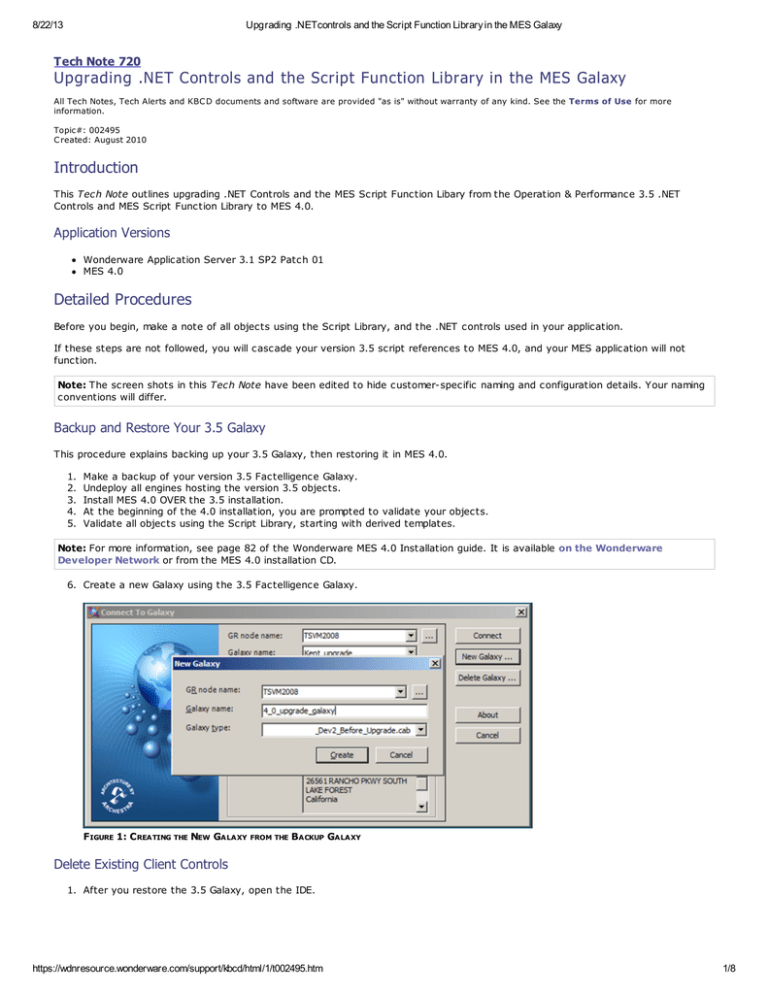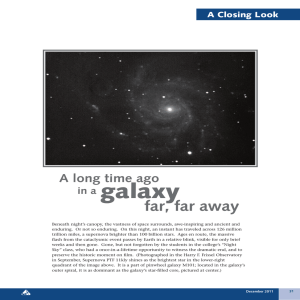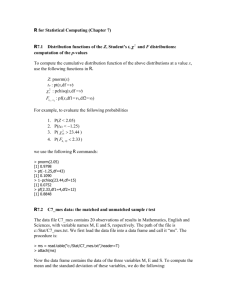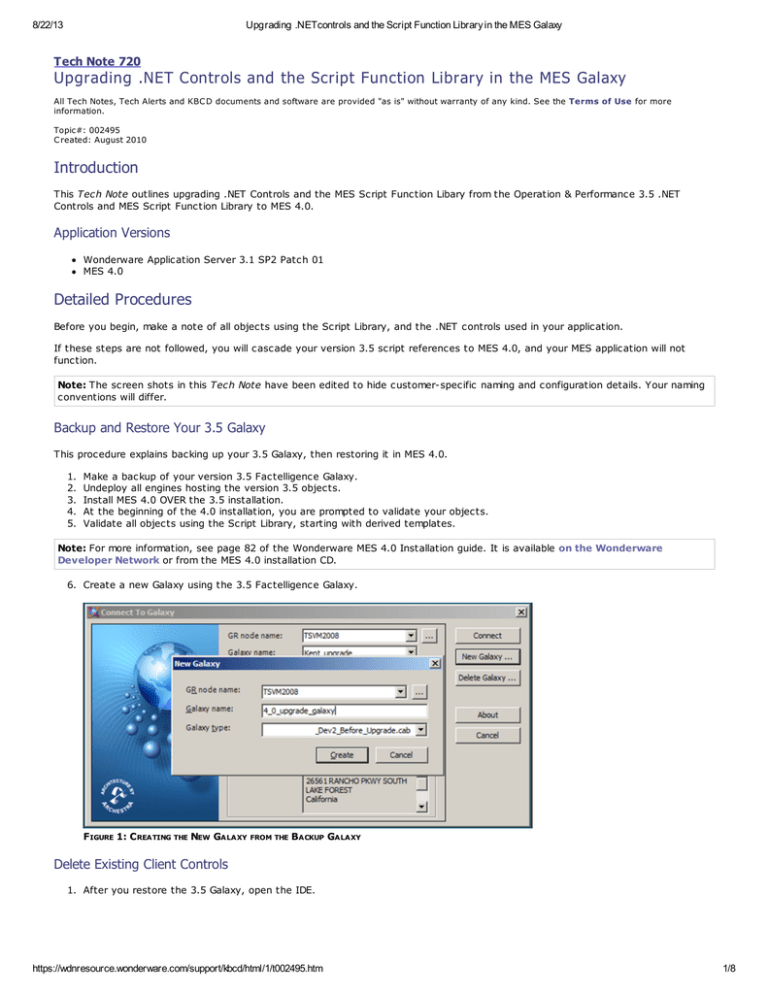
8/22/13
Upgrading .NETcontrols and the Script Function Library in the MES Galaxy
Tech Note 720
Upgrading .NET Controls and the Script Function Library in the MES Galaxy
All Tech Notes, Tech Alerts and KBC D documents and software are provided "as is" without warranty of any kind. See the Terms of Use for more
information.
Topic#: 002495
C reated: August 2010
Introduction
This Tech Note outlines upgrading .NET Controls and the MES Script Function Libary from the Operation & Performance 3.5 .NET
Controls and MES Script Function Library to MES 4.0.
Application Versions
Wonderware Application Server 3.1 SP2 Patch 01
MES 4.0
Detailed Procedures
Before you begin, make a note of all objects using the Script Library, and the .NET controls used in your application.
If these steps are not followed, you will cascade your version 3.5 script references to MES 4.0, and your MES application will not
function.
Note: The screen shots in this Tech Note have been edited to hide customer-specific naming and configuration details. Your naming
conventions will differ.
Backup and Restore Your 3.5 Galaxy
This procedure explains backing up your 3.5 Galaxy, then restoring it in MES 4.0.
1.
2.
3.
4.
5.
Make a backup of your version 3.5 Factelligence Galaxy.
Undeploy all engines hosting the version 3.5 objects.
Install MES 4.0 OVER the 3.5 installation.
At the beginning of the 4.0 installation, you are prompted to validate your objects.
Validate all objects using the Script Library, starting with derived templates.
Note: For more information, see page 82 of the Wonderware MES 4.0 Installation guide. It is available on the Wonderware
Developer Network or from the MES 4.0 installation CD.
6. Create a new Galaxy using the 3.5 Factelligence Galaxy.
F IGURE 1: C REATING THE NEW GALAXY
FROM THE
BACKUP GALAXY
Delete Existing Client Controls
1. After you restore the 3.5 Galaxy, open the IDE.
https://wdnresource.wonderware.com/support/kbcd/html/1/t002495.htm
1/8
8/22/13
Upgrading .NETcontrols and the Script Function Library in the MES Galaxy
F IGURE 2: OPEN THE IDE TO ACCESS THE NEW GALAXY
2. Open the Graphic Toolbox and find all of your (old) 3.5 .NET controls.
F IGURE 3: VERSION 3.5 .NET C ONTROLS
3. Delete all of the old 3.5 .NET controls from the Graphic Toolbox.
A pop up box appears with the list of controls to be deleted (Figure 4 below).
4. Click Yes to proceed.
https://wdnresource.wonderware.com/support/kbcd/html/1/t002495.htm
2/8
8/22/13
Upgrading .NETcontrols and the Script Function Library in the MES Galaxy
F IGURE 4: DELETE EXISTING .NET C ONTROLS
5. Click Close after the Controls are deleted (Figure 5 below).
F IGURE 5: EXISTING .NET C ONTROLS
ARE DELETED
6. Close the IDE. If you don't close the IDE at this point, the galaxy will be corrupted and you will need to start over.
Closing the IDE releases the .dll files so you can remove them, then import the newer ones.
7. Open Windows Explorer and search for any of the old 3.5 controls. By default they are at C:\Program Files\ArchestrA.
8. Delete any of the old controls you find.
https://wdnresource.wonderware.com/support/kbcd/html/1/t002495.htm
3/8
8/22/13
Upgrading .NETcontrols and the Script Function Library in the MES Galaxy
F IGURE 6: DELETING DLL F ILES: NO C ONTROLS F OUND
9. Open the IDE, connect to your database and go to the Graphic Toolbox. Figure 7 (below) shows a directory used in the 3.5
application. Your directory structure will be different.
F IGURE 7: F ACTELLIGENCE C ONTROLS IN THE GRAPHIC TOOLBOX
Now you can import the new 4.0 .NET Controls.
Import the 4.0 .NET Controls
1. On the IDE main menu, click Galaxy > Import > Client Control.
https://wdnresource.wonderware.com/support/kbcd/html/1/t002495.htm
4/8
8/22/13
Upgrading .NETcontrols and the Script Function Library in the MES Galaxy
F IGURE 8: IMPORT C LIENT C ONTROLS TO THE GRAPHIC TOOLBOX
2. Browse to C:\Program Files\Wonderware\MES\Controls and select Fact.controls.ButtonBar.dll.
F IGURE 9: IMPORT F ACTELLIGENCE C ONTROLS BUTTON BAR DLL
3. Repeat the import operation for other controls that were used in the 3.5 application.
4. When the Import Preferences dialog box appears, click Skip: Do not import. This is allowed because the smart symbols have
the graphic already embedded in them.
5. Click OK.
https://wdnresource.wonderware.com/support/kbcd/html/1/t002495.htm
5/8
8/22/13
Upgrading .NETcontrols and the Script Function Library in the MES Galaxy
F IGURE 10: IMPORT PREFERENCES DIALOG BOX
6. You will see the Import Client Control(s) panel (Figure 11 below).
F IGURE 11: C LIENT C ONTROL IMPORT IN PROGRESS
F IGURE 12: IMPORT C OMPLETE
https://wdnresource.wonderware.com/support/kbcd/html/1/t002495.htm
6/8
8/22/13
Upgrading .NETcontrols and the Script Function Library in the MES Galaxy
7. After the control is imported Import all of the other controls.
8. After importing your controls, move them to your folder according to your Toolbox layout.
F IGURE 13: ORGANIZE Y OUR C ONTROLS
Import the New Script Function Libraries
1. Import the Script Function Libaries. These are the files with the .aaSLIB extension. Import BOTH libraries shown in Figure 14
(below).
F IGURE 14: IMPORT AA SLIB F ILES
The Import Preferences dialog box appears.
2. Click Skip: Do not import. This allowable due to the scripts that are already present.
https://wdnresource.wonderware.com/support/kbcd/html/1/t002495.htm
7/8
8/22/13
Upgrading .NETcontrols and the Script Function Library in the MES Galaxy
F IGURE 15: IMPORT PREFERENCES
3. After the upgrade, Deploy the objects. If you see any quarantined items, click the Close button (Figure 16 below). You clear
the quarantine message by validating the imported templates and objects specified in the message.
F IGURE 16: QUARANTINED OBJECT MESSAGE
Click the following icon to view this file in .pdf format:
J. Godfrey
Tech Notes are published occasionally by Wonderware Technical Support. Publisher: Invensys Systems, Inc., 26561 Rancho Parkway South, Lake Forest, C A
92630. There is also technical information on our software products at Wonderware Technical Support.
For technical support questions, send an e-mail to support@wonderware.com.
Back to top
©2013 Invensys Systems, Inc. All rights reserved. No part of the material protected by this copyright may be reproduced or utilized in any form or by any
means, electronic or mechanical, including photocopying, recording, broadcasting, or by anyinformation storage and retrieval system, without permission in
writing from Invensys Systems, Inc. Terms of Use.
https://wdnresource.wonderware.com/support/kbcd/html/1/t002495.htm
8/8