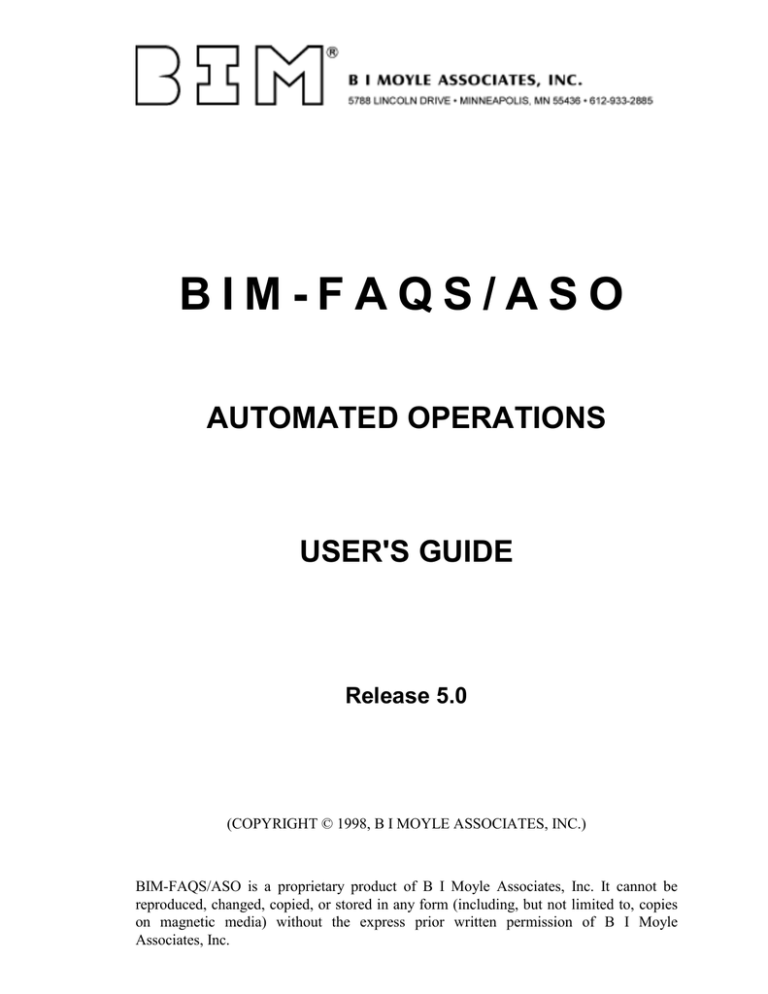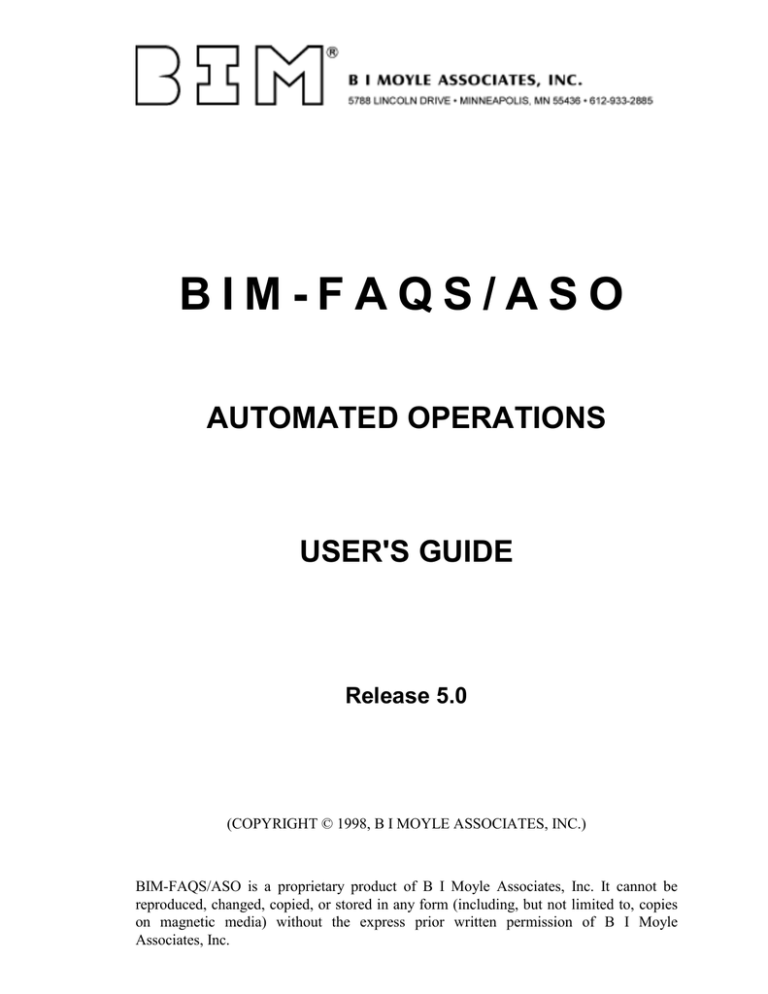
BIM-FAQS/ASO
AUTOMATED OPERATIONS
USER'S GUIDE
Release 5.0
(COPYRIGHT © 1998, B I MOYLE ASSOCIATES, INC.)
BIM-FAQS/ASO is a proprietary product of B I Moyle Associates, Inc. It cannot be
reproduced, changed, copied, or stored in any form (including, but not limited to, copies
on magnetic media) without the express prior written permission of B I Moyle
Associates, Inc.
This documentation applies to
Release 5.0 of the program product
BIM-FAQS/ASO.
Original Printing .................... 04/01/98
Last Revised........................... 04/01/98
Contents
About This Guide
Purpose .............................................................................................................................. ATG–1
Who Should Use This Guide........................................................................................... ATG–1
Organization ..................................................................................................................... ATG–2
Publications ....................................................................................................................... ATG–3
Conventions Used in This Guide ................................................................................... ATG–4
Diagnostic Procedures ..................................................................................................... ATG–5
Collecting Diagnostic Data....................................................................................... ATG–5
Interpreting Diagnostic Data ................................................................................... ATG–6
Calling Technical Support................................................................................. ATG–6
Chapter 1: Introduction
Overview ..................................................................................................................................1–1
BIM-FAQS/ASO's AO Features ............................................................................................1–2
REXX Overview.......................................................................................................................1–3
BIM-FAQS/ASO and GEM....................................................................................................1–4
Flow of Events ..................................................................................................................1–4
GSFAQS.............................................................................................................................1–5
GSFAQS Setup Using BIM-FAQS/ASO .......................................................................1–6
BIM-FAQS/ASO Overview ...................................................................................................1–7
GSFAQS Console Spooling Facility ...............................................................................1–7
Enhanced System Console Support ...............................................................................1–7
EOJ Console Summary Report .......................................................................................1–9
Console Spooling Control .............................................................................................1–12
Hardcopy File .................................................................................................................1–12
Hardcopy File Definition...............................................................................................1–14
IBM DOC Mode.......................................................................................................1–14
Timestamping..........................................................................................................1–14
Printer Keyboard Mode..........................................................................................1–14
Console Spooling Under VM ........................................................................................1–15
GSFAQS Console Spooling Advantages .....................................................................1–15
Installation Requirements.....................................................................................................1–16
Installation Library.........................................................................................................1–16
User's Guide
iii
SDL Requirements Using FTL...................................................................................... 1–16
SDL Requirements Without FTL.................................................................................. 1–17
Storage Requirements.................................................................................................... 1–18
Chapter 2: Getting Started
Running FAQSAO .................................................................................................................. 2–1
Initializing FAQSAO ....................................................................................................... 2–1
ENABLE Commands................................................................................................ 2–1
Enabling REXX Support........................................................................................... 2–2
Running the FAQSAO Task............................................................................................ 2–2
Running the FAQSVSPO Task ....................................................................................... 2–2
Terminating FAQSAO..................................................................................................... 2–3
AO Command .................................................................................................................. 2–4
Sample AO Commands................................................................................................... 2–8
AO Menu System .................................................................................................................. 2–11
BIM-FAQS/ASO Main Menu....................................................................................... 2–11
Using a File Directory List ............................................................................................ 2–12
Using the Command Line ............................................................................................. 2–13
Using Online Help ......................................................................................................... 2–14
Chapter 3: Initialization and Configuration
Initialization and Configuration Menu ................................................................................ 3–1
GSFAQS Console PF-Key Definitions .................................................................................. 3–3
GSFAQS Message Definitions ............................................................................................... 3–4
BIM-CPR Initialization ........................................................................................................... 3–4
REXX IMOD Initialization ..................................................................................................... 3–5
Online Command Definition ................................................................................................. 3–5
GSFAQS Startup Initialization .............................................................................................. 3–6
What Is BIM-FAQS/ASO Startup?................................................................................ 3–6
Displaying GSFAQS Startup Files ................................................................................. 3–7
GSFAQS Startup File Directory List ....................................................................... 3–7
Modifying GSFAQS Startup Definitions....................................................................... 3–9
GSFAQS Startup Definition Panel (1).......................................................................... 3–10
Input Field Values - Panel (1) ....................................................................................... 3–11
GSFAQS Startup Definition Panel (2).......................................................................... 3–14
Input Field Values - Panel (2) ....................................................................................... 3–14
GSFAQS Command Definitions.......................................................................................... 3–15
What Are User-Defined Console Commands? .......................................................... 3–15
Defining and Initializing Console Command Files ................................................... 3–16
iv
BIM-FAQS/ASO
Listing and Modifying Console Command Files .......................................................3–17
Modifying Console Command Files ............................................................................3–19
Listing Console Command Files...................................................................................3–20
Console Commands Directory List.......................................................................3–20
Modifying Console Commands ...................................................................................3–22
Event Definition.....................................................................................................................3–25
Defining Events ..............................................................................................................3–26
Defining BIM-FAQS/PCS Events .........................................................................3–26
Defining BIM-FAQS/ASO Events ........................................................................3–27
Listing Defined Events ..................................................................................................3–28
Deleting, Adding, and Modifying Event Definitions ................................................3–30
Event Maintenance Panel ..............................................................................................3–31
BIM-FAQS/CALL Definition ..............................................................................................3–34
Overview .........................................................................................................................3–34
How BIM-FAQS/CALL Works.............................................................................3–34
How Conditions Are Triggered ............................................................................3–34
Viewing BIM-FAQS/CALL Conditions......................................................................3–36
Defining BIM-FAQS/CALL Conditions .....................................................................3–38
Defining the Terminal Address....................................................................................3–40
Chapter 4: Defining Message Management
Overview ..................................................................................................................................4–1
Directing Console Activity Through Messages ...................................................................4–2
Defining and Initializing Message Management ................................................................4–5
Defining Actions...............................................................................................................4–5
Initializing Action Files....................................................................................................4–5
// OPTION MSG Parameters ........................................................................................4–6
// OPTION MSG Keywords ..........................................................................................4–7
Substitution .......................................................................................................................4–9
Listing and Modifying Action Files .............................................................................4–10
Listing Action Files .................................................................................................4–10
Modifying Action Files...........................................................................................4–12
Editing, Listing, and Modifying Actions.....................................................................4–13
Listing Actions.........................................................................................................4–13
Modifying Actions ..................................................................................................4–15
Action Definition Panel: Criteria Input Fields....................................................4–16
Action Definition Panel: Action Control Fields..................................................4–18
Defining Complex Message Actions.....................................................................4–20
Masking a Message ........................................................................................................4–22
Replying to a Message ...................................................................................................4–24
User's Guide
v
Console Commands....................................................................................................... 4–25
Additional Panels for Actions ............................................................................................. 4–26
Easy Scan......................................................................................................................... 4–26
Printing Message with Explanation............................................................................. 4–29
Message Explanation ..................................................................................................... 4–30
Message Lookup ............................................................................................................ 4–30
Chapter 5: Using GSFAQSHC
Overview .................................................................................................................................. 5–1
Online GSFAQSHC................................................................................................................. 5–3
Selecting an Option.......................................................................................................... 5–3
GSFAQSHC Reports ............................................................................................................... 5–4
Control Card Input Report ............................................................................................. 5–4
Hardcopy File Print Report ............................................................................................ 5–5
Hardcopy File Print Cross Reference Report ............................................................... 5–7
Printing the Hardcopy File or Backup.................................................................................. 5–8
Parameters ................................................................................................................. 5–8
Online Print Job Generation .................................................................................... 5–8
PRINT Command Parameters...................................................................................... 5–10
PRINT Selection Restrictions ........................................................................................ 5–14
Backing Up the Hardcopy File ............................................................................................ 5–16
CREATE Format............................................................................................................. 5–16
Online Create Job Generation................................................................................ 5–16
CREATE Command Parameters .................................................................................. 5–17
Merging the Hardcopy File with an Existing Backup ...................................................... 5–18
MERGE Requirements (Pre-VSE/ESA version 2) ..................................................... 5–18
MERGE Format .............................................................................................................. 5–18
Online Merge Job Generation................................................................................ 5–18
MERGE Command Parameters.................................................................................... 5–19
Hardcopy Backup File Merge (FAQSUTIL) ...................................................................... 5–20
Required Parameters ..................................................................................................... 5–20
FAQSUTIL MERGE vs. GSFAQSHC MERGE ........................................................... 5–20
JCL Requirements ................................................................................................................. 5–21
Chapter 6: FTL (Fast Transient Loader)
System Overview .................................................................................................................... 6–1
FTL (Fast Transient Loader) ........................................................................................... 6–1
FPS (Fast Printer Support) .............................................................................................. 6–3
Resident Program Support..................................................................................................... 6–4
vi
BIM-FAQS/ASO
Initializing the Resident Program ..................................................................................6–4
FPS (Fast Printer Support)......................................................................................................6–7
System Requirements ......................................................................................................6–7
Initialization ...............................................................................................................6–7
LTAB Parameter........................................................................................................6–7
Deactivation ...............................................................................................................6–7
Special Considerations.....................................................................................................6–8
Performance Benefits ................................................................................................6–8
How FPS Works ........................................................................................................6–8
Compatibility with Other Programs.......................................................................6–9
GSFPSOFF Program..................................................................................................6–9
GSFPSON Program...................................................................................................6–9
GSFTL Utility .........................................................................................................................6–10
Overview .........................................................................................................................6–10
GSFTL Control.........................................................................................................6–10
GSFTL Initialization................................................................................................6–11
BIM-FAQS/ASO Phase Load List Buffer.............................................................6–11
Specifying Resident Phases...........................................................................................6–12
FPS Initialization ............................................................................................................6–14
LTAB Parameter .............................................................................................................6–16
BIM-FAQS/ASO Library ..............................................................................................6–17
FPS Updates ....................................................................................................................6–19
GSFPSOFF Program................................................................................................6–19
GSFPSON Program.................................................................................................6–19
GSFTL Status and Statistics...........................................................................................6–20
GSFTL Command Summary ........................................................................................6–24
GSFTL Considerations............................................................................................6–26
Sample Reports ......................................................................................................................6–28
Resident Program Activity............................................................................................6–28
FTL Monitor ....................................................................................................................6–30
FPS Status ........................................................................................................................6–32
Multiple LTA (Pre ESA 2.1 only).........................................................................................6–33
Overview .........................................................................................................................6–33
Supervisor Modification................................................................................................6–35
MLTA Enqueuing Scheme ............................................................................................6–38
Enqueue Search .......................................................................................................6–39
GSMTA Utility................................................................................................................6–40
GSMTA Command Summary ...............................................................................6–44
MLTA Report...........................................................................................................6–45
Chapter 7: GSFAQS Command Summary
User's Guide
vii
GSFAQS Commands .............................................................................................................. 7–1
/*, /&, or END .......................................................................................................... 7–1
CANCEL .................................................................................................................... 7–1
COMMAND filename ................................................................................................ 7–1
CONSPOOL id,…EXIT............................................................................................. 7–1
CONSPOOL id,... ...................................................................................................... 7–2
DISABLE ... ................................................................................................................ 7–2
ENABLE ... ................................................................................................................. 7–2
PFKEY filename .......................................................................................................... 7–3
SET AOBUF ............................................................................................................... 7–3
SET HC=CREATE/YES ........................................................................................... 7–3
SET MSG=xxx............................................................................................................ 7–4
SET MSGOP............................................................................................................... 7–6
SET PAUSE ................................................................................................................ 7–6
SET PFn, PAn ............................................................................................................ 7–6
STARTUP filename..................................................................................................... 7–7
STATUS, STATUS RESET........................................................................................ 7–7
SYSOUT id,... ............................................................................................................. 7–7
Chapter 8: Attention Routine ASO
Using Attention Routine ASO ............................................................................................... 8–1
ASO Commands...................................................................................................................... 8–6
Chapter 9: Console Command Interface
FAQSOPER .............................................................................................................................. 9–1
Chapter 10: User Exit
Writing the Subroutine Exit ................................................................................................. 10–1
Guidelines ....................................................................................................................... 10–1
Console Line Format...................................................................................................... 10–2
Activating the User Exit ................................................................................................ 10–2
Chapter 11: Communicating Between VSE and VM
Controlling Your VM System from VSE ............................................................................ 11–1
Sending Messages to CMS Users from VSE ............................................................... 11–1
Running a Job on VM from VSE .................................................................................. 11–3
viii
BIM-FAQS/ASO
Running a Job on Another VSE Machine ...........................................................................11–4
Jobs on VSE on Another Virtual Machine...................................................................11–4
With VSE on Another CPU ...........................................................................................11–5
Performing a Function on VSE from VM ....................................................................11–6
ASO EXEC................................................................................................................11–6
User-Defined IMODs.....................................................................................................11–7
Chapter 12: Defining Console PF Keys
Program Function Key Support...........................................................................................12–2
Options ............................................................................................................................12–2
Pseudo PF Keys ..............................................................................................................12–3
Null AID ..........................................................................................................................12–3
Defining PF-Key Files ...........................................................................................................12–4
Initializing PF-Key Files........................................................................................................12–4
Listing PF-Key Files...............................................................................................................12–5
PFKEY Directory List.....................................................................................................12–5
Modifying PF-Key Files ........................................................................................................12–7
PFKEY Definition Panel........................................................................................................12–8
Chapter 13: FMS (Fast Message Support)
Overview ................................................................................................................................13–1
FAQSERRM Batch Utility .............................................................................................13–1
FAQSMSG File Definition .............................................................................................13–3
FAQSMSG File Loading ................................................................................................13–4
FMS Commands ....................................................................................................................13–5
Overview .........................................................................................................................13–5
COMMENT (.*)...............................................................................................................13–7
BOLD (.BD) .....................................................................................................................13–8
BREAK (.BR) ...................................................................................................................13–9
COMMENT (.CM)........................................................................................................13–10
DELETE (.DEL).............................................................................................................13–11
DEFINITION DATA (.DD) .........................................................................................13–12
DEFINITION LIST (.DL) .............................................................................................13–13
DEFINITION TERM (.DT) ..........................................................................................13–14
END MESSAGE (.ERRME) .........................................................................................13–15
START MESSAGE (.ERRMS)......................................................................................13–16
FORMAT (.FO) .............................................................................................................13–17
INDENT (.IN) ...............................................................................................................13–18
OFFSET (.OF) ................................................................................................................13–19
User's Guide
ix
SEQ (.SEQ) .................................................................................................................... 13–20
SKIP (.SK) ...................................................................................................................... 13–21
SPACE (.SP) .................................................................................................................. 13–22
FAQSUTIL............................................................................................................................ 13–23
FAQSUTIL and FAQSMSG ........................................................................................ 13–23
BACKUP........................................................................................................................ 13–24
DELETE ......................................................................................................................... 13–25
INITIALIZE................................................................................................................... 13–26
MERGE .......................................................................................................................... 13–27
FAQSUTIL MERGE vs. GSFAQSHC MERGE .................................................. 13–27
MODEL ......................................................................................................................... 13–28
PRINT ............................................................................................................................ 13–29
RECOVER ..................................................................................................................... 13–30
RESTORE ...................................................................................................................... 13–31
Index
x
BIM-FAQS/ASO
About This Guide
This chapter provides an overview of the User’s Guide and describes the guide contents,
the documentation set, and the conventions used within the guide.
Purpose
The purpose of the User’s Guide is to illustrate how to perform the day-to-day process of
automated systems operations for VSE using BIM-FAQS/ASO. The User’sGuide takes
you through the product in a subject, or task-oriented fashion, and acquaints you with the
menus and commands you will use daily.
Who Should Use This Guide
The User’s Guide is a helpful resource for:
•
application programmers
•
system programmers
•
computer operators
User's Guide
ATG–1
Organization
Organization
This guide is organized into the following chapters:
ATG–2
BIM-FAQS/ASO
Chapter
Description
1
Introduces the features of BIM-FAQS/ASO.
2
Describes how to get BIM-FAQS/ASO up and running and how to
use the AO menu system.
3
Describes how to initialize and configure your BIM-FAQS/ASO
environment.
4
Explains how to define action files to manage console messages.
5
Explains the BIM-FAQS/ASO hardcopy file utility, GSFAQSHC.
6
Describes how to use the BIM-FAQS/ASO FTL (Fast Transient
Loader) utility.
7
Lists and explains the GSFAQS batch commands.
8
Explains the ASO command of the VSE AR (Attention Routine).
9
Describes the interface to the system console provided by
FAQSOPER.
10
Describes the user exit for the EOJ Console Summary report.
11
Illustrates how to communicate between VSE and VM using BIMFAQS/ASO.
12
Explains how to define console PF keys.
13
Describes the BIM-FAQS/ASO FMS (Fast Message Support) utility.
Publications
Publications
The documentation set provided with BIM-FAQS/ASO consists of:
•
BIM-FAQS common guides
•
BIM-FAQS/ASO guides
BIM-FAQS Common Guides
Guide
Contents
Installation and Initialization
Guide
Information you need to install and initialize the
BIM-FAQS products
Messages Guide
A list of messages and codes you might encounter
using the BIM-FAQS products, and an explanation
and action for each one
Product-Specific Documentation
Guide
Contents
Online User Guide
Information on how to use the BIM-FAQS/ASO
Online transaction to control your VSE system and
communicate with other programs running as online
interfaces.
Trial Guide
Introduces the major components of BIMFAQS/ASO, and provides a step-by-step overview
of selected product functions and features.
User Guide
Information on how to perform the day-to-day
operations of automated systems operations for
VSE using BIM-FAQS/ASO.
User's Guide
ATG–3
Conventions Used in This Guide
Conventions Used in This Guide
The following table lists and explains the conventions used throughout this manual when
command format or JCL statement format is shown:
Convention
Explanation
Example
UPPERCASE TYPE
Any part of a command or JCL
statement in uppercase type must be
typed exactly as it is shown.
The following command must be
typed exactly as shown:
lowercase italic type
Any part of a command or JCL
statement in lowercase italic type
must be replaced with specific
variable information.
hh:mm must be replaced with the
number of hours (hh) and minutes
(mm) between occurrences:
lowercase nonitalic
Any part of a command or JCL
statement in lowercase nonitalic type
must be replaced with one of a
limited number of choices in that
position.
ro must be replaced with a valid
relational operand such as EQ,
LT, GT, LE, or GE:
Bold type
Enter the bolded item. Type the
command exactly as it's shown and
press ENTER.
DC
Parentheses ( )
Parentheses must be typed wherever
they appear.
The parentheses shown must be
typed when you enter this
command:
EVLOAD
FREQ hh:mm
// IF USERn ro value cmd
cond=val (px ro valx)
Brackets [ ]
Vertical bars |
ATG–4
BIM-FAQS/ASO
Any part of a command or JCL
statement surrounded by brackets is
optional. Do not type the brackets
when you enter the command or JCL
statement.
You can specify a CPU ID, or
you can enter the command
without a specific CPU ID:
Vertical bars separate options from
which you can select. Do not type
the vertical bar when you enter the
command or JCL statement.
You can select either YES or NO:
CPU [cpuid]
HOLD [YES|NO]
Diagnostic Procedures
Diagnostic Procedures
Refer to the table below for a summary of the procedures you should follow if you have a
problem with a B I Moyle Associates software product. Each of these procedures is
detailed on the following pages.
Step
Action
1
Categorize the problem and collect data. See “Collecting Diagnostic
Data.”
2
Try to identify the problem. See “Interpreting Diagnostic Data.”
3
Collect diagnostic data and call support. See “Calling Technical
Support.”
4
Work with Technical Support to solve the problem.
Collecting Diagnostic Data
In the table below, use the left column to categorize the problem your site has
encountered. Then, follow the instructions in the corresponding right column to generate
useful diagnostic data.
For
Be Sure to Check
Installation errors
All output produced by MSHP when the product was
installed.
Screen errors
Copies of the screens in error. Listings of all user-coded
BIM-FAQS/ASO interfaces in use.
BIM-FAQS/ASO abends
The CICS generated dump. All JCL, console logs and
messages for the failure. Listings of all user-coded BIMFAQS/ASO interfaces in use.
User-initiated functions
Check the console logs, all JCL, listings, and screens for
failure. Listings of all user-coded BIM-FAQS/ASO
interfaces in use.
User's Guide
ATG–5
Diagnostic Procedures
Interpreting Diagnostic Data
After collecting the specified diagnostic data, write down answers to the following
questions:
•
What was the sequence of events prior to the error condition?
•
What circumstances existed when the problem occurred and what action was taken?
•
Has this situation occurred before? What was different then?
•
Did the problem occur after a particular PTF was applied or after a new release of the
software was installed?
•
Was a new release of the operating system installed recently?
•
Has the hardware configuration (tape drives, disk drives, and so forth) changed?
From the answers to these questions and the diagnostic data, try to identify the cause and
resolve the problem. If it is determined that the problem is a result of an error in a BIM
software product, contact BIM Technical Support.
Calling Technical Support
B I Moyle Associates Inc. provides telephone support for all its products.
If you are in North America, call (612)-933-2885. Outside North America, call your local
BIM Software Agent.
Please have the following information ready before contacting BIM Technical Support:
ATG–6
BIM-FAQS/ASO
•
All the diagnostic information described in "Collecting Diagnostic Data." Product
name, product code and release number.
•
Product name and release number of any other software you suspect is involved.
•
Release level and PUTLEVEL of the operating system.
•
Your name, telephone number and extension (if any).
•
Your company name.
Chapter 1
Introduction
This chapter provides an overview of BIM-FAQS/ASO.
Overview
BIM-FAQS/ASO is the automated systems operations product for VSE. BIMFAQS/ASO enables you to automate your system in many ways. You can:
•
Manage messages automatically by filling in blank panels
•
Create your own commands
•
Create your own PF keys
•
Increase system throughput
This chapter introduces the features of BIM-FAQS/ASO and explains how you can
benefit from automated systems operations.
User's Guide
1–1
BIM-FAQS/ASO's AO Features
BIM-FAQS/ASO's AO Features
BIM-FAQS/ASO's AO features bring together the following to give you the power of
automated systems operations:
•
REXX language, compiler, and editor
•
GSFAQS
•
BIM-FAQS/PCS
•
Menus and data panels
What's Possible with BIM-FAQS/ASO?
With BIM-FAQS/ASO, you can
1–2
BIM-FAQS/ASO
•
Automate console messages
•
Create operator commands
•
Modify system commands
•
Create REXX IMODs (Intelligent Modules) to control your system
•
Create REXX IMODs and REXX EXECs to communicate between VSE and VM
•
Define BIM-FAQS/ASO PF keys
•
Create Console Summary reports at EOJ or archive to the SYSOUT PDS
•
Post global events for BIM-FAQS/PCS or BIM-FAQS/ASO
•
Spool POWER members to BIM-CPR (CICS Print Report)
•
Verify product levels and product maintenance levels installed by MSHP
•
Use BIM-FAQS/CALL to monitor your mainframe and initiate maintenance calls
depending on mainframe conditions
REXX Overview
REXX Overview
A powerful feature of BIM-FAQS/ASO is the REXX system. The REXX system is the
BIM implementation of the REXX language. The REXX system includes the language,
an editor, and a compiler.
REXX is an extensive but simple structured language you can use to program your own
commands and responses to system messages. By providing REXX for VSE, BIM brings
VSE closer to the SAA model.
REXX User's Guide
For more information about the use of REXX in BIM-FAQS/ASO, see the GSS for VSE
REXX User's Guide.
REXX Compiler
The REXX editor is online and incorporates the compiler. When you save your file with
the FILE command, it is automatically compiled and errors are displayed for your
correction. This cuts down on testing time for REXX.
The compiler produces IMODs (Intelligent Modules) that may be executed via batch,
SMSG trigger, console messages, AR (Attention Routine) commands, and BIMFAQS/ASO online commands.
Implementing REXX as a compiler rather than an interpreter makes BIM-FAQS/ASO
IMODs fast and efficient.
User's Guide
1–3
BIM-FAQS/ASO and GEM
BIM-FAQS/ASO and GEM
You can define events with BIM-FAQS/PCS or with BIM-FAQS/ASO.
GEM (the Global Event Manager) receives all event-posting commands. Events are
posted (registered) either by the event actually occurring or by another BIM product
saying the event occurred.
If BIM-FAQS/PCS is not enabled, you can run IMODs but no other events can occur.
Flow of Events
The following graphic depicts a flow of events being posted.
For more information, see Chapter 3, “Initialization and Configuration.”
CA-EXPLORE
for CICS
Schedule
event
BIM-FAQS/PCS
Posting event with
BIM-FAQS/PCS
CA-EXPLORE
for VSE
GEM
Posting event
without BIM-FAQS/PCS
IMOD
queue
in SVA
CA-MASTERCAT
for VSE
1–4
BIM-FAQS/ASO
FAQSAO
Execute
IMOD
BIM-FAQS/ASO and GEM
GSFAQS
The GSFAQS phase is used to initialize, modify, and terminate
•
Console spooling
•
SYSOUT
•
Message automation
•
AR and SMSG hooks
•
Console PF keys (pre-ESA 2.1 only)
•
Console timestamping (pre-ESA 2.1 only)
With BIM-FAQS/ASO, you can define files that are executed by GSFAQS. GSFAQS
then reads these files to initialize BIM-FAQS/ASO. At installation, a startup file,
FAQSASO, (or FAQSASO1 for VSE/ESA prior to release 2) is defined. Initially, this
file can be used to get BIM-FAQS/ASO up and running. Once you have BIMFAQS/ASO up and running, you can create your own files containing the following
information:
•
Startup configuration
•
Console PF-key settings (pre-ESA 2.1 only)
•
Message management functions
•
User-defined commands
For more information about GSFAQS, see the following chapters:
•
Chapter 3, “Initialization and Configuration.”
•
Chapter 4, “Defining Message Management.”
•
Chapter 7, “GSFAQS Command Summary.”
User's Guide
1–5
BIM-FAQS/ASO and GEM
GSFAQS Setup Using BIM-FAQS/ASO
The following graphic shows how BIM-FAQS/ASO files are used to set up GSFAQS:
Input to
STARTUP file
SET
PF
PFKEY
filename
SET
MSG
Other
GSFAQS
Commands
MESSAGE
filename
Input to
GSFAQS
Program
GSFAQS
Initialization
1–6
BIM-FAQS/ASO
STARTUP
filename
COMMAND
filename
BIM-FAQS/ASO Overview
BIM-FAQS/ASO Overview
GSFAQS Console Spooling Facility
BIM-FAQS/ASO offers VSE users many console enhancements over the basic console
support available with the VSE supervisor. The GSFAQS Console Spooling facility
provides:
•
Full message management
•
Last command recall
•
PF-key support (pre-ESA 2.1 only)
•
Message timestamping (pre-ESA 2.1 only)
•
AR (Attention Routine) command support
•
CMS user message routing
•
EOJ console reporting (much more detailed than LISTLOG), which can be directed
to SYSLST and/or to the SYS$ARC archive file
•
Hardcopy file printing and backup
Enhanced System Console Support
The GSFAQS Console Spooling facility enhances the basic VSE DOC (Display Operator
Console) support with:
•
Message deletion
•
Message highlighting
•
Message masking
•
Message reply
•
Message retention
•
Message routing
•
Message suppression
•
Message unhold
Selected messages or partitions can be routed to individual BIM-FAQS/ASO online
transactions using similar console selection criteria.
User's Guide
1–7
BIM-FAQS/ASO Overview
Message Deletion
Message deletion enables you to manage console activity by preventing meaningless or
nuisance messages from cluttering the hardcopy file and the current console display. For
example, you can delete POWER 1R88I OK, an unnecessary message that displays even
when POWER does not accept the command.
Message Highlighting
Message highlighting causes any messages that match a designated message type or
partition to be highlighted on the VSE system console for easy viewing. All JOB
statements, EOJ statements, cancel messages, or any other type of exceptional console
activity can be highlighted on the system console.
Message Masking
Message masking can be invaluable to security. With message masking, portions of a
message can be permanently masked when sensitive data appears on the console and
hardcopy file.
Message Reply
Message reply issues replies, AR commands, or POWER commands from GSFAQS
based on specified selection criteria. Message reply allows better throughput on
production and test systems by replying to a job as soon as a reply is needed. The job no
longer waits for an operator to reply manually.
Message Retention
Message retention causes console messages that match a specified message ID, jobname,
phase name, time range, or partition ID to be held on the current console display until
deleted by the operator. This is desirable for retaining critical messages that would
normally be lost during console update.
Message Routing
Message routing allows specified messages to be routed to a CMS user via VM
MSGNOH support, MSG support, SMSG support, or RSCS. Through this feature,
specific CMS users can be notified when critical conditions occur.
Message Suppression
Message suppression allows the user to specify any message or class of console activity to
be suppressed from the current console display. You can prevent unnecessary or nuisance
1–8
BIM-FAQS/ASO
BIM-FAQS/ASO Overview
messages from cluttering the current console. These messages are printed on the
hardcopy file.
Message Unhold
Message unhold enables you to unhold messages from the current console display--that is,
to let these messages scroll off the console as it is updated. In this way, the console is
kept from being burdened with less critical partitions or messages.
EOJ Console Summary Report
The EOJ console reporting includes an EOJ Console Summary report. The report is
similar to LISTLOG but with several advantages. All console activity is timestamped for
a chronological history of console reads and writes. AR (Attention Routine) messages
that occur during the execution of a job are also included in the EOJ Console Summary
report along with the normal partition console activity if AR logging is specified at
console spooling initialization time.
The Console Spooling facility of GSFAQS is more flexible than LISTLOG, because it
allows the user to select when the report should be printed. At console spooling
initialization, you specify which partitions are eligible for console spooling and under
what conditions the report is printed. A partition can be defined so that the Console
Spooling report is printed for all jobs executed in the partition regardless of job
completion status. Likewise, you can specify that the report be printed only if the job
terminates abnormally (ABEND-ONLY logging). The OPTION LOG feature causes the
Console Spooling report to be printed whenever an // OPTION LOG statement is
specified in the job stream or if the job terminates abnormally. This provides the ability
to control console spooling with a standard VSE JCL statement.
For a sample EOJ Console Summary Report, see page 11. In addition to the EOJ Console
Summary report, GSFAQS produces the following reports at the beginning of the next
job:
•
Job Statistics by Step Report
•
Phase Load List Summary Report
•
Library Search Sequence Report
•
CA-HYPER-BUF for VSE Close Statistic Report (if CA- HYPER-BUF for VSE is
installed)
Job Statistics by Step Report
The Job Statistics by Step report displays job accounting information about each step
executed in the job. The information includes the name of each phase executed in the job,
step duration, cumulative CPU seconds, and SIO information for each step. This report
also displays critical GETVIS information such as the amount of GETVIS used by each
User's Guide
1–9
BIM-FAQS/ASO Overview
step, the total amount of GETVIS remaining, and the maximum contiguous block of
unused GETVIS available at end-of-step.
The Job Statistics by Step report is generated only if FTL (Fast Transient Loader) is
initialized. FTL maintains the job-related information in a fixed table within the
$FPSSVA phase in the SVA. The table will hold eight entries (eight job steps) before
wrapping to the beginning and overlaying the original entry. Therefore, the report reflects
only the last eight steps in a job.
Phase Load List Summary Report
The Phase Load List Summary report lists the name of each phase, the time the phase was
loaded, and the library it was fetched from. Not only does this eliminate questions about
from which library a phase was loaded, but it can also serve as a tuning tool by identifying
the number of library directories searched before finding each phase.
GSFAQS also interfaces with CA-FLEE, the library maintenance package, to provide a
maintenance summary for each phase. This maintenance information includes the number
of times the phase has been cataloged, the last maintenance type, and the date and time
the maintenance occurred. If the execution timestamp feature is enabled for the phase, it
displays the number of times the phase has been executed and the date and time of the last
execution.
The Phase Load List Summary report is printed only if FTL is supporting the GSFAQS
phases. To support the required GSFAQS phases with FTL, specify the FAQS command
at GSFTL initialization. FTL maintains a wrap-around table in the SYSTEM GETVIS of
the most recent phases loaded by a job. The default size of this table is 512 bytes per
partition. To increase the size of this table, specify the FBUF=n parameter on the
RDL=CREATE statement, where n represents the size of the table in 1024-byte (1K)
increments. To suppress this report, specify FBUF=NO.
1–10
BIM-FAQS/ASO
BIM-FAQS/ASO Overview
Library Search Sequence Report
The Library Search Sequence Report lists the library and sublibrary names in the
temporary and permanent core-image library search chain as the names exist at end-ofjob. To find the number of library directories that were actually searched before each
phase was found, match the library name to the directory search chain. This report is only
printed when the Phase Load List Summary report is generated.
CA-HYPER-BUF for VSE Close Statistic Report
The CA-HYPER-BUF for VSE Close Statistic Report lists statistical information at endof-job time about VSAM files opened during a job's duration. It also lists GETVIS
information about VSAM files. This report is only printed when CA-HYPERBUF for
VSE is active.
Sample Console Spooling Report
11/19/1997
BIM-FAQS/ASO
CONSOLE SUMMARY REPORT
V5.0x
VSE/ESA
CPUID=FF00000174900000 VSE
PAGE
* ---------------------------FLEE/VSE PHASE LOAD LIST REPORT-------------------------- *
FETCH
PHASE
DESCRIPTION.....
TIME
NAME
LIBRARY
*13.06.27 $LNKEDT
IJSYSRS.SYSLIB
CORE-IMAGE LIBRARY LIBDEF
TEMP - BIMCOL.FQ50AE2
COLSYS6.VMES20
PERM - BIMCOL.FQ50AE2
BIMCOL.ALT50A
EPCVER.CONFIG
13.06.26
13.06.26
13.06.26
13.06.27
13.06.27
13.06.27
13.06.27
13.06.27
13.06.28
13.06.28
13.06.32
13.06.33
13.06.33
NAME
TIMES .......LAST MAINTENANCE.......
..LAST CATAL/CREATE.. ......PHASE
CATAL TYPE
DAY
SEARCH SEQUENCE
BIMCOL.GS50A
BIMCOL.GS50A
EPICLIB.BATCH
BIMLIB.T
DAY
DATE
TIME
DATE
TIME
PRD1.MACLIB
PRD1.BASE
PRD2.GEN1
IBMBASE.ESA134
EPCVER.CURRPTF
PRD2.CONFIG
COLSYS6.GSS421
PRD1.BASE
COLSYS6.ASO462
PRD2.PROD
BIMCOL.RULES50A
PRD2.DBASE
* ------------------------------ CONSOLE SUMMARY REPORT ------------------------------ *
BG 0000 // JOB GSFAQS
11/19/1997
DATE 11/19/97,CLOCK 13/06/26
11/19/1997
BG 0000 * GSFAQS LINK TO BIMCOL.FQ50AE2
11/19/1997
BG 0000 * VSE2.1 -- GSFAQS CATALOG.
11/19/1997
BG 0000 * CATALR GSFAQS61 $FAQSV61
11/19/1997
BG 0000 * AMODE = 24
11/19/1997
BG 0000 * RMODE = 24
11/19/1997
BG 0000 EP039 ALLOCATED 0115644 THRU 0125643 IJSYSLN SYSLNK=400 EPV400
11/19/1997
BG 0000 EP052 CLOSING OUTPUT
IJSYSLN SYSLNK=400 EPV400
11/19/1997
BG 0000 EP053
OPENING 0115644 THRU 0125643 IJSYSLN SYSLNK=400 EPV400
11/19/1997
BG 0000 EP051 CLOSING INPUT
IJSYSLN SYSLNK=400 EPV400
11/19/1997
BG 0000 EOJ GSFAQS
MAX.RETURN CODE=0000
DATE 11/19/1997,CLOCK 13/06/33,DURATION 00/00/07
User's Guide
1–11
1
BIM-FAQS/ASO Overview
Where EOJ Reports Are Produced
EOJ reports are appended to a job's normal printer output. The reports are produced at
the following two places:
Printed to your list queue or printer following a job's normal printer output
Written to the PDS file named SYS$ARC
Use the BIM-FAQS/ASO GSFAQS Startup Definitions online panel in conjunction with
the STARTUP command to specify where you want the reports produced. For more
information, see Chapter 3, “Initialization and Configuration.”
Console Spooling Control
Console spooling can be temporarily turned off or on for the duration of any job with two
JCL commands. The OPTION CQON|CQOFF commands temporarily enable or disable
the printing of the EOJ Console Summary report. // OPTION CQON causes the EOJ
Console Summary report to be printed at EOJ time. // OPTION CQOFF will suppress the
Console Summary report. These two commands are read by job control and processed by
the GSFAQS $JOBCTLG phase. When CQON or CQOFF is specified on an OPTION
statement, it must be the only parameter on the statement. Specify other OPTION
parameters on a separate JCL statement.
OPTION CQON and CQOFF override the previous console spooling status of the
partition for the duration of the associated job. The prior status automatically resets at
end-of-job (/&).
OPTION CQON and CQOFF should not be used in a dynamic partition because they will
reset status for the entire class, not just the partition.
Hardcopy File
When operating in DOC (Display Operator Console) mode, GSFAQS uses the standard
IJSYSCN hardcopy file for console spooling. Timestamps can be added optionally to
each console record. (Pre-ESA 2.1 only.)
For VSE/ESA systems prior to 2, if operating in printer keyboard mode rather than DOC
mode, GSFAQS maintains a hardcopy file similar to the IJSYSCN HCF to record all
console messages and replies. The GSFAQS HCF retains all console activity on disk for
archiving purposes. It is also used to view the current and past console messages online
via the BIM-FAQS/ASO Online transaction.
1–12
BIM-FAQS/ASO
BIM-FAQS/ASO Overview
The GSFAQSHC utility is a batch program that will print the IJSYSCN hardcopy file and
back it up to a cumulative backup file for future analysis. The main advantages of the
GSFAQSHC utility over the VSE PRINTLOG utility are as follows:
GSFAQSHC can create a backup of all console activity for console backup and problem
determination. The utility can also merge the DASD HCF to an existing cumulative
backup file to provide a database of console activity.
It is possible to print the HCF disk and backup files in any one of several different
fashions. This includes printing the entire contents of the file or selectively printing the
file by jobname, partition ID, time period, or by user-specified scan arguments, which can
be generic. GSFAQSHC also supports a PRINT NEW function, similar to PRINTLOG,
which prints just the console records that have been added to the file since the last time it
was printed.
It provides a cross-reference report to aid in the location of messages or job starts, job
ends, job duration, and abnormal terminations.
You can use the FAQSUTIL utility to merge GSFAQSHC hardcopy backup files into a
single output file for printing. FAQSUTIL MERGE determines whether the input backup
files are from tape or disk, and merges them accordingly.
User's Guide
1–13
BIM-FAQS/ASO Overview
Hardcopy File Definition
IBM DOC Mode
The IBM DOC hardcopy file (IJSYSCN) is defined in the normal manner with no
changes necessary for console spooling.
Timestamping
Pre-ESA 2.1 only.
GSFAQS optionally adds timestamps to each console record when you use the
CONSPOOL TIME=YES parameter. If there is insufficient space in the record for the
timestamp, it is omitted. The timestamp is displayed at the end of each console line of the
current console display, and each console line can be redisplayed by using the BIMFAQS/ASO Online system Display Log (D L) command.
Console spooling for DOC systems requires 12K of real storage from the main page pool
(MODE=370) or from SYSTEM GETVIS (MODE=E).
Printer Keyboard Mode
Pre-ESA 2.1 only.
For systems running in printer keyboard mode, GSFAQS maintains a DASD HCF similar
to the DOC IJSYSCN file. All messages and replies appearing on the system console are
automatically written to this disk file. The file is used for the normal GSFAQS EOJ
Console Summary report and for viewing console activity via the BIM-FAQS/ASO
Online transaction. When the hardcopy file becomes full, it automatically wraps around
to the beginning and goes into overlay mode (like the DOC HCF). Console spooling
requires 16K from the main page pool (MODE=370) or from SYSTEM GETVIS
(MODE=E). If running in printer keyboard mode, the GSFAQS hardcopy file is defined
as follows:
The status of the HCF is defined at GSFAQS initialization by placing (or not placing) an
X in the PKB-mode HC CREATE field. Placing an X in this field causes GSFAQS to
create and format a new hardcopy file. Leaving this field blank causes GSFAQS to add to
the existing file.
DLBL and EXTENT statements are required in the job stream or in standard labels to
define the GSFAQS hardcopy file. The filename must be IJSYSCN and the HCF must
reside on a permanently mounted pack. The logical unit assignment for the file must be
SYSREC and must be permanently assigned in each partition.
1–14
BIM-FAQS/ASO
BIM-FAQS/ASO Overview
Console Spooling Under VM
No changes to GSFAQS or VSE are needed if you are running VSE under VM
(VM=YES). All functions described in this manual perform identically whether or not
you are running under VM. However, if you are under VM, you can run the VSE system
console in printer keyboard mode disconnected with no effects on VSE or VM.
For pre-ESA 2.1 users, GSFAQS maintains a hardcopy console file on disk, similar to the
IJSYSCN hardcopy file maintained by VSE in DOC mode, but with much less overhead
because of the shorter instruction path length. In addition, the BIM-FAQS/ASO Online
CICS, ICCF, or CMS transactions allow selected users to view the current console (most
recent 20 messages) and browse through the file for past console activity. The multiple
console support of the BIM-FAQS/ASO Online transaction even permits operators to
reply to messages and enter operator commands on a password-protected basis.
GSFAQS Console Spooling Advantages
For VSE users, the Console Spooling facility of GSFAQS offers the following advantages
over LISTLOG:
At end-of-job time, console messages are automatically available, allowing quick analysis
of any JCL errors or console messages and replies. Since each message is timestamped,
an audit trail for each job is available to provide the exact time that each event occurred.
At end-of-job time, job statistics are displayed for each step executed in the job. This
includes the name of each phase executed, the duration of each step, the number of SIOs
and CPU seconds used by each step, and critical GETVIS information for each step.
At end-of-job time, all phases loaded by the job and the library each phase was loaded
from are displayed. If you also have CA-FLEE, the FLEE timestamp and phase
description information is displayed for each phase loaded.
At end-of-job time, VSAM file statistics and GETVIS information are displayed.
Information can include, for example, when a file was deleted, inserted, updated, or
retrieved. The library search chain as it existed at end-of-job time is displayed. The
Console Spooling facility can be tailored in several different ways offering much more
flexibility in defining when the report should be printed.
The GSFAQSHC utility enables you to archive all console activity to a cumulative
backup file. It also provides a way to selectively retrieve past console information, using
various search arguments and parameters.
User's Guide
1–15
Installation Requirements
Installation Requirements
Installation Library
BIM-FAQS/ASO can be installed into either IJSYSRS.SYSLIB or a private
LIBRARY.SUBLIBRARY.
If BIM-FAQS/ASO is to be supported out of a private library (LIB.SUBLIB), the
following phase names must be supported by FTL prior to executing the GSFAQS utility.
To support the GSFAQS phases from either the system or a private library, specify the
FAQS command after the RDL=CREATE statement and before the RDL=END statement
in the GSFTL execution. GSFTL automatically processes all of the required phases listed
below. After GSFTL is initialized, the GSFAQS utility can be executed to initialize BIMFAQS/ASO.
$$BATTN2(Pre-ESA 2.1 only)
$$BFAQSS(Pre-ESA 2.1 only)
$$BFAQS(Pre-ESA 2.1 only)
$JOBCTLG
$JOBCTL5
GSJOBCTL
SDL Requirements Using FTL
It is strongly recommended that GSFTL be used to support the GSFAQS Job Control and
Attention Routine phases. This not only simplifies the activation of GSFAQS by
eliminating the SDL swap and adding SDL entries, but it also improves overall
performance by supporting the required job control phases in FTL MOVE mode.
To support the GSFAQS phases under GSFTL, specify FAQS after the RDL=CREATE
command and before the RDL=END. This causes GSFTL to automatically load all
GSFAQS phases into the SDL and SVA for the proper support. It also eliminates the
need for the FAQSON SDL swap (as explained in the next section).
Sample SDL Requirements with GSFTL
// EXEC GSFTL
RDL=CREATE
FAQS
FTLLIST
RDL=END
/*
// EXEC GSFAQS
.
/*
1–16
BIM-FAQS/ASO
(GSFAQS start-up commands)
Installation Requirements
SDL Requirements Without FTL (Pre ESA 2.1 Only)
To initialize the GSFAQS SDL and SVA phases without GSFTL, six phase names must
be inserted in the System Directory List, and the $FAQSHCF and $FAQS phases must be
loaded into the SVA. These entries are required for the GSFAQS AR ASO command
support and the EOJ Console Spooling support. The phases that must be inserted into the
SDL are:
$$BATTN2
$$BFAQSS
$$BFAQS
$JOBCTLG
$JOBCTL5
GSJOBCTL
After the above phase names are added to the SDL, execute the FAQSON program to
swap the $JOBCTLG and $$BATTN2 SDL entries and to enable GSFAQS support. As a
result, the IBM phases are temporarily renamed without permanently renaming the phases
in IJSYSRS.SYSLIB. The GSFAQS program can now be executed to initialize the
desired components of GSFAQS into storage. The FAQSON execution is not necessary
when supporting GSFAQS under GSFTL as described earlier.
Sample SDL Requirements Without GSFTL (Pre ESA 2.1 Only)
SET SDL
GSPDSVAM,SVA
GSPDSVAE,SVA
$FAQS,SVA
$FAQSHCF,SVA
$FAQSVM,SVA
$FAQSAO,SVA
$$BATTN2
$$BFAQSS
$$BFAQS
$JOBCTLG
$JOBCTL5
GSJOBCTL
/*
(used for REXX IMOD feature)
(FAQS VMCF users)
(used for REXX IMOD feature)
`
// EXEC FAQSON
(needed if FAQS not supported by FTL)
// EXEC GSFAQS
.
(GSFAQS startup commands)
User's Guide
1–17
Installation Requirements
Whenever the GSFAQS SDL phases are not supported by GSFTL and are supported
through the FAQSON SDL swap, the SDL entries can be reset by executing the
FAQSOFF phase. This program resets the modified SDL entries to their original status.
Whenever maintenance to the core-image library is to be performed, which could update
the GSFAQS SDL entries, the FAQSOFF program should be executed to eliminate
problems.
SDL Requirements Without FTL (VSE/ESA version 2 and above)
For VSE/ESA version 2 and above, you must run GSFTL in order to enable SYSOUT
archival and/or EOJ console Summary report. FAQSON and FAQSOFF are not
supported under VSE/ESA version 2 due to vendor exit use.
Storage Requirements
The real storage requirements for GSFAQS and for each of the components of GSFAQS
are listed in the following table. Storage is obtained from SYSTEM GETVIS and fixed
in storage.
For pre-ESA 2.1 users, storage is obtained from SYSTEM GETVIS and fixed in storage
if operating in MODE=370 or MODE=ESA.
Each component of BIM-FAQS/ASO is selectable and operates independently. Once the
desired facilities are initialized into storage, they function as an extension of the VSE
supervisor and remain totally transparent to you. BIM-FAQS/ASO remains operational
until deactivated by GSFAQS or until the next IPL. The GSFAQS program is used to
initialize, update, and deactivate BIM-FAQS/ASO.
Real Storage Requirements
Console Spooling
(CLOG)
- DOC Mode . . . . . . . . . . 12K
- Printer Keyboard Mode . . . . 16K
Common . . . . . . . . . . . . . .12K
DOC mode and printer keyboard mode apply only to pre-ESA 2.1 installations of BIMFAQS/ASO.
1–18
BIM-FAQS/ASO
Chapter 2
Getting Started
This chapter describes how to get BIM-FAQS/ASO up and running. It also shows you
how to start using the AO menu system.
Running FAQSAO
Initializing FAQSAO
The ENABLE command of the GSFAQS program initializes the components of BIMFAQS/ASO into real storage.
For ESA 2.1 installations, GSFAQS obtains the required number of storage pages from
system GETVIS. For pre-ESA 2.1 installations, GSFAQS obtains the required number of
storage pages from the end of the page pool (MODE=370) or from system GETVIS
(MODE=E).
The SVA pages are then fixed into storage so that a page fault doesn't occur. The size of
the page pool is reduced by the number of bytes taken for the desired functions of
GSFAQS.
ENABLE Commands
The ENABLE AR command initializes the AR (Attention Routine) hook. This hook
allows BIM-FAQS/ASO to intercept AR commands in order to run REXX IMODs, write
shorthand AR commands, or issue multiple commands using line-end characters.
The ENABLE SMSG command initializes the SMSG hook. This hook allows BIMFAQS/ASO to intercept SMSG commands in order to execute console commands or
REXX IMODs on a VSE machine.
The ENABLE AO command performs the functions of the ENABLE AR and ENABLE
SMSG commands combined.
User's Guide
2–1
Running FAQSAO
Enabling REXX Support
If you want to execute BIM-FAQS/ASO REXX IMODs, the FAQSAO task must be
active in a partition. The FAQSAO task can run as a main task or as a subtask of a longrunning job such as POWER, VTAM, CICS, or BIM-FAQS/PCS JCLSCHED.
For more information about using REXX, see the BIM-GSS for VSE REXX User's Guide.
Important: You can subtask FAQSAO under POWER or VTAM. However, BIM strongly
discourages this practice.
Running the FAQSAO Task
To run FAQSAO as a main task, use the following JCL statement:
// EXEC FAQSAO,SIZE=FAQSAO
Do not run FAQSAO in the same partition that your online interface (DCMTDRIV,
FAQSVMX, and so on) is running in.
Running the FAQSVSPO Task
DCMTASK
FAQSVSPO is a VTAM Secondary Programmable Operator application. It is used to
issue VTAM commands and retrieve the results in a REXX IMOD for processing.
FAQSAO and FAQSVSPO must run in the same partition, but need not run under
VTAM. The following JCL will enable FAQSAO and FAQSVSPO using DCMTASK.
For more information on DCMTASK, see the BIM-GSS for VSE Installation and
Utilities Guide.
// EXEC DCMTASK,PARM='FAQSAO#FAQSVSPO'
Defining the Application ID
You must add the application ID for the FAQSVSPO task to run. To do so, add the
following statement to your VBUILD command list:
FAQSVSPO APPL AUTH=(SPO)
2–2
BIM-FAQS/ASO
Running FAQSAO
Automatic Restart
The FAQSVSPO application restarts automatically when enabled by VTAM (if disabled
by a VTAM command) or when VTAM restarts (if disabled by termination of VTAM).
Terminating FAQSAO
You can terminate the FAQSAO task by using the AR command AO SHUTDOWN.
Then, to terminate the AR and SMSG hooks, you can use the GSFAQS commands
DISABLE AR and DISABLE SMSG, or DISABLE AO. DISABLE AO performs the
functions of both DISABLE AR and DISABLE SMSG, just as ENABLE AO is
equivalent to ENABLE AR and ENABLE SMSG.
Procedure
To terminate FAQSAO, take the following steps:
1.
To terminate the FAQSAO task, issue the AR command AO SHUTDOWN.
2.
To terminate the AR and SMSG hooks, issue the GSFAQS commands DISABLE AR
and DISABLE SMSG. Or issue the GSFAQS command DISABLE AO.
User's Guide
2–3
Running FAQSAO
AO Command
You can use the AO command either to access the BIM-FAQS/ASO AO menu system or
to issue an AR command. To use AO to access the AO menu system, enter AOx, where x
is a single letter associated with one of the options on the BIM-FAQS/ASO Main Menu.
To use AO to issue an AR command, get in operator mode and then enter AO followed
by one of the command options listed below.
Command Format
The following is the format for the AO command when used in operator mode. If you
issue AO with any of the following options outside of operator mode, you will access the
AO menu system.
Command
Use One
of the
Options
Use One
of the
Parameters
AO
CLEAR
CMD
Use One
or None
of the
Variables
Use One of
the
Variables
MSG
ACTION
LIST
CMD
*
MSG
filename
PFK
LOAD
CMD
*
MSG
filename
PFK
ACTION
CANCEL
CANCEL
HELP
SHUTDOWN
STATUS
2–4
BIM-FAQS/ASO
imodname
Running FAQSAO
Command Function
The AO command is used to accomplish the following. All actions affecting PF keys are
for pre-ESA 2.1 installations only.
•
List the defined command, action, and PF-key files
•
List the commands, actions, and PF-key definitions in those files
•
Load a command, action, or PF-key file
•
Shut down the BIM-FAQS/ASO REXX processor task
•
Find out which command, action, and PF-key files are current
•
Receive a list of AO options, parameters, and variables
•
Cancel an executing IMOD or a previous AO CANCEL command
CLEAR Option Parameters
The following describes the parameters that are available with the CLEAR option.
Parameter
Frees
CMD
Current commands
MSG
Current message actions
ACTION
Current message actions
User's Guide
2–5
Running FAQSAO
LIST Option Parameters
The following table describes the parameters and variables that are available with the
LIST option.
When this
parameter
Is used with
this variable
CMD
It lists this on the console
Defined command files
*
Commands in the current command file
filename
Commands in the specified command file
MSG
Defined action files
*
PFK (Pre-ESA 2.1
only)
Commands in the current action file
Defined PF-key files
*
PF-key definitions in the current PF-key
file
LOAD Option Parameters
The following describes the parameters and variables that are available with the LOAD
option.
When this
parameter
Is used with
this variable
It loads this file into the SVA
CMD
*
Current command file again
filename
Specified command file
*
Current action file again
filename
Specified action file
*
Current PF-key file again
filename
Specified PF-key file
*
Current action file again
filename
Specified action file
MSG
PFK (Pre-ESA
2.1 Only)
ACTION
2–6
BIM-FAQS/ASO
Running FAQSAO
CANCEL, HELP, SHUTDOWN, and STATUS Options
The CANCEL, HELP, SHUTDOWN, and STATUS options available with the AO
command are explained as follows:
Option
Explanation
CANCEL
Cancels a specific IMOD or a previous AO CANCEL
command.
HELP
Displays on the console the AO command and its options,
parameters, and variables. A brief description of each
possible combination is included.
SHUTDOWN
Shuts down the BIM-FAQS/ASO REXX processor task.
STATUS
Displays on the console the names of the currently loaded
command, action, and PF-key files.
User's Guide
2–7
Running FAQSAO
Sample AO Commands
Sample AO LIST CMD
If you enter the command AO LIST CMD, you get information similar to that on lines 1320 below:
01 F1 0001 1QH3I
1 OF 540 DBLK GROUPS LOST
02 Z3-0048 GJJ206I JOB SCHEDULER ACTIVE
03 Z3 0087 F5 NO NAME
NO NAME
04 Z3 0087 F6 NO NAME
NO NAME
05 Z3 0087 F7 NO NAME
NO NAME
06 Z3 0087 F8 NO NAME
NO NAME
07 Z3 0087 F9 NO NAME
NO NAME
08 Z3 0087 FA NO NAME
NO NAME
09 Z3 0087 FB NO NAME
NO NAME
10 Z3 0087 C1 AXPL1
AXPL1
48.51.14 00.51.14
002.56
11 Z3 0087 Y1 VSE1EDIT BIMEDIT
64.17.23 16.17.22
044.50
12 AO LIST CMD
XVT Q002
13 Z3 0087 -------------------------------------------------------14 Z3 0087 Friday - 28 Nov 1997 - 10:23:25
15 Z3 0087 COMMAND - current file: VSE
16 Z3 0087 FILE
Commands Update time stamp
Load time stamp
17 Z3 0087 -------------------------------------------------------18 Z3 0087 FAQSASO
50 07/11/97 15.07.45
11/28/97 06.42.08
19 Z3 0087 VSE
50 11/28/97 06.44.01
11/28/97 06.45.07
20 Z3 0087 -------------------------------------------------------REPLY -> Z3-0048
ENTER BIM-FAQS/ASO COMMAND
(OPERATOR)
(TIMED DISPLAY)
CPU:
Z1(0)
83
83
83
83
7.08%
FAQSMAIN
FAQXASUB
FAQXCSUB
FAQCMSUB
FAQSVMX
10:23:14
10:23:14
920 10:23:14
6472 10:23:14
10:23:24
10:23:25
10:23:25
10:23:25
10:23:25
10:23:25
10:23:25
10:23:25
10:23:25
10:23:28
Sample AO LIST MSG *
If you enter the command AO LIST MSG *, you get information similar to that below:
* ASO
10:28:56
Z3 0087 -------------------------------------------------------10:28:57
Z3 0087 Friday - 28 Nov 1997 - 10:28:57
10:28:57
Z3 0087 ACTION FILE: FAQSASO
10:28:57
Z3 0087 -------------------------------------------------------10:28:57
ASO MSG
10:28:57
AR 0015 EOJ
HI,IMOD,M=EOJ,SCAN=(01,01),IMOD=$EOJ
10:28:57
AR 0015 HIIBM
HI,M=0<==<,SCAN=(01,01)
10:28:57
AR 0015 JOB
HI,IMOD,M=// JOB,SCAN=(01,01),IMOD=$JOB
10:28:57
AR 0015 LIBR-SHAREDV REPLY,M=L2828,SCAN=(01,01),REPLY=YES,SIM
10:28:57
AR 0015 POWERFORMS
HI,CMD,M=1Q40A,SCAN=(01,01),CMD=G &(10,3),SIM
10:28:57
AR 0015 PW=@@@@@@@@ MASK,M=PW=,SCAN=(01,20),MASK=(+03,08,@)
10:28:57
AR 0015 REPLYDEL
REPLY,M=4444D,SCAN=(01,01),M¬****,SCAN=(05,75), AR 0015
REPLY=DELETE,SIM
10:28:57
AR 0015 REPLYDL1
REPLY,M=4444D,SCAN=(01,01),M¬PROD,SCAN=(05,75), AR 0015
REPLY=DELETE,SIM,PID= 10:28:57
AR 0015
T)
10:28:57
AR 0015 SUPPRESS
SUPP,M=1I40I,SCAN=(01,01)
10:28:57
AR 0015 SYSOUTMSG
IMOD,FREQUENCY=(00:30:00),M=GFF390,SCAN=(01,01), AR 0015
IMOD=$SYSOUT
10:28:58
*** MESSAGE REDISPLAY *** 11/28/97 10:28:58
ENTER BIM-FAQS/ASO COMMAND
(OPERATOR)
10:31:16
2–8
BIM-FAQS/ASO
Running FAQSAO
Sample AO LOAD CMD *
If you enter the command AO LOAD CMD *, you get information similar to that on lines
19 and 20 below:
01
02
03
04
05
06
07
08
09
10
11
12
13
14
15
16
17
18
19
20
F1 0001
Z3-0048
AR 0032
AR 0015
AR 0015
AR 0015
AR 0015
AR 0015
AR 0015
AR 0015
AR 0015
AR 0015
F3 0003
F3 0003
F3 0003
F3 0003
F3 0003
AO LOAD
Z3 0087
Z3 0087
1QH3I
1 OF 540 DBLK GROUPS LOST
08:32:15
GJJ206I JOB SCHEDULER ACTIVE
09:56:46
0D20E HARD COPY FILE SHOULD BE PRINTED.
10:25:50
SUPPRESS
SUPP,M=1I40I,SCAN=(01,01)
10:30:31
SYSOUTMSG
IMOD,FREQUENCY=(00:30:00),M=GFF390,SCAN=(01,01), IMOD=$SYSOUT
10:30:31
SYSOUTMSG2
CMD,FREQUENCY=(00:30:00),M=GFF390,SCAN=(01,01), M=09=,SCAN=(16,01),CMD=SYSOUT DELETE DATE=(*-10,*) MAXRC<=99
TRMRESET
CMD,M=CICSXX,SCAN=(01,01),CMD=* CP RESET &(12,4) 10:30:31
VTAM IST105I IMOD,M=IST105I,SCAN=(01,01),IMOD=$NODESET
10:30:31
VTAM 5B05I
IMOD,M=5B05I,SCAN=(01,01),IMOD=$NODESET
10:30:32
1S78I
IMOD,M=1S78I,SCAN=(01,01),IMOD=$BEEPASO
10:30:32
IST663I CDINIT REQUEST FROM M06HOST FAILED, SENSE=08060012
10:32:07
IST664I REAL OLU=USBIM01.BIM
ALIAS DLU=USBIM01.VSEA
10:32:07
IST889I SID = FB7754934AAF6310
10:32:07
IST264I REQUIRED RESOURCE VSEA UNDEFINED
10:32:07
IST314I END
10:32:07
CMD *
XVT Q002
10:32:31
LOAD - CMD - Friday - 28 Nov 1997 - 10:32:31
10:32:31
GAO247I COMMAND FILE VSE LOADED
10:32:32
ENTER BIM-FAQS/ASO COMMAND
(OPERATOR)
(TIMED DISPLAY)
10:32:38
Sample AO HELP
If you enter the command AO HELP, you get information similar to the following:
Z3 0087 -------------------------------------------------------Z3 0087 FAQSAO IMOD PROCESSING COMMANDS HELP
Z3 0087 Friday - 28 Nov 1997 - 10:34:06
Z3 0087 -------------------------------------------------------Z3 0087 AO CANCEL imod
- CANCEL specified IMOD
Z3 0087 AO CANCEL
- CANCEL previous Cancel Command
Z3 0087 AO CLEAR CMD
- Free current commads
Z3 0087 AO CLEAR MSG
- Free current message actions
Z3 0087 AO CLEAR ACTION
- Free current message actions
Z3 0087 AO LIST CMD
- List command files available
Z3 0087 AO LIST CMD *
- List commands for current file
Z3 0087 AO LIST CMD file
- List commands and actions in the file
Z3 0087 AO LIST MSG
- List Action files available
Z3 0087 AO LIST MSG *
- List Action for current file
Z3 0087 AO LIST PFK
- List PFKEY files available
Z3 0087 AO LIST PFK *
- List PFKEY for current file
Z3 0087 AO LOAD CMD *
- Reload the current file
Z3 0087 AO LOAD CMD file
- Load a new console command file
Z3 0087 AO LOAD MSG *
- Reload the current MSG file
Z3 0087 AO LOAD MSG file
- Load a new console MSG file
Z3 0087 AO LOAD ACTION *
- Reload the current MSG file
Z3 0087 AO LOAD ACTION file - Load a new console MSG file
Z3 0087 -------------------------------------------------------REPLY TO- F3-003
ENTER BIM-FAQS/ASO COMMAND
(OPERATOR)
10:34:06
10:34:06
10:34:06
10:34:06
10:34:06
10:34:06
10:34:06
10:34:06
10:34:06
10:34:06
10:34:06
10:34:06
10:34:06
10:34:06
10:34:06
10:34:07
10:34:07
10:34:07
10:34:07
10:34:07
10:34:07
10:34:07
10:34:07
10:38:51
User's Guide
2–9
Running FAQSAO
Sample AO STATUS
If you enter the command AO STATUS, you get information similar to that on lines 17
through 20 below:
01
02
03
04
05
06
07
08
09
10
11
12
13
14
15
16
17
18
19
20
F1 0001 1QH3I
1 OF 540 DBLK GROUPS LOST
08:32:15
Z3-0048 GJJ206I JOB SCHEDULER ACTIVE
09:56:46
AR 0032 0D20E HARD COPY FILE SHOULD BE PRINTED.
10:25:50
F3 0003 IST977I MDLTAB=***NA*** ASLTAB=***NA***
10:41:32
F3 0003 IST861I MODETAB=***NA*** USSTAB=***NA*** LOGTAB=***NA***
10:41:32
F3 0003 IST934I DLOGMOD=***NA*** USS LANGTAB=***NA***
10:41:32
F3 0003 IST597I CAPABILITY-PLU ENABLED ,SLU ENABLED ,SESSION LIMIT NONE
F3 0003 IST231I APPL MAJOR NODE = ATCAPPL
10:41:32
F3 0003 IST654I I/O TRACE = OFF, BUFFER TRACE = OFF
10:41:32
F3 0003 IST271I JOBNAME = FAQSMAIN, STEPNAME = DCMTDRIV, DSPNAME = IST1535A
F3 0003 IST1050I MAXIMUM COMPRESSION LEVEL - INPUT = 0, OUTPUT = 0
10:41:32
F3 0003 IST171I ACTIVE SESSIONS = 0000000001, SESSION REQUESTS = 0000000000
F3 0003 IST206I SESSIONS:
10:41:32
F3 0003 IST634I NAME
STATUS
SID
SEND RECV VR TP NETID
F3 0003 IST635I Q002
ACTIV-S
FB7754934AAF62FA 008C 0036 0 0 USBIM01
F3 0003 IST314I END
10:41:32
AO STATUS
XVT Q002
10:41:38
Z3 0087 COMMAND FILE - VSE
10:41:38
Z3 0087 MESSAGE FILE - FAQSASO
10:41:38
Z3 0087 PFKEY
FILE - FAQSASO % @
10:41:38
ENTER BIM-FAQS/ASO COMMAND
2–10
BIM-FAQS/ASO
(OPERATOR)
(TIMED DISPLAY)
10:41:39
AO Menu System
AO Menu System
BIM-FAQS/ASO Main Menu
To access the BIM-FAQS/ASO Main Menu, you can
•
Enter AO from the BIM-FAQS/ASO command line
•
Enter MENU and select the AO option
Sample BIM-FAQS/ASO Main Menu
FAOMENU0.*
===>
** BIM-FAQS/ASO Online V5.0x
**
ID=TECHVSE.SJA
I
*** BIM-FAQS/ASO -- Main Menu ***
Initialization and Configuration
R
D
S
L
REXX
LOCK
SYSOUT
GSFAQSHC
-
V
U
A
MSHP
GSPDSU
PDS
GSS Utilities
- Online MSHP History Display
- Online Job Generation for Partitioned Data Sets
- Display Partitioned Data Set Statistics
REXX IMOD member/directory Maintenance
Online Lock file display
Sysout member/directory Maintenance
Online Job Generation for Hardcopy File Maintenance
PF01=Help PF03=Return PF12=Exit
Using the BIM-FAQS/ASO Main Menu
To select a menu option, do one of the following:
•
Place the cursor on the selection you want and press ENTER.
•
Type the option letter on the command line and press ENTER.
The following table describes the PF keys that are available for your use on the BIMFAQS/ASO Main Menu.
Key
Description
PF1
Displays help for the BIM-FAQS/ASO Main Menu
PF3
Returns you to DCM Main Menu
PF12
Returns you to console display
User's Guide
2–11
AO Menu System
Using a File Directory List
The first panels that you access from the BIM-FAQS/ASO Main Menu are called file
directory lists. The file directory lists display all of the members defined for the
particular BIM-FAQS/ASO feature you selected. A file directory list contains all the
command, console PF-key, or message files that you have created to be used on the
system console.
Sample File Directory List
An example of a file directory list for command files is shown below.
FAOMENUC.C
** BIM-FAQS/ASO Online V5.0x **
===>
** BIM-FAQS/ASO -- Console Cmd File Directory List **
COMMAND FILE
_ FAQSASO
_ VSE
RECORDS
50
50
UPDATE TIMESTAMP
07/11/97 15.07.45
11/28/97 06.44.01
ID=TECHVSE.SJA
Key ==> *
<==
LOAD TIMESTAMP
11/28/97 06.42.08
11/28/97 10.32.32
X=Edit L=Delete R=Rename C=Copy A=Add
PF1=Help PF3=Return PF4=Refresh PF5=Add PF6=Current def
Using a File Directory List
Use a file directory list to list all the members defined for a particular feature.
Use the Key ==> field to select which members are displayed. Once members are
displayed, use the input ( _ ) field to designate that you want to edit, delete, rename, or
copy a member.
The remaining chapters of this manual explain in detail how to use the individual file
directory lists that are part of the AO features of BIM-FAQS/ASO.
2–12
BIM-FAQS/ASO
AO Menu System
Using the Command Line
All panels in BIM-FAQS/ASO contain a command line. The command line is the first
line on a panel after the panel header and starts with the command prompt (=>).
To use the command line, place your cursor after the command prompt, type a command,
and press ENTER.
User's Guide
2–13
AO Menu System
Using Online Help
General and Field-Specific
BIM-FAQS/ASO has an extensive online help facility. For most BIM-FAQS/ASO
panels, you can access both general and field-specific help.
To obtain general help for a panel, place the cursor after the command prompt (==>) and
press PF1 (Help). To obtain help for a specific panel field, place the cursor on the field
and press PF1 (Help).
Nested Help
Some BIM-FAQS/ASO help panels enable you to "nest down" to more detailed levels of
help. Help panels with this nesting capability show PF1=Field Level Help in the PF-key
area. To access nested help, place the cursor on the highlighted field you want more
information about and press PF1.
Cursor Control
There are two types of cursor control in BIM-FAQS/ASO help. One type works hand-inhand with nested help; you move the cursor to the highlighted field of your choice and
press PF1. The other type enables you to change your view of the current help panel. If
you move the cursor to a highlighted field and press ENTER, that field's line becomes the
current line, at the top of the display. On some help panels, this cursor control function is
tied to a highlighted arrow (>) to the right of the line or lines that can be made current.
Command-Line Control
From the command line of some BIM-FAQS/ASO help panels, you can do searches by
line number (with the format :xxx, where xxx is the line being searched for) or by text
string (with the format /text). Both types of searches place the found line or text at the top
of the help display.
2–14
BIM-FAQS/ASO
Chapter 3
Initialization and Configuration
This chapter covers the functionality available from the BIM-FAQS/ASO Initialization
and Configuration Menu.
Initialization and Configuration Menu
From the BIM-FAQS/ASO Main Menu, you can access the Initialization and
Configuration Menu to do the following:
•
Define GSFAQS startup
•
Configure PF-key files (pre-ESA 2.1 only)
•
Configure message action files
•
Configure console command files
•
Initialize REXX IMODs
•
Define events
•
Define BIM-FAQS/ASO Online commands
•
Initialize the BIM-CPR (Auto Print facility)
•
Define BIM-FAQS/CALL conditions
User's Guide
3–1
Initialization and Configuration Menu
Sample Initialization and Configuration Menu
The following is an example of the Initialization and Configuration Menu:
FAOMENUI.3
===>
** BIM-FAQS/ASO Online V5.0x
**
ID=TECHVSE.SJA
** BIM-FAQS/ASO -- Initialization and Configuration
G
P
M
C
GSFAQS Startup
Console
Message
Command
Definitions
PFKEY Definitions
Definitions
Definitions
R
E
O
A
B
REXX Imod Initialization and Tailoring
Event Definitions
BIM-FAQS/ASO Online Command Definition and Maintenance
BIM-CPR (CICS Auto Print) Initialization
BIM-FAQS/CALL Definition and Maintenance
PF01=Help PF03=Return PF12=Exit
3–2
BIM-FAQS/ASO
GSFAQS Console PF-Key Definitions
GSFAQS Console PF-Key Definitions
Pre-ESA 2.1 Only
The GSFAQS Console PF-Key panels are supported only in pre-ESA 2.1 installations of
BIM-FAQS/ASO.
Introduction
The BIM-FAQS/ASO GSFAQS Console PF-Key panels enable you to support PF keys
on the system console.
PF keys can be set by the following methods:
•
GSFAQS Startup panels
•
PF-Key Definition panels
•
AO LOAD PFKEY command
•
GSFAQS Set PF key
For More Information
For more information about setting up GSFAQS PF-keys for BIM-FAQS/ASO, see
Chapter 12, “Defining Console PF Keys.”
For more information about setting up GSFAQS PF-keys using the GSFAQS SET
command, see Chapter 7, “GSFAQS Command Summary."
User's Guide
3–3
GSFAQS Message Definitions
GSFAQS Message Definitions
The BIM-FAQS/ASO GSFAQS message action panels enable you to automate your
system and improve console messages.
Message actions may be set by the following methods:
•
GSFAQS Startup panels
•
Message Action Definition panels
•
AO LOAD MSG command
•
// OPTION MSG=
•
GSFAQS SET MSG=
For More Information
For more information about setting up GSFAQS message actions for BIM-FAQS/ASO,
see Chapter 4, “Defining Message Management.”
For more information about setting up GSFAQS messages actions using the GSFAQS
SET MSG= command, see Chapter 7, “GSFAQS Command Summary.”
BIM-CPR Initialization
The BIM-CPR Auto Initialization Directory List enables you to view all CPUs that are
initialized. For each CPU defined, the class, timer, printer, and forms information is also
displayed.
BIM-CPR support is enabled by a match on the CPU ID when the FAQSAO task is
enabled. You can specify an interval for the $PWRPRNT IMOD to look for members to
spool to CICS.
For More Information
For more information about setting up automatic initialization options for BIM-CPR
support, see the BIM-GSS BIM-CPR User's Guide.
3–4
BIM-FAQS/ASO
REXX IMOD Initialization
REXX IMOD Initialization
When the FAQSAO task is initialized, the AOINIT IMOD is executed. AOINIT looks
for initialization and configuration data for a particular CPU ID or a default file of *.
Initialization and configuration data is defined on the BIM-FAQS/ASO IMOD
Initialization Directory List.
For More Information
For more information about setting up REXX IMODs, see the section on initialization
options in the BIM-GSS for VSE REXX User's Guide.
Online Command Definition
From the FAQS Online Command Definition panel, you can define the following types of
commands:
•
BIM-FAQS/ASO online commands
•
Fast paths into a menu panel
•
REXX IMODs that will display on a user's terminal
For More Information
For information about setting up BIM-FAQS/ASO online command files, see the BIMFAQS/ASO Online User Guide.
User's Guide
3–5
GSFAQS Startup Initialization
GSFAQS Startup Initialization
What Is BIM-FAQS/ASO Startup?
The BIM-FAQS/ASO Startup Definition panels enable you to initialize selected
components of GSFAQS and to update BIM-FAQS/ASO.
You can define BIM-FAQS/ASO parameters by using BIM-FAQS/ASO commands
(initialized by a BIM-FAQS/ASO job or entered on the system console), by using the
GSFAQS STARTUP command, or by using the BIM-FAQS/ASO panels.
BIM-FAQS/ASO Definition and BIM-FAQS/ASO
You can define BIM-FAQS/ASO parameters by using:
•
BIM-FAQS/ASO commands (initialized by a BIM-FAQS/ASO job or entered on the
system console)
•
BIM-FAQS/ASO STARTUP command
•
BIM-FAQS/ASO panels
The fields on the BIM-FAQS/ASO panels correspond to GSFAQS commands. These
fields are initialized when a GSFAQS job is run.
This chapter describes the use of the GSFAQS Startup Definition panels.
Sample Initialization Jobstream
The following sample jobstream initializes GSFAQS using a STARTUP file defined in
BIM-FAQS/ASO.
// EXEC GSFAQS
STARTUP AOSAMPLE
/*
Requirement for GSFAQS Job
GSFAQS requires DLBL and EXTENT statements for SYS$VIO. These statements
should be defined in the system standard labels. Also, GSFAQS requires a LIBDEF
search for the BIM-GSS for VSE and BIM-FAQS/ASO libraries.
3–6
BIM-FAQS/ASO
GSFAQS Startup Initialization
Displaying GSFAQS Startup Files
Using BIM-FAQS/ASO to Define GSFAQS Startup
With BIM-FAQS/ASO, you can define how to initialize GSFAQS.
In GSFAQS, use the GSFAQS STARTUP command to include a startup file created by
BIM-FAQS/ASO.
Accessing the GSFAQS Startup Definition Panels
To access the GSFAQS Startup Definition panels, select the Initialization and
Configuration option on the BIM-FAQS/ASO Main Menu. From the Initialization and
Configuration Menu, select the GSFAQS Startup Definitions option.
GSFAQS Startup File Directory List
The GSFAQS Startup File Directory List is the first panel displayed when you select the
GSFAQS Startup Definitions Option on the BIM-FAQS/ASO Initialization and
Configuration Menu.
Sample GSFAQS Startup File Directory List
FAOME2UG.2
** BIM-FAQS/ASO Online V5.0x **
===>
** BIM-FAQS/ASO -- GSFAQS Startup File Dir List **
STARTUP FILE
_ FAQSASO
RECORDS
19
UPDATE TIMESTAMP
09/24/97 14.45.18
ID=TECHVSE.SJA
Key ==> *
<==
LOAD TIMESTAMP
11/25/97 08.31.43
X=Edit L=Delete R=Rename C=Copy
PF1=Help PF3=Return PF4=Refresh PF5=Add
User's Guide
3–7
GSFAQS Startup Initialization
GSFAQS Startup File Directory List Fields
The following table describes the types of information on the GSFAQS Startup File
Directory List.
Field
Description
Key ==> <==
Criteria to display members. * alone displays all members.
* as a wildcard replaces one or more characters in a
member name. ? as a wildcard replaces one character.
_ (input)
Input field for valid commands:
X -- Edit
L -- Delete
R -- Rename
C -- Copy
STARTUP FILE
3–8
BIM-FAQS/ASO
Filenames of defined startup files.
GSFAQS Startup Initialization
Modifying GSFAQS Startup Definitions
Editing GSFAQS Startup Files
To edit a GSFAQS Startup Definition, type X in the input field of the file you want to
edit, or place your cursor next to the file and press ENTER. A complete GSFAQS startup
panel is displayed.
Deleting GSFAQS Startup Files
To delete a startup file, type L in the input field of the file you want to delete and press
ENTER. The startup file is deleted and is displayed on the panel as deleted. Press PF4 to
refresh the panel and remove the entry.
Renaming GSFAQS Startup Files
To rename a startup file, type R in the input field of the file you want to rename. The
cursor tabs past the current file name. Type in the new file name and press ENTER. The
startup file is renamed and the new name is displayed on the panel.
Copying GSFAQS Startup Files
Use the Copy command to copy a startup file that is similar or identical to an existing file.
You can copy the existing startup file, make the necessary changes to the new file, and
save it.
To copy a startup file, type C in the input field of the file you want to copy. The cursor
tabs past the current file name. Type in the new file name and press ENTER. A message
indicates the startup file was copied to the new name. Press PF4 to refresh the panel and
edit the new file.
Adding GSFAQS Startup Files
To add a new file, press the Add PF key, or type A in the input field of any file and press
ENTER. A blank GSFAQS Startup Definition panel is displayed. Fill in the fields of the
GSFAQS Startup Definition panel. Include the name of the startup file you want to create
in the FILE ==> field. Press PF5 (Update). The startup file you specified is created.
User's Guide
3–9
GSFAQS Startup Initialization
GSFAQS Startup Definition Panel (1)
The GSFAQS Startup Definition panel is displayed after you select the name of the
GSFAQS member from the GSFAQS Startup File Directory List. The panel contains
fields that you use to set up the GSFAQS start parameters.
Sample GSFAQS Startup Definition Panel (1)
The following is an example of the first panel of fields available for defining GSFAQS
members.
FAOME2UG.F
** BIM-FAQS/ASO Online V5.0x **
ID=TECHVSE.SJA
===>
** BIM-FAQS/ASO -- GSFAQS Startup Definition **
FILE ==> FAQSASO <==
Enable AR Hook
( X )
Auto pause on abend
( _ )
Enable SMSG Hook
( X )
Allow SMSG OP commands
( X )
Enable Console Management
( X )
Automation buffers (0-999) ( 20 )
Edit Dir
Pfkey file
==> FAQSASO <=== ( _ )( _ )
Message file ==> FAQSASO <=== ( _ )( _ )
Command file ==> FAQSASO <=== ( _ )( _ )
Eoj Console Summary BG F1 F2 F3 F4 F5 F6 F7 F8 F9 FA FB AR
X X X X X X X X X X X X
X
C D E G H I J K L M N O P Q R S T U V W X Y
X X X X X X X X X X X X X X X X X X X X X X
Place (X) all jobs (L) option log (A) for abend
Sysout Archival
BG F1 F2 F3 F4 F5 F6 F7 F8 F9 FA FB AR
X X X X X X X X X X X X
X
C D E G H I J K L M N O P Q R S T U V W X Y
X X X X X X X X X X X X X X X X X X X X X X
Place (X) all jobs (L) option log (A) for abend
PF1=Field Help PF3=Return PF5=Update PF8=Forward
3–10
BIM-FAQS/ASO
Z
X
jobs
Z
X
jobs
GSFAQS Startup Initialization
Input Field Values - Panel (1)
For all fields except EOJ Console Summary, you must enter either X or a blank. An X
activates the command represented; a blank field deactivates the command represented.
The values used for the EOJ Console Summary input fields also are listed and described
below.
FILE ==> <==
Displays the startup member that matches the filename between the arrows.
Enable AR Hook
Initializes the BIM-FAQS/ASO Attention Routine hook. The AR hook:
Enable SMSG Hook
•
Enables you to run REXX IMODs from the console
•
Provides support for multiple commands defined to PF keys (pre-ESA 2.1 only)
•
Provides line-end character support
•
Enables you to define shorthand commands
Initializes the BIM-FAQS/ASO SMSG hook. The SMSG hook intercepts SMSGs to a
VSE machine in order to execute a REXX IMOD.
Allow SMSG OP commands
Allows the BIM-FAQS/ASO SMSG hook to execute AR commands and replies via
SMSG. The SMSG hook must be enabled for this field to be meaningful.
Enable Console Management
Initializes the BIM-FAQS/ASO console management feature (CLOG). The CLOG
facility provides the following:
Enhanced system console support. This includes:
•
PF-key support (pre-ESA 2.1 only).
•
Input recall capabilities (pre-ESA 2.1 only).
•
Timestamping (pre-ESA 2.1 only).
•
Message reply.
•
Online and CMS user message routing.
•
Message highlighting.
•
Message retention.
•
Message unhold.
•
Message masking.
•
Message deletion.
•
Message suppression.
•
Console messages triggered by REXX IMODs.
User's Guide
3–11
GSFAQS Startup Initialization
•
EOJ console reporting. The BIM-FAQS/ASO EOJ console report is much more
detailed than LISTLOG.
•
Sysout archival.
HARDCOPY File Timestamps
Pre-ESA 2.1 only. Activates timestamping of console messages.
PKB-MODE HC=CREATE Pre-ESA 2.1 only. This field forces BIM-FAQS/ASO to do a SET HC=CREATE
command to define the status of the console message hardcopy disk file, IJSYSCN, when
VSE is running in printer keyboard mode (PKB).
Set hold on (K S,DEL=Y)
Pre-ESA 2.1 only. This field allows you to control the DOC mode default for the IBM K
S command. In ESA, the default is K S,DEL=N. This command disables holding of
outstanding replies and other important messages. Placing an X in this field sets up the
console the same as it was on VSE/SP. You may use the UNHOLD feature to release
classes of messages or partitions.
Set hold off (K S,DEL=N) Pre-ESA 2.1 only. This field allows you to control the DOC mode default for the IBM K
S command. In ESA, the default is K S,DEL=N. This command disables holding of
outstanding replies and other important messages. Placing an X in this field sets up the
console to run as defaulted on IPL.
Automation buffers (0-9)(Pre-ESA 2.1 only)
Automation buffers (0-999)
(ESA 2 and above)
This field allows you to specify the number of automation buffers. These buffers are
allocated from PFIXed system GETVIS and are 4K in length. A buffer is divided into
256-byte segments and is shared by ASO for automation when a page fault is not
acceptable. The default is 2.
Functions that use these buffers are:
•
Message actions that do a reply, execute a command, or run a REXX IMOD
•
ASO REPLY
•
SMSG support to run an IMOD
•
OPerator command
•
GMF requests
The following messages may occur if this table fills up:
3–12
BIM-FAQS/ASO
•
GAO302E
•
GAO309E
•
GAO341
GSFAQS Startup Initialization
Auto pause on abend
Initializes automatic job pause for jobs that abend.
Pfkey file
Pre-ESA 2.1 only. Initializes the specified BIM-FAQS/ASO PF-key file that contains
console PF-key startup definitions. The Edit and Dir fields allow you to edit a specific
PF-key file or view a PFKEY Directory List. Enter X in either field.
Message file
Initializes the specified BIM-FAQS/ASO message file that contains message-management
definitions. The Edit and Dir fields allow you to edit a specific action file or view an
Action File Directory List. Enter X in either field.
Command file
Initializes the specified BIM-FAQS/ASO command file that contains user-defined
commands or redefined system commands. The Edit and Dir fields allow you to edit a
specific command file or view a Command File Directory List. Enter X in either field.
EOJ Console Summary
Defines partitions under which conditions are eligible for the Console Summary report
printed after each job. AR indicates the attention routine. Enter:
Sysout Archival
A
to select jobs that abend in the partition
L
for jobs with // OPTION LOG specified in the partition
X
for all jobs
Defines partitions under which conditions are eligible for Sysout Archival. AR indicates
the attention routine. Enter:
A
to select jobs that abend in the partition
L
for jobs with // OPTION LOG specified in the partition
X
for all jobs
User's Guide
3–13
GSFAQS Startup Initialization
GSFAQS Startup Definition Panel (2)
Sample GSFAQS Startup Definition Panel (2)
The following is an example of the second panel of fields available for defining GSFAQS
members.
FAOME2UG.8
** BIM-FAQS/ASO Online V5.0x **
===>
** BIM-FAQS/ASO -- GSFAQS Startup Definition **
Enable CPU statistics
ID=TECHVSE.SJA
FILE ==> FAQSASO
<==
( X )
PF1=Field Help PF3=Return PF5=Update PF7=Backward
Input Field Values - Panel (2)
For all fields, you must enter either X or a blank. An X activates the command
represented; a blank field deactivates the command represented. The values used for the
Time Interval input field are listed and described below.
FILE ==> <==
Displays the startup member that matches the file name between the arrows.
Enable CPU statistics
Enables CPU %, PAGE IN, and PAGE OUT on the BIM-FAQS/ASO 'D S' display. This
field enables the system task to collect these statistics.
3–14
BIM-FAQS/ASO
GSFAQS Command Definitions
GSFAQS Command Definitions
What Are User-Defined Console Commands?
With BIM-FAQS/ASO you can define files that contain user-defined commands. The
directory contains command files that can be loaded by:
•
GSFAQS
•
The BIM-FAQS/ASO AO LOAD command
•
The Load PF key (PF6) from the Command Directory List
Each file contains console commands that are intercepted from the AR (Attention
Routine) and processed by BIM-FAQS/ASO.
How to Use User-Defined Console Commands
User-defined console commands can be used to combine individual commands for
GSFAQS. For example, you can:
•
Create a REXX IMOD that defines PF keys for a specific operator
•
Give that IMOD a command name
•
Activate that command file using the COMMAND filename command in a GSFAQS
job
Advantages of Defining Console Commands
You can specialize your use of GSFAQS even further by defining user-defined console
commands. Some advantages include the ability to:
•
Create synonyms for long commands
•
Redefine system commands (for example, POWER command)
•
Create REXX IMODs to permit complex operations
•
Create REXX IMODs to make intelligent decisions
User's Guide
3–15
GSFAQS Command Definitions
Defining and Initializing Console Command Files
Defining Console Command Files
Use the following panels to define user-defined console command files:
•
Console Command File Directory List
•
Console Command Directory List
•
Console Command Definition
Initializing Console Command Files
Initializing a console command file loads it into the SVA and thereby makes the file the
current definition. There are numerous ways to initialize console command files. Use
one or more of the following to initialize console command files:
•
COMMAND command in GSFAQS. For information about this command, see
Chapter 7, “GSFAQS Command Summary.”
•
STARTUP command in GSFAQS. For information about this command, see
Chapter 7, “GSFAQS Command Summary.”
•
AO LOAD operator command on a FAQS console. Use the AO LIST command to
list what command files are available.
•
Load PF key on the Command Directory List. Information about this PF key is
provided later in this chapter.
Before you can use user-defined console commands, you must enable AO. Use the
ENABLE AO command as described in Chapter 2, “Getting Started.”
3–16
BIM-FAQS/ASO
GSFAQS Command Definitions
Listing and Modifying Console Command Files
Listing Console Command Files
There are two ways to list the defined console command files:
•
Use the Console Command File Directory List.
•
Issue the Operator command AO LIST CMD from a BIM-FAQS/ASO console.
Console Command File Directory List
The Console Command File Directory List is the first panel displayed when you select the
Command Definitions option on the BIM-FAQS/ASO Initialization and Configuration
menu.
The Console Command File Directory List serves as a:
•
List of the defined command files
•
Menu where you select (edit) files
•
Means to delete, rename, copy, or add files
The following is an example of the Console Command File Directory List:
FAOMENUC.3
** BIM-FAQS/ASO Online V5.0x **
===>
** BIM-FAQS/ASO -- Console Cmd File Directory List **
COMMAND FILE
_ FAQSASO
_ VSE
RECORDS
50
50
UPDATE TIMESTAMP
07/11/97 15.07.45
11/28/97 06.44.01
ID=TECHVSE.SJA
Key ==> *
<==
LOAD TIMESTAMP
11/28/97 06.42.08
11/28/97 10.32.32
X=Edit L=Delete R=Rename C=Copy A=Add
PF1=Help PF3=Return PF4=Refresh PF5=Add PF6=Current def
User's Guide
3–17
GSFAQS Command Definitions
Console Command File Directory List Fields
The following fields are found on the Console Command File Directory List.
Key ==> <==
_ (input)
COMMAND FILE
3–18
BIM-FAQS/ASO
Criteria to display command files:
•
An asterisk (*) alone displays all files.
•
An asterisk (*) as a wildcard replaces one or more characters of a filename.
Input field for valid commands:
X
Edit
L
Delete
R
Rename
C
Copy
Command filename, up to 8 characters.
GSFAQS Command Definitions
Modifying Console Command Files
Editing a Console Command File
To edit a console command file, type X in the input field of the file you want to edit, or
place you cursor next to the file and press ENTER. This panel displays a complete list of
the commands defined to the console command file.
Deleting a Console Command File
To delete a console command file, type L in the input field of the file you want to delete
and press ENTER. The command file is deleted and displays on the panel as deleted.
Press PF4 to refresh the panel and remove the entry.
Renaming a Console Command File
To rename a console command file, type R in the input field of the file you want to
rename. The cursor tabs past the current filename. Type in the new filename, and press
ENTER. The command file is renamed and the new name is displayed on the panel.
Copying a Console Command File
Use the Copy command to create a console command file that is similar (but not
identical) to an existing command file. You can copy the existing command file, make
the necessary changes to the new file, and save it.
To copy a console command file, type C in the input field of the file you want to copy.
The cursor tabs past the current filename. Type the new filename and press ENTER. A
message indicates that the command file was copied to the new name. Press PF4 to
refresh the panel and edit the new file.
Adding a Console Command File
To add a new console command file, press the Add PF key, or type A next to any
command file and press ENTER. A blank Command Definition panel is displayed. Fill
in the fields of the Command Definition panel. Include the name of the command file you
want to create in the FILE ==> field. Press PF5 (Add). The command file you specified
is created. The file contains the command you just defined.
User's Guide
3–19
GSFAQS Command Definitions
Listing Console Command Files
There are two ways to list the commands contained in a console command file. You can
use:
•
The Command Directory List panel, described below.
•
The operator command AO LIST CMD from a BIM-FAQS/ASO console.
Console Commands Directory List
The Console Commands Directory List is a subdirectory of the Command File Directory
List. It is displayed after selecting a command from the Console Command File Directory
List and it displays the commands contained in each individual command file. You can
have multiple commands in each command file.
The Console Commands Directory List serves as a:
•
List of the console commands defined for the file
•
Menu where you select files to edit
•
Means to delete, rename, copy, or add files
The following is an example of the Console Commands Directory List:
FAOMENUC.F
** BIM-FAQS/ASO Online V5.0x **
===>
** BIM-FAQS/ASO -- Console Cmds Directory List **
ID=TECHVSE.SJA
FILE ==> FAQSASO
Key ==> *
Console Command LOG Function: IMOD or Command
_ $ARG
N IMOD=$ARG
_ $BEEPER
N IMOD=$BEEPER
_ $GETVIS
N IMOD=$GETVIS
_ $JOBACCT
N IMOD=$JOBACCT
_ $MSG
N IMOD=$MSG
_ $REPLID
N IMOD=$REPLID
_ $STATUS
N IMOD=$STATUS
_ $VTAM
N IMOD=$VTAM
_ >
N IMOD=$TO
_ ADDRESS
N IMOD=$ADDRESS
_ BEEPER
N IMOD=$BEEPASO
_ BG
N IMOD=$REPLY
_ CICS
N IMOD=$CICSREP
_ CONSOLE
N IMOD=$CONSOLE
_ CP
N IMOD=$CP
_ CPR
N IMOD=$CPRCMD
X=Edit L=Delete A=Add
PF1=Help PF3=Return PF4=Refresh PF5=IMOD Menu PF6=Load PF8=Fwd
3–20
BIM-FAQS/ASO
<==
<=
GSFAQS Command Definitions
Console Commands Directory List Fields
The following fields identify specific command instructions:
FILE ==> <==
Displays only the commands that are in the file named between the arrows.
Key ==> <==
Criteria to display command files:
_ (input)
•
An asterisk (*) alone displays all files.
•
An asterisk (*) as a wildcard replaces one or more characters of a filename.
Input field for valid commands:
X
Edit
L
Delete
R
Rename
C
Copy
Unique Console Commands Directory List PF Keys
Key
Explanation
PF5 (IMOD Menu)
Displays the REXX IMOD File Directory List.
PF6 (Load)
Loads the file you are viewing into the SVA. This file
becomes the current definition.
User's Guide
3–21
GSFAQS Command Definitions
Modifying Console Commands
Deleting a Console Command
To delete a console command from the Console Commands Directory List, type L in the
input field of the file you want to delete and press ENTER. The command is deleted and
displayed on the panel as deleted. Press PF4 to refresh the panel and remove the entry.
Press PF6 to load the modified command file.
Adding a Console Command
You can add a command from the Console Commands Directory List in either of the
following ways:
To add a brand-new command, enter A in the input field of any command. A blank
Console Command Definition panel is displayed. Fill in the fields on this panel. Press
PF5 (Save). The command is added to the current file.
To edit a console command similar to the desired command, enter X in the input field of a
command. A Console Command Definition panel is displayed. Modify the Command
Name ===> on this panel. Make any other changes to the command and press the Save
PF key. The command is added to the current file.
Editing a Console Command
To edit a command from the Console Commands Directory List, enter X in the input field
of the command you want to edit. The Command Definition panel is displayed. Change
the desired fields on this panel. Press PF5 (Save). The command is updated in the edited
command file.
3–22
BIM-FAQS/ASO
GSFAQS Command Definitions
Console Command Definition Panel
A Console Command Definition panel is displayed after you select a command from the
Console Commands Directory List.
The following is an example of the Console Command Definition panel:
FAOMENUC.M
** BIM-FAQS/ASO Online V5.0A **
===>
** BIM-FAQS/ASO -- Console Command Definition **
New Command ==> CONSOLE
YES
LOG Command
(
ID=VSE.SJA
FILE ==> FAQSASO
<==
<== Console command to intercept
NO
) ( X )
Run an REXX IMOD for the COMMAND
EDIT
_ IMOD ==> $CONSOLE <==
REXX EXEC to Execute
Args ==> _
Old Style Args
Replace COMMAND with the CMD below
==>
<==
PF1=Help PF3=Return PF5=Save PF6=IMOD DIRECTORY
Console Command Definition Panel Fields
FILE ==> <==
Displays only the command information for the console command named between the
arrows. This field may be modified to copy a command to another file.
COMMAND ==>
Specifies the name of the console command to intercept. Enter the new command to be
intercepted by AR (1 to 12 characters). It should not start with a numeric character. A
plus sign (+) is used as a generic character. For example, a command defined as T+
could be used to reply to all dynamic partitions in class T.
LOG Command
Specifies whether the console command should appear on the system console when
executed.
Run a REXX IMOD
If you specify an IMOD, you cannot use the "Replace command" field.
_IMOD ==>
The area to the right of the ==> prompt specifies the IMOD to execute when this
command is intercepted. (Press PF6 for a directory list of all IMODs currently written.)
Enter X before IMOD to access the IMOD Edit panel for the specified IMOD.
Args ==> _
Indicates how information is passed to IMODs via REXX ARGS. This field is provided
for upward compatibility with BIM-FAQS/ASO version 3.2. If this field is specified, the
User's Guide
3–23
GSFAQS Command Definitions
entire command (as entered on the console) is passed to the IMOD as ARG1. This
information, while useful, is not compatible with normal operations of REXX.
In normal operation mode, only the original command args are passed to the IMOD. All
other information is available through the ASOENV() REXX function. For a sample of
this function, look at the REXX IMOD $ARG.
Replace COMMAND with the CMD below ==> <==
Specifies the console command to execute when the command in the COMMAND field is
intercepted.
To specify multiple commands, use the line-end character between commands. The
PFKEY Definition panel defines the line-end character. For more information, see
Chapter 12.
If you use this field, you cannot use the IMOD field.
3–24
BIM-FAQS/ASO
Event Definition
Event Definition
BIM-FAQS/ASO can run REXX IMODs that are triggered via GEM (Global Event
Manager) from other BIM products. Events are defined by a panel shared between BIMFAQS/ASO and BIM-FAQS/PCS. This allows for system compatibility if one or the
other products is licensed at a later date.
What Is an Event?
An event is a set of conditions that, when met, executes a command. An event can be
something as simple as a time of day or as complicated as a time of day, a day of the
week, and three jobs completing.
When you define an event, you name it and describe its conditions. For example, you
could name an event JOB2TIME and describe the conditions for the event as after 1:00
P.M. and JOB1 has completed.
Event Posting
An event is complete (posted) and its command executed when one of the following
occurs:
•
The conditions of the event are met (BIM-FAQS/PCS only).
•
A BIM or CA product says the event occurred (posts an event).
Posting an Event from Another Product
The following table lists the other products that can post events. It also describes how an
event is posted with the product.
Product
How It Posts an Event
BIM-FAQS/PCS
Executes the POST command for the event.
CA-EXPLORE for VSE
Uses the Threshold panel. CA-EXPLORE can post an
event when one of its thresholds is satisfied, for
example, if CPU utilization is getting too high or too
low.
CA-EXPLORE for CICS
Uses the Threshold panel. See CA-EXPLORE for
VSE above.
CA-MASTERCAT for
VSE
Executes a POST event-name control statement by using
the CA-MASTERCAT for VSE batch facility.
User's Guide
3–25
Event Definition
Defining Events
With BIM-FAQS/ASO, you can define events for BIM-FAQS/PCS and for BIMFAQS/ASO. Defining events for either product uses the same set of panels.
Event Execution
BIM-FAQS/PCS is a full-command event scheduling product. BIM-FAQS/PCS
schedules events by:
•
Date
•
Time
•
Calendar
If you are running BIM-FAQS/PCS, it receives all event-posting commands. Events
defined for BIM-FAQS/PCS are acted on by BIM-FAQS/PCS. Events defined for BIMFAQS/ASO are passed to BIM-FAQS/ASO and acted on by BIM-FAQS/ASO.
If you are not running BIM-FAQS/PCS, BIM-FAQS/ASO receives all event-posting
commands. Events defined for BIM-FAQS/PCS are ignored. Events defined for BIMFAQS/ASO are acted on.
When BIM-FAQS/PCS is initialized, it checks the BIM-FAQS/ASO event file for event
definitions for BIM-FAQS/PCS. These events are added to BIM-FAQS/PCS’s master
event file.
Defining BIM-FAQS/PCS Events
Defining BIM-FAQS/PCS events by using BIM-FAQS/ASO is identical to defining them
by using BIM-FAQS/PCS . BIM-FAQS/PCS event definition is not explained in this
manual. For details on defining BIM-FAQS/PCS events, see the BIM-FAQS/PCS for
VSE Operations Guide.
BIM-FAQS/ASO gives you a central place where you can define events for your entire
system.
Events defined for BIM-FAQS/PCS can be used by BIM-FAQS/PCS only.
3–26
BIM-FAQS/ASO
Event Definition
Defining BIM-FAQS/ASO Events
While using BIM-FAQS/ASO Online, you can define events that:
•
Are posted by other BIM products
•
Execute REXX IMODs
If you are not using the BIM-FAQS/PCS product, only the following event definition
fields can be used:
•
Event name
•
Description
•
Command (must be in &AO imodname format)
•
Event CPU ID (entered by the system)
•
WHEN conditions (only PROD= with VSAMMCV, EXPV or EXPC)
Flow of Event Posting
The following graphic depicts a flow of events being posted.
CA-EXPLORE
for CICS
Schedule
event
BIM-FAQS/PCS
Posting event with
BIM-FAQS/PCS
CA-EXPLORE
for VSE
GEM
Posting event
without BIM-FAQS/PCS
IMOD
queue
in SVA
FAQSAO
Execute
IMOD
CA-MASTERCAT
for VSE
User's Guide
3–27
Event Definition
Listing Defined Events
The Event Directory List displays all events defined for BIM-FAQS/ASO. If you are
running BIM-FAQS/PCS, it also lists all events defined for BIM-FAQS/PCS.
Display the Event Directory List by selecting the Event Definitions option from the BIMFAQS/ASO Initialization and Configuration Menu. The following is an example of the
Event Directory List:
JOLEVT
===>
.* **
BIM-FAQS/PCS Online
V5.0x
**
ID=TECHVSE.SJA
** BIM-FAQS/PCS ONLINE - Event maintenance **
Event Name ===> *
Event File ===> MASTER
Cpu ===> *
Time ===> *
Group ===> *
Job ===> *
Stat ===> *
_
_
_
_
_
_
_
_
_
_
_
Event
EVNTRJD7
FIRST
MULTSTEP
PCEXAM1
TEST
TESTMANY
TESTMAN1
TESTMAN2
TESTMAN3
TESTMAN4
TESTMAN5
Job/Cmd
$EVTFORC
R
MULTSTEP
D
JCLBCICS
&EVLOAD
$EVTFORC
5
D
D
D
Day/Cal C
SAT
.T.....
ALL
WORKDAYS
ALL
ALL
MT..F..
MTWTFS.
.TW....
.TW....
.TW....
Early
05:00
08:00
00:00
16:00
00:00
28:00
05:00
28:00
18:00
20:00
26:00
Group
RDOUGHE
FIRST
RDOUGHE
EXAMPLE
CMSTEST
TEST
TEST
TEST
TEST1
TEST1
TEST1
Cpuid
VSE
VSE
VSE
VSE
VSE
VSE
VSE
VSE
VSE
VSE
VSE
Description
run annual forc.
THE FIRST EVT
TEST RSTRT STEPS
D RDR ON VERI
Test CMS member
Tests diff fings
Tests diff fings
Test diff fings
Test diff fings
Test diff fings
Test diff fings
Stat
Mast
Mast
Mast
Mast
Mast
Mast
Mast
Mast
Mast
Mast
Mast
Actions: A=Audit C=Data D=Doc F=Dsuc G=Graph J=Job L=Del N=Note
O=Demand T=Tape V=Vars W=Work X=Edit Z=Acct
PF1=Help PF2=Switch PF3=Return PF4=Create PF5=Copy PF6=/st
Event Directory List Fields (Top)
The fields below are at the top of the Event Directory List. Provide the following
information to list the corresponding event(s).
Event name ===>
Specifies event name. An asterisk (*) can replace one or more characters. An asterisk
alone displays all files.
Event File ===>
Specifies event file. Only MASTER is available with BIM-FAQS/ASO.
CPU ===>
Identifies the CPU ID.
Time ===>
Specifies early time. Only an asterisk (*) is available with BIM-FAQS/ASO.
Group ===>
Identifies a specific group.
Job ===>
Executes the specified procedure. Only an asterisk (*) is available with BIMFAQS/ASO.
Stat ===>
Displays events having this current status. Only Mast is available with BIM-FAQS/ASO.
3–28
BIM-FAQS/ASO
Event Definition
Event Directory List Fields (Middle)
The following fields are in the middle of the Event Directory List. These fields display
the events that correspond to the information provided in the top section.
_ (input field)
Use this field to specify the action to perform against the event file. Valid values are:
X
Edit
L
Delete
R
Rename
C
Copy
Event
Name of the event.
Job/Cmd
Name of the job that runs or the command that is issued.
Day/Cal
Days on which the event can occur.
C
Indicates how the days were specified in the Day/Cal field.
Early
Earliest time the event can occur.
Late
Latest time the event can occur.
Abort
Time at which the event will terminate.
Cpuid
ID of the CPU on which the event executes.
Description
Short description of the event.
Stat
Status of the event. Only Mast is available for BIM-FAQS/ASO which means the event is
in the master event file.
User's Guide
3–29
Event Definition
Deleting, Adding, and Modifying Event Definitions
Events can be deleted, added, or modified from the Event Directory List or the Event
Maintenance panel.
Deleting an Event Using the Event Directory List
To delete an event, type L in the input field of the event name you want to delete and
press ENTER. The event is deleted and the panel is refreshed.
Adding an Event Using the Event Directory List
1.
Access the Event Directory list by selecting the Event Definitions option from the
BIM-FAQS/ASO Main Menu.
2.
Press the Create PF key. A blank Event Maintenance panel is displayed.
3.
Fill in the fields of the Event Maintenance panel:
Event Name
A unique event name.
Description
An event description.
Command
4.
The only valid command without BIM-FAQS/PCS is
&AO. This command has the format &AO imod args.
args can be any data you want passed to the IMOD or a
?. The product that posts the event also passes some
data.
Press PF4 (Update). The event is added to the event file you are working in. If the
IMOD does not exist, you are taken into the EDITOR to create the IMOD. If you are
not ready to create an IMOD, add a REXX comment similar to the following:
/* REXX IMOD */
5.
Enter FILE on the command line. The Event Maintenance panel is displayed. Press
PF4 (Update).
Editing an Event
To edit an event, type X in the input field of the event you want to edit, or place the
cursor next to the member, and press ENTER. A new panel is displayed. This panel is a
full screen display of the event.
3–30
BIM-FAQS/ASO
Event Definition
Event Maintenance Panel
The Event Maintenance panel is displayed after you have selected the name of an event
from the Event Directory List.
The panel contains fields which enable you to define an event. The following is an
example of the Event Maintenance panel:
JOLEVT
===>
.Z **
BIM-FAQS/PCS Online
V5.0x
** Event Maintenance for File=MASTER
Event Name
Description
Event Cpuid
Command
CSPD
===>
===>
===>
===>
===>
MULTSTEP
TEST RSTRT STEPS
VSE
MULTSTEP.JCL
____
Early Time
Abort Time
Event Day
Occurrences
Start Date
===> 0000
===> 2400
===> ALL
===>
===>
When Cond.
Variables
Tape Reels
Resources
Exclude
===>
===>
===>
===>
===>
**
ID=TECHVSE.SJA
--- Status=Mast
Group Name
Event Hold
ABND RC
**
===> RDOUGHE
===> Y
===>
Target Node ===>
Late Time ===> 2400
XDATE OR ¬ MTWTFSS
CYCLE H Hol-id
___ _ _ _______
000
_
000
Frequency ===>
End Date
===>
W
_
N
Successors ===> N
N
Data Sets ===> N
00
Cartridges ===> 00
N
Excl type ===>
________ ________ ________ ________ ________
PF1=Hlp PF2=Tra PF3=Ret PF4=Upd PF5=New PF8=Fwd PF9=Del PF10=When PF11=For
User's Guide
3–31
Event Definition
Event Maintenance Panel Fields
The following fields on the Event Maintenance panel are relevant to BIM-FAQS/ASO:
Event Name
Name of the event. You specify the BIM-FAQS/ASO setting.
Description
Optional. Short (15-character) description of the event. You specify the BIMFAQS/ASO setting.
Event Cpuid
ID of the CPU the event is to be scheduled on. The BIM-FAQS/ASO setting is the
current CPU ID.
Command
REXX IMOD to execute when all the conditions of the event are met. Type &AO, a
space, and an IMOD name. For example, &AO FAQS. Type an X in the input field and
press ENTER to edit the named REXX IMOD. The IMOD must exist before the EVENT
may be filed. You specify the BIM-FAQS/ASO setting.
When Cond.
You must specify Y and press PF10 to make this event available for execution. For
GSFAQS events, only posting from another product is a valid WHEN condition. Type
PROD=product-code. Products that can post events include:
•
CA-EXPLORE for CICS (PROD code is EXPC)
•
CA-EXPLORE for VSE (PROD code is EVSE)
•
CA-MASTERCAT for VSE (PROD code is VSAMMCV)
You specify the BIM-FAQS/ASO setting.
Target Node
GMF name of a GMF-enabled node with which your VSE system can communicate.
This name must appear in the GMF names table for your VSE system. This table is
contained in the GSSLUSRV.B member in PRD2.CONFIG. You specify the BIMFAQS/ASO setting.
3–32
BIM-FAQS/ASO
Event Definition
Defining WHEN Condition
The following is an example of the WHEN Condition panel you can access from the
Event Maintenance panel by pressing PF10 (When):
JOLEXPT .A **
BIM-FAQS/PCS Online
V5.0x
** ID=TECHVSE.SJA
===>
_ Or Condition With Next
_ Condition Has Occured
WHEN1
Primary Condition
Primary Qualifier
_ Event
_ Power User
_ Dos Job
_ Dos Job
_ PDS Member Update
_ Power Job
_ Power Job
_ Work Station
_ Event
_ Phase
_ Data Station
_ Group
_ Group
_ Global Variable
_ PCS Proc
_ User Posted
_ -CA- Product
_ Message
Condition Value ===>
Qualifier Value ===>
Secondary Qualifiers
EQ NE
PCS User Id
===> ________
_ _
Partition Id
===> __
_ _
IBM CC
===> __
_ _
$RC Value
===> ____
_ _
$MRC Value
===> ____
_ _
CPU Id
===> ________
_ _
Time Frame
===> ____ : ____
_ _
PF1=Help PF2=Insert PF3=Return PF7=Bwd PF8=Fwd
GE LE GT LT
_
_
_
_
_
_
_
_
_
_
_
_
PF9=Delete
User's Guide
3–33
BIM-FAQS/CALL Definition
BIM-FAQS/CALL Definition
Overview
You can use a PC to detect online conditions in BIM-FAQS/ASO and have the PC initiate
actions to respond to those conditions. For example, you can set a condition in GSFAQS
that instructs the PC to detect when a particular event occurs. When that event occurs,
you can have the PC call a list of users. Once reached successfully, users can call and
receive a voice message telling them how to respond to the GSFAQS condition.
Hardware requirements: You must have a PC, modem, and connection to the
mainframe. For details, see the BIM-FAQS/CALL User's Guide.
How BIM-FAQS/CALL Works
When BIM-FAQS/CALL is running and communicating with either BIM-FAQS/ASO or
BIM-FAQS/PCS, these products can tell the PC to take an action depending on
conditions that occur on the mainframe.
The PC interrogates the mainframe at user-defined intervals. If the mainframe does not
respond, the PC assumes that the system is down and takes whatever actions are defined
to the PC for BIM-FAQS/CALL condition 00.
How Conditions Are Triggered
Conditions are triggered by executing the $BEEPER IMOD with the parameters of SET
nn, where nn is the associated BIM-FAQS/CALL condition. When the PC interrogates
the mainframe, and one of these conditions has occurred, the mainframe sends the
condition along with the PC data filename and a possible initial message for the PC to use
for this action. Once the PC has processed the condition, the mainframe resets the
condition and waits for another condition to occur.
$BEEPER IMOD
$BEEPER, a REXX IMOD, determines whether a user-defined mainframe condition
exists and activates BIM-FAQS/CALL. $BEEPER passes on a user-defined mainframe
condition ID to the PC interface. Your PC then activates the relevant user-defined
message associated with a particular mainframe condition.
Note: Do not attempt to modify the $BEEPER IMOD. If you modify $BEEPER, you
will disable BIM-FAQS/CALL.
3–34
BIM-FAQS/ASO
BIM-FAQS/CALL Definition
$BEEPER can be triggered in two different ways:
•
Directly, by a user-defined mainframe condition
•
Indirectly, through $BEEPASO
$BEEPASO
$BEEPASO checks to see whether certain user-defined conditions for initiating BIMFAQS/CALL are met before any telephone calls are placed or messages logged by your
PC.
$BEEPASO also checks to see which list of telephone numbers (if any) you want your PC
to call. $BEEPASO allows you to specify different lists of numbers to be called for
different sets of conditions.
For example, you have an incident on a nonworking holiday and you do not want BIMFAQS/CALL to activate your regular weekday call list. $BEEPASO will recognize this
condition and this call list will not be activated for this holiday. In this example, you
could specify that only a particular supervisor or systems programmer be called on
nonworking holidays.
$BEEPASO, as it is shipped to you, is a sample implementation of the $BEEPER IMOD.
You may modify $BEEPASO to meet your operating needs.
How $BEEPASO Triggers $BEEPER
The following process shows how $BEEPASO works to trigger the $BEEPER IMOD.
$BEEPASO triggers the $BEEPER IMOD if one of your user-defined conditions satisfies
its condition checklist.
Stage
$BEEPASO Action
$BEEPASO Result
1
Gets shift information about time
of day, day of the week, and date
Decides whether it is a workday,
nonworkday, or a holiday
2
Checks to see what
triggered it
Chooses from:
•
•
•
•
Console message
AR command
SMSG
Mainframe event
3
Decides which user-defined PC
call list to activate
Sets the condition ID
4
Triggers $BEEPER IMOD
$BEEPER IMOD passes condition
ID to the PC interface
User's Guide
3–35
BIM-FAQS/CALL Definition
For More Information
For more information about BIM-FAQS/CALL, see the BIM-FAQS/CALL User Guide.
Viewing BIM-FAQS/CALL Conditions
Accessing the BIM-FAQS/CALL Condition Status Panel
To access the BIM-FAQS/CALL Condition Status panel, take the following steps:
1.
From the BIM-FAQS/ASO Main Menu, select the Initialization and Configuration
option. The Initialization and Configuration Menu is displayed.
2.
From the Initialization and Configuration Menu, select the BIM-FAQS/CALL
Definition and Maintenance option. The BIM-FAQS/CALL Condition Status panel
is displayed.
BIM-FAQS/CALL Condition Status Panel
The BIM-FAQS/CALL Condition Status panel displays all BIM-FAQS/CALL conditions
defined on the system. A maximum of 99 BIM-FAQS/CALL conditions can be defined.
The following is an example of the BIM-FAQS/CALL Condition Status panel:
JOLBEEP .* **
===>
BIM-FAQS/PCS Online
**
V5.0x
BIM-FAQS/CALL CONDITION STATUS
**
ID=VSE.SJA
**
Mainframe Down Condition ===> ON
Cond S PC Call List
Description
_
_
_
_
_
_
_
_
_
_
_
_
_
01
02
03
04
11
12
13
14
21
22
23
24
25
S SYSPROG DAYTIME
SYSPROG DAYTIME
OPERATOR
SYSPROG DAYTIME
SYSPROG NIGHTTIME
SYSPROG NIGHTTIME
OPERATOR
SYSPROG NIGHTTIME
SYSPROG LATENIGHT
SYSPROG LATENIGHT
SYSPROG LATENIGHT
SYSPROG LATENIGHT
SYSPROG LATENIGHT
Triggered
Triggered
Triggered
Triggered
Triggered
Triggered
Triggered
Triggered
Triggered
Triggered
Triggered
Triggered
Triggered
by
by
by
by
by
by
by
by
by
by
by
by
by
MSG 1S78I IMOD $BEEPASO
MSG action but not 1S78i
SMSG or AR command
and Event
MSG 1S78I IMOD $BEEPASO
MSG action but not 1S78i
SMSG or AR command
and Event
MSG 1S78I IMOD $BEEPASO
MSG action but not 1S78i
SMSG or AR command
and Event
and Event
L=Delete R=Reset U=Update
PF1=Help PF3=Return PF4=Add PF5=Terminal Def PF8=Fwd
3–36
BIM-FAQS/ASO
BIM-FAQS/CALL Definition
Information Fields
The following table explains the fields on the BIM-FAQS/CALL Condition Status panel.
Field
Explanation
Mainframe Down
Condition ===>
Instructs the PC to detect and report when the mainframe goes
down. If the value is ON, the PC takes the appropriate action
when the mainframe is down. If the value is OFF, the PC
ignores the mainframe down condition. OFF is useful during
a scheduled IPL.
Cond
BIM-FAQS/CALL condition number. This condition is
satisfied by the $BEEPER IMOD.
S
Status of the condition. A value of S indicates that the
condition has occurred and that the PC has not yet processed
the condition.
PC Call List
Call list file on the PC that tells the PC who to call when the
specified BIM-FAQS/CALL condition occurs on the
mainframe.
Description
Brief description of the BIM-FAQS/CALL condition.
Actions and PF-Key Functions
The following table explains the actions and PF keys on the BIM-FAQS/CALL Condition
Status panel:
Key/Letter
Function
L
Deletes a BIM-FAQS/CALL condition
R
Resets a BIM-FAQS/CALL condition
U
Updates a BIM-FAQS/CALL condition
PF4
Adds a BIM-FAQS/CALL condition
PF5
Accesses the terminal definition list
User's Guide
3–37
BIM-FAQS/CALL Definition
Defining BIM-FAQS/CALL Conditions
You can define a maximum of 99 conditions for the PC to detect on the mainframe.
When the PC is set to watch the mainframe, it looks for the conditions you define on the
BIM-FAQS/CALL Definition panel and acts on those conditions, once they occur. How
the PC reacts depends on the call list, the call ID, and the voice data that is supplied as
part of the definition.
The BIM-FAQS/CALL Definition panel enables you to define detailed documentation
about a condition in addition to actually defining the condition.
You may want to document the conditions that trigger this BIM-FAQS/CALL condition,
and the desired function performed when triggered--for example, who is contacted.
To update the information defined on this panel, press PF4 to save the definitions to disk.
Accessing the BIM-FAQS/CALL Definition Panel
To access the BIM-FAQS/CALL Definition panel, take the following steps:
3–38
BIM-FAQS/ASO
1.
From the BIM-FAQS/ASO Main Menu, select the Initialization and Configuration
option. The Initialization and Configuration Menu is displayed.
2.
From the Initialization and Configuration Menu, select the BIM-FAQS/CALL
Definition and Maintenance option. The BIM-FAQS/CALL Condition Status panel
is displayed.
3.
From the BIM-FAQS/CALL Condition Status panel, press PF4 to add a BIMFAQS/CALL condition. You can also enter R or U in the input field of a BIMFAQS/CALL condition to access the BIM-FAQS/CALL Definition panel.
BIM-FAQS/CALL Definition
BIM-FAQS/CALL Definition Panel
The following is an example of the BIM-FAQS/CALL Definition panel:
JOLBEEP .u **
===>
BIM-FAQS/PCS Online
V5.0x
**
ID=TECHVSE.SJA
** BIM-FAQS/CALL DEFINITION PANEL **
Condition ID
===> 01
PC Call List
===> SYSPROG DAYTIME
Description
===> Triggered by MSG 1S78I IMOD $BEEPASO
Voice Data
MESSAGE(@)OCCURRED AT(&TIME)JOB(@)TERMINATED DUE TO @ @ @
Free Form Description
===> Abend message condition series x1
===>
01=SYSPROG DAYTIME
21 SYSPROG LATENIGHT
===>
11=SYSPROG NIGHTTIME
31 SYSPROG HOME
===>
===>
===>
===>
===>
===>
===>
===>
===>
===>
PF1=Help PF3=Return PF4=Update
Input Fields
The following input fields are on the BIM-FAQS/CALL Definition panel.
Condition ID ===>
Associates the condition to a specific BIM-FAQS/CALL number. Values can be 01-99.
Value 00 is reserved for internal use only.
PC Call List ===>
Specifies the call list that the PC should use. The call list can contain 1-10 users to call
when the PC detects that a particular condition has occurred. Value can be a maximum of
25 alphanumeric characters.
Description ===>
Text to be displayed on the BIM-FAQS/CALL Condition Status panel and used to
describe the BIM-FAQS/CALL condition. Value can be a maximum of 25 characters.
Voice Data ===>
Allows pre-defined voice messages to be sent to a call list. Numbers outside of
parentheses are associated with a predefined message. If undefined data is to be sent,
enclose this in parentheses. Data enclosed in parentheses is spoken character by
character. This data can also contain variables that are resolved at post time and sent to
the PC. For example, MESSAGE(1Q47I) JUST OCCURED AT (&TIME) expands to the
following voice message: "Message 1 Q 4 7 I occurred at twelve o'clock."
User's Guide
3–39
BIM-FAQS/CALL Definition
Defining the Terminal Address
To use the PC interface, you must provide an address for the BTAM terminal session.
DCMTDRIV initiates the BTAM terminal session for the specified address.
Accessing the BIM-FAQS/CALL Automatic Initiation Definition Panel
To access the BIM-FAQS/CALL Automatic Initiation Definition panel, take the
following steps:
1.
From the BIM-FAQS/ASO Main Menu, select the Initialization and Configuration
option. The Initialization and Configuration Menu is displayed.
2.
From the Initialization and Configuration Menu, select the BIM-FAQS/CALL
Definition and Maintenance option. The BIM-FAQS/CALL Condition Status panel
is displayed.
3.
From the BIM-FAQS/CALL Condition Status panel, press PF5. The BIMFAQS/CALL Automatic Initiation Definition panel is displayed.
BIM-FAQS/CALL Automatic Initiation Definition Panel
The following is an example of the BIM-FAQS/CALL Automatic Initiation Definition
panel:
DCMTDRVB.*
===>
** BIM-GSS DCMTDRIV - Terminal Driver V5.0x
**
** BIM-FAQS/CALL Automatic Initiation Definition **
Local BTAM Terminal Address
PF1=Help PF3=Return PF4=Update
3–40
BIM-FAQS/ASO
===> 000
ID=TECHVSE.SJA
BIM-FAQS/CALL Definition
Local BTAM Terminal Address
The value supplied in the Local BTAM Terminal Address field is used by DCMTDRIV
to initiate a BTAM terminal session for the specified address for the PC interface. Values
can be SYSnnn or a specific CUA. To save the terminal address defined on this panel to
disk, press PF4 (Update).
User's Guide
3–41
BIM-FAQS/CALL Definition
3–42
BIM-FAQS/ASO
Chapter 4
Defining Message Management
This chapter explains how to define action files to manage console messages.
Overview
BIM-FAQS/ASO message management enables you to make the system respond to
situations, rather than having to handle them yourself.
With BIM-FAQS/ASO you can define action files that respond to console messages.
These action files are read by GSFAQS.
Message Management
Message management includes:
•
Message deletion
•
Message highlighting
•
Message masking
•
Message reply
•
Message retention
•
Message routing
•
Message suppression
•
Message unhold
•
AR, POWER, and VTAM command processing as a result of a message
•
REXX IMOD execution as a result of a message
User's Guide
4–1
Directing Console Activity Through Messages
Directing Console Activity Through Messages
Using BIM-FAQS/ASO message management, you can reduce your workload by setting
up actions that execute in response to message occurrences. You can route selected
messages or partitions to individual GSFAQS online transactions by using console
criteria.
Message Deletion
Message deletion enables you to manage console activity by preventing meaningless or
nuisance messages from cluttering the hardcopy file and the current console display. For
example, you can delete POWER 1R88I OK, an unnecessary message that displays even
when POWER does not accept the command.
For VSE/ESA version 2 and above, rather than deleting, messages are masked with
blanks due to changes in IBM console support.
Message Highlighting
Message highlighting causes any messages that match a designated message type or
partition to be highlighted on the VSE system console for easy viewing. All JOB
statements, EOJ statements, cancel messages, or any other type of exceptional console
activity can be highlighted on the system console.
With ESA 2.1, BIM-FAQS/ASO provides console filtering as a better way to perform
message highlighting. For information about console filtering, see the BIM-FAQS/ASO
Online User’s Guide.
Message Masking
Message masking can be invaluable to security. With message masking, securitysensitive portions of a message can be permanently masked and thereby prevented from
appearing on the console and hardcopy file.
Message Reply
Message reply issues replies, AR commands, or POWER commands from GSFAQS
based on specified selection criteria. Message reply allows better throughput on
production and test systems by replying to a job as soon as a reply is needed. The job no
longer waits for an operator to reply manually.
For pre-ESA 2.1 installations, once a reply has been triggered, it is placed in storage and
BIM-FAQS/ASO waits until the proper ORE (Operator Reply Element) is built. The
ORE is searched until an outstanding reply is built for the partition associated with the
reply. Subtask replies are handled dynamically by identification of the partition where the
message originated.
4–2
BIM-FAQS/ASO
Directing Console Activity Through Messages
Replies to partitions can be stacked by using the ASO REPLY Fx command. The actual
reply ID will be generated by GSFAQS, allowing subtask replies to be handled as well.
This allows the operator to pre-answer anticipated replies to currently running jobs.
Stacked replies can be cleared with the ASO REPLY CANCEL (or ASO REPLY
CLEAR) command.
Example
Reply ID
ASO REPLY BG
0000
ASO REPLY F2 DELETE
0002 DELETE
ASO REPLY F7 IGNORE
0007 IGNORE
ASO REPLY CANCEL
Clears table
ASO REPLY CLEAR BG
Clears table for BG only
PRTY REPLY BG
000
(PRE-VSE/ESA 2)
PRTY REPLY CLEAR
Clears table
(PRE-VSE/ESA 2)
Message Retention
Message retention causes console messages that match a specified message ID, jobname,
phase name, time range, or partition ID to be held on the current console display until
deleted by the operator. In this way, critical messages that would normally be lost during
console update are retained.
With ESA 2.1, BIM-FAQS/ASO provides console filtering as a better way to perform
message retention. For information about console filtering, see the BIM-FAQS/ASO
Online User’s Guide.
Message Routing
Message routing allows specified messages to be routed to a CMS user via VM MSG,
MSGNOH, SMSG, or RSCS support. Through message routing, specific CMS users can
be notified when critical conditions occur.
Message Suppression
Message suppression enables the user to specify any message or class of console activity
to be suppressed from the current console display. You can prevent unnecessary or
nuisance messages from cluttering the current console. These messages are printed on the
hardcopy file.
With ESA 2.1, BIM-FAQS/ASO provides console filtering as the way to perform
message suppression. For information about console filtering, see the BIM-FAQS/ASO
Online User’s Guide.
User's Guide
4–3
Directing Console Activity Through Messages
Message Unhold
Message unhold enables you to unhold messages from the current console display--that is,
to let these messages scroll off the console as it is updated. In this way, the console is
kept from being burdened with less critical partitions or messages.
With ESA 2.1, BIM-FAQS/ASO provides console filtering as a better way to perform
message unhold. For information about console filtering, see the BIM-FAQS/ASO
Online Use Guide.
4–4
BIM-FAQS/ASO
Defining and Initializing Message Management
Defining and Initializing Message Management
With BIM-FAQS/ASO, you can manage messages automatically by defining files that
contain actions to be performed in response to specified messages.
The files you define are called action files. The definitions the files contain are actions.
Defining Actions
There are three ways to define automatic actions for messages. You can use the:
•
// OPTION MSG=parameter statement. For information about this statement, see the
next section, //OPTION MSG Parameters.
•
SET MSG command in GSFAQS. For information about this command, see Chapter
7, “GSFAQS Command Summary.”
•
Action File Directory List, Action Directory List, and Action Definition panels.
These panels are described in the section, Listing and Modifying Action Files.
Initializing Action Files
Initializing an action file loads it into the SVA, making the file the current definition. Use
one or more of the following to initialize action files:
•
STARTUP command in GSFAQS to access an action file defined in BIMFAQS/ASO. For information about this command, see Chapter 7, “GSFAQS
Command Summary.”
•
MESSAGE command in GSFAQS. For information about this command, see
Chapter 7, “GSFAQS Command Summary.”
•
AO LOAD operator command on a FAQS console. Use the AO LIST command to
list available action files.
•
Pre-ESA 2.1 only. Load File PF key on the Action Directory List. For information
about this PF key, see the section Action Directory List Fields.
User's Guide
4–5
Defining and Initializing Message Management
// OPTION MSG Parameters
Using OPTION MSG in a Jobstream
You can use // OPTION MSG statements in jobstreams. // OPTION MSG is an IBM job
control statement and cannot be continued (one line only). In the statement // OPTION
MSG=parameter, you can specify any one of the following for parameter:
ACTION,M='msgid',S=(n,n),M2='xxxx',S2=(n,n),C=nn,REP='reply',STOP
ACTION,M='msgid',S=(n,n),M2='xxxx',S2=(n,n),C=nn,CMD='command',STOP
HI,M='msgid',S=(n,n),M2='xxxx',S2=(n,n),C=nn,STOP
HOLD,M='msgid',S=(n,n),M2='xxxx',S2=(n,n),C=nn,STOP
MASK,M='msgid',S=(n,n),M2='xxxx',S2=(n,n),C=nn,MASK=(+o,l,f),STOP
MSG,M='msgid',S=(n,n),M2='xxxx',S2=(n,n),C=nn,U=userid,STOP
MSGNOH,M='msgid',S=(n,n),M2='xxxx',S2=(n,n),C=nn,U=userid,STOP
SUPP,M='msgid',S=(n,n),M2='xxxx',S2=(n,n),C=nn,STOP
RSCS,M='msgid',S=(n,n),M2='xxxx',S2=(n,n),C=nn,U=userid,R=rscsid,N=nodeid,S
TOP
// OPTION MSG Keyword Abbreviations
The keyword abbreviations used in the // OPTION MSG=parameter statements
correspond to the following keywords:
4–6
BIM-FAQS/ASO
Abbreviation
Keyword
C
Count
CMD
Command
M
Mid
M2
Mid2
N
Node
R
Rscs
REP
Reply
S
Scan
S2
Scan2
U
User
Defining and Initializing Message Management
// OPTION MSG Keywords
The various // OPTION MSG=parameter statements make use of the following keywords.
CMD
Specifies that an AR command from BIM-FAQS/ASO has been issued. Can be up to 72
characters. If CMD is specified, REP is not available. See also the section, Substitution.
Count
Defines the number of matches that can occur on the entry. When the specified number
of matches occurs, the entry is removed from the system. The default is one match. If
Count is not specified, any number of matches can occur. If the entry should always
match, specify Count=*.
MASK
Specifies the offset to mask the current message. The offset can be a positive or negative,
relative to the column where the Mid was located. The len value is the length to mask.
The fill value is the mask character. For example, if PW= is located in column 8, the
mask length is 4, and the mask character is @ (+3,4,@), the following will result:
01 BG 000 ID=BOB,PW=FAQS
01 BG 000 ID=BOB,PW=@@@@
Mid
Specifies the message identifier (Mid) for a single message or a group of messages. Can
be up to eight characters. If the message ID contains one or more blanks, enclose it in
single quotes. To define a specific message, enter it exactly as it will appear on the
console. A Mid of 'JOB' highlights all JOB statements, and a Mid of 'EOJ' highlights all
EOJ statements. Messages with a common identifier can be grouped using the following
generic notation:
+ (plus sign)
Position is ignored.
< (less-than sign)
Position must be alphabetic.
= (equal sign)
Position must be numeric.
For example, the messages 0P24I, 0P18I, 0P08A, and 0P11D can be defined with a
generic definition of 0P==<.
Mid2
Specifies a secondary message identifier when a match occurs on the primary message
identifier (Mid). Can be up to eight characters. Mid2 enables you to specify equivalence
or nonequivalence. If the Mid contains one or more blanks, enclose it in single quotes.
To define a specific message, enter it exactly as it will appear on the console. Messages
with a common identifier can be grouped using the following generic notation:
+ (plus sign)
Position is ignored.
< (less-than sign)
Position must be alphabetic.
= (equal sign)
Position must be numeric.
Node
Specifies an eight-character RSCS node ID to which to route the specified message.
REP
Specifies the reply that is made, which can be up to 72 characters. For example, if the
reply was for BG, '000' would be supplied. If REP is specified, CMD is not available.
See also the next section, Substitution.
User's Guide
4–7
Defining and Initializing Message Management
Rscs
Specifies the VM RSCS machine name. Normally, this is RSCS.
Scan
Defines the start column and the maximum number of characters to search on each
console line to find the defined Mid. The scan begins at the first message following the
partition ID and the reply ID on the line. If Scan=(1,1) is applied to the entry, the Mid
must be the first message. To search past the first message, code Scan=(1,n), where n
represents the number of additional characters to check. Note that additional overhead is
involved when the search limit is extended since each console line must be checked. If
the Scan parameter is omitted, Scan=(1,1) is assumed.
Scan2
Defines the start column and the maximum number of characters to search on each
console line to find the defined Mid2. The scan begins at the first message following the
partition ID and the reply ID on the line. If Scan2=(1,1) is applied to the entry, the Mid2
must be the first message. To search past the first message, code Scan2=(1,n), where n
represents the number of additional characters to check. Note that additional overhead is
involved when the search limit is extended since each console line must be checked. If
the Scan parameter is omitted, Scan2=(1,1) is assumed.
STOP
Stops the scan search once the Notify, IMOD, Reply, or Command actions that are
enabled for this message have been processed. Normally, a scan performs all possible
actions for a message. However, sometimes it may be desirable to stop the scan (thus
saving overhead) if no further action is expected for the message.
User
Specifies the VM virtual machine to which to route the specified message.
4–8
BIM-FAQS/ASO
Defining and Initializing Message Management
Substitution
REP and CMD support substitution of data with the following variables. The resulting
command cannot exceed 72 characters or it will be truncated.
&P
Substitute the partition ID. For example, BG.
&V
Substitute the virtual machine name.
&J
Substitute the partition jobname.
&(+r,l)
Substitute the data from the message located at relocation factor +r, for a
length of l.
User's Guide
4–9
Defining and Initializing Message Management
Listing and Modifying Action Files
Listing Action Files
There are two ways to list the defined action files. You can use:
•
The Action File Directory List, described below.
•
The Operator command AO LIST CMD from a BIM-FAQS/ASO console.
Action File Directory List
The Action File Directory List is the first panel displayed when you select the Message
Definitions option (M) on the BIM-FAQS/ASO Initialization and Configuration Menu.
The Action File Directory List serves as a:
•
List of the defined action files
•
Menu where you can select files to edit
•
Means to delete, rename, copy, or add files
The following is an example of the Action File Directory List:
FAOMENUM.M
** BIM-FAQS/ASO Online V5.0x **
===>
** BIM-FAQS/ASO -- Cnsl Action File Directory Lst **
ACTION FILE
_ FAQSASO
RECORDS
15
UPDATE TIMESTAMP
10/29/97 17.23.16
PF1=Help PF3=Return PF4=Refresh PF5=Add PF6=Current Def
BIM-FAQS/ASO
Key ==> *
LOAD TIMESTAMP
11/25/97 08.31.44
X=Edit L=Delete R=Rename C=Copy A=Add P=Print
4–10
ID=TECHVSE.SJA
<==
Defining and Initializing Message Management
Action File Directory List Fields
The Action File Directory List contains the following fields:
Key ==> <==
Criteria to display action files. An asterisk (*) alone displays all files. An asterisk (*) as
a wildcard character replaces one or more characters of a filename. A question mark (?)
as a wildcard character replaces one character of a file name.
_ (input field)
Input field for valid commands:
ACTION FILE
X
Edit
L
Delete
R
Rename
C
Copy
A
Add
P
Print
Action filename, up to 8 characters.
User's Guide
4–11
Defining and Initializing Message Management
Modifying Action Files
Editing an Action File
To edit an action file, type X in the input field of the action file you want to edit, or place
the cursor next to the file and press ENTER. A list of the actions defined to the action file
is displayed.
Deleting an Action File
To delete an action file, type an L in the input field of the action file you want to delete
and press ENTER.
The action file is deleted and displayed on the panel as deleted. Press PF4 to refresh the
panel and remove the entry.
Renaming an Action File
To rename an action file, type R in the input field of the action file you want to rename.
The cursor tabs past the current file name. Type in the new file name and press ENTER.
The action file is renamed and the new name is displayed on the panel.
Copying an Action File
Use the Copy command to create an action file that is very similar (but not identical) to an
existing action file. You can copy the existing action file, make the necessary changes to
the new file, and save it.
To copy an action file, type C in the input field of the action file you want to copy. The
cursor tabs past the current file name. Type the new filename and press ENTER. A
message indicates the action file was copied to the new name. Press PF4 to refresh the
panel and edit the new file.
Adding an Action File
To add a new action file, press the Add PF key, or type an A next to any action file, and
press ENTER. A blank Action Definition panel is displayed. Fill in the fields. Include
the name of the action file you want to create in the FILE ===> field. Press PF5 (Save).
The action file you specified is created. The file contains the action you just defined.
Printing an Action File
Action files can be printed by a batch job. The entries are explained in English language
format rather than card or panel format. To print an action file, type P in the input field
of the action file you want to print. A new panel is displayed specifying the file you want
to print. Press PF5 to submit the file for a batch print job (FAQSUTIL). Press PF6 to
create job card information.
4–12
BIM-FAQS/ASO
Defining and Initializing Message Management
Editing, Listing, and Modifying Actions
Listing Actions
There are three ways to list the actions contained in an action file. You can use:
•
The Action Directory List panel, described below.
•
The BIM-FAQS/ASO AR command ASO MSG.
•
The operator command AO LIST ACTION from the BIM-FAQS/ASO console.
Action Directory List
The Action Directory List lists the components (arbitrary action names) of individual
action files and sample displays of the files' actions. It is a subdirectory list of the Action
File Directory List. To display the Action Directory List, select an action file from the
Action File Directory List.
The Action Directory List serves as the following:
•
List of the actions defined for the file
•
Means to load an action file for testing
•
Menu where you select actions to edit
•
Means to delete and add actions
Sample Action Directory List
The following is an example of the Action Directory List:
FAOMENUM.F
** BIM-FAQS/ASO Online V5.0x **
===>
** BIM-FAQS/ASO -- Console Action Directory List **
_
_
_
_
_
_
_
_
_
_
_
_
_
_
_
Action Name
EOJ
HIIBM
JOB
LIBR-SHAREDV
POWERFORMS
PW=
REPLYDEL
REPLYDL1
SUPPRESS
SYSOUTMSG
SYSOUTMSG2
TRMRESET
VTAM IST105I
VTAM 5B05I
1S78I
ID=TECHVSE.SJA
FILE ==> FAQSASO
Key ==> *
<==
<=
Function:
High,IMOD M=(EOJ)
High M=(0<==<)
High,IMOD M=(// JOB)
Reply M=(L2828)
High,CMD M=(1Q40A)
Mask M=(PW=)
Reply M=(4444D) M2¬(PROD)
Reply M=(4444D) M2¬(PROD)
Supp M=(1I40I)
IMOD M=(GFF390)
CMD M=(GFF390) M2=(09=)
CMD M=(CICSXX)
IMOD M=(IST105I)
IMOD M=(5B05I)
IMOD M=(1S78I)
X=Edit L=Delete A=add
PF1=Help PF3=Return PF4=Refresh PF5=PRINT PF6=Load File
User's Guide
4–13
Defining and Initializing Message Management
Action Directory List Fields
The following fields are on the list that identify specific actions.
FILE ==> <==
Displays only the actions contained in the file named between the arrows. You may
switch to a new file simply by over-typing the file specified in this field and pressing
ENTER.
Key ==> <==
Criteria to display action files. An asterisk (*) alone displays all files. An asterisk (*) as
a wildcard character represents one or more characters of a file name. A question mark
(?) as a wild card character replaces one character of a file name.
_ (input field)
Action to perform against the action name:
X
Edit
L
Delete
A
Addt
Unique Directory List PF Keys
4–14
BIM-FAQS/ASO
PF Key
Explanation
PF5 (PRINT)
Displays ACTION Print panel. From this panel, you
can submit a batch job to print a message explanation
and message text. For an example of the output, see the
report in the section, Printing Message with
Explanation.
PF6 (Load File)
Loads the file into the SVA. The loaded file becomes
the current definition.
Defining and Initializing Message Management
Modifying Actions
Deleting an Action
To delete an action from the Action Directory List, type L in the input field of the action
file you want to delete and press ENTER. The action is deleted and displayed on the
panel as deleted. Press PF4 to refresh the panel and remove the entry. Press PF6 to load
the modified action file.
Adding an Action
You can add an entry from the Action Directory List in two ways. You can:
Editing an Action
•
Add a brand-new entry. Type A in the input field of any action. A blank Console
Action Definition panel is displayed. Fill in the fields on the Action Definition panel.
Press PF5 (Save). The action is added to the current file.
•
Edit an action that is similar to your desired action. Type X in the input field of an
action and press ENTER. A Console Action Definition panel is displayed. Modify
the Action Name ===> on the Action Definition panel. Make any other changes to
the action and press PF5 (Save). The action is added to the current file.
Type X in the input field of the action you want to edit. The Action Definition panel is
displayed. Change the desired fields. Press PF5 (Save). The action is updated in the
edited file.
Action Definition Panel
The following is an example of the Action Definition panel.
Information about accessing additional fields for managing the BIM-FAQS/ASOManager database is provided later in this chapter.
FAOMENUM.M
===>
_
_
_
_
_
_
** BIM-FAQS/ASO Online V5.0x
**
ID=TECHVSE.SJA
File: FAQSASO
Action Name ==> HIIBM
________________________________________
Message
= ==> 0<==<
Generic
Scan ( 01 , 01 )
MTWRFSS
Message2 = ==>
Scan (
,
)
_______
Occurrences ==> *
Phase
==>
Frequency
==> ( 00 : 00 : 00 )
Jobname ==>
Time Range ==> ( 00 : 00 , 24 : 00 ) CPUID
==> *
Pid
=
ACTION
Enabled
Highlight ( X )
Disable Generics ( _ )
Hold
(
)
Simulate Action ( _ )
Unhold
(
)
Stop After Match ( _ )
Suppress
(
)
Old Style Args
( _ )
Delete
(
)
Command Delay
( 00 : 00 ) MM:SS
REXX IMOD (
) ==>
Reply
(
) ==>
Command
(
) ==>
Mask
(
) Mask=
Length=
Offset=
Notify
(
) Type= MSG
User= BOBSM
Node=
RSCS=
PF1=Field Help PF3=Return PF4=MSG exp PF5=Save PF6=Easy Scan PF9=MSG lookup
User's Guide
4–15
Defining and Initializing Message Management
Unique Action Definition Panel PF Keys
PF Key
Explanation
PF1 (Help)
This panel has individual help panels for each input
field. Pressing PF1 displays a help panel for any input
field that the cursor is on. If the cursor is not on an
input field, a generic help panel is displayed.
PF4 (MSG exp)
Gives an English language explanation of when this
action will trigger and what will happen.
PF6 (Easy Scan)
Accesses the Easy Scan Panel used to establish scan
start points and ranges
PF9 (MSG lookup)
Attempts to look up the message defined in the IBM
IESMSGS file or the FAQSMSG file. Pressing this PF
key displays message text, message explanation, system
action, programmer response, and operator response.
Action Definition Panel: Criteria Input Fields
Use the following fields to determine the messages, partitions, phases that will be affected
by the actions defined in the second half of the Action Definition panel.
FILE ==> <==
The 1-to-8-character name of the file that contains this action. To move the action to
another file, change this filename.
Action Name
The 1-to-12-character name that uniquely identifies this action within the message file.
Message =
The 1-to-12-character primary ID of the message(s) that will trigger this action.
= or ¬ indicates whether the message text should equal this ID.
The following special characters support generics in this field:
+ (plus sign)
Match any character
= (equal sign)
Match any numeric character
< (less-than sign)
Match any alpha character
Scan
Indicates where (starting column) in the message to scan, and how many columns to
search. You can use the Easy Scan PF key (PF6) to access a scan definition panel to set
up scan ranges.
Message2 =
The 1-to-12-character secondary ID of the message(s) that will trigger this action. This
secondary message ID is used to further qualify a message--for example, you could
specify an action to occur based on what user ID, volume ID, or cuu is found in the
message.
4–16
BIM-FAQS/ASO
Defining and Initializing Message Management
= or ¬ indicates whether the message text should equal this ID.
The following special characters support generics in this field:
+ (plus sign)
Match any character
= (equal sign)
Match any numeric character
< (less-than sign)
Match any alpha character
Scan
Indicates where (starting column) in the message to scan, and how many columns to
search. You can use the Easy Scan PF key (PF6) to access a scan definition panel to set
up scan ranges.
Pids
Partition IDs affected. Values are AR, BG, or F1-FB.
= or ¬ indicates whether the messages it scans for should equal the ID indicated in this
field.
You can specify or exclude dynamic partitions (C1, W6,...) or partition classes. Valid
partition classes are Cx through Zx, where x can be any alphanumeric character.
Occurrences
The maximum number of times the action can occur.
Phase
The phase affected.
Frequency
The maximum number of minutes between occurrences.
Jobname
The name of the job affected.
MTWRFSS
The days of the week on which the action is valid. Type X under the day or days of the
week to make the action valid on those days.
Time Range
The time range in which the action can occur.
CPUID
A VM Machine name, or the last 6 characters of the CPUID for a non-VM machine. For
example, if your CPU ID was 07400769, specify 400769 for the CPU ID. An asterisk (*)
is generic for all CPU IDs.
User's Guide
4–17
Defining and Initializing Message Management
Action Definition Panel: Action Control Fields
Provide information in the following fields to cause the system to initiate the actions you
define.
Disable Generics
Enables you to disable generic message support for this action. If your message contains
a plus sign (+), equal sign (=), or less-than sign (<), disable generics by entering X in this
field so that a literal match can be made.
Simulate Action
Tests actions defined for IMODs, replies, and commands. All other actions will take
place as normal. Enter X in this field to set your definition as a test definition.
When a test action is triggered for an IMOD, reply, or command, the action is not
executed. Instead, AR handles them as follows:
•
A reply or command action is printed on the console with a asterisk (*) prefixed to it.
•
A REXX IMOD action is passed to the FAQSAO IMOD processor and logged on the
console as:
SIMULATE, IMOD=imodname ARGS=arguments
•
Stop After Match
arguments can be up to 60 characters of the IMOD arguments.
Use the Stop After Match field to stop a message from activating on multiple message
actions. Enabling Stop After Match reduces excess overhead since no more entries in the
file will be checked.
Advanced uses include using this field in conjunction with Frequency and Occurrences.
For example, you can have one action occur n number of times within the specified
frequency. Once that has happened, another message action can be set up to do
something else.
Old Style Args
Indicates how information is passed to IMODs via REXX ARGS. This field is provided
for upward compatibility with BIM-FAQS/ASO version 3.2. If this field is specified, the
following information is passed to the IMOD as ARG1: action name, partition ID,
jobname, phase name, time, and message that triggered the IMOD. This information,
while useful, is difficult to parse.
In normal operation mode, only the message and no more than one continued line is
passed. All other information is available via the ASOENV() REXX function. For a
sample of this function, see the REXX IMOD $ARG provided with BIM-FAQS/ASO.
Command Delay
4–18
BIM-FAQS/ASO
The amount of time in minutes and seconds to wait before issuing a specified command.
This function can be used to delay actions that are triggered but BIM-FAQS/ASO
responds too quickly for the operating system.
Defining and Initializing Message Management
Action Definition Basic Message Actions
The following table describes some of the basic functions you can perform with the
Action Definition panel. To enable any of these actions, enter X in the input field to the
right of the action.
With ESA 2.1, BIM-FAQS/ASO provides console filtering as a better way to perform
message highlighting, holding, and suppression. For information about console filtering,
see the BIM-FAQS/ASO Online User’s Guide.
Action
Function
Highlight
Highlights the message identified in the action criteria at the
top of the Action Definition panel.
Hold
Holds the defined message on the console display where it
appears for operator intervention.
Unhold
Disables holding of a message on the console display. This is
useful for setting up entire dynamic classes to be unheld.
Suppress
Suppresses the defined message from the console display but
not from the hardcopy file.
Delete
Deletes the defined message from the console display, and
from the hardcopy file.
Action Definition Complex Message Actions
This part of the panel allows you to define more powerful actions which can affect more
than the console display and hardcopy reports. For example, you can set up GSFAQS so
that IMODs or commands execute as a result of a message. You can also make the
system automatically reply to a message or notify CMS users.
You can enter all of the parameters for these actions directly on the Action Definition
panel, or you can enter X in the input field of an action and press ENTER. An input
panel is displayed where you can define each type of action.
User's Guide
4–19
Defining and Initializing Message Management
Defining Complex Message Actions
The following table explains how to use the Action Definition panel to define actions.
Action
Option
Explanation
Mask
Offset
Number of characters to skip before beginning the mask.
The default starts at the beginning of message.
Length
Length of data to mask.
Mask char
Character that types over (masks) data.
Type
MSG, SMSG, MSGNOH, or RSCS.
Notify
GMF is also available as an option. GMF (General
Messaging Facility) is necessary if you plan to use BIMFAQS/ASO with CA-Prevail/XP-Manager, a PC-based
console management tool, or to communicate between VSE
systems.
IMOD
User
Required VM User ID.
Node
Required VM target.
RSCS
The RSCS ID. Required if you use RSCS notify type.
IMOD name
The name of the IMOD to execute. You can either use an
existing IMOD or create a new IMOD. To access a blank
IMOD definition panel, type the name of a new IMOD.
You cannot use an IMOD triggered by a message to delete
a message, suppress a message, or execute a command.
This restriction is designed to prevent loops.
old style args
Indicates whether to pass to the IMOD the following
information:
Action name
Partition ID
Jobname
Phase name
Time
Message that triggered the IMOD
This information was passed with Version 3.2. With
Version 3.4, only the message that triggers the IMOD is
passed to the IMOD.
Reply
N/A
The reply for the specified message.
Continued
4–20
BIM-FAQS/ASO
Defining and Initializing Message Management
Continued
Action
Option
Explanation
Command
N/A
The name of the command to execute. You can either use
an existing command or create a new command.
Command
Delay
The amount of time to wait before issuing the specified
command. Expressed in minutes and seconds.
Delaying a command is useful when you know the system is
not ready to process a response. For example, POWER
produces the message 1Q40A FORMS NEEDED ON
CUU, but it is not ready to accept the PGO command for
several seconds after producing the message. Specifying a
delay of 5 seconds before issuing the command allows
POWER to prepare for the command.
User's Guide
4–21
Defining and Initializing Message Management
Masking a Message
Sample Panel
FAOMENUM.m
===>
** BIM-FAQS/ASO Online V5.0x
**
Offset
==>
Length
==>
Mask char ==>
**
ID=TECHVSE.SJA
BIM-FAQS/ASO Console MASK Definition **
Enter Relative offset from location where Message
string is located, or else from start of Message
Length of data to mask
Character to mask data
SAMPLE:
If we have a message on console as follows:
18 BG 000 1Q47I JOB CARD READ PW=BOBSM
And we select on PW= with offset +3 length 8
x
mask *
then:
18 BG 000 1Q47I JOB CARD READ PW=********
PF3=Return
Mask Definition Fields
Message masking defines a message type to be masked permanently on the console
display and the hardcopy file.
Three input fields are used to mask messages that appear on the system console:
Offset
Indicates the number of characters to skip (from the beginning of the message) before the
masking begins.
Length
Indicates the number of mask characters to type.
Mask char
Identifies the character to use as the mask.
4–22
BIM-FAQS/ASO
Defining and Initializing Message Management
Message Notify Definition Panel
When you enter X in the Notify input field of an action, the following input panel is
displayed:
FAOMENUM.0
===>
** BIM-FAQS/ASO Online V5.0x
**
ID=TECHVSE.SJA
BIM-FAQS/ASO Console Notify Definition **
Select type of notification
MSG (
)
SMSG (
)
MSGNOH (
Node
Target
CMD
**
==>
==>
==> BOBSM
)
RSCS (
)
GMF ( X )
Required targe LU node name
Target product (GMF,DESKTOP,FAQSAO)
Command (WTO,DESKTOP,imodname)
PF3=Return
Notification Type Fields
The following fields on the Message Notify Definition panel indicate notification type:
Field
Option
Explanation
Select type of
notification
MSG
Notification through VM MSG support.
SMSG
Notification through VM SMSG support.
MSGNOH
Notification through VM MSGNOH support.
RSCS
Notification through VM RSCS support to an
RSCS node.
Notification through GMF.
GMF
User's Guide
4–23
Defining and Initializing Message Management
Replying to a Message
Console Reply Definition Panel
The Console Reply Definition panel allows you to enter a reply that is given upon the
occurrence of the specified message.
A maximum of 72 characters can be specified. If no reply is indicated and the Reply
option is enabled, an EOB is assumed.
FAOMENUM.r
===>
** BIM-FAQS/ASO Online V5.0x
**
BIM-FAQS/ASO Console Reply
**
ID=TECHVSE.SJA
**
Enter Reply
==>
Enter desired reply, the partition replid will be provided
PF3=Return
4–24
BIM-FAQS/ASO
<==
Defining and Initializing Message Management
Console Commands
Console Command Definition Panel
The Console Command Definition panel allows you to enter an AR command to be
executed upon the occurrence of the specified message.
A maximum of 72 characters can be specified. If this option is used, the Reply option
cannot be used.
FAOMENUM.c
===>
** BIM-FAQS/ASO Online V5.0x
**
**
ID=TECHVSE.SJA
BIM-FAQS/ASO Console Command Definition **
Enter Command
==>
Enter desired Attention Routine command
PF3=Return
User's Guide
4–25
Additional Panels for Actions
Additional Panels for Actions
Easy Scan
You can use the Easy Scan Panel to help make defining scan columns easier.
Easy Scan Panel - Message List
The Easy Scan Panel - Message List (accessed by pressing PF6 from the Action
Definition Panel) displays the current console messages.
To locate a specific message or type of message:
•
Use the MSG field to limit the messages displayed by the data they contain. This
field does not respect scan columns defined. It simply displays all message that
contain the specified MSG.
•
Use the MSG2 field to further limit the messages displayed by the data they contain.
You may use a not sign to indicate to not display messages that contain the MSG2
field. This field does not respect scan columns defined. It simply displays all
message that contain the specified MSG.
•
Use the PID input field to limit the messages displayed by partition.
Sample Easy Scan Panel - Message List
Once you have the list of messages you want, place the cursor next to the message for
which you want to set up scan ranges and press ENTER.
FAOMENMD.6
===>
MSG
_
_
_
_
_
_
_
_
_
_
_
_
_
_
_
_
** BIM-FAQS/ASO Online V5.0x
==>
BIM-FAQS/ASO
** FAQS -- Easy Scan **
MSG2 ==> =
ID=TECHVSE.SJA
PID ==>
F7 023 It's just after twenty-five past four.
16:27:20
F1 001 1Q34I LST WAITING FOR WORK ON 00F
16:27:19
F1 001 1Q34I
F8 WAITING FOR WORK
16:27:19
DATE 10/04/97,CLOCK 16/27/18,DURATION
00/00/05
16:27:19
F8 008 EOJ GSEDITI
MAX.RETURN CODE=0000
16:27:19
F7 023 This is the start of job number 24 since 4 Oct 1997 09:41:316:27:14
F7 023 Beeper condition 2 SET by $MSG ( // GSEDITI
16:27:14
DATE 10/04/97,CLOCK 16/27/12
16:27:14
F8 008 // JOB GSEDITI CATALOG TO S=PRODLIB.FAQSPCS USING GSEDITI VSELNK
F1 001 1Q47I
F8 GSEDITI 29869 FROM DEVVSE TO MERROW , TIME=16:27:12
F1 001 1Q34I RDR WAITING FOR WORK ON 00C
16:27:14
F7 023 It's almost a quarter past four.
16:13:44
F1 001 1Q34I LST WAITING FOR WORK ON 00F
16:13:43
F1 001 1Q34I
F8 WAITING FOR WORK
16:13:43
DATE 10/04/97,CLOCK 16/13/42,DURATION
00/00/07
16:13:43
F8 008 EOJ GSEDITI
MAX.RETURN CODE=0000
16:13:43
PF01=Help PF03=Return
4–26
**
X=Select MSG for Easy Scan
Additional Panels for Actions
Criteria Definition Panel
The following is an example of the Easy Scan Criteria Definition panel. You can enter
scan starting points and ranges by using the PF keys.
FAOMENMD.M
===>
** BIM-FAQS/ASO Online V5.0x
**
ID=TECHVSE.SJA
** BIM-FAQS/ASO -- Easy Scan **
Required:
Place your cursor on the first scan text and hit PF01
Optional:
Place your cursor on the first scan Range column and hit PF02
Note: this is the number of compares FAQS will do to find a match
from first scan text column. Default is 1.
Optional:
Place your cursor on the optional second scan text and hit PF04
Place your cursor on the optional second scan Range column and hit PF05
EXPC253I PROGRAMS ARE BEING DELETED FROM THE DYNAMIC STORAGE AREA
MSG
==>
Scan (
,
)
MSG2 ==>
Scan (
,
)
PF03=Return PF06=Commit to action panel
The example above shows a scan of ( 1 , 1 ). A scan of ( 1 , 1 ) means that this is a
normal message with its starting column fixed in column 1.
To create this panel, type X on the fourth line of the Easy Scan Message List and press
ENTER. The Easy Scan panel is displayed with the message text. You can use the
message text to trigger an action.
Starting Column
Note that because BG 000 is stripped, column 1 begins with the message ID, EOJ. To
define the starting column for this message ID as column 1, place the cursor on EOJ and
press PF1. Once you have defined the starting column for a message ID, the starting
column will always be the same.
If you want the starting column to be either 1, 2, or 3, you would need a scan of ( 1 , 3 ).
A scan of ( 1 , 3 ) tells BIM-FAQS/ASO to make three compares, beginning at column 1,
to see if EOJ is in a console message. Since an iterative compare loop is done on each
console message, choosing a large second number for a scan results in excessive system
overhead.
User's Guide
4–27
Additional Panels for Actions
Secondary Scan
To generate the secondary scan in the example above, place the cursor on the data string,
CODE=0008 and press PF4. A ( 26 , 1 ) scan specifies that the string must occur in the
message at column 26.
Often the secondary message ID is not in a fixed column. For example, if a message is
built that contains a jobname, the data might begin in different columns. In this case, find
the data at its lowest place and select that column as the starting column. Once you have
done this, press PF5 to specify how far into the message the search string can start if other
data is present. Since the messages checked in the secondary scan are pre-qualified,
checking variable messages does not increase system overhead.
Saving Data
Once you are satisfied with your message scan definitions, press PF6 to save the data to
the Message Action panel.
Easy Scan Criteria Definition PF Keys
4–28
BIM-FAQS/ASO
PF Key
Defines
PF01
Starting point for a primary scan when the cursor is placed on the first
scan message text.
PF02
Range for a primary scan when the cursor is placed on the target scan
range column. For example, if you want the primary scan to include
data from the first column to the fifteenth column, move the cursor to
the fifteenth position of the message and press PF2. This assumes the
start position was the first column.
PF04
Starting point for a secondary scan when the cursor is placed on the
second scan message text.
PF05
Range for a secondary scan when the cursor is placed on the target
scan range column. For example, if you want the scan to include data
from the first column to the fifteenth column, move the cursor to the
fifteenth position of the message and press PF5. This assumes the
start position was the first column.
Additional Panels for Actions
Printing Message with Explanation
ACTION Print Panel
To print a hardcopy of any action file, access the ACTION Print panel. You can access
this panel from the Console Action File Directory List panel by entering P in the
command area next to the file, or you can press PF5 (PRINT) from the Console Action
Directory List panel.
FAOPRINT.5
===>
** BIM-FAQS/ASO Online V5.0x
**
File ==>
**
ID=TECHVSE.SJA
ACTION Print **
FAQSASO
PF01=Help PF03=Return PF04=View Job PF05=Submit PF06=Job Info
From this panel, you can:
•
Access an online menu with print job generation information by pressing PF6 (Job
Info) from this panel.
•
View the job to be submitted by pressing PF4 (View Job) from this panel.
•
Submit the job by pressing PF5 (Submit) from this panel.
User's Guide
4–29
Additional Panels for Actions
Message Explanation
The following is an example of the Action Explanation for BIM-FAQS/ASO Console
Action Definition panel. To access this panel, press PF4 from the Action Definition
panel.
FAOMENUM.4
** BIM-FAQS/ASO Online V5.0x **
ID=TECHVSE.SJA
===>
** Action Explanation for BIM-FAQS/ASO Console Action Definition **
Action AR01 will trigger when:
* Message "EOJ" occurs in column 1.
When triggered, the following actions will occur:
* The command "R RDR,AR02" will be issued to AR.
PF3=Return PF7=Backward PF8=Forward
Message Lookup
The following is an example of the Message Display panel. To access this panel, press
PF9 from the Action Definition panel.
*** BIM-FAQS/ASO MESSAGE DISPLAY ***
GFF390
SYS$ARC nnn PERCENT FULL, nnnn DATA BLKS, nnnn USED BLKS
Explanation: The SYS$ARC file
full.
Action:
BIM-FAQS/ASO
over 75 percent
Old entries may be purged via online or a REXX IMOD.
ENTER BIM-FAQS/ASO COMMAND
(OPERATOR)
MSG GFF390
PF03=RETURN PF07=BACKWARD PF08=FORWARD
4–30
for SYSOUT archival is
11:51:49
Chapter 5
Using GSFAQSHC
This chapter explains GSFAQSHC, the BIM-FAQS/ASO hardcopy file utility.
Overview
The GSFAQSHC utility is used to print the IJSYSCN hardcopy file on SYSLST and to
back up the hardcopy file to disk or tape
BIM-FAQS/ASO enables you to define and run GSFAQSHC jobs from online panels.
Just fill in the blanks and press the Submit PF key to run the job.
Error detection is immediate and online help is available. You no longer have to enter an
editor, code job parameters, file the job, run the job, and wait for it to complete.
GSFAQSHC functions are user-tailored through the use of control statements. Print
selections can be made based upon date and time intervals, explicit or generic jobnames,
partition ID, or any user-defined scan argument. The backup function enables you to
create backups or merge existing backups with new data. An existing backup can also
serve as input to the GSFAQSHC print function.
Pre-ESA 2.1
For pre-ESA 2.1 users only, the hardcopy file can be either the IBM DOC hardcopy file
or the GSFAQS hardcopy file (3215 mode).
Running GSFAQSHC
You can run the GSFAQSHC utility in one of the following ways:
•
Use the GSFAQSHC option on the BIM-FAQS/ASO Main Menu. The panels
accessed through this option enable you to generate, view, and submit GSFAQSHC
jobs to POWER.
•
Execute GSFAQSHC and use the control commands discussed in this chapter.
User's Guide
5–1
Overview
GSFAQSHC Control Commands
GSFAQSHC accepts any number and combination of control commands. The exceptions
are CREATE and MERGE. Only one of these commands can be used during each
execution of GSFAQSHC.
All control statements are read and edited for errors in syntax and context before action is
taken. A listing is printed that shows all control statements and errors. Control
statements are accepted from SYSIPT or the system console depending upon the
following conditions:
If the // EXEC GSFAQSHC job control statement is read from SYSIPT, all control
statements are assumed to be on SYSIPT.
If // EXEC GSFAQSHC is entered on the system console, all parameter control
statements must be entered through the console (SYSLOG). GSFAQSHC prompts you
for each parameter with the following message:
GFH800D
ENTER NEXT COMMAND
A /*, /&, END, or EOJ command must be the last parameter entered to indicate the end of
the input control statements.
Control Statement Format
The following rules apply to the GSFAQSHC control statement format:
5–2
BIM-FAQS/ASO
•
Control statements are free-form. Entries can begin in any statement column.
•
Statement columns 1-72 are available for parameter entries. Columns 73-80 can be
used for sequence numbers or left blank.
•
A continued statement is indicated by following the last parameter with a comma.
The next parameter can start in any column of the following statement. The only
valid GSFAQSHC control statements are PRINT, MERGE, and CREATE.
Online GSFAQSHC
Online GSFAQSHC
To access the GSFAQSHC panels, select the GSFAQSHC option from the BIMFAQS/ASO Main Menu. The GSFAQSHC Online Menu is displayed.
Sample GSFAQSHC Online Menu
The GSFAQSHC Online Menu contains options that define a GSFAQSHC job. The
following is an example of the menu:
FAOMENHC.L
===>
** BIM-FAQS/ASO Online V5.0x
**
ID=TECHVSE.SJA
** BIM-FAQS/ASO -- GSFAQSHC Online Menu **
P
C
M
Print Options
Create Options
Merge Options
PF01=Help PF03=Return
Selecting an Option
To select an option from the GSFAQSHC Online Menu, do one of the following:
•
Place the cursor on the selection you want and press ENTER.
•
Type the option letter on the command line and press ENTER.
The options on the GSFAQSHC Online Menu enable you to specify the following
information:
Print
Selection criteria to use to print the hardcopy file or its backup.
Create
Information to create a backup of the hardcopy file.
Merge
Information to merge a new backup of the hardcopy file with an existing backup.
User's Guide
5–3
GSFAQSHC Reports
GSFAQSHC Reports
GSFAQSHC provides the following reports:
•
Control Card Input report
•
Hardcopy Print report
•
Hardcopy File Print Cross Reference report
Control Card Input Report
The Control Card Input report reflects all control statements encountered as input to
GSFAQSHC. The report also documents all syntax errors found within the control
statements.
The PRINT parameters cause GSFAQSHC to read the hardcopy file backup on SYS009
and to print selected records from it. For information about the PRINT parameters, see
the section Printing the Hardcopy File or Backup.
The following is an example of the Control Card Input report:
BIM-FAQS/ASO FOR VSE
-
GSFAQSHC
-
CONSOLE ARCHIVE REPORT
V5.0x
GSFAQSHC - CONTROL CARD INPUT
BIM-FAQS/ASO - GSFAQSHC - V5.0A - 11/19/97
PRINT DATE=(12/02/97,12/03/97) CASE=UPPER PARTITIONS=(AR,BG,Z)
GFH849I
5–4
END OF CONTROL CARD EDIT.
BIM-FAQS/ASO
12/01/1997
13.55.26
CPU-FF00000174900000
PAGE
1
GSFAQSHC Reports
Hardcopy File Print Report
The Hardcopy File Print Report is the printed hardcopy file backup. Each line of this
report contains a sequence number, the hardcopy file record, a datestamp, a timestamp,
and the DOS/VSE jobname of the job running in that partition.
The PRINT parameters cause GSFAQSHC to read the hardcopy file backup on SYS009
and to print selected records from it.
The following report is an example of the Hardcopy File Print report. The PRINT
parameters produce output similar to that found in this sample report.
BIM-FAQS/ASO FOR VSE - GSFAQSHC CONSOLE ARCHIVE REPORT
V5.0x
12/03/1997
09.02.06
CPU-FF00000174900000
PRINT DATE=(12/02/1997,12/03/1997) TIME=(00.00.00,23.59.59) XREF=NO FLAGS=(NONE) PARTITIONS=(AR,BG,Z)
PAGE
1
JOBNAMES=(ALL) SCAN=(ALL)
00001
00002
00003
00004
00005
00006
00007
00008
00009
00010
00011
00012
00013
00014
00015
00016
00017
00018
00019
00020
00021
00022
00023
00024
00025
00026
00027
00028
00029
00030
00031
00032
00033
00034
00035
00036
00037
00038
00039
00040
00041
00042
00043
00044
Z3 0049 GJJ830I EVENTS SUCCESSFULLY LOADED
Z3 0049 GJJ842W EVENT PCEXAM1 IS LATE
Z3 0049 GJJ209I FOLLOWING EVENT COMMANDS BEING SCHEDULED:
Z3 0049 &SUB JCLBCICS.JCL.A
Z3 0049 DMK045 CP-ERROR
Z3 0049 HCPMSG045E PCSMAINT NOT LOGGED ON
Z3 0049 GJJ844W EVENT PCEXAM1 HAS BEEN ABORTED
Z1 0088 GFX404I EKEHLER SESSION ESTABLISHED
Z1 0090 ASO> AR R RDR,STOPLOGR
XCM EKEHLER
R RDR,STOPLOGR
AR 0015 1C39I COMMAND PASSED TO VSE/POWER
Z3 0093 STOPLOGR
Z3 0093 THIS IS THE START OF JOB NUMBER 121 SINCE 1 DEC 1997 07:58:50
Z3 0093 IT'S JUST GONE TWENTY PAST FIVE.
Z3 0093 IT'S JUST GONE TWENTY PAST FIVE.
Z1 0102 A RDR,AXPLOGGR,21997,DISP=K,CLASS=0
XPCCEKEHLER
Z1 0102 1R88I OK
BG 0001 1Q47I
BG AXPLOGGR 21997 FROM P390 U='BIMALRTV
', TIME=
5:21:15
BG 0000 // JOB AXPL1
BIM-ALERT/VSE LOGGER
DATE 12/02/97,CLOCK 05/21/15
Z3 0093 AXPLOGGR
Z3 0093 THIS IS THE START OF JOB NUMBER 122 SINCE 1 DEC 1997 07:58:50
BG 0000 ID (PARAMETERS SUPPRESSED)
BG 0000 * ------------------------------------------------ *
BG 0000 * --- USING ALERT 5.0A LIBRARY - BIMCOL.ALT50A --- *
BG 0000 * ------------ USING ALERT 4.9 LABELS ------------ *
BG 0000 * --------- USING ALERT 5.0A ALERTXP FILE -------- *
BG 0000 * --------- USING ALERT 5.0A AXPCTL FILE --------- *
BG 0000 * ------------------------------------------------ *
BG 0086 AX062 LOG FILE IS OPEN
BG 0000 AX000 BIM-ALERT/VSE VERSION 05.00
BG 0000 AX000
BG 0000 AX000 COPYRIGHT (C) 1997
BG 0000 AX000 B I MOYLE ASSOCIATES, INC., AS AN UNPUBLISHED WORK.
BG 0000 AX000
BG 0000 AX000 THIS NOTICE DOES NOT IMPLY UNRESTRICTED OR PUBLIC
BG 0000 AX000 ACCESS TO THESE MATERIALS, WHICH ARE A TRADE SECRET
BG 0000 AX000 OF B I MOYLE ASSOCIATES, INC. OR ITS SUBSIDIARIES OR
BG 0000 AX000 AFFILIATES (TOGETHER REFERRED TO AS "BIM"), AND WHICH
BG 0000 AX000 MAY NOT BE REPRODUCED, USED, SOLD, OR TRANSFERRED TO
BG 0000 AX000 ANY THIRD PARTY WITHOUT BIM'S PRIOR WRITTEN CONSENT.
BG 0000 AX000
BG 0000 AX000 ALL RIGHTS RESERVED.
12/02/97
12/02/97
12/02/97
12/02/97
12/02/97
12/02/97
12/02/97
12/02/97
12/02/97
12/02/97
12/02/97
12/02/97
12/02/97
12/02/97
12/02/97
12/02/97
12/02/97
12/02/97
12/02/97
12/02/97
12/02/97
12/02/97
12/02/97
12/02/97
12/02/97
12/02/97
12/02/97
12/02/97
12/02/97
12/02/97
12/02/97
12/02/97
12/02/97
12/02/97
12/02/97
12/02/97
12/02/97
12/02/97
12/02/97
12/02/97
12/02/97
12/02/97
12/02/97
12/02/97
00.00.10
00.00.31
00.00.31
00.00.31
00.00.46
00.00.46
02.00.00
05.20.08
05.20.51
05.20.52
05.20.52
05.20.52
05.20.52
05.20.58
05.20.58
05.21.15
05.21.15
05.21.15
05.21.15
05.21.15
05.21.15
05.21.15
05.21.15
05.21.15
05.21.15
05.21.15
05.21.15
05.21.16
05.21.16
05.21.16
05.21.18
05.21.18
05.21.18
05.21.18
05.21.18
05.21.18
05.21.18
05.21.18
05.21.18
05.21.18
05.21.18
05.21.18
05.21.18
05.21.18
JCLSCHED
JCLSCHED
JCLSCHED
JCLSCHED
JCLSCHED
JCLSCHED
JCLSCHED
FAQSMAIN
FAQSMAIN
........
........
JCLSCHED
JCLSCHED
JCLSCHED
JCLSCHED
FAQSMAIN
FAQSMAIN
AXPL1
AXPL1
JCLSCHED
JCLSCHED
AXPL1
AXPL1
AXPL1
AXPL1
AXPL1
AXPL1
AXPL1
AXPL1
AXPL1
AXPL1
AXPL1
AXPL1
AXPL1
AXPL1
AXPL1
AXPL1
AXPL1
AXPL1
AXPL1
AXPL1
AXPL1
Sample of First Page of Report
User's Guide
5–5
GSFAQSHC Reports
BIM-FAQS/ASO FOR VSE - GSFAQSHC CONSOLE ARCHIVE REPORT
V5.0x
12/03/1997
09.02.06
CPU-FF00000174900000
PRINT DATE=(12/02/1997,12/03/1997) TIME=(00.00.00,23.59.59) XREF=YES FLAGS=(NONE) PARTITIONS=(AR,BG,Z)
PAGE
44
JOBNAMES=(ALL) SCAN=(ALL)
02194 AR
02195 AR
02196 AR
02197 AR
02198 AR
02199 AR
02200 AR
02201 AR
02202 AR
02203 AR
02204 AR
02205 AR
02206 AR
02207 AR
02208 AR
02209 AR
02210 AR
02211 AR
02212 Z1
02213
02214
02215 Z2
02216 Z2
02217 Z2
02218 Z2
GFH814I
GFH834I
GFH813I
0015
1
F1 V
768K
832K
700000
0K POWSTART
0015
2
F2 V
3072K
17408K
700000
0K CICSICCF
0015
3
F3 V
600K
5544K
700000
0K VTAMSTRT
0015
4
F4 V
3072K
17408K
700000
0K
0015
5
F5 V
1024K
1024K
700000
0K
0015
6
F6 V
1024K
1024K
700000
0K
0015
7
F7 V
1024K
1024K
700000
0K
0015
8
F8 V
2048K
2048K
700000
0K
0015
9
F9 V
1024K
1024K
700000
0K
0015
A
FA V
1024K
1024K
700000
0K
0015
B
FB V
1024K
1024K
700000
0K
0015
S
SVA-31
4944K
1200K 2500000
0015
DYN-PA
14336K
0015
DSPACE
5600K
0015
SYSTEM
512K
0015
AVAIL
18400K
0015
TOTAL
122880K
<----'
0015 1I40I READY
0092 ALTER 00A253AC PARTITION=F2
XPCC EKEHLER
OLD DATA=0A7112FF
NEW DATA=0A7100FF
0086 GSFAQHC5
0086 THIS IS THE START OF JOB NUMBER 5 SINCE 3 DEC 1997 08:40:52
0086 MKJ-JOB
0086 THIS IS THE START OF JOB NUMBER 6 SINCE 3 DEC 1997 08:40:52
DASD RECORDS ACCESSED
26,289
NO CROSS REFERENCE AVAILABLE
END OF GSFAQSHC REQUEST
Sample of Last Page of Report
5–6
BIM-FAQS/ASO
12/03/97
12/03/97
12/03/97
12/03/97
12/03/97
12/03/97
12/03/97
12/03/97
12/03/97
12/03/97
12/03/97
12/03/97
12/03/97
12/03/97
12/03/97
12/03/97
12/03/97
12/03/97
12/03/97
12/03/97
12/03/97
12/03/97
12/03/97
12/03/97
12/03/97
09.01.16
09.01.16
09.01.16
09.01.16
09.01.16
09.01.16
09.01.16
09.01.16
09.01.16
09.01.16
09.01.16
09.01.16
09.01.16
09.01.16
09.01.16
09.01.16
09.01.16
09.01.16
09.01.56
09.01.56
09.01.56
09.01.58
09.01.58
09.02.04
09.02.04
........
........
........
........
........
........
........
........
........
........
........
........
........
........
........
........
........
........
FAQSMAIN
FAQSMAIN
FAQSMAIN
JCLSCHED
JCLSCHED
JCLSCHED
JCLSCHED
GSFAQSHC Reports
Hardcopy File Print Cross Reference Report
The Hardcopy File Print Cross Reference report provides a printed cross-reference for the
Hardcopy File Print report. Each // JOB statement that is printed creates a crossreference entry on this report. This entry includes the following information:
•
The starting job's jobname, partition ID, page number, datestamp, and timestamp
•
The ending job's page number, datestamp, and timestamp
•
The job duration
•
The EOJ type
•
The maximum return code
Any record flagged with the FLAGS parameter (if used) will also have a cross-reference
entry on the Hardcopy File Print Cross Reference report. This entry includes the flagged
character string, denoted by an asterisk (*); the partition ID; and the page, date, and time
on which the flagged record was printed.
The Hardcopy File Print Cross Reference report can print cross-references in
chronological order or sort them on any one of five fields: JOBNAME, PARTITION,
START TIME, END TIME, and DURATION. The following is an example of this
report:
BIM-FAQS/ASO FOR VSE
JOBNAME
PARTITION
-
GSFAQSHC
CONSOLE ARCHIVE REPORT
V5.0x
12/03/1997
09.02.06
CPU-FF00000174900000
HARDCOPY FILE PRINT CROSS REFERENCE
PAGE
1
---------- START --------------------- END -----------PAGE
DATE
TIME
PAGE
DATE
TIME
DURATION
EOJ TYPE
MAX RC
AXPL1
BG
1
BGINIT
BG
4
FAQSMAIN
Z1
8
FAQSIUX
Z2
8
JCLSCHED
Z3
9
GSFPS61
BG
9
GSFPS52
BG
10
GSFPS
BG
10
GSFPS
BG
11
GSPDSU
BG
12
FAQSWS61
BG
14
FAQSWS52
BG
15
FAQSMAIN
BG
15
FAQSMAIN
BG
16
FAQSIUX
Z2
16
FAQSMAIN
Z1
17
DIRLIST
BG
18
JCLJOBP
BG
18
GSPDSU
BG
19
APPLYPTF
BG
20
IDCPRINT
BG
22
IDCPRINT
BG
23
JCLMAINT
BG
23
JCLMAINT
BG
23
JCLMAINT
BG
24
$PCSSHLP
BG
24
GSPDSU
BG
25
AXPI1
BG
26
I17201C
BG
28
GFH813I END OF GSFAQSHC REQUEST
-
12/02/97
12/02/97
12/02/97
12/02/97
12/02/97
12/02/97
12/02/97
12/02/97
12/02/97
12/02/97
12/02/97
12/02/97
12/02/97
12/02/97
12/02/97
12/02/97
12/02/97
12/02/97
12/02/97
12/02/97
12/02/97
12/02/97
12/02/97
12/02/97
12/02/97
12/02/97
12/02/97
12/02/97
12/03/97
05.21.15
06.05.31
07.01.08
07.01.14
07.01.16
07.07.42
07.12.50
07.13.43
07.20.18
08.00.03
09.58.58
10.11.30
10.14.13
10.31.55
10.48.04
10.50.25
11.28.17
11.31.31
12.04.02
12.45.33
14.19.16
14.21.51
14.25.16
14.33.15
14.37.44
15.18.25
16.08.01
16.17.36
05.25.33
2
9
17
16
35
10
10
11
11
12
15
15
16
16
35
12/02/97
12/02/97
12/02/97
12/02/97
12/03/97
12/02/97
12/02/97
12/02/97
12/02/97
12/02/97
12/02/97
12/02/97
12/02/97
12/02/97
12/03/97
05.24.58
07.01.26
10.50.14
10.45.35
08.34.35
07.08.38
07.13.39
07.14.06
07.20.31
08.00.31
10.01.31
10.14.05
10.14.47
10.32.13
08.36.37
00.03.43
00.55.55
03.49.06
03.44.20
25.33.18
00.00.55
00.00.48
00.00.23
00.00.12
00.00.28
00.02.32
00.02.34
00.00.33
00.00.18
21.48.33
NORMAL
NORMAL
NORMAL
NORMAL
NORMAL
NORMAL
NORMAL
NORMAL
NORMAL
NORMAL
NORMAL
NORMAL
NORMAL
NORMAL
NORMAL
18
18
19
22
23
23
23
23
24
24
25
26
29
12/02/97
12/02/97
12/02/97
12/02/97
12/02/97
12/02/97
12/02/97
12/02/97
12/02/97
12/02/97
12/02/97
12/02/97
12/03/97
11.31.18
11.31.34
12.04.11
13.40.18
14.19.24
14.22.03
14.25.22
14.33.19
14.37.49
15.18.31
16.08.22
16.17.53
05.26.28
00.03.00
00.00.02
00.00.09
00.54.44
00.00.08
00.00.12
00.00.06
00.00.04
00.00.05
00.00.06
00.00.21
00.00.17
00.00.55
NORMAL
NORMAL
NORMAL
0S00I
NORMAL
NORMAL
1S78I
1S78I
NORMAL
NORMAL
NORMAL
NORMAL
NORMAL
User's Guide
0008
0000
0000
0000
0000
0000
0000
0000
0000
0000
0000
0000
0000
0000
0008
0000
0000
0016
0016
0004
0000
0000
0000
0000
5–7
Printing the Hardcopy File or Backup
Printing the Hardcopy File or Backup
The PRINT command of GSFAQSHC functions exactly like PRINTLOG by updating the
hardcopy file wraparound pointer on a PRINT NEW or nonselective PRINT ALL
request. This pointer is the DASD address within the IJSYSCN file used by VSE to
determine when to print the message OD25E HARDCOPY FILE IN OVERLAY MODE.
Parameters
Using the PRINT command parameters, you can print either the hardcopy file from disk
or its backup from tape or disk. All PRINT parameters are optional and are listed below:
PRINT {DATE={(date{,date}),}
{TIME=(hh.mm.ss{,|-}hh.mm.ss),}
{JOBNAMES=(name{,name}{,A/R}),}
{PARTITIONS=(id{,id}{,cid}...),}
{SCAN=(data{,data}...){,N=nn},}
{INTAPE=SYSnnn{,REW},}
{FLAGS=(data{,data}...),}
{LINES=nn,}
{XREF=type{,ONLY}},
{NEW,}
{CASE={UPPER|MIXED}
Online Print Job Generation
To generate jobs in order to print the hardcopy file or its backup, select Print Options (P)
from the GSFAQSHC Online Menu. Fill in the appropriate information on the
GSFAQSHC Online Print Command Options panel and press PF8 (FWD) if more detail
is needed. Optionally, press PF6 (Job Info) to update job control information. Update
any desired information and press ENTER. If all fields entered are valid, press PF3
(Return). Then press PF4 (View Job) to view the job that is generated. When the job is
set up to your satisfaction, press PF5 (Submit) to submit the job to POWER for execution.
A sample of the entire GSFAQSHC Online Print Command Options panel is shown
below. Explanations of the PRINT command parameters follow.
5–8
BIM-FAQS/ASO
Printing the Hardcopy File or Backup
Sample GSFAQSHC Online Print Command Options Panel
Panel 1
FAOMENHC.P
===>
** BIM-FAQS/ASO Online V5.0x
**
ID=TECHVSE.SJA
** GSFAQSHC Online Print Command Options **
Lines
New
=> ___
=> ( _ )
Dates
Times
=>
=>
Partitions =>
Jobnames
=>
Number of lines per page
Press PF1 for information on PRINT NEW command
__ / __ / __
__ : __ : __
,
,
__ / __ / __
__ : __ : __
__________________________________________________
________
________
________
________
________
________
The following fields should be filled in to read records from the
archive tape instead of printing from the VSE hardcopy file on disk.
Intape
=> _________________
SYS ___
CUU ___
Rewind ( _ )
( _ )
Specify the File-id of the Input Tape
Programmer Logical Unit for the Input Tape
The cuu of the Input Tape
X - Rewind Tape Blank - Rewind and Unload
X - Tape manager present - No cuu required
PF01=Help PF03=Return PF04=View Job PF05=Submit PF06=Job Info PF08=FWD
Panel 2: From Panel 1, press PF8 (FWD).
FAOMENHC.8
** BIM-FAQS/ASO Online V5.0x **
ID=TECHVSE.SJA
===>
** GSFAQSHC Online Print Command Options Continued **
Scan parameters
Option 1 => Specify Up To Six 1- to 8- Character Arguments.
=> ________
________
________
________
________
________
Option 2 => Specify A 1- to 58- Character Long Argument.
=> ___________________________________________________________
Number ____
Optional number of msgs to print when scan data found.
=>
Flag Parameters
________
________
________
________
________
________
XREF Selection => Only Print XREF Report ( _ ) Do not print XREF
XREF Sort Options
Start Time ( _ ) End Time ( _ ) Jobname ( _ )
Partition ( _ ) Duration ( _ )
( _ )
PF01=Help PF03=Return PF04 View Job PF05=Submit PF06=Job Info PF07=BWD
User's Guide
5–9
Printing the Hardcopy File or Backup
PRINT Command Parameters
DATE
The DATE parameter selects a day or range of days for which messages are printed. The
parameter accepts one or two dates. If one date is specified, only that day's messages are
printed. If two dates are specified, the lower date goes first, followed by the higher date.
The range specified is inclusive:
PRINT DATE=(01/01/97,12/31/97)
or
PRINT DATE=(01/01/97,31/12/97)
If DATE=DMY is specified in the STDJC macro of your supervisor assembly, the
GSFAQSHC DATE parameter must also be specified in DMY format.
Another possible format for the DATE parameter is to code a negative number instead of
an actual date. For example:
PRINT DATE=(-5,-1)
With the negative format, GSFAQSHC automatically converts the negative numbers to
the proper date. This format removes the need to change the dates on the control
statement every time the utility is executed. To print the previous day's log each morning,
PRINT DATE=-1 would be coded and would never need to be changed. PRINT
DATE=-0 would print the current date.
TIME
The TIME parameter works along with the DATE parameter to select a certain time
period for which messages are printed. The TIME parameter accepts one or two times. If
one time is specified, the second time is assumed to be the same. If two times are
specified, the lower time goes first, followed by the higher time. If no TIME parameter is
coded, the value defaults to the following:
TIME=(00.00.00,23.59.59)
The TIME parameter has two possible formats:
TIME=(09.00.00,12.00.00)
or
TIME=(09.00.00-12.00.00)
If the first format (comma separating the times) is used, the hardcopy file is printed from
9 AM on the first date specified on the DATE parameter to 12 PM on the second date,
inclusively. If the second format (dash separating the times) is used, the hardcopy file is
printed from 9 AM to 12 PM, inclusively, on each date in the date range.
5–10
BIM-FAQS/ASO
Printing the Hardcopy File or Backup
JOBNAMES
The JOBNAMES parameter selects messages by specific jobnames. Any number of
jobnames can be specified. The jobnames can be specific, generic, or distributed. An
example of a specific jobname would be PA0050. A generic jobname would be PA.ALL.
A distributed jobname would be ++0050.ALL. With a specific jobname, all characters of
the jobname must match before the job's messages are printed. With a generic jobname,
only the characters before the .ALL must match for the job's messages to be selected. A
distributed jobname works like a generic jobname except that all positions where a plus
sign (+) is found are ignored. For example, a distributed jobname of ++0050.ALL would
match jobnames PA0050, FX0050, and GS0050.
1.
2.
PRINT JOBNAMES=(INV480,EDPRINT,GSF.ALL)
PRINT JOBNAMES=(MFH+++.ALL,EDP+++++,GSFAQSHC)
A special jobname of A/R causes all Attention Routine messages that occurred during the
execution of any job to be printed.
PARTITIONS
The PARTITIONS parameter selects messages by specific partitions. The parameter
accepts all valid partition IDs (AR, BG, F1-FB) as well as dynamic partition classes.
1. PARTITIONS=(AR,F3,F6,FA,FB)
2. PARTITIONS=F8
3. PARTITIONS=(C,D,T,W)
INTAPE
The INTAPE parameter directs the PRINT command to read the IJSYSCN hardcopy file
backup from the tape or disk on the drive assigned to the specified SYSxxx number. The
backup must have been created by a previous GSFAQSHC CREATE or MERGE
command. A TLBL or DLBL must be present for the filename HCTAPEI. Any valid
SYSxxx number can be used, in the following format:
PRINT INTAPE=SYS008
REW
This parameter applies only to tape backups. If the REW parameter is specified, the
input tape will rewind only, rather than rewind and unload (RUN, the default). Once
REW is encountered, all other GSFAQSHC tape operations will rewind-only for the
duration of that execution of GSFAQSHC. Specify REW in the following format:
PRINT INTAPE=SYS002,REW
User's Guide
5–11
Printing the Hardcopy File or Backup
FLAGS
The FLAGS parameter selectively appends an area on the print line to verify that a
specific action was authorized. Up to seven flag arguments, 1-8 characters long, can be
used to tell PRINT which records you want the authorization area appended to. For
example, if you wanted to add authorization areas to all messages that included DELETE
or CANCEL, you would code the following statement:
FLAGS=(DELETE,CANCEL)
GSFAQSHC would then add the first three characters of the flag argument, followed by
five underlines in the last eight print positions of each line containing that argument.
Using the example above, each line containing the character string DELETE would have
DEL_____ appended, and each line containing CANCEL would have CAN_____
appended. This authorization area offers to the authorizer of the action a convenient
place for initializing the record. The flag arguments cannot contain embedded commas or
parentheses.
SCAN
The SCAN parameter prints each occurrence of a specific message. GSFAQSHC scans
the text of each message and prints only those messages for which there is a match on the
scan argument. The SCAN parameter has three different formats:
Format 1.
Format 2.
Format 3.
PRINT SCAN='0P18I',N=4,PARTITIONS=(BG)
PRINT SCAN='0<==+'
PRINT SCAN=(0S03I,GFF121,GTF615)
With format 1, the SCAN argument must be enclosed in quotes and can be 1-64
characters in length. The entire argument must fit on a single statement. Any character
can be included between the quotes. An optional number (N=) within the SCAN
argument prints n messages in the hardcopy file once the argument is located (this option
is not valid for multiple SCAN arguments). The example of format 1 above prints four
messages from the BG partition once the argument OP18I is located.
Format 2 is the generic scan facility. Within this format, the following special characters
are used:
+ (plus sign) is any character
< (less-than sign) is any alphabetic character
= (equal sign)
is any numeric character
In the format 2 example, all IBM messages prefixed with 0 are printed.
Format 3 makes one pass through the hardcopy file and prints only those records
containing any of the specified SCAN arguments. Up to seven 1-to-8-character
arguments can be specified. The arguments field must be enclosed in parentheses, and the
arguments cannot contain embedded commas or parentheses.
5–12
BIM-FAQS/ASO
Printing the Hardcopy File or Backup
CASE
The optional CASE parameter selects whether the report prints in uppercase or mixed
case. The default is uppercase. To change the case to mixed, use the following
statement:
PRINT CASE=MIXED
NEW
The NEW parameter prints all messages that have accumulated since the last printing of
the hardcopy file. GSFAQSHC selects the records written to the hardcopy file since the
last time the file was printed with the PRINT command. The NEW parameter can be
specified either alone or with other PRINT parameters.
LINES
The LINES parameter determines the number of lines per output page on a PRINT
request. The default is the SYSLINE value found in COMREG. This value is determined
by the STDOPT LINES Job Control Command during system IPL. The maximum
number of lines available per page via the LINES parameter is 999.
XREF
The XREF parameter selects the type of sort to be performed on the cross-reference table
entries for the Hardcopy File Print Cross Reference report. Valid XREF arguments are as
follows:
XREF=NO
Do not include a cross-reference
XREF=YES
Include an unsorted cross-reference
XREF=STIME
Sort cross-reference by job start time
XREF=ETIME
Sort cross-reference by job end time
XREF=JOBNAME
Sort cross-reference by jobname
XREF=PARTITION
Sort cross-reference by partition ID
XREF=DURATION
Sort cross-reference by job duration
If you want a Hardcopy File Print Cross Reference report without the hardcopy file print,
specify ONLY as shown after any of the following XREF arguments:
XREF=YES,ONLY
Unsorted cross-reference
XREF=STIME,ONLY
Sort by job start time
XREF=ETIME,ONLY
Sort by job end time
XREF=JOBNAME,ONLY
Sort by jobname
XREF=PARTITION,ONLY
Sort by partition ID
XREF=DURATION,ONLY
Sort by job duration
Note: The XREF parameter defaults to YES unless the SCAN parameter is
encountered. If SCAN is used, the only valid XREF argument is NO.
User's Guide
5–13
Printing the Hardcopy File or Backup
PRINT Selection Restrictions
Each additional PRINT command parameter limits the print selection further. The
comparisons are made in the following order:
•
PARTITIONS
•
JOBNAMES
•
DATE/TIME
•
SCAN
For example, for a SCAN argument to match, the message must first be from one of the
partitions specified, with one of the jobnames specified, and must be in the date and time
range specified in the DATE and TIME parameters.
The INTAPE, REW, FLAGS, and XREF parameters do not limit the selection of printed
records in any way. The NEW parameter limits the selection to records accumulated in
the hardcopy file since the last GSFAQSHC PRINT was performed.
5–14
BIM-FAQS/ASO
Printing the Hardcopy File or Backup
Sample GSFAQSHC PRINT Statements
Examples
Print All
JCL Required
0P24I and 0P27I error messages.
// EXEC GSFAQSHC,SIZE=100K
PRINT SCAN=(0P24I,0P27I)
/*
Messages between 8 AM on 01/01/91 and 5 PM on
01/05/91.
// EXEC GSFAQSHC,SIZE=100K
PRINT DATE=(01/01/91,01/05/91),
TIME=(08.00.00,17.00.00)
/*
Messages between 8 AM and noon on 01/01/91
through 01/03/91.
// EXEC GSFAQSHC,SIZE=100K
PRINT DATE=(01/01/91,01/03/91),
TIME=(08.00.00-12.00.00)
/*
VSE error messages for F2 partition.
// EXEC GSFAQSHC,SIZE=100K
PRINT PARTITIONS=F2,SCAN=(0<==<,1<==<)
/*
Messages for selected jobnames.
// EXEC GSFAQSHC,SIZE=100K
PRINT
JOBNAMES=(PA00++,FX0020,MP.ALL,DE.ALL)
/*
Messages from a backup tape. Sort the crossreference by end time.
// ASSGN SYS004,cuu
// EXEC GSFAQSHC,SIZE=100K
PRINT INTAPE=SYS004,XREF=ETIME
/*
OVERLAP ON UNEXPIRED FILE message and
the next four messages for BG.
// EXEC GSFAQSHC,SIZE=100K
PRINT SCAN='OVERLAP ON UNEXPRD',N=4,
PARTITIONS=BG
/*
Messages since the last GSFAQSHC execution.
Sort the cross-reference by duration.
// EXEC GSFAQSHC,SIZE=100K
PRINT NEW,XREF=DURATION
/*
User's Guide
5–15
Backing Up the Hardcopy File
Backing Up the Hardcopy File
The GSFAQSHC CREATE command dumps records from the hardcopy file to a backup
on tape or disk.
CREATE Format
The CREATE command has the following format:
CREATE
CREATE
CREATE
CREATE
CREATE
OUTAPE=SYSxxx
OUTAPE=SYSxxx,NEW
OUTAPE=SYSxxx,REW
OUTAPE=SYSxxx,RESET
OUTAPE=SYSxxx,PRINT
Example: CREATE OUTAPE=SYS005. SYS005 is used for illustrations, but any
SYSxxx number can be used.
Online Create Job Generation
To generate jobs in order to create a hardcopy file backup, select Create Options (C) from
the GSFAQSHC Main Menu. Fill in the appropriate information on the GSFAQSHC
Online Job Generation Panel - CREATE Command. To update job control information,
press PF6 (Job Info). Update any desired information and press ENTER. If all fields
entered are valid, press PF3 (Return). Then press PF4 (View Job) to view the job that is
generated. When the job is set up to your satisfaction, press PF5 (Submit) to submit the
job to POWER for execution.
A sample of the GSFAQSHC Online Job Generation Panel - CREATE Command
follows. Explanations of the CREATE command parameters follow the sample panel.
5–16
BIM-FAQS/ASO
Backing Up the Hardcopy File
Sample Online Job Generation Panel - CREATE Command
FAOMENHC.C
===>
** BIM-FAQS/ASO Online V5.0x
**
ID=TECHVSE.SJA
** GSFAQSHC Online Job Generation Panel **
Create Command Options
Outape
=> _________________ Specify the File-id for the Output Tape
SYS ___
Programmer Logical Unit for the Output Tape
CUU ___
The cuu for the Output Tape
( _ )
New
Rewind
Reset
Print
(
(
(
(
_
_
_
_
)
)
)
)
X - Tape manager present - No cuu required
X - New records
Blank
X - Rewind Tape
Blank
X - Reset Hardcopy file
Print records dumped to
- All records
- Rewind and Unload
wraparound pointer
tape
PF01=Help PF03=Return PF04 View Job PF05=Submit PF06=Job Info
CREATE Command Parameters
OUTAPE
The OUTAPE parameter provides the SYSxxx number of the hardcopy file backup
output. The SYSxxx number must be that of the drive associated with the backup tape or
disk. An appropriate TLBL or DLBL statement must be supplied with a filename of
HCTAPEO.
NEW
The NEW parameter backs up only the console records added to the IJSYSCN hardcopy
file since the last CREATE or MERGE request.
RESET
If the RESET parameter is used, the wraparound print pointer described in the PRINT
command is updated. RESET is valid only for a DOC mode hardcopy file.
PRINT
The PRINT parameter enables you to print the hardcopy file, on a single pass through the
file, as it is backed up. The wraparound pointer is not updated unless the RESET
parameter is specified. A cross-reference of the Hardcopy File Print Report is also
provided.
REW
This parameter applies only to tape backups. If the REW parameter is specified, the tape
will rewind only, rather than rewind and unload (RUN, the default). Once REW is
encountered, all other GSFAQSHC tape operations will rewind-only for the duration of
that execution of GSFAQSHC.
User's Guide
5–17
Merging the Hardcopy File with an Existing Backup
Merging the Hardcopy File with an Existing Backup
The MERGE command dumps all console records added to the console hardcopy file
since the last MERGE or CREATE job. The MERGE command implies a new operation,
so only those records added to the console hardcopy file since the last CREATE or
MERGE request are added to the backup.
MERGE Requirements (Pre-VSE/ESA version 2)
If you plan to merge your daily hard copy file to tape, make sure the following message is
displayed on the console before you start merging data:
GFH850 TAPE DUMP COMPLETE
This message marks where the last records are dumped. The next time a merge is
requested, new data is merged where the old data ends.
If the GFH850 message is not present, be sure that you are not using BIM-FAQS/ASO's
message management facility to delete it from the console.
MERGE Format
The MERGE command has the following format:
MERGE
MERGE
MERGE
MERGE
INTAPE=SYSxxx,OUTAPE=SYSyyy
INTAPE=SYSxxx,OUTAPE=SYSyyy,REW
INTAPE=SYSxxx,OUTAPE=SYSyyy,RESET
INTAPE=SYSxxx,OUTAPE=SYSyyy,PRINT
Example: MERGE INTAPE=SYS004,OUTAPE=SYS005. INTAPE=SYS004 and
OUTAPE=SYS005 could be used, but any SYSxxx numbers will work as long as they are
different.
Online Merge Job Generation
To merge the hardcopy file with a previous backup, select Merge Options (M) from the
GSFAQSHC Main Menu. Fill in the appropriate information on the GSFAQSHC Online
Job Generation Panel - MERGE Command. To update job control information, press
PF6 (Job Info). Update any desired information and press ENTER. If all fields entered
are valid, press PF3 (Return). Then press PF4 (View Job) to view the job that is
generated. When the job is set up to your satisfaction, press PF5 (Submit) to submit the
job to POWER for execution.
A sample of the GSFAQSHC Online Job Generation Panel - MERGE Command is shown
on the following page. Explanations of the MERGE command parameters follow the
sample panel.
5–18
BIM-FAQS/ASO
Merging the Hardcopy File with an Existing Backup
Sample Online Job Generation Panel - MERGE Command
FAOMENHC.M
===>
** BIM-FAQS/ASO Online V5.0x
**
ID=TECHVSE.SJA
** GSFAQSHC Online Job Generation Panel **
Merge Command Options
Intape
=> _________________ Specify the File-id for the Input Tape
SYS ___
Logical Unit for the Input Tape (Required)
CUU ___
The cuu of the Input Tape
(Required)
Outape
=> _________________ Specify the File-id for the Output Tape
SYS ___
Logical Unit for the Input Tape (Required)
CUU ___
The cuu of the Input Tape
(Required)
( _ )
Reset ( _ )
Rewind ( _ )
Print ( _ )
X - Tape manager present - No cuu required
X - Reset Hardcopy wraparound pointer
X - Rewind Tape
Blank - Rewind and Unload
Print records dumped to tape
PF01=Help PF03=Return PF04 View Job PF05=Submit PF06=Job Info
MERGE Command Parameters
INTAPE
The INTAPE parameter provides the SYSxxx number of the hardcopy file backup input.
This backup must have been created by a previous GSFAQSHC CREATE or MERGE
command. The SYSxxx number for INTAPE must be the same as that of the drive
associated with the input backup tape or disk. INTAPE requires a TLBL or DLBL
statement with the filename of HCTAPEI.
OUTAPE
The OUTAPE parameter provides the SYSxxx number of the hardcopy file backup
output. The SYSxxx number for OUTAPE must be the same as that of the drive
associated with the output backup tape or disk. The OUTAPE parameter requires a
TLBL or DLBL statement with the filename of HCTAPEO.
RESET
If the RESET parameter is specified, the wraparound DASD pointer to the hardcopy file
is updated in the same manner as with the PRINT command. RESET is valid only for a
DOC mode hardcopy file.
PRINT
The PRINT parameter enables you to print the records that are added to the backup from
the hardcopy file as they are written to tape or disk. The wraparound pointer is not
updated unless the RESET parameter is specified. A cross-reference of the Hardcopy File
Print Report is also provided.
REW
This parameter applies only to tape backups. If the REW parameter is specified, the tape
will rewind only, rather than rewind and unload (RUN, the default). Once REW is
encountered, all other GSFAQSHC tape operations will rewind-only for the duration of
that execution of GSFAQSHC.
User's Guide
5–19
Hardcopy Backup File Merge (FAQSUTIL)
Hardcopy Backup File Merge (FAQSUTIL)
You can use the FAQSUTIL utility to merge GSFAQSHC hardcopy backup files into a
single output file for printing. FAQSUTIL MERGE determines whether the input backup
files are from tape or disk, and merges them accordingly.
Syntax
MERGE HC outhc=inhc1+inhc2[+inhc3+...]
Required Parameters
outhc
Name of the file that will contain the output from the merge of the hardcopy backup files.
outhc accepts both DLBL and TLBL statements.
inhc
Names of the backup files input for merging. These names must be the same as those
used for the files in the GSFAQSHC DLBL and EXTENT statements. The filenames
must be listed chronologically by backup date and time (for example, backup files from
11/12/93, 11/16/93, and 11/20/93 must be listed in that order). You can specify as many
input filenames as you can fit on the 48-character statement line. inhc accepts both DLBL
and TLBL statements.
FAQSUTIL MERGE vs. GSFAQSHC MERGE
The FAQSUTIL MERGE merges backups created by GSFAQSHC. By contrast,
GSFAQSHC MERGE merges with its own backup file all new records in the console
hardcopy file since the last GSFAQSHC CREATE or MERGE.
5–20
BIM-FAQS/ASO
JCL Requirements
JCL Requirements
The GSFAQSHC utility requires appropriate JCL for the files that are to be used during
the execution. SYSLST is always used and must be assigned to tape, disk, or a real or
pseudo printer. SYSIPT is normally used for statement input. However, if GSFAQSHC
is executed from the console, all input must be entered through the console. An input
backup destination is required if a MERGE command or a PRINT command with the
INTAPE parameter is encountered. An output backup destination is required if a
MERGE or CREATE command is used.
SIZE Parameter
Since GSFAQSHC requires additional partition space for I/O buffers, no SIZE parameter
should be coded on the EXEC statement. However, if a larger GETVIS size, etc.,
requires a SIZE parameter on the EXEC statement, a minimum size of 100K should be
specified as follows:
// EXEC GSFAQSHC,SIZE=100K
Do not code SIZE=AUTO or SIZE=GSFAQSHC.
Sample JCL for Tape Backup
You can include the JCL needed to define the IJSYSCN hardcopy file either in the
execution jobstream or on the standard label cylinder. Since IJSYSCN is an online active
file, its JCL is better left on the standard label cylinder.
//
//
//
//
//
//
//
ASSGN SYS004,X'cuu'
TLBL HCTAPEI,'INPUT.BACKUP',,,1
ASSGN SYS005,X'cuu'
TLBL HCTAPEO,'OUTPUT.BACKUP',,,1
DLBL IJSYSCN,'HARDCOPY.FILE',,SD
EXTENT SYSREC,SYSRES,1,0,6000,150
EXEC GSFAQSHC
Sample JCL for Disk Backup
//
//
//
//
//
//
//
//
ASSGN SYS004,X'cuu'
DLBL HCTAPEI,'GSFAQSHC.ARCHIVE'
EXTENT SYS004,SYS261,1,0,1,0,400
ASSGN SYS005,X'cuu'
TLBL HCTAPEO,'OUTPUT.BACKUP',,,1
DLBL IJSYSCN,'HARDCOPY.FILE',,SD
EXTENT SYSREC,SYSRES,1,0,6000,150
EXEC GSFAQSHC
User's Guide
5–21
JCL Requirements
Additional GSFAQSHC JCL Examples
// JOB PRINT A SELECTED PORTION OF THE HARDCOPY FILE
// EXEC GSFAQSHC
PRINT DATE=01/10/91,TIME=(12.00.00,22.00.00),
PARTITIONS=F2,JOBNAMES=IN.ALL,
SCAN=(0S==+,0P==+)
/*
/&
// JOB PRINT A SELECTED TIME RANGE OF A BACKUP TAPE
// TLBL HCTAPEI,'FAQS.HC.BACKUP',,,1
// ASSGN SYS008,X'cuu'
// EXEC GSFAQSHC
PRINT INTAPE=SYS008,XREF=STIME,
DATE=(-5,-1),TIME=(01.00.00-05.45.00)
/*
/&
// JOB PRINT A SELECTED TIME RANGE OF A DISK BACKUP
// DLBL HCTAPEI,'GSFAQS.HC.BACKUP'
// EXTENT SYS004,SYS261,1,0,1,0,400
// ASSGN SYS004,X'cuu'
// EXEC GSFAQSHC
PRINT INTAPE=SYS004,XREF=STIME,
DATE=(-4,-2),TIME=(01.00.00-02.30.00)
/*
/&
//
//
//
//
//
JOB CREATE A BACKUP TAPE AND PRINT IT
TLBL HCTAPEO,'FAQS.HC.BACKUP',,,1
TLBL HCTAPEI,'FAQS.HC.BACKUP',,,1
ASSGN SYS009,X'cuu'
EXEC GSFAQSHC
CREATE OUTAPE=SYS009,PRINT,REW
/*
/&
//
//
//
//
//
//
/*
/&
5–22
BIM-FAQS/ASO
JOB MERGE A BACKUP TAPE WITH THE HARDCOPY DISK FILE
TLBL HCTAPEI,'FAQS.HC.BACKUP',,,1
ASSGN SYS004,X'cuu'
TLBL HCTAPEO,'FAQS.HC.BACKUP',,,1
ASSGN SYS005,X'cuu'
EXEC GSFAQSHC
MERGE INTAPE=SYS004,OUTAPE=SYS005,PRINT,RESET,REW
Chapter 6
FTL (Fast Transient Loader)
This chapter covers the BIM-FAQS/ASO FTL (Fast Transient Loader) utility.
System Overview
FTL (Fast Transient Loader)
The Resident Program support of the Fast Transient Loader (FTL) allows any userwritten or system phase to be placed in the SVA in MOVE mode. FTL moves the phase
directly into the partition or transient area rather than loading it from a core-image library
on each fetch request.
Job control, B-transients, CRT-transients, and other user or system phases can be
maintained in storage (real or virtual) in FTL MOVE mode.
When phases are moved from storage rather than loaded from the core-image library,
DASD contention is reduced since the library directory search is no longer necessary and
the phase is not read from disk. System overhead time is also reduced since the amount
of time required by the system to fetch a supported phase has been decreased
considerably, alleviating the bottleneck of the single-threaded fetch routine.
VSE FETCH Overview
The VSE FETCH routine is a single-threaded supervisor routine that has proven to be one
of the critical bottlenecks in VSE processing. The ability to define multiple libraries in the
core-image search chain has been both a blessing and burden to VSE users.
The FETCH routine initially searches the temporary LIBDEF chain to find the directory
entry of the phase to be loaded and if not found, searches the permanent LIBDEF chain-one track at a time. This could potentially represent 15 to 30 temporary and 15 to 30
permanent core-image library directories to search, depending on the release of
VSE/ESA.
The net result is that directory searching can often significantly increase channel
utilization, resulting in wasted DASD revolutions and longer transaction processing times
for other users. Needless to say, this is quite time-consuming and can have a major
impact on overall throughput.
User's Guide
6–1
System Overview
How FTL Works
Whenever a transient is to be fetched into either the LTA (logical transient area),
partition, or (for pre-ESA 2.1 only) CRT, FTL determines whether the phase is supported
in storage. If the phase is resident, it is then moved directly to the transient area,
eliminating the overhead required to read the phase from the core-image library while
reducing the time the transient area is tied up from servicing other tasks. Likewise, when
a user-written or system phase is supported by FTL, FTL moves the phase directly to the
specified load address. Some of the more common phases which can be made resident
are
•
All of the job control phases
•
The $$A ERP transients
•
Any frequently referenced user routines
FTL supports any number of phases and maintains full statistics on the fetch/load activity
of each phase. A separate monitor function, also incorporated into FTL, monitors the
fetch activity of all nonresident phases. This can be used to assist in fine-tuning the
system by selecting only the most active phases to be put under FTL control.
FTL Major Features
The major features of the Resident Program support of FTL are:
6–2
BIM-FAQS/ASO
•
FTL is not affected by the VSE MOVE mode support. Since FTL establishes its exit
prior to the actual fetch support, B-transients defined in MOVE mode can still be
supported by FTL. Similarly, FTL will monitor all MOVE mode transients as well as
any other phases fetched from the core-image library.
•
In addition to B-transients, FTL supports any phase under 32K in size. (For pre-ESA
2.1, DOC-transients are also supported.) This allows support of the more frequently
accessed $JOBCTL job control phases, $$A-transients, user-loaded subroutines, and
any other self-relocating or relocatable phases. BIM-FAQS/ASO can be installed in
a private core-image library by supporting the SDL entries to be swapped with FTL.
•
Pre-ESA 2.1 Only. The most frequently loaded phases such as the DOC ($$BOCRT)
or open-transients can be placed in real storage, eliminating page faults and
decreasing overhead.
•
The FTL Resident Activity report and Phase Load Monitor report are both available
online through the BIM-FAQS/ASO Online transaction and in a batch execution of
GSFTL. These reports provide an easy and convenient means to monitor and tune the
overall fetch/load activity on a system.
System Overview
FPS (Fast Printer Support)
The Fast Printer Support (FPS) feature of FTL provides extended buffering of printer I/O
requests in the partition GETVIS area. FPS blocks print requests in an I/O buffer
obtained from the partition GETVIS area and issue a chained I/O request to pass a full
buffer of print data to POWER rather than interrupting the task and POWER processing
for each individual print line. From as few as 15 to over 100 print I/O requests are
blocked before the actual I/O is performed. In addition, FPS reduces the number of CCW
commands required to print ASA carriage control by combining CCW operation codes.
LTAB Parameter)
You may want to specify an LTAB parameter value in the GSFTL startup for FPS if no
POWER LTAB value was defined at system initialization.
For more information about the LTAB parameter value, see the section, LTAB
Parameter, later in this chapter.
FPS Benefits
Implementing FPS allows you to realize the following benefits:
•
Decreased supervisor overhead time. The decrease occurs by reducing the number of
times the supervisor must dispatch POWER and redispatch the partition to perform
printer I/O. A 25% to 70% reduction in supervisor overhead should be realized when
processing printer I/O requests when using the FPS feature of FTL.
•
Decreased POWER overhead required to process print lines. The decrease occurs by
reducing the number of print I/O requests passed to POWER.
•
Decreased POWER processing time and supervisor overhead time. The decrease
provides more CPU cycle time for important processing such as a teleprocessing
monitor or critical production jobs.
User's Guide
6–3
Resident Program Support
Resident Program Support
Initializing the Resident Program
GSFTL
Use the GSFTL utility to initialize the Resident Program support of FTL. At
initialization, you specify which phases are supported and whether they are to be kept in
virtual or real storage.
For pre-ESA 2.1 systems, virtual storage requirements are taken from the SVA (Shared
Virtual Area), and real storage is taken from the end of the main page pool (370 or ESA
mode) or system GETVIS area (ECPS mode). For ESA 2.1, virtual storage requirements
are taken from system GETVIS, and real storage is taken from the end of the main page
pool.
For more information about GSFTL, see the section, GSFTL Utility, later in this chapter.
Storage Requirements
A minimum of one page of real storage is required for the execution code plus the FTL
directory of resident phases (RDL). The amount of additional storage that is needed
depends on the number of phases to be supported, the size of each phase, and where they
are loaded.
Phases to be supported in real storage are placed in contiguous fixed storage to minimize
the number of real storage pages required. Phases to be kept in virtual storage are loaded
in system GETVIS (or, for pre-ESA 2.1, in the SVA), so that any phase less than 2048
bytes does not cross a page boundary.
A report is printed at initialization time displaying the name of each phase loaded, phase
length, storage address of where the phase is loaded, and the number of unused bytes in
the storage page when the subsequent phase has to be loaded at the next page boundary.
FTL Feature Activation
The FTL Monitor can be activated at initialization by specifying the FTL MONITOR
parameter on the FTL RDL=CREATE command. The FTL Monitor requires a minimum
of 2K of additional storage from the page pool. The Monitor records the fetch activity of
all nonsupported transients. The FTL Monitor can also monitor fetch activity of non$$B-transients fetched by the system. This requires an additional 2 to 18K of real storage
(amount specified by the user).
FTL provides an optional interface to the BIM-FAQS/ASO Console Spooling facility.
FTL monitors all fetch/load requests for an eligible partition and records the entries in an
acquired buffer in the system GETVIS area.
6–4
BIM-FAQS/ASO
Resident Program Support
The default size of this buffer is 512 bytes for each partition. The buffer size can be
increased to allow for more phases by specifying the FBUF parameter on the
RDL=CREATE statement.
FTL requires an entry in the SDL for each phase to be made resident. If an entry does not
already exist in the SDL at initialization time, the GSFTL program will automatically load
the SDL entry. Sufficient space for the SVA and SDL must be specified in the SVA
command of the ASI IPL procedure.
Dynamic partitions use dynamic GETVIS rather than system GETVIS.
Executing the Resident Program
At initialization, GSFTL establishes an exit within the VSE supervisor in order to
examine each load request. If the phase to be loaded is located in the FTL internal
directory list (RDL), it is moved directly from memory (real or virtual storage) to the
appropriate processing area, eliminating the overhead required to fetch the phase from the
core-image library. When the monitor facility is active, any transients which are not
supported by FTL are recorded by the monitor. In addition to B-transients, FTL can
monitor fetch activity for any other type of phase.
Because FTL bypasses the actual fetching of supported phases, an SDAIDS fetch/load
trace might provide inaccurate data.
Accessing and Printing FTL Statistics
FTL maintains detailed statistics on the fetch activity of all supported phases. The
information collected includes the number of times each phase was loaded, the number of
times the phase was moved from real storage without a page fault, and the number of
times the phase had to be paged-in in order to be moved into the processing area. In
addition to the above statistics, FTL records the number of times each nonsupported
phase is loaded when the monitor facility is active.
Print the FTL statistical reports by executing the GSFTL utility in a batch partition and
specifying the STATUS command. The RESET option of the STATUS command resets
all statistic counters to zero. The statistic reports are also printed when FTL is
deactivated using the GSFTL program.
You can also obtain the FTL statistics by issuing the FTL command in the BIMFAQS/ASO Online transaction. The BIM-FAQS/ASO Online transaction displays the
Resident Program statistics and the FTL monitor statistics. Use the FTL RDL command
to display the Resident Program statistics and the FTL MON command to display the
monitor information.
User's Guide
6–5
Resident Program Support
Deactivating the Resident Program
The DISABLE command of the GSFTL utility deactivates a single phase within the FTL
list of resident phases (RDL), deactivates the FTL Monitor, or deactivates the entire
Resident Program support. Deactivation of a single phase involves flagging the entry in
the FTL RDL as inactive. Any further load requests for that phase will read the phase
from the core-image library as normal. Deactivation of the FTL Monitor causes FTL to
stop monitoring fetch/loads for nonresident phases. The deactivation of the entire FTL
facility causes termination of all Resident Program support. Deactivation involves
restoring the exit within the supervisor to its original status and returning all acquired
virtual and real pages to the system.
The FTL statistical reports are printed automatically whenever the FTL facility or monitor
function is deactivated.
6–6
BIM-FAQS/ASO
FPS (Fast Printer Support)
FPS (Fast Printer Support)
System Requirements
FPS (Fast Printer Support) gets a 2K-9K buffer from the partition GETVIS area when a
DTFDI, DTFCP, or DTFPR print file is opened. The printer DTF in the user program is
altered to point to an FPS logic module, which is also loaded in the GETVIS. When the
program issues a print request, FPS blocks the print information into the buffer from the
GETVIS. When the buffer becomes full, a physical I/O request is issued to the supervisor
(SVC 0), indicating that the entire contents of the print buffer should be passed to
POWER or to the actual printer if no spooler is active. The I/O buffer is also flushed
when the print file is closed or at end-of-job if no CLOSE was issued for the file.
Buffering print lines into chained I/O operations reduces both POWER and supervisor
overhead.
FPS operates in both the SVA and the partition GETVIS area. The necessary VSE
OPEN/CLOSE transients are automatically front-ended by the FPS B-transients to
establish the FPS printer support for a task. FTL allows the FPS transients to be loaded
before the IBM transients without requiring any core-image library renames or SDL
modifications. The FPS logic modules GSFPSDI and GSFPSPR are loaded into the
partition GETVIS area when the print file is opened.
FPS only supports fixed-length PRMODs. Variable length PRMODs generate the
GTF617 error message.
Initialization
FPS is an optional feature of the FTL facility. You select whether the FPS feature is to be
activated at FTL initialization time. To initialize the FPS feature, enter the FPS command
prior to the RDL=CREATE command of GSFTL. For information about this command,
see page 11. If FPS is not specified, FPS is not activated. The partitions to be supported
by FPS, the GETVIS buffer size to use for each partition, and the optional "card flush"
parameter are specified in the FPS command.
LTAB Parameter
If you activate FPS, you may want to specify an LTAB parameter value in the GSFTL
startup for FPS if no POWER LTAB value was defined at system initialization.
Deactivation
FPS support is automatically disabled when the FTL Resident Program support is
deactivated by the DISABLE command of GSFTL. FTL cannot be deactivated without
also deactivating the FPS facility, since the FPS support depends upon hooks within FTL.
User's Guide
6–7
FPS (Fast Printer Support)
You can disable FPS support by partition by specifying the GSFTL command FPS with
the partition ID and the parameter OFF.
FPS=BG(OFF),F1(OFF),Fn(OFF)
Special Considerations
Performance Benefits
FPS provides performance benefits by buffering print requests into the partition GETVIS
area, thereby reducing the number of supervisor and POWER interruptions required to
perform printer I/O. Please note, however, that if you are using job accounting data to
determine the actual benefit of FPS, partition CPU usage will not decrease by using FPS.
The benefits gained from FPS are evident in both a reduction in supervisor overhead time
and POWER processing time. The reduction is reflected in decreased execution duration
times and varies depending on the amount of printing performed on your system.
How FPS Works
FPS maintains a buffer of print requests in the partition GETVIS area. This buffer is
forced out under the following five different conditions:
•
When the buffer becomes full
•
When the DTF is closed
•
At task termination time if the DTF was not closed
•
On a SEGMENT request using the $$BSGMNT macro
•
Whenever the program reads an input card with the card flush option active for the
partition
It is a practice at some installations to segment printer output without making any
modifications to the programs simply by inserting a POWER JECL card (* $$ LST) in the
middle of the program's SYSIPT input data stream. POWER intercepts the LST card on
the read request and segments any print data that the program has printed up to that point.
Whenever FPS is initialized, anywhere from 1 to 100 print requests might still be in the
FPS buffer in the partition GETVIS area when POWER performs segmentation on the
printer. This condition can cause undesired results if a special POWER printer forms
control or option in the LST card has been specified.
To circumvent this problem, specify the card flush option of FPS for any partitions that
use a POWER LST card in the input data stream to perform printer segmentation. This
option causes FPS to force out any outstanding printer I/O for the job on any
DTFDI/DTFCD GET requests for card data. If you are not using POWER LST cards to
segment printer output at your installation, the card flush option does not need to be
6–8
BIM-FAQS/ASO
FPS (Fast Printer Support)
specified at FPS start-up time. (The card flush option tends to reduce some of the
benefits of FPS.)
FPS support is activated for each individual program when the printer file is opened. If
the program does not issue an open for the printer DTF, the FPS support will not be
initialized for that file. This does not cause any problems unless a program uses two
separate DTFs for the same logical printer device and only one of the DTFs is opened. In
this case, the output from the opened DTF is buffered by FPS while any output from the
unopened file is printed immediately. It is recommended that you open your printer
DTFs.
Compatibility with Other Programs
BIM makes every attempt to ensure that FPS is compatible with other programs. Despite
these efforts, on occasion FPS won't be compatible with a particular program. This
incompatibility can result in lost or incorrect output. Before putting FPS to work in your
system, you should first use it in a test environment to ensure that it is compatible. If you
encounter any compatibility problems, execute the GSFPSOFF program to disable FPS
for a single product or job.
FPS cannot support COBOL II, since it cannot perform OPENs for COBOL II. Instead,
FPS generates an informational message.
GSFPSOFF Program
The GSFPSOFF program temporarily turns off FPS in any partition for the duration of a
single job. Insert the following statement in the jobstream at the point that FPS is to be
turned off:
// EXEC GSFPSOFF
The GSFPSOFF program temporarily disables the FPS feature for that partition until endof-job. FPS is then automatically reset to its original status for the partition. This
program provides an easy and convenient method to temporarily shut off FPS for a job
regardless of the partition in which the job is run.
GSFPSON Program
FPS can also be temporarily turned on in a partition for a single job. Insert the following
statement in the jobstream at the point that FPS is to be turned on:
// EXEC GSFPSON
By executing GSFPSON in the jobstream, you can obtain the benefits of FPS in a
partition until the jobname changes. FPS is then automatically reset to its original status
at end-of-job.
User's Guide
6–9
GSFTL Utility
GSFTL Utility
Overview
The GSFTL utility is used to:
•
Define all phases to be supported by FTL
•
Initialize the Resident Program support and move the phases to storage
•
Print the statistical reports
•
Initialize and update the FPS facility
•
Disable the monitor function
•
Disable a single phase or the entire Resident Program support
GSFTL must be executed in the BG virtual partition while initializing or deactivating
FTL.
To print the statistical reports, GSFTL can be executed in any partition. The GSFTL
utility requires a minimum partition size of 128K. Do not use a ,SIZE= parameter on the
GSFTL EXEC card.
GSFTL Control
GSFTL is controlled by parameter control cards. Control cards can be entered from
SYSIPT or the system console (SYSLOG), depending on the following criteria:
If the // EXEC GSFTL statement is read from SYSIPT, all control cards are assumed to
be on SYSIPT.
If the // EXEC GSFTL is entered on the system console, all control statements must be
entered via the console as well. GSFTL prompts the user for each input statement with the
following console message:
ENTER F-T-L COMMAND
Use /*, /&, or END commands to end the current input stream. Columns 1 through 71 on
the input statement are available for the control card information. The control card
format is free-form so that a statement can begin in any column. Only one command per
card is permitted.
6–10
BIM-FAQS/ASO
GSFTL Utility
GSFTL Initialization
Use the RDL=CREATE command of the GSFTL utility to initialize the Resident Program
support. The command causes GSFTL to initialize the Resident Directory List, an internal
list of all phase names which are to be maintained in storage.
RDL=CREATE
RDL=CREATE
[,MONITOR(n)]
[,FBUF={1-n|NO}]
MONITOR and FBUF are optional parameters. n is a value 1-9.
Use the MONITOR parameter of the RDL=CREATE command to initialize the FTL
Monitor. The FTL Monitor requires a minimum of 2K of additional real storage. More
storage is required to monitor the activity of the B-transients plus all other phases loaded
by the system. To monitor all phases, enter a value of 2-9 in the MONITOR parameter.
The value indicates the number of storage pages to be obtained. If 1 is specified, or if the
value is omitted, one additional page is obtained for the monitor and only B-transients are
monitored.
BIM-FAQS/ASO Phase Load List Buffer
Unless FBUF=NO is specified on the RDL=CREATE command, FTL maintains a buffer
in the system GETVIS area to keep a wrap-around table of the most recent phases loaded
by each job. The BIM-FAQS/ASO Console Spooling report uses this buffer to print the
Phase Load List Activity report at end-of-job.
The default size of the system GETVIS buffer is 512 bytes, which holds around 30 entries
before wrapping. To increase the size of this buffer for each partition, specify the
FBUF=n parameter, where n represents the amount of system GETVIS to be acquired for
each partition in 1024-byte (1K) increments.
Dynamic partitions use dynamic GETVIS rather than system GETVIS.
User's Guide
6–11
GSFTL Utility
To suppress the end-of-job report, specify the FBUF=NO parameter and system GETVIS
will not be allocated.
Job Control Statement
Explanation of Parameters
RDL=CREATE
No parameters
RDL=CREATE,MONITOR
Monitor only B-transients
RDL=CREATE,MONITOR(n)
n=2-9 to monitor all phases
RDL=CREATE,FBUF=NO
Suppress phase load list report
RDL=CREATE,FBUF=n
n=1-9 to increase load list size
For example, executing the following statement increases the partition buffer size by 2K
and monitors all phases:
RDL=CREATE,FBUF=2,MONITOR(4)
Specifying Resident Phases
Job Control Statements
To indicate which phases are to be made resident, specify the names of the corresponding
phases in the subsequent control statements (one name per card), each having the
following format:
6–12
BIM-FAQS/ASO
Job Control Statement
Explanation
phasename
Any phase under 32K
phasename,SVA
SVA eligible phase to be loaded into SVA
$$Bname
B-transient name
$$Bname,REAL
To load a phase into real
FAQS
Support the FAQS job control and AR phases
FTLLIST
The FTL list of frequently loaded phases
GSFTL Utility
Special Considerations
You must take the following special considerations into account when specifying resident
phases:
•
Do not put $$BOTSVA or $$BOTLTA under FTL control. Putting either one of
these B-transient names under FTL control will cause errors in your SYSLOG.
•
When the REAL operand is specified, the phase is maintained in real storage rather
than virtual storage. If REAL is omitted, the phase is stored in virtual storage. The
phase name specified must be a valid B-transient (maximum size of 1792 bytes), or
any system or user phase up to 32K. For pre-ESA 2.1, it can also be a valid
$$BOCRT DOC transient. If any of the phases to be supported are not in the system
core-image library, the proper user core-image library must be defined when FTL is
initialized. The Resident Program support will also support any B-transient that is
already loaded into the SVA through the VSE MOVE mode support. The current
SVA copy of the B-transient is used by FTL to avoid keeping two copies of the phase
in storage.
•
FTLLIST generates a list of about 70 phase names that are the most highly accessed
phases in a typical system. GSFTL then automatically loads all of the applicable
phases in the FTLLIST from the core-image library for FTL support. Additional
phase names can be supported by adding the names after the FTLLIST statement.
•
All of the BIM-FAQS/ASO phases that must be supported by FTL are automatically
processed when the FAQS command is specified. FTL performs the SDL swap for
BIM-FAQS/ASO so that you do not have to add any BIM-FAQS/ASO phases to the
SDL or SVA, or execute the FAQSON phase.
•
When the FAQS command is specified in GSFTL, FTL supports a 512-byte buffer in
the system GETVIS area for each partition eligible for Console Spooling support. All
phase names loaded into the partition are stored in this buffer to record the phase
name, library name, and time-of-day of the fetch. The BIM-FAQS/ASO EOJ
Console Spooling routine extracts the recorded information from the GETVIS buffer
to print the Phase Load List report. The size of the system GETVIS phase load
buffer can either be increased to hold more phases, or eliminated altogether by
specifying the FBUF parameter on the RDL=CREATE command.
•
GSFTL will load any phase that is link-edited and SVA-eligible into the SVA in the
standard SVA resident mode. If the phase has already been loaded into the SVA,
GSFTL will not load a second copy of the phase. SVA-eligible phases are not moved
from the SVA into a partition or the LTA, but actually execute within the SVA. To
load an SVA-eligible phase into the SVA, specify phasename,SVA.
User's Guide
6–13
GSFTL Utility
Acquiring Storage
After the phase names for all phases to be made resident have been entered, enter the
RDL=END command. When this command is processed, GSFTL takes the required
virtual and real storage from the SVA and real storage, respectively. The selected
transients and phases are loaded from the SCIL or a PCIL into storage, and the exit within
the supervisor to the FTL logic is established. Phases that do not have an entry in the
SDL are added to the SDL by GSFTL. By maintaining an entry in the SDL for each FTL
phase, FTL can automatically disable the phase if it is renamed, deleted, or recataloged.
FTL Monitor Standalone Initialization
Specify the RDL=CREATE,MONITOR(n) command followed immediately by the
RDL=END command to initialize the FTL Monitor in stand-alone mode. The FTL
Monitor in stand-alone mode requires a minimum of 4K of real storage.
FPS Initialization
FPS is an optional feature of the FTL facility. The FPS feature must be activated at FTL
initialization. To initialize the FPS feature, enter the FPS command prior to the
RDL=CREATE command of GSFTL. If FPS is not specified, FPS is not activated. The
partitions to be supported by FPS, the GETVIS buffer size to use for each partition, plus
the optional card flush parameter are specified in the FPS command.
FPS=id(n,C),id(n),id(n),id(n)...
The partition to be supported is specified as a 2-character partition identifier (BG and F1
through FB).
You can also use dynamic partition classes Cx-Ex or Gx- Zx.
In addition, you can specify
•
Activation of the card flush option for partition (C)
•
The size of GETVIS to use for each I/O buffer (n)
The card flush option and the GETVIS parameter are optional.
6–14
BIM-FAQS/ASO
GSFTL Utility
GETVIS Buffer Size
Specify a value from 2 to 9 to indicate the size of the GETVIS buffer to be obtained to
block the printer I/O (2 = 2K, 4 = 4K, etc.). If the buffer size parameter is omitted, a 2K
buffer is used. The card flush option causes FPS to force out any partially filled print
buffers for a partition on each card input read request. This feature is necessary if
POWER segmentation is performed by inserting JECL LST statements in the middle of
an input data stream. (For a complete explanation of FPS, see page 8.) Any partitions not
specified in the FPS command are not supported.
In the example below, the user has indicated that FPS is to support F2, F5, F6, F7, F8,
and BG. The size of the GETVIS buffer will be 2K for BG and F6, 4K for F8 and F7, and
8K for F2 and F5. The card flush option has been specified for F2.
FPS=BG,F8(4),F7(4),F6,F5(8),F2(8,C)
The optimum value to use for GETVIS buffer space depends on each installation's
memory requirements. Systems with relatively low paging rates can use the maximum 9K
buffer from the partition GETVIS without any impact on paging. Systems with high
paging rates should leave the buffer size at 2K in order to alleviate an increase in paging.
FPS obtains the buffer space from the partition GETVIS for each opened printer in the
supported partition. Therefore, any programs which print to more than one printer device
will require a separate GETVIS I/O buffer for each print device that is opened.
User's Guide
6–15
GSFTL Utility
LTAB Parameter
Processing
Device-independent DTFs (DTFDI) with PRINTOV=YES specified may require an
LTAB. FPS obtains this information by looking for LTAB values in the following order:
1.
The POWER LTAB default value defined at system initialization.
2.
A user-defined LTAB value (if no POWER LTAB default value is available). This
value can be defined at GSFTL startup.
3.
The FPS default LTAB value hard-coded in the FPS routine (if no POWER or userdefined LTAB values are available). The FPS default value is
LTAB=(56,00,10,15,20,25,30,35,40,45,50,55,56)
You must enter the FPS command first, prior to entering the LTAB parameter value.
Format
You can use the following format to define your own LTAB value:
LTAB=(xx,aa,bb,cc,dd,ee,ff,gg,hh,ii,jj,kk,ll)
xx is the number of lines per page. aa through ll are the line numbers where printing
starts after a skip-to-channel.
LTAB Error Message
If you receive the GTF615 NO LTAB AVAILABLE error message when you try to run
FPS, contact BIM Technical Support.
6–16
BIM-FAQS/ASO
GSFTL Utility
BIM-FAQS/ASO Library
BIM-FAQS/ASO can either be installed in theIJSYSRS.SYSLIB, or in a private
library.sublibrary with FTL supporting the BIM-FAQS/ASO B-transients and job control
phases. To support the BIM-FAQS/ASO phases with FTL from either the system CIL or
a private CIL, specify the FAQS command in the GSFTL initialization execution. FTL
automatically loads all of the required phases. Note that the FAQSON utility is not
necessary when controlling the BIM-FAQS/ASO phases with GSFTL.
FTLLIST
The FTLLIST command causes GSFTL to automatically generate a list of approximately
70 of the most highly accessed phases in a typical system. These phases include Btransients, DOC transients, and job control phases. Add or delete entries by modifying the
A.FTLLIST book in a library. After modifying this book, recatalog the FTLLIST phase
into the BIM-FAQS/ASO library. The following example demonstrates the JCL necessary
to recatalog FTLLIST:
// JOB FTLLIST
// OPTION CATAL
PHASE FTLLIST,*
// EXEC ASSEMBLY
COPY FTLLIST
END
/*
// EXEC LNKEDT
/&
User's Guide
6–17
GSFTL Utility
GSFTL Examples
The following example shows how to initialize the FTL Monitor and FPS for BG, F5, F6,
and F7:
// JOB INIT MONITOR AND FPS FACILITIES
// EXEC GSFTL
FPS=BG,F6,F7,F5(4)
RDL=CREATE,MONITOR(3)
RDL=END
/*
/&
The following example shows how to initialize FTL with FPS, Resident Program Support,
and Monitoring:
// JOB INIT FTL
// EXEC GSFTL
FPS=BG,FB,FA,F9,F8,F7,F6,C,T(8)
RDL=CREATE,MONITOR(2)
FAQS
FTLLIST
RDL=END
/*
/&
6–18
BIM-FAQS/ASO
GSFTL Utility
FPS Updates
Use the FPS command of GSFTL to modify the status of FPS in a partition. However,
FPS must have been initialized prior to issuing the RDL=CREATE command of GSFTL.
A partition can be dropped from or added to FPS support in an update execution of
GSFTL. In addition, the buffer size of any partition can be altered using the FPS
command.
FPS=id(n)
Add a partition or modify buffer size.
FPS=id(OFF)
Drop a partition from support.
FPS=*
Add the current partition back to FPS. * is supported for static and
dynamic partitions. FPS=*(n) modifies buffer size, and FPS=*(OFF)
drops the current (static) partition from FPS. For dynamic partitions,
this command turns on the entire class.
// JOB FPS UPDATE
// EXEC GSFTL
FPS=BG(6),F4(6)
FPS=*(OFF)
FPS=F8(OFF)
/*
/&
GSFPSOFF Program
The GSFPSOFF program temporarily turns off FPS in any partition for the duration of a
single job. Insert the following statement in the jobstream at the point that FPS is to be
turned off:
// EXEC GSFPSOFF
The GSFPSOFF program temporarily disables the FPS feature for that partition until endof-job. FPS is then automatically reset to its original status for the partition. This
program provides an easy and convenient method to temporarily shut off FPS for a job
regardless of the partition in which the job is run.
GSFPSON Program
FPS can also be temporarily turned on in a partition for a single job. Insert the following
statement in the jobstream at the point that FPS is to be turned on:
// EXEC GSFPSON
By executing GSFPSON in the jobstream, you can obtain the benefits of FPS in a
partition until the jobname changes. FPS is then automatically reset to its original status
at end-of-job.
User's Guide
6–19
GSFTL Utility
GSFTL Status and Statistics
The current status of the FTL Resident Program support is available at any time by
specifying the STATUS command of GSFTL. In addition to displaying the current
operational status (active/not active), this command also causes GSFTL to print the
statistical reports on SYSLST.
The statistical reports detail the use of all the resident phases plus the activity of all
nonresident phases that are loaded over the statistical period. The Fetch/Load Monitor
report is produced only when the monitor facility is active.
Specify the STATUS command in the following formats:
STATUS
STATUS=RESET
The optional RESET operand of the STATUS command causes GSFTL to reset all
statistic counters to zero. The RESET option eliminates the need for terminating and
reloading Resident Program support to gather new statistics over a new time frame.
6–20
BIM-FAQS/ASO
GSFTL Utility
Statistical Reports
The statistical reports produced by the GSFTL utility STATUS command are described
below:
Report
Explanation
Resident Program
Activity
Prints the activity of each phase supported by FTL. Each
resident phase is listed in ascending sequence along with the
number of times the phase was referenced, the number of
time the phase was moved to the processing area from
storage without a page fault, and the number of times a page
fault occurred. This report is available online via the BIMFAQS/ASO Online transaction by entering the FTL RDL
command.
FTL Monitor
Lists each unsupported phase name that was loaded over the
statistical time period and the number of times it was loaded.
The report By Phase Name is sorted in ascending sequence
by phase name. The report By Activity is sorted in
descending order by phase activity. The reports can be
obtained on the BIM-FAQS/ASO Online transaction by
entering the FTL MON command. The FTL Monitor must be
active.
FPS Status
Details print activity and the effective blocking factor gained
by using FPS. The report lists the number of EXCPs that
would be required if FPS were not active, the actual number
of EXCPs issued by FPS, the number of printer CCW
commands blocked into each EXCP, and the number of
printer DTFs opened for each partition supported with FPS.
User's Guide
6–21
GSFTL Utility
GSFTL Deactivation
The DISABLE command of the GSFTL utility will deactivate a single phase, the monitor
function, or the entire Resident Program support.
Command
Disable
DISABLE
All phases
DISABLE=MONITOR
FTL Monitor
DISABLE=phasename
Single phase named phasename
Single Phase Deactivation
To deactivate any phase supported by FTL, specify the DISABLE command and the
phasename to be deactivated. Once the phase has deactivated, all subsequent fetch/loads
for the phase will read the module from the library as normal. The phase remains
disabled until Resident Program support is re-enabled using the RDL=CREATE
command.
FTL will automatically disable a phase if the phase is deleted, renamed, or recataloged
and the SDL entry for the phase is modified. This guards against FTL supporting an
incorrect copy of a phase.
Following is an example of JCL used to disable a single phase:
// JOB DISABLE PHASES
// EXEC GSFTL
DISABLE=$$BOPN01
DISABLE=$JOBCTLG
DISABLE=$$BFAQS
/*
/&
Monitor Deactivation
The DISABLE=MONITOR command permanently deactivates the FTL Monitor. FTL
will stop gathering statistics of all nonresident phase activity. The monitor function
remains disabled until FTL is re-initialized at BIM-FAQS/ASO startup (or at BIMFAQS/ASO IPL). This command also generates the statistical reports on SYSLST
described previously in this chapter.
// JOB DISABLE THE MONITOR
// EXEC GSFTL
DISABLE=MONITOR
/*
/&
6–22
BIM-FAQS/ASO
GSFTL Utility
Resident Program Deactivation
The DISABLE command with no operands immediately deactivates Resident Program
support. The deactivation process involves restoring the supervisor exits to their original
status and returning the pages acquired from real storage to the main page pool (370 or
ESA mode) or to the SVA (4300/ECPS mode).
GSFTL will print at deactivation time the statistical reports on SYSLST described
previously in this chapter.
// JOB DISABLE FTL
// EXEC GSFTL
DISABLE
/*
/&
Resident Program support can be disabled and re-initialized in the same jobstream but not
in the same GSFTL execution.
User's Guide
6–23
GSFTL Utility
GSFTL Command Summary
Control Statements
The following contains a summary of the GSFTL control statements and an explanation
of each statement:
Control Statement
Explanation
/*, /&, END
Indicates the end of all input statements for console
input.
ALERT
Automatically loads all phases required for BIMALERT/VSE into storage and creates the required SDL
entries.
DISABLE
Terminates and purges Resident Program support. Also
produces the four statistical reports on SYSLST. For
more information, see the Statistical Reports section
earlier in this chapter.
DISABLE=$$Bname
Deactivates the specified phase. The phase is set
ineligible for FTL support.
DISABLE=MONITOR
Terminates the FTL Monitor. The four statistical
reports are automatically produced on SYSLST. For
more information, see the Statistical Reports section
earlier in this chapter.
FAQS
Automatically loads all phases required by the BIMFAQS/ASO Console Spooling facility into storage and
creates the required SDL entries. The FAQSON utility
is no longer required when the FAQS command is
specified.
FLEE
Automatically loads all phases required for CA-FLEE
into storage and creates the required SDL entries.
FPS=id(n,C),..
Activates Fast Printer Support. id is a partition ID or
dynamic class, n is the requested buffer size, and C is
the card flush option. Must be specified prior to the
RDL=CREATE command.
FPS=id(OFF),..
Deactivates Fast Printer Support for the specified
partition or dynamic class.
FTLLIST
Automatically generates a list of frequently referenced
phase names to be supported by FTL.
RDL=CREATE
Initiates Resident Program support by creating the RDL
list. Any phases to be supported by FTL must be
entered in the subsequent statements.
Continued
6–24
BIM-FAQS/ASO
GSFTL Utility
Continued
Control Statement
Explanation
RDL=CREATE,MONITOR
Starts the creation of the RDL list and the activation of
the FTL Monitor.
RDL=CREATE,FBUF=n
Starts the creation of the RDL list and indicates the size
of the system GETVIS buffer to use to record entries
for the BIM-FAQS/ASO Console Spooling Phase Load
List Activity report. FBUF=NO suppresses this report.
Defaults to FBUF=YES.
RDL=END
Marks the end of selected phases to be supported. When
this command is read, GSFTL initializes Resident
Program support, the monitor facility (if specified), and
loads the selected phases into real and virtual storage.
STATUS
Displays the current status of FTL on SYSLST and
SYSLOG, and prints the four statistical reports on
SYSLST if the Resident Program support is active.
STATUS=RESET
Displays the current status of FTL on SYSLST and
SYSLOG, and prints the statistical reports on SYSLST
(see page 21) if the Resident Program support is active.
Also resets all of the statistic counters to zero.
User's Guide
6–25
GSFTL Utility
GSFTL Considerations
The following represents commonly asked questions about GSFTL:
Which phases should be made resident?
Only the most active phases should be kept resident in storage. Generally, you can expect
the job control phases, $$A-transients, OPEN/CLOSE phases, and ISAM and VSAM
related transients to be the most active in the system. However, to determine the most
consistently referenced phases, use the optional FTL Monitor. By running the FTL
Monitor during various periods of the day, it should become apparent in a relatively short
time which phases should be supported by FTL.
How many phases should be made resident?
The number of phases to be kept in storage by FTL will vary depending on storage
capacity and paging activity. Systems that are not plagued with high paging activity and
frequent partition deactivation can afford to make more phases resident than systems that
experience high paging rates. The FTL Monitor provides the optimum phases to place in
storage.
The following will help approximate the number of loads required before it is beneficial
to set any phase resident. The disk access time alone for a single I/O operation is between
30 and 60 milliseconds depending on the type of disk and the distance the arm mechanism
must travel. A standard transient fetch requires a minimum of two I/O operations to read
it from the core-image library. If the phase is in the system core-image library with an
entry in the System Directory List (SDL), it is possible to load the phase in a single I/O.
Phases not catalogued in the system core-image library cannot be put into the SDL unless
they are placed in IBM MOVE mode or they are SVA eligible.
The VSE FETCH routine must search the entire library definition chain (LIBDEF) until
the phase is found. This can be only one library or it could be up to 30 different libraries
to search to find the phase (15 temporary and 15 permanent). Starting with ESA 2.3,
there can be up to 30 temporary and 30 permanent libraries in a LIBDEF chain. Each
core-image library that must be accessed will involve a minimum of one non-RPS keysearch I/O. No I/O operations are involved for FTL to move the phase directly from
storage unless a page fault occurs. Therefore you can generally expect to gain a minimum
of 30 to 120 milliseconds up to several seconds for each FTL load. This figure will vary
depending upon the degree of CPU-I/O overlap, page fault activity, and the number of
libraries in the search chain.
Should phases be loaded into real or virtual storage?
Since it is possible for a page fault to occur when moving a phase from the SVA, any
phases with extremely high reference counts can be placed in real storage, thereby
preventing the possibility of a page fault.
6–26
BIM-FAQS/ASO
GSFTL Utility
Can all CRT-transient activity be displayed? (Pre-ESA 2.1 Only)
FTL can considerably improve the system display-operator-console (DOC) display by
supporting the high activity DOC transients in real storage. The most frequently
referenced DOC transients are $$BOCRTA, $$BOCRTC, $$BOCRTG, $$BOCRTH, and
$$BOCRTZ. The FTL Monitor report reveals the activity of the remaining CRT
transients.
User's Guide
6–27
Sample Reports
Sample Reports
Resident Program Activity
The Resident Program Activity report provides detailed information on the activity of all
phases supported by FTL over the statistical period. The STATUS and DISABLE
commands of GSFTL request the Transient Activity report. A sample report is shown on
the following page. This report provides the following data:
DURATION
Length of time over which the statistics have been gathered. The statistical period starts
at initialization time and can be reset with the STATUS=RESET command.
PHASE NAME
Each phase supported by FTL sorted in phase name sequence.
LOAD-COUNT
Number of load requests issued for the given phase over the statistical period.
IN-REAL
Number of times the phase was moved to the transient area without causing a page fault.
When a phase can be moved without a page fault, a time savings of anywhere from 30 to
120 milliseconds can be expected (depending on whether the phase contains an entry in
the SDL).
PAGED-IN
Number of times the phase had to be paged-in from the page dataset in order to be moved
to the transient area. Phases placed in real storage at initialization should never cause a
page-fault.
MODE
VIRT indicates the phase was put into virtual storage at initialization time. Phases loaded
in real storage are marked with REAL. MOVE indicates FTL is supporting a phase that is
in IBM move mode. Disabled phases are marked with DISABLE in the mode field. If
any of the supported phases were specified to be loaded at an invalid address by a user
program, the phase will be flagged by ERR25 in the mode field.
LOAD-PT
Load address of the phase in the SVA.
LENGTH
Length of the phase in bytes.
6–28
BIM-FAQS/ASO
Sample Reports
Sample Resident Program Activity Report
DURATION 076:05
PHASE
LOAD-COUNT
$$BACLOS
14
$$BATTNA
8
$$BCEOV1
0
$$BCLOSE
18,495
$$BCLOS2
3,526
$$BCLRPS
0
$$BOCP01
3,570
$$BOESTV
0
$$BOMLTA
0
$$BOMSVA
0
$$BOMSV2
0
$$BOPEN
6,111
$$BOPENR
19
$$BOPEN1
12,586
$$BOPEN2
0
$$BOPEN4
0
$$BOSFBL
2,302
$$BOSMIN
4
*** RESIDENT TRANSIENT ACTIVITY ***
IN-REAL
PAGED-IN
MODE
LOAD-PT
14
0
MOV
0257CD30
8
0
MOV
0257CF68
0
0
MOV
02ABBE58
18,495
0
DISABLED0274D428
3,526
0
MOV
0257E1F0
0
0
MOV
0257E7A8
3,570
0
MOV
0257EDA0
0
0
MOV
0257F4B8
0
0
MOV
0257FC90
0
0
MOV
0257FFE0
0
0
MOV
02580358
6,111
0
DISABLED0274D118
19
0
MOV
02580D00
12,586
0
MOV
025811A0
0
0
MOV
02581648
0
0
MOV
02ABC000
2,302
0
MOV
02ABC378
4
0
MOV
02ABCA90
ENTER BIM-FAQS/ASO COMMAND
FTL
PF08=FORWARD
(OPERATOR)
LENGTH
562
1,332
74
780
624
720
946
849
848
888
1,584
780
1,180
1,188
880
888
760
560
12:37:05
User's Guide
6–29
Sample Reports
FTL Monitor
The FTL Monitor reports display the most frequently accessed phases. The FTL Monitor
requires a minimum of 2K of additional real storage from the page pool and is activated
by specifying the MONITOR option of the RDL=CREATE command. GSFTL obtains
one page of real storage to monitor fetch/load activity of all of the nonsupported Btransients. You can also monitor fetch/loads of non-B-transients by specifying an
additional parameter on the MONITOR option, indicating that more than one page of
storage should be obtained for monitoring purposes. By specifying any value from 2 to 9
with the MONITOR parameter, FTL will obtain the indicated number of pages to monitor
all phases loaded over the FTL activity period.
The STATUS and DISABLE commands of GSFTL request the FTL Monitor reports.
The reports are the same except that the first report is sorted by phase name and the
second report is sorted by activity. A sample report by activity is shown on the following
page. The reports are printed on SYSLST and contain the following information:
DURATION
Length of time over which the statistics have been gathered. The statistical period begins
at initialization time and can be reset with the STATUS=RESET command.
PHASE NAME
Name of each nonresident phase loaded during the statistical period. About 200 phase
names can be supported in each page obtained for the monitor facility. When an overflow
condition is reached, all subsequent loads for any nonsupported phase that are not already
recorded will not be entered in the monitor list. To avoid this situation, use the
STATUS=RESET command to periodically clear the monitor list. Phases in the SVA are
marked either SVA or MOVE; phases in the SDL are marked SDL.
LOAD-COUNT
Number of fetch/load requests issued for each of the corresponding phases over the time
period.
6–30
BIM-FAQS/ASO
Sample Reports
Sample FTL Monitor Report
The FTL Monitor report is printed twice for each request. The first report is sorted by
phase name and the second report is sorted by activity.
BIM-FAQS/ASO GSFTL UTILITY
DURATION0 HR., 09 MIN.
PHASE NAME
REFERENCED
$$BACLOS
$$BATTF0=$$BFPSF0
$$BATTNA
$$BCEOV1
$$BCLOSE
$$BCLOS2=$$BFPSCL
$$BCLRPS
$$BFPSCX=$$BCLOS2
$$BFPSDX=$$BOCP03
$$BFPSFX=$$BATTF0
$$BFPSPX=$$BOUR01
$$BFPSSX=$$BSGMNT
$$BFPSTX=$$BPCLOS
$$BFPS3X=$$BOPR3
$$BOCP01
$$BOCP03=$$BFPSDI
$$BOESTV
$$BOMLTA
$$BOMSVA
$$BOMSV2
$$BOPEN
$$BOPENR
$$BOPEN1
$$BOPEN2
$$BOPEN4
$$BOPR3 =$$BFPSP3
$$BOSFBL
$$BOSMIN
$$BOSMXT
$$BOSVLT
$$BOUR01=$$BFPSPR
$$BOVSAM
$$BOVS01
$$BPCLOS=$$BFPSPC
$$BSGMNT=$$BFPSSG
$FPSDI
$FPSDUMP
$FPSPR
$FPSSVA
$JOBCTLD
$JOBCTLE
$JOBCTLG=GSJOBCTL
$JOBCTLN
$JOBCTL5=$JOBCTLG
GSFPSDI
GSFPSGET
GSFPSPR
GSPDSVAE
GSPDSVAM
TOTALS
1
1
0
0
87
14
0
14
10
1
5
0
0
6
12
10
0
0
0
0
33
0
69
0
0
6
14
0
0
14
5
3
1
0
0
0
0
0
20
0
15
17
9
17
0
0
0
13
4
401
V5.0x
CPUID=FF0000017490
VSE/SP 6.1.1
*** RESIDENT TRANSIENT ACTIVITY ***
IN-REAL
PAGED-IN
MODE
1
1
0
0
87
14
0
14
10
1
5
0
0
6
12
10
0
0
0
0
33
0
69
0
0
6
14
0
0
14
5
3
1
0
0
0
0
0
20
0
15
17
9
17
0
0
0
13
4
401
0
0
0
0
0
0
0
0
0
0
0
0
0
0
0
0
0
0
0
0
0
0
0
0
0
0
0
0
0
0
0
0
0
0
0
0
0
0
0
0
0
0
0
0
0
0
0
0
0
0
MOVE
VIRT
MOVE
VIRT
DISABLED
VIRT
MOVE
MOVE
MOVE
VIRT
MOVE
VIRT
VIRT
VIRT
MOVE
VIRT
MOVE
MOVE
MOVE
MOVE
DISABLED
MOVE
MOVE
MOVE
VIRT
VIRT
VIRT
VIRT
MOVE
VIRT
VIRT
MOVE
MOVE
VIRT
VIRT
SVA
SVA
SVA
SVA
VIRT
VIRT
VIRT
VIRT
VIRT
VIRT
VIRT
VIRT
SVA
SVA
12/02/97
7.30.57 PAGE
(BY PHASE NAME)
LOAD-PT
LENGTH
0257CD30
02AB4B74
0257CF68
02ABE4A0
0274D428
02AB336C
0257E7A8
0257E1F0
0257F158
02AB4C68
02582F68
02AB4474
02AB35A0
02AB3B48
0257EDA0
02AB3000
0257F4B8
0257FC90
0257FFE0
02580358
0274D118
02580D00
025811A0
02581648
02ABE4EC
02AB3A28
02ABE864
02ABF000
02582A00
02ABEB5C
02AB4000
02583320
025837B8
02AB34C4
02AB437C
00000000
001FCF38
00000000
001F5F38
02ABF230
02AC4138
02AB5648
02AC7890
02AB951C
02AB5000
02AB5528
02AB5294
02736E60
001E2170
User's Guide
562
242
1,332
74
780
342
720
624
864
435
952
1,792
1,160
1,008
946
875
849
848
888
1,584
780
1,180
1,188
880
888
288
760
560
808
1,056
890
1,172
964
218
246
1,510
460
1,792
28,672
19,500
14,128
16,000
968
20,317
640
286
640
17,352
20,456
6–31
1
Sample Reports
FPS Status
An FPS status report details print activity and the effective blocking factor gained by
using FPS. To print the report, specify the STATUS command of the GSFTL utility. The
STATUS=RESET command of GSFTL will reset the FPS statistics as well as the
Resident Program statistics. The FPS status report is printed automatically at FPS/FTL
deactivation time. A sample report is shown on the following page.
PARTITION
Partition ID.
LOGICAL I/O COUNT
Number of EXCP requests that would be required if FPS were not active. This value also
indicates the number of times the partition would have been interrupted, a supervisor code
was entered, and POWER was dispatched in order to print the requested lines. This value
is usually higher than the total number of lines printed, since ASA carriage control
requires two I/Os for every line to be printed.
PHYSICAL I/O COUNT
Count of EXCPs actually issued by the FPS support.
BLOCKING FACTOR
Number of printer CCW commands blocked into each EXCP. This value is the logical
I/O count divided by the physical I/O count.
OPEN COUNT
Number of printer DTFs opened.
BUFFER SIZE
Buffer size used to buffer print I/O.
STATUS
Status of FPS for the partition.
Sample FPS Status Report
BIM-FAQS/ASO
-
GSFTL UTILITY
V5.0A
CPUID=FF0000017490
VSE/SP 6.1.1
12/02/97
7.30.57
** F-T-L ** RELEASE V5.0A 11/19/97
STATUS
GTF600 FPS FACILITY ACTIVE
PARTITION
BG
FB
FA
F9
F8
F7
F6
F5
F4
F3
F2
F1
TOTALS
6–32
BIM-FAQS/ASO
LOGICAL I/O
COUNT
36,276
0
0
0
0
0
0
0
0
0
0
0
36,276
*** FPS STATUS REPORT ***
PHYSICAL I/O
BLOCKING
COUNT
FACTOR
1,297
27
0
0
0
0
0
0
0
0
0
0
0
0
0
0
0
0
0
0
0
0
0
0
1,297
27
OPEN
COUNT
8
0
0
0
0
0
0
0
0
0
0
0
8
BUFFER
SIZE
2K
STATUS
ACTIVE
(OFF)
(OFF)
(OFF)
(OFF)
(OFF)
(OFF)
(OFF)
(OFF)
(OFF)
(OFF)
(OFF)
PAGE
1
Multiple LTA (Pre ESA 2.1 only)
Multiple LTA (Pre ESA 2.1 only)
Overview
The LTA (logical transient area) is an area of storage reserved in the supervisor. The
LTA allows the system to overlay supervisor functions in order to single-thread critical
operations while minimizing real storage usage. B-transients execute in the LTA to
perform various system services. A transient is loaded from a core-image library into the
LTA via an SVC 2 request. When a transient has completed its task, it can be overlaid by
another requested transient. The more common transient functions include
OPEN/CLOSE logic, ISAM processing, and the AR (Attention Routine) commands.
The possibility of a lockout condition exists when the LTA is occupied by a task and one
or more additional tasks require the LTA. When this situation arises, the other tasks are
set LTA-bound (run code x'81') until the LTA is released. When the LTA is released, the
task with the highest dispatching priority will receive the LTA. Some of the more timeconsuming transients can tie up the LTA for several seconds. This can cause system
degradation in a multiprogramming environment.
FTL has alleviated the potential bottleneck of single-threading the LTA by providing
users with multiple logical transient areas. Multiple transient areas can improve system
performance in a multiprogramming environment by minimizing LTA-bound occurrences
caused by only one logical transient area. The number of additional LTAs is specified at
generation time in the GSMLTA macro. This macro reserves sufficient storage in the
supervisor to support the additional transient areas plus the multiple transient feature
support code.
Since many of the IBM transients are coded assuming that only one transient area exists,
the possibility of a conflict arises when two similar transients execute simultaneously. To
avoid this situation, FTL incorporates an enqueuing scheme, ensuring that two or more
transients do not try to access the same unshareable resource simultaneously. Before any
transient is loaded into an available LTA, MLTA performs necessary enqueues on the
appropriate resource names to ensure no conflict arises. All major transients and the
corresponding enqueue resource names are already predefined within MLTA. Entries can
be added, deleted, or modified in this table at any time with the GSMTA utility.
Information about the GSMTA utility is provided in the section, GSMTA Utility, later in
this chapter.
Initialization
After modifying the supervisor to allow for the additional transient areas, the multiple
LTA feature of FTL can be activated. To initialize the MLTA feature, execute GSMTA in
a batch partition. If entries in the internal enqueuing table are to be modified, the updates
can be made before or after initialization.
User's Guide
6–33
Multiple LTA (Pre ESA 2.1 only)
The ENABLE command of GSMTA is used to activate the MLTA feature. This
command causes GSMTA to move the execution code to the area reserved in the
supervisor and to establish all of the necessary hooks within the supervisor for MLTA
support. Once initialized, you can deactivate the MLTA feature at any time merely by
executing GSMTA and specifying the DISABLE command.
Transient areas will not be used if the macro expansion for LTA exceeds the 32K line.
The defined areas will not be used. This is an IBM restriction.
Important! MLTA should be initialized only at IPL! Severe problems can result if
MLTA is initialized after IPL.
Statistics
The multiple LTA feature maintains detailed statistics on the usage of each transient area.
The information collected includes the maximum depth of the LTA at any one time, the
number of transient calls at each depth, the execution time at each LTA depth and the
number of transient calls for each partition. Specify the STATUS command in a batch
execution of the GSMTA utility to obtain the statistics described above. The statistics are
also printed automatically at deactivation time when the DISABLE command is specified.
Deactivation
To deactivate the multiple LTA feature, specify the DISABLE command of GSMTA.
This command causes all previously established hooks in the supervisor to be reset and
the statistical report to be generated on SYSLST. The multiple transient feature can be
disabled and re-enabled in the same execution of the GSMTA utility.
6–34
BIM-FAQS/ASO
Multiple LTA (Pre ESA 2.1 only)
Supervisor Modification
The FTL multiple transient feature requires a modification to the VSE supervisor. This
modification is necessary in order to reserve storage in the supervisor for the additional
LTAs plus the MLTA execution code. The additional transient areas must reside within
the supervisor rather than the end of real storage because some older IBM B-transients
are reportedly coded using halfword rather than fullword addressing. This restriction
requires the LTA to reside within the first 32K of the supervisor.
The BIM supplied macro, GSMLTA, is used to reserve the necessary storage within the
supervisor. The supervisor generation macro IOTAB must be modified in order to
incorporate the GSMLTA macro. To make the required modification, locate the
following statement within the IOTAB macro:
1...5...10....16...
LTAEND
EQU
*
Add the GSMLTA macro immediately after the above statement. This ensures the
additional transient areas are within the first 32K of the supervisor by reserving the
necessary storage immediately after the standard LTA. The GSMLTA macro is coded as
follows:
GSMLTA NLTA=n
(n = 1 through 7)
You use the NLTA=n parameter to specify the number of additional transient areas to be
generated. If the parameter is omitted, a default of 4 is used. You can generate 1-7 extra
LTAs.
Note: VSE/ESA Version 1.3 has room for only one or two additional transient areas.
The original system LTA is reserved solely for the Attention Routine. This reduces the
chances of being locked out of A/R to cancel any jobs. When a request for the LTA is
issued (SVC 02), FTL determines if a free transient area is available. If no transient areas
are available, the task is LTA-bound until an LTA is released. The default value of 4
additional LTAs should be enough to ensure that an LTA is always available. For each
LTA specified, the system reserves a storage area the size of the IBM LTA area plus 120
bytes. In addition, 3600 bytes are reserved for the multiple transient program.
User's Guide
6–35
Multiple LTA (Pre ESA 2.1 only)
Sample Supervisor Modification
The following demonstrates how to edit and update the IOTAB macro using the IBM
ESERV utility:
// JOB IOTABUPD
IOTAB MACRO UPDATE
// EXEC ESERV
GENEND
DSPCH E.IOTAB
) VER nnnnnn,16
LTAEND
EQU
*
) ADD nnnnnn
GSMLTA NLTA=4 (gen 4 additional LTAs)
) END
/*
// PAUSE CHECK LIST,MOVE DECK TO READER
// OPTION EDECK,NODECK
// EXEC ASSEMBLY
.
.
.
(deck produced by ESERV)
.
.
// PAUSE MOVE SYSPCH DECK TO READER
// EXEC MAINT
.
.
.
(deck produced from Assembler)
.
.
/*
/&
To obtain the correct IOTAB macro offset, nnnnnn, take the following steps:
1.
Execute the following :
// EXEC ESERV
DSPCH E.IOTAB
/*
6–36
BIM-FAQS/ASO
2.
Look for the LTAEND EQ statement in the output from the job in Step 1.
3.
Use the LTAEND EQ statement line number as the IOTAB macro offset value,
nnnnnn.
Multiple LTA (Pre ESA 2.1 only)
Using MSHP to Modify IOTAB
The MSHP utility can also be executed to edit and update the IOTAB macro to allow
multiple transient support. The following demonstrates the procedure using MSHP:
// JOB DY99621 E.IOTAB UPDATE FOR GSMLTA
// EXEC MSHP,SIZE=900K
CORRECT 5686-032-06-DB7 : DY99621 REV
AFFECTS MACRO = IOTAB SUB = E
VERIFY nnnnnn
LTAEND
EQU
*
INSERT nnnnnn
GSMLTA NLTA=7
/$
RESOLVES 'FTL UPDATE SUPERVISOR FOR MLTA'
/*
/&
To find the CORRECT component ID, run MSHP RETRACE and look for the
VSE/ADVANCED FUNCTIONS component ID.
Once the supervisor is modified, re-assemble and catalog the supervisor into the system
core-image library.
To obtain the correct IOTAB macro offset, nnnnnn, take the following steps:
1.
Execute the following job:
// EXEC ESERV
DSPCH E.IOTAB
/*
2.
Look for the LTAEND EQ statement in the output from the job in Step 1.
3.
Use the LTAEND EQ statement line number as the IOTAB macro offset value,
nnnnnn.
User's Guide
6–37
Multiple LTA (Pre ESA 2.1 only)
MLTA Enqueuing Scheme
Many of the B-transients that perform special services require that other B-transients do
not try to use a common resource simultaneously (for example, updates to a VTOC).
Since normally there is only one LTA in the system, only one transient can be executing
at any given time so there is no possibility of a conflict. However, the problem of
conflicting updates does exist when multiple transient areas are active. To avoid the
problem of conflicting transients executing simultaneously, MLTA employs an enqueuing
scheme which ensures that two or more transients do not access an unshareable resource
concurrently.
Enqueue Resources
Four different resources that require that certain transients enqueue upon the resource
before execution have been identified within VSE. These resources are:
Resource
Explanation
VTOC
Updates by OPEN/CLOSE
T/P
Resources used by VTAM/BTAM
VSAM
Phases executed in the SVA
RPS
Phase $$VOPENT executed within the SVA
In addition, MLTA will define resources for any non-IBM tape or disk space manager
that must rename the OPEN/CLOSE transients in order to function. This is performed
automatically at multiple LTA initialization time so that the internal enqueue table does
not need to be updated.
6–38
BIM-FAQS/ASO
Multiple LTA (Pre ESA 2.1 only)
Enqueue Search
Before a transient is loaded into an available LTA, a search is performed to determine if
the B-transient name is listed in the internal incore enqueuing table. If the name is not
listed, the transient is loaded and executed as normal. If the name is located in the incore
table, the appropriate resource name is enqueued. The partition is set LTA-bound if there
is already an outstanding enqueue against the resource. Otherwise the transient is loaded
as normal into an available transient area and the resource left enqueued until the LTA is
either released via an SVC 11 or re-used by the same partition by a subsequent SVC 02
call from the B-transient.
The internal incore table of transient names and enqueue resource IDs is predefined in the
MLTA multiple LTA code. Entries can be added, deleted, or modified in the table at any
time with the GSMTA utility in a batch partition. The STATUS ALL command causes
GSMTA to print a report detailing the various transient names and the respective enqueue
resource IDs.
If a transient must be single-threaded through the LTA, an enqueue ID of ALL must be
defined for the transient. This special resource ID ensures that no other transients are
allowed to execute until the exclusive enqueue is released by the transient.
User's Guide
6–39
Multiple LTA (Pre ESA 2.1 only)
GSMTA Utility
The GSMTA utility is controlled by parameter cards and executes in the exact same
manner as GSFTL. Enter parameter cards through SYSIPT or through the system console
depending on where the // EXEC GSMTA statement was entered. GSMTA can be
executed from any batch partition to initialize, update, or deactivate the MLTA feature of
FTL.
Initializing MLTA
The ENABLE command is used to initialize the MLTA feature of FTL. This command
causes GSMTA to move the support code for MLTA into the area of storage within the
supervisor reserved by the GSMLTA macro. All necessary hooks within the supervisor
are located and modified and MLTA support is activated. GSMTA determines the
number of additional transient areas to use depending on the value specified in the NLTA
parameter of the GSMLTA macro (see the description on IOTAB modification). In
addition, all necessary enqueue resources are defined for VTOC updates, VSAM, RPS
support, T/P resources, and tape/disk space managers that operate out of the LTA.
Transient areas will not be used if the macro expansion for LTA exceeds the 32K line.
The rest of the expansion data is lost.
Important! MLTA should be initialized only at IPL! Severe problems can result if
MLTA is initialized after IPL.
Enqueue Table Modifications
MLTA maintains an internal incore table of transient names and enqueue resource names.
Before any transient is loaded into an available LTA, the enqueue table is searched for the
B-transient name. The required enqueue is performed upon the listed enqueue resource
ID. This ensures that two or more transients don't update an unshareable resource
concurrently.
Entries can be added, deleted, or modified in the incore enqueue table with the GSMTA
utility. Any modifications to be made at initialization time must precede the ENABLE
command. Once MLTA is active, the updates can be made at any time.
If the transient name specified in the command does not exist in the internal incore
enqueue table, it is added to the table in the proper sequence. If the name is already listed
in the table, the current enqueue resource ID is replaced by the new one specified in the
NQID parameter. Specify the STATUS ALL command of GSMTA to obtain a listing of
the transients in the internal enqueue table and their corresponding resource IDs.
6–40
BIM-FAQS/ASO
Multiple LTA (Pre ESA 2.1 only)
The transient names listed in the internal enqueue table are generic in nature. That is, any
transient that is fetched whose name starts with the same character sequence as the
generic table entry is considered as equal. For example, a table entry of $$BCHKP will
match any of the following B-transients: $$BCHKPD, $$BCHKPE, $$BCHKP2. If a
nongeneric transient name less than 8 characters in length must be entered, then the name
specified in the GSMTA command must be expanded to 8 characters by filling the ending
blanks in the name with periods. For example, to enter $$BCHK as a nongeneric name,
the command would be entered as follows: $$BCHK..,NQID=(rname). The only
transient that would match the incore table entry would be $$BCHK.
Adding a NewB-transient Name
To add a new B-transient name to the internal enqueue table or to modify an existing
entry, use the following command:
Syntax
Example
$$Bname,NQID=(rname1,rname2...)
$$BDDFPH,NQID=(VTOC)
The NQID parameter is used to define the resource name that must be enqueued before
the transient is executed. The following enqueue resource names are already defined
within the MLTA code: VTOC, VSAM, RPS, and T/P. In addition, an open enqueue is
defined when any of the tape/disk-space managers (EPIC, DYNAM/D, DYNAM/T,
EPAT, etc.) are installed.
Adding Additional Enqueue Resource Names
To enqueue a resource different than those mentioned above, code the new resource name
in the NQID parameter. The resource name can be from 1 to 5 characters long. The
reserved name ALL causes the transient to be single threaded through the LTA; that is, no
other partition can process a transient until that particular one releases the LTA. Any Btransient can enqueue on up to 6 different enqueue resource IDs.
You can define a special enqueue ID of NORLS in order to hold the current enqueue over
more than one transient call for a given operation. The enqueue remains in effect until the
transient area is finally released with an SVC 11 request. This ensures that the current
enqueue is held from one transient to the next. The NORLS enqueue can be released prior
to the SVC 11 by placing the enqueue ID of RLS on one of the ensuing transients in the
chain of B-transients to be called.
User's Guide
6–41
Multiple LTA (Pre ESA 2.1 only)
VSE OPEN/CLOSE Logic
The VSE OPEN/CLOSE logic releases the LTA for different functions in order to
continue processing in the SVA. After completing processing in the SVA, the partition
must return to the LTA to complete the OPEN/CLOSE operation. To force the partition
to return to the original LTA, define an enqueue ID of REOPN or the B-transient that
must reconnect with the LTA. The $$BOSVLT and $$BOMLTA transients are
automatically defined with an enqueue ID of REOPN to ensure that they reconnect to the
same LTA in which the OPEN/CLOSE originated.
Enqueue Table Deletions
Delete existing entries from the multiple LTA internal enqueue table by using the
DELETE command of GSMTA. This command locates the specified transient name in
the table and deletes the entire entry from the table. The name specified in the DELETE
command is considered a generic name unless padded out to 8 characters with periods
(see the generic discussion of enqueue table modifications on page 40). Thus a delete for
$$BOSDO would delete all table entries starting with the same character sequence. For
example, $$BOSDO3 and $$BOSDO4 would be deleted. The syntax of the DELETE
command is as follows:
DELETE $$Bname
MLTA Status Report
The current operational status of the MLTA feature (active/inactive) can be obtained at
any time by specifying the STATUS command of GSMTA. If active, a statistical report
is printed on SYSLST detailing all transient activity. A report is also obtained that lists
each B-transient and its respective enqueue resource ID located in the internal incore
enqueue table by entering the ALL parameter of the STATUS command. The syntax of
the STATUS command is as follows:
STATUS
STATUS ALL
If a tape/disk-space manager is installed, FTL automatically defines the appropriate
transients and resource IDs so that no conflicts arise. These transients are marked with an
asterisk in the Enqueue Resource report provided by STATUS ALL.
6–42
BIM-FAQS/ASO
Multiple LTA (Pre ESA 2.1 only)
MLTA Deactivation
The DISABLE command of GSMTA attempts to reset all supervisor hooks for the
Multiple LTA feature back to their original status. However, if all transient activity
cannot be quiesced within a reasonable period of time, the shutdown process stops and an
error message is displayed on the console. Once deactivated, the supervisor supports only
one LTA again. The MLTA feature can be activated again by specifying the ENABLE
command of GSMTA. The DISABLE command automatically produces the statistical
report on SYSLST.
GSMTA Examples
The following example shows how to initialize MLTA with no modifications:
// JOB INIT MLTA WITH NO MODIFICATIONS
// EXEC GSMTA
ENABLE
/*
/&
The following example shows how to initialize MLTA with modifications:
// JOB INIT MLTA WITH MODIFICATIONS
// EXEC GSMTA
DELETE $$BOIS
$$BDDFPH,NQID=(VTOC)
$$BIIS,NQID=(EMUL)
$$BCQC,NQID=(T/P)
$$BOQO,NQID=(T/P)
ENABLE
/*
/&
The following example shows how to update the enqueue table:
// JOB UPDATE ENQUEUE TABLE (ACTIVE)
// EXEC GSMTA
DELETE $$BUSE..
$$BUSER1,NQID=(VTOC,SVA)
$$BUSER2,NQID=(SVA)
STATUS ALL
/*
/&
User's Guide
6–43
Multiple LTA (Pre ESA 2.1 only)
GSMTA Command Summary
The following contains GSMTA control statements and an explanation of those
statements:
6–44
BIM-FAQS/ASO
Control Statement
Explanation
$$Bname,NQID=(rname)
Modifies an existing entry or adds a new entry to the
internal enqueue table in the MLTA facility. Use the
NQID parameter to specify from 1 to 6 resource IDs
to enqueue before processing the B-transient.
DELETE $$Bname
Deletes an existing entry from the internal enqueue
table of the MLTA feature. The B-transient name
specified is considered a generic delete unless the
name is 8 characters long. (Pad with periods for a
nongeneric name.)
DISABLE
Terminates the FTL MLTA support and prints the
Transient Activity report.
ENABLE
Activates MLTA logic by establishing the necessary
support within the storage area reserved by the
GSMLTA macro. ENABLE should be last in the list
of parm statements for executing GSMTA.
STATUS <ALL>
Displays the current status of the MLTA feature on
SYSLST and SYSLOG, and prints the statistical
report on SYSLST if MLTA is active. The ALL
parameter additionally generates a report listing each
phase name and enqueue ID in the enqueue table.
Multiple LTA (Pre ESA 2.1 only)
MLTA Report
The MLTA report provides detailed information on the activity of each transient area in
the supervisor. The STATUS (ALL) and DISABLE commands cause this report to be
printed on SYSLST. This report provides the following data:
DURATION OF STATISTICS
Period of time over which the statistics have been collected. The statistic period starts at
initialization time.
NO. TRANSIENT AREAS ACTIVE
Number of transient areas concurrently active at any one time.
TRANSIENT CALLS AT EACH DEPTH
Number of transient calls (SVC 02 requests) at each level of concurrent transient usage.
TOTAL TIME ACTIVE
Amount of time (hh.mm.ss) transients were active at each level of concurrent usage.
TOTAL TRANSIENT CALLS
Total number of transient calls (SVC 02 requests) over the statistical period.
TOTAL SAVINGS
Cumulative savings recognized by using the MLTA feature of FTL. This value equals the
sum of the TOTAL TIME ACTIVE column minus the time that only one LTA was active.
This calculation represents the multiple transient overlap time.
ENQUEUE LOCKOUT
Total number of times any of the partitions were set LTA-bound because a requested
resource was previously enqueued.
UNAVAILABLE LTA
Indicates that an OPEN or CLOSE could not be restarted in the LTA in which it was
initiated because the original LTA was already in use. OPEN and CLOSE disconnect and
reconnect the LTA for various functions such as error messages and I/Os.
LTA FULL COUNT
Indicates the number of times any of the partitions were set LTA-bound because all LTAs
were in use.
User's Guide
6–45
Multiple LTA (Pre ESA 2.1 only)
Sample MLTA Report
The following is a sample MLTA report:
BIM-FAQS/ASO FOR VSE
-
GSMTA
-
MULTIPLE TRANSIENT AREAS V5.0x
12/03/97
12.47.52
BIM-FAQS/ASO MULTIPLE-LTA FACILITY V5.0A
STATUS
GTF541 MULTIPLE TRANSIENTS ACTIVE
DURATION OF STATISTICS (HH.MM.SS) - 19.18.34
**** TRANSIENT STATUS REPORT ****
NO. TRANSIENT
TRANSIENT CALLS
TOTAL TIME
AREAS ACTIVE
AT EACH DEPTH
ACTIVE
1
20,916
02.21.10
2
4,412
00.48.16
3
810
00.04.11
4
20
00.00.53
TOTAL TRANSIENT CALLS 26,158
TOTAL SAVINGS (HH.MM.SS) 00.53.20
DELAYED SERVICE TOTALS:
ENQUEUE LOCKOUT 84
UNAVAILABLE LTA 4
LTA FULL COUNT 1
***** LTA USAGE BY PARTITION *****
PARTITION
USE COUNT
AR
998
BG
10,711
F4
6,676
F3
4,810
F2
2,838
F1
125
**** B-TRANSIENT ENQUEUE STATUS ****
NQ RESOURCE ID
ALL
RPS
VSAM
T/P
VTOC
TRANSIENT
NAME
$$BBT3S
$$BCLCRA
$$BCLSPS
$$BCUSAM
$$BDVSE
$$BDYF
$$BDYT$
$$BFMTA
$$BJCOPT
$$BOCPRP
$$BODSC
$$BOFB
$$BOKUL
$$BOPEN
$$BOR$RF
$$BOST0
$$BOTC$
$$BOUL
$$BPCS
-
ENQUEUE
ID.
T/P
VSAM
VTOC REOPN
VTOC REOPN
VTOC
VTOC REOPN
VTOC REOPN
ALL
VTOC
RPS
VTOC
VTOC REOPN
VTOC
REOPN
VTOC
VTOC
T/P
VTOC REOPN
REOPN
VTOC
END
6–46
BIM-FAQS/ASO
$$BDB$
$$BCLRPS
$$BCLCRA
$$BTCLUS
$$BBT3S
$$BCEOV
$$BDYD$
$$BKOP
$$BOIS0
$$BOTC$
$$BSPAN
B-TRANSIENT NAMES
$$BFMTA
$$BSETL
$$BOCPRP $$BOISR
$$BCVS
$$BENDQB $$BOCISC
$$BODAD
$$BOSM
$$BOVS
$$BTCLOS
$$BCHD
$$BCLOSE
$$BDYF
$$BOCPRP
$$BOMTAC
$$BOTLBL
$$BTD#M
$$BOTC0
$$BCMT02
$$BDYT$
$$BODVF
$$BOPR
$$BPS
$$BVCKD
$$BWSYNC
$$BCUSAM
$$BEDSC
$$BOESTV
$$BOR$RF
$$BSAC
$$BXXX
$$BDVSE
$$BFPSC
$$BOFB
$$BOSFBL
$$BSDI
$$BDYCEQ
$$BJCOPT
$$BOISR
$$BOT$
$$BSDSC
$$BCTC01
$$BCLRPS
$$BDYNUT
$$BOD$R
$$BOPEN
$$BOUSAM
$$BTSID
TRANSIENT
NAME
$$BCEOV
$$BCLOSE
$$BCMT02
$$BCVS
$$BDYCEQ
$$BDYNUT
$$BEDSC
$$BFPSC
$$BKOP
$$BOD$R
$$BODVF
$$BOISR
$$BOMLTA
$$BOPS
$$BOSFBL
$$BOSVLT
$$BOTC0
$$BOUSAM
$$BPS
$$BOST0
$$BCLSPS
$$BDYSPA
$$BODSC
$$BOPS
$$BPCS
$$BTVSE
ENQUEUE
ID.
VTOC
VTOC
VTOC REOPN
VSAM
VTOC
VTOC
VTOC REOPN
VTOC
VTOC
VTOC
VTOC
RPS
VTOC
REOPN
VTOC
VTOC
REOPN
T/P
VTOC REOPN
VTOC
TRANSIENT
NAME
$$BCHD
$$BCLRPS
$$BCTC01
$$BDB$
$$BDYD$
$$BDYSPA
$$BENDQB
$$BIKUL
$$BOCISC
$$BODAD
$$BOESTV
$$BOIS0
$$BOMTAC
$$BOPR
$$BOSM
$$BOT$
$$BOTLBL
$$BOVS
$$BSAC
ENQUEUE
ID.
T/P
RPS
VTOC
T/P
ALL
REOPN
VTOC REOPN
VTOC REOPN
VSAM
REOPN
VSAM
VSAM
VTOC
VTOC
VTOC REOPN
VTOC
VSAM
VTOC REOPN
VTOC REOPN
VSAM
VTOC
Chapter 7
GSFAQS Command Summary
This chapter lists and explains the GSFAQS batch commands.
GSFAQS Commands
The following section contains the GSFAQS batch commands. Although their
functionality has been replaced by the AO panel system, they are still supported for
upward compatibility.
/*, /&, or END
Ends input processing for console input.
CANCEL
Signals GSFAQS to go immediately to the end-of-job without processing any additional
commands and to ignore all previous ones. Used for console input.
COMMAND filename
Initializes the specified BIM-FAQS/ASO command file. The file contains user-defined
commands or redefined system commands.
Specify DLBL and EXTENT statements for SYS$VIO in the standard labels.
CONSPOOL id,...EXIT,TIME=YES/NO
Defines each partition's eligibility for the EOJ Console Summary Report that is printed
after a job.
id can be BG, F1, or any of the dynamic partitions.
The EXIT parameter is an optional parameter that causes GSFAQS to activate the EOJ
user exit, FAQSEXIT.
User's Guide
7–1
GSFAQS Commands
Pre-ESA 2.1 only: The TIME operand is required for DOC mode and is used to
determine whether timestamping is to occur.
Use this command instead of or in combination with the STARTUP command. If more
than one CONSPOOL command for a partition is encountered, the last command
encountered is used.
CONSPOOL id,...
Updates the status of any partition once console spooling has been initialized. Partition
IDs are the only permissible options on an update run. The valid syntax for the IDs are as
follows: id(L), id(A), id(OFF), and id.
•
id adds the partition to EOJ reporting
•
id(OFF) drops the partition from EOJ reporting
•
id(A) adds the partition to EOJ reporting if the job abends
•
id(L) adds the partition to EOJ reporting if OPTION LOG is in effect
id can be BG, F1, or any of the dynamic partitions.
Use this command instead of or in combination with the STARTUP command. If more
than one CONSPOOL command for a partition is encountered, the last command
encountered is used.
DISABLE CLOG
DISABLE CPU
DISABLE AO
DISABLE AR
DISABLE SMSG
DISABLE CLOG,AO,CPU
Deactivates the specified component of BIM-FAQS/ASO. Specify DLBL and EXTENT
statements for SYS$VIO in the standard labels.
ENABLE CLOG
ENABLE CPU
ENABLE AOENABLE AR
ENABLE SMSG
ENABLE CLOG,AO,CPU
Initializes the specified component of BIM-FAQS/ASO.
Specify DLBL and EXTENT statements for SYS$VIO in the standard labels.
7–2
BIM-FAQS/ASO
GSFAQS Commands
Use this command instead of or in combination with the STARTUP command. If more
than one ENABLE command for a function is encountered, the last command
encountered is used.
PFKEY filename
Pre-ESA 2.1 only.
Initializes the specified BIM-FAQS/ASO PF-key file. The file contains console PF-key
definitions.
Use this command instead of or in combination with the GSFAQS SET PF and SET PA
commands. If more than one definition is encountered for the same PF key, the last
definition encountered is used.
Specify DLBL and EXTENT statements for SYS$VIO in the standard labels.
SET AOBUF
Sets number of AO buffers. Used for SMSG message action timers and to run REXX
IMODs.
SET HC=CREATE/YES
Pre-ESA 2.1 only.
Defines the status of the console message hardcopy disk file, IJSYSCN, when running in
printer keyboard mode (PKB).
Use this command instead of or in combination with the STARTUP command. If more
than one SET HC command is encountered, the last command encountered is used.
User's Guide
7–3
GSFAQS Commands
SET MSG=xxx
Define message types, where xxx is a valid parameter. Use parameters as shown below.
SET MSG=ACTION,REPLY='72char', Mid='message',Scan=(n,n),Mid2{¬}=message2,Scan2=(n,n), Time=(hh.mm,hh.mm),Job='jobname',Phase='phasename', PID=(id,id,..id)|{=|¬=}id,Count=nn
Defines a message type to be automatically replied to. REPLY='72char' specifies the
reply that is made. Up to 72 characters can be specified. If the REPLY or COMMAND
parameters are not used, an EOB is assumed.
Use the following variables for substitution in the reply. The built command cannot
exceeded 72 characters or it will be truncated.
Variable
Meaning
&P
Substitute the partition ID. For example, BG.
&V
Substitute the virtual machine name.
&J
Substitute the partition jobname.
&(+r,l)
Substitute the data from the message that is located at the
relocation factor of +r, for a length of l.
SET MSG=ACTION,COMMAND='72char', Mid='message',Scan=(n,n),Mid2{¬}=message2,Scan2=(n,n), Time=(hh.mm,hh.mm),Job='jobname',Phase='phasename', PID=(id,id,..id)|{=|¬=}id,Count=nn
Defines a message type to be automatically replied to. COMMAND='72char' specifies an
A/R command or user-defined command from GSFAQS to be issued. Up to 72
characters can be specified. If the REPLY or COMMAND parameters are not used, an
EOB is assumed.
Use the following variables for substitution in the command. The built command cannot
exceeded 72 characters or it will be truncated.
7–4
BIM-FAQS/ASO
Variable
Meaning
&P
Substitute the partition ID. For example, BG.
&V
Substitute the virtual machine name.
&J
Substitute the partition jobname.
&(+r,l)
Substitute the data from the message that is located at the
relocation factor of +r, for a length of l.
GSFAQS Commands
SET MSG=HI,Mid='message',Scan=(n,n),Mid2{¬}=message2,Scan2=(n,n), Time=(hh.mm,hh.mm),Job='jobname',Phase='phasename', PID=(id,id,..id)|{=|¬=}id,Count=nn
Defines a message type to be highlighted on the system console. When BIM-FAQS/ASO
finds a console message that matches the defined message type, the corresponding
console line is highlighted.
SET MSG=HOLD,Mid='message',Scan=(n,n),Mid2{¬}=message2,Scan2=(n,n),
Time=(hh.mm,hh.mm),Job='jobname',Phase='phasename', PID=(id,id,..id)|{=|¬=}id,Count=nn
Defines a message type to be held on the top of the current system console display. When
BIM-FAQS/ASO finds a console message that matches the defined message type, the
operator must manually delete the line to cause it to scroll from the console.
SET MSG=SUPP,Mid='message',Scan=(n,n),Mid2{¬}=message2,Scan2=(n,n),
Time=(hh.mm,hh.mm),Job='jobname',Phase='phasename', PID=(id,id,..id)|{=|¬=}id,Count=nn
Defines a message type to be suppressed from view on the system console. When BIMFAQS/ASO finds a console message that matches the defined message type, the
corresponding console line is suppressed on the current console.
SET MSG=MASK,MASK=(+o,l,m), Mid='message',Scan=(n,n),Mid2{¬}=message2,Scan2=(n,n), Time=(hh.mm,hh.mm),Job='jobname',Phase='phasename', PID=(id,id,..id)|{=|¬=}id,Count=nn
Defines a message to be masked permanently on the console display and the hardcopy
file. When BIM-FAQS/ASO finds a console message that matches the defined message
type, the corresponding console line is masked according to the specified mask.
Messages that are masked are permanently masked and will show masked on D L and
hardcopy file prints.
SET MSG=MSG,User=userid, Mid='message',Scan=(n,n),Mid2{¬}=message2,Scan2=(n,n), Time=(hh.mm,hh.mm),Job='jobname',Phase='phasename', PID=(id,id,..id)|{=|¬=}id,Count=nn
Defines a message type to be routed to a specified CMS user. When BIM-FAQS/ASO
finds a console message that matches the defined message type, the corresponding
console line is sent to the specified CMS user via the VM MSG services.
SET MSG=MSGNOH,User=userid, Mid='message',Scan=(n,n),Mid2{¬}=message2,Scan2=(n,n), Time=(hh.mm,hh.mm),Job='jobname',Phase='phasename', PID=(id,id,..id)|{=|¬=}id,Count=nn
Defines a message type to be routed to a specified CMS user. When BIM-FAQS/ASO
finds a console message that matches the defined message type, the corresponding
console line is sent to the specified CMS user via the VM MSGNOH services.
User's Guide
7–5
GSFAQS Commands
SET MSG=SMSG,User=userid,{Node=xxxxxxxx,} Mid='message',Scan=(n,n),Mid2{¬}=message2,Scan2=(n,n), Time=(hh.mm,hh.mm),Job='jobname',Phase='phasename', PID=(id,id,..id)|{=|¬=}id,Count=nn
Defines a message type to be routed to a specified CMS user. When BIM-FAQS/ASO
finds a console message that matches the defined message type, the corresponding
console line is sent to the specified CMS user via the VM SMSG services. If the optional
NODE parameter is specified, the node ID is prefixed to the message.
SET MSG=RSCS,User=userid,Rscs=rscsid,Node=nodeid, Mid='message',Scan=(n,n),Mid2{¬}=message2,Scan2=(n,n), Time=(hh.mm,hh.mm),Job='jobname', PID=(id,id,..id)|{=|¬=}id,Count=nn
Defines a message type to be routed to a specified RSCS node. When BIM-FAQS/ASO
finds a console message that matches the defined message type, the corresponding
console line is sent to the specified CMS user via the VM SMSG services.
SET MSGOP
Defines the BIM-FAQS/ASO SMSG hook to intercept OP commands and issue them to
AR. This extremely powerful feature could be considered a security exposure in some
shops.
SET PAUSE
SET PAUSE=YES
SET PAUSE=NO
Initializes the automatic job pause for jobs that abend.
Use this command instead of or in combination with the STARTUP command. If more
than one SET PAUSE command is encountered, the last command encountered is used.
SET PFn, PAn
SET PFn='constant value'
SET PAn='constant value'
SET PFn='constant value',DELAY
Pre-ESA 2.1 only. Initializes or updates any of the supported program function keys.
The constant value can be from 1 to 48 characters long. If the constant value is RECALL,
that key recalls the last command entered by the operator into the console input area.
Only PF1-PF12 are supported for pseudo PF keys.
SET PFn=(constant value) SET PAn=(constant value) SET
PFn=(constant value and variables)
Pre-ESA 2.1 only. Initializes or updates any of the supported program function keys.
The PF key value can be from 1 to 48 characters long. Variable characters can be used
for substitution.
7–6
BIM-FAQS/ASO
GSFAQS Commands
STARTUP filename
Initializes the specified GSFAQS startup file. The file contains definitions that are
equivalent to the following commands:
•
COMMAND
•
CONSPOOL
•
ENABLE
•
MESSAGE
•
PFKEY (Pre-ESA 2.1 only)
•
SET HC (Pre-ESA 2.1 only)
•
SET PAUSE
Use this command instead of or in combination with the commands listed above. If more
than one of the same command is encountered, the last command encountered is used.
Specify DLBL and EXTENT statements for SYS$VIO in the standard labels.
For information about creating startup files, see Chapter 3, “Initialization and
Configuration.”
STATUS
STATUS RESET
Lists the current operational status of each of the GSFAQS facilities. If DASD
scheduling is active, this command produces the ordered seek statistical report on
SYSLST. The RESET operand clears the statistic fields to zero after the report is printed.
SYSOUT id,...
Defines each partition's eligibility for the EOJ reports that go to the PDS named
SYS$ARC, and updates the status of any partition once SYSOUT archiving has been
initialized. Partition IDs are the only permissible options on an update run. Valid
syntaxes for the IDs are as follows: id(L), id(A), id(OFF), and id.
•
id adds the partition to EOJ reporting
•
id(OFF) drops the partition from EOJ reporting
•
id(A) adds the partition to EOJ reporting if the job abends
•
id(L) adds the partition to EOJ reporting if OPTION LOG is in effect
id can be BG, F1, or any of the dynamic partitions.
User's Guide
7–7
GSFAQS Commands
Use this command instead of or in combination with the STARTUP command. If more
than one SYSOUT command for a partition is encountered, the last command
encountered is used.
7–8
BIM-FAQS/ASO
Chapter 8
Attention Routine ASO
This chapter explains the ASO command of the VSE AR (Attention Routine). Pre-ESA
2.1 users should substitute PRTY wherever ASO is referenced in this section.
Using Attention Routine ASO
The following section describes the tasks which can be performed using the ASO
command of the VSE AR (Attention Routine).
AR Support
The ASO command of the AR can be used to display the general status of the various
components of GSFAQS. GSFAQS must have AR enabled.
Pre-ESA 2.1 Only: To use the GSFAQS AR ASO command, GSFTL must be supporting
the GSFAQS SDL phases by specifying FAQS after the RDL=CREATE command, or the
SDL entries must be swapped using the FAQSON utility.
Current Status
You can display the current status of GSFAQS at any time by entering a ASO S
command via the system console. AR responds with message GFF311, GFF312, or
GFF313, depending on the status of each component. The partition priority sequence will
always be the priority arrangement that is active at the time the command is entered.
User's Guide
8–1
Using Attention Routine ASO
The following is a sample of the ASO S display:
GFF313 CLOG ENABLED
GFF313 AR
ENABLED
GFF313 SMSG ENABLED
GFF327 LAST EXEC SERVICED: $EOJ
STATUS: FREE
PRTY Y,U,P,C,FB,FA,F9,F8,F7,F6,F5,F4,F2,BG,Z,F3,F1
ENTER BIM-FAQS/ASO COMMAND
(OPERATOR)
12:41:08
PF-Key Display
Pre-ESA 2.1 only.
Any of the initialized program function keys can be displayed by entering an ASO P
command through AR. Any of the PF or PA keys that have been initialized are displayed
on the console.
Message Management Display
Any of the initialized active message reply, highlight, suppression, routing, and retention
entries are displayed by entering the ASO MSG command through AR. GSFAQS is
displayed if it is present and active. Any stacked console replies are also displayed.
Pre-Answer
Replies to partitions are stacked by use of the ASO REPLY Fx command. The actual
reply ID will be generated by BIM-FAQS/ASO. This allows subtask replies to be
handled also, allowing the operator to pre-answer anticipated replies to currently running
jobs. Stacked replies can be cleared via the ASO REPLY CANCEL command.
8–2
BIM-FAQS/ASO
Using Attention Routine ASO
The following are ASO REPLY ID examples:
Example
Actual Reply ID
ASO REPLY BG
000
ASO REPLY F2 DELETE
002 DELETE
ASO REPLY F7 IGNORE
007 IGNORE
ASO REPLY CANCEL
Clears table
ASO REPLY T1
020
Subtask replies are handled dynamically by identifying the partition where the message
originated. Any generated replies that are not made are cleared at partition EOJ. ASO
REPLY CLEAR can also be used to clear all outstanding replies. Up to 20 outstanding
replies are held at one time.
Job Overview Report
The Job Overview Report is produced when a user enters a ASO J command via the
console. This report lists the jobname running in each partition, duration of the job, the
phase executing in each partition, the duration of the phase, plus the total CPU seconds
and SIO counts used by each phase. In addition, the current run code or Task Status Flag
is displayed for each partition.
The run code information is obtained from the partition control block within the
supervisor. A description of the various run codes and the meaning of the flag values can
be found in the IBM VSE/Advanced Functions Handbook under the section, "Task Status
Flags," or from the BIM-FAQS/ASO Online transaction by entering MSG TSS.
User's Guide
8–3
Using Attention Routine ASO
The following is an example of the ASO J command. Any jobs that have been stopped by
the AR ASO STOP command are flagged with an asterisk beside the partition ID. Only
active partitions are shown.
F1
F3
Z3
Z2
Z1(0)
F2
F4
C1
Y1
JOBNAME
POWSTART
VTAMSTRT
JCLSCHED
FAQSIUX
FAQSMAIN
CICSICCF
VSE1CICS
AXPL1
VSE1EDIT
F1
F3
DURATION
76.10.07
76.09.36
76.08.58
76.09.07
76.09.33
76.09.29
75.51.33
51.10.10
66.36.18
IPW$$LS
82 - W-I/O
VTAMRP
82 - W-I/O
ISTINMLS 82 - W-I/O
Z3
PCSSRV
82 - W-I/O
Z1
DCMTDRIV 82 - W-I/O
FAQXCSUB 83 - READY
FAQSTSKP 82 - W-I/O
F2
DFHLOADR 82 - W-I/O
DTSNTFY
82 - W-I/O
ENTER BIM-FAQS/ASO COMMAND
ASO J
PF08=FORWARD
PHASE
IPWPOWER
ISTINCVT
JCLSCHED
FAQSIUX
FAQSVMX
DFHSIP
DFHSIP
AXPL1
BIMEDIT
DURATION
76.00.14
75.59.45
75.59.08
75.59.17
75.59.43
75.59.04
75.41.37
51.03.33
66.27.42
CPU SEC.
1721.14
281.02
332.92
060.72
355.08
470.83
258.91
002.57
044.50
*** SUBTASKS ***
IPW$$S1
82 - W-I/O
ISTPDCLU 82 - W-I/O
FAQSAO
FAQSMAIN
FAQSTSKG
FAQCSSUB
DFHSKP
DTSCHIGH
(OPERATOR)
82
82
82
83
82
82
-
W-I/O
W-I/O
W-I/O
READY
W-I/O
W-I/O
TASK
82 82 82 82 83 82 82 82 82 -
STATUS SIO CNT
W-I/O
137158
W-I/O
72752
W-I/O
118069
W-I/O
192
READY
18394
W-I/O
7845
W-I/O
11294
W-I/O
922
W-I/O
6472
ISTMTINV
82 - W-I/O
JCLTASK
FAQXASUB
FAQCMSUB
82 - W-I/O
83 - READY
83 - READY
DTSCOPCM
82 - W-I/O
12:42:10
Job STOP
An active partition can be stopped in the middle of processing by entering the ASO STOP
command. The job is set nondispatchable until the operator reactivates the partition with
the ASO START command.
ASO STOP,id
(id is the partition ID to stop)
Job START
Jobs that have been stopped using the ASO STOP command can be activated by
specifying the ASO START command.
ASO START,id
8–4
BIM-FAQS/ASO
(id is the partition ID to start)
Using Attention Routine ASO
VM/CP Interface
VM CP commands can be entered directly through the system console via AR with the
ASO CP command. GSFAQS passes the CP command directly to VM using a special
diagnose command. The response from VM is then returned on the system console. Any
valid VM CP command can be entered with the ASO CP command in this fashion.
ASO
ASO
ASO
ASO
ASO
CP
CP
CP
CP
CP
IND FAVOR
Q PRT
MSG USER1 PLEASE DET 280
ATT 280 DOSVSE 281
SET FAVOR DOSVSE 100
Pre-ESA 2.1 Only: For convenience, pre-ESA 2.1 users can define a PF key to the value
of PRTY CP.
User's Guide
8–5
ASO Commands
ASO Commands
Use the following ASO commands to display information about components of GSFAQS.
ASO CP
Any VM CP command can be entered directly through the system console.
ASO CP Q CPUID
Displays the processor ID that is in use by the virtual machine. This command can be
issued when not in operator mode.
ASO DEBUG
Provides a report of all tasks active in the system at any given time. The report is
designed to provide easy access to all of the major partition- and task-related control
blocks for problem determination.
ASO J
Causes the Job Overview Report to be printed on the system console. This report lists
each job executing in each partition plus the phase name and duration of job and step.
ASO MSG
Lists the active message highlight, message suppression, message action, message
notification, and message retention entries of the console. GSFAQS is displayed if it is
present and active. Any stacked console replies are also displayed.
ASO REPLY fx value
Stacks a reply to the specified partition fx. The actual reply ID will be generated by BIMFAQS/ASO. This allows subtask replies to be handled also, allowing the operator to preanswer anticipated replies to currently running jobs. Stacked replies can be cleared via
the ASO REPLY CANCEL command.
ASO REPLY CANCEL
Clears all stacked replies generated via GSFAQS MSG=ACTION and ASO REPLY fx
command.
8–6
BIM-FAQS/ASO
ASO Commands
ASO START,id
Activates a task previously stopped by GSFAQS; id represents the partition in which the
task is executing.
ASO STOP,id
Stops the specified partition from processing. The partition is set nondispatchable until it
is reactivated with a ASO START command.
PRTY P
Pre-ESA 2.1 only.
Lists the assigned program function keys.
User's Guide
8–7
ASO Commands
8–8
BIM-FAQS/ASO
Chapter 9
Console Command Interface
This chapter explains the interface to the system console provided by FAQSOPER.
FAQSOPER
The phase FAQSOPER provides an interface to the system console or the AR (Attention
Routine). The interface can either be a called subroutine or run as a stand-alone batch
job. This allows any console command to be issued from a batch job or from a called
subroutine. When a command is submitted to the AR for processing, the command will
also be logged to the console with the suffix *** FAQSOP COMMAND *** to clearly
show where the command originated for the operators.
Important! Be careful when using FAQSOPER. This program does no verification or
validity checking.
Batch Execution
To execute FAQSOPER from a batch jobstream, execute FAQSOPER and provide the
desired commands as SYSIPT data. One command per statement can be entered. There
are two control statements, WAIT= and TIME=.
WAIT= nnnn causes a wait for the specified number of seconds when the control
statement is encountered.
TIME= nnnn causes a wait for the specified number of seconds between each command.
The wait is not performed until the next operator command is encountered.
The TIME= nnnn and WAIT= nnnn control statements must be in statement column 1
and can occur anywhere in the data stream.
User's Guide
9–1
FAQSOPER
Sample FAQSOPER Batch Console Interface
GSFAQS must be enabled prior to executing this jobstream.
// EXEC FAQSOPER,SIZE=FAQSOPER
ASO J
ASO J
MAP
3 PAUSE
/*
Called Subroutine
FAQSOPER can be called from other transactions or programs by
•
Loading the PHASE
•
Setting up the proper linkage
•
Calling the routines
The following are FAQSOPER subroutine calling conventions:
REGISTERS AT ENTRY
REG 0 contains character string "FAQS".
REG 1 contains address 80 card image.
REG 13 contains address of 9 double word save area.
REG 14 contains return address.
REG 15 is set as base register to FAQSOPER. (BALR 14,15)
EXIT CONVENTIONS
REG 15 = 0 command submitted to the ATTENTION routine.
REG 15 = 8 Asynchronous task busy. (Attempted 10 times.)
REG 15 = 16 command rejected. (That is, no product code )
(or Incorrect version.)
9–2
BIM-FAQS/ASO
Chapter 10
User Exit
This chapter explains the user exit for the EOJ Console Summary report.
Writing the Subroutine Exit
You have the option of writing a subroutine exit for the EOJ Console Summary report.
The user exit is entered once at the beginning of each report and again immediately prior
to the printing of each line of the report. From the exit, you can select whether the report
should be printed or ignored. Each individual line of the report can also be altered or
deleted from the exit.
Guidelines
The subroutine exit must be cataloged as a self-relocating phase in the system core-image
library. The phase name and entry point of the user exit must be FAQSEXIT. All
registers are saved by the $JOBCTLG phase prior to entering the exit. All general
registers are available within the exit except registers 8 and 9. These registers are the
base registers for $JOBCTLG.
Do not use registers 8 and 9.
The first time FAQSEXIT is entered at the beginning of the EOJ Console Summary
report, register 1 contains 0 (zero). At this time, you can choose to ignore the report,
print the report, or let GSFAQS make the normal tests to determine whether the report
should be printed (abend-only, OPTION LOG logging, etc.).
Each time the exit is entered thereafter, register 1 will point to the console line to be
printed.
User's Guide
10–1
Writing the Subroutine Exit
Console Line Format
The format of the console line is as follows:
HH.MM.SS ID (console message)
1...5...10...15...
ID is the 2-character partition ID and HH.MM.SS is the time of day the message was
generated. Register 15 is used to return the action code to the $JOBCTLG phase. The
return code is used to determine the next action to be taken.
Activating the User Exit
To activate the user exit, specify the EXIT parameter on the GSFAQS CONSPOOL
command. This causes the FAQSEXIT phase to be loaded at end-of-job time by the
$JOBCTLG phase and the user exit to be entered as described above.
The framework for the user exit is provided in the GSFAQS installation under the
bookname A.FAQSEXIT. By displaying this book from the source statement library, the
user can get a general idea of how the exit should be coded.
REGISTERS AT ENTRY
REG 1 contains zero (first time only) or points to printline
REG 14 contains return address
REG 15 set as base register to exit
EXIT CONVENTIONS (first time through a job)
REG 15 = 0 print summary report for the job
REG 15 = 1 ignore summary report
REG 15 = 2 do normal testing to determine eligibility
EXIT CONVENTIONS (after first call)
REG 15 = 0 print the current line
REG 15 = 1 ignore remainder of report
REG 15 = 2 omit current line from report
10–2
BIM-FAQS/ASO
Chapter 11
Communicating Between VSE and VM
This chapter shows you some basic ways you can communicate between your systems
using BIM-FAQS/ASO.
The procedures in this chapter are primarily examples of what is possible using BIMFAQS/ASO. You can build on these examples to generate more complex procedures.
Controlling Your VM System from VSE
Sending Messages to CMS Users from VSE
An important feature of BIM-FAQS/ASO is the ability to communicate between VSE and
VM systems. This is accomplished through the use of REXX IMODs in BIMFAQS/ASO and REXX EXECs in VM.
By creating REXX IMODs in BIM-FAQS/ASO and REXX EXECs in VM, you can send
messages between the systems and start jobs on other systems.
Necessary Conditions
Your VSE machine must:
•
Be running under VM
•
Be running the FAQSAO task
•
Have AO enabled
Your VM machine must be set up to receive SMSG commands if you are going to use
SMSG commands.
User's Guide
11–1
Controlling Your VM System from VSE
Procedure
Take the following steps to send a message to a CMS user from a VSE machine.
Step 1
In BIM-FAQS/ASO, code a REXX IMOD that includes the CP command function
specifying a MSG, MSGNOH, WNG, or SMSG VM CP command.
For example, to send the user MKC a message, code one of the following lines:
z.=cp('MSG MKC HI THERE')
z.=cp('SMSG MKC HI THERE')
z.=cp('WNG MKC HI THERE')
z.=cp('MSGNOH MKC HI THERE')
Step 2
Create a user-defined command that executes the IMOD created in Step 1.
Step 3
Execute the command created in Step 2.
11–2
BIM-FAQS/ASO
Controlling Your VM System from VSE
Running a Job on VM from VSE
Necessary Conditions
To run a job on a VM machine, real or virtual, from VSE, your VSE machine must
•
Be running under VM
•
Be running the FAQSAO task
•
Have AO enabled
Also, your VM machine must be set up to accept SMSG commands.
Procedure
Take the following steps to run a job on a VM machine, real or virtual, from VSE.
Step 1
In VM, code a REXX EXEC that runs a job.
Step 2
In BIM-FAQS/ASO, code a REXX IMOD that includes the CP command function
specifying a SMSG VM CP command. Use the following syntax for the CP command:
z.=cp('SMSG machine exec args')
where, machine is the name of the VM machine, real or virtual. exec is the name of the
REXX EXEC you want to run on VM. args are any arguments you want to send to the
EXEC.
For example, coding the following line executes the TEST EXEC on the machine named
MNT19D:
z.=cp('SMSG MNT19D TEST')
Step 3
In BIM-FAQS/ASO, define a user-defined command that executes the IMOD created in
Step 2.
Step 4
On the VSE machine, execute the command created in Step 3.
User's Guide
11–3
Running a Job on Another VSE Machine
Running a Job on Another VSE Machine
Jobs on VSE on Another Virtual Machine
Necessary Conditions
To run jobs on another virtual VSE machine, your VSE machines must:
•
Be running under VM
•
Be running the FAQSAO task
•
Have AO enabled
Procedure
Take the following steps to run a job on another VSE machine, real or virtual.
Step 1
In BIM-FAQS/ASO on the sending VSE machine, code a REXX IMOD that includes the
CP command function specifying the SMSG VM CP command. Use the following syntax
for the CP command:
z.=cp('SMSG machine ASO imod args')
where, machine is the name of the receiving machine, real or virtual. ASO specifies that
this is a command for BIM-FAQS/ASO on the receiving machine. imod is the name of
the user-defined IMOD that runs on the receiving machine. args are any arguments you
want to send to the IMOD on the receiving machine.
For example, coding the following line executes the QT command on a machine named
DEVVSE:
z.=cp('SMSG DEVVSE ASO QT')
Step 2
In BIM-FAQS/ASO on the sending VSE machine, define a user-defined command that
executes the IMOD created in Step 1.
Step 3
In BIM-FAQS/ASO on the receiving VSE machine, code the REXX IMOD you want to
run.
Step 4
In BIM-FAQS/ASO on the receiving VSE machine, define a user-defined command that
executes the IMOD created in Step 3.
11–4
BIM-FAQS/ASO
Running a Job on Another VSE Machine
Step 5
In BIM-FAQS/ASO on the sending VSE machine, execute the command created in Step
2.
With VSE on Another CPU
Necessary Conditions
To run jobs on a VSE machine running on another CPU, your VSE machines must
•
Be running under VM
•
Be running the FAQSAO task
•
Have AO GSFAQS hooks enabled
•
Be running BIM-FAQS/PCS
Procedure
Take the following steps to run a job on another VSE machine that is running on another
CPU.
Step 1
In BIM-FAQS/PCS on the sending VSE machine, define an event that runs a job on the
receiving VSE machine.
Step 2
In BIM-FAQS/ASO on the sending VSE machine, code a REXX IMOD that posts the
event you defined in Step 1. Use the POST command function.
Step 3
In BIM-FAQS/ASO on the sending VSE machine, define a user-defined command that
executes the IMOD created in Step 2.
Step 4
In BIM-FAQS/ASO on the sending VSE machine, execute the command created in Step
3.
User's Guide
11–5
Running a Job on Another VSE Machine
Performing a Function on VSE from VM
Necessary Conditions
To perform functions on a VSE machine from VM, your VSE machine must:
•
Be running under VM
•
Be running the FAQSAO task
•
Have AO enabled
ASO EXEC
ASO EXEC is a REXX EXEC file provided with BIM-FAQS/ASO. ASO EXEC
concatenates VM data and sends messages to your VSE machine to perform the functions
you want.
Invoking ASO EXEC
The command format for invoking ASO EXEC is:
ASO machine imod args
machine is the name of the VSE machine, real or virtual. imod is the name of an IMOD
you select from the IMODs provided with ASO EXEC (or your own user-defined IMOD).
args are any arguments you want to send to the IMOD on the VSE machine. For
example:
ASO DEVVSE $GETVIS BG
In this example, the ASO EXEC is invoked, the $GETVIS IMOD is executed on the
DEVVSE machine, and the status of the background partition GETVIS area is displayed.
Entering a particular partition ID here as argument generates a display of the status of the
GETVIS area for that particular partition. If you do not enter a partition ID in this
example, the status of the GETVIS areas of all the partitions will be displayed.
11–6
BIM-FAQS/ASO
Running a Job on Another VSE Machine
User-Defined IMODs
The IMODs defined in ASO EXEC are the default values. While it is recommended that
you use ASO EXEC to perform functions on VSE from VM, you may want to define your
own IMODs to suit your operating needs.
Procedure
Take the steps shown in the following table to perform functions on a VSE machine, real
or virtual, from VM using your own IMODs.
Step 1
In BIM-FAQS/ASO, code a REXX IMOD to perform the function you want.
Step 2
In BIM-FAQS/ASO, define a user-defined command that executes the IMOD created in
Step 1.
Step 3
In VM, send a message to the VSE machine, using the following format of the SMSG
command:
SMSG machine ASO imod args
where, machine is the name of the VSE machine, real or virtual. ASO specifies that this
is a command for BIM-FAQS/ASO on your VSE machine. imod is the name of the userdefined IMOD that runs on your VSE machine. args are any arguments you want to send
to the IMOD on the VSE machine.
For example, sending the following executes the OPEN IMOD on a machine named
TESTVSE:
SMSG TESTVSE ASO OPEN
User's Guide
11–7
Running a Job on Another VSE Machine
11–8
BIM-FAQS/ASO
Chapter 12
Defining Console PF Keys
This chapter explains how to define console PF keys to pre-ESA 2.1 installations of BIMFAQS/ASO.
Pre-ESA 2.1 Only
The information in this chapter applies only to pre-ESA 2.1 installations of BIMFAQS/ASO.
With ESA 2.1, console filtering becomes the way to control the appearance and
functionality of the BIM-FAQS/ASO console. For information about console filtering,
see the BIM-FAQS/ASO Online User’s Guide.
User's Guide
12–1
Program Function Key Support
Program Function Key Support
The Program Function key support of the GSFAQS Console Spooling facility allows
frequently used operator replies and commands to be assigned to program function keys
on the system console. When a PF or PA key is entered instead of the ENTER key, the
user-assigned value is processed as if the entire message had been keyed in. A PF or PA
key can be defined to recall previously entered commands into the console input area.
The operator can then modify the text of the command or re-enter the recalled command.
Program function key support on a DOC system console (327x) allows a maximum of 60
characters of text to be assigned to each PF key (PF1 - PF24) and PA key (PA1 - PA3) at
console-spooling initialization time.
Options
All program function key operations are assumed to be immediate operations unless the
DELAY option is specified. DELAY causes the value to be written to the console input
area so that the operator can modify it before pressing ENTER. You can also define any
PF or PA key to a value of RECALL. When the defined RECALL key is pressed, the last
operator command that was entered is recalled into the console input area. By repeatedly
pressing the RECALL key, the operator can recall each subsequent command into the
input area.
By default, any data in the command area at the time the PF key is pressed will be
prefixed to the defined PF-key value. For example, if you define a PF key as CANCEL,
the operator can type the reply ID 0 in the command area and press the PF key for
CANCEL. The reply 0 CANCEL will be issued.
If you define a PF key as SUFFIX, operator text keyed prior to pressing the PF key is
appended to (made a suffix of) the PF-key value. Defining a PF key as SUFFIX also
makes variable substitution available. You specify the PF-key variable on the online
panel. For example, you could specify @ as the PF-key variable. To use PF-key variable
substitution, code the PF-key value and place the variable character(s) anywhere in the
PF-key definition field. Each blank-delimited word keyed on the console prior to
pressing the PF key is substituted one-to-one for each special character coded. To use the
designated substitution character in a command, repeat it. For example, if your PF-key
variable character is @ and you want to use @ in a command, code @@ in your console
input. Here is an example using the substitution character:
PF-Key Definition
Console Input
Resulting Command
D @,*@
RDR JCL
D RDR,*JCL
If no text is keyed prior to invoking a PF-key value that contains substitution characters,
or if the value was coded within quotes instead of parentheses, the PF-key value will be
passed to the system as defined.
12–2
BIM-FAQS/ASO
Program Function Key Support
Due to hardware constraints, the operator input area is ignored when a PA key is pressed.
Pseudo PF Keys
For consoles without program function keys, you can use pseudo PF keys. To create a
pseudo PF key, specify the PF-key variable substitution character immediately followed
by a digit (1-9) or A (10), B (11), or C (12). Only PF1-PF12 are supported as pseudo PF
keys. GSFAQS treats the combination as if the corresponding PF-key had been pressed.
Suppose the PF-key substitution character is a slash (/). When you issue /1, /2, /3, etc., to
a partition or AR read request, the text value assigned to the corresponding PF key is
substituted for the two-character pseudo PF key.
Null AID
Entering a command on the system console sometimes causes the last command entered
to appear, instead of sending the command to the system for processing. This happens
because a fix has been applied to prevent a problem where, due to hardware constraints, a
null AID is encountered.
The console device is an I/O device with one buffer. It accepts console traffic from the
system and sends commands to be processed by the system. When both input and output
occur simultaneously (a rare occurrence), one of them has to give way, since only one
buffer exists. The hardware design gives precedence to the input received from the
system and clears the area reserved for the AID byte.
On native IBM systems, a null AID is treated as if ENTER was pressed (since no other
possibility exists). The command in the input area is sent to the console.
BIM-FAQS/ASO provides support for the PF and PA keys, as well as the ENTER key. If
a null AID is encountered, BIM-FAQS/ASO has no way to tell what key was really
pressed. If BIM-FAQS/ASO simply sends the command in the input area to the console,
it could be disastrous if the command is not intended for system processing--for example,
recalled or delayed commands.
Instead, BIM-FAQS/ASO recalls the last command entered and places it in the console
input area. If this resolution is not acceptable, contact BIM Technical Support for an
optional fix to disable the existing fix.
User's Guide
12–3
Defining PF-Key Files
Defining PF-Key Files
You can define PF keys in either of the following two ways:
•
SET PF and SET PA commands in GSFAQS. For information about these
commands, see Chapter 7, “GSFAQS Command Summary.”
•
PFKEY Directory List and PFKEY Definition panels. These panels are described in
this chapter. To be able to use console PF keys, you must enable CLOG.
Initializing PF-Key Files
There are numerous ways to initialize PF-key files. Initializing a PF-key file loads it into
the SVA, which makes the file the current definition. Use one or more of the following to
initialize PF-key files:
•
PFKEY command in GSFAQS. For more information see Chapter 7.
•
STARTUP command in GSFAQS. For information about this command, see
Chapter 7.
•
AO LOAD operator command on a FAQS console. Use the AO LIST command to
list what PF-key files are available.
•
Load PF key on the PFKEY Definition panel.
Note: AO must be enabled before you can use PF keys that are defined with the line-end
character. Use the ENABLE AO command.
12–4
BIM-FAQS/ASO
Listing PF-Key Files
Listing PF-Key Files
There are two ways to list the defined PF-key files:
•
Using the Console PFKEY Directory List. This panel is described below.
•
Using the operator command AO LIST PFK from a FAQS console.
PFKEY Directory List
The Console PFKEY Directory List is the first panel displayed when you select the
Console PFKEY Definitions option on the BIM-FAQS/ASO Main Menu.
The Console PFKEY Directory List serves as a:
•
List of the defined PF-key files
•
Menu where you can select (edit) files
•
Means to delete, rename, copy, or add files
The following is an example of the Console PFKEY Directory List:
FAOMENUP.P
** BIM-FAQS/ASO Online V5.0x **
===>
** BIM-FAQS/ASO -- Cnsl PFKEY Directory List **
MEMBER NAME
_ FAQSASO
UPDATE TIMESTAMP
07/11/97 15.07.43
ID=TECHVSE.SJA
Key ==> *
<==
LOAD TIMESTAMP
11/25/97 08.31.43
X=Edit L=Delete R=Rename C=Copy
PF1=Help PF3=Return PF4=Refresh PF5=Add PF6=Current def
User's Guide
12–5
Listing PF-Key Files
Console PFKEY Directory List Fields
Key ==> <==
Criteria to display PF-key files. An asterisk (*) displays all files. * as a wildcard replaces
one or more characters of a filename.
_ (input)
Input field for valid commands:
X
Edit
L
Delete
R
Rename
C
Copy
MEMBER NAME
PF-key filename, up to 8 characters.
UPDATE TIMESTAMP
Date and time the file was last updated.
LOAD TIMESTAMP
Date and time the file was last loaded.
12–6
BIM-FAQS/ASO
Modifying PF-Key Files
Modifying PF-Key Files
Editing a PF-key File
To edit a PF-key file, type X in the input field of the file you want to edit, or place the
cursor next to the file and press ENTER. A new panel is displayed. This panel is a full
panel list of each PF key defined to the PF-key file.
Deleting a PF-key File
To delete a PF-key file, type L in front of the file you want to delete and press ENTER.
The PF-key file is deleted and displayed on the panel as deleted. Press PF4 to refresh the
panel and remove the entry.
Renaming a PF-key File
To rename a PF-key file, type R in the input field of the file you want to rename. The
cursor tabs past the current filename. Type the new filename and press ENTER. The PFkey file is renamed and the new name is displayed on the panel.
Copying a PF-key File
Use the Copy command to copy a PF-key file that is very similar (but not identical) to an
existing PF-key file. You can copy the existing PF-key file, make the necessary changes
to the new file, and save it.
To copy a PF-key file, type C in the input field of the file you want to copy. The cursor
tabs past the current filename. Type the new filename and press ENTER. A message
indicates that the PF-key file was copied to the new name. Press PF4 to refresh the panel
and edit the new file.
Adding a PF-key File
To add a new PF-key file, press the Add PF key, or type A in the input field of a PF-key
file and press ENTER. A blank PF-Key Definition panel is displayed. Fill in the fields of
the PF-key Definition panel. Include the name of the PF-key file you want to create in the
FILE ==> field. Press PF5 (Save). The PF-key file you specified is created. This new
file contains the PF-key data you just defined.
User's Guide
12–7
PFKEY Definition Panel
PFKEY Definition Panel
Sample PFKEY Definition Panel
A PFKEY Definition panel is displayed when you select a PF-key file from the Console
PFKEY Directory List.
The following is an example of a Console PFKEY Definition panel:
FAOMENUP.F
** BIM-FAQS/ASO Online V5.0x **
ID=TECHVSE.SJA
===>
** BIM-FAQS/ASO -- System Cnsl PFKEY Alter **
Member ==> FAQSASO <==
PFkey Variable = @
Description: Console PFkeys provided at install
Line End Char = %
Delay Suffix
PF01 = RECALL
(
) (
)
PF02 = PRTY REPLY @
(
) ( X )
PF03 = PRTY MSG
(
) (
)
PF04 = PRTY PF
(
) (
)
PF05 = PRTY REPLY CANCEL
(
) (
)
PF06 = XXXXXXX
(
) ( X )
PF07 = AO LOAD CMD @
(
) ( X )
PF08 = AO LOAD MSG @
(
) ( X )
PF09 = AO LOAD PFKEY @
(
) ( X )
PF10 = AO LIST CMD
(
) ( X )
PF11 = AO LIST MSG
(
) ( X )
PF12 = AO LIST PFKEY
(
) ( X )
PA01 = RECALL
PA02 = RECALL
PA03 = RECALL
PF01=Help PF03=Return PF05=Save PF06=Load PF08=FWD
12–8
BIM-FAQS/ASO
PFKEY Definition Panel
Console PFKEY Definition Panel Rules
•
You can enter a maximum of 60 characters for each PF/PA key.
•
All PF-key operations are immediate unless the DELAY option is specified (enter X
in the Delay column). DELAY writes the PF-key value to the console input area
rather than processing the PF-key value. You can then change the data before
entering it into the system.
•
Data typed in the console command area prior to pressing a PF key is prefixed to the
value of the PF key.
•
To append the data typed in the console command area to the value of a PF key, enter
X in the Suffix field on the Console PFKEY Definition panel.
•
If a variable character occurs in the PF-key data stream on this panel, each word
entered in the console input area prior to pressing the PF key is substituted one-toone for each variable character.
•
Specify multiple commands for the same PF-key by using the line-end character.
−
Start the definition of the PF key with the line-end character
−
Separate each command in the definition with the line-end character
Console PFKEY Definition Fields
The following table describes the fields on the Console PFKEY Definition panel.
Member ==> <==
Displays only the PF-key member that matches the member name between the arrows
PFkey Variable
Identifies the variable that will be substituted for PF-keys defined within parentheses
Line End Char
Identifies the variable that separates commands defined for the same PF-key
PFxx =
Defines console PF-keys
PAxx =
Defines console PA-keys
Delay
Places the PF-key data in the console command area (rather than executing the command
immediately)
Suffix
Places the PF=key data in the console command area, with the variable data appended to
the PF-key command
User's Guide
12–9
PFKEY Definition Panel
12–10
BIM-FAQS/ASO
Chapter 13
FMS (Fast Message Support)
This chapter explains the BIM-FAQS/ASO FMS (Fast Message Support) utility used to
view message explanations online. It is supported only for BIM-FAQS/ASO running on
VSE/ESA systems prior to 2.1.
Overview
Pre-ESA 2.1
The information in this chapter applies only to pre-ESA 2.1 installations of BIMFAQS/ASO.
For VSE/ESA 2.1, FMS is not used for online message explanation retrieval. Instead,
BIM-FAQS/ASO uses the IBM EXPLAIN facility to view message explanations.
FAQSERRM Batch Utility
BIM-FAQS/ASO Fast Message Support provides you with the ability to view error
messages, help panels, and user information through the BIM-FAQS/ASO Online
transaction. Message text is compressed and stored in a VSAM file. The messages for
the following products are contained on the installation tape along with various help and
return code displays:
•
BIM-EPIC for VSE
•
CA-EXPLORE for CICS
•
CA-EXPLORE for VSE
•
BIM-FAQS/ASO
•
CA-FAVER for VSE
•
CA-HYPER-BUF for VSE
•
CA-MASTERCAT for VSE
•
BIM-FAQS/PCS
•
CA-VSAMAID for VSE
User's Guide
13–1
Overview
FAQSERRM Text Processing Capability
You can add messages or help panels to the online VSAM file using the FAQSERRM
batch utility program. FAQSERRM is a text processing program designed to format and
compress text input. FAQSERRM commands are based on a subset of SCRIPT text
processor commands. The commands enable you to turn formatting on or off, highlight
text, control spacing, perform definition lists, and set indentations and offsets.
Sample Message Display
*** BIM-FAQS/ASO MESSAGE DISPLAY ***
GFP003E DYNAMIC ASSIGN ERROR RC=ii.cc
Explanation: A DYNAMIC ASSIGN error has occurred in the BIM-FAQS/ASO
POWER QUEUE display. The BIM-FAQS/ASO POWER display uses
a common subroutine to handle access to the POWER files.
This message documents error conditions that may arise in
performing this access and any dynamic assignment that
is required. The BIM-FAQS/ASO POWER QUEUE display is
terminated.
Action:
Refer to the following return code explanations:
RETURN CODE EXPLANATIONS
ID 00 Return Codes Errors detected by FAQSASGN
routine).
ENTER BIM-FAQS/ASO COMMAND
MSG GFP003E
PF07=BACKWARD PF08=FORWARD
13–2
BIM-FAQS/ASO
(OPERATOR)
(an internal system sub-
12:46:26
Overview
FAQSMSG File Definition
The FAQSMSG file must be created before you can add messages or download the
supplied BIM-FAQS/ASO message file.
Requirements
To define the FAQSMSG VSAM file correctly, take the following steps:
1.
Specify a DLBL of FAQSMSG. Filename must be FAQSMSG, and it must reside in
system standard labels.
2.
Specify a key length of 12 and a key position of 0. The free space is needed, but the
amount depends on if you intend to add to the file, using the FAQSERRM utility
program, or use extensive password definitions.
3.
Specify an average record size of 1024 bytes and a maximum record size of 6000
bytes.
Sample JCL
The following shows sample JCL for defining the FAQSMSG VSAM file:
//
//
//
//
JOB DEFINE - DEFINE VSAM FILE
DLBL IJSYSUC,'catalog name',,VSAM
DLBL FAQSMSG,'FAQS.ERROR.MESSAGE',,VSAM,CAT=IJSYSUC
EXEC IDCAMS,SIZE=AUTO
DEFINE CLUSTER
(FILE(FAQSMSG)
VOL(volser)
NAME(FAQS.ERROR.MESSAGE)
SHAREOPTIONS(2)
KEYS(12 0)
FSPC(10 10)
INDEXED)
DATA (
CYL(2 1)
NAME(FAQS.ERROR.MESSAGE.DATA)
RECSZ(1024 6000)
CISZ(6144))
INDEX (
NAME(FAQS.ERROR.MESSAGE.INDEX)) CATALOG(catalog name)
/*
/&
User's Guide
13–3
Overview
FAQSMSG File Loading
The FAQSMSG file is loaded during the installation procedure. The online messages
may be loaded using the FAQSUTIL program to do a restore. If this is not a new
installation, you should run the following job to obtain the current messages. No
messages are lost on a restore.
Sample FAQSUTIL RESTORE Jobstream
The following jobstream is a sample FAQSUTIL RESTORE jobstream, used to restore
the FAQSMSG file. The FAQSMSG file backup is the twelfth file on the installation
tape.
//
//
//
//
//
//
JOB RESTORE
(1)
ASSGN SYS005,cuu
(2)
MTC REW,SYS005
(3)
MTC FSF,SYS005,12
(4)
DLBL FAQSMSG,'FAQS.ERROR.MESSAGE',,VSAM,CAT=IJSYSUC
EXEC FAQSUTIL
RESTORE MSG
/*
/&
The following table explains the first four lines of the sample jobstream above:
13–4
BIM-FAQS/ASO
Line
Explanation
1
Restores the FAQSMSG file
2
Makes a tape assignment for FAQSUTIL
3
Ensures that the tape is rewound
4
Positions the tape to file 12, the FAQSMSG file backup
FMS Commands
FMS Commands
Overview
You can create messages using the FAQSERRM utility. This utility formats message text
and writes the output to the VSAM file in a compressed format. The text output can be
controlled with commands provided in the FAQSERRM utility.
FAQSERRM Command Overview
The FAQSERRM commands are based on a subset of SCRIPT commands. These
commands or control words help control formatting, flow, and emphasis of text in error
messages and help panels.
FAQSERRM commands always start in card column one and always begin with special
characters ".", "..", or ":". For simplicity, throughout the rest of the manual, we will show
only the "." form of command designation. Some commands have parameters or perform
functions only for the duration of the input line. All FAQSERRM commands must end
with either a blank or a semicolon. Terminating commands with a semicolon is
recommended to avoid ambiguity between command parameters and actual text.
Text can follow commands on the same card (with the exception of the .dt and .dd
commands). For example:
.FO ON;.BD;
BIM-FAQS/ASO always tries to format input text by filling an output line up to 68
characters before starting a new line. If the .FO OFF command is used, each input line
starts a new output line. Formatting can be turned on or off at any time. When formatting
is on, a break in text can occur. A break occurs when FAQSERRM stops formatting the
current output line and begins a new line. Breaks occur when a blank is the first character
on an input card or a command that implies a break is used. Most FAQSERRM
commands cause breaks except for the highlighting and comment commands.
User's Guide
13–5
FMS Commands
FAQSERRM Formatting Example
The following example shows sample input and the resulting FAQSERRM output:
Sample input
This is an example of using the formatting option
of FAQSERRM. Notice how words are moved
to best fill out the output line. If formatting
were off, the output lines would be an
image of the input cards.
Resulting output
This is an example of using the formatting option of FAQSERRM.
Notice how words are moved to best fill out the output line. If
formatting were off, the output lines would be an image of the
input cards.
Sample Jobstream
The following sample jobstream was used to create the Sample Message Display, shown
earlier in this chapter.
// JOB FAQSERRM
// EXEC FAQSERRM
.errms GFP003E DYNAMIC ASSIGN ERROR RC=ii.cc
:dl.17
:dt.CAUSE:
:dd.A DYNAMIC ASSIGN error has occurred in the FAQS
POWER QUEUE display. BIM-FAQS/VSE POWER display uses a
common subroutine to handle access to the POWER
files. Message GFP003E is produced to document
various error conditions that may arise in
performing this access and any dynamic assignment
that is required.
:dt.SYSTEM ACTION:
:dd.The FAQS POWER QUEUE display is terminated.
:dt.USER ACTION:
:dd.Report this message to your systems programmer
along with the return code.
:dt.S.P. ACTION:
:dd.Refer to the return code explanation provided.
:edl.
.sk
..ce;..bd;RETURN CODE EXPLANATIONS
.
.
/*
/&
13–6
BIM-FAQS/ASO
FMS Commands
COMMENT (.*)
Syntax
.*
<comment line>
Function
The .* command provides documentation capabilities. If the comment command is
encountered, processing stops and a new card is read.
Parameters
comment line
All input text following the .* command on the card is ignored.
Sample Input
This is a sample of the comment
.* This text will not appear on output
command.
Sample Output
This is a sample of the comment command.
User's Guide
13–7
FMS Commands
BOLD (.BD)
Syntax
.BD
< ON | OFF | line >
Function
The .BD command provides the ability to highlight words, lines, or sections of text on the
display. The bold command does not cause a break. Bolding can be selectively turned on
and off within a line or in a section of text by use of a vertical line (|) escape character.
Parameters
ON
All following lines of text are highlighted.
OFF
Terminates highlighting that has been initiated by the ON operand.
line
Highlight this input line only.
Sample Input
.bd#¦This is a sample of selective¦bolding¦of text.
Notice how the .BD; did not affect this line.
.bd on
This is a sample of bolding sections of text.
.bd off
Now bold is off again.
Sample Output
This is a sample of selective bolding of text. Notice how the
.BD; did not affect this line. This is a sample of bolding
sections of text. Now bold is off again.
13–8
BIM-FAQS/ASO
FMS Commands
BREAK (.BR)
Syntax
.BR
Function
The .BR command forces a break in text when formatting is on. Text begins at a new line
after the break command, without an intervening blank line.
Parameters
None.
Sample Input
This is an example of
using the .BR command.
.br;Notice how the text begins a new line.
Sample Output
This is an example of using the .BR command.
Notice how the text begins a new line.
User's Guide
13–9
FMS Commands
COMMENT (.CM)
Syntax
.CM
< comment line >
Function
The .CM command provides documentation capabilities. If the comment command is
encountered, processing stops and a new card is read.
Parameters
comment line
All input text following the .CM command on the card is ignored.
Sample Input
This is a sample of the comment
.CM This text will not appear on output
command.
Sample Output
This is a sample of the comment command.
13–10
BIM-FAQS/ASO
FMS Commands
DELETE (.DEL)
Syntax
.DEL
key
Function
The .DEL command deletes the specified message from the BIM-FAQS/ASO message
file. The delete command must not be used while an .ERRMS is outstanding. For more
information about the .ERRMS command, see page 16.
Parameters
key
One to nine alphanumeric characters. This is the key defined by an .ERRMS
statement.
Sample Input
.DEL GF447
.ERRMS GM189 This is a sample.
User's Guide
13–11
FMS Commands
DEFINITION DATA (.DD)
Syntax
.DD
text
Function
The .DD command starts the definition text of a definition term. The text after the .DD
command is part of the definition element until another definition term is encountered or
the definition list ended.
There are four commands associated with definition lists:
.DL
Definition List start
.DT
Definition Term
.DD
Definition Data
.EDL
End Definition List
Within a Definition List start and an End Definition List, multiple Definition Terms and
Definition Data can be entered.
Parameters
text
Following text is part of the definition text.
Sample Input
This is an example of using a definition list.
.DL 6
.DT TERM
.DD Notice how the text begins a new line and the
data is offset from the term. You must place the .DD
command on a separate line from the .DT command.
.EDL
Now we have ended the definition list.
Sample Output
This is an example of using a definition list.
TERM
Notice how the text begins a new line and the data is
offset from the term. You must place the .DD command on
a separate line from the .DT command.
Now we have ended the definition list.
13–12
BIM-FAQS/ASO
FMS Commands
DEFINITION LIST (.DL)
Syntax
.DL
< nn >
Function
The .DL command starts a definition list and sets up the proper offset and prefix area.
Definition lists are useful for explanation of terms. There are four commands associated
with definition lists:
.DL
Definition List start
.DT
Definition Term
.DD
Definition Data
.EDL
End Definition List
Within a Definition List start and an End Definition List, multiple Definition Terms and
Definition Data can be entered. The definition term is highlighted when displayed.
Parameters
nn
nn is the offset used for the following definition terms. The default is 10.
Sample Input
This is an example of using a definition list.
.DL 6
.DT TERM
.DD Notice how the text begins a new line and
the data is offset from the term.
.EDL
Now we have ended the definition list.
Sample Output
This is an example of using a definition list.
TERM
Notice how the text begins a new line and the data is
offset from the term.
Now we have ended the definition list.
User's Guide
13–13
FMS Commands
DEFINITION TERM (.DT)
Syntax
.DT
term
Function
The .DT command will initiate a definition element with the specified term. The term is
highlighted when displayed. A .DD command must occur after a .DT command, and be
on a separate input line.
There are four commands associated with definition lists:
.DL
Definition List start
.DT
Definition Term
.DD
Definition Data
.EDL
End Definition List
Within a Definition List start and an End Definition List, multiple Definition Terms and
Definition Data can be entered.
Parameters
term
The term is highlighted and must be less than the length specified on the
Definition List start. A blank line precedes a definition term.
Sample Input
This is an example of using a definition list.
.DL 6
.DT TERM
.DD Notice how the text begins a new line and
the data is offset from the term.
.EDL
Now we have ended the definition list.
Sample Output
This is an example of using a definition list.
TERM Notice how the text begins a new line and the data is
offset from the term.
Now we have ended the definition list.
13–14
BIM-FAQS/ASO
FMS Commands
END MESSAGE (.ERRME)
Syntax
.ERRME
Function
The .ERRME command ends each message. The maximum length of a message is 6,000
compressed characters. Depending upon the source, up to 60 percent compression of the
text can be achieved.
Parameters
None.
Sample Input
.ERRMS EXAMPLE THIS IS AN EXAMPLE OF THE ERRME COMMAND
This is some sample text used for demonstration purposes.
vary in length and contains text or FAQSERRM commands.
.ERRME
It can
Sample Output
EXAMPLE
THIS IS AN EXAMPLE OF THE ERRME COMMAND
This is some sample text used for demonstration
purposes. It can vary in length and contains
text or FAQSERRM commands.
User's Guide
13–15
FMS Commands
START MESSAGE (.ERRMS)
Syntax
.ERRMS
KEY < message title text >
Function
The .ERRMS command starts each message. The first parameter must be a unique key
consisting of 1 to 9 alphanumeric characters. Optionally you can have descriptive text on
the .ERRMS command. This optional text appears in the first line of the output and is
highlighted.
Parameters
KEY
1 to 9 alphanumeric characters. The key is used to store and retrieve messages.
message title text
Up to 68 characters of title text to appear on the first line.
Sample Input
.ERRMS EXAMPLE THIS IS AN EXAMPLE OF THE ERRMS COMMAND
This is some sample text used for demonstration
purposes. It can vary in length and contains text or FAQSERRM
commands.
.ERRME
Sample Output
EXAMPLE
13–16
BIM-FAQS/ASO
THIS IS AN EXAMPLE OF THE ERRMS COMMAND
This is some sample text used for demonstration
purposes. It can vary in length and contains
text or FAQSERRM commands.
FMS Commands
FORMAT (.FO)
Syntax
.FO
< ON | OFF | YES | NO >
Function
The .FO command turns formatting on or off. BIM-FAQS/ASO always tries to format
input text by filling an output line before starting a new line. If the .FO OFF command is
used, each input line starts a new output line. The maximum length of an input line is 68
characters. Any words or parts of words that extend past the 68 characters are lost.
Parameters
ON | YES
OFF | NO
Turns formatting on.
Turns formatting off.
Sample Input
This is some sample text used for
demonstration purposes.
Notice how the text is formatted
to utilize space.
This allows you to type your messages easily without
having to count characters.
.fo off
.sk
+--------------------------------------+
¦ On the other hand, sometimes it is ¦
¦ simpler to turn format off so the ¦
¦ output looks like the input....... ¦
+--------------------------------------+
Sample Output
This is some sample text used for demonstration purposes. Notice
how the text is formatted to utilize space. This allows you to
type your messages easily without having to count characters.
+--------------------------------------+
¦ On the other hand, sometimes it is ¦
¦ simpler to turn format off so the ¦
¦ output looks like the input....... ¦
+--------------------------------------+
User's Guide
13–17
FMS Commands
INDENT (.IN)
Syntax
.IN
< null | nn | +nn | -nn >
Function
The .IN command sets the line indentation. The maximum value is 50.
Note that the indent command used with the null or nn parameters resets previous
outstanding offsets.
Parameters
null
Set the indent value to zero.
nn
Set the indent value to the specified value.
+nn
Add the specified indent value to the current indent value.
-nn
Subtract the specified indent value from the current indent value.
Sample Input
.IN
The indentation was just reset.
.IN 5
Now we set the indent to 5.
.IN +5
Now we set the indent to +5 which added to the previous setting of
5. Also notice that the indent command causes a break.
.in -5;We can also subtract from the current indentation.
You should also note that indentation remains in effect across
message starts and ends.
Sample Output
The indentation was just reset.
Now we set the indent to 5.
Now we set the indent to +5 which added to the
previous setting of 5. Also notice that the indent
command causes a break.
We can also subtract from the current indentation.
You should also note that indentation remains in effect
across message starts and ends.
13–18
BIM-FAQS/ASO
FMS Commands
OFFSET (.OF)
Syntax
.OF
< null | nn >
Function
The .OF command sets the current offset. Offsets are similar to the indent command
except the indentation does not occur until the second line of output text is processed.
Parameters
null
Set the offset value to zero.
nn
Set the offset value to the specified value.
Sample Input
.OF 6;NOTE: This is an example of using offsets.
Offsets are similar
to indentation, but the offset takes place
on the second output line as demonstrated in this text.
.OF
Now the offset is reset.
The IN command also resets the offset.
Sample Output
NOTE:
This is an example of using offsets.
Offsets are similar to indentation, but the offset
takes place on the second output line as demonstrated
in this text.
Now the offset is reset. The IN command also resets the offset.
User's Guide
13–19
FMS Commands
SEQ (.SEQ)
Syntax
.SEQ
Function
The .SEQ command opens the VSAM file for sequential output. This is needed only if
writing to a newly created file with no records previously written to the file. When .SEQ
is used, messages must appear in sequential order by key. The .SEQ command must
precede the first message start command (.ERRMS).
Parameters
None.
13–20
BIM-FAQS/ASO
FMS Commands
SKIP (.SK)
Syntax
.SK
< null | nn >
Function
The .SK command forces a break and skips the specified number of lines. The .SK
command is equivalent to the .SP command.
Parameters
null
nn
Skip one line.
Skip the specified number of lines.
Sample Input
This is an example of using skips.
.SK
The .SK command with no operand skips one line.
.SK 2
We can also do multiple skips as demonstrated in this text.
Sample Output
This is an example of using skips.
The .SK command with no operand skips one line.
We can also do multiple skips as demonstrated in this text.
User's Guide
13–21
FMS Commands
SPACE (.SP)
Syntax
.SP
< null | nn >
Function
The .SP command forces a break and skips the specified number of lines. The .SP
command is equivalent to the .SK command.
Parameters
null
nn
Skip one line.
Skip the specified number of lines.
Sample Input
This is an example of using spaces.
.SP
The .SP command with no operand spaces down one line.
SP 2
We can also do multiple spacing as shown in this text.
Sample Output
This is an example of using spaces.
The .SP command with no operand spaces down one line.
We can also do multiple spacing as demonstrated in this text.
13–22
BIM-FAQS/ASO
FAQSUTIL
FAQSUTIL
FAQSUTIL and FAQSMSG
FAQSUTIL’s support of FAQSMSG is for pre-ESA 2.1 installations only.
The FAQSUTIL utility provides the following types of maintenance support for the
FAQSMSG file:
•
Initialization
•
Back up
•
Restore
•
Deletion
•
Modeling
•
Print
Maintaining SYS$VIO
FAQSUTIL provides the following types of user profile maintenance support for the
SYS$VIO PDS:
•
Initialization
•
Back up
•
Restore
SYS$VIO contains the following items:
•
Panel definitions for the menu-driven system
•
User profiles
•
CA-FLEE's audit trail file
FAQSUTIL Command Format
The FAQSUTIL commands are free format but must be contained on one line.
When the Backup and Restore commands are used, assign SYS005 to the tape drive.
User's Guide
13–23
FAQSUTIL
BACKUP
Syntax
Backup
< null | MSG | PW >
Function
Backs up the messages in the FAQSMSG file and the user profiles in the SYS$VIO PDS.
The Backup command requires SYS005 to be assigned to the tape drive that is used.
The format of the tape is variable length records blocked at 32K. The first record on the
tape is the header label, which identifies the tape for restores.
Parameters
13–24
BIM-FAQS/ASO
null
Back up all messages from the FAQSMSG file and all user profiles from the
SYS$VIO PDS.
MSG
Back up only the messages from the FAQSMSG file.
PW
Back up only the user profiles from the SYS$VIO PDS.
FAQSUTIL
DELETE
Syntax
Delete
< MSG=message | PW=user-profile >
Function
Deletes a message or user profile. Messages can also be deleted using the FAQSERRM
utility. User profiles can also be deleted by using the online security function.
Parameters
MSG=message
Specify a 1- to 9-character message to be deleted.
PW=user-profile
Specify a 1- to 8-character user profile to be deleted.
User's Guide
13–25
FAQSUTIL
INITIALIZE
Syntax
Initialize
< PW | VSAM >
Function
Initialize the FAQSMSG file or the SYS$VIO PDS. This command can be run at any
time and will always disable security and reset the default user profile.
Parameters
PW
Initialize BIM-FAQS/ASO user profiles. Initializes the SYS$VIO PDS with
security disabled and a default profile for all users.
VSAM
13–26
BIM-FAQS/ASO
Initialize the FAQSMSG file. Initializes FAQSMSG with a null record to
allow for nonsequential loading.
FAQSUTIL
MERGE
Syntax
MERGE HC
outhc=inhc1+inhc2[+inhc3+...]
Function
Merge GSFAQSHC hardcopy backup files into a single output file for printing.
FAQSUTIL MERGE determines whether the input backup files are from tape or disk, and
merges them accordingly.
Parameters
outhc Name of the file that will contain the output from the merge of the hardcopy
backup files. outhc accepts both DLBL and TLBL statements.
inhc
Names of the backup files input for merging. These names must be the same
as those used for the files in the GSFAQSHC DLBL and EXTENT
statements. The filenames must be listed chronologically by backup date and
time (for example, backup files from 11/12/93, 11/16/93, and 11/20/93 must
be listed in that order). You can specify as many input filenames as you can
fit on the 48-character statement line. inhc accepts both DLBL and TLBL
statements.
FAQSUTIL MERGE vs. GSFAQSHC MERGE
The FAQSUTIL MERGE merges backups created by GSFAQSHC. By contrast,
GSFAQSHC MERGE merges with its own backup file all new records in the console
hardcopy file since the last GSFAQSHC CREATE or MERGE.
User's Guide
13–27
FAQSUTIL
MODEL
Syntax
Model
< from pw > < target pw >
Function
Uses the master user profile as a model for new user profiles. Model is useful when there
are many user profiles that need generation and all require the same level of authority.
Parameters
from pw Specify the user profile to be used for modeling.
target pw
13–28
BIM-FAQS/ASO
Specify the target user profile.
FAQSUTIL
PRINT
Syntax
Print
<IMOD=imodname | PW | ACTION=msgfile>
Function
Prints out a specified REXX IMOD, user profile file, or online message action file.
Parameters
IMOD=imodname
Prints the specified REXX IMOD name.
PW
Prints all user profiles.
ACTION=msgfile
Prints the specified online message action filename.
User's Guide
13–29
FAQSUTIL
RECOVER
Syntax
Recover
Function
Recovers the FAQSMSG user profile master record. This function is provided if the
master record is out of synch with the actual user profiles. Recover should be executed
after a restore to ensure a valid master record for online updates.
13–30
BIM-FAQS/ASO
FAQSUTIL
RESTORE
Syntax
Restore
< null | MSG | PW >
Function
Restores user profiles and messages to the appropriate files. This function requires
SYS005 to be assigned to the tape drive you use. The format of the tape is variable
length records blocked at 32K. The first record on the tape is a header label, which
identifies the tape.
Parameters
null
Restore messages to the FAQSMSG file and user profiles to the SYS$VIO
PDS.
MSG
Restore messages to the FAQSMSG file.
PW
Restore user profiles to the SYS$VIO PDS.
User's Guide
13–31
FAQSUTIL
13–32
BIM-FAQS/ASO
Index
&J, 4-9, 7-4
$
&P, 4-9, 7-4
&V, 4-9, 7-4
$$A-transients, 6-26
$$BATTN2 phase, 1-16, 1-17
.
$$BFAQS phase, 1-16, 1-17
$$BFAQSS phase, 1-16, 1-17
.*, 13-7
$$BOCRT DOC transient, 6-13
.BD, 13-8
$$BOCRTA, 6-27
.BR, 13-9
$$BOCRTC, 6-27
.CM, 13-10
$$BOCRTG, 6-27
.DD, 13-5, 13-12
$$BOCRTH, 6-27
.DEL, 13-11
$$BOCRTZ, 6-27
.DL, 13-13
$$BOMLTA, 6-42
.DT, 13-5, 13-14
$$BOSVLT, 6-42
.ERRME, 13-15
$$BOTLTA, 6-13
.ERRMS, 13-16, 13-20
$$BOTSVA, 6-13
.FO, 13-17
$ARG, 4-18
.IN, 13-18
$BEEPASO IMOD, 3-35
.OF, 13-19
$BEEPER IMOD, 3-34
.SEQ, 13-20
$FAQS phase, 1-17
.SK, 13-21, 13-22
$FAQSHCF phase, 1-17
.SP, 13-21, 13-22
$JOBCTL5 phase, 1-16, 1-17
$JOBCTLG phase, 1-12, 1-16, 1-17, 10-2
0
$MAINDIR phase, 6-5
$PWRPRNT IMOD, 3-4
0D25E, 5-8
&
3
&(+r,l), 4-9, 7-4
370 mode, 6-4, 6-23
&AO, 3-27, 3-30
User's Guide
Index–1
A
AID byte, 12-3
ALL enqueue ID, 6-39
A.FAQSEXIT book, 10-2
abend only logging, 1-9
abend only selection, 3-13
Action Definition panel
description, 4-12
fields, 4-16
Action Directory List
description, 4-13
fields, 4-14
action file
adding, 4-12
copying, 4-12
creating, 4-12
deleting, 4-12
editing, 4-12
initializing, 4-5
listing, 4-10
loading, 4-5
overview, 4-2
printing, 4-12, 13-29
renaming, 4-12
Action File Directory List, 4-10
ACTION parameter, 2-5
Action Print panel, 4-29
actions
adding, 4-15
control fields, 4-18
defining, 4-5
deleting, 4-15
explanation, 4-29
listing, 4-13
modifying, 4-15
name, 4-16
panels
Action Directory List, 4-13
Action Print, 4-29
simulating, 4-18
activating
FPS, 6-19
FTL, 6-4
MLTA, 6-33
adding
action files, 4-12
actions, 4-15
console command files, 3-19
console commands, 3-22
enqueue resource names, 6-41
events, 3-30
GSFAQS startup files, 3-9
new transient, 6-41
PF-key files, 12-7
Index–2
BIM-FAQS/ASO
AO command
CANCEL
format, 2-4
options, 2-7
CLEAR
format, 2-4
options, 2-5
examples, 2-8
function, 2-5
HELP
format, 2-4
options, 2-7
LIST
action file, 4-10
format, 2-4
options, 2-6
PF-key file, 12-4
LOAD
action file, 4-5
command files, 3-15
format, 2-4
options, 2-6
PF-key file, 12-4
overview, 2-4
SHUTDOWN
format, 2-4
options, 2-7
procedure, 2-3
STATUS
format, 2-4
options, 2-7
AOINIT IMOD, 3-5
application ID definition, 2-2
AR
ASO command, 8-1
commands, intercepting, 2-1
hook, 3-11
disabling, 2-3
enabling, 2-1
logging, 1-9
PRTY command, 1-17
system LTA, 6-35
ASO command
CANCEL, 8-6
CP, 8-5, 8-6
CP Q CPUID, 8-6
DEBUG, 8-6
J, 8-3, 8-6
list of options, 8-6
MSG, 8-2, 8-6
P, 8-7
REPLY, 8-2, 8-6
S, 8-1
START, 8-4, 8-7
STOP, 8-4, 8-7
search, 6-39
ASO EXEC, 11-6
ASOENV REXX function, 4-18
buffers, 3-12
attention routine. see AR
auto pause on abend, 3-13
C
auto reply, 1-8
automatic restart of FAQSVSPO, 2-3
CA-EXPLORE for CICS, 13-1
automation buffers, 3-12
CA-EXPLORE for VSE, 13-1
CA-FAVER for VSE, 13-1
B
CA-HYPER-BUF for VSE, 13-1
CA-MASTERCAT for VSE, 13-1
back up
FAQSMSG file, 13-24
hardcopy file, 5-3, 5-16
user profile, 13-24
CANCEL
command, 7-1
option, 2-7
PF key, 12-2
Beeper Definition panel, 3-40
card flush, 6-7
benefits
FPS, 6-8
card flush, 6-14
BIM-CPR initialization, 3-4
BIM-EPIC for VSE, 13-1
BIM-FAQS/ASO
and FAQSERRM, 13-1
BIM-FAQS/CALL
BTAM terminal session, 3-40
condition status, 3-36
defining conditions, 3-38
definition panel
condition ID, 3-39
description, 3-39
example, 3-39
PC call list, 3-39
voice data, 3-39
delete condition, 3-37
hardware requirements, 3-34
overview, 3-34
reset condition, 3-37
triggering conditions, 3-34
update condition, 3-37
BIM-FAQS/PCS, 13-1
bold command, 13-8
break command, 13-9
BTAM
terminal session, 3-40
B-transients
adding to table, 6-41
fetch activity, 6-4
FTLLIST, 6-17
job control statement, 6-12
MONITOR parameter, 6-11
overview, 6-1
CA-VSAMAID for VSE, 13-1
CCW commands, 6-32
CLEAR option, 2-5
CLOG. see console spooling
Close Statistics report, 1-9
CMD parameter, 2-5
CMS
sending messages from VSE, 11-1
user notification, 4-23
COBOL II, 6-9
COMMAND command, 7-1
command line
control, 2-14
usage, 2-13
command prompt. see command line
commands. see also FAQSERRM commands. see also
console commands
AO, 2-3, 2-4, 12-4
CANCEL, 7-1
COMMAND, 7-1
command file, 3-13
command file directory list, 2-12
CONSPOOL, 7-1
conventions, 0-4
CREATE, 5-16
delay, 4-18, 4-21
DISABLE
=MONITOR, 6-22
AO,AR, SMSG, 2-3
format, 7-2
GSFTL deactivation, 6-22
User's Guide
Index–3
MLTA deactivation, 6-34, 6-43
resident program, 6-6
ENABLE, 2-1, 6-33, 7-2
END, 7-1
FPS, 6-19
FTLLIST, 6-12, 6-13, 6-17
GSFTL command summary, 6-24
intercepting, 3-23
MERGE (GSFAQSHC), 5-18
MERGE HC (FAQSUTIL), 5-20, 13-27
PFKEY, 7-3, 12-4
PRINT, 5-8
RDL=CREATE, 6-4, 6-11, 6-14
RDL=END, 6-13, 6-14
SET, 7-3, 12-4
STARTUP, 3-7, 7-7, 12-4
STATUS, 6-5, 7-7
STATUS (MLTA), 6-42
summary, 7-1
SYSOUT, 7-7
user-defined, 3-15
initializing, 3-11
overview, 1-7
PF keys, 12-4
storage requirements, 1-18
under VM, 1-15
console spooling considerations, 1-12
CONSPOOL command
format, 7-1
TIME=YES, 1-14
Control Card Input report, 5-4
controlling VM from VSE, 11-1
copying
action files, 4-12
console command files, 3-19
GSFAQS startup file, 3-9
PF-key files, 12-7
comment command
.*, 13-7
.CM, 13-10
core-image library
fetch requirements, 6-26
loading from, 6-1
maintenance, 1-18
phases in, 6-13
common components, storage requirements, 1-18
count, 4-6
condition ID, 3-34
CPU
ID, 3-5, 4-17
percentage (%), 3-14
configuration
menu, 3-1
console
activity, managing, 4-2
PF-key definitions, 3-3
PF-key directory list, 12-5
console command file
adding, 3-19
copying, 3-19
creating, 3-19
deleting, 3-19
directory list, 2-12, 3-17
editing, 3-19
initializing, 3-16
listing, 3-17
renaming, 3-19
console commands
adding, 3-22
defining, 3-16
definition fields, 3-23
definition panel, 3-23
deleting, 3-22
directory list, 3-20
interface, 9-1
listing, 3-20
modifying, 3-22
console spooling
advantages, 1-15
control, 1-12
FTL, 6-13
Index–4
BIM-FAQS/ASO
CQOFF, 1-12
CQON, 1-12
CREATE command, 5-16
NEW, 5-17
OUTAPE, 5-17
PRINT, 5-17
RESET, 5-17
REW, 5-17
creating
action files, 4-12
console command files, 3-19
GSFAQS startup definition, 3-9
PF-key files, 12-7
CRT transients, 6-1, 6-27
cursor control, 2-14
D
D L command
timestamp, 1-14
D S command
startup definition, 3-14
DASD
HCF, 1-14
scheduling, storage requirements, 1-18
DCMTASK, 2-2
DCMTDRIV, 2-2, 3-40
deactivating
FPS, 6-7, 6-19
GSFTL, 6-22
MLTA, 6-34, 6-43
monitor, 6-22
phase, 6-22
resident program, 6-6, 6-23
defining
actions, 4-5
BIM-FAQS/CALL conditions, 3-38
BIM-FAQS/CALL terminal address, 3-40
console commands, 3-16
FAQS/ASO events, 3-26, 3-31
FAQS/PCS events, 3-26
FAQSMSG file, 13-3
GSFAQS startup, 3-10
GSFAQS startup, 3-14
PF keys, 12-4, 12-8
PF-key files, 12-4
definition lists
define term, 13-14
definition data, 13-12
start list, 13-13
DELAY, 12-2
delaying a command, 4-18, 4-21
delete command
FAQSERRM, 13-11
FAQSMSG, 13-25
deleting
action files, 4-12
actions, 4-15
BIM-FAQS/CALL condition, 3-37
console command files, 3-19
console commands, 3-22
enqueue table entries, 6-42
events, 3-30
GSFAQS startup files, 3-9
messages, 1-8, 4-2, 4-19
PF-key files, 12-7
Diagnosing problems, 0-5
Diagnostic data, interpreting, 0-6
DISABLE command
AO, 2-3
AR, 2-3
deactivating MLTA, 6-34
format, 7-2
FPS support, 6-7
GSFTL deactivation, 6-22
MONITOR, 6-22
resident program, 6-6
SMSG, 2-3
disabling
generics, 4-18
GSFTL, 6-22
display
FTL statistics, 6-5
GSFAQS startup files, 3-7
Display Operator Console. see DOC mode
DOC mode
console spooling, 1-7
hardcopy file, 1-12
IBM, 1-14
storage requirements, 1-18
DOC mode, KS command, 3-12
DOC transients, 6-2, 6-17
DTF, 6-16, 6-32
DTFCP, 6-7
DTFDI, 6-7, 6-16
DTFPR, 6-7
dynamic partitions, 6-14
E
Easy Scan, 4-26
ECPS mode, 6-4, 6-23
editing
action files, 4-12
actions, 4-15
console command files, 3-19
console commands, 3-22
events, 3-30
GSFAQS startup definitions, 3-9
PF-key files, 12-7
ENABLE command, 2-1, 6-33, 7-2
AO, 2-1
AR, 2-1, 3-11
format, 7-2
MLTA, 6-40
SMSG, 2-1, 3-11
enabling
console management, 3-11
CPU statistics, 3-14
REXX support, 2-2
END command, 5-2, 7-1
end message, 13-15
enhanced system console support, 1-7
enqueue resources
coding, 6-41
RPS, 6-38, 6-41
User's Guide
Index–5
T/P, 6-38, 6-41
VSAM, 6-38, 6-41
VTOC, 6-38, 6-41
enqueue table
deleting entries, 6-42
modifications, 6-40
update example, 6-43
executing
command as message action, 4-21
resident program, 6-5
EXPLORE for CICS, 3-32
posting events, 3-25
EXPLORE for VSE, 3-32
posting events, 3-25
EOJ
command, 5-2
console spooling, 1-17, 6-13
console summary
partitions, 3-13
report, 1-9, 7-1, 10-1
ERR25 message, 6-28
error messages
ERR25, 6-28
GAO302E, 3-12
GAO309E, 3-12
GAO341, 3-12
GTF615, 6-16
ES/Server (FAQS/PCS)
JCLSCHED, 2-2
posting events, 3-25
F
FAQS
command, 1-16
job control statement, 6-12
online command definition, 3-5
FAQS/ASO
interaction with GEM, 1-4
library, 1-16
Main Menu, 2-11
Online, 6-2
startup, 3-6
escape character, 13-8
FAQS/PCS
GEM, 3-25
JCLSCHED, 2-2
posting events, 3-25
ESERV utility, 6-36
FAQS/VSE Message Display, 13-2
events
adding, 3-30
command, 3-29
defining, 3-25, 3-26, 3-31
deleting, 3-30
editing, 3-30
executing REXX IMODs, 3-32
execution, 3-26
explanation, 3-25
listing, 3-28
maintenance panel, 3-31
posting, 3-25
posting from another product, 3-25
posting, flowchart, 3-27
FAQSAO task, 2-2
initializing, 2-1
main task, 2-2
REXX support, 2-2
terminating, 2-3
ESA mode, 6-4, 6-23
examples
AO command, 2-8
disabling phase, 6-22
FAQSERRM jobstream, 13-6
FAQSMSG file JCL, 13-3
FAQSUTIL RESTORE, 13-4
FPS status report, 6-32
FTL MON report, 6-31
GSMTA, 6-43
initializing FTL, 6-18
MLTA report, 6-46
PF key definition panel, 12-8
Resident Program Activity report, 6-29
supervisor modification, 6-36
EXCP requests, 6-21, 6-32
Index–6
BIM-FAQS/ASO
FAQSERRM
commands
.*, 13-7
.BO, 13-8
.BR, 13-9
.CM, 13-10
.DD, 13-12
.DEL, 13-11
.DL, 13-13
.DT, 13-14
.ERRMS, 13-16
.ERRMSG, 13-15
.FO, 13-17
.IN, 13-18
.OF, 13-19
.SEQ, 13-20
.SK, 13-21
.SP, 13-22
overview, 13-1, 13-5
sample jobstream, 13-6
FAQSEXIT phase, 10-1
FAQSIUX, 2-2
FAQSMSG file, 4-16
performance benefits, 6-8
status report, 6-21, 6-32
BLOCKING FACTOR, 6-32
BUFFER SIZE, 6-32
example, 6-32
LOGICAL I/O COUNT, 6-32
OPEN COUNT, 6-32
PARTITION, 6-32
PHYSICAL I/O COUNT, 6-32
STATUS, 6-32
system requirements, 6-7
updates, 6-19
backup, 13-24
definition, 13-3
initialization, 13-26
load, 13-4
recovery, 13-31
requirements, 13-3
sample JCL, 13-3
FAQSOFF phase, 1-18
FAQSON phase, 1-17, 6-13
FAQSON SDL, 1-16
FAQSOPER phase
as called subroutine, 9-2
executing from batch, 9-1
TIME= parameter, 9-1
WAIT= parameter, 9-1
frequency, 4-17
FTL
activation, 6-4
GSFAQS phases, 1-10
job statistics, 1-10
MON, 6-5
command, 6-21
sample report, 6-31
monitor
command, 6-21
initializing, 6-14, 6-18
report description, 6-30
report example, 6-31
report fields, 6-30
statistics, 6-5
MONITOR parameter, 6-4
MOVE mode, 6-1
overview, 6-1
RDL, 6-5
command, 6-21
RDL=CREATE command, 6-4
Resident Activity report, 6-2
resident program, 6-20
SDL requirements, 1-16
statistical reports, 6-5
FAQSUTIL
FAQSMSG file load, 13-4
overview, 13-23
FAQSUTIL utility
MERGE command, 5-20, 13-27
FAQSVMX
running FAQSAO with, 2-2
FAQSVSPO task, 2-2
fast message support, 13-1
Fast Printer Support. see FPS
FBUF parameter, 1-10, 6-5, 6-11
=NO, 6-11
feature overview, 1-2
FETCH routine, 6-1, 6-26
Fetch/Load Monitor report, 6-20
fetch/load requests, 6-30
FTLLIST command, 6-12, 6-13, 6-17
file directory lists, 2-12
function keys. see PF keys
FILE field, 4-16
FLAGS parameter, 5-7
G
FLEE
interface with GSFAQS, 1-10
format command, 13-17
format, commands, 0-4
GAO302E, 3-12
GAO309E, 3-12
GAO341, 3-12
FPS
activating, 6-19
activating temporarily in partition, 6-9
benefits, 6-3
command, 6-14, 6-19
deactivating, 6-7, 6-19
deactivating temporarily in partition, 6-9
initialization, 6-7, 6-14
internals, 6-8
overview, 6-3
GEM, 1-4, 3-25
generic notation
message support, 4-18
MLTA enqueue table, 6-41
GETVIS, 6-4
FPS buffer, 6-7
optimum buffer size, 6-15
phase load list, 6-13
User's Guide
Index–7
storage requirements, 5-21
XREF arguments, 5-13
phases loaded, 6-11
printer buffer, 6-3
GFF311, 8-1
GSFPSDI, 6-7
GFF312, 8-1
GSFPSOFF program, 6-9, 6-19
GFF313, 8-1
GSFPSON program, 6-9, 6-19
Global Event Manager. see GEM
GSFPSPR, 6-7
GSFAQS
activation, 1-16, 1-17
command summary, 7-1
console PF-key definitions, 3-3
console spooling, 1-7, 1-15
DISABLE command, 2-3
ENABLE command, initializing FAQSAO, 2-1
HCF, 1-12
job requirements, 3-6
MESSAGE, 4-5
message definition, 3-4
overview, 1-5
PRINT command parameters, 5-10
startup
defining, 3-14
defining, 3-6, 3-10
directory list, 3-7
editing, 3-9
initializing, 3-1
input fields, 3-11
panels, 3-6, 3-10
STARTUP command, 4-5
startup file
defining, 3-10
deleting, 3-9
listing, 3-7
using, 3-6
status, displaying, 8-1
storage requirements, 1-18
terminating AR and SMSG hooks, 2-3
GSFTL, 8-1
adding FAQS command, 1-16
available reports, 6-2
command summary, 6-24
commands
DISABLE, 6-24
FAQS, 6-24
FPS, 6-24
FTLLIST, 6-24
RDL=CREATE, 6-24
RDL=END, 6-24
STATUS, 6-25
controlling, 6-10
deactivating, 6-22
DISABLE, 6-6, 6-7
FPS feature, 6-14
guidelines, 6-26
initialization, 1-10
initializing, 6-11
initializing resident program, 6-4
LTAB parameter, 6-3, 6-16
overview, 6-10
RDL=CREATE, 6-7
SDL requirements, 1-16
status, 6-20
STATUS, 6-5
GSFAQSHC utility, 1-12, 1-13
backup, 5-16
CREATE command, 5-16
Online Job Generation panel, 5-17
JCL, 5-21
job generation, 5-3
MERGE command, 5-18
online job generation, 5-16
online menu, 5-3
Online Print Command Options panel, 5-8
overview, 5-1
PRINT command, 5-8
examples, 5-15
selection restrictions, 5-14
reports
Control Card Input, 5-4
Hardcopy File Print, 5-5
Hardcopy File Print Cross Reference, 5-7
running, 5-1
sample JCL, 5-22
sample print statements, 5-15
Index–8
BIM-FAQS/ASO
GSJOBCTL phase, 1-16, 1-17
GSMLTA macro, 6-35
GSMTA
commands
$$Bname, 6-44
DELETE, 6-44
DISABLE, 6-34, 6-43, 6-44
ENABLE, 6-33, 6-44
STATUS, 6-42, 6-44
summary, 6-44
enqueue resource IDs, 6-39
examples, 6-43
overview, 6-40
updating MLTA entries, 6-33
GTF615 message, 6-16
guidelines for GSFTL, 6-26
H
hardcopy file
back up, 5-16
IJSYSCN, 1-14
merging backups (FAQSUTIL), 5-20, 13-27
merging backups (GSFAQSHC), 5-18
overview, 1-12, 5-1
Print Cross Reference report, 5-7
Print report, 5-5
printing, 5-8
installation
library, 1-16
intercepting commands, 3-23
interfaces
VM/CP, 8-5
IOTAB macro, 6-35
HARDCOPY file
timestamp, 3-12
HCF. see hardcopy file
J
HCTAPEI, 5-19
HCTAPEO, 5-19
JCL
initializing FTL monitor, 6-18
recatalog FTLLIST, 6-18
requirements for GSFAQSHC, 5-21
HELP option, 2-7
help, online, 2-14
highlighting
in FAQSERRM, 13-8
messages, 1-8, 4-2, 4-19
job
name, 4-17
start, 8-4
stop, 8-4
hold messages, 3-12, 4-3, 4-19
job control phases, 6-1, 6-17
HYPER-BUF for VSE
Close Statistic report, 1-11
Job Overview report, 8-3
JOB statement, 5-7
Job Statistics by Step report, 1-9
I
L
IBM
DOC hardcopy file, 5-1
DOC mode, 1-14
IESMSGS file, 4-16
IESMSGS file, 4-16
IJSYSCN file
DASD HCF, 1-14
defining, 1-14
printing with GSFAQSHC, 5-1
IJSYSRS.SYSLIB, 1-16, 1-17
IMODs, 2-2
from console, 3-23
indent command, 13-18
initializing
action files, 4-5
FAQSAO, 2-1
FAQSMSG file, 13-26
FPS, 6-7
FPS, example, 6-18
FTL monitor, 6-18
GSFAQS startup, 3-7
Initialization and Configuration menu, 3-1
message management, 4-5
MLTA, 6-33, 6-40
PF=key files, 12-4
resident program, 6-4
SYS$VIO PDS, 13-26
library
installation, 1-16
Library Search Sequence report, 1-11
line end character, 12-9
LIST option, 2-6
listing
action files, 4-10
actions, 4-13
BIM-FAQS/CALL conditions, 3-36
console command files, 3-17
console commands, 3-20
events, 3-28
GSFAQS startup file, 3-7
PF keys, 12-5
LISTLOG, 1-9, 1-15
lists, definition, 13-12
LOAD option, 2-6
loading
FAQSMSG file, 13-4
local BTAM terminal address, 3-40
lockout, 6-33
User's Guide
Index–9
logical transient area. see LTA
LTA, 6-2
overview, 6-33
SVA phases, 6-13
LTAB parameter, 6-3
LTAB parameter, 6-3, 6-7, 6-16
error message, 6-16
LTA-bound, 6-33, 6-39
LTAEND, 6-35
LU 6.2, 4-20
M
main menu, 2-11
main task, 2-2
mainframe connection, 3-34
maintaining
CIL, 1-18
MASK, 4-7
masking messages, 1-8, 4-2
master event file, 3-26
MASTERCAT for VSE
posting events, 3-25, 3-32
members, displaying, 2-12
MENU, 2-11
menu system
selecting options, 2-11
MERGE command (FAQSUTIL)
introduction, 5-20, 13-27
MERGE command (GSFAQSHC)
INTAPE, 5-19
introduction, 5-18
OUTAPE, 5-19
PRINT, 5-19
RESET, 5-19
REW, 5-19
merging
backups of hardcopy file (FAQSUTIL), 5-20,
13-27
backups of hardcopy file (GSFAQSHC), 5-18
hardcopy file, 5-3
MESSAGE command, 4-5
message file, 3-13
message2, 4-16
messages
Index–10
BIM-FAQS/ASO
action explanation, 4-30
action reply, enabling, 3-11
ASO MSG display, 8-2
CMS user notification, 1-8, 4-3
defining, 3-4, 4-5
complex actions, 4-19
deleting
Action Definition panel, 4-19
console activity, 4-2
console spooling, 1-8
FAQSMSG, 13-25
disabling generics, 4-18
display panel, 4-30
executing
AR command, 4-25
command, 4-21
highlighting
Action Definition panel, 4-19
console activity, 4-2
console spooling, 1-8
hold, 4-19
identifier, 4-7, 4-16
listing, 2-8
listing with Easy Scan, 4-26
lookup, 4-16, 4-17, 4-30
masking
Action Definition panel, 4-20
console activity, 4-2
console spooling, 1-8
maximum length, 13-15
notify user, 4-3, 4-20, 4-23
overview, 1-7
partition reply, 4-2
print with explanation, 4-29
reply
Action Definition panel, 4-20
console activity, 4-2
Console Reply Definition panel, 4-24
console spooling, 1-8
restore, 13-31
retention, 1-8, 4-3, 4-19
routing
console activity, 4-3
Console Notify panel, 4-23
console spooling, 1-8
sending to CMS, 11-1
substituting variables, 4-9
suppression
Action Definition panel, 4-19
console activity, 4-3
console spooling, 1-8
title text, 13-16
triggering actions, 4-16
unhold, 1-9, 4-4
Action Definition panel, 4-19
Mid, 4-16
Mid2, 4-7, 4-16
MLTA
deactivating, 6-34, 6-43
initialization example, 6-43
initializing, 6-33, 6-40
overview, 6-33
report
example, 6-46
explanation of fields, 6-45
statistics, 6-34
status report, 6-42
MODE=370, 1-18, 2-1
MODE=E, 2-1
model
user profile,command, 13-28
modifying
action files, 4-12
actions, 4-15
console command files, 3-19
console commands, 3-22
PF-key files, 12-7
startup definitions, 3-9
monitor
deactivating, 6-22
statistics, 6-5
MONITOR parameter, 6-11, 6-14
MOVE mode, 1-16, 6-1, 6-28
MSG parameter, 2-5
MSG TSS, 8-3
MSGNOH, 4-3, 4-20
MSHP IOTAB modify, 6-37
offset command, 13-19
old style args, 4-18
online
commands
defining, 3-5
help, 2-14
Online Print Command Options panel, 5-8
OPEN/CLOSE logic, 6-33
OPEN/CLOSE phases, 6-26
operator reply element, 4-2
OPTION
CQOFF, 1-12
CQON, 1-12
LOG, 1-9, 3-13
OPTION MSG
keywords
CMD, 4-7
Count, 4-7
MASK, 4-7
Mid (message ID), 4-7
Mid2, 4-7
Node, 4-7
REP, 4-7
Rscs, 4-8
Scan, 4-8
Scan2, 4-8
STOP, 4-8
User, 4-8
statement, 4-5
MTWRFSS parameter, 4-17
OPTION MSG
in jobstream, 4-6
multiple logical transient area. see MLTA
ORE, 4-2
overflow condition, 6-30
N
overlay mode, 1-14
overview, FAQS/ASO features, 1-2
nested help, 2-14
new file,opening, 13-20
P
NLTA parameter, 6-35, 6-40
node, 4-6
PA keys, 12-2
NORLS, 6-41
page fault, 6-26, 6-28
notify, 4-3, 4-20
PAGE IN, 3-14
NQID parameter, 6-40, 6-41
PAGE OUT, 3-14
null AID, 12-3
page pool, 1-14, 2-1, 6-4
O
occurrences, 4-17
partition
balancing
storage requirements, 1-18
IDs, 4-17
replies, 8-2
User's Guide
Index–11
partition eligibility, 7-1
PKB mode, 1-14
PBAL. see partition balancing
PKB-MODE, 3-12
PC
posting events, 3-25
call list, 3-37, 3-39
detecting FAQS/ASO conditions, 3-34
PF keys
CANCEL, 12-2
defining, 12-8
delay, 12-9
line end char, 12-9
member, 12-9
PAxx, 12-9
PF key variable, 12-9
PFxx, 12-9
suffix, 12-10
DELAY, 12-2
delay option, 12-9
display, 8-2
multiple commands, 12-9
pseudo, 12-3
RECALL, 12-2
relationship with GSFAQS, 12-4
suffix, 12-9
SUFFIX, 12-2
support, 12-2
PFK parameter, 2-6
PFKEY. see also PF keys
command, 7-3, 12-4
PF-key file
copying, 12-7
creating, 12-7
defining, 12-4
deleting, 12-7
editing, 12-7
initializing, 3-13, 12-4
listing, 12-5
modifying, 12-7
renaming, 12-7
POWER
LTAB, 6-3, 6-16
segmentation, 6-15
pre-answer, 8-2
PRINT command, 5-8
CASE, 5-8, 5-13
DATE, 5-8, 5-10
examples, 5-15
FLAGS, 5-8, 5-12
INTAPE, 5-8, 5-11
JOBNAMES, 5-8, 5-11
LINES, 5-8, 5-13
N, 5-8
NEW, 1-13, 5-8, 5-13
PARTITIONS, 5-8, 5-11
REW, 5-8
SCAN, 5-8, 5-12
selection restrictions, 5-14
TIME, 5-8, 5-10
XREF, 5-8, 5-13
printing
action files, 4-12
CCW commands, 6-32
console messages, 1-12
FTL statistics, 6-5
hardcopy file, 5-3, 5-8
IMOD, 13-29
message action file, 13-29
printer DTF, 6-7
printer keyboard mode, 1-14
storage requirements, 1-18
user profiles, 13-29
PRINTLOG, 1-13, 5-8
PRINTOV=YES, 6-16
phase deactivation, 6-22
Problems, diagnosing, 0-5
Phase Load List report, 1-10, 6-2, 6-11
program function keys, 12-2
Phase parameter, 4-17
prompt. see command line
phases
$$BATTN2, 1-16, 1-17
$$BFAQS, 1-16, 1-17
$$BFAQSS, 1-16, 1-17
$FAQS, 1-17
$FAQSHCF, 1-17
$JOBCTL5, 1-16, 1-17
$JOBCTLG, 1-16, 1-17
FAQSOFF, 1-18
FAQSON, 1-17
GSJOBCTL, 1-16, 1-17
PRTY command
MSG, 4-13
P, 8-2
REPLY, 3-12
CANCEL, 4-2
CLEAR, 4-2
pseudo PF keys, 12-3
Q
Pids parameter, 4-17
PKB mode, 1-14
Index–12
BIM-FAQS/ASO
QSEEK
storage requirements, 1-18
R
requirements
FAQSMSG file, 13-3
FPS, 6-7
installation library, 1-16
SDL, 1-16
storage, 1-18
RDL, 6-4
RESET option, FTL status, 6-5
RDL=CREATE command
and FPS, 6-7
at initialization, 6-4
FBUF parameter, 6-11
FPS status, 6-19
MONITOR option, 6-30
re-enabling resident program, 6-22
resident program support, 6-11
SDL requirements, 1-16
stand-alone mode, 6-14
resetting
user profiles, 13-26
RDL=END command, 6-13, 6-14
SDL requirements, 1-16
REAL, 6-13, 6-28
real storage, 6-4, 6-26
requirements
common, 1-18
console spooling, 1-18
DASD scheduling (QSEEK), 1-18
partition balancer (PBAL), 1-18
RECALL
PF key, 12-2
Resident Directory List. see RDL
resident phase specification, 6-12
resident program
activity report, 6-21, 6-28
DURATION, 6-28
example, 6-29
IN-REAL, 6-28
LENGTH, 6-28
LOAD-COUNT, 6-28
LOAD-PT, 6-28
MODE, 6-28
PAGED-IN, 6-28
PHASE NAME, 6-28
deactivating, 6-6, 6-23
executing, 6-5
initializing, 6-4
statistics, 6-5
support, 6-13
resources, adding to enqueue table, 6-41
recataloging FTLLIST, 6-17
Restore command, 13-31
Recover command, 13-30
retaining messages, 1-8, 4-3, 4-19
renaming
action files, 4-12
console command files, 3-19
GSFAQS startup file, 3-9
PF-key files, 12-7
REXX. see also GSS for VSE REXX User's Guide
ARGS, 3-24, 4-18
compiler, 1-3
overview, 1-3
support, enabling, 2-2
REOPN, 6-42
REXX IMODs
$BEEPASO, 3-35
$BEEPER, 3-34
and console commands, 3-15
enabling, 3-11
executing as event, 3-32
initializing, 3-5
printing, 13-29
running job on another machine, 11-4
running job on VM from VSE, 11-3
running jobs on another CPU, 11-5
running VM jobs on VSE, 11-6
sending messages to CMS users, 11-1
simulate actions, 4-18
user-defined, 11-7
replying to messages, 1-8
Action Definition panel, 4-20
Console Reply Definition, 4-24
OPTION MSG, 4-6
OPTION REP, 4-7
PRTY, 4-2
reports
ASO DEBUG, 8-6
EOJ console summary, 1-9
FPS status, 6-32
FTL monitor, 6-30
HYPER-BUF for VSE Close Statistic, 1-11
Job Overview, 8-3
Job Statistics by Step, 1-9
Library Search Sequence, 1-11
MLTA status, 6-42, 6-45
Phase Load List, 1-10
Resident Program Activity, 6-28
routing
messages, 1-8, 4-3, 4-20
RPS, 6-38, 6-41
User's Guide
Index–13
RSCS
notify type, 4-20
OPTION MSG keyword, 4-6
support, 4-3
running
job on another VSE, 11-4
job on VM from VSE, 11-3
S
sample
AO commands, 2-8
PF key definition panel, 12-8
scanning messages, 4-8, 4-17
SCRIPT commands, 13-5
SDL
STARTUP command
defining GSFAQS startup, 3-7
description, 7-7
initialization, 3-6
initializing action files, 4-5
initializing PF keys, 12-4
startup file
adding, 3-9
copying, 3-9
creating, 3-9
deleting, 3-9
directory list, 3-7
editing, 3-9
FAQSASO, 1-5
listing, 3-7
renaming, 3-9
using, 3-6
statistics
FTL, printing, 6-5
secondary message ID, 4-7
STATUS command, 7-7
ALL option (MLTA), 6-39, 6-42
FTL statistics, 6-5
MLTA, 6-42
RESET, 6-5, 7-7
duration, 6-28, 6-30
GSFTL statistics, 6-20
Selecting messages from partitions, 5-11
STATUS option, 2-7
sequential output command, 13-20
STDJC macro, 5-10
SET command
AOBUF, 7-3
HC=CREATE/YES, 7-3
MSG, 4-5, 7-4
MSGOP, 7-6
PA, 12-4
PAn, 7-6
PAUSE, 7-6
PF, 12-4
PFn, 7-6
stop
phase support, 8-1
requirements
using FTL, 1-16
without FTL, 1-17
resident phases, 6-13
Shared Virtual Area. see SVA
SHUTDOWN option, 2-7
simulating actions, 4-18
single phase deactivation, 6-22
skip line command, 13-21, 13-22
SMSG commands, 11-1
SMSG hook, 2-1, 3-11, 4-3, 4-20
SMSG hook, terminating, 2-3
SMSG OP commands, 3-11
space command, 13-22
start
definition list, 13-13
job (partition), 8-4
message, 13-16
Index–14
BIM-FAQS/ASO
after match, 4-18
job (partition), 8-4
scan, 4-8
storage
acquiring, 6-13
requirements, 1-18, 6-4
substitution, 4-9
SUFFIX PF key, 12-2, 12-9
supervisor modification
ESERV example, 6-36
MSHP example, 6-37
overview, 6-35
suppressing messages, 1-8, 4-3, 4-19
SVA, 1-16
eligible phase, 6-12
FPS, 6-7
FTL overview, 6-1
initializing GSFTL, 6-4
load address, 6-28
pages, 2-1
SVC
0, 6-7
02, 6-39, 6-45
11, 6-39, 6-41
guidelines, 10-1
synonyms, 3-15
syntax, commands, 0-4
SYS$ARC PDS, 1-12
SYS$VIO
initialize PDS, 13-26
password maintenance, 13-23
user profile backup, 13-24
SYSIPT, 5-2, 6-10
user profiles
backup, 13-24
deleting, 13-25
initialize, 13-26
model, 13-28
printing, 13-29
recover master record, 13-30
restore, 13-31
SYSLOG, 5-2, 6-10
User’s Guide
contents, 0-2
purpose, 0-1
SYSLST, 5-1, 6-30
user-defined commands. see console commands
SYSOUT, 7-7
user-defined IMODs, 11-7
SYSOUT archival
command, 7-7
GSFAQS startup values, 3-13
V
SYSLINE value, 5-13
SYSREC, 1-14
system console
enhancements, 1-7
interface, 9-1
SYSTEM GETVIS
automation buffers, 3-12
console spooling, 1-14
GSFAQS real storage, 1-18
initializing FAQSAO, 2-1
variable substitution character, 12-9
VBUILD command list, 2-2
VIRT, 6-28. see also virtual storage
virtual storage
guidelines, 6-26
resident phases, 6-13
VM
=YES, 1-15
console spooling, 1-15
controlling from VSE, 11-1
MSG, 4-3, 4-20
running job from VSE, 11-3
running jobs on VSE, 11-6
T
T/P, 6-38, 6-41
tape managers, enqueue resources, 6-41
voice data, 3-39
terminal
definition list, 3-37
VSAM
enqueue resources, 6-38
enqueue resources, 6-41
file, 13-1
termination
FAQSAO task, 2-3
Threshold panel, 3-25
time range, 4-17
timestamp, 3-12
Transient Activity report, 6-28
triggering actions by messages, 4-16
U
unholding messages, 1-9, 4-4, 4-19
user exit
activating, 10-2
VSAM files, 1-11
VSE
DOC mode, 1-7, 1-12
FETCH routine, 6-1
LISTLOG vs. GSFAQS, 1-15
MOVE mode support, 6-13
OPEN/CLOSE logic, 6-42
PRINTLOG, 1-13
running job on another VSE machine, 11-4
running jobs on another CPU, 11-5
sending messages to CMS, 11-1
VTAM interface
FAQSVSPO, 2-2
VTOC, 6-38, 6-41
User's Guide
Index–15
W
WHEN condition, 3-32
wrap mode, 1-14
Index–16
BIM-FAQS/ASO