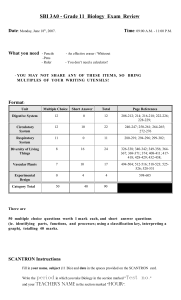How to Fill in your Scantron Form
advertisement
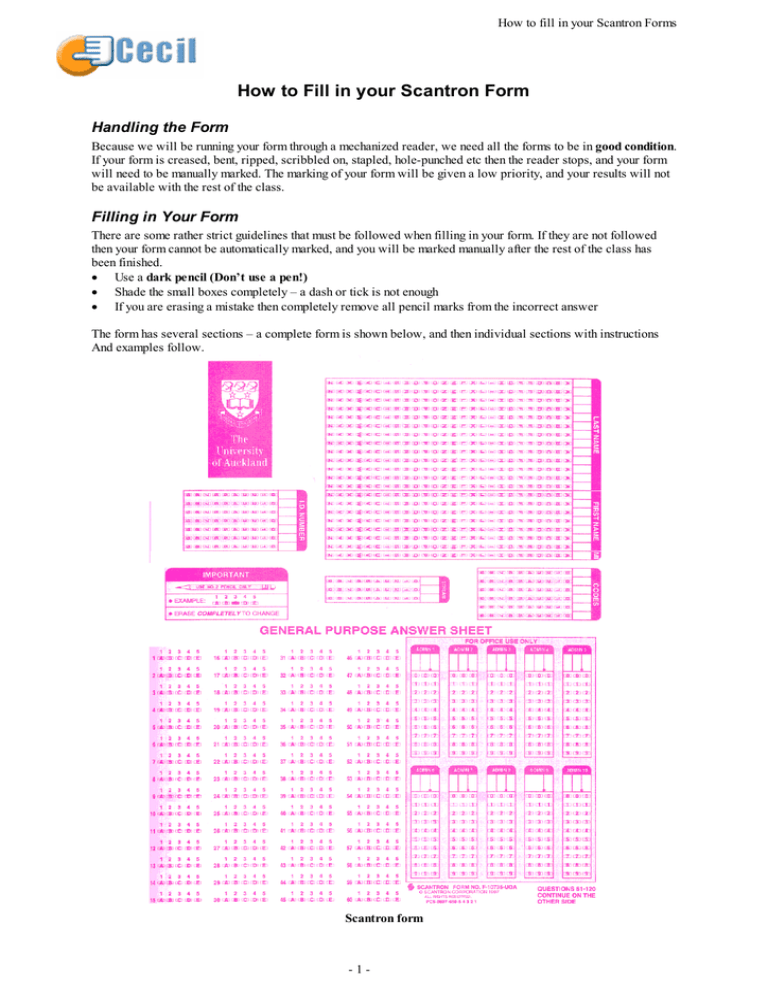
How to fill in your Scantron Forms How to Fill in your Scantron Form Handling the Form Because we will be running your form through a mechanized reader, we need all the forms to be in good condition. If your form is creased, bent, ripped, scribbled on, stapled, hole-punched etc then the reader stops, and your form will need to be manually marked. The marking of your form will be given a low priority, and your results will not be available with the rest of the class. Filling in Your Form There are some rather strict guidelines that must be followed when filling in your form. If they are not followed then your form cannot be automatically marked, and you will be marked manually after the rest of the class has been finished. • Use a dark pencil (Don’t use a pen!) • Shade the small boxes completely – a dash or tick is not enough • If you are erasing a mistake then completely remove all pencil marks from the incorrect answer The form has several sections – a complete form is shown below, and then individual sections with instructions And examples follow. Scantron form -1- How to fill in your Scantron Forms Sections you MUST fill in Your name (Last name and First name) Your 7 digit ID number Code (that is the test version number on your test paper) Your Answers Your Name Fill in one letter of your name in each column. If you run out of space, just put in the letters you can fit in the space available. The MI column is for the initial of your middle name. The example below shows JANE R DAY’s name being entered. Blank: -2- How to fill in your Scantron Forms Fill in like this: -3- How to fill in your Scantron Forms Your ID Number Fill in your student ID Number in the I.D. Number section of your form. You must bring your ID card to the Mid-Semester Test, and the Final Exam. Use one column for each digit of your ID Number. The example below shows an ID Number of 2567890. Blank: Fill in like this: Codes We have several versions of each test or exam. So that we mark yours against the correct set of answers you will need to correctly fill in the Codes section of your form. You can find the numbers to enter as your Code in the top left of the front page of the question booklet. It will be shown as a Version on the test, you should enter this number into your Codes section of the form. The example below shows a Version Number of 121212 Blank: Fill in like this: -4- How to fill in your Scantron Forms Answer Section On the front of the form, under the heading General Purpose Answer Sheet, is the start of the Answer Section. This section continues onto the back of the form. The example below shows answers to questions 1 through 5. The answers given by the student are: Question Answer 1 A 2 C 3 C 4 D 5 A Blank: Filled: Unused Sections The Stream section, Admin section and the back of the form are not used and should be left blank. -5-