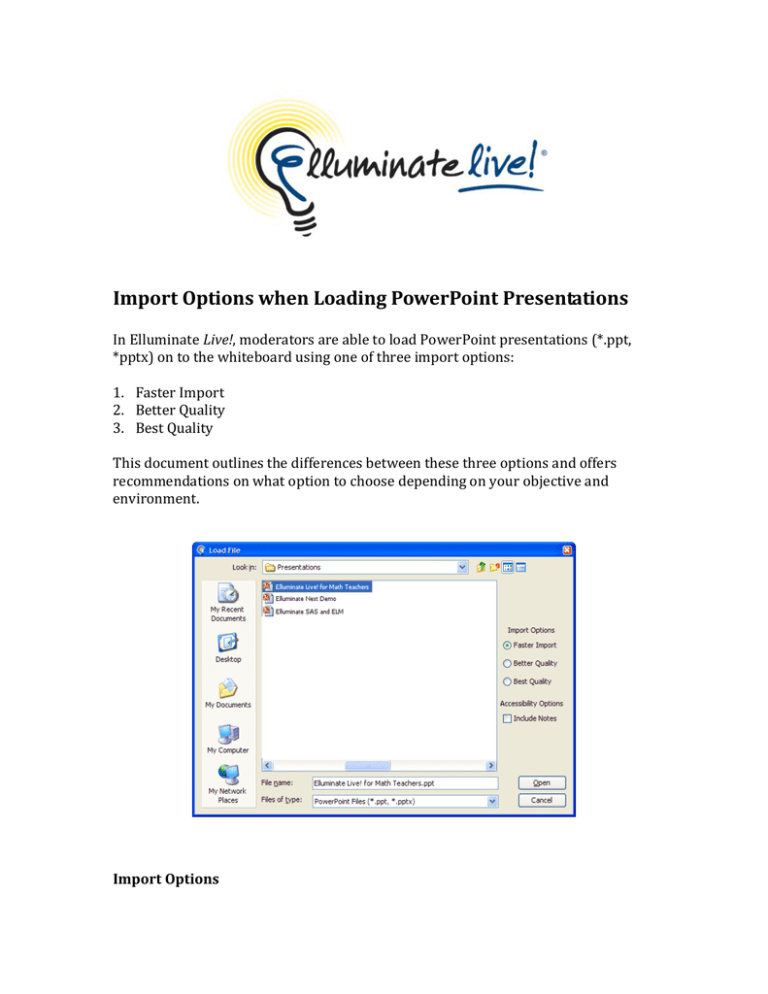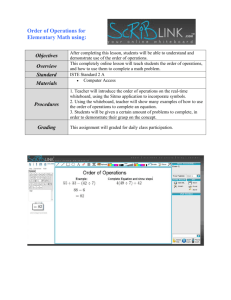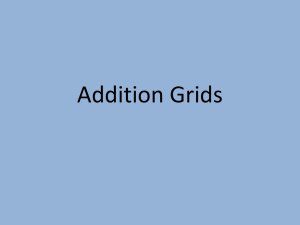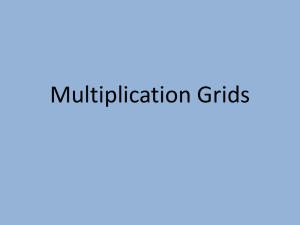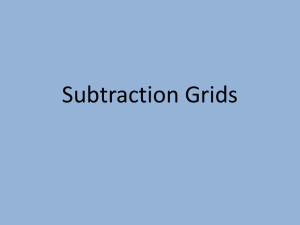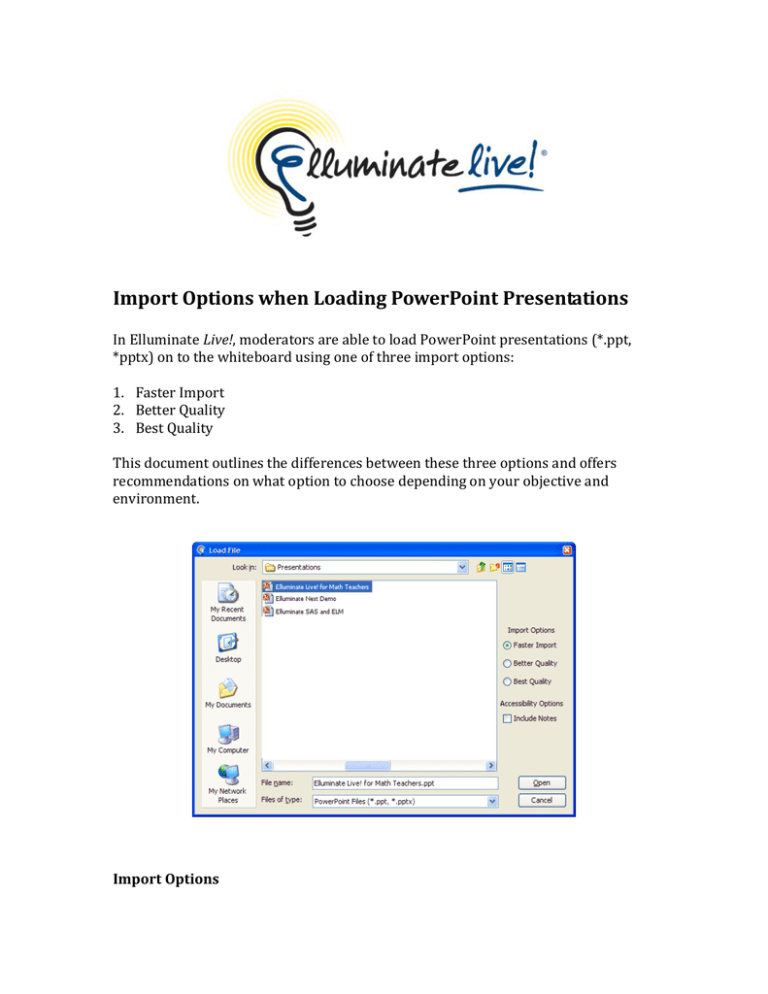
Import Options when Loading PowerPoint Presentations In Elluminate Live!, moderators are able to load PowerPoint presentations (*.ppt, *pptx) on to the whiteboard using one of three import options: 1. Faster Import 2. Better Quality 3. Best Quality This document outlines the differences between these three options and offers recommendations on what option to choose depending on your objective and environment. Import Options Faster Import The Faster Import option converts the PowerPoint slides to JPEG images and loads them onto the whiteboard. Of the three options, Faster Import creates the smallest image file size and should be chosen if you are concerned about upload speed or the consumption of whiteboard memory (cache). This default setting can be used in most cases; however, if the text is “fuzzy”1, try using Better Quality instead. Better Quality The Better Quality option generates both JPEG and PNG images and produces a foreground and background image for each slide. When loaded onto the whiteboard, the conversion will use whichever combination yields the smallest file size. Use the Better Quality setting if you do not get the required quality (particularly for text) from Faster Import. Best Quality If you are unable to get the desired text quality using the Better Quality option, choose the Best Quality option. This option generates the same image files as Better Quality but the converter chooses between a single PNG image of the entire slide or a PNG backboard image combined with a different image of the background. Since this option does not compress the slides, it gives the best quality for text; however, it will produce the largest file size. Example: Comparing Whiteboard File Sizes During Import Note: imported at a screen size of 1024 x 768 File Size File Size Resulting File Size Resulting from PowerPoint Original from Faster Resulting from Best Quality Overview File Size Import Better Quality
A “typical” PowerPoint 2.00 MB 3.23 MB 3.69 MB 7.08 MB presentation with text and images A PowerPoint presentation with 2.57 MB 0.77 MB 0.86 MB 6.65 MB images only Choosing an Import Screen Size When loading presentations, the Screen Size import setting will also affect the quality of the slides. Typically, we find that the optimal quality is obtained with selecting Canvas Size. 1
caused by the compression done when creating the JPEG images
• Note that the setting of Canvas Size may cause your whiteboard content to exceed the allowable size quota. If this does occur, you can reduce the import size when loading the presentation by choosing a different size or a different quality. • The allowable whiteboard quota is 20MB. If your PowerPoint presentation has many images and a large number of slides, the resulting presentation may be too large to load onto the whiteboard. There is no explicit limit for the size of a PowerPoint presentation, the limit is for the whiteboard and is imposed by the limit of the maxImageCache. © 2010 Elluminate Inc. All rights reserved.
For more information visit www.elluminate.com