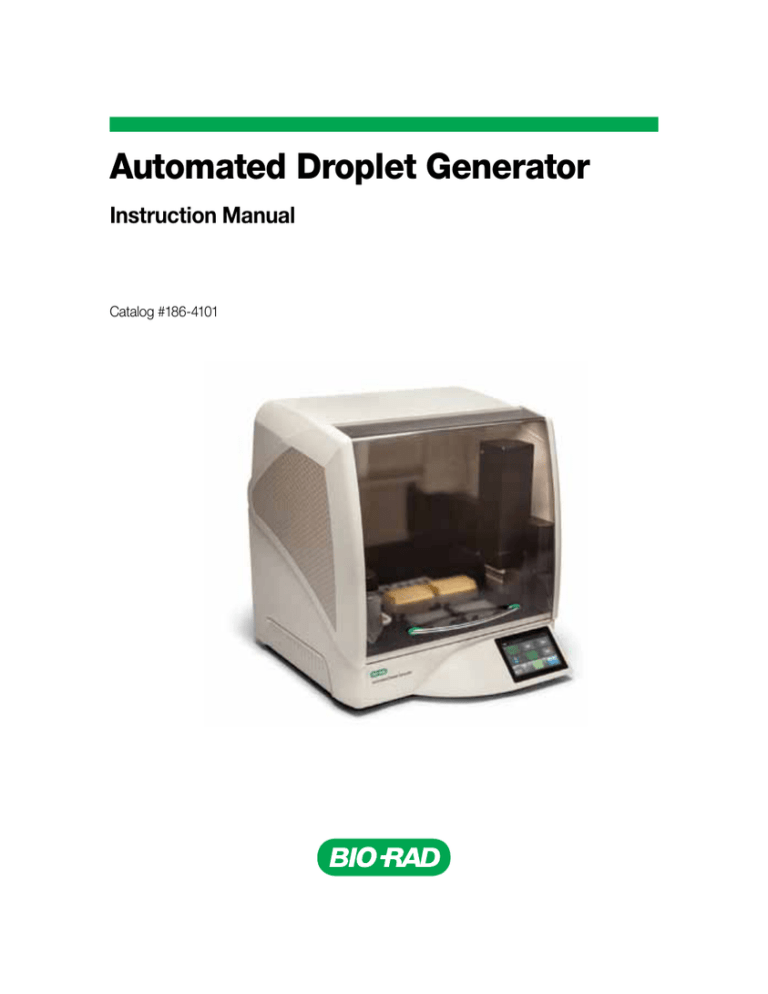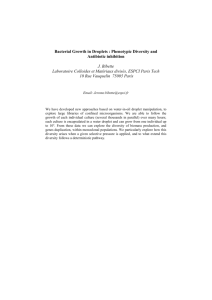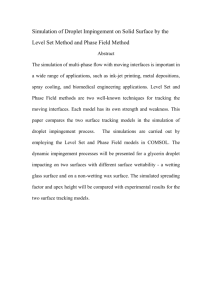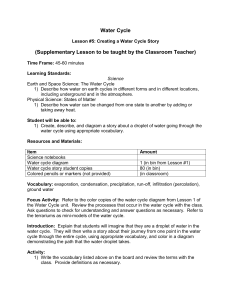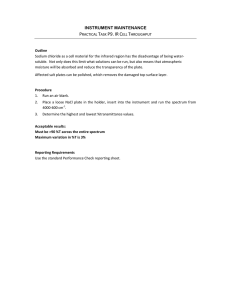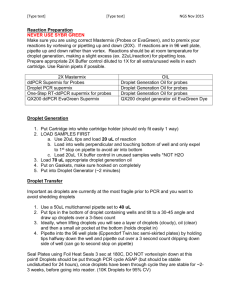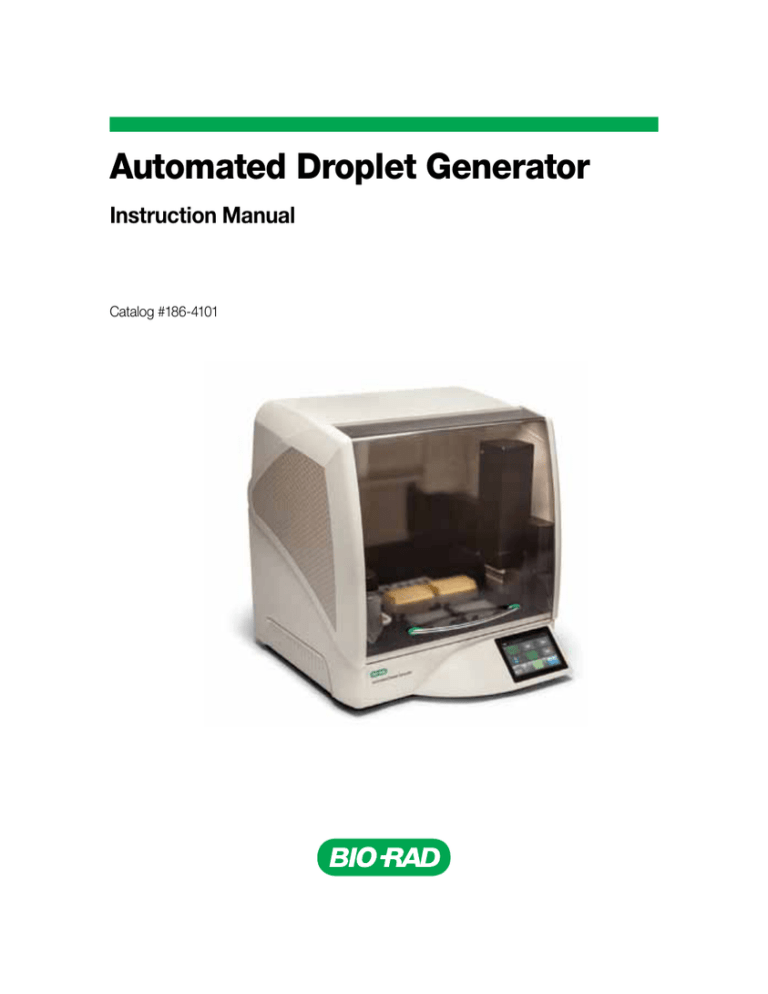
Automated Droplet Generator
Instruction Manual
Catalog #186-4101
Bio-Rad Technical Support
For help and technical advice, please contact the Bio-Rad Technical Support department. In the United
States, the Technical Support department is open Monday–Friday, 5:00 AM–5:00 PM, Pacific time.
Phone: 1-800-424-6723
Fax: 1-510-741-5802
Email: LSG_TechServ_US@bio-rad.com (for U.S. and international customers)
Online technical support and worldwide contact information are available at www.consult.bio-rad.com.
Legal Notices
No part of this publication may be reproduced or transmitted in any form or by any means, electronic or
mechanical, including photocopy, recording, or any information storage or retrieval system, without permission
in writing from Bio-Rad Laboratories.
Bio-Rad reserves the right to modify its products and services at any time. This instruction manual is subject
to change without notice. Although prepared to ensure accuracy, Bio-Rad assumes no liability for errors, or for
any damages resulting from the application or use of this information.
FAM and VIC are trademarks of Applera Corporation.
TaqMan is a trademark of Roche Molecular Systems, Inc.
twin.tec is a trademark of Eppendorf, AG.
EvaGreen is a trademark of Biotium, Inc. Bio-Rad Laboratories, Inc. is licensed by Biotium, Inc. to sell reagents
containing EvaGreen dye for use in real-time PCR, for research purposes only.
Bio-Rad’s thermal cyclers and real-time thermal cyclers are covered by one or more of the following U.S.
patents or their foreign counterparts owned by Eppendorf AG: U.S. Patent Numbers 6,767,512 and 7,074,367.
This product and/or its use is covered by claims of U.S. patents, and/or pending U.S. and non-U.S. patent
applications owned by or under license to Bio-Rad Laboratories, Inc. Purchase of the product includes a
limited, non-transferable right under such intellectual property for use of the product for internal research
purposes only. No rights are granted for diagnostic uses. No rights are granted for use of the product for
commercial applications of any kind, including but not limited to manufacturing, quality control, or commercial
services, such as contract services or fee for services. Information concerning a license for such uses can be
obtained from Bio-Rad Laboratories. It is the responsibility of the purchaser/end user to acquire any additional
intellectual property rights that may be required.
Copyright © 2015 by Bio-Rad Laboratories, Inc. All rights reserved.
Instruction Manual | i
Safety and Regulatory Compliance
This instrument has been tested and found to be in compliance with all applicable requirements of the
following safety and electromagnetic standards:
■■
■■
■■
■■
IEC 61010-1:2010 (3rd ed.), EN61010-1:2010 (3rd ed). Electrical Equipment for Measurement, Control,
and Laboratory Use — Part 1: General requirements
N 61326-1:2006 (Class A). Electrical equipment for measurement, control, and laboratory use. EMC
E
requirements, Part 1: General requirements
UL 61010-1:2004, Laboratory equipment, Test & Measurement Equipment and Industrial Process Controls
AN/CSA 22.2 No 61010-1-04, Safety Requirements for Electrical. Equipment for Measurement,
C
Control, and Laboratory Use, Part I: General. Requirements
This equipment generates, uses, and can radiate radiofrequency energy and, if not installed and used in
accordance with the instruction manual, may cause harmful interference to radio communications. Operation
of this equipment in a residential area is likely to cause harmful interference, in which case the user will be
required to correct the interference at his own expense.
The CE mark indicates that the manufacturer ensures the product conforms with the essential
requirements of the applicable EN directives.
The CSA mark indicates that the product has been tested to Canadian and U.S. standards,
and it meets the requirements of those applicable standards.
This equipment has been tested and found to comply with the limits for a Class A digital
device pursuant to Part 15 of the FCC Rules. These limits are designed to provide
reasonable protection against harmful interference when the equipment is operated in a
commercial environment.
The Waste Electrical and Electronic Equipment Directive symbol indicates that when the enduser wishes to discard this product, it must be sent to separate collection facilities for recovery
and recycling.
This instrument is for use only by trained personnel.
Do not position the equipment so that it is difficult to operate the plug of the power supply.
The plug of the power supply is the disconnect device.
No serviceable parts inside.
ii | Automated Droplet Generator
Instrument Safety Warnings
Alteration of this instrument voids the warranty and safety certification and creates a potential safety hazard.
This instrument is intended for laboratory use only. Bio-Rad Laboratories is not responsible for any injury
or damage caused by use of this instrument for purposes other than those for which it is intended, or by
modifications of the instrument not performed by Bio-Rad Laboratories or an authorized agent. Follow the
safety specifications listed here and throughout this manual. Use only the power cord supplied with the
instrument, using only the plug adapter that corresponds to the electrical outlets in your region. Use of
unapproved supermixes may harm the instrument and voids the warranty.
When lifting, two people are required. Grip from the underside, one person on each opposite side.
After unpacking for placement of equipment, transport per lifting instructions; place near grounded outlet with
plug of power supply accessible.
PPE (Personal Protective Equipment) Training
Proper use of gloves is recommended with use of oils and sample plates. OSHA requirements for PPE are set
forth in the Code of Federal Regulations (CFR) at 29 CFR 1910.132 (General requirements); 29 CFR 1910.138
(Hand protection); 29 CFR 1926.95 (Criteria for standard personal protective equipment). Any gloves with
impaired protective ability should be discarded and replaced. Consider the toxicity of the chemicals and
factors such as duration of exposure, storage, and temperature when deciding to reuse chemically exposed
gloves. Features to aid glove selection for handling of machines, assays, oils, and cleaning solvents:
■■
■■
■■
■■
utyl gloves are made of a synthetic rubber and protect against peroxide, hydrofluoric acid, strong
B
bases, alcohols, aldehydes, and ketones
atural (latex) rubber gloves are comfortable to wear and feature outstanding tensile strength, elasticity,
N
and temperature resistance
eoprene gloves are made of synthetic rubber and offer good pliability, finger dexterity, high density,
N
and tear resistance; they protect against alcohols, organic acids, and alkalis
itrile gloves are made of copolymer and provide protection from chlorinated solvents such as
N
trichloroethylene and tetrachloroethene; they offer protection when working with oils, greases, acids, and
caustic substances
Transporting the Instrument
Avoid dropping or subjecting the instrument to shock when transporting.
Biohazards
If biohazardous samples are present, adhere to the following guidelines and comply with any local guidelines
specific to your laboratory and location.
Instruction Manual | iii
General Precautions
■■ Always wear laboratory gloves, coats, and safety glasses with side shields or goggles
■■
Keep your hands away from your mouth, nose, and eyes
■■
Completely protect any cut or abrasion before working with potentially infectious materials
■■
ash your hands thoroughly with soap and water after working with any potentially infectious material
W
before leaving the laboratory
■■
Remove wristwatches and jewelry before working at the bench
■■
Store all infectious or potentially infectious material in unbreakable leak-proof containers
■■
Before leaving the laboratory, remove protective clothing
■■
o not use a gloved hand to write, answer the telephone, turn on a light switch, or touch anything that
D
other people may touch without gloves
■■
Change gloves frequently. Remove gloves immediately when they are visibly contaminated
■■
Do not expose materials that cannot be properly decontaminated to potentially infectious material
■■
■■
pon completion of the operation involving biohazardous material, decontaminate the work area with an
U
appropriate disinfectant (for example, a 1:10 dilution of household bleach)
No biohazardous substances are exhausted during normal operations of this instrument
iv | Automated Droplet Generator
Table of Contents
Chapter 1. QX200™ AutoDG™ Droplet Digital™ PCR System . . . . . . . . . . 1
1.1 Introduction . . . . . . . . . . . . . . . . . . . . . . . . . . . . . . . . . . . . . . . . . . . . . . . . . . .
1.2 System Components . . . . . . . . . . . . . . . . . . . . . . . . . . . . . . . . . . . . . . . . . . . .
1.3 Installation and General Operation . . . . . . . . . . . . . . . . . . . . . . . . . . . . . . . . . .
1.4 System Setup and General Operation Instructions . . . . . . . . . . . . . . . . . . . . .
1
2
4
5
Chapter 2. Using the Automated Droplet Generator . . . . . . . . . . . . . . . . 7
2.1 Powering On the Automated Droplet Generator . . . . . . . . . . . . . . . . . . . . . . . . 7
2.2 Starting a Run on the AutoDG Instrument . . . . . . . . . . . . . . . . . . . . . . . . . . . . 9
2.3 Subsequent Steps . . . . . . . . . . . . . . . . . . . . . . . . . . . . . . . . . . . . . . . . . . . . . 20
2.4 Advanced Loading and Switching of Automated Droplet Generation Oils . . . . 20
2.4.1 Loading a Bottle of Oil before Configuring a Plate . . . . . . . . . . . . . . . . . 21
2.4.2 Changing between AutoDG Oil Types . . . . . . . . . . . . . . . . . . . . . . . . . 23
2.5 Accessing Run Logs . . . . . . . . . . . . . . . . . . . . . . . . . . . . . . . . . . . . . . . . . . . 24
Chapter 3. Specifications and Maintenance . . . . . . . . . . . . . . . . . . . . . . 27
3.1 Specifications . . . . . . . . . . . . . . . . . . . . . . . . . . . . . . . . . . . . . . . . . . . . . . . . .
3.2 Maintenance . . . . . . . . . . . . . . . . . . . . . . . . . . . . . . . . . . . . . . . . . . . . . . . . .
3.2.1 General Care . . . . . . . . . . . . . . . . . . . . . . . . . . . . . . . . . . . . . . . . . . . . .
3.2.2 Software and Firmware Updates . . . . . . . . . . . . . . . . . . . . . . . . . . . . .
3.2.3 Cleaning the Oil Waste Reservoir . . . . . . . . . . . . . . . . . . . . . . . . . . . . .
27
28
28
28
29
Chapter 4. Automated Droplet Generator Troubleshooting . . . . . . . . . . 31
4.1 Restarting a Run after an Error . . . . . . . . . . . . . . . . . . . . . . . . . . . . . . . . . . . .
4.2 Restarting a Run after a System Error . . . . . . . . . . . . . . . . . . . . . . . . . . . . . .
4.3 Exporting Logs for Technical Support . . . . . . . . . . . . . . . . . . . . . . . . . . . . . .
4.4 Additional Troubleshooting . . . . . . . . . . . . . . . . . . . . . . . . . . . . . . . . . . . . . . .
31
32
33
34
Ordering Information . . . . . . . . . . . . . . . . . . . . . . . . . . . . . . . . . . . . . . . . . 35
Instruction Manual | v
vi | Automated Droplet Generator
1
QX200™ AutoDG™ Droplet
Digital™ PCR System
1.1 Introduction
Bio-Rad’s QX200 AutoDG Droplet Digital PCR (ddPCR™) system combines
water-oil emulsion droplet technology with microfluidics to perform accurate and
precise digital PCR. The system consists of two instruments — an Automated
Droplet Generator and a Droplet Reader — and associated consumables. The
Automated Droplet Generator partitions each sample into ~20,000 uniform
nanoliter-sized droplets in which nucleic acid molecules are distributed in a
random fashion. Each droplet serves to partition the reactions. The 96-well PCR
plate of droplets is removed from the AutoDG Instrument, sealed, and PCR
is performed to end point in a thermal cycler. Droplets from each sample are
analyzed individually on the QX200 Droplet Reader; the droplets stream single
file through the reader for fluorescence analysis.
PCR-positive and PCR-negative droplets are counted to provide absolute
quantification of target DNA in digital form. Positive droplets, which contain
at least one copy of the target DNA or RNA molecule, exhibit increased
fluorescence compared to negative droplets. The fraction of PCR-positive
droplets enables the target to be quantified according to the Poisson
distribution. Alternatively, amplified products can be extracted from droplets
following PCR for downstream applications, such as sequencing or cloning.
The QX200 System works with both hydrolysis probes and EvaGreen
fluorescence detection chemistries, and its flexible design allows for high
throughput and ultra-sensitive detection.
Instruction Manual | 1
QX200 AutoDG Droplet Digital PCR System
The ddPCR System lets you:
■■
■■
■■
■■
■■
■■
Achieve absolute quantification without the use of a standard curve
Detect rare DNA target copies with unmatched sensitivity
Determine copy number variation with unrivaled accuracy
Measure gene expression levels with precision
Design scalable assays for high sensitivity or high throughput
Expand applications using flexible ddPCR chemistry — EvaGreen or probes
Applications and uses include:
■■
■■
■■
■■
■■
Copy number variation
Rare sequence detection
Gene expression analysis
Next-generation sequencing (NGS) library
quantification
Viral load determination
■■
■■
■■
■■
■■
■■
Single cell gene expression analysis
Absolute quantification
Rare mutant detection
miRNA analysis
NGS sample preparation
GMO detection
This manual covers use of the Automated Droplet Generator and preparation for PCR. For information on the QX200
Droplet Reader, please refer to the QX200 Droplet Reader Instruction Manual, part number 10031906.
1.2 System Components
Bio-Rad’s Automated Droplet Generator simplifies the Droplet Digital PCR workflow, making digital PCR both
scalable and practical. The AutoDG Instrument prepares droplets for up to 96 samples at a time with minimal
hands-on time required. In less than 45 minutes, a plate of droplets can be generated. The plate can then be
sealed, thermal cycled, and ddPCR analysis can be performed on either a QX100™ or QX200 Droplet Reader.
Automated droplet generation eliminates user-to-user variability that can be associated with manual droplet
generation. The AutoDG Instrument’s HEPA-filtered enclosure reduces contamination during droplet
generation. Consumables are automation-friendly with SBS standard access.
2 | Automated Droplet Generator
1.2 System Components
The system’s guided quick load allows users to get started faster. The large, color touch screen provides simple
setup and plate tracking. Select the desired number of columns across a 96-well plate, load Droplet Generation
Oil and only the consumables you need as prompted by the system, and start the run. A countdown timer
will display the time remaining so users can maximize their time in the lab. When the plate is ready, users are
notified and a time-elapsed counter begins. Every run is stored in an exportable log file for future reference.
Following reaction preparation using ddPCR supermix, 22 µl of each of up to 96 prepared samples (or blanks) in
a 96-well plate are loaded into the Automated Droplet Generator. A bottle of the Automated Droplet Generation
Oil is loaded into the instrument, along with DG32™ Cartridges and Pipet Tips for the AutoDG Instrument. There,
the samples and oil are combined within the microchannels of the cartridge to create an emulsion of ~20,000
monodisperse, nanoliter-sized droplets for each of the samples. Following automated droplet generation, the
96-well PCR plate of droplets is sealed, and PCR is performed to end point in a thermal cycler.
When cycling is complete, the plate is loaded into the QX200 Droplet Reader. The droplet reader sips each
sample, singulates the droplets, and streams them in single file past a two-color detector. The detector reads
each droplet and determines which contain a target (+) and which do not (–). If quantification of droplets is not
required, PCR products can be extracted from droplets following thermal cycling for downstream applications,
such as sequencing or cloning.
The Automated Droplet Generator includes the components listed in Table 1. Additional requirements for the
Droplet Digital PCR workflow (automated droplet generation, sealing, cycling, and reading) are listed in Table 2.
Table 1. Automated Droplet Generator components. Items shipped with the Automated Droplet Generator
(catalog #186-4101).
Component
Description
Catalog #
Automated Droplet Generator
Instrument used for Automatic Droplet Generation
186-4101
Power cord
Connects Automated Droplet Generator to power source
Call technical support
Cooling block accessory
Prevents evaporation during droplet generation
Call technical support
Oil waste reservoir
Collects oil waste from priming and flushing
Call technical support
Instruction Manual | 3
QX200 AutoDG Droplet Digital PCR System
Table 2. Additional materials required for Droplet Digital PCR.
Component
Description
Automated Droplet Generator
DG32 Cartridges Microfluidic cartridge with gasket used to mix sample and oil to generate droplets in the Automated Droplet Generator
Droplet Generation Oils
Automated Droplet Generation Oil for EvaGreen
Automated Droplet Generation Oil for Probes
Catalog #
186-4108, 186-4109
186-4112
186-4110
PCR Supermixes
QX200™ ddPCR™ EvaGreen® Supermix
186-4033, 186-4034, 186-4035,
186-4036
ddPCR™ Supermix for Probes (no dUTP)
186-3023, 186-3024, 186-3025
ddPCR™ Supermix for Probes
186-3026, 186-3010, 186-3027,
186-3028
186-3021, 186-3022
One-Step RT-ddPCR Kit for Probes
ControlsQX200 Buffer Control Kit for EvaGreen
186-4052
QX200 Buffer Control Kit for Probes
186-3052
Pipet Tips
Pipet Tips for Automated Droplet Generator
186-4120, 186-4121
Pipet Tip Bin Pipet Tip Waste Bins for AutoDG
186-4125
96-well PCR Plates
Eppendorf 951020362
twin.tec 96-well semi-skirted plates
Sealer and Thermal Cycler
Foil Seal
Pierceable Foil Heat Seal
181-4040
Plate Sealer
PX1™ PCR Plate Sealer181-4000
Thermal Cycler
C1000 Touch™ Thermal Cycler with 96-deep well reaction module
185-1197
ddPCR Droplet Reader Oil 186-3004
QX200 Droplet Reader*
Droplet Reader Oil * For information on components shipped with QX200 Droplet Reader, see part number 10031906.
1.3 Installation and General Operation
Automated Droplet Digital PCR involves the following steps (4.5–5 hours for the complete workflow):
1. Prepare PCR-ready samples — combine nucleic acid sample (DNA or RNA), primers, and probes (FAM,
VIC, or HEX) or intercalating dye (EvaGreen) with Bio-Rad ddPCR supermix (see Table 2).
2. Make droplets — load 22 μl of the ddPCR reaction into a 96-well PCR plate, then load the plate and required
consumables into the Automated Droplet Generator to partition the sample into droplets. The Automated
Droplet Generator uses microfluidics to combine oil and aqueous sample to generate the nanoliter-sized
droplets required for ddPCR analysis. It processes up to 96 samples at a time in less than 45 min.
4 | Automated Droplet Generator
1.4 System Setup and General Operation Instructions
3. Perform PCR — remove the 96-well PCR plate containing droplets from the Automated Droplet Generator,
seal the plate with foil, and perform PCR to end point (~40 cycles) using a PX1™ Plate Sealer and
C1000 Touch™ Thermal Cycler (see Table 2).
4. Read droplets — load the plate into the QX200 (or QX100) Droplet Reader and start your run. The droplet
reader sips each sample, singulates the droplets, and streams them in single file past a two-color detector.
The detector reads the droplets to determine which contain a target (+) and which do not (–).
If reading or quantifying droplets and recovering material from droplets in parallel, prepare two sets of
reactions, one for each application. For example, a set of eight wells of droplets can be generated: four of
these will be read after thermal cycling, and four will not be read.
5. A
nalyze results — the droplet reader connects to a laptop computer running QuantaSoft™ Software. The
software provides a complete set of tools for setting up and naming samples, running and controlling
the instrument, and analyzing results. It also reads the positive and negative droplets in each sample and
plots the fluorescence, droplet by droplet. The fraction of positive droplets in a sample determines the
concentration of target in copies/μl.
The QX200 ddPCR System is compatible with hydrolysis probe (TaqMan) chemistry and can detect up to
two fluorophores and up to four targets at a time (FAM/VIC or FAM/HEX). It is also compatible with EvaGreen
chemistry. Use only the approved Bio-Rad supermixes listed in Table 2 with this system; using unapproved
supermixes may harm the instrument and voids the warranty.
The QX100 ddPCR System does not support EvaGreen chemistry; running this chemistry will damage
the instrument.
1.4 System Setup and General Operation Instructions
Connect the Automated Droplet Generator to a power source using the power cord and power adapter
provided. Leave 2" (~5 cm) clear space behind and 5" (~13 cm) clear to the right and left of the instrument
for proper ventilation. Position the instrument such that it can be easily disconnected from the power
source, should that become necessary for servicing the equipment.
The Automated Droplet Generator is powered on by plugging it into a power source.
Instruction Manual | 5
6 | Automated Droplet Generator
2
Using the Automated
Droplet Generator
2.1 Powering On the Automated Droplet Generator
The Automated Droplet Generator (AutoDG™) is designed to remain powered
on in order to preserve positive airflow inside of the instrument and track
consumable use. The instrument stays in an idle state when not being used.
Please see Section 2.2 for instructions on starting a run from idle mode.
1. When powering on the Automated Droplet Generator, you will see a startup
screen while the instrument powers on and performs a self-check. Please
note that the door will automatically close.
Fig. 1. Startup screen when instrument is powered on.
Instruction Manual | 7
Using the Automated Droplet Generator
2. If the instrument deck is empty, the indicator lights on the deck of the Automated Droplet Generator
should be off, indicating that no consumables are present. The corresponding areas of the touch screen
will be gray.
Fig. 2. Home screen, no consumables loaded.
If consumables were present in the instrument when power was lost or disconnected, an error message
will appear prompting you to check and reset the consumables if necessary. The cartridges, gaskets, tips,
and plates are all single-use consumables and should be discarded after use. If the consumables in the
instrument are of questionable use after power loss, please remove and discard. Proceed to Section 2.2 to
start a run on the AutoDG Instrument.
AB
Fig. 3. Error messages displayed after power loss. A, when cartridges, tips, and/or plates are detected after power loss; B, when
cartridges, tips, and/or plates as well as a bottle of oil are detected after power loss.
8 | Automated Droplet Generator
2.2 Starting a Run from Idle Mode on the AutoDG
2.2 Starting a Run on the AutoDG Instrument
1. Bring the Automated Droplet Generator out of idle mode by touching the screen.
2. Check the indicator lights on the deck of the AutoDG Instrument nd the consumable icons on the touch
screen. Table 3 explains the deck lighting and touch screen icons and the instrument status they indicate.
Table 3. AutoDG Instrument status as indicated by deck lighting and touch screen.
Deck Lighting Status
Touch Screen Icon Status
Indication
Off
Gray, Empty
Ready to configure a new run
Off
Gray, Used
eady to configure a new run; instrument will
R
prompt for consumable replacement in used
positions when the next run is configured
Green
Green, Ready
eady to configure a new run; consumables in
R
the green positions are ready to be used
Yellow
Yellow, Load
un configured, load consumables as
R
prompted (this status occurs only during
run setup)
Blue
Blue, Complete
un complete and droplets ready; occurs
R
only at droplet plate position
Red
Red, ?
onsumable status unknown after power
C
loss, please confirm manually
The Automated Droplet Generator accepts either a sealed or open 96-well PCR plate
containing 22 µl prepared ddPCR™ reactions. Detailed sample preparation and reaction setup
information can be found in the ddPCR Supermix product inserts.
3. To create a plate of droplets with the Automated Droplet Generator:
a. Touch the Configure Sample Plate button at the bottom center of the screen.
b. Touch or swipe across the screen to select the columns in which your samples are located on the
sample plate. Touching a selected column deselects it. You can touch any orientation of columns.
c. The plate name and plate notes are optional; touching the fields will bring up a keyboard on the screen.
Click OK when done.
Instruction Manual | 9
Using the Automated Droplet Generator
AB
Fig. 4. A, Home screen; B, Configure Sample Plate screen.
A BC
Fig. 5. Configure Sample Plate screen with A, full plate of samples selected; B, half plate of samples selected; C, alternating
columns of samples selected.
4. Based on the number of columns selected in the previous step, the consumable icons on the screen will
begin to blink yellow to indicate where new consumables need to be loaded into the instrument.
■■
■■
If the blinking yellow icon displays Load on the screen, remove the previously used consumable (if
applicable) and load a new consumable into the designated area of the instrument.
If the icon remains gray on the screen, that consumable is not needed to complete the currently
configured run.
10 | Automated Droplet Generator
2.2 Starting a Run from Idle Mode on the AutoDG
Fig. 6. The Automated Droplet Generator keeps track of the consumables
so long as it is connected to a power supply. Based on the number of columns
configured, the system will prompt for only the number of consumables that need to
be loaded to complete the run. In this example, a full plate has been selected.
5. Open the door on the AutoDG Instrument by lifting up on the handle at the front of the instrument. The
electronic braking system will assist you in this task and prevent the lid from closing accidentally.
The Automated Droplet Generator door will close to preserve HEPA-filtered enclosure if left
open for longer than 20 minutes while in idle mode (not generating droplets). There is an
audible click when the door brake releases, and the door closes slowly. Please observe the
pinch points of the instrument and keep hands clear.
To avoid contamination, load the consumables from the back to the front of the instrument. Nothing should be
placed on the instrument deck outside of the dedicated consumable holders.
6. To load the DG32™ AutoDG Cartridges along the back row of the instrument:
a. Remove the plastic wrapping from the DG32 cartridges and place, with the green gaskets to the right,
into the three plate holders. The holders are keyed for proper orientation of each DG32 cartridge to
prevent incorrect loading.
b. The lights on the DG32 plate holders will change from yellow to green when the DG32 cartridges are
inserted correctly. If a light remains yellow, try repositioning the plate in a different orientation.
c. As the lights turn green on the deck, the corresponding icons on the touch screen will go from blinking
yellow to solid green, and Ready will be displayed.
Instruction Manual | 11
Using the Automated Droplet Generator
AB
Fig. 7. A, DG32 Cartridge holders on the AutoDG deck in the “Load” state, indicated by yellow lights; B, green lights indicate
the DG32 Cartridge has been correctly loaded and is ready.
Fig. 8. DG32 consumables have been correctly loaded. The
Ready status appears on the DG32 icons on the screen.
7. To load the AutoDG Pipet Tips along the center row of the instrument:
a. Remove the plastic wrapping and box lids from the tip boxes and place into the plate holders in the
middle of the deck. Only full tip boxes should be loaded.
b. Remove the tip waste bin containing any tips from a previous run and replace with a clean waste bin.
c. The lights on the tip box holders will change from yellow to green when the tip boxes are inserted correctly.
d. As the lights turn green on the deck, the corresponding areas of the touch screen will go from blinking
yellow to solid green, and Ready will be displayed.
Please note that only AutoDG Pipet Tips should be used; other tips can damage the instrument.
12 | Automated Droplet Generator
2.2 Starting a Run from Idle Mode on the AutoDG
Fig. 9. Pipet tip boxes have been correctly loaded. The Ready
status appears on the Pipet Tip icons on the screen.
8. To load the 96-well PCR plate containing your prepared ddPCR reactions into the front row of the instrument:
a. The sample plate can be sealed with a PX1™ Plate Sealer and heat-sealing foil in advance of loading
into the AutoDG Instrument. Each well should contain 22 µl of your prepared ddPCR reaction. Please
see the supermix product insert for more detailed information on ddPCR reaction setup.
b. Place the plate into the front left plate holder, labeled on the screen as Sample Plate. The holder is
keyed for proper orientation and contains plate clips to support sealed plates.
c. The light on the Sample Plate holder will change from yellow to green when the plate is inserted
correctly. If the light remains yellow, try repositioning the plate in a different orientation.
d. As the light turns green on the deck, the corresponding icon on the touch screen will go from blinking
yellow to solid green, and Ready will be displayed.
Please note that a sample plate is required for every run, regardless of the number of columns selected.
Fig. 10. Sample plate has been correctly loaded. The Ready
status appears on the Sample Plate icon on the screen.
Instruction Manual | 13
Using the Automated Droplet Generator
The cooling block should be placed in a –20°C freezer for at least 2 hours before configuring a
run on the AutoDG Instrument and inserting the Droplet Plate assembly into the instrument. The
block goes from a pink color at room temperature to a dark purple color when properly cooled.
9. To load the Droplet Plate assembly:
a. Remove the cooling block from the freezer and place into the front right plate holder, labeled on the
screen as Droplet Plate. The holder is keyed for proper orientation of the cooling block. The block
should be a dark purple color, indicating it is at the proper temperature. If the block is pink, it has
warmed up and should not be used (Figure 12).
b. The light on the instrument will change from yellow to green when the block is inserted correctly. If the
light remains yellow, try repositioning the block in a different orientation.
c. As the light turns green on the deck, the corresponding area of the screen will go from blinking yellow
to solid green, and Ready will be displayed.
d. Place a clean 96-well PCR plate for droplet collection into the cooling block accessory. The cooling
block is also keyed for proper orientation of the plate.
Please note that a clean droplet plate is required for every run, regardless of the number of columns selected.
Once generated, the droplets will be dispensed into the same plate orientation as the ddPCR reactions were
taken from the sample plate.
A
B
Fig. 11. Droplet plate and cooling block assembly have been
correctly loaded. The Ready status appears on the Droplet Plate
icon on the screen.
Fig. 12. A, cooling block assembly is purple, indicating it is
ready to use for droplet generation. B, Cooling block assembly
is pink, indicating it should be placed in the freezer before use.
14 | Automated Droplet Generator
2.2 Starting a Run from Idle Mode on the AutoDG
?
Why do I need a cooling block?
The AutoDG Instrument uses a cooling method to prevent droplet evaporation, much like the
Droplet Generator requires you to cover the wells once droplets are transferred.
10.To load Automated Droplet Generation Oil into the instrument:
a. Remove the cap from the bottle of Automated Droplet Generation Oil and twist the bottle into the tower
of the oil delivery system at the front left corner of the instrument. Turn the bottle until it does not move;
the label on the bottle should face out.
b. Select the type of Automated Droplet Generation Oil that was loaded into the instrument by touching
the droplet for either Probes or EvaGreen oil. The droplet you select will turn blue; touch OK to set
the oil type.
c. The Oil Level icon on the screen will turn blue and display the current oil level of the bottle. The system
will display the oil type at the bottom left of the screen as well.
Fig. 13. Select oil type when loading a bottle of Automated
Droplet Generation Oil.
If a bottle of Automated Droplet Generation Oil was previously loaded, you may be prompted to confirm the
type of oil currently loaded into the instrument.
If the last plate was run on the AutoDG Instrument with a different oil type than the one being currently
loaded and selected, the instrument will perform a small volume purge of the oil through the delivery
system and into the oil waste reservoir. The total run time will be a few minutes longer when this occurs,
but droplet generation will not be impacted. To prevent this operation in the future, see Section 2.4 on
advanced oil loading and switching.
Instruction Manual | 15
Using the Automated Droplet Generator
Automated Droplet Generation Oil for EvaGreen should be used only in combination with the
QX200™ ddPCR system and ddPCR EvaGreen Supermix. The use of other supermixes can
lead to poor results and damage to the QX200 Droplet Reader. The QX100™ ddPCR System
does not support EvaGreen chemistry; running this chemistry will damage the instrument.
11.Once all of the consumables are loaded and the corresponding lights are green on the deck and touch
screen, a blue Start button will appear at the bottom right of the screen. Touching Start will bring up a
confirmation window indicating the type of Droplet Generation Oil loaded, the number and orientation of
columns selected for droplet generation, and any plate name and details entered during configuration of
the sample plate.
Fig. 14. Home screen; all consumables are correctly loaded and the
system is ready to start droplet generation.
A BC
Fig. 15. Run confirmation screen with A, full plate of samples selected; B, half plate of samples selected; C, alternating
columns of samples selected.
16 | Automated Droplet Generator
2.2 Starting a Run from Idle Mode on the AutoDG
12.Once you have confirmed the plate setup, touch the Start Run button to begin droplet generation. The door
will automatically close at the beginning of the run and must remain closed during the run. Opening the door
before the Droplets Ready message appears may cause the instrument to terminate the run and samples
to be lost. Please see step 13 below for information on aborting a run.
If the selected columns on the confirmation screen do not match the location of samples in your sample
plate, touch Back to change. Touch the sample plate to bring up the Configure Sample Plate window and
change your selection.
Fig. 16. The AutoDG door automatically closes at the start of each
run and must remain closed until droplet generation is complete.
13.After a brief initialization, the Automated Droplet Generator will display a countdown timer on the screen
with time remaining until the plate of droplets is ready. No additional action is needed until the plate is
ready. The initialization can take 1–5 min, depending on whether the oil type has been changed or not
(see Section 2.4).
AB
Fig. 17. A, initializing display with progress bar at the beginning of a run; B, countdown timer display indicates the time
remaining until droplet generation is complete and the Droplet Plate can be removed.
Instruction Manual | 17
Using the Automated Droplet Generator
If for any reason you need to stop the run, touch the Abort button on the countdown timer screen. A
confirmation window will appear; touch Yes to abort the run or No to return to the countdown timer. Please
note that stopping the Automated Droplet Generator during a run can result in loss of the current column
of samples being processed.
AB
Fig. 18. A, touching the Abort button will bring up a confirmation screen; B, system display with time since run aborted.
14.Once the plate of droplets is ready, the screen will display a finalizing window followed by a blue Droplets
ready message with a timer showing time elapsed since complete.
AB
Fig. 19. A, finalizing display at the end of a run; B, count-up display indicating the time that has elapsed since droplet
generation completed.
The Droplet Plate at the front right corner of the instrument will be illuminated blue. The corresponding
icon on the touch screen will also pulse blue. The door on the instrument will unlock and the droplet plate
can be removed. Please wait to remove the oil bottle as noted on the screen; the unused oil is being
returned to the bottle.
18 | Automated Droplet Generator
2.2 Starting a Run from Idle Mode on the AutoDG
If any errors were encountered during the run, an error notification will appear below the count-up timer.
Touch the Errors encountered button to bring up the run logs and identify the error.
Fig. 20. Droplet generation is complete. Please wait to remove the oil
bottle until the orange message disappears from the screen.
15.Remove the droplet plate containing ddPCR droplets and seal within 30 min of droplet generation
completing. Use the PX1 PCR Plate Sealer and foil seals listed in Table 2. Follow the instructions in the
PX1 PCR Plate Sealer Instruction Manual (part number 10023997).
a. Set the plate sealer temperature to 180°C and time to 5 sec.
b. Touch the arrow to open the PX1 tray door. Position the support block on the tray with the 96-well side
facing up. Place the 96-well plate onto the support block and ensure that all plate wells are aligned with
the support block.
c. Cover the 96-well plate with one sheet of pierceable foil seal. (The yellow label on the Bio-Rad heat seal
bag identifies the sealing surface.) Do not attempt to place the frame over the foil-covered plate. The
frame is only for use with other seals.
d. Once the 96-well plate is secured on the support block and covered with the pierceable foil seal, touch
the Seal button. The tray will close and heat sealing will initiate.
e. When heat sealing is complete, the PX1 door will open automatically. Remove the plate from the block
for thermal cycling. Remove the block from the PX1 Sealer.
f. Check that all the wells in the plate are sealed; the depressions of the wells should be visible on the foil.
Once sealed, the plate is ready for thermal cycling.
16.Remove any consumables from the AutoDG Instrument that have been completely used and discard.
DG32 cartridges, tips and plates are single-use consumables and are not reusable. The AutoDG
Instrument will remember the status of the consumables as long as it remains powered on; if a
consumable has been only partially used, leave it in the AutoDG Instrument for the next run.
Instruction Manual | 19
Using the Automated Droplet Generator
Begin thermal cycling (PCR) within 30 min of sealing the plate, or store the plate at 4°C for up to 4 hr prior
to thermal cycling. Refer to the supermix product inserts for cycling conditions.
Fig. 21. PX1 PCR Plate Sealer (left) and a sealed 96-well plate (right).
2.3 Subsequent Steps
Once the 96-well plate containing the droplets is sealed, place it into the thermal cycler for PCR amplification.
Refer to the supermix product inserts for cycling conditions. When PCR amplification is complete, remove the
96-well plate from the thermal cycler and read the droplets using the QX100 or QX200 Droplet Reader (follow
the instructions in the QX200 Droplet Reader Instruction Manual, part number 10031906).
If the goal is to read or quantify droplets and recover material from droplets in parallel, prepare two sets
of reactions, one for each application. For example, a set of eight wells in a single DG8™ cartridge can be
generated: four of these will be read after thermal cycling, and four will not be read. Refer to the QX200
Droplet Reader Instruction Manual (part number 10031906) for more details.
2.4 A
dvanced Loading and Switching of Automated Droplet
Generation Oils
When a new or different bottle of oil is loaded, or when power is lost, the Automated Droplet Generator will
perform a small volume flush and prime of the oil delivery system. If the AutoDG Instrument has not been used
for an extended time period (a week or more) but left powered on, it is recommended to perform a flush and
prime routine before running a plate.
20 | Automated Droplet Generator
2.4 Advanced Loading and Switching of Automated Droplet Generation Oils
2.4.1 Loading a Bottle of Oil before Configuring a Plate
To save time at the beginning of a run, a bottle of Automated Droplet Generation Oil can be loaded into the
instrument, and the oil delivery system primed, at any point. When there is no bottle of oil loaded into the
instrument, the Oil Level display on the screen will appear gray to indicate it is empty. The Oil Type display on
the screen will not display an oil type.
Fig. 22. Home screen with oil level and oil type waiting to be set.
1. Open the door of the AutoDG Instrument by lifting up on the handle until it clicks into a locked position.
2. Remove the cap from the bottle of AutoDG Oil and insert the bottle into the tower of the oil delivery system
at the front left corner of the instrument.
3. Touch the Oil Type button on the home screen to bring up the Select Oil Type display.
4. Touch the droplet to indicate which type of oil has been loaded. To help differentiate, the AutoDG Oil for
Probes bottle has a yellow label and contains a yellow straw, while the AutoDG Oil for EvaGreen bottle has
a green label and contains a green straw.
AB
Fig. 23. A, oil selection display; B, AutoDG Oil for Probes selected.
Instruction Manual | 21
Using the Automated Droplet Generator
5. The instrument will check that there is oil in the bottle. If you did not load a bottle (or insert the bottle
completely) as described in step 2, you will be prompted to load a bottle of the oil type that you selected in
the previous screen. Once correctly loaded, the AutoDG Instrument will begin the flush and prime routine.
ABC
Fig. 24. A, display while checking for the bottle; B, display while priming the oil delivery system with AutoDG Oil for Probes;
C, display while priming the oil delivery system with AutoDG Oil for EvaGreen.
6. Once complete, the instrument will display a screen confirming successful priming of the selected and
loaded oil.
AB
Fig. 25. A, successful priming of AutoDG Oil for Probes; B, successful priming of AutoDG Oil for EvaGreen.
7. Touch OK to return to the home screen. The Oil Level icon will now reflect the amount of oil in the bottle,
and the Oil Type icon will reflect the type of oil loaded and primed.
22 | Automated Droplet Generator
2.4 Advanced Loading and Switching of Automated Droplet Generation Oils
AB
Fig. 26. A, home screen displaying a full bottle of AutoDG Oil for Probes loaded; B, a partial bottle of AutoDG Oil for Probes loaded.
2.4.2 Changing between AutoDG Oil Types
Changing between Automated Droplet Generation Oils can be performed at any time, and the oil delivery
system primed. The flush and prime when changing chemistries is important for good ddPCR results.
The AutoDG Instrument will perform the flush and prime at the start of any run where the oil selected differs
from the previous run. Changing oils ahead of time saves time at the beginning of the droplet generation
process. Because the AutoDG Instrument keeps track of the type of oil used in a previous run, so long as it is
powered on, it will perform this operation before beginning a plate of droplets with a different type of oil.
To perform the oil change at any time:
1. Open the door of the AutoDG Instrument by lifting up on the handle until it clicks into a locked position.
2. Remove the bottle currently loaded and replace the cap tightly for storage.
3. Remove the cap from the alternate type of AutoDG Oil and insert the bottle into the tower of the oil delivery
system at the front left corner of the instrument.
4. Touch the Oil Type button on the home screen to bring up the Select Oil Type display.
5. The oil type previously set in the instrument will be selected in blue. Touch the other type of oil to activate
the Change Oil button.
Instruction Manual | 23
Using the Automated Droplet Generator
AB
Fig. 27. An example of switching oil types. A, oil selection display with Probes
selected; B, Change Oil button activated by touching the EvaGreen droplet.
6. The instrument will check that a new bottle has been properly loaded and that there is oil in the bottle. If
you did not load a bottle (or insert the bottle completely) as described in step 3, you will be prompted to
load a bottle of the oil type that you selected in the previous screen. Once correctly loaded, the AutoDG
Instrument will begin the flush and prime routine.
7. Once complete, the instrument will display a screen confirming successful priming of the selected and
loaded oil.
8.Touch OK to return to the home screen. The Oil Level icon will now reflect the amount of oil in the bottle,
and the Oil Type icon will reflect the type of oil loaded and primed, which will now be different than
previously displayed.
2.5 Accessing Run Logs
The AutoDG Instrument stores information about each run, including consumables used, rows of reactions
processed, and any errors that may have occurred.
To access the run log:
1. Touch the Run Log button on the home screen.
2. To display detailed information about a run, touch the run.
3.Touch OK to return to the run log (and to export run log or exit).
24 | Automated Droplet Generator
2.5 Accessing Run Logs
Fig. 28. AutoDG Instrument run log displaying runs completed or terminated.
Fig. 29. Example of Run Details for a run terminated by the system due to a pipet tip
box lid being left on when placed in the instrument. The run details are displayed on the
left of the screen and the error details on the right.
Instruction Manual | 25
Using the Automated Droplet Generator
To export the run log:
1. Touch the Run Log button on the home screen.
2. Remove the AutoDG Instrument’s side panel to the right of the touch screen. Slide the magnetic panel
down to release, then pull straight out to remove the panel.
3. Insert a USB key into the USB port on the side of the instrument.
4. Touch the Export All button at the bottom left of the screen.
5. Wait while the system exports the run logs to the USB key.
6. When finished, Run logs successfully exported will be displayed on the screen. It is now safe to remove
the USB key.
7. Replace the side panel.
If the USB key is not connected, the AutoDG Instrument will display USB key not found. Please insert it and
try again. Insert the USB key and touch Retry to proceed.
26 | Automated Droplet Generator
3
Specifications and
Maintenance
3.1 Specifications
35 inches
(89 cm)
open
26 inches
(66 cm)
22 inches
(56 cm)
26 inches
(66 cm)
Weight
100 lb (45.4 kg)
Size (W x D x H)
26 x 22 x 26" (66 x 56 x 66 cm)
Electrical requirements
100–240 V, 50/60 Hz, 90 W; voltage fluctuations not to
exceed +10% of ratings (for external power supply provided)
Fuse
4 A, 24 V internal (not user serviceable)
Temperature
18–30ºC, optimal range is 23 ± 2°C
Altitude
0–6,500 ft (0–2,000 m), optimal range is 0–500 m
Humidity
50% max (noncondensing)
Pollution degree
2 (indoor use)
Installation categoryII (external power supply plugs into standard AC receptacle)
Ventilation requirement
5" (13 cm) left and right of machine and 2" (5 cm) behind
should be unobstructed for proper ventilation
Instruction Manual | 27
Specifications and Maintenance
3.2 Maintenance
3.2.1 General Care
Surfaces of the instrument may require general cleaning. Use deionized/distilled water for general wipe down
with a slightly dampened cloth. For decontamination, 10% bleach followed by 70% ethanol and/or deionized/
distilled water may be used on all surfaces except the door. Do not use acetone or tap water.
Inspect equipment regularly for damaged external components or wiring. Do not use if damaged.
Apply standard MSDS (Material Safety Data Sheet) and OSHA practices when handling and disposing of
generated waste.
Bio-Rad droplet generation and reader fluids are based on fluorinated hydrocarbon chemistry and should be
disposed of in accordance with institutional, state, and local regulations. These nonflammable fluids are inert
and have low environmental impact and low toxicity. Collect waste in a polyethylene container and discard
within one month.
Droplets made with Bio-Rad master mix have antimicrobial properties, but microbial growth is possible.
The waste profile should contain the following: fluorinated hydrocarbons, water, fluorescent dye (from probes),
intercalating dye, protein, and nucleic acids. The droplet generator is not intended to be used with
biohazardous material.
Do not replace detachable power cord with an uncertified or an inadequately rated cord.
The Automated Droplet Generator is verified to be functioning to manufacturer specifications upon installation.
Yearly preventative maintenance offered by Bio-Rad is recommended to ensure the instrument continues to
function according to specifications.
3.2.2 Software and Firmware Updates
If Bio-Rad informs you that a new version of software and firmware are available for the Automated Droplet
Generator, the upgrade can be performed with a USB key.
1. Remove AutoDG Instrument’s side panel to the right of the touch screen. Slide the magnetic panel down to
release, then pull straight out to remove the panel.
2. Insert a USB key into the USB port on the side of the instrument.
3. Touch the Settings button on the home screen.
4. Scroll down to the Update section of the menu and touch Update Software and Firmware.
5. Touch the Update button and wait while the system completes the upgrade.
6. When finished, a message will appear indicating it is safe to remove the USB key.
7. Replace the side panel and power cycle the instrument.
28 | Automated Droplet Generator
3.2 Maintenance
3.2.3 Cleaning the Oil Purge Reservoir
It is recommended that you clean the oil purge reservoir on a quarterly basis, or more frequently if switching
Droplet Generation Oil chemistries (probe/EvaGreen) frequently. The oil purge reservoir collects Droplet
Generation Oil during the flush and prime routine; it is unused oil that has not come into contact with the
ddPCR™ reaction. To access the oil purge reservoir:
1. Touch the Settings button on the home screen.
2. Under the System Maintenance section of the menu, touch Remove Oil Purge Reservoir.
Fig. 30. System Maintenance section of the Settings menu..
3. If the door is open it will close automatically and a message will appear. Touch OK to continue.
4. The droplet generation head of the AutoDG Instrument will slide out of the way, exposing the small oil
purge reservoir. The screen will display a Moving droplet generation head message while this occurs.
5. Once complete, the onscreen instructions will prompt you to remove the oil purge reservoir, clean, and
replace it. Open the door and remove the reservoir from the back left corner of the instrument deck. The
reservoir is magnetic and can be lifted easily.
6. Wash the oil purge reservoir with distilled water, dry completely, and replace.
7. Touch the OK button to close the door and move the droplet generation head back into place. The Moving
droplet generation head message will once again be displayed while this occurs.
8. When finished, a complete message will appear, and you can touch OK to return to the Settings menu.
Instruction Manual | 29
30 | Automated Droplet Generator
4
Automated Droplet
Generator Troubleshooting
The Automated Droplet Generator provides onscreen troubleshooting should
an error occur. Guidance will be provided as to how to best resolve the error, or
the instrument will advise that Bio-Rad Technical Support be contacted.
4.1 Restarting a Run after an Error
If the AutoDG™ Instrument encounters an obstruction during the run, it will
stop the run and display an error message with the area of the deck that
needs attention.
1. Open the door and remove the obstruction and/or replace the consumable
indicated in the onscreen error message.
2. Close the door and touch OK on the error display.
3. Touch the Configure Sample Plate icon on the home screen; the AutoDG
Instrument remembers the status of all consumables so long as it remains
connected to a power supply.
4. On the screen, select the columns of samples remaining to be processed
and touch OK.
5. Touch the Start Droplet Generation icon to resume the run.
Instruction Manual | 31
Automated Droplet Generator Troubleshooting
Fig. 31. Example of error message displayed when the lid is left on the box of tips
placed in the left tip box holder. The run stops and an error message indicating the position
of the error displays on the touch screen.
4.2 Restarting a Run after a System Error
If the AutoDG Instrument encounters a system error during the run, it will stop the run and display an error
message requiring power cycling.
1. Unplug the AutoDG Instrument from the power supply.
2. Wait 30 sec and plug it back in.
Fig. 32. Example of System Error message. The run stops and power cycling the instrument is required.
32 | Automated Droplet Generator
4.3 Exporting Logs for Technical Support
3. The AutoDG Instrument will not be able to recall the status of all consumables and will require manual
confirmation (see Section 2.1).
4. Reset the unused consumables and touch the Configure Sample Plate icon on the home screen.
5. Select the columns of samples remaining to be processed on the screen and touch OK.
6. Touch the Start Droplet Generation icon to restart the run.
4.3 Exporting Logs for Technical Support
In the event of a system error that cannot be resolved, please contact Bio-Rad Technical Support as indicated
on the touch screen. The error number and serial number of your AutoDG Instrument are provided on the
screen; please provide these to the technical support representative.
You will also be asked to export and submit the history and run logs for the Automated Droplet Generator.
Please note that no sample data is transferred in this process, just the run log of the instrument. To export
both history and run logs together:
1. Remove the side panel of the AutoDG Instrument to the right of the touch screen. Slide the magnetic panel
down to release, then pull straight out to remove the panel.
2. Insert a USB key into the USB port on the side of the instrument.
3. Touch the Settings button on the home screen.
4. Scroll down to the Logs section of the menu and touch Export all logs.
5. Please wait while the system exports the instrument logs to the USB key.
6. When finished, an export complete message will appear indicating it is safe to remove the USB key.
7. Replace the side panel.
Fig. 33. Logs section of the Settings menu.
Instruction Manual | 33
Automated Droplet Generator Troubleshooting
4.4 Additional Troubleshooting
Use the following table to help you troubleshoot issues with your AutoDG Instrument. If you have
additional questions or if the recommended action does not resolve the problem, please contact
Bio-Rad Technical Support.
Table 4. Additional troubleshooting for the AutoDG Instrument.
Issue
Possible Causes
No screen display
Action
Not connected to power source
No response when you power on the instrument
Check power cord is securely connected
Screen display is missing characters, illegible, or
not responsive to touch
LCD screen failure
Request service
Door won’t open or is
hard to open
Instrument is running
Wait for droplet generation to complete or touch
the Abort button on the screen to terminate the
Instrument is disconnected
from a power supplyrun early. Once movement has stopped inside
the instrument, the door will unlock and can be
opened easily.
Connect the instrument to a power supply and wait
for initialization to complete; the door will unlock
and can be opened easily.
Light under a consumable
Consumable is not inserted all Try positioning the consumable in a different
stays yellow
of the way or is in the incorrect orientation
orientation
Red Oil Level icon
34 | Automated Droplet Generator
AutoDG Oil bottle contains
less than a full plate’s worth of oil and will require additional oil
to complete the next run
Be prepared to insert a new bottle of oil during the
setup process for the next plate
Ordering Information
QX200™ AutoDG™ ddPCR™ System
Catalog #
Description
186-4100
QX200 AutoDG Droplet Digital PCR System, includes Automated Droplet Generator, QX200 Droplet
Reader, laptop computer, QuantaSoft Software
186-4101
Automated Droplet Generator, includes Automated Droplet Generator, power cord, and accessories
186-4003
QX200 Droplet Reader, includes droplet reader, ddPCR manual, plate holders, USB cable, power cord
186-4108
DG32 Automated Droplet Generator Cartridges, 1 pkg of 30, enough for 10 x 96-well
ddPCR plates
186-4109
DG32 Automated Droplet Generator Cartridges, 2 pkg of 30, enough for 20 x 96-well
ddPCR plates
186-4110
Automated Droplet Generation Oil for Probes, 140 ml, enough for 20 x 96-well ddPCR plates
186-4112
Automated Droplet Generation Oil for EvaGreen, 140 ml, enough for 20 x 96-well
ddPCR plates
186-4120
Pipet Tips for Automated Droplet Generator, 1 pkg of 20, enough for 10 x 96-well ddPCR plates
186-4121
Pipet Tips for Automated Droplet Generator, 2 pkg of 20, enough for 20 x 96-well ddPCR plates
186-4125
Pipet Tip Waste Bins for Automated Droplet Generator, 1 pkg of 10, enough for
10 x 96-well plates
186-3004
ddPCR Droplet Reader Oil, 2 L (2 x 1 L)
ddPCR Reagents
Catalog #
Description
186-3023
ddPCR Supermix for Probes (no dUTP), 2 ml (2 x 1 ml), 2x supermix
186-3024
ddPCR Supermix for Probes (no dUTP), 5 ml (5 x 1 ml), 2x supermix
186-3025
ddPCR Supermix for Probes (no dUTP), 25 ml (5 x 5 ml), 2x supermix
186-3026
ddPCR Supermix for Probes, 2 ml (2 x 1 ml), 2x supermix
186-3010
ddPCR Supermix for Probes, 5 ml (5 x 1 ml), 2x supermix
186-3027
ddPCR Supermix for Probes, 25 ml (5 x 5 ml), 2x supermix
continues
Instruction Manual | 35
Ordering Information
ddPCR Reagents (continued)
Catalog #
Description
186-3028
ddPCR Supermix for Probes, 50 ml (10 x 5 ml), 2x supermix
186-4033
QX200 ddPCR EvaGreen Supermix, 2 ml (2 x 1 ml), 2x supermix
186-4034
QX200 ddPCR EvaGreen Supermix, 5 ml (5 x 1 ml), 2x supermix
186-4035
QX200 ddPCR EvaGreen Supermix, 25 ml (5 x 5 ml), 2x supermix
186-4036
QX200 ddPCR EvaGreen Supermix, 50 ml (10 x 5 ml), 2x supermix
186-3021
One-Step RT-ddPCR Kit for Probes, 2 ml (2 x 1 ml), 2x supermix
186-3022
One-Step RT-ddPCR Kit for Probes, 5 ml (5 x 1 ml), 2x supermix
186-3052
ddPCR Buffer Control Kit, 9 ml (2 x 4.5 ml), 2x buffer
186-4052
QX200 Buffer Control for EvaGreen, 9 ml (2 x 4.5 ml), 2x buffer
Thermal Cyclers and Plate Sealer
Catalog #
Description
185-1196 C1000 Touch Thermal Cycler with 96-Well Fast Reaction Module, includes C1000 Touch Thermal
Cycler chassis, 96-well reaction module, USB flash drive
185-1197 C1000 Touch Thermal Cycler with 96–Deep Well Fast Reaction Module, includes C1000 Touch
Thermal Cycler chassis, 96–deep well reaction module, USB flash drive
181-4000 PX1 Plate Sealer, includes heat sealing instrument, plate support block that holds 96-well and 384-well
plates, sealing frame, power cord
181-4040 Pierceable Foil Heat Seal, pkg of 100
36 | Automated Droplet Generator
Bio-Rad
Laboratories, Inc.
Life Science
Group
10043138 Rev B
Web site www.bio-rad.com USA 800 424 6723 Australia 61 2 9914 2800 Austria 43 1 877 89 01
Belgium 03 710 53 00 Brazil 55 11 3065 7550 Canada 905 364 3435 China 86 21 6169 8500
Czech Republic 420 241 430 532 Denmark 44 52 10 00 Finland 09 804 22 00 France 01 47 95 69 65
Germany 49 89 31 884 0 Greece 30 210 9532 220 Hong Kong 852 2789 3300 Hungary 36 1 459 6100
India 91 124 4029300 Israel 03 963 6050 Italy 39 02 216091 Japan 81 3 6361 7000 Korea 82 2 3473 4460
Mexico 52 555 488 7670 The Netherlands 0318 540666 New Zealand 64 9 415 2280 Norway 23 38 41 30
Poland 48 22 331 99 99 Portugal 351 21 472 7700 Russia 7 495 721 14 04 Singapore 65 6415 3188
South Africa 27 (0) 861 246 723 Spain 34 91 590 5200 Sweden 08 555 12700 Switzerland 026 674 55 05
Taiwan 886 2 2578 7189 Thailand 1800 88 22 88 United Kingdom 020 8328 2000
Sig 1214