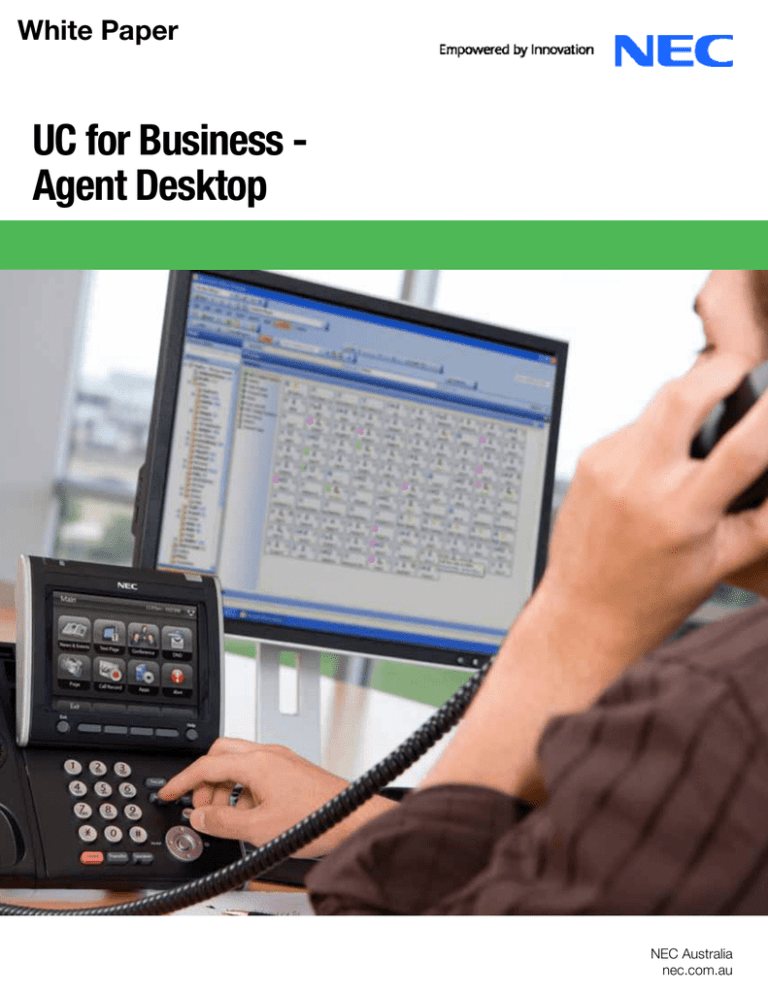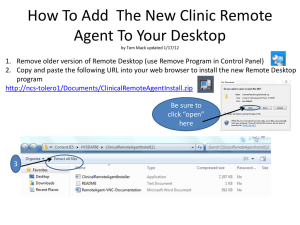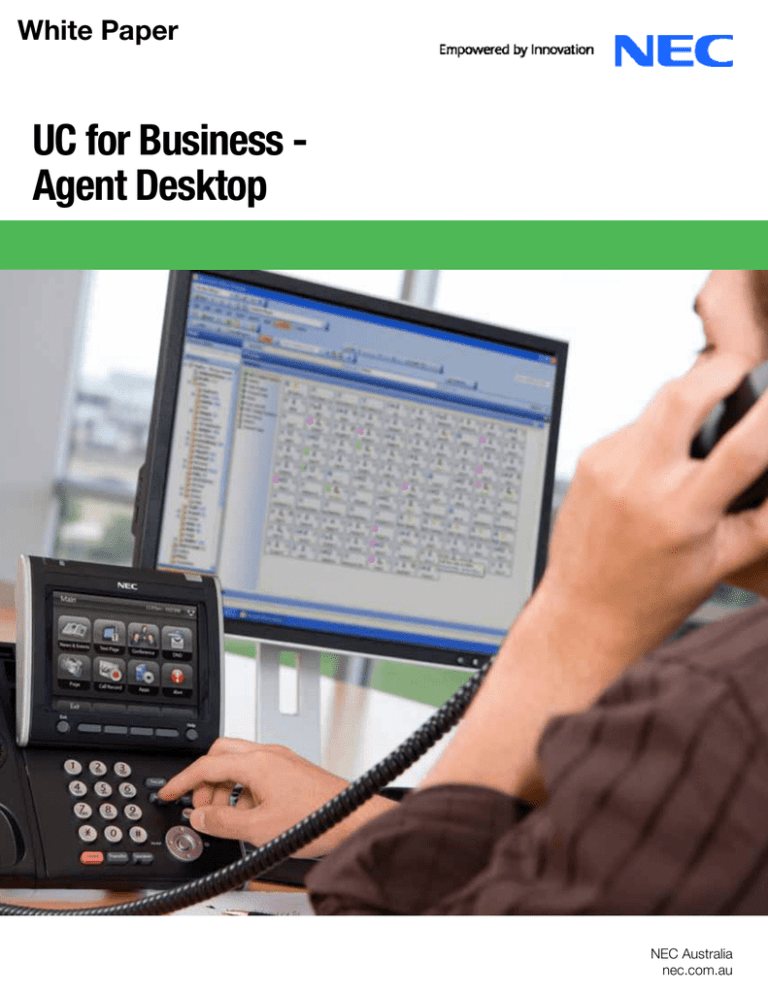
White Paper
UC for Business Agent Desktop
NEC Australia
nec.com.au
UC for Business - Agent Desktop
White Paper
Table of Contents
Introduction............................................................................................................................................................ 3
Overview................................................................................................................................................................. 3
How Does Agent Desktop Work?......................................................................................................................................................... 3
Business Drivers.................................................................................................................................................................................... 3
Typical Contact Center Needs.............................................................................................................................................................. 3
Agent Desktop Presence and Voice Messaging.................................................................................................................................. 3
Key Features and Benefits................................................................................................................................... 4
Supervisor Features............................................................................................................................................................................... 4
Supervisor Benefits............................................................................................................................................................................... 4
Agent Features....................................................................................................................................................................................... 5
Agent Benefits....................................................................................................................................................................................... 5
Examples................................................................................................................................................................ 7
Agent Desktop view showing queues........................................................................................................................................... 7
Online help...................................................................................................................................................................................... 8
Demand a call while on a break.................................................................................................................................................... 9
Typical call delivery screen.......................................................................................................................................................... 10
Agent status indicators................................................................................................................................................................ 11
Presence – a personal presence page........................................................................................................................................ 12
Presence status indicators.......................................................................................................................................................... 13
Agent notification toaster pops................................................................................................................................................... 13
Quick search from the contact field............................................................................................................................................ 14
Phonebook search....................................................................................................................................................................... 15
NEC Australia © 2010
2
UC for Business - Agent Desktop
White Paper
•
Introduction
NEC’s UC for Business (UCB) Agent Desktop module brings the power
of the LAN directly to contact center agents. Agents can handle
•
multiple phone calls, emails, faxes, web chats and callback requests –
all from their Agent Desktop application.
With NEC’s UC for Business Agent Desktop, contact center managers
can view real-time information on queue and agent performance across
•
Automatic delivery, queuing and reporting of multimedia
call types improves response times and has positive
effects on customer satisfaction levels.
One solution from one vendor. Agents can answer all
methods of customer contacts – phone, email, web
callback, web chat and fax using one application.
There’s no longer a need for different solutions from
different vendors.
Lower total cost of ownership via a single
communications platform.
many PCs on the LAN. The benefits of distributing this information
across the LAN are significant. Agent productivity increases when they
Typical Contact Center Needs
are able to review each other’s performance. Agents become more
Typical requirements of a contact center application include:
accountable to each other, particularly in a team environment.
Agent Desktop empowers agents through open communication and
a sense of ownership. It is also a very powerful management tool.
As contact centers become an increasingly integral component of
many companies’ operations, the need to monitor the performance of
individual agents and queues becomes equally important.
Overview
How Does Agent Desktop Work?
UCB CT Control queues and prioritizes calls to the contact center.
Once CT Control recognizes an agent is available to take delivery of a
call, it routes the call to UCB Agent Desktop.
Agents are delivered calls only when they are ready to deal with them.
Agents who are logged out, on a break or already dealing with calls are
1
not delivered calls. Once a call is delivered, if the agent takes too long
to answer, CT Control pulls it back and returns the call to the front of
the queue ready for delivery to the next available agent.
Queued calls are displayed in Agent Desktop for the appropriate queue
along with the agents logged into that queue and their current status.
Once an agent has finished with a call they can enter wrap-up
information that can be reported on.
Business Drivers
•
•
•
•
•
•
•
•
•
•
•
•
•
•
•
Provide supervisors with real-time statistics of agent
and queue status so proactive decisions can be made.
Access to personal and company phonebook
directories.
Presence buttons.
Everyone in the contact center can view real-time queue
and agent status.
Ability for agents to answer, dial and transfer calls from
their phone, keyboard and PC desktop.
View which agents are currently logged in.
How many calls are waiting.
How long the oldest call has been waiting.
Total calls and grade of service percentage for the day
by queue.
Current number of abandoned calls for the day.
What type of call an agent is on.
What mode the queue is in, e.g., day or night service.
Provide single point of management for all media types.
Agent Desktop Presence and
Voice Messaging
This white paper covers the contact center and some call handling
capability of Agent Desktop. Agent Desktop also includes rich
presence and can be combined with UCB Executive Desktop to
provide fully-integrated voice messaging visibility and management for
Real-time statistics of agent and queue status enables
proactive decisions to be made.
mailbox users, including recording conversations to mailbox. Executive
Capturing all contact center contacts in one
environment and applying skills-based routing allows
for centralized handling of all contacts to improve
efficiency and cost effectiveness.
Messaging is used. For more details, see the UCB Executive Desktop
Desktop is also required for personal fax management when Fax
white paper.
1 A maximum number of calls can be set, per medium, for each class of agent.
NEC Australia © 2010
3
UC for Business - Agent Desktop
Key Features and Benefits
White Paper
Supervisor Benefits
Organizations can gain a number of significant benefits from the
Supervisor Features
UCB Agent Desktop provides managers and agents with a clear picture
of all contact center activity. It provides managers with easy to use and
efficient queue and agent control. The many features of Agent Desktop
include:
•
•
•
•
•
•
•
•
•
•
•
•
•
•
Ability to log on/off across all media types, i.e., put an
agent on a break or assign worktime after each call.
Real-time graphical indication of the status of each
agent and each queue.
Real time graphical indication of how many calls each
agent is currently attending to (per media).
Full supervisor functions, including the ability to change
parameters easily.
View status of agent’s extensions, e.g., inbound queue
call or outbound call.
Real-time statistics on a per-agent basis via a tool tip.
Occupancy percentage for each agent.
Current service levels achieved (per media)
Change the queue mode, e.g., for unattended or after
hours answering.
introduction of UCB Agent Desktop, such as the ability to view all media
types in one environment:
•
•
•
•
•
•
•
•
Create different break types by agent.
Alert agents and supervisors when there are no agents
logged in, calls waiting too long or too many calls in the
queue.
Supervisors can easily make themselves available to
take delivery of specific media.
Calls can be delivered to certain agents/supervisors on
an “On Demand” basis only (calls are delivered when
the Demand button is clicked).
Supervisors can monitor (listen to) agent calls and
intrude, if necessary. This feature is governed by
security.
NEC Australia © 2010
•
•
Agent Desktop is easily networked, giving all staff
access and encouraging team members to be more proactive in handling calls.
Screen pops can be customized by agent. Customer
service improves by having all the caller’s details at the
agent’s disposal as calls are answered.
An advanced GUI interface allows agents to use analog
phones, so the cost-per-seat is reduced.
Supervisors can see what is happening as it occurs
and can react immediately, managing agents more
effectively across all media types.
Supervisors are able to log agents in/out or put them on
a break from their PC.
Live agent occupancy percentages assist supervisors to
manage their agent’s time more easily resulting in less
burn out.
The ability to change the mode of the queue means
contact center managers can react to a situation
immediately, e.g., put a queue into emergency mode.
Performance standards for queues and agents can be
set and assessed on an ongoing basis and across all
media types. This saves hours in management analysis
and is probably the most important tool in the system
for a company to correctly view the contact center
operation and to estimate future growth patterns.
Demand delivery of both live and Callback type calls
allows supervisors and managers to provide support
to the contact center when they feel it is necessary,
without having calls automatically delivered to them.
The ability for an agent to request alert assistance
means high-load contact centers are able to maximize
the use of roaming supervisors and potentially increases
agent availability. Agents do not need to leave their
desks (and therefore take breaks) to request assistance.
4
UC for Business - Agent Desktop
Agent Features
With the power of Agent Desktop’s toolbar agents can effectively
manage incoming calls and multimedia requests from their PC terminal.
The key features of Agent Desktop for individual agents include:
•
•
•
•
•
•
•
•
•
•
•
•
Phone functionality, such as make call, hang-up,
transfer, conference, hold, park and forward via an easy
to use toolbar.
Agents can initiate or schedule a conference call for
up to 64 parties – either before a call begins or during
a conversation. For more information, see the UCB
Executive Conference white paper.
Informative screen pop information, such as CLID,
queue name, wait time and caller’s name, is presented
to the agent when the call is delivered (on a per media
basis), including the ability to screenpop Microsoft
Outlook® contacts.
Multi-line capabilities that allow the viewing and
handling of concurrent phone calls.
The ability to handle concurrent multimedia contacts.
Desk-to-Desk chat enables internal users to
communicate via text messaging Desktop-to-Desktop.
Users can save a Chat call transcript so they may
access it later.
Self-paced online tutorials from either startup of the
application or from online help.
Make, take and transfer calls using global or personal
dialing directory.
Agents can view their own performance statistics.
Ability to ask for after call ‘Worktime’ or take a Break
from the queue.
Agent toaster pops when a break has expired or they
have been auto logged out from the queue due to a call
being unanswered.
Code the call type, e.g., ‘Wrap up codes:’
+ Agents can put themselves in Alert status if they need
assistance.
+ Agents can record a conversation between
themselves and another party. The recorded
conversation shows as a message within a mailbox.
White Paper
Agent Benefits
Chat is an excellent medium to exchange complicated
• information
quickly and in real time and for coaching,
i.e., a supervisor can monitor an agent’s call and send
coaching texts to that agent’s Desktop at the same time.
Agents can see who they are dealing with and don’t
• have
to constantly write down names, phone numbers
and email addresses. This results in reduced talk times,
because agents no longer have to ask for customer
details on every call.
The ability for an agent to view their own statistics
• makes
them more likely to self manage and become
goal oriented.
Agents won’t log out or take a break if there are calls,
• emails
or web requests waiting.
Agents can log into CT Control from any PC that has
• Agent
Desktop loaded.
The Break option shows other agents in the contact
• center
why the agent is not logged in.
The phone book directories provide easier access to
• frequently
called numbers and email addresses both
internal and external.
Wrapup codes automatically screen pop on the agent’s
• desktop
for completion after each call. This means
agents do not have to remember to do this manually.
Viewing the current queue status allows all in the
• contact
center to react immediately.
Ability to view all contact media types in one
• application.
The ability to log in from any PC means agents do not
• always
have to sit at the same desk and reports are
detailed by individual agents. This is also useful for
contact centers with different shift times.
Automatically offering online tutorials at startup raises
• the
awareness tutorials are available for users, so they
•
•
+ Establish and wrap up callback type calls.
+ Agents can work from any extension or work desk by
logging in with their unique Agent ID.
+ Last-called agent information is displayed to agents
when calls are delivered. Additionally CT Control can
attempt to deliver the call to the last agent who dealt
with the caller.
NEC Australia © 2010
•
become more comfortable with features and functions.
The ability to be available by selected media offers
flexibility and the ability to respond quickly to
unexpected call loads.
Last-called agent increases customer service levels
by delivering the caller to the agent who last spoke
to them, effectively reducing call handling times and
increasing call center efficiency. Agents are able to
make more informed decisions about how to handle the
caller, resulting in greater customer satisfaction.
Multi-line functionality allows agents to view and
manage more than one phone line while ensuring agents
are presented with the information required to answer
calls in a customer focused, professional manner.
5
UC for Business - Agent Desktop
White Paper
Figure 1. UCB Architecture Diagram
NEC Australia © 2010
6
UC for Business - Agent Desktop
White Paper
Examples
Agent Desktop view showing queues
Figure 2. Queues displayed in Agent Desktop
NEC Australia © 2010
7
UC for Business - Agent Desktop
White Paper
Online help
Figure 3. Agent Desktop Application Help
Figure 4. Agent Desktop What’s New
NEC Australia © 2010
8
UC for Business - Agent Desktop
White Paper
Demand a call while on a break
An agent can request a call while they are on a break. This means the
agent does not have to cancel a break to answer a waiting call. At the
end of the call, the agent will remain in break status.
Figure 5. Call Waiting in Queue
Figure 6. Manual Request for Delivery is also available for “Demand” Agents
NEC Australia © 2010
9
UC for Business - Agent Desktop
White Paper
Typical call delivery screen
Agents are presented with the call delivery screen as soon as a call is
presented to them. This example is typical of the screen pop presented
when a queue call is delivered.
Figure 7. Delivered Queue call with Last Called Agent information
NEC Australia © 2010
10
UC for Business - Agent Desktop
White Paper
Agent status indicators
Agent Desktop displays a wealth of real-time information. Icons are
used to convey information about an agent, queue or call state in a
simple, easy recognizable way.
Figure 8. Agent status shown in Agent Desktop
NEC Australia © 2010
11
UC for Business - Agent Desktop
White Paper
Presence – a personal presence page
Presence buttons are used to monitor the status of internal extensions,
providing a wealth of information to the Desktop user:
Extension Phone status – Idle/Ringing Off-hook;
• Inbound/Outbound
call
Presence Profile status – In the Office/Out of the Office/
• On
Vacation/In a Meeting
Mailbox status – No messages/New messages/Urgent
• messages
Armed with this comprehensive information, users can quickly inform
callers on the availability of the person they wish to speak to.
Figure 9. Presence buttons
NEC Australia © 2010
12
UC for Business - Agent Desktop
White Paper
Presence status indicators
The following details can be determined from the previous screen:
Agent notification toaster pops
Agents can receive notification using a pop up to inform them:
•
•
•
They have been auto-logged out of a queue because
they have not answered a queue call.
Their break time has expired and they are invited to log
back into the queue/s.
When a queue goes into alert status (due to a large
number of contacts waiting or waiting for too long or an
insufficient number of other agents available).
More detailed extension status information is available by mousing over
a contact’s Presence button. This tooltip information can include this
user information:
•
•
•
•
•
•
Extension ‘forward’ setting (e.g., Forwarded to Mailbox)
Current Presence Profile (e.g., In Meeting)
Name of the Calendar appointment (this can be
suppressed)
The number and type of new messages (e.g., Urgent,
New, Fax)
The user’s ETR (Estimated time of return) status – for
unavailable Presence Profiles
Skype and/or Microsoft® OCS Presence status
NEC Australia © 2010
13
UC for Business - Agent Desktop
White Paper
Quick search from the contact field
Users can make a quick search by entering a name into the Contact
field. Agent Desktop will attempt to match the name to a Phonebook
contact and, if a match is found, populate the Contact field with the
contact’s default telephone number.
Figure 10. Dial from Contacts
NEC Australia © 2010
14
UC for Business - Agent Desktop
White Paper
Phonebook search
Clicking the Phonebook button allows users to view, search and edit
the Phonebook. Click the Phonebook button to search for a contact.
1. Simply type in the name of the person you wish
to speak to
2. Click on the person’s name
3. Click the “Call” button to place call
Figure 11. Phonebook Search
For more information, visit www.nec.com.au, email contactus@nec.com.au or call 131 632
Oceania (Australia)
NEC Australia Pty Ltd
www.nec.com.au
Corporate Headquarters (Japan)
NEC Corporation
www.nec.com
North America (USA)
NEC Unified Solutions Inc.
www.necunifiedsolutions.com
Asia
NEC Corporation
www.nec.com
Europe (EMEA)
NEC Unified Solutions
www.nec-unified.com
About NEC Australia Pty Ltd. NEC Australia is a leading supplier and integrator of ICT solutions to carriers, government and
businesses. Through a national network of engineering and support staff backed by over 200 partner organisations, we design,
develop and deploy advanced IT/Network communication solutions and services using best-of-breed technologies in multi-vendor
environments. Our business encompasses Hosted Application and Network Services, Systems Integration, IP Communications
Servers, PBX, Broadband Access Systems, Data Centre and Cloud Technology Services along with Digital Signage and Displays.
UCB_Agent_Desktop_WP_LR | v1 27.10.10
NEC Australia Pty Ltd reserves the right to change product specifications, functions, or features, at any time, without notice. Please refer to your local NEC representatives for further details. Although all efforts have
been made to ensure that the contents are correct, NEC shall not be liable for any direct, indirect, consequential or incidental damages resulting from the use of the equipment, manual or any related materials. The
information contained herein is the property of NEC Australia Pty Ltd and shall not be reproduced without prior written approval from NEC Australia Pty Ltd.
Copyright © 2010 NEC Australia Pty Ltd. All rights reserved. NEC, NEC logo, and UNIVERGE are trademarks or registered trademarks of NEC Corporation that may be registered in Japan and other jurisdictions. All
other trademarks are the property of their respective owners. All rights reserved. Printed in Australia. Note: This disclaimer also applies to all related documents previously published.