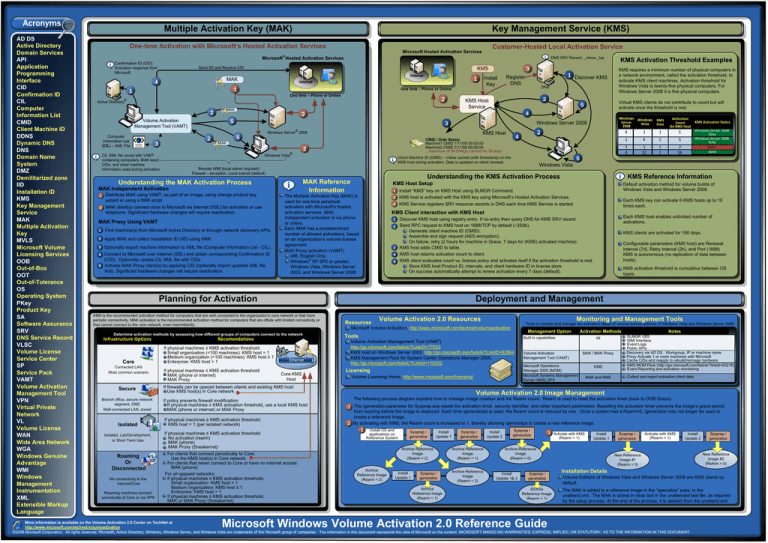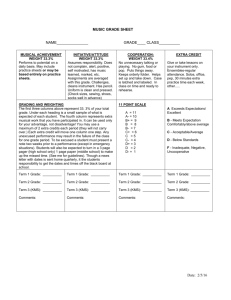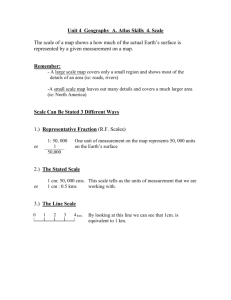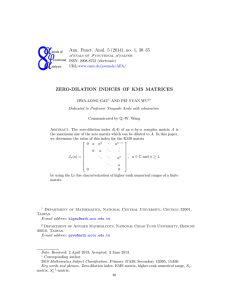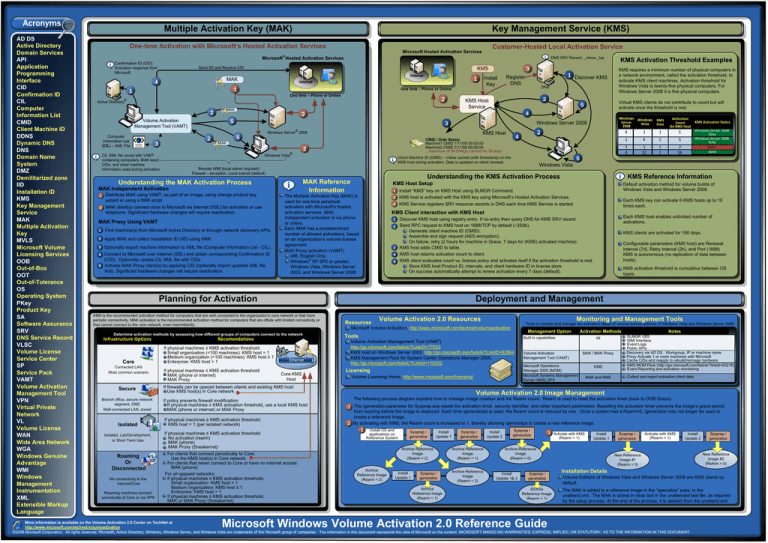
Acronyms
AD DS
Active Directory
Domain Services
API
Application
Programming
Interface
CID
Confirmation ID
CIL
Computer
Information List
CMID
Client Machine ID
DDNS
Dynamic DNS
DNS
Domain Name
System
DMZ
Demilitarized zone
IID
Installation ID
KMS
Key Management
Service
MAK
Multiple Activation
Key
MVLS
Microsoft Volume
Licensing Services
OOB
Out-of-Box
OOT
Out-of-Tolerance
OS
Operating System
PKey
Product Key
SA
Software Assurance
SRV
DNS Service Record
VLSC
Volume License
Service Center
SP
Service Pack
VAMT
Volume Activation
Management Tool
VPN
Virtual Private
Network
VL
Volume License
WAN
Wide Area Network
WGA
Windows Genuine
Advantage
WMI
Windows
Management
Instrumentation
XML
Extensible Markup
Language
Multiple Activation Key (MAK)
Key Management Service (KMS)
One-time Activation with Microsoft’s Hosted Activation Services
Customer-Hosted Local Activation Service
Microsoft Hosted Activation Services
®
DNS SRV Record: _vlmcs._tcp
Microsoft Hosted Activation Services
Confirmation ID (CID):
Activation response from
Microsoft
Send IID and Receive CID
Internet
MAK
4
Active Directory
1
Internet
1
1
2
®
2
MAK
3
2
®
1 Distribute MAK using VAMT, as part of an image, using change product key
wizard or using a WMI script.
2 MAK client(s) connect once to Microsoft via Internet (SSL) for activation or use
telephone. Significant hardware changes will require reactivation.
MAK Proxy Using VAMT
Find machine(s) from Microsoft Active Directory or through network discovery APIs.
2 Apply MAK and collect Installation ID (IID) using WMI.
3 Optionally export machine information to XML file (Computer Information List - CIL).
4 Connect to Microsoft over Internet (SSL) and obtain corresponding Confirmation ID
(CID). Optionally update CIL XML file with CIDs.
5 Activate MAK Proxy client(s) by applying CID (optionally import updated XML file
first). Significant hardware changes will require reactivation.
2 KMS host is activated with the KMS key using Microsoft’s Hosted Activation Services.
KMS Client interaction with KMS Host
2
3
4
5
Determine activation methods by assessing how different groups of computers connect to the network
Core
Connected LAN
Most common scenario
Secure
Branch office, secure network
segment, DMZ
Well-connected LAN, zoned
Isolated
Isolated, Lab/Development,
or Short Term Use
Roaming
Or
Disconnected
No connectivity to the
internet/Core
Roaming machines connect
periodically at Core or via VPN
Recomendations
If physical machines ≤ KMS activation threshold:
MAK (phone or internet)
MAK Proxy
1
5
4
1
5
1
4
1
22
1
1
2
26
Windows Server 2008
Only
Windows Server 2008
Only
None
Both
Each KMS host enables unlimited number of
activations.
Discover KMS host using registry entry. If no entry then query DNS for KMS SRV record.
Send RPC request to KMS host on 1688/TCP by default (~250b).
· Generate client machine ID (CMID).
· Assemble and sign request (AES encryption).
· On failure, retry (2 hours for machine in Grace, 7 days for (KMS) activated machine).
KMS host adds CMID to table.
KMS host returns activation count to client.
KMS client evaluates count vs. license policy and activates itself if the activation threshold is met.
· Store KMS host Product ID, intervals, and client hardware ID in license store.
· On success automatically attempt to renew activation every 7 days (default).
KMS clients are activated for 180 days.
Configurable parameters (KMS host) are Renewal
Interval (7d), Retry Interval (2h), and Port (1688)
KMS is autonomous (no replication of data between
hosts).
KMS activation threshold is cumulative between OS
types.
Deployment and Management
KMS is the recommended activation method for computers that are well connected to the organization's core network or that have
periodic connectivity. MAK activation is the recommended activation method for computers that are offsite with limited connectivity or
that cannot connect to the core network, even intermittently.
If physical machines ≥ KMS activation threshold:
Small organization (<100 machines): KMS host = 1
Medium organization (>100 machines): KMS host ≥ 1
Enterprise: KMS host > 1
1
1
Each KMS key can activate 6 KMS hosts up to 10
times each.
3 KMS Service registers SRV resource records in DNS each time KMS Service is started.
1
4
KMS Activation Status
Default activation method for volume builds of
Windows Vista and Windows Server 2008.
1 Install “KMS” key on KMS Host using SLMGR Command.
The Multiple Activation Key (MAK) is
used for one-time perpetual
activation with Microsoft’s hosted
activation services. MAK
Independent activation is via phone
or online.
Each MAK has a predetermined
number of allowed activations, based
on an organization’s volume license
agreement.
MAK Proxy activation (VAMT)
x86, English Only.
Windows® XP SP2 or greater,
Windows Vista, Windows Server
2003, and Windows Server 2008.
Activation
Count
On KMS Host
KMS Reference Information
KMS Host Setup
Planning for Activation
Infrastructure Options
5
KMS
Host
Windows Vista
Understanding the KMS Activation Process
MAK Reference
Information
MAK Independent Activation
2
4
Client Machine ID (CMID) – Value cached (with timestamp) on the
KMS host during activation. Date is updated on client renewal.
Remote WMI (local admin required)
Firewall – exception, Local subnet (default)
Understanding the MAK Activation Process
1
KMS Host
CMID / Date Stamp
Machine1 CMID 7/11/08 00:00:00
Machine2 CMID 7/11/08 00:00:00
...maximum of 50 CMIDs cached for 30 days
MAK
Windows Windows
Server
Vista
2008
Windows Server 2008
Windows Server 2008
5
KMS Activation Threshold Examples
KMS requires a minimum number of physical computers in
a network environment, called the activation threshold, to
activate KMS client machines. Activation threshold for
Windows Vista is twenty-five physical computers. For
Windows Server 2008 it is five physical computers.
Virtual KMS clients do not contribute to count but will
activate once the threshold is met.
5
4
3
Windows Vista
CIL XML file saved with VAMT
containing computers, MAK keys,
CIDs, and other machine
information used during activation.
2
2
5
2
DNS
KMS Host
Service
®
Computer
Information List
(CIL) – XML File
1 Discover KMS
Register
DNS
Install
Key
One time – Phone or Online
One time – Phone or Online
Volume Activation
Management Tool (VAMT)
3
KMS
Ethernet
Core KMS
Host
Resources
If physical machines ≥ KMS activation threshold:
KMS host = 1 (per isolated network)
If physical machines ≤ KMS activation threshold:
No activation (rearm)
MAK (phone)
MAK Proxy (Sneakernet)
For clients that connect periodically to Core:
Use the KMS host(s) in Core network
For clients that never connect to Core or have no internet access:
MAK (phone)
For air-gapped networks:
If physical machines ≥ KMS activation threshold,
Small organization: KMS host = 1
Medium organization: KMS host ≥ 1
Enterprise: KMS host > 1
If physical machines ≤ KMS activation threshold,
MAK or MAK Proxy (Sneakernet)
Tools to monitor and manage the activation status of volume license editions of Windows Vista and Windows Server 2008.
Microsoft Volume Activation, http://www.microsoft.com/technet/volumeactivation
Tools
Management Option
Built in capabilities
Volume Activation Management Tool (VAMT)
http://go.microsoft.com/fwlink/?LinkID=77533
KMS host on Windows Server 2003, http://go.microsoft.com/fwlink/?LinkID=82964
KMS Management Pack for System Center Operations Manager 2005,
http://go.microsoft.com/fwlink/?LinkId=110332
Licensing
Volume Licensing Home, http://www.microsoft.com/licensing/
If firewalls can be opened between clients and existing KMS host:
Use KMS host(s) in Core network
If policy prevents firewall modification:
If physical machines ≥ KMS activation threshold, use a local KMS host
MAK (phone or internet) or MAK Proxy
Monitoring and Management Tools
Volume Activation 2.0 Resources
Activation Methods
All
Volume Activation
Management Tool (VAMT)
Microsoft Operations
Manager 2005 (MOM)
Microsoft Systems Management
Server (SMS) SP3
MAK / MAK Proxy
KMS
MAK and KMS
Notes
SLMGR VBS
WMI Interface
Event Logs
Public APIs
Discovery via AD DS , Workgroup, IP or machine name
Proxy Activate 1 or more machines with Microsoft
Cache CIDs and reapply to rebuild/reimage hardware
KMS MOM Pack (http://go.microsoft.com/fwlink/?linkid=83216)
Event Reporting and activation monitoring
Collect and report activation client data
Volume Activation 2.0 Image Management
The following process diagram explains how to manage image creation and the Rearm count. Rearm is used to reset the activation timer (back to OOB Grace).
1 The /generalize parameter for Sysprep.exe resets the activation timer, security identifier, and other important parameters. Resetting the activation timer prevents the image’s grace period
from expiring before the image is deployed. Each time /generalized is used, the Rearm count is reduced by one. Once a system has a Rearm=0, /generalize may not longer be used to
create a reference image.
2 By activating with KMS, the Rearm count is increased to 1, thereby allowing /generalize to create a new reference image.
1 Install OS and
Sysprep /
Sysprep /
Sysprep /
Install
Install
2 Activate with KMS
Install
Sysprep /
Install
Sysprep /
Activate with KMS
applications on
generalize
Reference System
generalize
Update 1
Archive Reference
Image
(Rearm = 2)
Archive
Reference Image
(Rearm = 2)
Install
Update 1
Sysprep /
generalize
Archive
Reference Image
(Rearm = 1)
generalize
Archive Reference
Image
(Rearm = 1)
Archive Reference
Image
(Rearm = 2)
Update 2
(Rearm = 1)
Update 1
Archive Reference
Image
(Rearm = 0)
Install
Update 1& 2
Sysprep /
generalize
Archive
Reference Image
(Rearm = 1)
Microsoft Windows Volume Activation 2.0 Reference Guide
generalize
(Rearm = 1)
Update 2
New Reference
Image #1
(Rearm = 0)
generalize
New Reference
Image #2
(ReArm = 0)
Installation Details
Volume Editions of Windows Vista and Windows Server 2008 are KMS clients by
default.
The MAK is added to a reference image in the “specialize” pass, in the
unattend.xml. The MAK is stored in clear text in the unattended text file, as required
by the setup process. At the end of the process, it is deleted from the unattend.xml.
More information is available on the Volume Activation 2.0 Center on TechNet at
http://www.microsoft.com/technet/volumeactivation
©2008 Microsoft Corporation. All rights reserved. Microsoft, Active Directory, Windows, Windows Server, and Windows Vista are trademarks of the Microsoft group of companies. The information in this document represents the view of Microsoft on the content. MICROSOFT MAKES NO WARRANTIES, EXPRESS, IMPLIED, OR STATUTORY, AS TO THE INFORMATION IN THIS DOCUMENT.