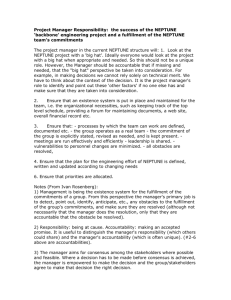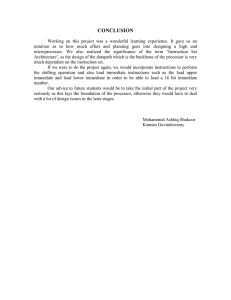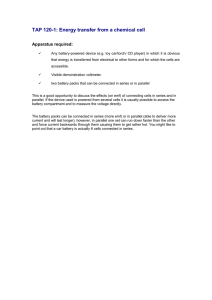Neptune Quick Start Guide
advertisement
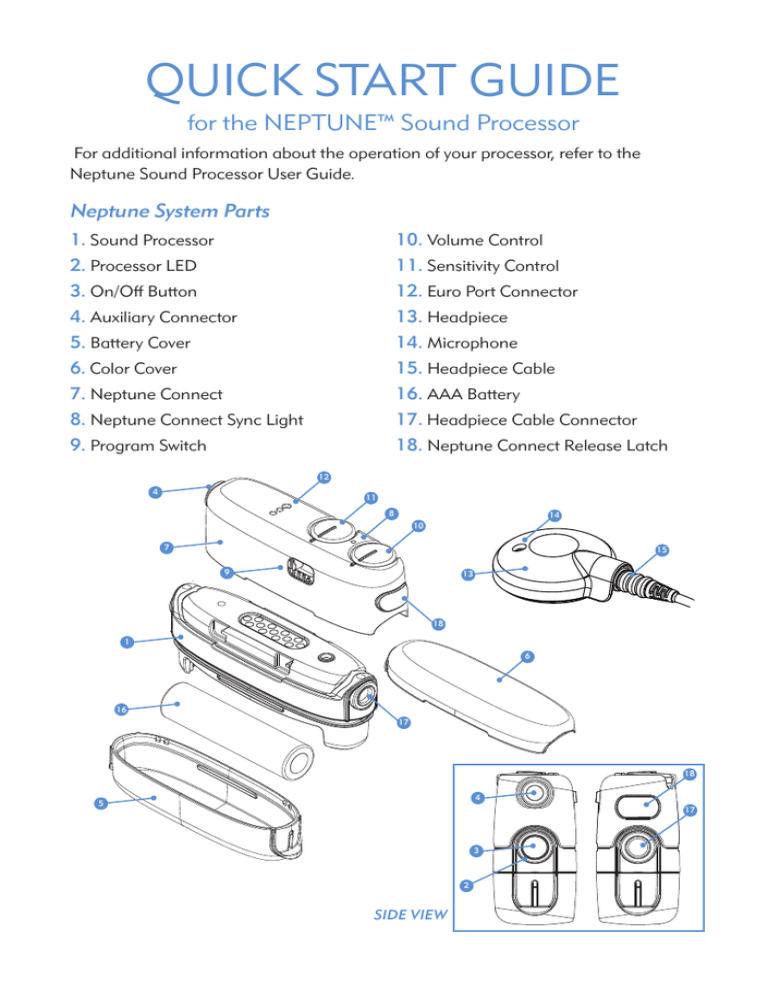
Quick Start Guide for the Neptune™ Sound Processor For additional information about the operation of your processor, refer to the Neptune Sound Processor User Guide. Neptune System Parts 1. Sound Processor 2. Processor LED 3. On/Off Button 4. Auxiliary Connector 5. Battery Cover 6. Color Cover 7. Neptune Connect 8. Neptune Connect Sync Light 9. Program Switch 10. Volume Control 11. Sensitivity Control 12. Euro Port Connector 13. Headpiece 14. Microphone 15. Headpiece Cable 16. AAA Battery 17. Headpiece Cable Connector 18. Neptune Connect Release Latch 12 4 11 8 14 10 7 15 9 13 18 1 6 16 17 18 4 5 17 3 2 SIDE VIEW Powering Your Processor To turn your processor ON, press and hold the Neptune ‘on/off’ button for 1–2 seconds. You should notice the orange LED within the button flashing to indicate battery charge. To turn your processor OFF, press and hold the Neptune ‘on/off’ button for 1–2 seconds. The orange LED will fade out to indicate that the processor is powering down. On/Off Button Replacing Your AAA Battery 1.Remove the battery cover. + 2.Remove/replace AAA battery, noting proper orientation. 3.Replace the battery cover. _ Battery Cover Understanding Neptune Processor Indicator Lights Color Orange Red Green Behavior Programmable Indication Blinks at start-up No • 4 quick blinks indicate that battery is fully charged • 2–3 quick blinks indicate that the battery is sufficiently charged to power the system • 1 quick blink indicates that the battery is nearly depleted • No blinking indicates depleted battery. Replace with charged or new battery Solid Yes Battery is almost depleted Blinks twice every three seconds Yes Battery is depleted and cannot support stimulation Fades out No Sound processor is powering down Blinks once per second Yes Loss of lock with the implant Blinks rapidly (more than once per second) No Wrong implant connected Solid No Sound processor error condition. Fully remove and re-insert battery to reset processor Flickers in response to loud inputs Yes The sound processor and microphone are responding to sound Solid green No Indicates an empty program slot or monitor (∆) position Blinks at start-up after battery status and upon program change No • 1 blink indicates program one • 2 blinks indicate program two • 3 blinks indicate program three Understanding Processor Alarms Behavior Indication Beeps once per second Loss of lock with the implant. Beeps rapidly (more than once per second) Wrong implant connected. Beeps slowly (once every five seconds) Low battery. Two beeps every three secondsThe battery is depleted and cannot support stimulation. Continuous beep Sound processor error condition Using the Neptune Connect Neptune Connect Attaching the Neptune Connect 1.Remove the Neptune Color Cover. Release Latch 2.Attach the Neptune Connect. Color Cover Removing the Neptune Connect 1.Press the release latch. 2.Remove Neptune Connect. 3.Replace Neptune Color Cover. Syncing the Neptune Connect and Processor 1.Turn the volume all the way down by moving the dial in a counter-clockwise direction. Volume 2.Sync Light will flash green once. 3.Return volume dial to typical use setting. Sync Light Understanding Sync Light Indicators Color Behavior Indication Green Blinks once Neptune Connect and processor settings are synced. Red Blinks once per second Neptune processor and Neptune Connect settings are NOT synced. SolidError Condition. If this occurs, remove and re-attach the Neptune Connect. Changing Programs Monitor P1 P2 P3 Adjusting Volume or Sensitivity Volume Sensitivity To increase the volume or sensitivity setting, turn the dial in a clockwise direction. To decrease the volume or sensitivity setting, turn dial in a counterclockwise direction. Reminder: You may need to sync Neptune Connect and processor prior to program, volume, or sensitivity control changes taking effect. 9050050265 REV A