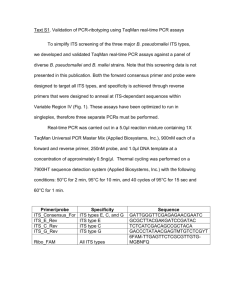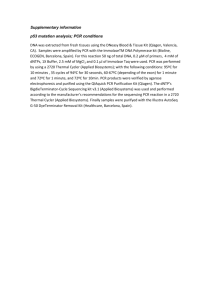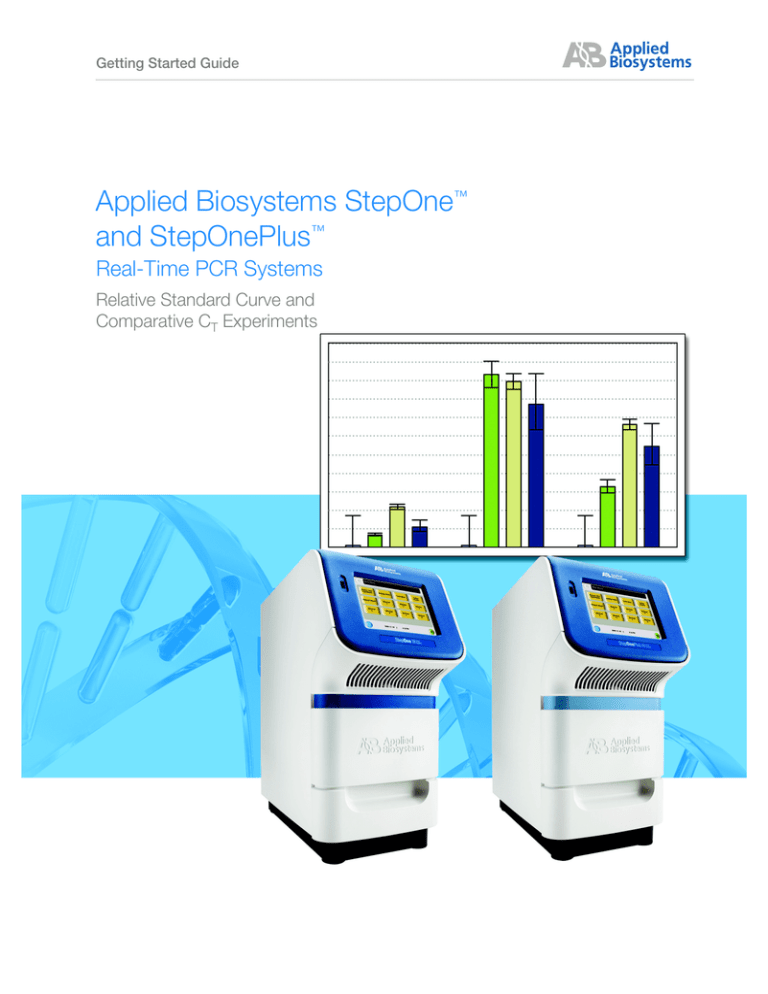
Getting Started Guide
Applied Biosystems StepOne™
and StepOnePlus™
Real-Time PCR Systems
Relative Standard Curve and
Comparative CT Experiments
Getting Started Guide
Get Started
Applied Biosystems StepOne™
and StepOnePlus™
Real-Time PCR Systems
Relative Standard Curve and
Comparative CT Experiments
Design the
Relative Standard
Curve Experiment
Prepare the
Relative Standard
Curve Reactions
Run the Relative
Standard Curve
Experiment
Analyze the
Relative Standard
Curve Experiment
Design the
Comparative CT
Experiment
Prepare the
Comparative CT
Reactions
Run the
Comparative CT
Experiment
Analyze the
Comparative CT
Experiment
Design and
Analyze a Study
© Copyright 2008, 2010 Applied Biosystems. All rights reserved.
Information in this document is subject to change without notice. Applied Biosystems assumes no responsibility for any errors that may appear in this
document.
APPLIED BIOSYSTEMS DISCLAIMS ALL WARRANTIES WITH RESPECT TO THIS DOCUMENT, EXPRESSED OR IMPLIED, INCLUDING BUT
NOT LIMITED TO THOSE OF MERCHANTABILITY OR FITNESS FOR A PARTICULAR PURPOSE. IN NO EVENT SHALL APPLIED
BIOSYSTEMS BE LIABLE, WHETHER IN CONTRACT, TORT, WARRANTY, OR UNDER ANY STATUTE OR ON ANY OTHER BASIS FOR
SPECIAL, INCIDENTAL, INDIRECT, PUNITIVE, MULTIPLE OR CONSEQUENTIAL DAMAGES IN CONNECTION WITH OR ARISING FROM
THIS DOCUMENT, INCLUDING BUT NOT LIMITED TO THE USE THEREOF.
For Research Use Only. Not for use in diagnostic procedures.
NOTICE TO PURCHASER: Label License
The StepOne™ and StepOnePlus™ Real-Time PCR Systems are covered by US patents and corresponding claims in their non-US counterparts, owned by
Applied Biosystems Inc. No right is conveyed expressly, by implication, or by estoppel under any other patent claim, such as claims to apparatus,
reagents, kits, or methods such as 5′ nuclease methods. Further information on purchasing licenses may be obtained by contacting the Director of
Licensing, Applied Biosystems, 850 Lincoln Centre Drive, Foster City, California 94404, USA.
TRADEMARKS:
Applied Biosystems, AB (Design), MicroAmp, Primer Express, and VIC are registered trademarks, and FAM, JOE, ROX, StepOne, StepOnePlus, TAMRA,
and VeriFlex are trademarks of Applied Biosystems Inc. or its subsidiaries in the U.S. and/or certain other countries.
AmpErase, AmpliTaq Gold, and TaqMan are registered trademarks of Roche Molecular Systems, Inc.
Ambion, RNAlater, RNAqueous, RNaseZap, and Silencer are registered trademarks, and DNAZap, Pre-miR, RiboPure, and TURBO DNA-free are
trademarks of Ambion, Inc.
SYBR is a registered trademark of Molecular Probes, Inc.
Macintosh is a registered trademark of Apple Computer, Inc.
Microsoft and Windows are registered trademarks of Microsoft Corporation.
All other trademarks are the sole property of their respective owners.
Part Number 4376785 Rev. F
06/2010
Contents
Preface . . . . . . . . . . . . . . . . . . . . . . . . . . . . . . . . . . . . . . . . . vii
How to Use This Guide . . . . . . . . . . . . . . . . . . . . . . . . . . . . . . . . . . . . . . . . . . . . . . . . vii
How to Obtain More Information . . . . . . . . . . . . . . . . . . . . . . . . . . . . . . . . . . . . . . . . . ix
How to Obtain Support . . . . . . . . . . . . . . . . . . . . . . . . . . . . . . . . . . . . . . . . . . . . . . . xiii
Safety Conventions Used in This Document . . . . . . . . . . . . . . . . . . . . . . . . . . . . . . . xiv
Symbols on Instruments . . . . . . . . . . . . . . . . . . . . . . . . . . . . . . . . . . . . . . . . . . . . . . . xv
Safety Labels on Instruments . . . . . . . . . . . . . . . . . . . . . . . . . . . . . . . . . . . . . . . . . . . xvii
General Instrument Safety . . . . . . . . . . . . . . . . . . . . . . . . . . . . . . . . . . . . . . . . . . . . . xviii
Chemical Safety . . . . . . . . . . . . . . . . . . . . . . . . . . . . . . . . . . . . . . . . . . . . . . . . . . . . . xix
Chemical Waste Safety . . . . . . . . . . . . . . . . . . . . . . . . . . . . . . . . . . . . . . . . . . . . . . . . xx
Electrical Safety . . . . . . . . . . . . . . . . . . . . . . . . . . . . . . . . . . . . . . . . . . . . . . . . . . . . . xxi
LED Safety . . . . . . . . . . . . . . . . . . . . . . . . . . . . . . . . . . . . . . . . . . . . . . . . . . . . . . . . . xxii
Biological Hazard Safety . . . . . . . . . . . . . . . . . . . . . . . . . . . . . . . . . . . . . . . . . . . . . . xxii
Workstation Safety . . . . . . . . . . . . . . . . . . . . . . . . . . . . . . . . . . . . . . . . . . . . . . . . . . xxiii
Safety and Electromagnetic Compatibility (EMC) Standards . . . . . . . . . . . . . . . . . . xxiii
Chapter 1
Get Started. . . . . . . . . . . . . . . . . . . . . . . . . . . . . . . . . . . 1
About the StepOne™ and StepOnePlus™ Systems . . . . . . . . . . . . . . . . . . . . . . . . . . . . 2
Supported Consumables . . . . . . . . . . . . . . . . . . . . . . . . . . . . . . . . . . . . . . . . . . . . . . . . 4
About Relative Standard Curve and Comparative CT Experiments . . . . . . . . . . . . . . . . 6
How to Use This Guide . . . . . . . . . . . . . . . . . . . . . . . . . . . . . . . . . . . . . . . . . . . . . . . . 11
About the Example Experiments . . . . . . . . . . . . . . . . . . . . . . . . . . . . . . . . . . . . . . . . . 12
Example Experiment Workflow . . . . . . . . . . . . . . . . . . . . . . . . . . . . . . . . . . . . . . . . . . 18
Chapter 2
Design the Relative Standard Curve Experiment. . . . 21
Chapter Overview . . . . . . . . . . . . . . . . . . . . . . . . . . . . . . . . . . . . . . . . . . . . . . . . . . . . . 22
Create a New Experiment . . . . . . . . . . . . . . . . . . . . . . . . . . . . . . . . . . . . . . . . . . . . . . 23
Define the Experiment Properties . . . . . . . . . . . . . . . . . . . . . . . . . . . . . . . . . . . . . . . . 27
Define the Methods and Materials . . . . . . . . . . . . . . . . . . . . . . . . . . . . . . . . . . . . . . . . 30
Set Up the Targets . . . . . . . . . . . . . . . . . . . . . . . . . . . . . . . . . . . . . . . . . . . . . . . . . . . . 32
Set Up the Standards . . . . . . . . . . . . . . . . . . . . . . . . . . . . . . . . . . . . . . . . . . . . . . . . . . 35
Set Up the Samples . . . . . . . . . . . . . . . . . . . . . . . . . . . . . . . . . . . . . . . . . . . . . . . . . . . 37
Set Up the Relative Quantitation Settings . . . . . . . . . . . . . . . . . . . . . . . . . . . . . . . . . . 39
Set Up the Run Method . . . . . . . . . . . . . . . . . . . . . . . . . . . . . . . . . . . . . . . . . . . . . . . . 41
Review the Reaction Setup . . . . . . . . . . . . . . . . . . . . . . . . . . . . . . . . . . . . . . . . . . . . . 43
Applied Biosystems StepOne™ and StepOnePlus™ Real-Time PCR Systems Getting Started Guide for Relative
Standard Curve and Comparative CT Experiments
iii
Order Materials for the Experiment . . . . . . . . . . . . . . . . . . . . . . . . . . . . . . . . . . . . . . . 50
Finish the Design Wizard . . . . . . . . . . . . . . . . . . . . . . . . . . . . . . . . . . . . . . . . . . . . . . . 54
Chapter 3
Prepare the Relative Standard Curve Reactions. . . . . 57
Chapter Overview . . . . . . . . . . . . . . . . . . . . . . . . . . . . . . . . . . . . . . . . . . . . . . . . . . . . 58
Prepare the Template . . . . . . . . . . . . . . . . . . . . . . . . . . . . . . . . . . . . . . . . . . . . . . . . . 59
Prepare the Sample Dilutions . . . . . . . . . . . . . . . . . . . . . . . . . . . . . . . . . . . . . . . . . . . 62
Prepare the Standard Dilution Series . . . . . . . . . . . . . . . . . . . . . . . . . . . . . . . . . . . . . 63
Prepare the Reaction Mix . . . . . . . . . . . . . . . . . . . . . . . . . . . . . . . . . . . . . . . . . . . . . . 66
Prepare the Reaction Plate . . . . . . . . . . . . . . . . . . . . . . . . . . . . . . . . . . . . . . . . . . . . . 69
Chapter 4
Run the Relative Standard Curve Experiment. . . . . . . 75
Chapter Overview . . . . . . . . . . . . . . . . . . . . . . . . . . . . . . . . . . . . . . . . . . . . . . . . . . . . 76
Prepare for the Run . . . . . . . . . . . . . . . . . . . . . . . . . . . . . . . . . . . . . . . . . . . . . . . . . . . 77
(Optional) Enable the Notification Settings . . . . . . . . . . . . . . . . . . . . . . . . . . . . . . . . . 79
Start the Run . . . . . . . . . . . . . . . . . . . . . . . . . . . . . . . . . . . . . . . . . . . . . . . . . . . . . . . . 82
Monitor the Run . . . . . . . . . . . . . . . . . . . . . . . . . . . . . . . . . . . . . . . . . . . . . . . . . . . . . 86
Unload the Instrument and Transfer the Data . . . . . . . . . . . . . . . . . . . . . . . . . . . . . . . 93
Chapter 5
Analyze the Relative Standard Curve Experiment . . . 97
Chapter Overview . . . . . . . . . . . . . . . . . . . . . . . . . . . . . . . . . . . . . . . . . . . . . . . . . . . . 98
Section 5.1: Review Results . . . . . . . . . . . . . . . . . . . . . . . . . . . . . . . . . . . . . . . . . . . 99
Analyze the Experiment . . . . . . . . . . . . . . . . . . . . . . . . . . . . . . . . . . . . . . . . . . . . . . 100
View the Standard Curve . . . . . . . . . . . . . . . . . . . . . . . . . . . . . . . . . . . . . . . . . . . . . 106
View the Amplification Plot . . . . . . . . . . . . . . . . . . . . . . . . . . . . . . . . . . . . . . . . . . . . 109
View the Gene Expression Plot and Well Table . . . . . . . . . . . . . . . . . . . . . . . . . . . . . 116
Publish the Data . . . . . . . . . . . . . . . . . . . . . . . . . . . . . . . . . . . . . . . . . . . . . . . . . . . . 119
Section 5.2: Troubleshoot (If Needed) . . . . . . . . . . . . . . . . . . . . . . . . . . . . . . . . . . 121
View the Analysis Settings . . . . . . . . . . . . . . . . . . . . . . . . . . . . . . . . . . . . . . . . . . . . 122
View the QC Summary . . . . . . . . . . . . . . . . . . . . . . . . . . . . . . . . . . . . . . . . . . . . . . . 124
Omit Wells from the Analysis . . . . . . . . . . . . . . . . . . . . . . . . . . . . . . . . . . . . . . . . . . 126
View the Multicomponent Plot . . . . . . . . . . . . . . . . . . . . . . . . . . . . . . . . . . . . . . . . . 128
View the Raw Data Plot . . . . . . . . . . . . . . . . . . . . . . . . . . . . . . . . . . . . . . . . . . . . . . . 130
Chapter 6
Design the Comparative CT Experiment . . . . . . . . . . 133
Chapter Overview . . . . . . . . . . . . . . . . . . . . . . . . . . . . . . . . . . . . . . . . . . . . . . . . . . . 134
Create a New Experiment . . . . . . . . . . . . . . . . . . . . . . . . . . . . . . . . . . . . . . . . . . . . . 135
Define the Experiment Properties . . . . . . . . . . . . . . . . . . . . . . . . . . . . . . . . . . . . . . . 139
iv
Applied Biosystems StepOne™ and StepOnePlus™ Real-Time PCR Systems Getting Started Guide for Relative
Standard Curve and Comparative CT Experiments
Define the Methods and Materials . . . . . . . . . . . . . . . . . . . . . . . . . . . . . . . . . . . . . . . 141
Set Up the Targets . . . . . . . . . . . . . . . . . . . . . . . . . . . . . . . . . . . . . . . . . . . . . . . . . . . 144
Set Up the Samples . . . . . . . . . . . . . . . . . . . . . . . . . . . . . . . . . . . . . . . . . . . . . . . . . . 146
Set Up the Relative Quantitation Settings . . . . . . . . . . . . . . . . . . . . . . . . . . . . . . . . . 149
Set Up the Run Method . . . . . . . . . . . . . . . . . . . . . . . . . . . . . . . . . . . . . . . . . . . . . . . 150
Review the Reaction Setup . . . . . . . . . . . . . . . . . . . . . . . . . . . . . . . . . . . . . . . . . . . . 152
Order Materials for the Experiment . . . . . . . . . . . . . . . . . . . . . . . . . . . . . . . . . . . . . . 157
Finish the Design Wizard . . . . . . . . . . . . . . . . . . . . . . . . . . . . . . . . . . . . . . . . . . . . . . 161
Chapter 7
Prepare the Comparative CT Reactions . . . . . . . . . . 165
Chapter Overview . . . . . . . . . . . . . . . . . . . . . . . . . . . . . . . . . . . . . . . . . . . . . . . . . . . . 166
Prepare the Template . . . . . . . . . . . . . . . . . . . . . . . . . . . . . . . . . . . . . . . . . . . . . . . . . 167
Prepare the Sample Dilutions . . . . . . . . . . . . . . . . . . . . . . . . . . . . . . . . . . . . . . . . . . . 170
Prepare the Reaction Mix . . . . . . . . . . . . . . . . . . . . . . . . . . . . . . . . . . . . . . . . . . . . . . 171
Prepare the Reaction Plate . . . . . . . . . . . . . . . . . . . . . . . . . . . . . . . . . . . . . . . . . . . . 174
Chapter 8
Run the Comparative CT Experiment . . . . . . . . . . . . 179
Chapter Overview . . . . . . . . . . . . . . . . . . . . . . . . . . . . . . . . . . . . . . . . . . . . . . . . . . . . 180
Prepare for the Run . . . . . . . . . . . . . . . . . . . . . . . . . . . . . . . . . . . . . . . . . . . . . . . . . . 181
Run the Experiment . . . . . . . . . . . . . . . . . . . . . . . . . . . . . . . . . . . . . . . . . . . . . . . . . . 182
Chapter 9
Analyze the Comparative CT Experiment . . . . . . . . . 183
Chapter Overview . . . . . . . . . . . . . . . . . . . . . . . . . . . . . . . . . . . . . . . . . . . . . . . . . . . . 184
Section 9.1: Review Results . . . . . . . . . . . . . . . . . . . . . . . . . . . . . . . . . . . . . . . . . . . 185
Analyze the Experiment . . . . . . . . . . . . . . . . . . . . . . . . . . . . . . . . . . . . . . . . . . . . . . . 186
View the Gene Expression Plot and Well Table . . . . . . . . . . . . . . . . . . . . . . . . . . . . . 192
View the Amplification Plot . . . . . . . . . . . . . . . . . . . . . . . . . . . . . . . . . . . . . . . . . . . . . 195
Publish the Data . . . . . . . . . . . . . . . . . . . . . . . . . . . . . . . . . . . . . . . . . . . . . . . . . . . . . 202
Section 9.2: Troubleshoot (If Needed) . . . . . . . . . . . . . . . . . . . . . . . . . . . . . . . . . . . 203
View the Analysis Settings . . . . . . . . . . . . . . . . . . . . . . . . . . . . . . . . . . . . . . . . . . . . . 204
View the QC Summary . . . . . . . . . . . . . . . . . . . . . . . . . . . . . . . . . . . . . . . . . . . . . . . . 206
Omit Wells from the Analysis . . . . . . . . . . . . . . . . . . . . . . . . . . . . . . . . . . . . . . . . . . . 208
View the Multicomponent Plot . . . . . . . . . . . . . . . . . . . . . . . . . . . . . . . . . . . . . . . . . . 209
View the Raw Data Plot . . . . . . . . . . . . . . . . . . . . . . . . . . . . . . . . . . . . . . . . . . . . . . . 212
Chapter 10 Design and Analyze a Study . . . . . . . . . . . . . . . . . . . 215
Chapter Overview . . . . . . . . . . . . . . . . . . . . . . . . . . . . . . . . . . . . . . . . . . . . . . . . . . . . 216
Design a Study . . . . . . . . . . . . . . . . . . . . . . . . . . . . . . . . . . . . . . . . . . . . . . . . . . . . . . 218
Applied Biosystems StepOne™ and StepOnePlus™ Real-Time PCR Systems Getting Started Guide for Relative
Standard Curve and Comparative CT Experiments
v
Create a New Study . . . . . . . . . . . . . . . . . . . . . . . . . . . . . . . . . . . . . . . . . . . . . . 218
Define Study Properties . . . . . . . . . . . . . . . . . . . . . . . . . . . . . . . . . . . . . . . . . . . 222
Define Replicates . . . . . . . . . . . . . . . . . . . . . . . . . . . . . . . . . . . . . . . . . . . . . . . . 225
Analyze the Study . . . . . . . . . . . . . . . . . . . . . . . . . . . . . . . . . . . . . . . . . . . . . . . . . . . 229
View the Analysis Settings . . . . . . . . . . . . . . . . . . . . . . . . . . . . . . . . . . . . . . . . . 235
View the Amplification Plot . . . . . . . . . . . . . . . . . . . . . . . . . . . . . . . . . . . . . . . . . 237
View the Gene Expression Plot . . . . . . . . . . . . . . . . . . . . . . . . . . . . . . . . . . . . . 240
View the Replicate Results Data and the Well Results Data . . . . . . . . . . . . . . . 243
View the Multicomponent Plot . . . . . . . . . . . . . . . . . . . . . . . . . . . . . . . . . . . . . . 248
View the QC Summary . . . . . . . . . . . . . . . . . . . . . . . . . . . . . . . . . . . . . . . . . . . . 250
Compare Analysis Settings . . . . . . . . . . . . . . . . . . . . . . . . . . . . . . . . . . . . . . . . 252
(If Needed) Omit Wells from the Analysis . . . . . . . . . . . . . . . . . . . . . . . . . . . . . . 257
Publish the Data . . . . . . . . . . . . . . . . . . . . . . . . . . . . . . . . . . . . . . . . . . . . . . . . . . . . 257
Appendix A Alternate Experiment Workflows . . . . . . . . . . . . . . . . . . 259
Advanced Setup Workflow . . . . . . . . . . . . . . . . . . . . . . . . . . . . . . . . . . . . . . . . . . . . 260
QuickStart Workflow . . . . . . . . . . . . . . . . . . . . . . . . . . . . . . . . . . . . . . . . . . . . . . . . . 261
Template Workflow . . . . . . . . . . . . . . . . . . . . . . . . . . . . . . . . . . . . . . . . . . . . . . . . . . 263
Export/Import Workflow . . . . . . . . . . . . . . . . . . . . . . . . . . . . . . . . . . . . . . . . . . . . . . 265
Bibliography . . . . . . . . . . . . . . . . . . . . . . . . . . . . . . . . . . . 269
Glossary . . . . . . . . . . . . . . . . . . . . . . . . . . . . . . . . . . . . . . 271
Index . . . . . . . . . . . . . . . . . . . . . . . . . . . . . . . . . . . . . . . . . 287
vi
Applied Biosystems StepOne™ and StepOnePlus™ Real-Time PCR Systems Getting Started Guide for Relative
Standard Curve and Comparative CT Experiments
Preface
How to Use This Guide
About the System
Documentation
The guides listed below are shipped with the Applied Biosystems StepOne™ and
StepOnePlus™ Real-Time PCR Systems (StepOne™ and StepOnePlus™ systems).
Guide
Applied Biosystems StepOne™ and
StepOnePlus™ Real-Time PCR Systems
Getting Started Guide for Genotyping
Experiments
Applied Biosystems StepOne™ and
StepOnePlus™ Real-Time PCR Systems
Getting Started Guide for
Presence/Absence Experiments
™
Applied Biosystems StepOne and
StepOnePlus™ Real-Time PCR Systems
Getting Started Guide for Relative
Standard Curve and Comparative CT
Experiments
Purpose and Audience
PN
Explains how to perform experiments on the StepOne and
StepOnePlus systems. Each Getting Started Guide functions as
both:
4376786
• A tutorial, using example experiment data provided with the
Applied Biosystems StepOne™ Real-Time PCR Software
(StepOne™ software).
• A guide for your own experiments.
Intended for laboratory staff and principal investigators who
perform experiments using the StepOne or StepOnePlus
system.
4376787
4376785
Applied Biosystems StepOne™ and
StepOnePlus™ Real-Time PCR Systems
Getting Started Guide for Standard Curve
Experiments
4376784
Applied Biosystems 7500/7500Fast,
StepOne™, and StepOnePlus™ Real-Time
PCR Systems Quick Reference Card for
Comparative CT Experiments and Studies
4411937
Applied Biosystems StepOne™ and
StepOnePlus™ Real-Time PCR Systems
Installation, Networking, and Maintenance
Guide
Explains how to install and maintain the StepOne and
StepOnePlus systems.
4376782
Intended for laboratory staff responsible for the installation and
maintenance of the StepOne or StepOnePlus system
Applied Biosystems StepOne™ and
StepOnePlus™ Real-Time PCR Systems
Installation Quick Reference Card
Applied Biosystems StepOne™ and StepOnePlus™ Real-Time PCR Systems Getting Started Guide for Relative
Standard Curve and Comparative CT Experiments
4376783
vii
Preface
How to Use This Guide
Guide
Purpose and Audience
Applied Biosystems StepOne™ and
StepOnePlus™ Real-Time PCR Systems
Reagent Guide
Provides information about the reagents you can use on the
StepOne and StepOnePlus systems, including:
PN
4379704
• An introduction to TaqMan® and SYBR® Green reagents
• Descriptions and design guidelines for the following
experiment types:
– Quantitation experiments
– Genotyping experiments
– Presence/absence experiments
Intended for laboratory staff and principal investigators who
perform experiments using the StepOne or StepOnePlus
system.
Applied Biosystems StepOne™ and
StepOnePlus™ Real-Time PCR Systems
Site Preparation Guide
Explains how to prepare your site to receive and install the
StepOne and StepOnePlus systems.
Applied Biosystems StepOne™ Real-Time
PCR Software Help
Explains how to use the StepOne software to:
4376768
Intended for personnel who schedule, manage, and perform the
tasks required to prepare your site for installation of the StepOne
or StepOnePlus system.
NA
• Set up, run, and analyze experiments using the StepOne and
StepOnePlus systems.
• Monitor networked StepOne and StepOnePlus instruments.
• Calibrate StepOne and StepOnePlus instruments.
• Verify the performance of StepOne and StepOnePlus
instruments with an RNase P run.
Intended for:
• Laboratory staff and principal investigators who perform
experiments using the StepOne or StepOnePlus system.
• Laboratory staff responsible for the installation and
maintenance of the StepOne or StepOnePlus system.
Assumptions
This guide assumes that you:
•
•
•
•
•
Text Conventions
Are familiar with the Microsoft Windows® XP operating system.
Are familiar with the Internet and Internet browsers.
Know how to handle DNA and/or RNA samples and prepare them for PCR.
Understand data storage, file transfer, and copying and pasting.
Have networking experience, if you plan to integrate the StepOne or StepOnePlus
system into your existing laboratory data flow.
This guide uses the following conventions:
• Bold text indicates user action. For example:
Type 0, then press Enter for each of the remaining fields.
• Italic text indicates new or important words and is also used for emphasis.
For example:
Before analyzing, always prepare fresh matrix.
• A right arrow symbol () separates successive commands you select from a dropdown or shortcut menu. For example:
Select FileOpen.
viii
Applied Biosystems StepOne™ and StepOnePlus™ Real-Time PCR Systems Getting Started Guide for Relative
Standard Curve and Comparative CT Experiments
Preface
How to Obtain More Information
User Attention
Words
Two user attention words appear in Applied Biosystems user documentation. Each word
implies a particular level of observation or action as described below:
Note: – Provides information that may be of interest or help but is not critical to the use
of the product.
IMPORTANT! – Provides information that is necessary for proper instrument operation,
accurate reagent kit use, or safe use of a chemical.
Examples of the user attention words appear below:
Note: The Calibrate function is also available in the Control Console.
IMPORTANT! To verify your client connection, you need a valid user ID.
Safety Alert
Words
Safety alert words also appear in user documentation. For more information, see “Safety
Alert Words” on page xiv.
How to Obtain More Information
Related
Documentation
Other StepOne and StepOnePlus System Documents
The documents listed in the table below are not shipped with the StepOne or
StepOnePlus instrument.
Document
PN
Applied Biosystems StepOne™ and StepOnePlus™ Real-Time PCR Systems
Installation Performance Verification Protocol
4376791
Applied Biosystems StepOne™ and StepOnePlus™ Real-Time PCR Systems
Installation Qualification-Operation Qualification Protocol
4376790
Applied Biosystems StepOne™ and StepOnePlus™ Real-Time PCR Systems
Planned Maintenance Protocol
4376788
Applied Biosystems StepOne™ and StepOnePlus™ Real-Time PCR Systems Getting Started Guide for Relative
Standard Curve and Comparative CT Experiments
ix
Preface
How to Obtain More Information
Documents Related to Genotyping Experiments
Document
PN
Allelic Discrimination Pre-Developed TaqMan® Assay Reagents Quick Reference
Card
4312212
Custom TaqMan® Genomic Assays Protocol
4367671
Custom TaqMan® SNP Genotyping Assays Protocol
4334431
Ordering TaqMan® SNP Genotyping Assays Quick Reference Card
4374204
®
Performing a Custom TaqMan SNP Genotyping Assay for 96-Well Plates Quick
Reference Card
4371394
Performing a TaqMan® Drug Metabolism Genotyping Assay for 96-Well Plates
Quick Reference Card
4367636
Pre-Developed TaqMan® Assay Reagents Allelic Discrimination Protocol
4312214
TaqMan® Drug Metabolism Genotyping Assays Protocol
4362038
®
TaqMan SNP Genotyping Assays Protocol
4332856
Documents Related to Presence/Absence Experiments
Document
x
PN
DNA Isolation from Fresh and Frozen Blood, Tissue Culture Cells, and Buccal
Swabs Protocol
4343586
NucPrep® Chemistry: Isolation of Genomic DNA from Animal and Plant Tissue
Protocol
4333959
PrepMan® Ultra Sample Preparation Reagent Protocol
4318925
Applied Biosystems StepOne™ and StepOnePlus™ Real-Time PCR Systems Getting Started Guide for Relative
Standard Curve and Comparative CT Experiments
Preface
How to Obtain More Information
Documents Related to Relative Standard Curve and Comparative CT Experiments
Document
PN
Amplification Efficiency of TaqMan® Gene Expression Assays Application Note
127AP05
High-Capacity cDNA Reverse Transcription Kits Protocol
4375575
High Capacity RNA-to-cDNA Kit Protocol
4387951
High Capacity RNA-to-cDNA Master Mix Protocol
4377474
Custom TaqMan® Gene Expression Assays Protocol
4334429
Primer Express® Software Version 3.0 Getting Started Guide
4362460
®
TaqMan Gene Expression Assays Protocol
4333458
User Bulletin #2: Relative Quantitation of Gene Expression
4303859
Documents Related to Standard Curve Experiments
Document
Amplification Efficiency of TaqMan® Gene Expression Assays Application Note
®
PN
127AP05
Custom TaqMan Gene Expression Assays Protocol
4334429
Primer Express® Software Version 3.0 Getting Started Guide
4362460
TaqMan® Gene Expression Assays Protocol
4333458
User Bulletin #2: Relative Quantitation of Gene Expression
4303859
Applied Biosystems StepOne™ and StepOnePlus™ Real-Time PCR Systems Getting Started Guide for Relative
Standard Curve and Comparative CT Experiments
xi
Preface
How to Obtain More Information
Documents Related to the Reagent Guide
Document
PN
Applied Biosystems High-Capacity cDNA Reverse Transcription Kits Protocol
4375575
Custom TaqMan® Gene Expression Assays Protocol
4334429
Custom TaqMan® Genomic Assays Protocol: Submission Guidelines
4367671
Custom TaqMan® SNP Genotyping Assays Protocol
4334431
Power SYBR® Green PCR Master Mix and RT-PCR Protocol
4367218
Pre-Developed TaqMan® Assay Reagents Allelic Discrimination Protocol
4312214
Primer Express® Software Version 3.0 Getting Started Guide
4362460
SYBR® Green PCR and RT-PCR Reagents Protocol
4304965
SYBR® Green PCR Master Mix and RT-PCR Reagents Protocol
4310251
TaqMan® Drug Metabolism Genotyping Assays Protocol
4362038
TaqMan® Exogenous Internal Positive Control Reagents Protocol
4308335
TaqMan® Fast Universal PCR Master Mix (2✕) Protocol
4351891
TaqMan® Gene Expression Assays Protocol
4333458
TaqMan® Gene Expression Master Mix Protocol
4371135
TaqMan® Genotyping Master Mix Protocol
4371131
TaqMan® SNP Genotyping Assays Protocol
4332856
TaqMan® Universal PCR Master Mix Protocol
4304449
User Bulletin #2: Relative Quantitation of Gene Expression
4303859
Using TaqMan® Endogenous Control Assays to Select an Endogenous Control
for Experimental Studies Application Note
127AP08
Note: For more documentation, see “How to Obtain Support” on page xiii.
Obtaining
Information from
the Software Help
The StepOne Software Help describes how to use each feature of the user interface.
Access the Help from within the software by doing one of the following:
• Press F1.
• Click
in the toolbar.
• Select HelpStepOne Software Help.
To find topics of interest in the Help:
• Review the table of contents.
• Search for a specific topic.
• Search an alphabetized index.
xii
Applied Biosystems StepOne™ and StepOnePlus™ Real-Time PCR Systems Getting Started Guide for Relative
Standard Curve and Comparative CT Experiments
Preface
How to Obtain Support
Send Us Your
Comments
Applied Biosystems welcomes your comments and suggestions for improving its user
documents. You can e-mail your comments to:
techpubs@appliedbiosystems.com
IMPORTANT! The e-mail address above is only for submitting comments and
suggestions relating to documentation. To order documents, download PDF files, or for
help with a technical question, go to http://www.appliedbiosystems.com, then click the
link for Support. (See “How to Obtain Support” on page xiii).
How to Obtain Support
For the latest services and support information for all locations, go to
http://www.appliedbiosystems.com, then click the link for Support.
At the Support page, you can:
• Search through frequently asked questions (FAQs)
• Submit a question directly to Technical Support
• Order Applied Biosystems user documents, MSDSs, certificates of analysis, and
other related documents
• Download PDF documents
• Obtain information about customer training
• Download software updates and patches
In addition, the Support page provides access to worldwide telephone and fax numbers
to contact Applied Biosystems Technical Support and Sales facilities.
IMPORTANT! When directed to do so by this guide, or when you need to schedule
maintenance for your StepOne™ or StepOnePlus™ instrument (such as annual planned
maintenance or temperature verification/calibration), contact the Applied Biosystems
Care Center. To obtain a phone number for or to send an e-mail to the center, go to
http://www.appliedbiosystems.com/support/contact.
Applied Biosystems StepOne™ and StepOnePlus™ Real-Time PCR Systems Getting Started Guide for Relative
Standard Curve and Comparative CT Experiments
xiii
Preface
Safety Conventions Used in This Document
Safety Conventions Used in This Document
Safety Alert
Words
Four safety alert words appear in Applied Biosystems user documentation at points in
the document where you need to be aware of relevant hazards. Each alert
word—IMPORTANT, CAUTION, WARNING, DANGER—implies a particular level
of observation or action, as defined below.
Definitions
IMPORTANT! – Indicates information that is necessary for proper instrument operation,
accurate reagent kit use, or safe use of a chemical.
– Indicates a potentially hazardous situation that, if not avoided, may
result in minor or moderate injury. It may also be used to alert against unsafe practices.
– Indicates a potentially hazardous situation that, if not avoided,
could result in death or serious injury.
– Indicates an imminently hazardous situation that, if not avoided,
will result in death or serious injury. This signal word is limited to the most extreme
situations.
Except for IMPORTANTs, each safety alert word in an Applied Biosystems document
appears with an open triangle figure that contains a hazard symbol. These hazard
symbols are identical to the hazard symbols that are affixed to Applied Biosystems
instruments (see “Safety Symbols” on page xvi).
xiv
Applied Biosystems StepOne™ and StepOnePlus™ Real-Time PCR Systems Getting Started Guide for Relative
Standard Curve and Comparative CT Experiments
Preface
Symbols on Instruments
Examples
IMPORTANT! You must create a separate sample entry spreadsheet for each 96-well
plate.
CHEMICAL HAZARD. TaqMan® Universal PCR Master Mix
may cause eye and skin irritation. Exposure may cause discomfort if swallowed or
inhaled. Read the MSDS, and follow the handling instructions. Wear appropriate
protective eyewear, clothing, and gloves.
PHYSICAL INJURY HAZARD. During instrument operation, the
the heated cover and sample block can reach temperatures in excess of 100 °C.
ELECTRICAL HAZARD. Grounding circuit continuity is vital for
the safe operation. Never operate the system with the grounding conductor disconnected.
Symbols on Instruments
Electrical
Symbols
The following table describes the electrical symbols that may be displayed on
Applied Biosystems instruments.
Symbol
Description
Indicates the On position of the
main power switch.
Indicates the Off position of the
main power switch.
Indicates a standby switch by
which the instrument is switched
on to the Standby condition.
Hazardous voltage may be
present if this switch is on
standby.
Indicates the On/Off position of a
push-push main power switch.
Symbol
Description
Indicates a terminal that may be
connected to the signal ground
reference of another instrument.
This is not a protected ground
terminal.
Indicates a protective grounding
terminal that must be connected
to earth ground before any other
electrical connections are made
to the instrument.
Indicates a terminal that can
receive or supply alternating
current or voltage.
Indicates a terminal that can
receive or supply alternating or
direct current or voltage.
Applied Biosystems StepOne™ and StepOnePlus™ Real-Time PCR Systems Getting Started Guide for Relative
Standard Curve and Comparative CT Experiments
xv
Preface
Symbols on Instruments
Safety Symbols
The following table describes the safety symbols that may be displayed on
Applied Biosystems instruments. Each symbol may appear by itself or with text that
explains the relevant hazard (see “Safety Labels on Instruments” on page xvii). These
safety symbols may also appear next to DANGERS, WARNINGS, and CAUTIONS that
occur in the text of this and other product-support documents.
Symbol
Description
Symbol
Indicates that you should consult
the manual for further information
and to proceed with appropriate
caution.
Indicates the presence of moving
parts and to proceed with
appropriate caution.
Indicates the presence of an
electrical shock hazard and to
proceed with appropriate caution.
Indicates the presence of a hot
surface or other high-temperature
hazard and to proceed with
appropriate caution.
Environmental
Symbols
Description
Indicates the presence of a laser
inside the instrument and to
proceed with appropriate caution.
The following symbol applies to all Applied Biosystems electrical and electronic
products placed on the European market after August 13, 2005.
Symbol
Description
Do not dispose of this product as unsorted municipal waste. Follow local
municipal waste ordinances for proper disposal provisions to reduce the
environmental impact of waste electrical and electronic equipment (WEEE).
European Union customers:
Call your local Applied Biosystems Customer Service office for equipment pick-up
and recycling. See http://www.appliedbiosystems.com for a list of customer
service offices in the European Union.
xvi
Applied Biosystems StepOne™ and StepOnePlus™ Real-Time PCR Systems Getting Started Guide for Relative
Standard Curve and Comparative CT Experiments
Preface
Safety Labels on Instruments
Safety Labels on Instruments
The following CAUTION, WARNING, and DANGER statements may be displayed on
Applied Biosystems instruments in combination with the safety symbols described in the
preceding section.
Locations of
Warnings
English
Francais
CAUTION Hazardous chemicals. Read the
Material Safety Data Sheets (MSDSs) before
handling.
ATTENTION Produits chimiques dangeureux.
Lire les fiches techniques de sûreté de
matériels avant la manipulation des produits.
CAUTION Hazardous waste. Refer to
MSDS(s) and local regulations for handling
and disposal.
ATTENTION Déchets dangereux. Lire les
fiches techniques de sûreté de matériels et la
régulation locale associées à la manipulation
et l'élimination des déchets.
CAUTION Hot surface.
ATTENTION Surface brûlante.
DANGER High voltage.
DANGER Haute tension.
WARNING To reduce the chance of electrical
shock, do not remove covers that require tool
access. No user-serviceable parts are inside.
Refer servicing to Applied Biosystems
qualified service personnel.
AVERTISSEMENT Pour éviter les risques
d'électrocution, ne pas retirer les capots dont
l'ouverture nécessite l'utilisation d'outils.
L’instrument ne contient aucune pièce
réparable par l’utilisateur. Toute intervention
doit être effectuée par le personnel de service
qualifié de Applied Biosystems.
CAUTION Moving parts.
ATTENTION Parties mobiles.
DANGER Class 3B (III) visible and/or invisible
LED radiation present when open and
interlocks defeated. Avoid exposure to beam.
DANGER Rayonnement visible ou invisible
d’un faisceau LED de Classe 3B (III) en cas
d’ouverture et de neutralisation des
dispositifs de sécurité. Evitez toute
exposition au faisceau.
The StepOne and StepOnePlus instruments contain a warning at the location shown
below:
Applied Biosystems StepOne™ and StepOnePlus™ Real-Time PCR Systems Getting Started Guide for Relative
Standard Curve and Comparative CT Experiments
xvii
Preface
General Instrument Safety
General Instrument Safety
PHYSICAL INJURY HAZARD. Using the instrument in a manner
not specified by Applied Biosystems may result in personal injury or damage to the
instrument.
Moving and
Lifting the
Instrument
Moving and
Lifting Computers
and Monitors
PHYSICAL INJURY HAZARD. The instrument is to be moved
and positioned only by the personnel or vendor specified in the applicable site
preparation guide. If you decide to lift or move the instrument after it has been installed,
do not attempt to lift or move the instrument without the assistance of others, the use of
appropriate moving equipment, and proper lifting techniques. Improper lifting can cause
painful and permanent back injury. Depending on the weight, moving or lifting an
instrument may require two or more persons.
Do not attempt to lift or move the computer or the monitor without
the assistance of others. Depending on the weight of the computer and/or the monitor,
moving them may require two or more people.
Things to consider before lifting the computer and/or the monitor:
• Make sure that you have a secure, comfortable grip on the computer or the monitor
when lifting.
• Make sure that the path from where the object is to where it is being moved is clear
of obstructions.
• Do not lift an object and twist your torso at the same time.
• Keep your spine in a good neutral position while lifting with your legs.
• Participants should coordinate lift and move intentions with each other before
lifting and carrying.
• Instead of lifting the object from the packing box, carefully tilt the box on its side
and hold it stationary while someone slides the contents out of the box.
Operating the
Instrument
Cleaning or
Decontaminating
the Instrument
xviii
Ensure that anyone who operates the instrument has:
• Received instructions in both general safety practices for laboratories and specific
safety practices for the instrument.
• Read and understood all applicable Material Safety Data Sheets (MSDSs). See
“About MSDSs” on page xix.
Before using a cleaning or decontamination method other than those
recommended by the manufacturer, verify with the manufacturer that the proposed
method will not damage the equipment.
Applied Biosystems StepOne™ and StepOnePlus™ Real-Time PCR Systems Getting Started Guide for Relative
Standard Curve and Comparative CT Experiments
Preface
Chemical Safety
Chemical Safety
Chemical Hazard
Warning
CHEMICAL HAZARD. Before handling any chemicals, refer to
the Material Safety Data Sheet (MSDS) provided by the manufacturer, and observe all
relevant precautions.
CHEMICAL STORAGE HAZARD. Never collect or store waste
in a glass container because of the risk of breaking or shattering. Reagent and waste
bottles can crack and leak. Each waste bottle should be secured in a low-density
polyethylene safety container with the cover fastened and the handles locked in the
upright position. Wear appropriate eyewear, clothing, and gloves when handling reagent
and waste bottles.
Chemical Safety
Guidelines
About MSDSs
To minimize the hazards of chemicals:
• Read and understand the Material Safety Data Sheets (MSDSs) provided by the
chemical manufacturer before you store, handle, or work with any chemicals or
hazardous materials. (See “About MSDSs” on page xix.)
• Minimize contact with chemicals. Wear appropriate personal protective equipment
when handling chemicals (for example, safety glasses, gloves, or protective
clothing). For more safety guidelines, consult the MSDS.
• Minimize the inhalation of chemicals. Do not leave chemical containers open. Use
only with adequate ventilation (for example, fume hood). For more safety
guidelines, consult the MSDS.
• Check regularly for chemical leaks or spills. If a leak or spill occurs, follow the
manufacturer’s cleanup procedures as recommended in the MSDS.
• Comply with all local, state/provincial, or national laws and regulations related to
chemical storage, handling, and disposal.
Chemical manufacturers supply current Material Safety Data Sheets (MSDSs) with
shipments of hazardous chemicals to new customers. They also provide MSDSs with the
first shipment of a hazardous chemical to a customer after an MSDS has been updated.
MSDSs provide the safety information you need to store, handle, transport, and dispose
of the chemicals safely.
Each time you receive a new MSDS packaged with a hazardous chemical, be sure to
replace the appropriate MSDS in your files.
Obtaining
MSDSs
The MSDS for any chemical supplied by Applied Biosystems is available to you free
24 hours a day. To obtain MSDSs:
1. Go to https://docs.appliedbiosystems.com/msdssearch.html
2. In the Search field of the MSDS Search page:
a. Type in the chemical name, part number, or other information that you expect
to appear in the MSDS of interest.
b. Select the language of your choice.
Applied Biosystems StepOne™ and StepOnePlus™ Real-Time PCR Systems Getting Started Guide for Relative
Standard Curve and Comparative CT Experiments
xix
Preface
Chemical Waste Safety
c. Click Search.
3. To view, download, or print the document of interest:
a. Right-click the document title.
b. Select:
• Open – To view the document
• Save Target As – To download a PDF version of the document to a
destination that you choose
• Print Target – To print the document
4. To have a copy of an MSDS sent by fax or e-mail, in the Search Results page:
a. Select Fax or Email below the document title.
b. Click RETRIEVE DOCUMENTS at the end of the document list.
c. Enter the required information.
d. Click View/Deliver Selected Documents Now.
Note: For the MSDSs of chemicals not distributed by Applied Biosystems, contact the
chemical manufacturer.
Chemical Waste Safety
Chemical Waste
Hazard
HAZARDOUS WASTE. Refer to Material Safety Data Sheets and
local regulations for handling and disposal.
CHEMICAL WASTE HAZARD. Wastes produced by Applied
Biosystems instruments are potentially hazardous and can cause injury, illness, or death.
CHEMICAL STORAGE HAZARD. Never collect or store waste
in a glass container because of the risk of breaking or shattering. Reagent and waste
bottles can crack and leak. Each waste bottle should be secured in a low-density
polyethylene safety container with the cover fastened and the handles locked in the
upright position. Wear appropriate eyewear, clothing, and gloves when handling reagent
and waste bottles.
Chemical Waste
Safety Guidelines
xx
To minimize the hazards of chemical waste:
• Read and understand the Material Safety Data Sheets (MSDSs) provided by the
manufacturers of the chemicals in the waste container before you store, handle, or
dispose of chemical waste.
Applied Biosystems StepOne™ and StepOnePlus™ Real-Time PCR Systems Getting Started Guide for Relative
Standard Curve and Comparative CT Experiments
Preface
Electrical Safety
• Provide primary and secondary waste containers. (A primary waste container holds
the immediate waste. A secondary container contains spills or leaks from the
primary container. Both containers must be compatible with the waste material and
meet federal, state, and local requirements for container storage.)
• Minimize contact with chemicals. Wear appropriate personal protective equipment
when handling chemicals (for example, safety glasses, gloves, or protective
clothing). For more safety guidelines, consult the MSDS.
• Minimize the inhalation of chemicals. Do not leave chemical containers open. Use
only with adequate ventilation (for example, fume hood). For more safety
guidelines, consult the MSDS.
• Handle chemical wastes in a fume hood.
• After emptying a waste container, seal it with the cap provided.
• Dispose of the contents of the waste tray and waste bottle in accordance with good
laboratory practices and local, state/provincial, or national environmental and health
regulations.
Waste Disposal
If potentially hazardous waste is generated when you operate the instrument, you must:
• Characterize (by analysis if necessary) the waste generated by the particular
applications, reagents, and substrates used in your laboratory.
• Ensure the health and safety of all personnel in your laboratory.
• Ensure that the instrument waste is stored, transferred, transported, and disposed of
according to all local, state/provincial, and/or national regulations.
IMPORTANT! Radioactive or biohazardous materials may require special handling, and
disposal limitations may apply.
Electrical Safety
ELECTRICAL SHOCK HAZARD. Severe electrical shock can
result from operating the StepOne or StepOnePlus instrument without its instrument
panels in place. Do not remove instrument panels. High-voltage contacts are exposed
when instrument panels are removed from the instrument.
Fuses
FIRE HAZARD. Improper fuses or high-voltage supply can
damage the instrument wiring system and cause a fire. Before turning on the instrument,
verify that the fuses are properly installed and that the instrument voltage matches the
power supply in your laboratory.
FIRE HAZARD. For continued protection against the risk of fire,
replace fuses only with fuses of the type and rating specified for the instrument.
Applied Biosystems StepOne™ and StepOnePlus™ Real-Time PCR Systems Getting Started Guide for Relative
Standard Curve and Comparative CT Experiments
xxi
Preface
LED Safety
Power
ELECTRICAL HAZARD. Grounding circuit continuity is vital for
the safe operation of equipment. Never operate equipment with the grounding conductor
disconnected.
ELECTRICAL HAZARD. Use properly configured and approved
line cords for the voltage supply in your facility.
ELECTRICAL HAZARD. Plug the instrument into a properly
grounded receptacle with adequate current capacity.
Overvoltage
Rating
The StepOne and StepOnePlus instruments have an installation (overvoltage) category of
II, and they are classified as portable equipment.
LED Safety
To ensure safe LED operation:
• The system must be maintained by an Applied Biosystems Technical
Representative.
• All instrument panels must be in place on the instrument while the instrument is
operating. When all panels are installed, there is no detectable radiation present. If
any panel is removed when the LED is operating (during service with safety
interlocks disabled), you may be exposed to LED emissions in excess of the
Class 3B rating.
• Do not remove safety labels or disable safety interlocks.
Biological Hazard Safety
General
Biohazard
BIOHAZARD. Biological samples such as tissues, body fluids,
infectious agents, and blood of humans and other animals have the potential to transmit
infectious diseases. Follow all applicable local, state/provincial, and/or national
regulations. Wear appropriate protective equipment, which includes but is not limited to:
protective eyewear, face shield, clothing/lab coat, and gloves. All work should be
performed in properly equipped facilities using the appropriate safety equipment (for
example, physical containment devices). Individuals should be trained according to
applicable regulatory and company/institution requirements before working with
potentially infectious materials. Read and follow the applicable guidelines and/or
regulatory requirements in the following:
• U.S. Department of Health and Human Services guidelines published in Biosafety
in Microbiological and Biomedical Laboratories (stock no. 017-040-00547-4;
http://bmbl.od.nih.gov)
• Occupational Safety and Health Standards, Bloodborne Pathogens (29
CFR§1910.1030; http://www.access.gpo.gov/ nara/cfr/waisidx_01/
29cfr1910a_01.html).
xxii
Applied Biosystems StepOne™ and StepOnePlus™ Real-Time PCR Systems Getting Started Guide for Relative
Standard Curve and Comparative CT Experiments
Preface
Workstation Safety
• Your company’s/institution’s Biosafety Program protocols for working
with/handling potentially infectious materials.
More information about biohazard guidelines is available at:
http://www.cdc.gov
Workstation Safety
Correct ergonomic configuration of your workstation can reduce or prevent effects such
as fatigue, pain, and strain. Minimize or eliminate these effects by configuring your
workstation to promote neutral or relaxed working positions.
MUSCULOSKELETAL AND REPETITIVE MOTION
HAZARD. These hazards are caused by potential risk factors that include but are not
limited to repetitive motion, awkward posture, forceful exertion, holding static unhealthy
positions, contact pressure, and other workstation environmental factors.
To minimize musculoskeletal and repetitive motion risks:
• Use equipment that comfortably supports you in neutral working positions and
allows adequate accessibility to the keyboard, monitor, and mouse.
• Position the keyboard, mouse, and monitor to promote relaxed body and head
postures.
Safety and Electromagnetic Compatibility (EMC) Standards
U.S. and
Canadian Safety
Standards
The StepOne and StepOnePlus instruments have been tested to and comply with
standard:
UL 61010A-1/CAN/CSA C22.2 No. 1010.1-92, “Safety Requirements for Electrical
Equipment for Measurement, Control, and Laboratory Use, Part 1: General
Requirements.”
UL 61010A-2-010/CAN/CSA 1010.2.010, “Particular Requirements for Laboratory
Equipment for the Heating of Materials.”
Canadian EMC
Standard
European Safety
and EMC
Standards
This instrument has been tested to and complies with ICES-001, Issue 3: “Industrial,
Scientific, and Medical Radio Frequency Generators.”
Safety
This instrument meets European requirements for safety (Low Voltage Directive
2006/95/EC). This instrument has been tested to and complies with standards EN 610101:2001, “Safety Requirements for Electrical Equipment for Measurement, Control and
Laboratory Use, Part 1: General Requirements.”
EN 61010-2-010, “Particular Requirements for Laboratory Equipment for the Heating of
Materials.”
Applied Biosystems StepOne™ and StepOnePlus™ Real-Time PCR Systems Getting Started Guide for Relative
Standard Curve and Comparative CT Experiments
xxiii
Preface
Safety and Electromagnetic Compatibility (EMC) Standards
EN 61010-2-081, “Particular Requirements for Automatic and Semi-Automatic
Laboratory Equipment for Analysis and Other Purposes.”
EMC
This instrument meets European requirements for emission and immunity (EMC
Directive 2004/108/EC). This instrument has been tested to and complies with standard
EN 61326 (Group 1, Class B), “Electrical Equipment for Measurement, Control and
Laboratory Use – EMC Requirements.”
Australian EMC
Standards
xxiv
This instrument has been tested to and complies with standard AS/NZS 2064, “Limits
and Methods Measurement of Electromagnetic Disturbance Characteristics of Industrial,
Scientific, and Medical (ISM) Radio-frequency Equipment.”
Applied Biosystems StepOne™ and StepOnePlus™ Real-Time PCR Systems Getting Started Guide for Relative
Standard Curve and Comparative CT Experiments
Chapter 1
Get Started
This chapter covers:
■ About the StepOne™ and StepOnePlus™ Systems . . . . . . . . . . . . . . . . . . . . . . . . . 2
■ Supported Consumables . . . . . . . . . . . . . . . . . . . . . . . . . . . . . . . . . . . . . . . . . . . . . . 4
■ About Relative Standard Curve and Comparative CT Experiments. . . . . . . . . . . . . 6
■ How to Use This Guide. . . . . . . . . . . . . . . . . . . . . . . . . . . . . . . . . . . . . . . . . . . . . . 11
■ About the Example Experiments . . . . . . . . . . . . . . . . . . . . . . . . . . . . . . . . . . . . . . 12
■ Example Experiment Workflow . . . . . . . . . . . . . . . . . . . . . . . . . . . . . . . . . . . . . . . 18
Note: For more information about any of the topics discussed in this guide, access the
Help from within Applied Biosystems StepOne™ Real-Time PCR Software by pressing
F1, clicking
in the toolbar, or selecting HelpStepOne Software Help.
Applied Biosystems StepOne™ and StepOnePlus™ Real-Time PCR Systems Getting Started Guide for Relative
Standard Curve and Comparative CT Experiments
1
Chapter 1 Get Started
About the StepOne™ and StepOnePlus™ Systems
About the StepOne™ and StepOnePlus™ Systems
There are two models available for this Real-Time PCR System:
System
Features
Applied Biosystems StepOne™ Real-Time
PCR System (StepOne™ system)
• 48-well platform
• Three-color system
Applied Biosystems StepOnePlus™ RealTime PCR System (StepOnePlus™ system)
• 96-well platform
• Four-color system
• VeriFlex™ sample blocks
The StepOne and StepOnePlus systems use fluorescent-based polymerase chain reaction
(PCR) reagents to provide:
• Quantitative detection of target nucleic acid sequences (targets) using real-time
analysis.
• Qualitative detection of targets using post-PCR (endpoint) analysis.
• Qualitative analysis of the PCR product (achieved by melt curve analysis that occurs
post-PCR).
About Data
Collection
The StepOne and StepOnePlus systems collect raw fluorescence data at different points
during a PCR, depending on the type of run that the instruments perform:
Run Type
Real-time runs
Standard curve
Data Collection Point
The instrument collects data following each
extension step of the PCR.
Relative standard
curve
Comparative CT
(ΔΔCT)
Post-PCR
(endpoint) runs
Genotyping
The instrument collects data:
Presence/absence
• Before the PCR (For presence/absence
experiments, data collection before the PCR is
optional, but recommended.)
• (Optional) During the PCR. The instrument can
collect data during the run (real-time); collecting
data during the run can be helpful for
troubleshooting.
• After the PCR
Regardless of the run type, a data collection point or read on the StepOne™ or
StepOnePlus™ instrument consists of three phases:
1. Excitation – The instrument illuminates all wells of the reaction plate within the
instrument, exciting the fluorophores in each reaction.
Notes
2
Applied Biosystems StepOne™ and StepOnePlus™ Real-Time PCR Systems Getting Started Guide for Relative
Standard Curve and Comparative CT Experiments
Chapter 1 Get Started
About the StepOne™ and StepOnePlus™ Systems
2. Emission – The instrument optics collect the residual fluorescence emitted from the
wells of the reaction plate. The resulting image collected by the device consists only
of light that corresponds to the range of emission wavelengths.
3. Collection – The instrument assembles a digital representation of the residual
fluorescence collected over a fixed time interval. The StepOne™ software stores the
raw fluorescent image for analysis.
After a run, the StepOne software uses calibration data (spatial, dye, and background) to
determine the location and intensity of the fluorescent signals in each read, the dye
associated with each fluorescent signal, and the significance of the signal.
About the Filters
The StepOne and StepOnePlus systems use the following filters:
StepOne system
Filter
1
Dye
FAM™ dye
StepOnePlus system
Filter
1
SYBR® Green dye
2
JOE™ dye
ROX™ dye
FAM™ dye
SYBR® Green dye
2
VIC® dye
3
Dye
JOE™ dye
VIC® dye
3
TAMRA™ dye
NED™ dye
4
ROX™ dye
About the
VeriFlex™
Technology
The StepOnePlus instrument contains six independently thermally regulated VeriFlex™
blocks to help you optimize your thermal cycling conditions. You can set a different
temperature for one or more of the VeriFlex blocks, creating up to six different zones for
samples, or you can set the same temperature for each of the VeriFlex blocks.
For More
Information
For information on:
• The StepOne and StepOnePlus systems, refer to Applied Biosystems StepOne™
Real-Time PCR Software Help.
Note: To access the Help, select HelpStepOne Software Help from within the
StepOne software.
• Genotyping experiments, refer to Applied Biosystems StepOne™ and StepOnePlus™
Real-Time PCR Systems Getting Started Guide for Genotyping Experiments.
• Presence/absence experiments, refer to Applied Biosystems StepOne™ and
StepOnePlus™ Real-Time PCR Systems Getting Started Guide for Presence/Absence
Experiments.
• Standard curve experiments, refer to Applied Biosystems StepOne™ and
StepOnePlus™ Real-Time PCR Systems Getting Started Guide for Standard Curve
and Experiments.
Notes
Applied Biosystems StepOne™ and StepOnePlus™ Real-Time PCR Systems Getting Started Guide for Relative
Standard Curve and Comparative CT Experiments
3
Chapter 1 Get Started
Supported Consumables
Supported Consumables
StepOne System
The StepOne system supports the consumables listed below. These consumables are for
use with both standard and Fast reagents/protocols.
IMPORTANT! Use only Fast consumables (reaction plates, tube strips, and tubes) with
the StepOne and StepOnePlus systems, even when performing an experiment with
standard reagents.
Consumable
Part Number
• MicroAmp® Fast Optical 48-Well Reaction Plate
• MicroAmp® 48-Well Optical Adhesive Film
• 4375816
• 4375323 and
4375928
• MicroAmp® Fast 8-Tube Strip
• MicroAmp® Optical 8-Cap Strip
• 4358293
• 4323032
• MicroAmp® Fast Reaction Tube with Cap
• 4358297
• MicroAmp® Fast 48-Well Tray
• MicroAmp® 48-Well Base Adaptor
• MicroAmp® 96-Well Support Base
• 4375282
• 4375284
• 4379590
D
E
F
B
B
G
#
A
H
C
C
H
C
Consumable
A
MicroAmp® Fast Optical 48-Well Reaction Plate
B
MicroAmp® Fast 48-Well Tray
C
MicroAmp® 96-Well Support Base
D
MicroAmp® Optical 8-Cap Strip
E
MicroAmp® Fast 8-Tube Strip
F
MicroAmp® Fast Reaction Tube with Cap
G
MicroAmp® 48-Well Optical Adhesive Film
H
MicroAmp® 48-Well Base Adaptor
Notes
4
Applied Biosystems StepOne™ and StepOnePlus™ Real-Time PCR Systems Getting Started Guide for Relative
Standard Curve and Comparative CT Experiments
Chapter 1 Get Started
Supported Consumables
StepOnePlus
System
The StepOnePlus system supports the consumables listed below. These consumables are
for use with both standard and Fast reagents/protocols.
IMPORTANT! Use only Fast consumables (reaction plates, tube strips, and tubes) with
the StepOne and StepOnePlus systems, even when performing an experiment with
standard reagents.
Consumable
Part Number
• MicroAmp® Fast Optical 96-Well Reaction Plate with
Barcode
• MicroAmp® Optical Adhesive Film
• 4346906 and
4366932
• 4360954 and
4311971
• MicroAmp® Fast 8-Tube Strip
• MicroAmp® Optical 8-Cap Strip
• 4358293
• 4323032
• MicroAmp® Fast Reaction Tube with Cap
• 4358297
®
VeriFlex™
• MicroAmp 96-Well Tray for
• MicroAmp® 96-Well Support Base
Blocks
• MicroAmp® Adhesive Film Applicator
• MicroAmp® Cap Installing Tool (Handle)
• 4379983
• 4379590
• 4333183
• 4330015
D
G
E
F
A
C
#
B
B
C
C
Consumable
A
MicroAmp®
B
®
MicroAmp 96-Well Tray for VeriFlex™ Blocks
C
MicroAmp® 96-Well Support Base
D
MicroAmp® Optical 8-Cap Strip
E
MicroAmp® Fast 8-Tube Strip
F
MicroAmp® Fast Reaction Tube with Cap
G
MicroAmp® Optical Adhesive Film
Fast Optical 96-Well Reaction Plate
Notes
Applied Biosystems StepOne™ and StepOnePlus™ Real-Time PCR Systems Getting Started Guide for Relative
Standard Curve and Comparative CT Experiments
5
Chapter 1 Get Started
About Relative Standard Curve and Comparative CT Experiments
About Relative Standard Curve and Comparative CT
Experiments
Real-Time PCR
Experiments
Relative standard curve and comparative CT (ΔΔCT) experiments are real-time PCR
experiments. In real-time PCR experiments:
• The instrument monitors the progress of the PCR as it occurs (Kwok and Higuchi,
1989).
• Data are collected throughout the PCR process.
• Reactions are characterized by the point in time during cycling when amplification
of a target is first detected (Saiki et al., 1985).
Note: In this guide, the term experiment refers to the entire process of performing a run
using the StepOne or StepOnePlus system, including setup, run and analysis.
About Relative
Standard Curve
Experiments
The relative standard curve method is used to determine relative target quantity in
samples. With the relative standard curve method, the StepOne software measures
amplification of the target and of the endogenous control in samples, in a reference
sample, and in a standard dilution series. Measurements are normalized using the
endogenous control. Data from the standard dilution series are used to generate the
standard curve. Using the standard curve, the software interpolates target quantity in the
samples and in the reference sample. The software determines the relative quantity of
target in each sample by comparing target quantity in each sample to target quantity in
the reference sample.
Relative standard curve experiments are commonly used to:
• Compare expression levels of a gene in different tissues.
• Compare expression levels of a gene in a treated sample vs. an untreated sample.
• Compare expression levels of wild-type alleles vs. mutated alleles.
Components
The following components are required when setting up PCR reactions for relative
standard curve experiments:
• Sample – The sample in which the quantity of the target is unknown.
• Reference sample – The sample used as the basis for relative quantitation results.
For example, in a study of drug effects on gene expression, an untreated control
would be an appropriate reference sample. Also called calibrator.
• Standard – A sample that contains known standard quantities; used in quantitation
experiments to generate standard curves.
• Standard dilution series – A set of standards containing a range of known
quantities. The standard dilution series is prepared by serially diluting standards.
Notes
6
Applied Biosystems StepOne™ and StepOnePlus™ Real-Time PCR Systems Getting Started Guide for Relative
Standard Curve and Comparative CT Experiments
Chapter 1 Get Started
About Relative Standard Curve and Comparative CT Experiments
• Endogenous control – A target or gene that should be expressed at similar levels in
all samples you are testing. The endogenous control is used to normalize
fluorescence signals for the target you are quantifying. Housekeeping genes can be
used as endogenous controls.
• Replicates – The total number of identical reactions containing identical samples,
components, and volumes.
• Negative Controls – Wells that contain water or buffer instead of sample template.
No amplification of the target should occur in negative control wells.
About
Comparative CT
Experiments
The comparative CT (ΔΔCT) method is used to determine the relative target quantity in
samples. With the comparative CT method, the StepOne software measures amplification
of the target and of the endogenous control in samples and in a reference sample.
Measurements are normalized using the endogenous control. The software determines
the relative quantity of target in each sample by comparing normalized target quantity in
each sample to normalized target quantity in the reference sample.
Comparative CT experiments are commonly used to:
• Compare expression levels of a gene in different tissues.
• Compare expression levels of a gene in a treated sample vs. an untreated sample.
• Compare expression levels of wild-type alleles vs. mutated alleles.
Components
The following components are required when setting up PCR reactions for comparative
CT experiments:
• Sample – The sample in which the quantity of the target is unknown.
• Reference sample – The sample used as the basis for relative quantitation results.
For example, in a study of drug effects on gene expression, an untreated control
would be an appropriate reference sample. Also called calibrator.
• Endogenous control – A target or gene that should be expressed at similar levels in
all samples you are testing. The endogenous control is used to normalize
fluorescence signals for the target you are quantifying. Housekeeping genes can be
used as endogenous controls.
• Replicates – The total number of identical reactions containing identical samples,
components, and volumes.
• Negative Controls – Wells that contain water or buffer instead of sample template.
No amplification of the target should occur in negative control wells.
Notes
Applied Biosystems StepOne™ and StepOnePlus™ Real-Time PCR Systems Getting Started Guide for Relative
Standard Curve and Comparative CT Experiments
7
Chapter 1 Get Started
About Relative Standard Curve and Comparative CT Experiments
Relative Standard
Curve vs.
Comparative CT
Experiments
Experiment
Type
Consider the following when choosing between relative standard curve and comparative
CT experiments:
Description
Advantage
Limitation
Relative
standard curve
Uses a standard curve to
determine the change in
expression of a target in a
sample relative to the same
target in a reference sample.
Best for assays that have
suboptimal PCR efficiency.
Requires the least amount of
validation because the PCR
efficiencies of the target and
endogenous control do not need
to be equivalent.
A standard curve must be
constructed for each target,
which requires more reagents
and more space in the reaction
plate.
Comparative
CT (ΔΔCT)
Uses arithmetic formulas to
determine the change in
expression of a target in a
sample relative to the same
target in a reference sample.
Best for high-throughput
measurements of relative gene
expression of many genes in
many samples.
• Relative levels of target in
samples can be determined
without the use of a standard
curve, provided that the PCR
efficiencies of the target and
endogenous control are
relatively equivalent.
• Reduced reagent usage.
• More space available in the
reaction plate.
• Suboptimal (low PCR
efficiency) assays may
produce inaccurate results.
• Before you use the
comparative CT method,
Applied Biosystems
recommends that you
determine that the PCR
efficiencies for the target
assay and the endogenous
control assay are
approximately equal.
PCR Options
When performing real-time PCR, choose between:
• Singleplex and multiplex PCR (below)
and
• 1-step and 2-step RT-PCR (page 9)
Singleplex vs. Multiplex PCR
You can perform a PCR reaction using either:
• Singleplex PCR – In singleplex PCR a single primer set is present in the reaction
tube or well. Only one target or endogenous control can be amplified per reaction.
or
• Multiplex PCR – In multiplex PCR, two or more primer sets are present in the
reaction tube or well. Each set amplifies a specific target or endogenous control.
Typically, a probe labeled with FAM™ dye detects the target and a probe labeled
with VIC® dye detects the endogenous control.
IMPORTANT! SYBR® Green reagents cannot be used for multiplex PCR.
IMPORTANT! Applied Biosystems does not recommend the use of TAMRA™ dye
as a reporter or quencher with the StepOne system. TAMRA dye may be used as a
reporter or quencher with the StepOnePlus system.
Notes
8
Applied Biosystems StepOne™ and StepOnePlus™ Real-Time PCR Systems Getting Started Guide for Relative
Standard Curve and Comparative CT Experiments
Chapter 1 Get Started
About Relative Standard Curve and Comparative CT Experiments
Target Primer Set
Endogenous Control
Primer Set
Singleplex PCR
Multiplex PCR
cDNA
GR2331
1- vs. 2-Step RT-PCR
You can perform reverse transcription (RT) and PCR in a single reaction (1-step) or in
separate reactions (2-step). The reagent configuration you use depends on whether you
are performing 1- or 2-step RT-PCR:
• In 1-step RT-PCR, RT and PCR take place in one buffer system, which provides the
convenience of a single-tube preparation for RT and PCR amplification. However,
you cannot use Fast PCR Master Mix or the carryover prevention enzyme,
AmpErase® UNG (uracil-N-glycosylase), to perform 1-step RT-PCR.
• 2-step RT-PCR is performed in two separate reactions: First, total RNA is reversetranscribed into cDNA, then the cDNA is amplified by PCR. This method is useful
for detecting multiple transcripts from a single cDNA template or for storing cDNA
aliquots for later use. The AmpErase® UNG enzyme can be used to prevent
carryover contamination.
Note: For more information on AmpErase® UNG, refer to the Real-Time PCR Systems
Reagent Guide.
Notes
Applied Biosystems StepOne™ and StepOnePlus™ Real-Time PCR Systems Getting Started Guide for Relative
Standard Curve and Comparative CT Experiments
9
Chapter 1 Get Started
About Relative Standard Curve and Comparative CT Experiments
Supported
Reagents
TaqMan® and SYBR® Green Reagents
Applied Biosystems offers TaqMan® and SYBR® Green reagents for use on the StepOne
and StepOnePlus systems. Both reagent types are briefly described in the table below.
Reagent Type
®
Process
TaqMan reagents or kits
PCR and Detection of cDNA
Description
a. Assay Components
MGB
Reverse primer
Probe
TaqMan reagents use a fluorogenic probe to
enable detection of a specific PCR product as
it accumulates during PCR cycles.
F
Forward primer
3'
Q
5'
cDNA Template
cDNA
3'
Advantages
• Increased specificity with the addition of a
fluorogenic probe.
• Provides multiplex capability.
• Preformulated assays, optimized to run
under universal thermal cycling conditions,
are available.
• Can be used for either 1- or 2-step RT-PCR.
5'
b. Denatured Template and Annealing of Assay Components
3'
5'
Reverse primer
MGB
Probe
F
LEGEND
F
FAM™ dye
Q
Quencher
Q
Forward primer
3'
5'
MGB
Minor Groove
Binder
AmpliTaq Gold ®
DNA Polymerase
c. Signal Generation
3'
5'
Probe
Limitations
Reverse primer
Requires synthesis of a unique fluorogenic
probe.
Forward primer
5'
3'
3'
5'
Template
Extended Primer
Step 1: Reaction setup
The SYBR® Green I dye
fluoresces when bound to
double-stranded DNA.
Description
SYBR Green reagents use SYBR® Green I dye,
a double-stranded DNA binding dye, to detect
PCR products as they accumulate during PCR
cycles.
Step 2: Denaturation
When the DNA is denatured into
single-stranded DNA, the
SYBR ® Green I dye is released and
the fluorescence is drastically reduced.
Advantages
Limitations
MGB
Q
SYBR® Green reagents
• Economical (no probe needed).
• Allows for melt curve analysis to measure
the Tm of all PCR products.
• Can be used for either 1- or 2-step RT-PCR.
Primer
F
FORWARD
PRIMER
Step 3: Polymerization
During extension, primers
anneal and PCR product
is generated.
REVERSE
PRIMER
Binds nonspecifically to all double-stranded
DNA sequences. To avoid false positive
signals, check for nonspecific product
formation using melt curve or gel analysis.
Step 4: Polymerization completed
SYBR® Green I dye binds to the
double-stranded product,
resulting in a net increase in
fluorescence detected by the
instrument.
IMPORTANT! Applied Biosystems does not recommend the use of TAMRA dye as a
reporter or quencher with the StepOne system. TAMRA dye may be used as a reporter or
quencher with the StepOnePlus system.
Notes
10
Applied Biosystems StepOne™ and StepOnePlus™ Real-Time PCR Systems Getting Started Guide for Relative
Standard Curve and Comparative CT Experiments
Chapter 1 Get Started
How to Use This Guide
Other Reagents
You can use other fluorescent-based reagents on the StepOne and StepOnePlus systems,
but note the following:
• You must design your experiment using Advanced Setup instead of the Design
Wizard. (See “Advanced Setup Workflow” on page 260.)
• For Applied Biosystems TaqMan and SYBR Green reagents, the StepOne software
automatically calculates reaction volumes in the Reaction Setup screen.
For More
Information
For more information on real-time PCR experiments, PCR options, and reagents, refer to
the Real-Time PCR Systems Reagent Guide.
How to Use This Guide
This guide functions as both a tutorial and as a guide for performing your own
experiments.
Using This Guide
as a Tutorial
By using the example experiment data provided with the StepOne software, you can use
this guide as a tutorial for performing a relative standard curve or comparative CT
experiment on a StepOne or StepOnePlus system. Follow the procedures in the
appropriate chapters:
Chapter
Procedure
Relative
Standard Curve
Comparative
CT
2
6
Design the experiment using the Design Wizard in the
StepOne software.
3
7
Prepare the experiment, using the reagents and
volumes calculated by the Design Wizard in Chapter 2
(relative standard curve experiment) or Chapter 6
(comparative CT experiment).
4
8
Run the experiment on a StepOne or StepOnePlus
instrument (standalone or colocated layout).
5
9
Analyze the results.
For more information, see “About the Example Experiments” on page 12.
Using This Guide
With Your Own
Experiments
After completing the tutorial exercises in Chapters 2 to 9, you can use this guide to lead
you through your own relative standard curve or comparative CT experiments. Each
procedure in Chapters 2 to 9 includes a set of guidelines that you can use to perform your
own experiments.
Notes
Applied Biosystems StepOne™ and StepOnePlus™ Real-Time PCR Systems Getting Started Guide for Relative
Standard Curve and Comparative CT Experiments
11
Chapter 1 Get Started
About the Example Experiments
Additionally, you can use one of the other workflows provided in the StepOne software to
perform your experiments. The table below provides a summary of all the workflows
available in the StepOne software.
Workflow
Description
Design Wizard
Set up a new experiment with guidance from the software.
The Design Wizard walks you through best practices as
you create your own experiment. The Design Wizard is
recommended for new users.
See...
Chapter 2 or
Chapter 6
Note: Design options are more limited in the Design
Wizard than in Advanced Setup.
Advanced
Setup
Set up a new experiment using advanced options.
Advanced Setup allows design flexibility as you create
your own experiment. Advanced Setup is recommended
for experienced users.
page 260
QuickStart
Run a new experiment with no plate setup information. If
desired, you can add all design parameters after the run.
page 261
Template
Set up a new experiment using setup information from a
template.
page 263
Export/Import
Import experiment designs from ASCII text files that
contain experiment setup information.
page 265
About the Example Experiments
To illustrate how to perform relative standard curve and comparative CT experiments, this
guide leads you through the process of designing, preparing, running, and analyzing an
example experiment. The example experiment represents a typical setup that you can use
to quickly familiarize yourself with the StepOne or StepOnePlus system.
Description of the
Relative Standard
Curve Example
Experiment
The objective of the relative standard curve example experiment is to compare the
expression of the c-myc transcriptional factor (an oncoprotein that activates the
transcription of growth-associated genes) in liver and kidney tissues.
In the relative standard curve example experiment:
• The samples are cDNA prepared from total RNA isolated from liver and kidney
tissues.
• The target is human c-myc.
• The endogenous control is human glyceraldehyde-3-phosphate dehydrogenase
(GAPDH).
• The reference sample is RNA isolated from kidney tissue.
• One standard curve is set up for c-myc (target). The standard used for the standard
dilution series is a cDNA sample of known quantity prepared from RNA isolated
from lung tissue.
Notes
12
Applied Biosystems StepOne™ and StepOnePlus™ Real-Time PCR Systems Getting Started Guide for Relative
Standard Curve and Comparative CT Experiments
Chapter 1 Get Started
About the Example Experiments
• One standard curve is set up for GAPDH (endogenous control). The standard used
for the standard dilution series is a cDNA sample of known quantity prepared from
RNA isolated from lung tissue.
• The experiment is designed for singleplex PCR, where the target (c-myc) and
endogenous control (GAPDH) assays are performed in separate wells.
• Reactions are set up for 2-step RT-PCR. The High-Capacity cDNA Reverse
Transcription Kit is used for reverse transcription; the TaqMan® Fast Universal PCR
Master Mix is used for PCR.
• Primer/probe sets are selected from the Applied Biosystems TaqMan® Gene
Expression Assays product line:
– For the target assay (c-myc), the assay ID is Hs00153408_m1
(RefSeq NM_002467.3).
– For the endogenous control assay (GAPDH), the assay ID is Hs99999905_m1
(RefSeq NM_002046.2).
Reaction Plate Layout
The relative standard curve example experiment was created for a StepOne instrument.
For the StepOne instrument, the software displays a 48-well reaction plate layout:
You can create the example experiment for a StepOnePlus instrument; however, your
reaction plate layout will differ from the 48-well reaction plate layout shown throughout
this guide. For the StepOnePlus instrument, the software displays a 96-well reaction plate
layout:
Notes
Applied Biosystems StepOne™ and StepOnePlus™ Real-Time PCR Systems Getting Started Guide for Relative
Standard Curve and Comparative CT Experiments
13
Chapter 1 Get Started
About the Example Experiments
Description of the
Comparative CT
Example
Experiment
The objective of the comparative CT example experiment is to compare the expression of
TP53 (a transcription factor that regulates other genes) in liver, kidney, and brain tissues.
In the comparative CT example experiment:
• The samples are cDNA prepared from total RNA isolated from liver, kidney, and
brain tissues.
• The target is TP53.
• The reference sample is brain.
• The endogenous control is human GAPDH.
• The experiment is designed for singleplex PCR, where the target (TP53) and
endogenous control (GAPDH) assays are performed in separate wells.
• Reactions are set up for 2-step RT-PCR. The High-Capacity cDNA Reverse
Transcription Kit is used for reverse transcription; the TaqMan® Fast Universal PCR
Master Mix is used for PCR.
• Primer/probe sets are selected from the Applied Biosystems TaqMan® Gene
Expression Assays product line:
– For the target assay (TP53), the assay ID is Hs00153340_m1
(RefSeq NM_000546.2).
– For the endogenous control assay (GAPDH), the Human GAPD (GAPDH)
Endogenous Control kit (PN 4333764T) is used.
Reaction Plate Layout
The comparative CT example experiment was created for a StepOne instrument. For the
StepOne instrument, the software displays a 48-well reaction plate layout:
Notes
14
Applied Biosystems StepOne™ and StepOnePlus™ Real-Time PCR Systems Getting Started Guide for Relative
Standard Curve and Comparative CT Experiments
Chapter 1 Get Started
About the Example Experiments
You can create the example experiment for a StepOnePlus instrument; however, your
reaction plate layout will differ from the 48-well reaction plate layout shown throughout
this guide. For the StepOnePlus instrument, the software displays a 96-well reaction plate
layout:
Notes
Applied Biosystems StepOne™ and StepOnePlus™ Real-Time PCR Systems Getting Started Guide for Relative
Standard Curve and Comparative CT Experiments
15
Chapter 1 Get Started
About the Example Experiments
Description of the
Comparative CT
Example Study
In the comparative CT example study:
• 11 reaction plates (experiments) are used.
• The cDNA was prepared from total RNA that was isolated from the following
11 samples:
Sample Name
Sample Name
Placenta
Spleen
Liver
Stomach
Brain
Heart
Lung
Colon
Testes
Ovary
Bladder
• 16 targets (assays) are used:
Target
Assay ID No.
Target
Assay ID No.
18S ‡
Hs99999901_s1
CENPA
Hs00156455_m1
HPRT1‡
Hs99999909_m1
DCT
Hs00157244_m1
UBC‡
Hs00824723_m1
GABRD
Hs00181309_m1
POLR2A‡
Hs00172187_m1
PLA2G2A
Hs00179898_m1
ACTN2
Hs00153809_m1
SFPQ
Hs00192574_m1
ATP1A2
Hs00265131_m1
SHH
Hs00179843_m1
C1orf61
Hs00197247_m1
VCAM1
Hs00174239_m1
CD58
Hs00156385_m1
WNT2
Hs00608224_m1
‡ Can be used as an endogenous control.
• The reference sample is bladder.
• The endogenous control is 18S.
• Each experiment in the study was designed for singleplex PCR, where the target and
endogenous control assays are performed in separate wells.
• For each experiment in the study, reactions were set up for 2-step RT-PCR:
– The cDNA was reverse-transcribed from total RNA samples using High Capacity
RNA-to-cDNA Master Mix.
– The reactions were prepared using TaqMan® Fast Universal PCR Master Mix
(2✕).
Notes
16
Applied Biosystems StepOne™ and StepOnePlus™ Real-Time PCR Systems Getting Started Guide for Relative
Standard Curve and Comparative CT Experiments
Chapter 1 Get Started
About the Example Experiments
Reaction Plate Layout
The comparative CT example study was created for a StepOne instrument. For the
StepOne instrument, the software displays a 48-well reaction plate layout:
You can create the example study for a StepOnePlus instrument; however, your reaction
plate layout will differ from the 48-well reaction plate layout shown throughout this
guide. For the StepOnePlus instrument, the software displays a 96-well reaction plate
layout.
About the
Example
Experiment and
Example Study
Data
In this getting started guide you will use six files:
• In Chapters 2 and 6, you will create example experiment files that contain setup data
(the Relative Standard Curve Example.eds file in Chapter 2 and the Comparative
CT Example.eds file in Chapter 6). Save these files to the experiments folder on
your computer at:
<drive>:\Applied Biosystems\<software name>\experiments\
• In Chapters 5 and 9, you will view results in example experiment files that contain
run data (the Relative Standard Curve Example.eds file in Chapter 5 and the
Comparative CT Example.eds file in Chapter 9). The data files for the example
experiments are installed with the StepOne software. You can find the data files for
the example experiments on your computer at:
<drive>:\Applied Biosystems\<software name>\experiments\examples
• In Chapter 10, you will:
– Create an example study file that contains setup data (the Comparative CT Study
Example.edm file). Save the file to the experiments folder on your computer at:
<drive>:\Applied Biosystems\<software name>\experiments
– View results in an example study file that contains run data (the Comparative CT
Study Example.edm). The data file for the example study is installed with the
StepOne software. You can find the data file for the example study on your
computer at:
<drive>:\Applied Biosystems\<software name>\experiments\examples
Notes
Applied Biosystems StepOne™ and StepOnePlus™ Real-Time PCR Systems Getting Started Guide for Relative
Standard Curve and Comparative CT Experiments
17
Chapter 1 Get Started
Example Experiment Workflow
where:
• <drive> is the computer hard drive on which the StepOne software is installed. The
default installation drive for the software is the D drive.
• <software name> is the current version of the StepOne software.
Data Files in the Examples Folder
The examples folder contains several data files that you can refer to when you analyze
your own data, as listed in the table below. The data files are installed with the
StepOne software.
Note: Be sure to use the Relative Standard Curve Example.eds, Comparative CT
Example.eds, and Comparative CT Study Example.edm files when you perform the
tutorial procedures in this guide. The 96-Well Relative Standard Curve Example.eds and
96-Well Comparative CT Example.eds files are different examples of relative standard
curve and comparative CT methods.
StepOne Instrument
StepOnePlus Instrument
Comparative CT Example.eds
96-Well Comparative CT Example.eds
Comparative CT Study Bio Replicates
Example.edm
–––
Comparative CT Study Example.edm
–––
Genotyping Example.eds
96-Well Genotyping Example.eds
Multiplex Example.eds
96-Well Multiplex Example.eds
Presence Absence Example.eds
96-Well Presence Absence Example.eds
Relative Standard Curve Example.eds
96-Well Relative Standard Curve
Example.eds
RNase P Experiment.eds
96-Well RNase P Experiment.eds
Standard Curve Example.eds
96-Well Standard Curve Example.eds
SYBR Example.eds
96-Well SYBR Example.eds
Example Experiment Workflow
The figure on page 19 shows the workflow for the relative standard curve and
comparative CT example experiments.
The figure on page 20 shows the workflow for the comparative CT example study.
Notes
18
Applied Biosystems StepOne™ and StepOnePlus™ Real-Time PCR Systems Getting Started Guide for Relative
Standard Curve and Comparative CT Experiments
Chapter 1 Get Started
Example Experiment Workflow
Relative Standard Curve Experiment
Start Experiment
Comparative CT (ΔΔCT) Experiment
Start Experiment
Design the Experiment (Chapter 2)
Design the Experiment (Chapter 6)
1. Create a new experiment.
1. Create a new experiment.
2. Define the experiment properties.
3. Define the methods and materials.
2. Define the experiment properties.
3. Define the methods and materials.
4. Set up the targets.
5. Set up the standards.
4. Set up the targets.
5. Set up the samples.
6. Set up the samples.
7. Set up the relative quantitation.
6. Set up the relative quantitation.
7. Set up the run method.
8. Set up the run method.
9. Review the reaction setup.
8. Review the reaction setup.
9. Order materials for the experiment.
10.Order materials for the experiment.
11.Finish the Design Wizard.
10.Finish the Design Wizard.
Prepare the Reactions (Chapter 3)
Prepare the Reactions (Chapter 7)
1. Prepare the template.
2. Prepare the sample dilutions.
1. Prepare the template.
2. Prepare the sample dilutions.
3. Prepare the standard dilution series.
4. Prepare the reaction mix for each target assay.
3. Prepare the reaction mix for each target assay.
4. Prepare the reaction plate.
5. Prepare the reaction plate.
Run the Experiment (Chapter 4)
Run the Experiment (Chapter 8)
1. Prepare for the run.
2. (Optional) Enable the notification settings.
1. Prepare for the run.
2. (Optional) Enable the notification settings.
3. Start the run.
4. Monitor the run.
3. Start the run.
4. Monitor the run.
5. Unload the instrument and transfer the data.
5. Unload the instrument and transfer the data.
Analyze the Experiment (Chapter 5)
Analyze the Experiment (Chapter 9)
Section 1, Review Results:
1. Analyze.
Section 1, Review Results:
1. Analyze.
2. View the standard curve.
3. View the amplification plot.
2. View the gene expression plot/results table.
3. View the amplification plot.
4. View the gene expression plot/results table.
5. Publish the data.
4. Publish the data.
Section 2, Troubleshoot (If Needed):
Section 2, Troubleshoot (If Needed):
1. View the analysis settings; adjust the
baseline/threshold.
1. View the analysis settings; adjust the
baseline/threshold.
2. View the quality summary.
2. View the quality summary.
3. Omit wells.
3. Omit wells.
4. View the multicomponent plot.
4. View the multicomponent plot.
5. View the raw data plot.
5. View the raw data plot.
End Experiment
End Experiment
Notes
Applied Biosystems StepOne™ and StepOnePlus™ Real-Time PCR Systems Getting Started Guide for Relative
Standard Curve and Comparative CT Experiments
19
Chapter 1 Get Started
Example Experiment Workflow
Comparative CT (ΔΔCT) Study
Start Study
Design the Experiment (Chapter 6)
Prepare the Reactions (Chapter 7)
Run the Experiment (Chapter 8)
Analyze the Experiment (Chapter 9)
Design and Analyze a Study (Chapter 10)
1. Design a study:
a. Create a study.
b. Define study properties.
c. Define replicates.
2. Analyze a study:
a.
b.
c.
d.
e.
f.
g.
h.
View the analysis settings.
View the amplification plot.
View the gene expression plot.
View the replicate results data and well results data.
View the multicomponent plot.
View the quality summary.
Compare the analysis settings.
(If needed) Omit wells from the analysis.
3. Publish the data.
End Study
Notes
20
Applied Biosystems StepOne™ and StepOnePlus™ Real-Time PCR Systems Getting Started Guide for Relative
Standard Curve and Comparative CT Experiments
Chapter 2
Design the Relative Standard
Curve Experiment
This chapter covers:
■ Chapter Overview . . . . . . . . . . . . . . . . . . . . . . . . . . . . . . . . . . . . . . . . . . . . . . . . . . 22
■ Create a New Experiment . . . . . . . . . . . . . . . . . . . . . . . . . . . . . . . . . . . . . . . . . . . . 23
■ Define the Experiment Properties . . . . . . . . . . . . . . . . . . . . . . . . . . . . . . . . . . . . . 27
■ Define the Methods and Materials . . . . . . . . . . . . . . . . . . . . . . . . . . . . . . . . . . . . . 30
■ Set Up the Targets . . . . . . . . . . . . . . . . . . . . . . . . . . . . . . . . . . . . . . . . . . . . . . . . . . 32
■ Set Up the Standards. . . . . . . . . . . . . . . . . . . . . . . . . . . . . . . . . . . . . . . . . . . . . . . . 35
■ Set Up the Samples . . . . . . . . . . . . . . . . . . . . . . . . . . . . . . . . . . . . . . . . . . . . . . . . . 37
■ Set Up the Relative Quantitation Settings . . . . . . . . . . . . . . . . . . . . . . . . . . . . . . . 39
■ Set Up the Run Method . . . . . . . . . . . . . . . . . . . . . . . . . . . . . . . . . . . . . . . . . . . . . 41
■ Review the Reaction Setup . . . . . . . . . . . . . . . . . . . . . . . . . . . . . . . . . . . . . . . . . . . 43
■ Order Materials for the Experiment . . . . . . . . . . . . . . . . . . . . . . . . . . . . . . . . . . . . 50
■ Finish the Design Wizard . . . . . . . . . . . . . . . . . . . . . . . . . . . . . . . . . . . . . . . . . . . . 54
Note: For more information about any of the topics discussed in this guide, access the
Help from within Applied Biosystems StepOne™ Real-Time PCR Software by pressing
F1, clicking
in the toolbar, or selecting HelpStepOne Software Help.
Notes
Applied Biosystems StepOne™ and StepOnePlus™ Real-Time PCR Systems Getting Started Guide for Relative
Standard Curve and Comparative CT Experiments
21
Chapter 2 Design the Relative Standard Curve Experiment
Chapter Overview
Chapter Overview
This chapter explains how to use the Design Wizard in the StepOne™ software to set up
the relative standard curve example experiment. The Design Wizard walks you through
Applied Biosystems recommended best practices as you enter design parameters for the
example experiment.
Example
Experiment
Workflow
The workflow for designing the example experiment provided with this getting started
guide is shown below.
Note: Design the example experiment using the Design Wizard in the StepOne software.
When you design your own experiments, you can select alternate workflows (see “Using
This Guide With Your Own Experiments” on page 11).
Relative Standard Curve Experiment
Start Experiment
Design the Experiment (Chapter 2)
1. Create a new experiment.
2. Define the experiment properties.
3. Define the methods and materials.
4. Set up the targets.
5. Set up the standards.
6. Set up the samples.
7. Set up the relative quantitation.
8. Set up the run method.
9. Review the reaction setup.
10. Order materials for the experiment.
11. Finish the Design Wizard.
Prepare the Reactions (Chapter 3)
Run the Experiment (Chapter 4)
Analyze the Experiment (Chapter 5)
End Experiment
Notes
22
Applied Biosystems StepOne™ and StepOnePlus™ Real-Time PCR Systems Getting Started Guide for Relative
Standard Curve and Comparative CT Experiments
Chapter 2 Design the Relative Standard Curve Experiment
Create a New Experiment
Create a New Experiment
Create a new experiment using the Design Wizard in the StepOne software.
Log In to the
Software and
Create an
Experiment
1. Double-click
(StepOne software) or select StartAll ProgramsApplied
BiosystemsStepOne Software<software name>
where <software name> is the current version of the StepOne software.
2. In the Login dialog box, create a user name:
a. In the User Name field, enter EXAMPLEUSER. You cannot enter spaces in
the User Name field.
b. Click OK.
3. From the Home screen, click
(Design Wizard) to open the Design Wizard.
3
Notes
Applied Biosystems StepOne™ and StepOnePlus™ Real-Time PCR Systems Getting Started Guide for Relative
Standard Curve and Comparative CT Experiments
23
Chapter 2 Design the Relative Standard Curve Experiment
Create a New Experiment
4. See “Software Elements” on page 25 for information on navigating within the
Design Wizard.
Design
Guidelines
When you design your own experiment, you can do one of the following in the Login
dialog box:
• Log in as a new user – In the User Name field, enter a user name, then click OK.
Note: You cannot use the following characters in the User Name field: space,
forward slash (/), backslash (\), greater than sign (>), less than sign (<), asterisk (*),
question mark (?), quotation mark ("), vertical line (|), colon (:), or semicolon (;).
• Log in as an existing user – From the User Name dropdown menu, select an existing
user, then click OK.
• Log in anonymously – Click Log in as Guest.
Applied Biosystems recommends that you log in with a user name. If you log in with a
user name, you can set preferences in the software. The next time you log in to the
software with the same user name, the software uses the preferences you set as the
defaults.
IMPORTANT! If you log in to the software as a Guest, you cannot set preferences.
You can set preferences as follows:
• Save as the default checkboxes – Select the Save as the default checkboxes as
needed. The Save as the default checkboxes appear on the Home screen, on the
Export Data dialog box, and on several Analysis screens.
• Preferences dialog box – Select ToolsPreferences to open the Preferences dialog
box. In the Defaults and/or Startup tabs, change the preferences as desired.
For More
Information
For more information, access the StepOne Software Help by clicking
or pressing F1.
Notes
24
Applied Biosystems StepOne™ and StepOnePlus™ Real-Time PCR Systems Getting Started Guide for Relative
Standard Curve and Comparative CT Experiments
Chapter 2 Design the Relative Standard Curve Experiment
Create a New Experiment
Software
Elements
The StepOne software elements for the Design Wizard are illustrated below.
1. Menu bar – Displays the menus available in the software:
• File
• Edit
• Instrument
• Analysis
• Tools
• Help
2. Toolbar – Displays the tools available in the software:
• New Experiment
• Open
• Close
• Send Experiment to Instrument
• Download Experiment from Instrument
3. Experiment header – Displays the experiment name, experiment type, and reagents
for the open experiment.
4. Navigation pane – Provides links to all screens in the Design Wizard:
• Experiment Properties
• Methods & Materials
• Targets
• Relative Quantitation Settings
• Standards
• Samples
• Run Method
• Reaction Setup
• Materials List
Note: The Design Wizard initially displays the Quantitation - Standard Curve
experiment type. The available Design Wizard screens may change when you select
a different experiment type. For example, the Relative Quantitation Settings screen
is not displayed until you select the relative standard curve or comparative CT
(ΔΔCT) experiment type.
5. Experiment tab(s) – Displays a tab for each open experiment.
Notes
Applied Biosystems StepOne™ and StepOnePlus™ Real-Time PCR Systems Getting Started Guide for Relative
Standard Curve and Comparative CT Experiments
25
Chapter 2 Design the Relative Standard Curve Experiment
Create a New Experiment
1
2
3
4
5
Notes
26
Applied Biosystems StepOne™ and StepOnePlus™ Real-Time PCR Systems Getting Started Guide for Relative
Standard Curve and Comparative CT Experiments
Chapter 2 Design the Relative Standard Curve Experiment
Define the Experiment Properties
Define the Experiment Properties
On the Experiment Properties screen, enter identifying information for the experiment,
select the instrument type, then select the type of experiment to design.
About the
Example
Experiment
Complete the
Experiment
Properties Screen
In the relative standard curve example experiment:
•
•
•
•
The experiment is identified as an example.
The instrument selected to run the experiment is the StepOne instrument.
A MicroAmp® Fast Optical 48-Well Reaction Plate is used.
The experiment type is quantitation.
1. Click the Experiment Name field, then enter Relative Standard Curve Example.
Note: The experiment header updates with the experiment name you entered.
2. Leave the Barcode field empty.
Note: The MicroAmp Fast Optical 48-Well Reaction Plate does not have a barcode.
3. Click the User Name field, then enter Example User.
4. Click the Comments field, then enter Relative Standard Curve Getting Started
Guide Example.
5. Select StepOne™ Instrument (48 Wells).
Note: The example experiment was created for a StepOne instrument. You can
create the example experiment for a StepOnePlus instrument; however, your
reaction plate layout will differ from the layout shown in this guide. The software
displays a 48-well reaction plate layout for the StepOne instrument and a 96-well
reaction plate layout for the StepOnePlus instrument. To create the example
experiment for a StepOnePlus instrument, select StepOnePlus™ Instrument
(96 Wells).
6. Select Quantitation for the experiment type.
7. Click Next >.
Notes
Applied Biosystems StepOne™ and StepOnePlus™ Real-Time PCR Systems Getting Started Guide for Relative
Standard Curve and Comparative CT Experiments
27
Chapter 2 Design the Relative Standard Curve Experiment
Define the Experiment Properties
1
2
3
4
5
6
Design
Guidelines
When you design your own relative standard curve experiment:
• Enter an experiment name:
– The experiment name is used as the default file name.
– Enter a name that is descriptive and easy to remember. You can enter up to 100
characters in the Experiment Name field.
Note: You cannot use the following characters in the Experiment Name field:
forward slash (/), backslash (\), greater than sign (>), less than sign (<), asterisk
(*), question mark (?), quotation mark ("), vertical line (|), colon (:),
semicolon (;), and sign (&), percent sign (%), dollar sign ($), at sign (@),
circumflex (^), left parenthesis ( ( ), right parenthesis ( ) ), or exclamation
point (!).
IMPORTANT! If you run the instrument in standalone mode from the
instrument touchscreen, you cannot enter more than 32 characters in the
Experiment Name field and you cannot include spaces in the name.
• (Optional) If you use a MicroAmp® Fast Optical 96-Well Reaction Plate, enter a
barcode to identify the barcode on the PCR reaction plate. You can enter up to
100 characters in the Barcode field.
Note: The MicroAmp Fast Optical 48-Well Reaction Plate does not have a barcode.
• (Optional) Enter a user name to identify the owner of the experiment. You can enter
up to 100 characters in the User Name field.
• (Optional) Enter comments to describe the experiment. You can enter up to 1000
characters in the Comments field.
Notes
28
Applied Biosystems StepOne™ and StepOnePlus™ Real-Time PCR Systems Getting Started Guide for Relative
Standard Curve and Comparative CT Experiments
Chapter 2 Design the Relative Standard Curve Experiment
Define the Experiment Properties
• Select the instrument you are using to run the experiment:
– StepOne™ Instrument (48 Wells)
– StepOnePlus™ Instrument (96 Wells)
Note: You can use StepOne Software v2.1 or later to design experiments for both
the StepOne and StepOnePlus instruments. The instrument you select in the
Experiment Properties screen affects the reaction plate layout and materials list.
Note: To set the default instrument type, select ToolsPreferences, then select the
General tab (default). From the Default Instrument Type dropdown menu, select the
appropriate instrument. To change the default instrument type, you must be logged
into the software with a user name, not as a Guest. For more information, see the
“Design Guidelines” for logging in on page 24.
• Select Quantitation as the experiment type.
For More
Information
For more information on:
• Completing the Experiment Properties screen, access the StepOne Software Help by
clicking
or pressing F1.
• Consumables, see “Supported Consumables” on page 4.
• Quantitation experiments, refer to the Real-Time PCR Systems Reagent Guide.
Notes
Applied Biosystems StepOne™ and StepOnePlus™ Real-Time PCR Systems Getting Started Guide for Relative
Standard Curve and Comparative CT Experiments
29
Chapter 2 Design the Relative Standard Curve Experiment
Define the Methods and Materials
Define the Methods and Materials
On the Methods & Materials screen, select the quantitation method, reagents, ramp
speed, and PCR template to use for the experiment.
About the
Example
Experiment
Complete the
Methods &
Materials Screen
In the relative standard curve example experiment:
•
•
•
•
The relative standard curve quantitation method is used.
TaqMan® reagents are used.
The Fast ramp speed is used in the instrument run.
cDNA (prepared from total RNA isolated from liver and kidney tissues) is the
template type. Before using cDNA template, you must first perform reverse
transcription to convert the RNA to cDNA (see “Prepare the Template” on page 59).
1. Select Relative Standard Curve as the quantitation method.
2. Select TaqMan® Reagents for the reagents.
3. Select Fast (~ 40 minutes to complete a run) for the ramp speed.
4. Select cDNA (complementary DNA) for the template type.
5. Click Next >.
1
2
3
4
Design
Guidelines
When you design your own relative standard curve experiment:
• Select Relative Standard Curve as the quantitation method. The relative standard
curve method is used to determine relative target quantity in samples. When setting
up your reaction plate, the relative standard curve method requires targets,
standards, samples, a reference sample, and an endogenous control.
Notes
30
Applied Biosystems StepOne™ and StepOnePlus™ Real-Time PCR Systems Getting Started Guide for Relative
Standard Curve and Comparative CT Experiments
Chapter 2 Design the Relative Standard Curve Experiment
Define the Methods and Materials
• Select the reagents you want to use:
– Select TaqMan® Reagents if you want to use TaqMan reagents to detect
amplification and quantify the amount of target in the samples. TaqMan reagents
consist of two primers and a TaqMan® probe. The primers are designed to
amplify the target. The TaqMan probe is designed to hybridize to the target and
generate fluorescence when the target is amplified.
IMPORTANT! Applied Biosystems does not recommend the use of TAMRA™ dye
as a reporter or quencher with the StepOne™ system. TAMRA dye may be used as a
reporter or quencher with the StepOnePlus™ system.
– Select SYBR® Green Reagents if you want to use SYBR Green reagents to
detect amplification and quantify the amount of target in the samples. SYBR
Green reagents consist of two primers and SYBR Green dye. The primers are
designed to amplify the target. The SYBR Green dye generates fluorescence
when it binds to double-stranded DNA. SYBR Green dye is often part of the
SYBR Green master mix that is added to the reaction. If you use SYBR Green
dye, select the Include Melt Curve checkbox to perform melt curve analysis of
the amplified target.
Note: You can use other fluorescence-based reagents on the StepOne and
StepOnePlus systems, but you must design your experiment using Advanced Setup
instead of the Design Wizard.
• Select the appropriate ramp speed for the instrument run:
– Select Fast (~ 40 minutes to complete a run) if you use fast reagents for the
PCR reactions.
– Select Standard (~ 2 hours to complete a run) if you use standard reagents for
the PCR reactions.
• Select the appropriate PCR template:
– Select cDNA (complementary DNA) if you are performing 2-step RT-PCR, and
you have already performed reverse transcription to convert the RNA to cDNA.
You are adding complementary DNA to the PCR reactions.
– Select RNA if you are performing 1-step RT-PCR. You are adding total RNA or
mRNA to the PCR reactions.
Note: To use the Fast ramp speed with RNA templates, you must design your
experiment using Advanced Setup instead of the Design Wizard.
– Select gDNA (genomic DNA) if you have already extracted the gDNA from
tissue or sample. You are adding purified genomic DNA to the PCR reactions.
For More
Information
For more information on:
• Completing the Methods & Materials screen, access the StepOne Software Help by
clicking
or pressing F1.
• Using Advanced Setup, see “Advanced Setup Workflow” on page 260.
• Using the comparative CT quantitation method, see Chapters 6 to 9 of this guide.
Notes
Applied Biosystems StepOne™ and StepOnePlus™ Real-Time PCR Systems Getting Started Guide for Relative
Standard Curve and Comparative CT Experiments
31
Chapter 2 Design the Relative Standard Curve Experiment
Set Up the Targets
• Using the standard curve quantitation method, refer to the Applied Biosystems
StepOne™ and StepOnePlus™ Real-Time PCR Systems Getting Started Guide for
Standard Curve Experiments.
• TaqMan and SYBR Green reagents, refer to the Real-Time PCR Systems Reagent
Guide.
• PCR, including singleplex vs. multiplex PCR and 1-step vs. 2-step RT PCR, refer to
the Real-Time PCR Systems Reagent Guide.
Set Up the Targets
On the Targets screen, enter the number of targets you want to quantify in the PCR
reaction plate, then set up the assay for each target.
About the
Example
Experiment
Complete the
Targets Screen
In the relative standard curve example experiment:
• Two targets are quantified in the reaction plate.
• The Set Up Standards checkbox is selected. When this checkbox is selected, the
software automatically displays the Standards screen after you complete the Targets
screen. In the Standards screen, you can set up a standard curve for each target assay
(see “Set Up the Standards” on page 35).
• The Target 1 assay is set up for the target you are studying. For the example
experiment, this is human c-myc (an oncoprotein that activates the transcription of
growth-associated genes).
• The Target 2 assay is set up for the endogenous control. For the example experiment
this is human glyceraldehyde-3-phosphate (GAPDH). GAPDH serves as the
endogenous control because its expression levels tend to be relatively stable.
1. Click the How many targets do you want to quantify in the reaction plate? field,
then enter 2.
Note: The number of rows in the target assays table updates with the number you
entered.
2. Select the Set Up Standards checkbox to set up standards for both target assays.
Note: The Set Up Standards checkbox is selected by default.
3. Set up the Target 1 assay:
a. Click the Enter Target Name cell, then enter c-myc.
b. From the Reporter dropdown menu, select FAM (default).
c. From the Quencher dropdown menu, select NFQ-MGB (default).
d. Leave the default in the Color field.
4. Set up the Target 2 assay:
Notes
32
Applied Biosystems StepOne™ and StepOnePlus™ Real-Time PCR Systems Getting Started Guide for Relative
Standard Curve and Comparative CT Experiments
Chapter 2 Design the Relative Standard Curve Experiment
Set Up the Targets
a. Click the Enter Target Name cell, then enter GAPDH.
b. From the Reporter dropdown menu, select FAM (default).
c. From the Quencher dropdown menu, select NFQ-MGB (default).
d. Leave the default in the Color field.
5. Click Next >.
Note: For all targets, leave the (Optional) Enter Gene Name field blank. You can search
for the gene/assay ID when you order your materials (see “Order Materials for the
Experiment” on page 50).
1
3
4
2
Design
Guidelines
When you design your own relative standard curve experiment:
• Select the Set Up Standards checkbox. Applied Biosystems recommends that you
set up a standard curve for each target assay in the reaction plate.
• Identify each target assay with a unique name and color. You can enter up to 100
characters in the Target Name field.
• Select an endogenous control for each sample. The endogenous control is a target
that is present in all samples under investigation. It should be expressed equally in
all sample types, regardless of treatment or tissue origin (examples of endogenous
controls are β-actin, GAPDH, and 18S ribosomal RNA [18S rRNA]). The
endogenous control is used to normalize the PCR results; the endogenous control
corrects for variable sample mass, nucleic acid extraction efficiency, reverse
transcription efficiency, and pipette calibration errors. Note that:
– Each sample type (for example, each tissue in a study comparing multiple tissues)
requires an endogenous control.
Notes
Applied Biosystems StepOne™ and StepOnePlus™ Real-Time PCR Systems Getting Started Guide for Relative
Standard Curve and Comparative CT Experiments
33
Chapter 2 Design the Relative Standard Curve Experiment
Set Up the Targets
– If samples are spread across multiple plates, each plate must have an endogenous
control. Additionally, every plate must include an endogenous control for every
sample type on the plate.
• Select the reporter dye used in the target assay. In the Methods & Materials screen
on page 30, if you selected:
– TaqMan® Reagents, select the dye attached to the 5′ end of the TaqMan probe.
– SYBR® Green Reagents, select SYBR.
• Select the quencher used in the target assay. In the Methods & Materials screen on
page 30, if you selected:
– TaqMan® Reagents, select the quencher attached to the 3′ end of the TaqMan
probe.
– SYBR® Green Reagents, select None.
IMPORTANT! Applied Biosystems does not recommend the use of TAMRA dye as
a reporter or quencher with the StepOne system. TAMRA dye may be used as a
reporter or quencher with the StepOnePlus system.
For More
Information
For more information on:
• Completing the Targets screen, access the StepOne Software Help by clicking
or
pressing F1.
• Selecting an endogenous control, see the Application Note Using TaqMan®
Endogenous Control Assays to Select an Endogenous Control for Experimental
Studies.
Notes
34
Applied Biosystems StepOne™ and StepOnePlus™ Real-Time PCR Systems Getting Started Guide for Relative
Standard Curve and Comparative CT Experiments
Chapter 2 Design the Relative Standard Curve Experiment
Set Up the Standards
Set Up the Standards
On the Standards screen, enter the number of points and replicates for all standard curves
in the reaction plate. For each standard curve, enter the starting quantity and select the
serial factor.
About the
Example
Experiment
Complete the
Standards Screen
In the relative standard curve example experiment:
• One standard curve is set up for the target (c-myc). The standard used for the
standard dilution series is a cDNA sample of known quantity prepared from RNA
isolated from lung tissue.
• One standard curve is set up for the endogenous control (GAPDH). The standard
used for the standard dilution series is a cDNA sample of known quantity prepared
from RNA isolated from lung tissue.
• For each standard curve:
– Five points are used in the standard curve.
– Three replicates are used for each point. Replicates are identical reactions,
containing identical reaction components and volumes.
– The starting quantity is 200 ng and the serial factor is 1:10.
1. Click the How many points do you need for each standard curve? field, then
enter 5.
2. Click the How many replicates do you need for each point? field, then enter 3.
3. Define the range of standard quantities for the c-myc assay:
a. Click the Enter Starting Quantity field, then enter 200.
b. From the Select Serial Factor dropdown menu, select 1:10.
4. Define the range of standard quantities for the GAPDH assay:
a. Click the Enter Starting Quantity field, then enter 200.
b. From the Select Serial Factor dropdown menu, select 1:10.
5. Review the Standard Curve Preview pane for each assay. The standard curves have
the following points: 200, 20, 2, 0.2, and 0.02.
6. Click Next >.
Notes
Applied Biosystems StepOne™ and StepOnePlus™ Real-Time PCR Systems Getting Started Guide for Relative
Standard Curve and Comparative CT Experiments
35
Chapter 2 Design the Relative Standard Curve Experiment
Set Up the Standards
1
2
3a
3b
5
If needed, use the scroll bar
to view GAPDH, then
perform steps 4a and 4b.
Design
Guidelines
When you design your own relative standard curve experiment:
• Set up a standard curve for each target in the reaction plate. The targets are
previously defined on the Targets screen (“Set Up the Targets” on page 32).
• Enter the number of points for each standard curve in the reaction plate. Applied
Biosystems recommends at least five dilution points for each standard curve.
• Enter the number of identical reactions (replicates) for each point in the standard
curve. Applied Biosystems recommends three replicates for each point.
• Because the range of standard quantities affects the amplification efficiency
calculations, carefully consider the appropriate range of standard quantities for your
assay:
– For more accurate measurements of amplification efficiency, use a broad range of
standard quantities, spanning between 5 and 6 logs. If you specify a broad range
of quantities for the standards, you need to use a PCR product or a highly
concentrated template, such as a cDNA clone.
– If you have a limited amount of cDNA template and/or if the target is a low-copy
number transcript, or known to fall within a given range, a narrow range of
standard quantities may be necessary.
• The serial factor is used to calculate the quantities in all points of the standard curve.
If your starting quantity is the highest quantity, select a dilution factor such as 1:2,
1:3, and so on. If your starting quantity is the lowest quantity, select a concentration
factor such as 2✕, 3✕, and so on.
Notes
36
Applied Biosystems StepOne™ and StepOnePlus™ Real-Time PCR Systems Getting Started Guide for Relative
Standard Curve and Comparative CT Experiments
Chapter 2 Design the Relative Standard Curve Experiment
Set Up the Samples
For More
Information
For more information on:
• Completing the Standards screen, access the StepOne Software Help by clicking
or pressing F1.
• Amplification efficiency, refer to the Amplification Efficiency of TaqMan® Gene
Expression Assays Application Note.
Set Up the Samples
On the Samples screen, enter the number of samples, replicates, and negative controls to
include in the reaction plate, enter the sample names, then select the sample/target
reactions to set up.
About the
Example
Experiment
Complete the
Samples Screen
In the relative standard curve example experiment:
• Two samples are used: cDNA prepared from total RNA isolated from liver and
kidney tissues. The samples contain unknown quantities of the c-myc gene (target)
and GAPDH gene (endogenous control).
• Three replicates are used. The replicates are identical reactions, containing identical
reaction components and volumes.
• Three negative controls are used. The negative control reactions contain water
instead of sample and should not amplify.
1. Click the How many samples do you want to test in the reaction plate? field, then
enter 2.
Note: The number of rows in the samples table updates with the number you
entered.
2. Click the How many replicates do you need? field, then enter 3.
3. Click the How many negative controls do you need for each target assay? field,
then enter 3.
4. Set up Sample 1:
a. Click the Enter Sample Name field, then enter Liver.
b. Leave the default in the Color field.
5. Set up Sample 2:
a. Click the Enter Sample Name field, then enter Kidney.
b. Leave the default in the Color field.
6. Select No Biological Replicates.
7. Select All Sample/Target Reactions to test all targets in all samples.
Notes
Applied Biosystems StepOne™ and StepOnePlus™ Real-Time PCR Systems Getting Started Guide for Relative
Standard Curve and Comparative CT Experiments
37
Chapter 2 Design the Relative Standard Curve Experiment
Set Up the Samples
8. In the Well Count pane, confirm that there are:
• 12 Unknown wells
• 30 Standard wells
• 6 Negative control wells
• 0 Empty wells
9. In the View Plate Layout tab:
a. From the Arrange Plate by dropdown menu, select Rows (default).
b. From the Place Negative Controls in dropdown menu, select Upper Left
(default).
10. Click Next >.
9a
9b
1
2
3
4
5
6
7
8
Design
Guidelines
When you design your own relative standard curve experiment:
• Identify each sample using a unique name and color. You can enter up to 100
characters in the Sample Name field.
• Enter the number of replicates (identical reactions) to set up. Applied Biosystems
recommends three replicates for each sample reaction.
• Enter the number of negative control reactions to set up. Applied Biosystems
recommends three negative control reactions for each target assay.
• Set up the biological replicates groups:
– Select No Biological Replicates if you do not want to include biological replicate
groups in the experiment.
– Select Specify Biological Replicate Groups to include biological replicate
groups in the experiment. For more information on biological replicate groups,
see Chapter 10.
Notes
38
Applied Biosystems StepOne™ and StepOnePlus™ Real-Time PCR Systems Getting Started Guide for Relative
Standard Curve and Comparative CT Experiments
Chapter 2 Design the Relative Standard Curve Experiment
Set Up the Relative Quantitation Settings
• Select which targets to test in the samples:
– Select All Sample/Target Reactions to test all targets in all samples.
– Select Specify Sample/Target Reactions to specify the targets to test in each
sample.
Note: When you use the Design Wizard to set up a relative standard curve
experiment, you can set up only singleplex reactions (amplification and detection of
one target per well). If you want to set up a relative standard curve experiment with
multiplex reactions (amplification and detection of two or more targets per well),
design your experiment using Advanced Setup instead of the Design Wizard.
• If you are running the experiment on a StepOnePlus instrument and plan to edit the
Run Method (page 41) to set a different temperature for one or more of the VeriFlex
blocks, you need to:
a. Design your experiment using Advanced Setup instead of the Design Wizard.
b. In the Plate Setup screen, select the Assign Targets and Samples tab, select
the View Plate Layout tab, then select the Enable VeriFlex™ Block checkbox.
IMPORTANT! If you do not select the Enable VeriFlex™ Block checkbox in
the Plate Setup screen, you will not be able to set a different temperature for
one or more of the VeriFlex blocks in the Run Method screen (page 41).
For More
Information
For more information on:
• Completing the Samples screen, access the StepOne Software Help by clicking
or pressing F1.
• Using Advanced Setup, see “Advanced Setup Workflow” on page 260.
Set Up the Relative Quantitation Settings
On the Relative Quantitation Settings screen, select the reference sample and the
endogenous control to perform relative quantitation.
About the
Example
Experiment
Complete the
Relative
Quantitation
Settings Screen
In the relative standard curve example experiment:
• Kidney is used as the reference sample.
• GAPDH is used as the endogenous control.
1. From the Which sample do you want to use as the reference sample? dropdown
menu, select Kidney.
2. From the Which target do you want to use as the endogenous control? dropdown
menu, select GAPDH.
3. Click Next >.
Notes
Applied Biosystems StepOne™ and StepOnePlus™ Real-Time PCR Systems Getting Started Guide for Relative
Standard Curve and Comparative CT Experiments
39
Chapter 2 Design the Relative Standard Curve Experiment
Set Up the Relative Quantitation Settings
1
2
Design
Guidelines
For More
Information
When you design your own relative standard curve experiment:
• Select a reference sample from your previously created samples (“Set Up the
Samples” on page 37). Amplification results from the samples are compared to the
amplification results from the reference sample to determine relative expression.
• Select an endogenous control from your previously created target assays (“Set Up
the Targets” on page 32). Amplification results from the endogenous control are
used to normalize the amplification results from the target for differences in the
amount of template added to each reaction.
For more information on:
• Completing the Relative Quantitation Settings screen, access the StepOne Software
Help by clicking
or pressing F1.
• Reference samples (also known as calibrators) and endogenous controls, refer to
User Bulletin #2: Relative Quantitation of Gene Expression.
Notes
40
Applied Biosystems StepOne™ and StepOnePlus™ Real-Time PCR Systems Getting Started Guide for Relative
Standard Curve and Comparative CT Experiments
Chapter 2 Design the Relative Standard Curve Experiment
Set Up the Run Method
Set Up the Run Method
On the Run Method screen, review the reaction volume and the thermal profile for the
default run method. If needed, you can edit the default run method or replace it with one
from the Run Method library.
About the
Example
Experiment
Review the Run
Method Screen
In the relative standard curve example experiment, the default run method is used
without edits.
1. Click either the Graphical View tab (default) or Tabular View tab.
2. Make sure the Reaction Volume Per Well field displays 20 μL.
3. Make sure the thermal profile displays the holding and cycling stages shown below.
4. Click Next >.
1
2
3
Design
Guidelines
When you design your own relative standard curve experiment:
• Enter a number from 10 to 30 for the reaction volume/well. The StepOne and
StepOnePlus systems support reaction volumes from 10 to 30 µL.
• Review the thermal profile:
– Make sure the thermal profile is appropriate for your reagents.
– If you are performing 1-step RT-PCR, include a reverse transcription step.
If your experiment requires a different thermal profile, edit the thermal profile or
replace the run method with one from the Run Method library. The Run Method
library is included in the StepOne software.
Notes
Applied Biosystems StepOne™ and StepOnePlus™ Real-Time PCR Systems Getting Started Guide for Relative
Standard Curve and Comparative CT Experiments
41
Chapter 2 Design the Relative Standard Curve Experiment
Set Up the Run Method
• If you are running the experiment on a StepOnePlus instrument and you want to set
a different temperature for one or more of the VeriFlex blocks, you need to:
a. Design your experiment using Advanced Setup instead of the Design Wizard.
b. In the Plate Setup screen (page 39), select the Assign Targets and Samples
tab, select the View Plate Layout tab, then select the Enable VeriFlex™ Block
checkbox.
IMPORTANT! If you do not select the Enable VeriFlex™ Block checkbox in
the Plate Setup screen, you will not be able to set a different temperature for
one or more of the VeriFlex blocks in the Run Method screen.
c. In the Run Method screen, select the Graphical View tab.
d. For each VeriFlex™ block you want to change, click the temperature, then enter
the desired value.
Note: You can set a different temperature for one or more of the VeriFlex blocks, or
set each of the VeriFlex blocks to the same temperature. If neighboring VeriFlex
blocks are not set to the same temperature, the temperature difference must be
between 0.1 and 5.0 °C. The maximum temperature is 99.9 °C.
For More
Information
For more information on:
• The Run Method library or on completing the Run Method screen, access the
StepOne Software Help by clicking
or pressing F1.
• Setting temperatures for the VeriFlex blocks, access the StepOne Software Help by
clicking
or pressing FI.
• Using Advanced Setup, see “Advanced Setup Workflow” on page 260.
Notes
42
Applied Biosystems StepOne™ and StepOnePlus™ Real-Time PCR Systems Getting Started Guide for Relative
Standard Curve and Comparative CT Experiments
Chapter 2 Design the Relative Standard Curve Experiment
Review the Reaction Setup
Review the Reaction Setup
On the Reaction Setup screen, select the assay type (if using TaqMan reagents), then
review the calculated volumes for preparing the PCR reactions, standard dilution series,
and sample dilutions. If needed, you can edit the reaction volume, excess reaction
volume, component concentrations, standard concentration, and/or diluted sample
concentration.
IMPORTANT! Perform these steps for each target assay in the reaction plate.
About the
Example
Experiment
Complete the
Reaction Setup
Screen
In the relative standard curve example experiment:
Applied Biosystems TaqMan® Gene Expression Assays are used.
The reaction volume per well is 20 μL.
The excess reaction volume is 10%.
The reaction components are:
– TaqMan® Fast Universal PCR Master Mix (2✕)
– c-myc Assay Mix (20✕)
– GAPDH Assay Mix (20✕)
– Sample or standard
– Water
• The standard concentration in stock is 200 ng/μL.
• The diluted sample concentration is 5.0 ng/μL.
• The sample stock concentration is 100 ng/μL.
•
•
•
•
Complete the Reaction Mix Calculations Tab for the c-myc Assay
1. Select the Reaction Mix Calculations tab (default).
2. From the Select Target pane, select c-myc.
3. From the Assay Type dropdown menu, select Inventoried/Made to Order.
4. Make sure the Reaction Volume Per Well field displays 20 µL.
5. Make sure the Excess Reaction Volume field displays 10%.
6. In the Reactions for c-myc pane:
a. Make sure the Master Mix Concentration field displays 2.0✕.
b. Make sure the Assay Mix Concentration field displays 20.0✕.
c. Review the components and calculated volumes for the PCR reactions:
Component
Master Mix (2.0✕)
Volume (µL) for 1 Reaction
10.0
Notes
Applied Biosystems StepOne™ and StepOnePlus™ Real-Time PCR Systems Getting Started Guide for Relative
Standard Curve and Comparative CT Experiments
43
Chapter 2 Design the Relative Standard Curve Experiment
Review the Reaction Setup
Component
Volume (µL) for 1 Reaction
Assay Mix (20.0✕)
1.0
Sample (10✕) or Standard
2.0 ‡
H2O
7.0
Total Volume
20.0
‡ The sample or standard volume is limited to 10% of the total
reaction volume.
3
4
5
1
2
6a
6b
6c
7. In the Standard Dilution Series for c-myc pane:
a. Click the Standard Concentration in Stock field, then enter 200.
b. In the units field, select ng per μL (default) from the dropdown menu.
c. Review the calculated volumes for preparing the standard dilution series:
Dilution
Point
Source
Source
Volume
(µL)
Diluent
Volume
(µL)
Total
Volume
(µL)
Standard
Concentration
(ng/µL)
1 (200)
Stock
5.0
5.0
10.0
100.0
2 (20)
Dilution 1
1.0
9.0
10.0
10.0
3 (2)
Dilution 2
1.0
9.0
10.0
1.0
4 (0.2)
Dilution 3
1.0
9.0
10.0
0.1
5 (0.02)
Dilution 4
1.0
9.0
10.0
0.01
Notes
44
Applied Biosystems StepOne™ and StepOnePlus™ Real-Time PCR Systems Getting Started Guide for Relative
Standard Curve and Comparative CT Experiments
Chapter 2 Design the Relative Standard Curve Experiment
Review the Reaction Setup
7a
7b
7c
Complete the Reaction Mix Calculations Tab for the GAPDH Assay
1. Select the Reaction Mix Calculations tab (default).
2. From the Select Target pane, select GAPDH.
3. From the Assay Type dropdown menu, select Inventoried/Made to Order.
4. Make sure the Reaction Volume Per Well field displays 20 µL.
5. Make sure the Excess Reaction Volume field displays 10%.
6. In the Reactions for GAPDH pane:
a. Make sure the Master Mix Concentration field displays 2.0✕.
b. Make sure the Assay Mix Concentration field displays 20.0✕.
c. Review the components and calculated volumes for the PCR reactions:
Component
Volume (µL) for 1 Reaction
Master Mix (2.0✕)
10.0
Assay Mix (20.0✕)
1.0
Sample (10✕) or Standard
2.0 ‡
H2O
7.0
Total Volume
20.0
‡ The sample or standard volume is limited to 10% of the total
reaction volume.
Notes
Applied Biosystems StepOne™ and StepOnePlus™ Real-Time PCR Systems Getting Started Guide for Relative
Standard Curve and Comparative CT Experiments
45
Chapter 2 Design the Relative Standard Curve Experiment
Review the Reaction Setup
3
4
5
1
2
6a
6b
6c
7. In the Standard Dilution Series for GAPDH pane:
a. Click the Standard Concentration in Stock field, then enter 200.
b. In the units field, select ng per μL (default) from the dropdown menu.
c. Review the calculated volumes for preparing the standard dilution series:
Dilution
Point
Source
Source
Volume
(µL)
Diluent
Volume
(µL)
Total
Volume
(µL)
Standard
Concentration
(ng/µL)
1 (200)
Stock
5.0
5.0
10.0
100.0
2 (20)
Dilution 1
1.0
9.0
10.0
10.0
3 (2)
Dilution 2
1.0
9.0
10.0
1.0
4 (0.2)
Dilution 3
1.0
9.0
10.0
0.1
5 (0.02)
Dilution 4
1.0
9.0
10.0
0.01
Notes
46
Applied Biosystems StepOne™ and StepOnePlus™ Real-Time PCR Systems Getting Started Guide for Relative
Standard Curve and Comparative CT Experiments
Chapter 2 Design the Relative Standard Curve Experiment
Review the Reaction Setup
7a
7b
7c
Complete the Sample Dilution Calculations Tab
1. Select the Sample Dilution Calculations tab.
2. Click the Diluted Sample Concentration (10✕ for Reaction Mix) field, then
enter 5.0.
3. From the unit dropdown menu, select ng/μL (default).
4. Review the calculated volumes for the sample dilutions:
Stock
Concentration
(ng/µL)
Sample
Volume (µL)
Diluent
Volume (µL)
Total Volume
of Diluted
Sample (µL)
Liver
100.0
1.0
19.0
20.0
Kidney
100.0
1.0
19.0
20.0
Sample Name
Notes
Applied Biosystems StepOne™ and StepOnePlus™ Real-Time PCR Systems Getting Started Guide for Relative
Standard Curve and Comparative CT Experiments
47
Chapter 2 Design the Relative Standard Curve Experiment
Review the Reaction Setup
1
2
3
4
Print Reaction Setup Instructions
Print detailed reaction setup instructions, then save the instructions for Chapter 3,
“Prepare the Relative Standard Curve Reactions.”
1. Click Print Reaction Setup.
1
2. In the dialog box, select:
• Detailed Reaction Setup Instructions
• Include Plate Layout
• Use sample color
3. Click Print to send the reaction setup instructions to your printer.
2
3
Notes
48
Applied Biosystems StepOne™ and StepOnePlus™ Real-Time PCR Systems Getting Started Guide for Relative
Standard Curve and Comparative CT Experiments
Chapter 2 Design the Relative Standard Curve Experiment
Review the Reaction Setup
4. Click Next >.
Design
Guidelines
When you design your own relative standard curve experiment:
• If you are using TaqMan reagents, select the type of assay you are using:
– Select Inventoried/Made to Order if you are using Applied Biosystems
TaqMan® Gene Expression Assays (Inventoried or Made to Order) or Applied
Biosystems Custom TaqMan® Gene Expression Assays.
– Select Custom if you are designing your own assays with Primer Express®
software.
• Enter a number from 10 to 30 for the reaction volume/well. The StepOne and
StepOnePlus systems support reaction volumes from 10 to 30 µL.
• Include excess reaction volume to account for the loss that occurs during pipetting.
Applied Biosystems recommends an excess reaction volume of at least 10%.
• Review the reaction mix concentrations for each target: If needed:
– For TaqMan reagents, edit the master mix and assay mix concentrations.
– For SYBR Green reagents, edit the master mix, forward primer, and reverse
primer concentrations.
– For 1-step RT-PCR, edit the reverse transcriptase concentration.
• Review the reaction mix components for each target:
– If you are running Fast PCR reactions, make sure you use Fast master mix in the
PCR reactions.
– If you are running standard PCR reactions, make sure you use standard master
mix in the PCR reactions.
– For 1-step RT-PCR, make sure you include reverse transcriptase in the PCR
reactions and use a specific buffer.
• Review the standard dilution series calculations for each target. If needed, edit the
standard concentration in stock (including units).
Note: For the Standard Concentration in Stock units field, you can select ng or μg
from the dropdown menu or you can enter another unit in the field (for example,
copies, IU, [International Units], nmol, pg, and so on). The table updates according
to your entry.
• Review the sample dilution calculations for each sample. If needed, edit the diluted
sample concentration (including units) and stock concentration.
For More
Information
For more information on:
• Completing the Reaction Setup screen, access the StepOne Software Help by
clicking
or pressing F1.
• Applied Biosystems assays, refer to the:
– TaqMan® Gene Expression Assays Protocol
– Custom TaqMan® Gene Expression Assays Protocol.
Notes
Applied Biosystems StepOne™ and StepOnePlus™ Real-Time PCR Systems Getting Started Guide for Relative
Standard Curve and Comparative CT Experiments
49
Chapter 2 Design the Relative Standard Curve Experiment
Order Materials for the Experiment
Order Materials for the Experiment
On the Materials List screen, review the list of materials recommended to prepare the
PCR reaction plate. (Optional) Print the materials list, create a shopping list, then order
the recommended materials from the Applied Biosystems Store.
Note: To access the Applied Biosystems Store, you need to have an Internet connection.
Product availability and pricing may vary according to your region or country. Online
ordering through the Applied Biosystems Store is not available in all countries. Contact
your local Applied Biosystems representative for help.
Note: The StepOne software recommends the materials to order based on your
experiment design. It is assumed that you will design your experiment, order your
materials, then prepare (Chapter 3) and run (Chapter 4) the reaction plate when your
materials arrive.
About the
Example
Experiment
In the relative standard curve example experiment, the recommended materials are:
•
•
•
•
•
•
MicroAmp® Fast Optical 48-Well Reaction Plate
MicroAmp® 48-Well Optical Adhesive Film
MicroAmp® 96-Well Support Base
TaqMan® Fast Universal PCR Master Mix (2✕), No AmpErase® UNG
c-myc Assay Mix: Hs00153408_m1 (RefSeq NM_002467.3)
GAPDH Assay Mix: Hs99999905_m1 (RefSeq NM_002046.2)
Note: The example experiment was created for a StepOne instrument. If you selected the
StepOnePlus instrument in the Experiment Properties screen (page 27), the 96-well
consumables (for example, the MicroAmp® Fast Optical 96-Well Reaction Plate) are
listed in place of the 48-well consumables.
Complete the
Ordering
Materials Screen
1. Find the target assay on the Applied Biosystems Store:
Note: To access the Applied Biosystems Store, you need to have an Internet
connection.
a. Click the Enter Gene Name field, enter c-myc, then click Find Assay.
b. In the Find Assay Results dialog box, select the Hs00153408_m1 row, then
click Apply Assay Selection.
Notes
50
Applied Biosystems StepOne™ and StepOnePlus™ Real-Time PCR Systems Getting Started Guide for Relative
Standard Curve and Comparative CT Experiments
Chapter 2 Design the Relative Standard Curve Experiment
Order Materials for the Experiment
c. Click the Enter Gene Name field, enter GAPDH, then click Find Assay.
d. In the Find Assay Results dialog box, select the Hs99999905_m1 row, then
click Apply Assay Selection.
2. From the Display dropdown menu, select All Items (default), then review the
recommended materials. If needed, use the scroll bar at right to see all items.
Note: For more information on a specific item, click the part number link. You will
be connected to the product information page on Applied Biosystems Store. To
access the Applied Biosystems Store, you need to have an Internet connection.
3. (Optional) Click Print Materials List to send the materials list to your printer.
4. (Optional) Create a shopping list:
a. Select the checkbox next to each of the following items:
•
•
•
•
•
•
MicroAmp® Fast Optical 48-Well Reaction Plate
MicroAmp® 48-Well Optical Adhesive Film
MicroAmp® 96-Well Support Base
TaqMan® Fast Universal PCR Master Mix (2✕), No AmpErase® UNG
Hs00153408_m1 (c-myc Assay Mix)
Hs99999905_m1 (GAPDH Assay Mix)
b. Click Add Selected Items to Shopping List.
Notes
Applied Biosystems StepOne™ and StepOnePlus™ Real-Time PCR Systems Getting Started Guide for Relative
Standard Curve and Comparative CT Experiments
51
Chapter 2 Design the Relative Standard Curve Experiment
Order Materials for the Experiment
5. (Optional) Create a shopping basket on the Applied Biosystems Store:
Note: To access the Applied Biosystems Store, you need to have an Internet
connection. Product availability and pricing may vary according to your region or
country. Online ordering through the Applied Biosystems Store is not available in all
countries. Contact your local Applied Biosystems representative for help.
a. Check that the Experiment Shopping List contains the desired materials and
that the quantities are correct, then click Order Materials in List.
1a,1c
2
3
4b
4a
5a
b. In the Order Materials - Log In dialog box, enter your user name and password
for the Applied Biosystems Store, then click Login and Submit.
Note: If you do not have an account with the Applied Biosystems Store, click
Register Now to create an account.
5b
Notes
52
Applied Biosystems StepOne™ and StepOnePlus™ Real-Time PCR Systems Getting Started Guide for Relative
Standard Curve and Comparative CT Experiments
Chapter 2 Design the Relative Standard Curve Experiment
Order Materials for the Experiment
c. When you are connected to the Applied Biosystems Store, follow the prompts
to complete your order.
6. Go to “Finish the Design Wizard” on page 54.
Design
Guidelines
When you design your own relative standard curve experiment:
• Select all the materials you require for your experiment and add them to your
shopping list.
• To access the Applied Biosystems Store:
– Confirm that your computer has an Internet connection.
– Applied Biosystems recommends the following browsers and Adobe® Acrobat®
Reader versions to use the Applied Biosystems web site:
Desktop Operating System
Windows® XP
(Service Pack 2 or Service Pack 3)
Windows® Vista
Microsoft®
Internet
Explorer
Adobe®
Acrobat®
Reader
v6.x
v4.0 or later
v7.x or later
v4.0 or later
Note: Make sure that cookies and Java Script are turned on for the web site to
function correctly.
For More
Information
For more information on completing the Materials List screen, access the StepOne
Software Help by clicking
or pressing F1.
Notes
Applied Biosystems StepOne™ and StepOnePlus™ Real-Time PCR Systems Getting Started Guide for Relative
Standard Curve and Comparative CT Experiments
53
Chapter 2 Design the Relative Standard Curve Experiment
Finish the Design Wizard
Finish the Design Wizard
To finish the Design Wizard, review the plate layout, then select an exit option.
About the
Example
Experiment
The StepOne software automatically selects locations for the wells in the reaction plate.
In the relative standard curve example experiment:
• The wells are arranged as shown below.
Note: The example experiment was created for a StepOne instrument. If you
selected the StepOnePlus instrument in the Experiment Properties screen (page 27),
your reaction plate layout will differ from the layout shown above. The software
displays a 96-well reaction plate layout for the StepOnePlus instrument. For an
example of the 96-well reaction plate layout, see page 13.
• The experiment is saved as is and closed.
Note: For the example experiment, do not perform the run at this time.
Finish the
Design Wizard
1. At the bottom of the StepOne software screen, click Finish Designing Experiment.
2. In the Review Plate for Experiment window, review the plate layout. Make sure
there are:
• 12 Unknown wells
• 30 Standard wells
• 6 Negative control wells
• 0 Empty wells
Note: If the plate layout is incorrect, click Return to the Wizard and check your
entered values.
Notes
54
Applied Biosystems StepOne™ and StepOnePlus™ Real-Time PCR Systems Getting Started Guide for Relative
Standard Curve and Comparative CT Experiments
Chapter 2 Design the Relative Standard Curve Experiment
Finish the Design Wizard
3. Click Save Experiment.
3
2
4. In the Save Experiment dialog box, click Save to accept the default file name and
location. The example experiment is saved and closed, and you are returned to the
Home screen.
Note: By default, the example experiment is saved to the <drive>:\Applied
Biosystems\<software name>\experiments folder.
4
Notes
Applied Biosystems StepOne™ and StepOnePlus™ Real-Time PCR Systems Getting Started Guide for Relative
Standard Curve and Comparative CT Experiments
55
Chapter 2 Design the Relative Standard Curve Experiment
Finish the Design Wizard
Design
Guidelines
When you design your own relative standard curve experiment:
• In the Review Plate for Experiment window, select the appropriate exit option:
Click
If you want to...
Save Experiment
Save and close the experiment without making any
further changes or starting the run.
Start Run for This Experiment
Save the experiment and start the run. Make sure the
reaction plate is loaded in the instrument.
Edit Plate Layout
• Use advanced setup to edit the plate layout.
• (StepOnePlus instrument only) Set a different
temperature for one or more of the VeriFlex blocks
using Advanced Setup.
Create Another Experiment Using
the Design Wizard
Save and close the current experiment, then create
another experiment using the Design Wizard.
Return to the Wizard
Return to the experiment to make changes using the
Design Wizard.
• By default, experiments are saved to the <drive>:\Applied Biosystems\<software
name>\experiments folder. To change the:
– Save location for a specific experiment, navigate to the desired location using the
Save Experiment dialog box.
– Default save location, select ToolsPreferences, then select the General tab
(default). In the Default Data Folder field, browse to the desired location.
Note: To change the default save location, you must be logged in to the software
with a user name, not as a Guest. For more information, see the “Design Guidelines”
for logging in on page 24.
For More
Information
For more information on using Advanced Setup, see “Advanced Setup Workflow” on
page 260.
Notes
56
Applied Biosystems StepOne™ and StepOnePlus™ Real-Time PCR Systems Getting Started Guide for Relative
Standard Curve and Comparative CT Experiments
Chapter 3
Prepare the Relative Standard
Curve Reactions
This chapter covers:
■ Chapter Overview . . . . . . . . . . . . . . . . . . . . . . . . . . . . . . . . . . . . . . . . . . . . . . . . . . 58
■ Prepare the Template. . . . . . . . . . . . . . . . . . . . . . . . . . . . . . . . . . . . . . . . . . . . . . . . 59
■ Prepare the Sample Dilutions . . . . . . . . . . . . . . . . . . . . . . . . . . . . . . . . . . . . . . . . . 62
■ Prepare the Standard Dilution Series . . . . . . . . . . . . . . . . . . . . . . . . . . . . . . . . . . . 63
■ Prepare the Reaction Mix . . . . . . . . . . . . . . . . . . . . . . . . . . . . . . . . . . . . . . . . . . . . 66
■ Prepare the Reaction Plate . . . . . . . . . . . . . . . . . . . . . . . . . . . . . . . . . . . . . . . . . . . 69
Note: For more information about any of the topics discussed in this guide, access the
Help from within Applied Biosystems StepOne™ Real-Time PCR Software by pressing
F1, clicking
in the toolbar, or selecting HelpStepOne Software Help.
Notes
Applied Biosystems StepOne™ and StepOnePlus™ Real-Time PCR Systems Getting Started Guide for Relative
Standard Curve and Comparative CT Experiments
57
Chapter 3 Prepare the Relative Standard Curve Reactions
Chapter Overview
Chapter Overview
This chapter explains how to prepare the PCR reactions for the relative standard curve
example experiment and provides guidelines for how to prepare the PCR reactions for
your own relative standard curve experiment.
Example
Experiment
Workflow
The workflow for preparing the PCR reactions for the example experiment provided with
this getting started guide is shown below.
Relative Standard Curve Experiment
Start Experiment
Design the Experiment (Chapter 2)
Prepare the Reactions (Chapter 3)
1. Prepare the template.
2. Prepare the sample dilutions.
3. Prepare the standard dilution series.
4. Prepare the reaction mix for each target assay.
5. Prepare the reaction plate.
Run the Experiment (Chapter 4)
Analyze the Experiment (Chapter 5)
End Experiment
Notes
58
Applied Biosystems StepOne™ and StepOnePlus™ Real-Time PCR Systems Getting Started Guide for Relative
Standard Curve and Comparative CT Experiments
Chapter 3 Prepare the Relative Standard Curve Reactions
Prepare the Template
Prepare the Template
Prepare the template for the PCR reactions (both samples and standards) using the HighCapacity cDNA Reverse Transcription Kit.
About the
Example
Experiment
Required
Materials
For the relative standard curve example experiment, the template for the PCR reactions is
cDNA reverse-transcribed from total RNA samples using the High-Capacity cDNA
Reverse Transcription Kit.
• One of the Ambion® starter packs listed below for RNA isolation:
Kit
qRT-PCR Starter
Pack
Catalog
Number
Contents
RNAlater® Tissue Collection: RNA Stabilization
Solution
AM7020
RNaseZap® Wipes
AM9786
RT-PCR Grade Water (nuclease-free)
AM9935
®
Silencer Validated siRNA, Std Purity
AM51331
Choice of RNA sample preparation products:
• RNAqueous®-4PCR Kit
AM1914
Note: Recommended if you are isolating RNA from
cells or tissues that may be difficult to disrupt or have
high RNase activity.
• RiboPure™ Kit
AM1924
Note: Recommended if you are:
• Isolating RNA from all tissues, including those that
may be difficult to disrupt, are rich in lipids, or have
high RNase activity, or
• Labeling and amplifying RNA for use on
microarrays.
• TURBO DNA-free™
AM1907
®
Note: Recommended if you are using SYBR Green
reagents. If you are using SYBR Green reagents, use
TURBO DNA-free with the RiboPure Kit.
PCR Starter Pack
RT-PCR Grade Water (nuclease-free)
™
DNAZap
Choice of RNA sample preparation products, as listed
above under the qRT-PCR Starter Pack.
High Capacity
cDNA Kit
AM9890
See above
RNAlater® Tissue Collection: RNA Stabilization
Solution
AM7020
RNaseZap® Wipes
AM9786
Choice of RNA sample preparation products, as listed
above under the qRT-PCR Starter Pack.
miRNA Starter
Pack
AM9935
Pre-miR™ miRNA Starter Kit
See above
AM1540
Notes
Applied Biosystems StepOne™ and StepOnePlus™ Real-Time PCR Systems Getting Started Guide for Relative
Standard Curve and Comparative CT Experiments
59
Chapter 3 Prepare the Relative Standard Curve Reactions
Prepare the Template
• For the samples, total RNA isolated from liver and kidney tissues
• For the standards, total RNA isolated from lung tissue
IMPORTANT! Be sure to prepare template for both your samples and your
standards.
• One of Applied Biosystems High-Capacity cDNA Reverse Transcription Kits:
Kit
Part Number
High-Capacity cDNA Reverse Transcription Kit
(200 reactions)
4368814
High-Capacity cDNA Reverse Transcription Kit
(1000 reactions)
4368813
High-Capacity cDNA Reverse Transcription Kit
with RNase Inhibitor (200 reactions)
4374966
High-Capacity cDNA Reverse Transcription Kit
with RNase Inhibitor (1000 reactions)
4374967
Note: The High-Capacity cDNA Reverse Transcription Kit is used to perform the
example experiment. For a list of other kits you can use to perform your own
experiment, see “Preparation Guidelines” on page 61.
Note: The High-Capacity cDNA Reverse Transcription Kit was formerly called the
High-Capacity cDNA Archive Kit.
Prepare the
Template
Use the High-Capacity cDNA Reverse Transcription Kit to reverse-transcribe cDNA
from the total RNA samples. Follow the procedures in the Applied Biosystems HighCapacity cDNA Reverse Transcription Kits Protocol to:
1. Prepare the RT master mix.
CHEMICAL HAZARD. 10✕ RT Buffer may cause eye, skin,
and respiratory tract irritation. Read the MSDS, and follow the handling
instructions. Wear appropriate protective eyewear, clothing, and gloves.
2. Prepare the cDNA reactions.
3. Perform reverse transcription on a thermal cycler.
Notes
60
Applied Biosystems StepOne™ and StepOnePlus™ Real-Time PCR Systems Getting Started Guide for Relative
Standard Curve and Comparative CT Experiments
Chapter 3 Prepare the Relative Standard Curve Reactions
Prepare the Template
Preparation
Guidelines
When you prepare your own relative standard curve experiment, Applied Biosystems
recommends:
• That you first extract DNA or RNA from the tissue or sample.
• The following templates:
– Complementary DNA (cDNA) – cDNA reverse-transcribed from total RNA
samples using one of the following kits:
Kit
Part Number
High Capacity RNA-to-cDNA Kit (50 reactions)
4387406
High Capacity RNA-to-cDNA Master Mix
(200 reactions)
4390778
High-Capacity cDNA Reverse Transcription Kit
(200 reactions)
4368814
High-Capacity cDNA Reverse Transcription Kit
with RNase Inhibitor (200 reactions)
4374966
– RNA – Purified total RNA or mRNA extracted from tissue or sample.
– Genomic DNA (gDNA) – Purified gDNA already extracted from tissue or
sample.
For More
Information
For more information on:
• Preparing cDNA templates, refer to the protocol for the kit you select:
– High Capacity RNA-to-cDNA Kit Protocol
– High Capacity RNA-to-cDNA Master Mix Protocol
– High-Capacity cDNA Reverse Transcription Kits Protocol
Note: The Applied Biosystems High-Capacity cDNA Reverse Transcription Kits
Protocol is not shipped with the High-Capacity cDNA Reverse Transcription Kits.
You can download the protocol from:
http://docs.appliedbiosystems.com/search.taf.
• Preparing RNA or gDNA templates, refer to the protocol for the purification
reagents that you select. To locate Applied Biosystems purification reagents, visit:
http://www.appliedbiosystems.com/
Notes
Applied Biosystems StepOne™ and StepOnePlus™ Real-Time PCR Systems Getting Started Guide for Relative
Standard Curve and Comparative CT Experiments
61
Chapter 3 Prepare the Relative Standard Curve Reactions
Prepare the Sample Dilutions
Prepare the Sample Dilutions
Perform sample dilutions before adding the samples to the final reaction mix. Dilute the
samples using the volumes that were calculated by the StepOne™ software (“Complete
the Sample Dilution Calculations Tab” on page 47).
About the
Example
Experiment
For the relative standard curve example experiment:
• Sample dilutions are necessary because the sample volume is limited to 10% of the
total reaction volume in the StepOne software. The total reaction volume is
20 μL/reaction, so the sample volume is 2 μL/reaction.
• The stock concentration is 100 ng/μL. After diluting the sample according to the
Sample Dilutions Calculations table, the sample will have a concentration of
5.0 ng/μL. This is a 10✕ concentration when adding 2 μL to the final reaction mix
volume of 20 μL. You will have a 1✕ concentration in the final reaction.
• The volumes calculated in the software are:
Stock
Concentration
(ng/µL)
Sample
Volume (µL)
Diluent
Volume (µL)
Total Volume
of Diluted
Sample (µL)
Liver
100.0
1.0
19.0
20.0
Kidney
100.0
1.0
19.0
20.0
Sample Name
Required
Materials
Prepare the
Sample Dilutions
•
•
•
•
•
•
•
Water to dilute the sample
Microcentrifuge tubes
Pipettors
Pipette tips
Sample stock
Vortexer
Centrifuge
1. Label a separate microcentrifuge tube for each diluted sample:
• Liver
• Kidney
2. Add the required volume of water (diluent) to each empty tube:
Tube
Sample Name
Diluent Volume
(µL)
1
Liver
19.0
2
Kidney
19.0
Notes
62
Applied Biosystems StepOne™ and StepOnePlus™ Real-Time PCR Systems Getting Started Guide for Relative
Standard Curve and Comparative CT Experiments
Chapter 3 Prepare the Relative Standard Curve Reactions
Prepare the Standard Dilution Series
3. Add the required volume of sample stock to each tube:
Tube
Sample Volume
(µL)
Sample Name
1
Liver
1.0
2
Kidney
1.0
4. Vortex each diluted sample for 3 to 5 seconds, then centrifuge the tubes briefly.
5. Place the diluted samples on ice until you prepare the reaction plate.
Preparation
Guidelines
When you prepare your own relative standard curve experiment:
For More
Information
For more information on Applied Biosystems assays, refer to the:
• Sample dilutions may be necessary because the sample volume is limited to 10% of
the total reaction volume in the StepOne software. You must perform the sample
dilutions before adding the samples to the final reaction mix.
• For optimal performance of TaqMan® Gene Expression Assays or Custom TaqMan®
Gene Expression Assays, use 10 to 100 ng of cDNA template per
20-µL reaction. For Fast reagents, Applied Biosystems recommends 10 ng.
• Use TE buffer or water to dilute the sample.
• TaqMan® Gene Expression Assays Protocol
• Custom TaqMan® Gene Expression Assays Protocol.
Prepare the Standard Dilution Series
Prepare the standard dilution series using the volumes that were calculated by the
StepOne software (“Complete the Reaction Mix Calculations Tab for the c-myc Assay”
on page 43 and “Complete the Reaction Mix Calculations Tab for the GAPDH Assay” on
page 45):
About the
Example
Experiment
For the relative standard curve example experiment:
• The standard concentration in stock is 200 ng/μL.
• The volumes calculated in the software for the both the c-myc and GAPDH assays
are:
Dilution
Point
Source
Source
Volume
(µL)
Diluent
Volume
(µL)
Total
Volume
(µL)
Standard
Concentration
(ng/µL)
1 (200)
Stock
5.0
5.0
10.0
100.0
2 (20)
Dilution 1
1.0
9.0
10.0
10.0
3 (2)
Dilution 2
1.0
9.0
10.0
1.0
Notes
Applied Biosystems StepOne™ and StepOnePlus™ Real-Time PCR Systems Getting Started Guide for Relative
Standard Curve and Comparative CT Experiments
63
Chapter 3 Prepare the Relative Standard Curve Reactions
Prepare the Standard Dilution Series
Source
Source
Volume
(µL)
Diluent
Volume
(µL)
Total
Volume
(µL)
Standard
Concentration
(ng/µL)
4 (0.2)
Dilution 3
1.0
9.0
10.0
0.1
5 (0.02)
Dilution 4
1.0
9.0
10.0
0.01
Dilution
Point
Required
Materials
Prepare the
Standard Dilution
Series for the
c-myc Assay
•
•
•
•
•
•
•
Water to dilute the standards
Microcentrifuge tubes
Pipettors
Pipette tips
Standard stock
Vortexer
Centrifuge
1. Label a separate microcentrifuge tube for each standard:
• c-myc Std. 1
• c-myc Std. 2
• c-myc Std. 3
• c-myc Std. 4
• c-myc Std. 5
2. Add the required volume of water (diluent) to each empty tube:
Tube
Standard Name
Volume of
Diluent to
Add (µL)
1
c-myc Std. 1
5.0
2
c-myc Std. 2
9.0
3
c-myc Std. 3
9.0
4
c-myc Std. 4
9.0
5
c-myc Std. 5
9.0
3. Prepare dilution 1 in the c-myc Std. 1 tube:
a. Vortex the stock for 3 to 5 seconds, then centrifuge the tube briefly.
b. Using a new pipette tip, add 5.0 µL of stock to the c-myc Std. 1 tube.
c. Vortex Std. 1 for 3 to 5 seconds, then centrifuge the tube briefly.
4. Prepare dilution 2 in the c-myc Std. 2 tube:
a. Using a new pipette tip, add 1.0 µL of dilution 1 to the c-myc Std. 2 tube.
b. Vortex Std. 2 for 3 to 5 seconds, then centrifuge the tube briefly.
Notes
64
Applied Biosystems StepOne™ and StepOnePlus™ Real-Time PCR Systems Getting Started Guide for Relative
Standard Curve and Comparative CT Experiments
Chapter 3 Prepare the Relative Standard Curve Reactions
Prepare the Standard Dilution Series
5. Prepare dilution 3 in the c-myc Std. 3 tube:
a. Using a new pipette tip, add 1.0 µL of dilution 2 to the c-myc Std. 3 tube.
b. Vortex Std. 3 for 3 to 5 seconds, then centrifuge the tube briefly.
6. Prepare dilution 4 in the c-myc Std. 4 tube:
a. Using a new pipette tip, add 1.0 µL of dilution 3 to the c-myc Std. 4 tube.
b. Vortex Std. 4 for 3 to 5 seconds, then centrifuge the tube briefly.
7. Prepare dilution 5 in the c-myc Std. 5 tube:
a. Using a new pipette tip, add 1.0 µL of dilution 4 to the c-myc Std. 5 tube.
b. Vortex Std. 5 for 3 to 5 seconds, then centrifuge the tube briefly.
8. Place the standards on ice until you prepare the reaction plate.
Prepare the
Standard Dilution
Series for the
GAPDH Assay
1. Label a separate microcentrifuge tube for each standard:
• GAPDH Std. 1
• GAPDH Std. 2
• GAPDH Std. 3
• GAPDH Std. 4
• GAPDH Std. 5
2. Add the required volume of water (diluent) to each empty tube:
Tube
Standard Name
Volume of
Diluent to
Add (µL)
1
GAPDH Std. 1
5.0
2
GAPDH Std. 2
9.0
3
GAPDH Std. 3
9.0
4
GAPDH Std. 4
9.0
5
GAPDH Std. 5
9.0
3. Prepare dilution 1 in the GAPDH Std. 1 tube:
a. Vortex the stock for 3 to 5 seconds, then centrifuge the tube briefly.
b. Using a new pipette tip, add 5.0 µL of stock to the GAPDH Std. 1 tube.
c. Vortex Std. 1 for 3 to 5 seconds, then centrifuge the tube briefly.
4. Prepare dilution 2 in the GAPDH Std. 2 tube:
a. Using a new pipette tip, add 1.0 µL of dilution 1 to GAPDH Std. 2 tube.
b. Vortex Std. 2 for 3 to 5 seconds, then centrifuge the tube briefly.
Notes
Applied Biosystems StepOne™ and StepOnePlus™ Real-Time PCR Systems Getting Started Guide for Relative
Standard Curve and Comparative CT Experiments
65
Chapter 3 Prepare the Relative Standard Curve Reactions
Prepare the Reaction Mix
5. Prepare dilution 3 in the GAPDH Std. 3 tube:
a. Using a new pipette tip, add 1.0 µL of dilution 2 to the GAPDH Std. 3 tube.
b. Vortex Std. 3 for 3 to 5 seconds, then centrifuge the tube briefly.
6. Prepare dilution 4 in the GAPDH Std. 4 tube:
a. Using a new pipette tip, add 1.0 µL of dilution 3 to the GAPDH Std. 4 tube.
b. Vortex Std. 4 for 3 to 5 seconds, then centrifuge the tube briefly.
7. Prepare dilution 5 in the GAPDH Std. 5 tube:
a. Using a new pipette tip, add 1.0 µL of dilution 4 to the GAPDH Std. 5 tube.
b. Vortex Std. 5 for 3 to 5 seconds, then centrifuge the tube briefly.
8. Place the standards on ice until you prepare the reaction plate.
Preparation
Guidelines
When you prepare your own relative standard curve experiment:
• Standards are critical for accurate analysis of run data.
• Any mistakes or inaccuracies in making the dilutions directly affect the quality of
results.
• The quality of pipettors and tips and the care used in measuring and mixing
dilutions affect accuracy.
• Use TE buffer or water to dilute the standards.
Prepare the Reaction Mix
Prepare the reaction mix using the components and volumes that were calculated by the
StepOne software (“Complete the Reaction Mix Calculations Tab for the c-myc Assay”
on page 43 and “Complete the Reaction Mix Calculations Tab for the GAPDH Assay” on
page 45).
Note: The software calculates the volumes for all components for the PCR reactions.
However, when you prepare the reaction mix in this section, include only the master mix,
assay mix, and water. Add the sample or standard when you prepare the reaction plate
(see “Prepare the Reaction Plate” on page 69).
About the
Example
Experiment
For the relative standard curve example experiment:
• The reaction mix components are:
– TaqMan® Fast Universal PCR Master Mix (2✕)
– c-myc Assay Mix (20✕)
– GAPDH Assay Mix (20✕)
– Water
Notes
66
Applied Biosystems StepOne™ and StepOnePlus™ Real-Time PCR Systems Getting Started Guide for Relative
Standard Curve and Comparative CT Experiments
Chapter 3 Prepare the Relative Standard Curve Reactions
Prepare the Reaction Mix
• The volumes calculated in the software for both target assays are:
Component
Volume (µL) for
1 Reaction
Master Mix (2.0✕)
10.0
Assay Mix (20.0✕)
1.0
H2O
7.0
Total Volume
18.0
Note: The sample or standard is not added at this time.
Required
Materials
Prepare the
Reaction Mix
•
•
•
•
•
Microcentrifuge tubes
Pipettors
Pipette tips
Reaction mix components (listed above)
Centrifuge
IMPORTANT! Prepare the reaction mix for each target assay separately.
1. Label an appropriately sized tube for each reaction mix:
• c-myc Reaction Mix
• GAPDH Reaction Mix
2. For the c-myc assay, add the required volumes of each component to the c-myc
Reaction Mix tube:
Volume (μL) for
1 Reaction
Volume (μL) for
24 Reactions
(Plus 10% Excess)
TaqMan® Fast Universal PCR
Master Mix (2✕)
10.0
264.0
c-myc Assay Mix (20✕)
1.0
26.4
Water
7.0
184.8
Total Reaction Mix Volume
18.0
475.2
Component
Notes
Applied Biosystems StepOne™ and StepOnePlus™ Real-Time PCR Systems Getting Started Guide for Relative
Standard Curve and Comparative CT Experiments
67
Chapter 3 Prepare the Relative Standard Curve Reactions
Prepare the Reaction Mix
3. For the GAPDH assay, add the required volumes of each component to the GAPDH
Reaction Mix tube:
Volume (μL) for
1 Reaction
Volume (μL) for
24 Reactions
(Plus 10% Excess)
TaqMan® Fast Universal PCR
Master Mix (2✕)
10.0
264.0
GAPDH Assay Mix (20✕)
1.0
26.4
Water
7.0
184.8
Total Reaction Mix Volume
18.0
475.2
Component
4. Mix the reaction mix in each tube by gently pipetting up and down, then cap each
tube.
5. Centrifuge the tubes briefly to remove air bubbles.
6. Place the reaction mixes on ice until you prepare the reaction plate.
Preparation
Guidelines
When you prepare your own relative standard curve experiment:
For More
Information
For more information on preparing the reaction mix, refer to the protocol appropriate for
the reagents you are using in the PCR reactions:
• If your experiment includes more than one target assay, prepare the reaction mix for
each target assay separately.
• Include excess volume in your calculations to provide excess volume for the loss
that occurs during reagent transfers. Applied Biosystems recommends an excess
volume of at least 10%.
• Include all required components.
• Prepare the reagents according to the manufacturer’s instructions.
• Keep the assay mix protected from light, in the freezer, until you are ready to use it.
Excessive exposure to light may affect the fluorescent probes.
• Prior to use:
– Mix the master mix thoroughly by swirling the bottle.
– Resuspend the assay mix by vortexing, then centrifuge the tube briefly.
– Thaw any frozen samples by placing them on ice. When thawed, resuspend the
samples by vortexing, then centrifuge the tubes briefly.
• TaqMan® Gene Expression Assays Protocol
• Custom TaqMan® Gene Expression Assays Protocol
Notes
68
Applied Biosystems StepOne™ and StepOnePlus™ Real-Time PCR Systems Getting Started Guide for Relative
Standard Curve and Comparative CT Experiments
Chapter 3 Prepare the Relative Standard Curve Reactions
Prepare the Reaction Plate
Prepare the Reaction Plate
Prepare the reactions for each replicate group, then transfer them to the reaction plate.
Use the plate layout displayed in the StepOne software.
About the
Example
Experiment
For the relative standard curve example experiment:
• A MicroAmp® Fast Optical 48-Well Reaction Plate is used.
• The reaction volume is 20 μL/well.
• The reaction plate contains:
– 12 Unknown wells
– 30 Standard wells
– 6 Negative control wells
– 0 Empty wells
• The plate layout automatically generated by the StepOne software is used:
Note: The example experiment was created for a StepOne instrument. If you
selected the StepOnePlus instrument in the Experiment Properties screen (page 27),
your reaction plate layout will differ from the layout shown above. The software
displays a 96-well reaction plate layout for the StepOnePlus instrument. For an
example of the 96-well reaction plate layout, see page 13.
Required
Materials
•
•
•
•
•
•
Microcentrifuge tubes
Pipettors
Pipette tips
c-myc reaction mix (from page 67)
GAPDH reaction mix (from page 67)
Water
Notes
Applied Biosystems StepOne™ and StepOnePlus™ Real-Time PCR Systems Getting Started Guide for Relative
Standard Curve and Comparative CT Experiments
69
Chapter 3 Prepare the Relative Standard Curve Reactions
Prepare the Reaction Plate
•
•
•
•
•
•
Prepare the
Reaction Plate
c-myc standards (from page 64)
GAPDH standards (from page 65)
Samples (from page 62)
MicroAmp® Fast Optical 48-Well Reaction Plate
MicroAmp® Optical 48-Well Adhesive Film
Centrifuge
1. For each target, prepare the negative control reactions:
a. To an appropriately sized tube, add the volumes of reaction mix and water
listed below.
Tube
Reaction Mix
Reaction Mix
Volume (μL)
Water Volume
(μL)
1
c-myc reaction mix
59.4
6.6
2
GAPDH reaction
mix
59.4
6.6
b. Mix the reaction by gently pipetting up and down, then cap the tube.
c. Centrifuge the tube briefly to remove air bubbles.
d. Add 20 µL of the negative control reaction to the appropriate wells in the
reaction plate.
2. For each replicate group, prepare the standard reactions:
a. To appropriately sized tubes, add the volumes of reaction mix and standard
listed below.
Reaction
Mix Volume
(μL)
Standard
Standard
Volume
(μL)
c-myc
reaction mix
59.4
c-myc Std 1
6.6
c-myc Std 2
c-myc
reaction mix
59.4
c-myc Std 2
6.6
3
c-myc Std 3
c-myc
reaction mix
59.4
c-myc Std 3
6.6
4
c-myc Std 4
c-myc
reaction mix
59.4
c-myc Std 4
6.6
5
c-myc Std 5
c-myc
reaction mix
59.4
c-myc Std 5
6.6
6
GAPDH
Std 1
GAPDH
reaction mix
59.4
GAPDH
Std 1
6.6
7
GAPDH
Std 2
GAPDH
reaction mix
59.4
GAPDH
Std 2
6.6
Tube
Standard
Reaction
Reaction
Mix
1
c-myc Std 1
2
Notes
70
Applied Biosystems StepOne™ and StepOnePlus™ Real-Time PCR Systems Getting Started Guide for Relative
Standard Curve and Comparative CT Experiments
Chapter 3 Prepare the Relative Standard Curve Reactions
Prepare the Reaction Plate
Tube
Standard
Reaction
Reaction
Mix
Reaction
Mix Volume
(μL)
Standard
Standard
Volume
(μL)
8
GAPDH
Std 3
GAPDH
reaction mix
59.4
GAPDH
Std 3
6.6
9
GAPDH
Std 4
GAPDH
reaction mix
59.4
GAPDH
Std 4
6.6
10
GAPDH
Std 5
GAPDH
reaction mix
59.4
GAPDH
Std 5
6.6
b. Mix the reactions by gently pipetting up and down, then cap the tubes.
c. Centrifuge the tubes briefly to remove air bubbles.
d. Add 20 µL of the standard reaction to the appropriate wells in the reaction
plate.
3. For each replicate group, prepare the reactions for the unknowns:
a. To appropriately sized tubes, add the volumes of reaction mix and sample listed
below.
Reaction
Mix Volume
(μL)
Sample
Volume
(μL)
Tube
Unknown
Reaction
Reaction
Mix
1
c-myc Liver
c-myc
reaction mix
59.4
Liver
6.6
2
c-myc
Kidney
c-myc
reaction mix
59.4
Kidney
6.6
3
GAPDH
Liver
GAPDH
reaction mix
59.4
Liver
6.6
4
GAPDH
Kidney
GAPDH
reaction mix
59.4
Kidney
6.6
Sample
b. Mix the reactions by gently pipetting up and down, then cap the tubes.
c. Centrifuge the tubes briefly to remove air bubbles.
d. Add 20 µL of the unknown (sample) reaction to the appropriate wells in the
reaction plate.
4. Seal the reaction plate with optical adhesive film.
5. Centrifuge the reaction plate briefly to remove air bubbles.
Notes
Applied Biosystems StepOne™ and StepOnePlus™ Real-Time PCR Systems Getting Started Guide for Relative
Standard Curve and Comparative CT Experiments
71
Chapter 3 Prepare the Relative Standard Curve Reactions
Prepare the Reaction Plate
6. Confirm that the liquid is at the bottom of each well of the reaction plate. If not,
centrifuge the reaction plate again at a higher speed and for a longer period of time.
IMPORTANT! Do not allow the bottom of the reaction plate to become dirty. Fluids
and other contaminants that adhere to the bottom of the reaction plate can
contaminate the sample block(s) and cause an abnormally high background signal.
Correct
Liquid is at the
bottom of the well.
Incorrect
• Not centrifuged with enough force, or
• Not centrifuged for enough time
7. Until you are ready to perform the run, place the reaction plate on ice in the dark.
Preparation
Guidelines
When you prepare your own relative standard curve experiment:
• Make sure you use the appropriate consumables.
• Make sure the arrangement of the PCR reactions matches the plate layout displayed
in the StepOne software. You can either:
– Accept the plate layout automatically generated by the software.
or
– Use Advanced Setup to change the plate layout in the software.
• If you use optical adhesive film to seal your reaction plates, seal each reaction plate
as follows:
Example
Action
StepOne™ System
StepOnePlus™ System
1. Place the reaction plate onto the center of the 96-well base. Be sure the reaction plate is flush with the top surface of the
96-well base.
2. Load the reaction plate as desired.
3. Remove a single optical adhesive film (film) from the box.
• For the StepOne system reaction plate, bend both end-tabs
upward. Hold the film backing side up.
• For the StepOnePlus system reaction plate, fold back one of
the end-tabs. Hold the film backing side up.
Notes
72
Applied Biosystems StepOne™ and StepOnePlus™ Real-Time PCR Systems Getting Started Guide for Relative
Standard Curve and Comparative CT Experiments
Chapter 3 Prepare the Relative Standard Curve Reactions
Prepare the Reaction Plate
Example
Action
StepOne™ System
StepOnePlus™ System
4. In one swift movement, peel back the white protective backing
from the center sealing surface. Do not touch the center
sealing surface.
IMPORTANT! Improper peeling of the optical adhesive film may
result in haziness, but will not affect results. Haziness will
disappear when the film comes into contact with the heated cover
in the instrument.
5. Holding the film by the end-tabs, lower the film onto the
reaction plate (adhesive side facing the reaction plate). Be sure
the film is completely covering all wells of the reaction plate.
6. While applying firm pressure, move the applicator slowly
across the film, horizontally and vertically, to ensure good
contact between the film and the entire surface of the reaction
plate.
7. While using the applicator to hold the edge of the film in place,
grasp one end of the end-tab and pull up and away sharply.
Repeat for the other end-tab.
8. To ensure a tight, evaporation-free seal:
a. Repeat step 6.
b. While applying firm pressure, run the edge of the applicator along all four sides of the outside border of the film.
Note: Optical adhesive films do not adhere on contact. The films require the application of pressure to ensure a tight,
evaporation-free seal.
9. Inspect the reaction plate to be sure all wells are sealed. You should see an imprint of all wells on the surface of the film.
For More
Information
For more information on:
• Preparing the reaction plate, refer to the protocol appropriate for the reagents you
are using in the PCR reactions:
– TaqMan® Gene Expression Assays Protocol
– Custom TaqMan® Gene Expression Assays Protocol
• Consumables, see “Supported Consumables” on page 4.
• Using Advanced Setup to change the plate layout, see “Advanced Setup Workflow”
on page 260.
Notes
Applied Biosystems StepOne™ and StepOnePlus™ Real-Time PCR Systems Getting Started Guide for Relative
Standard Curve and Comparative CT Experiments
73
Chapter 3 Prepare the Relative Standard Curve Reactions
Prepare the Reaction Plate
Notes
74
Applied Biosystems StepOne™ and StepOnePlus™ Real-Time PCR Systems Getting Started Guide for Relative
Standard Curve and Comparative CT Experiments
Chapter 4
Run the Relative Standard Curve
Experiment
This chapter covers:
■ Chapter Overview . . . . . . . . . . . . . . . . . . . . . . . . . . . . . . . . . . . . . . . . . . . . . . . . . . 76
■ Prepare for the Run . . . . . . . . . . . . . . . . . . . . . . . . . . . . . . . . . . . . . . . . . . . . . . . . . 77
■ (Optional) Enable the Notification Settings . . . . . . . . . . . . . . . . . . . . . . . . . . . . . . 79
■ Start the Run . . . . . . . . . . . . . . . . . . . . . . . . . . . . . . . . . . . . . . . . . . . . . . . . . . . . . . 82
■ Monitor the Run . . . . . . . . . . . . . . . . . . . . . . . . . . . . . . . . . . . . . . . . . . . . . . . . . . . 86
■ Unload the Instrument and Transfer the Data. . . . . . . . . . . . . . . . . . . . . . . . . . . . . 93
Note: For more information about any of the topics discussed in this guide, access the
Help from within Applied Biosystems StepOne™ Real-Time PCR Software by pressing
F1, clicking
in the toolbar, or selecting HelpStepOne Software Help.
Notes
Applied Biosystems StepOne™ and StepOnePlus™ Real-Time PCR Systems Getting Started Guide for Relative
Standard Curve and Comparative CT Experiments
75
Chapter 4 Run the Relative Standard Curve Experiment
Chapter Overview
Chapter Overview
This chapter explains how to perform a run on the Applied Biosystems StepOne™ and
StepOnePlus™ Real-Time PCR Systems.
Example
Experiment
Workflow
The workflow for running the example experiment provided with this getting started
guide is shown below.
Start Experiment
Design the Experiment (Chapter 2)
Prepare the Experiment (Chapter 3)
Run the Experiment (Chapter 4)
1. Prepare for the run.
2. (Optional) Enable the notification settings.
3. Start the run.
4. Monitor the run.
5. Unload the instrument and transfer the data.
Analyze the Experiment (Chapter 5)
End Experiment
Notes
76
Applied Biosystems StepOne™ and StepOnePlus™ Real-Time PCR Systems Getting Started Guide for Relative
Standard Curve and Comparative CT Experiments
Chapter 4 Run the Relative Standard Curve Experiment
Prepare for the Run
Prepare for the Run
Prepare for the run by opening the example experiment file you created in Chapter 2,
then loading the sealed reaction plate into the StepOne™ or StepOnePlus™ instrument.
Open the
Example
Experiment
1. Double-click
(StepOne software) or select StartAll ProgramsApplied
BiosystemsStepOne Software<software name>
where <software name> is the current version of the StepOne software.
2. In the Login dialog box, select EXAMPLEUSER from the User Name dropdown
menu, then click OK.
Note: EXAMPLEUSER is the user name you created when designing the relative
standard curve experiment (page 23).
3. From the Home screen, click Open.
4. In the Open dialog box, navigate to the experiments folder (default):
<drive>:\Applied Biosystems\<software name>\experiments
5. Double-click Relative Standard Curve Example to open the example experiment
file you created in Chapter 2.
2
4
5
Notes
Applied Biosystems StepOne™ and StepOnePlus™ Real-Time PCR Systems Getting Started Guide for Relative
Standard Curve and Comparative CT Experiments
77
Chapter 4 Run the Relative Standard Curve Experiment
Prepare for the Run
Load the
Reaction Plate
Into the
Instrument
PHYSICAL INJURY HAZARD. During instrument operation, the
temperature of the sample block(s) can exceed 100 °C. If the instrument has been used
recently, keep your hands away until the sample block(s) reach room temperature.
IMPORTANT! Wear powder-free gloves when you handle the reaction plate.
1. Open the instrument drawer.
StepOne instrument
sample block
StepOnePlus
instrument VeriFlex™
Sample Blocks
2. Place the reactions in the sample block(s):
• If using a reaction plate: Place the reaction plate in the sample block(s) with
well A1 at the back-left corner.
• If using reaction tube strips: Place the tray containing the tube strips in the
sample block(s).
• If using reaction tubes: Place the tray containing the tubes in the sample
block(s).
Notes
78
Applied Biosystems StepOne™ and StepOnePlus™ Real-Time PCR Systems Getting Started Guide for Relative
Standard Curve and Comparative CT Experiments
Chapter 4 Run the Relative Standard Curve Experiment
(Optional) Enable the Notification Settings
IMPORTANT! For optimal performance with partial loads:
StepOnePlus instruments – Load at least 16 tubes and arrange them in:
• Adjacent columns of 8 tubes, using rows A through H. For example, fill wells
in column 1 (rows A through H) and column 2 (rows A through H).
or
• Adjacent rows of 8 tubes, using columns 3 through 10. For example, fill wells
in row A (columns 3 through 10) and row B (columns 3 through 10).
StepOne instruments – Load at least 4 tubes in the sample block.
3. Close the instrument drawer carefully.
(Optional) Enable the Notification Settings
Enable the notification settings so that the StepOne software alerts you by e-mail when
the StepOne or StepOnePlus instrument begins and completes the run, or if an error
occurs during the run. You can also set up the software to attach a completed run file to
the Run Completed e-mail notification. Enabling the notifications settings feature is
optional and does not affect the performance of the StepOne™ and StepOnePlus™
systems or the duration of the run.
IMPORTANT! The notification settings feature is available only if the computer that you
are using is running the StepOne or StepOnePlus instrument and is connected to an
Ethernet network.
Note: The notification system is also available to computers that are monitoring a
StepOne or StepOnePlus instrument remotely. For more information, see “Remote
Monitor” on page 90.
About the
Example
Experiment
In the example experiment:
• The StepOne software is set up to send notifications to three users (scientist,
supervisor, and technician at mycompany.com) when the StepOne or StepOnePlus
system ends the run and if it encounters any errors during operation.
• The example SMTP server (www.mycompany.com) is set up for Secure Sockets
Layer (SSL) encryption and requires authentication for use.
Notes
Applied Biosystems StepOne™ and StepOnePlus™ Real-Time PCR Systems Getting Started Guide for Relative
Standard Curve and Comparative CT Experiments
79
Chapter 4 Run the Relative Standard Curve Experiment
(Optional) Enable the Notification Settings
Set Up the
Notification
Settings
1. In the StepOne software, click
2. Click
Run in the navigation pane.
Notification Settings.
3. Select Yes for Enable Notifications.
4. Select the events that generate notifications:
a. Select Instrument Error.
b. Select Run Completed.
5. In the Enter e-mail addresses for notifications field, enter:
scientist@mycompany.com, supervisor@mycompany.com,
technician@mycompany.com.
6. In the Outgoing Mail Server (SMTP) field, enter smtp.mycompany.com.
7. Select No next to “Attach completed runs to message.”
Note: This option applies only to e-mail notifications that are generated when the
instrument completes a run (that is, Run Completed is selected in step 4).
8. Set the authentication settings:
a. Select Yes for Server requires authentication.
b. In the User Name field, enter Example User.
c. In the Password field, enter password.
3
4
5
6
7
8a
8b
8c
Notes
80
Applied Biosystems StepOne™ and StepOnePlus™ Real-Time PCR Systems Getting Started Guide for Relative
Standard Curve and Comparative CT Experiments
Chapter 4 Run the Relative Standard Curve Experiment
(Optional) Enable the Notification Settings
Run Guidelines
When you set up the StepOne or StepOnePlus system for automatic notification:
• Your system must be set up for network use. Refer to the Applied Biosystems
StepOne™ and StepOnePlus™ Real-Time PCR Systems Installation, Networking,
and Maintenance Guide.
• Select the events for which you want to receive e-mail notifications:
– Instrument Error – When selected, recipients are e-mailed all errors
encountered by the instrument during each run.
– Run Started – When selected, recipients are e-mailed every time the instrument
starts a run.
– Run Completed – When selected, recipients are e-mailed every time the
instrument completes a run.
• Obtain e-mail addresses to receive notifications.
IMPORTANT! Separate addresses with a comma (,).
• Contact your systems administrator or information technology department if you
need:
– E-mail addresses for users who will receive notifications
– A network address for a simple mail transfer protocol (SMTP) server on the LAN
– A user name and password for the server, if required for access
– The Secure Sockets Layer (SSL) setting of the server (on or off)
• Click Test Configuration to test your notification settings. If the notification
settings are set up correctly, sample e-mails are sent to the addresses you entered.
Notes
Applied Biosystems StepOne™ and StepOnePlus™ Real-Time PCR Systems Getting Started Guide for Relative
Standard Curve and Comparative CT Experiments
81
Chapter 4 Run the Relative Standard Curve Experiment
Start the Run
Start the Run
Start the run according to the layout of your StepOne or StepOnePlus system:
Layout
Colocated
Startup
Description
Colocated
The yellow cable connects the computer to the
instrument
Standalone
• The computer and the instrument are not
connected, or
• The computer and the instrument are
connected to the same network.
See…
“Colocated Startup”
below
“Standalone Startup”
on page 83
Perform this procedure if your computer is directly connected to your StepOne or
StepOnePlus instrument by the yellow cable.
1. In the StepOne software, click
2. Click START RUN
Run in the navigation pane.
.
2
1
Notes
82
Applied Biosystems StepOne™ and StepOnePlus™ Real-Time PCR Systems Getting Started Guide for Relative
Standard Curve and Comparative CT Experiments
Chapter 4 Run the Relative Standard Curve Experiment
Start the Run
Standalone
Startup
Perform these procedures if your computer and StepOne or StepOnePlus instrument are
not directly connected by the yellow cable. Start with:
• “Send the Experiment to the Instrument Over the Network” on page 83 if your
computer and instrument are connected to the same network.
or
• “Transfer the Experiment to the Instrument Using a USB Drive” on page 83 if your
computer and instrument are not connected to the same network.
Send the Experiment to the Instrument Over the Network
1. In the StepOne software, click
Send Experiment to Instrument.
2. In the Send Experiment to Instrument dialog box:
a. Click Browse, navigate to the example experiment file, then click Open.
b. Select the instrument to receive the experiment file.
Note: If your instrument is not listed, set up the instrument for monitoring as
explained in the Applied Biosystems StepOne™ and StepOnePlus™ Real-Time
PCR Systems Installation, Networking, and Maintenance Guide.
c. Click Send Experiment to send the experiment to the your instrument over the
network.
2a
2b
2c
3. When prompted, click OK to close the confirmation.
4. Go to “Start the Instrument Run Using the Touchscreen” on page 84.
Transfer the Experiment to the Instrument Using a USB Drive
1. Connect the USB drive to one of the USB ports on the computer.
2. In the StepOne software, select
SaveSave As.
3. In the Save dialog box, navigate to the USB drive, then click Save.
Notes
Applied Biosystems StepOne™ and StepOnePlus™ Real-Time PCR Systems Getting Started Guide for Relative
Standard Curve and Comparative CT Experiments
83
Chapter 4 Run the Relative Standard Curve Experiment
Start the Run
4. Remove the USB drive from your computer, then connect it to the USB port of your
StepOne or StepOnePlus instrument.
5. Go to “Start the Instrument Run Using the Touchscreen” below.
Start the Instrument Run Using the Touchscreen
1. Touch the StepOne or StepOnePlus instrument touchscreen to awaken it.
Note: If the touchscreen is not at the Main Menu screen, touch
.
2. Wait for the USB sign to appear on the touchscreen.
3. In the Main Menu screen, touch Browse/New Experiments.
4. In the Browse screen, touch
Folders.
5. In the Choose an Experiment Folder screen:
• Touch USB if you transferred the experiment on a USB drive.
• Touch Default if you sent the experiment over a network connection.
6. Before starting the run, save the example experiment to your instrument:
a. In the Browse screen, touch the example experiment name, then touch Copy.
b. In the Save Experiment screen, navigate to a destination folder, then click
Save & Exit.
7. In the Browse screen, touch the example experiment name, then touch
Start Run.
Notes
84
Applied Biosystems StepOne™ and StepOnePlus™ Real-Time PCR Systems Getting Started Guide for Relative
Standard Curve and Comparative CT Experiments
Chapter 4 Run the Relative Standard Curve Experiment
Start the Run
4
6a
7
8. In the Run Parameters screen:
a. Touch the Reaction Volume field, use the keypad to enter the reaction volume
for the example experiment, then touch Done.
b. Touch Start Run Now.
8a
20
8b
Notes
Applied Biosystems StepOne™ and StepOnePlus™ Real-Time PCR Systems Getting Started Guide for Relative
Standard Curve and Comparative CT Experiments
85
Chapter 4 Run the Relative Standard Curve Experiment
Monitor the Run
Monitor the Run
Monitor the run according to the layout of your StepOne or StepOnePlus system:
Colocated
Monitoring
Layout
Description
See…
Colocated
The yellow cable connects the computer to the
instrument.
“Colocated Monitoring”
below
Standalone
(Networked)
The computer and the instrument are
connected to the same network.
Standalone
(Basic)
The computer and the instrument are not
connected.
“Remote Monitor” on
page 90
“Standalone Monitoring”
on page 92
If your computer is directly connected to your StepOne or StepOnePlus instrument by the
yellow cable, you can view the progress of the run in realtime as described below. During
the run, periodically view all three plots available from the StepOne software for
potential problems.
#
A
To…
Stop the run
Action
1. In the StepOne software, click STOP RUN.
2. In the Stop Run dialog, click one of the following:
– Stop Immediately to stop the run immediately.
– Stop after Current Cycle/Hold to stop the run after the
current cycle or hold.
– Cancel to continue the run.
B
C
D
E
View amplification data
in realtime
Select
Amplification Plot.
View temperature data
for the run in realtime
Select
View progress of the
run in the Run Method
screen
Select
Enable/disable the
Notification Settings
Select or deselect Enable Notifications.
See “About the Amplification Plot Screen” on page 87.
Temperature Plot.
See “About the Temperature Plot Screen” on page 88.
Run Method.
See “About the Run Method Screen” on page 89.
See “(Optional) Enable the Notification Settings” on page 79.
Notes
86
Applied Biosystems StepOne™ and StepOnePlus™ Real-Time PCR Systems Getting Started Guide for Relative
Standard Curve and Comparative CT Experiments
Chapter 4 Run the Relative Standard Curve Experiment
Monitor the Run
A
E
B
C
D
About the Amplification Plot Screen
The Amplification Plot screen allows you to view sample amplification as your
instrument collects fluorescence data during a run. If a method is set up to collect realtime data, the Amplification Plot screen displays the data for the wells selected in the
View Plate Layout tab. The plot contrasts normalized dye fluorescence (ΔRn) and cycle
number. The figure below shows the Amplification Plot screen as it appears during the
example experiment.
To view data in the Amplification Plot screen, select the wells that you want to view in
the View Plate Layout tab.
The Amplification Plot screen is useful for identifying and examining abnormal
amplification. Abnormal amplification can include the following:
• Increased fluorescence in negative control wells.
Notes
Applied Biosystems StepOne™ and StepOnePlus™ Real-Time PCR Systems Getting Started Guide for Relative
Standard Curve and Comparative CT Experiments
87
Chapter 4 Run the Relative Standard Curve Experiment
Monitor the Run
• Absence of detectable fluorescence at an expected cycle (determined from previous
similar experiments run using the same reagents under the same conditions).
If you notice abnormal amplification or a complete absence of signal, troubleshoot the
error as explained in the StepOne Software Help (click
or press F1).
About the Temperature Plot Screen
During a run, the Temperature Plot screen displays the temperatures of the sample
block(s), the heated cover, and samples (calculated) in realtime. The figure below shows
the Temperature Plot screen as it appears during the example experiment.
To…
Action
A
Add/remove temperature plots
Select Cover or Sample Block to
toggle the presence of the
associated data in the plot.
B
Change the time displayed by plot
From the View dropdown menu,
select the amount of time to display
in the plot.
C
Display a fixed time window during the instrument
run
Select Fixed View.
If the entire plot does not fit in the screen, the
screen is not updated as the run progresses. For
example, if you select 10 minutes from the View
dropdown menu, the plot will show data for 10
minutes. If the run lasts more than 10 minutes:
• The plot updates as the run progresses with
Fixed View deselected.
• The plot does not update as the run progresses
with Fixed View selected.
A
B
C
The Temperature Plot screen can be useful for identifying hardware failures. When
monitoring the Temperature Plot screen, observe the Sample and Block plots for
abnormal behavior.
Notes
88
Applied Biosystems StepOne™ and StepOnePlus™ Real-Time PCR Systems Getting Started Guide for Relative
Standard Curve and Comparative CT Experiments
Chapter 4 Run the Relative Standard Curve Experiment
Monitor the Run
• In general, the Sample and Block plots should mirror each other approximately. A
significant deviation of the plots may indicate a problem.
• The Cover plot should maintain the constant temperature specified in the method. A
departure from the constant temperature may indicate a problem.
If you notice an abnormal temperature plot, troubleshoot the error as explained in the
StepOne Software Help (click
or press F1).
Note: The Sample temperature displayed in the Current Temperatures group is an
estimated value.
About the Run Method Screen
The Run Method screen displays the run method selected for the run in progress. The
software updates the Run Status field throughout the run. The figure below shows the
Run Method screen as it appears in the example experiment.
To…
Action
A
Change the number of cycles
In the Adjust # of Cycles field, enter the number of
cycles to apply to the Cycling Stage.
B
Add a melt curve stage to the
end of the run
Select Add Melt Curve Stage to End.
C
Add a Hold stage to the end of
the run
Select Add Holding Stage to End.
D
Apply your changes
Click Send to Instrument.
A
B
C
D
If an alert appears, click the error for more information and troubleshoot the problem as
explained in the StepOne Software Help (click
or press F1).
Notes
Applied Biosystems StepOne™ and StepOnePlus™ Real-Time PCR Systems Getting Started Guide for Relative
Standard Curve and Comparative CT Experiments
89
Chapter 4 Run the Relative Standard Curve Experiment
Monitor the Run
Remote Monitor
If your StepOne or StepOnePlus instrument is connected to a network, you can use the
Remote Monitor in the StepOne software to view the progress of the run in realtime from
any computer on the network.
IMPORTANT! Networked computers cannot control the StepOne or StepOnePlus
instrument, only monitor it.
To monitor your instrument remotely:
1. In the StepOne software, select InstrumentRemote Monitor.
2. In the navigation pane, select your instrument.
If the navigation pane does not list your instrument:
a. Click Add Instrument.
b. Enter a name for the instrument profile within the Remote Monitor.
Note: Enter any name that helps you identify the instrument. The profile name
you enter will be displayed in the Remote Monitor and in the instrument
dropdown menus when you send experiments, download experiments, or
monitor instruments.
c. In the Instrument Name, Host Name, or IP Address field:
• If you know the host name, enter the host name.
• If you do not know the host name, enter the instrument name or IP
address.
Note: The instrument name and IP address are displayed on the instrument
touchscreen. Go to Settings MenuAdmin MenuSet Instrument Name or
Set IP Address. Contact your systems administrator or information technology
department for the host name.
d. Click Save & Exit.
2b
2c
2d
Note: For more information on configuring the StepOne or StepOnePlus instrument
for network use or for the Remote Monitor feature, refer to the Applied Biosystems
StepOne™ and StepOnePlus™ Real-Time PCR Systems Installation, Networking,
and Maintenance Guide.
Notes
90
Applied Biosystems StepOne™ and StepOnePlus™ Real-Time PCR Systems Getting Started Guide for Relative
Standard Curve and Comparative CT Experiments
Chapter 4 Run the Relative Standard Curve Experiment
Monitor the Run
3. Click
Start monitoring the instrument for your instrument. It may take
several minutes for the instrument to send the information to your computer.
1
2
3
4. View data as described below.
#
To…
A
View amplification data
in realtime
Click Amplification Plot.
View temperature data
for the run in realtime
Click Temperature Plot.
B
C
D
Action
See “About the Amplification Plot Screen” on page 87.
See “About the Temperature Plot Screen” on page 88.
View progress of the
run in the Run Method
screen
Click Run Method.
Enable/disable the
Notification Settings
Select or deselect Enable Notifications.
See “About the Run Method Screen” on page 89.
See “(Optional) Enable the Notification Settings” on page 79.
Notes
Applied Biosystems StepOne™ and StepOnePlus™ Real-Time PCR Systems Getting Started Guide for Relative
Standard Curve and Comparative CT Experiments
91
Chapter 4 Run the Relative Standard Curve Experiment
Monitor the Run
D
A
Standalone
Monitoring
B
C
If you started the run from your StepOne or StepOnePlus instrument, you can view the
progress of the run from the touchscreen. The Run Method screen displays the method
for the experiment and highlights the thermal profile steps as the instrument performs
them.
#
To…
Action
A
Add a melt curve stage
to the run
Touch
B
Display the time
remaining in the run
Touch
Display Experiment Time, then touch
to the Run Method screen.
C
Stop the run
Touch
Add Melt Curve, then touch OK.
to return
STOP, then touch:
• Stop to stop the run after the instrument completes the
current cycle or hold.
• Abort to stop the run immediately.
•
to continue the run with no changes.
D
View experiment
information
Touch
View Experiment Information, then touch
return to the Run Method screen.
E
View the Error Log
Touch the status bar to display the error log.
D
B
A
C
to
E
Notes
92
Applied Biosystems StepOne™ and StepOnePlus™ Real-Time PCR Systems Getting Started Guide for Relative
Standard Curve and Comparative CT Experiments
Chapter 4 Run the Relative Standard Curve Experiment
Unload the Instrument and Transfer the Data
Unload the Instrument and Transfer the Data
When your StepOne or StepOnePlus instrument displays the Main Menu screen, unload
the reaction plate from the instrument and transfer the experiment data to the computer
for analysis.
Unload the
Reaction Plate
PHYSICAL INJURY HAZARD. During instrument operation, the
temperature of the sample block(s) can exceed 100 °C. Keep your hands away until the
sample block(s) reach room temperature.
Note: When the StepOne or StepOnePlus instrument completes a run, the system saves
the details of the run to the run history, which remains present in the system until the
instrument completes another run.
1. When the Run Report screen appears in the StepOne or StepOnePlus instrument
touchscreen, touch
.
2. Open the instrument drawer.
3. Remove the reaction plate from the sample block(s).
4. Carefully close the instrument drawer.
Select a Data
Transfer Method
Transfer the experiment to your computer for analysis according to the layout of your
StepOne or StepOnePlus system:
Layout
Description
See…
Colocated
The yellow cable connects the computer and
the instrument.
“Colocated Data Transfer”
below
Standalone
(Networked)
The computer and the instrument are
connected to the same network.
“Remote Data Transfer” on
page 94
Standalone
(Basic)
The computer and the instrument are not
connected.
“Standalone
Data Transfer” on page 95
Notes
Applied Biosystems StepOne™ and StepOnePlus™ Real-Time PCR Systems Getting Started Guide for Relative
Standard Curve and Comparative CT Experiments
93
Chapter 4 Run the Relative Standard Curve Experiment
Unload the Instrument and Transfer the Data
Colocated
Data Transfer
If your computer is directly connected to your StepOne or StepOnePlus instrument by the
yellow cable, no action is necessary. The StepOne software automatically transfers the
experiment data from the instrument to the computer after the run.
Note: In a colocated layout, you can start the run from the computer or from the
instrument touchscreen. However, the StepOne software only transfers the experiment
data automatically when a run is started from the computer (see “Colocated Startup” on
page 82).
Remote
Data Transfer
If your computer and StepOne or StepOnePlus instrument are connected to the same
Ethernet network, download the experiment from the instrument over the network:
1. In the StepOne software, click
Download Experiment from Instrument to
open the Download Experiment from Instrument dialog box.
2. From the Select Instrument dropdown menu, select your instrument.
3. From the Experiment dropdown menu, select the example experiment file.
4. In the Download File To field:
a. Click Browse.
b. Navigate to:
<drive>:\Applied Biosystems\<software name>\experiments\
where:
<drive> is the computer hard drive on which the StepOne software is installed.
The default installation drive for the software is the D drive.
<software name> is the current version of the StepOne software.
c. Click Select.
5. Click Download Experiment to download the example experiment file from your
instrument to your computer over the network.
2
4
3
5
6. When prompted, click OK to close the confirmation.
6
Notes
94
Applied Biosystems StepOne™ and StepOnePlus™ Real-Time PCR Systems Getting Started Guide for Relative
Standard Curve and Comparative CT Experiments
Chapter 4 Run the Relative Standard Curve Experiment
Unload the Instrument and Transfer the Data
Standalone
Data Transfer
If your computer is not connected to your StepOne or StepOnePlus instrument, use the
USB drive to transfer the experiment from the instrument to the computer:
1. If not already connected to the instrument, connect a USB drive to the USB port.
o
2. Touch the StepOne or StepOnePlus instrument touchscreen to awaken it.
Note: If the touchscreen is not at the Main Menu screen, touch
.
3. Wait for the USB sign to appear on the touchscreen.
4. In the Main Menu, touch Collect Results to save the data to the USB drive.
Note: If your instrument cannot find the USB drive, remove the USB drive, then try
again. If the instrument still does not recognize the USB drive, try another USB
drive.
5. When prompted that the data has been transferred successfully, touch OK.
6. Remove the USB drive from your instrument, then connect it to one of the USB
ports on your computer.
7. In the computer desktop, use the Windows explorer open the USB drive.
Notes
Applied Biosystems StepOne™ and StepOnePlus™ Real-Time PCR Systems Getting Started Guide for Relative
Standard Curve and Comparative CT Experiments
95
Chapter 4 Run the Relative Standard Curve Experiment
Unload the Instrument and Transfer the Data
8. Copy the example experiment file to:
<drive>:\Applied Biosystems\<software name>\experiments\
where:
• <drive> is the computer hard drive on which the StepOne software is installed.
The default installation drive for the software is the D drive.
• <software name> is the current version of the StepOne software.
Notes
96
Applied Biosystems StepOne™ and StepOnePlus™ Real-Time PCR Systems Getting Started Guide for Relative
Standard Curve and Comparative CT Experiments
Chapter 5
Analyze the Relative Standard
Curve Experiment
This chapter covers:
■ Chapter Overview . . . . . . . . . . . . . . . . . . . . . . . . . . . . . . . . . . . . . . . . . . . . . . . . . . 98
■ Section 5.1 Review Results. . . . . . . . . . . . . . . . . . . . . . . . . . . . . . . . . . . . . . . . . . 99
■ Section 5.2 Troubleshoot (If Needed). . . . . . . . . . . . . . . . . . . . . . . . . . . . . . . . . 121
Note: For more information about any of the topics discussed in this guide, access the
Help from within Applied Biosystems StepOne™ Real-Time PCR Software by pressing
F1, clicking
in the toolbar, or selecting HelpStepOne Software Help.
Notes
Applied Biosystems StepOne™ and StepOnePlus™ Real-Time PCR Systems Getting Started Guide for Relative
Standard Curve and Comparative CT Experiments
97
Chapter 5 Analyze the Relative Standard Curve Experiment
Chapter Overview
Chapter Overview
The StepOne™ software analyzes the data using the relative standard curve quantitation
method. Section 1 of this chapter explains how to review the analyzed data using several
of the analysis screens and how to publish the data. If you receive questionable results,
Section 2 of this chapter explains how to perform some troubleshooting steps.
Note: The relative standard curve example experiment includes four flagged wells. The
flags reflect common problems that you may encounter when performing your own
experiments; procedures are provided for viewing the flags and omitting one of the wells.
Example
Experiment
Workflow
The workflow for analyzing the example experiment provided with this getting started
guide is shown below.
Relative Standard Curve Experiment
Start Experiment
Design the Experiment (Chapter 2)
Prepare the Reactions (Chapter 3)
Run the Experiment (Chapter 4)
Analyze the Experiment (Chapter 5)
Section 1, Review Results:
1. Analyze.
2. View the standard curve.
3. View the amplification plot.
4. View the gene expression plot/results table.
5. Publish the data.
Section 2, Troubleshoot (If Needed):
1. View the analysis settings; adjust the baseline/threshold.
2. View the quality summary.
3. Omit wells.
4. View the multicomponent plot.
5. View the raw data plot.
End Experiment
Notes
98
Applied Biosystems StepOne™ and StepOnePlus™ Real-Time PCR Systems Getting Started Guide for Relative
Standard Curve and Comparative CT Experiments
Chapter 5 Analyze the Relative Standard Curve Experiment
Section 5.1 Review Results
Section 5.1 Review Results
This section covers:
■ Analyze the Experiment . . . . . . . . . . . . . . . . . . . . . . . . . . . . . . . . . . . . . . . . . . . . 100
■ View the Standard Curve . . . . . . . . . . . . . . . . . . . . . . . . . . . . . . . . . . . . . . . . . . . 106
■ View the Amplification Plot . . . . . . . . . . . . . . . . . . . . . . . . . . . . . . . . . . . . . . . . . 109
■ View the Gene Expression Plot and Well Table . . . . . . . . . . . . . . . . . . . . . . . . . . 116
■ Publish the Data . . . . . . . . . . . . . . . . . . . . . . . . . . . . . . . . . . . . . . . . . . . . . . . . . . 119
Notes
Applied Biosystems StepOne™ and StepOnePlus™ Real-Time PCR Systems Getting Started Guide for Relative
Standard Curve and Comparative CT Experiments
99
Chapter 5 Analyze the Relative Standard Curve Experiment
Analyze the Experiment
Analyze the Experiment
The StepOne software analyzes the experiment and displays results in the analysis
screens (for example, the Amplification Plot screen, QC Summary screen, and so on).
About the
Example
Experiment
For the relative standard curve example experiment, use the data file that installs with the
StepOne software. The data file was created with the same design parameters provided in
Chapter 2, then run and analyzed on a StepOne™ instrument.
You can find the data file for the example experiment on your computer:
<drive>:\Applied Biosystems\<software name>\experiments\examples\
Relative Standard Curve Example.eds
where:
• <drive> is the computer hard drive on which the StepOne software is installed. The
default installation drive for the software is the D drive.
• <software name> is the current version of the StepOne software.
Analyze the
Example
Experiment
1. Double-click
(StepOne software) or select StartAll ProgramsApplied
BiosystemsStepOne Software<software name>
where <software name> is the current version of the StepOne software.
2. In the Login dialog box, select EXAMPLEUSER from the User Name dropdown
menu, then click OK.
Note: EXAMPLEUSER is the user name you created when you designed the
relative standard curve experiment (page 23).
3. From the Home screen, click Open.
4. In the Open dialog box, navigate to the examples folder:
<drive>:\Applied Biosystems\<software name>\experiments\examples
5. Double-click Relative Standard Curve Example to open the example experiment
data file.
Note: The examples folder contains several data files; be sure to select Relative
Standard Curve Example. For information on the other data files, see “Data Files
in the Examples Folder” on page 18.
Notes
100
Applied Biosystems StepOne™ and StepOnePlus™ Real-Time PCR Systems Getting Started Guide for Relative
Standard Curve and Comparative CT Experiments
Chapter 5 Analyze the Relative Standard Curve Experiment
Analyze the Experiment
3
4
5
6. Click Analyze. The software analyzes the data using the default analysis settings.
6
7. See “Software Elements” below and “Navigation Tips” on page 104 for information
on navigating within the analysis screens.
Guidelines
When you analyze your own relative standard curve experiment:
• Immediately after a run, the StepOne software automatically analyzes the data using
the default analysis settings, then displays the Amplification Plot screen on your
computer.
• To reanalyze the data, select all the wells in the plate layout, then click Analyze.
Software
Elements
The StepOne software elements for the analysis screens are illustrated below.
1. Menu bar – Displays the menus available in the software:
• File
• Edit
• Instrument
• Analysis
• Tools
Notes
Applied Biosystems StepOne™ and StepOnePlus™ Real-Time PCR Systems Getting Started Guide for Relative
Standard Curve and Comparative CT Experiments
101
Chapter 5 Analyze the Relative Standard Curve Experiment
Analyze the Experiment
• Help
2. Toolbar – Displays the tools available in the software:
• New Experiment
• Open
• Save
• Close
• Send Experiment to Instrument
• Download Experiment from Instrument
• Export
• Print Report
3. Experiment header - Displays the experiment name, experiment type, and reagents
for the open experiment.
4. Experiment Menu pane – Provides links to the following software screens:
• Setup screens
• Run screens
• Analysis screens:
• Amplification Plot
• Standard Curve
• Gene Expression
• Multicomponent Plot
• Raw Data Plot
• QC Summary
• Multiple Plots View
5. Plot pane – Displays the selected analysis screen for the open experiment.
6. View tabs – Displays the plate layout or Well Table for the open experiment
7. Experiment tab(s) – Displays a tab for each open experiment.
Notes
102
Applied Biosystems StepOne™ and StepOnePlus™ Real-Time PCR Systems Getting Started Guide for Relative
Standard Curve and Comparative CT Experiments
Chapter 5 Analyze the Relative Standard Curve Experiment
Analyze the Experiment
1
2
3
6
4
7
5
Notes
Applied Biosystems StepOne™ and StepOnePlus™ Real-Time PCR Systems Getting Started Guide for Relative
Standard Curve and Comparative CT Experiments
103
Chapter 5 Analyze the Relative Standard Curve Experiment
Analyze the Experiment
Navigation Tips
How to Select Wells
To display specific wells in the analysis screens, select the wells in the View Plate Layout
tab as follows:
1. To select wells of a specific type, use the Select Wells With dropdown menus: Select
Sample, Target, or Task, then select the sample, target, or task name.
2. To select a single well, click the well in the plate layout.
3. To select multiple wells, click and drag over the desired wells, press CTRL+click,
or press Shift+click in the plate layout.
4. To select all 48 wells, click the upper left corner of the plate layout.
1
4
Notes
104
Applied Biosystems StepOne™ and StepOnePlus™ Real-Time PCR Systems Getting Started Guide for Relative
Standard Curve and Comparative CT Experiments
Chapter 5 Analyze the Relative Standard Curve Experiment
Analyze the Experiment
How To Display Multiple Plots
Use the Multiple Plots view to display up to four plots simultaneously. To navigate within
the Multiple Plots view:
1. From the Experiment Menu pane, select Analysis
2. To display four plots, click
Multiple Plots View.
Show plots in a 2 ✕ 2 matrix.
3. To display two plots in rows, click
4. To display two plots in columns, click
Show plots in two rows.
Show plots in two columns.
5. To display a specific plot, select the plot from the dropdown menu above each plot
display.
5
2 3
4
Notes
Applied Biosystems StepOne™ and StepOnePlus™ Real-Time PCR Systems Getting Started Guide for Relative
Standard Curve and Comparative CT Experiments
105
Chapter 5 Analyze the Relative Standard Curve Experiment
View the Standard Curve
View the Standard Curve
The Standard Curve screen displays the standard curve for samples designated as
standards. The StepOne software calculates the quantity of an unknown target from the
standard curve.
About the
Example
Experiment
View the
Standard Curve
In the relative standard curve example experiment, you review the Standard Curve screen
for the following values:
• Slope/amplification efficiency
• R2 value (correlation coefficient)
• CT values
1. From the Experiment Menu pane, select Analysis
Standard Curve.
Note: If no data are displayed, click Analyze.
2. Display all 48 wells in the Standard Curve screen by clicking the upper left corner of
the plate layout in the View Plate Layout tab.
3. From the Target dropdown menu, select All (default).
4. From the Plot Color dropdown menu, select Default.
5. Click
Show a legend for the plot (default).
Note: This is a toggle button. When the legend is displayed, the button changes to
Hide the plot legend.
6. View the values displayed below the standard curve. In the example experiment, the
values for each target fall within the acceptable ranges:
Target
Slope
R2 Value
Amplification
Efficiency (Eff%)
GAPDH
−3.435
1
95.477
c-myc
−3.233
0.995
103.841
7. Check that all samples are within the standard curve. In the example experiment, all
samples (blue dots) are within the standard curve (red dots).
Notes
106
Applied Biosystems StepOne™ and StepOnePlus™ Real-Time PCR Systems Getting Started Guide for Relative
Standard Curve and Comparative CT Experiments
Chapter 5 Analyze the Relative Standard Curve Experiment
View the Standard Curve
3
4
5
7
6
8. Check the CT values:
a. Click the View Well Table tab.
b. From the Group By dropdown menu, select Replicate.
c. Look at the values in the CT column. In the example experiment, the CT values
fall within the expected range (>8 and <35).
Note: The CT values for wells D7, D8, and E1 are >35 due to a low amount of
target. The wells do not need to be removed from the analysis.
Notes
Applied Biosystems StepOne™ and StepOnePlus™ Real-Time PCR Systems Getting Started Guide for Relative
Standard Curve and Comparative CT Experiments
107
Chapter 5 Analyze the Relative Standard Curve Experiment
View the Standard Curve
8a
8b
8c
Analysis
Guidelines
When you analyze your own relative standard curve experiment, look for:
• Slope/amplification efficiency values – The amplification efficiency is calculated
using the slope of the regression line in the standard curve. A slope close to −3.3
indicates optimal, 100% PCR amplification efficiency. Factors that affect
amplification efficiency:
– Range of standard quantities – For more accurate and precise efficiency
measurements, use a broad range of standard quantities, 5 to 6 logs
(105 to 106 fold).
– Number of standard replicates – For more accurate efficiency measurements,
include replicates to decrease the effects of pipetting inaccuracies.
– PCR inhibitors – PCR inhibitors in the reaction can reduce amplification
efficiency.
2
• R values (correlation coefficient) – The R2 value is a measure of the closeness of
fit between the regression line and the individual CT data points of the standard
reactions. A value of 1.00 indicates a perfect fit between the regression line and the
data points. An R2 value >0.99 is desirable.
• CT values – The threshold cycle (CT) is the PCR cycle number at which the
fluorescence level meets the threshold. A CT value >8 and <35 is desirable. A CT
value <8 indicates that there is too much template in the reaction. A CT value >35
indicates a low amount of target in the reaction; for CT values >35, expect a higher
standard deviation.
If your experiment does not meet the guidelines above, troubleshoot as follows:
• Omit wells (see “Omit Wells from the Analysis” on page 126).
Or
• Rerun the experiment.
Notes
108
Applied Biosystems StepOne™ and StepOnePlus™ Real-Time PCR Systems Getting Started Guide for Relative
Standard Curve and Comparative CT Experiments
Chapter 5 Analyze the Relative Standard Curve Experiment
View the Amplification Plot
For More
Information
For more information on:
• The Standard Curve screen, access the StepOne Software Help by clicking
or
pressing F1.
• Amplification efficiency, refer to the Amplification Efficiency of TaqMan® Gene
Expression Assays Application Note.
View the Amplification Plot
The Amplification Plot screen displays amplification of all samples in the selected wells.
There are three plots available:
• ΔRn vs Cycle – ΔRn is the magnitude of normalized fluorescence signal generated
by the reporter at each cycle during the PCR amplification. This plot displays ΔRn
as a function of cycle number. You can use this plot to identify and examine
irregular amplification and to view threshold and baseline values for the run.
• Rn vs Cycle – Rn is the fluorescence signal from the reporter dye normalized to the
fluorescence signal from the passive reference. This plot displays Rn as a function
of cycle number. You can use this plot to identify and examine irregular
amplification.
• CT vs Well – CT is the PCR cycle number at which the fluorescence meets the
threshold in the amplification plot. This plot displays CT as a function of well
position. You can use this plot to locate outlying amplification (outliers).
Each plot can be viewed as the following graph types: linear or log10.
About the
Example
Experiment
View the
Amplification Plot
In the relative standard curve example experiment, you review each target in the
Amplification Plot screen for:
• Correct baseline and threshold values
• Outliers
1. From the Experiment Menu pane, select Analysis
Amplification Plot.
Note: If no data are displayed, click Analyze.
2. Display the GAPDH wells in the Amplification Plot screen:
a. Click the View Plate Layout tab.
b. From the Select Wells With dropdown menus, select Target, then GAPDH.
Notes
Applied Biosystems StepOne™ and StepOnePlus™ Real-Time PCR Systems Getting Started Guide for Relative
Standard Curve and Comparative CT Experiments
109
Chapter 5 Analyze the Relative Standard Curve Experiment
View the Amplification Plot
2a
2b
3. In the Amplification Plot screen:
a. From the Plot Type dropdown menu, select ΔRn vs Cycle (default).
b. From the Plot Color dropdown menu, select Well (default).
c. Click
Show a legend for the plot (default).
Note: This is a toggle button. When the legend is displayed, the button changes
to Hide the plot legend.
4. View the baseline values:
a. From the Graph Type dropdown menu, select Linear.
b. Select the Baseline checkbox to show the start cycle and end cycle.
c. Verify that the baseline is set correctly: The end cycle should be set a few
cycles before the cycle number where significant fluorescent signal is detected.
In the example experiment, the baseline is set correctly.
Notes
110
Applied Biosystems StepOne™ and StepOnePlus™ Real-Time PCR Systems Getting Started Guide for Relative
Standard Curve and Comparative CT Experiments
Chapter 5 Analyze the Relative Standard Curve Experiment
View the Amplification Plot
3a
4a
3b
3c
4b
5. View the threshold values:
a. From the Graph Type dropdown menu, select Log.
b. From the Target dropdown menu, select GAPDH.
c. Select the Threshold checkbox to show the threshold.
d. Verify that the threshold is set correctly. In the example experiment, the
threshold is in the exponential phase.
5a
5b
5c
Notes
Applied Biosystems StepOne™ and StepOnePlus™ Real-Time PCR Systems Getting Started Guide for Relative
Standard Curve and Comparative CT Experiments
111
Chapter 5 Analyze the Relative Standard Curve Experiment
View the Amplification Plot
6. Locate any outliers:
a. From the Plot Type dropdown menu, select CT vs Well.
b. Look for outliers from the amplification plot. In the example experiment, there
are no outliers for GAPDH.
6a
7. Repeat steps 2 through 6 for the c-myc wells. In the example experiment, there is
one outlier for c-myc (well D1). You will omit this well in the troubleshooting
section (“Omit Wells from the Analysis” on page 126).
Analysis
Guidelines
When you analyze your own relative standard curve experiment, look for:
• Outliers
• A typical amplification plot – The StepOne software automatically calculates
baseline and threshold values based on the assumption that the data exhibit a typical
amplification plot. A typical amplification plot has four distinct sections:
a. Plateau phase
b. Linear phase
c. Exponential (geometric phase)
d. Baseline
Notes
112
Applied Biosystems StepOne™ and StepOnePlus™ Real-Time PCR Systems Getting Started Guide for Relative
Standard Curve and Comparative CT Experiments
Chapter 5 Analyze the Relative Standard Curve Experiment
View the Amplification Plot
a
b
Threshold
c
ΔRn
Cycle
d
IMPORTANT! Experimental error (such as contamination or pipetting errors) can
produce atypical amplification curves that can result in incorrect baseline and
threshold value calculations by the StepOne software. Therefore, Applied
Biosystems recommends that you examine the Amplification Plot screen and review
the assigned baseline and threshold values for each well after analysis completes.
• Correct baseline and threshold values – See the threshold examples on page 114 and
the baseline examples on page 115.
Notes
Applied Biosystems StepOne™ and StepOnePlus™ Real-Time PCR Systems Getting Started Guide for Relative
Standard Curve and Comparative CT Experiments
113
Chapter 5 Analyze the Relative Standard Curve Experiment
View the Amplification Plot
Threshold Set Correctly
The threshold is set in the exponential phase of the
amplification curve.
Threshold settings above or below the optimum
increase the standard deviation of the replicate
groups.
Threshold Set Too Low
The threshold is set below the exponential phase of
the amplification curve. The standard deviation is
significantly higher than that for a plot where the
threshold is set correctly. Drag the threshold bar up
into the exponential phase of the curve.
Threshold Set Too High
The threshold is set above the exponential phase of
the amplification curve. The standard deviation is
significantly higher than that for a plot where the
threshold is set correctly. Drag the threshold bar
down into the exponential phase of the curve.
Notes
114
Applied Biosystems StepOne™ and StepOnePlus™ Real-Time PCR Systems Getting Started Guide for Relative
Standard Curve and Comparative CT Experiments
Chapter 5 Analyze the Relative Standard Curve Experiment
View the Amplification Plot
Baseline Set Correctly
The amplification curve begins after the maximum
baseline.
Baseline Set Too Low
The amplification curve begins too far to the right
of the maximum baseline. Increase the End Cycle
value.
Baseline Set Too High
The amplification curve begins before the
maximum baseline. Decrease the End Cycle value.
If your experiment does not meet the guidelines above, troubleshoot as follows:
• Omit wells (see “Omit Wells from the Analysis” on page 126).
Or
• Manually adjust the baseline and/or threshold (see “View the Analysis Settings” on
page 122).
For More
Information
For more information on the Amplification Plot screen, access the StepOne Software
Help by clicking
or pressing F1.
Notes
Applied Biosystems StepOne™ and StepOnePlus™ Real-Time PCR Systems Getting Started Guide for Relative
Standard Curve and Comparative CT Experiments
115
Chapter 5 Analyze the Relative Standard Curve Experiment
View the Gene Expression Plot and Well Table
View the Gene Expression Plot and Well Table
The Gene Expression Plot screen displays the results of relative quantitation calculations
in the gene expression profile. There are two plots available:
• RQ vs Target – Groups the relative quantitation (RQ) values by target. Each sample
is plotted for each target. You can view the plot as the following graph types: linear,
log10, Ln, log2.
• RQ vs Sample – Groups the relative quantitation (RQ) values by sample. Each
target is plotted for each sample. You can view the plot as the following graph types:
linear, log10, Ln, log2.
The Well Table displays data for each well in the reaction plate, including:
• The sample name, target name, task, and dyes
• The calculated threshold cycle (CT), normalized fluorescence (Rn), and quantity
values
• Flags
Notes
116
Applied Biosystems StepOne™ and StepOnePlus™ Real-Time PCR Systems Getting Started Guide for Relative
Standard Curve and Comparative CT Experiments
Chapter 5 Analyze the Relative Standard Curve Experiment
View the Gene Expression Plot and Well Table
About the
Example
Experiment
View the Gene
Expression Plot
and Well Table
In the relative standard curve example experiment, you review:
• Each target in the Gene Expression Plot screen for the expression level (or fold
change) of the target sample relative to the reference sample.
• The Well Table to evaluate the precision of the replicate groups.
1. From the Experiment Menu pane, select Analysis
Gene Expression.
Note: If no data are displayed, click Analyze.
2. In the Gene Expression Plot screen:
a. From the Plot Type dropdown menu, select RQ vs Sample.
b. From the Graph Type dropdown menu, select Log10.
c. From the Orientation dropdown menu, select Vertical Bars.
3. Click
Show a legend for the plot (default).
Note: This is a toggle button. When the legend is displayed, the button changes to
Hide the plot legend.
In the example experiment, the expression level of c-myc in liver is displayed
relative to its expression level in the reference sample (kidney). Since the reference
sample is compared to itself, the relative expression level is 1. When the result is
displayed in the Log10 graph type, the expression level of the reference sample
appears as 0 in the graph (log10 of 1 = 0).
2a
2b
2c
3c
4. View the Well Table:
Notes
Applied Biosystems StepOne™ and StepOnePlus™ Real-Time PCR Systems Getting Started Guide for Relative
Standard Curve and Comparative CT Experiments
117
Chapter 5 Analyze the Relative Standard Curve Experiment
View the Gene Expression Plot and Well Table
a. From the Experiment Menu pane, select Analysis
Amplification Plot,
then select the View Well Table tab.
b. From the Group By dropdown menu, select Replicate.
c. Look at the CT SD column to evaluate the precision of the replicate groups. In
the example experiment, there is one outlier (well D1). You will omit this well
in the troubleshooting section (“Omit Wells from the Analysis” on page 126).
4a
4b
4c
4c
Note: To show/hide columns in the Well Table, select/deselect the column name from the
Show in Table dropdown menu.
Analysis
Guidelines
For More
Information
When you analyze your own relative standard curve experiment, look for:
• Differences in gene expression (as a fold change) relative to the reference sample.
• Standard deviation in the replicate groups (CT SD values). If needed, omit outliers
(“Omit Wells from the Analysis” on page 126).
For more information on the Gene Expression Plot screen or Well Table, access the
StepOne Software Help by clicking
or pressing F1.
Notes
118
Applied Biosystems StepOne™ and StepOnePlus™ Real-Time PCR Systems Getting Started Guide for Relative
Standard Curve and Comparative CT Experiments
Chapter 5 Analyze the Relative Standard Curve Experiment
Publish the Data
Publish the Data
You can publish the experiment data in several ways:
•
•
•
•
•
•
Save the plot as an image file
Print the plot
Print the plate layout
Create slides
Print a report
Export data
For information on performing these procedures, access the StepOne Software Help by
clicking
or pressing F1.
Notes
Applied Biosystems StepOne™ and StepOnePlus™ Real-Time PCR Systems Getting Started Guide for Relative
Standard Curve and Comparative CT Experiments
119
Chapter 5 Analyze the Relative Standard Curve Experiment
Publish the Data
Notes
120
Applied Biosystems StepOne™ and StepOnePlus™ Real-Time PCR Systems Getting Started Guide for Relative
Standard Curve and Comparative CT Experiments
Chapter 5 Analyze the Relative Standard Curve Experiment
Section 5.2 Troubleshoot (If Needed)
Section 5.2 Troubleshoot (If Needed)
This section covers:
■ View the Analysis Settings . . . . . . . . . . . . . . . . . . . . . . . . . . . . . . . . . . . . . . . . . . 122
■ View the QC Summary . . . . . . . . . . . . . . . . . . . . . . . . . . . . . . . . . . . . . . . . . . . . . 124
■ Omit Wells from the Analysis. . . . . . . . . . . . . . . . . . . . . . . . . . . . . . . . . . . . . . . . 126
■ View the Multicomponent Plot . . . . . . . . . . . . . . . . . . . . . . . . . . . . . . . . . . . . . . . 128
■ View the Raw Data Plot . . . . . . . . . . . . . . . . . . . . . . . . . . . . . . . . . . . . . . . . . . . . 130
Notes
Applied Biosystems StepOne™ and StepOnePlus™ Real-Time PCR Systems Getting Started Guide for Relative
Standard Curve and Comparative CT Experiments
121
Chapter 5 Analyze the Relative Standard Curve Experiment
View the Analysis Settings
View the Analysis Settings
The Analysis Settings dialog box displays the analysis settings for the threshold cycle
(CT), flags, relative quantitation, and advanced options. If the default analysis settings in
the StepOne software are not suitable for your experiment, you can change the settings in
the Analysis Settings dialog box, then reanalyze your experiment.
About the
Example
Experiment
View the Analysis
Settings
In the relative standard curve example experiment, the default analysis settings are used
without changes.
1. From the Experiment Menu pane, select Analysis.
2. Click Analysis Settings to open the Analysis Settings dialog box.
3. In the example experiment, the default analysis settings are used for each tab:
• CT Settings
• Flag Settings
• Relative Quantitation Settings
• Advanced Settings
Notes
122
Applied Biosystems StepOne™ and StepOnePlus™ Real-Time PCR Systems Getting Started Guide for Relative
Standard Curve and Comparative CT Experiments
Chapter 5 Analyze the Relative Standard Curve Experiment
View the Analysis Settings
Analysis
Guidelines
Unless you have already determined the optimal settings for your experiment, use the
default analysis settings in the StepOne software. If the default settings are not suitable
for your experiment, you can change the:
• CT Settings – Use this tab to manually set the threshold and baseline. When
manually setting the threshold and baseline, Applied Biosystems recommends the
following:
Setting
Threshold
Recommendation
Enter a value for the threshold so that the threshold is:
• Above the background.
• Below the plateau and linear regions of the amplification curve.
• Within the exponential phase of the amplification curve.
Baseline
Select the Start Cycle and End Cycle values so that the baseline
ends before significant fluorescent signal is detected.
• Flag Settings – Use this tab to:
– Adjust the sensitivity so that more wells or fewer wells are flagged.
– Change the flags that are applied by the StepOne software.
• Relative Quantitation Settings – Use this tab to:
– Change the reference sample and/or endogenous control.
– Select the algorithm to use to determine RQ Min/Max values (confidence level or
standard deviations).
• Advanced Settings – Use this tab to change baseline settings well by well.
For More
Information
For more information on the analysis settings, access the StepOne Software Help by
pressing F1 when the Analysis Settings dialog box is open.
Notes
Applied Biosystems StepOne™ and StepOnePlus™ Real-Time PCR Systems Getting Started Guide for Relative
Standard Curve and Comparative CT Experiments
123
Chapter 5 Analyze the Relative Standard Curve Experiment
View the QC Summary
View the QC Summary
The QC Summary screen displays a list of the StepOne software flags, and includes the
flag frequency and location for the open experiment.
About the
Example
Experiment
View the QC
Summary
In the relative standard curve example experiment, you review the QC Summary screen
for any flags triggered by the experiment data:
• Wells D7, D8, and E1 produced data that triggered the HIGHSD flag.
• Well D1 produced data that triggered the OUTLIERRG flag.
1. From the Experiment Menu pane, select Analysis
QC Summary.
Note: If no data are displayed, click Analyze.
2. Review the Flags Summary. In the example experiment, there are 4 flagged wells.
3. In the Flag Details table, look in the Frequency and Wells columns to determine
which flags appear in the experiment. In the example experiment:
• The HIGHSD flag appears 3 times, in wells D7, D8, and E1.
• The OUTLIERRG flag appears 1 time, in well D1.
Note: A 0 displayed in the Frequency column indicates that the flag does not appear
in the experiment.
4. For each flag that appears in the experiment, click the flag row to display detailed
information about the flag. In the example experiment:
a. The HIGHSD flag (wells D7, D8, and E1) indicates high standard deviation in
the replicate group. This is expected for CT values >35 due to a low amount of
target. The wells do not need to be removed from the analysis.
b. The OUTLIERRG flag (well D1) indicates an outlier in replicate group.
Proceed to “Omit Wells from the Analysis” on page 126 to remove well D1.
Notes
124
Applied Biosystems StepOne™ and StepOnePlus™ Real-Time PCR Systems Getting Started Guide for Relative
Standard Curve and Comparative CT Experiments
Chapter 5 Analyze the Relative Standard Curve Experiment
View the QC Summary
2
3
4
Possible Flags
For relative standard curve experiments, the flags listed below may be triggered by the
experiment data.
If a flag does not appear in the experiment, its frequency is 0. If the frequency is >0, the
flag appears somewhere in the experiment; the well position is listed in the Wells column.
Flag
Description
AMPNC
Amplification in negative control
BADROX
Bad passive reference signal
BLFAIL
Baseline algorithm failed
CTFAIL
CT algorithm failed
EXPFAIL
Exponential algorithm failed
HIGHSD
High standard deviation in replicate group
MTP
Multiple Tm peaks
Note: This flag is only displayed if the experiment
includes a melt curve.
NOAMP
No amplification
NOISE
Noise higher than others in plate
NOSIGNAL
No signal in well
OFFSCALE
Fluorescence is offscale
OUTLIERRG
Outlier in replicate group
SPIKE
Noise spikes
THOLDFAIL
Thresholding algorithm failed
Notes
Applied Biosystems StepOne™ and StepOnePlus™ Real-Time PCR Systems Getting Started Guide for Relative
Standard Curve and Comparative CT Experiments
125
Chapter 5 Analyze the Relative Standard Curve Experiment
Omit Wells from the Analysis
Analysis
Guidelines
For More
Information
When you analyze your own relative standard curve experiment:
• Click each flag in the Flag Details table with a frequency >0 to display detailed
information about the flag. If needed, click the troubleshooting link to view
information on correcting the flag.
• You can change the flag settings:
– Adjust the sensitivity so that more wells or fewer wells are flagged.
– Change the flags that are applied by the StepOne software.
For more information on the QC Summary screen or on flag settings, access the StepOne
Software Help by clicking
or pressing F1.
Omit Wells from the Analysis
Experimental error may cause some wells to be amplified insufficiently or not at all.
These wells typically produce CT values that differ significantly from the average for the
associated replicate wells. If included in the calculations, these outliers can result in
erroneous measurements; to ensure precision, omit the outliers from the analysis.
About the
Example
Experiment
Omit Wells
In the relative standard curve example experiment, you use the Well Table to remove well
D1 from the analysis. Well D1 is flagged with the OUTLIERRG flag (see “View the QC
Summary” on page 124).
1. From the Experiment Menu pane, select Analysis
Amplification Plot.
Note: If no data are displayed, click Analyze.
2. In the Amplification Plot screen, select CT vs Well from the Plot Type dropdown
menu.
3. Select the View Well Table tab.
4. In the Well Table:
a. From the Group By dropdown menu, select Replicate.
b. Look for any outliers in the replicate group (be sure they are flagged). In the
example experiment, well D1 is an outlier.
c. Select the Omit checkbox next to well D1.
Notes
126
Applied Biosystems StepOne™ and StepOnePlus™ Real-Time PCR Systems Getting Started Guide for Relative
Standard Curve and Comparative CT Experiments
Chapter 5 Analyze the Relative Standard Curve Experiment
Omit Wells from the Analysis
3
4a
2
Well D1
4c
5. Click Analyze to reanalyze the experiment data with well D1 removed from the
analysis.
5
Analysis
Guidelines
When you analyze your own relative standard curve experiment, carefully view the
replicate groups for outliers. If needed, remove outliers manually using the Well Table.
Follow the “Omit Wells” procedure above to remove the outliers in your experiment.
Notes
Applied Biosystems StepOne™ and StepOnePlus™ Real-Time PCR Systems Getting Started Guide for Relative
Standard Curve and Comparative CT Experiments
127
Chapter 5 Analyze the Relative Standard Curve Experiment
View the Multicomponent Plot
For More
Information
For more information on omitting wells from the analysis, access the StepOne Software
Help by clicking
or pressing F1. Within the Help, search for the omit well topics:
1. Click the Search tab.
2. Enter omit well.
3. Click List Topics.
4. Double-click the topics you want to review.
View the Multicomponent Plot
The Multicomponent Plot screen displays the complete spectral contribution of each dye
in a selected well over the duration of the PCR run.
About the
Example
Experiment
View the
Multicomponent
Plot
In the relative standard curve example experiment, you review the Multicomponent Plot
screen for:
•
•
•
•
ROX™ dye (passive reference)
FAM™ dye (reporter)
Spikes, dips, and/or sudden changes
Amplification in the negative control wells
1. From the Experiment Menu pane, select Analysis
Multicomponent Plot.
Note: If no data are displayed, click Analyze.
2. Display the unknown and standard wells one at a time in the Multicomponent Plot
screen:
a. Click the View Plate Layout tab.
b. Select one well in the plate layout; the well is shown in the Multicomponent
Plot screen.
Note: If you select multiple wells, the Multicomponent Plot screen displays the
data for all selected wells simultaneously.
3. From the Plot Color dropdown menu, select Dye.
4. Click
Show a legend for the plot (default).
Note: This is a toggle button. When the legend is displayed, the button changes to
Hide the plot legend.
Notes
128
Applied Biosystems StepOne™ and StepOnePlus™ Real-Time PCR Systems Getting Started Guide for Relative
Standard Curve and Comparative CT Experiments
Chapter 5 Analyze the Relative Standard Curve Experiment
View the Multicomponent Plot
5. Check the FAM dye signal. In the example experiment, the FAM dye signal
increases throughout the PCR process, which indicates normal amplification.
6. Check the ROX dye signal. In the example experiment, the ROX dye signal remains
constant throughout the PCR process, which indicates typical data.
3
4
2a
2b
5
6
7. Select the negative control wells one at time and check for amplification. In the
example experiment, there is no amplification in the negative control wells.
7
Notes
Applied Biosystems StepOne™ and StepOnePlus™ Real-Time PCR Systems Getting Started Guide for Relative
Standard Curve and Comparative CT Experiments
129
Chapter 5 Analyze the Relative Standard Curve Experiment
View the Raw Data Plot
Analysis
Guidelines
For More
Information
When you analyze your own relative standard curve experiment, look for:
• Passive reference – The passive reference dye fluorescence level should remain
relatively constant throughout the PCR process.
• Reporter dye – The reporter dye fluorescence level should display a flat region
corresponding to the baseline, followed by a rapid rise in fluorescence as the
amplification proceeds.
• Any irregularities in the signal – There should not be any spikes, dips, and/or sudden
changes in the fluorescent signal.
• Negative control wells – There should not be any amplification in the negative
control wells.
For more information on the Multicomponent Plot screen, access the StepOne Software
Help by clicking
or pressing F1.
View the Raw Data Plot
The Raw Data Plot screen displays the raw fluorescence signal (not normalized) for each
optical filter for the selected wells during each cycle of the real-time PCR.
About the
Example
Experiment
View the Raw
Data Plot
In the relative standard curve example experiment, you review the Raw Data Plot screen
for a stable increase in signal (no abrupt changes or dips) from the appropriate filter.
1. From the Experiment Menu pane, select Analysis
Raw Data Plot.
Note: If no data are displayed, click Analyze.
2. Display all 48 wells in the Raw Data Plot screen by clicking the upper left corner of
the plate layout in the View Plate Layout tab.
3. Click
Show a legend for the plot (default).
Note: This is a toggle button. When the legend is displayed, the button changes to
Hide the plot legend.
Note: The legend displays the color code for each row of the reaction plate. In the
example shown below, Row A is red, Row B is yellow/green, Row C is green, and so
on.
4. Click and drag the Show Cycle pointer from cycle 1 to cycle 40. In the example
experiment, there is a stable increase in signal from filter 1, which corresponds to
the FAM™ dye filter.
Notes
130
Applied Biosystems StepOne™ and StepOnePlus™ Real-Time PCR Systems Getting Started Guide for Relative
Standard Curve and Comparative CT Experiments
Chapter 5 Analyze the Relative Standard Curve Experiment
View the Raw Data Plot
3
4
The filters are:
StepOne system
Filter
1
Dye
FAM™ dye
StepOnePlus system
Filter
1
SYBR® Green dye
2
JOE™ dye
ROX™ dye
FAM™ dye
SYBR® Green dye
2
VIC® dye
3
Dye
JOE™ dye
VIC® dye
3
TAMRA™ dye
NED™ dye
4
Analysis
Guidelines
ROX™ dye
When you analyze your own relative standard curve experiment, look for the following in
each filter:
• Characteristic signal growth
• No abrupt changes or dips
For More
Information
For more information on the Raw Data Plot screen, access the StepOne Software Help by
clicking
or pressing F1.
Notes
Applied Biosystems StepOne™ and StepOnePlus™ Real-Time PCR Systems Getting Started Guide for Relative
Standard Curve and Comparative CT Experiments
131
Chapter 5 Analyze the Relative Standard Curve Experiment
View the Raw Data Plot
Notes
132
Applied Biosystems StepOne™ and StepOnePlus™ Real-Time PCR Systems Getting Started Guide for Relative
Standard Curve and Comparative CT Experiments
Chapter 6
Design the Comparative CT Experiment
This chapter covers:
■ Chapter Overview . . . . . . . . . . . . . . . . . . . . . . . . . . . . . . . . . . . . . . . . . . . . . . . . . 134
■ Create a New Experiment . . . . . . . . . . . . . . . . . . . . . . . . . . . . . . . . . . . . . . . . . . . 135
■ Define the Experiment Properties . . . . . . . . . . . . . . . . . . . . . . . . . . . . . . . . . . . . 139
■ Define the Methods and Materials . . . . . . . . . . . . . . . . . . . . . . . . . . . . . . . . . . . . 141
■ Set Up the Targets . . . . . . . . . . . . . . . . . . . . . . . . . . . . . . . . . . . . . . . . . . . . . . . . . 144
■ Set Up the Samples . . . . . . . . . . . . . . . . . . . . . . . . . . . . . . . . . . . . . . . . . . . . . . . . 146
■ Set Up the Relative Quantitation Settings . . . . . . . . . . . . . . . . . . . . . . . . . . . . . . 149
■ Set Up the Run Method . . . . . . . . . . . . . . . . . . . . . . . . . . . . . . . . . . . . . . . . . . . . 150
■ Review the Reaction Setup . . . . . . . . . . . . . . . . . . . . . . . . . . . . . . . . . . . . . . . . . . 152
■ Order Materials for the Experiment . . . . . . . . . . . . . . . . . . . . . . . . . . . . . . . . . . . 157
■ Finish the Design Wizard . . . . . . . . . . . . . . . . . . . . . . . . . . . . . . . . . . . . . . . . . . . 161
Note: For more information about any of the topics discussed in this guide, access the
Help from within Applied Biosystems StepOne™ Real-Time PCR Software by pressing
F1, clicking
in the toolbar, or selecting HelpStepOne Software Help.
Notes
Applied Biosystems StepOne™ and StepOnePlus™ Real-Time PCR Systems Getting Started Guide for Relative
Standard Curve and Comparative CT Experiments
133
Chapter 6 Design the Comparative CT Experiment
Chapter Overview
Chapter Overview
This chapter explains how to use the Design Wizard in the StepOne™ software to set up
the comparative CT (ΔΔCT) example experiment. The Design Wizard walks you through
Applied Biosystems recommended best practices as you enter design parameters for the
example experiment.
Example
Experiment
Workflow
The workflow for designing the example experiment provided with this getting started
guide is shown below.
Note: Design the example experiment using the Design Wizard in the StepOne software.
When you design your own experiments, you can select alternate workflows (see “Using
This Guide With Your Own Experiments” on page 11).
Comparative CT (ΔΔCT) Experiment
Start Experiment
Design the Experiment (Chapter 6)
1. Create a new experiment.
2. Define the experiment properties.
3. Define the methods and materials.
4. Set up the targets.
5. Set up the samples.
6. Set up the relative quantitation.
7. Set up the run method.
8. Review the reaction setup.
9. Order materials for the experiment.
10.Finish the Design Wizard.
Prepare the Reactions (Chapter 7)
Run the Experiment (Chapter 8)
Analyze the Experiment (Chapter 9)
End Experiment
Notes
134
Applied Biosystems StepOne™ and StepOnePlus™ Real-Time PCR Systems Getting Started Guide for Relative
Standard Curve and Comparative CT Experiments
Chapter 6 Design the Comparative CT Experiment
Create a New Experiment
Create a New Experiment
Create a new experiment using the Design Wizard in the StepOne software.
Log In to the
Software and
Create an
Experiment
1. Double-click
(StepOne software) or select StartAll ProgramsApplied
BiosystemsStepOne Software<software name>
where <software name> is the current version of the StepOne software.
2. In the Login dialog box, create a user name:
a. In the User Name field, enter EXAMPLEUSER. You cannot enter spaces in
the User Name field.
b. Click OK.
3. From the Home screen, click
(Design Wizard) to open the Design Wizard.
3
Notes
Applied Biosystems StepOne™ and StepOnePlus™ Real-Time PCR Systems Getting Started Guide for Relative
Standard Curve and Comparative CT Experiments
135
Chapter 6 Design the Comparative CT Experiment
Create a New Experiment
4. See “Software Elements” on page 137 for information on navigating within the
Design Wizard.
Design
Guidelines
When you design your own experiment, you can do one of the following in the Login
dialog box:
• Log in as a new user – In the User Name field, enter a user name, then click OK.
Note: You cannot use the following characters in the User Name field: space,
forward slash (/), backslash (\), greater than sign (>), less than sign (<), asterisk (*),
question mark (?), quotation mark ("), vertical line (|), colon (:), or semicolon (;).
• Log in as an existing user – From the User Name dropdown menu, select an existing
user, then click OK.
• Log in anonymously – Click Log in as Guest.
Applied Biosystems recommends that you log in with a user name. If you log in with a
user name, you can set preferences in the software. The next time you log in to the
software with the same user name, the software uses the preferences you set as the
defaults.
IMPORTANT! If you log in to the software as a Guest, you cannot set preferences.
You can set preferences as follows:
• Save as the default checkboxes – Select the Save as the default checkboxes as
needed. The Save as the default checkboxes appear on the Home screen, on the
Export Data dialog box, and on several Analysis screens.
• Preferences dialog box – Select ToolsPreferences to open the Preferences dialog
box. In the Defaults and/or Startup tabs, change the preferences as desired.
For More
Information
For more information, access the StepOne Software Help by clicking
or pressing F1.
Notes
136
Applied Biosystems StepOne™ and StepOnePlus™ Real-Time PCR Systems Getting Started Guide for Relative
Standard Curve and Comparative CT Experiments
Chapter 6 Design the Comparative CT Experiment
Create a New Experiment
Software
Elements
The StepOne software elements for the Design Wizard are illustrated below.
1. Menu bar – Displays the menus available in the software:
• File
• Edit
• Instrument
• Analysis
• Tools
• Help
2. Toolbar – Displays the tools available in the software:
• New Experiment
• Open
• Close
• Send Experiment to Instrument
• Download Experiment from Instrument
3. Experiment header – Displays the experiment name, experiment type, and reagents
for the open experiment.
4. Navigation pane – Provides links to all screens in the Design Wizard:
• Experiment Properties
• Methods & Materials
• Targets
• Relative Quantitation Settings
• Samples
• Run Method
• Reaction Setup
• Materials List
Note: The Design Wizard initially displays the Quantitation - Standard Curve
experiment type. The available Design Wizard screens may change when you select
a different experiment type. For example, the Relative Quantitation Settings screen
is not displayed until you select the relative standard curve or comparative CT
(ΔΔCT) experiment type.
5. Experiment tab(s) – Displays a tab for each open experiment.
Notes
Applied Biosystems StepOne™ and StepOnePlus™ Real-Time PCR Systems Getting Started Guide for Relative
Standard Curve and Comparative CT Experiments
137
Chapter 6 Design the Comparative CT Experiment
Create a New Experiment
1
2
3
4
5
Notes
138
Applied Biosystems StepOne™ and StepOnePlus™ Real-Time PCR Systems Getting Started Guide for Relative
Standard Curve and Comparative CT Experiments
Chapter 6 Design the Comparative CT Experiment
Define the Experiment Properties
Define the Experiment Properties
On the Experiment Properties screen, enter identifying information for the experiment,
select the instrument type, then select the type of experiment to design.
About the
Example
Experiment
Complete the
Experiment
Properties Screen
In the comparative CT (ΔΔCT) example experiment:
•
•
•
•
The experiment is identified as an example.
The instrument selected to run the experiment is the StepOne instrument.
A MicroAmp® Fast Optical 48-Well Reaction Plate is used.
The experiment type is quantitation.
1. Click the Experiment Name field, then enter Comparative CT Example.
Note: The experiment header updates with the experiment name you entered.
2. Leave the Barcode field empty.
Note: The MicroAmp Fast Optical 48-Well Reaction Plate does not have a barcode.
3. Click the User Name field, then enter Example User.
4. Click the Comments field, then enter Comparative CT Getting Started Guide
Example.
5. Select StepOne™ Instrument (48 Wells).
Note: The example experiment was created for a StepOne instrument. You can
create the example experiment for a StepOnePlus instrument; however, your
reaction plate layout will differ from the layout shown in this guide. The software
displays a 48-well reaction plate layout for the StepOne instrument and a 96-well
reaction plate layout for the StepOnePlus instrument. To create the example
experiment for a StepOnePlus instrument, select StepOnePlus™ Instrument
(96 Wells).
6. Select Quantitation for the experiment type.
7. Click Next >.
Notes
Applied Biosystems StepOne™ and StepOnePlus™ Real-Time PCR Systems Getting Started Guide for Relative
Standard Curve and Comparative CT Experiments
139
Chapter 6 Design the Comparative CT Experiment
Define the Experiment Properties
1
2
3
4
5
6
Design
Guidelines
When you design your own comparative CT experiment:
• Enter an experiment name:
– The experiment name is used as the default file name.
– Enter a name that is descriptive and easy to remember. You can enter up to
100 characters in the Experiment Name field.
Note: You cannot use the following characters in the Experiment Name field:
forward slash (/), backslash (\), greater than sign (>), less than sign (<), asterisk
(*), question mark (?), quotation mark ("), vertical line (|), colon (:),
semicolon (;), and sign (&), percent sign (%), dollar sign ($), at sign (@),
circumflex (^), left parenthesis ( ( ), right parenthesis ( ) ), or exclamation
point (!).
IMPORTANT! If you run the instrument in standalone mode from the
instrument touchscreen, you cannot enter more than 32 characters in the
Experiment Name field and you cannot include spaces in the name.
• (Optional) If you use a MicroAmp® Fast Optical 96-Well Reaction Plate, enter a
barcode to identify the barcode on the PCR reaction plate. You can enter up to 100
characters in the Barcode field.
Note: The MicroAmp Fast Optical 48-Well Reaction Plate does not have a barcode.
• (Optional) Enter a user name to identify the owner of the experiment. You can enter
up to 100 characters in the User Name field.
• (Optional) Enter comments to describe the experiment. You can enter up to 1000
characters in the Comments field.
Notes
140
Applied Biosystems StepOne™ and StepOnePlus™ Real-Time PCR Systems Getting Started Guide for Relative
Standard Curve and Comparative CT Experiments
Chapter 6 Design the Comparative CT Experiment
Define the Methods and Materials
• Select the instrument you are using to run the experiment:
– StepOne™ Instrument (48 Wells)
– StepOnePlus™ Instrument (96 Wells)
Note: You can use StepOne Software v2.1 or later to design experiments for both
the StepOne and StepOnePlus instruments. The instrument you select in the
Experiment Properties screen affects the reaction plate layout and materials list.
Note: To set the default instrument type, select ToolsPreferences, then select the
General tab (default). From the Default Instrument Type dropdown menu, select the
appropriate instrument. To change the default instrument type, you must be logged
into the software with a user name, not as a Guest. For more information, see the
“Design Guidelines” for logging in on page 136.
• Select Quantitation as the experiment type.
For More
Information
For more information on:
• Completing the Experiment Properties screen, access the StepOne Software Help by
clicking
or pressing F1.
• Consumables, see “Supported Consumables” on page 4.
• Quantitation experiments, refer to the Real-Time PCR Systems Reagent Guide.
Define the Methods and Materials
On the Methods & Materials screen, select the quantitation method, reagents, ramp
speed, and PCR template to use for the experiment.
About the
Example
Experiment
Complete the
Methods &
Materials Screen
In the comparative CT example experiment:
•
•
•
•
The comparative CT quantitation method is used.
TaqMan® reagents are used.
The Fast ramp speed is used in the instrument run.
cDNA (prepared from total RNA isolated from liver, kidney, and brain tissues) is the
template type. Before using cDNA template, you must first perform reverse
transcription to convert the RNA to cDNA (see “Prepare the Template” on
page 167).
1. Select Comparative CT (ΔΔCT) as the quantitation method.
2. Select TaqMan® Reagents for the reagents.
3. Select Fast (~ 40 minutes to complete a run) for the ramp speed.
4. Select cDNA (complementary DNA) for the template type.
5. Click Next >.
Notes
Applied Biosystems StepOne™ and StepOnePlus™ Real-Time PCR Systems Getting Started Guide for Relative
Standard Curve and Comparative CT Experiments
141
Chapter 6 Design the Comparative CT Experiment
Define the Methods and Materials
1
2
3
4
Design
Guidelines
When you design your own comparative CT experiment:
• Select Comparative CT (ΔΔCT) as the quantitation method. The comparative CT
(ΔΔCT) method is used to determine the relative target quantity in samples. When
setting up your reaction plate, the comparative CT method requires targets, samples,
a reference sample, and an endogenous control.
Note: Before you use the comparative CT method, Applied Biosystems
recommends that you determine that the PCR efficiencies for the target assay and
the endogenous control assay are approximately equal. Applied Biosystems
TaqMan® Gene Expression Assays and Custom TaqMan® Gene Expression Assays
have equivalent amplification efficiencies of 100% (±10%).
• Select the reagents you want to use:
– Select TaqMan® Reagents if you want to use TaqMan reagents to detect
amplification and quantify the amount of target in the samples. TaqMan reagents
consist of two primers and a TaqMan® probe. The primers are designed to
amplify the target. The TaqMan probe is designed to hybridize to the target and
generate fluorescence when the target is amplified.
IMPORTANT! Applied Biosystems does not recommend the use of TAMRA™ dye
as a reporter or quencher with the StepOne™ system. TAMRA dye may be used as a
reporter or quencher with the StepOnePlus™ system.
– Select SYBR® Green Reagents if you want to use SYBR Green reagents to
detect amplification and quantify the amount of target in the samples. SYBR
Green reagents consist of two primers and SYBR Green dye. The primers are
designed to amplify the target. The SYBR Green dye generates fluorescence
Notes
142
Applied Biosystems StepOne™ and StepOnePlus™ Real-Time PCR Systems Getting Started Guide for Relative
Standard Curve and Comparative CT Experiments
Chapter 6 Design the Comparative CT Experiment
Define the Methods and Materials
when it binds to double-stranded DNA. SYBR Green dye is often part of the
SYBR Green master mix that is added to the reaction. If you use SYBR Green
dye, select the Include Melt Curve checkbox to perform melt curve analysis of
the amplified target.
Note: You can use other fluorescence-based reagents on the StepOne and
StepOnePlus systems, but you must design your experiment using Advanced Setup
instead of the Design Wizard.
• Select the appropriate ramp speed for the instrument run:
– Select Fast (~ 40 minutes to complete a run) if you use fast reagents for the
PCR reactions.
– Select Standard (~ 2 hours to complete a run) if you use standard reagents for
the PCR reactions.
• Select the appropriate PCR template:
– Select cDNA (complementary DNA) if you are performing 2-step RT-PCR, and
you have already performed reverse transcription to convert the RNA to cDNA.
You are adding complementary DNA to the PCR reactions.
– Select RNA if you are performing 1-step RT-PCR. You are adding total RNA or
mRNA to the PCR reactions.
Note: To use the Fast ramp speed with RNA templates, you must design your
experiment using Advanced Setup instead of the Design Wizard.
– Select gDNA (genomic DNA) if you have already extracted the gDNA from
tissue or sample. You are adding purified genomic DNA to the PCR reactions.
For More
Information
For more information on:
• Completing the Methods & Materials screen, access the StepOne Software Help by
clicking
or pressing F1.
• Determining PCR efficiencies, access the StepOne Software Help by clicking
or
pressing F1. Within the Help, search as follows:
a. Click the Search tab.
b. Enter PCR efficiency.
c. Click List Topics.
d. Double-click Determine Amplification Efficiency.
• Using Advanced Setup, see “Advanced Setup Workflow” on page 260.
• Using the relative standard curve quantitation method, see Chapters 2 to 5 of this
guide.
• Using the standard curve quantitation method, refer to the Applied Biosystems
StepOne™ and StepOnePlus™ Real-Time PCR Systems Getting Started Guide for
Standard Curve Experiments.
• TaqMan and SYBR Green reagents, refer to the Real-Time PCR Systems Reagent
Guide.
Notes
Applied Biosystems StepOne™ and StepOnePlus™ Real-Time PCR Systems Getting Started Guide for Relative
Standard Curve and Comparative CT Experiments
143
Chapter 6 Design the Comparative CT Experiment
Set Up the Targets
• PCR, including singleplex vs. multiplex PCR and 1-step vs. 2-step RT PCR, refer to
the Real-Time PCR Systems Reagent Guide.
Set Up the Targets
On the Targets screen, enter the number of targets you want to quantify in the PCR
reaction plate, then set up the assay for each target.
About the
Example
Experiment
Complete the
Targets Screen
In the comparative CT example experiment:
• Two targets are quantified in the reaction plate.
• The Target 1 assay is set up for the target you are studying. For the example
experiment, this is TP53 (a transcription factor that regulates other genes).
• The Target 2 assay is set up for the endogenous control. For the example experiment
this is human glyceraldehyde-3-phosphate (GAPDH). GAPDH serves as the
endogenous control because its expression levels tend to be relatively stable.
1. Click the How many targets do you want to quantify in the reaction plate? field,
then enter 2.
Note: The number of rows in the target assays table updates with the number you
entered.
2. Set up the Target 1 assay:
a. Click the Enter Target Name cell, then enter TP53.
b. From the Reporter dropdown menu, select FAM (default).
c. From the Quencher dropdown menu, select NFQ-MGB (default).
d. Leave the default in the Color field.
3. Set up the Target 2 assay:
a. Click the Enter Target Name cell, then enter GAPDH.
b. From the Reporter dropdown menu, select FAM (default).
c. From the Quencher dropdown menu, select NFQ-MGB (default).
d. Leave the default in the Color field.
4. Click Next >.
Note: For all targets, leave the (Optional) Enter Gene Name field blank. You can search
for the gene/assay ID when you order your materials (see “Order Materials for the
Experiment” on page 157).
Notes
144
Applied Biosystems StepOne™ and StepOnePlus™ Real-Time PCR Systems Getting Started Guide for Relative
Standard Curve and Comparative CT Experiments
Chapter 6 Design the Comparative CT Experiment
Set Up the Targets
1
2
3
Design
Guidelines
When you design your own comparative CT experiment:
• Identify each target assay with a unique name and color. You can enter up to 100
characters in the Target Name field.
• Select an endogenous control for each sample. The endogenous control is a target
that is present in all samples under investigation. It should be expressed equally in
all sample types, regardless of treatment or tissue origin (examples of endogenous
controls are β-actin, GAPDH, and 18S ribosomal RNA [18S rRNA]). The
endogenous control is used to normalize the PCR results; the endogenous control
corrects for variable sample mass, nucleic acid extraction efficiency, reverse
transcription efficiency, and pipette calibration errors. Note that:
– Each sample type (for example, each tissue in a study comparing multiple tissues)
requires an endogenous control.
– If samples are spread across multiple plates, each plate must have an endogenous
control. Additionally, every plate must include an endogenous control for every
sample type on the plate.
• Select the reporter dye used in the target assay. In the Methods & Materials screen
on page 141, if you selected:
– TaqMan® Reagents, select the dye attached to the 5′ end of the TaqMan probe.
– SYBR® Green Reagents, select SYBR.
• Select the quencher used in the target assay. In the Methods & Materials screen on
page 141, if you selected:
– TaqMan® Reagents, select the quencher attached to the 3′ end of the TaqMan
probe.
Notes
Applied Biosystems StepOne™ and StepOnePlus™ Real-Time PCR Systems Getting Started Guide for Relative
Standard Curve and Comparative CT Experiments
145
Chapter 6 Design the Comparative CT Experiment
Set Up the Samples
– SYBR® Green Reagents, select None.
IMPORTANT! Applied Biosystems does not recommend the use of TAMRA dye as
a reporter or quencher with the StepOne system. TAMRA dye may be used as a
reporter or quencher with the StepOnePlus system.
For More
Information
For more information on:
• Completing the Targets screen, access the StepOne Software Help by clicking
or
pressing F1.
• Selecting an endogenous control, see the Application Note Using TaqMan®
Endogenous Control Assays to Select an Endogenous Control for Experimental
Studies.
Set Up the Samples
On the Samples screen, enter the number of samples, replicates, and negative controls to
include in the reaction plate, enter the sample names, then select the sample/target
reactions to set up.
About the
Example
Experiment
Complete the
Samples Screen
In the comparative CT example experiment:
• Three samples are used: cDNA prepared from total RNA isolated from liver, kidney,
and brain tissues. The samples contain unknown quantities of TP53 (target) and
GAPDH (endogenous control).
• Three replicates are used. The replicates are identical reactions, containing identical
reaction components and volumes.
• Six negative controls are used. The negative control reactions contain water instead
of sample and should not amplify. The software automatically includes three
negative controls for each target assay.
1. Click the How many samples do you want to test in the reaction plate? field, then
enter 3.
Note: The number of rows in the samples table updates with the number you
entered.
2. Click the How many replicates do you need? field, then enter 3.
3. Click the How many negative controls do you need for each target assay? field,
then enter 3.
4. Set up Sample 1:
a. Click the Enter Sample Name field, then enter Liver.
b. Leave the default in the Color field.
Notes
146
Applied Biosystems StepOne™ and StepOnePlus™ Real-Time PCR Systems Getting Started Guide for Relative
Standard Curve and Comparative CT Experiments
Chapter 6 Design the Comparative CT Experiment
Set Up the Samples
5. Set up Sample 2:
a. Click the Enter Sample Name field, then enter Kidney.
b. Leave the default in the Color field.
6. Set up Sample 3:
a. Click the Enter Sample Name field, then enter Brain.
b. Leave the default in the Color field.
7. Select No Biological Replicates.
8. Select All Sample/Target Reactions to test all targets in all samples.
9. In the Well Count pane, confirm there are:
• 18 Unknown wells
• 6 Negative control wells
• 24 Empty wells
10. In the View Plate Layout tab, from the Arrange Plate by dropdown menu, select
Rows (default).
11. Click Next >.
1
2
3
4
5
6
10
7
8
9
Notes
Applied Biosystems StepOne™ and StepOnePlus™ Real-Time PCR Systems Getting Started Guide for Relative
Standard Curve and Comparative CT Experiments
147
Chapter 6 Design the Comparative CT Experiment
Set Up the Samples
Design
Guidelines
When you design your own comparative CT experiment:
• Identify each sample with a unique name and color. You can enter up to 100
characters in the Sample Name field.
• Enter the number of replicates (identical reactions) to set up. Applied Biosystems
recommends three replicates for each sample reaction.
• The software automatically includes three negative controls for each target assay.
• Set up the biological replicates groups:
– Select No Biological Replicates if you do not want to include biological replicate
groups in the experiment.
– Select Specify Biological Replicate Groups to include biological replicate
groups in the experiment. For more information on biological replicate groups,
see Chapter 10.
• Select which targets to test in the samples:
– Select All Sample/Target Reactions to test all targets in all samples.
– Select Specify Sample/Target Reactions to specify the targets to test in each
sample.
Note: When you use the Design Wizard to set up a comparative CT experiment, you
can set up only singleplex reactions (amplification and detection of one target per
well). If you want to set up a comparative CT experiment with multiplex reactions
(amplification and detection of two or more targets per well), design your
experiment using Advanced Setup instead of the Design Wizard.
• If you are running the experiment on a StepOnePlus instrument and plan to edit the
Run Method (page 150) to set a different temperature for one or more of the
VeriFlex blocks, you need to:
a. Design your experiment using Advanced Setup instead of the Design Wizard.
b. In the Plate Setup screen, select the Assign Targets and Samples tab, select
the View Plate Layout tab, then select the Enable VeriFlex™ Block checkbox.
IMPORTANT! If you do not select the Enable VeriFlex™ Block checkbox in the
Plate Setup screen, you will not be able to set a different temperature for one or
more of the VeriFlex blocks in the Run Method screen (page 150).
For More
Information
For more information on:
• Completing the Samples screen, access the StepOne Software Help by clicking
or pressing F1.
• Using Advanced Setup, see “Advanced Setup Workflow” on page 260.
Notes
148
Applied Biosystems StepOne™ and StepOnePlus™ Real-Time PCR Systems Getting Started Guide for Relative
Standard Curve and Comparative CT Experiments
Chapter 6 Design the Comparative CT Experiment
Set Up the Relative Quantitation Settings
Set Up the Relative Quantitation Settings
On the Relative Quantitation Settings screen, select the reference sample and the
endogenous control to perform relative quantitation.
About the
Example
Experiment
Complete the
Relative
Quantitation
Settings Screen
In the comparative CT example experiment:
• Brain is used as the reference sample.
• GAPDH is used as the endogenous control.
1. From the Which sample do you want to use as the reference sample? dropdown
menu, select Brain.
2. From the Which target do you want to use as the endogenous control? dropdown
menu, select GAPDH.
3. Click Next >.
1
2
Design
Guidelines
When you design your own comparative CT experiment:
• Select a reference sample from your previously created samples (“Set Up the
Samples” on page 146). Amplification results from the samples are compared to the
amplification results from the reference sample to determine relative expression.
• Select an endogenous control from your previously created target assays (“Set Up
the Targets” on page 144). Amplification results from the endogenous control are
used to normalize the amplification results from the target for differences in the
amount of template added to each reaction.
Notes
Applied Biosystems StepOne™ and StepOnePlus™ Real-Time PCR Systems Getting Started Guide for Relative
Standard Curve and Comparative CT Experiments
149
Chapter 6 Design the Comparative CT Experiment
Set Up the Run Method
For More
Information
For more information on:
• Completing the Relative Quantitation Settings screen, access the StepOne Software
Help by clicking
or pressing F1.
• Reference samples (also known as calibrators) and endogenous controls, see User
Bulletin #2: Relative Quantitation of Gene Expression.
Set Up the Run Method
On the Run Method screen, review the reaction volume and the thermal profile for the
default run method. If needed, you can edit the default run method or replace it with one
from the Run Method library.
About the
Example
Experiment
Review the Run
Method Screen
In the comparative CT example experiment, the default run method is used without edits.
1. Click either the Graphical View tab (default) or Tabular View tab.
2. Make sure the Reaction Volume Per Well field displays 20 μL.
3. Make sure the thermal profile displays the holding and cycling stages shown below.
4. Click Next >.
1
2
3
Design
Guidelines
When you design your own comparative CT experiment:
• Enter a number from 10 to 30 for the reaction volume/well. The StepOne and
StepOnePlus systems support reaction volumes from 10 to 30 µL.
Notes
150
Applied Biosystems StepOne™ and StepOnePlus™ Real-Time PCR Systems Getting Started Guide for Relative
Standard Curve and Comparative CT Experiments
Chapter 6 Design the Comparative CT Experiment
Set Up the Run Method
• Review the thermal profile:
– Make sure the thermal profile is appropriate for your reagents.
– If you are performing 1-step RT-PCR, include a reverse transcription step.
If your experiment requires a different thermal profile, edit the thermal profile or
replace the run method with one from the Run Method library. The Run Method
library is included in the StepOne software.
• If you are running the experiment on a StepOnePlus instrument and you want to set
a different temperature for one or more of the VeriFlex blocks, you need to:
a. Design your experiment using Advanced Setup instead of the Design Wizard.
b. In the Plate Setup screen (page 148), select the Assign Targets and Samples
tab, select the View Plate Layout tab, then select the Enable VeriFlex™ Block
checkbox.
IMPORTANT! If you do not select the Enable VeriFlex™ Block checkbox in
the Plate Setup screen, you will not be able to set a different temperature for
one or more of the VeriFlex blocks in the Run Method screen.
c. In the Run Method screen, select the Graphical View tab.
d. For each VeriFlex™ block you want to change, click the temperature, then enter
the desired value.
Note: You can set a different temperature for one or more of the VeriFlex blocks, or
set each of the VeriFlex blocks to the same temperature. If neighboring VeriFlex
blocks are not set to the same temperature, the temperature difference must be
between 0.1 and 5.0 °C. The maximum temperature is 99.9 °C.
For More
Information
For more information on:
• The Run Method library or on completing the Run Method screen, access the
StepOne Software Help by clicking
or pressing F1.
• Setting temperatures for the VeriFlex blocks, access the StepOne Software Help by
clicking
or pressing FI.
• Using Advanced Setup, see “Advanced Setup Workflow” on page 260.
Notes
Applied Biosystems StepOne™ and StepOnePlus™ Real-Time PCR Systems Getting Started Guide for Relative
Standard Curve and Comparative CT Experiments
151
Chapter 6 Design the Comparative CT Experiment
Review the Reaction Setup
Review the Reaction Setup
On the Reaction Setup screen, select the assay type (if using TaqMan reagents), then
review the calculated volumes for preparing the PCR reactions and sample dilutions. If
needed, you can edit the reaction volume, excess reaction volume, component
concentrations, and/or diluted sample concentration.
IMPORTANT! Perform these steps for each target assay in the reaction plate.
About the
Example
Experiment
Complete the
Reaction Setup
Screen
In the comparative CT example experiment:
Applied Biosystems TaqMan® Gene Expression Assays are used.
The reaction volume per well is 20 μL.
The excess reaction volume is 10%.
The reaction components are:
– TaqMan® Fast Universal PCR Master Mix (2✕)
– TP53 Assay Mix (20✕)
– GAPDH Assay Mix (20✕)
– Sample
– Water
• The diluted sample concentration is 5.0 ng/μL.
• The sample stock concentration is 100 ng/μL.
•
•
•
•
Complete the Reaction Mix Calculations Tab for the TP53 Assay
1. Select the Reaction Mix Calculations tab (default).
2. From the Select Target pane, select TP53.
3. From the Assay Type dropdown menu, select Inventoried/Made to Order.
4. Make sure the Reaction Volume Per Well field displays 20 µL.
5. Make sure the Excess Reaction Volume field displays 10%.
6. In the Reactions for TP53 pane:
a. Make sure the Master Mix Concentration field displays 2.0✕.
b. Make sure the Assay Mix Concentration field displays 20.0✕.
c. Review the components and calculated volumes for the PCR reactions:
Component
Volume (µL) for 1 Reaction
Master Mix (2.0✕)
10.0
Assay Mix (20.0✕)
1.0
Notes
152
Applied Biosystems StepOne™ and StepOnePlus™ Real-Time PCR Systems Getting Started Guide for Relative
Standard Curve and Comparative CT Experiments
Chapter 6 Design the Comparative CT Experiment
Review the Reaction Setup
Component
Volume (µL) for 1 Reaction
Sample (10✕)
2.0 ‡
H2O
7.0
Total Volume
20.0
‡ The sample volume is limited to 10% of the total reaction volume.
3
4
5
1
2
6a
6b
6c
Complete the Reaction Mix Calculations Tab for the GAPDH Assay
1. Select the Reaction Mix Calculations tab (default).
2. From the Select Target pane, select GAPDH.
3. From the Assay Type dropdown menu, select Inventoried/Made to Order.
4. Make sure the Reaction Volume Per Well field displays 20 µL.
5. Make sure the Excess Reaction Volume field displays 10%.
6. In the Reactions for GAPDH pane:
a. Make sure the Master Mix Concentration field displays 2.0✕.
b. Make sure the Assay Mix Concentration field displays 20.0✕.
Notes
Applied Biosystems StepOne™ and StepOnePlus™ Real-Time PCR Systems Getting Started Guide for Relative
Standard Curve and Comparative CT Experiments
153
Chapter 6 Design the Comparative CT Experiment
Review the Reaction Setup
c. Review the components and calculated volumes for the PCR reactions:
Component
Volume (µL) for 1 Reaction
Master Mix (2.0✕)
10.0
Assay Mix (20.0✕)
1.0
Sample (10✕)
2.0 ‡
H2O
7.0
Total Volume
20.0
‡ The sample volume is limited to 10% of the total reaction volume.
3
4
5
1
2
6a
6b
6c
Complete the Sample Dilution Calculations Tab
1. Select the Sample Dilution Calculations tab.
2. Click the Diluted Sample Concentration (10✕ for Reaction Mix) field, then
enter 5.0.
3. From the unit dropdown menu, select ng/μL (default).
Notes
154
Applied Biosystems StepOne™ and StepOnePlus™ Real-Time PCR Systems Getting Started Guide for Relative
Standard Curve and Comparative CT Experiments
Chapter 6 Design the Comparative CT Experiment
Review the Reaction Setup
4. Review the calculated volumes for the sample dilutions:
Stock
Concentration
(ng/µL)
Sample
Volume (µL)
Diluent
Volume (µL)
Total Volume
of Diluted
Sample (µL)
Liver
100.0
1.0
19.0
20.0
Kidney
100.0
1.0
19.0
20.0
Brain
100.0
1.0
19.0
20.0
Sample Name
1
2
3
4
Print Reaction Setup Instructions
Print detailed reaction setup instructions, then save the instructions for Chapter 7,
“Prepare the Comparative CT Reactions.”
1. Click Print Reaction Setup.
1
2. In the dialog box, select:
• Detailed Reaction Setup Instructions
• Include Plate Layout
• Use sample color
3. Click Print to send the reaction setup instructions to your printer.
Notes
Applied Biosystems StepOne™ and StepOnePlus™ Real-Time PCR Systems Getting Started Guide for Relative
Standard Curve and Comparative CT Experiments
155
Chapter 6 Design the Comparative CT Experiment
Review the Reaction Setup
2
3
4. Click Next >.
Design
Guidelines
For More
Information
When you design your own comparative CT experiment:
• If you are using TaqMan reagents, select the type of assay you are using:
– Select Inventoried/Made to Order if you are using Applied Biosystems
TaqMan® Gene Expression Assays (Inventoried or Made to Order), or Applied
Biosystems Custom TaqMan® Gene Expression Assays.
– Select Custom if you are designing your own assays with Primer Express®
software.
• Enter a number from 10 to 30 for the reaction volume/well. The StepOne and
StepOnePlus systems support reaction volumes from 10 to 30 µL.
• Include excess reaction volume to account for the loss that occurs during pipetting.
Applied Biosystems recommends an excess reaction volume of at least 10%.
• Review the reaction mix concentrations for each target: If needed:
– For TaqMan reagents, edit the master mix and assay mix concentrations.
– For SYBR Green reagents, edit the master mix, forward primer, and reverse
primer concentrations.
– For 1-step RT-PCR, edit the reverse transcriptase concentration.
• Review the reaction mix components for each target:
– If you are running Fast PCR reactions, make sure you use Fast master mix in the
PCR reactions.
– If you are running standard PCR reactions, make sure you use standard master
mix in the PCR reactions.
– For 1-step RT-PCR, make sure you include reverse transcriptase in the PCR
reactions and use a specific buffer.
• Review the sample dilution calculations for each sample. If needed, edit the diluted
sample concentration (including units) and stock concentration.
For more information on:
• Completing the Reaction Setup screen, access the StepOne Software Help by
clicking
or pressing F1.
• Applied Biosystems assays, refer to the:
– TaqMan® Gene Expression Assays Protocol
Notes
156
Applied Biosystems StepOne™ and StepOnePlus™ Real-Time PCR Systems Getting Started Guide for Relative
Standard Curve and Comparative CT Experiments
Chapter 6 Design the Comparative CT Experiment
Order Materials for the Experiment
– Custom TaqMan® Gene Expression Assays Protocol.
Order Materials for the Experiment
On the Materials List screen, review the list of materials recommended to prepare the
PCR reaction plate. (Optional) Print the materials list, create a shopping list, then order
the recommended materials from the Applied Biosystems Store.
Note: To access the Applied Biosystems Store, you need to have an Internet connection.
Product availability and pricing may vary according to your region or country. Online
ordering through the Applied Biosystems Store is not available in all countries. Contact
your local Applied Biosystems representative for help.
Note: The StepOne software recommends the materials to order based on your
experiment design. It is assumed that you will design your experiment, order your
materials, then prepare (Chapter 7) and run (Chapter 8) the reaction plate when your
materials arrive.
About the
Example
Experiment
In the comparative CT example experiment, the recommended materials are:
•
•
•
•
•
•
MicroAmp® Fast Optical 48-Well Reaction Plate
MicroAmp® 48-Well Optical Adhesive Film
MicroAmp® 96-Well Support Base
TaqMan® Fast Universal PCR Master Mix (2✕), No AmpErase® UNG
TP53 Assay Mix: Hs00153340_m1 (RefSeq NM_000546.2)
GAPDH Assay Mix: Human GAPD (GAPDH) Endogenous Control kit
(PN 4333764T)
Note: The example experiment was created for a StepOne instrument. If you selected the
StepOnePlus instrument in the Experiment Properties screen (page 139), the 96-well
consumables (for example, the MicroAmp® Fast Optical 96-Well Reaction Plate) are
listed in place of the 48-well consumables.
Complete the
Ordering
Materials Screen
1. Find the target assay on the Applied Biosystems Store:
Note: To access the Applied Biosystems Store, you need to have an Internet
connection.
a. Click the Enter Gene Name field, enter TP53, then click Find Assay.
b. In the Find Assay Results dialog box, select the Hs00153340_m1 row, then
click Apply Assay Selection.
Notes
Applied Biosystems StepOne™ and StepOnePlus™ Real-Time PCR Systems Getting Started Guide for Relative
Standard Curve and Comparative CT Experiments
157
Chapter 6 Design the Comparative CT Experiment
Order Materials for the Experiment
c. Click the Enter Gene Name field, enter GAPDH, then click Find Assay.
d. In the Find Assay Results dialog box, select a GAPDH assay row, then click
Apply Assay Selection.
Note: The Human GAPD (GAPDH) Endogenous Control kit (PN 4333764T) was
used in the example experiment. However, it is not available through the StepOne
software Find Assay feature and must be ordered separately. You can order the kit
separately or you can select one of the Applied Biosystems GAPDH assays listed in
the Find Assay Results dialog box (as illustrated in the example above).
2. From the Display dropdown menu, select All Items (default), then review the
recommended materials. If needed, use the scroll bar at right to see all items.
Note: For more information on a specific item, click the part number link. You will
be connected to the product information page on Applied Biosystems Store. To
access the Applied Biosystems Store, you need to have an Internet connection.
3. (Optional) Click Print Materials List to send the materials list to your printer.
4. (Optional) Create a shopping list:
a. Select the checkbox next to each of the following items:
• MicroAmp® Fast Optical 48-Well Reaction Plate
• MicroAmp® 48-Well Optical Adhesive Film
Notes
158
Applied Biosystems StepOne™ and StepOnePlus™ Real-Time PCR Systems Getting Started Guide for Relative
Standard Curve and Comparative CT Experiments
Chapter 6 Design the Comparative CT Experiment
Order Materials for the Experiment
•
•
•
•
MicroAmp® 96-Well Support Base
TaqMan® Fast Universal PCR Master Mix (2✕), No AmpErase® UNG
Hs00153340_m1 (TP53 Assay Mix)
GAPDH Assay Mix: Human GAPD (GAPDH) Endogenous Control kit
(PN 4333764T)
b. Click Add Selected Items to Shopping List.
5. (Optional) Create a shopping basket on the Applied Biosystems Store:
Note: To access the Applied Biosystems Store, you need to have an Internet
connection. Product availability and pricing may vary according to your region or
country. Online ordering through the Applied Biosystems Store is not available in all
countries. Contact your local Applied Biosystems representative for help.
a. Check that the Experiment Shopping List contains the desired materials and
that the quantities are correct, then click Order Materials in List.
1a,1c
2
3
4b
4a
5a
b. In the Order Materials - Log In dialog box, enter your user name and password
for the Applied Biosystems Store, then click Login and Submit.
Note: If you do not have an account with the Applied Biosystems Store, click
Register Now to create an account.
Notes
Applied Biosystems StepOne™ and StepOnePlus™ Real-Time PCR Systems Getting Started Guide for Relative
Standard Curve and Comparative CT Experiments
159
Chapter 6 Design the Comparative CT Experiment
Order Materials for the Experiment
b
c. When you are connected to the Applied Biosystems Store, follow the prompts
to complete your order.
6. Go to “Finish the Design Wizard” on page 161.
Design
Guidelines
When you design your own comparative CT experiment:
• Select all the materials you require for your experiment and add them to your
shopping list.
• To access the Applied Biosystems Store:
– Confirm that your computer has an Internet connection.
– Applied Biosystems recommends the following browsers and Adobe® Acrobat®
Reader versions to use the Applied Biosystems web site:
Desktop Operating System
Windows® XP
(Service Pack 2 or Service Pack 3)
Windows® Vista
Microsoft®
Internet
Explorer
Adobe®
Acrobat®
Reader
v6.x
v4.0 or later
v7.x or later
v4.0 or later
Note: Make sure that cookies and Java Script are turned on for the web site to
function correctly.
For More
Information
For more information on completing the Materials List screen, access the StepOne
Software Help by clicking
or pressing F1.
Notes
160
Applied Biosystems StepOne™ and StepOnePlus™ Real-Time PCR Systems Getting Started Guide for Relative
Standard Curve and Comparative CT Experiments
Chapter 6 Design the Comparative CT Experiment
Finish the Design Wizard
Finish the Design Wizard
To finish the Design Wizard, review the plate layout, then select an exit option.
About the
Example
Experiment
The StepOne software automatically selects locations for the wells in the reaction plate.
In the comparative CT example experiment:
• The wells are arranged as shown below.
Note: The example experiment was created for a StepOne instrument. If you
selected the StepOnePlus instrument in the Experiment Properties screen
(page 139), your reaction plate layout will differ from the layout shown above. The
software displays a 96-well reaction plate layout for the StepOnePlus instrument.
For an example of the 96-well reaction plate layout, see page 14.
• The experiment is saved as is and closed.
Note: For the example experiment, do not perform the run at this time.
Finish the
Design Wizard
1. At the bottom of the StepOne software screen, click Finish Designing Experiment.
2. In the Review Plate for Experiment window, review the plate layout. Make sure
there are:
• 18 Unknown wells
• 6 Negative control wells
• 24 Empty wells
Note: If the plate layout is incorrect, click Return to the Wizard and check your
entered values.
3. Click Save Experiment.
Notes
Applied Biosystems StepOne™ and StepOnePlus™ Real-Time PCR Systems Getting Started Guide for Relative
Standard Curve and Comparative CT Experiments
161
Chapter 6 Design the Comparative CT Experiment
Finish the Design Wizard
3
2
4. In the Save Experiment dialog box, click Save to accept the default file name and
location. The example experiment is saved and closed, and you are returned to the
Home screen.
Note: By default, the example experiment is saved to the <drive>:\Applied
Biosystems\<software name>\experiments folder.
4
Notes
162
Applied Biosystems StepOne™ and StepOnePlus™ Real-Time PCR Systems Getting Started Guide for Relative
Standard Curve and Comparative CT Experiments
Chapter 6 Design the Comparative CT Experiment
Finish the Design Wizard
Design
Guidelines
When you design your own comparative CT experiment:
• In the Review Plate for Experiment window, select the appropriate exit option:
Click
If you want to...
Save Experiment
Save and close the experiment without making any
further changes or starting the run.
Start Run for This Experiment
Save the experiment and start the run. Make sure the
reaction plate is loaded in the instrument.
Edit Plate Layout
• Use advanced setup to edit the plate layout.
• (StepOnePlus instrument only) Set a different
temperature for one or more of the VeriFlex blocks
using Advanced Setup.
Create Another Experiment Using
the Design Wizard
Save and close the current experiment, then create
another experiment using the Design Wizard.
Return to the Wizard
Return to the experiment to make changes using the
Design Wizard.
• By default, experiments are saved to the <drive>:\Applied Biosystems\<software
name>\experiments folder. To change the:
– Save location for a specific experiment, navigate to the desired location using the
Save Experiment dialog box.
– Default save location, select ToolsPreferences, then select the General tab
(default). In the Default Data Folder field, browse to the desired location.
Note: To change the default save location, you must be logged in to the software
with a user name, not as a Guest. For more information, see the “Design Guidelines”
for logging in on page 136.
For More
Information
For more information on using Advanced Setup, see “Advanced Setup Workflow” on
page 260.
Notes
Applied Biosystems StepOne™ and StepOnePlus™ Real-Time PCR Systems Getting Started Guide for Relative
Standard Curve and Comparative CT Experiments
163
Chapter 6 Design the Comparative CT Experiment
Finish the Design Wizard
Notes
164
Applied Biosystems StepOne™ and StepOnePlus™ Real-Time PCR Systems Getting Started Guide for Relative
Standard Curve and Comparative CT Experiments
Chapter 7
Prepare the Comparative CT Reactions
This chapter covers:
■ Chapter Overview . . . . . . . . . . . . . . . . . . . . . . . . . . . . . . . . . . . . . . . . . . . . . . . . . 166
■ Prepare the Template. . . . . . . . . . . . . . . . . . . . . . . . . . . . . . . . . . . . . . . . . . . . . . . 167
■ Prepare the Sample Dilutions . . . . . . . . . . . . . . . . . . . . . . . . . . . . . . . . . . . . . . . . 170
■ Prepare the Reaction Mix . . . . . . . . . . . . . . . . . . . . . . . . . . . . . . . . . . . . . . . . . . . 171
■ Prepare the Reaction Plate . . . . . . . . . . . . . . . . . . . . . . . . . . . . . . . . . . . . . . . . . . 174
Note: For more information about any of the topics discussed in this guide, access the
Help from within Applied Biosystems StepOne™ Real-Time PCR Software by pressing
F1, clicking
in the toolbar, or selecting HelpStepOne Software Help.
Notes
Applied Biosystems StepOne™ and StepOnePlus™ Real-Time PCR Systems Getting Started Guide for Relative
Standard Curve and Comparative CT Experiments
165
Chapter 7 Prepare the Comparative CT Reactions
Chapter Overview
Chapter Overview
This chapter explains how to prepare the PCR reactions for the comparative CT (ΔΔCT)
example experiment and provides guidelines for how to prepare the PCR reactions for
your own comparative CT experiment.
Example
Experiment
Workflow
The workflow for preparing the PCR reactions for the example experiment provided with
this getting started guide is shown below.
Comparative CT (ΔΔCT) Experiment
Start Experiment
Design the Experiment (Chapter 6)
Prepare the Reactions (Chapter 7)
1. Prepare the template.
2. Prepare the sample dilutions.
3. Prepare the reaction mix for each target assay.
4. Prepare the reaction plate.
Run the Experiment (Chapter 8)
Analyze the Experiment (Chapter 9)
End Experiment
Notes
166
Applied Biosystems StepOne™ and StepOnePlus™ Real-Time PCR Systems Getting Started Guide for Relative
Standard Curve and Comparative CT Experiments
Chapter 7 Prepare the Comparative CT Reactions
Prepare the Template
Prepare the Template
Prepare the template for the PCR reactions using the High-Capacity cDNA Reverse
Transcription Kit.
About the
Example
Experiment
Required
Materials
For the comparative CT example experiment, the template for the PCR reactions is cDNA
reverse-transcribed from total RNA samples using the High-Capacity cDNA Reverse
Transcription Kit.
• One of the Ambion® starter packs listed below for RNA isolation:
Kit
qRT-PCR Starter
Pack
Catalog
Number
Contents
RNAlater® Tissue Collection: RNA Stabilization
Solution
AM7020
RNaseZap® Wipes
AM9786
RT-PCR Grade Water (nuclease-free)
AM9935
®
Silencer Validated siRNA, Std Purity
AM51331
Choice of RNA sample preparation products:
• RNAqueous®-4PCR Kit
AM1914
Note: Recommended if you are isolating RNA from
cells or tissues that may be difficult to disrupt or have
high RNase activity.
• RiboPure™ Kit
AM1924
Note: Recommended if you are:
• Isolating RNA from all tissues, including those that
may be difficult to disrupt, are rich in lipids, or have
high RNase activity, or
• Labeling and amplifying RNA for use on
microarrays.
• TURBO DNA-free™
AM1907
®
Note: Recommended if you are using SYBR Green
reagents. If you are using SYBR Green reagents, use
TURBO DNA-free with the RiboPure Kit.
PCR Starter Pack
RT-PCR Grade Water (nuclease-free)
™
DNAZap
Choice of RNA sample preparation products, as listed
above under the qRT-PCR Starter Pack.
High Capacity
cDNA Kit
AM9890
See above
RNAlater® Tissue Collection: RNA Stabilization
Solution
AM7020
RNaseZap® Wipes
AM9786
Choice of RNA sample preparation products, as listed
above under the qRT-PCR Starter Pack.
miRNA Starter
Pack
AM9935
Pre-miR™ miRNA Starter Kit
See above
AM1540
Notes
Applied Biosystems StepOne™ and StepOnePlus™ Real-Time PCR Systems Getting Started Guide for Relative
Standard Curve and Comparative CT Experiments
167
Chapter 7 Prepare the Comparative CT Reactions
Prepare the Template
• Total RNA isolated from liver, kidney, and brain tissues
• One of Applied Biosystems High-Capacity cDNA Reverse Transcription Kits:
Kit
Part Number
High-Capacity cDNA Reverse Transcription Kit
(200 reactions)
4368814
High-Capacity cDNA Reverse Transcription Kit
(1000 reactions)
4368813
High-Capacity cDNA Reverse Transcription Kit
with RNase Inhibitor (200 reactions)
4374966
High-Capacity cDNA Reverse Transcription Kit
with RNase Inhibitor (1000 reactions)
4374967
Note: The High-Capacity cDNA Reverse Transcription Kit is used to perform the
example experiment. For a list of other kits you can use to perform your own
experiment, see “Preparation Guidelines” on page 169.
Note: The High-Capacity cDNA Reverse Transcription Kit was formerly called the
High-Capacity cDNA Archive Kit.
Prepare the
Template
Use the High-Capacity cDNA Reverse Transcription Kit to reverse-transcribe cDNA
from the total RNA samples. Follow the procedures in the Applied Biosystems HighCapacity cDNA Reverse Transcription Kits Protocol to:
1. Prepare the RT master mix.
CHEMICAL HAZARD. 10✕ RT Buffer may cause eye, skin,
and respiratory tract irritation. Read the MSDS, and follow the handling
instructions. Wear appropriate protective eyewear, clothing, and gloves.
2. Prepare the cDNA reactions.
3. Perform reverse transcription on a thermal cycler.
Notes
168
Applied Biosystems StepOne™ and StepOnePlus™ Real-Time PCR Systems Getting Started Guide for Relative
Standard Curve and Comparative CT Experiments
Chapter 7 Prepare the Comparative CT Reactions
Prepare the Template
Preparation
Guidelines
When you prepare your own comparative CT (ΔΔCT) experiment, Applied Biosystems
recommends:
• That you first extract DNA or RNA from the tissue or sample.
• The following templates:
– Complementary DNA (cDNA) – cDNA reverse-transcribed from total RNA
samples using one of the following kits:
Kit
Part Number
High Capacity RNA-to-cDNA Kit (50 reactions)
4387406
High Capacity RNA-to-cDNA Master Mix
(200 reactions)
4390778
High-Capacity cDNA Reverse Transcription Kit
(200 reactions)
4368814
High-Capacity cDNA Reverse Transcription Kit
with RNase Inhibitor (200 reactions)
4374966
– RNA – Purified total RNA or mRNA extracted from tissue or sample.
– Genomic DNA (gDNA) – Purified gDNA already extracted from tissue or
sample.
For More
Information
For more information on:
• Preparing cDNA templates, refer to the protocol for the kit you select:
– High Capacity RNA-to-cDNA Kit Protocol
– High Capacity RNA-to-cDNA Master Mix Protocol
– High-Capacity cDNA Reverse Transcription Kits Protocol
Note: The Applied Biosystems High-Capacity cDNA Reverse Transcription Kits
Protocol is not shipped with the High-Capacity cDNA Reverse Transcription Kits.
You can download the protocol from:
http://docs.appliedbiosystems.com/search.taf.
• Preparing RNA or gDNA templates, refer to the protocol for the purification
reagents that you select. To locate Applied Biosystems purification reagents, visit:
http://www.appliedbiosystems.com/
Notes
Applied Biosystems StepOne™ and StepOnePlus™ Real-Time PCR Systems Getting Started Guide for Relative
Standard Curve and Comparative CT Experiments
169
Chapter 7 Prepare the Comparative CT Reactions
Prepare the Sample Dilutions
Prepare the Sample Dilutions
Perform sample dilutions before adding the samples to the final reaction mix. Dilute the
samples using the volumes that were calculated by the StepOne™ software (“Complete
the Sample Dilution Calculations Tab” on page 154).
About the
Example
Experiment
For the comparative CT example experiment:
• Sample dilutions are necessary because the sample volume is limited to 10% of the
total reaction volume in the StepOne software. The total reaction volume is
20 μL/reaction, so the sample volume is 2 μL/reaction.
• The stock concentration is 100 ng/μL. After diluting the sample according to the
Sample Dilutions Calculations table, the sample will have a concentration of
5.0 ng/μL. This is a 10✕ concentration when adding 2 μL to the final reaction mix
volume of 20 μL. You will have a 1✕ concentration in the final reaction.
• The volumes calculated in the software are:
Stock
Concentration
(ng/µL)
Sample
Volume (µL)
Diluent
Volume (µL)
Total Volume
of Diluted
Sample (µL)
Liver
100.0
1.0
19.0
20.0
Kidney
100.0
1.0
19.0
20.0
Brain
100.0
1.0
19.0
20.0
Sample Name
Required
Materials
Prepare the
Sample Dilutions
•
•
•
•
•
•
•
Water to dilute the sample
Microcentrifuge tubes
Pipettors
Pipette tips
Sample stock
Vortexer
Centrifuge
1. Label a separate microcentrifuge tube for each diluted sample:
• Liver
• Kidney
• Brain
2. Add the required volume of water (diluent) to each empty tube:
Tube
Sample Name
Diluent Volume
(µL)
1
Liver
19.0
2
Kidney
19.0
Notes
170
Applied Biosystems StepOne™ and StepOnePlus™ Real-Time PCR Systems Getting Started Guide for Relative
Standard Curve and Comparative CT Experiments
Chapter 7 Prepare the Comparative CT Reactions
Prepare the Reaction Mix
Tube
3
Sample Name
Brain
Diluent Volume
(µL)
19.0
3. Add the required volume of sample stock to each tube:
Tube
Sample Name
Sample Volume
(µL)
1
Liver
1.0
2
Kidney
1.0
3
Brain
1.0
4. Vortex each diluted sample for 3 to 5 seconds, then centrifuge the tubes briefly.
5. Place the diluted samples on ice until you prepare the reaction plate.
Preparation
Guidelines
When you prepare your own comparative CT experiment:
For More
Information
For more information on Applied Biosystems assays, refer to the:
• Sample dilutions may be necessary because the sample volume is limited to 10% of
the total reaction volume in the StepOne software. You must perform the sample
dilutions before adding the samples to the final reaction mix.
• For optimal performance of TaqMan® Gene Expression Assays or Custom TaqMan®
Gene Expression Assays, use 10 to 100 ng of cDNA template per
20-µL reaction. For Fast reagents, Applied Biosystems recommends 10 ng.
• Use TE buffer or water to dilute the sample.
• TaqMan® Gene Expression Assays Protocol
• Custom TaqMan® Gene Expression Assays Protocol.
Prepare the Reaction Mix
Prepare the reaction mix using the components and volumes that were calculated by the
StepOne software (“Complete the Reaction Mix Calculations Tab for the TP53 Assay”
on page 152 and “Complete the Reaction Mix Calculations Tab for the GAPDH Assay”
on page 153).
Note: The software calculates the volumes for all components for the PCR reactions.
However, when you prepare the reaction mix in this section, include only the master mix,
assay mix, and water. Add the sample when you prepare the reaction plate (see “Prepare
the Reaction Plate” on page 174).
Notes
Applied Biosystems StepOne™ and StepOnePlus™ Real-Time PCR Systems Getting Started Guide for Relative
Standard Curve and Comparative CT Experiments
171
Chapter 7 Prepare the Comparative CT Reactions
Prepare the Reaction Mix
About the
Example
Experiment
For the comparative CT example experiment:
• The reaction mix components are:
– TaqMan® Fast Universal PCR Master Mix (2✕)
– TP53 Assay Mix (20✕)
– GAPDH Assay Mix (20✕)
– Water
• The volumes calculated in the software for both target assays are:
Component
Volume (µL) for
1 Reaction
Master Mix (2.0✕)
10.0
Assay Mix (20.0✕)
1.0
H2O
7.0
Total Volume
18.0
Note: The sample is not added at this time.
Required
Materials
Prepare the
Reaction Mix
•
•
•
•
•
Microcentrifuge tubes
Pipettors
Pipette tips
Reaction mix components (listed above)
Centrifuge
IMPORTANT! Prepare the reaction mix for each target assay separately.
1. Label an appropriately sized tube for each reaction mix:
• TP53 Reaction Mix
• GAPDH Reaction Mix
2. For the TP53 assay, add the required volumes of each component to the TP53
Reaction Mix tube:
Volume (μL) for
1 Reaction
Volume (µL) for
12 Reactions
(Plus 10% Excess)
TaqMan® Fast Universal PCR
Master Mix (2✕)
10.0
132.0
TP53 Assay Mix (20✕)
1.0
13.2
Water
7.0
92.4
Total Reaction Mix Volume
18.0
237.6
Component
Notes
172
Applied Biosystems StepOne™ and StepOnePlus™ Real-Time PCR Systems Getting Started Guide for Relative
Standard Curve and Comparative CT Experiments
Chapter 7 Prepare the Comparative CT Reactions
Prepare the Reaction Mix
3. For the GAPDH assay, add the required volumes of each component to the GAPDH
Reaction Mix tube:
Volume (μL) for
1 Reaction
Volume (µL) for
12 Reactions
(Plus 10% Excess)
TaqMan® Fast Universal PCR
Master Mix (2✕)
10.0
132.0
GAPDH Assay Mix (20✕)
1.0
13.2
Water
7.0
92.4
Total Reaction Mix Volume
18.0
237.6
Component
4. Mix the reaction mix in each tube by gently pipetting up and down, then cap each
tube.
5. Centrifuge the tubes briefly to remove air bubbles.
6. Place the reaction mixes on ice until you prepare the reaction plate.
Preparation
Guidelines
When you prepare your own comparative CT experiment:
For More
Information
For more information on preparing the reaction mix, refer to the protocol appropriate for
the reagents you are using in the PCR reactions:
• If your experiment includes more than one target assay, prepare the reaction mix for
each target assay separately.
• Include excess volume in your calculations to provide excess volume for the loss
that occurs during reagent transfers. Applied Biosystems recommends an excess
volume of at least 10%.
• Include all required components.
• Prepare the reagents according to the manufacturer’s instructions.
• Keep the assay mix protected from light, in the freezer, until you are ready to use it.
Excessive exposure to light may affect the fluorescent probes.
• Prior to use:
– Mix the master mix thoroughly by swirling the bottle.
– Resuspend the assay mix by vortexing, then centrifuge the tube briefly.
– Thaw any frozen samples by placing them on ice. When thawed, resuspend the
samples by vortexing, then centrifuge the tubes briefly.
• TaqMan® Gene Expression Assays Protocol
• Custom TaqMan® Gene Expression Assays Protocol
Notes
Applied Biosystems StepOne™ and StepOnePlus™ Real-Time PCR Systems Getting Started Guide for Relative
Standard Curve and Comparative CT Experiments
173
Chapter 7 Prepare the Comparative CT Reactions
Prepare the Reaction Plate
Prepare the Reaction Plate
Prepare the reactions for each replicate group, then transfer them to the reaction plate.
Use the plate layout displayed in the StepOne software.
About the
Example
Experiment
For the comparative CT example experiment:
• A MicroAmp® Fast Optical 48-Well Reaction Plate is used.
• The reaction volume is 20 μL/well.
• The reaction plate contains:
– 18 Unknown wells
– 6 Negative control wells
– 24 Empty wells
• The plate layout automatically generated by the StepOne software is used:
Note: The example experiment was created for a StepOne instrument. If you
selected the StepOnePlus instrument in the Experiment Properties screen
(page 139), your reaction plate layout will differ from the layout shown above. The
software displays a 96-well reaction plate layout for the StepOnePlus instrument.
For an example of the 96-well reaction plate layout, see page 14.
Required
Materials
•
•
•
•
•
•
•
Microcentrifuge tubes
Pipettors
Pipette tips
TP53 reaction mix (from page 172)
GAPDH reaction mix (from page 172)
Water
Samples (from page 170)
Notes
174
Applied Biosystems StepOne™ and StepOnePlus™ Real-Time PCR Systems Getting Started Guide for Relative
Standard Curve and Comparative CT Experiments
Chapter 7 Prepare the Comparative CT Reactions
Prepare the Reaction Plate
• MicroAmp® Fast Optical 48-Well Reaction Plate
• MicroAmp® Optical 48-Well Adhesive Film
• Centrifuge
Prepare the
Reaction Plate
1. For each target, prepare the negative control reactions:
a. To an appropriately sized tube, add the volumes of reaction mix and water
listed below.
Tube
Reaction Mix
Reaction Mix
Volume (μL)
Water Volume
(μL)
1
TP53 reaction mix
59.4
6.6
2
GAPDH reaction
mix
59.4
6.6
b. Mix the reaction by gently pipetting up and down, then cap the tube.
c. Centrifuge the tube briefly to remove air bubbles.
d. Add 20 µL of the negative control reaction to the appropriate wells in the
reaction plate.
2. For each replicate group, prepare the reactions for the unknowns:
a. To appropriately sized tubes, add the volumes of reaction mix and sample listed
below.
Tube
Unknown
Reaction
Reaction
Mix
Reaction
Mix Volume
(μL)
Sample
Sample
Volume
(μL)
1
TP53 Liver
TP53
reaction mix
59.4
Liver
6.6
2
TP53
Kidney
TP53
reaction mix
59.4
Kidney
6.6
3
TP53 Brain
TP53
reaction mix
59.4
Brain
6.6
4
GAPDH
Liver
GAPDH
reaction mix
59.4
Liver
6.6
5
GAPDH
Kidney
GAPDH
reaction mix
59.4
Kidney
6.6
6
GAPDH
Brain
GAPDH
reaction mix
59.4
Brain
6.6
b. Mix the reactions by gently pipetting up and down, then cap the tubes.
c. Centrifuge the tubes briefly to remove air bubbles.
d. Add 20 µL of the unknown (sample) reaction to the appropriate wells in the
plate.
Notes
Applied Biosystems StepOne™ and StepOnePlus™ Real-Time PCR Systems Getting Started Guide for Relative
Standard Curve and Comparative CT Experiments
175
Chapter 7 Prepare the Comparative CT Reactions
Prepare the Reaction Plate
3. Seal the reaction plate with optical adhesive film.
4. Centrifuge the reaction plate briefly to remove air bubbles.
5. Confirm that the liquid is at the bottom of each well of the reaction plate. If not,
centrifuge the reaction plate again at a higher speed and for a longer period of time.
IMPORTANT! Do not allow the bottom of the reaction plate to become dirty. Fluids
and other contaminants that adhere to the bottom of the reaction plate can
contaminate the sample block(s) and cause an abnormally high background signal.
Correct
Liquid is at the
bottom of the well.
Incorrect
• Not centrifuged with enough force, or
• Not centrifuged for enough time
6. Until you are ready to perform the run, place the reaction plate on ice in the dark.
Preparation
Guidelines
When you prepare your own comparative CT experiment:
• Make sure you use the appropriate consumables.
• Make sure the arrangement of the PCR reactions matches the plate layout displayed
in the StepOne software. You can either:
– Accept the plate layout automatically generated by the software.
or
– Use Advanced Setup to change the plate layout in the software.
• If you use optical adhesive film to seal your reaction plates, seal each reaction plate
as follows:
Example
Action
StepOne™ System
StepOnePlus™ System
1. Place the reaction plate onto the center of the 96-well base. Be sure the reaction plate is flush with the top surface of the
96-well base.
2. Load the reaction plate as desired.
3. Remove a single optical adhesive film (film) from the box.
• For the StepOne system reaction plate, bend both end-tabs
upward. Hold the film backing side up.
• For the StepOnePlus system reaction plate, fold back one of
the end-tabs. Hold the film backing side up.
Notes
176
Applied Biosystems StepOne™ and StepOnePlus™ Real-Time PCR Systems Getting Started Guide for Relative
Standard Curve and Comparative CT Experiments
Chapter 7 Prepare the Comparative CT Reactions
Prepare the Reaction Plate
Example
Action
StepOne™ System
StepOnePlus™ System
4. In one swift movement, peel back the white protective backing
from the center sealing surface. Do not touch the center
sealing surface.
IMPORTANT! Improper peeling of the optical adhesive film may
result in haziness, but will not affect results. Haziness will
disappear when the film comes into contact with the heated cover
in the instrument.
5. Holding the film by the end-tabs, lower the film onto the
reaction plate (adhesive side facing the reaction plate). Be sure
the film is completely covering all wells of the reaction plate.
6. While applying firm pressure, move the applicator slowly
across the film, horizontally and vertically, to ensure good
contact between the film and the entire surface of the reaction
plate.
7. While using the applicator to hold the edge of the film in place,
grasp one end of the end-tab and pull up and away sharply.
Repeat for the other end-tab.
8. To ensure a tight, evaporation-free seal:
a. Repeat step 6.
b. While applying firm pressure, run the edge of the applicator along all four sides of the outside border of the film.
Note: Optical adhesive films do not adhere on contact. The films require the application of pressure to ensure a tight,
evaporation-free seal.
9. Inspect the reaction plate to be sure all wells are sealed. You should see an imprint of all wells on the surface of the film.
For More
Information
For more information on:
• Preparing the reaction plate, refer to the protocol appropriate for the reagents you
are using in the PCR reactions:
– TaqMan® Gene Expression Assays Protocol
– Custom TaqMan® Gene Expression Assays Protocol
• Consumables, see “Supported Consumables” on page 4.
• Using Advanced Setup to change the plate layout, see “Advanced Setup Workflow”
on page 260.
Notes
Applied Biosystems StepOne™ and StepOnePlus™ Real-Time PCR Systems Getting Started Guide for Relative
Standard Curve and Comparative CT Experiments
177
Chapter 7 Prepare the Comparative CT Reactions
Prepare the Reaction Plate
Notes
178
Applied Biosystems StepOne™ and StepOnePlus™ Real-Time PCR Systems Getting Started Guide for Relative
Standard Curve and Comparative CT Experiments
Chapter 8
Run the Comparative CT Experiment
This chapter covers:
■ Chapter Overview . . . . . . . . . . . . . . . . . . . . . . . . . . . . . . . . . . . . . . . . . . . . . . . . . 180
■ Prepare for the Run . . . . . . . . . . . . . . . . . . . . . . . . . . . . . . . . . . . . . . . . . . . . . . . . 181
■ Run the Experiment . . . . . . . . . . . . . . . . . . . . . . . . . . . . . . . . . . . . . . . . . . . . . . . 182
Note: For more information about any of the topics discussed in this guide, access the
Help from within Applied Biosystems StepOne™ Real-Time PCR Software by pressing
F1, clicking
in the toolbar, or selecting HelpStepOne Software Help.
Notes
Applied Biosystems StepOne™ and StepOnePlus™ Real-Time PCR Systems Getting Started Guide for Relative
Standard Curve and Comparative CT Experiments
179
Chapter 8 Run the Comparative CT Experiment
Chapter Overview
Chapter Overview
This chapter explains how to perform a run on the Applied Biosystems StepOne™ and
StepOnePlus™ Real-Time PCR Systems.
Example
Experiment
Workflow
The workflow for running the example experiment provided with this getting started
guide is shown below.
Start Experiment
Design the Experiment (Chapter 6)
Prepare the Experiment (Chapter 7)
Run the Experiment (Chapter 8)
1. Prepare for the run.
2. (Optional) Enable the notification settings.
3. Start the run.
4. Monitor the run.
5. Unload the instrument and transfer the data.
Analyze the Experiment (Chapter 9)
End Experiment
Notes
180
Applied Biosystems StepOne™ and StepOnePlus™ Real-Time PCR Systems Getting Started Guide for Relative
Standard Curve and Comparative CT Experiments
Chapter 8 Run the Comparative CT Experiment
Prepare for the Run
Prepare for the Run
Prepare for the run by opening the example experiment file you created in Chapter 6,
then loading the sealed reaction plate into the StepOne™ or StepOnePlus™ instrument.
Open the
Example
Experiment
1. Double-click
(StepOne software) or select StartAll ProgramsApplied
BiosystemsStepOne Software<software name>
where <software name> is the current version of the StepOne software.
2. In the Login dialog box, select EXAMPLEUSER from the User Name dropdown
menu, then click OK.
Note: EXAMPLEUSER is the user name you created when designing the
comparative CT experiment (page 135).
3. From the Home screen, click Open.
4. In the Open dialog box, navigate to the experiments folder (default):
<drive>:\Applied Biosystems\<software name>\experiments
5. Double-click Comparative CT Example to open the example experiment file you
created in Chapter 6.
3
4
5
Notes
Applied Biosystems StepOne™ and StepOnePlus™ Real-Time PCR Systems Getting Started Guide for Relative
Standard Curve and Comparative CT Experiments
181
Chapter 8 Run the Comparative CT Experiment
Run the Experiment
Run the Experiment
Perform the following procedures in Chapter 4 for the comparative CT experiment:
•
•
•
•
•
“Load the Reaction Plate Into the Instrument” on page 78
“(Optional) Enable the Notification Settings” on page 79
“Start the Run” on page 82
“Monitor the Run” on page 86
“Unload the Instrument and Transfer the Data” on page 93
Be sure to select the Comparative CT Example.eds file rather than the Relative
Standard Curve Example.eds file.
Notes
182
Applied Biosystems StepOne™ and StepOnePlus™ Real-Time PCR Systems Getting Started Guide for Relative
Standard Curve and Comparative CT Experiments
Chapter 9
Analyze the Comparative CT Experiment
This chapter covers:
■ Chapter Overview . . . . . . . . . . . . . . . . . . . . . . . . . . . . . . . . . . . . . . . . . . . . . . . . . 184
■ Section 9.1 Review Results. . . . . . . . . . . . . . . . . . . . . . . . . . . . . . . . . . . . . . . . . 185
■ Section 9.2 Troubleshoot (If Needed). . . . . . . . . . . . . . . . . . . . . . . . . . . . . . . . . 203
Note: For more information about any of the topics discussed in this guide, access the
Help from within Applied Biosystems StepOne™ Real-Time PCR Software by pressing
F1, clicking
in the toolbar, or selecting HelpStepOne Software Help.
Notes
Applied Biosystems StepOne™ and StepOnePlus™ Real-Time PCR Systems Getting Started Guide for Relative
Standard Curve and Comparative CT Experiments
183
Chapter 9 Analyze the Comparative CT Experiment
Chapter Overview
Chapter Overview
The StepOne™ software analyzes the data using the comparative CT (ΔΔCT) quantitation
method. Section 1 of this chapter explains how to review the analyzed data using several
of the analysis screens and how to publish the data. If you receive questionable results,
Section 2 of this chapter explains how to perform some troubleshooting steps.
Example
Experiment
Workflow
The workflow for analyzing the example experiment provided with this getting started
guide is shown below.
Comparative CT (ΔΔCT) Experiment
Start Experiment
Design the Experiment (Chapter 6)
Prepare the Reactions (Chapter 7)
Run the Experiment (Chapter 8)
Analyze the Experiment (Chapter 9)
Section 1, Review Results:
1. Analyze.
2. View the gene expression plot/results table.
3. View the amplification plot.
4. Publish the data.
Section 2, Troubleshoot (If Needed):
1. View the analysis settings; adjust the baseline/threshold.
2. View the quality summary.
3. Omit wells.
4. View the multicomponent plot.
5. View the raw data plot.
End Experiment
Notes
184
Applied Biosystems StepOne™ and StepOnePlus™ Real-Time PCR Systems Getting Started Guide for Relative
Standard Curve and Comparative CT Experiments
Chapter 9 Analyze the Comparative CT Experiment
Section 9.1 Review Results
Section 9.1 Review Results
This section covers:
■ Analyze the Experiment . . . . . . . . . . . . . . . . . . . . . . . . . . . . . . . . . . . . . . . . . . . . 186
■ View the Gene Expression Plot and Well Table . . . . . . . . . . . . . . . . . . . . . . . . . . 192
■ View the Amplification Plot . . . . . . . . . . . . . . . . . . . . . . . . . . . . . . . . . . . . . . . . . 195
■ Publish the Data . . . . . . . . . . . . . . . . . . . . . . . . . . . . . . . . . . . . . . . . . . . . . . . . . . 202
Notes
Applied Biosystems StepOne™ and StepOnePlus™ Real-Time PCR Systems Getting Started Guide for Relative
Standard Curve and Comparative CT Experiments
185
Chapter 9 Analyze the Comparative CT Experiment
Analyze the Experiment
Analyze the Experiment
The StepOne software analyzes the experiment and displays results in the analysis
screens (for example, the Amplification Plot screen, QC Summary screen, and so on).
About the
Example
Experiment
For the comparative CT example experiment, use the data file that installs with the
StepOne software. The data file was created with the same design parameters provided in
Chapter 6, then run and analyzed on a StepOne™ instrument.
You can find the data file for the example experiment on your computer:
<drive>:\Applied Biosystems\<software name>\experiments\examples\
Comparative CT Example.eds
where:
• <drive> is the computer hard drive on which the StepOne software is installed. The
default installation drive for the software is the D drive.
• <software name> is the current version of the StepOne software.
Analyze the
Example
Experiment
1. Double-click
(StepOne software) or select StartAll ProgramsApplied
BiosystemsStepOne Software<software name>
where <software name> is the current version of the StepOne software.
2. In the Login dialog box, select EXAMPLEUSER from the User Name dropdown
menu, then click OK.
Note: EXAMPLEUSER is the user name you created when you designed the
comparative CT experiment (page 135).
3. From the Home screen, click Open.
4. In the Open dialog box, navigate to the examples folder:
<drive>:\Applied Biosystems\<software name>\experiments\examples
5. Double-click Comparative CT Example to open the example experiment data file.
Note: The examples folder contains several data files; be sure to select
Comparative CT Example. For information on the other data files, see “Data Files
in the Examples Folder” on page 18.
Notes
186
Applied Biosystems StepOne™ and StepOnePlus™ Real-Time PCR Systems Getting Started Guide for Relative
Standard Curve and Comparative CT Experiments
Chapter 9 Analyze the Comparative CT Experiment
Analyze the Experiment
3
4
5
6. Click Analyze. The software analyzes the data using the default analysis settings.
6
7. See “Software Elements” on page 188 and “Navigation Tips” on page 190 for
information on navigating within the analysis screens.
Guidelines
When you analyze your own comparative CT experiment:
• Immediately after a run, the StepOne software automatically analyzes the data using
the default analysis settings, then displays the Amplification Plot screen on your
computer.
• To reanalyze the data, select all the wells in the plate layout, then click Analyze.
Notes
Applied Biosystems StepOne™ and StepOnePlus™ Real-Time PCR Systems Getting Started Guide for Relative
Standard Curve and Comparative CT Experiments
187
Chapter 9 Analyze the Comparative CT Experiment
Analyze the Experiment
Software
Elements
The StepOne software elements for the analysis screens are illustrated below.
1. Menu bar – Displays the menus available in the software:
• File
• Edit
• Instrument
• Analysis
• Tools
• Help
2. Toolbar – Displays the tools available in the software:
• New Experiment
• Open
• Save
• Close
• Send Experiment to Instrument
• Download Experiment from Instrument
• Export
• Print Report
3. Experiment header - Displays the experiment name, experiment type, and reagents
for the open experiment.
4. Experiment Menu pane – Provides links to the following software screens:
• Setup screens
• Run screens
• Analysis screens:
• Amplification Plot
• Gene Expression
• Multicomponent Plot
• Raw Data Plot
• QC Summary
• Multiple Plots View
5. Plot pane – Displays the selected analysis screen for the open experiment.
6. View tabs – Displays the plate layout or Well Table for the open experiment
7. Experiment tab(s) – Displays a tab for each open experiment.
Notes
188
Applied Biosystems StepOne™ and StepOnePlus™ Real-Time PCR Systems Getting Started Guide for Relative
Standard Curve and Comparative CT Experiments
Chapter 9 Analyze the Comparative CT Experiment
Analyze the Experiment
1
2
3
6
4
7
5
Notes
Applied Biosystems StepOne™ and StepOnePlus™ Real-Time PCR Systems Getting Started Guide for Relative
Standard Curve and Comparative CT Experiments
189
Chapter 9 Analyze the Comparative CT Experiment
Analyze the Experiment
Navigation Tips
How to Select Wells
To display specific wells in the analysis screens, select the wells in the View Plate Layout
tab as follows:
1. To select wells of a specific type, use the Select Wells With dropdown menus: Select
Sample, Target, or Task, then select the sample, target, or task name.
2. To select a single well, click the well in the plate layout.
3. To select multiple wells, click and drag over the desired wells, press CTRL+click,
or press Shift+click in the plate layout.
4. To select all 48 wells, click the upper left corner of the plate layout.
1
4
Notes
190
Applied Biosystems StepOne™ and StepOnePlus™ Real-Time PCR Systems Getting Started Guide for Relative
Standard Curve and Comparative CT Experiments
Chapter 9 Analyze the Comparative CT Experiment
Analyze the Experiment
How To Display Multiple Plots
Use the Multiple Plots view to display up to four plots simultaneously. To navigate within
the Multiple Plots view:
1. From the Experiment Menu pane, select Analysis
2. To display four plots, click
Multiple Plots View.
Show plots in a 2 ✕ 2 matrix.
3. To display two plots in rows, click
4. To display two plots in columns, click
Show plots in two rows.
Show plots in two columns.
5. To display a specific plot, select the plot from the dropdown menu above each plot
display.
5
2 3
4
Notes
Applied Biosystems StepOne™ and StepOnePlus™ Real-Time PCR Systems Getting Started Guide for Relative
Standard Curve and Comparative CT Experiments
191
Chapter 9 Analyze the Comparative CT Experiment
View the Gene Expression Plot and Well Table
View the Gene Expression Plot and Well Table
The Gene Expression Plot screen displays the results of relative quantitation calculations
in the gene expression profile. There are two plots available:
• RQ vs Target – Groups the relative quantitation (RQ) values by target. Each sample
is plotted for each target. You can view the plot as the following graph types: linear,
log10, Ln, log2.
• RQ vs Sample – Groups the relative quantitation (RQ) values by sample. Each
target is plotted for each sample.You can view the plot as the following graph types:
linear, log10, Ln, log2.
The Well Table displays data for each well in the reaction plate, including:
• The sample name, target name, task, and dyes
• The calculated threshold cycle (CT), normalized fluorescence (Rn), and quantity
values
• Flags
Notes
192
Applied Biosystems StepOne™ and StepOnePlus™ Real-Time PCR Systems Getting Started Guide for Relative
Standard Curve and Comparative CT Experiments
Chapter 9 Analyze the Comparative CT Experiment
View the Gene Expression Plot and Well Table
About the
Example
Experiment
View the Gene
Expression Plot
and Well Table
In the comparative CT example experiment, you review:
• Each target in the Gene Expression Plot screen for the expression level (or fold
change) of the target sample relative to the reference sample.
• The Well Table to evaluate the precision of the replicate groups.
1. From the Experiment Menu pane, select Analysis
Gene Expression.
Note: If no data are displayed, click Analyze.
2. In the Gene Expression Plot screen:
a. From the Plot Type dropdown menu, select RQ vs Sample.
b. From the Graph Type dropdown menu, select Log10.
c. From the Orientation dropdown menu, select Vertical Bars.
3. Click
Show a legend for the plot (default).
Note: This is a toggle button. When the legend is displayed, the button changes to
Hide the plot legend.
In the example experiment, the expression level of TP53 in liver and kidney is
displayed relative to its expression level in the reference sample (brain). Since the
reference sample is compared to itself, the relative expression level is 1. When the
result is displayed in the Log10 graph type, the expression level of the reference
sample appears as 0 in the graph (log10 of 1 = 0).
2a
2b
2c
3c
Notes
Applied Biosystems StepOne™ and StepOnePlus™ Real-Time PCR Systems Getting Started Guide for Relative
Standard Curve and Comparative CT Experiments
193
Chapter 9 Analyze the Comparative CT Experiment
View the Gene Expression Plot and Well Table
4. View the Well Table:
a. From the Experiment Menu pane, select Analysis
Amplification Plot,
then select the View Well Table tab.
b. From the Group By dropdown menu, select Replicate.
c. Look at the CT SD column to evaluate the precision of the replicate groups. In
the example experiment, there are no outliers.
4a
4b
4c
Note: To show/hide columns in the Well Table, select/deselect the column name from the
Show in Table dropdown menu.
Analysis
Guidelines
For More
Information
When you analyze your own comparative CT experiment, look for:
• Differences in gene expression (as a fold change) relative to the reference sample.
• Standard deviation in the replicate groups (CT SD values). If needed, omit outliers
(see “Omit Wells from the Analysis” on page 208).
For more information on the Gene Expression Plot screen or Well Table, access the
StepOne Software Help by clicking
or pressing F1.
Notes
194
Applied Biosystems StepOne™ and StepOnePlus™ Real-Time PCR Systems Getting Started Guide for Relative
Standard Curve and Comparative CT Experiments
Chapter 9 Analyze the Comparative CT Experiment
View the Amplification Plot
View the Amplification Plot
The Amplification Plot screen displays amplification of all samples in the selected wells.
There are three plots available:
• ΔRn vs Cycle – ΔRn is the magnitude of normalized fluorescence signal generated
by the reporter at each cycle during the PCR amplification. This plot displays ΔRn
as a function of cycle number. You can use this plot to identify and examine
irregular amplification and to view threshold and baseline values for the run.
• Rn vs Cycle – Rn is the fluorescence signal from the reporter dye normalized to the
fluorescence signal from the passive reference. This plot displays Rn as a function
of cycle number. You can use this plot to identify and examine irregular
amplification.
• CT vs Well – CT is the PCR cycle number at which the fluorescence meets the
threshold in the amplification plot. This plot displays CT as a function of well
position. You can use this plot to locate outlying amplification (outliers).
Each plot can be viewed as the following graph types: linear or log10.
About the
Example
Experiment
View the
Amplification Plot
In the comparative CT example experiment, you review each target in the Amplification
Plot screen for:
• Correct baseline and threshold values
• Outliers
1. From the Experiment Menu pane, select Analysis
Amplification Plot.
Note: If no data are displayed, click Analyze.
2. Display the GAPDH wells in the Amplification Plot screen:
a. Click the View Plate Layout tab.
b. From the Select Wells With dropdown menus, select Target, then GAPDH.
Notes
Applied Biosystems StepOne™ and StepOnePlus™ Real-Time PCR Systems Getting Started Guide for Relative
Standard Curve and Comparative CT Experiments
195
Chapter 9 Analyze the Comparative CT Experiment
View the Amplification Plot
2a
2b
3. In the Amplification Plot screen:
a. From the Plot Type dropdown menu, select ΔRn vs Cycle (default).
b. From the Plot Color dropdown menu, select Well (default).
c. Click
Show a legend for the plot (default).
Note: This is a toggle button. When the legend is displayed, the button changes
to Hide the plot legend.
4. View the baseline values:
a. From the Graph Type dropdown menu, select Linear.
b. Select the Baseline checkbox to show the start cycle and end cycle.
c. Verify that the baseline is set correctly: The end cycle should be set a few
cycles before the cycle number where significant fluorescent signal is detected.
In the example experiment, the baseline is set correctly.
Notes
196
Applied Biosystems StepOne™ and StepOnePlus™ Real-Time PCR Systems Getting Started Guide for Relative
Standard Curve and Comparative CT Experiments
Chapter 9 Analyze the Comparative CT Experiment
View the Amplification Plot
3a
4a
3b
3c
4b
5. View the threshold values:
a. From the Graph Type dropdown menu, select Log.
b. From the Target dropdown menu, select GAPDH.
c. Select the Threshold checkbox to show the threshold.
d. Verify that the threshold is set correctly. In the example experiment, the
threshold is in the exponential phase.
5a
5b
5c
Notes
Applied Biosystems StepOne™ and StepOnePlus™ Real-Time PCR Systems Getting Started Guide for Relative
Standard Curve and Comparative CT Experiments
197
Chapter 9 Analyze the Comparative CT Experiment
View the Amplification Plot
6. Locate any outliers:
a. From the Plot Type dropdown menu, select CT vs Well.
b. Look for outliers from the amplification plot. In the example experiment, there
are no outliers for GAPDH.
6a
7. Repeat steps 2 through 6 for the TP53 wells. In the example experiment, there are no
outliers for TP53.
Analysis
Guidelines
When you analyze your own comparative CT experiment, look for:
• Outliers
• A typical amplification plot – The StepOne software automatically calculates
baseline and threshold values based on the assumption that the data exhibit a typical
amplification plot. A typical amplification plot has four distinct sections:
a. Plateau phase
b. Linear phase
c. Exponential (geometric phase)
d. Baseline
Notes
198
Applied Biosystems StepOne™ and StepOnePlus™ Real-Time PCR Systems Getting Started Guide for Relative
Standard Curve and Comparative CT Experiments
Chapter 9 Analyze the Comparative CT Experiment
View the Amplification Plot
a
b
Threshold
c
ΔRn
Cycle
d
IMPORTANT! Experimental error (such as contamination or pipetting errors) can
produce atypical amplification curves that can result in incorrect baseline and
threshold value calculations by the StepOne software. Therefore, Applied
Biosystems recommends that you examine the Amplification Plot screen and review
the assigned baseline and threshold values for each well after analysis completes.
• Correct baseline and threshold values – See the threshold examples on page 200 and
the baseline examples on page 201.
Notes
Applied Biosystems StepOne™ and StepOnePlus™ Real-Time PCR Systems Getting Started Guide for Relative
Standard Curve and Comparative CT Experiments
199
Chapter 9 Analyze the Comparative CT Experiment
View the Amplification Plot
Threshold Set Correctly
The threshold is set in the exponential phase of the
amplification curve.
Threshold settings above or below the optimum
increase the standard deviation of the replicate
groups.
Threshold Set Too Low
The threshold is set below the exponential phase of
the amplification curve. The standard deviation is
significantly higher than that for a plot where the
threshold is set correctly. Drag the threshold bar up
into the exponential phase of the curve.
Threshold Set Too High
The threshold is set above the exponential phase of
the amplification curve. The standard deviation is
significantly higher than that for a plot where the
threshold is set correctly. Drag the threshold bar
down into the exponential phase of the curve.
Notes
200
Applied Biosystems StepOne™ and StepOnePlus™ Real-Time PCR Systems Getting Started Guide for Relative
Standard Curve and Comparative CT Experiments
Chapter 9 Analyze the Comparative CT Experiment
View the Amplification Plot
Baseline Set Correctly
The amplification curve begins after the maximum
baseline.
Baseline Set Too Low
The amplification curve begins too far to the right
of the maximum baseline. Increase the End Cycle
value.
Baseline Set Too High
The amplification curve begins before the
maximum baseline. Decrease the End Cycle value.
If your experiment does not meet the guidelines above, troubleshoot as follows:
• Omit wells (see “Omit Wells from the Analysis” on page 208).
or
• Manually adjust the baseline and/or threshold (see “View the Analysis Settings” on
page 204).
For More
Information
For more information on the Amplification Plot screen, access the StepOne Software
Help by clicking
or pressing F1.
Notes
Applied Biosystems StepOne™ and StepOnePlus™ Real-Time PCR Systems Getting Started Guide for Relative
Standard Curve and Comparative CT Experiments
201
Chapter 9 Analyze the Comparative CT Experiment
Publish the Data
Publish the Data
You can publish the experiment data in several ways:
•
•
•
•
•
•
Save the plot as an image file
Print the plot
Print the plate layout
Create slides
Print a report
Export data
For information on performing these procedures, access the StepOne Software Help by
clicking
or pressing F1.
Notes
202
Applied Biosystems StepOne™ and StepOnePlus™ Real-Time PCR Systems Getting Started Guide for Relative
Standard Curve and Comparative CT Experiments
Chapter 9 Analyze the Comparative CT Experiment
Section 9.2 Troubleshoot (If Needed)
Section 9.2 Troubleshoot (If Needed)
This section covers:
■ View the Analysis Settings . . . . . . . . . . . . . . . . . . . . . . . . . . . . . . . . . . . . . . . . . . 204
■ View the QC Summary . . . . . . . . . . . . . . . . . . . . . . . . . . . . . . . . . . . . . . . . . . . . . 206
■ Omit Wells from the Analysis. . . . . . . . . . . . . . . . . . . . . . . . . . . . . . . . . . . . . . . . 208
■ View the Multicomponent Plot . . . . . . . . . . . . . . . . . . . . . . . . . . . . . . . . . . . . . . . 209
■ View the Raw Data Plot . . . . . . . . . . . . . . . . . . . . . . . . . . . . . . . . . . . . . . . . . . . . 212
Notes
Applied Biosystems StepOne™ and StepOnePlus™ Real-Time PCR Systems Getting Started Guide for Relative
Standard Curve and Comparative CT Experiments
203
Chapter 9 Analyze the Comparative CT Experiment
View the Analysis Settings
View the Analysis Settings
The Analysis Settings dialog box displays the analysis settings for the threshold cycle
(CT), flags, relative quantitation, and advanced options. If the default analysis settings in
the StepOne software are not suitable for your experiment, you can change the settings in
the Analysis Settings dialog box, then reanalyze your experiment.
About the
Example
Experiment
View the Analysis
Settings
In the comparative CT example experiment, the default analysis settings are used without
changes.
1. From the Experiment Menu pane, select Analysis.
2. Click Analysis Settings to open the Analysis Settings dialog box.
3. In the example experiment, the default analysis settings are used for each tab:
• CT Settings
• Flag Settings
• Relative Quantitation Settings
• Advanced Settings
Notes
204
Applied Biosystems StepOne™ and StepOnePlus™ Real-Time PCR Systems Getting Started Guide for Relative
Standard Curve and Comparative CT Experiments
Chapter 9 Analyze the Comparative CT Experiment
View the Analysis Settings
Analysis
Guidelines
Unless you have already determined the optimal settings for your experiment, use the
default analysis settings in the StepOne software. If the default settings are not suitable
for your experiment, you can change the:
• CT Settings – Use this tab to manually set the threshold and baseline. When
manually setting the threshold and baseline, Applied Biosystems recommends the
following:
Setting
Threshold
Recommendation
Enter a value for the threshold so that the threshold is:
• Above the background.
• Below the plateau and linear regions of the amplification curve.
• Within the exponential phase of the amplification curve.
Baseline
Select the Start Cycle and End Cycle values so that the baseline
ends before significant fluorescent signal is detected.
• Flag Settings – Use this tab to:
– Adjust the sensitivity so that more wells or fewer wells are flagged.
– Change the flags that are applied by the StepOne software.
• Relative Quantitation Settings – Use this tab to:
– Change the reference sample and/or endogenous control.
– Correct the amplification efficiency. You can enter a percentage value between
1% and 150%. When you set an assay to have a value that differs from 100%
efficiency, the software uses the relative standard curve algorithm.
– (For multiplex reactions) Specify the ΔCT value at which to reject replicates
(outlier rejection).
– Select the algorithm to use to determine RQ Min/Max values (confidence level or
standard deviations).
• Advanced Settings – Use this tab to change baseline settings well by well.
For More
Information
For more information on the analysis settings, access the StepOne Software Help by
pressing F1 when the Analysis Settings dialog box is open.
Notes
Applied Biosystems StepOne™ and StepOnePlus™ Real-Time PCR Systems Getting Started Guide for Relative
Standard Curve and Comparative CT Experiments
205
Chapter 9 Analyze the Comparative CT Experiment
View the QC Summary
View the QC Summary
The QC Summary screen displays a list of the StepOne software flags, and includes the
flag frequency and location for the open experiment.
About the
Example
Experiment
View the QC
Summary
In the comparative CT example experiment, you review the QC Summary screen for any
flags triggered by the experiment data. In the example experiment, no flags have been
triggered.
1. From the Experiment Menu pane, select Analysis
QC Summary.
Note: If no data are displayed, click Analyze.
2. Review the Flags Summary. In the example experiment, there are 0 flagged wells.
3. In the Flag Details table, look in the Frequency and Wells columns to determine
which flags appear in the experiment. In the example experiment, the Frequency
column displays 0 for all flags.
Note: A 0 displayed in the Frequency column indicates that the flag does not appear
in the experiment.
4. (Optional) Click each flag row to display detailed information about the flag.
2
3
4
Notes
206
Applied Biosystems StepOne™ and StepOnePlus™ Real-Time PCR Systems Getting Started Guide for Relative
Standard Curve and Comparative CT Experiments
Chapter 9 Analyze the Comparative CT Experiment
View the QC Summary
Possible Flags
For comparative CT experiments, the flags listed below may be triggered by the
experiment data.
If a flag does not appear in the experiment, its frequency is 0. If the frequency is >0, the
flag appears somewhere in the experiment; the well position is listed in the Wells column.
Flag
Description
AMPNC
Amplification in negative control
BADROX
Bad passive reference signal
BLFAIL
Baseline algorithm failed
CTFAIL
CT algorithm failed
EXPFAIL
Exponential algorithm failed
HIGHSD
High standard deviation in replicate group
MTP
Multiple Tm peaks
Note: This flag is only displayed if the experiment
includes a melt curve.
Analysis
Guidelines
For More
Information
NOAMP
No amplification
NOISE
Noise higher than others in plate
NOSIGNAL
No signal in well
OFFSCALE
Fluorescence is offscale
OUTLIERRG
Outlier in replicate group
SPIKE
Noise spikes
THOLDFAIL
Thresholding algorithm failed
When you analyze your own comparative CT experiment:
• Click each flag in the Flag Details table with a frequency >0 to display detailed
information about the flag. If needed, click the troubleshooting link to view
information on correcting the flag.
• You can change the flag settings:
– Adjust the sensitivity so that more wells or fewer wells are flagged.
– Change the flags that are applied by the StepOne software.
For more information on the QC Summary screen or on flag settings, access the StepOne
Software Help by clicking
or pressing F1.
Notes
Applied Biosystems StepOne™ and StepOnePlus™ Real-Time PCR Systems Getting Started Guide for Relative
Standard Curve and Comparative CT Experiments
207
Chapter 9 Analyze the Comparative CT Experiment
Omit Wells from the Analysis
Omit Wells from the Analysis
Experimental error may cause some wells to be amplified insufficiently or not at all.
These wells typically produce CT values that differ significantly from the average for the
associated replicate wells. If included in the calculations, these outliers can result in
erroneous measurements; to ensure precision, omit the outliers from the analysis.
About the
Example
Experiment
Omit Wells
In the comparative CT example experiment, there are no outliers; no wells need to be
removed from analysis.
1. From the Experiment Menu pane, select Analysis
Amplification Plot.
Note: If no data are displayed, click Analyze.
2. In the Amplification Plot screen, select CT vs Well from the Plot Type dropdown
menu.
3. Select the View Well Table tab.
4. In the Well Table:
a. From the Group By dropdown menu, select Replicate.
b. Look for any outliers in the replicate group (be sure they are flagged). In the
example experiment, there are no outliers.
3
4a
Notes
208
Applied Biosystems StepOne™ and StepOnePlus™ Real-Time PCR Systems Getting Started Guide for Relative
Standard Curve and Comparative CT Experiments
Chapter 9 Analyze the Comparative CT Experiment
View the Multicomponent Plot
Analysis
Guidelines
When you analyze your own comparative CT experiment, carefully view the replicate
groups for outliers. If needed, remove outliers manually using the Well Table:
1. From the Experiment Menu pane, select Analysis
Amplification Plot.
Note: If no data are displayed, click Analyze.
2. In the Amplification Plot screen, select CT vs Well from the Plot Type dropdown
menu.
3. Select the View Well Table tab.
4. In the Well Table:
a. From the Group By dropdown menu, select Replicate.
b. Look for any outliers in the replicate group (be sure they are flagged).
c. Select the Omit checkbox next to the outlying well(s).
5. Click Analyze to reanalyze the experiment data with the outlying well(s) removed
from the analysis.
For More
Information
For more information on omitting wells from the analysis, access the StepOne Software
Help by clicking
or pressing F1. Within the Help, search for the omit well topics:
1. Click the Search tab.
2. Enter omit well.
3. Click List Topics.
4. Double-click the topics you want to review.
View the Multicomponent Plot
The Multicomponent Plot screen displays the complete spectral contribution of each dye
in a selected well over the duration of the PCR run.
About the
Example
Experiment
In the comparative CT example experiment, you review the Multicomponent Plot screen
for:
•
•
•
•
ROX™ dye (passive reference)
FAM™ dye (reporter)
Spikes, dips, and/or sudden changes
Amplification in the negative control wells
Notes
Applied Biosystems StepOne™ and StepOnePlus™ Real-Time PCR Systems Getting Started Guide for Relative
Standard Curve and Comparative CT Experiments
209
Chapter 9 Analyze the Comparative CT Experiment
View the Multicomponent Plot
View the
Multicomponent
Plot
1. From the Experiment Menu pane, select Analysis
Multicomponent Plot.
Note: If no data are displayed, click Analyze.
2. Display the unknown wells one at a time in the Multicomponent Plot screen:
a. Click the View Plate Layout tab.
b. Select one well in the plate layout; the well is shown in the Multicomponent
Plot screen.
Note: If you select multiple wells, the Multicomponent Plot screen displays the
data for all selected wells simultaneously.
3. From the Plot Color dropdown menu, select Dye.
4. Click
Show a legend for the plot (default).
Note: This is a toggle button. When the legend is displayed, the button changes to
Hide the plot legend.
5. Check the FAM dye signal. In the example experiment, the FAM dye signal
increases throughout the PCR process, which indicates normal amplification.
6. Check the ROX dye signal. In the example experiment, the ROX dye signal remains
constant throughout the PCR process, which indicates typical data.
3
4
2a
2b
5
6
Notes
210
Applied Biosystems StepOne™ and StepOnePlus™ Real-Time PCR Systems Getting Started Guide for Relative
Standard Curve and Comparative CT Experiments
Chapter 9 Analyze the Comparative CT Experiment
View the Multicomponent Plot
7. Select the negative control wells one at time and check for amplification. In the
example experiment, there is no amplification in the negative control wells.
7
Analysis
Guidelines
For More
Information
When you analyze your own comparative CT experiment, look for:
• Passive reference – The passive reference dye fluorescence level should remain
relatively constant throughout the PCR process.
• Reporter dye – The reporter dye fluorescence level should display a flat region
corresponding to the baseline, followed by a rapid rise in fluorescence as the
amplification proceeds.
• Any irregularities in the signal – There should not be any spikes, dips, and/or sudden
changes in the fluorescent signal.
• Negative control wells – There should not be any amplification in the negative
control wells.
For more information on the Multicomponent Plot screen, access the StepOne Software
Help by clicking
or pressing F1.
Notes
Applied Biosystems StepOne™ and StepOnePlus™ Real-Time PCR Systems Getting Started Guide for Relative
Standard Curve and Comparative CT Experiments
211
Chapter 9 Analyze the Comparative CT Experiment
View the Raw Data Plot
View the Raw Data Plot
The Raw Data Plot screen displays the raw fluorescence signal (not normalized) for each
optical filter for the selected wells during each cycle of the real-time PCR.
About the
Example
Experiment
View the Raw
Data Plot
In the comparative CT example experiment, you review the Raw Data Plot screen for a
stable increase in signal (no abrupt changes or dips) from the appropriate filter.
1. From the Experiment Menu pane, select Analysis
Raw Data Plot.
Note: If no data are displayed, click Analyze.
2. Display all 48 wells in the Raw Data Plot screen by clicking the upper left corner of
the plate layout in the View Plate Layout tab.
3. Click
Show a legend for the plot (default).
Note: This is a toggle button. When the legend is displayed, the button changes to
Hide the plot legend.
Note: The legend displays the color code for each row of the reaction plate. In the
example shown below, Row A is red, Row B is yellow/green, Row C is green, and so
on.
4. Click and drag the Show Cycle pointer from cycle 1 to cycle 40. In the example
experiment, there is a stable increase in signal from filter 1, which corresponds to
the FAM™ dye filter.
Notes
212
Applied Biosystems StepOne™ and StepOnePlus™ Real-Time PCR Systems Getting Started Guide for Relative
Standard Curve and Comparative CT Experiments
Chapter 9 Analyze the Comparative CT Experiment
View the Raw Data Plot
3
4
The filters are:
StepOne system
Filter
1
Dye
FAM™ dye
StepOnePlus system
Filter
1
SYBR® Green dye
2
JOE™ dye
ROX™ dye
FAM™ dye
SYBR® Green dye
2
VIC® dye
3
Dye
JOE™ dye
VIC® dye
3
TAMRA™ dye
NED™ dye
4
Analysis
Guidelines
ROX™ dye
When you analyze your own comparative CT experiment, look for the following in each
filter:
• Characteristic signal growth
• No abrupt changes or dips
For More
Information
For more information on the Raw Data Plot screen, access the StepOne Software Help by
clicking
or pressing F1.
Notes
Applied Biosystems StepOne™ and StepOnePlus™ Real-Time PCR Systems Getting Started Guide for Relative
Standard Curve and Comparative CT Experiments
213
Chapter 9 Analyze the Comparative CT Experiment
View the Raw Data Plot
Notes
214
Applied Biosystems StepOne™ and StepOnePlus™ Real-Time PCR Systems Getting Started Guide for Relative
Standard Curve and Comparative CT Experiments
Chapter 10
Design and Analyze a Study
This chapter covers:
■ Chapter Overview . . . . . . . . . . . . . . . . . . . . . . . . . . . . . . . . . . . . . . . . . . . . . . . . . 216
■ Design a Study . . . . . . . . . . . . . . . . . . . . . . . . . . . . . . . . . . . . . . . . . . . . . . . . . . . 218
■ Create a New Study . . . . . . . . . . . . . . . . . . . . . . . . . . . . . . . . . . . . . . . . . . . . . 218
■ Define Study Properties . . . . . . . . . . . . . . . . . . . . . . . . . . . . . . . . . . . . . . . . . . 222
■ Define Replicates . . . . . . . . . . . . . . . . . . . . . . . . . . . . . . . . . . . . . . . . . . . . . . . 225
■ Analyze the Study . . . . . . . . . . . . . . . . . . . . . . . . . . . . . . . . . . . . . . . . . . . . . . . . . 229
■ View the Analysis Settings . . . . . . . . . . . . . . . . . . . . . . . . . . . . . . . . . . . . . . . . 235
■ View the Amplification Plot . . . . . . . . . . . . . . . . . . . . . . . . . . . . . . . . . . . . . . . 237
■ View the Gene Expression Plot. . . . . . . . . . . . . . . . . . . . . . . . . . . . . . . . . . . . . 240
■ View the Replicate Results Data and the Well Results Data . . . . . . . . . . . . . . 243
■ View the Multicomponent Plot . . . . . . . . . . . . . . . . . . . . . . . . . . . . . . . . . . . . . 248
■ View the QC Summary . . . . . . . . . . . . . . . . . . . . . . . . . . . . . . . . . . . . . . . . . . . 250
■ Compare Analysis Settings . . . . . . . . . . . . . . . . . . . . . . . . . . . . . . . . . . . . . . . . 252
■ (If Needed) Omit Wells from the Analysis . . . . . . . . . . . . . . . . . . . . . . . . . . . . 250
■ Publish the Data . . . . . . . . . . . . . . . . . . . . . . . . . . . . . . . . . . . . . . . . . . . . . . . . . . 257
Note: For more information about any of the topics discussed in this guide, access the
Help from within Applied Biosystems StepOne™ Real-Time PCR Software by pressing
F1, clicking
in the toolbar, or selecting HelpStepOne Software Help.
Notes
Applied Biosystems StepOne™ and StepOnePlus™ Real-Time PCR Systems Getting Started Guide for Relative
Standard Curve and Comparative CT Experiments
215
Chapter 10 Design and Analyze a Study
Chapter Overview
Chapter Overview
The StepOne™ software can combine the analysis of experiments that use the
comparative CT (ΔΔCT) quantitation method into a comparative CT study. This chapter
explains how to design and analyze multiple experiments as a study.
About Studies
In a comparative CT study, you can...
• Specify the endogenous control(s) and
reference sample for the study.
• Set individual efficiency values for each
target.
• Select the control type when applicable.
• Set baseline and threshold values and
confidence levels, or set the number of
standard deviations for Comparative CT
Min/Max.
• Omit wells individually or together through
their association with replicate groups
(technical or biological).
You cannot...
• Create, add, or modify samples.
• Create, add, or modify targets.
• Change assay tasks.
Note: You can perform these operations in
individual comparative CT experiments.
Note: For more information about methods of calculating relative quantitation, refer to
the Real-Time PCR Systems Reagent Guide.
Notes
216
Applied Biosystems StepOne™ and StepOnePlus™ Real-Time PCR Systems Getting Started Guide for Relative
Standard Curve and Comparative CT Experiments
Chapter 10 Design and Analyze a Study
Chapter Overview
Example Study
Workflow
The workflow for analyzing the example studies provided with this getting started guide
is shown below.
Comparative CT (ΔΔCT) Experiment
Start Experiment
Design the Experiment (Chapter 6)
Prepare the Reactions (Chapter 7)
Run the Experiment (Chapter 8)
Analyze the Experiment (Chapter 9)
Design and Analyze a Study (Chapter 10)
1. Design a study:
a. Create a study.
b. Define study properties.
c. Define replicates.
2. Analyze a study:
a. View the analysis settings.
b. View the amplification plot.
c. View the gene expression plot.
d. View the replicate results data and well results data.
e. View the multicomponent plot.
f. View the quality summary.
g. Compare the analysis settings.
h. (If needed) Omit wells from the analysis.
3. Publish the data.
End Experiment
Notes
Applied Biosystems StepOne™ and StepOnePlus™ Real-Time PCR Systems Getting Started Guide for Relative
Standard Curve and Comparative CT Experiments
217
Chapter 10 Design and Analyze a Study
Design a Study
Design a Study
This section explains how to use the StepOne software to set up a comparative CT
example study. It also describes Applied Biosystems recommended best practices as you
design the study.
Create a New Study
To create a new study in the StepOne software:
1. Double-click
(StepOne software) or select StartAll ProgramsApplied
BiosystemsStepOne Software<software name>
where <software name> is the current version of the StepOne software.
2. In the Login dialog box, select EXAMPLEUSER from the User Name dropdown
menu, then click OK.
Note: EXAMPLEUSER is the user name you created when you designed the
comparative CT experiment (page 135).
3. From the Home screen, click
(Create Study).
Note: If you do not see the Create Study icon, click the arrow beneath the Analyze
Experiment icon to expand the Analyze menu.
Notes
218
Applied Biosystems StepOne™ and StepOnePlus™ Real-Time PCR Systems Getting Started Guide for Relative
Standard Curve and Comparative CT Experiments
Chapter 10 Design and Analyze a Study
Design a Study
3
4. See “Software Elements” on page 220 for information on navigating within a study.
Design
Guidelines
When you design your own study, you can do one of the following in the Login dialog
box:
• Log in as a new user – In the User Name field, enter a user name, then click OK.
Note: You cannot use the following characters in the User Name field: space,
forward slash (/), backslash (\), greater than sign (>), less than sign (<), asterisk (*),
question mark (?), quotation mark ("), vertical line (|), colon (:), or semicolon (;).
• Log in as an existing user – From the User Name dropdown menu, select an existing
user, then click OK.
• Log in anonymously – Click Log in as Guest.
Applied Biosystems recommends that you log in with a user name. If you log in with a
user name, you can set preferences in the software. The next time you log in to the
software with the same user name, the software uses the preferences you set as the
defaults.
IMPORTANT! If you log in to the software as a Guest, you cannot set preferences.
You can set preferences as follows:
• Save as the default checkboxes – Select the Save as the default checkboxes as
needed. The Save as the default checkboxes appear on the Home screen, on the
Export Data dialog box, and on several Analysis screens.
Notes
Applied Biosystems StepOne™ and StepOnePlus™ Real-Time PCR Systems Getting Started Guide for Relative
Standard Curve and Comparative CT Experiments
219
Chapter 10 Design and Analyze a Study
Design a Study
• Preferences dialog box – Select ToolsPreferences to open the Preferences dialog
box. In the Defaults and/or Startup tabs, change the preferences as desired.
Software
Elements
The StepOne software elements for the study are illustrated below.
1. Menu bar – Displays the menus available in the software:
• File
• Edit
• Instrument
• Analysis
• Tools
• Help
2. Toolbar – Displays the tools available in the software:
• New Experiment
• Open
• Save
• Close
• Send Experiment to Instrument
• Download Experiment from Instrument
3. Study header – Displays the study name, the number of experiments in the study,
and the date/time that the study was last modified.
4. Study Menu pane – Provides links to the following Setup screens:
• Study Properties
• Define Replicates
5. Study/experiment tab(s) – Displays a tab for each open study or experiment.
Notes
220
Applied Biosystems StepOne™ and StepOnePlus™ Real-Time PCR Systems Getting Started Guide for Relative
Standard Curve and Comparative CT Experiments
Chapter 10 Design and Analyze a Study
Design a Study
1
2
3
4
5
Notes
Applied Biosystems StepOne™ and StepOnePlus™ Real-Time PCR Systems Getting Started Guide for Relative
Standard Curve and Comparative CT Experiments
221
Chapter 10 Design and Analyze a Study
Design a Study
Define Study Properties
In the Study Properties screen, enter identifying information for the study, then add
experiments to the study.
About the
Example Study
Complete the
Study Properties
Screen
In the example study, the:
• Study is identified as an example.
• Experiment that you add to the study is the same example experiment that you
analyzed in Chapter 9 of this guide.
1. In the Study Menu pane, select Setup
Study Properties.
2. In the Study Properties pane, click the Study Name field, then enter Comparative
Ct Study Example.
3. Click the Comments field, then enter Example Comparative Ct Study for the
Relative Standard Curve/Comparative Ct Getting Started Guide.
4. In the Set Up Experiments pane, click Add Experiment(s).
5. In the Open dialog box, open the Comparative CT Example.eds file at:
<drive>:\Applied Biosystems\<software name>\experiments\examples
6. In the Set Up Experiments table, select the Comparative CT Example experiment.
The StepOne software displays the details of the experiment in the Properties pane.
2
3
4
6
6
Notes
222
Applied Biosystems StepOne™ and StepOnePlus™ Real-Time PCR Systems Getting Started Guide for Relative
Standard Curve and Comparative CT Experiments
Chapter 10 Design and Analyze a Study
Design a Study
Design
Guidelines
When you design your own comparative CT study:
• Enter a study name that is descriptive and easy to remember. You can enter up to
100 characters in the Study Name field. The study name is used as the default file
name.
Note: You cannot use the following characters in the Study Name field: forward
slash (/), backslash (\), greater than sign (>), less than sign (<), asterisk (*), question
mark (?), quotation mark ("), vertical line (|), colon (:), semicolon (;), and sign (&),
percent sign (%), dollar sign ($), at sign (@), circumflex (^), left parenthesis ( ( ),
right parenthesis ( ) ), or exclamation point (!).
• (Optional) Enter comments to describe the study. You can enter up to
1000 characters in the Comments field.
• Use the default user name, or enter a new user name, to identify the owner of the
study. You can enter up to 100 characters in the User Name field.
Note: The User Name field is automatically populated with the name you selected
at log in.
• You can add an unlimited number of comparative CT experiments (reaction plates)
to the study. To add experiments to a study, note the following:
– Each experiment in the study must:
• Have one or more common endogenous control(s). The endogenous
control(s) must be present on each reaction plate within the study.
• Have identical thermal cycling parameters (the same number of steps,
cycles, sample volume, and emulation mode). The StepOne software
cannot combine in the same study experiments that use Fast and standard
thermal cycling conditions.
• Have been run and analyzed on the same type of instrument (that is, you
cannot add experiments from a StepOne instrument and experiments from
a StepOnePlus instrument to the same study).
• Have the same passive reference.
– As the default, the StepOne software assigns the endogenous control and
reference sample for a study based on the analysis settings of the first experiment
that you added to the study.
– If experiments that contain biological replicate groups are added to a study, the
StepOne software automatically merges the matching biological groups.
– The StepOne software automatically analyzes a study after you add more than
one experiment to it. Consequently, to ensure that the software uses the correct
settings, Applied Biosystems recommends that you review the analysis settings of
your study after adding multiple experiments.
• When adding experiments to the study, Ctrl+click multiple experiments in the Open
dialog box to add them to the study.
• Select an experiment that has been added to the study to view its properties in the
Properties pane.
Notes
Applied Biosystems StepOne™ and StepOnePlus™ Real-Time PCR Systems Getting Started Guide for Relative
Standard Curve and Comparative CT Experiments
223
Chapter 10 Design and Analyze a Study
Design a Study
• Filter the experiments added to the study to simplify the list for easier review. See
“How to Filter the Experiments Added to the Study” below.
How to Filter the Experiments Added to the Study
To narrow your search for an experiment, define and apply a filter:
1. In the left-most dropdown menu, select an experiment attribute to query.
2. In the center dropdown menu, select an operator for the query.
3. In the right-most field, enter the condition to look for, then click Apply Filter.
Note: After you apply a filter, click Hide Filter/Show Filter to hide or show the filter
tool, or click Remove Filter to remove the filter.
For More
Information
For more information on:
• Completing the Study Properties screen – Open the StepOne Software Help by
clicking
or pressing F1.
• Quantitation experiments – Refer to the Real-Time PCR Systems Reagent Guide.
Notes
224
Applied Biosystems StepOne™ and StepOnePlus™ Real-Time PCR Systems Getting Started Guide for Relative
Standard Curve and Comparative CT Experiments
Chapter 10 Design and Analyze a Study
Design a Study
Define Replicates
In the Define Replicates screen, create biological replicate groups and use them to
associate samples for the analysis. Biological replicates allow you to assess the
representative nature of your results as they relate to the population being studied.
Including biological replicates can give insight into any natural variation that is in the
population.
About the
Example Study
Complete the
Define Replicates
Screen
The comparative CT example study does not contain biological replicate groups. You will
create and apply the biological group “LiverGroup” as an exercise.
1. In the Study Menu pane, select Setup
Define Replicates.
2. Click Add Biological Group to open the Add Biological Replicate Group dialog
box.
3. Define the biological replicate group:
a. Click the Biological Group Name field, then enter LiverGroup.
Note: In the example study, the LiverGroup biological group is not used for the
analysis.
b. In the Color field, leave the default.
c. Click the Comments field, then enter Example Biological Replicate Group
for the Example Comparative Ct Study.
4. Add technical replicates:
a. From the Select Plate dropdown menu, select Comparative CT
Experiment.eds.
b. In the plate layout, select well B5, then click >> to add the technical replicate
wells that are associated with the selected well to the biological group.
c. Click OK.
5. Select the LiverGroup group that you just added to the study. The StepOne
software displays the details of the biological group in the Properties pane.
Notes
Applied Biosystems StepOne™ and StepOnePlus™ Real-Time PCR Systems Getting Started Guide for Relative
Standard Curve and Comparative CT Experiments
225
Chapter 10 Design and Analyze a Study
Design a Study
5
2
5
3b
3a
3c
4a
4b
4b
4c
o
6. Click Analyze, then close the study:
a. Select FileClose.
b. At the prompt, click Yes.
Notes
226
Applied Biosystems StepOne™ and StepOnePlus™ Real-Time PCR Systems Getting Started Guide for Relative
Standard Curve and Comparative CT Experiments
Chapter 10 Design and Analyze a Study
Design a Study
c. In the Save Study as dialog box, click Save to accept the default file name and
location. The example study is saved and closed, and you are returned to the
Home screen.
Note: By default, the example study is saved to the <drive>:\Applied
Biosystems\<software name>\experiments folder.
6c
Design
Guidelines
When you design your own comparative CT study:
• Enter a biological replicate group name that is descriptive and easy to remember.
You can enter up to 100 characters in the Biological Group Name field. You cannot
use the following characters in the Biological Group Name field: / \ > < * ? " | : ;
• (Optional) Enter comments to describe the biological replicate group. You can enter
up to 1000 characters in the Comments field.
• You can add an unlimited number of technical replicates to a biological group.
IMPORTANT! A sample cannot belong to more than one biological group.
– Click-drag over the desired wells, or CTRL+click or Shift+click in the plate
layout to select multiple wells.
– Click the upper-left corner of the plate layout to select all wells.
• You can change the name of a biological replicate group, change its color
identification and description, and add or remove technical replicates. See “Edit a
Biological Replicate Group” on page 228.
• You can remove an existing biological replicate group. See “Remove Biological
Replicate Groups” on page 228.
IMPORTANT! After you remove a biological replicate group from a study, you
cannot restore it.
Notes
Applied Biosystems StepOne™ and StepOnePlus™ Real-Time PCR Systems Getting Started Guide for Relative
Standard Curve and Comparative CT Experiments
227
Chapter 10 Design and Analyze a Study
Design a Study
Edit a Biological Replicate Group
1. Open the study of interest.
2. In the Study Menu pane, select Setup
Define Replicates.
3. Click Edit Biological Group to open the Edit Biological Replicate Group dialog
box.
4. Edit the group information:
a. From the Biological Group Name dropdown menu, select the group to edit.
b. To change the group name, click Edit, enter a new name, then click OK.
c. To change the color, select a color from the dropdown menu.
d. (Optional) Enter comments.
5. From the Select Plate dropdown menu, select the experiment of interest.
6. Add samples to the biological group:
a. In the Plate Layout, select the well(s) of the plate that contain samples to add to
the biological group.
b. Click >> to add the samples that are associated with the selected wells to the
biological group.
7. Remove samples from the biological group:
a. In the Technical Replicate Groups Added to Biological Replicate Group pane,
select a sample. You can select only one sample at a time.
b. Click << to remove the sample from the biological group.
8. Repeat steps 5 through 7 for the other experiments in the study.
9. Click OK to save the changes and return to the study; click Cancel to exit the dialog
box without saving the changes.
Remove Biological Replicate Groups
1. Open the study of interest.
2. In the Study Menu pane, select Setup
Define Replicates.
3. In the Define Replicates screen, select the group to remove, then click Delete
Biological Group.
4. Click Yes to remove the group from the study; click No to keep the group in the
study.
Notes
228
Applied Biosystems StepOne™ and StepOnePlus™ Real-Time PCR Systems Getting Started Guide for Relative
Standard Curve and Comparative CT Experiments
Chapter 10 Design and Analyze a Study
Analyze the Study
Analyze the Study
This section explains how to use the StepOne software to analyze the comparative CT
example study. It also describes Applied Biosystems recommended best practices as you
perform the analysis.
Note: The Comparative CT Study Example.edm file does not demonstrate the use of
biological replicate groups. However, an additional example study that uses biological
replicate groups is provided with the StepOne software. You can find this study file on
your computer at: <drive>:\Applied Biosystems\<software name>\experiments\
examples\Comparative CT Study Bio Replicates Example.edm.
About the
Example Study
For the comparative CT example study, use the data file that is installed with the StepOne
software. The data file was created with the same design parameters that are provided in
“Design a Study” on page 218.
You can find the data file for the example study on your computer at:
<drive>:\Applied Biosystems\<software name>\experiments\examples\
Comparative CT Study Example.edm
where:
<drive> is the computer hard drive on which the StepOne software is installed. The
default installation drive for the software is the D drive.
<software name> is the current version of the StepOne software.
Open the
Example Study
IMPORTANT! If you use the same computer to collect run data and to analyze data,
Applied Biosystems recommends that you do not analyze studies during a run.
1. Double-click
(StepOne software) or select StartAll ProgramsApplied
BiosystemsStepOne Software<software name>
where <software name> is the current version of the StepOne software.
2. In the Login dialog box, select EXAMPLEUSER from the User Name dropdown
menu, then click OK.
Note: EXAMPLEUSER is the user name you created when you designed the
comparative CT experiment (page 135).
3. In the Home screen, click Open.
4. In the Open dialog box, navigate to the examples folder at:
<drive>:\Applied Biosystems\<software name>\experiments\examples
Notes
Applied Biosystems StepOne™ and StepOnePlus™ Real-Time PCR Systems Getting Started Guide for Relative
Standard Curve and Comparative CT Experiments
229
Chapter 10 Design and Analyze a Study
Analyze the Study
5. Double-click Comparative CT Study Example.edm to open the example study
data file.
Note: The examples folder contains several data files; be sure to select
Comparative CT Study Example.edm.
4
5
6. See “Software Elements” below and “Navigation Tips” on page 232 for information
on navigating within a study.
Software
Elements
The StepOne software elements for the study are illustrated below.
1. Menu bar – Displays the menus available in the software:
• File
• Edit
• Instrument
• Analysis
• Tools
• Help
2. Toolbar – Displays the tools available in the software:
• New Experiment
• Open
• Save
• Close
• Send Experiment to Instrument
• Download Experiment from Instrument
• Export
• Print Report
Notes
230
Applied Biosystems StepOne™ and StepOnePlus™ Real-Time PCR Systems Getting Started Guide for Relative
Standard Curve and Comparative CT Experiments
Chapter 10 Design and Analyze a Study
Analyze the Study
3. Study header – Displays the study name, the number of experiments in the study,
and the date/time that the study was last modified.
4. Study Menu pane – Provides links to the following Analysis screens:
• Gene Expression
• Amplification Plot
• Multicomponent Plot
• Multiple Plots View
• QC Summary
• Compare Settings
5. Plot pane – Displays the selected analysis screen for the open study.
6. Replicate Results Data pane – For the open study, displays results data for the
technical replicate groups (Technical Replicates tab) and, if present, the biological
replicate groups (Biological Replicates tab).
7. Study/experiment tab(s) – Displays a tab for each open study or experiment.
1
2
3
4
7
5
6
Notes
Applied Biosystems StepOne™ and StepOnePlus™ Real-Time PCR Systems Getting Started Guide for Relative
Standard Curve and Comparative CT Experiments
231
Chapter 10 Design and Analyze a Study
Analyze the Study
Navigation Tips
How to Filter the Data Displayed in the Analysis Screens
To reduce the data displayed in the analysis screens, use the filter function at the top of
the analysis screen to define and apply a filter:
1. In the left-most drop-down list, select an attribute to query.
2. In the center drop-down list, select an operator for the query.
3. In the right-most field, enter the condition to look for, then click Apply Filter.
Note: After applying a filter, click Hide Filter/Show Filter to hide or show the filter
tool, or click Remove Filter to remove the filter.
How to Display Multiple Plots
Use the Multiple Plots View screen to display up to four plots simultaneously. To
navigate within the Multiple Plots View screen:
1. From the Study Menu pane, select Analysis
2. To display two plots in rows, click
3. To display two plots in columns, click
4. To display four plots, click
Multiple Plots View.
Show plots in two rows.
Show plots in two columns.
Show plots in a 2 ✕ 2 matrix.
5. To display a specific plot, select the plot from the dropdown menu above each plot
display.
5
2 3
4
Notes
232
Applied Biosystems StepOne™ and StepOnePlus™ Real-Time PCR Systems Getting Started Guide for Relative
Standard Curve and Comparative CT Experiments
Chapter 10 Design and Analyze a Study
Analyze the Study
How to Use the Experiment Data and Well Results Data Panes
The Experiment Data and Well Results Data panes appear in the Amplification Plot,
Multicomponent Plot, and Multiple Plots View screens.
• To display or hide columns in the Experiment Data pane: From the Show In Table
dropdown menu, select or deselect one or more options: Experiments, # of Targets,
# of Samples, Run Date.
• To display a subset of the study data in the plots: Select one or more rows in the
Experiment Data pane or the Well Results Data pane, then select Hide unselected
data from plot to display data only from the selected rows.
The Experiments Data pane lists each reaction plate (experiment) that is added to a study.
The data that are displayed in the Well Results Data pane depend on which tab you select
in the Experiment Data pane:
Tab
Description
View Well
Table tab
When you select one or more experiments in the
Experiment Data pane, the well table displays the
wells that make up the selected experiment(s).
Illustration
Notes
Applied Biosystems StepOne™ and StepOnePlus™ Real-Time PCR Systems Getting Started Guide for Relative
Standard Curve and Comparative CT Experiments
233
Chapter 10 Design and Analyze a Study
Analyze the Study
Tab
Description
View Plate
Layout
tab
When you select one experiment in the
Experiment Data pane, the plate layout displays
the plate layout for the selected experiment.
Illustration
Note: If you select more than one experiment in
the Experiment Data pane, only the plate layout
for the first experiment is displayed in the View
Plate Layout tab.
Using the Plate Layout tab:
1. To select wells of a specific type, use the
Select Wells With dropdown menus: Select
Sample, Target, or Task, then select the
sample, target, or task name.
2
4
2. To select a single well, click the well in the
plate layout.
3. To select multiple wells, click and drag over
the desired wells, press CTRL+click, or press
Shift+click in the plate layout.
4. To select all wells, click the upper left corner
of the plate layout.
Notes
234
Applied Biosystems StepOne™ and StepOnePlus™ Real-Time PCR Systems Getting Started Guide for Relative
Standard Curve and Comparative CT Experiments
Chapter 10 Design and Analyze a Study
Analyze the Study
View the Analysis Settings
The Analysis Settings dialog box displays the analysis settings for the threshold cycle
(CT), flags, and relative quantitation. If the default analysis settings in the StepOne
software are not suitable for your study, you can change the settings in the Analysis
Settings dialog box, then reanalyze your study.
About the
Example Study
View the Analysis
Settings
In the comparative CT example study, the default analysis settings are used without
changes.
1. From the Study Menu pane, select Analysis.
2. Click Analysis Settings to open the Analysis Settings dialog box.
3. Select the Relative Quantitation Settings tab, then view the default reference
sample and endogenous control. In the example study, the default reference sample
is bladder and the default endogenous control is 18S.
4. Select the CT Settings tab, then the Flag Settings tab. In the example study, the
default analysis settings are used in each tab.
5. Click Analyze.
Notes
Applied Biosystems StepOne™ and StepOnePlus™ Real-Time PCR Systems Getting Started Guide for Relative
Standard Curve and Comparative CT Experiments
235
Chapter 10 Design and Analyze a Study
Analyze the Study
Analysis
Guidelines
Unless you have already determined the optimal settings for your study, use the default
analysis settings in the StepOne software. If the default settings are not suitable for your
study, you can change the:
• CT Settings – Use this tab to manually set the threshold and baseline. When
manually setting the threshold and baseline, Applied Biosystems recommends the
following:
Setting
Threshold
Recommendation
Enter a value for the threshold so that the threshold is:
• Above the background.
• Below the plateau and linear regions of the amplification curve.
• Within the exponential phase of the amplification curve.
Baseline
Select the Start Cycle and End Cycle values so that the baseline
ends before significant fluorescent signal is detected.
• Flag Settings – Use this tab to:
– Adjust the sensitivity so that more wells or fewer wells are flagged.
– Change the flags that are applied by the StepOne software.
• Relative Quantitation Settings – Use this tab to:
– Change the reference sample and/or endogenous control. As the default, the
StepOne software assigns the endogenous control and reference sample for a
study based on the analysis settings of the first experiment added to it.
– Correct the amplification efficiency. You can enter a percentage value between
1% and 150%. When you set an assay to have a value that differs from 100%
efficiency, the software uses the relative standard curve algorithm.
– (For multiplex reactions) Specify the ΔCT value at which to reject replicates
(outlier rejection).
– Select the algorithm to use to determine RQ Min/Max values (confidence level or
standard deviations).
For More
Information
For more information on the analysis settings, access the StepOne Software Help by
pressing F1 when the Analysis Settings dialog box is open.
Notes
236
Applied Biosystems StepOne™ and StepOnePlus™ Real-Time PCR Systems Getting Started Guide for Relative
Standard Curve and Comparative CT Experiments
Chapter 10 Design and Analyze a Study
Analyze the Study
View the Amplification Plot
The Amplification Plot screen displays post-run amplification of the samples of each
experiment that is added to a study. Three plots are available:
• ΔRn vs Cycle – ΔRn is the magnitude of normalized fluorescence signal generated
by the reporter at each cycle during the PCR amplification. This plot displays ΔRn
as a function of cycle number. You can use this plot to identify and examine
irregular amplification and to view threshold and baseline values for the run.
• Rn vs Cycle – Rn is the fluorescence signal from the reporter dye normalized to the
fluorescence signal from the passive reference. This plot displays Rn as a function
of cycle number. You can use this plot to identify and examine irregular
amplification.
• CT vs Well – CT is the PCR cycle number at which the fluorescence meets the
threshold in the amplification plot. This plot displays CT as a function of well
position. You can use this plot to locate outlying amplification (outliers).
Each plot can be viewed as the following graph types: linear or log10.
About the
Example Study
View the
Amplification Plot
In the comparative CT example study, you review each target in the Amplification Plot
screen for correct baseline and threshold values.
1. From the Study Menu pane, select Analysis
Amplification Plot.
Note: If no data are displayed, click Analyze.
2. In the Experiment Data pane, select all of the experiments (click and drag to select
all rows in the table).
3. In the Amplification Plot pane, set the parameters for the plot:
a. From the Plot Type dropdown menu, select ΔRn vs Cycle.
b. From the Plot Color dropdown menu, select Well.
c. Click
Show a legend for the plot.
Note: This is a toggle button. When the legend is displayed, the button changes
to Hide the plot legend.
d. From the Target dropdown menu, select 18S to highlight all 18S wells in the
study.
4. View the baseline values:
a. From the Graph Type dropdown menu, select Linear.
b. Select the Show Baseline checkbox to show the start cycle and end cycle.
Notes
Applied Biosystems StepOne™ and StepOnePlus™ Real-Time PCR Systems Getting Started Guide for Relative
Standard Curve and Comparative CT Experiments
237
Chapter 10 Design and Analyze a Study
Analyze the Study
c. Verify that the baseline is set correctly: The end cycle should be set a few
cycles before the cycle number where significant fluorescence is detected. In
the example study, the baseline is set correctly.
3a
4a
3b
3c
3d
4b
5. View the threshold values:
a. From the Graph Type dropdown menu, select Log.
b. Deselect the Show Baseline checkbox, then select the Show Threshold
checkbox to show the threshold.
c. Verify that the threshold is set correctly. In the example study, the threshold is
in the exponential phase.
Notes
238
Applied Biosystems StepOne™ and StepOnePlus™ Real-Time PCR Systems Getting Started Guide for Relative
Standard Curve and Comparative CT Experiments
Chapter 10 Design and Analyze a Study
Analyze the Study
5a
5b
6. Repeat steps 3 through 5 for the remaining targets.
Analysis
Guidelines
When you analyze your own comparative CT study, look for:
• A typical amplification plot – See the amplification plot example on pages 198 to
199.
• Correct baseline and threshold values – See the threshold examples on page 200 and
the baseline examples on page 201.
If your study does not meet the guidelines above, you can:
• Manually adjust the baseline and/or threshold. See “View the Analysis Settings” on
page 235.
• Omit individual wells from the analysis. See “(If Needed) Omit Wells from the
Analysis” on page 257.
Note: For tips on navigating within the analysis screens, see “Navigation Tips” on
page 232.
For More
Information
For more information on the Amplification Plot screen, access the StepOne Software
Help by clicking
or pressing F1.
Notes
Applied Biosystems StepOne™ and StepOnePlus™ Real-Time PCR Systems Getting Started Guide for Relative
Standard Curve and Comparative CT Experiments
239
Chapter 10 Design and Analyze a Study
Analyze the Study
View the Gene Expression Plot
The Gene Expression Plot screen displays the results of the relative quantitation
calculations in the gene expression profile. Three plots are available:
• RQ vs Target – Groups the relative quantitation (RQ) values by target. Each sample
is plotted for each target. You can view the plot as the following graph types: linear,
log10, Ln, log2.
• RQ vs Sample (displayed only when the Technical Replicates tab is selected in the
Replicate Results Data pane) – Groups the relative quantitation (RQ) values by
sample. Each target is plotted for each sample. You can view the plot as the
following graph types: linear, log10, Ln, log2.
• RQ vs BioGroup – (displayed only when the Biological Replicates tab is selected in
the Replicate Results Data pane) – Groups the relative quantitation (RQ) values by
biological replicate group. Each target is plotted for each sample. You can view the
plot as the following graph types: linear, log10, Ln, log2.
Note: The Comparative CT Example Study.edm does not contain biological
replicate groups.
About the
Example Study
View the Gene
Expression Plot
In the comparative CT example study, you review each target in the Gene Expression Plot
screen for the expression level (or fold change) of the target sample relative to the
reference sample.
1. From the Study Menu pane, select Analysis
Gene Expression.
2. In the Gene Expression Plot pane, set the parameters for the plot:
a. In the Plot Type dropdown menu, select RQ vs Sample.
b. In the Graph Type dropdown menu, select Log10.
c. In the Orientation dropdown menu, select Vertical Bars.
d. Click
Show a legend for the plot.
Note: This is a toggle button. When the legend is displayed, the button changes
to Hide the plot legend.
In the example study, the expression levels of multiple targets in samples are displayed
relative to the expression levels of the same targets in the reference sample (universal).
Because the reference sample is compared to itself, the relative expression level is 1.
When the result is displayed in the Log10 graph type, the expression level of the
reference sample appears as 0 in the graph (log10 of 1 = 0).
Notes
240
Applied Biosystems StepOne™ and StepOnePlus™ Real-Time PCR Systems Getting Started Guide for Relative
Standard Curve and Comparative CT Experiments
Chapter 10 Design and Analyze a Study
Analyze the Study
2a
2b
2c
2d
3. Select multiple endogenous controls:
a. In the Replicate Results Data pane, select the Technical Replicates tab.
b. From the Endo Controls dropdown menu, select HPRT1 and UBC, then
deselect 18S.
Note: You can also select the endogenous controls in the Analysis Settings dialog
box. See “View the Analysis Settings” on page 235.
Notes
Applied Biosystems StepOne™ and StepOnePlus™ Real-Time PCR Systems Getting Started Guide for Relative
Standard Curve and Comparative CT Experiments
241
Chapter 10 Design and Analyze a Study
Analyze the Study
4. Click Analyze. In the example study, all samples for the endogenous controls
HPRT1 and UBC have an no values (with the exception of the CT Mean value), and
the RQ values for the remaining samples change. For example, in the example study,
the RQ value for the ACTN2/brain sample changes from ~2 (with 18S as the
endogenous control) to ~3 with the new endogenous controls.
Analysis
Guidelines
When you analyze your own comparative CT study, look for:
• Differences in gene expression (as a fold change) relative to the reference sample.
• Standard deviation in the replicate groups (CT SD values).
If needed, you can omit outliers. See “Omit Replicates from the Analysis” on page 247.
Note: To display a subset of the study data in the Gene Expression Plot pane, select one
or more rows in the Technical Replicates tab or the Biological Replicates tab, then select
Hide unselected data from plot to display data only from the selected rows. For more
tips on navigating within the analysis screens, see “Navigation Tips” on page 232.
For More
Information
For more information on:
• The Gene Expression Plot screen, access the StepOne Software Help by clicking
or pressing F1.
• Calculating Relative Quantitation Values – Refer to the User Bulletin #2: Relative
Quantitation of Gene Expression.
Notes
242
Applied Biosystems StepOne™ and StepOnePlus™ Real-Time PCR Systems Getting Started Guide for Relative
Standard Curve and Comparative CT Experiments
Chapter 10 Design and Analyze a Study
Analyze the Study
View the Replicate Results Data and the Well Results Data
The Replicate Results Data pane lists each reaction plate (experiment) that is added to a
study. The results of the study are arranged by technical or biological replicate
association.
The data that are displayed in the Well Results Data pane depend on which tab you select
in the Replicate Results Data pane:
Technical Replicates Tab
Biological Replicates Tab
This tab arranges the results of the relative quantitation
analysis by technical replicate group. The StepOne software
displays the results for each sample/target combination as a
row in the table.
This tab arranges the results of the relative quantitation
analysis by biological replicate group. The StepOne
software displays the results for each biological group as a
row in the table (each row displays a biological sample with
its target).
You can view the members of a technical replicate group by
selecting the appropriate row in the table. When a row is
selected, the Well Results Data pane displays the wells that
make up the selected technical replicate group.
You can view the members of a biological replicate group by
selecting the appropriate row from the table. When a row is
selected:
• The Biological Replicate Details table displays the
technical replicate groups that make up the selected
biological replicate group.
• The Well Results Data pane displays the individual
members of the technical replicate groups that make up
the selected biological replicate group.
Notes
Applied Biosystems StepOne™ and StepOnePlus™ Real-Time PCR Systems Getting Started Guide for Relative
Standard Curve and Comparative CT Experiments
243
Chapter 10 Design and Analyze a Study
Analyze the Study
Column
Descriptions
The table below provides definitions for the column headings that appear in the tables in
the Technical Replicates and Biological Replicates tabs.
Column
ΔCT
Description
The calculated ΔCT value for the replicate group associated with the test
sample.
Note: The ΔCT value is calculated only for multiplex experiments and is
calculated at the well level (that is, the individual technical replicate level) by
subtracting the target CT value from the endogenous control CT value.
ΔCT Mean
The arithmetic average of the technical replicate CT values for the sample
replicate group.
Note: The ΔCT Mean value is calculated at the reaction plate level and
represents the mean difference between the target CT values and the
endogenous control CT values for all the technical replicates for that sample
that are present on the plate.
ΔCT SE
The sample standard deviation of the sample replicate group level CT values.
Note: The ΔCT SE value is calculated differently for multiplex and singleplex
experiments. For multiplex experiments, the calculation is at the well level. For
singleplex experiments, the calculation combines the plate-level CT value
variation between the target and the endogenous control.
ΔΔCT
The calculated ΔΔCT value for the replicate group associated with the
reference sample.
# Replicates
The number of biological replicate groups in the study.
Biological
Group
The name of the biological replicate group.
CT
Threshold cycle; the PCR cycle number at which the fluorescence meets the
threshold in the amplification plot.
CT Mean
The arithmetic average of the technical replicate CT values.
Experiment
The name of the experiment file (for example, heart.eds).
Flag
The number of QC flags that the well generated as listed in the ▲ symbol.
Omit
(Replicate
Results Data
pane)
Indicates the omission status of the members of the associated technical or
biological replicate group(s):
Omit (Well
Results Data
pane)
Indicates the omission status of the well. A check mark (✓) indicates that the
well has been removed from the analysis.
RQ
The calculated relative level of gene expression for the replicate group that is
associated with the test sample.
RQ Max
The maximum relative level of gene expression in the test samples calculated
using the confidence level set in the Analysis Settings dialog box.
• A check mark (✓) indicates that all replicates have been removed from the
analysis.
• A hyphen (–) indicates that one or more replicates have been removed from
the analysis.
Note: The maximum includes the variability associated with the endogenous
control and targets in only the test samples.
Notes
244
Applied Biosystems StepOne™ and StepOnePlus™ Real-Time PCR Systems Getting Started Guide for Relative
Standard Curve and Comparative CT Experiments
Chapter 10 Design and Analyze a Study
Analyze the Study
Column
Description
RQ Min
The minimum relative level of gene expression in the test samples calculated
using the confidence level set in the Analysis Settings dialog box.
Note: The minimum includes the variability associated with the endogenous
control and targets in only the test samples.
About the
Example Study
View the Results
Data
Sample
The sample associated with the data displayed in the row.
Target
The target assay associated with the data displayed in the row.
Well
The location of the well in the reaction plate.
In the comparative CT example study, you review the Replicate Results Data pane and the
Well Results Data pane to evaluate the precision of the replicate groups and view related
RQ information.
1. From the Study Menu pane, select Analysis
Gene Expression.
2. Click < at the top left of the Replicate Results Data pane.
3. View the technical replicates:
a. Click the Technical Replicates tab. The table displays the results by technical
replicate group.
b. In the Technical Replicates table, select the following groups:
•
•
•
•
Bladder/ACTN2 (row 2)
Bladder/ATP1A2 (row 3)
Brain/ACTN2 (row 18)
Brain/ATP1A2 (row 19)
The Well Results Data pane displays all wells that make up the selected groups.
4. View the values in the Well Results Data pane:
a. From the Group Results By dropdown menu, select Target.
b. View the CT, ΔCT Mean, and ΔCT SE values to evaluate the precision of the
replicate groups. In the example study, the low ΔCT SE values indicate these
replicates have good precision.
Note: See page 244 for a description of each column in the tables. To show or hide
columns in a table, select or deselect the column name from the Show In Table dropdown
menu.
Notes
Applied Biosystems StepOne™ and StepOnePlus™ Real-Time PCR Systems Getting Started Guide for Relative
Standard Curve and Comparative CT Experiments
245
Chapter 10 Design and Analyze a Study
Analyze the Study
3a
3b
4a
Analysis
Guidelines
When you analyze your own comparative CT study:
• Select the Technical Replicates tab or the Biological Replicates tab to organize and
view the sample data according to the associated technical replicate group or biological
replicate group.
• View all wells for a technical or biological replicate group by selecting the
appropriate row in the table. When a row is selected, the Well Results Data pane
displays the wells that make up the group. Ctrl+click to select multiple rows.
• Change the endogenous control by clicking Endo Control, then selecting a new target.
• Change the reference sample by clicking Ref Sample, then selecting a new sample.
• Add biological replicate groups by clicking Add BioGroup.
• Omit biological or technical replicates from the analysis. See “Omit Replicates from
the Analysis” on page 247.
Note: The Comparative CT Study Example.edm file does not demonstrate the use of
biological replicate groups. However, an additional example study that uses biological
replicate groups is provided with the StepOne software. You can find this study file on
your computer at: <drive>:\Applied Biosystems\<software name>\experiments\
examples\Comparative CT Study Bio Replicates Example.edm.
Notes
246
Applied Biosystems StepOne™ and StepOnePlus™ Real-Time PCR Systems Getting Started Guide for Relative
Standard Curve and Comparative CT Experiments
Chapter 10 Design and Analyze a Study
Analyze the Study
Omit Replicates from the Analysis
To omit a technical or biological replicate from the analysis:
1. From the Study Menu pane, select Analysis
Gene Expression.
2. Select the Technical Replicates or Biological Replicates tab according to the type
of replicate that you want to omit.
3. In the replicate table, scroll to the biological or technical replicate of interest, then
select the corresponding checkbox in the Omit column.
4. Click Analyze when you finish omitting wells.
IMPORTANT! You cannot omit all technical replicates that belong to a reference sample
or a reference biological group, or that serve as the endogenous control for a study.
Note: You can also omit the biological replicates in the Biological Replicate Details table
at the bottom of the Biological Replicates tab.
For More
Information
For more information on:
• The Gene Expression Plot screen, access the StepOne Software Help by clicking
or pressing F1.
• Calculating Relative Quantitation Values – Refer to the User Bulletin #2: Relative
Quantitation of Gene Expression.
Notes
Applied Biosystems StepOne™ and StepOnePlus™ Real-Time PCR Systems Getting Started Guide for Relative
Standard Curve and Comparative CT Experiments
247
Chapter 10 Design and Analyze a Study
Analyze the Study
View the Multicomponent Plot
The Multicomponent Plot screen displays the complete spectral contribution of each dye
over the duration of the PCR run in a selected well of any experiment that is added to the
study.
About the
Example Study
View the
Multicomponent
Plot
In the comparative CT example study, you review the Multicomponent Plot screen for:
•
•
•
•
ROX™ dye (passive reference)
FAM™ dye (reporter)
Spikes, dips, and/or sudden changes
Amplification in the negative control wells
1. From the Study Menu pane, select Analysis
Multicomponent Plot.
2. In the Experiment Data pane, select the Ovary.eds experiment.
3. Display the unknown wells one at a time in the Multicomponent Plot pane:
a. Click the View Plate Layout tab.
b. Select one well in the plate layout; the well is shown in the Multicomponent
Plot pane.
Note: If you select multiple wells, the Multicomponent Plot pane displays the
data for all selected wells simultaneously.
4. In the Multicomponent Plot pane, set the parameters for the plot:
a. From the Plot Color dropdown menu, select Dye.
b. Click
Show a legend for the plot.
Note: This is a toggle button. When the legend is displayed, the button changes to
Hide the plot legend.
5. Check the FAM dye signal. In the example study, the FAM dye signal increases
throughout the PCR process, which indicates normal amplification.
6. Check the ROX dye signal. In the example study, the ROX dye signal remains
constant throughout the PCR process, which indicates typical data.
7. Repeat steps 2 through 6 for the remaining experiments in the study.
Notes
248
Applied Biosystems StepOne™ and StepOnePlus™ Real-Time PCR Systems Getting Started Guide for Relative
Standard Curve and Comparative CT Experiments
Chapter 10 Design and Analyze a Study
Analyze the Study
4a
4b
2
3a
3b
5
6
Analysis
Guidelines
When you analyze your own comparative CT study, look for:
• Passive reference – The passive reference dye fluorescence level should remain
relatively constant throughout the PCR process.
• Reporter dye – The reporter dye fluorescence level should display a flat region
corresponding to the baseline, followed by a rapid rise in fluorescence as the
amplification proceeds.
• Any irregularities in the fluorescence – There should not be any spikes, dips, and/or
sudden changes in the fluorescence.
• Negative control wells – There should not be any amplification in the negative
control wells.
If your study does not meet the guidelines above, you can omit individual wells from the
analysis. See “(If Needed) Omit Wells from the Analysis” on page 257.
Note: For tips on navigating within the analysis screens, see “Navigation Tips” on
page 232.
For More
Information
For more information on the Multicomponent Plot screen, access the StepOne Software
Help by clicking
or pressing F1.
Notes
Applied Biosystems StepOne™ and StepOnePlus™ Real-Time PCR Systems Getting Started Guide for Relative
Standard Curve and Comparative CT Experiments
249
Chapter 10 Design and Analyze a Study
Analyze the Study
View the QC Summary
The QC Summary screen displays a list of the StepOne software flags, and it includes the
flag frequency and location for any experiment that is added to a study.
About the
Example Study
View the QC
Summary
In the comparative CT example study, you review the QC Summary screen for any flags
generated by the study data. In the example study, several wells produced data that
generated flags.
1. From the Study Menu pane, select Analysis
QC Summary.
Note: If no data are displayed, click Analyze.
2. In the Flags Summary table, look in the Frequency column to determine which flags
appear in the study. In the example study:
• The NOAMP flag appears 8 times.
• The EXPFAIL flag appears 28 times.
• The HIGHSD flag appears 15 times.
• The OUTLIERRG flag appears 9 times.
Note: A 0 displayed in the Frequency column indicates that the flag does not appear
in the study.
3. For each flag that appears in the study, click the flag row to display details about the
flag in the Flag Details table. In the example study, the:
• NOAMP flag indicates that the sample did not amplify (low- or non-expressing
targets).
• EXPFAIL flag indicates that the automatic CT algorithm failed, and the
software cannot identify the exponential region of the amplification plot.
• HIGHSD flag indicates high standard deviation in the replicate group. This is
expected for CT values >35 due to a low amount of target. The wells do not
need to be removed from the analysis.
• OUTLIERRG flag indicates an outlier in the replicate group.
4. Consider removing the NOAMP, EXPFAIL, and/or OUTLIERRG wells from the
analysis. See “(If Needed) Omit Wells from the Analysis” on page 257.
Notes
250
Applied Biosystems StepOne™ and StepOnePlus™ Real-Time PCR Systems Getting Started Guide for Relative
Standard Curve and Comparative CT Experiments
Chapter 10 Design and Analyze a Study
Analyze the Study
Possible Flags
For comparative CT studies, the flags listed below may be generated by the study data.
If a flag does not appear in the study, its frequency is 0. If the frequency is >0, the flag
appears somewhere in the study, and the associated well position is listed in the
Wells column.
Flag
Description
AMPNC
Amplification in negative control
BADROX
Bad passive reference signal
BLFAIL
Baseline algorithm failed
CTFAIL
CT algorithm failed
EXPFAIL
Exponential algorithm failed
HIGHSD
High standard deviation in replicate group
NOAMP
No amplification
NOISE
Noise higher than others in plate
NOSIGNAL
No signal in well
OFFSCALE
Fluorescence is offscale
OUTLIERRG
Outlier in replicate group
SPIKE
Noise spikes
THOLDFAIL
Thresholding algorithm failed
Notes
Applied Biosystems StepOne™ and StepOnePlus™ Real-Time PCR Systems Getting Started Guide for Relative
Standard Curve and Comparative CT Experiments
251
Chapter 10 Design and Analyze a Study
Analyze the Study
Analysis
Guidelines
When you analyze your own comparative CT study:
• In the Flag Summary table, click each flag that has a frequency >0 to display details
about the flag in the Flag Details table. If needed, click the troubleshooting link in
the Flag Details table to view information on correcting the flag.
Note: In the Flag Details table, the numbers on each flag symbol indicate the
number of flags generated for that well. For example,
indicates that two flags
have been generated for that well.
• You can change the flag settings:
– Adjust the sensitivity so that more wells or fewer wells are flagged.
– Change the flags that are applied by the StepOne software.
• You can omit individual wells from the analysis. See “(If Needed) Omit Wells from
the Analysis” on page 257.
For More
Information
For more information on the QC Summary screen, access the StepOne Software Help by
clicking
or pressing F1.
Compare Analysis Settings
Use the Compare Settings screen to perform a side-by-side comparison of analysis
settings for a comparative CT study. You can change one or more of the analysis settings,
then compare the new results with the previous results. For example, you can compare
the effects of:
• Using multiple endogenous controls versus a single endogenous control.
• Changing the amplification efficiency of a specific target versus keeping it at 100%.
About the
Example Study
Complete the
Compare
Settings Screen
In the comparative CT example study, you change the endogenous control to UBC, then
compare results.
1. From the Study Menu pane, select Analysis
Compare Settings. When the
Compare Settings screen is initially displayed (that is, before you make any
changes):
• In the Settings Comparison pane, the white column is titled “Current Analysis
Settings,” the green column is titled “Comparison Analysis Settings,” and the
Use Comparison Analysis Settings button is under the green column.
• In the Results Comparison pane, values in the white columns and values in the
green columns are the same.
• The Gene Expression Comparison plot is the same plot that is displayed in the
Gene Expression screen (Analysis
Gene Expression).
2. In the Settings Comparison pane, click Edit in the green column to open the
Comparison Analysis Settings dialog box.
Notes
252
Applied Biosystems StepOne™ and StepOnePlus™ Real-Time PCR Systems Getting Started Guide for Relative
Standard Curve and Comparative CT Experiments
Chapter 10 Design and Analyze a Study
Analyze the Study
2
3. In the Comparison Analysis Settings dialog box, change the endogenous control:
a. Select the Relative Quantitation Settings tab.
b. In the Endogenous Control(s) pane, select UBC from the Endogenous Control
dropdown menu.
c. Click Analyze to analyze the data and close the dialog box.
Notes
Applied Biosystems StepOne™ and StepOnePlus™ Real-Time PCR Systems Getting Started Guide for Relative
Standard Curve and Comparative CT Experiments
253
Chapter 10 Design and Analyze a Study
Analyze the Study
4. In the Settings Comparison pane, click Use Comparison Analysis Settings under
the green column, then compare the results:
• In the Settings Comparison pane, the white column is titled “Comparison
Analysis Settings,” the green column is titled “Current Analysis Settings,” and
the Use Comparison Analysis Settings button is under the white column.
• In the Results Comparison pane, values in the white columns are based on the
default analysis settings, and values in the green columns are based on the
modified analysis settings. In the example experiment, changing the
endogenous control to UBC affects the RQ values. To view the RQ values,
scroll to the left. If desired, you can click and drag the RQ column headings so
that they appear first in the table.
• The Gene Expression Comparison plot displays the default analysis settings
(the values from the white columns).
Note: The Gene Expression Comparison plot has limited functions. For
example, you cannot change to log scale and you cannot view by target.
Note: The default analysis settings are the settings automatically made by the
software when the study is initially analyzed.
5. From the Study Menu pane, select Analysis
Gene Expression to view the
gene expression plot using the modified analysis settings.
Note: In the Gene Expression screen you can view the modified data in log scale,
by target, and so on. See “View the Gene Expression Plot” on page 240.
Notes
254
Applied Biosystems StepOne™ and StepOnePlus™ Real-Time PCR Systems Getting Started Guide for Relative
Standard Curve and Comparative CT Experiments
Chapter 10 Design and Analyze a Study
Analyze the Study
6. (Optional) View the data in the other analysis screens. All other analysis screens for
the study display the data using the modified analysis settings.
7. Close the study. You can do one of the following:
• Save your changes before closing the study.
• Close the study without saving your changes. If you do not save your changes,
the software reverts to the default analysis settings the next time you open the
study.
Analysis
Guidelines
When you analyze your own comparative CT study:
• Edit the comparison analysis settings as desired. For information on editing the
settings, see “View the Analysis Settings” on page 235.
• After making your first round of changes to the analysis settings, you can continue
making changes using one of the following methods:
– (Recommended) Revert to the saved analysis settings, then make new changes.
To do this: In the Settings Comparison pane, click Use Comparative Analysis
Settings (now under the white column) to revert to the saved analysis settings,
then repeat steps 2 through 6 above. This method ensures that you do not lose the
saved analysis settings.
Note: If you have made changes, but have not saved them, the software reverts
to the default analysis settings when you click Use Comparative Analysis
Settings. The default analysis settings are the settings automatically made by
the software when the study is initially analyzed.
– Continually compare new settings with previous settings. To do this: In the
Settings Comparison pane, alternate clicking Edit in the white and green
columns, then repeat steps 3 through 6 above. This method does not allow you to
return to your saved settings; subsequent comparisons are made with the previous
analysis settings, building upon any changes that you have already made.
• You can revert to the default analysis settings. See “Revert to the Default Analysis
Settings” below.
Revert to the Default Analysis Settings
IMPORTANT! The default analysis settings are defined by the software. If you make
changes to the analysis settings and save the study, the saved changes are lost when you
revert to the default analysis settings.
1. In the Settings Comparison pane, click Edit next to the settings you want to revert to
the default: Current Analysis Settings or Comparison Analysis Settings.
Notes
Applied Biosystems StepOne™ and StepOnePlus™ Real-Time PCR Systems Getting Started Guide for Relative
Standard Curve and Comparative CT Experiments
255
Chapter 10 Design and Analyze a Study
Analyze the Study
2. In the Analysis Settings dialog box:
a. Click Revert to Default Analysis Settings.
b. At the prompt, click Yes.
c. Click Analyze to analyze the data and close the dialog box.
This dialog box is titled Comparison Analysis
Settings or Current Analysis Settings, depending on
the Edit button you clicked in step 1.
3. In the Settings Comparison pane, click Use Comparison Analysis Settings. In the
Results Comparison pane, values for the settings you selected to edit in step 1
(“Current Analysis Settings” or “Comparison Analysis Settings”) are generated
according to the default analysis settings.
For More
Information
For more information on the Compare Settings screen, access the StepOne Software Help
by clicking
or pressing F1.
Notes
256
Applied Biosystems StepOne™ and StepOnePlus™ Real-Time PCR Systems Getting Started Guide for Relative
Standard Curve and Comparative CT Experiments
Chapter 10 Design and Analyze a Study
Publish the Data
(If Needed) Omit Wells from the Analysis
You can use the Well Table to omit individual wells from the analysis. To omit a well:
1. From the Study Menu pane, select one of the following analysis screens:
• Analysis
Amplification Plot
• Analysis
Multicomponent Plot
• Analysis
Multiple Plots View
2. In the Experiment Data pane, select the experiment that contains the well to omit.
3. In the Well Results Data pane, click the View Well Table tab, then select the
checkbox in the Omit column for the well to omit.
IMPORTANT! You cannot omit all technical replicates that belong to a reference sample
or a reference biological group, or that serve as the endogenous control.
For More
Information
For more information on the QC Summary screen or on flag settings, access the StepOne
Software Help by clicking
or pressing F1.
Publish the Data
You can publish the study data in the same way that you publish experiment data. See
“Publish the Data” on page 202 for more information.
Notes
Applied Biosystems StepOne™ and StepOnePlus™ Real-Time PCR Systems Getting Started Guide for Relative
Standard Curve and Comparative CT Experiments
257
Chapter 10 Design and Analyze a Study
Publish the Data
Notes
258
Applied Biosystems StepOne™ and StepOnePlus™ Real-Time PCR Systems Getting Started Guide for Relative
Standard Curve and Comparative CT Experiments
Appendix A
Alternate Experiment Workflows
This appendix covers:
■ Advanced Setup Workflow . . . . . . . . . . . . . . . . . . . . . . . . . . . . . . . . . . . . . . . . . . 260
■ QuickStart Workflow . . . . . . . . . . . . . . . . . . . . . . . . . . . . . . . . . . . . . . . . . . . . . . 261
■ Template Workflow. . . . . . . . . . . . . . . . . . . . . . . . . . . . . . . . . . . . . . . . . . . . . . . . 263
■ Export/Import Workflow . . . . . . . . . . . . . . . . . . . . . . . . . . . . . . . . . . . . . . . . . . . 265
Note: For more information about any of the topics discussed in this guide, access the
Help from within Applied Biosystems StepOne™ Real-Time PCR Software by pressing
F1, clicking
in the toolbar, or selecting HelpStepOne Software Help.
Notes
Applied Biosystems StepOne™ and StepOnePlus™ Real-Time PCR Systems Getting Started Guide for Relative
Standard Curve and Comparative CT Experiments
259
Appendix A Alternate Experiment Workflows
Advanced Setup Workflow
Advanced Setup Workflow
When you create an experiment using Advanced Setup in the StepOne™ software, you
can set up the experiment according to your own design.
1. Double-click
(StepOne software) or select StartAll ProgramsApplied
BiosystemsStepOne Software<software name>
where <software name> is the current version of the StepOne software.
2. Log in with a user name or as a Guest.
3. From the Home screen, click
Advanced Setup.
Note: If you do not see the Advanced Setup icon, click the arrow beneath the
Design Wizard icon to expand the Set Up menu.
4. Complete the setup screens to set up a new experiment:
a. Click
Experiment Properties (default), enter the experiment name, then
select the experiment properties.
b. Click
Plate Setup:
Experiment Type
Action
Genotyping
Define the SNP assays, then assign them to wells in the
reaction plate.
All other experiments
Define the targets, then assign them to wells in the
reaction plate.
c. Click
Run Method, review the reaction volume and thermal profile, then
edit as needed.
d. Click
Reaction Setup, review the components and calculated volumes for
the PCR reactions, then edit as needed.
e. (Optional) Click
Materials List, review the list of materials, then order
the materials you need to prepare the reaction plate.
5. Prepare the PCR reactions:
Experiment Type
Relative standard curve
Standard curve
Action
a.
b.
c.
d.
e.
Prepare the template.
Prepare the sample dilutions.
Prepare the standard dilution series.
Prepare the reaction mix.
Prepare the reaction plate.
Notes
260
Applied Biosystems StepOne™ and StepOnePlus™ Real-Time PCR Systems Getting Started Guide for Relative
Standard Curve and Comparative CT Experiments
Appendix A Alternate Experiment Workflows
QuickStart Workflow
Experiment Type
Comparative CT
Genotyping
Presence/absence
Action
a.
b.
c.
d.
Prepare the template.
Prepare the sample dilutions.
Prepare the reaction mix.
Prepare the reaction plate.
6. Run the experiment:
a. Load the reaction plate into the instrument.
b. Start the run
c. (Optional) Monitor the run.
d. Unload the reaction plate from the instrument.
7. Analyze the data:
a. Open the experiment in the StepOne software.
b. From the Experiment Menu, click Analysis.
c. If the data are not analyzed, click Analyze.
d. In the navigation pane, select an analysis screen to view the data (for example,
select QC Summary to view a quality summary of the data).
QuickStart Workflow
When you create an experiment using QuickStart, you can run the reactions on the
instrument with no reaction plate setup information.
1. Prepare the PCR reactions:
Experiment Type
Relative standard curve
Standard curve
Comparative CT
Genotyping
Presence/absence
Action
a.
b.
c.
d.
e.
Prepare the template.
Prepare the sample dilutions.
Prepare the standard dilution series.
Prepare the reaction mix.
Prepare the reaction plate.
a.
b.
c.
d.
Prepare the template.
Prepare the sample dilutions.
Prepare the reaction mix.
Prepare the reaction plate.
Notes
Applied Biosystems StepOne™ and StepOnePlus™ Real-Time PCR Systems Getting Started Guide for Relative
Standard Curve and Comparative CT Experiments
261
Appendix A Alternate Experiment Workflows
QuickStart Workflow
2. QuickStart the experiment:
a. Double-click
(StepOne software) or select
StartAll ProgramsApplied BiosystemsStepOne Software
<software name>
where <software name> is the current version of the StepOne software.
b. Log in with a user name or as a Guest.
c. From the Home screen, click
QuickStart.
d. Select the Experiment Properties tab (default), enter the experiment name,
then select the experiment properties.
e. Select the Run Method tab, review the reaction volume and thermal profile,
then edit as needed.
3. Run the experiment:
a. Load the reaction plate into the instrument.
b. Start the run
c. (Optional) Monitor the run.
d. Unload the reaction plate from the instrument.
4. In the StepOne software, complete the plate setup:
Experiment Type
Action
Genotyping
a. Select and complete the Define SNP Assays and
Samples tab.
b. Select and complete the Assign SNP Assays and
Samples tab.
All other experiments
a. Select and complete the Define Targets and
Samples tab.
b. Select and complete the Assign Targets and
Samples tab.
5. Analyze the data:
a. Open the experiment in the StepOne software.
b. From the Experiment Menu, click Analysis.
c. If the data are not analyzed, click Analyze.
d. In the navigation pane, select an analysis screen to view the data (for example,
select QC Summary to view a quality summary of the data).
Notes
262
Applied Biosystems StepOne™ and StepOnePlus™ Real-Time PCR Systems Getting Started Guide for Relative
Standard Curve and Comparative CT Experiments
Appendix A Alternate Experiment Workflows
Template Workflow
Template Workflow
You can use a template to create a new experiment. Templates are useful when you want
to create many experiments with the same setup information.
Create a
Template
1. Double-click
(StepOne software) or select StartAll ProgramsApplied
BiosystemsStepOne Software<software name>
where <software name> is the current version of the StepOne software.
2. Log in with a user name or as a Guest.
3. Open an existing experiment, or create a new experiment.
Note: You can create a new experiment using the Design Wizard (see Chapter 2 and
Chapter 6) or Advanced Setup (see page 260).
4. Select FileSave As Template.
5. Enter a file name, select a location for the template, then click Save.
6. Click
Create an
Experiment with a
Template
Close.
1. From the Home screen, click
Template.
Note: If you do not see the Template icon, click the arrow beneath the Design
Wizard icon to expand the Set Up menu.
2. Locate and select the template you created in step d, then click Open. A new
experiment is created using the setup information from the template:
• Experiment properties
• Plate setup
• Run method
• Reaction setup
3. (Optional) If you want to modify the experiment, use Advanced Setup (see
page 260).
4. Click
Save, enter a file name, then click Save to save the experiment.
Notes
Applied Biosystems StepOne™ and StepOnePlus™ Real-Time PCR Systems Getting Started Guide for Relative
Standard Curve and Comparative CT Experiments
263
Appendix A Alternate Experiment Workflows
Template Workflow
5. Prepare the PCR reactions:
Experiment Type
Relative standard curve
Standard curve
Comparative CT
Genotyping
Presence/absence
Action
a.
b.
c.
d.
e.
Prepare the template.
Prepare the sample dilutions.
Prepare the standard dilution series.
Prepare the reaction mix.
Prepare the reaction plate.
a.
b.
c.
d.
Prepare the template.
Prepare the sample dilutions.
Prepare the reaction mix.
Prepare the reaction plate.
6. Run the experiment:
a. Load the reaction plate into the instrument.
b. Start the run
c. (Optional) Monitor the run.
d. Unload the reaction plate from the instrument.
7. Analyze the data:
a. Open the experiment in the StepOne software.
b. From the Experiment Menu, click Analysis.
c. If the data are not analyzed, click Analyze.
d. In the navigation pane, select an analysis screen to view the data (for example,
select QC Summary to view a quality summary of the data).
Notes
264
Applied Biosystems StepOne™ and StepOnePlus™ Real-Time PCR Systems Getting Started Guide for Relative
Standard Curve and Comparative CT Experiments
Appendix A Alternate Experiment Workflows
Export/Import Workflow
Export/Import Workflow
Use the Export/Import workflow to set up a new experiment using setup data exported
from another experiment. Only reaction plate setup data are exported and imported.
Note: Setup data that are exported from experiments in StepOne Software v1.0 or v2.0
can be imported into experiments in StepOne Software v2.1. However, setup data that are
exported from experiments in StepOne Software v2.1 cannot be imported into
experiments in StepOne Software v1.0 or v2.0.
Export Setup
Data
1. Double-click
(StepOne software) or select StartAll ProgramsApplied
BiosystemsStepOne Software<software name>
where <software name> is the current version of the StepOne software.
2. Log in with a user name or as a Guest.
3. Open an existing experiment, or create a new experiment.
Note: You can create a new experiment using the Design Wizard (see Chapter 2 and
Chapter 6) or Advanced Setup (see page 260).
4. Select FileExport.
5. Select the Export Properties tab (default), then:
a. Select Setup.
b. Select One File from the dropdown menu.
c. Enter a name, then select a location for the export file.
d. Select
(*.txt) from the File Type dropdown menu.
IMPORTANT! You cannot export *.xml files.
6. (Optional) Click the Customize Export tab, then select the appropriate options.
7. Click Start Export,
8. When prompted, click Close Export Tool.
Create an
Experiment with
an Exported Text
File
You can import plate setup data from an exported text file (*.txt) to complete the reaction
plate setup data for your experiment.
IMPORTANT! Be sure the exported text file you select contains only reaction plate setup
data and that the experiment types match.
Notes
Applied Biosystems StepOne™ and StepOnePlus™ Real-Time PCR Systems Getting Started Guide for Relative
Standard Curve and Comparative CT Experiments
265
Appendix A Alternate Experiment Workflows
Export/Import Workflow
1. Import the reaction plate setup data from an exported text file:
a. Using a spreadsheet application (such as Microsoft® Excel software), open an
exported text file.
b. Replace the parameters of the text file as needed. When finished, save the file
as a tab-delimited text file.
c. From the Home screen, click
Advanced Setup.
Note: If you do not see the Advanced Setup icon, click the arrow beneath the
Design Wizard icon to expand the Set Up menu.
d. Create a new experiment or open an existing experiment.
e. Select FileImport.
f. Click Browse, locate and select the text file (*.txt), then click Select.
g. Click Start Import. The setup data from the exported text file is imported into
the open experiment.
Note: If your experiment already contains plate setup information, the
software asks if you want to replace the plate setup with the data from the text
file. Click Yes to replace the plate setup.
2. Use Advanced Setup to finish setting up your experiment (see page 260).
3. Prepare the PCR reactions:
Experiment Type
Relative standard curve
Standard curve
Comparative CT
Genotyping
Presence/absence
Action
a.
b.
c.
d.
e.
Prepare the template.
Prepare the sample dilutions.
Prepare the standard dilution series.
Prepare the reaction mix.
Prepare the reaction plate.
a.
b.
c.
d.
Prepare the template.
Prepare the sample dilutions.
Prepare the reaction mix.
Prepare the reaction plate.
4. Run the experiment:
a. Load the reaction plate into the instrument.
b. Start the run
c. (Optional) Monitor the run.
d. Unload the reaction plate from the instrument.
Notes
266
Applied Biosystems StepOne™ and StepOnePlus™ Real-Time PCR Systems Getting Started Guide for Relative
Standard Curve and Comparative CT Experiments
Appendix A Alternate Experiment Workflows
Export/Import Workflow
5. Analyze the data:
a. Open the experiment in the StepOne software.
b. From the Experiment Menu, click Analysis.
c. If the data are not analyzed, click Analyze.
d. In the navigation pane, select an analysis screen to view the data (for example,
select QC Summary to view a quality summary of the data).
Notes
Applied Biosystems StepOne™ and StepOnePlus™ Real-Time PCR Systems Getting Started Guide for Relative
Standard Curve and Comparative CT Experiments
267
Appendix A Alternate Experiment Workflows
Export/Import Workflow
Notes
268
Applied Biosystems StepOne™ and StepOnePlus™ Real-Time PCR Systems Getting Started Guide for Relative
Standard Curve and Comparative CT Experiments
Bibliography
Kwok, S. and Higuchi, R. 1989. Avoiding false positives with PCR. Nature
339:237–238.
Saiki, R.K., Scharf, S., Faloona, F., et al. 1985. Enzymatic amplification of β-globin
genomic sequences and restriction site analysis for diagnosis of sickle cell anemia.
Science 230:1350–1354.
Applied Biosystems StepOne™ and StepOnePlus™ Real-Time PCR Systems Getting Started Guide for Relative
Standard Curve and Comparative CT Experiments
269
Bibliography
270
Applied Biosystems StepOne™ and StepOnePlus™ Real-Time PCR Systems Getting Started Guide for Relative
Standard Curve and Comparative CT Experiments
Glossary
Advanced Setup
In the StepOne™ software, a feature that allows you to set up your experiment according
to your experiment design. Advanced Setup provides you with maximum flexibility in the
design and setup of your experiment.
AIF
See assay information file (AIF).
allele
For a given target, any of the different sequences that occurs in the population.
allelic discrimination plot
Display of data collected during the post-PCR read. The allelic discrimination plot is a
graph of the normalized reporter signal from the allele 1 probe plotted against the
normalized reporter signal from the allele 2 probe.
amplicon
A segment of DNA amplified during PCR.
amplification
Part of the instrument run in which PCR produces amplification of the target. For
quantitation experiments, fluorescence data collected during amplification are displayed
in an amplification plot, and the data are used to calculate results. For genotyping or
presence/absence experiments, fluorescence data collected during amplification are
displayed in an amplification plot, and the data can be used for troubleshooting.
amplification
efficiency (EFF%)
Calculation of efficiency of the PCR amplification. The amplification efficiency is
calculated using the slope of the regression line in the standard curve. A slope close to
−3.32 indicates optimal, 100% PCR amplification efficiency. Factors that affect
amplification efficiency:
• Range of standard quantities – To increase the accuracy and precision of the
efficiency measurement, use a broad range of standard quantities, 5 to 6 logs
(105 to 106 fold).
• Number of standard replicates – To increase the precision of the standard
quantities and decrease the effects of pipetting inaccuracies, include replicates.
• PCR inhibitors – PCR inhibitors in the reaction can reduce amplification and alter
measurements of the efficiency.
amplification plot
Display of data collected during the cycling stage of PCR amplification. Can be viewed
as:
• Baseline-corrected normalized reporter (ΔRn) vs. cycle
• Normalized reporter (Rn) vs. cycle
• Threshold cycle (CT) vs. well
Applied Biosystems StepOne™ and StepOnePlus™ Real-Time PCR Systems Getting Started Guide for Relative
Standard Curve and Comparative CT Experiments
271
Glossary
amplification stage
Part of the instrument run in which PCR produces amplification of the target. The
amplification stage is called a cycling stage in the thermal profile and consists of
denaturing, primer annealing, and polymerization steps that are repeated.
For quantitation experiments, fluorescence data collected during the amplification stage
are displayed in an amplification plot, and the data are used to calculate results. For
genotyping or presence/absence experiments, fluorescence data collected during the
amplification stage are displayed in an amplification plot, and the data can be used for
troubleshooting. See also cycling stage.
assay
In the StepOne™ and StepOnePlus™ systems, a PCR reaction mix that contains primers
to amplify a target and a reagent to detect the amplified target.
Assay ID
Identifier assigned by Applied Biosystems to TaqMan® Gene Expression Assays and
TaqMan® SNP Genotyping Assays.
assay information
file (AIF)
Data file on a CD shipped with each assay order. The file name includes the number from
the barcode on the plate. The information in the AIF is provided in a tab-delimited format.
assay mix
PCR reaction component in Applied Biosystems TaqMan® Gene Expression Assays and
TaqMan® SNP Genotyping Assays. The assay mix contains primers designed to amplify
a target and a TaqMan® probe designed to detect amplification of the target.
AutoDelta
In the run method, a setting to increase or decrease the temperature and/or time for a step
with each subsequent cycle in a cycling stage. When AutoDelta is enabled for a cycling
stage, the settings are indicated by an icon in the thermal profile:
• AutoDelta on:
• AutoDelta off:
automatic baseline
An analysis setting in which the software calculates the baseline start and end values for
the amplification plot. You can apply the automatic baseline setting to specific wells in
the reaction plate. See also baseline.
automatic CT
An analysis setting in which the software calculates the baseline start and end values and
the threshold in the amplification plot. The software uses the baseline and threshold to
calculate the threshold cycle (CT). See also threshold cycle (CT).
baseline
In the amplification plot, a line fit to the fluorescence levels during the initial stages of
PCR, when there is little change in fluorescence signal.
272
Applied Biosystems StepOne™ and StepOnePlus™ Real-Time PCR Systems Getting Started Guide for Relative
Standard Curve and Comparative CT Experiments
Glossary
baseline-corrected
normalized reporter
(ΔRn)
The magnitude of normalized fluorescence signal generated by the reporter:
1. In experiments that contain data from real-time PCR, the magnitude of normalized
fluorescence signal generated by the reporter at each cycle during the PCR
amplification. In the ΔRn vs. Cycle amplification plot, ΔRn is calculated at each
cycle as:
ΔRn (cycle) = Rn (cycle) − Rn (baseline), where Rn = normalized reporter
2. In genotyping experiments and presence/absence experiments, the difference in
normalized fluorescence signal generated by the reporter between the pre-PCR read
and the post-PCR read. In the allelic discrimination plot (genotyping experiments)
and the presence/absence plot (presence/absence experiments), ΔRn is calculated
as:
ΔRn = Rn (post-PCR read) − Rn (pre-PCR read), where Rn = normalized reporter
See also normalized reporter (Rn).
biological replicate
Reactions that contain identical components and volumes, but evaluate separate samples
of the same biological source (for example, samples from three different mice of the same
strain, or separate extractions of the same cell line or tissue sample).
When using biological replicate groups in a comparative CT study, the values displayed in
the Biological Replicates tab are calculated by combining the results of the separate
biological samples and treating this collection as a single population (that is, as one
sample). For ΔCT computations (normalizing by the endogenous control) in a singleplex
experiment, the separate biological samples are treated as unpaired data when computing
variability estimates of the single biological replicate. You can observe individual
contributions of the separate biological samples to the single biological replicate results
in the Technical Replicates tab.
Note: To view the Biological Replicates and Technical Replicates tabs, from the Study
Menu pane, select Analysis
Gene Expression.
blocked IPC
In presence/absence experiments, a reaction that contains IPC blocking agent, which
blocks amplification of the internal positive control (IPC). In the StepOne™ software, the
task for the IPC target in wells that contain IPC blocking agent. See also negative controlblocked IPC wells.
calibrator
See reference sample.
chemistry
See reagents.
colocated layout
A system layout in which the StepOne™ or StepOnePlus™ instrument is directly
connected to a colocated computer by the yellow cable. In this layout, you can control the
instrument with the StepOne™ software on the colocated computer or with the instrument
touchscreen.
Applied Biosystems StepOne™ and StepOnePlus™ Real-Time PCR Systems Getting Started Guide for Relative
Standard Curve and Comparative CT Experiments
273
Glossary
comparative CT
(ΔΔCT) method
Method for determining relative target quantity in samples. With the comparative CT
(ΔΔCT) method, the StepOne™ software measures amplification of the target and of the
endogenous control in samples and in a reference sample. Measurements are normalized
using the endogenous control. The software determines the relative quantity of target in
each sample by comparing normalized target quantity in each sample to normalized target
quantity in the reference sample.
CT
See threshold cycle (CT).
custom dye
Dye that is not supplied by Applied Biosystems. Custom dyes may be adapted for use in
experiments on the StepOne™ and StepOnePlus™ systems. When using custom dyes, the
custom dye should be added to the Dye Library and a custom dye calibration performed.
IMPORTANT! Applied Biosystems does not recommend the use of TAMRA™ dye as
reporter or quencher with the StepOne™ system. TAMRA dye may be used as a reporter
or quencher with the StepOnePlus™ system.
cycle threshold
See threshold cycle (CT).
cycling stage
In the thermal profile, a stage that is repeated. A cycling stage is also called an
amplification stage. For cycling stages, you can enable AutoDelta settings. See also
amplification stage.
data collection
A process during the instrument run in which an instrument component detects
fluorescence data from each well of the reaction plate. The instrument transforms the
signal to electronic data, and the data are saved in the experiment file. In the StepOne™
software, a data collection point is indicated by an icon in the thermal profile:
• Data collection on:
• Data collection off:
delta Rn (ΔRn)
See baseline-corrected normalized reporter (DRn).
derivative reporter
(−Rn′)
The negative first-derivative of the normalized fluorescence generated by the reporter
during PCR amplification. In the derivative reporter (–Rn′) vs. temperature melt curve,
the derivative reporter signal is displayed in the y-axis.
Design Wizard
A feature in the StepOne™ software that helps you set up your experiment by guiding you
through best practices as you enter your experiment design.
diluent
A reagent used to dilute a sample or standard before adding it to the PCR reaction. The
diluent can be water or buffer.
Diluted Sample
Concentration (10✕
for Reaction Mix)
In the StepOne™ software, a field displayed on the Sample Dilution Calculations tab of
the Reaction Setup screen. For this field, enter the sample concentration you want to use
to add to the reaction mix for all samples in the experiment. “10✕ for Reaction Mix”
indicates that the software assumes the sample or standard component of the reaction mix
is at a 10✕ concentration. For example, if the diluted sample concentration is 50.0 ng/μL
(10✕), the final sample concentration in the reaction is 5 ng/μL (1✕).
dilution factor
See serial factor.
274
Applied Biosystems StepOne™ and StepOnePlus™ Real-Time PCR Systems Getting Started Guide for Relative
Standard Curve and Comparative CT Experiments
Glossary
dissociation curve
See melt curve.
EFF%
See amplification efficiency (EFF%).
endogenous
control
A target or gene that should be expressed at similar levels in all samples you are testing.
Endogenous controls are used in relative standard curve and comparative CT (ΔΔCT)
experiments to normalize fluorescence signals for the target you are quantifying.
Housekeeping genes can be used as endogenous controls. See also housekeeping gene.
When using multiple endogenous controls, the software treats all endogenous controls as
a single population, and calculates the experiment-appropriate mean to establish a single
value against which the target of interest is normalized. In comparative CT experiments,
the mean calculated is the arithmetic mean of the CT values. In relative standard curve
experiments, the CT values are converted to relative quantities prior to normalization; the
mean calculated is subsequently the geometric mean of the relative quantities.
Note: Arithmetic and geometric means are related and equivalent due to logarithmic
transformation of the data.
Variability estimates for multiple endogenous controls are computed separately. The final
variability estimate is a pooled combination of the individual variability estimates (similar
to computing pooled standard deviations).
endpoint read
See post-PCR read.
experiment
Refers to the entire process of performing a run using the StepOne™ or StepOnePlus™
systems, including setup, run, and analysis. The types of experiments you can perform
using the StepOne and StepOnePlus systems:
•
•
•
•
•
•
experiment name
Quantitation - standard curve
Quantitation - relative standard curve
Quantitation - comparative CT (ΔΔCT)
Melt curve
Genotyping
Presence/absence
Entered during experiment setup, the name that is used to identify the experiment.
Experiment names cannot exceed 100 characters and cannot include any of the following
characters: forward slash (/), backslash (\), greater than sign (>), less than sign (<),
asterisk (*), question mark (?), quotation mark ("), vertical line (|), colon (:),
semicolon (;), and sign (&), percent sign (%), dollar sign ($), at sign (@), circumflex (^),
left parenthesis ( ( ), right parenthesis ( ) ), or exclamation point (!).
IMPORTANT! If you run the instrument in standalone mode from the instrument
touchscreen, you cannot enter more than 32 characters in the Experiment Name field and
you cannot include spaces in the name.
Applied Biosystems StepOne™ and StepOnePlus™ Real-Time PCR Systems Getting Started Guide for Relative
Standard Curve and Comparative CT Experiments
275
Glossary
experiment type
The type of experiment you are performing using the StepOne™ or StepOnePlus™ system:
• Standard curve
• Comparative CT (ΔΔCT)
• Relative standard curve
• Melt curve (not available in the Design Wizard)
• Genotyping
• Presence/absence
The experiment type you select affects the setup, run, and analysis.
forward primer
Oligonucleotide that flanks the 5′ end of the amplicon. The reverse primer and the forward
primer are used together in PCR reactions to amplify the target.
holding stage
In the thermal profile, a stage that includes one or more steps. You can add a holding stage
to the thermal profile to activate enzymes, to inactivate enzymes, or to incubate a reaction.
housekeeping gene
A gene that is involved in basic cellular functions and is constitutively expressed.
Housekeeping genes can be used as endogenous controls. See also endogenous control.
internal positive
control (IPC)
In presence/absence experiments, a short synthetic DNA template that is added to PCR
reactions. You can use the IPC to distinguish between true negative results (that is, the
target is absent in the samples) and negative results caused by PCR inhibitors, incorrect
assay setup, or reagent or instrument failure.
inventoried assays
TaqMan® Gene Expression Assays and TaqMan® SNP Genotyping Assays that have been
previously manufactured, passed quality control specifications, and stored in inventory.
IPC
In presence/absence experiments, abbreviation for internal positive control (IPC). In the
StepOne™ software, the task for the IPC target in wells that contain the IPC and do not
contain IPC blocking agent. See also internal positive control (IPC).
IPC blocking agent
Reagent added to PCR reactions to block amplification of the internal positive control
(IPC).
IPC+
See negative control-IPC wells.
made-to-order
assays
TaqMan® Gene Expression Assays or TaqMan® SNP Genotyping Assays that are
manufactured at the time of order. Only assays that pass manufacturing quality control
specifications are shipped.
manual baseline
An analysis setting in which you enter the baseline start and end values for the
amplification plot. You can apply the manual baseline setting to specific wells in the
reaction plate.
manual CT
An analysis setting in which you enter the threshold value and select whether to use
automatic baseline or manual baseline values. The software uses the baseline and the
threshold values to calculate the threshold cycle (CT).
276
Applied Biosystems StepOne™ and StepOnePlus™ Real-Time PCR Systems Getting Started Guide for Relative
Standard Curve and Comparative CT Experiments
Glossary
melt curve
A plot of data collected during the melt curve stage. Peaks in the melt curve can indicate
the melting temperature (Tm) of the target or can identify nonspecific PCR amplification.
In the StepOne™ software, you can view the melt curve as normalized reporter (Rn) vs.
temperature or as derivative reporter (−Rn′) vs. temperature. Also called dissociation
curve.
melt curve stage
In the thermal profile, a stage with a temperature increment to generate a melt curve.
melting
temperature (Tm)
In melt curve experiments, the temperature at which 50% of the DNA is double-stranded
and 50% of the DNA is dissociated into single-stranded DNA. The Tm is displayed in the
melt curve.
multicomponent
plot
A plot of the complete spectral contribution of each dye for the selected well(s) over the
duration of the PCR run.
negative control
(NC)
In the StepOne™ software, the task for targets or SNP assays in wells that contain water
or buffer instead of sample. No amplification of the target should occur in negative control
wells. Previously called no template control (NTC).
negative controlblocked IPC wells
In presence/absence experiments, wells that contain IPC blocking agent instead of sample
in the PCR reaction. No amplification should occur in negative control-blocked IPC wells
because the reaction contains no sample and amplification of the IPC is blocked.
Previously called no amplification control (NAC).
negative controlIPC wells
In presence/absence experiments, wells that contain IPC template and buffer or water
instead of sample. Only the IPC template should amplify in negative control-IPC wells
because the reaction contains no sample. Previously called IPC+.
no amplification
control (NAC)
See negative control-blocked IPC wells.
no template control
(NTC)
See negative control (NC).
nonfluorescent
quencher-minor
groove binder
(NFQ-MGB)
Molecules that are attached to the 3′ end of TaqMan® probes. When the probe is intact,
the nonfluorescent quencher (NFQ) prevents the reporter dye from emitting fluorescence
signal. Because the NFQ does not fluoresce, it produces lower background signals,
resulting in improved precision in quantitation. The minor groove binder (MGB)
increases the melting temperature (Tm) without increasing probe length. It also allows the
design of shorter probes.
normalized quantity
Quantity of target divided by the quantity of endogenous control.
normalized reporter
(Rn)
Fluorescence signal from the reporter dye normalized to the fluorescence signal of the
passive reference.
omit well
An action that you perform before reanalysis to omit one or more wells from analysis.
Because no algorithms are applied to omitted wells, omitted wells contain no results.
outlier
For a set of data, a datapoint that is significantly smaller or larger than the others.
Applied Biosystems StepOne™ and StepOnePlus™ Real-Time PCR Systems Getting Started Guide for Relative
Standard Curve and Comparative CT Experiments
277
Glossary
passive reference
A dye that produces fluorescence signal. Because the passive reference signal should be
consistent across all wells, it is used to normalize the reporter dye signal to account for
non-PCR related fluorescence fluctuations caused by minor well-to-well differences in
concentrations or volume. Normalization to the passive reference signal allows for high
data precision.
plate layout
An illustration of the grid of wells and assigned content in the reaction plate. In StepOne™
systems, the grid contains 6 rows and 8 columns. In StepOnePlus™ systems, the grid
contains 8 rows and 12 columns.
In the StepOne™ software, you can use the plate layout as a selection tool to assign well
contents, to view well assignments, and to view results. The plate layout can be printed,
included in a report, exported, and saved as a slide for a presentation.
point
One standard in a standard curve. The standard quantity for each point in the standard
curve is calculated based on the starting quantity and serial factor.
positive control
In genotyping experiments, a DNA sample with a known genotype, homozygous or
heterozygous. In the StepOne™ software, the task for the SNP assay in wells that contain
a sample with a known genotype.
post-PCR read
Used in genotyping and presence/absence experiments, the part of the instrument run that
occurs after amplification. In genotyping experiments, fluorescence data collected during
the post-PCR read are displayed in the allelic discrimination plot and used to make allele
calls. In presence/absence experiments, fluorescence data collected during the post-PCR
read are displayed in the presence/absence plot and used to make detection calls. Also
called endpoint read.
pre-PCR read
Used in genotyping and presence/absence experiments, the part of the instrument run that
occurs before amplification. The pre-PCR read is optional but recommended.
Fluorescence data collected during the pre-PCR read can be used to normalize
fluorescence data collected during the post-PCR read.
primer mix
PCR reaction component that contains the forward primer and reverse primer designed to
amplify the target.
primer/probe mix
PCR reaction component that contains the primers designed to amplify the target and a
TaqMan® probe designed to detect amplification of the target.
pure dye
See custom dye and system dye.
quantitation
method
In quantitation experiments, the method used to determine the quantity of target in the
samples. In StepOne™ and StepOnePlus™ systems, there are three types of quantitation
methods: standard curve, relative standard curve, and comparative CT (ΔΔCT).
quantity
In quantitation experiments, the amount of target in the samples. Absolute quantity can
refer to copy number, mass, molarity, or viral load. Relative quantity refers to the folddifference between normalized quantity of target in the sample and normalized quantity
of target in the reference sample.
278
Applied Biosystems StepOne™ and StepOnePlus™ Real-Time PCR Systems Getting Started Guide for Relative
Standard Curve and Comparative CT Experiments
Glossary
quencher
A molecule attached to the 3′ end of TaqMan® probes to prevent the reporter from
emitting fluorescence signal while the probe is intact. With TaqMan® reagents, a
nonfluorescent quencher-minor groove binder (NFQ-MGB) can be used as the quencher.
With SYBR® Green reagents, no quencher is used.
IMPORTANT! Applied Biosystems does not recommend the use of TAMRA™ dye as
reporter or quencher with the StepOne™ system. TAMRA dye may be used as a reporter
or quencher with the StepOnePlus™ system.
QuickStart
A feature in StepOne™ and StepOnePlus™ systems that allows you to run an experiment
without entering plate setup information. QuickStart requires a colocated layout with the
instrument powered on and an intact instrument-computer connection.
R2 value
Regression coefficient calculated from the regression line in the standard curve. The R2
value indicates the closeness of fit between the standard curve regression line and the
individual CT data points from the standard reactions. A value of 1.00 indicates a perfect
fit between the regression line and the data points.
ramp
The rate at which the temperature changes during the instrument run. Except for the melt
curve step, the ramp is defined as a percentage. For the melt curve step, the ramp is
defined as a temperature increment. In the graphical view of the thermal profile, the ramp
is indicated by a diagonal line.
ramp speed
Speed at which the temperature ramp occurs during the instrument run. Available ramp
speeds include fast and standard.
• For optimal results using the fast ramp speed, Applied Biosystems recommends
using fast reagents in your PCR reactions.
• For optimal results using the standard ramp speed, Applied Biosystems
recommends using standard reagents in your PCR reactions.
IMPORTANT! Fast reagents are not supported for presence/absence experiments.
raw data plot
A plot of raw fluorescence signal (not normalized) for each optical filter.
reaction mix
A solution that contains all components to run the PCR reaction, except for the template
(sample, standard, or control).
reagents
The PCR reaction components you are using to amplify the target and to detect
amplification. Types of reagents used on the StepOne™ and StepOnePlus™ systems:
• TaqMan® reagents
• SYBR® Green reagents
• Other reagents
real-time PCR
Process of collecting fluorescence data during PCR. Data from the real-time PCR are used
to calculate results for quantitation experiments or to troubleshoot results for genotyping
or presence/absence experiments.
Applied Biosystems StepOne™ and StepOnePlus™ Real-Time PCR Systems Getting Started Guide for Relative
Standard Curve and Comparative CT Experiments
279
Glossary
reference sample
In relative standard curve and comparative CT (ΔΔCT) experiments, the sample used as the
basis for relative quantitation results. Also called the calibrator.
refSNP ID
Identifies the reference SNP (refSNP) cluster ID. Generated by the Single Nucleotide
Polymorphism Database of Nucleotide Sequence Variation (dbSNP) at the National
Center for Biotechnology Information (NCBI). The refSNP ID can be used to search the
Applied Biosystems Store for an Applied Biosystems SNP Genotyping Assay. Also called
an rs number.
regression
coefficients
Values calculated from the regression line in standard curves, including the R2 value,
slope, and y-intercept. You can use the regression coefficients to evaluate the quality of
results from the standards. See also standard curve.
regression line
In standard curve and relative standard curve experiments, the best-fit line from the
standard curve. Regression line formula:
CT = m [log (Qty)] + b
where m is the slope, b is the y-intercept, and Qty is the standard quantity.
See also regression coefficients.
reject well
An action that the software performs during analysis to remove one or more wells from
further analysis if a specific flag is applied to the well. Rejected wells contain results
calculated up to the point of rejection.
relative standard
curve method
Method for determining relative target quantity in samples. With the relative standard
curve method, the StepOne™ software measures amplification of the target and of the
endogenous control in samples, in a reference sample, and in a standard dilution series.
Measurements are normalized using the endogenous control. Data from the standard
dilution series are used to generate the standard curve. Using the standard curve, the
software interpolates target quantity in the samples and in the reference sample. The
software determines the relative quantity of target in each sample by comparing target
quantity in each sample to target quantity in the reference sample.
Remote Monitor
A feature in the StepOne™ software that allows you to monitor a StepOne™ or
StepOnePlus™ instrument over the network. With the Remote Monitor, you can monitor
the instrument status, send an experiment to the instrument, monitor amplification plots
and temperature plots in real time, and download the results to your computer. You cannot
operate the StepOne or StepOnePlus instrument using the Remote Monitor.
replicate group
A set of identical reactions in an experiment.
replicates
Total number of identical reactions containing identical components and identical
volumes.
reporter
Fluorescent dye used to detect amplification. If you are using TaqMan® reagents, the
reporter dye is attached to the 5′ end. If you are using SYBR® Green reagents, the reporter
dye is SYBR® Green dye.
reverse primer
An oligonucleotide that flanks the 3′ end of the amplicon. The reverse primer and the
forward primer are used together in PCR reactions to amplify the target.
280
Applied Biosystems StepOne™ and StepOnePlus™ Real-Time PCR Systems Getting Started Guide for Relative
Standard Curve and Comparative CT Experiments
Glossary
reverse
transcriptase
An enzyme that converts RNA to cDNA. Reverse transcriptase is added to the PCR
reaction to perform 1-step RT-PCR.
Rn
See normalized reporter (Rn).
ROX™ dye
A dye supplied by Applied Biosystems and precalibrated on the StepOne™ and
StepOnePlus™ systems. ROX dye is used as the passive reference.
rs number
See refSNP ID.
run method
Definition of the reaction volume and the thermal profile for the StepOne™ or
StepOnePlus™ instrument run.
sample
The template that you are testing.
Sample DNA (10✕)
In the StepOne™ software, a reaction component displayed on the Reaction Mix
Calculations tab of the Reaction Setup screen. The software assumes the sample DNA is
added to the reaction mix at a 10✕ concentration. For example, if the reaction volume is
20 μL, the calculated volume of sample for 1 reaction is 2 μL.
Sample Library
In the StepOne™ software, a collection of samples. The Sample Library contains the
sample name and the sample color.
Sample or Standard
(10✕)
In the StepOne™ software, a reaction component displayed on the Reaction Mix
Calculations tab of the Reaction Setup screen. The software assumes the sample or
standard is added to the reaction mix at a 10✕ concentration. For example, if the reaction
volume is 20 μL, the calculated volume of sample or standard for 1 reaction is 2 μL.
sample/SNP assay
reaction
In genotyping experiments, the combination of which sample to test and which SNP assay
to perform in one PCR reaction. Each PCR reaction can contain only one sample and one
SNP assay.
sample/target
reaction
In quantitation experiments, the combination of which sample to test and which target to
detect and quantify in one PCR reaction. In the Design Wizard, you can detect and
quantify only one target in one PCR reaction. Use Advanced Setup to detect and quantify
more than one target in one PCR reaction.
serial factor
In the StepOne™ software, a numerical value that defines the sequence of quantities in the
standard curve. The serial factor and the starting quantity are used to calculate the
standard quantity for each point in the standard curve. For example, if the standard curve
is defined with a serial factor of 1:10 or 10✕, the difference between any 2 adjacent points
in the curve is 10-fold.
series
See standard dilution series.
slope
Regression coefficient calculated from the regression line in the standard curve. The slope
indicates the PCR amplification efficiency for the assay. A slope of −3.32 indicates 100%
amplification efficiency. See also amplification efficiency (EFF%) and regression line.
SNP
Abbreviation for single nucleotide polymorphism. The SNP can consist of a base
difference or an insertion or deletion of one base.
Applied Biosystems StepOne™ and StepOnePlus™ Real-Time PCR Systems Getting Started Guide for Relative
Standard Curve and Comparative CT Experiments
281
Glossary
SNP assay
Used in genotyping experiments, a PCR reaction that contains primers to amplify the SNP
and two probes to detect different alleles.
SNP Assay Library
In the StepOne™ software, a collection of SNP assays to add to genotyping experiments.
The SNP assays in the library contain the SNP assay name, SNP assay color, and for each
allele, the allele name or base(s), reporter, quencher, and allele colors. The SNP assays in
the library may also contain the assay ID and comments about the SNP assay.
spatial calibration
Type of StepOne™ and StepOnePlus™ system calibration in which the system maps the
positions of the wells in the sample block(s). Spatial calibration data are used so that the
software can associate increases in fluorescence during a run with specific wells in the
reaction plate.
stage
In the thermal profile, a group of one or more steps. There are three types of stages:
holding stage (including pre-PCR read and post-PCR read), cycling stage (also called
amplification stage), and melt curve stage.
standalone layout
A system layout in which the StepOne™ or StepOnePlus™ instrument is not connected to
a computer by the yellow cable. In this layout, you control the instrument only with the
instrument touchscreen, and you use a USB drive or network connection to transfer data
between the instrument and computer.
standard
Sample that contains known standard quantities. Standard reactions are used in
quantitation experiments to generate standard curves. See also standard curve and
standard dilution series.
standard curve
In standard curve and relative standard curve experiments:
• The best-fit line in a plot of the CT values from the standard reactions plotted
against standard quantities. See also regression line.
• A set of standards containing a range of known quantities. Results from the standard
curve reactions are used to generate the standard curve. The standard curve is
defined by the number of points in the dilution series, the number of standard
replicates, the starting quantity, and the serial factor. See also standard dilution
series.
standard curve
method
Method for determining absolute target quantity in samples. With the standard curve
method, the StepOne™ software measures amplification of the target in samples and in a
standard dilution series. Data from the standard dilution series are used to generate the
standard curve. Using the standard curve, the software interpolates the absolute quantity
of target in the samples. See also standard and standard curve.
standard dilution
series
In standard curve and relative standard curve experiments, a set of standards containing a
range of known quantities. The standard dilution series is prepared by serially diluting
standards. For example, the standard stock is used to prepare the first dilution point, the
first dilution point is used to prepare the second dilution point, and so on. In the StepOne™
software, the volumes needed to prepare a standard dilution series are calculated by the
number of dilution points, the number of standard replicates, the starting quantity, the
serial factor, and the standard concentration in the stock. See also standard curve.
282
Applied Biosystems StepOne™ and StepOnePlus™ Real-Time PCR Systems Getting Started Guide for Relative
Standard Curve and Comparative CT Experiments
Glossary
standard quantity
A known quantity in the PCR reaction.
• In standard curve experiments, the quantity of target in the standard. In the
StepOne™ software, the units for standard quantity can be for mass, copy number,
viral load, or other units for measuring the quantity of target.
• In relative standard curve experiments, a known quantity in the standard. Standard
quantity can refer to the quantity of cDNA or the quantity of standard stock in the
PCR reaction. The units are not relevant for relative standard curve experiments
because they cancel out in the calculations.
starting quantity
When defining a standard curve in the StepOne™ software, corresponds to the highest or
lowest quantity.
step
A component of the thermal profile. For each step in the thermal profile, you can set the
ramp rate (ramp increment for melt curve steps), hold temperature, hold time (duration),
and you can turn data collection on or off for the ramp or the hold parts of the step. For
cycling stages, a step is also defined by the AutoDelta status. With StepOnePlus™
systems, which contain the VeriFlex™ blocks, each step contains 6 temperatures (1 for
each VeriFlex block).
study name
Entered during study setup, the name that is used to identify the study. Study names
cannot exceed 100 characters and cannot include any of the following characters: forward
slash (/), backslash (\), greater than sign (>), less than sign (<), asterisk (*), question mark
(?), quotation mark ("), vertical line (|), colon (:), semicolon (;), and sign (&), percent sign
(%), dollar sign ($), at sign (@), circumflex (^), left parenthesis ( ( ),
right parenthesis ( ) ), or exclamation point (!).
SYBR® Green
reagents
PCR reaction components that consist of two primers designed to amplify the target and
SYBR® Green dye to detect double-stranded DNA.
Applied Biosystems StepOne™ and StepOnePlus™ Real-Time PCR Systems Getting Started Guide for Relative
Standard Curve and Comparative CT Experiments
283
Glossary
Dye supplied by Applied Biosystems and precalibrated on the StepOne™ or
StepOnePlus™ system. Before you use system dyes in your experiments, make sure the
system dye calibration is current in the Instrument Maintenance Manager.
system dye
System dyes on the StepOne system:
• FAM™ dye
• JOE™ dye
• ROX™ dye
• SYBR® Green dye
• VIC® dye
System dyes on the StepOnePlus system:
•
•
•
•
•
•
•
FAM™ dye
JOE™ dye
NED™ dye
ROX™ dye
SYBR® Green dye
TAMRA™ dye
VIC® dye
IMPORTANT! Applied Biosystems does not recommend the use of TAMRA™ dye as
reporter or quencher with the StepOne™ system. TAMRA dye may be used as a reporter
or quencher with the StepOnePlus™ system.
TaqMan® reagents
PCR reaction components that consist of primers designed to amplify the target and a
TaqMan® probe designed to detect amplification of the target.
target
The nucleic acid sequence that you want to amplify and detect.
target color
In the StepOne™ software, a color assigned to a target to identify the target in the plate
layout and analysis plots.
Target Library
In the StepOne™ software, a collection of targets to add to experiments. The targets in the
library contain the target name, reporter, quencher, and target color. The target in the
library may also contain comments about the target.
task
In the StepOne™ software, the type of reaction performed in the well for the target or SNP
assay. Available tasks:
•
•
•
•
•
•
284
Unknown
Negative Control
Standard (standard curve and relative standard curve experiments)
Positive control (genotyping experiments)
IPC (presence/absence experiments)
Blocked IPC (presence/absence experiments)
Applied Biosystems StepOne™ and StepOnePlus™ Real-Time PCR Systems Getting Started Guide for Relative
Standard Curve and Comparative CT Experiments
Glossary
technical replicate
Reactions that contain identical components and volumes, and that evaluate the same
sample.
temperature plot
In the StepOne™ software, a display of temperatures for the sample, instrument cover, and
instrument block during the StepOne™ or StepOnePlus™ instrument run.
template
In the Design Wizard of the StepOne™ software (and in QuickStart for quantitation
experiments), the type of nucleic acid to add to the PCR reaction. The recommended
template varies according to experiment type:
• Quantitation experiments (standard curve, relative standard curve, and comparative
CT) – cDNA (complementary cDNA), RNA, or gDNA (genomic DNA)
For quantitation experiments, the template type selection affects the run method,
reaction setup, and materials list.
• Genotyping experiments – Wet DNA (gDNA or cDNA) or dry DNA (gDNA or
cDNA)
For genotyping experiments, the template type selection affects the reaction setup.
• Presence/absence experiments - DNA
For presence/absence experiments, Applied Biosystems recommends adding DNA
templates to the PCR reactions.
thermal profile
threshold
Part of the run method that specifies the temperature, time, ramp, and data collection
points for all steps and stages of the StepOne™ or StepOnePlus™ instrument run.
1. In amplification plots, the level of fluorescence above the baseline and within the
exponential growth region The threshold can be determined automatically (see
automatic CT) or can be set manually (see manual CT).
2. In presence/absence experiments, the level of fluorescence above which the
StepOne™ software assigns a presence call.
threshold cycle (CT)
The PCR cycle number at which the fluorescence meets the threshold in the amplification
plot.
Tm
See melting temperature (Tm).
touchscreen
Instrument display that you touch to control the StepOne™ or StepOnePlus™ instrument.
unknown
In the StepOne™ software, the task for the target or SNP assay in wells that contain the
sample you are testing:
• In quantitation experiments, the task for the target in wells that contain a sample
with unknown target quantities.
• In genotyping experiments, the task for the SNP assay in wells that contain a sample
with an unknown genotype.
• In presence/absence experiments, the task for the target in wells that contain a
sample in which the presence of the target is not known.
unknown-IPC wells
In presence/absence experiments, wells that contain a sample and internal positive control
(IPC).
Applied Biosystems StepOne™ and StepOnePlus™ Real-Time PCR Systems Getting Started Guide for Relative
Standard Curve and Comparative CT Experiments
285
Glossary
VeriFlex™
Technology
The StepOnePlus™ instrument contains six independently thermally regulated VeriFlex™
blocks, creating up to six different zones for the 96 sample wells. After you enable the
VeriFlex blocks in the StepOne™ software, you can set a different temperature for one or
more of the VeriFlex blocks.
y-intercept
In the standard curve, the value of y where the regression line crosses the y-axis. The yintercept indicates the expected threshold cycle (CT) for a sample with quantity equal to 1.
zone
One of up to six sample temperatures among the 96 wells formed by independently
thermally regulated VeriFlex™ blocks during the StepOnePlus™ instrument run. You can
set a different temperature for one or more of the VeriFlex blocks, or you can set the same
temperature for each of the VeriFlex blocks.
Note: For melt curve steps, you need to set the same temperature for each of the
VeriFlex blocks.
zone boundary
286
The edge of a zone for samples formed by the six independently thermally regulated
VeriFlex™ blocks. In the StepOne™ software, the zone boundaries are displayed in the
plate layout as thick red lines.
Applied Biosystems StepOne™ and StepOnePlus™ Real-Time PCR Systems Getting Started Guide for Relative
Standard Curve and Comparative CT Experiments
Index
Numerics
1-step RT-PCR 9, 31, 32, 41, 49, 143, 144, 151, 156
2-step RT-PCR 9, 13, 14, 16, 31, 32, 143, 144
A
Advanced Setup 11, 12, 31, 39, 72, 143, 148, 176, 260
alternate experiment workflows. See workflows.
amplification efficiency 36, 37, 108, 109
Amplification Plot screen
monitor during a run 87
view after a run 109, 195, 237
amplification plot, typical 112, 198
AMPNC flag 125, 207, 251
analysis screens
Amplification Plot screen 109, 195, 237
Compare Analysis Settings screen 252
Gene Expression Plot screen 116, 192, 240, 243
Multicomponent Plot screen 128, 209, 248
Multiple Plots screen 105, 191, 232
navigation tips 104, 190, 232
QC Summary screen 124, 206, 250
Raw Data Plot screen 130, 212
software elements 101, 188
Standard Curve screen 106
Well Table 116, 192
analysis settings
advanced 123, 205
baseline 123, 205, 236
compare 252
CT 123, 205, 236
flag 123, 205, 236
relative quantitation 123, 205, 236
threshold 123, 205, 236
view 122, 204, 252
analyze experiment
analyze 100, 186
for more information 109, 115, 118, 123, 126, 128,
130, 131, 194, 201, 205, 207, 209, 211,
213, 236, 239, 249, 252, 256
guidelines 101, 108, 112, 118, 123, 126, 127, 130,
131, 187, 194, 198, 205, 207, 209, 211,
213, 236, 239, 249, 252, 255
omit wells 126, 208
publish the data 119, 202
view Amplification Plot screen 109, 195
view analysis settings 122, 204
view Gene Expression Plot screen 116, 192
view Multicomponent Plot screen 128, 209
view Multiple Plots screen 105, 191, 232
view QC Summary screen 124, 206
view Raw Data Plot screen 130, 212
view Standard Curve screen 106
view Well Table 116, 192
workflow 20, 98, 184, 217
analyze study
analyze 229
for more information 224, 242, 247, 257
guidelines 242, 246
omit wells 247, 257
view Amplification Plot screen 237
view analysis settings 252
view Compare Analysis Settings screen 252
view Experiment Data 229
view Gene Expression Plot screen 240
view Multicomponent Plot screen 248
view QC Summary 250
view Replicate Results Data 243
view Well Results Data 243
Applied Biosystems
contacting xiii
customer feedback on documentation xiii
Technical Support xiii
Applied Biosystems StepOne Real-Time PCR System.
See StepOne system.
assumptions for using this guide viii
B
BADROX flag 125, 207, 251
baseline
correct values 113, 199, 239
examples 115, 201
manually adjust 123, 205, 236
biohazardous waste, handling xxi
biological replicate groups
add to study 225, 228
BLFAIL flag 125, 207, 251
C
CAUTION, description xiv
chemical safety xix
chemical waste safety xx
colocated layout
data transfer 94
monitoring 86
startup 82
column
CT Mean 244
Applied Biosystems StepOne™ and StepOnePlus™ Real-Time PCR Systems Getting Started Guide for Relative
Standard Curve and Comparative CT Experiments
287
Index
ΔCT Mean 244
ΔCT SE 244
ΔΔCT 244
Flag 244
Omit 244
RQ 244
RQ Max 244
RQ Min 245
Sample 245
Target 245
comparative CT example experiment
analyze 184, 216
data 17
description 14, 16
design 134, 218, 229
name 139
prepare 166
workflow 19
comparative CT experiments
about 7
compared to relative standard curve experiments 8
comparative CT study
analyze 229
design 218, 222, 225
properties 222
Compare Analysis Settings screen 252
compare, analysis settings 252
consumables
Also see materials required 4
supported 4
conventions used in this guide viii
create new
study 218
create new experiment 23, 135
CT Mean column 244
CTFAIL flag 125, 207, 251
Custom assays 49, 156
customer feedback, on Applied Biosystems
documents xiii
D
DANGER, description xiv
data
about data collection 2
example experiment 11, 100, 186, 229
publish 119, 202
transfer 93
ΔCT Mean column 244
ΔCT SE column 244
ΔΔCT column 244
DDCT experiment. See comparative CT experiment
Define Replicates screen 225
design experiment
create new 23, 135
define experiment properties 27, 139
288
define methods and materials 30, 141
finish Design Wizard 54, 161
for more information 29, 31, 34, 37, 39, 40, 42, 49,
53, 56, 141, 143, 146, 148, 150, 151, 156,
160, 163
guidelines 28, 30, 33, 36, 38, 40, 41, 49, 53, 56,
140, 142, 145, 148, 149, 150, 156, 160, 163
order materials 50, 157
review reaction setup 43, 152
set up relative quantitation settings 39, 149
set up run method 41, 150
set up samples 37, 146
set up standards 35
set up targets 32, 144
software elements 137, 220, 230
workflow 22, 134
design study
create new 218
define replicates 225
define study properties 222
for more information 224
guidelines 223, 227
Design Wizard
Experiment Properties screen 27, 139
finish 54, 161
Materials List screen 50, 157
Methods & Materials screen 30, 141
Reaction Setup screen 43, 152
Relative Quantitation Settings screen 39, 149
Run Method screen 41, 150
Samples screen 37, 146
software elements 137, 220, 230
Standards screen 35
Targets screen 32, 144
deviation, standard 114, 200
documentation, related ix
E
electrical safety xxi
electromagnetic compatibility standards. See EMC
standards
EMC standards xxiii
endogenous control
component of experiment 7
Relative Quantitation Settings screen 39, 149
selecting 33, 145
ergonomics, safety xxiii
example experiment
data location 17
run 76, 180
Experiment Properties screen 27, 139
EXPFAIL flag 125, 207, 251
Export/Import 12, 265
F
Flag column 244
Applied Biosystems StepOne™ and StepOnePlus™ Real-Time PCR Systems Getting Started Guide for Relative
Standard Curve and Comparative CT Experiments
Index
flags
analysis settings 123, 205, 236
in comparative CT experiments 207, 251
in relative standard curve experiments 125
G
Gene Expression Plot screen 116, 192, 240, 243
General xxii
guidelines
analysis 101, 108, 112, 118, 123, 126, 127, 130,
131, 187, 194, 198, 205, 207, 209, 211,
213, 236, 239, 242, 246, 249, 252, 255
chemical safety xix
chemical waste disposal xx
chemical waste safety xx
design 28, 30, 33, 36, 38, 40, 41, 49, 53, 56, 140,
142, 145, 148, 149, 150, 156, 160, 163,
223, 227
preparation 63, 66, 68, 72, 169, 171, 173, 176
run 81
H
hazard icons. See safety symbols, on instruments
hazard symbols. See safety symbols, on instruments
hazards. See safety
Help system, accessing xii
High-Capacity cDNA Reverse Transcription Kits 60,
168
HIGHSD flag 125, 207, 251
I
installation category xxii
instrument operation, safety xviii
Inventoried assays 49, 156
L
library 41, 151
load reaction plate 78
M
Made to Order assays 49, 156
Materials List screen 50, 157
materials required 59, 62, 64, 67, 69, 167, 170, 172,
174
Methods & Materials screen 30, 141
monitor run
Amplification Plot screen 87
colocated layout 86
Run Method screen 89
standalone layout 92
standalone layout (remote) 90
Temperature Plot screen 88
moving and lifting, safety xviii
MSDSs
description xix
obtaining xix
MSDSs, obtaining xiii
MTP flag 125, 207
Multicomponent Plot screen 128, 209, 248
Multiple Plots screen 105, 191, 232
multiplex PCR 8, 32, 144
N
navigation tips
display multiple plots 105, 191, 232
select wells 104, 190, 233
negative control, component of experiment 7
NOAMP flag 125, 207, 251
NOISE flag 125, 207, 251
NOSIGNAL flag 125, 207, 251
notification settings 79
O
OFFSCALE flag 125, 207, 251
Omit column 244
omit wells 126, 208, 247, 257
online Help. See Help system
order materials 50, 157
other fluorescent-based reagents 11
OUTLIERRG flag 125, 207, 251
outliers. See omit wells.
overvoltage category (rating) xxii
P
prepare experiment
for more information 61, 63, 68, 73, 169, 171, 173,
177
guidelines 63, 66, 68, 72, 169, 171, 173, 176
reaction mix
prepare 66, 171
reaction plate 69, 174
sample dilutions 62, 170
standard dilution series 63
template 59, 167
workflow 58, 166
prepare for run 77, 181
print reaction setup instructions 48, 155
publish data 119, 202
Q
QC Summary screen 124, 206, 250
QuickStart 12, 261
Applied Biosystems StepOne™ and StepOnePlus™ Real-Time PCR Systems Getting Started Guide for Relative
Standard Curve and Comparative CT Experiments
289
Index
R
radioactive waste, handling xxi
ramp speed 30, 31, 141, 143
Raw Data Plot screen 130, 212
reaction mix
calculated volumes 43, 45, 152, 154
volumes 67, 172
reaction plate
layout 54, 161
load 78
prepare 69, 174
unload from the instrument 93
Reaction Setup screen 43, 152
reagents
other fluorescent-based 11
SYBR Green 10
TaqMan 10
reference sample
component of experiment 6, 7
Relative Quantitation Settings screen 39, 149
Relative Quantitation Settings screen 39, 149
relative standard curve example experiment
analyze 98
data 17
description 12
design 22
name 27
prepare 58
workflow 19
relative standard curve experiments
about 6
compared to comparative CT experiments 8
repetitive motion, safety xxiii
replicate, component of experiment 7
results, interpreting 99, 185
RQ column 244
RQ Max column 244
RQ Min column 245
run experiment
alerts 89
enable notification settings 79
for more information 79, 89, 90
guidelines 81
monitor 86
prepare for 77, 181
start 82
transfer data 93
workflow 76
Run Method library 41, 151
Run Method screen 41, 150
monitor during a run 89
S
safety
before operating the instrument xviii
290
biological hazards xxii
chemical xix
chemical waste xx
conventions xiv
electrical xxi
ergonomic xxiii
guidelines xix, xx, xxi
instrument operation xviii
moving and lifting instrument xviii
moving/lifting xviii
repetitive motion xxiii
standards xxiii
workstation xxiii
safety labels, on instruments xvii
safety standards xxiii
safety symbols, on instruments xvi
Sample column 245
sample dilutions
calculated volumes 47, 62, 155, 170
prepare 62, 170
Sample screen 37, 146
samples
component of experiment 6, 7
design guidelines 38, 148
dilutions 62, 170
prepare template 59, 167
sample reactions (unknowns) 71, 175
set up 37, 146
select wells 104, 190, 233
singleplex PCR 8, 32, 144
software elements
analysis screens 101, 188
Design Wizard 137, 220, 230
SPIKE flag 125, 207, 251
standalone layout
data transfer 95
monitoring 92
remote data transfer 94
Remote Monitor 90
startup 83
standard deviation, effect of threshold on 114, 200
standard dilution series
calculated volumes 44, 46
component of experiment 6
prepare 63
standards
component of experiment 6
design guidelines 36
diluting 63
EMC xxiii
safety xxiii
set up 35
Set Up Standards checkbox 32, 33
standard reactions 70
Standards screen 35
start run
colocated layout 82
Applied Biosystems StepOne™ and StepOnePlus™ Real-Time PCR Systems Getting Started Guide for Relative
Standard Curve and Comparative CT Experiments
Index
standalone layout 83
StepOne system
consumables 4
data collection 2
filters 3, 131, 213
layouts 82, 86, 93
reagents 10
study
analyze 229
create 218
design 218, 222, 225
properties 222
Study Properties screen 222
SYBR Green reagents 3, 10, 31, 32, 34, 49, 131, 142,
143, 145, 156, 213
symbols, safety xvi
T
TaqMan reagents 3, 10, 31, 32, 34, 49, 131, 142, 143,
145, 156, 213
Target column 245
targets
design guidelines 33, 145
set up 32, 144
Targets screen 32, 144
Technical Support, contacting xiii
Temperature Plot screen 88
Template 12, 263
template. See samples.
text conventions viii
thermal cycling parameters
for plates added to a study 223
THOLDFAIL flag 125, 207, 251
threshold
correct values 113, 199, 239
examples 114, 200
manually adjust 123, 205, 236
training, information on xiii
transfer data 93
troubleshooting
adjust baseline 123, 205, 236
adjust threshold 123, 205, 236
flags 125, 207, 251
omit wells 126, 208, 247, 257
view analysis settings 122, 204, 252
view Multicomponent Plot screen 128, 209, 248
view QC Summary screen 124, 206, 250
view Raw Data Plot screen 130, 212
with your own experiments 11
W
WARNING, description xiv
waste disposal, guidelines xxi
waste profiles, description xxi
Well Table 116, 192
wells
negative control 38, 54, 69, 147, 161, 174
omit 126, 208, 247, 257
selecting 104, 190, 233
standard 38, 54, 69, 147, 161, 174
unknown 38, 54, 69, 147, 161, 174
workflows
Advanced Setup 260
example experiment 19
Export/Import 12, 265
QuickStart 12, 261
Template 12, 263
workstation safety xxiii
U
unload instrument 93
user attention words, described ix
using this guide
as a tutorial 11
Applied Biosystems StepOne™ and StepOnePlus™ Real-Time PCR Systems Getting Started Guide for Relative
Standard Curve and Comparative CT Experiments
291
Index
292
Applied Biosystems StepOne™ and StepOnePlus™ Real-Time PCR Systems Getting Started Guide for Relative
Standard Curve and Comparative CT Experiments
Worldwide Sales and Support
Applied Biosystems vast distribution and
service network, composed of highly trained
support and applications personnel,
reaches 150 countries on six continents.
For sales office locations and technical support,
please call our local office or refer to our
Web site at www.appliedbiosystems.com.
Headquarters
850 Lincoln Centre Drive
Foster City, CA 94404 USA
Phone: +1 650.638.5800
Toll Free (In North America): +1 800.345.5224
Fax: +1 650.638.5884
06/2010
www.appliedbiosystems.com
Part Number 4376785 Rev. F
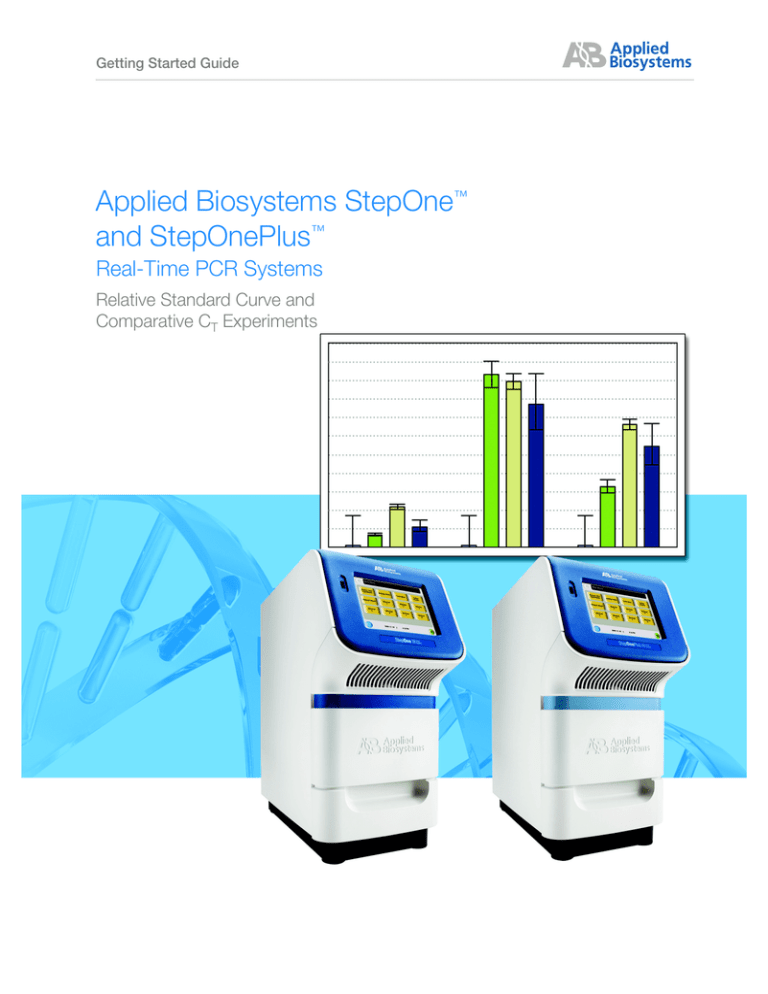
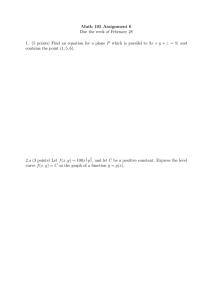
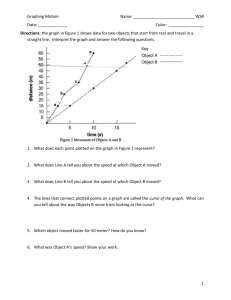
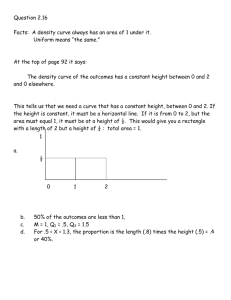
![Let x = [3 2 6 8]' and y =... vectors). a. Add the sum of the elements in x to... Matlab familiarization exercises](http://s2.studylib.net/store/data/013482266_1-26dca2daa8cfabcad40e0ed8fb953b91-300x300.png)