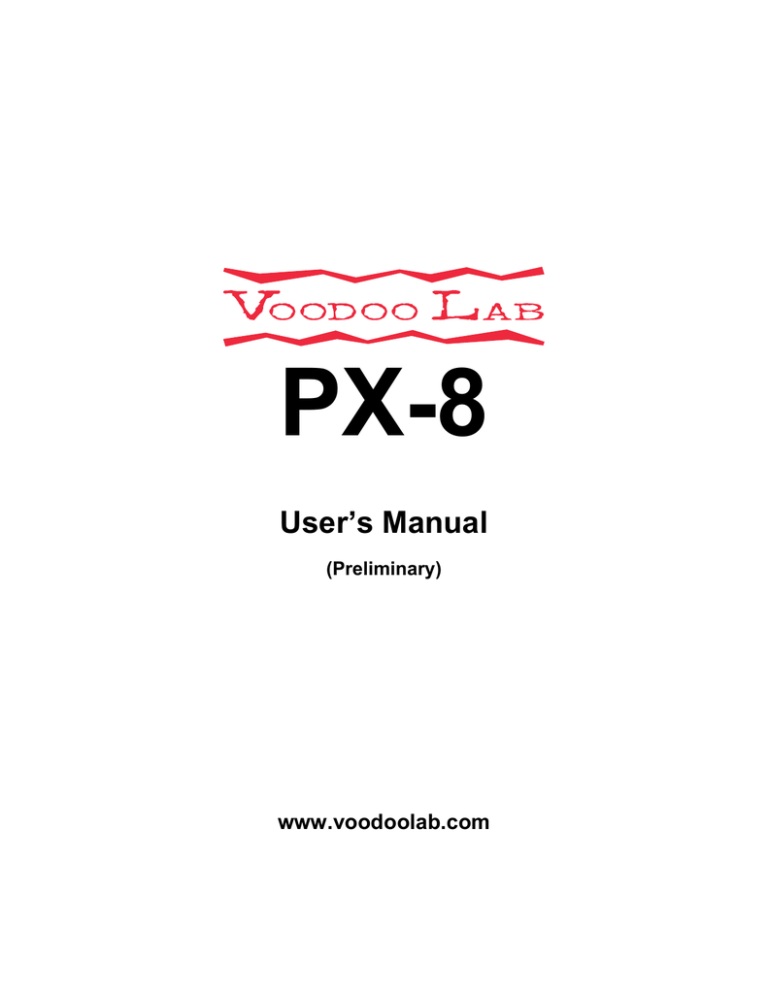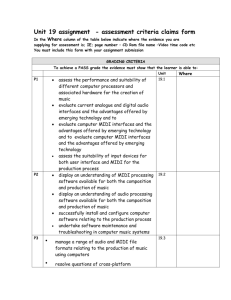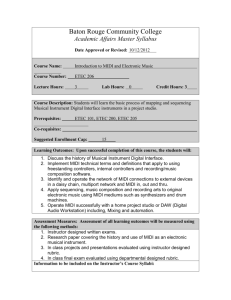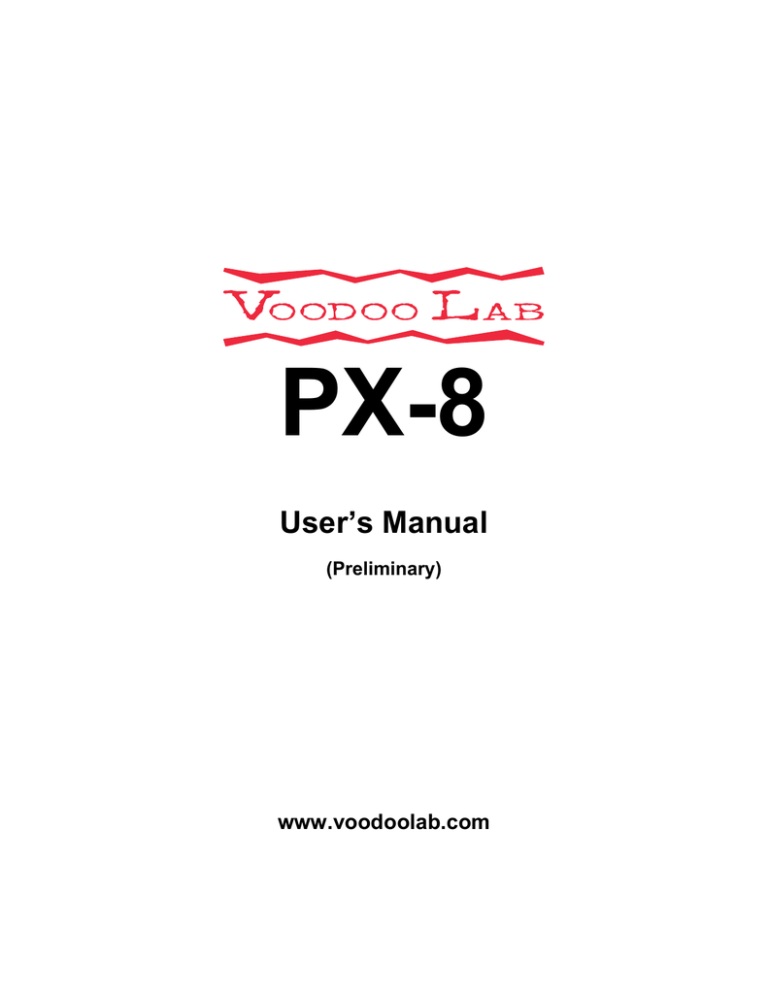
PX-8
User’s Manual
(Preliminary)
www.voodoolab.com
Copyright ©2015 by Digital Music Corporation.
This publication is protected by copyright and all rights are reserved.
Voodoo Lab, Pedal Power, Ground Control, Commander and Pedal Switcher are trademarks
of Digital Music Corp.
rev 0.9 4/2015
OVERVIEW
The Voodoo Lab PX8 is an 8-loop, true-bypass audio switcher that provides
convenient, instant button-tap access to your guitar effects pedals. All loops use the
finest nitrogen-sealed, gold-contact relays for fast switching and audio transparency,
and Voodoo Lab's unique Quiet Switching™ feature keeps it silent, even when using
very high gain. When using PX8 with the Voodoo Lab Ground Control Pro or
Commander, or with any device that can send MIDI program change or control
change messages, you can instantly recall preset combinations of effects. Or, you
can also choose to configure PX8 so that 3 of its 8 buttons recall presets, giving you
preset capability without an external controller.
Top Panel
Buttons #1 through #8: Toggle loops 1-8 on and off. Also used for Setup.
If Preset Mode selected:
Buttons #1 through #4: Toggle loops 1-4 or 5-8 on and off.
Button #5: Selects between banks 1-4 and 5-8.
Buttons #6 through #8: Recall presets P1, P2 and P3.
Rear Panel
INPUT: Input to loop 1. Loops 1–8 are internally chained together, although plugging
something in to the INSERT jacks breaks the internal chain between loops 6 and 7.
Loops 1–8 SEND: Send of loops 1–8. Connect to effect inputs.
Loops 1–8 RETURN: Return of loops 1–8. Connect from effect outputs.
INSERT SEND: Send of insert point between loops 6 and 7. Connect to effect or
other device input. This device is ALWAYS in the signal chain.
INSERT RETURN: Return of insert device. Connect from device output.
OUTPUT: Main output from loop 8.
Power Jack: Requires 9VDC at 100mA or more using a standard 5.5x2.1mm barrel
connector, same as most pedal effects. See Power in the Connections section if you
are using PX8's phantom power over MIDI capability.
MIDI IN: Receives MIDI commands, and provides phantom power for Voodoo Lab
Ground Control Pro or Commander foot controllers.
MIDI OUT: Echoes commands from MIDI IN for chaining additional MIDI devices.
CONNECTIONS
Power
PX8 requires 9VDC at 100mA to a standard 5.5x2.1mm center negative barrel
connector. Since this is the same power requirement as most pedal effects, you can
use any 9VDC output from a Voodoo Lab Pedal Power. Alternatively, most 9V power
supplies intended for battery operated pedals are acceptable.
If you are using a Voodoo Lab foot controller, such as Ground Control Pro or
Commander, it can be phantom powered from PX8. Phantom power is provided over
pins 1 and 3 of PX8’s MIDI IN. Make sure to use a MIDI cable with all 5 pins wired.
These are often labeled “5-pin active.”
Important: When using phantom power, you must provide enough current to operate
both PX8 (100mA) and your foot controller. For example, if your foot controller needs
500mA, then your power supply must be capable of providing at least 600mA
(500+100) to operate both.
MIDI
PX8 will respond to MIDI commands to recall preset combinations of all 8 loops, or
turn individual loops on and off. You can use any device capable of sending MIDI
program change or control change messages.
Connect a standard 5-pin MIDI cable from your controller’s MIDI out to PX8’s MIDI
IN. If you have additional MIDI devices, connect another MIDI cable from PX8’s MIDI
OUT to the MIDI IN of your next device.
Audio Loops
PX8 has 8 true-bypass audio loops. Loops 1–8 are internally wired in series. There is
also an insert point between loops 6 and 7 where you can break the internal chain
and insert an effect or other device that will always be in the signal chain. You do this
simply by plugging the device into the INSERT SEND and RETURN jacks. When
nothing is plugged into the insert loop the send and return are normalled, so they
pass signal directly.
All connections are 1/4” mono for standard guitar audio patch cables.
For each loop you’ll be using, connect a patch cable from the send (S) to your
effect’s input, and from your effect’s output to the return (R).
You can patch loops 1–8 into your rig to suit your needs. Most common would be
from your guitar to INPUT, then from OUTPUT into your amplifier.
OPERATION
Overview
Use the top panel buttons to toggle each loop on or off. The LEDs above the buttons
glow red when the effect is engaged, and are dark (off) when a loop is in bypass.
The internal gold-plated, nitrogen-sealed relays in the PX8 are not only exceptionally
fast and quiet, but we've added a unique Quiet Switching feature that makes PX8
even more silent when using very high gain sounds. It adds a very, very brief cutout
on the main output—just a few milliseconds—when the loops are switching. This
delay is both defeat-able and able to be lengthened if needed. The default setting is
enabled, with the shortest delay, and this will work for most players. If you want to
change these settings, see SETUP:Quiet Switching in this manual.
You can use a MIDI controller to recall up to 128 preset combinations of effects, or
use PX8 by itself to save and recall 3 presets, such as Clean, Rhythm and Lead
sounds. The following sections explain the PX-8 stand-alone preset mode, and also
how to use PX8 with various MIDI controllers.
Preset Mode
In its default mode, PX8 will simply switch a loop in or out of your signal path, quickly
and quietly. You can also set up PX8 so that buttons 6–8 (labeled P1, P2, and P3)
are used to recall preset combinations of effects. In this configuration, buttons 1–4
control loops 1–4 when LED #5 is OFF. Press button #5 to light its LED, and now
buttons 1–4 control loops 5–8. You can think of Button #5 as switching between two
banks of four loops each.
To Enable Preset Mode
1) Remove power from PX8 and power it back up while holding down button #5. The
LEDs will flash until you release the button.
2) Press button #5 so its LED is lit, then remove power. You are now in preset mode.
Saving and Recalling Presets
You can save and recall three preset loop combinations in this configuration.
1) Use buttons 1–4, and 5, to set the PX8 loops to the desired combination.
2) To save this combination as Preset #1, press and hold button P1, then press
button #1. The LEDs will blink, until you release the buttons, to confirm that you
saved the preset.
3) To save as Preset #2, press and hold button P2 and press button #1. To save as
Preset #3, press and hold button P3 and press button #1.
Now whenever you press button P1, P2, or P3, the stored loop settings are recalled,
and a MIDI Program Change message is sent out on MIDI Channel 1.
Note: Pressing button P1, P2, or P3 will send MIDI Program Change 01, 02, or 03,
respectively.
Use with Commander
When connected to a Voodoo Lab Commander, you can save and recall preset
combinations of PX8 loop settings. In this configuration, PX8 functions exactly like
the original Voodoo Lab Pedal Switcher. Refer to the Commander Owner’s Manual
for detailed information and instructions.
Use with Ground Control Pro
When connected to a Voodoo Lab Ground Control Pro, PX8 functions exactly like a
GCX Guitar Audio Switcher.
GCX/PX8 units are numbered in the order they appear in the MIDI chain. The first
unit connected to Ground Control Pro’s MIDI OUT will be GCX #1. A GCX or PX8
connected to the MIDI out of GCX #1 will be GCX #2, and so on.
Note: MIDI PC and CC must be disabled in the PX8 for this to work properly. To do
this, power up the PX8 while holding down the #1 button. The LEDs will flash until
you release the button. Then, check to make sure that the LEDs for buttons #1 and
#2 are not lit. If one or both are lit, press the associated button to turn it off. Once
both LEDs #1 and #2 are off, recycle the power to the PX8 and you’re good to go.
Setup Ground Control Pro like this:
1) Press both SETUP buttons to enter setup mode.
2) Press EXPANDERS.
3) Press YES/+ to turn on GCX-1. To enable another GCX, press BANK-↓ then
YES/+ to turn on GCX-2. You can enable up to four GCX/PX8 modules.
4) Press either SETUP button to see “EXIT Y/N” then press YES/+ to exit setup
mode.
Refer to the Ground Control Pro user’s manual for a detailed description of how to
create presets and assign instant access buttons to individual loops.
Use with Other MIDI Controllers
You can use PX8 with any controller capable of sending MIDI Program Change or
Control Change messages.
To do this, you must setup PX8 to respond to the appropriate MIDI messages. To
enable these messages see SETUP:Enable MIDI Messages in this manual.
Saving and Recalling Presets
You can save and recall preset loop combinations using MIDI Program Change (PC)
messages. Set your PX8 to respond to PC messages (see SETUP:Enable MIDI
Messages). The PX8 will use MIDI channel 1 by default. Make sure both your PX8
and MIDI controller are set to the same channel.
1) Select the program number with your MIDI controller that you want to create. This
will send the PC message to PX8.
2) Set the PX8 loops to the desired combination.
3) Press PX8 buttons #1 and #8 at the same time. The LEDs will blink to confirm
that the preset has been stored in the PX8.
Now whenever the PX8 receives this PC message, it will recall your loop settings.
Loop Instant Access
Some foot controllers can assign buttons to send MIDI Control Change (CC)
messages. These can be used as instant access to toggle individual PX8 loops on
and off, much like effects on a traditional pedalboard.
Referring to the SETUP section in this manual, enable MIDI CC messages, set the
MIDI channel, and select Control Change Numbers to match your MIDI foot
controller settings.
SETUP
Enable MIDI Messages
You can select whether the PX8 responds to MIDI Program Change (PC), Control
Change (CC), both message types, or none.
NOTE: When using Voodoo Lab Ground Control Pro or Commander, you must
disable both PC and CC.
The default is both PC and CC are disabled.
1) Apply power while holding down button #1. The LEDs will flash until you release
the button.
2) Press buttons #1 and #2 to select message types:
MIDI Message Type
LED #2
LED #1
None*
OFF
OFF
PC only
OFF
ON
CC only
ON
OFF
Both PC and CC
ON
ON
*None is the correct setting for Voodoo Lab controllers only.
3) Remove power when finished.
Set MIDI Channel
MIDI Program Change and Control Change messages include a channel number, 116. The PX8 will only respond to messages received on its specified channel.
The default MIDI channel is 1.
NOTE: When the PX8 is being controlled by a Voodoo Lab Ground Control Pro or
Commander the MIDI channel setting is ignored.
1) Apply power while holding down button #2. The LEDs will flash until you release
the button.
2) Press buttons #1 through #4 to select the MIDI channel:
MIDI Channel
LED #4
LED #3
LED #2
LED #1
1
OFF
OFF
OFF
OFF
2
OFF
OFF
OFF
ON
3
OFF
OFF
ON
OFF
4
OFF
OFF
ON
ON
5
OFF
ON
OFF
OFF
6
OFF
ON
OFF
ON
7
OFF
ON
ON
OFF
8
OFF
ON
ON
ON
9
ON
OFF
OFF
OFF
10
ON
OFF
OFF
ON
11
ON
OFF
ON
OFF
12
ON
OFF
ON
ON
13
ON
ON
OFF
OFF
14
ON
ON
OFF
ON
15
ON
ON
ON
OFF
16
ON
ON
ON
ON
3) Remove power when finished.
Select MIDI Control Change
Each MIDI Control Change (CC) message includes a controller number, which
specifies which PX8 loop to turn on or off. You can select from four different groups
of CC numbers.
The default group is CC numbers 80-87, which means that 80 controls loop #1, 81
controls loop #2, 82 controls loop #3, 83 controls loop #4, 84 controls loop #5, 85
controls loop #6, 86 controls loop #7, and 87 controls loop #8.
Here’s how you select which CC numbers the PX8 will respond to:
1) Apply power while holding down button #3. The LEDs will flash until you release
the button.
2) Press buttons #1 through #4 to select the number group:
CC Group
80-87
88-95
64-71
56-63
LED #4
OFF
OFF
OFF
ON
LED #3
OFF
OFF
ON
OFF
LED #2
OFF
ON
OFF
OFF
LED #1
ON
OFF
OFF
OFF
3) Remove power when finished.
Quiet Switching
PX8 includes a number of unique features to make switching as quiet as possible.
Even so, the relays can still produce a small click in your audio path, especially when
using very high gain. To eliminate this click, PX8 will optionally disable the main
output from loop 8 for a few milliseconds while the loops are switching.
The Quiet Switching (QS) interval is extremely short so that you won’t hear any
dropout. You can select a slightly longer interval in case you still have some audible
artifact. Or you can choose not to enable QS at all.
The default is to have QS enabled, with the short interval. To change this:
1) Apply power while holding down button #4. The LEDs will flash until you release
the button.
2) Use buttons #1 and #2 to set QS function:
QS Enabled
No
Yes
Yes
Interval
None
Short
Long
LED #2
OFF
OFF
ON
LED #1
OFF
ON
ON
3) Remove power when finished.
Enable Preset Mode
Normally, PX8’s eight buttons are used to directly control loops 1–8. In Preset Mode,
the left-most three buttons are used to save and recall presets.
1) Apply power while holding down button #5. The LEDs will flash until you release
the button.
2) Use button #5 to enable Preset Mode. If LED is ON, Preset Mode is selected.
3) Remove power when finished.
Factory Reset
You can restore the factory default settings and clear any saved presets.
1) Apply power while holding down both buttons #2 and #3. The LEDs will flash
until you release the buttons.
2) LED #1 will be on. Press button #1.
3) Press buttons #2 through #8 as each LED comes on.
4) The LEDs blink three times and then stay off when finished. Remove power.
WARRANTY
North America Only
Voodoo Lab warrants this product against any defects that are due to faulty material
or workmanship for a period of five years from the date of original retail purchase.
This warranty does not include damage to the product resulting from accident or
misuse.
If the product should become defective within the warranty period, Voodoo Lab will
repair it or replace it free of charge, provided it is returned freight prepaid to Voodoo
Lab with a valid RMA (return material authorization) number. Return shipping will be
paid by Voodoo Lab within the U.S. only.
This warranty shall not apply to any goods that have been repaired or altered by
anyone other than the manufacturer. There are no warranties which extend beyond
the terms described herein.
Should you experience any difficulty with this Voodoo Lab product, contact us as
described below. If it is determined that the product must be returned to the factory
for repair, you will be issued an RMA and given shipping and packaging instructions.
Outside North America
Regions outside North America please contact your country’s distributor for warranty
information.
How to Reach Us
Mail:
Voodoo Lab
3165 Coffey Lane, Santa Rosa, CA 95403 U.S.A.
Tel:
707 545 0600
Email:
info@voodoolab.com
Forum:
www.voodoolab.com/forum