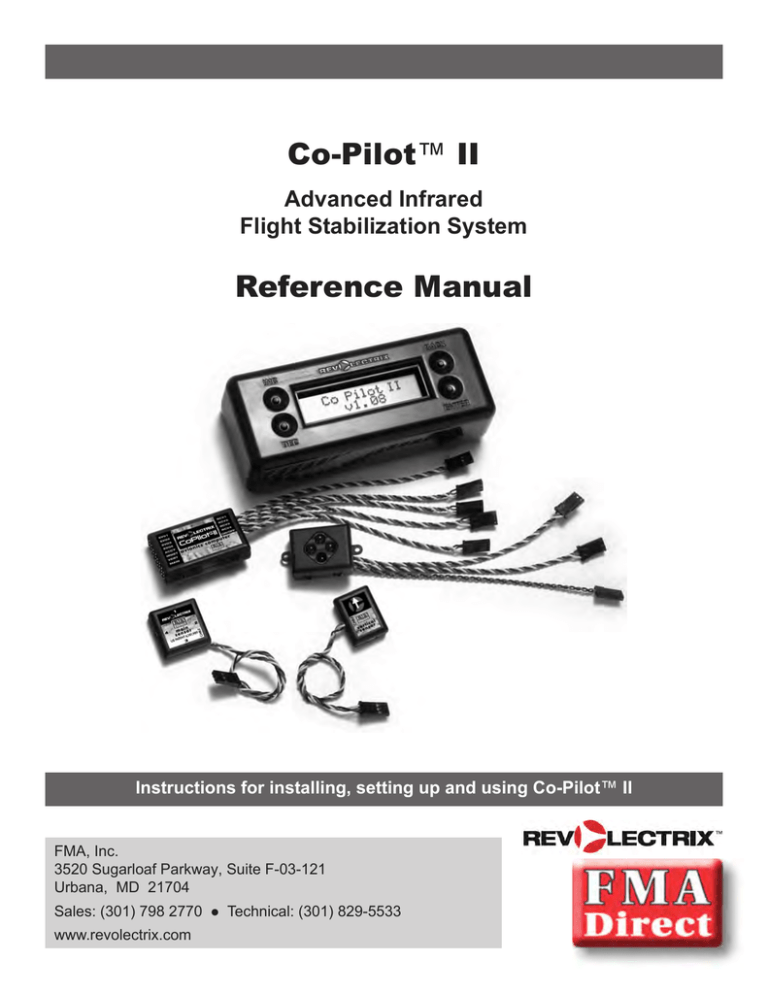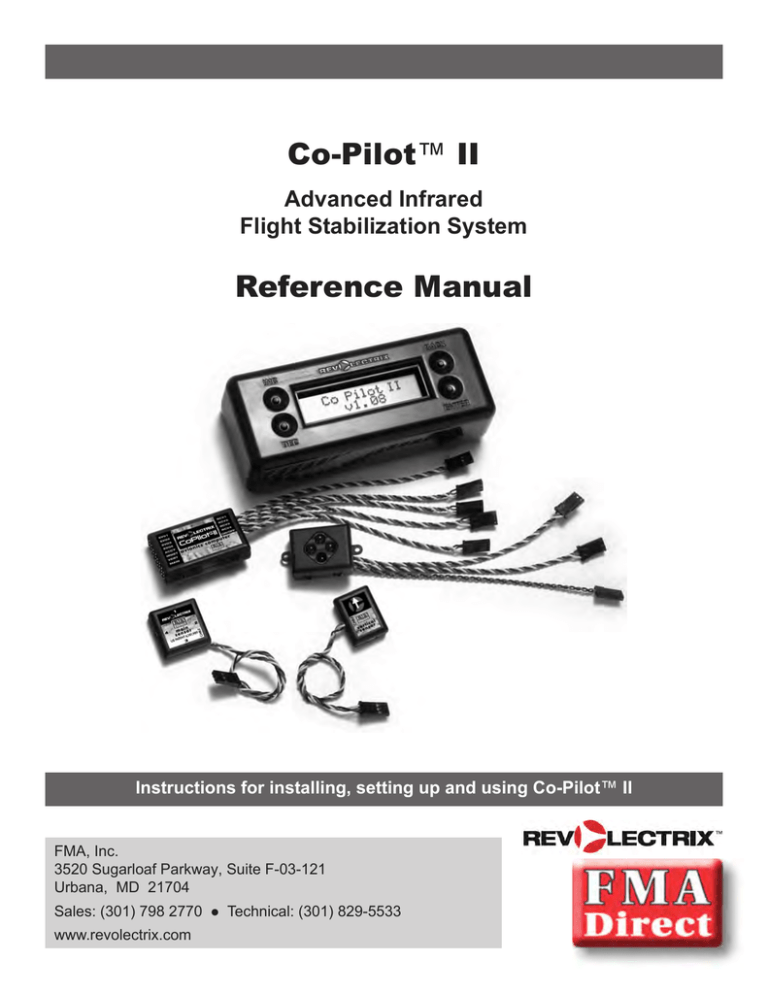
Co-Pilot™ II
Advanced Infrared
Flight Stabilization System
Reference Manual
Instructions for installing, setting up and using Co-Pilot™ II
FMA, Inc.
3520 Sugarloaf Parkway, Suite F-03-121
Urbana, MD 21704
Sales: (301) 798 2770
www.revolectrix.com
Technical: (301) 829-5533
Introduction
Co-Pilot™ II features
IRNet wireless user interface
n
Works with all types of radio systems, including all spread
spectrum radios. The Co-Pilot II Computer Module installs
between your existing receiver and servos.
n
Supports analog servos and high-resolution digital servos.
n
As with all previous Co-Pilot models, the system offers accuracy to 1 degree of the horizon by sensing the temperature
variation between the earth and the sky. Just center the control
sticks and Co-Pilot II will right your model from any attitude.
Co-Pilot II includes a wireless user interface for simplified system setup and monitoring. This is a new technology developed
by FMA called IRNet. IRNet consists of a wireless infrared
4-button programmer containing a 2-line, 16 character LCD, and
a wireless network router. The router is mounted on the aircraft
and is capable of supporting multiple IRNet compatible devices.
Each device on the “network” communicates with the IRNet
programmer using a unique address, much like the network of
computers in your office, but on a smaller scale.
n
The optional Vertical Sensor Module forces the system to roll
out of inverted to prevent the aircraft from striking the ground
if recovery is required at low altitude. When installed, the
Vertical Sensor Module also automatically performs continual
calibration.
Connected IRNet peripherals are represented as separate devices
in the programmer, each supporting its own unique menu system.
Setting up an IRNet device is as simple as scanning for the device’s welcome screen and answering a series of questions, much
like using a television remote.
n
Stabilizes up to 4 channels for compatibility with virtually any
aircraft configuration, including CCPM helicopters, dual or
differential ailerons and flapperons.
n
Works in most weather conditions, with the exception of
heavy rain and severe overcast. Temperature differential
will be displayed on the IRNet Programmer during preflight
checks.
Monitoring system information in real time is as easy as scrolling
through the available data screens. IRNet enables you to perform
preflight checks on every critical piece of electronics in your aircraft—without having to remove a wing or even plug in a wire.
IRNet range is dependent on weather conditions but ranges from
30 to 200 feet, line of sight.
n
Provides flight stabilization with a “natural flight” feel. CoPilot II includes stick priority to provide a natural flying “feel”
when using flight stabilization. With stick priority, Co-Pilot
II automatically reduces flight stabilization sensitivity when
you move the stick farther away from center. This results in a
natural flying experience without sacrificing recovery time.
n
On/Off remote control can be set up on any auxiliary transmitter switch, slider or knob.
n
Flight Modes allow for setting up different stabilization characteristics on any type of auxiliary transmitter switch or knob.
You can switch between basic stabilization and aerobatic
modes with the flip of a switch. 3D modes include stabilization during vertical hover, knife edge, and inverted flight.
Learn new aerobatic maneuvers with safety and confidence.
n
Co-Pilot II uses SMT components and tiny infrared thermopiles that reduce the profile of sensor modules by about 50%
over previous Co-Pilot models.
n
Digital conversion takes place within the sensor modules, virtually eliminating the potential for analog noise in any installation. Communication between the sensor modules and the
Co-Pilot Computer Module is sent over standard, 3-wire servo
connectors.
Co-Pilot II is the first IRNet peripheral to be made available by
FMA/Revolectrix, but IRNet applications will extend far beyond
the Co-Pilot II. This means that by purchasing Co-Pilot II, you
are already set up to use any future IRNet peripherals that become available. Items under consideration include GPS integration, on-board wattmeter, tachometer, temperature sensor, digital
servo matchbox, tools for selecting appropriate electric propulsion components and others.
Note: Co-Pilot II is a unique product—it’s quite different from
other radio control equipment you may have used. Since new
concepts are involved, take your time and work through the
manual carefully.
© 2009 FMA, Inc. All rights reserved. Reproduction of this publication is prohibited.
Co-Pilot is a trademark of FMA, Inc.
U.S. Patent 6,181,989. Patents held in Germany and UK. Patents pending elsewhere.
Co-Pilot II reference manual
2
090728
FMA Direct
Safety precautions
General safety precautions
Flight stabilization safety precautions
Radio controlled models are not toys! Please observe these general safety precautions:
Co-Pilot™ II is designed for flight stabilization only. It cannot
navigate the aircraft or prevent a stall. You must control the
aircraft’s flight path.
Co-Pilot II is for recreational use only. Do not install Co-Pilot
II in aerial photographic aircraft where there is a possibility of
flying over people.
You must mount the Main Sensor Module and optional Vertical Sensor Module securely. If a Sensor Module comes loose
during a flight, the aircraft will crash. Carefully follow the
mounting guidelines in this manual.
Keep fuel off the Sensor Modules. Fuel on the infrared sensors can affect Co-Pilot II operation for as long as 10 minutes.
Besides your regular preflight check, also perform the Co-Pilot
II preflight check before each flight. Details are in “Preparing
to fly,” later in this manual.
If you are not using the optional Vertical Sensor Module, perform a manual infrared calibration at the beginning of each
flying session, and repeat the calibration if there are major
weather changes. Details are in “Preparing to fly,” later in this
manual.
Follow all instructions in this manual to assure safe operation.
If you have not assembled and operated a radio controlled
model before, obtain help from an experienced modeler. You
will need guidance to successfully assemble, test and operate
radio controlled models. One of the best ways to obtain help
is to join your local radio control club.
Never fly radio controlled aircraft near people, buildings, telephone or power lines, cars, trees or other objects on the ground
or in the air.
Never allow a helicopter to fly within 20 feet of you or another
person. If a helicopter flies toward you or another person, stop
the engine or motor immediately to prevent personal injury.
Keep your radio controlled models and equipment away from
children. Do not allow unauthorized people of any age to operate radio controlled models without proper supervision from
an experienced modeler.
In many areas of the country, you cannot legally operate radio
controlled models except at approved fields. Check with local
authorities first.
When using an FM or PCM transmitter, observe frequency
control. If someone else is operating a radio controlled model
on the same channel as your transmitter, do not turn on your
transmitter—even for a short time. Your transmitter has a
channel number marked somewhere on its case. When a model receives signals from two transmitters on the same channel
at the same time, it cannot be controlled and will crash—possibly causing personal injury or property damage. For safety,
most RC flying fields have formal frequency control rules.
Follow them carefully.
Do not operate your FM or PCM radio control transmitter
within 3 miles of another flying field. Even at a distance, your
transmitter can cause interference.
Do not operate radio controlled models and equipment in the
rain, or at night.
Protect all electronic equipment from exposure to rain, water,
high humidity and high temperatures.
FMA Direct recommends that you join the AMA. They can
help you find a club in your area.
Academy of Model Aeronautics
5161 East Memorial Drive
Muncie, Indiana 47302
Phone: (800) 435-9262
Web: www.modelaircraft.org
FMA Direct
Co-Pilot™ II specifications
3
Operating voltage
+3.5 to +9 volts DC
Operating current
<10 milliamps (servos may draw more
current from rapid movement and stabilization)
Weight
Computer: 0.61oz (19gm)
Main Sensor Module: 0.23oz (7gm)
Vertical Sensor Module: 0.16oz (5gm)
IRNet Router: 0.26oz (8gm)
Sensor field of view
60° radius cone from window centerline
Leveling response time
1/60th second
Drift from level
<2°
Flying conditions
Day and night; all weather conditions
(rain, fog, sleet and snow may degrade
performance)
Humidity
Sensor is sealed; keep windows clean
Remote activation
On/off control and selection of Flight
Modes
Aircraft types
Works with all aircraft configurations, including dual aileron servos, quad flaps,
elevons, V-tail, VTOL complex transmitter mixes, digital servos and CCPM
Co-Pilot II reference manual
Installing Co-Pilot II
Tip: None of the Co-Pilot II components are particularly susceptible to vibration. In many cases, the components can be mounted
using double-sided adhesive tape.
Parts list
IRNet Programmer
(Part no. IRNHP)
Mounting the Main Sensor Module
IRNet Router
(Part no. IRNRTR)
General information
Co-Pilot™ II Computer
(Part no. CPII-CM)
The Main Sensor Module can be mounted anywhere on the aircraft, as long as the following requirements are met:
Main Sensor Module
(Part no. CPII-MS)
Must be horizontal when the aircraft is in level flight.
Must be oriented so that two opposite infrared sensors are parallel with the longitudinal axis of the aircraft (i.e., directly fore
and aft), or at 45° to the longitudinal axis.
All infrared sensors must have a clear view of the horizon. If
the Main Sensor Module is mounted directly behind a canopy,
for example, rotate it so the IR sensors are positioned 45° to
the longitudinal axis.
Must not be installed under a canopy or inside a cockpit (the
infrared sensors cannot sense temperature differences through
a canopy or plastic windows).
Should be at least 6 inches from other components (including
the Vertical Sensor Module, IRNet Router, digital servos, vertical stabilizer, horizontal stabilizer and landing gear) and at
least 12 inches from engine and muffler.
On fuel-powered aircraft, should be located where exhaust
will not accumulate on the infrared sensors during flights.
Must be mounted absolutely securely so it cannot move or
come loose during flight. If the Main Sensor Module comes
loose during flight, the aircraft may crash unless you immediately determine the problem and turn off Co-Pilot. The bottom
side of the Main Sensor Module has attachment points that can
be used, for example, to secure it with cable ties (however, the
mounting surface must be solid to prevent the Sensor Module’s plastic case from warping.
3 heli boom mounts with double-sided
adhesive (Part no. CPIISENMOUNT)
5 1"x1" double-sided adhesive strips
(Part no. CPIITAPE)
6 6" nylon cable ties
(Part no. NWT0.1x6)
Optional components
Vertical Sensor Module (Part no. CPII-ZS)
USB Interface Module (Part no. FUIM2 or FUIM3)
Other items you may need
3 AAA batteries (to power IRNet Programmer)
Servo extension cables
Longer cables enable the Co-Pilot II Sensor Modules to be
positioned properly on aircraft having large wingspans (see
sensor mounting instructions for details).
Shorter cables reduce weight on smaller aircraft.
Advanced Servo Buffer (Part no. 605SB). Recommended for
aircraft with long servo extensions and/or gasoline engines.
Works with analog and digital servos. See page 7 for more
information.
Additional mounting guidelines:
Installing batteries in the Programmer
1.Remove four screws securing the back of the Programmer.
The Main Sensor Module can be installed with the label up
(toward the sky) or down (toward the ground).
n
Sensor orientation does not matter, as long as the Module is
parallel to or 45° to the aircraft’s longitudinal axis. Choose
the orientation that has the most effective cable routing. The
“Quick Setup” programming procedure will ask you about the
Sensor’s orientation.
n
Use double-sided adhesive strips (included) or hook-and-loop
fasteners (not included) to secure the Sensor to wing or fuselage. Use the special heli mounts (included) to secure the Sensor to a helicopter boom (boom mounting details below).
If needed, use a standard servo extension to connect the Main
Sensor Module to the Computer.
2.Insert three AAA batteries.
3.Replace the back of the Programmer and secure with four
screws.
Before you start
Flight stabilization works with—and requires—a completely installed
and correctly operating aircraft radio control system: transmitter, battery pack and servos. (An airplane with elevons may also need an
on-board mixer, if mixing isn’t provided in the transmitter.)
You should install and set up your entire radio system before you connect Co-Pilot II to it. Be absolutely certain the radio system operates
correctly and moves the control surfaces in the proper directions.
Once the radio system is working correctly, then install and configure
the Co-Pilot II system. Finally, read and understand the safety precautions on page 3.
Co-Pilot II reference manual
4
FMA Direct
Mounting on an airplane
Tip: For additional security, feed cable ties through the slots in
the bottom of the Sensor’s case and around the boom.
Typical mounting locations for the Main Sensor Module include
on the top or bottom of the fuselage, on top of the wing of a
high-wing airplane, or on the bottom of the wing of a low-wing
airplane.
Plastic mount (trimmed)
Main Sensor mounted on boom
Mounting the Vertical Sensor Module
The Vertical Sensor Module can be mounted anywhere on the
aircraft, as long as the following requirements are met:
Main sensor module mounted on bottom of fuselage
Must be vertical when the aircraft is in level flight.
IMPORTANT: The arrow on the Vertical Sensor Module must
point to the sky when the aircraft is in level flight. Failure to follow
this precaution may result in unexpected results and a crash.
The photo above shows the Main Sensor Module mounted on the
bottom of the fuselage of an electric airplane. This would not be
a good location on a fuel-powered airplane, as it would expose
the Sensor to exhaust.
Mounting on a helicopter
The best location for the Main Sensor Module is on top of the
horizontal fin, rotated 45°. In this location and orientation, the
IR sensors have the clearest view of the horizon. Sensors 2 and 3
should face forward so the cable routes forward along the boom.
Secure the Main Sensor using double-sided tape (multiple layers
may be needed to clear screw heads on top of the fin).
Must be at least 6 inches from the Main Sensor Module so that
the Main Sensor Module’s IR sensors are not obstructed.
On fuel-powered aircraft, should be at least 12 inches from the
engine and muffler, in a location where exhaust will not accumulate on the IR sensors during flights.
If needed, use a standard servo extension to connect the Vertical
Sensor Module to the Computer.
Mounting on an airplane
The Vertical Sensor Module is typically mounted on the side of
the fuselage.
Main Sensor Module mounted on horizontal fin
Alternatively, you can mount the Main Sensor on the tail boom,
rotated 45°, using this procedure:
Vertical Sensor Module mounted on fuselage side
The photo above shows the Vertical Sensor Module mounted on
the right side of the fuselage, in front of the wing, on an electric
airplane. This would not be a good location on a fuel-powered
airplane, as it would expose the Sensor to exhaust.
1.Cut the corners from the included plastic mount as shown in
the photo below (diagonal cutters can do this quickly).
2.Place double-sided tape on the boom, then place the plastic
mount on the tape and secure it to the boom using a cable tie
(the double-sided tape keeps the plastic mount from rotating).
3.Secure the Main Sensor Module to the plastic mount using
double-sided tape.
FMA Direct
5
Co-Pilot II reference manual
Mounting on a helicopter
Mounting the Co-Pilot™ II Computer
The Vertical Sensor Module is typically mounted on the boom,
close to the body. Use an installation procedure similar to boom
mounting for the Main Sensor Module. Alternatively, the Vertical Sensor Module can be attached to the helicopter frame or
cockpit using the included double-sided adhesive strips.
Mount the Computer in a manner similar to your receiver.
Full helicopter installation
The photo below shows how Co-Pilot components might be
mounted on a helicopter. Your installation may be different from
this.
Notice that in this installation, the Main Sensor Module is rotated
45° and mounted in the middle of the boom using the plastic
mounting block. This is not the ideal location, as the IR sensors
are partially blocked by the horizontal fin. The Vertical Sensor Module is mounted so that it has a clear view of the sky and
ground.
Main Sensor Module
Vertical Sensor Module
Co-Pilot II Computer
Vertical Sensor Module mounted on helicopter boom
Mounting the IRNet Router
The IRNet Router can be mounted anywhere on the aircraft, as
long as it does not obstruct the Sensors and it has unobstructed,
line-of-sight communication with the IRNet Programmer during
setup and preflight checks.
If necessary, standard servo extensions can be used to connect the
IRNet Router to the Computer.
Tip: The IRNet Router is only required during system setup and
preflight checks. If mounting or weight is a problem, it can be disconnected and left on the ground during flights. You will need to
reconnect it to change settings or perform preflight checks.
Typical helicopter installation (the IRNet Router is mounted on the frame
on the left side of the helicopter, and is not visible in this photo)
Connecting the components
In an airplane
Servo driven by RCV1 input
Servo driven by RCV2 input
Servo driven by RCV3 input
Servo driven by RCV4 input
IRNet Router
Vertical Sensor Module
Main Sensor Module
SVO1
SVO2
SVO3
SVO4
ACCY
IRNET
VERT
MAIN
Co-Pilot II
Computer
RCV1
RCV2
RCV3
RCV4
ON/OFF
Connect to
receiver channels
controlling
roll, pitch, yaw
Connect to
receiver channel
for controlling
Co-Pilot remotely
Connect FUIM2/FUIM3 for Internet Updates
Tip: The first four FAQs on page 22 provide
more information about connecting servos,
receiver and other components to the Co-Pilot
II Computer.
Note: Orient the connectors with the black or
brown wires toward the computer’s label.
In a helicopter
Connect to receiver
CCPM channels
Servo driven by RCV1 input
Servo driven by RCV2 input
Servo driven by RCV3 input
Servo driven by RCV4 input
(or gyro, if 3 servo CCPM)*
IRNet Router
Vertical Sensor Module
Main Sensor Module
SVO1
SVO2
SVO3
SVO4
ACCY
IRNET
VERT
MAIN
*See “If helicopter channels are limited”
Co-Pilot II reference manual
Co-Pilot II
Computer
RCV1
RCV2
RCV3
RCV4
ON/OFF
3 servo
CCPM
4 servo
CCPM
Connect to
receiver channel
for controlling
Co-Pilot remotely
Connect FUIM2/FUIM3 for Internet Updates
6
FMA Direct
If helicopter channels are limited
Special installation considerations
As initially configured, many CCPM helicopter radio systems
don’t have a free channel for turning Co-Pilot II on/off and
selecting Flight Modes. If your helicopter doesn’t use four
channels for flight stabilization (most helis use three servos for
CCPM) and doesn’t have enough channels for both gyro control
and Co-Pilot on/off, there is a solution...
For large aircraft with long servo extensions, or for any aircraft powered by a gasoline engine, FMA recommends installing the Advanced
Servo Buffer (Part no. 605SB). For use with analog and digital servos, this device:
Filters out electromagnetic interference generated by gas engine
ignition systems.
Filters out RF interference picked up by long servo wires.
Typical symptoms include erratic servo movement or receiver
“swamping.” The Advanced Servo Buffer is 100% effective in eliminating these problems.
1. Connect the servo wire to the pins toward the bumpy side of the
Advanced Servo Buffer.
2. Connect the Advanced Servo Buffer cable to the appropriate servo
pigtail on the Co-Pilot II Computer.
Once adjusted, a variable rate gyro doesn’t need to be changed
very often. If Co-Pilot II determines that only three channels are
being used for CCPM, it can free up the receiver’s gyro channel
for on/off/Flight Mode use.
The simplified diagram below shows how the receiver would initially be set up to drive the gyro from an auxiliary channel. This
arrangement enables you to adjust the gyro from the transmitter,
and optimize its sensitivity before Co-Pilot II is connected into
the system.
Receiver
Aux
Advanced Servo Buffer
Connect to Co-Pilot II
Computer’s servo output
Gyro
Servo or servo extension
connected to pins on bumpy side
of buffer
Gyro controlled from transmitter
The next diagram shows how the Co-Pilot II Computer fits into
the system. The auxiliary channel is used to control Co-Pilot
through the Computer’s ON/OFF input, while the Computer
drives the gyro through its SV04 output. If you turn Co-Pilot II
off, it continues to drive the gyro.
Receiver
Aux
Co-Pilot II
Computer
Remote control
of Co-Pilot
ON/OFF SV04
Gyro
FMA limited warranty
FMA, Inc. warrants this product to be free of manufacturing defects for
the term of one year from the date of purchase. Should any defects
covered by this warranty occur, the product shall be repaired or replaced with a unit of equal performance by FMA or an authorized FMA
service station.
Gyro driven
by Co-Pilot
When you first program Co-Pilot II, you’ll need to enter the gyro
sensitivity setting (as a percentage) from your transmitter in the
“Gyro Output Ch4” screen in the “Preferences” procedure. If
you need to readjust the gyro later, just return to the “Preferences” screens.
Limits and exclusions
This warranty may be enforced only by the original purchaser, who
uses this product in its original condition as purchased, in strict accordance with the product’s instructions. Units returned for warranty
service to an FMA service center will be accepted for service when
shipped postpaid, with a copy of the original sales receipt or warranty
registration form, to the service station designated by FMA.
This warranty does not apply to:
Consequential or incidental losses resulting from the use of this
product.
Damage resulting from accident, misuse, abuse, neglect, electrical
surges, reversed polarity on connectors, lightning or other acts of
God.
Damage from failure to follow instructions supplied with the prod-
Updating the Co-Pilot II Computer firmware
uct.
Damage occurring during shipment of the product either to the cus-
Note: Internet Explorer must be the default browser during this procedure.
tomer or from the customer for service (claims must be presented
to the carrier).
1. Download the Co-Pilot II updater from
www.fmadirect.com/downloads.htm
Damage resulting from repair, adjustment, or any alteration of the
product by anyone other than an authorized FMA technician.
The updater should install automatically.
Installation or removal charges, or damage caused by improper
2. Launch the updater: Start > Programs > FMA Direct > Co-Pilot II
Update.
installation or removal.
Call (301) 668-4280 for more information about service and warranty
repairs.
3. Follow the on-screen instructions.
FMA Direct
7
Co-Pilot II reference manual
Programming Co-Pilot II
About the IRNet Programmer
The IRNet Programmer is your “window” on the Co-Pilot™ II
system. It enables you to interact with the Computer to configure
the system and assure that it is working correctly.
the Router when the two are within 1-2 feet of one another.
4.As shown in the “Link Up” flowchart:
a. Simultaneously press the DEC and ENTER buttons. The
screen may briefly show:
Searching...
for a Device
b.When the Programmer identifies the IRNet Router, the
screen will show:
IRNet Router
Vx.x
c. Simultaneously press the DEC and ENTER buttons. The
screen may briefly show:
Searching...
for a Device
Programming covers a wide range of settings, organized in four
areas accessed via the Main Menu:
n Preflight
n Preferences
n Quick Setup
n Do Field Calibration (available only if the Vertical Sensor
Module is not detected)
The “Overview” diagram on the next page shows the general
structure of the programming screens. Flowcharts on the following pages will help you navigate the Programmer’s screens.
Notes in the flowcharts provide additional information about
many of the screens.
Use the buttons on the Programmer to select options, adjust settings and move from screen to screen. In general, this is what
each button does:
n INC (“increase”) selects the next Main Menu option or increases a value within a screen.
n DEC (“decrease”) selects the previous Main Menu option or
decreases a value within a screen.
n ENTER moves to the next screen in a menu. If the current
screen displayed a value you set, that value will be stored. If
the current screen asks you to choose the next activity (using
the INC and DEC buttons), pressing ENTER will display the
screen for that activity.
n BACK moves to the previous screen. If the current screen
displayed a value you set, that value will be stored.
Additionally:
n Press and hold the BACK button to move up one level in the
menu structure.
n Simultaneously press DEC and ENTER to scan for IRNet devices (see next section).
n Simultaneously press INC and BACK to access the contrast
adjustment screen. Press INC or DEC change contrast, then
simultaneously press INC and BACK to exit.
Note: If other IRNet devices are connected to the Router, you
may see screens identifying them. Simultaneously press DEC
and ENTER until you see the Co-Pilot II screen (step d, below).
d.When the Programmer identifies Co-Pilot II, the screen will
show:
Co-Pilot II
Vx.xx
e. Press the ENTER button to connect to the Co-Pilot II Computer. The screen will show the Main Menu:
CHOOSE TASK?
>[task]
(You’ll find the Main Menu in the “Link Up” flowchart.)
5.Press INC or DEC to select a programming task—“Preflight,”
“Preferences” or “Quick Setup” (or “Do Field Calib.” if the
Vertical Sensor Module is not detected)—then press ENTER
to view screens for that task. Use the corresponding flowchart
to help you navigate the screens.
6.If this is the first time accessing the Computer, navigate to
“Quick Setup” and follow the on-screen instructions to configure Co-Pilot II.
Using the Programmer
The general approach to programming
1.Turn on the IRNet Programmer by pressing ENTER. The
screen will show:
IRNet Display
Vx.x FMA Inc.
2.Turn on the Co-Pilot II Computer (by turning on the aircraft
receiver).
3.In general, hold the IRNet programmer so its infrared transceiver can “see” the infrared transceiver on the IRNet Router,
but be aware of the following:
n The infrared transceivers are very powerful. Indoors, the
signals will bounce off of floors, walls and ceilings.
n Outdoors, especially in direct sunlight, range will be shortenened and the Programmer will be more “directional”—it
will need to be aimed more directly at the Router to get the
best reception.
n To prevent swamping, don’t aim the Programmer directly at
n
Co-Pilot II reference manual
Use the “Quick Setup” screens to initially set up Co-Pilot II to
work with the aircraft on which it is installed. Return to the
“Quick Setup” screens if the sensor installation, radio system,
servos or flight surfaces change. Also use “Quick Setup to
configure Flight Modes the first time.
n Use the “Preferences” screens to configure how Co-Pilot II operates. Also use “Preferences” to change Flight Modes without having to navigate all the screens in “Quick Setup.”
n Use the “Preflight” screens to check Co-Pilot II, the receiver
battery voltage, sky-to-ground temperature differential and
other functions before each flight.
n If the Vertical Sensor Module is not installed, use the “Do
Field Calib.” screens to perform a manual infrared calibration at the beginning of each flying session, or whenever the
weather changes significantly. See “Preparing to fly,” later in
this manual, for details.
8
FMA Direct
FMA Direct
Perform basic preflight checks:
Co-Pilot system check
Battery voltage
Current TX Remote setting
Temperature differential
Aileron and elevator centering
“Preflight”
Co-Pilot Main Menu
Overview
9
Specify modulation type
Select Remote switch type
Set up 2 Way Switch or
Volume Knob or
3 Way Switch or
Slider
“Remote On/Off
Setup”
Enable/disable remote on/off
Specify Off and Flight Mode
position(s)*
Set Co-Pilot trims for:
Level flight
Inverted flight
Vertical hover
Knife edge flight
“Do Field Calib.”
(only present if Vertical
Sensor Module is not
detected)
Hold aircraft nose down or
side down so Co-Pilot can
measure temperature
differential
(in “Link Up” flowchart)
*3D password required for access to
3D Flight Modes and rudder setup;
see “3D Flight Modes” section, later in manual.
Optional
Opt.: enter 3D password*
Specify:
Aircraft type
Sensor orientation
Teach Co-Pilot to recognize:
Up elevator
Left aileron
Left rudder*
“Quick Setup”
Showing organization of flowcharts that describe
Co-Pilot II IRNet Programmer screens
“Flight Mode Setup”
Optional
Set:
Gains
Stick priority
Inv. down elevator (airplane only)
Maximum servo travel
Gyro (heli only)
Disarm flight modes to level/off
Enable/disable emerg. recovery
Select temperature units
“Preferences”
Use the IRNet Programmer
to access Co-Pilot II.
“Link Up”
Overview
Tip: The entire flowchart on one page can be downloaded from
www.fmadirect.com/support_docs/item_1275.pdf.
Co-Pilot II reference manual
Co-Pilot II reference manual
10
Repeat until "Co-Pilot II"
appears.
If other devices are on
IRNet.
Press and release BACK to return to previous screen.
Press and hold BACK to return to previous menu level.
Press DEC + ENTER to scan for devices on IR Net.
Press INC + BACK to adjust contrast.
IR Net Programmer Buttons:
INCrease
BACK
DECrease
ENTER
Using the IR Net Programmer
ENTER
Co-Pilot II
Vx.xx
DEC + ENTER
(Scan for devices)
Other IRNet
Product Screens
Searching...
for a Device
DEC + ENTER
(Scan for devices)
IRNet Router
Vx.x
Alternate
Screens
Main Screens
Flowchart Legend
Operational Notes
Computer
Decision
INC/DEC
ENTER/BACK
CHOOSE TASK?
>PREFERENCES
Jump to indicated page
Return from indicated page
ENTER/BACK
CHOOSE TASK?
>QUICK SETUP
INC/DEC
!
Bad weather
disables Co-Pilot
automatically.
To “Quick Setup” flowchart
INC/DEC
INC/DEC
Co-Pilot II
Main Menu
Flowchart assumes aircraft type is Airplane.
Screens will differ for other aircraft types.
To “Preferences” flowchart
User Action Required
at Transmitter
To “Preflight” flowchart
ENTER/BACK
DEC + ENTER
(Scan for devices)
Searching...
for a Device
CHOOSE TASK?
>PREFLIGHT
Programmer now talking to IR
Net Router. (Press ENTER only
for Router data.)
LCD blank: Programmer is
off. Press ENTER to turn
on IRNet Programmer.
Power ON CPII
Computer
IRNet Display
Vx.x FMA Inc.
ENTER
Start
Link Up
ENTER/BACK
Sky to Ground
T.Diff= 7°F OFF
Sky to Ground
T.Diff= 9°F BAD
Sky to Ground
T.Diff= 10°F OK
Sky to Ground
T.Diff= 20°F GOOD
ENTER
Position aircraft nose down,
nose up or wing down,
then press ENTER
Hold Aircraft on
Side or Vertical
ENTER/BACK
CHOOSE TASK?
>DO FIELD CALIB.
Appears only if
Vertical Sensor
Module is not
detected.
Link Up
FMA Direct
Preflight
FMA Direct
11
ENTER
Pitch=+0.0° UP
Roll=+0.0° Lft
ENTER/BACK
Ail./Elev. are
CENTERED
ENTER/BACK
Sky to Ground
T. Diff= 20°F GOOD
ENTER/BACK
Co-Pilot OFF
Remote = 0%
ENTER/BACK
Batt = x.xxV
NO BROWN OUTS
ENTER/BACK
No Error Found
ALL SYSTEMS GO
“Quick Setup”
(Main Menu)
Sky to Ground
T. Diff= 9°F BAD
[Other Flt Modes]
[Other Remote %]
ENTER
A/E not CENTERED
Set Cent. Now? >N
If System
Error
INC/DEC
Batt = x.xxV
WARNING! <x.xxV
CHOOSE TASK?
>PREFLIGHT
ENTER
INC/DEC
Sky to Ground
T. Diff= 7°F OFF
Center A/E stick on TX,
then press ENTER.
!
Bad weather
disables Co-Pilot
automatically.
Shows position of TX Remote used to
control Co-Pilot, and aircraft orientation
assigned to corresponding Flight Mode.
Move TX Remote to see other assignments.
Set up TX Remote in “Flight Mode Setup.”
[Other Error
Screens]
LCD flashes
between
Battery voltage at this time.
Note: This is not a substitute
for measuring voltage using
an extended scale voltmeter.
Weather not Good
for ARMING Modes
LCD flashes
between
WARNING!!
SYSTEM ERROR
“Preferences”
(Main Menu)
A/E not CENTERED
Set Cent. Now? >Y
If Vertical Sensor Module is installed, screen displays
current temperature differential. If Vertical Sensor
Module is not installed, screen displays results of field
calibration (see “Do Field Calib.” in “Link Up” flowchart).
Sky to Ground
T. Diff= 10°F OK
Level Flight
Remote = xxx%
If receiver battery
brownouts
ENTER/BACK
INC/DEC
Co-Pilot II
Main Menu
Preflight
Co-Pilot II reference manual
Co-Pilot II reference manual
No
12
ENTER/BACK
Max Servo Travel
Limit? >100%
ENTER/BACK
Inverted Down
Elevator > 15%
Yes
ENTER/BACK
Stick Priority
> 50%
ENTER/BACK
Set Gains for
Stability? >N
ENTER/BACK
INC/DEC
INC/DEC
ENTER
CHOOSE TASK?
>PREFERENCES
ENTER/BACK
INC/DEC
Flight Mode
Setup? >N
“Preflight”
(Main Menu)
Preferences
ENTER
“Quick Setup”
(Main Menu)
Yaw Gain
Adjust > 70%
ENTER/BACK
Roll Gain
Adjust > 70%
ENTER/BACK
Pitch Gain
Adjust > 70%
ENTER/BACK
Set Gains for
Stability? >Y
“Flight Mode Setup” (Complete)
“Flight Mode Setup” (Start)
INC/DEC
No
ENTER
Show Technical
Screens? >N
ENTER/BACK
Choose T. Units?
>Fahrenheit
ENTER/BACK
Set Flight
Angles? >N
ENTER/BACK
Enable Emergency
Recovery? >N
ENTER/BACK
Disarm Flight
Modes to? >LEVEL
ENTER/BACK
Gyro Output Ch4?
>‐100%
Yes
INC/DEC
ENTER
INC/
DEC
INC/DEC
ENTER
Set Flight
Angles? >Y
Show Technical
Screens? >Y
Choose T. Units?
>Celsius
INC/DEC
ENTER
Enable Emergency
Recovery? >Y
Disarm Flight
Modes to? >OFF
INC/
DEC
ENTER
Knife Edge
Yaw?>+25° UP
ENTER/BACK
Knife Edge
Roll?>+ 0° Rt
ENTER/BACK
Vertical Hover
Yaw?>+ 0° UP
ENTER/BACK
Vertical Hover
Pitch?>+ 0° UP
ENTER/BACK
Inverted Flight
Roll?>0.0° Lf
ENTER/BACK
Inverted Flight
Pitch?>+0.0° UP
ENTER/BACK
Level Flight
Roll?>+0.0° Lf
ENTER/BACK
Level Flight
Pitch?>+0.0° UP
ENTER/BACK
Set Flight
Angles? >Y
Preferences
FMA Direct
Flight Mode Setup
FMA Direct
13
ENTER/
BACK
No
ENTER
ENTER
F.Mode 2 Rm=100%
>Not Assigned
ENTER/BACK
Move TX Remote to
Flight Mode 2 position,
or press ENTER.
Yes
Does TX Remote
support 2 Flight
Modes and OFF?
ENTER
F.Mode 1 Rm=xx%
>Not Assigned
ENTER/BACK
Move TX Remote to
Flight Mode 1 position,
or press ENTER.
OFF Remote=0%
AutoTrim? > x°
ENTER/BACK
Move TX Remote
to OFF position,
or press ENTER.
Move REMOTE to
Change Screens
ENTER/BACK
Change Remote
On/Off on TX? >N
ENTER/BACK
Enable Remote
On/Off?>N
Enable Remote
On/Off?>Y
ENTER/BACK
Flight Mode
Setup?>Y
INC/DEC
ENTER
F.Mode 2 Rm=100%
>Level Flight
*Vertical Hover and Knife Edge.
Assigns aerobatic orientation to Flight
Mode 2. Some orientations require
Vertical Sensor* and may not appear.
Some orientations depend on aircraft
type and may not appear.
ENTER
F.Mode 1 Rm=xx%
>Level Flight
*Vertical Hover and Knife Edge.
Assigns aerobatic orientation to Flight
Mode 1. Some orientations require
Vertical Sensor* and may not appear.
Some orientations depend on aircraft
type and may not appear.
If “Yes,” TX Remote can be used
to turn Co-Pilot on/off and select
Flight Mode(s) during flight.
Requires dedicated channel and
switch, slider or knob.
INC/DEC
INC/DEC
If 3D password
accepted in Quick
Setup
F.Mode 2 Rm=100%
>Vertical Hoverx
>Knife Edge L DN
>Knife Edge R DN
>Level Flightxxx
If 3D password
accepted in Quick
Setup
F.Mode 1 Rm=xx%
>Inverted Flight
>Vertical Hoverx
>Knife Edge L DN
>Knife Edge R DN
“Remote On/Off Setup”
“Remote On/Off Setup”
Co-Pilot learns about TX Remote
used to control Co-Pilot.
INC/DEC to set AutoTrim to 1-9 or OFF.
AutoTrim keeps CPII on a little bit to prevent
trim changes when stabilization is switched
between ON and OFF.
ENTER/BACK
INC/DEC
ENTER/BACK
INC/DEC
INC/DEC
INC/DEC
“Preferences” or Main Menu (depending on how accessed)
ENTER
Flight Mode
Setup COMPLETE
ENTER
Only LEVEL Fligt
w/o RemoteOn/Off
If “No,” TX Remote can’t
be used to turn Co-Pilot
on/off and select Flight
Mode(s). Co-Pilot is on
for entire flight.
“Preferences”
or
“Quick Setup”
ENTER
ENTER
Flight Mode Setup
Co-Pilot II reference manual
Co-Pilot II reference manual
INC/DEC
ENTER
INC/DEC
14
“Flight Mode Setup”
If uS change
is too small
Remote ON/OFF
Must move more
ENTER/BACK
A
Rec. Modulation?
>FM/PPM
ENTER/BACK
Change Remote
On/Off on TX?>Y
INC/DEC
“Flight Mode Setup”
ENTER/BACK
ENTER
Move TX Remote to
Flight Mode 1 position,
then press ENTER.
If uS change
is too small
ENTER
Move TX Remote to
Flight Mode 1 position,
then press ENTER.
If uS change
is too small
ENTER
Move TX Remote to
Flight Mode 2 position,
then press ENTER.
Move Rem. ON/OFF
to Flight Mode 2
ENTER
Move TX Remote to
Flight Mode 1 position,
then press ENTER.
ENTER
If uS change
is too small
Move TX Remote to
Flight Mode 1 position,
then press ENTER.
ENTER
Move Rem. ON/OFF
to Flight Mode 1
Move TX Remote to
OFF position,
then press ENTER.
ENTER
Remote ON/OFF
Must move more
Move Rem. ON/OFF
to Flight Mode 1
Move TX Remote to
OFF position,
then press ENTER.
ENTER
Remote ON/OFF
Must move more
Move Rem. ON/OFF
to Flight Mode 1
Move TX Remote to
OFF position,
then press ENTER.
ENTER
Remote ON/OFF
Must move more
Move Rem. ON/OFF
to Flight Mode 1
Move TX Remote to
OFF position,
then press ENTER.
ENTER/BACK
Move Rem. ON/OFF
to OFF Position
ENTER/BACK
Move Rem. ON/OFF
to OFF Position
This Control has
1 Flt Mode & OFF
ENTER/BACK
Type of Control
>Slider
ENTER/BACK
ENTER/BACK
INC/DEC
Move Rem. ON/OFF
to OFF Position
This Control has
2 Flt Modes & OFF
ENTER/BACK
Type of Control
>3 Way Switch
Select type of TX control
used to control Co-Pilot.
ENTER/BACK
ENTER/BACK
INC/DEC
Select type of TX control
used to control Co-Pilot.
Move Rem. ON/OFF
to OFF Position
ENTER/BACK
This Control has
1 Flt. Mode & OFF
Type of Control
>Volume Knob
Select type of TX control
used to control Co-Pilot.
ENTER/BACK
INC/DEC
If uS changes when you
move TX Remote, then
Remote works.
FM/PPM: digital filter ON.
2.4Ghz or PCM: faster stick
response.
This Control has
1 Flt Mode & OFF
Type of Control
>2 Way Switch
ENTER
Move TX Remote,
watch uS change,
then press ENTER.
Confirm Rmt Work
on TX 2061 uS
ENTER
Rec. Modulation?
>2.4Ghz or PCM
Remote On/Off Setup
INC/DEC
A
Remote On/Off Setup
FMA Direct
FMA Direct
ENTER
INC/DEC
15
ENTER/BACK
Sensor Label is
facing? >Sky
ENTER/BACK
Front Facing
Diag. Sensor? >2&3
ENTER/BACK
Select Aircraft?
>Airplane
ENTER/
BACK
Use 3D Flight
Modes? >N
ENTER/BACK
Press ENTER to
Erase Old Setup
INC/DEC
Front Facing
Sensor? >4
xxxxxx
>3&4
xxxxxxxx>1
xxxxxx
>1&4
xxxxxxxx>2
xxxxxx
>1&2
>3
ENTER/BACK
INC/DEC
Sensor Label is
facing? >Ground
ENTER/BACK
INC/DEC
ENTER/BACK
INC/DEC
Select Aircraft?
>Helicopter
>VTOLxxxxxx
INC/DEC
No
Specify Main Sensor
label orientation,
then press ENTER.
Specify front-facing
IR detector(s) on
Main Sensor, then
press ENTER.
Select aircraft type,
then press ENTER.
Yes
3D password
correct?
ENTER/BACK
BACK
BACK
Sensor Setup
COMPLETE
ENTER
Return Aileron stick on TX
to neutral, then press
ENTER.
Aileron SAVED
Center the Stick
Move Aileron stick on TX to
left. Programmer screen
must show >98%.
Move Aileron Stk
Slowly <LEFT 0%
ENTER
Return Elevator stick on TX
to neutral, then press
ENTER.
Elevator SAVED
Center the Stick
Pull back Elevator stick on
TX. Programmer screen
must show >98%.
Move Elev Stick
Slowly BACK 0%
ENTER
Center Aileron and
Elevator sticks on TX, then
press ENTER.
Center Ail/Elv
& Press ENTER
ENTER
BACK
ENTER
Sensor Setup?
>Y
INC/DEC
Sensor Setup?
>N
BACK
ENTER
Flight Mode
Setup? >Y
ENTER/BACK
Rudder Setup?
>N
Yes
3D password
accepted?
“Flight Mode Setup”
ENTER
“Preflight” (or “Do Field Calib.” in “Link Up” flowchart, if Vertical Sensor Module not detected)
(Main Menu)
Enter 3D Setup
Password? > 0
See text for password.
Hold INC or DEC to fast
scroll, then press ENTER.
ENTER/BACK
CHOOSE TASK?
>QUICK SETUP
Co-Pilot II
Main Menu
3D Flight Modes
can now be used
Back
Use 3D Flight
Modes? >Y
ENTER/BACK
“Preferences”
(Main Menu)
Quick Setup
BACK
INC/DEC
BACK
BACK
INC/DEC
No
ENTER
Flight Mode
Setup? >N
ENTER
Rudder Setup
COMPLETE
ENTER
Return Rudder stick on TX
to neutral, then press
ENTER.
Rudder SAVED
Center the Stick
Move Rudder stick on TX
slowly left. Programmer
screen must show >98%.
Move Rudder Stk
Slowly <LEFT 0%
ENTER
Center Rudder stick on TX,
then press ENTER.
Center Rudder
& Press ENTER
ENTER
Rudder Setup?
>Y
Quick Setup
Co-Pilot II reference manual
Preparing to fly
When using Co-Pilot™ II, you’ll need to add one or two routines
to your normal preflight checks:
If the aircraft will be flying over patchy snow, calibrate over
the snow.
Co-Pilot™ II preflight check — before each flight, as part of
your regular preflight check.
Infrared field calibration (only if the Vertical Sensor Module
is not installed) — before your first flight of the day, and any
time there is a significant change in the weather.
A calibration reading of 7°F or less is rare. If a reading of 7°F
or less is obtained, Co-Pilot II will turn itself off and you will
not be able to use flight stabilization.
Helicopters require extra precision to hover. For that reason,
you should only use flight stabilization on a helicopter when
the calibration reading is 20°F (11°C) or greater.
Co-Pilot II preflight check
Performing the infrared field calibration
1.Turn on the radio receiver and transmitter, and turn on the IRNet Programmer.
2.Link up the Programmer with the IRNet Router (see “Using
the Programmer” for details).
3.Navigate to the Co-Pilot II Main Menu.
4.In the Main Menu, select “Preflight,” then press ENTER.
5.Check the information in each screen, until you return to the
Main Menu (see the “Preflight” flowchart for details).
Infrared field calibration
Note: Again, infrared field calibration is only required if the Vertical Sensor Module is not installed.
1.In the IRNet Programmer, navigate to the Main Menu.
2.In the Main Menu, select “Do Field Calib.,” then press ENTER.
3.Position the aircraft with the nose pointed down (i.e., fuselage
is vertical) or with one wing down (i.e., wings are vertical).
Make sure the Main Sensor Module is not “seeing” any parts
of your body during calibration. While the aircraft is in this
position, press ENTER on the Programmer (and remember to
keep the Programmer pointed toward the IRNet Router).
Tip: It may be easier if two people perform step 3. One person
can hold the aircraft nose down or wing down at arms length,
while the other person operates the Programmer.
Note: Infrared field calibration is only required if the Vertical Sensor Module is not installed.
IMPORTANT:
Calibrate before your first flight of the day, and any time the
weather changes significantly.
Calibrate outside, near the area where you will be flying.
Calibrate before every flight at night.
Infrared field calibration precautions
4.The Programmer will display the results: Good, Okay, Bad or
OFF.
Note: If the Programmer displays OFF, weather conditions do not
permit use of Co-Pilot II. Flight stabilization has been disabled
and cannot be used at this time.
5.Press ENTER to return to the Main Menu.
Flight stabilization derives precision and flexibility from the calibration procedure. Please read and observe the following guidelines for the best, safest operation with the greatest margin:
As nearly as possible, calibrate flight stabilization over the
type of terrain that will be under the aircraft when it is flying.
For example, do not calibrate over bare dirt if the aircraft will
be flying over light vegetation.
Grass provides the best, most consistent reference terrain, but
snow is the coolest reference terrain.
If the flying area has variable terrain, calibrate over the coolest
part. This provides a conservative, lower calibration number,
and assures a greater margin over warmer reference terrain.
Typical infrared temperatures, in order from coolest to warmest are: snow, water, grass, light vegetation, sand, and asphalt
or concrete.
If you calibrate over an artificially warm medium such as
asphalt or concrete, the infrared temperature over anything
else will be lower, which reduces the temperature difference
(between earth and sky) available for flight stabilization to
work with. If at all possible, don’t calibrate over asphalt or
concrete.
Co-Pilot II reference manual
16
FMA Direct
Flying with Co-Pilot II
General flying information
Note: This section discusses unique aspects of flying with CoPilot™ II. It is not a substitute for flight instruction from an experienced pilot.
If you are a beginner, obtain help from an experienced modeler. Co-Pilot II makes it easier to learn to fly, but it cannot
teach you how to fly—only an experienced flyer can do that.
Co-Pilot II cannot correct for reversed controls, binding linkages, a balky engine or any other problems. Make certain
your entire radio system is properly installed and working correctly before flying. Be sure your aircraft is airworthy. If the
airplane hasn’t been flown before, have a qualified pilot check
it out—on the ground and in the air.
Initial flight tests, adjustments and trimming should be done
by an experienced pilot.
If you can control Co-Pilot II with your transmitter, you can
have the best of both worlds: turn Co-Pilot II on when you
need it, turn it off when you don’t. Or use Co-Pilot II as a
“panic button” to quickly recover the aircraft from an unusual
attitude.
If you notice the aircraft shaking or oscillating while it is airborne, Co-Pilot’s gain is set too high. Land the aircraft and
use the IRNet Programmer to reduce gain.
Increase gain on windy days. The aircraft will fly more
smoothly.
Don’t attempt intentional aerobatic flight until you gain experience. If the Vertical Sensor Module is not installed, Co-Pilot
II reacts to inverted flight by applying full up elevator, which
can put the plane into a descending loop until it is upright.
Unless the plane is very high, it may crash. For aerobatic
maneuvers, turn off flight stabilization or take advantage of
Co-Pilot II’s aerobatic Flight Modes (described later in this
manual).
n
2.Keep the plane moving straight with rudder.
3.Pull back on the stick (up elevator) to lift off.
To take off with taildragger landing gear (see explanation below):
1.Apply full up elevator when taxiing and at the beginning of
takeoff.
2.Increase throttle to begin roll-out.
3.Keep the plane moving straight with rudder.
4.As the plane gains speed, ease off the elevator, but keep
enough for lift off.
Why tail-draggers handle differently with flight stabilization
Recall that flight stabilization attempts to keep the aircraft level.
While a tail-dragger’s tail wheel is on the ground, the airplane
isn’t level. Flight stabilization tries to level the plane by feeding
in down elevator. If you don’t counteract this by holding full up
elevator during ground maneuvers, the tail may come up when it
shouldn’t—causing loss of ground control.
To make a turn:
1.Hold aileron in the direction of the turn.
2.Apply a little up elevator to maintain altitude.
3.Center the stick (but don’t let go of the stick!) to return to
level flight.
To fly straight and level: Center the stick (but don’t let go of
the stick!). You may need to adjust elevator trim to maintain
level flight. Pitch angle changes with speed, so adjust elevator
trim when you vary the throttle.
To recover from errors such as dives and unintended rolls:
Center the aileron/elevator stick (but don’t let go of the stick!).
Co-Pilot II takes over and levels the plane.
If the engine dies, apply a little down elevator to maintain airspeed. This is especially important for sport planes.
To land:
If Auto Trim is off, and if you notice a small difference in trim
when turning Co-Pilot II on and off, re-trim with Co-Pilot
II off. Adjust flight angles in the “Preferences” screens to
achieve proper trim with Co-Pilot on and off.
1.Reduce speed and line up for the approach.
2.Push gently up on the stick (for down elevator) to reduce
altitude.
If the aircraft is flying in a narrow valley, then high terrain or
tall trees on one side will affect the average infrared radiation
on that side. Take this into account when trimming and flying.
3.Over the runway, throttle down to idle.
4.Gently pull back on the stick (up elevator) to raise the nose
and slow the plane.
It’s always a good idea to find out how your airplane handles
at low speed (do this at high altitude). This will help you get a
feel for how the plane will behave during landing. Co-Pilot II
makes landing much easier by keeping the plane level during
the approach. However, stalls are still possible at low speeds.
FMA Direct
To take off with tricycle landing gear:
1.Increase throttle to begin roll-out.
Flying with Co-Pilot II is different from normal flying. When
Co-Pilot II is on, it is always attempting to keep the aircraft
level. You’ll need to provide more stick motion to override
this tendency. This is great for beginners, but experienced pilots will want to tailor performance by adjusting stick priority
and/or reducing gain settings.
Flying a conventional airplane
5.Steer the plane with rudder as it touches down.
6.For a taildragger, apply full up elevator after touchdown to
keep the tail wheel on the ground.
17
Co-Pilot II reference manual
Flying a helicopter
CAUTION: Co-Pilot II may give you a false sense of security. Do
not fly close to yourself or other people. Any mechanical malfunction could result in loss of control. If the helicopter flies toward
you or another person, cut the throttle immediately. Never fly
near houses, cars, trees or other objects which could interfere
with operation and cause damage.
n
Flying with Co-Pilot II when the wind is calm will “feel” different—it will seem like a breeze is moving the helicopter
around. Co-Pilot II senses variations in the horizon and tilts
the helicopter a few degrees, but the helicopter won’t roll and
crash. When you can keep the helicopter in one place, you’ll
realize that Co-Pilot II is doing most of the work. Flying on
windy days takes little effort.
The hardest part of flying a helicopter is getting it trimmed. It
may help to add in a little right roll trim for clockwise blade
rotation. Once the helicopter is properly trimmed, it is very
easy to hover with Co-Pilot II.
To recover from unusual attitudes: Center the stick (but don’t
let go of the stick!). Co-Pilot II will return the helicopter to
level.
To fly forward: Apply forward cyclic. When you center the
stick, the helicopter will stop and hover.
Terrain angle will affect the ability to perfectly hover. If you
are flying in a valley or at a sloping field, try calibrating with
the helicopter diagonal to the ridge.
Co-Pilot II makes it extremely easy to fly a helicopter. Since
the helicopter is flying close to the ground, variations in terrain (and the resulting infrared signature) will cause small
variations in trim. As you become familiar with the “feel” of
flying with Co-Pilot II, you’ll be able to compensate for these
changes almost automatically. Here are some examples:
Install a heading hold gyro to control yaw, in addition to CoPilot II. The helicopter will then be stabilized in all three axes.
That makes controlling the helicopter even easier: you only
need to navigate the helicopter around the field. With this
setup, beginners can be flying very quickly.
To take off:
3.When the plane is airborne, re-center elevator trim.
To make a turn:
1.Hold aileron in the direction of the turn.
2.Apply a little up elevator to maintain altitude.
3.Center the stick (but don’t let go of the stick!) to return to
level flight.
To fly straight and level: Center the stick (but don’t let go of
the stick!). You may need to adjust elevator trim to maintain
level flight. Pitch angle changes with speed, so adjust elevator
trim when you vary the throttle.
To recover from errors such as dives and unintended rolls:
Center the stick (but don’t let go of the stick!). Co-Pilot II
takes over and levels the plane.
Electric planes tend to stall easily. Trim enough down elevator
to maintain air speed.
If the motor stops during flight, apply down elevator to maintain airspeed and prevent a stall. Flying wings tend to snap
roll when stalled, so it’s important to keep the plane moving
above stall speed.
To land: Reduce throttle and remove up elevator trim. Apply
down elevator and keep up airspeed (to help prevent stalling)
The plane will gently glide in.
Co-Pilot II will keep the helicopter level.
To hover: Center the stick (but don’t let go of the stick!).
Switching Co-Pilot II on and off in the air should not
change the hover. If it does, compensate by adjusting CoPilot’s trim settings.
2.Launch according to instructions for your plane.
2.Increase throttle.
1.Set full up elevator trim.
To take off:
1.Check trims.
Your helicopter will hover best with Co-Pilot II when the
horizon is very clear. Cars, buildings, houses, mountains,
cement and water, for example, can change hover trim by a
few degrees.
Flying an electric flying wing
Helicopters are very sensitive to small out-of-trim conditions.
You may need to adjust Co-Pilot II’s trims to match your flying site (for example, to compensate for high terrain or trees
on one side). A little effort here will pay off with added precision.
If you fly over asphalt (a parking lot, for example), heat from
the asphalt may cause the helicopter to oscillate. Flying
higher will stop the oscillation. However, the best solution is
to install the Vertical Sensor, or reduce Co-Pilot’s gain.
Your helicopter will hover best over a flat, level field. Even
a slight grade will cause the helicopter to “slide” down to a
lower elevation, almost like there is wind blowing from the
hill. This happens because Co-Pilot II sees an uneven horizon and tries to compensate.
Co-Pilot II reference manual
18
FMA Direct
Operating details
About flight stabilization
Co-Pilot™ II “looks” at the horizon with infrared heat sensors
(this same technology is used in thermal imaging cameras). The
Earth is warm (even when covered with snow) below the horizon, while the sky is cold above the horizon. Co-Pilot II “sees”
this temperature difference. When Co-Pilot II senses changes in
aircraft attitude relative to the infrared horizon, it sends corrective signals to the servos to keep the aircraft level.
Flying with Co-Pilot II is easy. When you center the control
sticks, Co-Pilot II automatically returns the aircraft to level flight.
Co-Pilot II works over a wide range of weather conditions. Continuous monitoring by the optional Vertical Sensor Module (or a
simple manual calibration) adjusts Co-Pilot II to the local environment.
Co-Pilot II is an excellent teaching aid because it maintains
stable flight while the student develops flying skills (the key is
to center the sticks to regain control). Advanced pilots find CoPilot II is useful for flying—and landing—under windy conditions. Because it responds much faster than you can, Co-Pilot II
can help tame an unstable aircraft, and is ideal for maintaining
control during your first flights with a new model.
If your transmitter has an unused channel, you can control CoPilot II from the ground. Turn it on when it’s needed, and turn it
off when it isn’t needed.
Co-Pilot II uses patented technology to sense the difference in
infrared temperature (heat) between the Earth and sky. The sky
is always at a relatively lower infrared temperature, while the
infrared signature of the Earth is always relatively warmer. The
Main Sensor Module (illustrated below) contains four infrared
sensors oriented at 90° intervals, with opposite sensors working
as a pair. When one pair of sensors sees a change in an aircraft’s
orientation relative to the earth’s infrared horizon, Co-Pilot II issues signals to the control system to bring the aircraft back into
level flight.
1
4
main 2
sensor
120°
3
When the model is flying above the Earth (even a few feet), each
sensor surveys several square miles, all the way to the Earth’s infrared horizon. The infrared temperature seen for the Earth is an
average of infrared generated from all terrain features. Co-Pilot
II interprets input from the sensors and applies compensation to
the servos controlling roll and pitch.
Other optical flight stabilization systems work with visible light,
not infrared. Those systems are strongly affected by changes
in cloud cover and other weather conditions, and don’t operate
well at sunrise, dusk or in the dark. The heat (infrared) radiating
FMA Direct
from the Earth measured by Co-Pilot II provides a more stable
and precise reference than light or other phenomena. This gives
Co-Pilot II much more precision than visible light stabilization
systems. For example, Co-Pilot II won’t cause the aircraft to
wander when a cloud comes into view.
Since the infrared environment is not affected by variations in
visible light levels, an airplane equipped with Co-Pilot II could
be flown at night (but we don’t recommend this!). Only substantial changes in weather cause gradual variations in infrared
temperature throughout a day. Heavy fog, flying through clouds,
or snow on the ground cause the infrared signature to vary. Also,
as a model flies over the terrain, there is some variation in the
average infrared temperature. For this reason, Co-Pilot II’s Vertical Sensor Module performs continuous calibration (not available
in other flight stabilizers) that fine-tunes performance for nearperfect stabilization under all conditions.
Understanding infrared calibration
Co-Pilot II’s Main Sensor Module sees for many miles in all
directions when the model is airborne. Its field of view will
include grass, trees, buildings, pavement, people, cars, clouds,
water and many other objects with different infrared emissions.
The Main Sensor Module detects an average infrared temperature
sufficient for Co-Pilot II to carry out flight stabilization under
nearly all conditions.
If the optional Vertical Sensor Module is installed, Co-Pilot II
uses information from it to continuously monitor the temperature
difference between sky and ground.
If the Vertical Sensor Module is not installed, you must perform a
manual infrared calibration (the “DO FIELD CALIB.” option appears in the IRNet Programmer’s Main Menu when the Vertical
Sensor Module is not detected). Manual calibration measures infrared temperatures in the immediate vicinity of the model. This
means that you should calibrate over an area representative of the
general infrared environment—such as grass—the Sensor will
see when the model is airborne. Once calibrated, large variations
in terrain or weather can affect Co-Pilot II’s ability to stabilize
the aircraft. If these occur, you may need to perform another
manual calibration.
You should not manually calibrate, for example, over asphalt
(such as a taxiway, runway or parking lot). If you were to calibrate over asphalt, the Sensor would detect the infrared generated
by the asphalt—not the average for the larger area in which the
model will be flying—resulting in a falsely high temperature difference.
In its Preflight check, Co-Pilot II tells you about the infrared temperature difference it measures. In several years of testing flight
stabilization technology, we’ve made some important observations:
Co-Pilot II rarely measures a difference greater than 60°F
(33°C).
Co-Pilot II even more rarely measures a difference of less than
10°F (5.5°C).
19
Co-Pilot II reference manual
Temperature differences of less than 10°F (5.5°C) have only
been seen over snow, in fog and when the cloud cover is below two hundred feet. Not many people will fly in those conditions.
What happens if Co-Pilot II measures a temperature difference
of 10°F (5.5°C) or less? It automatically turns itself off. Your
aircraft simply responds to your commands as though Co-Pilot II
weren’t in the system.
What happens if you calibrate over land and fly over water? If
you fly near a small lake, the Main Sensor Module doesn’t see
much of a change. If you fly over a larger body of water, the
Sensor sees a somewhat lower average infrared temperature compared to flying over land. All you need to do in this situation is
make sure Co-Pilot II measures a moderate to high temperature
difference (20°F/11°C or higher) over land. It is safer to fly over
large lakes when the temperature difference is 30°F (16.5°C) or
higher over land.
About the Vertical Sensor Module
The optional Vertical Sensor Module has three functions:
It lets the Co-Pilot II Computer know when the aircraft is
inverted. When the aircraft is flying in Level Flight Mode,
and the Vertical Sensor Module detects that the aircraft is inverted, Co-Pilot II will roll the aircraft back into level flight.
(If the Vertical Sensor Module is not used, and the aircraft is
inverted, Co-Pilot II will put the aircraft into a downward halfloop to return it to level flight. If the aircraft is too close to the
ground, it will crash.)
It performs continuous, automatic weather calibration. On the
ground, you will see weather calibration in the “Sky to Ground
T[emperature]. Diff[erential]. step in the Co-Pilot “Preflight”
checks (or in the “DO FIELD CALIB.” screens if the Vertical
Sensor Module is not installed). If the temperature difference
is 7°F. or less, infrared flight stabilization is not effective and
Co-Pilot II turns itself off. Co-Pilot II will also turn itself off
if the temperature difference falls below this threshold during
a flight. Although this would be a rare occurrence (most RC
flyers wouldn’t be flying in such bad weather), it is better to
revert to full pilot control than to allow flight stabilization under such poor conditions.
It enables 3D Flight Modes (inverted, knife edge and vertical
hover). While level flight is possible by monitoring the infrared environment in two axes (as provided by the Main Sensor Module), flight stabilization during aerobatic maneuvers
requires infrared sensing in three axes (Main Sensor Module
plus Vertical Sensor Module).
Gain
Gain determines how far Co-Pilot II moves the servos for a given
deviation from level flight. When gain is set high, the servos
move a lot. When gain is set low, the servos move a little.
Typical initial gain settings are:
n Pitch: 70%.
n Roll: 50%.
Stick Priority
Stick Priority provides a natural flying “feel” by reducing flight
stabilization when you move a stick away from center. Stick Priority enables you to take advantage of flight stabilization during
moderate maneuvers with the sticks near center, while seamlessly
enabling you to perform aerobatics such as snap rolls requiring
extreme stick movement. When Stick Priority (set in the IRNet
Programmer’s “Preferences” screens) is 0%, it is off. Higher values reduce gain more as the sticks move from center.
Auto Trim
If you were flying without Co-Pilot II, you would trim the aircraft from your transmitter. Auto Trim enables you to trim the
Main Sensor Module (rather than the aircraft) from your transmitter. The advantage of Auto Trim is that Co-Pilot maintains
trim settings even when flight stabilization is switched off.
Auto Trim can be set to any value between 0° (disabled) and 9°.
For example, if Auto Trim is set to 6°, when Co-Pilot II is off it
will apply trimming as long as the aircraft is within 6° of horizontal. Follow these guidelines for Auto Trim:
Best for beginners: Auto Trim should be set to a high value.
Take off with Co-Pilot II on, and trim in the air with Co-Pilot
II on. With Auto Trim enabled, the aircraft stays in trim when
Co-Pilot II is turned off in the air.
Best for experts: Auto Trim should be disabled. Take off with
Co-Pilot II off, and trim in the air with Co-Pilot II off (since
Auto Trim is disabled, it has no effect on trim). After turning
on Co-Pilot II for emergency recovery, don’t trim, or you will
have to retrim when Co-Pilot II is off.
Set Auto Trim in the “Quick Setup” or “Preferences” procedures,
in the “Flight Mode Setup” section.
More about trimming
Expert pilots may also want to adjust trims when Co-Pilot II is
on using the “Set Flight Angles” section in the “Preferences”
screens. Results will be similar to using Auto Trim—the aircraft
will be trimmed whether flight stabilization is on or off—but
when flight stabilization is off, Co-Pilot II will not affect flight
controls. Also, in the “Set Flight Angles” screens, angles can be
set independently for various Flight Modes (level flight versus
3D).
Remote on/off
If your transmitter has a free channel controlled by a switch,
knob or slider, that channel can be used to turn Co-Pilot II on and
off during flights.
If your transmitter doesn’t have a channel available for remote
on/off control, Co-Pilot II will always be on (unless automatic or
manual infrared calibration measures poor weather conditions, in
which case Co-Pilot II will be off).
Note: Advanced pilots may also use the remote on/off channel to
activate 3D Flight Modes. See the “3D Flight Modes” section.
You may need to experiment with gain settings to determine what
works best for your aircraft and flying style.
Note: If you notice the aircraft is oscillating, gain is set too high.
Land the aircraft and reduce the gain.
Co-Pilot II reference manual
20
FMA Direct
3D Flight Modes
CAUTION: Co-Pilot™ II’s 3D Flight Modes are for experienced
pilots only.
Note: Co-Pilot II only supports aerobatic attitudes if the Vertical
Sensor Module is installed and connected to the Co-Pilot II Computer. If the Vertical Sensor Module is not in the system, Co-Pilot
II only supports Level Flight.
Assign 3D attitudes to Flight Modes in the “Quick Setup” or
“Preferences” screens.
Using Flight Modes
1.Using the transmitter’s remote, set Co-Pilot to Off or Level
Flight.
As explained in the “Remote on/off” section, you can use a dedicated channel to turn Co-Pilot II on and off during flights. Advanced pilots may want to extend this capability to activate 3D
Flight Modes during flights. When a 3D Flight Mode is switched
on, Co-Pilot II maintains the aircraft in an attitude other than
level flight (e.g., inverted)—if it can.
2.Maneuver the aircraft into the desired 3D attitude. (If Co-Pilot
is set to Level Flight, stick priority enables you to override
flight stabilization.)
Accessing advanced setup
3.Using the transmitter’s remote, select the Flight Mode corresponding to that 3D attitude.
To access advanced setup, enter “9” when prompted in the “Enter 3D Setup Password” screen in the “Quick Setup” procedure.
Once you successfully enter the password, you can assign 3D attitudes to Flight Modes 1 and/or 2.
Note: “Quick Setup” requires that you erase the previous setup,
so you must enter the password each time you go do the “Quick
Setup” procedure if you want to access advanced setup options.
Tip: Once you enter the 3D password, you can assign 3D attitudes to Flight Modes via either “Quick Setup” or “Preferences”
(as described in “Assigning 3D attitudes to Flight Modes,” below).
However, if you go back through “Quick Setup” and choose not
to activate 3D modes, then you will not be able to assign 3D attitudes in either “Quick Setup” or “Preferences.”
Assigning Flight Modes to the remote
n
If your transmitter has a 3-way switch you can set up Co-Pilot
II for three conditions: Off, Flight Mode 1 and Flight Mode 2.
n
If your transmitter has a slider, knob or 2-way switch, you can
set up Co-Pilot II for two conditions: Off and Flight Mode 1.
When setting up the transmitter’s remote in the “Quick Setup” or
“Preferences” screens, you can assign the Off and Flight Mode
positions according to your personal preference. Here are two
ways to assign Flight Modes to a 3-way switch:
Up: Flight Mode 2
Center: Flight Mode 1
Down: Co-Pilot Off
Up: Flight Mode 2
Center: Co-Pilot Off
Down: Flight Mode 1
Tip: Check Flight Mode assignments in the third “Preflight”
screen by moving the transmitter remote.
Assigning 3D attitudes to Flight Modes
For an airplane, one of the following attitudes can be assigned to
each Flight Mode:
n Level Flight.
n Inverted Flight.
n Knife Edge Flight (left wing down).
n Knife Edge Flight (right wing down).
n Vertical Hover.
For a helicopter, one of the following attitudes can be assigned to
each flight mode:
n Level Flight.
n Inverted Flight.
FMA Direct
Note: You can only invoke a 3D Flight Mode from Off or Level
Flight.
Note: The aircraft must be near the desired 3D attitude, as detected by Co-Pilot, before Co-Pilot will activate the Flight Mode.
4.Co-Pilot will attempt to maintain the aircraft in the 3D attitude.
If Co-Pilot II cannot maintain the aircraft in the 3D attitude, it will take the action you specified in the “Disarm Flight
Modes to...” screen in “Preferences”:
n Revert to Level Flight stabilization, or
n Turn off flight stabilization.
5.When you are finished flying in the 3D attitude, you can:
n Switch Co-Pilot to Off, then maneuver to level flight or another 3D attitude, or
n Switch Co-Pilot to Level Flight; Co-Pilot will return the aircraft to level flight.
Example: Suppose you set up your transmitter’s remote 3-way
switch as follows:
Up: Flight Mode 2, Inverted Flight
Center: Flight Mode 1, Level Flight
Down: Co-Pilot Off
Here’s how you would use Co-Pilot for inverted flight:
1.Move the remote to Center (Level Flight). Co-Pilot keeps the
airplane in level flight.
2.Roll or loop into inverted flight (taking advantage of Stick Priority to override Level Flight Mode).
3.Move the transmitter’s remote to Up (Flight Mode 2, Inverted). Since Co-Pilot recognizes that the airplane is inverted
(using input from the Vertical Sensor Module), it activates Inverted Flight.
4.Co-Pilot keeps the airplane inverted.
5.Move the transmitter’s remote to Center (Level Flight). CoPilot rolls the airplane back into level flight.
VTOL aircraft
You can assign either Level Flight or VTOL to a VTOL aircraft’s
Flight Modes. VTOL is considered a “normal” attitude, and does
not require that you enter that attitude before activating it—you
can freely switch between Level Flight and VTOL at any time.
21
Co-Pilot II reference manual
Frequently asked questions
Q:What servos do I connect to the Co-Pilot II Computer
SVO outputs for flight stabilization?
A: You need to connect the pitch (elevator) and roll (aileron)
servos for flight stabilization. For 3D Flight Modes, you will
also need to connect yaw (rudder). For CCPM helicopters,
you will also connect the collective servo. Details:
Q:How do Flight Modes work, and how do I set up and use
the 3D Flight Modes?
A: How you set up the system depends on what kind of switches
or AUX knobs or sliders you have.
2-way switches, sliders and knobs can handle:
n OFF
n Flight Mode 1
For aircraft:
n Aileron (1 or 2 servos)
n Elevator (1 or 2 servos)
n Rudder (1 servo for 3D Flight Modes; must have available
input)
3-way switches can handle:
n OFF
n Flight Mode 1
n Flight Mode 2
“Old time” aircraft
n Rudder
n Elevator
A standard setup for a 2-position control might be:
n OFF
n Level Flight
For non-CCPM helicopter:
n Cyclic roll (aileron)
n Cyclic pitch (elevator)
If you want to set up 3D Flight Modes on a 2-position switch,
then it might work like this:
n OFF
n Inverted Flight
For CCPM helicopter
n Cyclic roll (aileron)
n Cyclic pitch (elevator)
n Collective
For an airplane, the system supports these 3D Flight Modes:
n Inverted Flight
n Vertical Hover
n Knife Edge, Right Wing Down
n Knife Edge, Left Wing Down
Q:Do the channels on my receiver match up to the inputs on
the Co-Pilot Computer?
A: No. The servo inputs on the Co-Pilot Computer are totally
independent from the channels on your receiver. Just make
sure you connect the servos listed above. The order that the
servos plug into the Computer does not matter. The Computer learns the control settings during setup.
For a heli, there is only one 3D Flight Mode: Inverted.
All 3D Flight Modes require the Vertical Sensor to be installed.
To prevent you from accidentally stumbling into the 3D
Flight Mode setup, the system requires you to enter a password (read “3D Flight Modes” in this manual to discover
the 3D password). Once you know the password, enter it at
the appropriate time in Quick Setup, and 3D Flight Modes
are available to you. (If you answer NO to the 3D password
question, then you only see OFF and Level Flight Mode as
the program options.)
However, the input connector numbers must match the output
connector numbers for each receiver channel. For example, if
you plug RCV1 into the receiver’s elevator channel, plug the
elevator servo into SVO1. Never connect the throttle through
the Co-Pilot Computer.
Q:What is the proper direction to connect servo leads to the
Co-Pilot Computer?
Once you enter the password the first time during Quick
Setup, you will always be able to access to 3D Flight Modes
during Flight Mode Setup (for switch assignments) from
within the Preferences menu. For convenience, the Flight
Mode Setup menus are available in two places. The first time
you set them up on your Flight Mode control, you will do it
during Quick Setup. From that point forward, you no longer
need to use Quick Setup again unless you need to change aircraft, radio, sensor installation, etc. Quick Setup walks you
through Sensor Setup first, followed by Flight Mode Setup.
You may want to change Flight Mode Setup regularly, so you
can also access it from Preferences, as well, instead of having
to go through the entire Quick Setup process again.
A: Connect all servos, the Co-Pilot sensors and IRNet Router
with the black (ground) lead toward the Computer’s label.
Q:Do I have to connect my gyro gain control to the Co-Pilot
Computer?
A: Normally, no. The gyro gain control (one-wire servo lead
normally connected to transmitter channel 5) only needs to be
connected to the Co-Pilot Computer when you want to free
up a channel. See “If helicopter channels are limited,” earlier
in this manual, for details.
Why would you want to change Flight Mode Setup regularly?
Suppose you want to start off with just OFF and Level Flight.
Later, you might want to set up OFF and Inverted. Or if you
have a 3-way switch, you might want to set up OFF, Level
Flight and Inverted on the same switch. Since Preferences is
where you frequently go to adjust things like Gain settings,
Q:Does it matter which way the Vertical Sensor is mounted?
A: Yes! The Vertical Sensor must be mounted with the arrow
pointing toward the sky when the aircraft is in level flight.
Co-Pilot II reference manual
22
FMA Direct
Set Angles, Stick Priority, Gyro output control on SVO4, etc.,
it’s a convenient place to set up Flight Modes.
Flight Modes are flexible, and it’s up to you how you want to
use them. If no Flight Mode control is set up, then Co-Pilot
will always be ON and set up for Level Flight Mode. If you
have a Flight Mode control, then one setting must be OFF.
Many people use the Flight Mode control as a panic button.
When you lose control, flip the switch to ON. Co-Pilot will
stabilize your aircraft from any attitude to level flight immediately. Some people keep Co-Pilot on all the time. (Flying
with Co-Pilot is very natural, so it should not be a problem to
do aerobatic flying when Co-Pilot is always ON. The key is
adjusting Gains and Stick Priority to suit your flying style.)
Q:What is the difference between Auto Trim and Set Angles,
and what is a good strategy for trimming the model with
Co-Pilot installed?
A: Auto Trim is expressed in degrees. The default value is 6
degrees. If you are using Auto Trim, trim the model with CoPilot switched OFF. Then turn Co-Pilot ON and re-trim the
model again for level flight. When you turn Co-Pilot OFF
again, trim should not change. If it does, increase the Auto
Trim value. If it still does not hold same trim with Co-Pilot
ON versus OFF, then you will need to either alter the angle of
the main sensor (tilt it slightly), or use Set Angles to trim CoPilot.
Auto Trim maintains Co-Pilot slightly ON even when it is
switched OFF, so it’s recommended for beginners. In contrast, advanced pilots may not like the fact that Co-Pilot has
any control over the aircraft when it is switched OFF. If
you want Co-Pilot to have no control over the aircraft when
switched OFF, then set Auto Trim to zero.
3D Flight Modes are more involved than the others, which is
why they are harder to access. Let’s walk through a typical
scenario. Suppose you have a 2-way switch programmed for
OFF and Inverted Flight. You can take off with Co-Pilot in
the OFF position or you can take off with it in the ON position. Co-Pilot will not arm inverted mode until the aircraft is
in the correct attitude AND THEN the Flight Mode switch is
moved from OFF to Inverted. If you take off with Co-Pilot
ON in this scenario, Co-Pilot will operate in Level Flight
mode. When you’re ready to go inverted, switch Co-Pilot to
OFF. Invert the aircraft, then switch Co-Pilot ON. As long
as the measured angles satisfy the computer that the aircraft is
properly inverted, when the Flight Mode switch is moved to
the Inverted position, Co-Pilot will hold inverted flight with
little effort from you.
You will need to trim Co-Pilot for level flight when it is
ON independently of when it is OFF. Some people tilt the
main sensor to achieve level flight in this case. Some people
use the Set Angles menus. Both methods achieve the same
result—one does it mechanically, the other does it electronically.
Auto Trim and Set Angles do similar things. They can be
used independently or together. They both provide a way to
adjust the model’s trim. The difference is that Auto Trim affects level flight even with Co-Pilot OFF. Set Angles only
applies when Co-Pilot is ON.
It may take some trial and error to set the Angles properly.
This is because when the aircraft is inverted, it may require
different trim settings than when it is flying right-side up.
This is why you can Set Angles individually for each of the
various Flight Modes from within Preferences. If invert the
aircraft, then flip the Flight Mode switch to Inverted and the
aircraft wants to fall out of inverted (due to trim issues), you
need to land, use the IRNet Programmer to adjust the angles
for inverted, and try again. Once the angles are adjusted
properly for a specific installation, they will remain fairly
well adjusted over time.
What happens when the aircraft is not properly trimmed
during inverted, or perhaps it is adjusted properly, but you
want to go back to Level Flight while flying? When the
aircraft falls out of inverted, or if you roll it out of inverted,
then Co-Pilot will do one of two things. It can be set up to
turn itself OFF, or it can be set up to switch from Inverted to
Level Flight. You set this option within Preferences. Since
the vertical sensor is required for 3D Flight Mode setup, the
aircraft will always roll out of Inverted during recovery to
Level Flight if Co-Pilot is initially programmed to recover
to Level Flight. We recommend you recover to Level Flight
Mode when practicing Inverted, and this is the default setting.
This is the safest action because if you fall out (or terminate)
Inverted, the only thing you need to remember is to move the
Flight Mode switch to OFF. Co-Pilot will do the rest to bring
the aircraft to a safe attitude.
FMA Direct
The IR sensors see in “cones” 120 degrees across. If other
installed components block a portion of a cone, it may affect
the model’s trim. It’s usually not possible for the IR sensors
to have a 100% clear view, so compensating with a higher
Auto Trim value, or adjusting Set Angles is appropriate. If
the sensor view is blocked by a component that could emit
heat in varying amounts—like a muffler, or a black fin that
heats from the sun, or a digital servo that heats up as you
fly—then it will be more difficult to achieve proper trim because the trim could change continuously.
Q:I’m using Co-Pilot II and I want to SLOWLY take more
control and reduce Co-Pilot’s help. Do I slowly reduce
Gain and increase Stick Priority? (Or do I increase Gain
and reduce Stick Priority?)
A: If the transmitter channel you are using to turn Co-Pilot ON
and OFF can be assigned to a slider or knob, you vary CoPilot’s sensitivity from the transmitter. This is not the same
thing as reducing the Gains. Gains control the gain of the
amplifiers in the IR sensors. Higher sensitivity means that
servo travel is increased during stabilization. Reducing Gains
or reducing sensitivity will cause longer recovery time during
stabilization.
Stick Priority works differently from Gains and sensitivity.
Stick Priority lowers the gain of the system as you move the
stick farther from neutral. A lower setting means the gain is
turned down less; therefore you feel like you have less con23
Co-Pilot II reference manual
trol over the model and Co-Pilot has more control. Conversely, a higher Stick Priority setting means the gain is turned
down more the farther the stick is moved from neutral. This
gives you more control over the aircraft.
Here are some guidelines that will give more control to you
and less to Co-Pilot:
n
If you are not getting any oscillation, then leave Gains
where they are.
n
Increase the Stick Priority. Experienced fliers tend to use
higher figures like 150%.
n
If possible, assign a slider or knob to the Co-Pilot ON/OFF
channel so you can vary sensitivity in the air. If this isn’t
possible, you can accomplish the same thing by reducing
the Gains when you land using the IRNet Programmer.
n
You can eliminate Co-Pilot interaction when Co-Pilot is
switched OFF by reducing the Auto Trim function to zero.
But when you do this, the model will probably no longer
be trimmed when Co-Pilot is ON. Use the Set Angles
menus to trim the aircraft when Co-Pilot is ON. (To set
Auto Trim to zero, you don’t have to re-do the entire setup,
just go to Preferences.)
Q:Are the LED’s on the IR Router supposed to light up?
A: No.
Q:Why is one of the LEDs on the IR router shorter then the
other three?
A: This is normal. There are three LEDs for transmitting. These
are the tall “blue” domes. There is one IR receiver which is
mounted internally on the PCB and sees through the 4th hole
in the top of the Router case.
Q:Can the IRNet Programmer be used with different CoPilot II installations?
A: Yes, you only need one Programmer if you have multiple systems. FMA now offers Sensors, Computers, and Routers for
purchase separately.
Q:How do I turn off the IRNet Programmer?
A: You don’t. It turns off by itself.
Co-Pilot II reference manual
24
FMA Direct