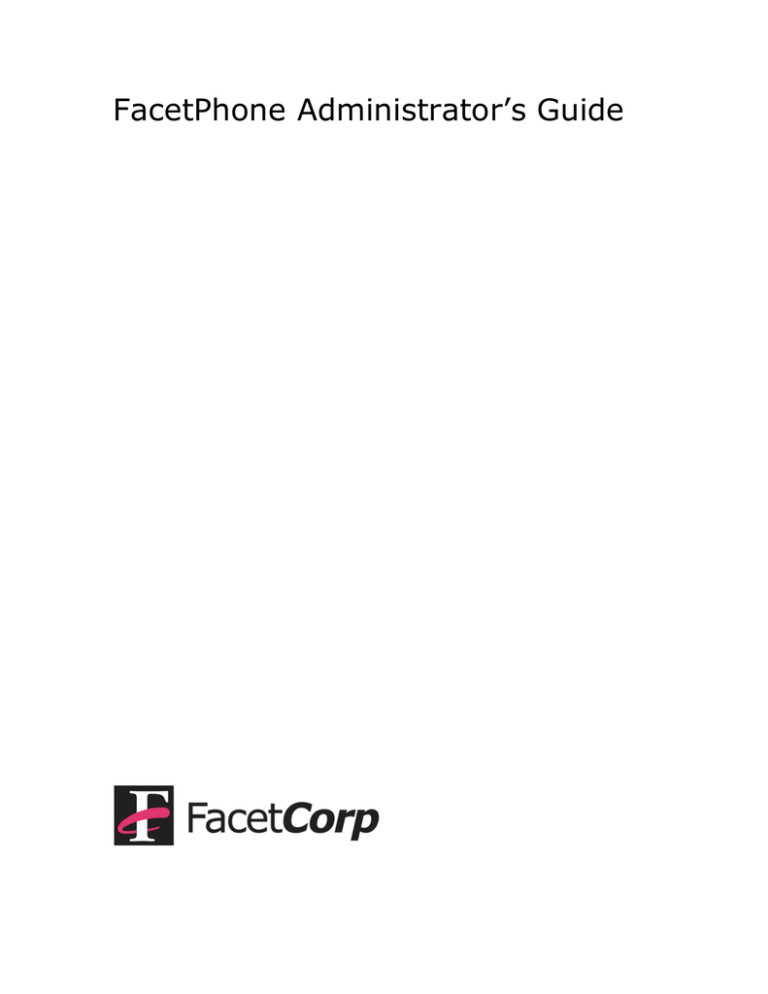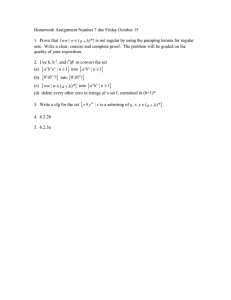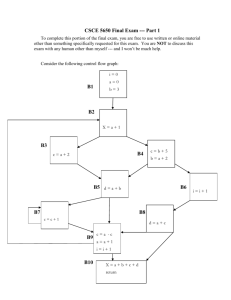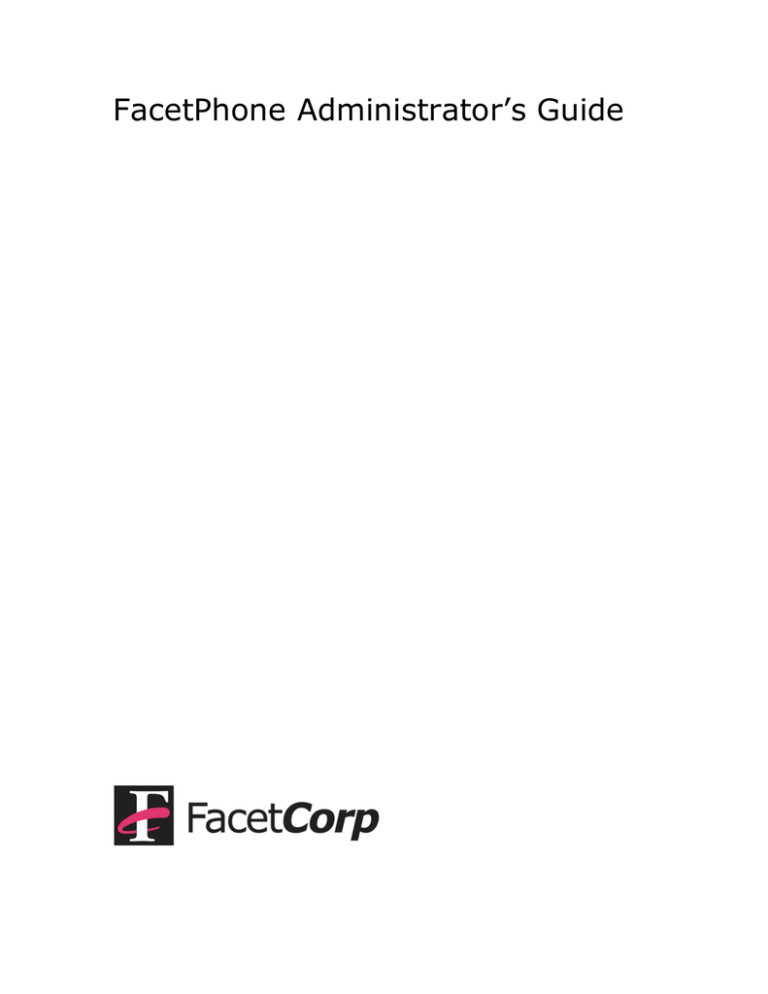
FacetPhone Administrator’s Guide
Trademarks and Copyright
FacetPhone is a trademark of Facet Corp.
Mac, Mac OS and iPhone are registered trademarks of Apple Inc.
Windows is a registered trademark of Microsoft Corporation.
Linux is a registered trademark of Linus Torvalds.
All other product names are trademarks or registered trademarks of
their respective companies.
FacetPhone
Version 6.0
© Facet Corp. 2003-2015
All Rights Reserved
December 2015
FacetCorp 5999 Summerside Dr., Suite 102
Dallas, TX 75252 USA
Telephone: 1-877-322-3846 (1-877-FacetGo) or 1-972-985-9901
FAX: 1-800-982-9901 or 1-972-612-2035
Page 2
2003-2015 Facet Corp. All Rights Reserved.
Table of Contents
Introduction ........................................................................5
FacetPhone Configuration Files ......................................................... 5
The FacetPhone User Interface Administration Function ....................... 7
System-Wide Settings in sys.local.cfg and sys.branch.cfg ..........9
System Names and Addresses ....................................................... 10
User, Phone, Line and Dial Plan Numbering ...................................... 12
System Maximums ....................................................................... 14
Miscellaneous .............................................................................. 15
Defining Branches in branch.cfg ........................................... 21
Defining Trunk Groups in trunk_groups.cfg ............................ 23
Defining Speed Dial Numbers in sys_speed_dial.cfg ................ 25
Defining Call Routing Rules in call_routing.cfg ........................ 26
Configuring Names of IVR Scripts and Prompts in ivr.local.cfg .. 28
Defining Skills in skills.cfg.................................................... 29
Defining Groups With the FacetPhone Administrator ................ 30
Defining Gateways With the FacetPhone Administrator ............ 42
Page 3
2003-2015 Facet Corp. All Rights Reserved.
Defining Lines with the FacetPhone Administrator ................... 49
Defining IP Phones With the FacetPhone Administrator ............ 54
Defining Analog Phones Connected to a Gateway .................... 60
Defining Users with the FacetPhone Administrator ................... 64
Defining Scheduled Events for the Auto-attendant Operation .... 83
Auto-attendant Setup ......................................................... 87
Setting Up a Conference Bridge ............................................ 89
Using the facetphone Command ........................................... 93
facetphone start........................................................................... 93
facetphone stop ........................................................................... 93
facetphone status......................................................................... 93
facetphone restart ........................................................................ 93
facetphone reload ........................................................................ 93
facetphone local ........................................................................... 94
facetphone master ....................................................................... 94
facetphone giveback ..................................................................... 94
facetphone branch........................................................................ 94
Page 4
2003-2015 Facet Corp. All Rights Reserved.
Introduction
Before reading this guide you should have already read the
“FacetPhone User’s Guide” for a basic understanding of FacetPhone
and the “FacetPhone Manager’s Guide” for an understanding of the
features you may be asked to configure.
FacetPhone Configuration Files
Most of the FacetPhone configuration is done with the FacetPhone
Administrator function in the FacetPhone user interface. However,
some of the basic configuration is stored in text configuration files
that are manually edited in order to make changes. FacetCorp
support staff usually make all the changes to these files. They are
documented here so that you know what options are available but we
ask that you contact us for help when needing to change them. The
default location for FacetPhone is:
/usr/facetphone
This can be modified by editing the /etc/facetphonedir file which
contains a single setting:
FACETPHONEDIR=/usr/facetphone
Change the value of FACETPHONEDIR to relocate the FacetPhone
installation to another directory. The default location of all
FacetPhone configuration files is:
/usr/facetphone/config
All of the FacetPhone configuration files (even those modified through
the Administration user interface) are text files with lines of one or
more settings of the form:
<dataname=datavalue>
For example:
<default_group=FacetCorp>
Page 5
2003-2015 Facet Corp. All Rights Reserved.
You can have multiple settings on one line such as:
<user_low=100><user_high=199>
There must be no spaces between the two settings.
The configuration files that are manually edited are:
sys.local.cfg and sys.branch.cfg – basic system-wide settings.
branch.cfg – definition of each branch.
trunk_groups.cfg – definition of each trunk group (for lines).
sys_speed_dial.cfg – list of system speed dial numbers.
call_routing.cfg – definition of outgoing call routing rules.
ivr.local.cfg – list of available IVR script and prompt names.
skills.cfg – list of available skills to assign to users.
The configuration files that are modified via the user interface and
should never be manually edited are:
gateways.cfg – definition of each media gateway and part of
the definition of each IP phone.
phones.cfg – definition of each phone on the system.
lines.cfg – definition of each line on the system.
userid.cfg – assignment of user extensions to user names.
users/*.cfg – each user’s settings are in a username.cfg file in
the users subdirectory.
groups.cfg – definition of each group.
schedule.cfg – definition of scheduled events to change autoattendants.
Page 6
2003-2015 Facet Corp. All Rights Reserved.
The FacetPhone User Interface Administration Function
The FacetPhone user interface provides an administration function for
those users who have the administration privilege. On the main
menu for the user interface there is an Admin item. The sub menu
items under Admin are:
Change system configuration
This option will open the FacetPhone Administration window:
Page 7
2003-2015 Facet Corp. All Rights Reserved.
This window has its own menu. The Configure and Add menu
items will be discussed with the discussion of each of the
administration windows below.
View system configuration
This option will also open the FacetPhone Administration
window except that the only options you will have is to view
information and not change it. Only one person can be in the
Change system configuration function at a time but multiple
people can view the configuration at the same time.
Open alert messages window
This option will cause a window to be added to your main user
interface window that will display any alert messages sent by
the servers.
Restart FacetPhone servers and Shutdown FacetPhone servers
These options do what they say. You will be prompted to click
OK before the restart or shutdown proceeds. The system can
also be shutdown or restarted with the facetphone command
described later.
The following chapters will describe each of the configuration files
that must be manually edited and then each of the items that can be
configured from the user interface administration function.
Page 8
2003-2015 Facet Corp. All Rights Reserved.
System-Wide Settings in sys.local.cfg
and sys.branch.cfg
The most basic system-wide configuration settings are kept in the
files:
/usr/facetphone/config/sys.cfg
/usr/facetphone/config/sys.local.cfg
/usr/facetphone/config/sys.branch.cfg
The sys.cfg file contains the default settings for the current software
release. It is overwritten each time your FacetPhone software is
upgraded. You should never make changes to this file as they will be
lost the next time the FacetPhone software is updated.
The sys.local.cfg file is where you specify any settings that are unique
for your system and different from the default values in sys.cfg. Any
setting in sys.local.cfg overrides its corresponding setting in sys.cfg
except for lists of things such user status definitions which are
additive. Any user status definitions in the sys.local.cfg file will add to
the ones already specified in sys.cfg. Any user status definitions in
sys.local.cfg that have the same name as a definition in sys.cfg will
be redefined as specified in the sys.local.cfg file.
The sys.branch.cfg file is used when there are multiple branches and
one or more branches has a backup server. The sys.branch.cfg file
contains those few entries that are unique for each branch's server.
No other settings should be in the sys.branch.cfg file. The settings in
the sys.branch.cfg file override settings in sys.cfg and sys.local.cfg.
When a backup server is syncing with the master server, it does not
sync the sys.branch.cfg file since it has its own unique settings that
are different from the master’s sys.branch.cfg file.
When making a change to any of these settings while the system is
running, you can usually have the system reload the settings and
they will take effect. From a shell prompt logged in as root run:
facetphone reload
Page 9
2003-2015 Facet Corp. All Rights Reserved.
This will cause most setting changes to take effect immediately. In
the description of each setting below, it will note if a setting requires
a restart of FacetPhone to take effect.
The following are sys.local.cfg settings. The few settings which
should go in sys.branch.cfg instead are noted.
System Names and Addresses
<sysname=FacetCorp>
This is the system name, usually configured with the name of
the company. The system name is not currently used in any
way other than an easy way for FacetCorp support staff to
identify a system. It is reported in the Configuration Report.
<default_group=Company>
The system comes with one pre-defined group. The actual
name of the group is _default_ but the default_group setting
associates a name with it. Usually the company name is used
here. You will probably want to change this from its default
value of “Company”. A reload while FacetPhone is running will
cause a change in this setting to immediately take effect but
user interfaces that are connected must logout and login to see
the new name on window titles.
<ca_addr=199.29.166.41>
This setting is the call agent’s IP address. This is the address
that all the IP phones and media gateway devices will use to
communicate with the server. This value must always be set.
FacetPhone must be restarted for a change of this setting to
take effect. If there are multiple branches with servers, then
this setting must go in the sys.branch.cfg file instead of
sys.local.cfg.
<this_branch=1>
This setting specifies which branch that is defined in the
branches.cfg file is the one where this server resides. This is
only required if your system has more than one branch. If
Page 10
2003-2015 Facet Corp. All Rights Reserved.
there are multiple branches with servers, then this setting must
go in the sys.branch.cfg file instead of sys.local.cfg.
<htdocs_dir=/Library/WebServer/Documents>
This setting is the full path to the web server html documents
on the FacetPhone server.
<mail_server=127.0.0.1:25>
This setting is the IP address and port where mail should be
sent for delivery. This must be properly configured and the
recipient system configured to accept the mail in order for voice
mail or notifications to be sent to a user by email.
<tftp_dir=/private/tftpboot>
This setting gives the full path to the directory where files are
stored on the system for tftp file transfer. Some of the phones
or gateway devices use this method to download their
configuration files.
<polycom_dir=/ Users/PlcmSpIp/>
This setting gives the full path to the directory where Polycom
phones will access their configuration files via ftp.
<mysql_server=199.29.166.41>
This setting is optional and specifies the address where a
MySQL server is running to accept FacetPhone call records. By
default the FacetPhone server is the location of the MySQL
database.
<ca_sip_port=5060>
There are three SIP ports that you can define in order to use
alternate ports with SIP trunking services or SIP phones that
are outside the company LAN. If you do not specify
ca_sip_port, in sys.local.cfg, then its value will be the standard
SIP port of 5060.
Page 11
2003-2015 Facet Corp. All Rights Reserved.
<ca_sip_port_2=15060>
This setting specifies a port for the second possible SIP port
that can be used. If this is not specified in sys.local.cfg, then it
will have a value of 15060.
<ca_sip_port_3=15070>
This setting specifies a port for the third possible SIP port that
can be used. If this is not specified in sys.local.cfg , then it will
have a value of 15070.
User, Phone, Line and Dial Plan Numbering
<user_low=100><user_high=199>
These settings define the range of user extensions. All
extensions in the range must have the same number of digits.
The default range is 100-199. FacetPhone must be restarted
for changes in these settings to take effect.
<phone_low=100><phone_high=199>
These settings define the range of station numbers. This range
should be the same as the user_low and user_high range.
FacetPhone must be restarted for changes in these settings to
take effect.
group for an outside call (usually 8). All speed dial numbers
should have the same number of digits. By default, speed dials
are turned off with speed_dial_low and speed_dial_high set to 1. FacetPhone must be restarted for changes in these settings
to take effect.
<line_low=1><line_high=50>
These settings define the range of valid line numbers. Usually
line_low is set to 1 and line_high is set high enough to
accommodate the maximum number of lines the system is
expected to have connected to it. The defaults are 1 to 50.
FacetPhone must be restarted for changes in these settings to
take effect.
Page 12
2003-2015 Facet Corp. All Rights Reserved.
<nbr_trunk_grp_digits=1>
This setting specifies how many digits must be dialed to specify
a trunk group. The default is 1 but if you have trunk groups
that go beyond 0-9, then you will need to have 2 digit trunk
groups. FacetPhone must be restarted for changes in this
setting to take effect.
<speed_dial_low=20><speed_dial_high=40>
These settings define the range of speed dial numbers. You
can define any range as long as a speed dial number does not
begin with the same digit as an extension number, the digit to
make an outside call (usually 9) or the digit to select a trunk.
<dial_oper_prefix=0>
This setting defines what digit on a phone is dialed to ring the
phone’s operator group. The default is 0 and is almost never
changed.
<out_line_prefix=9>
This setting defines what digit on a phone is dialed to access an
outside line on the default trunk group for the phone. To dial
an outside number, the user would dial this digit followed by
the outside number. The default is 9 and is almost never
changed.
<out_trunk_prefix=8>
This setting defines what digit on a phone is dialed to access an
outside line in a specified trunk group. To dial an outside
number on a line in a specific trunk group, the user would dial
this digit, followed by the trunk group number, followed by the
outside number. The default is 8 and is almost never changed.
Page 13
2003-2015 Facet Corp. All Rights Reserved.
System Maximums
<max_branches=50>
This setting defines the maximum number of entries that can
be defined in the branch.cfg file. The default is 50 and usually
does not need to be specified in sys.local.cfg. FacetPhone must
be restarted for changes in this setting to take effect.
<max_group=30>
This setting defines the maximum number of groups that can
be created. The default is 30. FacetPhone must be restarted
for changes in this setting to take effect.
<max_pub_ustat=20>
This setting defines the maximum number of public user status
definitions that can be created. The default is 20. FacetPhone
must be restarted for changes in this setting to take effect.
<max_gw=50>
This setting defines the maximum number of media gateways
that can be defined. The default is 50. FacetPhone must be
restarted for changes in this setting to take effect.
<max_call=100>
This setting defines the maximum number of concurrent calls
the FacetPhone system can uspport. The default is 100.
FacetPhone must be restarted for changes in this setting to
take effect.
<max_text_chat=100>
This setting defines the maximum number of concurrent instant
messaging sessions the system can support. FacetPhone must
be restarted for changes in this setting to take effect.
Page 14
2003-2015 Facet Corp. All Rights Reserved.
<max_nettapi_clients=100>
This setting defines the maximum number of clients that may
connect using the NetTAPI protocol. This is only required if you
use software that integrates with FacetPhone using this
protocol.
<max_parties_per_call=50>
This setting defines the maximum number of parties who can
be in a call. The default is 50. FacetPhone must be restarted
for changes in this setting to take effect.
<max_profiles_per_user=20>
This setting defines the maximum number of location profiles
each user can have. The default is 20. FacetPhone must be
restarted for changes in this setting to take effect.
<nbr_job_code_digits=4>
This setting defines how many digits there are in a job code.
Job codes can be associated with calls using the user interface
or by requiring the user to dial a job code before placing an
outgoing call.
Miscellaneous
<inside_ring_type=1>
This setting defines the distinctive ring that will be used when a
call from another extension is calling. Distinctive rings for
outside calls ringing in are definable per group and will be
discussed with group configuration below. The default value is
1 which is a double ring.
<allow_monitoring=n>
This setting is the global setting determining whether
monitoring is allowed on the system. The default value is ‘n’ so
that monitoring is disabled. To enable monitoring, this value
must be change to ‘y’ and FacetPhone must be restarted. After
Page 15
2003-2015 Facet Corp. All Rights Reserved.
that, then monitoring can be enabled per group as discussed
with group configuration below.
<use_full_name_in_user_displays=n>
This setting determines whether the first name and last name
of users will be displayed in user windows instead of each
user’s login name. The default value is ‘n’ meaning that the
login names will be displayed.
<full_name_last_name_first=n>
This setting only has an effect when the setting above is set to
‘y’ and first and last names are being shown in user windows.
If the value of this setting is ‘y’, then the full names will be
displayed with users’ last names first. The default value is ‘n’
meaning that full names will be displayed as first name followed
by last name.
< park_not_hold_active_when_picking_up_new_call=n>
This setting determines what happens when you are in a call
and pickup another call with the user interface. Normally your
first call is put on hold but if the value of this setting is ‘y’, then
your current active call will be parked when you pickup another
call with the user interface.
<max_vm_minutes=60>
This setting determines the maximum length of a voice mail.
After this maximum is reached, the system will hang up on the
caller and end the voice mail recording. The default value is 60
minutes.
<excessive_call_minutes=0>
This setting determines the duration of a call at which the
duration in the calls window will be displayed in red. The
default is 0 meaning that the call duration will never be
displayed in red.
Page 16
2003-2015 Facet Corp. All Rights Reserved.
<excessive_hold_minutes=0>
This setting determines the total amount of time on hold,
parked or queued before the hold duration in the calls window
will be displayed in red. The default is 0 meaning that the hold
time of calls will never be displayed in red.
<notify_new_ui=n>
This setting determines whether users will receive a message
when they login with the FacetPhone user interface if there is a
newer user interface available than the one they are logging in
with. The default is ‘n’ meaning that they will not receive
messages about the version of their user interface.
<ustat=name><at_work=y><avail_phone=y><avail_text=y><avail_acd=n>
This setting defines a system-wide user status. The value after
“ustat” defines the name of the status as it will appear in users’
pull down list on their user interfaces. The avail_work value is
‘y’ if the user is considered to be at work when in this status or
‘n’ if they are not. The avail_phone value is ‘y’ if they are
available for phone calls while in this status. The avail_text
value is ‘y’ if they are available for instant messaging sessions
when in this status. The avail_acd value is ‘y’ if they are
available to receive operator calls when in this status.
<remove_ustat=name>
This setting is used in sys.local.cfg to remove a standard
system-wide setting that is defined in the sys.cfg configuration
file. The value after remove_ustat should be the name of the
user status that you want to remove.
<dial_restriction=no LD><allow=1800><allow=1888><allow=1877><allow=1866><deny=1>
This setting is used to define a dialing restriction. The value
after dial_restriction is the name of the restriction as it will
appear in drop lists where you assign a dialing restriction to a
user or a phone. The restriction is evaluated from left to right
until it finds an allow or deny value that matches the number
being dialed. In the example above, numbers that start with
1800, 1888, 1877, or 1866 will be allowed. Any other numbers
Page 17
2003-2015 Facet Corp. All Rights Reserved.
beginning with 1 (and therefore dialing a long distance call) will
be denied. The caller will be told they cannot dial that number.
<send_queued_call_notification=y>
This setting enables a queued call notification feature. The
default value is 'n'. If it is set to 'y', then any operator that has
user interface call notifications turned on will also get a call
notification window when they are on a call but a new call has
been queued to their operator group. The queued call
notification window has the caller ID of the queued caller and
buttons to pickup the queued call or close the window.
<call_display_when_ui_park=n>
This setting determines whether a call display window will be
presented to a user when they park a call with the user
interface. If the value of this setting is ‘y’ then this will be
done. This allows the user to enter a note for the call which will
be displayed in the calls window after the call is parked. Users
can use this to give other users some information about the
parked call on their calls display. The default value is ‘n’.
<disallow_change_other_user_stat=n>
By default, any user with operator or administrator privileges
can change any other user’s status using the user interface.
This setting can be used to disable the feature. The default
value is ‘n’ meaning that operators and administrators can
change another user’s status.
<allow_record_all_outgoing=y>
This setting determines whether a user’s “Record all calls”
setting can cause outgoing calls to be recorded. The default
value is ‘y’.
<allow_record_all_incoming=y>
This setting determines whether a user’s “Record all calls”
setting can cause incoming calls to be recorded. The default
value is ‘y’. If users are answering incoming calls to a group
Page 18
2003-2015 Facet Corp. All Rights Reserved.
that is recording all calls, setting this to ‘n’ will prevent having
the user make a duplicate recording of the same call.
<allow_record_all_inside=y>
This setting determines whether a user’s “Record all calls”
setting can cause extension to extension calls to be recorded.
The default value is ‘y’.
<encrypt_voice_mail=n>
This setting determines whether voice mail will be encrypted on
the FacetPhone system. The default is ‘n’ and voice mail is not
encrypted.
<encrypt_call_recording=n>
This setting determines whether call recordings will be
encrypted on the FacetPhone system. The default is ‘n’ and call
recordings are not encrypted.
<write_cdr_to_mysql=n>
This setting determines whether or not call detail records will
be written to a MySQL database. The default is to not write to
the database. Change the value to ‘y’ to start adding call
records to the database.
<allow_IM=y>
This setting determines whether or not instant messaging is
enabled on the FacetPhone system. The default value is ‘y’ so
that instant messaging is enabled.
<write_to_IM_log=y>
This setting determines whether or not instant messaging
sessions are logged to the file /usr/facetphone/logs/IM_log.txt.
The default value is ‘y’ and IM sessions are logged.
<acd_oper_change_stat_no_answer><new=away from desk>
This setting is used when automatic call distribution is in use
and a call rings to an operator whose status indicates they are
Page 19
2003-2015 Facet Corp. All Rights Reserved.
available for operator calls but they don’t answer the call. In
order to prevent further calls being sent to this operator until
they confirm they are ready again, this setting will cause their
status to be changed to the user status specified as the new
status.
<outbound_agent_change_stat_no_call><old=outbound><new=away_from_desk><minutes=2>
This setting is used to measure the time that an agent spends
between outbound calls when in the status specified in the old=
setting. If the time between calls exceeds the number of
minutes specified in the minutes= setting, then the user’s
status will be changed to the value specified in the new=
setting.
<local_7_digit_dialing=y>
This setting is used to specify that 7 digit local dialing is in
effect for the site. This allows the configuration files created for
SIP phones to have the proper digit map.
<disallow_oper_priv_to_opers=y>
This setting is used to prevent sending the operator privilege to
an operator's user interface. This means they will not have the
Operator menu on their UI and they will not have the Reset
option in user, line, phone and call menus. They will still
receive operator calls. The default value is 'n'.
Page 20
2003-2015 Facet Corp. All Rights Reserved.
Defining Branches in branch.cfg
A branch is a physical location where all or part of your phone system
is located. You will always define at least one branch in the
branch.cfg file for the company headquarters. If you have offices
using the phone system in other locations that are connected via a
VPN or MPLS, then you would define each of them in the branch.cfg
file also. You may optionally want to define single telecommuter
locations as branches also. After changing this file, from a shell
prompt logged in as root run the command:
facetphone reload
Each branch is given a branch number with the headquarters being
branch 0. Each branch entry looks like:
<branch=0><name=Headquarters><server_type=active>
<branch=0><server_addr=199.29.166.34>
<branch=0><ctrl_branch=0><tz=CST6CDT>
The items can be in any order and on as many lines as desired as
long as each line begins with the <branch=> specification. The
meaning of each item is:
<branch=0>
This is the branch number. The headquarters branch should be
0. You can have as many branches as are configured by the
max_branches setting in sys.local.cfg. Each line in this file
must begin with the branch item.
<name=Dallas>
This is a descriptive name that should indicate the location of
the branch.
<server_type=active>
This specifies whether there is a server at the branch and if so
whether it is an active or backup server. The values for this
setting can be "active", "backup_local", "backup_all" or "none".
If the server at the branch is the main server for the entire
Page 21
2003-2015 Facet Corp. All Rights Reserved.
system, its server_type will be "active". If it is serving as a
backup for its local branch only then it will be "backup_local"
and if it is serving as a backup for the whole system, it will be
"backup_all". If there is no server at the branch, the
server_type is "none". When the facetphone command is used
to have a server take over or give up control, this setting will
automatically be changed in the branch.cfg file.
<server_addr=199.29.166.34>
This specifies the IP address of the server at the branch, if any.
If there is no server, the proper specification is
<server_addr=>.
<ctrl_branch=0>
This setting specifies which branch has the server that is
controlling the branch being defined. Under normal operations
all of the branches will be controlled by branch 0, the
headquarters branch. When the facetphone command is used
on a FacetPhone server to take over or give up control of one or
more branches, this setting will be set automatically.
<tz=CST6CDT>
This specifies the time zone for the branch in standard
UNIX/Linux notation where the standard time zone abbreviation
is followed by the number of hours west of GMT followed by the
daylight savings time zone abbreviation. For example Central
time in the U.S. is specified as CST6CDT.
Page 22
2003-2015 Facet Corp. All Rights Reserved.
Defining Trunk Groups in
trunk_groups.cfg
The trunk_groups.cfg file contains the definition for each trunk group.
Lines are organized into trunk groups for the purpose of choosing
which lines to use for outgoing calls and to specify the destination for
DID (Direct Inward Dial) numbers that are incoming on a group of
lines. Usually you group lines from a similar source together into a
single trunk group. For example, the 23 lines that represent the
channels on a T1 PRI would be put in the same trunk group. After
changing this file, from a shell prompt logged in as root run the
command:
facetphone reload
At a minimum, each trunk group entry includes the trunk group
number and a description of the trunk group:
<trunk_group=0><desc=analog lines>
If the lines in the trunk group are on a T1 PRI or are SIP trunks, then
they will support DIDs (Direct Inward Dial numbers) allowing callers
to dial directly to a group, user or station. You can specify how each
DID is routed in the trunk group entry:
<trunk_group=0><did=2146236944><type=user><dest=144>
The value of the did item is the DID as it is delivered from the phone
company. It should match the number of digits the phone company
is delivering as DID. In the above example if the phone company
was only delivering 4 digits, the item would be <did=6944>.
The type can be “user”, “group” or “station”. If the type is user, then
the “dest” value is the user’s extension number. If the type is group,
then the dest value is the name of the group. If the type is station,
then the dest value is the station number.
A trunk group for lines that are on a PRI or are SIP trunks can also
specify the outgoing caller ID that will be used when outgoing calls
are made on these lines. To specify the outgoing caller ID number:
Page 23
2003-2015 Facet Corp. All Rights Reserved.
<trunk_group=0><outgoing_cid_number=9729859901>
The phone company may or may not allow you to specify the
outgoing caller ID number. If they allow it, they will probably require
that the outgoing caller ID number be one of the DIDs that you have
on your service. You may also be able to specify an outgoing caller
ID name. If the phone company allows this, you specify the outgoing
caller ID name like this:
<trunk_group=0><outgoing_cid_name=FacetCorp>
Page 24
2003-2015 Facet Corp. All Rights Reserved.
Defining Speed Dial Numbers in
sys_speed_dial.cfg
The sys_speed_dial.cfg file is where speed dial numbers are defined.
You can have as many of these as the range defined in sys.local.cfg
for speed_dial_low and speed_dial_high will allow. After changing
this file, from a shell prompt logged in as root run the command:
facetphone reload
Each entry looks like:
<speed_dial=20><number=9,972-555-1111><desc=Acme Sales>
The value in the speed_dial item is the number that users will dial to
call the number associated with the speed dial.
The value in the number item is the number to be dialed including the
leading 9 or 8 plus trunk group number. The comma and dashes
used in the example are not necessary but help make the number
easier to read.
The value for the desc item is a description of who the speed dial
calls. This can be up to 100 characters long.
Page 25
2003-2015 Facet Corp. All Rights Reserved.
Defining Call Routing Rules in
call_routing.cfg
The call_routing.cfg file defines call routing rules. These rules can be
used to route calls to the trunk group where the cost of the call will
be the least. They can also be used to add or remove parts of the
dialed number for proper dialing on the trunk group being used.
Each entry looks like:
<match=1214><dial=81[1214]+><optional=y>
The value of the “match” item is a dialing pattern to be matched to
the beginning of a number the user dialed using the default trunk
group (usually by dialing 9 unless this has been redefined). Note that
the leading 9 to select the default trunk group is not used as part of
the number to match – only the part after the 9.
The value of the “dial” item is a dialing editing pattern to be used to
create the new number to be dialed including the specific trunk group
specification (by dialing 8 plus the trunk group number unless this
has been redefined). In the new pattern to be dialed, brackets
indicate digits matched in the number the user dialed which should
be removed. A plus sign indicates to copy the remainder of the digits
that the user dialed to the new number to be dialed. In the example
above, the leading 1214 that the user dialed will be removed
The third part of the entry indicates whether the new routing is
optional or not. If the designated trunk group has all its lines busy,
and the third part of the entry is <optional=y>, then the number will
be dialed on the default trunk group just as the user dialed it. If the
third part of the entry is <optional=n> then the new routing is forced
and the user will receive a message that all the lines are currently in
use.
Let’s go through the use of the example routing rule above:
•
A user dials 912145551212
•
Because he dialed 9 for the default trunk group, the call routing
entries will be evaluated.
Page 26
2003-2015 Facet Corp. All Rights Reserved.
•
Discarding the leading 9, the number dialed matches the
pattern 1214 so this call routing rule will be used.
•
The new number to be dialed will start with 81, choosing trunk
group 1 for making the outgoing call.
•
The 1214 part of the number is removed according to the rule.
•
The remainder of the number is added to the new number.
•
The resultant number to dial is 815551212, using trunk group 1
to dial the local number 555-1212.
Another form of a call routing rule begins with a trunk group
specification to indicate that the rule is only to be used if the default
outgoing trunk group for the call be dialed is on the specified trunk
group. In the following example, trunk group 2 has lines that are SIP
trunks which require all calls to be dialed with a leading 1.
<trunk_group=2><match=1><dial=9+><optional=y>
<trunk_group=2><match=><dial=91+><optional=y>
These two entries are for use only when the user is making a call that
will go out on a line in trunk group 2 by default. In this case, these
rules are not being used to direct the call out a different trunk group,
but instead to just make sure there is a leading 1 and then sent out
the same default trunk group. Because the rules are evaluated in the
order that they appear in the file, the first rule will pass a number
that begins with one on through by just putting the leading 9 back in
and using the number as dialed. If the number did not begin with a
1, then the second rule is evaluated and it adds the leading 9 and 1
before copying in the rest of the number as dialed.
After changing the call_routing.cfg file, from a shell prompt logged in
as root run the command:
facetphone reload
Page 27
2003-2015 Facet Corp. All Rights Reserved.
Configuring Names of IVR Scripts and
Prompts in ivr.local.cfg
The ivr.cfg and ivr.local.cfg files are used to specify the names of IVR
scripts that can be chosen as auto-attendants, voice mail handlers,
on-hold scripts, etc. They also include the name of prompts that can
be choosen from a drop list for recording. The ivr.cfg file has
standard entries and is overwritten each time the system is
upgraded. Any local changes should be made in the ivr.local.cfg file.
Entries in the file look like this:
<ivr_script=acme_open>
<ivr_prompt=acme_open_greeting>
The value for an ivr_script item defines a name that is available for
selecting as an IVR script.
The value for an ivr_prompt item defines a name that is available for
recording a prompt.
You can also remove names that are in the ivr.cfg file that you do not
want to appear on your system. To do this, add <remove> to the
beginning of the line:
<remove><ivr_script=company_open_menu>
<remove><ivr_prompt=company_open_greeting>
The above entries would remove the company_open_menu script
defined in ivr.cfg from the list of scripts available to choose from and
remove the company_open_greeting from the list of prompts that can
be recorded.
After changing this file, from a shell prompt logged in as root run the
command:
facetphone reload
Page 28
2003-2015 Facet Corp. All Rights Reserved.
Defining Skills in skills.cfg
The skills.cfg file contains the definition of skills that will be used to
do skills based ACD call routing. If you are not going to do this, then
nothing needs to be put into the skills.cfg file. Each entry in the file
looks like:
<skill_id=0><name=Sales>
The skill_id number should be unique for each skill entry. When
entering a list of skills for a user, they will be validated against the
list of skills in the skills.cfg file.
After changing this file, from a shell prompt logged in as root run the
command:
facetphone reload
Page 29
2003-2015 Facet Corp. All Rights Reserved.
Defining Groups With the FacetPhone
Administrator
Groups are used in several different ways in the FacetPhone
configuration:
•
Groups can be used to define the people watched in a Users
window and the calls watched in a Calls window. The members
of the group will be in the Users window and any calls they are
a party to will be in the Calls window for that group.
•
A group can be used to provide a group voice mailbox that can
be accessed by multiple people.
•
A group is used as the context for an auto-attendant. Lines are
assigned an operator group and when a call comes in on the
line, the auto-attendant settings for the operator group are
used to determine how the call is handled. Calls coming in on
lines may be handled by a different group if the call has a DID
that is directed to a different group.
•
The operators defined for a group can be added to a call
allowing backup operator groups to be defined and used if the
operators in the primary group are all busy or unavailable.
•
A group can be used to define a zone of users to send pages to.
•
Finally a group is used to define the users who will be available
in the company directory where callers can find users by name.
To define a new group, on the FacetPhone Administrator menu
choose:
Add -> Add a Group
If you are modifying an existing group choose:
Configure -> Configure Groups
Page 30
2003-2015 Facet Corp. All Rights Reserved.
If you are configuring an existing group, you will choose it from a list:
Select the group from the list and click on the Edit button to modify
it. Note that you can delete the group from this screen too.
When you add a new group or change an existing one, the Group
window is opened:
Page 31
2003-2015 Facet Corp. All Rights Reserved.
Page 32
2003-2015 Facet Corp. All Rights Reserved.
The settings on this screen are:
Group name
The group name should be descriptive and not contain spaces
or any characters not allowed in a file name.
All users
Checking this box will make every user on the system
automatically a member of this group.
Members
When you click on the Members button, the screen used to
define the members, operators and managers of the group will
be displayed:
The panel on the far left has a list of all users defined on the
system. When you click on a user in this list, then the
“Member”, “Operator” and “Manager” check boxes will show
these attributes for the selected user. You can check or
uncheck the boxes to get this right for the selected user.
Page 33
2003-2015 Facet Corp. All Rights Reserved.
The order of the operators does not matter except in the case
where fixed order ACD is being used. If this ACD method is
being used, then click on the “Ring Order” button and a window
will be presented where you can change the order:
Click on an operator and then use the up and down buttons to
move their location in the list. In fixed order ACD, the
operators will be checked for availability to take an incoming
call from the top of this list to the bottom.
Operator Stations
Operator stations are rung on an incoming call to the group
regardless of being associated with a user or their status. If an
ACD method is being used, an operator station will be rung on
incoming calls but will not be used to determine the availability
of an operator in deciding whether to queue the call or not. To
define operator stations for the group, click on the “Operator
Stations” button and the operator station window will be
displayed:
Page 34
2003-2015 Facet Corp. All Rights Reserved.
The left panel shows all the stations defined on the system.
When you click on one, then you can use the “Operator”
checkbox to determine whether that phone will be an operator
station for the group.
Anyone can answer any ringing call
If this box is checked then any user in a group associated with
the call can pickup any call ringing in their branch by dialing #0
on their phone or by clicking on the call in the user interface
call window and selecting "Pickup" on the menu presented.
Managers can monitor and barge in
This box must be checked in order for managers in this group
to monitor members of the group who are not managers. In
addition to this setting for each group, monitoring and barge-in
require that the sys.local.cfg file have the entry:
<allow_monitoring=y>
A change in the allow_monitoring setting requires a restart of
FacetPhone in order to take effect.
Page 35
2003-2015 Facet Corp. All Rights Reserved.
Ring for new incoming calls
This is the ring used when a call is ringing to the operators for
the group. A value of 0 is a single ring, 1 is a double ring and 2
is a triple ring. Values other than this are unique for each
gateway or IP phone type. If you have incoming calls to
different groups, you may want to give each group a different
ring type so that an operator taking calls for multiple groups
can distinguish between the groups being called based on the
ring. Note that the default ring type for station-to-station calls
is 1 which is two short rings during each ring cycle. If you want
to change the station-to-station ring type, put the line:
<inside_ring_type=n>
in your sys.local.cfg file where n is the ring type for station-tostation calls. A distinctive ring value of -1 for a group or the
inside ring type will cause the phone to use the ring type that it
has been locally configured to use. For example, the Polycom
IP phones allow the selection of a ring type from the phone’s
local menu.
Ring for transferred calls
This setting allows the specification of a different ring type for
calls that have already been answered by someone and are
now ringing again because the call is being transferred, ringing
back from being parked, etc.
Parked call ring back seconds
This specifies the number of seconds that the call is parked or
on hold before ringing back to the operator group. Note that
this is used in conjunction with music on hold and the call will
only be checked for ring back after a song has finished playing.
Home branch
This setting determines the time zone used to interpret the
time of voice mails left for the group.
Page 36
2003-2015 Facet Corp. All Rights Reserved.
Auto-attendant ON
If this box is checked, then the auto-attendant will be invoked
immediately for an incoming call to this group.
ON script name
This specifies the auto-attendant script to use when the autoattendant is turned on. Usually you will create scheduled
events for turning the auto-attendant on and off and selecting
the script. However, if it is never changed, you can set it here.
Overflow script name
This is the script that is invoked after some number of rings
when the auto-attendant is off. This script is also invoked when
the auto-attendant is off and all the operators are busy and do
not have call waiting turned on.
Rings before overflow
This is the number of rings to wait when the auto-attendant is
off before invoking the auto-attendant "off" script.
ON HOLD script name
This is the script to be run when a call in this group is put on
hold or parked. The standard scripts are:
• music_on_hold – This script plays songs. The standard
music provided with the system consists of 10 royalty free
instrumental songs.
• message_on_hold – This script plays a message
repeatedly. The prompt to record for this message is
“on_hold_message”.
Automatic Call Distribution (ACD)
This setting determines whether automatic call distribution is
turned on for the group and, if so, which method is used. The
values for this setting are:
Page 37
2003-2015 Facet Corp. All Rights Reserved.
• Off – When ACD is off, calls to the operators in this group
will ring to all available operators and operator stations at
the same time.
• Round robin – This ACD method selects the next operator
to ring based on which one took the last call for the group.
It starts searching the for the next operator from the last
operator’s position in the list of operators.
• Longest idle – This ACD method selects the next operator
based on which one has not been in a call answered as an
operator for the longest time.
• Fixed order – This ACD method always searches for an
available operator in the same order starting with the first
operator in the list.
Note that if ACD is turned on, you MUST have an autoattendant on to control it.
Wrap-up seconds for ACD oper
If ACD is turned on, this is the amount of time after an operator
hangs up in an incoming call before another ACD call is sent to
them. This allows the operator some time to perform any tasks
needed for the call that just ended before having to take a new
call.
Queue priority
This is the priority for the group’s queue. If operators are in
multiple groups and calls are queued to multiple groups, then
when one of these operators becomes available, the system will
choose the next call from the queue of the group with the
highest priority. The highest priority is 1, the next highest is 2,
etc. If a group’s priority is blank or 0, then it has no priority
and no calls will be taken from its queue until all queues with a
specified priority have been emptied.
Privacy levels
The privacy levels determine what user privileges are required
to view certain displays in the user interface. You can use these
Page 38
2003-2015 Facet Corp. All Rights Reserved.
settings to determine who can watch a list of users, calls,
parked or queued calls, stations, lines and voicemail. The
settings are hierarchical where managers can watch anything
operators are allowed to watch and operators can watch
anything that members are allowed to watch.
Voice Mail Handling
When you click on the “Voice Mail Handling” button, the voice
mail configuration screen for the group will be displayed:
You can choose one or more delivery methods for voice mails
that are left in the group’s mailbox. The options are:
• Voice mail to group mailbox – If this box is checked then
the voice mail will be in the mailbox that is accessible
from the user interface and the user menu on the phone.
It is almost always best to have this box checked.
• Voice mail to distribution list – If this box is checked, then
choose the voice mail distribution list from the drop list.
This will cause voice mails for this group to be sent to the
individual voice mail boxes for each of the people in the
distribution list.
Page 39
2003-2015 Facet Corp. All Rights Reserved.
• Voice mail to email – If this box is checked, then enter the
email address where the voice mail should be sent. The
voice mail will be sent as a .wav file attachment to the
email. Multiple email addresses can be specified and must
be separated by semi-colons or commas.
• Notify to email – If this box is checked, then enter the
email address where the notification email should be sent.
Note that this will not cause the voice mail to be sent as
an attachment. Only the caller ID information related to
the voice mail will be included in the email. Multiple email
addresses can be specified and must be separated by
semi-colons or commas.
• Notify by phone – If this box is checked, then enter the
phone number that you want called with the notification.
You should enter a leading 8 and the trunk group that you
want used before the phone number. To call a list of
numbers, separate the numbers with a comma. When a
voice mail for the group arrives, the system will call the
number(s). The person receiving the call will be prompted
to press * and then their user ID and PIN. They will then
be in the user menu and can listen to the voice mail. The
system will continue making this call until it gets the *
response from one of the people called.
• Notify to SMS – If this box is checked, then enter the SMS
address where the notification should be sent, usually
phonenumber@provider. The text message will contain
the same information that an email notification contains.
Multiple SMS addresses may be specified and must be
separated by semi-colons or commas.
• From address for emails – If you have chosen any option
which will send an email, then you must enter the email
address that you want used in the From header of the
email being sent.
Call Recording
If you check the box “Record all incoming calls to mailbox”,
then it will record all incoming outside calls coming to this
group. Unlike turning on record all calls for a user, these
Page 40
2003-2015 Facet Corp. All Rights Reserved.
recordings will be associated with the line the call came in on
and will provide a continuous recording of the caller and all
interactions with inside parties and auto-attendants. If the call
is forwarded back out to another outside number, the recording
will continue as well.
If this feature is turned on, you can select the group voice
mailbox to be used for the recordings from the drop list.
Page 41
2003-2015 Facet Corp. All Rights Reserved.
Defining Gateways With the
FacetPhone Administrator
A gateway is a physical or virtual device that connects phone service,
analog phones or other analog devices such as paging systems to the
FacetPhone system. Analog lines from the phone company plug into
an FXO gateway. Analog phones connect to an FXS gateway. Paging
systems may connect to either depending on the model. These
devices make the conversion from analog voice to digital voice over
IP. We also need to define a gateway to connect to SIP trunks even
though there is no physical gateway involved. The settings for the
SIP trunk “gateway” describe how to connect to the SIP trunk
service.
To define a new gateway, on the FacetPhone Administrator menu
choose:
Add -> Add a Gateway
If you are modifying an existing gateway choose:
Configure -> Configure Gateways
If you are configuring an existing gateway, you will choose it from a
list:
Page 42
2003-2015 Facet Corp. All Rights Reserved.
Whether you are adding a new gateway or have selected an existing
gateway to edit, then the Gateway Configuration screen will be
presented:
Page 43
2003-2015 Facet Corp. All Rights Reserved.
Page 44
2003-2015 Facet Corp. All Rights Reserved.
The following settings are used for gateways of all types.
Gateway ID
Each gateway has a unique numeric ID that is referenced by
the lines or phones that are attached to it. Gateway IDs begin
with 0 and you can have as many as configured by the
max_gateways setting in sys.local.cfg.
Name
The gateway name is generated by the system and is here for
information only.
Gateway description
Enter a description of the gateway. We suggest that the
description include the gateway manufacturer and the number
and type of ports it has. If there are multiple branches, it is
also useful for the description to indicate where the gateway is.
IP address of the gateway
Enter the IP address that the gateway has been configured
with. All media gateways on the FacetPhone system should
have fixed IP addresses.
MAC address of the gateway
Enter the MAC address of the gateway. For most media
gateways this is not necessary, but if you have it you might as
well enter it.
Default route
The default route is the IP address of the network router that
can route packets if the FacetPhone server and the gateway are
not on the same subnet. If the gateway is on the same subnet
with the server, this field may be left blank.
Manufacturer
Choose the gateway manufacturer (and possibly model) from
the list.
Page 45
2003-2015 Facet Corp. All Rights Reserved.
Number of FXS ports
If this gateway has FXS ports that connect to analog phones,
then enter the number of FXS ports that the gateway has.
Number of FXO ports or T1 channels
If the gateway has FXO ports that connect to analog phone
lines, then enter the number of FXO ports here. If the gateway
connects to a PRI, then enter the number of channels that are
active. A full T1 configured as a PRI has 23 channels.
Branch where gateway located
Choose the branch where this gateway is located from the list.
Digits detected in audio
Most modern VoIP media gateways now use RFC2833 to detect
digits during a call. However, if the gateway does not support
it, then check the box for detecting the digits in the audio
stream.
RFC2833 digit detection
This is the mode of digit detection during a call that you will use
unless you know that the gateway does not support it.
The following settings are only used when the “gateway” is a
description of a SIP trunking service.
Gateway ID to consolidate lines
This is used when multiple SIP trunking accounts that require
their own SIP trunking settings have their lines consolidated
onto a single virtual gateway.
URI Domain
This is the domain name that will be used in an INVITE
message to the SIP trunking service.
Page 46
2003-2015 Facet Corp. All Rights Reserved.
Registrar
This is the domain name used in registration messages to the
SIP trunking service.
Number
This is the phone number used in the first part of the
number@domain address used in To, From and Contact
headers in messages to the SIP trunking service.
ITSP Domain
This is the domain name used in the second part of the
number@domain address used in To, From and Contact
headers in messages to the SIP trunking service.
Username
This is the user name used in the Authorization header to the
SIP trunking service.
Password
This is the password used in the Authorization header to the
SIP trunking service.
Expires
This is the expiration period in seconds used as the "expires="
value in the Contact header to the SIP trunking service.
SIP socket number
FacetPhone supports up to 3 SIP socket addresses for
communicating with gateways or SIP phones. These are
specified in sys.local.cfg. This setting should have a value of 1,
2 or 3 to specify which SIP socket number has the proper SIP
port specified for communicating with this gateway.
Page 47
2003-2015 Facet Corp. All Rights Reserved.
NAT address
The NAT address specifies the IP address that the voice packets
sent to this SIP trunk will appear to come from when not using
a SIP proxy server.
Allow multiple SIP servers to send incoming calls to the same number
Check this box if the SIP service provider sends calls to the
same DID from multiple addresses.
Use RFC 2617 quality of protection (qop)
Check this box if the SIP service provider requires
implementation of RFC 2617 in registration authentication.
Provider sends Ring before Session Progress
Check this box if the SIP service provider sends a Ringing
response to an outgoing INVITE before sending the Session
Progress response. Most service providers will only send the
Session Progress response which allows the connection to be
established and the ring tone played by the provider.
Use E164 phone number format
This is a format required by some SIP trunk providers that
specifies that all phone numbers start with “+1”. Note that this
is only between FacetPhone and the SIP provider. Users can
still dial local numbers and FacetPhone will adjust it for sending
to the SIP provider.
Page 48
2003-2015 Facet Corp. All Rights Reserved.
Defining Lines with the FacetPhone
Administrator
A line is a physical or virtual circuit from your phone service provider.
All lines are defined as being connected to a port on a gateway. In
the case of an analog line, it actually is plugged into a port on an FXO
gateway. In the case of a PRI, the channels are assigned to ports 1
to 23 (or less if a fractional T1 is being used). If the service is
provided as SIP trunks, then each of these virtual lines are specified
as being connected to their own unique port on the gateway.
To define a new line, on the FacetPhone Administrator menu choose:
Add -> Add a Line
If you are modifying an existing line choose:
Configure -> Configure Lines
If you are configuring an existing line, you will choose it from a list:
Page 49
2003-2015 Facet Corp. All Rights Reserved.
Whether you are adding a new line or have selected an existing line
to edit, then the Line Configuration screen will be presented:
The settings for a line are:
Page 50
2003-2015 Facet Corp. All Rights Reserved.
Line ID
This is a unique number used to refer to this line. If you are
adding a new line, there will also be a checkbox that you can
check to use the next available line number for the new line.
Gateway
Choose the gateway this line will connect to from the drop list
of gateways that have been defined.
Gateway port
Choose the port that this line will connect to on the gateway.
In the case of an FXO gateway for analog lines, this will be the
physical port the line plugs into. In the case of PRI or SIP trunk
channels, this port number just needs to be unique for this line.
Port numbers begin with 1 and increase to the number of ports
on the gateway.
Line description
You can enter any description you want here, but it is best to
include information such as the phone number for the line and
possibly the gateway and port it is connected to. You might
also want to include the trunk group that the line belongs to.
Operator group
Choose the operator group that will control this line. This
determines which group's auto-attendants and operators will be
used when a call comes in on this line. Note that if this is a
digital line with DIDs, then a call coming in on the line may be
directed to a different group if the DID is defined to do so in the
trunk_groups.cfg file.
Trunk group
Choose the trunk group for the line. Trunk groups organize
lines into groups for selecting a line for an outgoing call. Trunk
groups also specify DID numbers and their routing on incoming
calls.
Default outgoing trunk group
Page 51
2003-2015 Facet Corp. All Rights Reserved.
The default outgoing trunk group for the line is used when an
incoming call on the line is forwarded back out on another line.
The default outgoing trunk group will be used to select the
outgoing line. You can enter a list of trunk group numbers
separated by commas. The trunk groups in a list will be
searched in order until an available line is found for the call.
Connected to paging system
If this line is on an FXO gateway port and will be connected to a
paging system instead of an analog line from the phone
company, then check the box. This setting causes a flash from
the paging system to be treated like a hangup.
Route all audio through server
If this option is in use, all packets sent to and from this line will
be routed through the FacetPhone server instead of being sent
directly to and from the other endpoint in the conversation.
This setting is usually only used on a line temporarily for
diagnostic purposes.
Route audio through server for different branch
This option will cause the audio packets to and from this line to
be sent through the server only when the other endpoint is at a
different branch. This is only needed if the gateway is not able
to have its voice packets routed directly to the endpoint at the
other branch.
Route audio through server for same gateway
This option will cause the audio packets to and from this line to
be sent through the server only when the other endpoint is on
the same gateway. Some gateways are not able to properly
handle this sort of “hairpin” call.
Replace caller ID name with called group name
If you want to replace the incoming caller ID name on this line
with the name of the group that was called with a DID number,
then check the box for that feature. The caller ID number will
be displayed as usual.
Page 52
2003-2015 Facet Corp. All Rights Reserved.
Put called group name in VM subject
If you want to add the called group name to the subject line of
any group voice mails left on this line, then check the box for
that feature.
Dial 9 for Centrex outside line
This is a legacy feature of analog phone lines in which a
Centrex service requires that a phone connected directly to the
line must dial 9 before getting an outside dial tone. This is
rarely used now, but if your lines have this kind of service,
check the box for that feature.
Use Centrex transfer
If the line has Centrex transfer that allows you to hook flash to
put an outside party on hold, dial another outside number, and
then hang up in order to transfer the party to the new outside
number, check the box for that feature. If the feature requires
digits to be dialed before the hook flash, enter those digits as
the "Centrex transfer prefix". If the feature requires digits to be
dialed after the hook flash, enter those digits in the "Centrex
transfer suffix".
Centrex transfer prefix
If Use Centrex transfer is checked and it is necessary to dial
digits before performing the flash, enter those digits here.
Centrex transfer suffix
If Use Centrex transfer is checked and it is necessary to dial
digits after the flash, enter those digits here.
Line gives caller ID
If the line delivers caller ID, check the box for that feature. All
digital lines have this feature. On analog lines it may be an
optional service. If the line does not have caller ID, then
having this box unchecked will cause the system to answer
incoming calls earlier instead of waiting for the caller ID to
arrive between the first and second rings.
Page 53
2003-2015 Facet Corp. All Rights Reserved.
Defining IP Phones With the
FacetPhone Administrator
An IP phone is a telephone instrument that plugs into your local area
network instead of an analog phone line. It may also be a “soft”
phone that is a program running on a computer or an app running on
a smart phone.
To define a new IP phone, on the FacetPhone Administrator menu
choose:
Add -> Add an IP Phone
If you are modifying an existing line choose:
Configure -> Configure IP Phones
If you are configuring an existing phone, you will choose it from a
list:
Page 54
2003-2015 Facet Corp. All Rights Reserved.
Whether you are adding a new IP phone or have selected an existing
phone to edit, then the IP Phone Configuration screen will be
presented:
The settings for an IP phone are:
Page 55
2003-2015 Facet Corp. All Rights Reserved.
Station Number
Enter the station number for the IP phone. If you are defining
a new phone, there will be a check box to use the next
available station number if you want to choose it that way.
Manufacturer
Choose the IP phone manufacturer and model from the list.
IP phone description
Enter a description for the phone. We suggest you include
information about the location of the phone.
Branch where IP phone located
Choose the branch where the phone is located from the drop
list. Branches are defined in the branch.cfg file.
Operator group
Choose the operator group that this phone will belong to. This
gives calls from this phone a group association when no user is
associated with the phone. It also determines which phones
are displayed in a group’s Stations window on the user
interface.
Dialing restriction
You can choose a dialing restriction from the drop list to be
used when no user is associated with the phone. When a user
is associated with the phone, the user’s dialing restriction, if
any, will apply instead of the phone’s dialing restriction.
Default outgoing trunk group(s)
Choose the default outgoing trunk group(s) for the phone. This
determines which lines will be used when a user makes an
outside call from this phone by dialing 9 before the outside
number. You can enter a list of trunk group numbers separated
by commas. The trunk groups in a list will be searched in order
until an available line is found for the call.
Page 56
2003-2015 Facet Corp. All Rights Reserved.
Share license with station
This setting is only available when the manufacturer chosen is
“FacetPhone mobile app”. It allows you to specify another IP
phone to share its license with the mobile app. When the app
logs in, the other IP phone will be disabled. When the app logs
out, the other IP phone will be enabled. If you want to use this
feature, enter the station number of the other IP phone that
will share its license with the mobile app.
Dynamic address
If this box is checked, then the phone is assumed to have a
dynamic IP address provided by a DHCP server. If the phone is
outside of the LAN, then this box should be checked regardless
of how the phone actually gets its address. This lets the
system know that it will learn the phone’s address when it
registers.
IP address of the phone
If the phone has a fixed IP address, enter its address here.
MAC address of the phone
Enter the MAC address of the phone. This can be found on a
sticker somewhere on the phone. It is a 12 digit hexadecimal
number.
Default route
The default route is the IP address of the network router that
can route packets if the FacetPhone server and the IP phone
are not on the same subnet. If the IP phone is on the same
subnet with the server, this field may be left blank.
NAT address
If the IP phone is not on the LAN with the server, then enter
the public IP address that packets from the phone will appear
to come from.
Page 57
2003-2015 Facet Corp. All Rights Reserved.
Domain
This is the domain name that will be used in authentication of
the phone.
User name
This is the user name that the phone will use when
authenticating. If the IP phone is a Polycom or Grandstream,
then this will be put in the configuration file generated for the
phone. Otherwise, you must manually enter the same user
name on the phone as you have entered here.
Password
This is the password that the phone will use when
authenticating. If the IP phone is a Polycom or Grandstream,
then this will be put in the configuration file generated for the
phone. Otherwise, you must manually enter the same
password on the phone as you have entered here.
Expires
This setting tells the phone how often to register. It only has
an effect on Polycom and Grandstream IP phones where the
system generates the configuration file for the phone.
SIP socket number
FacetPhone supports up to 3 SIP socket addresses for
communicating with gateways or SIP phones. These are
specified in sys.local.cfg. This setting should have a value of 1,
2 or 3 to specify which SIP socket number has the proper SIP
port specified for communicating with this gateway.
Digits transmitted in audio
This setting indicates that digits pressed during a call with the
phone will be sent in the audio stream. This is usually not set.
Page 58
2003-2015 Facet Corp. All Rights Reserved.
Transmit digits as RFC 2833 packets
This setting indicates that digits pressed during a call with the
phone will be sent using packets as described in RFC 2833.
This is the normal setting for most IP phones.
Route all audio through the server
If this option is in use, all packets sent to and from this phone
will be routed through the FacetPhone server instead of being
sent directly to and from the other endpoint in the
conversation. This setting is usually necessary for phones that
are outside of the LAN unless they are on a VPN.
Route audio through the server for different branch
This option will cause the audio packets to and from this phone
to be sent through the server only when the other endpoint is
at a different branch. This is only needed if the gateway is not
able to have its voice packets routed directly to the endpoint at
the other branch.
Page 59
2003-2015 Facet Corp. All Rights Reserved.
Defining Analog Phones Connected to
a Gateway
Although most phones used on FacetPhone systems are IP phones, it
is possible to use analog phones. These are connected to an FXS
gateway which must be defined first. Sometimes paging systems are
also connected to an FXS port and they are also defined as an analog
phone connected to a gateway.
To define a new analog phone, on the FacetPhone Administrator
menu choose:
Add -> Add an analog phone (on a gateway)
If you are modifying an existing analog phone choose:
Configure -> Configure analog phones (on gateways)
If you are configuring an existing phone, you will choose it from a
list:
Page 60
2003-2015 Facet Corp. All Rights Reserved.
Whether you are adding a new analog phone or have selected an
existing phone to edit, then the Line Configuration screen will be
presented:
The settings for an analog phone on a gateway are:
Station number
Enter the station number for the analog phone. If you are
defining a new phone, there will be a check box to use the next
available station number if you want to choose it that way
Gateway
Choose the gateway this phone will connect to from the drop
list of gateways that have been defined.
Gateway port number
Choose the port that this phone will connect to on the FXS
gateway. Ports are numbered starting with 1 and increasing to
the number of ports on the gateway.
Page 61
2003-2015 Facet Corp. All Rights Reserved.
Station description
Enter a description for the phone. We suggest you include
information about the location of the phone.
Operator group
Choose the operator group that this phone will belong to. This
gives calls from this phone a group association when no user is
associated with the phone. It also determines which phones
are displayed in a group’s Stations window on the user
interface.
Dialing restriction
You can choose a dialing restriction from the drop list to be
used when no user is associated with the phone. When a user
is associated with the phone, the user’s dialing restriction, if
any, will apply instead of the phone’s dialing restriction.
Default outgoing trunk group(s)
Choose the default outgoing trunk group(s) for the phone. This
determines which lines will be used when a user makes an
outside call from this phone by dialing 9 before the outside
number. You can enter a list of trunk group numbers separated
by commas. The trunk groups in a list will be searched in order
until an available line is found for the call.
Connected to a paging system
If this analog phone is actually a paging system connected to
an FXS port, then check this box.
Route all audio through the server
If this option is in use, all packets sent to and from this phone
will be routed through the FacetPhone server instead of being
sent directly to and from the other endpoint in the
conversation. This setting is usually not needed for analog
phones on a gateway except for diagnostic purposes.
Page 62
2003-2015 Facet Corp. All Rights Reserved.
Route audio through the server for different branch
This option will cause the audio packets to and from this phone
to be sent through the server only when the other endpoint is
at a different branch. This is only needed if the gateway is not
able to have its voice packets routed directly to the endpoint at
the other branch.
Page 63
2003-2015 Facet Corp. All Rights Reserved.
Defining Users with the FacetPhone
Administrator
There are many details defined for each user including the complete
description of all the user interface displays and their location on the
main user interface window. Therefore, instead of defining a user
from scratch, you always begin by creating a new user from an
existing user or user “model”. On the administration window’s menu
choose:
Configure -> Configure Users
This will cause the User Selection screen to be presented:
To create a new user, click on the user and choose the “Make NEW
user …” option to create a new user based on the user or model you
have chosen. The models provided with the system are:
•
user – This is for a normal user with the windows laid out for a
Windows PC.
•
macuser – This is for a normal user with the windows laid out
for a Mac.
•
operator – This is for a user who will be an operator on the
system with the windows laid out for a Windows PC.
Page 64
2003-2015 Facet Corp. All Rights Reserved.
•
macoperator – This is for a user who will be an operator on the
system with the windows laid out for a Mac.
You can also choose a real user to copy for a new user.
When you create a new user, the first window that is presented is one
where you enter the new user’s extension or have the system choose
the next available extension. You also enter the user’s login name.
If you are creating a new model based on one of your users, then
check the box for “Model Only”. Models do not have extension
numbers.
When you click OK to this window, then the main user edit window
will be displayed. This is also the window that is displayed when you
are editing the settings for an existing user:
Page 65
2003-2015 Facet Corp. All Rights Reserved.
We will cover the settings on this main screen first and then proceed
to the Locations screen and the Voice Mail Handling screen. The main
user’s screen as viewed from the administrator function has more
settings than when the user modifies his settings himself. For
Page 66
2003-2015 Facet Corp. All Rights Reserved.
example, the privilege and restriction settings are not available for
the user to change but only the administrator.
The first settings on this screen provide general details about the
user:
User extension
This is the extension number for the user. It is the number
that other users will dial to reach the user and that outside
callers will dial when they are allowed to dial an extension.
Remember that a user’s extension number is distinct from a
phone’s station number. Users can be reached at their
extension number regardless of which station they are currently
using.
User name
This is the login name that the user will use when logging in to
the FacetPhone system with the user interface.
First name
This is the user’s first name. It will be searchable by callers in
the company directory.
Last name
This is the user’s last name. It will be searchable by callers in
the company directory.
PIN
This is the PIN that the user will enter when logging in to
FacetPhone with the user interface or logging in on a phone
with the user menu.
Home branch
This is the branch where the user usually works. This is used
to assign a time zone to the user’s voice mail times.
Page 67
2003-2015 Facet Corp. All Rights Reserved.
Skills
This is a comma separated list of skills that this user has. Each
skill must match one defined in skills.cfg.
The Privileges section has settings that can be used to grant certain
privileges to the user:
Admin
If this box is checked, then this user has administrative
privileges. This will cause some settings to be disabled in the
restrictions section.
Allow mobile app usage
This box must be checked in order for the user to connect to
the phone system with the FacetPhone mobile app on a
smartphone.
Hide outside calls
If this box is checked, then the user’s outside calls will not be
visible in the Calls windows on other user’s computers.
The Restrictions section has settings that can be used to restrict what
the user can do:
Deny configuration
If this box is checked, then the user is not allowed to make
changes to their configuration.
Deny call recording
If this box is checked, then the user cannot initiate or stop
recording of calls. If you want a user to have all their calls
recorded and they cannot change this, then check the boxes for
“Record all calls to mailbox”, “Deny configuration” and “Deny
call recording”.
Page 68
2003-2015 Facet Corp. All Rights Reserved.
Deny forward v-mail to email
If this box is checked, the user will not be able to forward any
voice mail to an email address.
Deny conferencing
If this box is checked, the user will not be able to create ad hoc
conferences. They can still call a conference bridge extension
and be part of a conference in the conference bridge.
Must dial job code
If this box is checked, the user will be required to dial a job
code on their phone before an outgoing call will be completed.
Call display on answer
If this box is checked, then as soon as a user answers an
incoming outside call, the call display window will be popped up
where they can enter a job code or note about the call. This
feature does not apply to incoming calls from another
extension.
Dialing restriction
You can choose a dialing restriction from the drop list to be
used on whatever phone is currently associated with this user.
If the phone has a dialing restriction, the user’s dialing
restriction will override it when the phone is associated with the
user.
Pre-call script
This setting allows you to define a script to be run before the
user places an outside call. For example, you might want to
run a script to be sure that the user is not dialing a number on
a do-not-call list.
The next group of settings determine how call recording is handled
for the user:
Page 69
2003-2015 Facet Corp. All Rights Reserved.
Record all calls to mailbox
This setting determines whether or not all of the user’s calls will
be automatically recorded.
Recordings to mailbox
This setting determines where the user’s call recordings will be
stored. By default, they are stored in their personal voice mail
folder but a group voice mail folder may also be chosen.
The last group of settings allow you to specify outgoing caller ID for
the user:
Outgoing CID number:
This setting is only used when the user is making an outgoing
call on a PRI or SIP trunk where the system can provide an
outgoing caller ID. Usually the number must be one of the
DIDs provided by your phone service. For example, if the user
has a DID that rings outside calls directly to him, then it might
make sense to use that number for the user’s outgoing caller
ID number.
Outgoing CID name:
This setting is only used when the user is making an outgoing
call on a PRI or SIP trunk where the system can provide an
outgoing caller ID. Even in this case, many service providers
will not use the outgoing caller ID name provided by the phone
system. You can enter any alphanumeric name you want here
that is up to 15 characters long.
To access the user’s location profiles, click the “Locations” button. To
review from the User’s Guide, location profiles define what phone a
person will use at each location. In addition there are other settings
that are associated with the profile to customize the settings for each
particular location.
Note that the user’s and the administrator’s view of location settings
are the same. Therefore the same information is in the User’s Guide
but is repeated here for convenience.
Page 70
2003-2015 Facet Corp. All Rights Reserved.
When you click the Locations button the Location Selection screen will
be displayed:
There are three pre-defined locations – “office”, “not logged in” and
“FP Mobile app”.
The “office” location profile is meant for defining the settings for the
user at their main work location.
The “not logged in” location profile is used to describe options in
effect when the user is not logged in to the user interface. If you
have their office phone associated with this profile, then if somebody
calls them when they are not logged in, that phone will still ring. If
they do not have a phone associated with the not logged in profile,
then when users call them and they are not logged in, calls will go
directly to their voice mail.
The “FP Mobile app” location profile is used if the user has the
FacetPhone mobile app installed on a smart phone and they are
logging in with the app. This location profile will have the station
number that has been assigned to the user’s mobile app.
When you edit an existing location profile or add a new one, the
following window is presented:
Page 71
2003-2015 Facet Corp. All Rights Reserved.
Location name
This is the name of the location. It is not editable.
Page 72
2003-2015 Facet Corp. All Rights Reserved.
Voice type
The voice type is set to either “Station” or “None”. You will
almost always want to choose “Station” unless this is the user’s
“Not logged in” location and they want their calls to go directly
to voice mail when they are not logged in.
Station number
Set this to the station number of the phone the person will use
at this location.
Flash treated like hangup and pickup
This setting is only used if the person has an analog phone at
this location. They purpose is to prevent hanging up on a call
and then picking the receiver up quickly to make another call
and inadvertently putting the first call on hold instead of
hanging up on it. If you check this box, the user’s analog
phone will not be able to put a call on hold with the flash
button.
Dialtone after call ends
This setting is only for IP or analog phones on a gateway which
use the MGCP protocol. This setting allows the user to stay offhook after a call and a new dial tone will be presented so that
they can immediately dial again.
Auto offhook on intercom calls
This setting determines whether the user’s phone will
automatically answer a call from another extension. When the
phone does this, it will give a short beep to let the user know it
has gone off-hook and is in a call. This only applies to calls
from another extension. Any calls from outside the company
will always ring the phone.
Page to phone
This setting determines whether pages made on the phone
system are played on the user’s phone.
Page 73
2003-2015 Facet Corp. All Rights Reserved.
Sounds during instant messaging
This setting determines whether sounds are played on the
user’s computer speakers when an instant messaging session is
started and when messages are sent and received.
Play pages on PC speaker
This setting determines if and when pages made on the phone
system are played on the user’s computer speakers. You can
choose “Never”, “Always” and “When not on the phone”.
Speaker volume
This setting allows you to adjust the volume of sounds, voice
mail and pages played over the computer speakers. The lowest
numbers are quietest and the higher numbers are loudest.
The settings grouped together as “Incoming call when your are not
on another call” determine what happens when the user’s phone is
idle and a call rings to you. You must have at least one of these
options selected.
Ring phone
If this box is checked, then new calls coming to the user when
their phone is idle will ring their phone.
New call notify box
If this box is checked, then new calls coming to the user when
their phone is idle will cause the call notification window to be
popped up where they can answer the call or send it to voice
mail.
The settings grouped together as “Incoming call when you are on
another call” determine whether the user has call waiting enabled. If
they do not want call waiting and want calls to them while they are
on the phone to go to voice mail, then do not check either of these
boxes. If call waiting is enabled, when they answer a call waiting
their current call will be put on hold.
Page 74
2003-2015 Facet Corp. All Rights Reserved.
Call waiting tone
If this box is checked, then new calls coming to the user when
they are already on a call will cause the call waiting tone to be
played on their phone.
Call waiting notify box
If this box is checked, then new calls coming to the user when
they are already on a call will cause the call notification window
to be popped up where they can answer the call or send it to
voice mail.
Notify box ring sound
This setting allows you to select a sound to play on the user’s
computer speakers when a call notification window is
presented. As you select each one it will play once so that you
know what it sounds like. If you choose “None”, then no sound
will be played with a call notification window.
The settings grouped together as “Voice mail” allow you to configure
a voice mail notification window to be popped up when the user has a
new voice mail.
Notify box for new voice mail
Check this box if the user wants a voice mail notification
window popped up when they receives a new voice mail.
New voice mail notification sound
If the user wants a sound associated with the voice mail
notification window, you can choose it here.
Minutes between VM sounds
The voice mail notification window sound will repeat as often as
you specify here. If the setting is 0, then it will only be played
once and not repeated.
Page 75
2003-2015 Facet Corp. All Rights Reserved.
Default status
This setting is where you choose what the user’s status will be
as soon as they login at this location. If you set the default
status to “<none>”, then the user’s status will not be changed
when they login at this location. Note that the “not logged in”
location is actually put into effect when you logout of the user
interface. So the default status of the not logged in location is
set when you logout.
After you have all the settings for the location profile the way you
want them, click on the OK button and it will save the settings for this
location. Note that this information is saved even if you click Cancel
on the main user settings screen.
To access the user’s voice mail options click on the “Voice Mail
Handling” button. The voice mail settings screen will be displayed:
Page 76
2003-2015 Facet Corp. All Rights Reserved.
The voice mail delivery and notification options are:
Page 77
2003-2015 Facet Corp. All Rights Reserved.
Voice mail to mailbox
Check this box if the user wants their voice mail to be delivered
to their voice mail folder on the FacetPhone system. This allows
them to listen to their voice mail from their telephone or by
calling in from outside. Most people will want to have this
option turned on.
Voice mail to email
Check this box if the user wants their voice mail messages sent
to their email as wav sound attachments. In the box to the
right of this checkbox, enter the email address where their
voice mail should be sent. Multiple email addresses may be
specified and must be separated by a semi-colon or comma.
The total length of this entry must not exceed 1024 characters.
Notify to email
Check this box if the user wants a notification email sent when
they receive a new voice mail. The notification email includes a
subject line with the caller ID information, but does not include
any email message body. This option does not send the actual
voice mail message as a wav attachment. In the box to the
right of this checkbox, enter the email address where the
notifications should be sent. Multiple email addresses may be
specified and must be separated by a semi-colon or comma.
The total length of this entry must not exceed 1024 characters.
Notify by phone
Check this box if the user wants the system to call them when
they have a new voice mail. In the box next to this check box
enter the phone number(s) that should be called. Phone
numbers must begin with the leading 9 or 8 plus trunk group
number. Multiple phone numbers may be separated by a
comma. When the user receives the notification call, they will
be prompted to press * and then will be prompted to enter
their user extension and PIN. At that point they will be in the
user menu and can listen to and manage their new voice mail.
Note that the system will continue calling until they respond
with the *.
Page 78
2003-2015 Facet Corp. All Rights Reserved.
Notify to SMS
Check this box if the user wants the system to send them an
SMS text message to notify them of a new voice mail. In the
box next to this checkbox enter their SMS address, usually in
the form phonenumber@provider. The text message will
contain the same information that an email notification
contains. Multiple SMS addresses can be specified and must be
separated by a semi-colon or comma. The total length of this
entry cannot exceed 1024 characters.
From address for emails
If you have chosen any option that causes the system to send
an email, this is where you enter the email address to be used
as the "From:" address of any emails sent by FacetPhone.
Include missed calls in voice mail
Check this box if the user wants missed calls to create a voice
mail with the caller's information. The audio of the voice mail
will only say "missed call". The time and caller ID of the caller
will be available. Missed call voice mails follow the same
delivery and notification rules as any other voice mail.
User menu script
This setting determines what script will be run when the user
press the * on their phone. The options are:
•
user_menu, which is the most common choice.
•
user_menu_secure, which forces the user to enter their PIN
each time they enter the user menu.
•
user_menu_no_group, which does not include the group
options that are in user_menu.
•
user_menu_secure_no_group, which forces the user to enter
their PIN and does not have the group options.
Page 79
2003-2015 Facet Corp. All Rights Reserved.
On-hold script
This specifies the script to run on calls that this user has on
hold. If it is set to <none> the the on-hold script for the group
that the call belongs to will be used.
Dialtone replacement script
This setting only works when the user is associated with a
MGCP phone. When the phone is taken off hook, instead of
presenting a dial tone, the script specified here is run. You
usually want this set to <none> so that the phone works
normally.
The options for callers leaving the user a voice mail are:
Idle rings
When the user is available for a call, this is the number of rings
without answering before the call will be sent to their voice
mail.
All VM callers sent to generic script
Select this option if the user wants to have all their voice mail
taken the same way regardless of their status.
Generic script
Choose “vm_generic” unless a script has been customized for
you. This script will play the prompt “vmgeneric”. To record
this prompt, the user must press * on their phone and in the
user menu select 3 for recording voice mail greetings and then
1 for the generic greeting.
The vm_generic script will first play the user’s greeting. The
caller can press 0 to go back to the operators, so the user can
say that in their greeting if they want. Next a prompt with
instructions for the caller leaving voice mail is played. A beep
is then played and the caller records the voice mail. When they
are finished they can either hang up to send the voice mail or
press the # key for more options. If the caller presses the #
key at the end of recording their voice mail, they will be given a
Page 80
2003-2015 Facet Corp. All Rights Reserved.
menu that allows them to listen to the message by pressing 1,
re-record the message by pressing 2 and deliver the message
by pressing 3 or hanging up. If they press 4, it will cancel the
voice mail.
VM callers sent to script depending on user’s status
Select this option if the user wants to have their voice mail
handled differently depending on their status. These scripts
mainly differ in the greeting they play, allowing the user to
indicate their status in the greeting to the caller leaving a voice
mail. If the user is not going to use the FacetPhone user
interface, they should not use selective voice mail handling.
No answer script
If the user is using selective voice mail handling, this setting
selects the script to run when they are available for calls and
their phone is idle. If the call exceeds the number of idle rings
set above with no answer, then it will go to their voice mail
using the script specified here. Choose vm_idle unless a script
has been customized for you. The standard vm_idle script will
first play the user’s vmidle prompt. To record this greeting, the
user must press * on their phone to enter the user menu, then
choose 3 to record voice mail greetings and 2 to record the idle
greeting. In all of the voice mail handlers, the caller can press
0 to go back to the operators, so the user can say that in their
greeting if they want. Next a prompt with instructions for the
caller leaving voice mail is played. A beep is then played and
the caller records the voice mail. When they are finished they
can either hang up to send the voice mail or press the # key for
more options. If the caller presses the # key at the end of
recording their voice mail, they will be given a menu that allows
them to listen to the message by pressing 1, re-record the
message by pressing 2 and deliver the message by pressing 3
or hanging up. If they press 4, it will cancel the voice mail.
Busy script
If the user is using selective voice mail handling, this setting
selects the script to run when they are on the phone and do not
have call waiting turned on when a new call rings to them.
Choose vm_busy unless a script has been customized for you.
Page 81
2003-2015 Facet Corp. All Rights Reserved.
The standard vm_busy script will first play the user’s vmbusy
prompt. To record this greeting, the user must press * on their
phone to enter the user menu, then choose 3 to record voice
mail prompts and then 3 to record their busy greeting. Since
this is their busy greeting, they might want to say in this
greeting that they are on another call. After their busy
greeting, a prompt with instructions is played, then a beep and
the voice mail is recorded. After recording the voice mail,
callers will have the same options as with the idle script.
Out script
If the user is using selective voice mail handling, this setting
selects the script to run when their status indicates that they
are not at work. Choose vm_out unless a script has been
customized for you. The standard vm_out script plays the
user’s vmout prompt. To record this greeting, the user must
press * on their phone to enter the user menu, then choose 3
to record voice mail prompts and then 4 to record their out
greeting. They may want to include in this greeting that they
are not currently at work.
Unavailable script
If the user is using selective voice mail handling, this setting
selects the script to run when their status indicates that they
are at work but not available for calls. Choose vm_unavail
unless a script has been customized for you. The standard
vm_unavail script plays the user’s vmunavail prompt. To
record this greeting, the user must press * on their phone to
enter the user menu, then choose 3 to record voice prompts
and then 5 to record the unavailable greeting.
Page 82
2003-2015 Facet Corp. All Rights Reserved.
Defining Scheduled Events for the
Auto-attendant Operation
You can define scheduled events to turn the auto-attendant on or off
or change which auto-attendant is in effect.
To define a new scheduled event, on the FacetPhone Administrator
menu choose:
Add -> Add a Scheduled Event
If you are modifying an existing event choose:
Configure -> Configure Scheduled Events
If you are configuring an existing event, you will choose it from a list:
Page 83
2003-2015 Facet Corp. All Rights Reserved.
Whether you are adding a new event or have selected an existing
event to edit, then the Gateway Configuration screen will be
presented:
The settings on this screen are:
Event name
This is a descriptive name for the event that makes it easy to
identify from the list of events.
Page 84
2003-2015 Facet Corp. All Rights Reserved.
“Event time of day” settings spedify the time that the event will occur
and whether it will override another event that has the same time.
Hour in 24 hour format
Enter the hour when the event will occur in 24 hour format.
For example if the event occurs at 5:00PM, enter 17 here.
Minute
Enter the minute of the hour when the event will occur. For
example, if the event occurs at 5:00PM, enter 0 here.
Override other events occurring at the same time
This setting is only used for events that occur on special days
such as a holiday. Checking this box will cause the event to
override another event that occurs at the same time. For
example, a holiday morning event would need to override the
normal company open event that would be defined to occur at
the same time. Note that an override event will only override
other events scheduled for the same time for the same group.
Select by days of the week
Normal company open and closed events should be set as
“Select by days of the week”.
Monday – Sunday
Check the boxes for each day of the week that this event
should occur.
Select by days of the year
Holiday override events should be set as “Select by days of the
year”.
Days of month
For an event selected by days of the year, enter the days of the
month that the event will occur separated by commas. For
example, if the event is meant to override the normal open
event for Dec 24th and 25th, then enter 24,25 here.
Page 85
2003-2015 Facet Corp. All Rights Reserved.
Months of year
For an event selected by days of the year, enter the month(s)
that the days enter above will apply. For example, if the event
is meant to override the normal open event on Dec 24th and
25th, then enter 12 here. You can enter multiple months here
although it is rarely needed. However, if you wanted an
override event at the time of the company open for the 1st day
of each month, you could enter 1 in the days field and
1,2,3,4,5,6,7,8,9,10,11,12 in this field.
Group
Each auto-attendant event is for a particular group. Choose the
group the event refers to from the list of groups.
Auto-attendant on
If this event causes the auto-attendant to be turned on, then
check this box. If the event should cause the auto-attendant to
be turned off, then uncheck the box.
ON script name
If the event turns the auto-attendant on, then choose the autoattendant script to be used from the list. The script names in
this list come from the ivr.cfg and ivr.local.cfg files.
Page 86
2003-2015 Facet Corp. All Rights Reserved.
Auto-attendant Setup
FacetCorp support engineers will help you create your autoattendant(s) that work according to your specifications. The part that
you will most likely need to contribute is the recording of your
prompts. The easiest way to record a prompt for the auto-attendant
is with a phone on the FacetPhone system. A user who is an operator
or an administrator for the system will have an “Operator” item on
the main menu of the FacetPhone user interface. FacetCorp support
will have configured the names of the prompts you need to record in
the ivr.local.cfg file. To record one of them, on the menu choose
Operator -> Record system-wide voice prompts
There is another item for recording group voice prompts. This is only
used when prompts of the same name need to be recorded for more
than one group, such as the group_vmgeneric prompt which is the
group’s voice mail greeting. After you choose to record a systemwide prompt, a screen will be presented to choose the prompt to
record:
Choose the prompt you want to record and then click the Record
button. The phone associated with the user interface you are using
will ring or automatically go off-hook. It is best to pick up the
receiver to reduce background noise in the recording. Follow the
instructions on the phone. Note that you must explicitly save the
prompt. If you just hang-up when you are through speaking the
prompt, it will not be saved.
When you choose to record a group prompt, the procedure is the
same except that you choose the group in addition to the prompt
name.
Page 87
2003-2015 Facet Corp. All Rights Reserved.
You may also have prompts professionally recorded. In order to be
used on the FacetPhone system, the format of the recording must be
a wav file sampled at 8000 Hz, mu-law, mono, 8 bits. We have also
found that most prompts that have the right volume to be played on
computer speakers need their volume reduced to 30% of the original
to be the correct volume for the phone.
Page 88
2003-2015 Facet Corp. All Rights Reserved.
Setting Up a Conference Bridge
To setup a conference bridge on a FacetPhone system, you create a
new user, make that user never available for phone calls and set the
user’s voice mail handler to “conf_bridge_on”. This allows users to
simply call the conference bridge user’s extension to join the
conference. A DID can be setup to point to this user if you want
outside callers to be able to directly enter the conference bridge.
Otherwise, a user can transfer outside callers to the conference
bridge extension to put them in the conference.
Begin by adding the new user:
Page 89
2003-2015 Facet Corp. All Rights Reserved.
All you need to specify on the main user configuration page is the
extension number, user name and first and last names. If you want
the conference bridge to be PIN protected, enter a PIN for this user.
Anyone entering the conference bridge will be prompted to enter the
PIN. Next check the “not logged in” location to be sure the user has
no phone defined:
Page 90
2003-2015 Facet Corp. All Rights Reserved.
Nobody will login as this user, so if the “not logged in” location has a
Voice type of None, then all calls to this user’s extension will go to
voice mail. The final step is to set the voice mail handler for the
conference bridge user:
Page 91
2003-2015 Facet Corp. All Rights Reserved.
All that needs to be set on this screen is to select “All VM callers sent
to generic script” and the choose “conf_bridge_on” for the Generic
script. The conf_bridge_on script allows the caller to enter the
conference associated with this extension.
Page 92
2003-2015 Facet Corp. All Rights Reserved.
Using the facetphone Command
FacetPhone is started and stopped using the command prompt on the
FacetPhone server to run the facetphone command. This section
reviews the usage of the facetphone command. If the server is
running multiple instances of FacetPhone, then for each of the
commands below, you would add at the end the name of the instance
as it appears in the /etc/facetphonedirlist file.
facetphone start
This command starts the FacetPhone servers in the standard way.
The server will control the branches that it has already been
configured to control.
facetphone stop
This command stops the Facetphone system. All the phones and
lines are disable and everyone is logged out of the FacetPhone user
interface.
facetphone status
This command will report whether the FacetPhone servers are
currently running or not.
facetphone restart
This command will cause the FacetPhone servers to restart. You
might want to do this if you have change a setting in sys.local.cfg
that requires a restart to take effect.
facetphone reload
Page 93
2003-2015 Facet Corp. All Rights Reserved.
This command will cause the FacetPhone system to re-read the
configuration files. If you have made a change to one of the
configuration files that must be changed manually and the setting
change does not require a restart, then you use this command to
cause the settings to take effect.
facetphone local
This command will start the FacetPhone servers in a mode where the
system only controls the local branch where the server is. You would
use this on a backup server at a branch that has lost its connectivity
to the main FacetPhone server. This would allow the local server to
control just its local branch.
facetphone master
This command is used on a backup server to have it take over the
operation of all branches.
facetphone giveback
This command is used on a backup server when it is serving as the
active server and you want to give back control to the master server.
This will cause the backup server to stop running FacetPhone and go
back to syncing with the master server.
facetphone branch
This command is used to give you the ability to select each branch
that the server will control. After you select which branches to
control, this command will reload the FacetPhone configuration if the
servers are running and start them otherwise.
Page 94
2003-2015 Facet Corp. All Rights Reserved.