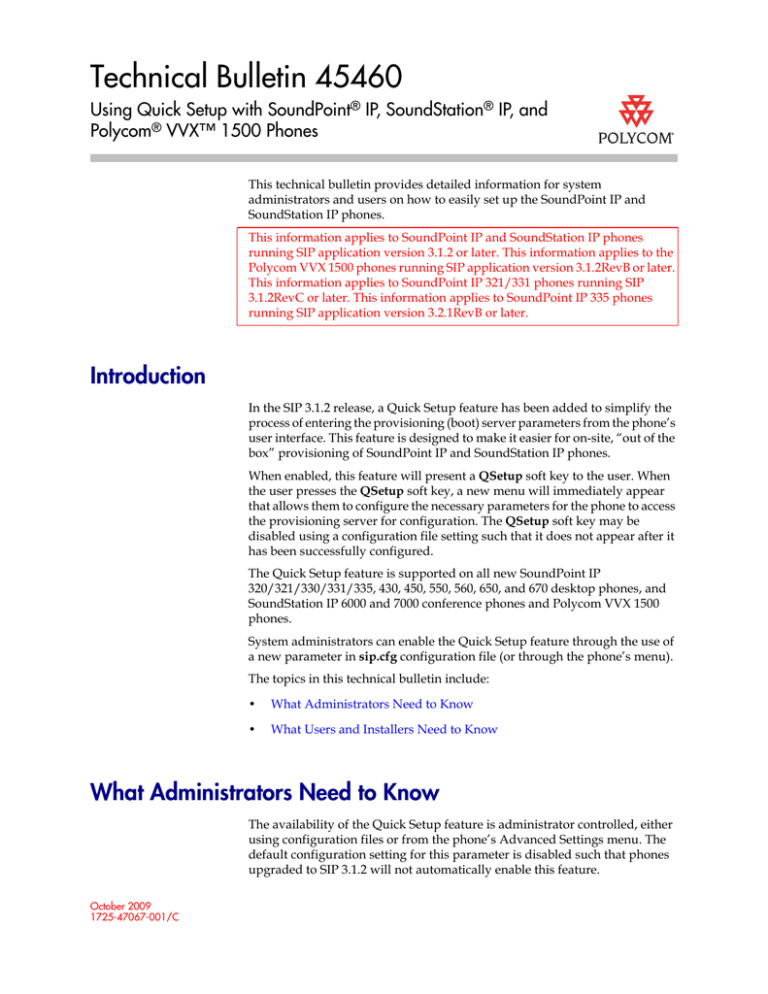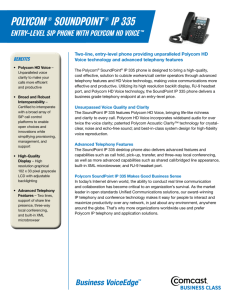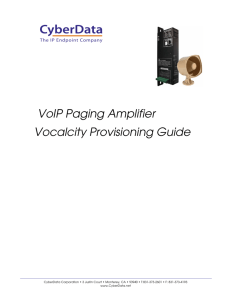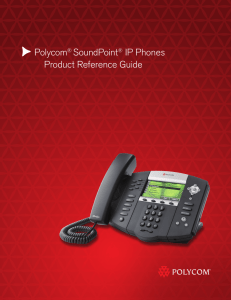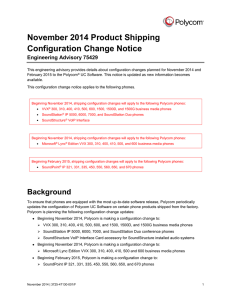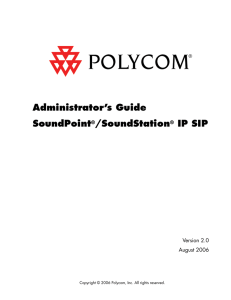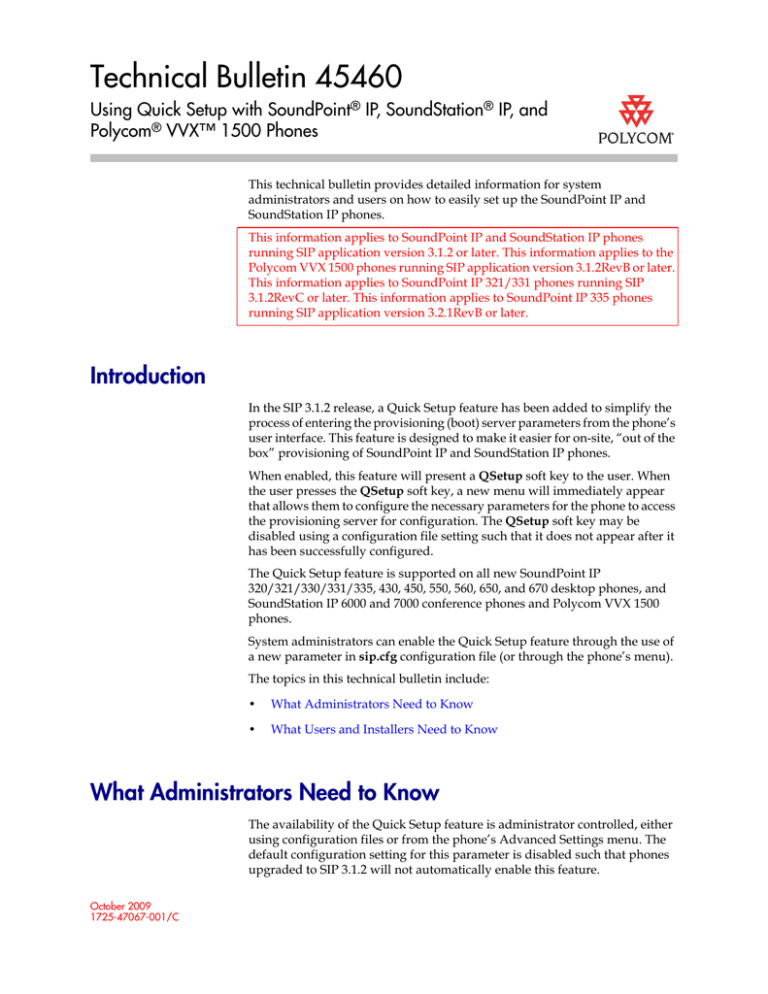
Technical Bulletin 45460
Using Quick Setup with SoundPoint® IP, SoundStation® IP, and
Polycom® VVX™ 1500 Phones
This technical bulletin provides detailed information for system
administrators and users on how to easily set up the SoundPoint IP and
SoundStation IP phones.
This information applies to SoundPoint IP and SoundStation IP phones
running SIP application version 3.1.2 or later. This information applies to the
Polycom VVX 1500 phones running SIP application version 3.1.2RevB or later.
This information applies to SoundPoint IP 321/331 phones running SIP
3.1.2RevC or later. This information applies to SoundPoint IP 335 phones
running SIP application version 3.2.1RevB or later.
Introduction
In the SIP 3.1.2 release, a Quick Setup feature has been added to simplify the
process of entering the provisioning (boot) server parameters from the phone’s
user interface. This feature is designed to make it easier for on-site, “out of the
box” provisioning of SoundPoint IP and SoundStation IP phones.
When enabled, this feature will present a QSetup soft key to the user. When
the user presses the QSetup soft key, a new menu will immediately appear
that allows them to configure the necessary parameters for the phone to access
the provisioning server for configuration. The QSetup soft key may be
disabled using a configuration file setting such that it does not appear after it
has been successfully configured.
The Quick Setup feature is supported on all new SoundPoint IP
320/321/330/331/335, 430, 450, 550, 560, 650, and 670 desktop phones, and
SoundStation IP 6000 and 7000 conference phones and Polycom VVX 1500
phones.
System administrators can enable the Quick Setup feature through the use of
a new parameter in sip.cfg configuration file (or through the phone’s menu).
The topics in this technical bulletin include:
•
What Administrators Need to Know
•
What Users and Installers Need to Know
What Administrators Need to Know
The availability of the Quick Setup feature is administrator controlled, either
using configuration files or from the phone’s Advanced Settings menu. The
default configuration setting for this parameter is disabled such that phones
upgraded to SIP 3.1.2 will not automatically enable this feature.
October 2009
1725-47067-001/C
Technical Bulletin 45460
SoundPoint® IP, SoundStation® IP, Polycom® VVX, SIP 3.2.1RevB
Polycom intends to enable this feature as a “factory default” in future. This
change will be communicated to Polycom partners and customers in advance
by technical bulletin.
The Quick Setup feature can be enabled in two ways:
•
By adding <prov.quickSetup.enabled=”1” /> to a configuration file.
In this case, however, a reboot would be required to make the soft key
appear on the phone. Refer to Enable Quick Setup Through the
Configuration Files on page 4.
•
At the phone, from the Network Configuration menu (shown below).
Refer to Enable Quick Setup Through the Phone on this page.
Enable Quick Setup Through the Phone
To enable the quick setup feature:
1. Press the Menu key, and then selecting Settings > Advanced > Admin
Settings > Network Configuration.
When prompted, enter the administrative password. The default is 456.
2. Using the arrow keys, scroll to select Quick Setup.
3. Press the Edit soft key.
4. Using the arrow keys, select Enabled.
5. Press the OK soft key.
2
Technical Bulletin 45460
SoundPoint® IP, SoundStation® IP, Polycom® VVX, SIP 3.2.1RevB
6. Press the Menu key to return to the idle display.
The QSetup soft key appears. The location of the QSetup soft key is
dependent on which features are enabled and whether or not your phone
is currently registered. This feature is normally used when the phone is
unregistered, but it can be used at other times.
Note
If you make this configuration change through the menu and the provisioning server
was available when the user provisioned their phone, this setting takes precedence
over the prov.quickSetup.enabled setting in a configuration file. It will be
necessary to remove this parameter from the user’s phone overrides file
[MACADDRESS]-phone.cfg if you want to use the configuration file parameter to
disable the feature.
If you make this configuration change through the menu, and then the provisioning
server was unavailable when the user tried to provision their phone, you will need to
do the following:
•
Create an empty overrides file for that user’s phone.
•
Reboot the phone.
For more information on creating override files, refer to the latest SIP
Administrator’s Guide at http://www.polycom.com/voicedocumentation/.
3
Technical Bulletin 45460
SoundPoint® IP, SoundStation® IP, Polycom® VVX, SIP 3.2.1RevB
Enable Quick Setup Through the Configuration Files
Add the prov.quickSetup.enabled parameter to a configuration file and set
the value to 1.
Polycom recommends that you create another configuration file with your
organization’s modifications. If you must change any Polycom templates, back them
up first.
For more information, refer to the “Configuration File Management on SoundPoint
IP Phones” whitepaper at
http://www.polycom.com/common/documents/whitepapers/configuration_file_mana
gement_on_soundpoint_ip_phones.pdf.
The new configuration attribute in sip.cfg is defined as follows:
Attribute
Permitted
Values
Default
prov.quickSetup.enabled
0, 1
0
Interpretation
If set to 1, the quick setup feature is enabled.
If set to 0 or Null, the quick setup feature is disabled.
Reboot the phone to get the updated configuration files. The QSetup soft key
appears on the idle display.
What Users and Installers Need to Know
The Quick Setup feature provides an easy and straightforward way to set up
your phone with a provisioning server.
This section provides information on:
•
What you need to set up your phone. Refer to Before You Begin on this
page.
•
How to set up your phone. Refer to Setting up Your Phone on page 5.
•
How to enter data on the phone. Refer to Data Entry Examples on page 8.
Before You Begin
Before you make any changes to your phone, you need the following
information from your system administrator:
4
•
Provisioning server username and password (optional)
•
Provisioning server address (IP address or fully qualified domain name)
Technical Bulletin 45460
SoundPoint® IP, SoundStation® IP, Polycom® VVX, SIP 3.2.1RevB
•
Provisioning server option (optional)
•
Provisioning server type (optional)
Setting up Your Phone
With your phone connected to a network and power supplied (either through
PoE or a power supply unit), you can set up your phone. The idle screen on
your phone should be similar to one of the following:
On a SoundPoint IP 320/321/330/331/335, the idle screen should be similar
to the one shown below:
5
Technical Bulletin 45460
SoundPoint® IP, SoundStation® IP, Polycom® VVX, SIP 3.2.1RevB
To set up your phone:
1. Press the QSetup soft key.
The Quick Setup screen appears. This example screen shows the factory
default values. The values on your phone may be different due to a prior
configuration.
This is a continuation of the QSetup screen.
2. Using the arrow keys, select each field that needs to be changed, press the
Edit soft key, and enter the information provided by your system
administrator.
Press the Ok soft key to save each changed value.
Note
To edit fields on the SoundPoint IP 320/321/330/331/335 phone, press the Select
key (checkmark) to select the field, and then press the Edit soft key.
Typically, you will be required to enter the Server Address, Server User,
and Server Password only.
6
Technical Bulletin 45460
SoundPoint® IP, SoundStation® IP, Polycom® VVX, SIP 3.2.1RevB
To simplify data entry of the username and password on the QSetup screen,
Polycom recommends the use of numeric values. For more information, contact
your system administrator.
The default data entry mode is set to Numeric(1) for the Server User and
Server Password fields and lower case alphabetic (a) for the Server
Address field. If the data entry requires changing of text type from
numeric to lower or upper case text, the 1/A/a soft key may be used
(shown below).
On the SoundPoint IP 320/321/330/331/335 phone, change the text type
by pressing the # key.
For detailed instructions on entering your username and password, refer
to Entering the Server User and Password on page 9.
For detailed instructions on entering the Server Address, refer to Entering
the Server Address on page 10.
Note
The server address, server type, and server option fields are interdependent. For
example, entering http://provisioning.company.com as the server address will
cause an override of the selection of ftp as the server type. For more information,
contact your system administrator.
Administrators: Refer to the latest SIP Administrator’s Guide at
http://www.polycom.com/voicedocumentation/.
3. Press the Exit soft key.
7
Technical Bulletin 45460
SoundPoint® IP, SoundStation® IP, Polycom® VVX, SIP 3.2.1RevB
4. Using the arrow keys, select Save Config, and then press the Select soft
key.
Your phone reboots. Once complete, an idle screen similar to the one
shown below appears.
You can now place or answer calls on your phone.
Note
This example assumes that the system administrator disables the QSetup soft key
from the configuration file when the phone has been provisioned successfully. If
desired, the QSetup soft key can be left enabled.
Data Entry Examples
The phone supports three keypad mapping formats: 1(numeric), A(upper case
letters), and a (lower case letters). For most SoundPoint IP and SoundStation
IP phones, you use the 1/A/a soft key to toggle between these modes. On the
SoundPoint IP 320/321/330/331/335 phone, you change the text type by
pressing the # key. The current text entry mode is displayed in the phone’s
status bar at the top of the screen.
Entry of the server user, password, and address may require the use of special
characters. These are selected using one of three keys: 1,*,# when in 1/A/a
modes. For most SoundPoint IP and SoundStation IP phones, these map as
follows:
•
In lower case and upper case modes (a or A), a key multi-tap is used to
enter multiple symbols from a single key. On subsequent taps:
— 1 maps to !, |, ', and ^
— * maps to ., *, -, &, %, +, ; , and \
— # maps to @, :, /, ~, _, ?, and =
•
In numeric mode (1):
— * maps to .
— # maps to ;
8
Technical Bulletin 45460
SoundPoint® IP, SoundStation® IP, Polycom® VVX, SIP 3.2.1RevB
For the SoundPoint IP 320/321/330/331/335 phone, these map as follows:
•
In lower case and upper case modes (a or A), on subsequent taps:
— 1 maps to !, |, ', ^, \, @, :, and 1
— * maps to ., *, #, -, &, %, +, and ;
•
In numeric mode (1), * maps to * and #.
Entering the Server User and Password
The default for data entry of the server address field is numeric (1) mode.
For example, to enter 1234 as the server user and password:
1. With the Server User field selected, press the Edit soft key.
2. Press the Backspace key to delete the old value.
3. Using the keypad keys, enter 5551234567.
4. Press the Ok soft key.
5. Scroll to the Server Password field, and then press the Edit soft key.
9
Technical Bulletin 45460
SoundPoint® IP, SoundStation® IP, Polycom® VVX, SIP 3.2.1RevB
6. Using the keypad keys, enter 1234.
7. Press the Ok soft key.
The password is now hidden.
Entering the Server Address
The default for data entry of the server address field is lower case (a) mode.
For example, to enter http://provisioning.company.com as the server address:
1. Scroll to the Server Address field, and then press the Edit soft key.
2. Multi-tap the keys as follows to enter http://:
— For h, tap 4 twice.
— For t, tap 8 once.
10
Technical Bulletin 45460
SoundPoint® IP, SoundStation® IP, Polycom® VVX, SIP 3.2.1RevB
— For t, tap 8 once.
— For p, tap 7 once.
— For :, tap # twice.
— For /, tap # three times.
— For /, tap # three times.
Continue tapping the keypad keys to enter the remainder of the server
address. (For ., tap # once.)
3. Press the Ok soft key.
Trademark Information
© 2009, Polycom, Inc. All rights reserved. POLYCOM®, the Polycom "Triangles" logo and the names and marks
associated with Polycom's products are trademarks and/or service marks of Polycom, Inc. and are registered and/or
common law marks in the United States and various other countries. All other trademarks are property of their respective
owners. No portion hereof may be reproduced or transmitted in any form or by any means, for any purpose other than
the recipient's personal use, without the express written permission of Polycom.
11