Auto Mouse Click - MurGee Auto Mouse Click Video Tutorials
advertisement
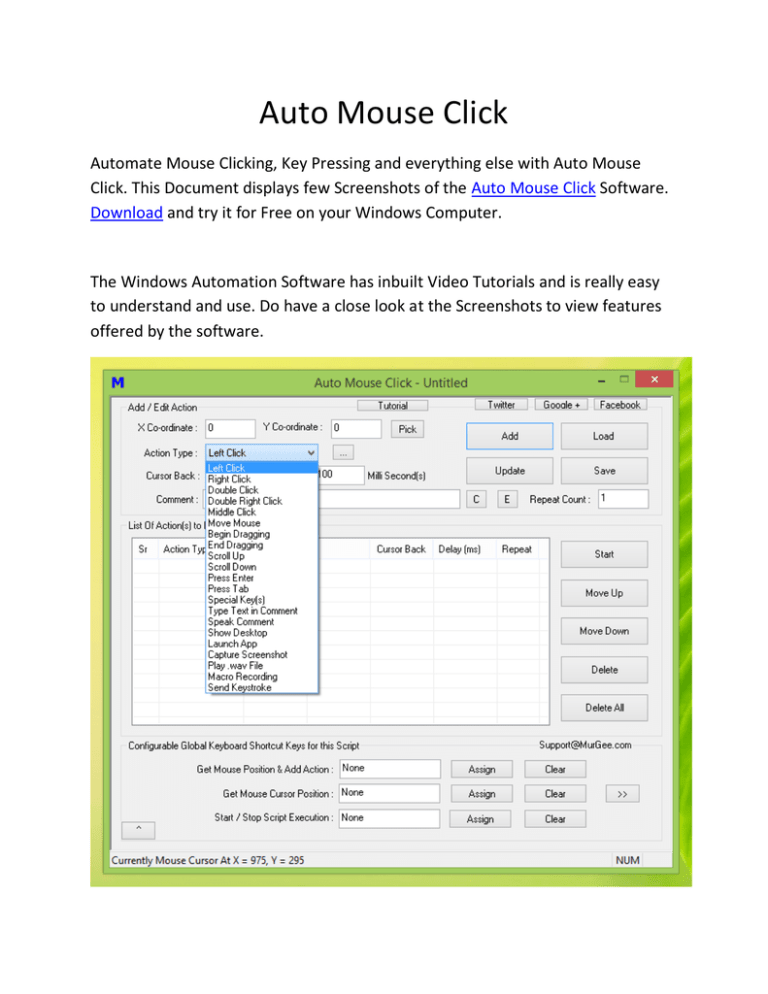
Auto Mouse Click Automate Mouse Clicking, Key Pressing and everything else with Auto Mouse Click. This Document displays few Screenshots of the Auto Mouse Click Software. Download and try it for Free on your Windows Computer. The Windows Automation Software has inbuilt Video Tutorials and is really easy to understand and use. Do have a close look at the Screenshots to view features offered by the software. Right Click Menu The Given below screenshot displays Right Click Menu which offers functionality to edit and manage Script Actions. There are lots of features available in this Right Click Menu which help you customize the behavior of the software and script actions as well. System Menu By doing a Left Click on the Top Left Corner of the Software, you can invoke System Menu which offers other features offered by this Windows Automation Software. Settings The Settings Screen allows you to configure Mouse Simulation method and also allows you to select Key Press Simulation Method. Startup Parameters Configure Script Startup Parameters which affect how the Script behaves when it is opened. This can be useful when you want to execute the Script at a Later Date / Time. Auto Mouse Click Version Selector By default, Auto Mouse Click requires Administrative Rights to Open, however you can use Version Selector to switch it to Non - Admin Version with Version Selector. Macro Recorder Quick way to Record and Playback Mouse and Keyboard Actions is offered by Macro Recorder. You can find Macro Recorder Shortcut in the Auto Mouse Click Programs Menu. The Macro Recorder has Configurable Keyboard Shortcuts to Start / Stop Recording and Playback. Macro Recorder Script Action You can even have an embedded Macro Recording within the Auto Mouse Click Script by adding a Macro Recording Action as displayed in the given below screenshot. To get Started, add a Macro Recording Action to the Script and Double Click on it. Visible Action Selector You can Edit the List of Visible Actions for New Auto Mouse Click Scripts by configuring the Visible Action Selector. The Visible Action Selector can be launched from a button located near Action Type Combo on the Main Screen of the Software. Inbuilt Video Tutorials Auto Mouse Click has inbuilt Video Tutorials which can be opened by clicking on the bottom right corner of the software. You can close the Tutorials Screen by clicking again on the button. Time Converter You can use the inbuilt Time Converter to convert between Hours, Minutes and Seconds to MilliSeconds and vice versa. You can launch Time Converter from the Right Click Menu of Auto Mouse Click. Profile Manager The Profile Manager allows you to manage Multiple Auto Mouse Click Scripts. The Keyboard Shortcuts defined in Auto Mouse Click Script are loaded by Profile Manager so you can easily Start / Stop Scripts with Profile Manager. Other features Yes there are lot more features in the Auto Mouse Click Software. They all are easy to Explore and use, with the help of right click and double click on the software, you can explore all the features. In order to utilize all the features, do make sure that you do have the latest version of Auto Mouse Click installed on your Windows Computer. In case you are not sure, you can use this Download link to get the latest version and enjoy all the features of the software. From time to time, this Software Application is updated upon feedback from users. In case you do have a suggestion, do send it to Support@MurGee.com and get it implemented for free.