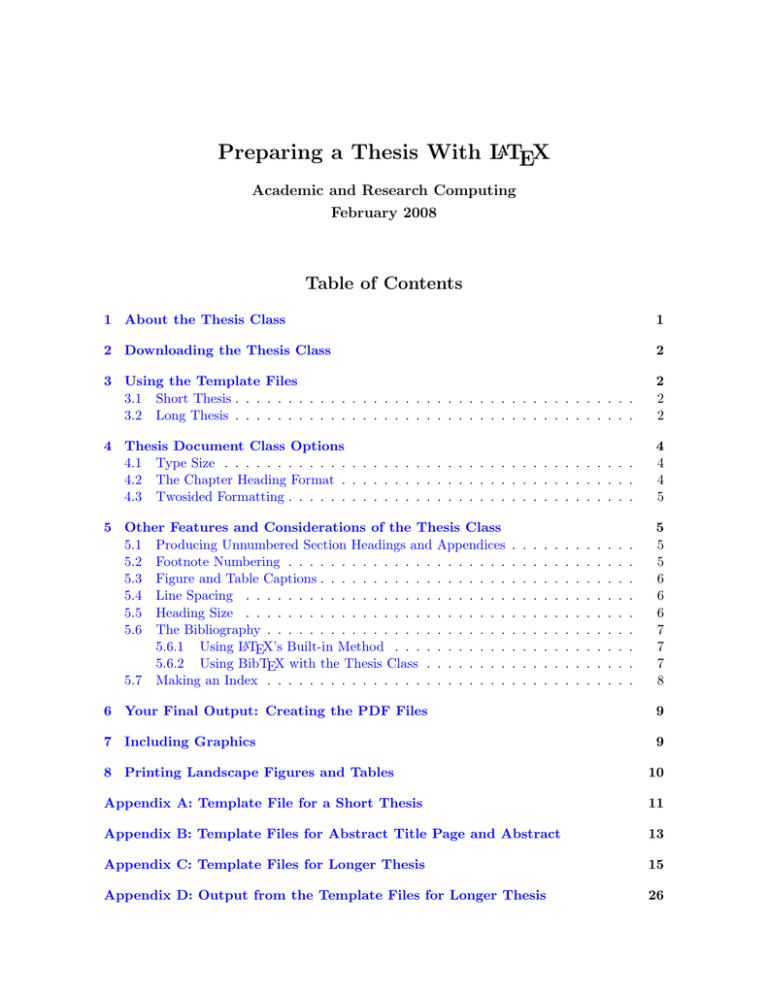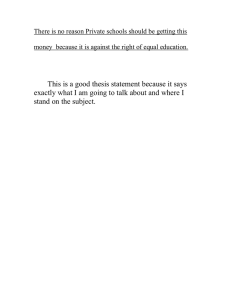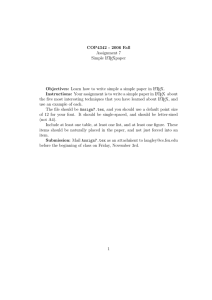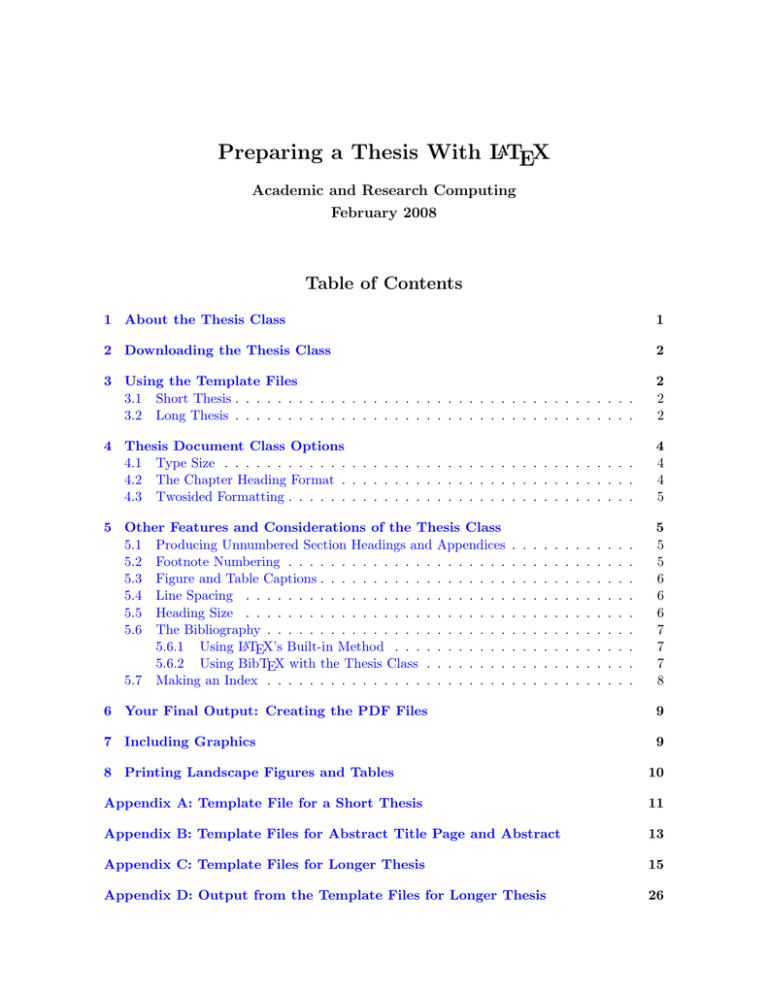
Preparing a Thesis With LATEX
Academic and Research Computing
February 2008
Table of Contents
1 About the Thesis Class
1
2 Downloading the Thesis Class
2
3 Using the Template Files
3.1 Short Thesis . . . . . . . . . . . . . . . . . . . . . . . . . . . . . . . . . . . . . .
3.2 Long Thesis . . . . . . . . . . . . . . . . . . . . . . . . . . . . . . . . . . . . . .
2
2
2
4 Thesis Document Class Options
4.1 Type Size . . . . . . . . . . . . . . . . . . . . . . . . . . . . . . . . . . . . . . .
4.2 The Chapter Heading Format . . . . . . . . . . . . . . . . . . . . . . . . . . . .
4.3 Twosided Formatting . . . . . . . . . . . . . . . . . . . . . . . . . . . . . . . . .
4
4
4
5
5 Other Features and Considerations of the Thesis Class
5.1 Producing Unnumbered Section Headings and Appendices
5.2 Footnote Numbering . . . . . . . . . . . . . . . . . . . . .
5.3 Figure and Table Captions . . . . . . . . . . . . . . . . . .
5.4 Line Spacing . . . . . . . . . . . . . . . . . . . . . . . . .
5.5 Heading Size . . . . . . . . . . . . . . . . . . . . . . . . .
5.6 The Bibliography . . . . . . . . . . . . . . . . . . . . . . .
5.6.1 Using LATEX’s Built-in Method . . . . . . . . . . .
5.6.2 Using BibTEX with the Thesis Class . . . . . . . .
5.7 Making an Index . . . . . . . . . . . . . . . . . . . . . . .
5
5
5
6
6
6
7
7
7
8
.
.
.
.
.
.
.
.
.
.
.
.
.
.
.
.
.
.
.
.
.
.
.
.
.
.
.
.
.
.
.
.
.
.
.
.
.
.
.
.
.
.
.
.
.
.
.
.
.
.
.
.
.
.
.
.
.
.
.
.
.
.
.
.
.
.
.
.
.
.
.
.
.
.
.
.
.
.
.
.
.
.
.
.
.
.
.
.
.
.
.
.
.
.
.
.
.
.
.
.
.
.
.
.
.
.
.
.
6 Your Final Output: Creating the PDF Files
9
7 Including Graphics
9
8 Printing Landscape Figures and Tables
10
Appendix A: Template File for a Short Thesis
11
Appendix B: Template Files for Abstract Title Page and Abstract
13
Appendix C: Template Files for Longer Thesis
15
Appendix D: Output from the Template Files for Longer Thesis
26
Preparing a Thesis With LATEX
1
About the Thesis Class
The Rensselaer LATEX thesis document class, available for download on the Web, can be used
to produce either a master’s or a doctoral thesis with a format that meets the requirements of
the Office of Graduate Education.
The Thesis document class allows you to generate:
•
•
•
•
•
•
•
•
•
title page
abstract title page
copyright page (optional)
lists of contents (table of contents, list of tables, and list of figures)
acknowledgment, preface, etc.
abstract
chapters with numbered headings and subheadings
bibliography
appendices
Although the thesis document class produces an acceptable format, you should be familiar
with the regulations on thesis preparation produced by the Office of Graduate Education. The
OGE Thesis Writing Manual, which includes information on electronic submission, is available
online at http://www.rpi.edu/dept/grad/docs/ThesisGuide/manual.pdf
The Rensselaer LATEX Thesis web page provides information on writing a thesis with LATEX,
including documentation and files for download. You can reach this page easily from the Help
Desk web page: in the Quick Links drop-down menu, select “Prepare a thesis”. If you are not
familiar with LATEX, first read the ARC tutorial, Text Formatting with LATEX (formerly Memo
RPI.109), which will get you started. You can print it from the Thesis web page, or pick it up
free of charge at the VCC Help Desk.
Another good source of information is the Rensselaer LATEX information web page,
http://www.rpi.edu/dept/arc/training/latex/. In addition to course material, this page
has links to various useful documents and a number of LATEX examples.
The complete reference for LATEX is the LATEX User’s Guide by Leslie Lamport. Since the
thesis class is based on the standard LATEX class report, the information in this book and
in the ARC tutorial, Text Formatting with LATEX, applies to using the thesis class as well as
standard classes. Any differences are described in this document.
The thesis class and the template files described in this document can be used on any system
with LATEX, which includes Windows machines, Macs, or Linux/Unix systems. It is assumed
that you know how to run LATEX on your system. Note, however, that using RCS Unix is
not recommended because it is no longer actively maintained, and its LATEX programs and
packages are not recent enough.
1
2
2
Downloading the Thesis Class
To use the thesis class on your personal computer, you first need to download the file thesis.cls
from the LATEX Thesis web page. You can either put it in the folder with your thesis material
(to use it only with documents in that folder), or place it in the standard TEX input path
for your system, along with all the other files that end in .cls or .sty. If you do the latter, it’s best to put thesis.cls in a folder you create in a “local tree” to preserve it in the
case of future TeX upgrades. It is easiest to create the folder first and then download the file
thesis.cls. For example, If you are using the TeXLive system on a Windows machine and
have installed under C:\TeXLive2005, the folder name will be:
C:\TeXLive2005\texmf-local\tex\latex\thesis\.
After downloading the file, check that Windows has not named it thesis.cls.txt instead
of thesis.cls! Then, if you’ve chosen to put it in TEX’s input path, be sure to rebuild the
“ls-R” filename database: for a TeXLive installation on Windows, go to Start -> Programs ->
TeXLive and follow the appropriate links from there.
3
Using the Template Files
For a quick start, you can use the template (or prototype) files. You can download these template files from links on the LATEX Thesis web page or directly from
http://www.rpi.edu/dept/arc/docs/latex-thesis/. Put them in your own folder or directory that will hold the material for your thesis and from which you will be running LATEX.
NOTE: To create correct tables of contents and to resolve forward references, remember that
you need to run LATEX or pdfLATEX twice. This is necessary because the information taken
from the auxiliary files, which store this information, is always from the previous run.
3.1
Short Thesis
If your thesis is only about 20-30 pages, you will probably want to keep everything in one file.
In this case, you can download the template file for a short thesis:
rpithes-short.tex
Replace the text with your own, and run latex or pdflatex to produce your thesis. A listing
of the above file is in is in Appendix A of this document. You’ll also need the template for
producing the abstract title page and abstract, a separate file required by OGE for all theses:
abstitle-mas.tex
Apppendix B lists this template file and the corresponding file for a Ph.D. dissertation.
3.2
Long Thesis
For a longer thesis or dissertation, it will be easier to use separate files for different sections.
The set of template files below are designed to do this: each file contains the commands to
produce a particular section. The root file, rpithes.tex, is the file that you supply as input
to the LATEX (or pdfLATEX) program, and it in turn instructs LATEX to process the other files.
rpithes.tex (root file)
rpiack.tex
rpichap2.tex
rpititle-mas.tex (masters)
rpiabs.tex
rpibib.tex
rpititle-phd.tex (Ph.D.)
rpichap1.tex
rpiapp.tex
In addition to your thesis or dissertation, you are required to submit a separate file containing
just the abstract title page and the abstract. You can prepare this file using one of templates:
abstitle-mas.tex
abstitle-phd.tex
February 2008
3
These two template files are listed in Appendix B. The listings of the set of template files for
a longer thesis are in Appendix C, and the output they produce is included as Appendix D.
The root file, rpithes.tex, is also reproduced below.
After downloading the template files, you will probably want to choose your own names for
these files. If you change the file names, be sure to edit the “root file” rpithes.tex and change
the \include statements accordingly. You can then modify the text of the template files and
run latex or pdflatex on the root file.
%%%%%%%%%%%%%%%%%%%%%%%%%%%%%%%%%%%%%%%%%%%%%%%%%%%%%%%%%%
%
%
%
ROOT FILE
%
% For a long thesis where chapters are in separate files %
%%%%%%%%%%%%%%%%%%%%%%%%%%%%%%%%%%%%%%%%%%%%%%%%%%%%%%%%%%
%
% Run LaTeX or pdfLaTeX on this file to produce your thesis.
% To produce the abstract title page followed by the abstract,
% see the file abstitle-phd.tex or abstitle-mas.tex.
%
%%%%%%%%%%%%%%%%%%%%%%%%%%%%%%%%%%%%%%%%%%%%%%%%%%%%%%%%%%
\documentclass[chap]{thesis}
% Use the first command below if you want captions over 1 line indented. A side
% effect of this is to remove the use of bold for captions (thesis default).
% To restore bold, also include the second line below.
\usepackage[hang]{caption}
% to indent subsequent lines of captions
\renewcommand{\captionfont}{\bfseries} % bold caption (needed with caption
% package to restore boldface.)
%\includeonly{rpichap1} % use \includeonly to process only
% the file(s) listed inside the braces
\begin{document}
\include{rpititle-mas}
%\include{rpititle-phd}
\include{rpiack}
\include{rpiabs}
\include{rpichap1}
\include{rpichap2}
\include{rpibib}
\include{rpiapp}
% titlepage material for Master’s thesis or project
% titlepage material for PhD thesis
\end{document}
%%%%%%%%%%%%%%%%%%%
End of root file
%%%%%%%%%%%%%%%%%
By using a root file with \include commands, you can produce the entire thesis, or you can
use the \includeonly command to produce just certain parts. In the prototype file above,
Academic and Research Computing, RPI
4
this command instructs LATEX to process only the file rpichap1.tex. To process more than one
file, include several file names (separated by commas) as the argument to the \includeonly
command. For example, in the prototype file, the following command would instruct LATEX to
process only the files rpititle-mas.tex and rpiabs.tex.
\includeonly{rpititle-mas,rpiabs}
To process the entire thesis, comment out the \includeonly command by preceding it with a
percent sign (%).
4
Thesis Document Class Options
Document class options, which are specified in square brackets on the \documentclass command, provide various modifications to the formatting of the text. There are several options
you may find useful with the thesis class.
4.1
Type Size
By default, the thesis is in 12-point type. Two smaller type sizes, 10 and 11 points, are available
as options on the documentclass command. For example, to use 11 points, edit the root file
(i.e., rpithes.tex) and specify
\documentclass[11pt]{thesis}
4.2
The Chapter Heading Format
Another option, this one unique to the thesis class, is chap. The chap option writes the word
“CHAPTER” on a separate line above the chapter title. If you have included [chap] in the
documentclass command, the line
\chapter{INTRODUCTION AND HISTORICAL REVIEW}
would produce:
CHAPTER 1
INTRODUCTION AND HISTORICAL REVIEW
Without the chap option, the chapter title would look like:
1. INTRODUCTION AND HISTORICAL REVIEW
Note that if you use two or more options, you must separate them with commas. Therefore,
to use both the chap option and the 11-point option, use the command:
\documentclass[chap,11pt]{thesis}
February 2008
5
4.3
Twosided Formatting
Although the Office of Graduate Education requires a onesided copy of your thesis, your
department or other recipients may be happy with a double-sided copy. If you include twoside
in square brackets in the \documentclass command, your thesis will be formatted for twosided
printing. This means that the 1.5 inch margin, which is always the left margin on onesided
pages, will cycle so that it is always on the binding edge, and that page numbers, normally in
the upper right corner, will cycle so that they are always on the outside edge. (This option
does not force the printer to print double-sided. To also get twosided printing, you must use a
duplex printer, such as VCLW.)
Using the twoside option will also ensure that the table of contents does not print on the back
of the title page and that the first chapter always starts on a right-hand page. Subsequent
chapters, however, will not necessarily begin on a new sheet of paper. To force each chapter
to start on a right-hand page, also include the openright option:
\documentclass[twoside,openright]{thesis}
5
Other Features and Considerations of the Thesis Class
The thesis document class contains some features that are not part of the standard LATEX
classes. Most of these are built into the thesis class; a few are provided by packages, sets of
LATEX or TEX commands written by users and made available to the LATEX community. A
package often defines totally new commands that add extra features.
5.1
Producing Unnumbered Section Headings and Appendices
The command \specialhead produces a section heading similar to those produced by the
\chapter command but without a number. Use it for Abstract, Acknowledgment, Bibliography, etc.
Note that appendices are produced with the \chapter command, but you must have previously
included the LATEX command \appendix. (This is documented in the LATEX User’s Guide and
illustrated in the RPI template file rpiapp.tex.) Note the \appendix command should appear
only once, before the first appendix. (Do NOT include it before each appendix.)
5.2
Footnote Numbering
Unlike other LATEX document classes, which reset the footnote counter to 1 at the start of each
new chapter, the thesis class numbers footnotes sequentially throughout the thesis. To start
over with number 1 at any time, use the command \resetfootnote.
Academic and Research Computing, RPI
6
5.3
Figure and Table Captions
Prepare figures and tables using the figure and table environments as described in the LATEX
User’s Guide, and use the \caption command to specify the caption.1 In the thesis class, table
and figure captions are in boldface type by default.
Short captions are centered on the line; captions longer than one line are left-aligned. If you
would like to indent subsequent lines of long captions, you can use the caption package with
the hang option to do this. After the \documentclass command, include the line:
\usepackage[hang]{caption}
If you use the caption package, your captions will not be bold. However, the package provides
the captionfont command, which allows you to control the font of the captions. Therefore,
to get bold with the caption package, follow the above command with the line:
\renewcommand{\captionfont}{\bfseries}
Note that the above two lines should be part of your preamble–that is, after the \documentclass
command and before the \begin{document} command. See the root template file rpithes.tex
for an example.
5.4
Line Spacing
The spacing of your thesis will be line-and-a-half, which is acceptable to the Office of Graduate
Education. This spacing was achieved by using a stretch factor of 1.4, which is just right for
typesizes of 12 points (the default) and 11 points. If you choose 10 points, the smallest type size
allowed, you should increase the spacing slightly by including in your preamble the command
\setstretch{1.5}.
The thesis document class defines a new environment called singlespace. To single space a
section of text inside the otherwise line-and-a-half-spaced thesis, do the following:
\begin{singlespace}
put the single-spaced text here
\end{singlespace}
5.5
Heading Size
If you wish, you can change the type size of your section headings. By default, the chapter
and section headings are a little larger than the text, and the subsection and subsubsection
headings are the same size as the text. (All headings are boldface.) Below are the heading
size commands used by default. You can change any of them by putting a similar command
in your preamble with a different size specified.
1
Note: if you are planning to cross-reference the caption, be sure to put the \label command after the
caption.
February 2008
7
\renewcommand\chaptersize{\large}
\renewcommand\sectionsize{\large}
\renewcommand\subsectionsize{\normalsize}
\renewcommand\subsubsectionsize{\normalsize}
5.6
5.6.1
The Bibliography
Using LATEX’s Built-in Method
To prepare a bibliography in LATEX, you use the command \cite{key} within your text to
cite various works. “key” is a keyword of your choosing that identifies the work. For example your document might include, at the appropriate places: \cite{lamport} \cite{kopka}
\cite{goossens}. These commands place numbers (enclosed in square brackets) in the text
that match the numbers which will be automatically generated in the bibliography. (Remember to run LATEX twice to get correct numbers in the text!) Then, at the end of the document,
you put your bibliographic entries in a special environment called thebibliography. Text
Formatting with LATEX has more information on preparing a bibliography.
This method is illustrated in the sample thesis appended to this document. Note that the
entries in the template file rpibib.tex are inside the singlespace environment. This produces
an attractive bibliography and is recommended, though certainly not required.
The alignment of the bibliography section is ragged right by default, because in many cases
it looks better. (When fully justified, a bibliography can have some very wide spaces between
words.) However, if you prefer that it be fully justified, just put the following command in the
preamble: \renewcommand{\bibalign}{}
5.6.2
Using BibTEX with the Thesis Class
BibTEX, a separate program included with TEX distributions, generates a list of references
from information contained in a bibliographic database—a file you create whose name ends
with the extension .bib. the There are several books, inluding Leslie Lamport’s LATEX manual,
that describe in detail how to use BibTEX and how to prepare the .bib file.
If you use one of the basic bibliography styles such as plain, unsrt or alpha, using BibTEX
with the thesis class is straightforward. In your rpibib.tex file, use \specialhead to make
an unnumbered heading. Then add the bibliographystyle command and the biblography
command. For example, if the section heading is “REFERENCES,” if you are using the unsrt
bibliography style, and if your database entries are in the file myrefs.bib, your rpibib.tex
file would look like:
\specialhead{REFERENCES}
\bibliographystyle{unsrt} % specify bibliography style
\begin{singlespace}
\bibliography{myrefs} % Prints the bibliography here, using "myrefs.bib"
\end{singlespace}
That’s all. Just remember that to create the bibliography, you must run LATEX, then BibTEX,
then run LATEX twice more. Windows editors, such as WinShell and WinEdt, have a button
for BibTEX on the toolbar.
Academic and Research Computing, RPI
8
If you are further customizing your bibliography by using a package such as natbib2 or harvard,
do not use \specialhead. The package will make its own new page and heading, and you
don’t want two! But you will need to add the command \addcontentsline to get the entry
into the table of contents. And, if you are using the hyperref package to put live links in
your PDF file, you’ll also need the \phantomsection command to put the anchor in the right
place. Assuming you want the title to be “REFERENCES” (rather than the default name
“BIBLIOGRAPHY”), your preamble would include commands such as:
\usepackage{harvard}
\renewcommand\bibname{REFERENCES} % specify name of your heading
and your rpibib.tex file might look like:
\clearpage
\phantomsection
% To make hyperref link in TOC work correctly
\addcontentsline{toc}{chapter}{\bibname} % puts entry in TOC.
\bibliographystyle{agsm} % specify bibliography style
\begin{singlespace}
\bibliography{myrefs} % Prints the bibliography here, using "myrefs.bib"
\end{singlespace}
5.7
Making an Index
An index is not required for your thesis, but you can include one if you would like to. Text
Formatting with LATEX includes a section on generating an index, which describes what you
need in the preamble and how to index the entries. For more complete information, the
documentation that comes with the makeindex program, makeindex.dvi, should be available
on your system.
To print an index at the end of your thesis, there are several commands you will want to
use in addition to the usual \printindex command. You’ll want the Index in the Table of
Contents, and you’ll want single spacing. You do not want to use \specialhead because
makeindex automatically creates the heading, and you don’t want two. And, if you are using
the hyperref package to put live links in your PDF file, you’ll also need the \phantomsection
command to put the anchor in the right place. You can put these commands in a separate file
which you \include in your root file. A file named, for example rpiind.tex, might look like:
\clearpage
\phantomsection
% To make hyperref link in TOC work correctly
\addcontentsline{toc}{chapter}{\indexname} % puts entry in TOC
\begin{singlespace}
\printindex
\end{singlespace}
Remember that you must run LATEX (or pdfLATEX), then makeindex, then LATEX(or pdfLATEX)
again. WinEdt has a menu item to run makeindex, but other Windows editors may not. If you
don’t have a menu item, you’ll need to open a command window and cd to the appropriate
directory/folder) to run makeindex.
2
A good overview of how to use natbib is at
http://www.ctan.org/tex-archive/macros/latex/contrib/natbib/natnotes.pdf
February 2008
9
6
Your Final Output: Creating the PDF Files
Rensselaer requires that electronically-submitted theses or dissertations be in Adobe Portable
Document Format (PDF), the current standard for electronic information exchange. PDF
files look exactly like the original documents and are viewable and printable on any platform. Remember that you need to make two PDF files: one containing the complete thesis or
dissertation and the other containing just the Abstract Title Page and abstract.
After you have written your thesis in LATEX, it is straightforward to convert your .tex files to
PDF. There are two widely-used methods:
1. The traditional way is to run LATEX followed by dvips to create a PostScript file and then
convert that to PDF. On Windows, you can do the conversion by opening the .ps file with
GSView and using menu items to convert to PDF; on unix/Linux systems, you run the ps2pdf
program (part of ghostscript).
2. A simpler method is to use the relatively recent program pdfLATEX, which processes your
LATEX file and produces a PDF file directly. On Windows systems, your editor/shell (e.g., WinShell, WinEdt) has a pdfLATEX button on the menu bar; on unix systems you type pdflatex
filename on the command line.3
This is simple enough. Unfortunately, a complication arises when you consider included graphics. (See section 7 for how to include graphics in a LATEX file.) When you use the traditional conversion method (LATEX plus dvips), your graphics files must be in eps (Encapsulated
PostScript) format. But when you use pdfLATEX, it accepts the formats pdf, jpg, and png, but
not eps. If you want to use pdfLATEX and your graphics files are in eps format, a solution is to
convert them to pdf using the epstopdf utility, which is most likely on your system.
For detailed instructions on creating the PDF files, including how to manage graphics files and
how to make hyperlinks, see Creating a PDF File from a LATEX Thesis, at
http://www.rpi.edu/dept/arc/docs/latex-thesis/latextopdf.pdf.
7
Including Graphics
You can use a variety of applications to create your graphics. Maple, Matlab, CorelDRAW,
Xfig, Gnuplot, and even Windows applications such as Word or Excel are common choices. If
you are using LATEX plus dvips to produce your final output, you should save the graphic as
encapsulated PostScript (EPS), not plain PostScript. If you are using pdfLATEX, you can save
it as pdf, jpg, or png.
To import graphics, you first need to load the graphicx package in your preamble:
\usepackage{graphicx}
% Note the "x" in "graphicx"
And then, at the spot you want to insert the graphic (for example, myfigure.eps or myfigure.pdf)
use the \includegraphics command:
\includegraphics{myfigure}
% note filename extension is omitted
3
Acrobat Reader cannot automatically update the view if you reprocess your document, unlike xdvi and
GSview. You have to close the display with Ctrl-W and reload the file with Alt-← (left arrow). Or, you can
configure your editor to view PDF files with GSView instead of Acrobat.
Academic and Research Computing, RPI
10
If you want to be able to use either pdflatex or latex on the same file, you’ll need to have your
graphics files in both eps format and one of the others, such as pdf. Then omit the filename
extension on the \includegraphics command: latex will look for an eps file, and pdflatex
will look for a pdf, jpg, or png file. The \includegraphics command also provides optional
arguments for scaling or rotating the figure. Assuming you have a file named myfigure.eps
or myfigure.pdf (or both), the command, which usually goes inside the figure environment,
will look something like:
\includegraphics[width=4in]{myfigure}
There is more information on the \includegraphics command in Text Formatting with LATEX .
Official documentation for the graphics package is in the file grfguide.pdf; look for it on your
system. The information on including graphics is in Section 4.4.
After you have put the appropriate commands for including graphics into your LATEX file, you
can run pdfLATEX and view the result with Acrobat or GSView. If you create a .dvi file by
running LATEX and then view it with your previewer, most of the time the previewer will be able
to display the included PostScript graphics (by calling the ghostscript program). However,
there may be some cases, for example if the graphic is in landscape orientation, where it is
not displayed properly. In this case, you can use dvips to put the output in a PostScript file
which will display the result correctly.
There is a wealth of information in Using Imported Graphics in LATEX2e, a PDF document by
Keith Reckdahl of Stanford University. It includes all you would ever want to know with many
examples. You can find it at:
http://www.ctan.org/tex-archive/info/epslatex.pdf.
8
Printing Landscape Figures and Tables
You can print figures or tables, along with their captions, in landscape orientation (sideways)
through the use of the rotating package. To use this package, put the following command in
your preamble:
\usepackage{rotating}
The rotating package defines two new environments, sidewaysfigure and sidewaystable,
which can be used in place of the standard LATEX environments figure and table.
Probably the easiest way to see how to insert figures (either portrait or landscape) or landscape
tables is to look at examples. The file exrotating.tex, one of the example files on the
LATEX information web page, contains examples of using both the graphicx and the rotating
packages. You can view the .tex file to see the LATEX commands and the file exrotating.ps
or exrotating.pdf to see the results.
You can run this file yourself by copying exrotating.tex to your own space, along with the
.eps and/or .pdf files it uses. If you process it with pdfLATEX, the resulting PDF file should
look fine. If you process it with LATEX, note that you should create a .ps file to view the result,
as most dvi previewers cannot display landscape graphics or tables properly.
February 2008
Appendix A
Template File for a Short Thesis
Filename: rpithes-short.tex
%%%%%%%%%%%%%%%%%%%%%%%%%%%%%%%%%%%%%%%%%%%%%%%%%%%%%%%%%%%%%%%%%%%
%
Template for a short thesis all in one file
%
%
(titlepage info below assumes masters degree}
%
% Just run latex (or pdflatex) on this file to see how it looks %
%
Be sure to run twice to get correct TOC and citations
%
%%%%%%%%%%%%%%%%%%%%%%%%%%%%%%%%%%%%%%%%%%%%%%%%%%%%%%%%%%%%%%%%%%%
%
% To produce the abstract title page followed by the abstract,
% see the template file, "abstitle-mas.tex"
%
%%%%%%%%%%%%%%%%%%%%%%%%%%%%%%%%%%%%%%%%%%%%%%%%%%%%%%%%%%%%%%%%%%%
\documentclass{thesis}
\usepackage{graphicx}
% if you want to include graphics files
% Use the first command below if you want captions over 1 line indented.
% A side effect of this is to remove the use of bold for captions.
% To restore bold, also include the second line below.
%\usepackage[hang]{caption}
% to indent subsequent lines of captions
%\renewcommand{\captionfont}{\bfseries} % only needed with caption package;
%
otherwise bold is default)
%%%%%%%%%%%%%%%%%%%% supply titlepage info %%%%%%%%%%%%%%%%%%%%%
\thesistitle{\bf Differential Equations\\On two lines}
\author{Sir Isaac Newton}
\degree{Master of Science}
\department{Mathematics} % provide your area of study here; e.g.,
% "Mechanical Engineering", "Nuclear Engineering", "Physics", etc.
\thadviser{Galileo}
%\cothadviser{First co-adviser} %if needed
%\cocothadviser{Second co-adviser} % if needed
% For a masters project use \projadviser instead of \thadviser,
% and \coprojadviser and \cocoprojadviser if needed.
\submitdate{January 1685\\(For Graduation May 1685)}
%\copyrightyear{1685} % if date omitted, current year is used.
%%%%%%%%%%%%%%%%%%%%%
end titlepage info %%%%%%%%%%%%%%%%%%%%%%
\begin{document}
\titlepage
%\copyrightpage
\tableofcontents
\listoftables
\listoffigures
%
%
%
%
%
Print titlepage
optional
required
required if there are tables
required if there are figures
11
12
\specialhead{ACKNOWLEDGMENT}
The acknowledgment text goes here. Unlike chapter headings,
this heading is not numbered.
\specialhead{ABSTRACT}
Write your abstract here. Again, the heading does not receive a number.
\chapter{INTRODUCTION}
The text of the first chapter goes here. To cite a reference for the
bibliography, use a command such as:\cite{thisbook}
\section{A Section Heading}
This is a sentence to take up space and look like text.
\subsection{A Subsection Heading}
\chapter{THE NEXT CHAPTER}
And so on, for more chapters.
Another citation for the bibliography:\cite{anotherbook}
% The following produces a numbered bibliography where the numbers
% correspond to the \cite commands in the text.
\specialhead{LITERATURE CITED}
\begin{singlespace}
\begin{thebibliography}{99}
\bibitem{thisbook} This is the first item in the Bibliography.
Let’s make it very long so it takes more than one line.
Let’s make it very long so it takes more than one line.
\bibitem{anotherbook} The second item in the Bibliography.
\end{thebibliography}
\end{singlespace}
%%%%%%%%%%%%%%%%%%%%%%% For Appendices %%%%%%%%%%%%%%%%%%%
\appendix
% This command is used only once!
\addtocontents{toc}{\parindent0pt\vskip12pt APPENDICES} %toc entry, no page #
\chapter{THIS IS AN APPENDIX}
Note the numbering of the chapter heading is changed.
This is a sentence to take up space and look like text.
\section{A Section Heading}
This is how equations are numbered in an appendix:
\begin{equation}
x^2 + y^2 = z^2
\end{equation}
\chapter{THIS IS ANOTHER APPENDIX}
This is a sentence to take up space and look like text.
\end{document}
February 2008
Appendix B
Template Files for Abstract Title Page and Abstract
Filename: abstitle-mas.tex
%%%%%%%%%%%%%%%%%%%%%%%%%%%%%%%%%%%%%%%%%%%%%%%%%%%%%%%%%%%%%%%%%%%
%
%
%
ABSTRACT TITLE PAGE and ABSTRACT
%
%
Master’s Thesis
%
%
%
%%%%%%%%%%%%%%%%%%%%%%%%%%%%%%%%%%%%%%%%%%%%%%%%%%%%%%%%%%%%%%%%%%%
% This template file shows how to produce the abstract title page
%
followed by the abstract for a Master’s thesis.
% To produce a PDF file in one step, just run pdflatex on this file.
%%%%%%%%%%%%%%%%%%%%%%%%%%%%%%%%%%%%%%%%%%%%%%%%%%%%%%%%%%%%%%%%%%%
\documentclass[chap]{thesis}
\begin{document}
% information for title page (copied from rpititle-mas.tex):
\thesistitle{\bf Differential Equations\\On two lines}
\author{Sir Isaac Newton}
\degree{Master of Science}
\department{Mathematics} % provide your area of study here; e.g.,
% "Mechanical Engineering", "Nuclear Engineering", "Physics", etc.
\thadviser{Galileo}
%\cothadviser{co-adviser} % if needed
%\cocothadviser{Second co-adviser} % if needed
\submitdate{January 1685\\(For Graduation May 1685)}
% Produce abstract title page:
\abstitlepage
\pagenumbering{arabic} % numbering of abstract starts with arabic "1"
\include{rpiabs}
%include file containing abstract
% or, if using format of "rpithes-short.tex", copy text of abstract here.
\end{document}
13
14
Filename: abstitle-phd.tex
%%%%%%%%%%%%%%%%%%%%%%%%%%%%%%%%%%%%%%%%%%%%%%%%%%%%%%%%%%%%%%%%%%%
%
%
%
ABSTRACT TITLE PAGE and ABSTRACT
%
%
Ph.D. Thesis
%
%
%
%%%%%%%%%%%%%%%%%%%%%%%%%%%%%%%%%%%%%%%%%%%%%%%%%%%%%%%%%%%%%%%%%%%
% This template file shows how to produce the abstract title page
%
followed by the abstract for a Ph.D. thesis
% To produce the PDF file in one step, just run pdflatex on this file.
%%%%%%%%%%%%%%%%%%%%%%%%%%%%%%%%%%%%%%%%%%%%%%%%%%%%%%%%%%%%%%%%%%%
\documentclass[chap]{thesis}
\begin{document}
% Supply information for title page (copied from rpititle-phd.tex):
\thesistitle{\bf Differential Equations\\On two lines}
\author{Sir Isaac Newton}
\degree{Doctor of Philosophy}
\department{Mathematics} % provide your area of study here; e.g.,
% "Mechanical Engineering", "Nuclear Engineering", "Physics", etc.
\signaturelines{4}
% max number of signature lines is 7
\thadviser{Galileo}
%\cothadviser{Second Adviser} % If you have 2 thesis advisers
\memberone{Fig Newton}
\membertwo{Copernicus}
\memberthree{Aristotle}
%\memberfour,\memberfive, \membersix can also be used (change \signaturelines)
\submitdate{January 1685\\(For Graduation May 1685)}
% Produce abstract title page:
\abstitlepage
\pagenumbering{arabic} % numbering of abstract starts with arabic "1"
\include{rpiabs}
\end{document}
February 2008
Appendix C
Template Files for Longer Thesis
Filename: rpithes.tex
%%%%%%%%%%%%%%%%%%%%%%%%%%%%%%%%%%%%%%%%%%%%%%%%%%%%%%%%%%%%%
%
%
%
ROOT FILE
%
% For a long thesis where chapters are in separate files. %
% Titlepage information for a PhD thesis is selected.
%
%%%%%%%%%%%%%%%%%%%%%%%%%%%%%%%%%%%%%%%%%%%%%%%%%%%%%%%%%%%%%
%
% Run LaTeX or pdfLaTeX on this file to produce your thesis.
% To produce the abstract title page followed by the abstract,
% see the file abstitle-phd.tex or abstitle-mas.tex.
%
%%%%%%%%%%%%%%%%%%%%%%%%%%%%%%%%%%%%%%%%%%%%%%%%%%%%%%%%%%%%%
\documentclass[chap]{thesis}
% Use the first command below if you want captions over 1 line indented. A side
% effect of this is to remove the use of bold for captions (thesis default).
% To restore bold, also include the second line below.
\usepackage[hang]{caption}
% to indent subsequent lines of captions
\renewcommand{\captionfont}{\bfseries} % bold caption (needed with caption
% package to restore boldface.)
%\includeonly{rpichap1}
% use \includeonly to process only
% the file(s) listed inside the braces
\begin{document}
%\include{rpititle-mas}
% titlepage material for Master’s thesis or project
\include{rpititle-phd} % titlepage material for PhD thesis
\include{rpiack}
\include{rpiabs}
\include{rpichap1}
\include{rpichap2}
\include{rpibib}
\include{rpiapp}
\end{document}
15
16
Filename: rpititle-mas.tex
%%%%%%%%%%%%%%%%%%%%%%%%%%%%%%%%%%%%%%%%%%%%%%%%%%%%%%%%%%%%%%%%%%%
%
%
%
TITLE PAGE
%
%
Master’s Thesis or Master’s Project
%
%
%
%%%%%%%%%%%%%%%%%%%%%%%%%%%%%%%%%%%%%%%%%%%%%%%%%%%%%%%%%%%%%%%%%%%
% This file produces the title page, copyright page (if requested)
% and the Table of Contents, List of Figures and List of Tables.
%
% To produce the abstract title page followed by the abstract,
% see the template file, "abstitle-mas.tex"
%%%%%%%%%%%%%%%%%%%%%%%%%%%%%%%%%%%%%%%%%%%%%%%%%%%%%%%%%%%%%%%%%%%
% Supply information for use on title page:
\thesistitle{\bf Differential Equations\\On two lines}
\author{Sir Isaac Newton}
\degree{Master of Science}
\department{Mathematics} % provide your area of study here; e.g.,
% "Mechanical Engineering", "Nuclear Engineering", "Physics", etc.
\thadviser{Galileo}
%\cothadviser{First co-adviser} %if needed
%\cocothadviser{Second co-adviser} % if needed
% For a masters project use \projadviser instead of \thadviser,
% and \coprojadviser and \cocoprojadviser if needed.
\submitdate{January 1685\\(For Graduation May 1685)}
\copyrightyear{1685}
% if omitted, current year is used.
% Print titlepage and other prefatory material:
\titlepage
%\copyrightpage
%optional
\tableofcontents
\listoftables
%required if there are tables
\listoffigures
%required if there are figures
February 2008
17
Filename: rpititle-phd.tex
%%%%%%%%%%%%%%%%%%%%%%%%%%%%%%%%%%%%%%%%%%%%%%%%%%%%%%%%%%%%%%%%%%%
%
%
%
TITLE PAGE
%
%
PhD Thesis
%
%
%
%%%%%%%%%%%%%%%%%%%%%%%%%%%%%%%%%%%%%%%%%%%%%%%%%%%%%%%%%%%%%%%%%%%
% This file produces the title page, copyright page (if requested)
% and the Table of Contents, List of Figures and List of Tables.
%
% To produce the abstract title page followed by the abstract,
% see the template file, "abstitle-phd.tex"
%%%%%%%%%%%%%%%%%%%%%%%%%%%%%%%%%%%%%%%%%%%%%%%%%%%%%%%%%%%%%%%%%%%
% Supply information for use on title page:
%
\thesistitle{\bf Differential Equations\\On two lines}
\author{Sir Isaac Newton}
\degree{Doctor of Philosophy}
\department{Mathematics} % provide your area of study here; e.g.,
% "Mechanical Engineering", "Nuclear Engineering", "Physics", etc.
\signaturelines{4}
%max number of signature lines is 7
\thadviser{Galileo}
%\cothadviser{Second Adviser} % If you have 2 thesis advisers
\memberone{Fig Newton}
\membertwo{Copernicus}
\memberthree{Aristotle}
%\memberfour,\memberfive, \membersix
% can also be used. Remember to change \signaturelines.
\submitdate{January 1685\\(For Graduation May 1685)}
\copyrightyear{1685}
% if omitted, current year is used.
% Print titlepage and other prefatory material:
%
\titlepage
%\copyrightpage
% optional
\tableofcontents
\listoftables
% required if there are tables
\listoffigures
% required if there are figures
Academic and Research Computing, RPI
18
Filename: rpiack.tex
%%%%%%%%%%%%%%%%%%%%%%%%%%%%%%%%%%%%%%%%%%%%%%%%%%%%%%%%%%%%%
%
%
%
ACKNOWLEDGMENT
%
%
%
%%%%%%%%%%%%%%%%%%%%%%%%%%%%%%%%%%%%%%%%%%%%%%%%%%%%%%%%%%%%%
\specialhead{ACKNOWLEDGMENT}
This is a sentence to take up space and look like text.
This is a sentence to take up space and look like text.
This is a sentence to take up space and look like text.
This is a sentence to take up space and look like text.
This is a sentence to take up space and look like text.
This is a sentence to take up space and look like text.
This is a sentence to take up space and look like text.
This is a sentence to take up space and look like text.
This is a sentence to take up space and look like text.
This is a sentence to take up space and look like text.
This is a sentence to take up space and look like text.
This is a sentence to take up space and look like text.
This is a sentence to take up space and look like text.
This is a sentence to take up space and look like text.
This is a sentence to take up space and look like text.
This is a sentence to take up space and look like text.
This is a sentence to take up space and look like text.
This is a sentence to take up space and look like text.
This is a sentence to take up space and look like text.
This is a sentence to take up space and look like text.
This is a sentence to take up space and look like text.
February 2008
19
Filename: rpiabs.tex
%%%%%%%%%%%%%%%%%%%%%%%%%%%%%%%%%%%%%%%%%%%%%%%%%%%%%%%%%%%%%
%
%
%
ABSTRACT
%
%
%
%%%%%%%%%%%%%%%%%%%%%%%%%%%%%%%%%%%%%%%%%%%%%%%%%%%%%%%%%%%%%
\specialhead{ABSTRACT}
This is a sentence used to take up space and look like text.
This is a sentence used to take up space and look like text.
This is a sentence used to take up space and look like text.
This
This
This
This
This
This
is
is
is
is
is
is
a
a
a
a
a
a
sentence
sentence
sentence
sentence
sentence
sentence
used
used
used
used
used
used
to
to
to
to
to
to
take
take
take
take
take
take
up
up
up
up
up
up
space
space
space
space
space
space
and
and
and
and
and
and
look
look
look
look
look
look
like
like
like
like
like
like
text.
text.
text.
text.
text.
text.
This
This
This
This
This
This
is
is
is
is
is
is
a
a
a
a
a
a
sentence
sentence
sentence
sentence
sentence
sentence
used
used
used
used
used
used
to
to
to
to
to
to
take
take
take
take
take
take
up
up
up
up
up
up
space
space
space
space
space
space
and
and
and
and
and
and
look
look
look
look
look
look
like
like
like
like
like
like
text.
text.
text.
text.
text.
text.
This
This
This
This
This
This
is
is
is
is
is
is
a
a
a
a
a
a
sentence
sentence
sentence
sentence
sentence
sentence
used
used
used
used
used
used
to
to
to
to
to
to
take
take
take
take
take
take
up
up
up
up
up
up
space
space
space
space
space
space
and
and
and
and
and
and
look
look
look
look
look
look
like
like
like
like
like
like
text.
text.
text.
text.
text.
text.
Academic and Research Computing, RPI
20
Filename: rpichap1.tex
%%%%%%%%%%%%%%%%%%%%%%%%%%%%%%%%%%%%%%%%%%%%%%%%%%%%%%%%%%%%%
%
%
%
CHAPTER ONE
%
%
%
%%%%%%%%%%%%%%%%%%%%%%%%%%%%%%%%%%%%%%%%%%%%%%%%%%%%%%%%%%%%%
\chapter{THIS IS THE FIRST CHAPTER}
This is a sentence to take up space and look like text.
This is a sentence to take up space and look like text.
This is a sentence to take up space \cite{thisbook}.
This is a sentence to take up space and look like text.
This is a sentence to take up space and look like text.
Please refer to Figure~\ref{myfig}. % Note \label command below
\begin{figure}
\centering
\vspace{2.0in} % normally the command here would be \includegraphics
\caption{This is the Caption for Figure 1 make it long to illustrate
how it looks when wrapped around to the next line}
\label{myfig} % the \label command comes AFTER the caption
\end{figure}
This is a sentence to take up space and look like text.
This is a sentence to take up space and look like text.
This is a sentence to take up space and look like text.
\begin{table}
\caption[This is the Caption for Table 1]
{This is the Caption for Table 1\cite{thisbook}}
% Note entry in [] for list of tables; you don’t want citation in the LOT.
\begin{center}
\begin{tabular}{lll}
Here’s
& an
& example \\
of
& a
& table
\\
floated
& with
& the
\\
\verb+table+ & environment & command.
\end{tabular}
\end{center}
\end{table}
February 2008
21
This is a sentence to take up space and look like text.
This is a sentence to take up space and look like text.
\section{This is a Section Heading}
This is a sentence to take up space and look like text.
This is a sentence to take up space and look like text.
This is a sentence to take up space and look like text.
\subsection{This is a Subsection Heading}
This is a sentence to take up space and look like text.
This is a sentence to take up space \cite{anotherbook}.
This is a sentence to take up space and look like text.
\subsubsection{This is a Subsubsection Heading}
This is a sentence to take up space and look like text.
This is a sentence to take up space and look like text.
Text before the footnote.\footnote{Here’s the text of the footnote.}
Text after the footnote.
This is a sentence to take up space and look like text.
Academic and Research Computing, RPI
22
Filename: rpichap2.tex
%%%%%%%%%%%%%%%%%%%%%%%%%%%%%%%%%%%%%%%%%%%%%%%%%%%%%%%%%%%%%
%
%
%
CHAPTER TWO
%
%
%
%%%%%%%%%%%%%%%%%%%%%%%%%%%%%%%%%%%%%%%%%%%%%%%%%%%%%%%%%%%%%
\chapter{THIS IS THE SECOND CHAPTER}
%\resetfootnote %this command starts footnote numbering with 1 again.
This is a sentence to take up space and look like text.
This is a sentence to take up space and look like text.
This is a sentence to take up space and look like text.
This is a sentence to take up space and look like text.
\begin{figure}
\centering
\vspace{2.0in}
\caption[A Shorter Caption for the List of Figures]
{This is the Caption for the First Figure in Chapter 2. It is a
long, long caption; we do not want to put the whole thing in the
List of Figures. A Shorter Caption can go in the square brackets.}
% If you like wrapped lines in the caption indented, see the root template
% file rpithes.tex for an example of using the caption package to do this.
\end{figure}
This
This
This
This
is
is
is
is
a sentence to take up space and look
a sentence to take up space and look
a sentence to take up space and look
shown in table~\ref{mytable}. % see
like text.
like text.
like text.
\label below
\begin{table}
\caption{This is the Caption for Table 2}
\label{mytable}
% \label command must always come AFTER the caption
\begin{center}
\begin{tabular}{lll}
Here’s
& another
& example \\
of
& a
& table
\\
floated
& with
& the
\\
\verb+table+ & environment & command.
\end{tabular}
\end{center}
\end{table}
February 2008
23
This is a sentence to take up space and look like text.
This is a sentence to take up space and look like text.
\section{This is a Section Heading}
This
This
This
This
is
is
is
is
a
a
a
a
sentence
sentence
sentence
sentence
to
to
to
to
take
take
take
take
up
up
up
up
space
space
space
space
and look like text.
\cite{yetanotherbook}.
and look like text.
and look like text.
\subsection{This is a Subsection Heading}
This is a sentence to take up space and
This is a sentence to take up space and
This is a sentence to take up space and
Text before a footnote.\footnote{Here’s
of the footnote.}
Text after the footnote.
This
This
Text
text
Text
This
look like text.
look like text.
look like text.
the text
is a sentence to take up space and look like text.
is a sentence to take up space and look like text.
before another footnote.\footnote{Here’s the
of the footnote.}
after the footnote.
is a sentence to take up space and look like text.
Academic and Research Computing, RPI
24
Filename: rpibib.tex
%%%%%%%%%%%%%%%%%%%%%%%%%%%%%%%%%%%%%%%%%%%%%%%%%%%%%%%%%%%%%
%
%
%
BIBLIOGRAPHY
%
%
%
%%%%%%%%%%%%%%%%%%%%%%%%%%%%%%%%%%%%%%%%%%%%%%%%%%%%%%%%%%%%%
% This method produces a numbered bibliography where the numbers
% correspond to the \cite commands in the text. See the LaTeX manual.
%
\specialhead{LITERATURE CITED}
\begin{singlespace}
\begin{thebibliography}{99}
\bibitem{thisbook} This is the first item in the Bibliography.
Let’s make it very long so it takes more than one line.
Let’s make it very long so it takes more than one line.
Let’s make it very long so it takes more than one line.
Let’s make it very long so it takes more than one line.
\bibitem{anotherbook} The second item in the Bibliography.
\bibitem{yetanotherbook} Another item in the Bibliography.
\end{thebibliography}
\end{singlespace}
% This is an alternative method. It’s a simple unnumbered bibliography
% with hanging indentation.
%
\specialhead{BIBLIOGRAPHY}
\begin{singlespace}
\bibentry This is the first item in the Bibliography.
Let’s make it very long so it takes more than one line.
Let’s make it very long so it takes more than one line.
Let’s make it very long so it takes more than one line.
Let’s make it very long so it takes more than one line.
Let’s make it very long so it takes more than one line.
\bibentry The second item in the Bibliography.
\bibentry Another item in the Bibliography.
\end{singlespace}
% Note that, if you wish, you can use BibTeX to create your bibliography
% from a database. See section 5.6.2 for information.
February 2008
25
Filename: rpiapp.tex
%%%%%%%%%%%%%%%%%%%%%%%%%%%%%%%%%%%%%%%%%%%%%%%%%%%%%%%%%%%%%
%
%
%
APPENDICES
%
%
%
%%%%%%%%%%%%%%%%%%%%%%%%%%%%%%%%%%%%%%%%%%%%%%%%%%%%%%%%%%%%%
\appendix
% This command is used only once!
%\addcontentsline{toc}{chapter}{APPENDICES}
%toc entry or:
\addtocontents{toc}{\parindent0pt\vskip12pt APPENDICES} %toc entry, no page #
\chapter{THIS IS AN APPENDIX}
This is a sentence to take up space and look like text.
This is a sentence to take up space and look like text.
This is a sentence to take up space and look like text.
This is a sentence to take up space and look like text.
\section{A Section Heading}
This is how equations are numbered in an appendix:
\begin{equation}
x^2 + y^2 = z^2
\end{equation}
This is a sentence to take up space and look like text.
This is a sentence to take up space and look like text.
This is a sentence to take up space and look like text.
This
This
This
This
This
is
is
is
is
is
a
a
a
a
a
sentence
sentence
sentence
sentence
sentence
to
to
to
to
to
take
take
take
take
take
up
up
up
up
up
space
space
space
space
space
and
and
and
and
and
look
look
look
look
look
like
like
like
like
like
text.
text.
text.
text.
text.
\chapter{THIS IS ANOTHER APPENDIX}
This is a sentence to take up space
This is a sentence to take up space
This is a sentence to take up space
This is a sentence to take up space
This is a sentence to take up space
This is a sentence to take up space
This is a sentence to take up space
This is a sentence to take up space
and
and
and
and
and
and
and
and
look
look
look
look
look
look
look
look
like
like
like
like
like
like
like
like
text.
text.
text.
text.
text.
text.
text.
text.
Academic and Research Computing, RPI
Appendix D
Output from the Template Files for Longer Thesis
26
DIFFERENTIAL EQUATIONS
ON TWO LINES
By
Sir Isaac Newton
A Thesis Submitted to the Graduate
Faculty of Rensselaer Polytechnic Institute
in Partial Fulfillment of the
Requirements for the Degree of
DOCTOR OF PHILOSOPHY
Major Subject: MATHEMATICS
Approved by the
Examining Committee:
Galileo, Thesis Adviser
Fig Newton, Member
Copernicus, Member
Aristotle, Member
Rensselaer Polytechnic Institute
Troy, New York
January 1685
(For Graduation May 1685)
c Copyright 1685
by
Sir Isaac Newton
All Rights Reserved
ii
CONTENTS
LIST OF TABLES . . . . . . . . . . . . . . . . . . . . . . . . . . . . . . . . . iii
LIST OF FIGURES . . . . . . . . . . . . . . . . . . . . . . . . . . . . . . . .
iv
ACKNOWLEDGMENT . . . . . . . . . . . . . . . . . . . . . . . . . . . . . .
vi
ABSTRACT . . . . . . . . . . . . . . . . . . . . . . . . . . . . . . . . . . . . vii
1. THIS IS THE FIRST CHAPTER . . . . . . . . . . . . . . . . . . . . . . .
1.1
1
This is a Section Heading . . . . . . . . . . . . . . . . . . . . . . . .
2
1.1.1
This is a Subsection Heading . . . . . . . . . . . . . . . . . .
1.1.1.1 This is a Subsubsection Heading . . . . . . . . . . .
2
2
2. THIS IS THE SECOND CHAPTER . . . . . . . . . . . . . . . . . . . . .
3
2.1
This is a Section Heading . . . . . . . . . . . . . . . . . . . . . . . .
4
2.1.1
. . . . . . . . . . . . . . . . . .
4
. . . . . . . . . . . . . . . . . . . . . . . . . . . . . .
5
BIBLIOGRAPHY . . . . . . . . . . . . . . . . . . . . . . . . . . . . . . . . .
5
This is a Subsection Heading
LITERATURE CITED
APPENDICES
A. THIS IS AN APPENDIX
. . . . . . . . . . . . . . . . . . . . . . . . . . .
7
A.1 A Section Heading . . . . . . . . . . . . . . . . . . . . . . . . . . . .
7
B. THIS IS ANOTHER APPENDIX . . . . . . . . . . . . . . . . . . . . . . .
8
iii
LIST OF TABLES
1.1
This is the Caption for Table 1 . . . . . . . . . . . . . . . . . . . . . . .
1
2.1
This is the Caption for Table 2 . . . . . . . . . . . . . . . . . . . . . . .
3
iv
LIST OF FIGURES
1.1
2.1
This is the Caption for Figure 1 make it long to illustrate how it looks
when wrapped around to the next line . . . . . . . . . . . . . . . . . . .
1
A Shorter Caption for the List of Figures . . . . . . . . . . . . . . . . .
3
v
ACKNOWLEDGMENT
This is a sentence to take up space and look like text. This is a sentence to take up
space and look like text. This is a sentence to take up space and look like text.
This is a sentence to take up space and look like text. This is a sentence to
take up space and look like text. This is a sentence to take up space and look like
text.
This is a sentence to take up space and look like text. This is a sentence to
take up space and look like text. This is a sentence to take up space and look like
text.
This is a sentence to take up space and look like text. This is a sentence to
take up space and look like text. This is a sentence to take up space and look like
text.
This is a sentence to take up space and look like text. This is a sentence to
take up space and look like text. This is a sentence to take up space and look like
text.
This is a sentence to take up space and look like text. This is a sentence to
take up space and look like text. This is a sentence to take up space and look like
text.
This is a sentence to take up space and look like text. This is a sentence to
take up space and look like text. This is a sentence to take up space and look like
text.
vi
ABSTRACT
This is a sentence used to take up space and look like text. This is a sentence used
to take up space and look like text. This is a sentence used to take up space and
look like text.
This is a sentence used to take up space and look like text. This is a sentence
used to take up space and look like text. This is a sentence used to take up space
and look like text. This is a sentence used to take up space and look like text. This
is a sentence used to take up space and look like text. This is a sentence used to
take up space and look like text.
This is a sentence used to take up space and look like text. This is a sentence
used to take up space and look like text. This is a sentence used to take up space
and look like text. This is a sentence used to take up space and look like text. This
is a sentence used to take up space and look like text. This is a sentence used to
take up space and look like text.
This is a sentence used to take up space and look like text. This is a sentence
used to take up space and look like text. This is a sentence used to take up space
and look like text. This is a sentence used to take up space and look like text. This
is a sentence used to take up space and look like text. This is a sentence used to
take up space and look like text.
vii
CHAPTER 1
THIS IS THE FIRST CHAPTER
This is a sentence to take up space and look like text. This is a sentence to take up
space and look like text.
This is a sentence to take up space [1]. This is a sentence to take up space and
look like text. This is a sentence to take up space and look like text. Please refer
to Figure 1.1.
This is a sentence to take up space and look like text. This is a sentence to
take up space and look like text. This is a sentence to take up space and look like
text.
This is a sentence to take up space and look like text. This is a sentence to
take up space and look like text.
Figure 1.1: This is the Caption for Figure 1 make it long to illustrate
how it looks when wrapped around to the next line
Table 1.1: This is the Caption for Table 1[1]
Here’s an
example
of
a
table
floated with
the
table environment command.
1
2
1.1
This is a Section Heading
This is a sentence to take up space and look like text. This is a sentence to
take up space and look like text. This is a sentence to take up space and look like
text.
1.1.1
This is a Subsection Heading
This is a sentence to take up space and look like text. This is a sentence to
take up space [2]. This is a sentence to take up space and look like text.
1.1.1.1
This is a Subsubsection Heading
This is a sentence to take up space and look like text. This is a sentence to
take up space and look like text. Text before the footnote.1 Text after the footnote.
This is a sentence to take up space and look like text.
1
Here’s the text of the footnote.
CHAPTER 2
THIS IS THE SECOND CHAPTER
This is a sentence to take up space and look like text. This is a sentence to take up
space and look like text.
This is a sentence to take up space and look like text. This is a sentence to
take up space and look like text.
This is a sentence to take up space and look like text. This is a sentence to
take up space and look like text. This is a sentence to take up space and look like
text. This is shown in table 2.1.
This is a sentence to take up space and look like text. This is a sentence to
take up space and look like text.
Figure 2.1: This is the Caption for the First Figure in Chapter 2. It is a
long, long caption; we do not want to put the whole thing in
the List of Figures. A Shorter Caption can go in the square
brackets.
Table 2.1: This is the Caption for Table 2
Here’s another
example
of
a
table
floated with
the
table environment command.
3
4
2.1
This is a Section Heading
This is a sentence to take up space and look like text. This is a sentence to
take up space [3]. This is a sentence to take up space and look like text. This is a
sentence to take up space and look like text.
2.1.1
This is a Subsection Heading
This is a sentence to take up space and look like text. This is a sentence to
take up space and look like text. This is a sentence to take up space and look like
text. Text before a footnote.2 Text after the footnote.
This is a sentence to take up space and look like text. This is a sentence to
take up space and look like text. Text before another footnote.3 Text after the
footnote. This is a sentence to take up space and look like text.
2
3
Here’s the text of the footnote.
Here’s the text of the footnote.
LITERATURE CITED
[1] This is the first item in the Bibliography. Let’s make it very long so it takes
more than one line. Let’s make it very long so it takes more than one line.
Let’s make it very long so it takes more than one line. Let’s make it very long
so it takes more than one line.
[2] The second item in the Bibliography.
[3] Another item in the Bibliography.
5
BIBLIOGRAPHY
This is the first item in the Bibliography. Let’s make it very long so it takes more
than one line. Let’s make it very long so it takes more than one line. Let’s
make it very long so it takes more than one line. Let’s make it very long so
it takes more than one line. Let’s make it very long so it takes more than
one line.
The second item in the Bibliography.
Another item in the Bibliography.
6
APPENDIX A
THIS IS AN APPENDIX
This is a sentence to take up space and look like text. This is a sentence to take
up space and look like text. This is a sentence to take up space and look like text.
This is a sentence to take up space and look like text.
A.1
A Section Heading
This is how equations are numbered in an appendix:
x2 + y 2 = z 2
(A.1)
This is a sentence to take up space and look like text. This is a sentence to take up
space and look like text. This is a sentence to take up space and look like text.
This is a sentence to take up space and look like text. This is a sentence to
take up space and look like text. This is a sentence to take up space and look like
text. This is a sentence to take up space and look like text. This is a sentence to
take up space and look like text.
7
APPENDIX B
THIS IS ANOTHER APPENDIX
This is a sentence to take up space and look like text. This is a sentence to take
up space and look like text. This is a sentence to take up space and look like text.
This is a sentence to take up space and look like text. This is a sentence to take
up space and look like text. This is a sentence to take up space and look like text.
This is a sentence to take up space and look like text. This is a sentence to take up
space and look like text.
8