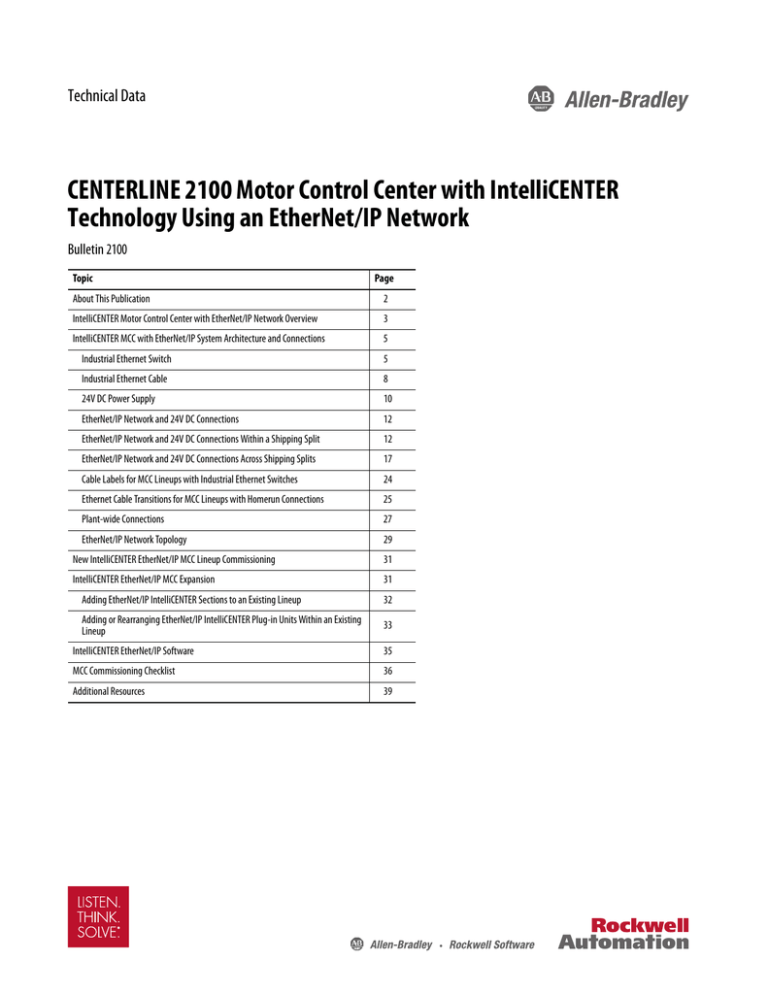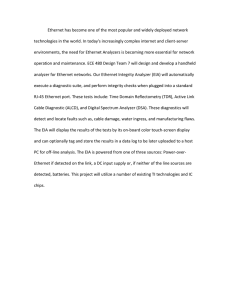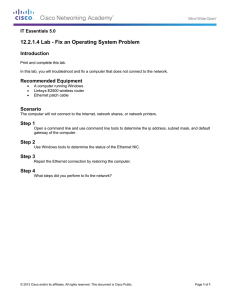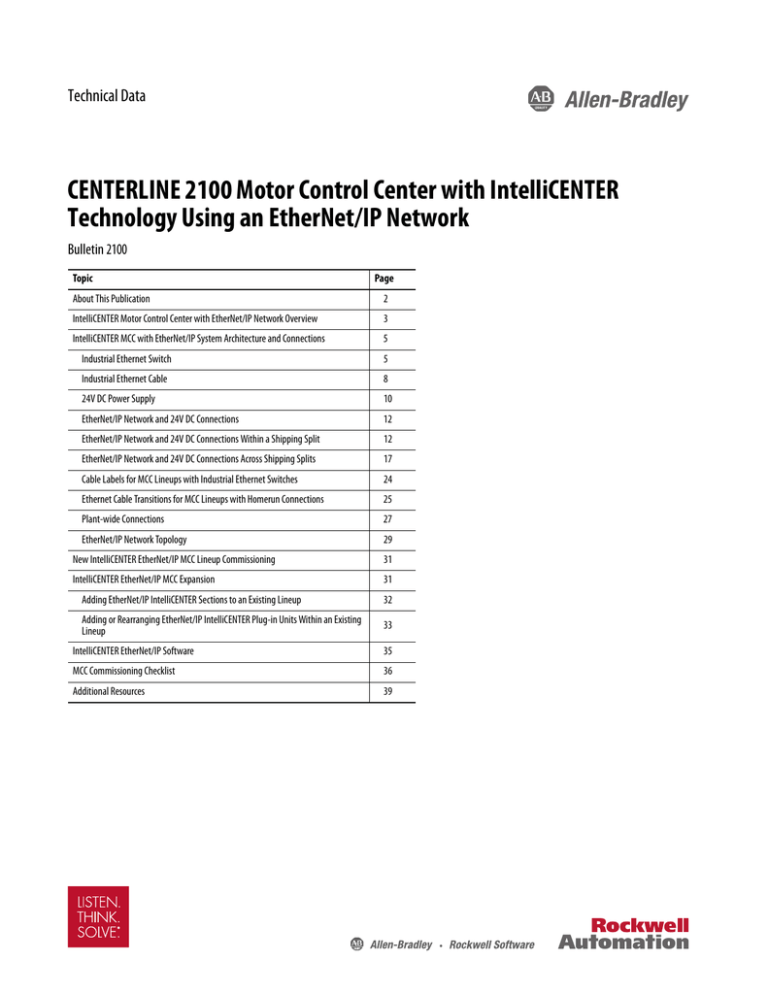
Technical Data
CENTERLINE 2100 Motor Control Center with IntelliCENTER
Technology Using an EtherNet/IP Network
Bulletin 2100
Topic
Page
About This Publication
2
IntelliCENTER Motor Control Center with EtherNet/IP Network Overview
3
IntelliCENTER MCC with EtherNet/IP System Architecture and Connections
5
Industrial Ethernet Switch
5
Industrial Ethernet Cable
8
24V DC Power Supply
10
EtherNet/IP Network and 24V DC Connections
12
EtherNet/IP Network and 24V DC Connections Within a Shipping Split
12
EtherNet/IP Network and 24V DC Connections Across Shipping Splits
17
Cable Labels for MCC Lineups with Industrial Ethernet Switches
24
Ethernet Cable Transitions for MCC Lineups with Homerun Connections
25
Plant-wide Connections
27
EtherNet/IP Network Topology
29
New IntelliCENTER EtherNet/IP MCC Lineup Commissioning
31
IntelliCENTER EtherNet/IP MCC Expansion
31
Adding EtherNet/IP IntelliCENTER Sections to an Existing Lineup
32
Adding or Rearranging EtherNet/IP IntelliCENTER Plug-in Units Within an Existing
Lineup
33
IntelliCENTER EtherNet/IP Software
35
MCC Commissioning Checklist
36
Additional Resources
39
CENTERLINE 2100 Motor Control Center with IntelliCENTER Technology Using an EtherNet/IP Network
Summary of Changes
This publication contains new and updated information as indicated in the following table.
Topic
Page
Updated information about the 24V DC power supply.
10
Updated the Integrated 24V DC power layout example
33…34
About This Publication
This document is for engineers or technicians directly involved in the installation, connection, commissioning,
energizing, and maintenance of the CENTERLINE® 2100 Motor Control Center (MCC) with EtherNet/IP™ network.
See MCC Commissioning Checklist prior to applying power to the MCC.
This document provides the following information about CENTERLINE 2100 MCCs with EtherNet/IP network:
• System architecture
• Factory installed components
• EtherNet/IP network connections
• 24V DC power connections commissioning
• Expansion of the existing lineup
• Integration of the EtherNet/IP network into your plant-wide network
If you do not have a basic understanding of the CENTERLINE 2100 MCC with EtherNet/IP network system architecture,
see the IntelliCENTER EtherNet/IP Motor Control Centers Reference Manual, publication MCC-RM001.
This table defines abbreviations that are used in this manual.
Table 1 - Terminology
Abbreviation
2
Full Term
Definition
MCC
Motor Control Center
An assembly of one or more enclosed sections that contains motor control units and have a common
power bus.
IMC
Intelligent Motor Control
Motor Control devices that can connect to a communication network.
ODVA
Open DeviceNet Vendors Association
Organization that standardizes communication networks that use CIP among other technologies.
CPwE
Converged Plantwide Ethernet
Rockwell Automation and Cisco initiative to standardize Ethernet network implementation across
the manufacturing and enterprise networks.
REP
Resilient Ethernet Protocol
Redundant network topology/feature in the Stratix¥ 5700 switch.
DHCP
Dynamic Host Configuration Protocol
Networking protocol that is used to distribute network parameters such as IP addresses to connected
devices.
Rockwell Automation Publication 2100-TD031E-EN-P - August 2016
CENTERLINE 2100 Motor Control Center with IntelliCENTER Technology Using an EtherNet/IP Network
IntelliCENTER Motor Control Center with EtherNet/IP Network Overview
The IntelliCENTER® EtherNet/IP MCC couples the reliability of the CENTERLINE 2100 MCC with robust
EtherNet/IP network, Intelligent Motor Control (IMC) devices, and intuitive IntelliCENTER software to deliver an
effective and integrated motor control solution.
The IntelliCENTER EtherNet/IP MCC is an assembly of one or more enclosed vertical sections that are powered by a
common power bus. Each section can contain multiple intelligent motor control units. The MCC assembly has two
types of unit construction:
• Plug-in unit construction:
Units that can be inserted and removed from an MCC section. Plug-in units typically have a lower current
capacity than frame-mounted units.
• Frame-mount unit construction:
Units that are built with frame-mounted construction are permanently mounted to an MCC section and cannot
be inserted or removed. Frame-mounted units typically have a higher current capacity than plug-in units.
The MCC section can have two types of built-in wireways where the wiring connections are made inside the MCC
enclosure. The built-in wireways typically contain the following components, which could vary based on customer
requests. See the MCC one-line drawing included with your MCC for actual MCC setup:
• Top and bottom horizontal wireways can contain the following:
– Motor cable routings
– Stratix 5700 industrial Ethernet switch
– Industrial Ethernet cable routings
– 24V DC power supply wiring
• Vertical wireways are typically seen in sections with plug-in unit construction and can contain the following:
– Wireway adapters for the EtherNet/IP network and 24V DC power that provide easy connections for IMC
devices
– Industrial Ethernet cable routings
• Motor cable routings
– 24V DC power supply wiring
The MCC section can have two different industrial Ethernet switch mounting locations:
• Top or bottom horizontal wireway-mounted Stratix 5700 switches
– One Stratix 5700 switch per switch group
– A switch group is composed of all sections, and Ethernet devices within those sections that are connected to a
given Stratix 5700 switch
– The standard switch group cannot exceed 9 sections or 8 intelligent device connections in that switch group for
horizontal wireway-mounted switches
• Top or bottom unit-mounted Stratix 5700 switches
– One or two Stratix 5700 switches per switch group
– A switch group is composed of all sections, and Ethernet devices within those sections that are connected to a
given Stratix 5700 switch unit
– The standard switch group cannot exceed 9 sections or 24 intelligent device connections in that switch group
for unit-mounted switches
Rockwell Automation Publication 2100-TD031E-EN-P - August 2016
3
CENTERLINE 2100 Motor Control Center with IntelliCENTER Technology Using an EtherNet/IP Network
IMPORTANT
You must choose one industrial Ethernet switch mounting methodology per MCC lineup. For example, if you choose to have
your industrial Ethernet switch mounted in the horizontal wireway, all of the sections within that MCC lineup must have the
industrial Ethernet switch mounted in the same horizontal wireway.
Figure 1 - Example of a CENTERLINE 2100 Motor Control Center with IntelliCENTER Technology
Top Horizontal Wireway
Unit
Vertical Wireway
Unit
Bottom Horizontal Wireway
Section
The EtherNet/IP network is an industrial version of an Ethernet network. IntelliCENTER EtherNet/IP MCCs use the
EtherNet/IP network to connect IMC devices in your application. The EtherNet/IP network provides excellent
reliability and a robust network solution for your entire factory from the control room to the MCC. The integrated
EtherNet/IP network within your IntelliCENTER MCC is preconfigured, tested, and validated at the factory before
shipment. The EtherNet/IP network integrates with current IT networks and lets you collect data to determine plant
production, energy efficiency, and other key performance indicators and metrics.
The EtherNet/IP network can accommodate a vast number of nodes and unlike other fieldbus networks has no specific
node maximum. The limit varies based on the number of connections the EtherNet/IP scanner can make within the
controller application, and the network topology that is implemented. The number of connections that are used by each
node varies. To estimate the number of connections an Ethernet network uses, see the Advanced EtherNet/IP capacity
tool embedded in the Integrated Architecture® Builder (IAB) software
http://raiseinstall.rockwellautomation.com/pst-lite.html.
See the IntelliCENTER EtherNet/IP Reference Manual, publication MCC-RM001, for detailed information on the
EtherNet/IP network and the IntelliCENTER MCC system.
4
Rockwell Automation Publication 2100-TD031E-EN-P - August 2016
CENTERLINE 2100 Motor Control Center with IntelliCENTER Technology Using an EtherNet/IP Network
IntelliCENTER MCC with EtherNet/IP System Architecture and Connections
The IntelliCENTER EtherNet/IP MCC system architecture is composed of a physical infrastructure that enables the
appropriate network layout and topology for MCC applications. The physical infrastructure consists of industrial
Ethernet switches, industrial Ethernet cables, integrated 24V DC power, and IMC device connections. This section
focuses on these topics and describes how your IntelliCENTER EtherNet/IP MCC is shipped from the factory.
Industrial Ethernet Switch
The IntelliCENTER EtherNet/IP MCC is designed with Stratix 5700 Layer 2 managed switches. The Stratix 5700
switch is an industrial Ethernet switch that provides a range of advanced features. With the managed switch, the
IntelliCENTER EtherNet/IP MCC connects to the plant-wide EtherNet/IP network providing excellent reliability and
a robust connection. The benefits of the Stratix 5700 managed switch are explained in detail in the IntelliCENTER
EtherNet/IP Reference Manual, publication MCC-RM001.
The Stratix 5700 switches are factory-configured with customer defined IP addresses and subnet masks that are provided
at order entry. All network connections are tested and validated during the system level test at the factory, before
shipping.
MCC sections that use a Stratix 5700 switch to connect to IMC devices can come configured with 6-port, 10-port,
20-port, or 30-port (combination of 10-port and 20-port switches) switch options. The Stratix switch can be wirewaymounted or unit-mounted. Unit-mounted switches can be 0.5 or 1.0 space factor depending on the chosen port capacity.
The type of Stratix switch that is installed in the IntelliCENTER MCC depends on the quantity and type of intelligent
units that are installed and customer preference. See Table 2 for the Stratix switch types and locations available for the
IntelliCENTER EtherNet/IP MCC.
Table 2 - Available Switch Port Capacities for Stratix 5700 Switches Within the IntelliCENTER EtherNet/IP MCC
Switch Location
Stratix 5700 Port Capacities Space Factor
Unit mounted
6-port switch
Total Ethernet Port Capacity
Ethernet Device
Connection Capacity
Switch-to-switch
Connection Capacity
4
2
8
2
1.0 Space Factor 20(1)
16
2
30(1)
24
2
6
4
2
10
8
2
0.5 Space Factor 6
1.0 Space Factor
10-port switch
0.5 Space Factor 10
1.0 Space Factor
20-port switch
Combination 10-port and 20port switches
Wireway mounted
6-port switch
10-port switch
N/A
(1) The 20-port switch includes two dedicated SFP ports that are not used in the standard IntelliCENTER MCC design.
Each Stratix 5700 switch uses copper Ethernet ports for IMC device-to-switch connections and either two copper
Ethernet ports or two combination Ethernet ports for switch-to-switch connections (varies by Stratix 5700 model).
Combination ports support either fiber-optic or copper Ethernet connections. The standard design uses copper
connections for switch-to-switch connections. See the Industrial Ethernet Cable section for more information on when
to consider using fiber for switch-to-switch connections.
Rockwell Automation Publication 2100-TD031E-EN-P - August 2016
5
CENTERLINE 2100 Motor Control Center with IntelliCENTER Technology Using an EtherNet/IP Network
Figure 2 - Stratix 5700 Switch Examples
Copper Ports (IMC device connections)
20-port Stratix 5700 Switch
10-port Stratix 5700 Switch
9
9
10
10
Combination Ports
(switch-to-switch connection)
IMPORTANT
The example10-port Stratix 5700 switch that is shown is catalog number 1783-BMS10CL. The example 20-port Stratix 5700
switch that is shown is catalog number 1783-BMS20CL. See the MCC one-line drawing that is included with your MCC to
determine the exact Stratix 5700 model installed in your MCC. For information on other Stratix 5700 switch catalog numbers,
see the Stratix Managed Switches User Manual, publication 1783-UM007.
Figure 3 - 6-port Stratix 5700 Switch Example
Copper Ports
(IMC device connections)
Copper Ports
(switch-to-switch connection)
IMPORTANT
The example 6-port Stratix 5700 switch that is shown is catalog number 1783-BMS06TL. See the MCC one-line drawing that is
included with your MCC to determine the exact Stratix 5700 model installed in your MCC. For information on other Stratix 5700
switch catalog numbers, see the Stratix Managed Switches User Manual, publication 1783-UM007.
For further details on IntelliCENTER EtherNet/IP MCC switch options and switch details, see the IntelliCENTER
EtherNet/IP Reference Manual, publication MCC-RM001. See the MCC one-line drawing included with your MCC
to determine the exact Stratix 5700 model installed in your MCC.
6
Rockwell Automation Publication 2100-TD031E-EN-P - August 2016
CENTERLINE 2100 Motor Control Center with IntelliCENTER Technology Using an EtherNet/IP Network
Horizontal Wireway-mounted Stratix 5700 Switch
A typical top horizontal wireway Stratix 5700 switch mounting example is shown in Figure 4. The switch can also be
mounted in the bottom horizontal wireway if desired. Switches that are mounted in the horizontal wireway must be
located opposite the horizontal ground bus. Switches must also be mounted in the same side (top or bottom horizontal
wireway) across one MCC lineup.
Figure 4 - Stratix 5700 Switch Top Horizontal Wireway Mounting Example with Adapter Ethernet Connections
Stratix 5700 Mounting Position
Top Horizontal
Wireway
Top Horizontal Wireway
IMPORTANT
When a switch is placed in the top horizontal wireway and optional section heaters are included in the top horizontal wireway
as well, the switch can impact the heating system performance by increasing the ambient temperature near the thermostat.
When bottom-mounted wireway switches are installed, access to the bolts used to attach the MCC sections to the skid
can be limited as shown in Figure 5. Removal of the switch bracket from the bottom wireway can be necessary for
adequate access to the bolts. The switch bracket can be removed by unscrewing the two bolts on the left side and a third
bolt above the switch attached to the bottom baffle.
Figure 5 - Stratix 5700 Switch Bottom Horizontal Wireway Mounting Example
Bottom Horizontal
Wireway
Stratix 5700
Mounting Position
Switch Bracket
MCC Mounting Bolt
Rockwell Automation Publication 2100-TD031E-EN-P - August 2016
7
CENTERLINE 2100 Motor Control Center with IntelliCENTER Technology Using an EtherNet/IP Network
Unit-mounted Stratix 5700 Switch
Unit-mounted switches must be in the unit location below the top horizontal wireway or above the bottom horizontal
wireway to maintain easy Ethernet cable routing to nearby IMC devices. A typical top unit Stratix 5700 switch mounting
example is shown in Figure 6.
Figure 6 - Stratix 5700 Switch Unit Mounting Example (30-port) with Homerun Ethernet Connections
Vertical Wireway
Top Horizontal
Wireway
Stratix 5700
Mounting Position
TIP
The combination 30-port switch unit is shown. Not all switch units require two switches. Spare (unconnected) switch ports can
be chosen to support future device connections. See Table 2 for more information.
Industrial Ethernet Cable
Due to the high potential for electrical interference in an MCC, the proper industrial Ethernet communication cable is
critical to provide excellent reliability and a robust EtherNet/IP network. We recommend against the use of standard
copper Ethernet cable. To provide the noise immunity necessary in a motor control center, we recommend that you use
only exclusive 600V, UL Listed, shielded, power limited tray cable (PLTC) rated, Category 5e industrial Ethernet cable.
The industrial Ethernet cable can be routed near high-voltage power cables without impacting the performance or
reliability of the network. This cable design is a critical attribute of Ethernet network cabling within an MCC given the
close proximity of high-voltage devices and their associated power cables.
8
Rockwell Automation Publication 2100-TD031E-EN-P - August 2016
CENTERLINE 2100 Motor Control Center with IntelliCENTER Technology Using an EtherNet/IP Network
With this 600V UL Listed industrial Ethernet cable, the EtherNet/IP network and intelligent devices in the
IntelliCENTER MCCs have been tested to the most rigorous standards for electrical noise immunity. These test results
let Rockwell Automation deliver a robust, noise-immune EtherNet/IP architecture within the MCC:
• Surge - Simulates lightening strike
– ± 2 KV, 40 A surge that is repeatedly applied to the network cable
– IEC 61000-4-5
• Fast Transient Burst - Simulates industrial noise
– ± 1 KV high voltage burst applied to the network cable
– IEC 61000-4-4
• Conducted Immunity - Simulates radio frequency interference
– 150 kHz…80 MHz interference that is applied to the network cable
– IEC 61000-4-6
• Electrostatic Discharge Immunity - Simulates static discharge
– ± 8 KV ESD event at 12 locations on the MCC and network cable
– IEC 61000-4-2
Figure 7 - Industrial Ethernet Cable
Table 3 shows the three speeds that the Category 5e industrial Ethernet cable supports. The higher speed data rates
transfer more data in a shorter period, which can be vital for applications that require short response times.
Table 3 - Category 5e Copper Cabling
Speed Rating
Data Speed
10BASE-T
10 Mb/s
100BASE-TX
100 Mb/s
1000BASE-T
1 Gb/s
The standard Ethernet cable for switch-to-unit connections is the 600V UL Listed copper Ethernet cable. However,
fiber-optic Ethernet cable is sometimes required for switch-to-switch Ethernet connections in certain Ethernet
topologies. For further details on IntelliCENTER EtherNet/IP MCC topologies and cable details, see the
IntelliCENTER EtherNet/IP Reference Manual, publication MCC-RM001.
The 600V UL Listed industrial Ethernet cable is also commonly used to connect the IntelliCENTER EtherNet/IP
MCC to the plant-wide Ethernet network. For further details on IntelliCENTER EtherNet/IP MCC plant network
connections, see the IntelliCENTER EtherNet/IP Reference Manual, publication MCC-RM001.
Rockwell Automation Publication 2100-TD031E-EN-P - August 2016
9
CENTERLINE 2100 Motor Control Center with IntelliCENTER Technology Using an EtherNet/IP Network
24V DC Power Supply
24V DC power is integrated throughout the IntelliCENTER EtherNet/IP MCC to provide power for the Stratix 5700
switch and various IMC devices. The integrated 24V DC power within the IntelliCENTER EtherNet/IP MCC can be
supplied by 24V DC power supply units. The 24V DC power supply units are available in these common configurations:
• Circuit breaker and control transformer
• Fusible disconnect and control transformer
• No disconnecting means, requires a separate 110…120V source
• Redundant configurations are also available with one of the following options:
– A Two-branch redundant unit can be included that accepts two separate power supply connections on the
input side and outputs one source to 24V DC circuit. When one power supply fails, the other takes over
automatically reducing device and network downtime. The separate two-branch unit allows the failed power
supply to be replaced without impacting the network. The two-branch unit can be fed by the following
options:
Two Rockwell-supplied 24V DC power supply units
Two external 24VDC power inputs provided by the customer
One Rockwell-supplied 24V DC power supply unit and one external power input provided by the customer
– A second standard power-supply unit can be added to an MCC section that already contains a standard power
supply. In this instance, the power supply in the lower unit location is wired to the 24V DC power within the
MCC. In the event of a failure, the 24V DC wire can be manually shortened to connect to the other unit in the
section
– A second 8 A power supply can be added in the same unit. The second power supply is wired with blocking
diodes to work in concert with the initial power supply. If a failure occurs, power supplies can only be replaced
during MCC network downtimes since both power supplies exist behind the same unit disconnect.
The number of 24V DC power supplies required throughout the IntelliCENTER EtherNet/IP MCC is dependent on
the number of Stratix 5700 switch and IMC devices in the MCC lineup that require 24V DC power. The integrated
MCC 24V DC power consists of multiple branches, each designed to support a maximum of 4 A of current draw. Each
branch is protected by a 1-pole mini circuit breaker. Each branch is connected to either a Rockwell Automation Ethernet
power supply unit that can support two branches or the two-branch redundant power unit if used. To make sure this
specification is not exceeded, the 24V DC power supply current draw for the MCC configuration is calculated at the
time of order entry. The calculations are based on the devices that require 24V DC in each MCC section. The result of
the calculations determines how many sections can be supported on one branch of the power supply. The 24V DC power
can be spliced between multiple sections. Figure 8 shows an example on how 24V DC power is configured.
10
Rockwell Automation Publication 2100-TD031E-EN-P - August 2016
CENTERLINE 2100 Motor Control Center with IntelliCENTER Technology Using an EtherNet/IP Network
Figure 8 - 24V DC Power Distribution Example
24V DC Power Supply
Yellow - Left Branch
Red - Right Branch
Blue Box - Sections that are
powered by power supply
Red Box - 24V DC Power
Supply unit
When you change your MCC lineup, including when you add or move MCC units or sections, take care to make sure the
24V DC current draw limitations are not exceeded. See Adding EtherNet/IP IntelliCENTER Sections to an Existing
Lineup and Adding or Rearranging EtherNet/IP IntelliCENTER Plug-in Units Within an Existing Lineup for more
information.
TIP
Review the table in your MCC one-line drawing to determine current draw for each power supply branch.
Rockwell Automation Publication 2100-TD031E-EN-P - August 2016
11
CENTERLINE 2100 Motor Control Center with IntelliCENTER Technology Using an EtherNet/IP Network
EtherNet/IP Network and 24V DC Connections
This section is for engineers or technicians who are directly involved with the commissioning of the EtherNet/IP
network and 24V DC connections in the IntelliCENTER MCC. Additional information and figures can be found in
the EtherNet/IP Network Topology section, but the standard IntelliCENTER EtherNet/IP MCC design uses a linear/
star EtherNet/IP topology. In this design, the Stratix 5700 switch-to-switch EtherNet/IP connections use a linear
topology, and the IMC device EtherNet/IP connections to the Stratix 5700 switches use a star topology. A switch-level
ring topology is also available and is identical to the linear/star topology, but the Stratix 5700 switch-to-switch
connections use a switch-level ring topology in place of the linear topology. These topologies are implemented
throughout the MCC lineup by using an EtherNet/IP network and 24V DC power. The EtherNet/IP network and
24V DC power requires connections in each MCC section. You also need connections within and across MCC shipping
splits, which consist of one, two, or three MCC sections. This section focuses on the EtherNet/IP network and 24V DC
connections across and within the shipping splits.
EtherNet/IP Network and 24V DC Connections Within a Shipping Split
This section provides detailed instructions for commissioning the EtherNet/IP network and 24V DC power
connections within the shipping splits.
Within an MCC shipping split, the Stratix 5700 switch-to-switch connections are pre-wired at the factory. Additionally,
within an MCC shipping split, the connections from the IMC devices to the EtherNet/IP switch and 24V DC power
supply are prewired at the factory. The connection method of Ethernet cables varies based on customer preference.
Sections with Plug-in Units in an MCC with Vertical Wireway Adapters
The IntelliCENTER EtherNet/IP MCC design can include vertical wireway adapters to connect IMC devices in plugin units to the Stratix 5700 switch and integrated 24V DC power supply. IntelliCENTER MCC sections that contain
plug-in units include up to four EtherNet/IP adapters in the vertical wireway, which lets you connect up to eight IMC
devices (each EtherNet/IP adapter contains two RJ45 Ethernet ports). Ethernet adapters are scaled in each section
according to the number of IMC devices requiring connection, so it is possible that not all sections have four Ethernet
adapters. Additionally, two 24V DC power adapters in the vertical wireway provide four 24V DC connections that let
you power up to eight IMC devices (two IMC devices can be wired to each of the four 24V DC power connections).
The EtherNet/IP and 24V DC power adapters are shown in Figure 9.
12
Rockwell Automation Publication 2100-TD031E-EN-P - August 2016
CENTERLINE 2100 Motor Control Center with IntelliCENTER Technology Using an EtherNet/IP Network
Figure 9 - Example of Plug-in Section Vertical Wireway Adapter Locations
AB
EtherNet/IP Vertical Wireway Adapter
CD
24V DC Power Vertical Wireway Adapter
EF
GH
EtherNet/IP Vertical Wireway Adapter
24V DC Power Vertical Wireway Adapter
The EtherNet/IP plug-in units are pre-wired with an industrial Ethernet cable from the IMC device to one of the eight
EtherNet/IP adapters. Each EtherNet/IP adapter is connected directly to the Stratix 5700 switch in a star topology,
which lets you plug in and remove each plug-in unit without affecting adjacent IMC devices. These connections are
made at the factory before shipping. The vertical wireway adapters are oriented in alphabetical order that starts in the top
left, as shown in Figure 9. This labeling remains the same even if a section does not include all four Ethernet adapters. As
shown in Figure 10, adapters are designed to mount on the customer-facing side of the vertical wireway. By removing the
adapters, you have access to the connections made behind the vertical wireway for easy maintenance. The adapters can
also be replaced if needed.
All industrial Ethernet cables have detailed cable labels to maintain proper IMC device to switch port mapping. See
Cable Labels for MCC Lineups with Industrial Ethernet Switches for more information.
The standard IntelliCENTER EtherNet/IP MCC design with adapter Ethernet connections uses terminal blocks that
are in the horizontal wireway. The terminal blocks are used to distribute the 24V DC power to the 24V DC power
adapters mounted in the vertical wireways of each section. The plug-in units with IMC devices that require 24V DC
power are pre-wired at the factory with a connection from the device to one of the four 24V DC power connectors. The
terminal blocks are also used to extend 24V DC power to adjacent MCC sections and shipping splits. For more
information on section-to-section 24V DC connections, see Splicing the 24V DC Power Supply.
Rockwell Automation Publication 2100-TD031E-EN-P - August 2016
13
CENTERLINE 2100 Motor Control Center with IntelliCENTER Technology Using an EtherNet/IP Network
IMPORTANT
After making the EtherNet/IP network and 24V DC power connections, see the MCC Commissioning Checklist prior to applying
power.
Figure 10 shows an example of an IMC device connection to the EtherNet/IP and 24V DC power vertical wireway
adapters. The front-mounted adapter design provides the following:
• A slanted housing that helps protect Ethernet and 24V DC connections
• Ability to access connections behind the vertical wireway for maintenance activities
• Optional replacement of adapters
• Screw terminals for 24V DC connection plugs to help maintain the connection
Figure 10 - EtherNet/IP and IMC Device Vertical Wireway Adapters
EtherNet/IP Vertical Wireway Adapter
Remove the two screws on the top of the
adapter for replacement.
Industrial Ethernet Cable Label
24V DC Power Vertical Wireway Adapter
14
Rockwell Automation Publication 2100-TD031E-EN-P - August 2016
CENTERLINE 2100 Motor Control Center with IntelliCENTER Technology Using an EtherNet/IP Network
When you remove a plug-in unit or IMC device, the best practice is to disconnect the industrial Ethernet cable and
24V DC cable from the IMC device. The other end of the industrial Ethernet cable and 24V DC cable remain plugged
into the vertical wireway adapter. You can then easily reconnect the plug-in unit or IMC device to the same EtherNet/IP
adapter and 24V DC adapter. The standard IMC device configuration includes a static IP address, which allows the
device Ethernet cable to be reconnected to any vertical wireway adapter because the device to switch port mapping is not
critical. However, if a device is connected to the wrong EtherNet/IP vertical wireway adapter while using a Stratix 5700
switch feature such as DHCP port persistence, the device can no longer communicate properly on the EtherNet/IP
network until the issue is resolved. Device to switch port mapping is critical when using advanced switch features. Cable
labels are included on both ends of every Ethernet cable, which provides information on where the cable is connected to
on both ends. See Cable Labels for MCC Lineups with Industrial Ethernet Switches for more information. See the
IntelliCENTER EtherNet/IP Reference Manual, publication MCC-RM001 for more information on DHCP port
persistence.
When you add or move plug-in units in an MCC section, special care must be taken to make sure the 24V DC current
draw limitations are not exceeded. See Adding EtherNet/IP IntelliCENTER Sections to an Existing Lineup and Adding
or Rearranging EtherNet/IP IntelliCENTER Plug-in Units Within an Existing Lineup for more information.
Sections with Plug-in Units in an MCC with Homerun Connections
The IntelliCENTER EtherNet/IP MCC design can include direct Ethernet connections (homerun connections) to
connect IMC devices in plug-in units to the Stratix 5700 switch. This design uses vertical wireway power adapters to
connect IMC devices in plug-in units to the integrated 24V DC power supply. Two 24V DC power adapters in the
vertical wireway provide four 24V DC connections that let you power up to eight IMC devices (two IMC devices can be
wired to each of the four 24V DC power connections). The EtherNet/IP connections and 24V DC power adapters are
shown in Figure 11.
Figure 11 - Example of Plug-in Section Unit-mounted Stratix Switch and 24V DC Power Adapter Locations
Top Horizontal Wireway
24VDC Power Terminal Block
Unit-mounted Stratix Switch
EtherNet/IP Vertical Wireway Adapter
24V DC Power Vertical Wireway Adapter
Vertical Wireway
The EtherNet/IP plug-in units are pre-wired with an industrial Ethernet cable from the IMC device directly to the unitmounted Stratix switch. You can plug in and remove each plug-in unit without affecting adjacent IMC devices. These
connections are made at the factory before shipping when within a shipping split. The connection scheme connects each
IMC device to a Stratix switch with industrial Ethernet cables that are labeled on both ends with the location of the
Stratix switch and plug-in unit that the Ethernet cable connects. For more information on the connection across splits,
see Splicing EtherNet/IP Network.
Rockwell Automation Publication 2100-TD031E-EN-P - August 2016
15
CENTERLINE 2100 Motor Control Center with IntelliCENTER Technology Using an EtherNet/IP Network
The IntelliCENTER EtherNet/IP MCC design with homerun Ethernet connections uses terminal blocks that are in the
horizontal wireway. The terminal blocks are used to distribute the 24V DC power to the 24V DC power adapters
mounted in the vertical wireway of the section. The plug-in units with IMC devices that require 24V DC power are prewired at the factory with a connection from the device to one of the four 24V DC power connectors. The terminal
blocks are also used to extend 24V DC power to adjacent MCC sections and shipping splits. For more information on
section-to-section 24V DC connections, see Splicing the 24V DC Power Supply.
IMPORTANT
After making the EtherNet/IP network and 24V DC power connections, see the MCC Commissioning Checklist prior to applying
power.
When you remove a plug-in unit or IMC device, the best practice is to disconnect the industrial Ethernet cable and
24V DC cable from the IMC device. The other end of the industrial Ethernet cable and 24V DC cable remain plugged
into the connected Stratix switch and the vertical wireway power adapter respectively. You can then easily reconnect the
plug-in unit or IMC device to the same industrial Ethernet cable and 24V DC adapter. The standard IMC device
configuration includes a static IP address, which allows the device Ethernet cable to be reconnected to any vertical
wireway adapter because the device to switch port mapping is not critical. However, if a device is connected to the wrong
EtherNet/IP vertical wireway adapter while using a Stratix 5700 switch feature such as DHCP port persistence, the
device can no longer communicate properly on the EtherNet/IP network until the issue is resolved. Device to switch port
mapping is critical when using advanced switch features. Cable labels are included on both ends of every Ethernet cable,
which provides information on where the cable is connected to on both ends. See Cable Labels for MCC Lineups with
Industrial Ethernet Switches for more information. See the IntelliCENTER EtherNet/IP Reference Manual, publication
MCC-RM001 for more information on DHCP port persistence.
Detailed cable labels were added to all industrial Ethernet cables to maintain proper IMC device to switch port mapping.
See Cable Labels for MCC Lineups with Industrial Ethernet Switches for more information.
Sections with Frame-mount Units
The standard IntelliCENTER EtherNet/IP MCC design uses direct EtherNet/IP network and 24V DC power
connections (homerun connection) in place of vertical wireway adapters in sections with full-section frame-mounted
units. The Stratix 5700 switch is connected directly to the IMC device EtherNet/IP port. Similar to sections with plugin units, terminal blocks are located in the horizontal wireway. The terminal blocks are used to distribute the 24V DC
power to the IMC devices in that section. The 24V DC power is connected directly to the IMC devices that require
24V DC power. The terminal blocks are also used to extend 24V DC power to adjacent MCC sections and shipping splits.
For more information on section-to-section 24V DC connections, see Splicing the 24V DC Power Supply. The
EtherNet/IP network and 24V DC power connections with frame-mount units are made at the factory before shipping.
IMPORTANT
16
After making the EtherNet/IP network and 24V DC power connections, see the MCC Commissioning Checklist prior to applying
power.
Rockwell Automation Publication 2100-TD031E-EN-P - August 2016
CENTERLINE 2100 Motor Control Center with IntelliCENTER Technology Using an EtherNet/IP Network
EtherNet/IP Network and 24V DC Connections Across Shipping Splits
This section provides detailed instructions for the commissioning of the EtherNet/IP network and 24V DC power
connections across the shipping splits.
As explained in the EtherNet/IP Network and 24V DC Connections section, the EtherNet/IP network and 24V DC
power connections within a shipping split are pre-wired at the factory. This section focuses on EtherNet/IP network and
24V DC power splicing across shipping splits.
Switch groups can span multiple shipping splits. All 24V DC power connections that connect to IMC devices in each
shipping split are connected at the devices in the shipping split and then left in the horizontal wireway for future
connection to the adjacent split. All industrial Ethernet network connections that connect to IMC devices in each
shipping split are connected at the devices in the shipping split and then coiled in the horizontal wireway. This coil, or
industrial Ethernet cable bundle, must be connected to the appropriate switch in the field during commissioning of the
MCC lineup. When industrial Ethernet cables are routed to the industrial Ethernet switch, they sometimes require a
transition to the opposite horizontal wireway to avoid obstructions in the MCC lineup that impact the horizontal
wireway. See Ethernet Cable Transitions for MCC Lineups with Homerun Connections for more information on
Ethernet cable transitions.
A teal-colored label on the outside of the MCC indicates the location of each coil of Ethernet cables that must be
connected. Each cable in the bundle contains a detailed cable label to maintain proper IMC device to switch port
mapping. See Cable Labels for MCC Lineups with Industrial Ethernet Switches for more information.
TIP
Cable bundles for each section are assembled and marked with colored tape (yellow for top or orange for bottom). The tape
helps the factory measure the switch-to-section distance and mounting location to verify the appropriate length of industrial
Ethernet cable is allocated for field connections to the switch unit.
Figure 12 - Industrial Ethernet Cable Bundle to Connect Across Shipping Split
Industrial Ethernet Cable Bundle Location
Industrial Ethernet Cable Bundle Location Label
Rockwell Automation Publication 2100-TD031E-EN-P - August 2016
17
CENTERLINE 2100 Motor Control Center with IntelliCENTER Technology Using an EtherNet/IP Network
Ethernet Network Table For IntelliCENTER EtherNet/IP MCCs
In the one-line drawing for your IntelliCENTER EtherNet/IP MCC, an explanation of the Stratix switch connections is
included. This drawing is used in the commissioning of your MCC and includes the following information:
1. Ethernet Switch Detail - This section of the drawing contains information about the Stratix switches in your
MCC.
– Location
– Catalog Number
– IP Address and Subnet Mask
– Port Assignments
2. Ethernet Cable Detail - This section of the drawing contains information about the industrial Ethernet cables that
connect the switch to each IMC device. The information includes the cable label string, the length of the cable
used, and associated manufacturing information.
3. IMC Device Detail - This section of the drawing contains information about the IMC devices that are connected
to the Stratix switches. This information includes the device location, type of device, IP Address, Subnet Mask,
and current draw. Switch-to-switch connections (switch ports that are connected to other switch ports) are also
shown.
Figure 13 - Ethernet Network Table Example
1 - Ethernet Switch Detail
TIP
18
2 - Ethernet Cable Detail
3 - IMC Device Detail
For MCCs with homerun Ethernet connections, the ‘Switch-to-Adapter Ethernet Cable’ column is left blank.
Rockwell Automation Publication 2100-TD031E-EN-P - August 2016
CENTERLINE 2100 Motor Control Center with IntelliCENTER Technology Using an EtherNet/IP Network
Ethernet Network Diagram for IntelliCENTER EtherNet/IP MCCs
In addition to the network table, a network diagram is also included in the one-line drawing for your IntelliCENTER
EtherNet/IP MCC. The network diagram explains the Stratix switch connections in graphical format and can be used in
the commissioning of your MCC.
Figure 14 - Ethernet Network Diagram Example
Switch-to-switch Ethernet Connection
The standard IntelliCENTER EtherNet/IP MCC design includes a Stratix 5700 switch that has two ports that are
reserved for the switch-to-switch connections. The Stratix 5700 switches within a shipping split have switch-to-switch
connections that are pre-wired at the factory by using the 600V rated industrial Ethernet copper cable (see the Industrial
Ethernet Cable section for further details). Fiber-optic cables could also be used if required by your application.
Rockwell Automation Publication 2100-TD031E-EN-P - August 2016
19
CENTERLINE 2100 Motor Control Center with IntelliCENTER Technology Using an EtherNet/IP Network
As shown in Figure 15, port 5 and port 6 on 6-port Stratix 5700 switches are reserved for connections between the
switches and plant connections. Port 5 is designated for the left switch-to-switch connection or for connections to the
plant-wide EtherNet/IP network (see the MCC Uplink Connections section for further details). Port 6 is designated for
the right switch-to-switch connection or the plant-wide EtherNet/IP network connection.
Figure 15 - Example of a 6-port Stratix 5700 Switch
Port 5
Port 6
IMPORTANT
The 6-port Stratix 5700 switch that is shown is catalog number 1783-BMS06TL. See the MCC one-line drawing that is included
with your MCC to determine the exact Stratix 5700 model installed in your MCC. For information on more Stratix 5700 switch
catalog numbers, see the Stratix Managed Switches User Manual, publication 1783-UM007.
IMPORTANT
Stratix 5700 switches with gigabit Ethernet ports label the switch-to-switch or uplink ports as port 1 and port 2. See the
Stratix Managed Switches User Manual, publication 1783-UM007.
As shown in Figure 16, port 9 and port 10 on 10-port Stratix 5700 switches are reserved for connections between
switches or for connections to the plant-wide EtherNet/IP network (see the MCC Uplink Connections section for
further details). Port 9 is designated for the left switch-to-switch connection or the uplink connection. Port 10 is
designated for the right switch-to-switch connection or the plant-wide EtherNet/IP network connection.
Figure 16 - Example of a 10-port Stratix 5700 Switch
Port 9
Port 10
20
IMPORTANT
The 10-port Stratix 5700 switch that is shown is catalog number 1783-BMS10CL. See the MCC one-line drawing that is
included with your MCC to determine the exact Stratix 5700 model installed in your MCC. For information on more Stratix 5700
switch catalog numbers, see the Stratix Managed Switches User Manual, publication 1783-UM007.
IMPORTANT
Stratix 5700 switches with gigabit Ethernet ports label the switch-to-switch or uplink ports as port 1 and port 2. See the
Stratix Managed Switches User Manual, publication 1783-UM007.
Rockwell Automation Publication 2100-TD031E-EN-P - August 2016
CENTERLINE 2100 Motor Control Center with IntelliCENTER Technology Using an EtherNet/IP Network
As shown in Figure 17, port 19 and port 20 on 20-port Stratix 5700 switches are reserved for connections between
switches or for connections to the plant-wide EtherNet/IP network (see the MCC Uplink Connections section for
further details). Port 19 is designated for the left switch-to-switch connection or the uplink connection. Port 20 is
designated for the right switch-to-switch connection or the plant-wide EtherNet/IP network connection.
Figure 17 - Example of a 20-port Stratix 5700 Switch
Port 19
Port 20
IMPORTANT
The 20-port Stratix 5700 switch that is shown is catalog number 1783-BMS20CL. See the MCC one-line drawing that is
included with your MCC to determine the exact Stratix 5700 model installed in your MCC. For information on more Stratix 5700
switch catalog numbers, see the Stratix Managed Switches User Manual, publication 1783-UM007.
IMPORTANT
Stratix 5700 switches with gigabit Ethernet ports label the switch-to-switch or uplink ports as port 1 and port 2. See the
Stratix Managed Switches User Manual, publication 1783-UM007.
To maintain network performance, the standard IntelliCENTER EtherNet/IP MCC design enforces a limit on the
number of switch-to-switch connections before an additional uplink connection to the plant network is required. See
the MCC Uplink Connections section for further details on MCC uplink requirements and connections before making
switch-to-switch connections across the shipping splits.
IMPORTANT
It is critical to maintain the organization of the MCC sections (left-to-right orientation must follow section numbering
scheme). Reorganizing sections can affect the MCC network uplink, the MCC cable bundles that need to connect to each
switch, and 24V DC power distribution conditions.
Rockwell Automation Publication 2100-TD031E-EN-P - August 2016
21
CENTERLINE 2100 Motor Control Center with IntelliCENTER Technology Using an EtherNet/IP Network
Splicing the 24V DC Power Supply
The 24V DC power can be spliced across shipping splits if the power supply is able to support EtherNet/IP IMC devices
in multiple sections. The shipping split sections that are designed to be spliced together include a coiled 24V DC
twisted-pair wiring harness in the top horizontal wireway. The left branch of the power supply supports the left sections;
the right branch of the power supply supports the right sections.
Figure 18 - 24V DC Power Wiring Harness
Integrated 24V DC Left Splice Coiled
(if necessary)
Integrated 24V DC Right Splice Coiled
(if necessary)
The left side of the section includes, if necessary, the female end of the 24V DC power wire harness. The right side
includes, if necessary, the male end of the 24V DC power wire harness. Each end is mated with the wiring harness from
the adjacent section to complete the 24V DC power wire splicing. There could be two wire harness connectors, one for
power terminal bracket and one for the 24V DC power adapters in the vertical wireway.
TIP
22
There can be one or two 24V DC power wire harnesses in the horizontal wireway for splicing depending on the switch mounting
methodology.
IMPORTANT
If there is no coiled 24V DC power wire included in the top or bottom horizontal wireway, the adjacent sections are designed to
have isolated 24V DC power networks to stay within amperage specification.
IMPORTANT
It is critical to maintain the organization of the MCC sections (left-to-right orientation must follow section numbering
scheme). Reorganizing sections can affect the MCC network uplink, the MCC cable bundles that need to connect to each
switch, and 24V DC power distribution conditions.
Rockwell Automation Publication 2100-TD031E-EN-P - August 2016
CENTERLINE 2100 Motor Control Center with IntelliCENTER Technology Using an EtherNet/IP Network
Figure 19 - 24V DC Power Connection Across Sections
24V DC Power Section-to-Section Splicing
Integrated 24V DC Left Splice Coiled
(if necessary)
Integrated 24V DC Right Splice Coiled
(if necessary)
TIP
The location of the harness splice (top or bottom horizontal wireway) can vary depending on the switch mounting methodology.
Depending on the switch mounting and cable routing methods that are chosen, the physical location of the 24V DC
power terminal blocks that are used for section-to-section distribution can vary. Table 4 and Figure 20 show the three
different locations and when they occur.
Table 4 - 24V DC Distribution Terminal Block Locations
Ethernet Switch Location
Ethernet Connection Method
24V DC TB Bracket Location
Top unit-mount
Homerun
Top C Channel
Adapter
Top Baffle
Homerun
Top C Channel
Adapter
Top C Channel
Homerun
Top C Channel
Adapter
Top Baffle
Homerun
Bottom Baffle
Adapter
Bottom Baffle
Bottom unit-mount
Top horizontal wireway-mount
Bottom horizontal wireway-mount
Figure 20 - 24V DC Bracket Location
Top C Channel
Top Baffle
Bottom Baffle
Splicing the Horizontal Bus Bar
The horizontal bus bar can be spliced together from section to section. See CENTERLINE 2100 Motor Control
Centers Joining and Splicing Vertical Sections, publication 2100-IN010, for detailed instructions on splicing the
horizontal bus bar.
IMPORTANT
After making the EtherNet/IP network and 24V DC power connections, see the MCC Commissioning Checklist prior to applying
power.
Rockwell Automation Publication 2100-TD031E-EN-P - August 2016
23
CENTERLINE 2100 Motor Control Center with IntelliCENTER Technology Using an EtherNet/IP Network
Cable Labels for MCC Lineups with Industrial Ethernet Switches
To confirm proper IMC device to switch port mapping and switch-to-switch port mapping, the industrial Ethernet
cables are labeled with detailed IMC device and switch port connection information. See Figure 21 for an example of the
label, and Figure 22 for the cable label legend. The cable label is on both ends of every Ethernet cable. The cable label
legend is on the following locations:
• Inside of the door of each unit-mounted switch
• On the inside of the horizontal wireway cover for each horizontal wireway-mounted switch
• On the MCC one-line drawing
Figure 21 - Industrial Ethernet Cable Label
Figure 22 - Industrial Ethernet Cable Label Explanation
Switch to Device Cable Label
Location within
the lineup of the
Ethernet Switch
Unit for a given
switch group
SG_ _ _
Physical location Ethernet Cable
of the switch
type (Adapter,
within the unit
Homerun, or
(Left or Right)
Patch) and
and the port
Adapter Port
number
Letter (A-H)
Unit port
Location within
Type of
number (for
the lineup of
connector at the
the connected units with more Metric length of unit end of the
than one
Ethernet
the Ethernet
cable (Straight
enabled unit. enabled device)
cable
or Angled)
## for cables
_ _# for cables
without units. without units.
E __
___
___
__
_ _._
_
Switch to Switch Cable Label
Location within
the lineup of the
Ethernet Switch
Unit for a given
switch group
SG_ _ _
24
Physical location
of the switch
within the unit
(Left or Right)
and the port
number
Location within
the lineup of the
Ethernet Switch
Unit for a given
switch group
Physical location
of the switch
within the unit
(Left or Right)
and the port
number
Metric length of
the Ethernet
cable
Type of
connector at the
unit end of the
cable (Straight
or Angled)
___
SG_ _ _
___
_ _._
_
Rockwell Automation Publication 2100-TD031E-EN-P - August 2016
CENTERLINE 2100 Motor Control Center with IntelliCENTER Technology Using an EtherNet/IP Network
Ethernet Cable Transitions for MCC Lineups with Homerun Connections
When industrial Ethernet cables are routed to the switch units, they can run into a main fusible disconnect, main circuit
breaker, or other frame-mount unit that blocks the horizontal wireway. In these cases, the industrial Ethernet cable must
transition from one horizontal wireway to the other (for example, top horizontal to bottom horizontal wireway). All
industrial Ethernet cables that are blocked are routed through the opposite horizontal wireway. They continue in that
horizontal wireway until they reach the section with the switch unit (they are not transitioned back to the initial
horizontal wireway). The industrial Ethernet cables route to the switch unit through the vertical wireway of the section
with the switch unit. If the switch is horizontal wireway-mounted, Ethernet transition cables are not always routed in the
section that contains the switch.
IMPORTANT
Transitions for switch-to-device connections are only allowed when the homerun Ethernet connection methodology is used.
Your MCC lineup ships with all Ethernet cables, including transition cables, pre-connected within the shipping split that
contains the switch. For shipping splits that don't contain the switch, the Ethernet cable bundles are located in the proper
horizontal wireway so that they can be easily routed to the switch unit. See EtherNet/IP Network and 24V DC
Connections Across Shipping Splits for more info on cable bundles. Bundles are located in the horizontal wireway that
corresponds to the switch location they are to be routed to if there are no obstructions between the cable bundle and the
switch. Bundles are located in the opposite horizontal wireway if there are obstructions between the cable bundle and the
switch location it is to be routed to. The Ethernet cable wireway transitions follow these rules:
• Sections with unit-mounted Stratix switches must contain a full vertical-wireway with no cutoffs. This layout
supports routing of Ethernet cable transitions in that section.
• Sections with horizontal wireway-mounted Stratix switches do not require a full vertical-wireway. Ethernet cable
transitions can occur in an adjacent section if necessary.
• Only one transition is allowed for industrial Ethernet cables that connect Stratix switches to IMC devices.
Transitions occur in the section that contains the switch unit.
• A maximum of three transitions is allowed for industrial Ethernet cables that connect two Stratix switch units.
The third transition, if necessary, can occur in any vertical wireway between the two switch sections.
IMPORTANT
TIP
Industrial Ethernet Cable Transition Guidelines:
• Route the industrial Ethernet cables in each cable bundle toward the direction of the section with the switch for that switch
group. See Cable Labels for MCC Lineups with Industrial Ethernet Switches for more info on determining switch group
information.
• Route the industrial Ethernet cables through the horizontal wireway where the bundle is located.
If the industrial Ethernet cable routing is in the horizontal wireway opposite of the switch unit for that switch group, transition
the Ethernet cables through the vertical wireway of the section with the switch into the horizontal wireway above or below
the switch and then into the switch itself.
Do not route the cables directly from the vertical wireway into switches that are unit-mounted, always transition into the
horizontal wireway first and then into the switch unit to achieve proper cable routing as shown in Figure 23.
Units that create wireway blockages can be placed at the ends of MCCs to help reduce the number of Ethernet cable transitions.
Rockwell Automation Publication 2100-TD031E-EN-P - August 2016
25
CENTERLINE 2100 Motor Control Center with IntelliCENTER Technology Using an EtherNet/IP Network
Figure 23 - Examples of Industrial Ethernet Cable Transitions with Connections Across Shipping Splits
Top unit-mounted Stratix switch to the left of a top Main Disconnect:
1. Route Ethernet cables from all sections to the left of the Main Disconnect in the top horizontal wireway to the switch unit.
2. Route Ethernet cables from the Main Disconnect and all sections to the right of the Main Disconnect in the bottom horizontal
wireway. Transition to the switch unit through the vertical wireway in the section with the switch unit.
Ethernet cables to the left of the Main
Disconnect are routed in the top horizontal
wireway.
Industrial
Ethernet Cable
Bundle
Industrial Ethernet cable bundle routes to
the left through the bottom horizontal
wireway and then up the vertical wireway
of the section containing the switch unit.
Connections within the shipping split that contains
the switch unit are pre-connected at the factory.
Additional connection is not required during the
commissioning of the MCC.
Ethernet cables in the Main Disconnect section and to the right
of the Main Disconnect are routed through the bottom horizontal
wireway due to the Main obstructing the top horizontal wireway.
Bottom unit-mounted Stratix switch to the right of a bottom Main Disconnect:
1. Route Ethernet cables from all sections to the right of the Main Disconnect in the bottom horizontal wireway to the switch unit.
2. Route Ethernet cables to the Main Disconnect section and all sections to the left of the Main Disconnect in the top horizontal
wireway. Transition to the switch unit through the vertical wireway in the section with the switch unit.
Ethernet cables in the Main Disconnect section and to the left of the
Main Disconnect are routed in the top horizontal wireway.
Connections within the shipping split that contains
the switch unit are pre-connected at the factory.
Additional connection is not required during the
commissioning of the MCC.
Industrial Ethernet
cable bundle routes
to the right through
the top horizontal
wireway and then
down the vertical
wireway of the
section containing
the switch unit.
Industrial
Ethernet Cable
Bundle
26
Ethernet cables to the right of the Main Disconnect are routed
through the bottom horizontal wireway.
Rockwell Automation Publication 2100-TD031E-EN-P - August 2016
CENTERLINE 2100 Motor Control Center with IntelliCENTER Technology Using an EtherNet/IP Network
Plant-wide Connections
The EtherNet/IP network provides an easy to use, robust, and flexible network solution. This section is focused on the
integration of the IntelliCENTER EtherNet/IP MCC into an existing plant-wide and/or enterprise network.
IntelliCENTER EtherNet/IP MCC uses a star topology at the IMC device level and either a linear or ring topology at
the industrial Ethernet switch level. For detailed information about various network topologies that are supported by the
IntelliCENTER EtherNet/IP MCC, see EtherNet/IP Network Topology.
MCC Uplink Connections
The IntelliCENTER EtherNet/IP MCC connects to the rest of your plant-wide EtherNet/IP network through the
industrial Ethernet cable. This connection is referred to as an MCC Uplink connection and can be used for intelligent
device monitoring and/or control depending on the needs of the MCC application.
Based on the best practice EtherNet/IP guidelines in the Converged Plantwide Ethernet (CPwE) and Implementation
Guide, publication ENET-TD001, there are limits on the amount of data latency that is acceptable on an EtherNet/IP
network. These limits make sure that the network data is received when needed during critical plant processes. To make
sure that the IntelliCENTER EtherNet/IP MCC lineup stays within these limits, there are MCC uplink requirements
that are based on the number of industrial Ethernet switches in the lineup. There is a ten switch limit before another
MCC uplink connection is required to the plant-wide EtherNet/IP network. The ten switch uplink requirement is
imposed irrespective of the network topology that is implemented at the switch level.
Figure 24 shows an example of how the IntelliCENTER EtherNet/IP MCC lineup can be connected to the plant-wide
EtherNet/IP network by using an Access Layer switch with an industrial Ethernet cable. The example also displays that
there is an uplink connection to the Access Layer switch for every 10 switches in the lineup. See IntelliCENTER
EtherNet/IP Reference Manual, publication MCC-RM001 for further details on MCC uplink connections.
IMPORTANT
After making the EtherNet/IP network and 24V DC Power Connections, see the MCC Commissioning Checklist before you apply
power.
Rockwell Automation Publication 2100-TD031E-EN-P - August 2016
27
CENTERLINE 2100 Motor Control Center with IntelliCENTER Technology Using an EtherNet/IP Network
Figure 24 - MCC Uplink Connections Example
Switch 1
Switch 2
Switch 10
Switch 11
Switch 12
Switch 20
The maximum length of copper twisted-pair wiring is 100 m (328 ft) between devices. If distances longer than 100 m
(328 ft) between devices are required, fiber-optic Ethernet cables can be used. Fiber-optic Ethernet cable maximum
distances vary by design of the cable, but can be kilometers in length. See the Fiber Optic Infrastructure Application
Guide, publication ENET-TD003 for more information about how to use a fiber-optic Ethernet cable in an EtherNet/IP
architecture. Consult the design specifications of the fiber-optic Ethernet cable being used for actual length limitations.
Additionally, fiber-optic Ethernet cables provide a more noise-immune cabling solution than standard copper Ethernet
cabling. Fiber-optice Ethernet cables also provide faster uplink speeds that are sometimes required to meet performance
requirements or to support redundant topologies. For more information on fiber-optic Ethernet cable requirements for
redundant topologies within the IntelliCENTER EtherNet/IP MCC, see Switch-level Ring Topology.
28
Rockwell Automation Publication 2100-TD031E-EN-P - August 2016
CENTERLINE 2100 Motor Control Center with IntelliCENTER Technology Using an EtherNet/IP Network
EtherNet/IP Network Topology
An EtherNet/IP network is flexible and supports multiple topologies. The network topology within an IntelliCENTER
EtherNet/IP MCC must provide a robust, and flexible network solution.
Linear/Star Topology
The standard IntelliCENTER EtherNet/IP MCC design uses a star topology for the IMC device connections and a
linear topology for the Stratix 5700 switch-to-switch connections. An example of the IntelliCENTER EtherNet/IP
MCC linear/star topology is shown in Figure 25.
Figure 25 - Linear/Star Topology Within an IntelliCENTER EtherNet/IP MCC
Stratix 5700 Linear
Switch-to-Switch
Ethernet
Connections
IMC Device
Star Ethernet
IMC Device
Star Ethernet
Connections(1)
Connections(1)
(1) Not all IMC device vertical wireway adapters are shown
in the graphic, nor are they shown in correct order.
See the IntelliCENTER EtherNet/IP Reference Manual, publication MCC-RM001 for more information on how to
implement a linear/star topology in an IntelliCENTER EtherNet/IP MCC.
Rockwell Automation Publication 2100-TD031E-EN-P - August 2016
29
CENTERLINE 2100 Motor Control Center with IntelliCENTER Technology Using an EtherNet/IP Network
Switch-level Ring Topology
The IntelliCENTER EtherNet/IP MCC is designed to provide an easy to use, resilient, and serviceable motor control
center solution. Building on the typical linear/star topology of an IntelliCENTER EtherNet/IP MCC. The industrial
Ethernet switches throughout the MCC lineup can also be connected in a switch-level ring topology. There are protocols
in the Stratix managed switches that provide a level of resiliency at the switch level, while the IMC devices in each section
still maintain a star topology. In an IntelliCENTER EtherNet/IP MCC, the Stratix 5700 industrial Ethernet switch uses
these protocols to provide the switch-level ring redundant-path topology. The implementation of the switch-level ring
topology within an IntelliCENTER EtherNet/IP MCC is similar to the linear/ star topology example in Figure 25. In a
switch-level ring topology, an industrial Ethernet cable that connects the last MCC section in the switch-level ring back
to the plant network is added, which creates a ring topology at the switch-level. If one industrial Ethernet cable or
industrial Ethernet switch fails, communication is converged in the other direction around the ring to make sure that all
other switches are still connected to the network. The switch-level ring topology is highlighted in Figure 26.
Figure 26 - Switch-level Ring Topology Within an IntelliCENTER EtherNet/IP MCC
Optional MCC Ring Uplink
(required for switch-level
ring topology)
See IntelliCENTER EtherNet/IP Reference Manual, publication MCC-RM001 for more information on how to
implement switch-level ring topology in an IntelliCENTER EtherNet/IP MCC.
30
Rockwell Automation Publication 2100-TD031E-EN-P - August 2016
CENTERLINE 2100 Motor Control Center with IntelliCENTER Technology Using an EtherNet/IP Network
New IntelliCENTER EtherNet/IP MCC Lineup Commissioning
This section is for engineers or technicians directly involved with installing new MCC lineups, commissioning
EtherNet/IP network and 24V DC connections, and energizing the CENTERLINE 2100 Motor Control Center with
EtherNet/IP network.
MCC Lineup Installation
If you are installing a new IntelliCENTER MCC lineup, see the CENTERLINE 2100 MCC Installation Manual,
publication 2100-IN012 for details on how to install a new MCC lineup.
Splicing the Horizontal Bus Bar
See CENTERLINE 2100 Motor Control Centers Joining and Splicing Vertical Sections, publication 2100-IN010, for
detailed instructions on splicing the horizontal bus bar.
EtherNet/IP and 24V DC Connections
See the section EtherNet/IP Network and 24V DC Connections for details on commissioning EtherNet/IP network
and 24V DC power connections across the entire MCC lineup.
IMPORTANT
After making the EtherNet/IP network and 24V DC power connections, see the MCC Commissioning Checklist prior to applying
power.
IntelliCENTER EtherNet/IP MCC Expansion
This section is for engineers or technicians directly involved with installing new units/sections or rearranging units and
commissioning EtherNet/IP network and 24V DC power connections within the existing MCC lineup.
The IntelliCENTER EtherNet/IP MCC is a flexible and expandable motor control solution. This section provides
information on the methods to expand your IntelliCENTER EtherNet/IP MCC through the life of the system.
Rockwell Automation Publication 2100-TD031E-EN-P - August 2016
31
CENTERLINE 2100 Motor Control Center with IntelliCENTER Technology Using an EtherNet/IP Network
Adding EtherNet/IP IntelliCENTER Sections to an Existing Lineup
If you are adding new sections to an existing IntelliCENTER EtherNet/IP MCC lineup, planning must be done to make
sure IMC devices in the new section work as intended.
24V DC Power Supply Planning
When new sections are added to an existing lineup, it requires a new 24V DC power supply for devices within that
section. The 24V DC power connections for IMC devices within the new section are made at the factory before
shipping. Do not connect the 24V DC power supply from the new section to the last section in the existing lineup.
IMPORTANT
TIP
It is critical to maintain the organization of the MCC sections (left-to-right orientation must follow section numbering
scheme). Reorganizing sections can affect the MCC network uplink and 24V DC power distribution conditions.
If you are using IntelliCENTER software, make sure to order the IntelliCENTER Data CD so the new section can be added to the
IntelliCENTER software database. The IntelliCENTER Data CD merges the new section database with the existing lineup database.
See the IntelliCENTER EtherNet/IP Software section for further details.
Splicing EtherNet/IP Network Connections Within a Shipping Split
The EtherNet/IP connections for IMC devices within the new section are done at the factory before shipping. For
further details, see the EtherNet/IP Network and 24V DC Connections section.
Splicing EtherNet/IP Network
The addition of a new section requires that you make EtherNet/IP switch-to-switch and uplink connections. See the
MCC Uplink Connections section for the uplink guidelines before you make plant connections. If there is no violation
of network uplink guidelines, see the EtherNet/IP Network and 24V DC Connections Across Shipping Splits section
for splicing the EtherNet/IP network between the existing lineup and the new section.
Splicing the Horizontal Bus Bar
The horizontal bus bar can be spliced together from the existing lineup to the new section, if the horizontal bus current
limitations are not exceeded. See CENTERLINE 2100 Motor Control Centers Joining and Splicing Vertical Sections,
publication 2100-IN010, for detailed instructions on splicing the horizontal bus bar.
IMPORTANT
32
After making the EtherNet/IP network and 24V DC power connections, see the MCC Commissioning Checklist prior to applying
power.
Rockwell Automation Publication 2100-TD031E-EN-P - August 2016
CENTERLINE 2100 Motor Control Center with IntelliCENTER Technology Using an EtherNet/IP Network
Adding or Rearranging EtherNet/IP IntelliCENTER Plug-in Units Within an Existing Lineup
If you are adding new units to an existing IntelliCENTER EtherNet/IP MCC section or if you rearrange existing units
within a section, planning must be done to make sure the IMC devices work as intended.
Plug-in Sections With Vertical Wireway Connections
As described in the EtherNet/IP Network and 24V DC Connections section, the IntelliCENTER EtherNet/IP MCC
sections with vertical wireway Ethernet adapters are designed to accommodate up to eight EtherNet/IP connected
devices. Therefore, if there are any blank-space factors and spare vertical-wireway Ethernet adapters in a section, then
EtherNet/IP IntelliCENTER units can be rearranged or purchased and easily installed.
Plug-in Sections With Homerun Connections
The IntelliCENTER EtherNet/IP MCC sections with homerun Ethernet cable routing can have spare switch ports.
Therefore, if there are any spare Stratix 5700 ports in a switch-unit, then EtherNet/IP IntelliCENTER units can be
purchased and easily installed.
IMPORTANT
Make sure that the desired number of spare switch ports or spare Ethernet adapter ports are accounted for at order entry for
the appropriate switch unit. Otherwise, additional units are not able to connect to the industrial Ethernet switch.
IMPORTANT
When homerun connections are used, cable length calculations are based on the unit location and unit type at the time of
order entry. Rearranging units within a section can result in Ethernet cables being too short or excessively long.
24V DC Power Supply Planning
Follow this checklist to verify if the addition of the new units meets the existing 24V DC power supply limits:
• Check MCC one-line drawing to determine current draw for each power supply branch
• Calculate the remaining current available out of the maximum 4 A available (8 A total, 4 A per branch)
• Determine if the existing branch can support additional units/moving units/moving sections
Each power supply unit for the 24V DC infrastructure powers two 4 A branches that are protected by two 1-pole mini
circuit breakers. The branches are designed based on the devices that are being housed in each section that the power
supply supports at the time of order entry. The final layout of the 24V DC infrastructure can be seen in the one-line
drawing that is created for each order. Table 5 shows an example of the breakdown of the 24V DC power supply current
distribution in a lineup. The table includes the location of each power supply within the lineup, if they exist, and which
branch of each power supply powers which sections. The table also indicates if the two-branch redundant unit is being
used, and what type of power supplies are feeding it. In this example, the first power supply is mounted in location 2A.
TIP
In CENTERLINE 2100 MCCs, two characters define device locations:
– Section number (moving from left to right starting with 1)
– Unit location letter (moving from top to bottom starting with A)
The left 24V DC branch of the power supply in location 2A provides power for the devices in sections 1 and 2 with a
total current draw of 2.54 A. With the device layout in sections 1 and 2, the first left branch of the 24V DC
infrastructure can support 1.46 A more before it reaches the 4 A maximum.
Rockwell Automation Publication 2100-TD031E-EN-P - August 2016
33
CENTERLINE 2100 Motor Control Center with IntelliCENTER Technology Using an EtherNet/IP Network
Table 5 - Integrated 24V DC Power Layout Example
2-Branch
Redundant
Unit Loc (1)
2-Branch
Redundant
Cat. No. (1)
Ethernet Power
Supply Location
Ethernet Power
Supply Cat. No.
Max Amp
(A)
Left Branch
Sections
Left Branch
Right Branch Right Branch
Total Current (A) Sections
Total Current (A)
02A
2100-EPS8KB-30TGM
8.00
1…2
2.54
05A
2100-EPS8KB-30TGM
8.00
5
1.54
6
1.54
09A
2100-EPS8KB-30TGM
8.00
7…9
3.81
10
1.54
11A
2100-EPS8KB-30TGM
8.00
11
1.54
12
1.54
3…4
2.81
(1) The column is left blank when the 2-branch redundant unit is not used.
Figure 27 shows the physical layout of the lineup that corresponds with Table 5. From the example, the first power supply
can be seen in location 2A, labeled ‘ENPS’. As noted, this branch can support an additional 1.46 A on the left branch.
Section 2 has an empty unit that is labeled ‘DOOR’ at the bottom of the section. If a unit that requires 24V DC power is
mounted into this location, it cannot exceed 1.46 A. An additional power supply is required if the current exceeds 1.46 A
for this example. Use this example as a reference to determine current draw flexibility for each branch of the 24V DC
infrastructure in your lineup.
The IMC devices within a section are pre-wired at the factory, for detailed information on connections within and across
the shipping splits. See the EtherNet/IP Network and 24V DC Connections section for connections and wiring
information.
Figure 27 - Example MCC Lineup Corresponding with Table 5
Unit location 2A contains
the first 24V DC power
supply for this MCC lineup.
IMPORTANT
TIP
34
If you rearrange the plug-in units in an existing lineup, see the 24V DC Power Supply Planning to make sure that you follow the
24V DC power rules.
If you are using IntelliCENTER software, make sure to order the IntelliCENTER Data CD so the unit can be added to the
IntelliCENTER software database. The IntelliCENTER Data CD lets you add the new unit to your IntelliCENTER software lineup by
merging the existing lineup database. See the IntelliCENTER EtherNet/IP Software section for detailed information on how to
add units to an existing IntelliCENTER software lineup.
Rockwell Automation Publication 2100-TD031E-EN-P - August 2016
CENTERLINE 2100 Motor Control Center with IntelliCENTER Technology Using an EtherNet/IP Network
Installing a Plug-in Unit
See the CENTERLINE 2100 MCC Installation Manual, publication 2100-IN012 for details on how to install a plug-in
unit.
IMPORTANT
If you rearrange the plug-in units in an existing lineup, see the 24V DC Power Supply Planning to make sure that you follow the
24V DC power rules.
IMPORTANT
Units that are not ArcShield™ units are not rated for 100 ms arc duration and must not be installed in ArcShield sections that
are rated for 100 ms arc duration. The arc resistant rating does not apply if the unit is not properly rated.
TIP
If you are using IntelliCENTER software, make sure to order the IntelliCENTER Data CD so the unit can be added to the
IntelliCENTER software database. The IntelliCENTER Data CD lets you add the new unit to your IntelliCENTER software lineup by
merging the existing lineup database with the new unit database. See the IntelliCENTER EtherNet/IP Software for detailed
information on how to add units to an existing IntelliCENTER software lineup.
EtherNet/IP and 24V DC Connections
Each EtherNet/IP device is factory wired within the unit and has an industrial Ethernet cable. The industrial Ethernet
cable connects the IMC device to an available vertical-wireway Ethernet adapter or directly to a switch depending on the
Ethernet connection methodology specified at the time of purchase. The switch can be mounted in a top or bottom
horizontal wireway or in a unit depending on the specification at the time of purchase.
See EtherNet/IP Network and 24V DC Connections for further details. Certain EtherNet/IP units require 24V DC
power, see the 24V DC Power Supply Planning to make sure that you follow the 24V DC power rules.
IMPORTANT
After making the EtherNet/IP network and 24V DC power connections, see the MCC Commissioning Checklist prior to applying
power.
IntelliCENTER EtherNet/IP Software
The IntelliCENTER software is an intuitive software package that is customized to your particular IntelliCENTER
MCC configuration. The software provides a system-level dashboard, which is a graphical representation of your MCC.
Individual views of each IMC device provide monitoring and configuration functionality. This graphical interface can be
accessed on the plant floor, in the plant control room, or from a secure remote connection. The ability to monitor
remotely, diagnose, and modify intelligent device parameters keeps personnel from hazardous areas. The software has
been designed to keep your MCC lineup operating well into the future.
For information on how to install IntelliCENTER software or use the various software tools available, see the
IntelliCENTER Software User Manual, publication MCC-UM002.
Rockwell Automation Publication 2100-TD031E-EN-P - August 2016
35
CENTERLINE 2100 Motor Control Center with IntelliCENTER Technology Using an EtherNet/IP Network
MCC Commissioning Checklist
When installing a new CENTERLINE 2100 MCC lineup with EtherNet/IP network, see the following MCC
Commissioning Checklist before applying power.
Table 6 - New IntelliCENTER EtherNet/IP MCC Lineup Commissioning
Step
Commission
Tasks
Status
1
MCC Lineup Installation
See CENTERLINE 2100 MCC Installation Manual, publication 2100-IN012 for details on how to install a new MCC lineup.
2
Horizontal Bus Bar Splicing
See CENTERLINE 2100 MCC Joining and Splicing Vertical Sections, publication 2100-IN010 for details on how to splice
horizontal bus bar.
See EtherNet/IP Network and 24V DC Connections Within a Shipping Split for detailed information about connections
within each section. The EtherNet/IP network and 24V DC connections within each section are made at the factory, before
shipping.
IP addresses and subnet masks for the IMC devices and industrial Ethernet switches within each section are preconfigured
at the factory before shipping.
3
EtherNet/IP network and 24V DC
power connections
See EtherNet/IP Network and 24V DC Connections Across Shipping Splits and make required switch-to-switch, switch-toplant-wide network, and 24V DC power (if required) connections.
IMPORTANT: For MCC lineups with switches that support switch groups that span shipping splits, see EtherNet/IP
Network and 24V DC Connections Across Shipping Splits to verify the proper IMC device-to-switch port mapping is used.
Ethernet cable labels, the Ethernet cable label legend, the one-line Ethernet network table, and Ethernet cable transition
guidelines can be used for the IMC device-to-switch port mapping.
IMPORTANT: Understand MCC uplink connection limitations before making connections. See MCC Uplink Connections for
further details.
IMPORTANT: The static IP address and subnet masks for the IMC devices in each section are already configured and tested
at the factory before shipping.
4
Connections Integrity
5
MCC Lineup/Physical Inspection
6
Pre-energizing Check
Check the integrity of the horizontal bus splice connections, new EtherNet/IP network, and power connections. Finally,
inspect all of the other connections for loose wires, opens, and shorts as well.
Inspect the enclosure and units for damage and verify that electrical clearances have been maintained based on the
voltage and impulse rating of the equipment. All covers and doors must be in place before applying power to the MCC.
If there are any blank space factors within the MCC lineup, they must be replaced with the appropriate items such as units,
doors, and unit support pans. For further details, see CENTERLINE 2100 MCC Installation Manual, publication 2100-IN012.
Finally, before applying the power perform the pre-energizing check procedure and then apply power to the MCC. For
details on the pre-energizing check, see CENTERLINE 2100 MCC Installation Manual, publication 2100-IN012.
If there is an issue with EtherNet/IP and 24V DC power operations recheck the integrity of the EtherNet/IP and 24V DC
power connections. Before rechecking the connections integrity, de-energize, lockout, and tag-out all sources of power to
the MCC.
7
Troubleshooting
IMPORTANT: The static IP address and subnet masks for the IMC devices are already configured and tested at the plant
before shipping. Hence, the functionality issue can reside in the integrity of the network wiring.
ATTENTION: De-energize the EtherNet/IP MCC and follow appropriate lockout and tag-out policies before commencing
the troubleshooting processes. Failure to de-energize all power sources can result in severe injury or death.
36
Rockwell Automation Publication 2100-TD031E-EN-P - August 2016
CENTERLINE 2100 Motor Control Center with IntelliCENTER Technology Using an EtherNet/IP Network
When installing a new vertical section within the existing CENTERLINE 2100 MCC lineup with EtherNet/IP
network, see the following MCC Commissioning Checklist before applying power.
Table 7 - Adding EtherNet/IP IntelliCENTER Sections to an Existing Lineup
Step
Commission
Tasks
Status
See CENTERLINE 2100 MCC Installation Manual, publication 2100-IN012 for details on how to install a new section.
1
Vertical Section - Installation
ATTENTION: De-energize all power sources to the motor control center before adding new vertical section to the existing
EtherNet/IP MCC lineup. Failure to de-energize all power sources can result in severe injury or death.
IMPORTANT: Maintaining the organization of the MCC sections is critical (left-to-right orientation must follow section
numbering scheme). Reorganizing vertical sections can affect the MCC network uplink and 24V DC power distribution
conditions.
2
Horizontal Bus Bar Splicing
See CENTERLINE 2100 MCC Joining and Splicing Vertical Sections, publication 2100-IN010 for details on how to splice the
horizontal bus bar.
ATTENTION: De-energize all power sources to the motor control center before adding new vertical sections to the existing
EtherNet/IP MCC lineup. Failure to de-energize all power sources can result in severe injury or death.
See Adding EtherNet/IP IntelliCENTER Sections to an Existing Lineup for 24V DC power supply planning.
See EtherNet/IP Network and 24V DC Connections Within a Shipping Split for detailed information about connections
within each section. The EtherNet/IP network and 24V DC connections within each section are made at the factory, before
shipping.
3
EtherNet/IP network and 24V DC
power connections
IP addresses and subnet masks for the IMC devices and industrial Ethernet switches within each section are preconfigured
at the factory before shipping.
See EtherNet/IP Network and 24V DC Connections Across Shipping Splits and make required switch-to-switch, switch-toplant-wide network, and 24V DC power (if required) connections.
IMPORTANT: Understand MCC uplink connections limitations before making connections. See MCC Uplink Connections for
further details.
ATTENTION: De-energize all power sources to the motor control center before adding new vertical sections to the existing
EtherNet/IP MCC lineup. Failure to de-energize all power sources can result in severe injury or death.
4
Connections Integrity
Check the integrity of the horizontal bus splice connections, new EtherNet/IP network, and power connections. Finally,
inspect all of the other connections for loose wires, opens, and shorts as well.
Inspect the enclosure and units for damage and verify that electrical clearances have been maintained based on the
voltage and impulse rating of the equipment. All covers and doors must be in place before applying power to the MCC.
5
MCC Lineup/Physical Inspection
If there are any blank space factors within the new vertical section, they must be replaced with the appropriate items such
as units, doors, and unit support pans. For further details, see CENTERLINE 2100 MCC Installation Manual,
publication 2100-IN012.
6
Pre-energizing Check
Finally, before applying the power perform the pre-energizing check procedure and then apply power to the MCC. For
details on the pre-energizing check, see CENTERLINE 2100 MCC Installation Manual, publication 2100-IN012.
If there is an issue with EtherNet/IP and 24V DC power operations, recheck the integrity of the EtherNet/IP and 24V DC
power connections. Before rechecking the connections integrity, de-energize, lockout, and tag-out all sources of power to
the MCC.
7
Troubleshooting
IMPORTANT: The static IP address and subnet masks for the IMC devices are already configured and tested at the plant
before shipping. Hence, the functionality issue can reside in the integrity of the network wiring.
ATTENTION: De-energize the EtherNet/IP MCC and follow appropriate lockout and tag out policies before commencing
the troubleshooting processes. Failure to de-energize all power sources can result in severe injury or death.
Rockwell Automation Publication 2100-TD031E-EN-P - August 2016
37
CENTERLINE 2100 Motor Control Center with IntelliCENTER Technology Using an EtherNet/IP Network
When installing a new unit or rearranging a unit within the existing CENTERLINE 2100 MCC lineup with
EtherNet/IP network, see the following MCC Commissioning Checklist before applying power.
Table 8 - Adding or Rearranging EtherNet/IP IntelliCENTER Units Within an Existing Lineup
Step
Commission
Tasks
Status
See CENTERLINE 2100 MCC Installation Manual, publication 2100-IN012 for details on how to remove and install a unit.
1
MCC Units - Installation and
Rearrangement
ATTENTION: De-energize all power sources to the motor control center before installing or rearranging the units within
the existing EtherNet/IP MCC lineup. Failure to de-energize all power sources can result in severe injury or death.
If the MCC units are installed or removed with power applied to the main power bus, follow established electrical safety
work practices. See the NFPA 70E Standard for Electrical Safety in the Workplace publication.
2
Horizontal Bus Bar Splicing
N/A
N/A
See Adding or Rearranging EtherNet/IP IntelliCENTER Plug-in Units Within an Existing Lineup, verify that addition of new
unit or rearrangement of a unit is not violating the 24V DC power supply limitations.
See EtherNet/IP Network and 24V DC Connections Within a Shipping Split for further information on switch-to-device
and 24V DC power (if required) connections within the section. Make the required switch-to-device and 24V DC power (if
required) connections.
3
EtherNet/IP Network and 24V DC
Power Connections
IP addresses and subnet masks for the IMC device within the plug-in units are preconfigured at the factory before
shipping.
IMPORTANT: For MCC lineups that use direct Ethernet cable connections, cable length calculations are based on the unit
location and unit type at the time of order entry. Rearranging units within a section can result in Ethernet cables being
too short or excessively long.
IMPORTANT: The static IP address and subnet masks for the IMC devices in each section are already configured and
tested at the plant before shipping.
4
Connections Integrity
Check the integrity of the new EtherNet/IP network and power connections. Finally, inspect all of the other connections
for loose wires, opens, and shorts as well.
Inspect the enclosure and units for damage and verify that electrical clearances have been maintained based on the
voltage and impulse rating of the equipment. All covers and doors must be in place before applying power to the MCC.
5
MCC Lineup/Physical Inspection
If there are any blank space factors within the MCC lineup, they must be replaced with the appropriate items such as
units, doors, and unit support pans. For further details, see CENTERLINE 2100 MCC Installation Manual,
publication 2100-IN012.
6
Pre-energizing Check
Finally, before applying the power perform the pre-energizing check procedure and then apply power to the MCC. For
details on the pre-energizing check, see CENTERLINE 2100 MCC Installation Manual, publication 2100-IN012.
If there is an issue with EtherNet/IP and 24V DC power operations, recheck the integrity of the EtherNet/IP and 24V DC
power connections. Before rechecking the connections integrity, de-energize, lockout, and tag-out all sources of power
to the MCC.
7
Troubleshooting
IMPORTANT: The static IP address and subnet masks for the IMC devices are already configured and tested at the plant
before shipping. Hence, the functionality issue can reside in the integrity of the network wiring.
ATTENTION: De-energize the EtherNet/IP MCC and follow appropriate lock out tag out policies before commencing the
troubleshooting processes. Failure to de-energize all power sources can result in severe injury or death.
38
Rockwell Automation Publication 2100-TD031E-EN-P - August 2016
CENTERLINE 2100 Motor Control Center with IntelliCENTER Technology Using an EtherNet/IP Network
Additional Resources
These documents contain additional information about related products from Rockwell Automation.
Resource
Description
Converged Plantwide Ethernet (CPwE) Design and Implementation Guide,
publication ENET-TD001
Describes how to design a Converged Plant-wide Ethernet Network.
Fiber Optic Infrastructure Application Guide, publication ENET-TD003
Describes fiber-optic infrastructure.
Resilient Ethernet Protocol in a Converged Plantwide Ethernet System (CPwE),
publication ENET-TD005
Describes how to deploy REP in a Converged Plant-wide Ethernet Network.
Stratix 5700 Industrial Ethernet Switch Product Profile, publication
ENET-PP005
Provides Stratix 5700 switch information.
EtherNet/IP Media Planning and Installation Manual ODVA Pub. 148 and
EtherNet/IP Network Infrastructure Guidelines ODVA Pub 35(1)
Describes EtherNet/IP media planning.
IntelliCENTER software user manual, publication
MCC-UM002
Provides information on how to install and use IntelliCENTER software.
IntelliCENTER EtherNet/IP Motor Control Centers Reference Manual,
publication MCC-RM001
Describes the EtherNet/IP IntelliCENTER motor control center with a focus on the system
architecture and integration into your plant.
CENTERLINE 2100 Low Voltage Motor Control Centers Instruction Manual,
publication 2100-IN012
Provides general instructions for MCC units.
Stratix Managed Switches User Manual, publication
1783-UM007
Provides Stratix 5700 switch information.
Integrated Architecture Builder (IAB) Advanced EtherNet/IP capacity tool
Provides EtherNet/IP network performance and Logix controller utilization estimates
based on a particular system layout.
Industrial Automation Wiring and Grounding Guidelines,
publication 1770-4.1
Provides general guidelines for installing a Rockwell Automation industrial system.
Product Certifications website, http://www.rockwellautomation.com/global/
Provides declarations of conformity, certificates, and other certification details.
certification/overview.page
(1) For ODVA publications, see the ODVA EtherNet/IP library at http://odva.org/Home/ODVATECHNOLOGIES/EtherNetIP/EtherNetIPLibrary/tabid/76/lng/en-US/Default.aspx
You can view or download publications at http://www.rockwellautomation.com/global/literature-library/
overview.page. To order paper copies of technical documentation, contact your local Allen-Bradley distributor or
Rockwell Automation sales representative.
Rockwell Automation Publication 2100-TD031E-EN-P - August 2016
39
Rockwell Automation Support
Use the following resources to access support information.
Technical Support Center
Knowledgebase Articles, How-to Videos, FAQs, Chat,
User Forums, and Product Notification Updates.
www.rockwellautomation.com/knowledgebase
Local Technical Support Phone Numbers
Locate the phone number for your country.
www.rockwellautomation.com/global/support/get-supportnow.page
Direct Dial Codes
Find the Direct Dial Code for your product. Use the
code to route your call directly to a technical support
engineer.
www.rockwellautomation.com/global/support/directdial.page
Literature Library
Installation Instructions, Manuals, Brochures, and
Technical Data.
www.rockwellautomation.com/literature
Product Compatibility and Download Center
(PCDC)
Get help determining how products interact, check
features and capabilities, and find associated
firmware.
www.rockwellautomation.com/global/support/pcdc.page
Documentation Feedback
Your comments will help us serve your documentation needs better. If you have any suggestions on how to improve this document, complete the
How Are We Doing? form at http://literature.rockwellautomation.com/idc/groups/literature/documents/du/ra-du002_-en-e.pdf.
Rockwell Automation maintains current product environmental information on its website at http://www.rockwellautomation.com/rockwellautomation/about-us/sustainability-ethics/product-environmental-compliance.page.
Allen-Bradley, ArcShield, CENTERLINE, Integrated Architecture, IntelliCENTER, LISTEN. THINK. SOLVE, Rockwell Automation, Rockwell Software, BOEStratix are trademarks of Rockwell Automation, Inc.
Trademarks not belonging to Rockwell Automation are property of their respective companies.
Rockwell Otomasyon Ticaret A.Ş., Kar Plaza İş Merkezi E Blok Kat:6 34752 İçerenköy, İstanbul, Tel: +90 (216) 5698400
Publication 2100-TD031E-EN-P - August 2016
Supersedes Publication 2100-TD031D-EN-P - May 2016
Copyright © 2016 Rockwell Automation, Inc. All rights reserved. Printed in the U.S.A.